Page 1
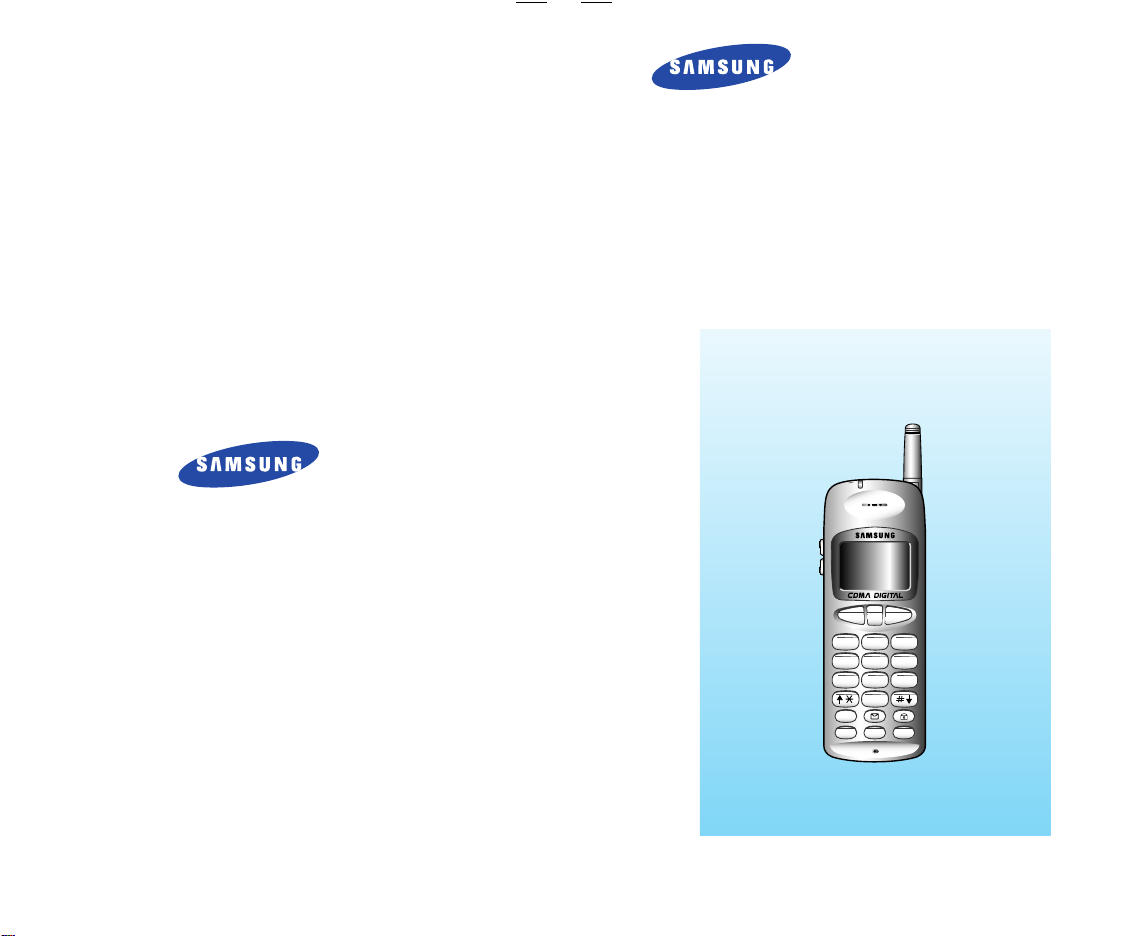
OWNER'S MANUAL
ELECTRONICS
SEND END
CLR
STO
MENU
RCL
456
123
7809
GHI JKL MNO
ABC DEF
PQRS TUV
OPER
WXYZ
PWR
CDMA PORTABLE
CELLULAR TELEPHONE
SCH-110
Printed in Korea
'98/03 Rev. 1.1
GH68-60576A
Page 2
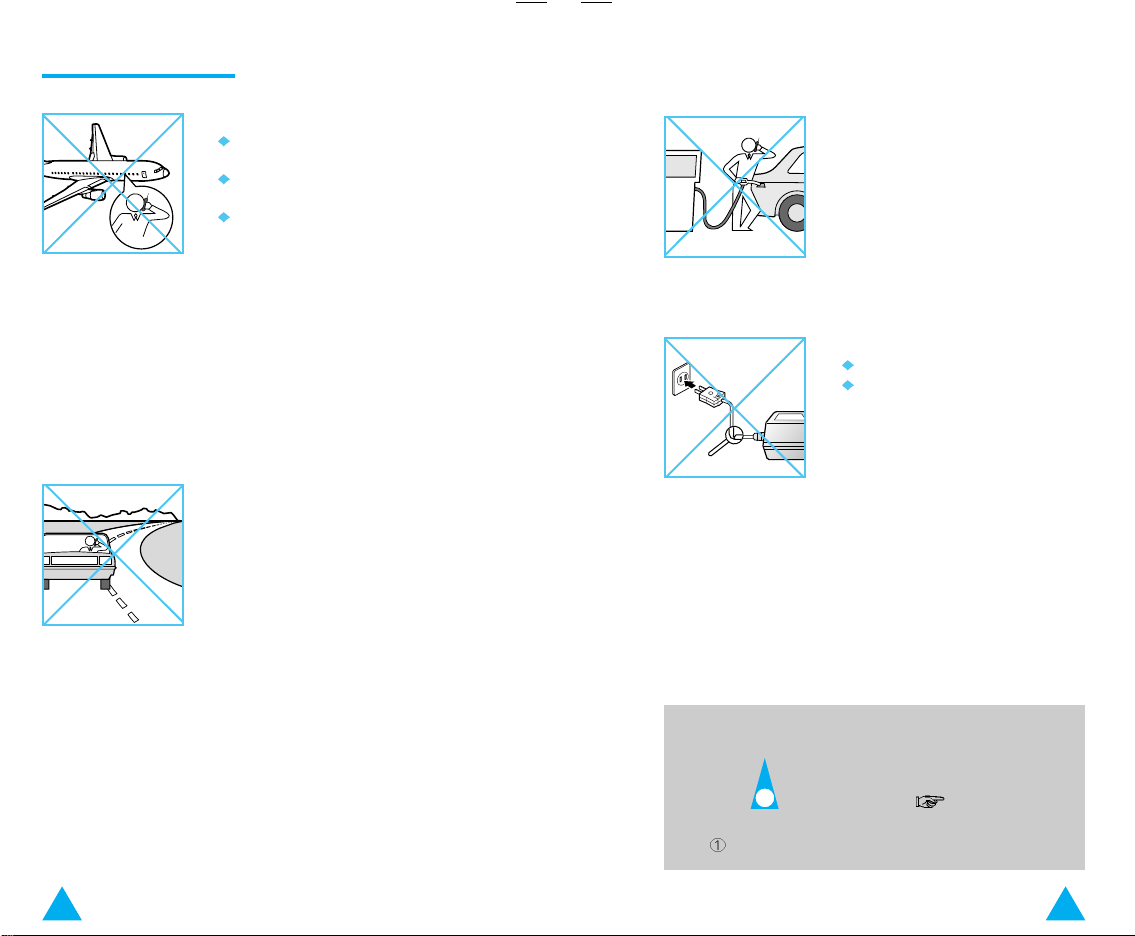
Safety Precautions
1
The use of cellular phones in an aircraft:
Turn your phone OFF before boarding
any aircraft.
Use it on the ground only with crew
permission.
Do not use the phone while you are
in the air.
To prevent possible interference with
aircraft systems, Federal Aviation
Administration (FAA) regulations require
you to have permission from a crew
member to use your phone while the
plane is on the ground. To prevent
interference with cellular systems, FCC
regulations prohibit cellular phone use
while the plane is in the air.
NEVER use your phone while driving,
even if hands free operation is allowed.
ALWAYS park your vehicle first.
Check the laws and regulations
regarding cellular phone use in the
areas where you drive. In some states
and countries it is illegal to use mobile
and radio telephones while driving.
Turn off the phone at a potentially
explosive atmospheres such as below
deck on boats, fuel or chemical transfer
or storage facilities, and blasting areas.
It is rare but the phone or its
accessories could generate sparks,
which in the above-mentioned areas
could cause an explosion or fire
resulting in bodily injury or even death.
DO NOT use the power adapter if:
The power cord is damaged.
The phone has been dropped or
undergone a shock.
Have an authorized service center
repair the phone. NEVER try to repair
the phone yourself.
Symbols
Press/Push
= Step number
2 3
Important
Page 3
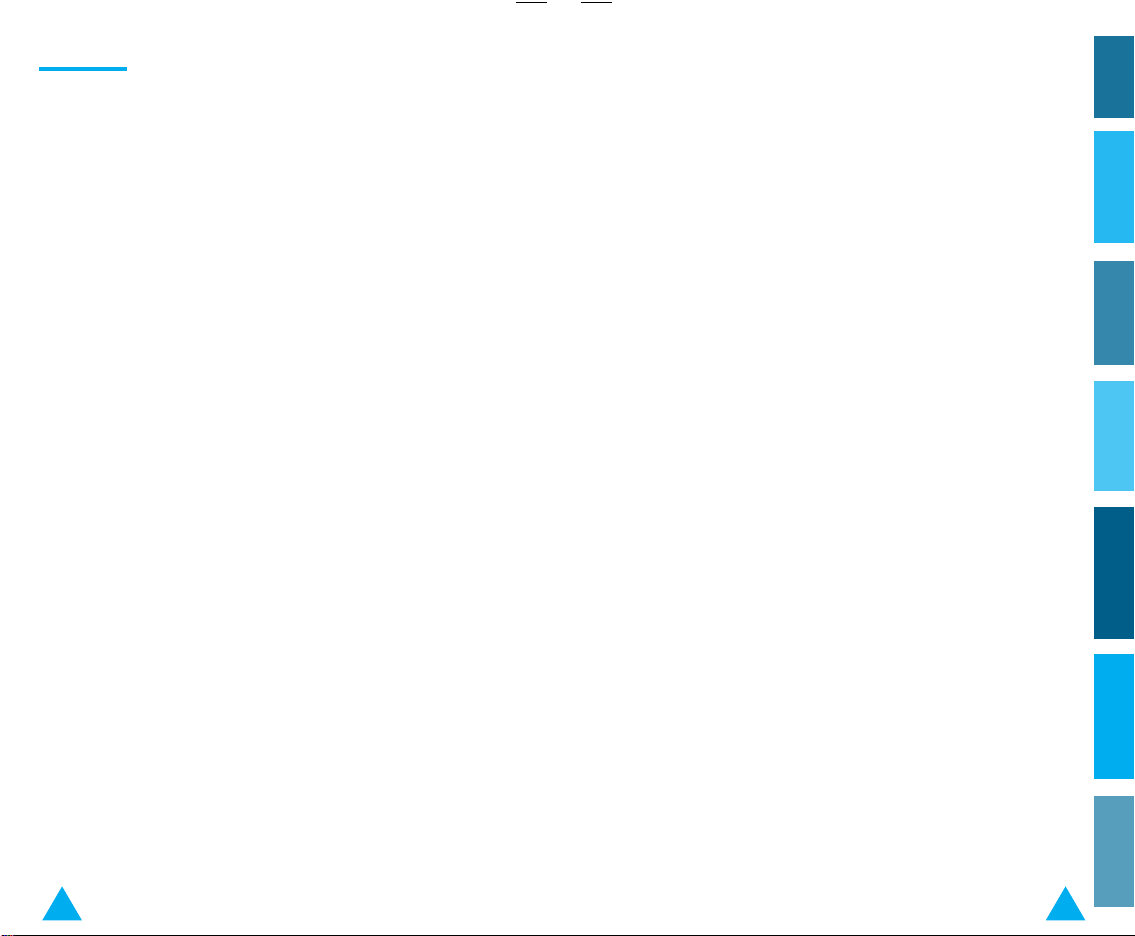
Contents
Front View of the Phone ................................................................. 6
Rear View of the Phone ................................................................. 7
Display Icons .................................................................................. 8
Preparation
Installing the Battery ................................................................... 9
Removing the Battery .................................................................. 9
Charging the Battery ................................................................. 10
More on Batteries ..................................................................... 14
Checking the Battery Charge Level ........................................... 16
Basic Operation
Turning the Phone On and Off ................................................... 17
Extending the Antenna .............................................................. 18
Making a Call ............................................................................ 19
Prepending a Stored Number .................................................... 20
Receiving Calls .......................................................................... 21
Caller ID Display ........................................................................ 21
Adjusting Volumes .................................................................... 22
Mute .......................................................................................... 24
Choosing the Alert Type ............................................................ 25
Choosing the Alert Tone ........................................................... 26
Last Number Redial ................................................................... 27
The Phone's Internal Phone Book
The Phone's Internal Phone Book .............................................. 30
Storing Numbers in Memory ..................................................... 30
Finding an Empty Memory Location .......................................... 32
Entering Names in Memory ...................................................... 34
Correcting a Name or Number .................................................. 35
Storing Numbers into Numeric Groups ..................................... 36
One-Touch Dialing ..................................................................... 37
Two-Touch Dialing .................................................................... 37
Dialing Confidential Numbers ................................................... 38
Searching for Numbers in Memory ........................................... 39
Erasing a Number in Memory ................................................... 43
4 5
Useful Features
Silent Scratchpad ...................................................................... 45
Sending Your Own Phone Number ........................................... 46
Displaying Your Own Phone Number ........................................ 46
Analog Force Call ...................................................................... 47
Key Lock .................................................................................... 48
Dual Tone Multi-Frequency (DTMF) Dialing ............................. 49
Tracking Time ............................................................................ 51
Call Reminder Alert ................................................................... 54
Advanced Features
Customizing Your Phone ........................................................... 57
Changing Greeting Message .................................................... 60
Restricting the Use of the Phone ............................................... 61
Locking the Phone ..................................................................... 63
Changing the Lock Code ............................................................ 64
Setting Warning Beeps ............................................................. 65
To Choose NAM ........................................................................ 66
System Selection ...................................................................... 67
System Reset ............................................................................ 68
Optional Features
Call Waiting .............................................................................. 69
Setting Up Three-Way Calling .................................................. 70
Call Forwarding ......................................................................... 71
Message Service ....................................................................... 72
Miscellaneous
Cleaning Your Cellular Phone ................................................... 77
Battery Safety Precautions ....................................................... 78
Accessories ............................................................................... 80
Troubleshooting ........................................................................ 82
Display Messages ..................................................................... 85
Summary ................................................................................... 86
Menu Tree ................................................................................. 91
MiscellaneousAdvanced FeaturesPreparation Basic Operation Optional FeaturesThe Phone's ... Useful Features
Page 4
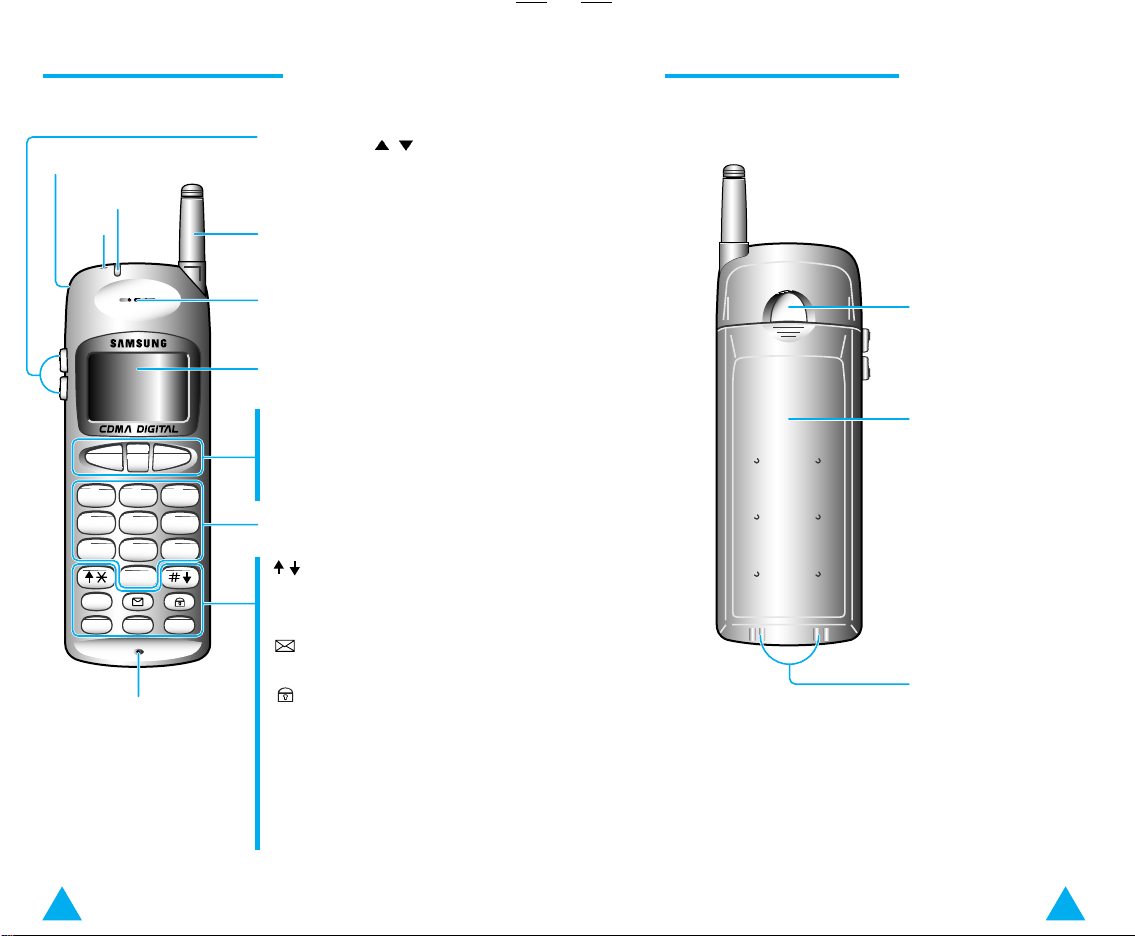
Front View of the Phone Rear View of the Phone
ENDSEND
CLR
STO
MENU
RCL
456
123
7809
GHI JKL MNO
ABC DEF
PQRS TUV
OPER
WXYZ
PWR
Strap hole
Receiving lamp
Buzzer
Microphone
Volume buttons (
)
These buttons are also used
to scroll option menu
Antenna
Speaker
Display
SEND: Places the call after the
number has been entered
CLR: Clears messages on LCD
END: Ends a call
Number keypad
: Scrolls option menu
MENU: Helps access special
features
: Lets you listen to voicemails
or read text messages
: Prevents mis-operation due
to unwanted-key press
PWR: Turns power on and off
STO: Stores names and numbers
in memory
RCL: Recalls stored memory
entries
Battery release button
Battery
Battery terminals
6 7
Page 5
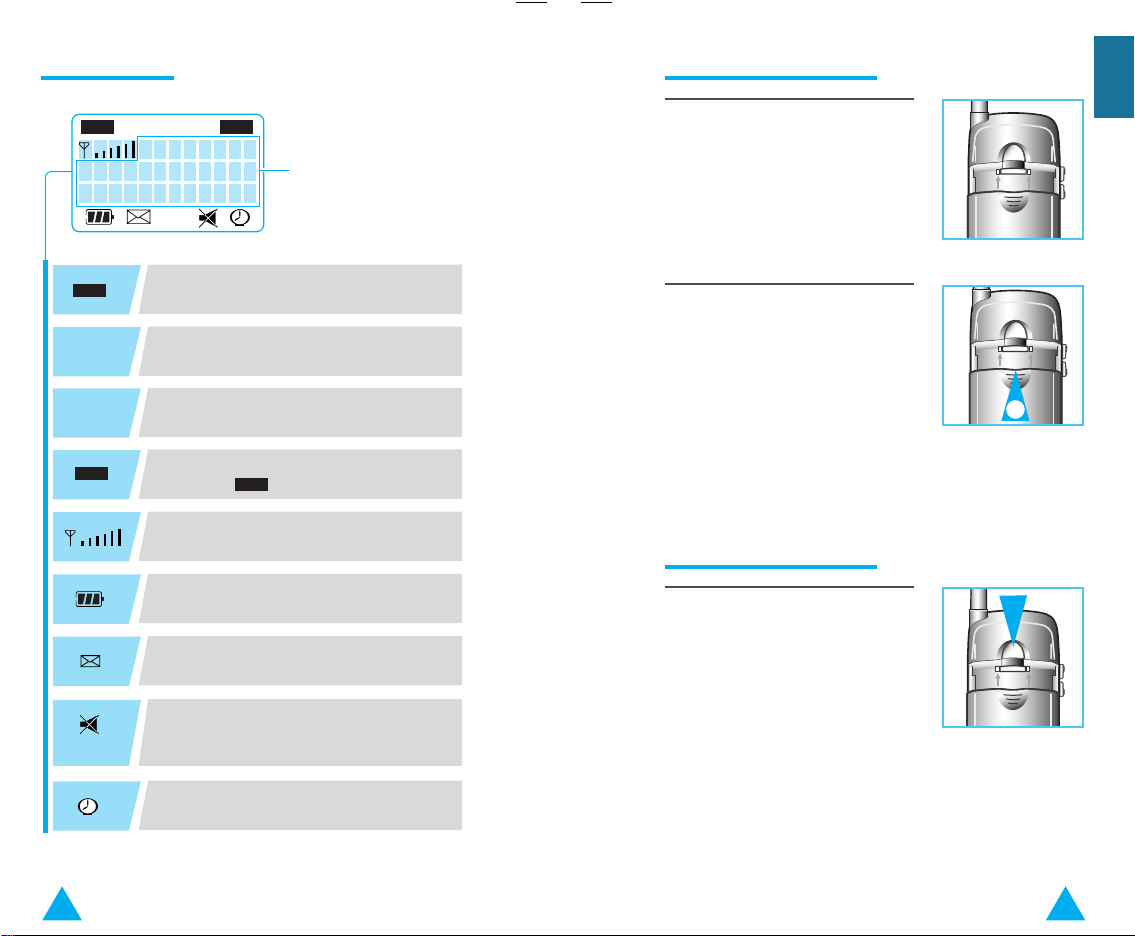
Display Icons
FMINUSE NO ROAM CDMASVC
CDMA
CDMA
Preparation
Installing the Battery
1. Align the charged battery by resting
it on the back of the phone with the
displays the dialed
numbers and the
current status
battery terminals pointing
downwards. Place the top of the
battery about 1/2 inch from the top
edge of the battery opening.
INUSE
NOSVC
SVC
ROAM
Blinks while your phone selects a channel
and lights up when the line is connected.
NOSVC: No service area
SVC: Service area
Lights up when your phone is out of the
home area.
CDMA: Digital mode (Analog mode
while this indication disappears)
Indicates the signal strength by the
number of bars.
Displays the battery charge level status
with the number of blocks.
Indicates you have voicemail or text
messages.
Reminds you that you have set the Alert
Type to LAMP and will not hear the
phone ring with incoming calls.
Displays as a reminder that you have set
the Call Reminder Alert.
2. Slide the battery upwards until it
firmly clicks into position.
Your phone is now ready to use.
2
Removing the Battery
To remove the battery, press the
battery release button while sliding
the battery out of position.
8 9
Page 6
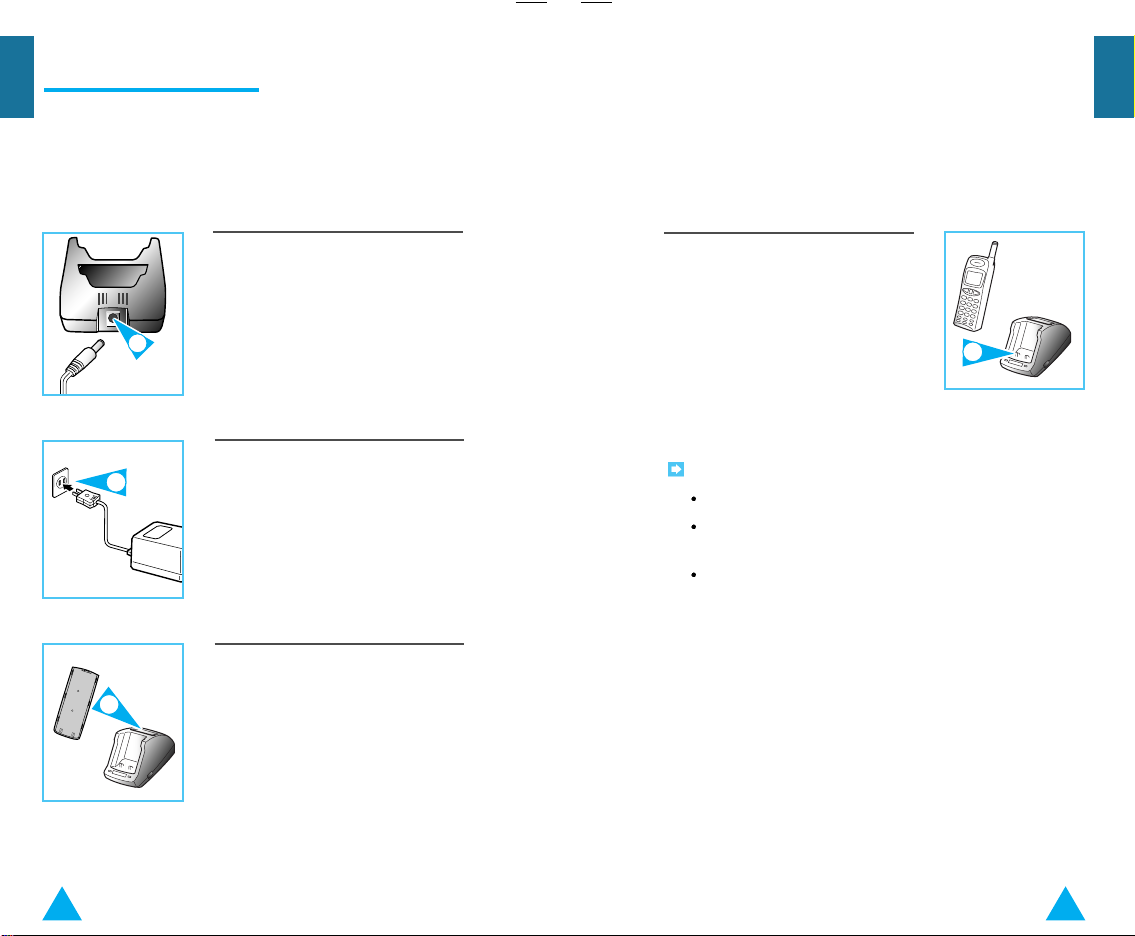
2
Preparation
Charging the Battery
When you purchase this phone, the battery is not fully
charged. Please charge the battery fully before you
operate your phone.
To Use the Normal Charger
Preparation
1. Plug the AC/DC adapter into the rear
of the charger.
1
2. Plug the AC/DC adapter into an
appropriate wall socket.
3. Remove the battery from the phone
and place it in the rear compartment
3
of the charger.
4. If you do not wish to use your phone
while charging the battery, you can
leave the battery attached to the
phone. Place the phone with the
battery attached in the front
compartment of charger with the
keypad facing forward.
Notes:
It is normal for the battery to become warm during charging.
When both the front and rear slots are occupied, the front slot
charges first.
When the temperature is too high or low, the charge lamp
turns to yellow and the battery is in Standby mode until the
temperature returns to normal (5
o
C ~ 35oC, 41oF ~ 95oF).
4
10 11
Page 7
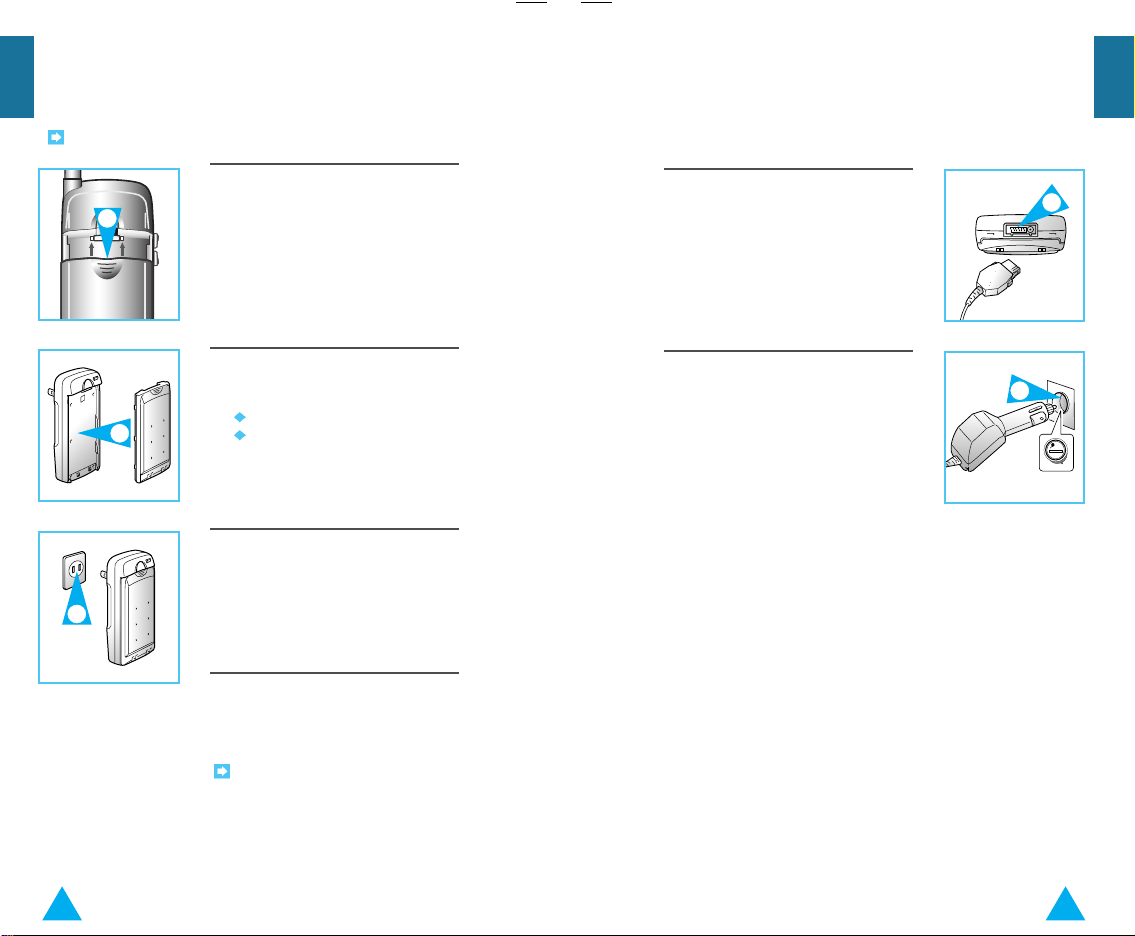
1
1
2
Preparation
Using the Travel Charger
Preparation
Using the Cigarette Lighter Adapter
To use the travel battery charger, proceed as follows.
Note: Travel charger is available for USA user only.
1. Remove the battery from the rear of
the phone.
2. Attach the battery to the travel
charger by:
Aligning it with the charger.
2
3
Sliding it upwards until it clicks
into place.
3. Plug the travel battery charger into a
110 volt wall socket.
The cigarette lighter adapter enables you to power your
phone directly from your car battery, saving the power in
the battery for portable use.
1. Plug the cigarette lighter adapter into
the connector on the base of the
phone.
2. Plug the other end of the cigarette
lighter adapter into the cigarette
lighter outlet on your vehicle
dashboard.
4. Let the battery charge for about 3
hours for a standard battery or 6
hours for an extended battery.
Note: It is normal for the battery to
become warm during charging. See
page 78 for important 'Battery
Safety Precautions' related to using
your Samsung Cellular phone.
12 13
Page 8
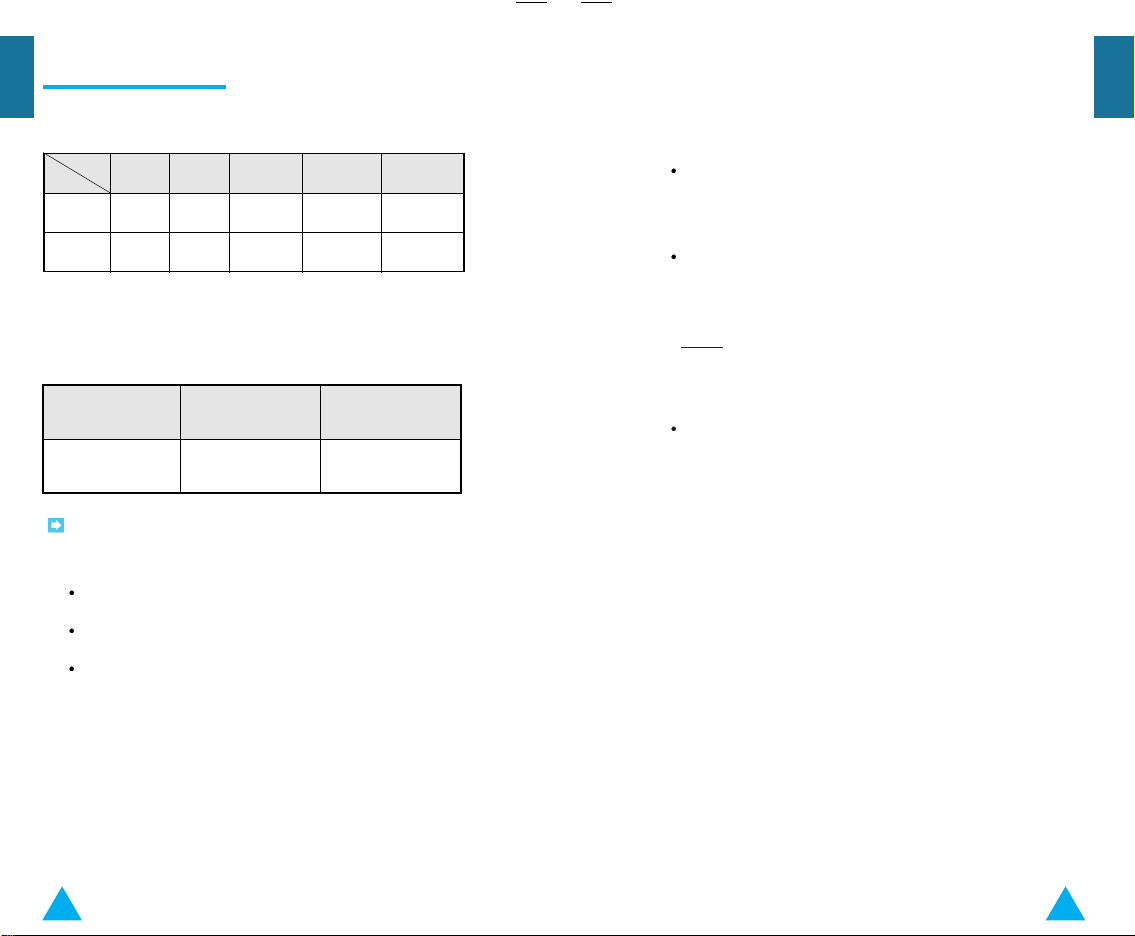
Preparation
More on Batteries
Preparation
The lamp color indicates the charging status as follows.
Status
Slot
Front Red Green Yellow
Rear Red Green YellowYellow
The full charging time is different according to the battery type as
follows.
Battery
Time
Note: The battery charger has two charging compartments. The
front compartment can hold a phone with the battery attached.
The back compartment holds a battery only.
If both the front and rear slots are occupied, the charging
time may be longer.
When both the front and rear slots are occupied, the front
slot charges first.
It is normal for the battery pack to become warm during
charging.
Charging Completed Discharging
Standby
--
Standard Extended
about 2 hours about 3 hours
Yellow
(Blink)
Abnormal
temperature
Battery Memory Effect
If the battery seems to lose its charge quickly, this may be
caused by what is known as Memory Effect. You can erase the
Memory Effect by charging and discharging the battery
completely 2 or 3 times.
If you want to discharge the battery to erase the Memory Effect,
push the side button for one second within 20 seconds after
inserting the battery into rear pocket. (It is only available for the
rear pocket of the charger.)
Result:
A corresponding LED blinks yellow while the battery is
discharged and the LED turns from yellow to red when the
battery is fully discharged. When the battery is fully charged, the
LED turns from red to green
To keep the battery at the optimum condition, it is recommended
to fully discharge the battery once in every two weeks.
14 15
Page 9
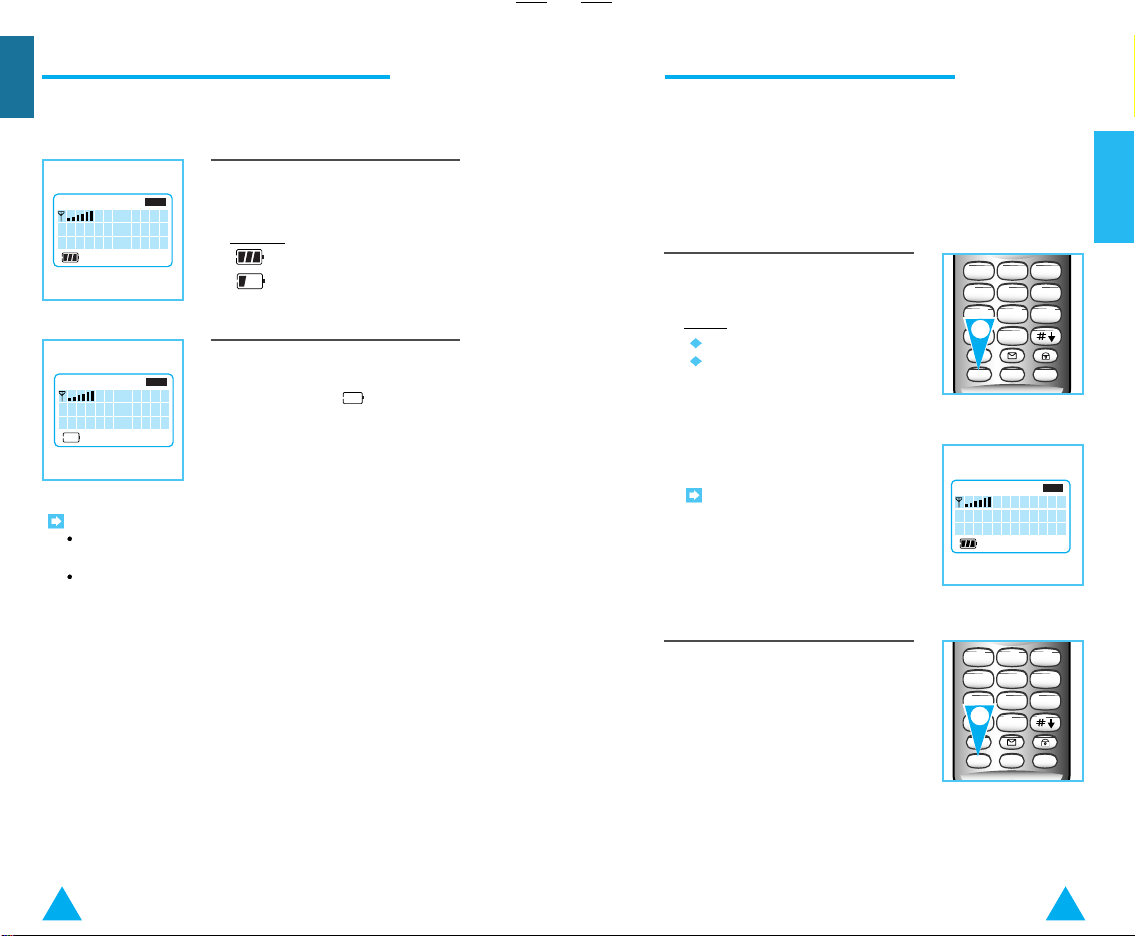
SAMSUNG
01/04 3:15P
INUSE FM CDMASVC
SAMSUNG
01/04 3:15P
INUSE FM CDMASVC
READY
SAMSUNG
01/04 3:15P
INUSE FM CDMASVC
STO
MENU
RCL
456
123
7809
GHI JKL MNO
ABC DEF
PQRS TUV
OPER
WXYZ
PWR
Preparation
Checking the Battery Charge Level
Turning the Phone On and Off
The battery charge level is displayed at the left corner of
the display.
The number of blocks represents the
battery charge level.
Example:
Battery fully charged
Battery low
When the battery drops to an extremely
low level, the phone beeps and the
battery icon turns to .
Notes:
When the battery is low, the display backlight lamp does not
light, even when keypad keys are pressed.
When the power in the battery is completely gone, a warning
tone sounds three times and the power cuts off.
You can only place and receive calls if the phone is
turned on. When the phone is turned on but you are not
talking on it, it is in the 'Standby mode'. The phone must
be in the Standby mode for it to ring on incoming calls.
In the Standby mode, battery power is being used
although not as rapidly as when you are talking on the
phone.
1.To turn on the phone, press and hold
PWR.
Result:
The phone
beeps
1
displays the greeting message,
your phone number, and current
time (In CDMA mode).
When the message '
READY' is
displayed, you can place and receive
calls.
Note: If the phone is locked, the
message 'READY' is replaced by
'LOCKED'. To unlock the phone,
enter your lock code. (For details
on lock codes, see page 63.
'Locking the phone.')
ABC DEF
2. To turn off the phone, press PWR
until you hear a beep tone.
123
GHI JKL MNO
456
PQRS TUV
7809
2
MENU
PWR
WXYZ
OPER
RCL
STO
Basic Operation
1716
Page 10

Extending the Antenna
2
STO
MENU
RCL
456
123
7809
GHI JKL MNO
ABC DEF
PQRS TUV
OPER
WXYZ
PWR
SEND END
CLR
456
123
7809
GHI JKL MNO
ABC DEF
PQRS TUV
OPER
WXYZ
2
3
4
00:01
3003000
INUSE CDMASVC
For best performance, extend the antenna fully when you
use the phone.
Basic Operation
Making a Call
1. Turn the power on.
Basic Operation
1. Grasp the knob on the end of the
1
antenna and carefully pull the
antenna out to its full extension.
Result:
Reception quality is
2. Enter the desired telephone number,
including the area code.
improved.
2. When you have finished the call,
push the antenna back in.
3. If you make a mistake:
Press CLR once or more until
the incorrect digit or digits are
cleared.
Continue entering your number.
SEND END
CLR
ABC DEF
123
GHI JKL MNO
456
PQRS TUV
7809
WXYZ
OPER
To clear the whole number, press
and hold CLR.
Note: The signal strength is
indicated on the display:
Strong signal
Weak signal
4. When you have entered the whole
number, press SEND.
Result:
The INUSE indicator is
displayed.
5. When the party you are calling
answers, the timer begins and the
call time appears in the upper right
corner of the display. (For further
details, see 'Call Time Display' under
'Customizing Your Phone' on page
58.)
Making a Call, continued on next page.
1918
Page 11
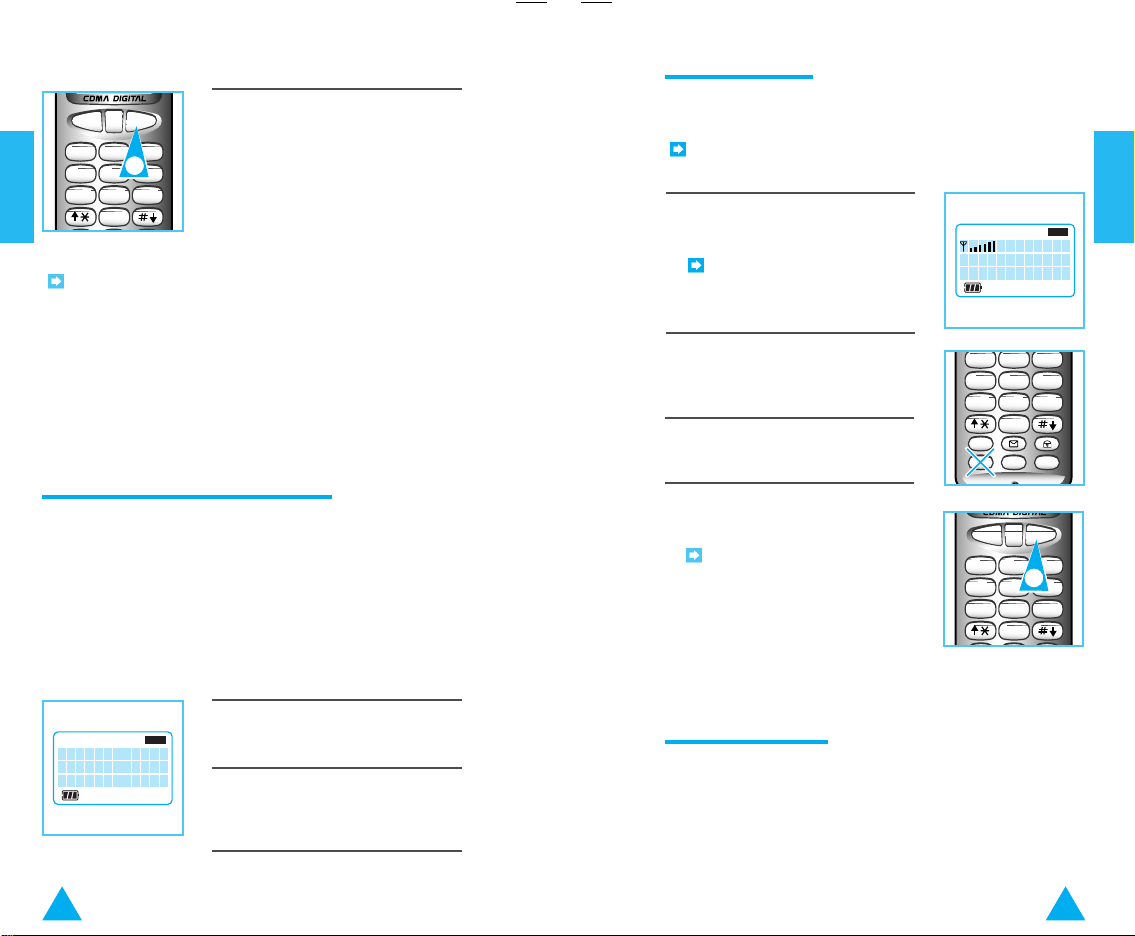
SEND END
CLR
456
123
7809
GHI JKL MNO
ABC DEF
PQRS TUV
OPER
WXYZ
6
CALL
CDMASVC
123
SEND END
CLR
456
123
7809
GHI JKL MNO
ABC DEF
PQRS TUV
OPER
WXYZ
Receiving Calls
4
6. When you have finished the call,
Basic Operation
press END.
Note: If your party does not answer your call, INUSE flickers
and 'REDIAL' appears on the display. Your phone is
automatically redialing the number. When the call is connected
using automatic redialing, the phone rings once to alert you so
that you may begin the conversation. If you do not want the
number to be redialed, press END.
Prepending a Stored Number
Prepend is used if you are out of your home system
and need to add the area code to an existing phone
book number. When a number stored into
phonebook appears in the display, you can make
additions to the beginning of the original number.
However, you can't edit the original number during
prepend.
To Prepend a Number
Your phone will ring only if the phone is turned on.
If you are expecting a call, turn your phone on.
Note: When the phone is turned on, battery power is being
used even if you are not talking on it.
1. When there is an incoming call, the
phone rings.
Note: You can choose the alert
type; bell or lamp. For details, see
page 25.
2. To answer the call, press any button
except PWR.
3. Begin the conversation.
ABC DEF
GHI JKL MNO
456
PQRS TUV
7809
MENU
PWR
WXYZ
OPER
RCL
STO
4. When you have finished the call,
press END.
Note: If 'Restrict Incoming Call '
feature (see page 61) is activated
and there is an incoming call, the
message 'PAGE RESTRICTED'
is displayed and you can not
answer the call.
Basic Operation
1. Recall a number in memory.
CDMASVC
2. Press any digits. Digits entered will be
inserted before the recalled number.
3. Press SEND to dial the new, longer
number.
Prepending
0013003000
20 21
Caller ID Display
Caller ID is a feature available on your phone which
helps you know who is calling by displaying the
caller's number when the phone rings. If the caller's
name and number are stored in your phone's
memory, the caller's name will also be displayed.
Contact your service provider to activate this
feature.
Page 12

STO
MENU
RCL
456
123
7809
GHI JKL MNO
ABC DEF
PQRS TUV
OPER
WXYZ
PWR
Adjusting Volumes
Key Volume
CDMASVC
Voice Volume
INUSE CDMASVC
1
SEND END
CLR
You can adjust the volume of the sounds generated
on your phone by using the volume buttons (
Basic Operation
on the left side of the phone.
Keytone Volume
This function is only available in Standby mode.
Press or until you reach the
desired volume level. The volume can
be adjusted up to 9 levels.
Result:
You can see the volume level
SEND END
you chose in the display.
Voice Volume
This function is only available during a telephone conversation.
Press or until you reach the
desired volume level. The volume can
be adjusted up to 8 levels.
Result:
You can see the volume level
you chose in the display.
)
Alert Volume
This function is only available in Standby mode.
Basic Operation
1. Press MENU.
SEND END
2. Press 2 on the keypad.
3. Press 3 to select 'Alert Vol.'
CLR
ABC DEF
123
GHI JKL MNO
456
PQRS TUV
7809
SEND END
123
GHI JKL MNO
456
PQRS TUV
7809
2
OPER
CLR
ABC DEF
3
OPER
WXYZ
WXYZ
4. Press the or volume button on
the left side of the phone until you
reach the desired volume level. The
4
volume can be adjusted up to 8
levels.
Result:
You can see the volume level
SEND END
CLR
you chose in the display.
Alert Volume
22 23
CDMASVC
Page 13
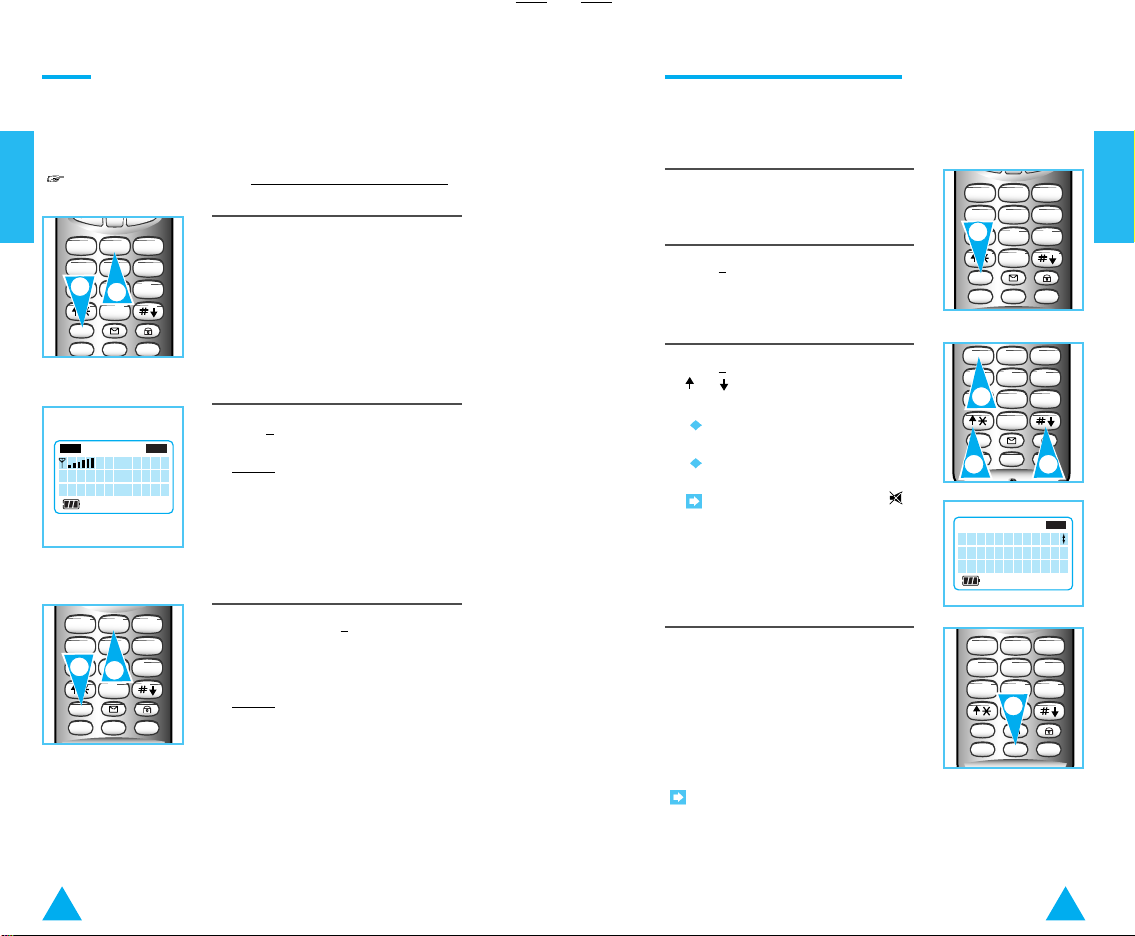
SEND END
CLR
STO
MENU
RCL
456
123
7809
GHI JKL MNO
ABC DEF
PQRS TUV
OPER
WXYZ
PWR
MUTE
INUSE CDMASVC
LAMP
Alert Type
INUSE CDMASVC
Mute
STO
MENU
RCL
456
123
7809
GHI JKL MNO
ABC DEF
PQRS TUV
OPER
WXYZ
PWR
Choosing the Alert Type
This feature allows you to mute the phone's
microphone, so that the listener cannot hear you or
Basic Operation
anything happening at your end.
This function is only available during a telephone conversation.
1. Press MENU while you are on the
phone.
1
2
2. Press 2 on the keypad.
The message 'MUTE' is
Result:
displayed. The person you're talking
to can no longer hear you, but you
can hear your correspondent.
ABC DEF
123
GHI JKL MNO
456
PQRS TUV
7809
3
MENU
PWR
WXYZ
3
OPER
RCL
STO
3. Press MENU and 2 again when you
wish to resume the conversation
with the first party.
Result:
The message 'MUTE'
disappears on the display and you
can speak with your party.
You can choose from two alert types that inform you
of an incoming call: a bell or a lamp.
1. Press MENU.
1
2. Press 2 to select 'Alert Sel'.
ABC DEF
3. Press 1 to select 'Alert Type'. Press
or until the desired alert type is
displayed.
BELL : The bell sounds and the
receiving lamp flickers.
LAMP : The receiving lamp
flickers.
123
GHI JKL MNO
456
PQRS TUV
3
7809
MENU
PWR
3 3
WXYZ
OPER
RCL
STO
Note: When lamp is chosen,
appears in the display as a
reminder that you will not hear
an alert when you receive a call.
ABC DEF
4. Press STO to store your selection.
123
GHI JKL MNO
456
PQRS TUV
7809
MENU
PWR
WXYZ
4
OPER
RCL
STO
Basic Operation
24 25
Note: When you use the hands-free kit, you cannot choose the
LAMP indicator.
Page 14
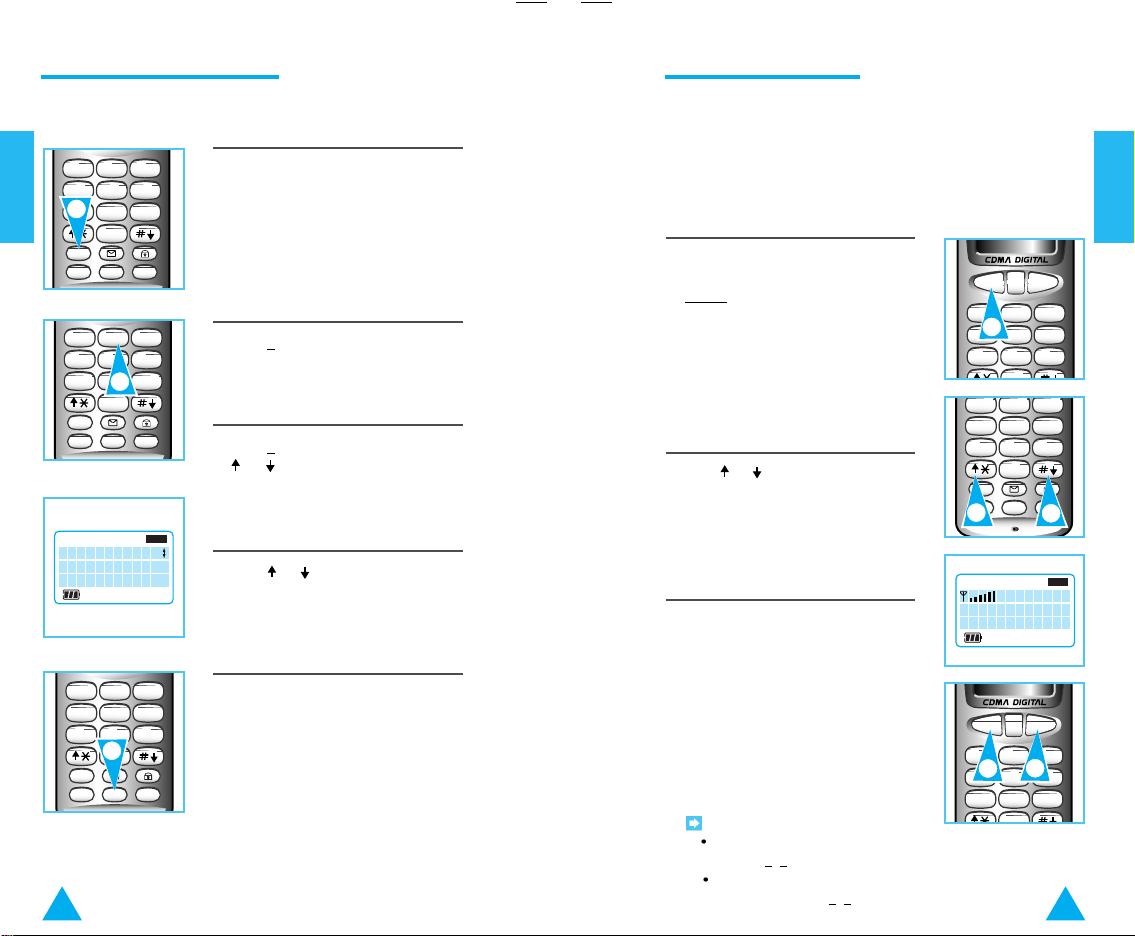
STO
MENU
RCL
456
123
7809
GHI JKL MNO
ABC DEF
PQRS TUV
OPER
WXYZ
PWR
STO
MENU
RCL
456
123
7809
GHI JKL MNO
ABC DEF
PQRS TUV
OPER
WXYZ
PWR
Choosing the Alert Tone
1
2
5
SEND END
CLR
456
123
78
9
GHI JKL MNO
ABC DEF
PQRS TUV
WXYZ
123
SEND END
CLR
456
123
78
9
GHI JKL MNO
ABC DEF
PQRS TUV
WXYZ
2
2
3
3
1
Last Number Redial
When you choose BELL as your alert type, you can
choose from nine different alert tones.
Basic Operation
1. Press MENU.
ABC DEF
123
GHI JKL MNO
456
PQRS TUV
7809
MENU
PWR
WXYZ
OPER
RCL
STO
2. Press 2 to select 'Alert Sel'.
3. Press 2 to select 'Alert Tone'. Press
or until the desired alert type is
displayed.
INUSE CDMASVC
Alert Tone
Select 2
4. Press or repeatedly until you
find the desired type of alert tone.
5. Press STO.
Your phone's memory stores the phone numbers of
the last 10 outgoing calls and the last 10 incoming
calls. You can display these numbers and use them
to automatically redial a number recently called or
return a call recently received.
Redialing Outgoing Calls
1. Press SEND in Standby mode.
The last number, date and
Result:
time you called are displayed. The
numbers you called are numbered
'OUT0' through 'OUT9'.with the
most recently dialed number being
'OUT0'.
2. Press or until the desired
number is displayed.
3. To... Press...
Redial the number SEND
in the display
Exit this function END
ABC DEF
GHI JKL MNO
456
PQRS TUV
7809
MENU
PWR
INUSE FM CDMASVC
03/04 8:35A
3003000
WXYZ
OPER
RCL
STO
OUT0
Basic Operation
26 27
Notes:
To display a list of recently made calls, you can also press
, 1 in sequence.
MENU, 5
If you want to do during a telephone conversation, you
can press MENU, 4
, 1 in sequence.
Page 15
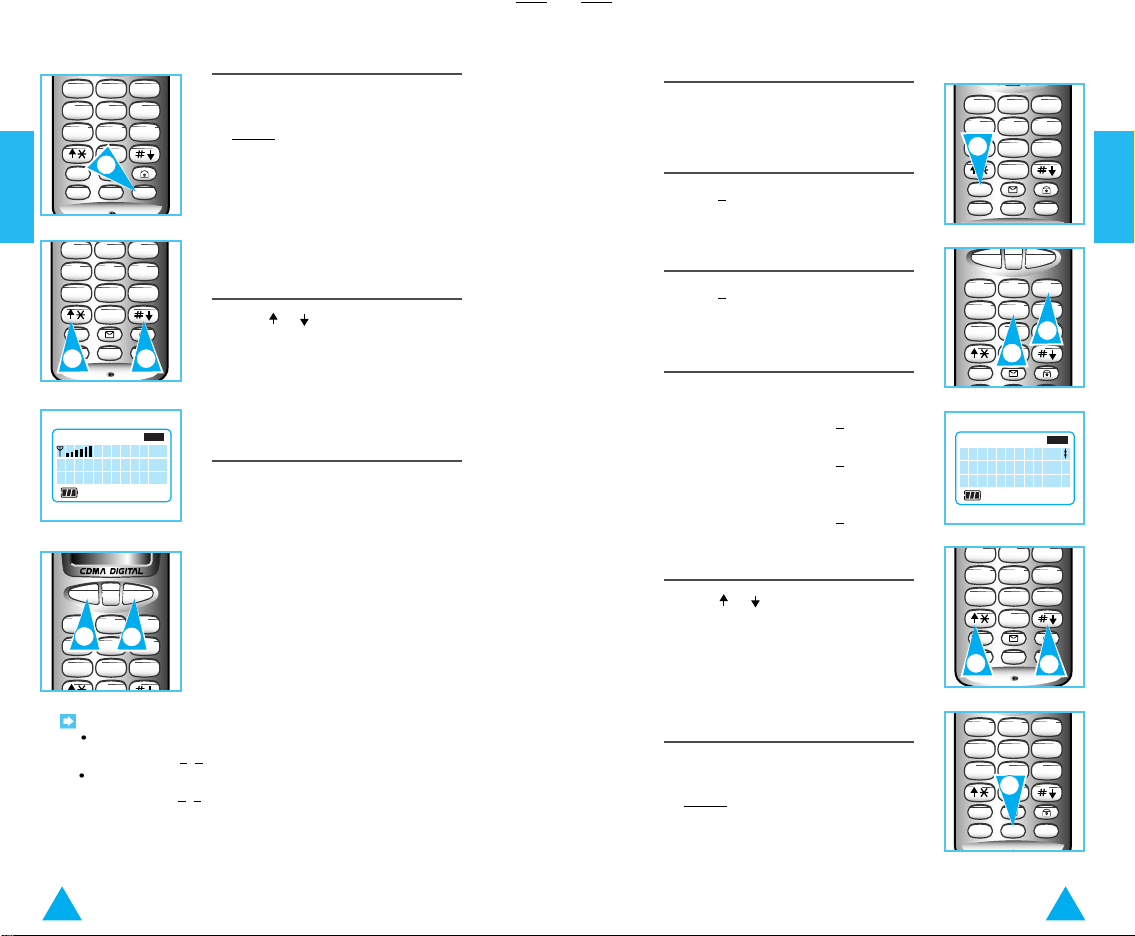
STO
MENU
RCL
456
123
7809
GHI JKL MNO
ABC DEF
PQRS TUV
OPER
WXYZ
PWR
123
SEND END
CLR
456
123
78
9
GHI JKL MNO
ABC DEF
PQRS TUV
WXYZ
Returning Incoming Calls (Auto-dialing)
2
2
1
3
3
SEND END
CLR
MENU
456
123
7809
GHI JKL MNO
ABC DEF
PQRS TUV
OPER
WXYZ
STO
MENU
RCL
456
123
7809
GHI JKL MNO
ABC DEF
PQRS TUV
OPER
WXYZ
PWR
1
2
5
5
6
3
Erasing All Numbers in Redial Memory
Basic Operation
GHI JKL MNO
456
PQRS TUV
7809
MENU
PWR
INUSE FM CDMASVC
03/06 12:35P
3003000
ABC DEF
WXYZ
OPER
RCL
STO
IN0
1. Press RCL twice in Standby mode.
The number, date, and time
Result:
of your most recent incoming call is
displayed. The last 10 incoming calls
are numbered 'IN0' through 'IN9'
with the most recent call being
'IN0'.
2. Press or until the desired
number is displayed.
3. To... Press...
Dial the number SEND
in the display
Exit this function END
1. Press MENU.
2. Press 5 to select 'Call Logs'.
3. Press 3 to select 'Erase Logs'.
4. To... Press...
Erase all numbers 1
Erase incoming 2
call numbers
Erase outgoing 3
call numbers
5. Press or :
To... Choose...
Erase the numbers YES
ABC DEF
123
GHI JKL MNO
456
PQRS TUV
7809
MENU
PWR
INUSE FM CDMASVC
Erase Logs
1:All
2:Incoming
WXYZ
OPER
RCL
STO
Basic Operation
Cancel erasing NO
Notes:
To display a list of recently received calls, you can also
press MENU, 5
If you want to do during a telephone conversation, you can
press MENU, 4
28 29
, 2 in sequence.
, 2 in sequence or you can press RCL twice.
6. Press STO.
The numbers you have
Result:
chosen will be cleared.
ABC DEF
123
GHI JKL MNO
456
PQRS TUV
7809
MENU
PWR
WXYZ
OPER
RCL
STO
Page 16

The Phone's Internal Phone Book
STO
MENU
RCL
456
123
7809
GHI JKL MNO
ABC DEF
PQRS TUV
OPER
WXYZ
PWR
STO
MENU
RCL
456
123
7809
GHI JKL MNO
ABC DEF
PQRS TUV
OPER
WXYZ
PWR
3
STO
MENU
RCL
456
123
7809
GHI JKL MNO
ABC DEF
PQRS TUV
OPER
WXYZ
PWR
Your phone has an 'Internal Phone Book' in which
you can store up to 100 frequently called names and
numbers. You can set them up for convenient, onetouch dialing and you can store them as
confidential phone numbers. (For more details, see
'One-Touch Dialing' on page 37 and 'Dialing
Confidential Numbers' on page 38.)
The Phone's Internal Phone Book
Storing Numbers in Memory
3. To... Press...
Assign a specific 2-digit location
location number between
00 through 89
Store the number
in the first
available location
Store a number 2-digit location
into confidential memory number between
(For more on secret 90 through 99
INUSE FM CDMASVC
Name?
Abc
memory see page 38.)
1. Enter the desired telephone number
of up to 36 digits including the area
code.
Result:
The number entered is
1
displayed.
4. To enter the name, press the button
marked with the desired letter.
Notes:
For details on entering a name,
see 'Entering Names in Memory'
on page 34.
123
GHI JKL MNO
456
PQRS TUV
7809
MENU
4
PWR
If you do not wish to enter a
2. Press STO.
The display shows the
Result:
2
number you entered and a fill-in-theblank area for you to type the
location in which you wish to store
the number.
name, just skip over this step.
5. Press STO.
Notes:
If you are selecting a location between 0 and 9, precede that
number with a zero (0).
If there is no empty location, the message 'MEM.(00-99)
IS FULL' is displayed.
INUSE FM CDMASVC
Sto:
_ _
3003000
If the message 'Memory Used! Store? YES' is
displayed, a number has already been stored in the memory
location chosen.
To... Press...
30 31
Replace it with the new one STO
Assign another location 1. to change to NO
2. STO
3. The digits for the new location
Sto:07
ABC DEF
WXYZ
OPER
RCL
STO
The Phone's Internal Phone Book
Page 17

STO
MENU
RCL
456
123
7809
GHI JKL MNO
ABC DEF
PQRS TUV
OPER
WXYZ
PWR
123
SEND END
CLR
123
Finding an Empty Memory Location
To find an empty memory location, perform this
search before storing a number.
Any Empty Location
ABC DEF
The Phone's Internal Phone Book
123
GHI JKL MNO
456
PQRS TUV
7809
MENU
PWR
SEND END
123
GHI JKL MNO
2
456
PQRS TUV
7809
MENU
OPER
1
STO
CLR
ABC DEF
OPER
WXYZ
RCL
WXYZ
1. Press RCL.
2. Press
Result: The message 'SEARCHING
EMPTY MEMORY' is displayed,
then empty locations are displayed.
Empty Location Under a Specific Group
You can search an empty location under a specific group.
For details, see 'Storing Numbers into Numeric Groups'
on page 36.
1. Press RCL.
The Phone's Internal Phone Book
WXYZ
2. Press the group number (0-9).
To search for an empty
Example:
location from 20 to 29,
press 2
.
1
ABC DEF
123
GHI JKL MNO
456
PQRS TUV
7809
OPER
MENU
2
PWR
RCL
STO
ABC DEF
GHI JKL MNO
456
PQRS TUV
7809
MENU
PWR
3
INUSE CDMASVC
00 01 02 03
04 05 06 07
32 33
WXYZ
OPER
RCL
STO
3
EMPTY
3. Press or to display more
available locations.
3. Press .
4. Press or to display more
available locations.
123
GHI JKL MNO
3
456
PQRS TUV
7809
MENU
PWR
GHI JKL MNO
456
PQRS TUV
7809
MENU
STO
PWR
4
ABC DEF
OPER
STO
ABC DEF
OPER
WXYZ
RCL
WXYZ
RCL
4
Page 18

Entering Names in Memory
Sto:01
Name?
_
INUSE FM CDMASVC
1
SEND END
CLR
456
123
7809
GHI JKL MNO
ABC DEF
PQRS TUV
OPER
WXYZ
2
1
STO
MENU
RCL
456
123
7809
GHI JKL MNO
ABC DEF
PQRS TUV
OPER
WXYZ
PWR
A name of up to 12 letters can be stored in memory
with each phone number.
Correcting a Name or Number
If you make a mistake while entering a name or
number, you can correct it as follows:
The Phone's Internal Phone Book
ABC DEF
123
GHI JKL MNO
456
PQRS TUV
7809
MENU
PWR
WXYZ
OPER
RCL
STO
1. After entering a phone number, the
display prompts you to enter a name.
Press the key marked with the
desired letter. Since each key has
three or more letters, press the key
repeatedly until the desired letter
appears in the display.
Example:
For the letter L, press the 5
key three times.
To enter the same letter
consecutively or two different letters
on the same key, use the key as a
separator.
Example:
press 2
separator, and 6
To enter the name 'Ann',
for 'A', 6 for 'N', as a
again for the
1. To correct a letter or digit:
Press CLR once or more until the
incorrect letter or digit is cleared.
Continue entering your name or
number.
You can also use the or
keys to move to a specific letter
to correct or change it.
2. To clear the whole name or number,
press CLR for more than one second.
123
456
7809
second 'N'.
Repeat these steps until the entire
name is entered.
2. Press STO to store the name.
Note: The phone displays the first
2
letter in upper case and all
subsequent letters in lower case. If
you insert a space, the next letter
will be upper case. To insert a
space, press or . To change
from lower to upper case letters,
34 35
press the
the left side of the phone. To insert
a special character, press 1
repeatedly until the desired
character appears in the display.
or keys located on
SEND END
CLR
ABC DEF
GHI JKL MNO
PQRS TUV
OPER
WXYZ
The Phone's Internal Phone Book
Page 19

Storing Numbers into Numeric Groups
STO
MENU
RCL
456
123
7809
GHI JKL MNO
ABC DEF
PQRS TUV
OPER
WXYZ
PWR
STO
MENU
RCL
456
123
7809
GHI JKL MNO
ABC DEF
PQRS TUV
OPER
WXYZ
PWR
1
2
3
4
5
One-Touch Dialing
You can develop a system of grouping numbers
that you frequently call for easy reference.
Example: You could store personal phone numbers in the twenties
(20~29), business associates in the thirties (30~39), and clients in
the forties (40~49).
1. Enter the desired telephone number,
including the area code.
The Phone's Internal Phone Book
Result:
The number entered is displayed.
2. Press STO.
Result:
The display prompts you to
enter memory location number.
ABC DEF
123
GHI JKL MNO
456
PQRS TUV
7809
MENU
PWR
WXYZ
OPER
RCL
STO
3. Enter the location group number (0-9).
0: From 00 to 09
1: From 10 to 19
2: From 20 to 29
8: From 80 to 89
9: From 90 to 99
Note: When selecting one of the first
ten locations (0~9) you must enter it
as a double-digit number by
preceding it with a zero.
Example:
To use memory location 0,
enter 00
; to use memory location 1,
enter 01
.
Memory locations 0~9 are special one-touch dialing
locations. You can dial the numbers stored in 0~9
by pressing one key (do not precede the numbers
with a zero when using one-touch dialing).
To use one-touch dialing, simply press and hold the number of the
location containing the number to be called.
Result:
The number is displayed and dialed.
Two-Touch Dialing
You can easily dial phone numbers stored in
memory by pressing the two-digit memory
location.
Briefly press the first digit of the memory location, then press the
second digit and hold it down for at least one second.
Example:
To dial location 23, briefly press the 2, then press and
hold the 3
.
The number stored is
Result:
Displayed
Dialed
The Phone's Internal Phone Book
4. Press .
ABC DEF
123
GHI JKL MNO
456
PQRS TUV
7809
MENU
PWR
36 37
WXYZ
OPER
RCL
STO
If you want to enter a name, enter
the name. For details, see 'Entering
Names in Memory' on page 34.
If there is no empty location, the
message '
MEM.(X0-X9) IS
FULL' is displayed.
5. Press STO.
Page 20

SEND END
CLR
456
123
7809
GHI JKL MNO
ABC DEF
PQRS TUV
OPER
WXYZ
STO
MENU
RCL
456
123
7809
GHI JKL MNO
ABC DEF
PQRS TUV
OPER
WXYZ
PWR
Rcl:99
-Secret-
Abc
INUSE FM CDMASVC
STO
MENU
RCL
456
123
7809
GHI JKL MNO
ABC DEF
PQRS TUV
OPER
WXYZ
PWR
Dialing Confidential Numbers
4
4
1
3
SEND END
CLR
456
123
7809
GHI JKL MNO
ABC DEF
PQRS TUV
OPER
WXYZ
Searching for Numbers in Memory
Numbers you have stored in memory locations
90~99 are confidential numbers. This means that
when you enter the two digits for two-touch
dialing, only the name (if stored) is displayed; the
number does not appear on the phone's display.
If you want to see the phone number stored in a
confidential memory location, follow these steps:
The Phone's Internal Phone Book
1. Press RCL.
2. Enter the desired location number
(90-99).
Result:
The message '-Secret-' is
displayed.
The name (if any) is displayed.
3. Enter the lock code.
Note: The lock code is preset to
0000. To change the Lock Code,
see page 64.
If you do not remember which telephone numbers
have been stored in the various memory locations,
you can scan through the locations until you find
the one you are looking for.
By Location Number
ABC DEF
1. Press RCL.
2. Enter the number of the memory
location at which you wish to start
the scan.
Result:
The phone number and
associated name (if any) are
displayed.
Note: If the location is empty,
'LOCATION EMPTY' is
displayed.
3. To display the... Press...
Next memory location
Previous memory
location
123
GHI JKL MNO
456
PQRS TUV
7809
MENU
PWR
123
GHI JKL MNO
456
PQRS TUV
7809
MENU
2
PWR
123
GHI JKL MNO
456
PQRS TUV
7809
MENU
PWR
3
OPER
1
STO
ABC DEF
OPER
STO
ABC DEF
OPER
STO
WXYZ
RCL
WXYZ
RCL
WXYZ
RCL
3
The Phone's Internal Phone Book
4. To... Press...
Make the call SEND
38 39
Exit the function END
4. When you have found the desired
number:
To... Press...
Make the call SEND
Exit the function END
Searching for Numbers in Memory, continued on next page.
4
4
Page 21

STO
MENU
RCL
456
123
7809
GHI JKL MNO
ABC DEF
PQRS TUV
OPER
WXYZ
PWR
ENTER NAME
A
INUSE FM CDMASVC
1
SEND END
CLR
456
123
7809
GHI JKL MNO
ABC DEF
PQRS TUV
OPER
WXYZ
SEND END
CLR
456
123
78
9
GHI JKL MNO
ABC DEF
PQRS TUV WXYZ
By Name
STO
MENU
RCL
456
123
7809
GHI JKL MNO
ABC DEF
PQRS TUV
OPER
WXYZ
PWR
The Phone's Internal Phone Book
1. Press MENU.
4. Press RCL.
The matching name is found
Result:
and the name, phone number and
memory location number are
displayed.
ABC DEF
123
GHI JKL MNO
456
PQRS TUV
7809
MENU
PWR
WXYZ
OPER
4
RCL
STO
The Phone's Internal Phone Book
If you request a search of similar
names (for example, all names
2. Press 7 on the keypad.
starting with A), the names will
appear one at a time in alphabetical
2
order. To display the next name,
press : to display the previous
name, press .
Note: If the message 'NAME
NOT FOUND' is displayed, no
name matching the request is in
3. Enter all or part of the name by
memory.
pressing the keys marked with the
desired letters.
Example:
Enter A to find all names
3
beginning with the letter A.
5. When you have found the desired
name and number:
To... Press...
5
Dial the number SEND
5
Exit the function END
40 41
Searching for Numbers in Memory, continued on next page.
Page 22

SEND END
CLR
MENU
456
123
7809
GHI JKL MNO
ABC DEF
PQRS TUV
OPER
WXYZ
STO
MENU
RCL
456
123
7809
GHI JKL MNO
ABC DEF
PQRS TUV
OPER
WXYZ
PWR
1
2
4
4
SEND END
CLR
456
123
7809
GHI JKL MNO
ABC DEF
PQRS TUV
OPER
WXYZ
STO
MENU
RCL
456
123
7809
GHI JKL MNO
ABC DEF
PQRS TUV
OPER
WXYZ
PWR
Erasing a Number in Memory
1
2
4
4
3
By Partial Phone Number
The Phone's Internal Phone Book
ABC DEF
123
GHI JKL MNO
456
PQRS TUV
7809
MENU
PWR
123
GHI JKL MNO
456
PQRS TUV
7809
MENU
PWR
OPER
STO
ABC DEF
OPER
STO
WXYZ
RCL
WXYZ
RCL
1. Press CLR and hold.
Result:
The number on the display is
erased.
2. Enter part of the phone number you
remember.
3. Press RCL.
The first number matching
Result:
the request is displayed with:
memory location number
name (if any)
Note: 'NO MATCH NUMBER'
is displayed if there is no number
matching the request.
4. To display the... Press...
Next number
Previous number
To Erase a Specific Number
1. Press CLR and hold until you hear a
tone and the number is erased.
2. Press STO.
The word STO and two
Result:
blanks appear on the display.
3. Enter the location number under
which the phone number you want to
erase is stored.
Result:
This response on the display:
Memory Used! Clear? Yes.
4. Press or to change from 'YES'
to 'NO'.
To... Choose...
Erase the location YES
Choose another location NO
ABC DEF
123
GHI JKL MNO
456
PQRS TUV
7809
MENU
PWR
INUSE FM CDMASVC
Memory Used!
Clear? YES
WXYZ
OPER
RCL
STO
Sto:07
The Phone's Internal Phone Book
5. Press STO.
5. When you have found the desired
number.
42 43
To... Press...
Make the call SEND
Exit the function END
The stored phone number is
Result:
erased and the message
'CLEARED' is displayed.
Page 23

YES
Clr Memory?
INUSE FM CDMASVC
SEND END
CLR
456
123
7809
GHI JKL MNO
ABC DEF
PQRS TUV
OPER
WXYZ
1
2
4
3
STO
MENU
RCL
456
123
7809
GHI JKL MNO
ABC DEF
PQRS TUV
OPER
WXYZ
PWR
STO
MENU
RCL
456
123
7809
GHI JKL MNO
ABC DEF
PQRS TUV
OPER
WXYZ
PWR
Silent Scratchpad
1
1
2
2
To Erase All Numbers in Memory
ABC DEF
The Phone's Internal Phone Book
123
GHI JKL MNO
456
PQRS TUV
7809
MENU
PWR
123
GHI JKL MNO
456
PQRS TUV
7809
MENU
PWR
OPER
STO
ABC DEF
OPER
STO
WXYZ
RCL
WXYZ
RCL
1. Press MENU.
2. Press 0 on the keypad.
3. Enter the lock code.
4. Press 7 on the keypad.
Result:
display: Clr Memory? No.
5. Press or to choose 'YES'.
Note: The lock code is present to
0000. To change the Lock Code,
see page 64.
This response on your
You can press a number during conversation
without transmitting the beep tones to the person to
whom you are speaking.
Note: This function is only available during a telephone
conversation.
To Turn Off the Keytone
1. Press MENU while you are on the
phone.
2. Press 3 on the keypad.
The message 'SILENT' is
Result:
displayed.
INUSE FM CDMASVC
3. Enter the desired number.
There is no keytone when
Result:
SILENT
you press the keys during a
conversation.
To Turn On the Keytone
1. Press MENU.
Useful Features
6. Press STO.
This response on your display:
44 45
Result:
ALL MEMORIES ARE
CLEARED.
2. Press 3 on the keypad.
The message 'SILENT'
Result:
disappears and the keytone sounds.
Note: If you do not turn on the
keytone, you cannot use ARS
service or Call Pager.
Page 24

STO
MENU
RCL
456
123
7809
GHI JKL MNO
ABC DEF
PQRS TUV
OPER
WXYZ
PWR
Sending Your Own Phone Number
1
2
STO
MENU
RCL
456
123
7809
GHI JKL MNO
ABC DEF
PQRS TUV
OPER
WXYZ
PWR
2
1
STO
MENU
RCL
456
123
7809
GHI JKL MNO
ABC DEF
PQRS TUV
OPER
WXYZ
PWR
STO
MENU
RCL
456
123
7809
GHI JKL MNO
ABC DEF
PQRS TUV
OPER
WXYZ
PWR
1
2
4
Analog Force Call
When leaving a message on someone else's pager,
you may be asked to enter your phone number.
You can conveniently transmit your number to the
pager by pressing two keys instead of the entire
number.
This function is only available during a telephone conversation.
1. When the pager asks you to enter
your phone number after calling
paging system, press MENU.
Useful Features
2. Press 9
on the keypad.
Your phone number is dialed
Result:
automatically.
Displaying Your Own Phone Number
You can check your own phone number.
1. Press RCL.
Your phone is preset to Digital mode. If you want to
call in Anolog mode, use this feature. This feature
allows you to make a call in Analog mode one time.
When you end the Analog call, your phone returns
to Digital mode.
Note: If you do not make a call within 10 minutes after you
enable this feature, your phone also returns to Digital mode.
1. Press MENU.
2. Press 6 on the keypad.
3. Press or :
To... Choose...
Enable one time YES
INUSE FM CDMASVC
One time
Analog Call?
YES
analog call
Exit this function NO
4. Press STO.
Useful Features
2. Press .
Result:
The message 'PHONE #:'
and your own phone number is
46 47
displayed.
Page 25

STO
MENU
RCL
456
123
7809
GHI JKL MNO
ABC DEF
PQRS TUV
OPER
WXYZ
PWR
Key Lock
1
STO
MENU
RCL
456
123
7809
GHI JKL MNO
ABC DEF
PQRS TUV
OPER
WXYZ
PWR
SEND END
CLR
MENU
456
123
7809
GHI JKL MNO
ABC DEF
PQRS TUV
OPER
WXYZ
1
4
3
Dual Tone Multi-Frequency (DTMF) Dialing
Key Lock is a feature that will prevent you from
accidentally pressing a key. If you activate this
feature, the keys on the phone are locked and
cannot be operated.
1. Press and hold down for at least
one second.
Result:
The message '-KEY
LOCKED-' is displayed and your
phone does not operate when the
keys are pressed.
Useful Features
INUSE FM CDMASVC
-KEY LOCKED-
2. To turn off the feature, press and
hold down for at least one second.
Result:
The message '-KEY
LOCKED-' disappears.
Note: Key Lock will not work with the Hands-free Kit. If you try
to use the Hands-free Kit while the Key Lock feature activated,
Key Lock is automatically turned off.
This feature allows you to utilize additional phone
services, such as accessing an alternate long distance
network, signaling pager, or banking by phone. The
following two sections explain how using Memory
and Pause make it easier to send DTMF messages.
If 'SILENT' is displayed, turn on the keytone. See 'Silent
Scratchpad' on page 45.
Using Memory
You can store long numbers (such as ID codes,
passwords, credit card numbers, etc.) in memory.
This enables you to transmit them very quickly
without having to input all the digits in each
transaction.
Begin by storing each of your credit card numbers
(or ID codes, etc.) in one of your phone's memory
locations in the same way you store a phone
number in memory (see page 30 'Storing Numbers
in Memory'). When making a business transaction
by phone, the service will ask you to enter the
DTMF code. To do so, follow these steps:
1. Press RCL.
2. Enter the memory location where the
appropriate number is stored.
Useful Features
Result:
The number is displayed.
3. Press MENU.
48 49
4. Press SEND.
Page 26

STO
MENU
RCL
456
123
7809
GHI JKL MNO
ABC DEF
PQRS TUV
OPER
WXYZ
PWR
SEND END
CLR
456
123
78
9
GHI JKL MNO
ABC DEF
PQRS TUV WXYZ
3003000p1234
INUSE FM CDMASVC
Using Pause
1
2
4
5
STO
MENU
RCL
456
123
7809
GHI JKL MNO
ABC DEF
PQRS TUV
OPER
WXYZ
PWR
SET TIME
03/15/1997
14:15
INUSE FM CDMASVC
STO
MENU
RCL
456
123
7809
GHI JKL MNO
ABC DEF
PQRS TUV
OPER
WXYZ
PWR
1
3
2
5
You can insert one or more pauses between the
DTMF tones. You can enter up to 36 digits
including the pause.
1. Enter the phone number of the
service that you wish to access.
Tracking Time
Your phone helps you by tracking time in several ways:
Current Time
Last Call Time
Cumulative Air Time
Setting or Changing Current Time
1. Press MENU.
2. Press 3 on the keypad.
3. Press 1 on the keypad.
Result:
The current time, if previously
set, is displayed. If you are entering
Useful Features
2. Press MENU to insert a pause.
The pause indication 'p' is
Result:
displayed after the phone number.
the time/date for the first time, you
3. Enter the number to be dialed in
DTMF.
will see: Current Time
MM/DD/Year
HH:MM
123
456
7809
4. Enter the time and date by pressing
the number keys in the sequence of
MENU
month/day/year/hour/minute.
The month, day, hour, and minute
must be entered with 2 digits. The
year requires all four digits. The
current time must be entered in
the 24-hour clock but will be
displayed in the 12-hour clock
when you check it in the future.
Example:
January 1, 1997, 2:15 PM
SEND END
CLR
ABC DEF
123
GHI JKL MNO
456
PQRS TUV WXYZ
78
9
4. Press SEND.
When the service answers,
Result:
the announcement tells you to enter
your number.
would be entered: 010119971415
5. Press SEND again.
50 51
Note: If a pause is inserted more
than once, press SEND after
each pause to transmit the next
servies of numbers.
To correct a mistake, move the
cursor to the wrong digit by
pressing or and then correct
the number.
5. Press STO.
The current date and time is
Result:
displayed.
SEND END
CLR
ABC DEF
GHI JKL MNO
PQRS TUV
OPER
Useful Features
WXYZ
Page 27

STO
MENU
RCL
456
123
7809
GHI JKL MNO
ABC DEF
PQRS TUV
OPER
WXYZ
PWR
Checking the Last Call or the Cumulative Air Time
1
2
3
2
STO
MENU
RCL
456
123
7809
GHI JKL MNO
ABC DEF
PQRS TUV
OPER
WXYZ
PWR
1
3
5
2
Erasing Cumulative Air Time
This feature allows you to check the duration of the
last call or the cumulative air time.
1. Press MENU.
1. Press MENU.
2. Press 3 on the keypad.
123
456
3. Press 4 on the keypad.
The message 'Clr
Result:
AirTime?' is displayed.
4. Press or to choose 'YES'.
Useful Features
SEND END
CLR
ABC DEF
123
GHI JKL MNO
456
PQRS TUV
7809
WXYZ
OPER
2. To check... Press...
Last call time 3
then 2,
in sequence
Cumulative 3
then 3,
air time in sequence
Result:
The last call or the
cumulative air time is displayed in
year/day/hour/ minute/second.
INUSE FM CDMASVC
Air Time
0year 000day
02:18:34
5. Press STO.
'AIR TIME IS CLEARED'
SEND END
CLR
ABC DEF
123
GHI JKL MNO
456
PQRS TUV
7809
52 53
WXYZ
OPER
3. Press CLR to exit this function.
Result:
is displayed and all cumulative air
time is deleted.
7809
MENU
PWR
INUSE FM CDMASVC
Clr AirTime?
YES
123
456
7809
MENU
PWR
ABC DEF
GHI JKL MNO
PQRS TUV
OPER
STO
ABC DEF
GHI JKL MNO
PQRS TUV
OPER
STO
WXYZ
RCL
WXYZ
RCL
Useful Features
Page 28

STO
MENU
RCL
456
123
7809
GHI JKL MNO
ABC DEF
PQRS TUV
OPER
WXYZ
PWR
Call Reminder Alert
1
3
2
4
5
ENTER TIME
01/04 16:00
INUSE FM CDMASVC
FM
ENTER TIME
After 45MIN
INUSE CDMASVC
7
SEND END
CLR
456
123
GHI JKL MNO
ABC DEF
8
This feature allows you to place a call at a specified
time. The phone will beep and the phone number
will be displayed.
6. Enter the time (in 24-hour clock) that you
want to be reminded to place the call.
Notes:
To Turn On the Feature
If the current time has previously
been stored in your phone's
1. Press MENU.
memory, you can enter a specific
time for the alert to sound. You can
select 'Minute mode' or 'Time mode'
by using
or .
If the current time has not been
2. Press 4 on the keypad.
stored in your phone's memory, enter
the number of minutes from now that
you want the alert to sound.
Useful Features
SEND END
CLR
ABC DEF
123
GHI JKL MNO
456
PQRS TUV
7809
MENU
WXYZ
OPER
3. Press 1 on the keypad.
The display prompts you to
Result:
enter a phone number.
Note: If this feature is already
set up, the Remind Call, ,
reservation time and phone number
ABC DEF
123
GHI JKL MNO
456
PQRS TUV
7809
MENU
PWR
123
GHI JKL MNO
456
PQRS TUV
7809
MENU
PWR
54 55
OPER
STO
ABC DEF
OPER
STO
WXYZ
RCL
WXYZ
RCL
are displayed. If you wish to reset,
press STO.
4. Enter the phone number you want to
place a call at a specified time.
5. Press STO.
Result:
The display prompts you to
enter the time you want to place the
call.
To correct a mistake, move the cursor
to the wrong digit by pressing or
and then correct the number.
7. Press STO.
Result:
A clock icon appears in the
bottom right of the display as a reminder
that Call Reminder Alert has been set. To
see the time or phone number of the alert,
and 1, in sequence. Press END to
press 4
exit the function (the Alert remains set).
8. The phone alerts you and the phone
number is displayed at a specified
time. If you wish to make a call,
press SEND.
Result:
At the specified time, the
phone reminds you by sounding an
alert tone and displays the phone
number you are to call. Press SEND to
automatically dial the number.
Call Reminder Alert, continued on next page.
123
456
7809
MENU
PWR
or
ABC DEF
GHI JKL MNO
PQRS TUV
OPER
STO
Useful Features
WXYZ
RCL
Page 29

STO
MENU
RCL
456
123
7809
GHI JKL MNO
ABC DEF
PQRS TUV
OPER
WXYZ
PWR
STO
MENU
RCL
456
123
7809
GHI JKL MNO
ABC DEF
PQRS TUV
OPER
WXYZ
PWR
1
5
Notes:
The phone must be on for this feature to work. If you set up a
Call Reminder Alert and then mistakenly turn your phone off,
the phone will not remind you to make the call. If you turn the
phone back on, the Alert will still work if, in Step 6, you set it
for a specific time. If you set the Alert for a certain number of
minutes in Step 6, turning off the phone erases it although it
does not remove the clock icon from the phone's display. You
must reset the Call Reminder Alert.
If you turn the phone off, then on when this reminder alert is set:
If the time is appointed... Call reminder setup...
At the current time mode Remains to be on.
Using time duration
(in minute) mode Cancels.
Customizing Your Phone
You phone is loaded with many features, some
automatic, that make communication easier and
more efficient. Get familiar with them and use them
to save time and to make your new Samsung phone
even more fun to use!
Features
Automatic Redial: When you dial a number and the call does
not successfully connect, the phone will continue to redial the
number automatically.
Useful Features
Turning Off the Call Reminder Alert
1. Press MENU.
Automatic Receiving: When a call comes in, the phone will
automatically answer the call after 2 rings.
Note: The Automatic Receiving feature does not work if you
have chosen LAMP as your alert type.
2. Press 4 on the keypad.
Tone Length: Some phones that you may be calling can only
recognize a longer tone. You may have to change the tone
length to Long for some calls that you place.
INUSE FM CDMASVC
Release
Remind Call?
YES
3. Press 2 on the keypad.
The message Release
Result:
Remind Call? YES is displayed.
Note: When calling a paging system, your phone should be
in the Short mode.
Back Light: When you first turn on your phone and when you
4. Press or :
To... Choose...
Release the alert call YES
Exit this function NO
56 57
5. Press STO.
press a key, the display and keyboard light up. There are three
ways to set up back light.
Automatic: The light goes off automatically 8 seconds
after you turn on the phone or press the last key.
Always OFF: The light never comes on.
Always ON: This feature works only with the hands-free
kit. If you activate this feature while using the hands-free kit,
the back light stays on.
Customizing Your Phone, continued on next page.
Advanced Features
Page 30

Setting the Features
STO
MENU
RCL
456
123
7809
GHI JKL MNO
ABC DEF
PQRS TUV
OPER
WXYZ
PWR
1
SEND END
CLR
MENU
456
123
7809
GHI JKL MNO
ABC DEF
PQRS TUV
OPER
WXYZ
6
Call Time Display: The call time counter is automatically
1. Press MENU.
displayed when the phone is connected to the system and you
can check the call time during a conversation.
2. Press 1 to select 'Auto Setup'.
Current Time Display: Activate this feature to keep the
current time displayed.
The function numbers for the
features are:
1: Auto Redial
2: Auto Receiving
Automatic Hyphen: Your phone inserts a hyphen between
numbers on the display when you enter a phone number to
make it easier to read.
3: Tone Length
4: Back light
5: Call Time Display
6: Current Time Display
2
7: Auto Hyphen
8: Release Tone
123
GHI JKL MNO
456
PQRS TUV
7809
MENU
PWR
Release Tone: You can set your phone to sound the release
tone when a call is released or dropped .
Advanced Features
Connect Tone: You can set you phone to sound the connect
9: Connect Tone
0: Send PIN
3. Press or to scroll through the
features.
tone when your phone is connected to the system.
123
GHI JKL MNO
Send PIN: If your service provider requires you to enter a PIN
wish to change.
number in order to place a call, you can set up your phone to
automatically send your PIN number after you enter the lock
code. (Check with your service provider to see if a PIN number
4. Press the number of the function you
is required.)
58 59
5. Press or to choose the status.
6. Press STO.
456
PQRS TUV
7809
MENU
4
PWR
123
GHI JKL MNO
456
PQRS TUV
7809
MENU
PWR
ABC DEF
OPER
STO
ABC DEF
OPER
STO
ABC DEF
OPER
STO
WXYZ
Advanced Features
RCL
33
WXYZ
RCL
WXYZ
RCL
Page 31

STO
MENU
RCL
456
123
7809
GHI JKL MNO
ABC DEF
PQRS TUV
OPER
WXYZ
PWR
Greeting?
_
INUSE FM CDMASVC
STO
MENU
RCL
456
123
7809
GHI JKL MNO
ABC DEF
PQRS TUV
OPER
WXYZ
PWR
Changing Greeting Message
2
1
3
5
STO
MENU
RCL
456
123
7809
GHI JKL MNO
ABC DEF
PQRS TUV
OPER
WXYZ
PWR
1
3
2
Restricting the Use of the Phone
This feature allows you to change the greeting
message displayed when you turn on the phone.
You can restrict the use of the phone by unauthorized
persons. There are 3 restriction modes:
Restrict Dial from Memory: In this mode, you cannot access
1. Press MENU.
the memory feature. Storing or recalling numbers from memory
is prohibited. If you try to use the memory feature, 'MEMORY
IS RESTRICTED' is displayed.
Restrict Incoming Call: In this mode, you cannot answer
2. Press 0 on the keypad.
incoming calls. 'PAGE RESTRICTED' is displayed.
Restrict Special Call: In this mode, you cannot dial a special
phone number having 2 digits or less (i.e. a number stored in the
internal phone book). If you try to dial a number with 2 digits or
less, 'SPEC. CALL IS RESTRICTED ' is displayed.
Note: In all restriction modes, you can make 3-digit emergency
calls such as 911.
Setting Restriction Modes
1. Press MENU.
Advanced Features
ABC DEF
123
GHI JKL MNO
456
PQRS TUV
7809
MENU
PWR
WXYZ
OPER
RCL
STO
3. Enter the lock code.
Note: The lock code is preset to
0000 at the factory. See page 64
for how to change the lock code.
4. Press 1 to select Greeting.
2. Press 0 on the keypad.
The display instructs you to
Result:
enter your lock code. (For more on
lock codes, see page 63, 'Locking the
5. Enter your new greeting message by
pressing the letters marked on the
number keys on the keypad. (See
page 34 for details on entering
letters with the number keys.)
60 61
6. Press STO.
Phone' and page 64, 'Changing the
Lock Code'.)
3. Enter your lock code.
If the correct lock code is
Result:
entered, the Setup menu is displayed.
Restricting the Use of the Phone, continued on next page.
123
456
7809
MENU
PWR
ABC DEF
GHI JKL MNO
PQRS TUV
OPER
RCL
STO
Advanced Features
WXYZ
Page 32

Restrict
1:Memory
2:Incoming
INUSE FM CDMASVC
ABC DEF
4
STO
MENU
RCL
456
123
7809
GHI JKL MNO
ABC DEF
PQRS TUV
OPER
WXYZ
PWR
6
6
7
SEND END
CLR
456
123
7809
GHI JKL MNO
ABC DEF
PQRS TUV
OPER
WXYZ
5
STO
MENU
RCL
456
123
7809
GHI JKL MNO
ABC DEF
PQRS TUV
OPER
WXYZ
PWR
STO
MENU
RCL
456
123
7809
GHI JKL MNO
ABC DEF
PQRS TUV
OPER
WXYZ
PWR
2
1
3
5
5
123
GHI JKL MNO
456
PQRS TUV
7809
MENU
PWR
WXYZ
OPER
RCL
STO
4. Press 4 to select 'Restrict' function.
The restriction modes are
Result:
displayed. They are:
1. Memory dial
2. Incoming call
3. Special call
Locking the Phone
You can lock your phone so that calls cannot be made
by unauthorized individuals. You can still receive
incoming calls when your phone is locked by entering
the lock code while the phone is ringing. Turning the
phone off does not erase this feature; the phone stays
in the locked mode until you reset it by going through
the
MENU steps below.
IMPORTANT: You can place a 3-digit emergency call (such as
911) even when the phone is locked.
5. Press the number of the mode you
wish to select.
1. Press MENU.
2. Press 0 on the keypad.
Advanced Features
3. Enter the lock code.
Note: The lock code is preset to
0000 at the factory. (To learn how
123
456
7809
to change the lock code, see the
6. Press or to choose the status
(YES or NO).
next section, 'Changing the Lock
Code'.)
MENU
PWR
4. Press 2 to select 'Auto Lock'.
ABC DEF
123
GHI JKL MNO
456
PQRS TUV
7809
MENU
PWR
62 63
WXYZ
OPER
RCL
STO
7. Press STO.
5. Press or to choose the status
(YES or NO).
6. Press STO.
ABC DEF
GHI JKL MNO
PQRS TUV
OPER
STO
Advanced Features
WXYZ
RCL
Page 33

STO
MENU
RCL
456
123
7809
GHI JKL MNO
ABC DEF
PQRS TUV
OPER
WXYZ
PWR
SEND END
CLR
STO
MENU
RCL
456
123
7809
GHI JKL MNO
ABC DEF
PQRS TUV
OPER
WXYZ
PWR
STO
MENU
RCL
456
123
7809
GHI JKL MNO
ABC DEF
PQRS TUV
OPER
WXYZ
PWR
1
3
4
5
5
4
2
STO
MENU
RCL
456
123
7809
GHI JKL MNO
ABC DEF
PQRS TUV
OPER
WXYZ
PWR
STO
MENU
RCL
456
123
7809
GHI JKL MNO
ABC DEF
PQRS TUV
OPER
WXYZ
PWR
Lock Code
1111
INUSE FM CDMASVC
Changing the Lock Code
2
1
3
4
When you purchase your phone, the lock code is preset
to 0000. You can change the lock code to the 4-digit code
of your choice. You can also change the code any time
you wish. To change the lock code, follow these steps:
Setting Warning Beeps
You can set your phone to make warning beeps while
you are on a call that indicate:
each minute you on a phone call
when you change service area
1. Press MENU.
1. Press MENU.
2. Press 0 on the keypad.
2. Press 0 on the keypad.
Advanced Features
ABC DEF
123
GHI JKL MNO
456
PQRS TUV
7809
MENU
PWR
WXYZ
OPER
RCL
STO
3. Enter the current lock code.
An asterisk ( ) is displayed
Result:
for each digit entered.
3. Enter the lock code. (For more on lock
codes, see page 63, 'Locking the
Phone' and page 64, 'Changing the
Lock Code'.)
Result:
An asterisk ( ) is displayed
for each digit entered.
4. Press 3 to select 'Lock Code'
function.
4. Press... To select...
One-minute alert
Service alert
5. Enter your new lock code.
5
6
Note: The lock code must be four
numeric digits.
6. Press STO.
64 65
Note: If you enter fewer than 4
digits, 'TOO FEW DIGITS!'
is displayed and the phone
returns you to Step 5.
5. Press or to choose the status
(YES or NO).
6. Press STO.
ABC DEF
123
GHI JKL MNO
456
PQRS TUV
7809
MENU
PWR
WXYZ
OPER
RCL
STO
Advanced Features
Page 34

To Choose NAM
STO
MENU
RCL
456
123
7809
GHI JKL MNO
ABC DEF
PQRS TUV
OPER
WXYZ
PWR
1:Manual NAM
2:Auto NAM
NAM Mode
INUSE FM CDMASVC
1
3
4
2
STO
MENU
RCL
456
123
7809
GHI JKL MNO
ABC DEF
PQRS TUV
OPER
WXYZ
PWR
System Sel?
A Only
INUSE FM CDMASVC
1
2
5
3
The NAM (Number Assignment Module) allows you to
subscribe to one or more service networks. Your phone
System Selection
The system selection feature of your phone enables you
to choose which of the system providers you will use.
has a manual and an Automatic mode for selecting the
network . In the Manual mode , you set the phone to the
network you want to use. In the Automatic mode, the
1. Press MENU.
phone automatically selects the network based on
system information for the area you are in.
2. Press 0 on the keypad.
To choose NAM mode
1. Press MENU.
2. Press 0 on the keypad.
3. Enter the lock code.
Note: The lock code is preset to
0000. To change the Lock Code,
see page 64.
4. Press 8 to select 'NAM Mode'.
5. To... Press...
Choose
1
Advanced Features
ABC DEF
123
GHI JKL MNO
456
PQRS TUV
7809
MENU
PWR
123
GHI JKL MNO
456
PQRS TUV
7809
MENU
PWR
OPER
STO
ABC DEF
OPER
STO
WXYZ
RCL
WXYZ
RCL
Manual NAM or to choose
the desired NAM(1-4)
Choose
66 67
Auto NAM or to choose
6. Press STO.
2
YES
3. Enter the lock code.
Note: The lock code is preset to
0000. To change the Lock Code,
see page 64.
4. Press 9 to select 'System Sel'.
5. Press or repeatedly until the
desired mode is displayed.
System Mode:
A Only: Your phone will use only
system A.
A Pref: Your phone will seek service
on system A. If the call cannot be
completed, the phone will automatically
seek service on system B.
B Only: Your phone will use only
system B.
B Pref: Your phone will seek service
on system B. If the call cannot be
completed, the phone will automatically
seek service on system A.
Home Only: Your phone can place
and receive calls only on your home
system. Roaming in other cities is not
possible.
6. Press STO.
ABC DEF
123
GHI JKL MNO
456
PQRS TUV
7809
MENU
PWR
SEND END
STO
CLR
WXYZ
OPER
RCL
Advanced Features
Page 35

STO
MENU
RCL
456
123
7809
GHI JKL MNO
ABC DEF
PQRS TUV
OPER
WXYZ
PWR
Reset Phone?
NO
INUSE FM CDMASVC
STO
MENU
RCL
456
123
7809
GHI JKL MNO
ABC DEF
PQRS TUV
OPER
WXYZ
PWR
System Reset
1
3
6
2
SEND END
CLR
456
123
7809
GHI JKL MNO
ABC DEF
PQRS TUV
OPER
WXYZ
1
SEND END
CLR
STO
MENU
RCL
456
123
7809
GHI JKL MNO
ABC DEF
PQRS TUV
OPER
WXYZ
PWR
2
Call Waiting
If you want to reset all of your phone's features back to
the manufacturer's defaults, you can do so with the
following steps:
1. Press MENU.
2. Press 0 on the keypad.
ABC DEF
123
GHI JKL MNO
456
PQRS TUV
7809
MENU
PWR
WXYZ
OPER
RCL
STO
3. Enter the lock code. (For more on lock
codes, see page 63, 'Locking the
Phone' and page 64, 'Changing the
Lock Code'.)
Result:
An asterisk ( ) is displayed
for each digit entered.
Advanced Features
4. Press 0 to select 'Reset Phone'.
:The message 'Reset
Result
Phone? NO' is displayed.
5. Press or to choose the status
(YES or NO).
Call Waiting is a feature available on your phone
which enables you to be alerted to a second
incoming call while you are on the first call. You
have the option of responding to the second call
while putting the first call on hold or you can
disable the Call Waiting option during a particular
call. Contact your service provider to activate Call
Waiting.
To Respond to the Call Waiting
1. When you hear a short tone during a
telephone conversation, press
SEND.
Result:
The first caller is on hold and
you are now connected to the
second caller.
SEND END
2. To switch back to the first call, press
SEND.
CLR
ABC DEF
123
GHI JKL MNO
456
PQRS TUV
7809
WXYZ
OPER
To Deactivate the Call Waiting During a Particular Call
If you don't want to be interrupted during a
particular call, you can temporarily disable the 'Call
Waiting' feature.
Optional Features
Contact your service provider for
6. Press STO.
68 69
:The message 'WAIT TO
Result
RESET PHONE' is displayed and
all functions are converted to the
default status.
instructions on how to temporarily
disable Call Waiting.
Note: Once you end that call, the
'Call Waiting' feature will be
reactivated automatically.
Page 36

Setting Up Three-Way Calling
STO
MENU
RCL
456
123
7809
GHI JKL MNO
ABC DEF
PQRS TUV
OPER
WXYZ
PWR
SEND END
CLR
456
123
78
9
GHI JKL MNO
ABC DEF
PQRS TUV
WXYZ
1
1
2
SEND END
CLR
456
123
7809
GHI JKL MNO
ABC DEF
PQRS TUV
OPER
WXYZ
STO
MENU
RCL
456
123
7809
GHI JKL MNO
ABC DEF
PQRS TUV
OPER
WXYZ
PWR
SEND END
CLR
456
123
78
9
GHI JKL MNO
ABC DEF
PQRS TUV
WXYZ
1
2
3
SEND END
CLR
STO
MENU
RCL
456
123
7809
GHI JKL MNO
ABC DEF
PQRS TUV
OPER
WXYZ
PWR
1
1
Call Forwarding
Three-way calling is a feature on your phone that
enables you to set up a three-way conversation with
two other numbers. Contact your service provider
to activate Three-Way Calling.
SEND END
CLR
ABC DEF
123
GHI JKL MNO
456
PQRS TUV
7809
WXYZ
OPER
1. Dial the first number and press
SEND.
2. Dial the second number.
3. Press SEND to put the original call
on hold and place the new call.
3
Optional Features
Call Forwarding is a feature on your phone that
enables you to forward all your incoming calls to
another phone number, even if your phone is
turned off. You can make calls from your phone
when Call Forwarding is activated. Contact your
service provider to activate Call Forwarding.
To Activate Call Forwarding
1. Press key sequences supported by
your service provider.
2. Enter the ten-digit phone number
(area code+phone number) of the
forward-to phone number.
3. Press SEND. You will hear a tone
that confirms you've activated Call
Forwarding.
To Deactivate Call Forwarding
Optional Features
4. When you are connected, press
SEND again to begin your three-way
4
70 71
call.
Note: When you use this
feature, you will be charged
normal airtime rates for both
calls that you place.
1. Press key sequences supported by
your service provider and SEND in
sequence.
Result: You'll hear a tone to confirm
the deactivation.
Page 37

*Voice Mail*
NEW
INUSE FM CDMASVC
Message Service
*Text Msgs*
NEW
INUSE FM CDMASVC
Nov09 12:40P
Voice Mail
0 2 New Msgs
INUSE FM CDMASVC
STO
MENU
RCL
456
123
7809
GHI JKL MNO
ABC DEF
PQRS TUV
OPER
WXYZ
PWR
1
2
SEND END
CLR
456
123
7809
GHI JKL MNO
ABC DEF
PQRS TUV
OPER
WXYZ
Message Service is a feature on your phone that
allows the phone to receive alpha-numeric
messages or voicemail. (Voicemail is available in
the digital mode only.) Contact your service
provider to activate Message Service.
Notes:
Your phone can receive up to 21 messages (voice+text).
Each message can contain a maximum of 255 alpha-numeric
characters.
The messages are stored in the order they are received.
Finding Out You Have a Message
Your phone alerts you when you have new
voicemail or text messages in several ways:
By displaying 'NEW *Voice
Mail*', 'NEW *Text Msgs*', or
'NEW * Page *' message.
By sounding an alert tone every 2
minutes (if the SMS alert is turned
on. See page 76.)
By displaying at the bottom of
the display.
Optional Features
Retrieving Messages in Voicemail
Contact your service provider to activate this feature.
1. Press .
Result:
Your phone displays the message
options you can choose;
1:Voice, 2:Text,
3:Erase All, 4:SMS
Alert. Use or to see the
option hidden in the display.
The total number of new messages
is also displayed.
2. To listen to new or saved messages,
press 1
.
Your phone displays:
Result:
Total number of new messages
Date and time the message was
received
SEND END
CLR
ABC DEF
123
GHI JKL MNO
456
PQRS TUV
7809
WXYZ
OPER
Optional Features
3. Press SEND.
Your phone calls and
Notes:
If the message is urgent, 'URGENT' is displayed instead of 'NEW'.
If a caller left a callback number, your phone displays the number.
Result:
connects to the Voicemail
center.
You can return the call instantaneously by pressing SEND.
If ten messages are already stored in memory, it is full and the
phone alerts you of this by displaying 'Memory Full ! No
Msgs can be received'. You must erase an old message
to receive a new one.
72 73
3
Page 38

Reading Text Messages
Nov09 12:40P
NEW 2
INUSE FM CDMASVC
123
1
3
3
2
* Page *
025163000
NEW
INUSE FM CDMASVC
STO
MENU
RCL
456
123
7809
GHI JKL MNO
ABC DEF
PQRS TUV
OPER
WXYZ
PWR
1
2
Callback
ABC DEF
123
GHI JKL MNO
456
PQRS TUV
7809
MENU
PWR
WXYZ
OPER
RCL
STO
1. Press .
Result:
Your phone displays the message
options you can choose;
1:Voice, 2:Text,
3:Erase All, 4:SMS
Alert. Use or to see the
option hidden in the display.
The total number of new
1. When you're reading a text message,
if the person who called you left a
callback number, your phone displays
the page number.
2. You can return the call
instantaneously by pressing SEND.
messages is also displayed.
Voicemail One-Touch Access
To call your Voicemail from your
phone, press and hold for at least
one second. (This feature may not be
available with some service
providers.)
Erasing All Messages
1. Press .
123
456
7809
MENU
Optional Features
ABC DEF
GHI JKL MNO
456
PQRS TUV
7809
MENU
PWR
WXYZ
OPER
RCL
STO
2. To read the text messages, press 2.
Your phone displays:
Result:
Date and time the message was
received
Callback number (if the caller left
one)
3. Press or to scroll through the
messages.
4. After you read the message:
INUSE FM CDMASVC
Please call
office now.
We need to
To... Press...
Display the 7
2. Press 3 on the keypad.
previous message
74 75
message
Erase the message CLR
Exit this function END
Display the next 9
3. To... Press...
Erase all messages CLR
Cancel or Exit END
this function
SEND END
CLR
ABC DEF
123
2
GHI JKL MNO
456
PQRS TUV WXYZ
789
ABC DEF
GHI JKL MNO
PQRS TUV
WXYZ
OPER
Optional Features
Page 39

STO
MENU
RCL
456
123
7809
GHI JKL MNO
ABC DEF
PQRS TUV
OPER
WXYZ
PWR
123
EVERY 2 MIN
SMS Alert
INUSE FM CDMASVC
Choosing Alert Type for Message Receiving
3
3
1
MENU
456
123
7809
GHI JKL MNO
ABC DEF
PQRS TUV
OPER
WXYZ
ACETONE
TRICHLORETHYLENE
The phone alerts you when a message is received.
You can choose how frequently this happens. The
three options are: OFF, ONCE , or EVERY 2 MINUTES. To
set the frequeney.
1. Press .
Cleaning Your Cellular Phone
There are no specific cleaning requirements for
your cellular phone.
1. Do not allow water to get into the
phone, particularly the battery. Do
not spray aerosol cleaners directly on
the phone because excess liquid
could seep under the keypad.
2. Press 4 on the keypad.
2. Do not use abrasive powders,
sponges, or solvents of any kind (i.e.
trichlorethylene or acetone) as they
2
GHI JKL MNO
456
PQRS TUV
7809
MENU
PWR
WXYZ
OPER
RCL
STO
3. Press or until you find your
desired type.
may damage the plastic surfaces.
3. If the battery or charger terminals
become stained or rusty, clean them
with a soft cloth.
3
Optional Features
4. Press STO to store your selection.
The display shows your
Result:
76 77
selection.
4. Keep the metal contacts at the
bottom of the battery clean.
4
Miscellaneous
Page 40

Battery Safety Precautions
The following information about your phone's
battery is very important to the life and operation of
not only the battery but also your phone. Failure to
adhere to these precautions may reduce the service
life of the battery. Please read and follow these
precautions carefully.
To maximize the charging capacity,
avoid repetitive partial discharging and
charging. Wait until you hear the
battery low alarm before you charge
the battery.
95°F (35°C)
41°F (5°C)
DO NOT use or charge the batteries in
extreme temperature conditions:
Above 95 F 35 C
Below 41 F 5 C
Use only Samsung approved batteries
with your phone (SCH-110). Used
batteries should not be disposed of in a
fire or waste bin. Dispose of them in
accordance with local legislation.
DO NOT disassemble the battery.
There are no user-serviceable parts
inside it. DO NOT drop a battery or
subject them to physical shocks.
Do not open or puncture the battery :
the released electrolyte is corrosive and
may cause damage to the eyes or skin.
It may be toxic if swallowed.
LITTER
DO NOT use any charging devices other
reach.
than the ones supplied with your
cellular phone.
Keep the batteries out of children's
12
10
Miscellaneous
DO NOT charge a battery for more than
24 hours continuously.
If the batteries are not used for a long
period of time (about one year), their
service life may be reduced. Store them
in a cool, dry place.
78 79
98
January
January
97
Miscellaneous
Page 41

Accessories
Hands-free Kit
The hands-free kit provides you hands-free operation in your vehicle
with unlimited talk time.
The hands-free kit built-in charger allows battery charging in your
vehicle.
The hands-free kit includes the following. For more information
about hands-free kit, see hands-free kit manual.
Cradle
Hands-free box
Mounting bracket
(for cradle)
screws included
Mounting bracket
(for hands-free box)
screws included
Whip antenna and
protection cover
You can choose between whip antenna and on-glass
antenna.
On-glass antenna
Cigarette Lighter Charger
Allows you to charge your batteries in your
vehicle.
Travel Charger
A smaller charger, convenient for packing,
for those who travel.
Battery
Miscellaneous
Power cable Hands-free
SCH-110BAT : Standard capacity battery.
(Ni-MH)
microphone
80 81
Miscellaneous
Page 42

Troubleshooting
Before contacting an authorized service center,
perform the following simple checks. They may
save you the time and expense of an unnecessary
service call.
NOSVC is displayed in the display.
Make sure you are in the service area.
If you have changed the service system, wait for about 2
minutes.
Make sure you have chosen correct service system mode
Sometimes, NOSVC indication appears briefly. It is normal.
Beep tone sounds when you place a call.
The call has not gone through.
When beep tone sounds, press SEND again so the number
is redialed automatically.
To cancel automatic redial, press END.
Ringer bell does not sound and receiving lamp flickers.
You have set the phone to the lamp mode.
LOCKED is displayed and you cannot make a call.
The phone is locked.
Enter your lock code. (Default:0000)
If you forgot the lock code, consult with the service center.
Battery usage time is different with that of this manual.
If you use analog or digital mode alternately, the usage time
may be reduced.
You may be recharging your battery too frequently or before it
is completely discharged (see Battery Safety Precautions on
page 78).
Always store batteries in a cool, dry place.
The phone does not turn on, even though the battery is full.
Remove battery from the phone and reattach it.
Miscellaneous
Nothing is displayed
Check that the battery has been charged and installed
correctly.
Check that the phone has been switched on (PWR button
pressed for more than one second).
You have entered a phone number but the phone is not
dialing it.
Have you pressed the SEND button?
Is the cellular phone service currently available (SVC
displayed)?
Are you accessing the right cellular network (if the phone is
programmed for dual network use)?
Your party cannot reach you
Is your phone switched on (PWR button pressed for more
than one second)?
Are you accessing the right cellular network (if the phone is
programmed for dual network use)?
Your party cannot hear you speaking
Have you switched off the microphone (MUTE displayed)?
Are you holding the phone close enough to your mouth? The
microphone is located at the bottom of the phone.
The phone starts beeping and flashes on the display
The battery is insufficiently charged. Replace the battery and
recharge it fully until the lamp on the charger turns green.
Miscellaneous
82 83
Troubleshooting, continued on next page.
Troubleshooting, continued on next page.
Page 43

Display Messages
The audio quality of the call is poor
Check the signal strength indicator ( ) on the display; the
number of bars indicates the signal strength from weak ( ) to
strong ( ).
Try extending the antenna, moving the phone slightly or
moving closer to window if you are in a building.
No number is dialed when you recall a memory location
Check that the numbers have been stored correctly, by using
the memory scan feature (See page 39).
Re-store them in the memory, if necessary.
If the above guidelines do not enable you to solve
the problem, make a note of:
The model and serial numbers of your phone
Your warranty details
A clear description of the problem
Then contact your local dealer or SAMSUNG
Authorized Service Center.
MAINTENANCE
REQUIRED
MEM. (00-89) IS
FULL
MEMORY IS
RESTRICTED
MEMORY USED!
STORE? YES
NO INCOMING
CALL LOGS
NO MATCH NUMBER
NO OUTGOING
CALL LOGS
NO SERVICE
PAGE RESTRICTED
The phone number is not
registered in the base station.
There is no empty location
under which you can store
phone numbers.
You have tried to make a call
while the phone is in the Memory
Restricted Mode.
A phone number is already
stored in the selected memory
location.
The incoming phone number
has not been logged in your
phone's internal phone book.
The phone number you are
trying to recall does not exist.
There is no phone number you
called.
The phone is out of service area.
While the phone is restricted,
you have tried to answer call.
REDIAL CALL FAILED
SPEC.CALL IS
Miscellaneous
84 85
RESTRICTED
The call cannot be made
completely even after
automatic redialing.
While the phone is restricted,
you have tried to make a
special call.
Miscellaneous
Page 44

Summary
BASIC OPERATION
THE PHONE'S INTERNAL PHONE BOOK
Recalling empty location RCL +
Turning on and off PWR (press and hold)
Making a call Phone number + SEND
Receiving a call Any button (except for PWR)
Adjusting volume
Keytone (in Standby mode )
Speaker (while on the phone )
Alert volume MENU + 2 + 3 +
Mute/Unmute (while on the phone ) MENU + 2
Choosing alert type MENU + 2 + 1 +
Choosing alert tone MENU + 2 + 2 +
Redial last 10 numbers
Scanning outgoing SEND + + SEND
calls and dial
Scanning incoming RCL + RCL + + SEND
calls and dial
Erasing all numbers MENU + 5 + 3 + 1 + + STO
in redial memory
Erasing incoming MENU + 5 + 3 + 2 + + STO
numbers in redial
Miscellaneous
memory
+ STO
+ STO
Recalling empty location
under a specified group RCL + 0-9 +
Storing numbers into
Specific memory Phone number + STO +
location location (00-99) + name + STO
Any empty Phone number + STO +
location + name + STO
Specific numeric Phone number + STO + 0-9 +
group + name + STO
Calling numbers by
One-touch 0-9 (hold the last digit of the hot
line memory 00-09)
Two-touch 10-99 (press shortly the first digit
and hold the last digit)
Scanning memories by
Location number RCL + location (00-99) +
Name MENU + 7 + name + RCL +
Partial phone The part of phone number
number as long as you know +
RCL +
To dial SEND (press when the desired
number appears)
Erasing a specific CLR (hold) + STO + location
memory location (00-99) + STO
Miscellaneous
Erasing outgoing MENU + 5 + 3 + 3 + + STO
numbers in redial
memory
Erasing All Numbers MENU + 0 + lock code +
in Memory 7 +
+ STO
86 87
Page 45

USEFUL FEATURES
ADVANCED FEATURES SETUP
Silent Scratchpad (while on the phone ) MENU + 3
Sending own number (while on the phone ) MENU + 9
Own number display RCL +
Analog Force Call MENU + 6 +
Key lock (hold)
Dual Tone Multi-Frequency (DTMF) Dialing
Using memory dial (while on the phone ) RCL +
location (00-99) + MENU + SEND
Using pause insert Phone number + MENU +
Phone number + SEND + SEND
Setting current time MENU + 3 + 1 + time + STO
Checking last call time MENU + 3 + 2
Cumulative call time
Checking MENU + 3 + 3
Erasing MENU + 3 + 4 + + STO
Call reminder alert
Turn on MENU + 4 + 1 + Phone number
+ STO + time + STO
Turn off MENU + 4 + 2 + STO
+ STO
Automatic redial MENU + 1 + 1 + + STO
Automatic receive MENU + 1 + 2 +
Tone length MENU + 1 + 3 +
Back light MENU + 1 + 4 +
Call time display MENU + 1 + 5 +
or
(while on the phone) MENU + 1
Current time display MENU + 1 + 6 +
Auto hyphen MENU + 1 + 7 +
Release Tone MENU + 1 + 8 +
Connect Tone MENU + 1 + 9 +
Send PIN MENU + 1 + 0 + lock code +
+ STO
Changing greeting MENU + 0 + lock code + 1 +
message new greeting + STO
Restrict phone use
No memory dial MENU + 0 + lock code + 4 + 1 +
+ STO
No incoming call MENU + 0 + lock code + 4 + 2 +
+ STO
No special call MENU + 0 + lock code + 4 + 3 +
+ STO
+ STO
+ STO
+ STO
+ STO
+ STO
+ STO
+ STO
+ STO
Miscellaneous
88 89
Changing lock code MENU + 0 + old lock code + 3 +
new code + STO
Locking the phone MENU + 0 + lock code +
2 +
+ STO
Summary, Advanced Features Setup, continued on next page.
Miscellaneous
Page 46

One-minute beep MENU + 0 + lock code +
during conversation 5 +
+ STO
Service area change MENU + 0 + lock code +
alert 6 +
+ STO
NAM Mode MENU + 0 + lock code + 8 +
1:Manual NAM/2:Auto NAM
+
+ STO
System selection MENU + 0 + lock code + 9 +
+ STO
System reset MENU + 0 + lock code + 0 +
+ STO
OPTIONAL FEATURES
Call waiting
To respond (when you hear a beep during
a phone conversation) + SEND
(to switch back) + SEND
Main Menu
1:Auto Setup
2:Alert Sel
Menu Tree
(p.57)
1:AutoRedial - YES/NO
2:Auto Recv - NO/YES
3:ToneLength - Short/Long
4:Backlight - Automatic/
Always ON/
Always OFF
5:Call Time - Display ON/OFF
6:Curr. Time - ON/OFF
7:AutoHyphen - ON/OFF
8:Rls. Tone - NO/YES
9:Conn. Tone - NO/YES
0:Send PIN - Never/Prompt
1:Alert Type - BELL/LAMP
2:Alert Tone - Select 1~9
3:Alert Vol
(p.23)
(p.25)
(p.26)
To deactivate Contact your service provider.
Setting up 3-way calling 1st phone number + SEND +
2nd phone number +
SEND + SEND
Call forwarding Contact your service provider.
Message service
To retrieve voice mail + 1 + SEND
To read text message + 2 +
To callback SEND
Miscellaneous
3:Timers 1:Set Time
2:Call Time
3:Air Time
4:ClrAirTime - NO/YES
4:RemindCall 1:Set
5:Call Logs 1:Outgoing
2:Incoming
3:Erase Logs
6:Analog Call
(p.51)
(p.52)
(p.52)
(p.53)
(p.54)
2:Release - YES/NO
(p.27)
(p.28)
(p.56)
(p.29)
- 1:All/2:Incoming/
3:Outgoing
One time
Analog Call - YES/NO
(p.47)
To erase all messages + 3 + CLR
To choose alert type + 4 + + STO
90 91
Menu Tree, continued on next page.
Miscellaneous
Page 47

7:NAME Srch.
(p.40)
0:Setup 1:Greeting
(Lock code is
required to
setup features.)
2:Auto Lock - NO/YES
3:Lock Code
4:Restrict
(p.60)
(p.64)
(p.61)
- 1:Memory/2:Incoming/
3:Special
5:1min Alert - NO/YES
6:SVC Alert - NO/YES
7:Clr Memory - NO/YES
8:NAM Mode
(p.66)
- 1:Manual NAM
2:Auto NAM
(p.67)
9:System Sel
- A Only/A Pref/B Only/
B Pref/Home Only
0:ResetPhone - NO/YES
During a Telephone Conversation
1:Call Time
2:Mute/Unmute
3:Silent Key
4:Call Logs
1:Outgoing
2:Incoming
9:Send Tel #
SND:SendDTMF
(p.63)
(p.65)
(p.65)
(p.44)
(p.68)
Message Menu
1:Voice
Miscellaneous
2:Text
3:Erase All
4:SMS Alert
92
EVERY 2 MIN/OFF/ONCE
