Page 1
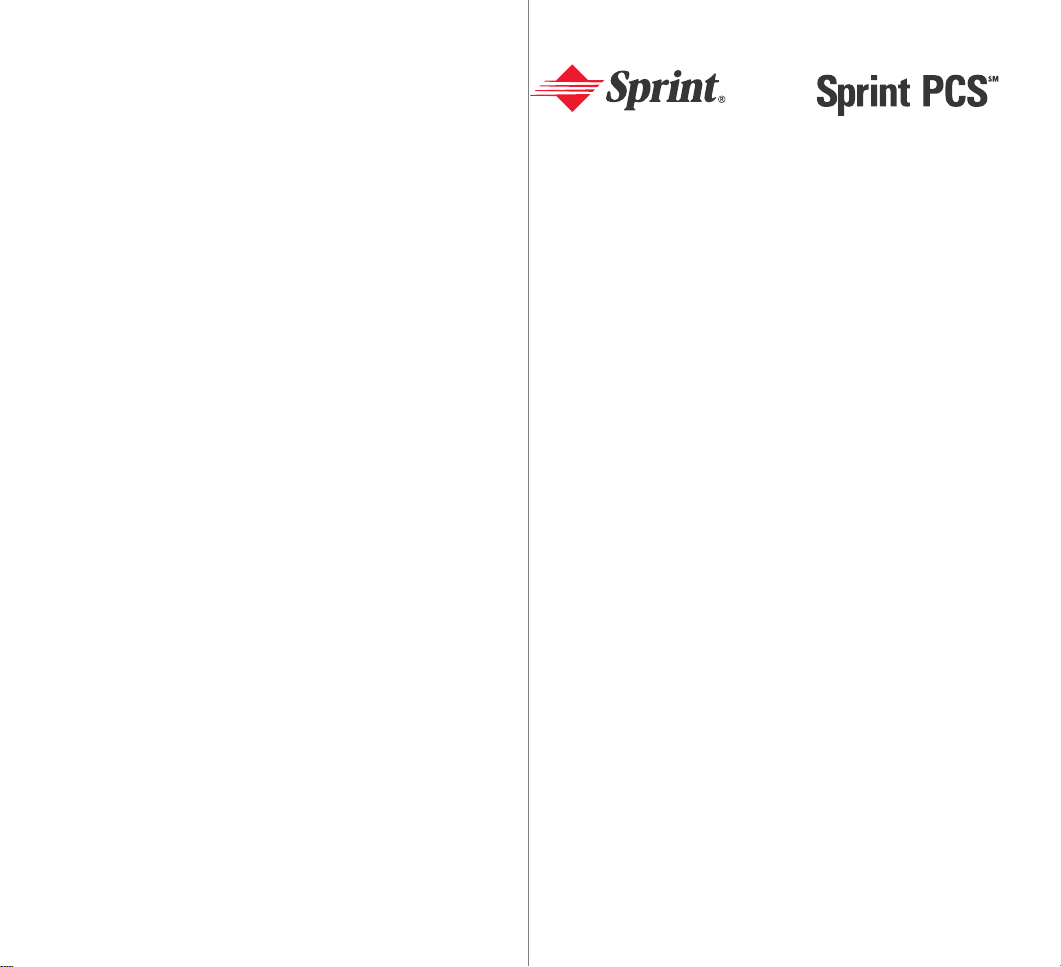
Sprint
Personal
Communication
Services
TM
User
Guide
Samsung SCH-1000
Page 2

Sprint PCS.
SM
It’s not just a better phone.
It’s a better connection.
SM
Page 3
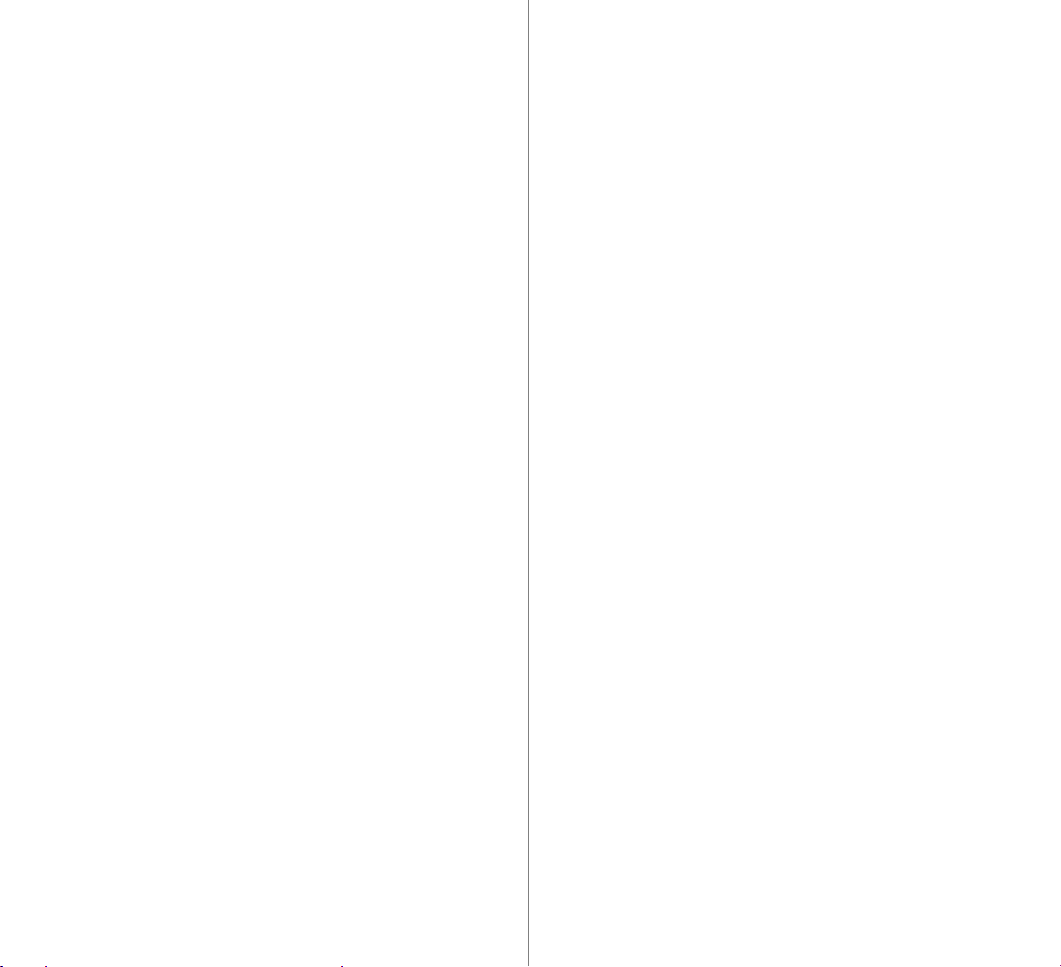
This phone will work only with service from Sprint PCS, which must be
purchased separately. See Terms and Conditions of Services. Use only
Samsung-approved accessories with your SCH-1000 phone.
Fi rst thin gs first:
Cal l u s to get ac ti v ate d.
Before you can use your new Sprint PCS Phone™, you need
to open your Sprint PCS Account – in other words, activate your
phone. You do that by calling 1-888-715-4588 (in Southern
California, call 1-800-PCS-6699) from any phone other than your
new Sprint PCS Phone. Don’t worry. This call is on us.
Note: If a Sprint PCS Sales Representative has already activated
your phone, then there’s no need to place this call. Instead, see
“How to unlock your phone” on the next page.
What you should know before you call.
þ The call may take up to 30 minutes.
þ Your Sprint PCS Phone will be ready for use about an hour
after this call is finished.
What you should have handy.
þ Your new Sprint PCS Phone
þ The original packaging for your new phone
©1997 Sprint Spectrum L.P. All rights reserved. No reproduction in whole or in
part allowed without prior written approval. Sprint and the diamond logo are registered service marks of Sprint Communications Company L.P. Sprint PCS
and Sprint Personal Communication Services are service marks of Sprint
Communications Company L.P., used under license.
Printed and manufactured in Korea.
þ Your billing address
þ Your social security number or tax ID number
4
Page 4
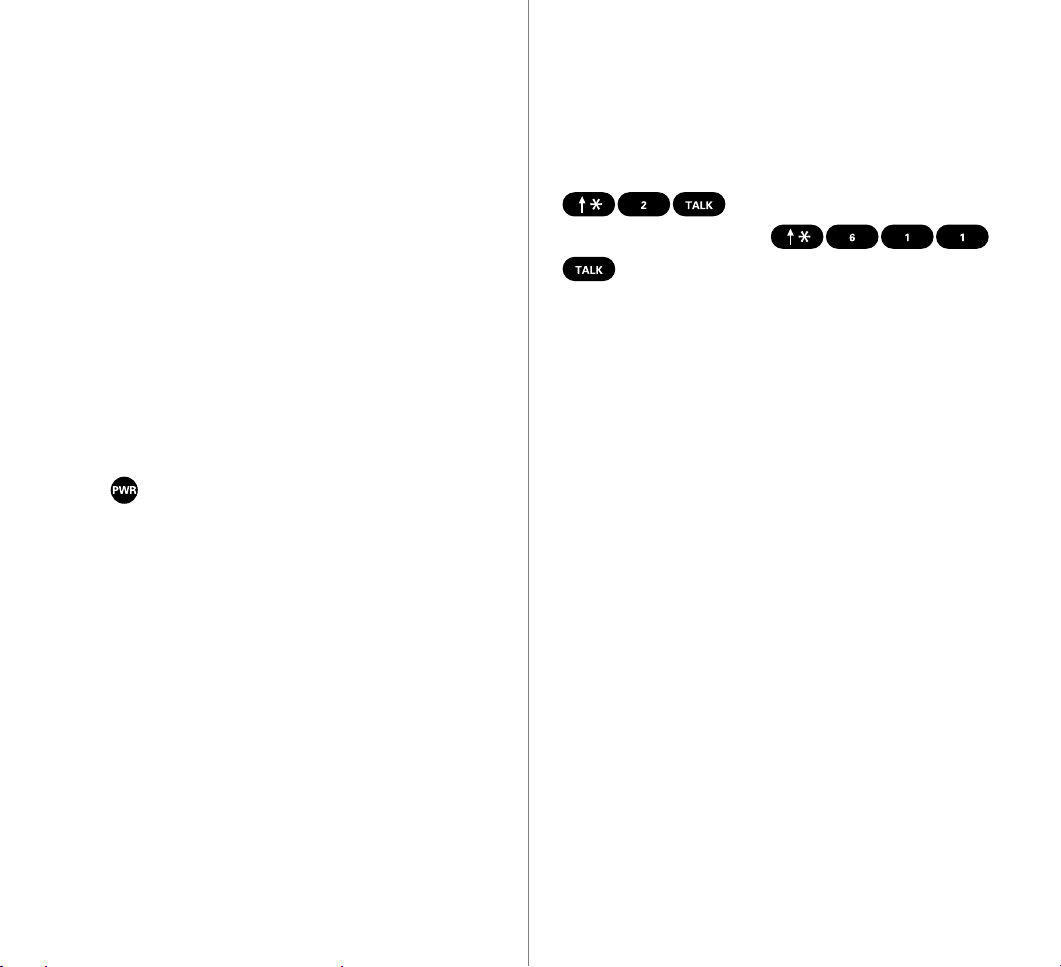
þ Your driver’s license number
How to get help.
þ Pen and paper to write down your new
Sprint PCS Phone Number
During this call, a Sprint PCS Customer Advocate will collect your
information as well as help you select your Sprint PCS Service
Features and a calling plan. Once you’ve made all your selections,
they’ll guide you through the activation process.
How to unlock your phone.
If you received your phone in the mail, you need to unlock your
phone before you can begin making calls. Just follow these
simple steps:
1. Press to turn on the phone.
2. Enter the four-digit lock code you selected when you placed
your order. (If you can't recall your code, call Customer Care
at the numbers listed on page 3.)
If you need help with this or anything else, we hope you’ll
call Sprint PCS Customer Care at 1-888-211-4PCS (4727).
In Southern California, call 1-800-455-4551. You can also press
from your activated Sprint PCS Phone
(in Southern California, press
). A Sprint PCS Customer Advocate will answer (24 hours
a day) and be happy to assist you.
Oh, one more important detail: Our services are provided to you
under certain terms and conditions – all of which are listed in
the brochure included in the box your phone came in.
65
Page 5
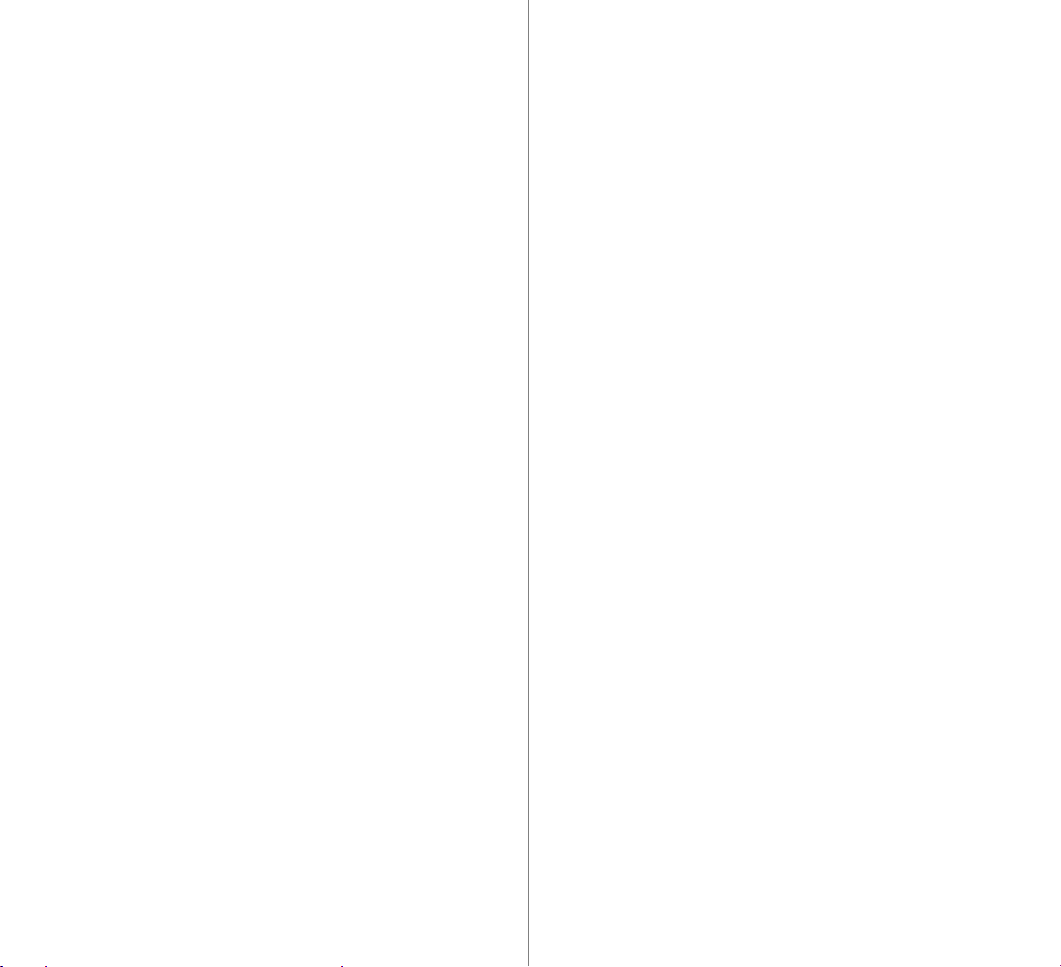
Table of Contents
First things first: Call us to get activated. 1
What you should know before you call. 1
What you should have handy. 1
How to unlock your phone. 2
How to get help. 3
Getting to know your phone. 10
Display icons: What they tell you. 12
Battery: Putting in the power. 13
Installing your battery. 13
Turning your phone on and off. 14
Removing your battery. 14
Charging your battery. 15
Using the rapid desktop charger. 16
Function keys: What they make happen. 18
Phone calls: How to make and receive them. 20
Speed dialing. 20
Correcting a misdial. 21
Remembering your phone number. 21
Answering calls. 21
Using Caller ID. 22
Responding to Call Waiting. 23
Redialing calls. 23
Setting up Three-Way Calling. 24
Using Call Forwarding. 24
Saving or editing your own emergency numbers. 25
Dialing when your phone is locked. 26
Dialing Sprint PCS Directory Assistance. 27
Page 6
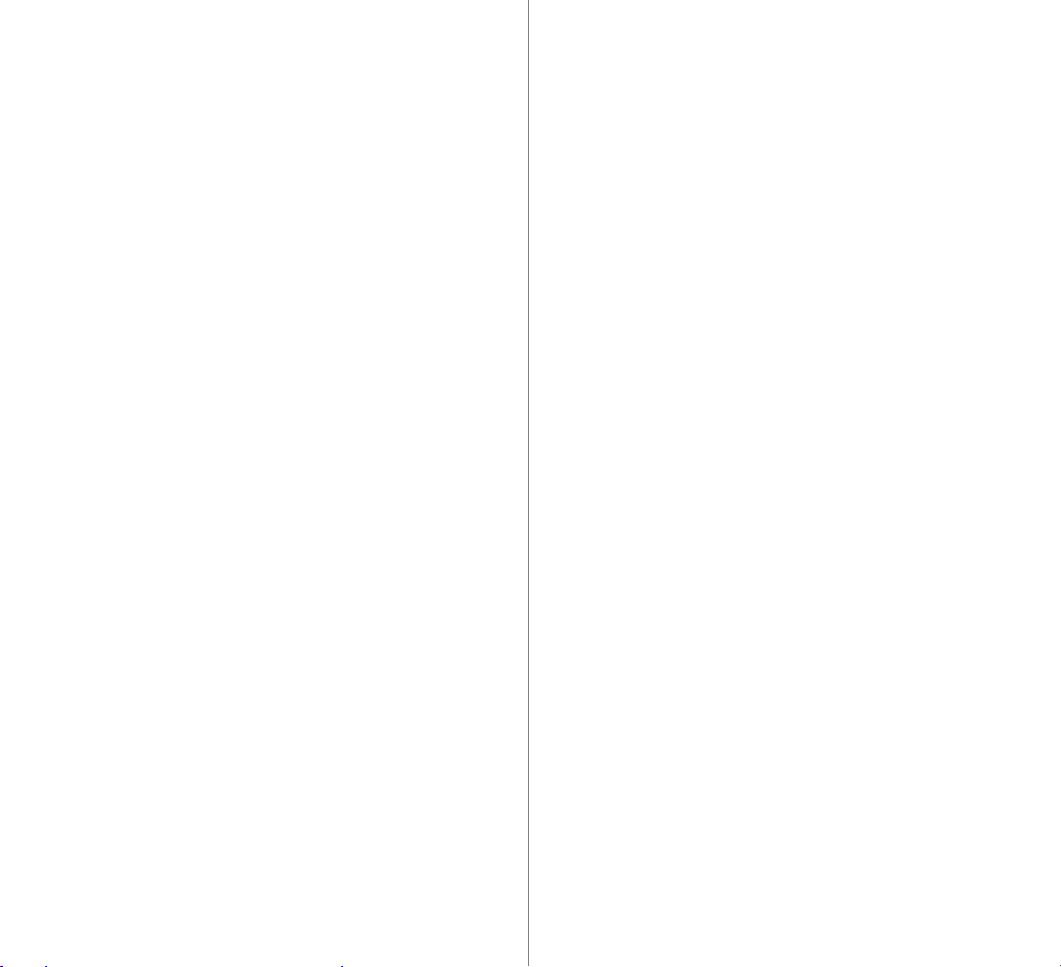
Dialing Sprint PCS Operator Services. 27
Setting up your voicemail. 28
Finding out you have a message. 29
Internal phone book. 30
Understanding your phone’s memory. 30
Saving and storing a phone number. 30
Entering a hard pause. 32
Dialing from your phone book to a different area code. 33
Checking all your stored numbers. 34
Finding a number using a person’s name. 35
Finding a number using four digits. 35
Finding a number using its memory location. 35
Erasing a phone number. 36
Keeping track of your calls. 37
Main menu:
Tailoring your phone’s features to your needs. 38
Navigating through the menu. 38
Taking a menu shortcut. 38
Understanding menu items:
Managing your phone’s settings. 39
Keeping track of calls. 39
Maintaining your internal phone book. 41
Calling for help. 44
Adjusting your phone’s volume. 45
Determining what is displayed. 46
Maintaining phone security. 47
Choosing the right alerts. 51
Customizing the way your phone works. 52
Preventing accidental key press. 52
Usage guidelines:
All about performance and safety. 53
Keeping tabs on signal strength. 53
Understanding Power Save mode. 53
Understanding how your phone operates. 54
Radio frequency safety. 54
Maintaining your phone’s peak performance. 55
Protecting your battery. 56
Using your phone while driving. 57
Disposal of batteries. 58
Following safety guidelines. 58
Using your phone near other electronic devices. 58
Turn off your phone before flying. 59
Restricting children’s access to your phone. 59
Turn off your phone in dangerous areas. 60
Cautions. 61
FCC notice. 61
Index 62
Page 7
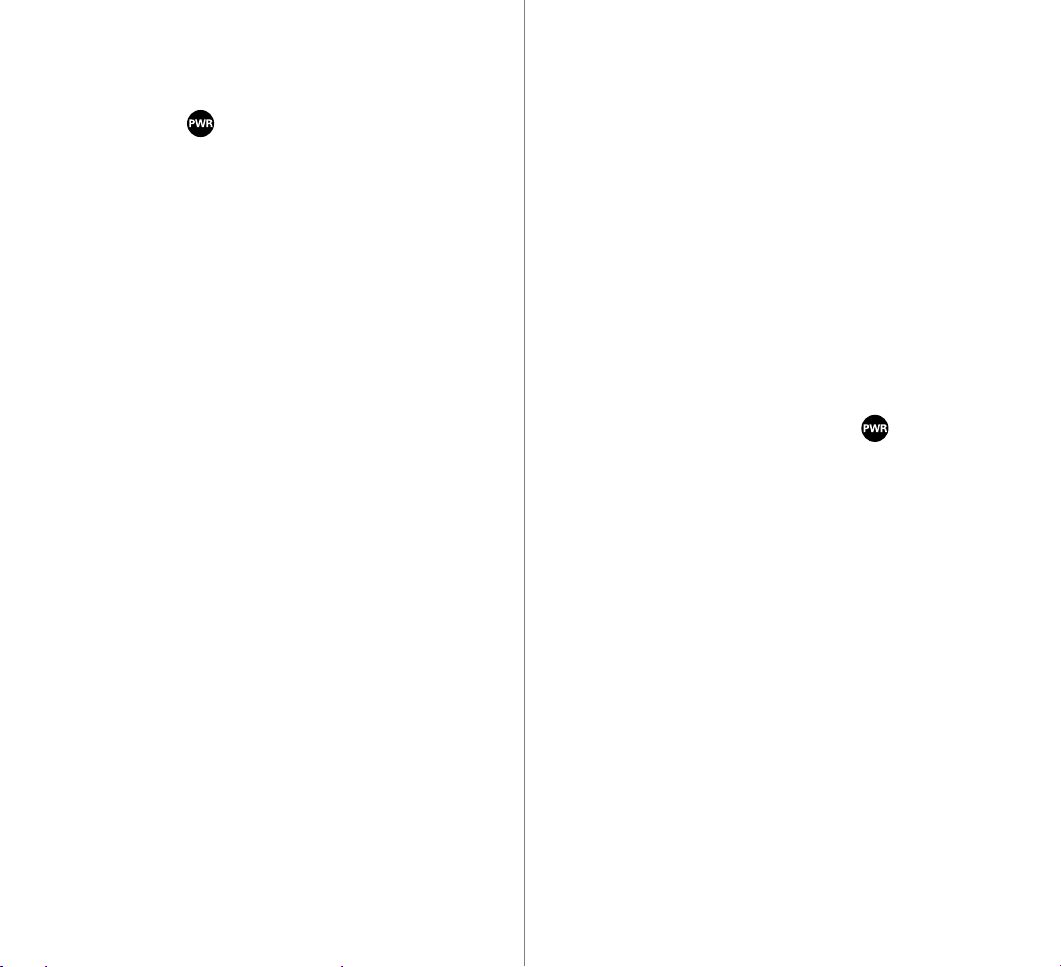
To start connecting,
just press .
One day you’ll use a phone (even this phone) to download your
faxes, turn on your home sprinkler system, reroute your e-mail,
program your VCR or connect to your PC.
If we’ve done our job as well as we think, you’ll seldom have to
refer to this small book – although it has very easy-to-follow steps
for getting the most out of your new Sprint PCS Service.
The truth of the matter is this: We realize that you have been
using phones all your life and take them pretty much for granted.
You expect to clearly hear the voice on the other end, talk as long
as you want, feel your conversation is private and not have to
work hard merely to listen to a message.
That’s partly why people are so intrigued with the new Sprint
PCS Network and the phone you just purchased. Together, they
could change the way you perceive wireless communications –
especially when it comes to important things like really clear
sound, privacy and time-saving features. Sprint PCS also has the
potential to do something even more far-reaching – and that’s to
change the way people think about communicating.
We honestly believe that we are closer to making all of these
connections than anyone else. And well we should be. That’s why
we’ve built our Sprint PCS Network from the ground up. That’s
what our products and services are all about. And that’s the kind
of technology this phone is based on.
Thanks for choosing Sprint PCS.
As we said – to start connecting, just press .
8
9
Page 8
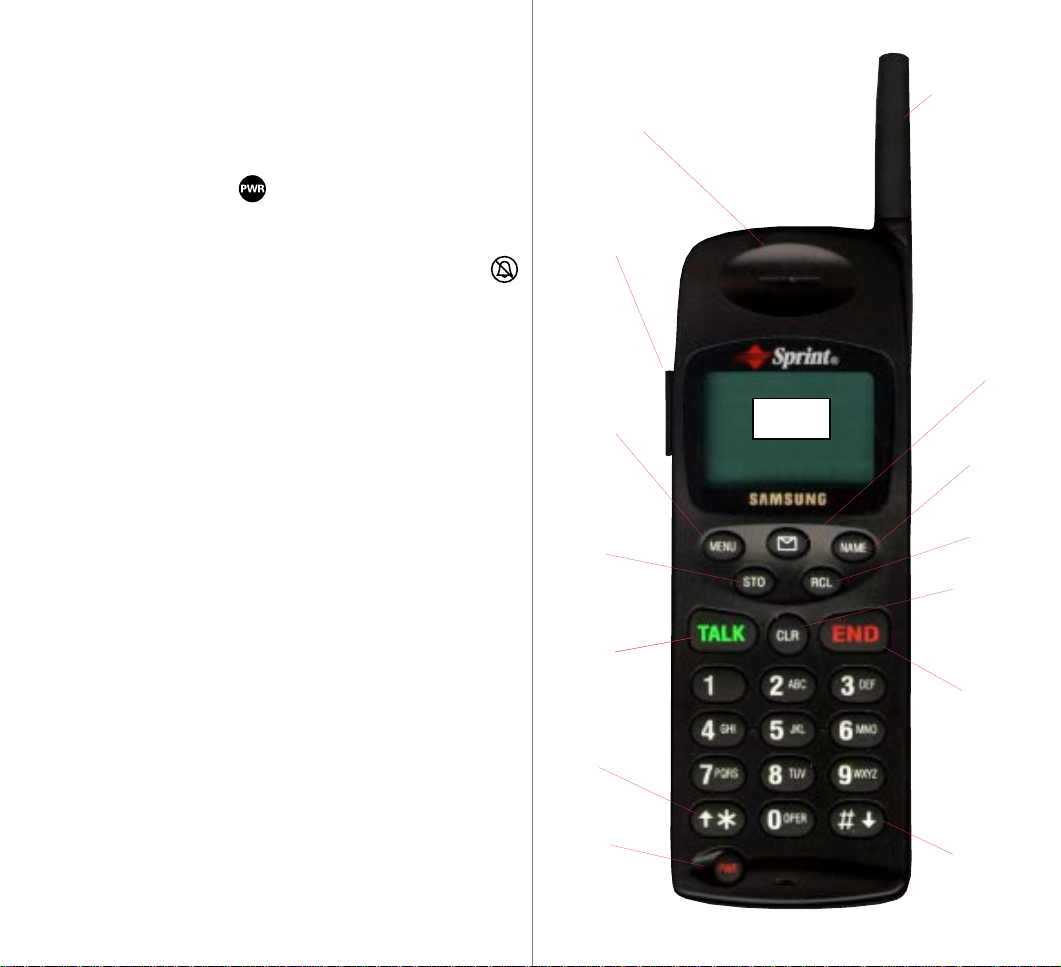
G etting to know
13. Antenna
your phone.
1. Red Light: Illuminates when is pressed and
when you have incoming calls and messages.
2. Volume: Lets you adjust the sound level and turn off the ringer during
standby mode. To mute ringer, press volume key until “RINGER OFF” and
are displayed.
3. MENU: Allows access to the phone’s menus. Continue pressing to scroll
through menu options.
4. STO: Allows you to save phone numbers, as well as any settings
you select in the menu.
5. TALK: Lets you place a call, answer Call Waiting and place a
three-way call.
6. Scroll Keys: Allow you to scroll through the menu options and displays.
7. PWR: Turns the phone on and off.
8. END: Lets you disconnect a call and return to standby mode.
9. CLR: Allows you to clear your last entry.
10. RCL: Provides a shortcut for finding numbers stored in specific locations in
the internal phone book.
11. NAME: Provides a shortcut for finding names with numbers stored in
the internal phone book.
12. Message Key: Lets you access your voicemail and listen to your messages.
1. Red Light
2. Volume
3. MENU
4. STO
5. TALK
6. Scroll
Key
12. Message
Key
F.P .O.
11. NAME
10. RCL
9. CLR
8. END
13. Antenna: Makes the voice on the other end sound clearest.
10
7. PWR
6. Scroll
Key
11
Page 9
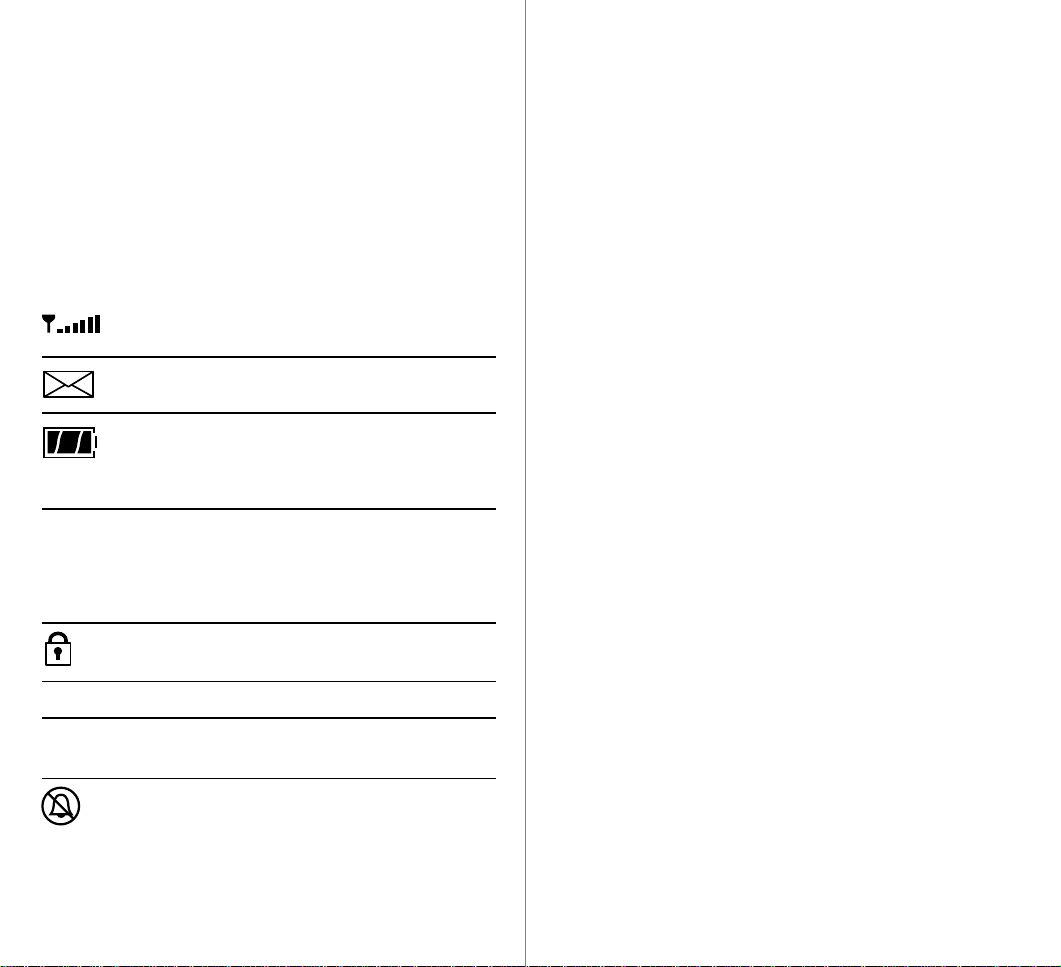
Display icons:
Battery: Putting in the power.
What they tell you.
Display icons are all the symbols or text that show up on your display screen. In
short, they tell you what’s going on. They’re shown below.
Signal
Messages Indicates when you have messages waiting in
Battery Shows the level of your battery charge. The more
ROAM Roaming If the icon is not displayed, you are in the Sprint PCS
Lock Icon Displayed when the phone is locked; you must enter
IN USE In Use Tells you a call is in progress.
Measures your current signal strength. The more
bars there are, the stronger the signal.
voicemail.
bars you see, the more power you have left. When
the charge is low, the icon blinks and an alert tone is
sounded.
Network. If the icon is displayed (not flashing), you
are in a PCS network with which Sprint PCS has a
roaming agreement. If the icon is flashing, you are in
an unknown service area.
your four-digit lock code to unlock the phone.
Your new Sprint PCS Phone comes with a rechargeable battery,
which must be charged when the battery icon flashes or if the
phone turns itself off.
Installing your battery.
To install your battery, just follow these simple steps:
1. Hold the battery with the label facing down, making sure the
metal contacts at the base of the battery line up with the metal
contacts on the base of the phone.
2. Place it on the back of the phone with the top of the battery
about a quarter of an inch from the latch.
3. Gently slide the battery toward the top of the phone until it
clicks into place.
NOSVC No Service Shows that you are outside a Sprint PCS
Service Area and cannot use your phone.
Ringer Off Indicates that you have turned your phone’s
ringer off.
12
13
Page 10
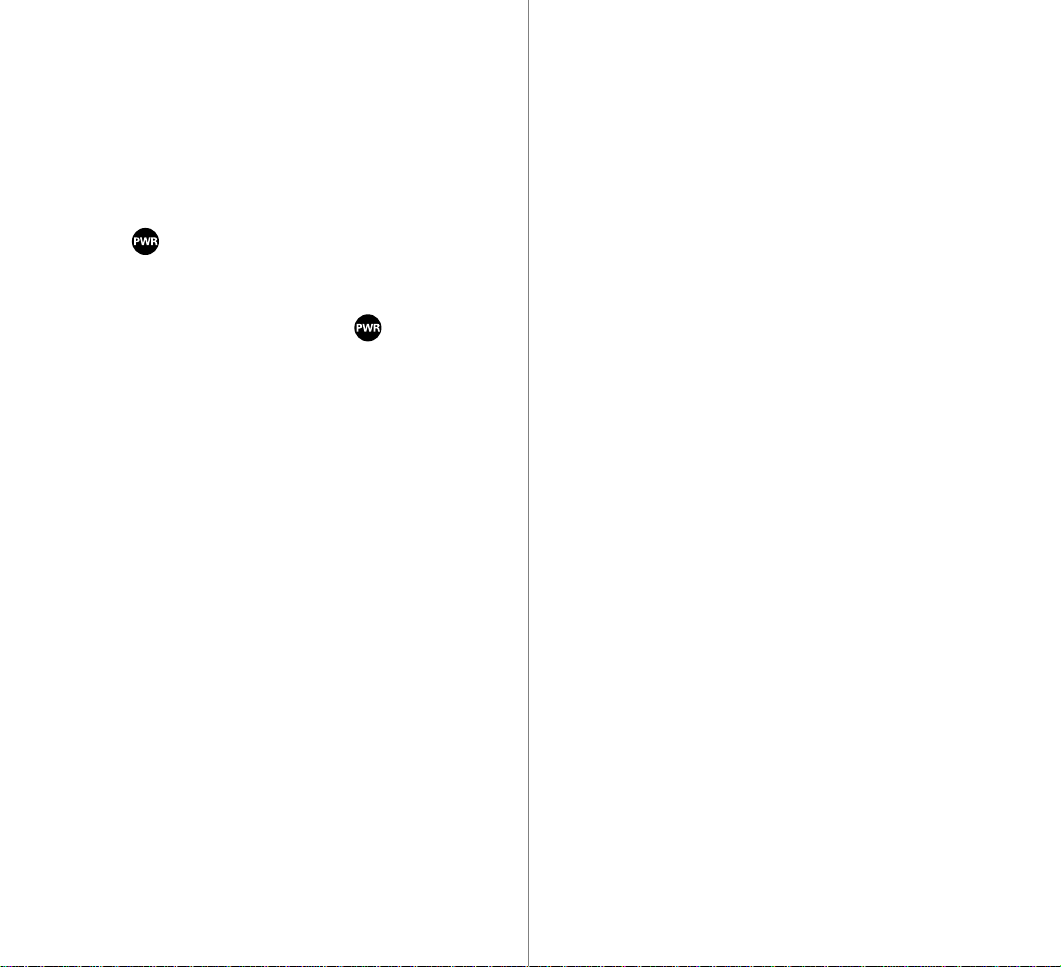
Turning your phone on and off.
When you’re ready to turn on your Sprint PCS Phone, check to
see that the charged battery has been installed in the back of the
phone or that you have an external power source (the Rapid
Cigarette Lighter Adapter or the Hands-Free Car Kit). Then,
simply press . The red light flashes briefly and the banner is
displayed, which means you’re ready to make a call.
Turning off the phone is just as simple. Press for two
seconds. The display will be blank when the power is off.
Removing your battery.
1. First, turn the power off to avoid losing stored numbers
and messages.
2. Press the battery release latch on the back of the phone while
sliding the battery down toward the base of the phone.
Charging your battery.
You can tell whether or not your battery needs to be recharged
just by checking the lower-right corner of your phone’s display,
where the battery charge indicator is located. When the battery
charge level is low, the battery icon will blink and the phone will
sound a tone.
If you continue to use your phone without recharging and the
battery level becomes too low, it will turn off automatically. An
alert tone will sound just before the phone turns itself off. If this
happens, unfortunately you’ll lose whatever you were just doing.
So, watch the indicator and make sure your level is okay.
To charge your battery, you should use the Sprint PCS Rapid
Desktop Charger, Travel Charger or Rapid Cigarette Lighter
Adapter from Samsung. (The Rapid Desktop Charger is described
in the next section. For more information on the travel charger
and Rapid Cigarette Lighter Adapter, see the product user guide
for each.)
14
15
Page 11
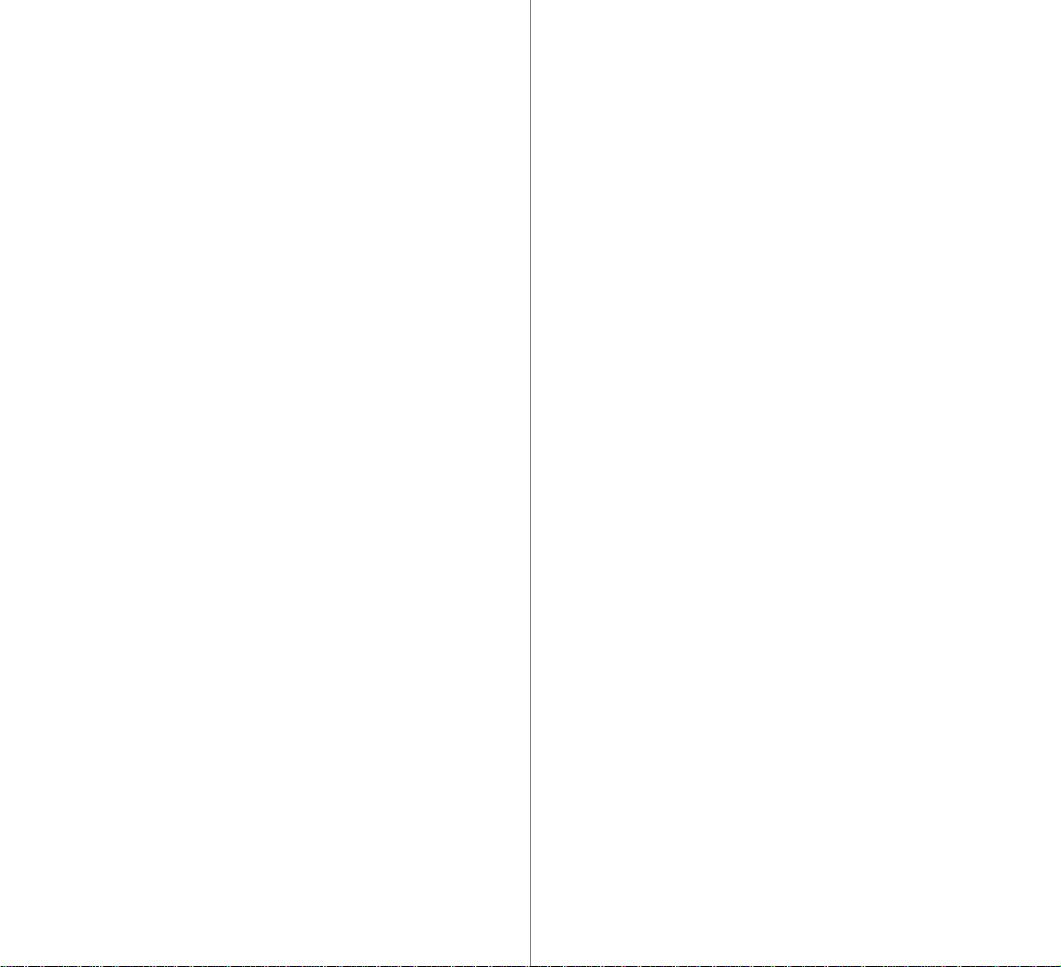
Using the rapid desktop charger.
You should use only the Samsung-approved rapid desktop
charger and AC adapter with this Sprint PCS Phone. Using the
wrong one could cause damage.
1. Plug one end of the AC adapter into the charger and the
other end into a wall outlet.
2. Insert either the battery pack alone or the phone with the
battery pack installed into the charger slot.
A red light on the charger will let you know the battery is being
charged. A green light tells you when the battery is at least 90
percent charged.
If your battery’s charge is completely run down, it will take
about two hours to fully recharge it (the extended battery takes
about three hours to fully recharge). Use the phone until the
battery icon flashes or the phone turns itself off. The rapid
desktop charger has a built-in battery conditioner to discharge
the battery (rear slot only).
Once the battery has been completely discharged, it will automatically be charged (indicated by a red light).
If you leave your phone turned on while it’s in the charger, your
battery will take longer to charge.
We recommend that you condition your battery once a month to
extend its life. Insert the battery in the rear charger slot and then
press and hold the side button for one second. After releasing the
button, a flashing yellow light will indicate the battery is being
discharged.
16
17
Page 12

Function keys:
What they make happen.
Press this key to store a number in the phone’s
internal phone book and to save menu settings.
Press this key to place a call, to access a second
incoming call or to initiate Three-Way Calling.
This key lets you do lots of things:
þ To erase one character from the display screen,
briefly press it once.
þ To erase all the characters on the screen,
hold it down.
þ To go back one step when you’re accessing a
menu, briefly press it once.
Press this key to disconnect a call. You can also press
it to exit out of a menu and return to the phone’s
standby display. Pressing this key when the phone is
ringing will make the ringer silent for that call. The
ringer will resume its selected setting after the call is
finished.
Press this key to access a number stored in the
phone’s internal phone book. You then can enter a
specific memory location number or scroll through
all stored numbers. (For more information on storing
numbers in the internal phone book, see page 30.)
Press this key to access a number stored in the
phone’s internal phone book when you know the
name of the person you want to call, but not the
phone number. You can enter the first few letters of
the name of the person whose name and number are
stored in the phone book. You also can scroll
through the names in alphabetical order.
Press this key to display and scroll through the
phone’s main menu.
1918
Page 13

P hone calls: How to ma ke
Correcting a misdial.
a nd receive the m.
Whenever you make a call, follow these simple steps:
1. First, check to see that your Sprint PCS Phone is turned on.
If you see the display icons on the screen, that means the
power is on.
2. Enter the number you’re calling.
3. Press .
4. When you’re finished with your call, just press
to disconnect.
Speed dialing.
Speed Dial allows quick access to numbers stored in the internal
phone book. Memory locations 1 through 9 are designed for
one-touch dialing: just press and hold the corresponding number
key and the phone will dial automatically. For locations 10
through 99, enter the first digit of the memory location, then
press and hold the second digit. (For detailed information about
storing numbers in memory, turn to page 30.)
If you make a mistake while dialing a phone number, press
to erase the number one digit at a time. You can delete the entire
number at once by pressing and holding it down for at least
one second.
Remembering your phone number.
You probably don’t call your own Sprint PCS Phone Number very
often, so you may forget it. If you do, here’s an easy way to get it:
Turn your phone on and your number will be displayed briefly.
If you miss it, press , press to select “Display”
and then press to display your number.
Answering calls.
When your phone rings, simply press to answer. To
disconnect when you’re through, press . You can customize your options for answering calls using the Any Key Answer
feature on the Setup menu (press after accessing the
menu to select Setup). This allows you to press any key (except
, or the volume keys) to answer a call.
To turn off your phone’s ringer without disconnecting the
incoming call, press and the ringer will be muted. Your
phone’s red light will flash continuously until the call is
forwarded to your voicemail.
2120
Page 14

Using Caller ID.
Responding to Call Waiting.
This feature tells you who is calling you on your Sprint PCS Phone
by displaying the caller’s number when the phone rings. (If the
caller’s name and number are stored in your internal phone
book, the caller’s name will be displayed, too.) If you call
someone who has this feature, your Sprint PCS Phone Number
will be displayed on their phone.
To block your Sprint PCS Phone Number from being displayed for
a particular outgoing call, just follow these steps:
1. Press .
2. Dial the outgoing phone number and press TALK.
To block your Sprint PCS Phone Number from being displayed
on all of your outgoing calls, just call Sprint PCS Customer Care
by pressing (in Southern California,
press ). Once you have
permanently blocked your number, you can release the block for
a particular call. To do that, follow these steps:
1. Press .
2. Dial the phone number and press .
When you’re in the middle of a call, you will be alerted to
incoming calls with a short beep and a “CALL WAIT” message.
With Caller ID, the phone number and name (if stored in your
phone book) of the caller are also displayed. If you don’t answer
the call within ten seconds, you will be reminded of the incoming
call with a second beep. To put the first caller on hold and
answer the second call, press . Press again to
switch back to the first call.
If you don’t want to be interrupted during a particular call, you
can temporarily disable Call Waiting. Just press
before dialing the number. Once you end that call, Call
Waiting will be reactivated automatically. If you don’t want to be
interrupted during any of your calls, before making any more
calls, press (in Southern California,
press ) to call Sprint PCS
Customer Care and have Call Waiting deactivated.
Redialing calls.
To redial the number of the last outgoing call made from your
phone, press . To redial any of your last nine
outgoing calls, display the outgoing call log by pressing ,
use the arrow keys to select the number and then press
again. The most recent call is displayed first.
2322
Page 15

Another option for redialing calls is to select a number from your
incoming or outgoing call logs (see page 39).
. Once again, you’ll hear a tone to confirm the
deactivation.
Setting up Three-Way Calling.
Three-Way Calling lets you talk with two different people at the
same time. Simply dial the first number and press . When
you have connected, press to put the first caller on hold.
Next, press , dial the second number and press .
When you’re connected, press again to begin your
three-way call. When you use this feature, you will be charged
normal airtime rates for both calls that you place.
Using Call Forwarding.
With Call Forwarding, you can have all of your incoming calls
forwarded to another phone number – even if your Sprint PCS
Phone is turned off. You still can make calls from your Sprint PCS
Phone, even when Call Forwarding is activated. To activate Call
Forwarding, follow these steps:
1. Press .
2. Enter the ten-digit phone number (area code + phone
number) of the forward-to phone number.
Saving or editing your own emergency numbers.
You can save up to three emergency phone numbers on your
Sprint PCS Phone, in addition to 911 and .
To save those numbers, follow the steps below.
1. Press .
2. Press to select “Security.”
3. The phone prompts, “Lock Code:” Enter your four-digit lock
code (unless you’ve changed it, this code is the last four digits
of your Sprint PCS Phone Number). Once you’ve successfully
entered your lock code, the phone displays the security menu.
4. Press to select “Emergency#.” The phone displays
your emergency numbers. (If no emergency numbers have
been saved, “Empty” is displayed in each slot.)
5. Select an emergency number slot by pressing the
appropriate number.
3. Then press . You will hear a tone that confirms you’ve
activated Call Forwarding.
To deactivate Call Forwarding, press
6. Enter the ten-digit emergency number (area code + phone
number) to be saved in that slot and press .
2524
Page 16

7. The phone displays the number and “Saved” to confirm
that the number was stored correctly. The phone then
redisplays the list of emergency numbers so you can make
additional changes.
8. When you have finished storing numbers, press and hold
to exit and return to the standby display.
Dialing when your phone is locked.
When your phone is locked, you can still call 911, your stored
emergency numbers or Sprint PCS Customer Care. (For
information on locking your phone, see page 47.)
To make a call when your phone is locked, follow these
simple steps:
1. Dial 911, one of the three emergency numbers stored in
your phone or press (in Southern
California, press ).
You must dial your emergency numbers exactly as you
have stored them.
Dialing Sprint PCS Directory Assistance.
Press to obtain residential,
business and government listings; to get help completing local or
long-distance calls; or to obtain movie listings, hotel, restaurant
and shopping information, and major local event information.
You can obtain more than one number at a time from directory
assistance. When you have finished a call that directory assistance
completed for you, you can press to return to
directory assistance for additional help.
Dialing Sprint PCS Operator Services.
Press to obtain assistance in placing collect calls or calls
billed to a local telephone calling card or a third party.
Note: You cannot charge calls made through operator services to
your Sprint PCS Account.
2. Press .
Note: You cannot dial your three emergency numbers when your
Sprint PCS Account has been restricted for credit purposes. You
still can call 911, however.
26
27
Page 17

Setting up your voicemail.
The first time you call your voicemail box, which you do by
pressing and holding for at least a second, enter
“SPRINT” (777468) as your temporary pass code. We suggest
you do this soon after you activate your Sprint PCS Account.
Finding out you have a message.
Your Sprint PCS Phone alerts you when you have new voicemail
messages in several ways:
þ By displaying a message on the screen
þ By sounding five short beeps (if the ringer is turned on)
After entering that code, the voicemail system will prompt you to
do these things:
þ Create your own personal pass code. Make sure you pick a
number that you will remember.
þ Create the greeting that people will hear when they call you.
þ Initialize your name announcement.
þ Choose whether to activate One-Touch Access.
Voicemail will automatically record messages whenever someone
calls and you don’t answer. If you need to call your voicemail
from your home or business phone, dial your Sprint PCS Phone
Number, press and enter your pass code.
þ By flashing the red light at the top of the phone
þ By displaying at the bottom of your screen
To acknowledge a new message, you can press any key
(except , the volume keys or ). The red light will
continue to flash and a reminder beep will sound periodically
until you do this.
Once you’ve acknowledged a message, your phone will then
redisplay whatever was on the screen before the alert. You can
have up to 30 new or saved messages and each can be stored
for up to 30 days.
28
27
Page 18

Internal phone book.
You get two types of phone books with your Sprint PCS Phone: the
internal phone book and the call logs. To make the most of them,
you need to understand all the basic features and functions of
your new phone.
Understanding your phone’s memory.
Your Sprint PCS Phone has 99 phone book memory locations –
that is, 99 places to store phone numbers. You can store up to 32
digits within each of these memory locations and use up to 12
characters to give each entry a name. When storing confidential
numbers, use memory locations 90–99. Numbers stored in those
locations will not be displayed either during a phone call or in
the call log.
Saving and storing a phone number.
When adding numbers to your internal phone book, keep in
mind that memory locations 1 through 9 should be used for
Speed Dialing (your most commonly used phone numbers). To
save numbers, simply follow the directions below.
1. Press . You will be prompted to enter the number
you want to save. We suggest that you save numbers using
ten digits (area code + number) so you can dial from your
phone book while traveling outside your Sprint PCS Home
Service Area.
30
You may also store numbers by pressing at the end
of a call while the number is still displayed or while reviewing
your call logs.
2. Press again to save the number in the memory
location. The phone displays your entry and the next available
memory location. To save the number to a different memory
location, enter that location number and then press .
If you enter a number that has previously been saved to your
phone book, the display will read “Phone # already in
MEM #___.”
And, if you enter the number of a memory location that already
has a number stored in it, the phone prompts “Replace?”
Press to replace it with the new number or press
to go back a step.
3. Next, enter the name that goes with the number. To enter a
letter, press the number key on which it’s listed once, twice or
three times, depending on whether the letter you’d like to
enter is listed on the key first, second or third. (For example,
press once for “A.” Press twice for “B” and
three times for “C.”)
To enter letters consecutively that are listed on the same
number key, press the # key to separate them. For example,
to spell Gill, you would do the following:
31
Page 19

1. To enter “G,” press once.
Dialing from your phone book to a different area code.
2. To enter “I,” first press # (since you will be pressing
again), then press three times to
get “I.”
3. To enter “L,” press three times.
4. To enter the next “L,” first press # (since you will be
pressing again), then press three
times.
To correct any mistakes, press or to move
the cursor to the incorrect character and then either press
to delete that character or simply type the correct
character over it. Each character will blink when the cursor is
on it.
4. When the name is entered correctly, press . The
phone displays a confirmation message containing the name
and number.
When you’re traveling outside your home service area, you may
need to add an area code to the number. To temporarily add
digits to the beginning of a phone number, follow these steps:
1. Find the number you want to call. This can be done in several
ways. (See page 41 for more information.)
2. Enter the area code for the number. The new numbers will be
inserted automatically at the beginning of the phone number.
3. Press to dial the modified number.
Entering a hard pause.
You can enter a hard pause in a number by pressing
while entering digits. The hard pause is displayed as “p” on the
phone. A hard pause is useful when you access an interactive
voice response system, such as an automated banking system.
3332
Page 20

Checking all your stored numbers.
Finding a number using a person’s name.
Several methods can be used for checking numbers stored in
your phone. You can look up a number using a name, four digits
from the phone number or a memory location. Each is described
separately below. Follow the steps described below to find stored
numbers using the menu options.
1. Press .
2. Press to select “Phone Book.”
3. Press to select “Recall by.”
4. Indicate whether you want to recall a number by name,
digits or memory location by pressing ,
or , respectively.
Shortcuts for looking up numbers by memory location and name
also are available, as described in the next sections.
1. Press .
2. Enter as many consecutive letters of the name as you can
remember (even if you remember only the first letter) and
press . The phone briefly displays the number of
matches found and then displays the memory location number
along with the name and number of the first match. If the
number displayed is not the one you want, press or
to scroll through the list until the appropriate
number is displayed.
3. When you have found the correct number, press to
dial it automatically.
Finding a number using four digits.
1. Enter the last four digits of a phone number.
2. Press to display the name and phone number.
3. Press .
Finding a number using its memory location.
1. Press .
2. Enter the two-digit memory location to display the number.
3. To call that number, press .
34
35
Page 21

Erasing a phone number.
Keeping track of your calls.
1. Press .
2. Press to select “Phone Book.”
3. Press to select “Erase.”
4. Indicate whether you want to access the number to be
displayed according to name or memory location by pressing
or , respectively.
5. You then have the option to enter either a portion of the
name or the memory location number. Next, press to
display the number. If more than one entry is found, you can
scroll through the entries and select which one you want to
erase by pressing or .
6. Press to erase the number from the phone book.
A confirmation message will be displayed.
Your Sprint PCS Phone keeps track of the last nine calls you made
and the last nine calls you received. To display a list of recently
made calls, follow these steps.
1. Press .
2. Press to select “Call Logs.”
3. To display information on your last nine outgoing calls,
press . To display information on your last nine
incoming calls, press .
4. The phone then displays the phone numbers of your calls, one
at a time. To scroll through the list, press or .
5. To dial a displayed number, simply press . You can
also save a displayed number to your phone book by pressing
. (For more detailed instructions on creating your
phone book, turn to page 30.) Otherwise, press and hold
to exit and return to the standby display.
3736
Page 22

Ma i n menu: Ta iloring yo u r
Understanding menu items:
pho n e’s features to your n eeds .
Your phone’s features and settings can all be accessed using the
main menu, even during a call. Here’s how to go about it.
Navigating through the menu.
To display the main menu, press .
To scroll through menu items
may also scroll through the menu by continuing to press .
To go back one step
To select a menu item
To scroll through possible settings
To save a setting
To exit the menu and return to the standby screen
or press and hold . No changes will be saved.
, press briefly.
, press .
, press or . You
, press the number corresponding to it.
, press or .
, press
Managing your phone’s
settings.
Keeping track of calls.
1: Call Logs. These options help you remember whom you
called and who called you, along with how much airtime you have
used. Times are displayed in hours, minutes and seconds
(for example, 03h59m23s).
þ1: Outgoing Lists, one at a time, the last nine numbers you
called. Press or to scroll
through the list.
þ2: Incoming Lists, one at a time, the numbers of the last
nine callers to your Sprint PCS Phone. Press
or to scroll through the list.
þ3: Erase Logs To clear your call log, press . To exit
without clearing the log, press .
Taking a menu shortcut.
If you’re in a hurry, just press and the numbers on the
menu screen. For example, if you press , followed by
and , the phone will display the volume setting
for the ringer.
3938
Page 23

þ4: Airtime Check to see how much airtime you have
used by selecting this option. Note: The airtime
displayed may have discrepancies with the
airtime shown in your invoice.
Last Call. Displays the phone number of your
last call, the date and time the call was made,
and the duration of the call.
Total.Displays the total number of calls made
and received, along with the total amount of
airtime used.
Erase Total.To reset your airtime log to zero,
press . To keep the log, press .
Maintaining your internal phone book.
2: Phone Book. These options let you manage the numbers
stored in your phone’s internal phone book.
þ1: Recall by Lets you look up numbers stored in your
internal phone book.
Name. Enter as many consecutive letters of the
name that you know and then press .
(Entering only the first letter of the name still
helps narrow your search.) The phone
indicates how many matches were found and
then displays the first number and name from
the list of matches. To scroll through the list,
press or . To dial a displayed
number, press .
4140
Page 24

Digits. Enter as many consecutive digits from
the number you want to find as you know and
then press . (Entering only the first
digit of the number you want to find still helps
narrow your search.) The phone indicates how
many matches were found and then displays
the first number and name from the list of
matches. To scroll through the list, press
or . To dial a displayed num-
ber, press .
þ2: Store Lets you store a number in the phone’s
internal phone book. Enter the number to be
stored and then press . To store the
number in the next available memory location,
press again. Next, enter the name that
will be used to identify the number and press
.
þ3: Erase by Lets you delete numbers from your internal
phone book.
Mem #. Enter the two-digit memory location
code that corresponds to the number you
want to find. To scroll through the entire list
of stored numbers, press . To dial a
displayed number, press .
Name. Enter as many consecutive characters
of the name associated with the phone number
as you know and press . If more than
one match is found, scroll the entries by
pressing or . When the
number you want to delete is displayed, press
to remove it from the internal phone
book. The phone displays “Erased” to confirm
that the number was erased and then returns
to the standby display.
4342
Page 25

Mem #. Enter the two-digit code of the
memory location that corresponds to the
number you want to erase from the internal
phone book, or press or to
scroll through the entire phone book. When
the number you want to delete is displayed,
press to remove it from the internal
phone book. The phone displays “Erased” to
confirm that the number was erased and then
returns to the standby display.
Adjusting your phone’s volume.
4: Sounds. Here’s how to adjust the volume of your phone’s
ringer and key beep.
þ1: Ring Vol To adjust the ringer, you can press either
or , or the volume keys.
Settings are “OFF,” “LOW,” “MED” and
“HIGH.” The default is “MED.” Once you
select the level you want, press
to set it.
Calling for help.
3: Services. When you need assistance making calls or if you
have questions about your Sprint PCS Phone or service, you can
select this option.
þ1: DirAssist Lets you connect to Sprint PCS Directory
Assistance to get help in making calls.
þ2: Customer Dials Sprint PCS Customer Care (except in
Southern California, where this feature is
unavailable).
þ2: Key Vol To adjust the beep your phone makes when
you press a key, select this option. Press
or , or the volume keys.
Settings are “OFF,” “LOW,” “MED” and “HIGH.”
The default is “MED.” Once you select the level
you want, press to set it.
þ3: Ring Type Determines the sounds your phone makes
when you receive a call. Press or
to scroll through the possible
settings. As you scroll through the list, you will
hear a sample of the ringer setting. When you
find the ringer setting you want, press
to save it. The default setting is “RING 1.”
4544
Page 26

þ4: Msg Ring Lets you choose how you want to be notified of
short messages (when available). Settings are
“OFF,” “ONCE” and “EVERY 2 MIN.” (The
default setting is “EVERY 2 MIN.”) When you
find the setting you want, press to
save it.
þ3: Greeting This option lets you put whatever you want on
your phone’s display screen just so long as it’s
no more than 12 characters. This greeting will
be displayed when your phone is turned on.
Enter text for your greeting in the same way
you enter names with stored phone numbers
(see page 30).
Determining what is displayed.
5: Display. Determine some of the attributes of your phone’s
display by modifying these settings.
þ1: Backlight You can manipulate the display and keypad
backlighting. Possible settings are “OFF” and
“8 SECONDS.” The default setting is “8
SECONDS.”
þ2: My Phone# Displays your Sprint PCS Phone Number.
þ4: Version Displays the version number of the software
installed on your Sprint PCS Phone.
Maintaining phone security.
6: Security. You have the option to lock your Sprint PCS Phone
when you’d like to make sure you’re the only one who can use it.
Locking your phone means that you can still receive incoming
calls or make emergency calls, but all other phone functions are
disabled. You also can restrict outgoing calls (except 911 and
emergency calls), incoming calls and access to your phone book.
Your lock code typically consists of the last four digits of your
Sprint PCS Phone Number. If you choose to change it, however,
and then forget it, you will have to take your phone to the nearest
Sprint PCS Center for assistance. Because your phone must be
reprogrammed if you forget your lock code, Sprint PCS Customer
Care will not be able to assist you over the phone.
46
47
Page 27

To access the security menu and modify the settings, you must
first enter your lock code.
þ1: Lock First, you should decide when you want your
phone to be locked. Possible settings are
“OFF,” “NOW” and “ON POWER-UP.” If you
choose “ON POWER-UP,” your phone will be
locked every time you turn it on. If you
select “NOW,” your phone will be locked
immediately. The default is “OFF.”
þ2: Restrict With restrict mode, you control what calls can
be made from your phone.
Phone Book. Determines whether you can
access the phone book and call logs and make
calls directly from it. Possible settings are
“UNRESTRICT” and “RESTRICT.” The default
setting is “UNRESTRICT.” If you choose
“RESTRICT,” access to the phone book and
call logs is disabled, although you still can
receive calls and dial the numbers directly.
One-touch and two-touch dialing will not be
available if the phone book is restricted. Select
an option by pressing or and
then press to save your selection.
Incoming. Determines whether incoming
calls can be received on your Sprint PCS
Phone. Possible settings are “UNRESTRICT”
and “RESTRICT.” The default setting is
“UNRESTRICT.” If you choose “RESTRICT,”
calls cannot be received on your PCS phone.
Select an option by pressing or
and then press to save your selection.
Outgoing. Determines whether outgoing calls
can be made from your Sprint PCS Phone.
Possible settings are “UNRESTRICT” and “RESTRICT.”
The default setting is “UNRESTRICT.” If you
choose “RESTRICT,” outgoing calls cannot be
made from your phone (except to 911 or your
stored emergency numbers), although you still
can receive calls. Select an option by pressing
or and then press to
save your selection.
4948
Page 28

þ3: Lock Code If you don’t want to use your phone’s
original lock code, you can use this option to
enter your own new four-digit number. Be
sure to pick a number that is easy for you to
remember. If you change your lock code and
then forget it, you will have to take your phone
to the nearest Sprint PCS Center for assistance.
þ4: Emergency# You can enter up to three emergency numbers
and you can call all of them, along with 911
and , even when your
phone is locked or restricted. When you dial
an emergency number, it must exactly match
the stored number in order to override the
lock and restriction settings.
þ5: Reset Phone Select this option to reset all of the features on
your PCS phone (except emergency numbers
and the lock code) to their default settings and
to clear the phone book memory.
Choosing the right alerts.
7: Alert. Your Sprint PCS Phone comes with different options to
keep you aware of what’s going on.
þ1: Minute Beep This option is like a minute minder that beeps
ten seconds before each minute is up during a
call. Settings are “ON” and “OFF.” The default
setting is “OFF.”
þ2: Service Indicate whether you want your phone to
sound a tone when the status of your phone
service changes. Settings are “ON” and “OFF.”
The default setting is “OFF.”
5150
Page 29

Customizing the way your phone works.
8: Setup. With the help of the following features, you can make
your phone work more like you do.
þ1: Auto Retry You can choose for your phone to redial a
number automatically when the system is busy.
Possible settings are “ON” and “OFF.” The
default setting is “ON.”
þ2: Any Key Ans You can choose to be able to press any key to
answer incoming calls (except ,
or the volume keys). Possible settings are
“ON” and “OFF.” The default setting is “OFF.”
þ3: Tone Length You can select the length of the tone your
phone makes when you press a key when the
phone is in use. Possible settings are “SHORT”
and “LONG.” The default setting is “SHORT.”
Preventing accidental key press.
0: Keyguard. You can enable keyguard with this option.
This feature locks the keypad on your phone so that keys won’t
accidentally be pushed. To enable keyguard, press
. To disable keyguard, press and hold .
Usage guidelines:
All about performance
a nd safety.
Keeping tabs on signal strength.
First of all, the voice quality of your Sprint PCS Phone will always
be at its best when the antenna is fully raised. If you’re inside a
building, reception may be better near a window.
The quality of each call you make or receive depends on the
signal strength in your area. Your phone will inform you of the
current strength by displaying a number of bars next to the signal
strength icon. The more bars displayed, the stronger the signal.
(See page 12 for an illustration of the signal strength indicators.)
Understanding Power Save mode.
If you’re trying to use your phone in an area where the signal is
too weak, the Power Save feature will automatically activate to
conserve battery power when you’ve been unable to pick up a
signal for 15 minutes. If your phone is on, it will periodically
recheck service availability, or you can do so yourself manually
by pressing any key. A message will be displayed on the screen
any time Power Save has been activated.
52
53
Page 30

Understanding how your phone operates.
Maintaining your phone’s peak performance.
Your Sprint PCS Phone is basically a radio transmitter and
receiver. When it’s turned on, it receives and transmits radio
frequency (RF) signals. Your phone operates in the frequency
range of 1.9 GHz. When your phone is in use, the system
handling your call controls the power level.
Radio frequency safety.
In 1991–1992, the Institute of Electrical and Electronics
Engineers (IEEE) and the American National Standards Institute
(ANSI) joined in updating ANSI’s 1982 standard for safety levels
with respect to human exposure to RF signals. More than 120
scientists, engineers and physicians from universities, government
health agencies and industries developed this updated standard
after reviewing the available body of research. In 1993, the
Federal Communications Commission (FCC) adopted this
updated standard in a regulation. In August 1996, the FCC
adopted a hybrid standard consisting of the existing ANSI/IEEE
standard and the guidelines published by the National Council of
Radiation Protection and Measurements (NCRP).
To operate your phone properly – that is, to maintain safe and
satisfactory service – you should follow these rules:
þ For best reception, extend the antenna fully.
þ Hold the phone with the antenna up and over your shoulder.
þ Do not hold the phone antenna at any time.
þ Do not use the phone with a damaged antenna.
þ Speak directly into the mouthpiece.
Avoid exposing your phone and accessories to rain or liquid
spills. If your phone does get wet, turn the power off immediately
and remove the battery pack. If it is inoperable, you should
return it to a Sprint PCS Center or call Sprint PCS Customer Care
for service.
Only authorized personnel should service your phone and its
accessories. Faulty service may invalidate the warranty.
The design of the Sprint PCS Phone complies with these updated
standards. Of course, if you want to limit RF exposure even
further than the updated standard, you can choose to control
the duration of your calls and operate your phone in the most
power-efficient manner.
54
55
Page 31

Protecting your battery.
For best battery performance, you should follow these guidelines:
þ Only use Samsung-approved batteries (model numbers CSB-
1000 and CEB-1000) and desktop and travel chargers (model
numbers CDT-1000 and CTC-1000). These chargers are
designed to maximize battery life. Using other batteries
or chargers will invalidate your warranty and may cause
damage as well.
þ To avoid damage, charge the battery only in temperatures that
range from 32°F to 104°F (0°C to 40°C).
þ Do not use the battery charger in direct sunlight or in high
humidity areas, such as the bathroom.
þ Replace the battery when it no longer provides
acceptable performance. It can be recharged hundreds
of times before it will need to be replaced.
þ Do not store the battery in high-temperature areas for long
periods of time. Follow these storage rules:
Less than one month: -4°F to 122°F (-20°C to 50°C)
More than one month: -4°F to 95°F (-20°C to 35°C)
Using your phone while driving.
Talking on the phone while you’re driving may divert your
attention from the road. Besides that, it is illegal in some states.
Remember, safety comes first.
When using your Sprint PCS Phone in the car:
þ Never dispose of the battery by incineration.
þ Keep the metal contacts at the top of the battery clean.
þ Do not attempt to disassemble or short-circuit the battery.
þ You may need to recharge the battery if it has not been used
for a long period of time.
þ Focus on driving, not talking.
þ Use your Hands-Free Car Kit.
If you must use the phone while driving, please use Speed Dial
and Auto Answer modes.
FAILURE TO FOLLOW THESE INSTRUCTIONS MAY LEAD TO
SERIOUS PERSONAL INJURY AND POSSIBLE PROPERTY DAMAGE.
5756
Page 32

Disposal of batteries.
You can return your unwanted Samsung batteries to your
nearest Samsung Service Center. For the Samsung Service Center
nearest you, call 1-888-987-HELP (U.S. only).
Note: In some areas, the disposal of rechargeable batteries in
household or business trash may be prohibited.
Consult the manufacturer of any personal medical devices
(such as pacemakers and hearing aids) to determine if they
are adequately shielded from external RF signals.
Turn off the phone in health care facilities and request permission
before using the phone near medical equipment.
Turn off your phone before flying.
Following safety guidelines.
To operate your phone safely and efficiently, you should always
follow any special regulations in a given area, and turn your
phone off in areas where use is forbidden or when it may cause
interference or danger.
Using your phone near other electronic devices.
Most modern electronic equipment is shielded from radio
frequency (RF) signals. However, RF signals from PCS telephones
may affect inadequately shielded electronic equipment.
RF signals may affect improperly installed or inadequately
shielded electronic operating and entertainment systems in
motor vehicles. Check with the manufacturer or its representative
to determine if these systems are adequately shielded from
external RF signals. You should also check with the manufacturer
regarding any equipment that has been added to your vehicle.
You should turn off your Sprint PCS Phone before boarding
any aircraft. To prevent possible interference with aircraft
systems, U.S. Federal Aviation Administration (FAA) regulations
require you to have permission from a crew member to use
your phone while the plane is on the ground. To prevent any risk
of interference, FCC regulations prohibit using your phone while
the plane is in the air.
Restricting children’s access to your phone.
Your PCS phone is not a toy, and should not be played with by
children. They could hurt themselves and others, damage the
phone or make calls that increase your telephone bills.
5958
Page 33

Turn off your phone in dangerous areas.
Cautions.
To avoid interfering with blasting operations, you should turn off
your phone when in a blasting area or in other areas with signs
indicating that two-way radios should be turned off. Construction
crews often use remote-control RF devices to set off explosives.
Turn off your phone when you are in any area with a potentially
explosive atmosphere. It is rare, but your phone or its accessories
could generate sparks. Sparks could cause an explosion or a fire
resulting in bodily injury or even death.
Areas with a potentially explosive atmosphere are often, but not
always, clearly marked. They include fueling areas such as gas
stations; below deck on boats; fuel or chemical transfer or storage
facilities; areas where the air contains chemicals or particles such
as grain, dust or metal powders; and any other area where you
would normally be advised to turn off your vehicle engine.
Do not transport or store flammable gas, liquid or explosives
in the compartment of your vehicle that contains your phone
or accessories.
Any changes or modifications to your Sprint PCS Phone not
expressly approved in this document could void your warranty for
this equipment and void your authority to operate this equipment.
Only use approved batteries, antennas and chargers. The use of
any other type will invalidate the warranty.
FCC notice.
The phone may cause TV or radio interference if used in close
proximity to receiving equipment. The FCC can require you to stop
using the telephone if such interference cannot be eliminated. If
you need assistance, contact Sprint PCS Customer Care.
And last, but certainly not least, vehicles using liquefied
petroleum gas (such as propane or butane) must comply with the
National Fire Protection Standard (NFPA-58). For a copy of this
standard, contact the National Fire Protection Association,
One Batterymarch Park, Quincy, MA 02269, Attn: Publication
Sales Division.
6160
Page 34

Index
A
AC Adapter 16
activation 1
airtime 39
American National Standards
Institute (ANSI) 54
antenna 10, 11
any key answer 21, 52
B
backlight 46
battery
charge indicator 15
charging 15, 16
disposal 58
installing 13
performance 56
removing 14
replacing 57
blasting area 60
C
Call Forwarding 24
call logs 23, 30, 37, 39
Call Waiting 23
Caller ID 22
calls
answering 21
emergency 25
making 20
misdialing 21
redialing 23
restricting 50
speed dialing 20
cautions 61
charge indicator 12
CLR key 10, 11, 18, 37
Customer Care 3, 26
customizing your phone 52
D
directory assistance 27
display 46
display icons (see icons)
E
emergency numbers 25, 50
END key 10, 11
explosive atmosphere 60
F
Federal Aviation Administration
(FAA) 59
Federal Communications
Commission (FCC) 54, 61
FCC notice 61
finding a number 35
function keys
CLR 18
END 18
MENU 18
NAME 19
RCL 19
STO 19
TALK 18
G
greeting 47
H
help 3
I
icons
charge indicator 12
in use 12
lock 12
messages 10, 11, 12
no service 12
ringer off 12
roaming 12
signal 12
Institute of Electrical
and Electronics Engineers
(IEEE) 54
internal phone book 30
call logs 37
checking stored numbers 34
dialing to a different area code 33
erasing a number 36
finding numbers 35
saving and storing numbers 30
K
key beep volume 45
keyguard 52
keys
CLR 10, 11
END 10, 11
MENU 10, 11
message 10, 11, 12
name 10, 11
PWR 10, 11
RCL 10, 11
scroll 10, 11
STO 10, 11
TALK 10, 11
volume 10, 11
L
lock code 25, 50
lock icon 12
locking your phone 47
M
main menu 38
MENU key 10, 11, 18
menu shortcut 38
menu
alert 51
call logs 39
display 46
phone book 41
security 47
services 44
setup 52
sounds 45
message key 10, 11
minute beep 51
N
NAME key 10, 11, 19
no service icon 12
O
Speed Dialing 30
operator services 27
P
phone numbers
checking stored 34
erasing 36
saving 30
searching by digits 35
6362
Page 35

searching by memory location 35
searching by name 35
Power Save feature 53
PWR key 10, 11
R
radio frequency safety 54, 58, 60
rapid cigarette lighter adapter 14, 15
rapid desktop charger 15, 16, 17
RCL key 10, 11, 19
red light 10, 11
resetting your phone 50
restricting calls 48
ring type 45
ringer off 10
ringer volume 45
roaming icon 12
S
safety guidelines 58
saving a number in the internal
phonebook 30
scroll keys 10, 11
service change alert 51
signal icon 12
Speed dialing 20
Sprint Pager 32
Sprint PCS Customer Care 3, 26
Sprint PCS Pager 31
STO key 10, 11, 19, 36, 37
U
unlocking your phone 2
V
voicemail
setting up 28
notification of
new messages 29
volume 10, 11, 45
T
TALK key 10, 11, 18
Three-Way Calling 24
travel charger 15
64
