Page 1
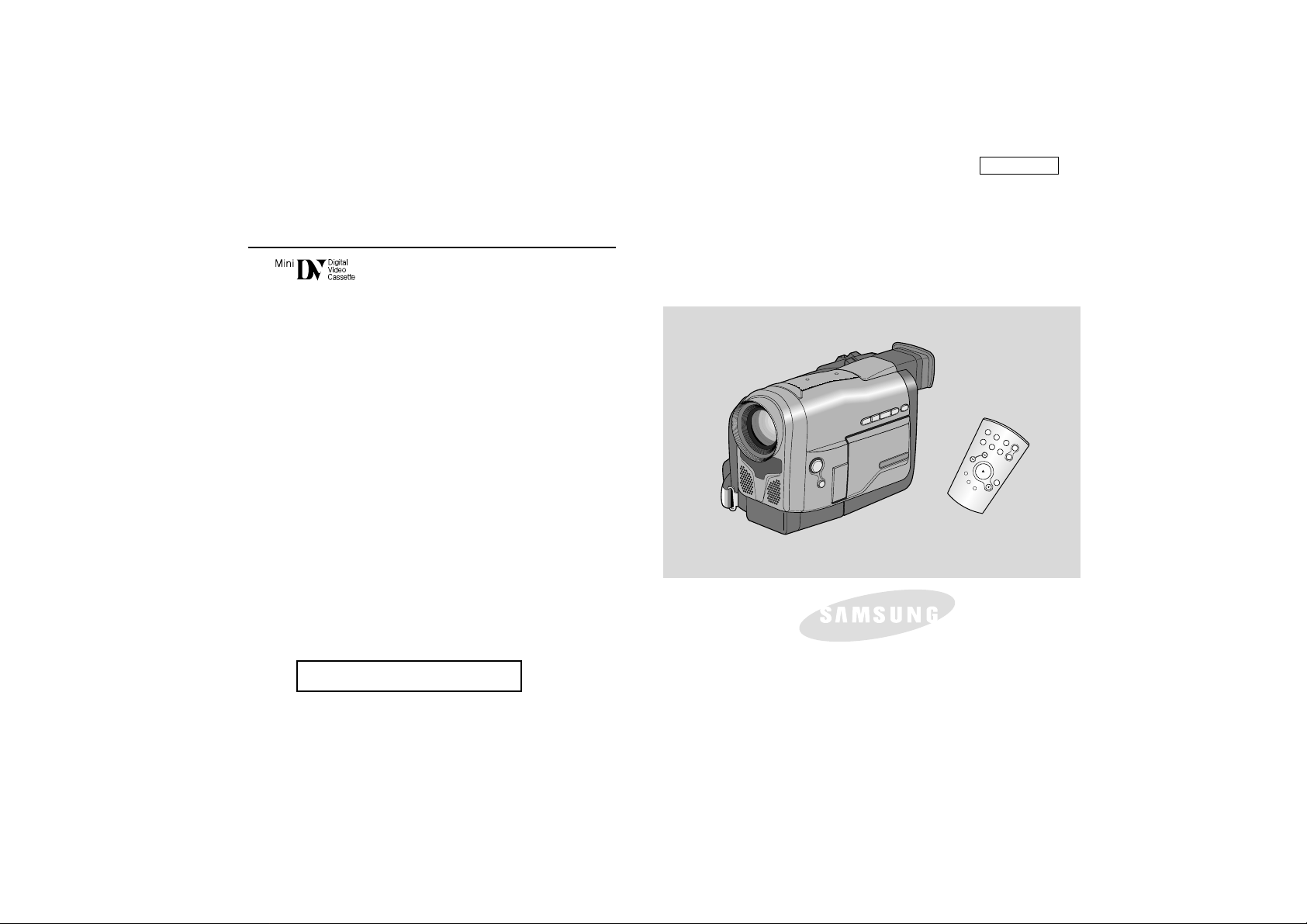
ENGLISH
Digital Video Camcorder
AF
Auto Focus
CCD
Charge Coupled Device
LCD
Liquid Crystal Display
Owner’s Instruction Book
Before operating the unit, please read this instruction book
thoroughly, and retain it for future reference.
ELECTRONICS
SCD67/D70
US PATENT 4415844
START/
STOP
PHOTO DISPLAY
SELF
TIMER
ZERO
MEMORY
A.DUB
X2
SLOW
STILL
F.ADV
WIDE
TELE
Page 2
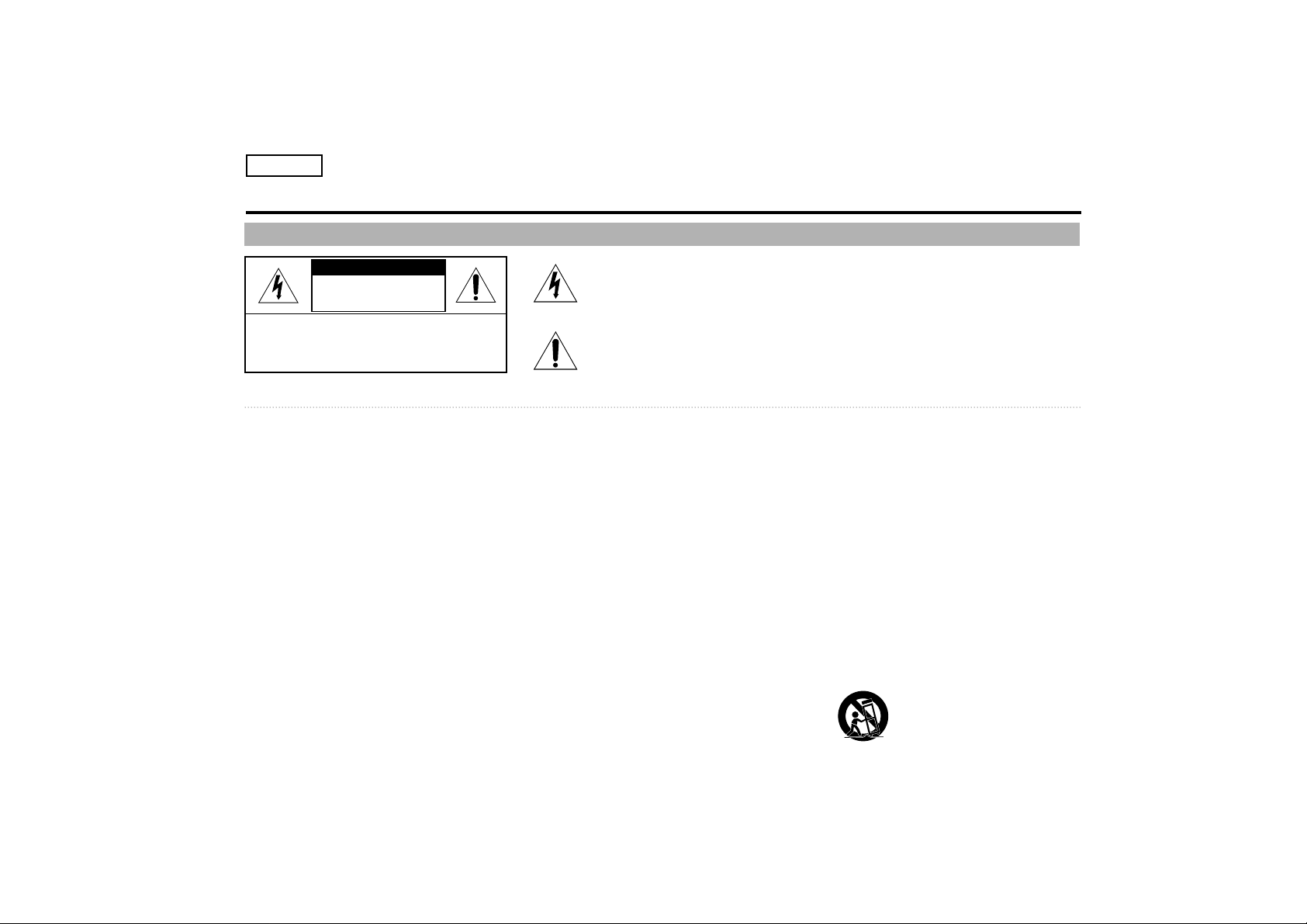
ENGLISH
RISK OF ELECTRIC
SHOCK
DO NOT OPEN
CAUTION:
TO REDUCE THE RISK OF ELECTRIC SHOCK, DO NOT
REMOVE COVER(OR BACK). NO USER SERVICEABLE
PARTS INSIDE, REFER SERVICING TO QUALIFIED
SERVICE PERSONNEL.
This symbol is intended to alert the user to the presence of uninsulated dangerous
voltage within the product’s enclosure that may be of sufficient magnitude to constitute a
risk of fire or electric shock.
This symbol is intended to alert the user to the presence of important operating and
maintenance instructions in the literature accompanying this product.
To prevent electric shock, match wide blade of plug
to wide slot and fully insert.
1. READ INSTRUCTIONS:
All the safety and operating instructions should be read
before the CAMCORDER is operated.
2. RETAIN INSTRUCTIONS:
The safety and operating instructions should be retained for
future reference.
3. HEED WARNINGS:
All warnings on the CAMCORDER and in the operatinginstructions
should be adhered to.
4. FOLLOW INSTRUCTIONS:
All operating and maintenance instructions should be followed.
5. CLEANING:
Unplug this CAMCORDER from the wall outlet before cleaning.
Do not use liquid or aerosol cleaners.
Use a dry cloth used for dusting cabinets.
6. ATTACHMENTS:
Do not use attachments not recommended by the CAMCORDER
product manufacturer as they may be hazardous.
7. WATER AND MOISTURE:
Do not use this CAMCORDER near water;
for example, near a bathtub, wash bowl, kitchen sink, laundry
tub, in a wet basement, near a swimming pool or lake.
8. ACCESSORIES:
Do not place this CAMCORDER on an unstable cart, stand, tripod,
bracket or table. The CAMCORDER may fall, causing serious injury to
a child or adult, and serious damage to the unit.
Use only with a cart, stand, tripod, bracket, or table recommended by
the manufacturer or sold with the CAMCORDER. Any mounting of the
unit should follow the manufacturer’s instructions and should use
a mounting accessory recommended by the manufacturer.
A. An appliance and cart combination should be moved with care.
Quick stops, excessive force and uneven surfaces may cause the
appliance and cart combination to overturn.
PORTABLE CART WARNING
(Symbol provided by RETAC)
Notices and Safety Instructions
CAUTION
Safety Instructions
Page 3

ENGLISH
9. VENTILATION:
Slots and openings in the cabinet are provided for ventilation to
ensure reliable operation of the CAMCORDER and to protect it from
overheating. These openings must not be blocked or covered.
Never place your CAMCORDER on a bed, sofa, rug, or other similar
surface: on or near a radiator or heat register.
This CAMCORDER should not be placed in a built-in installation such
as a bookcase or rack unless proper ventilation is provided or the
manufacturer’s instructions have been adhered to.
10. POWER SOURCES:
The CAMCORDER should be operated only from the type of power
source indicated on the label.
If you are not sure of the type of power supply at your home, consult
your appliance dealer or local power company.
A CAMCORDER is intended to be operated from battery power, or
other sources, refer to the operating instructions.
11. GROUNDING OR POLARIZATION:
This CAMCORDER may be equipped with either a polarized 2-wire
AC line plug (a plug having one blade wider than the other) or a 3-wire
grounding type plug, a plug having a third (grounding) pin.
If you are unable to insert the plug fully into the outlet, try reversing the
plug. If the plug still fails to fit, contact your electrician to replace your
outlet. Do not defeat the safety purpose of the polarized plug.
12. POWER-CORD PROTECTION:
Power-supply cords should be routed so that they are not likely to be
walked on or pinched by items placed upon or against them, paying
particular attention to cords or plugs, convenient receptacles, and the
point where they exit from the unit.
13. OUTDOOR ANTENNA GROUNDING:
If an outside antenna or cable system is connected to the
CAMCORDER, be sure the antenna or cable system is grounded to
provide some protection against voltage surges and built-up static
charges, Section 810 of the National Electrical Code, ANSI/NFPANo.
70-1984, provides information with respect to proper grounding of the
mast and supporting structure, grounding of the lead-in wire and
supporting structure, grounding of the mast and supporting structure,
grounding of the lead-in wire to an
antenna discharge unit, size of grounding to conductors, location of
antenna-discharge unit, connection to grounding electrodes and
requirements for the grounding electrode.
See figure below.
GROUNDING CONDUCTORS
(NEC SECTION 810-21)
GROUND CLAMPS
POWER SERVICE GROUNDING
ELECTRODE SYSTEM
(NEC ART 250, PART H)
NEC NATIONAL ELECTRICAL CODE
ELECTRIC
SERVICE
EQUIPMENT
GROUND
CLAMP
ANTENNA
LEAD IN
WIRE
ANTENNA
DISCHARGE UNIT
(NEC SECTION 810-20)
Notices and Safety Instructions
Page 4
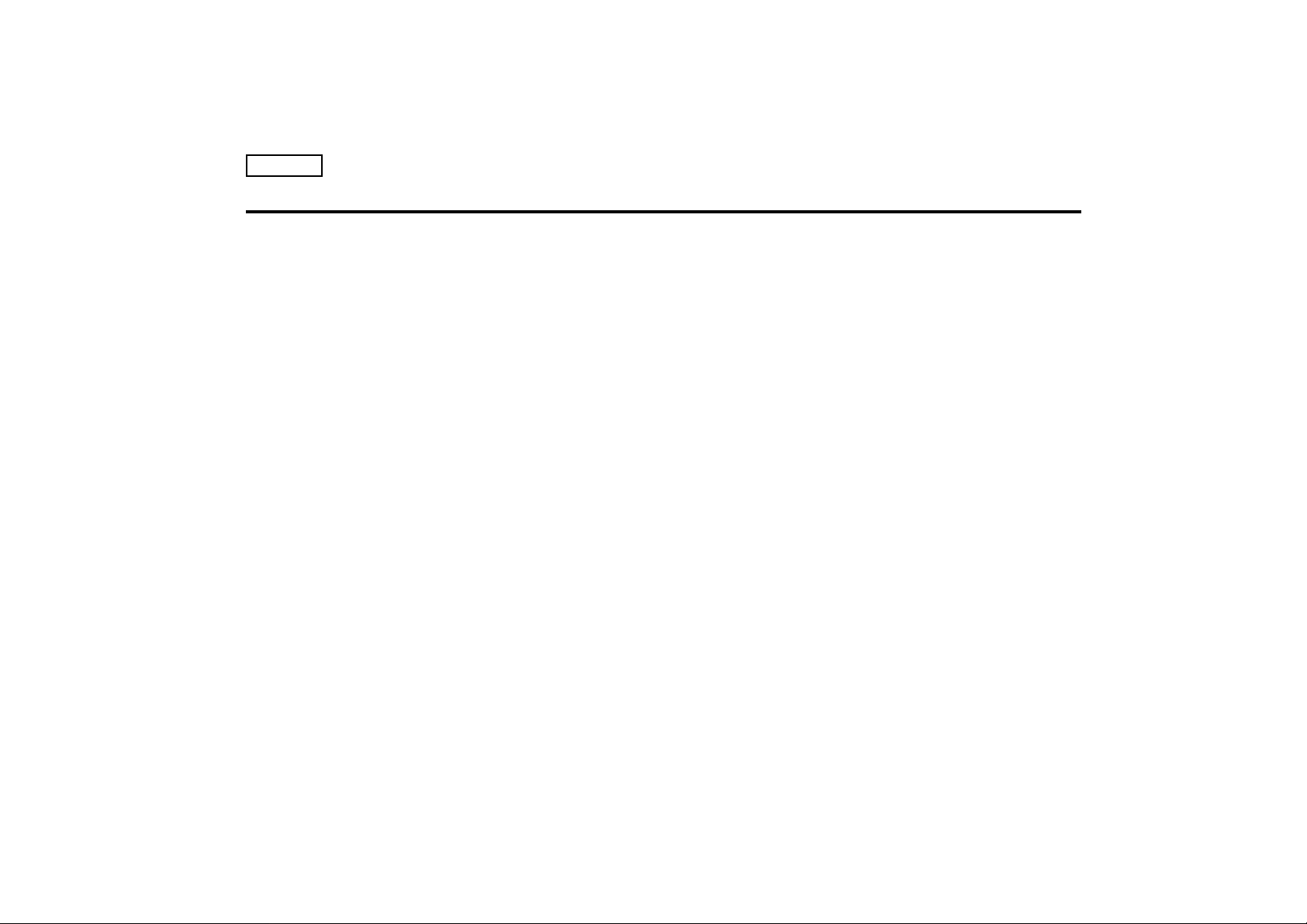
ENGLISH
14.LIGHTNING:
For added protection of this CAMCORDER during a lightning storm or
when it is left unattended and unused for long periods of time, unplug
it from the wall outlet and disconnect the antenna or cable system.
This will prevent damage to the CAMCORDER due to lightning and
power-line surges.
15. POWER LINES:
An outside antenna system should not be located in the vicinity of
overhead power lines or other electric light or power circuits where it
can fall into such power lines or circuits. When installing an outside
antenna system, extreme care should be taken to keep from touching
such power lines or circuits as contact with them might be fatal.
16.OVERLOADING:
Do not overload wall outlets and extension cords as this can result in
a risk of fire or electric shock.
17.OBJECTS AND LIQUIDS:
Never push objects of any kind into this CAMCORDER through
openings as they may touch dangerous voltage points or short out a
part that could result in a fire or electric shock.
Never spill liquids of any kind onto the CAMCORDER. Should spillage
occur, unplug unit and have it checked by a technician before use.
18. SERVICING:
Do not attempt to service this CAMCORDER yourself. Opening or
removing covers may expose you to dangerous voltage or other
hazards.
Refer all servicing to qualified service personnel.
19. DAMAGE REQUIRING SERVICE:
Unplug this CAMCORDER from the wall outlet and refer servicing to
qualified service personnel under the following conditions:
a. When the power-supply cord or plug is damaged.
b. If any liquid has been spilled onto, or objects have fallen into the
CAMCORDER.
c. If the CAMCORDER has been exposed to rain or water.
d. If the CAMCORDER does not operate normally by following the
operating instructions, adjust only those controls that are covered by
the operating instructions. Improper adjustment of other controls
may result in damage and will
often require extensive work by a qualified technician to restore
the CAMCORDER to its normal operation.
e. If the CAMCORDER has been dropped or the cabinet has been
damaged.
f. When the CAMCORDER exhibits a distinct change in performance,
this indicates a need for service.
20.REPLACEMENT PARTS:
When replacement parts are required, be sure the service technician
has used replacement parts specified by the manufacturer and having
the same characteristics as the original part.
Unauthorized substitutions may result in fire, electric shock or other
hazards.
21.SAFETY CHECK:
Upon completion of any service or repairs to this CAMCORDER, ask
the service technician to perform safety checks to determine that the
CAMCORDER is in safe operating order.
Notices and Safety Instructions
Page 5
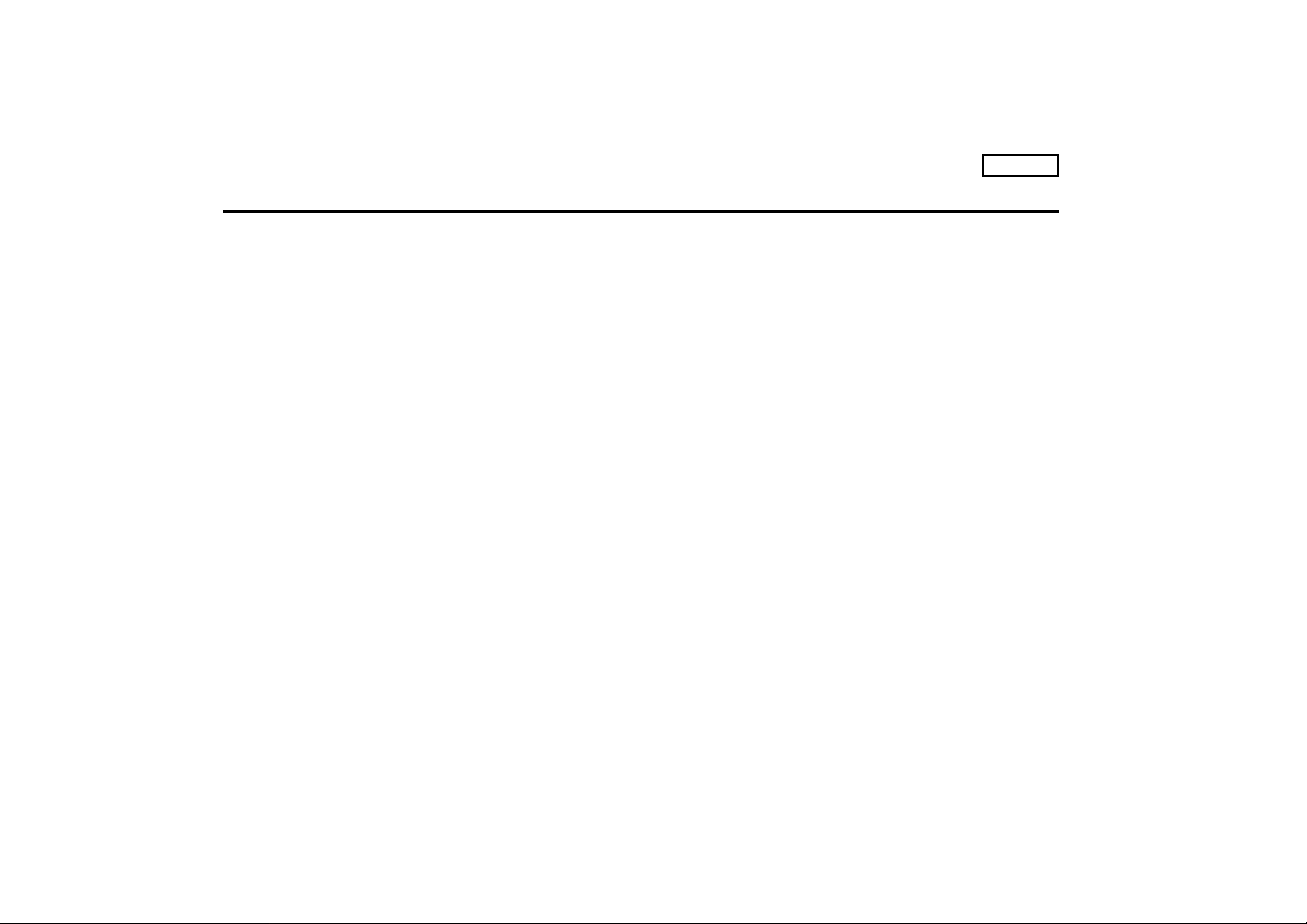
ENGLISH
Notices and Safety Instructions
NOTE TO CATV SYSTEM INSTALLER:
This reminder is provided to call the CATV system installer’s attention to
Article 820-40 of the NEC that
provides guidelines for proper grounding and,
in particular, specifies that the cable ground shall be
connected to the grounding system of the building as close to the point of
cable entry as practical.
USER INSTALLER CAUTION:
Your authority to operate this FCC certified equipment could be voided if
you make changes or modifications not expressly approved by this party
responsible for compliance to part 15 FCC rules.
Page 6
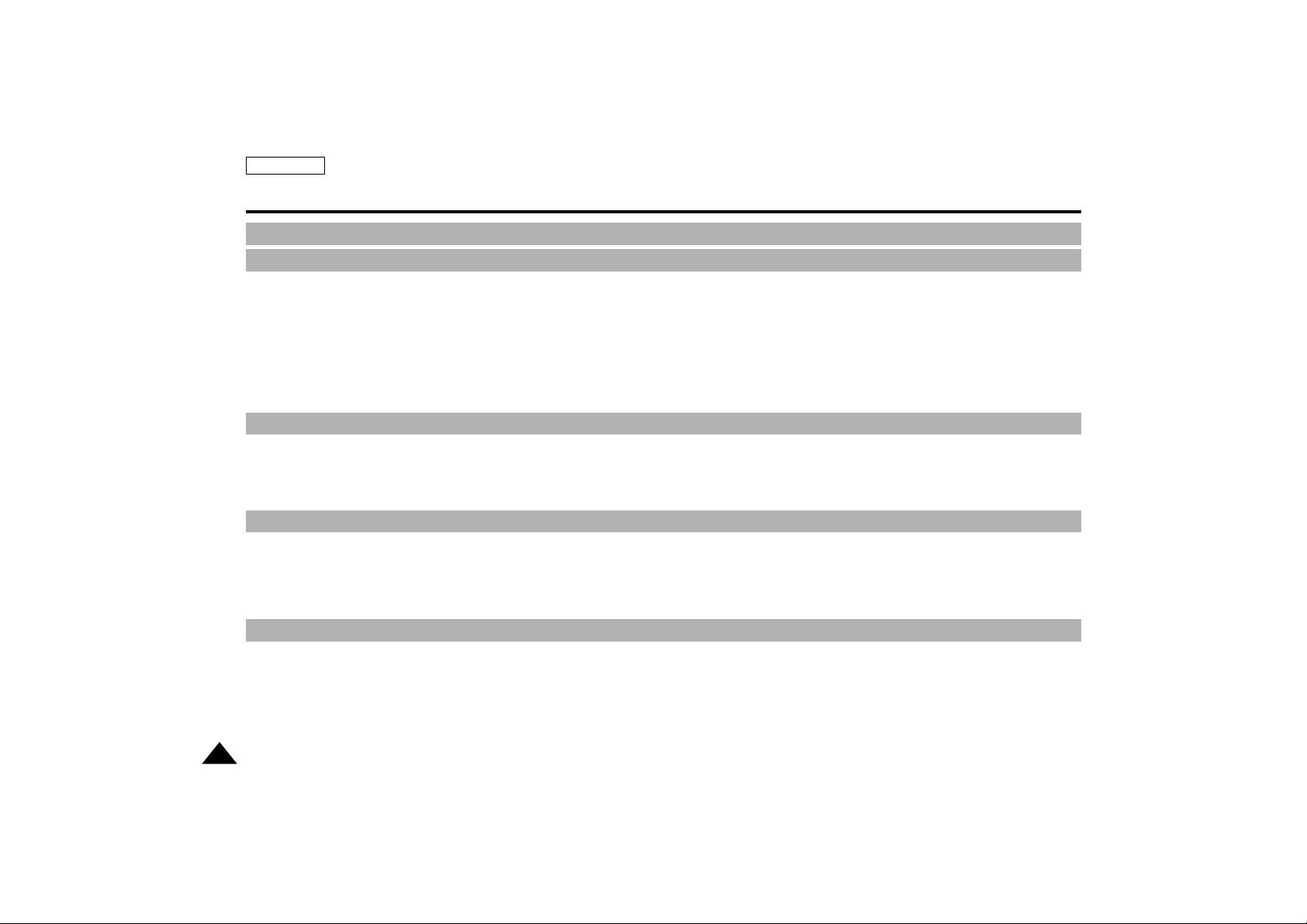
Features..................................................................................................................................................................................................................................... 9
Accessories Supplied with your camcorder............................................................................................................................................................................ 10
Descriptions
FRONT & LEFT VIEW ....................................................................................................................................................................................................... 11
LEFT SIDE VIEW.............................................................................................................................................................................................................. 12
RIGHT & TOP VIEW ........................................................................................................................................................................................................ 13
REAR & BOTTOM VIEW .................................................................................................................................................................................................. 14
REMOTE CONTROL........................................................................................................................................................................................................ 15
OSD (On Screen Display)........................................................................................................ ......................................................................................... 16
How to use the Remote Control ............................................................................................................................................................................................. 18
Lithium Battery installation ....................................................................................................................................................................................................... 19
Adjusting the Hand Strap and Shoulder Strap........................................................................................................................................................................ 20
Connecting a Power Source ................................................................................................................................................................................................... 21
Using the Lithium Ion Battery Pack......................................................................................................................................................................................... 22
Inserting and Ejecting a Cassette............................................................................................................................................................................................ 25
Making your First Recording.................................................................................................................................................................................................... 26
Hints for Stable Image Recording ........................................................................................................................................................................................... 28
Adjusting the LCD.................................................................................................................................................................................................................... 29
Using the VIEWFINDER .......................................................................................................................................................................................................... 29
Playing back a recording on the LCD ..................................................................................................................................................................................... 30
Controlling Sound from the Speaker....................................................................................................................................................................................... 31
Using the various Functions
Setting the menu item....................................................................................................................................................................................................... 32
Availability of functions in each mode............................................................................................................................................................................... 33
LCD ADJUST .................................................................................................................................................................................................................... 34
CUSTOM SET..................................................................................................................... .............................................................................................. 34
DIS..................................................................................................................................................................................................................................... 35
PIP..................................................................................................................................................................................................................................... 36
Zooming In and Out with DIGITAL ZOOM ........................................................................................................................................................................ 37
PROGRAM AE.................................................................................................................................................................................................................. 39
ENGLISH
2
Contents
Preparing
Advanced Recording
Basic Recording
Notices and Safety Instructions
...........................................................................................................4
Getting to Know Your Camcorder
Page 7

DSE (Digital Special Effects)........................................................................................................................................................................................................................... 40
WHITE BALANCE........................................................................................................................................................................................................................................... 42
SHUTTER........................................................................................................................................................................................................................................................43
IRIS.................................................................................................................................................................................................................................................................. 44
REC MODE..................................................................................................................................................................................................................................................... 45
REC LAMP...................................................................................................................................................................................................................................................... 46
WIND CUT........................................................................................................................................................................................................................................................46
AUDIO MODE ..................................................................................................................................................................................................................................................47
DISPLAY.......................................................................................................................................................................................................................................................... 48
DATE/TIME......................................................................................................................................................................................................................................................49
DEMO.............................................................................................................................................................................................................................................................. 50
CLOCK SET.................................................................................................................................................................................................................................................... 51
Easy mode.............................................................................................................................................................................................................................................................. 52
Custom mode.......................................................................................................................................................................................................................................................... 53
MF/AF(Manual Focus/Auto Focus)
........................................................................................................................................................................................................................ 54
BLC
......................................................................................................................................................................................................................................................................... 55
Fade In and Out
...................................................................................................................................................................................................................................................... 56
Audio dubbing
......................................................................................................................................................................................................................................................... 57
PHOTO
................................................................................................................................................................................................................................................................... 58
Lighting Techniques
................................................................................................................................................................................................................................................ 60
Various Recording Techniques
............................................................................................................................................................................................................................... 61
To watch with the LCD
............................................................................................................................................................................................................................................ 62
To watch with a TV monitor
................................................................................................................................................................................................................................... 62
Playback
.................................................................................................................................................................................................................................................................. 63
Various Functions in PLAYER mode
...................................................................................................................................................................................................................... 64
After finishing a recording
....................................................................................................................................................................................................................................... 69
Cleaning and Maintaining the Camcorder
.............................................................................................................................................................................................................. 70
3
ENGLISH
Contents
Playing back a Tape
Using Your Camcorder Abroad
..........................................................................................................71
Troubleshooting
................................................................................................................................72
Specifications
.................................................................................................................................... 74
Index
................................................................................................................................................ 76
Warranty ............................................................................................................................................77
IEEE 1394 Data Transfer
....................................................................................................................67
Maintenance
Page 8
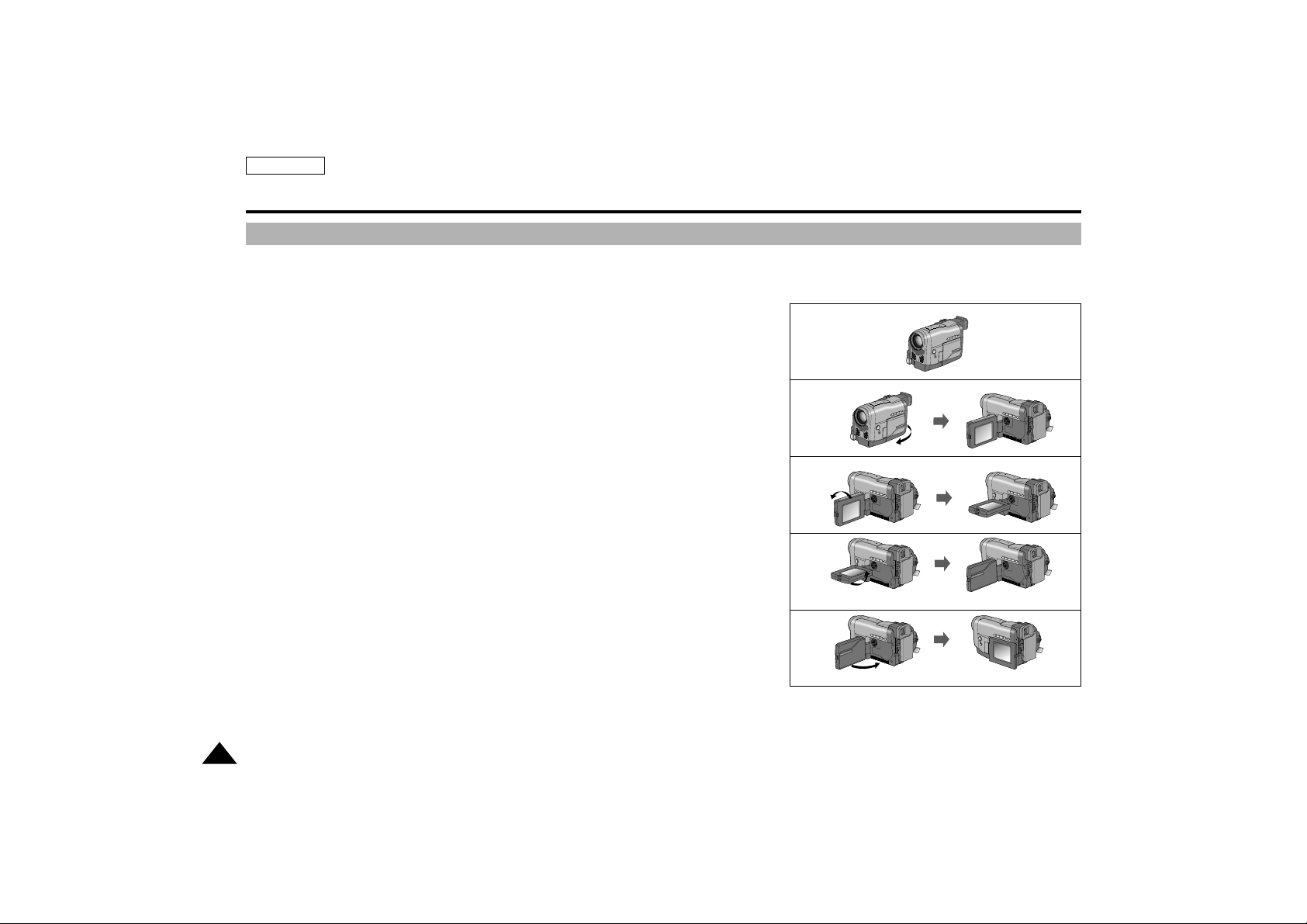
ENGLISH
4
Please rotate the LCD screen carefully as illustrated.
Unintended rotation may cause damage to the inside of the hinge that connects the LCD screen to the Camcorder.
1. LCD screen closed.
2. Standard recording by using the LCD screen.
3. Making a recording by looking at the LCD screen from the top.
4. Making a recording by looking at the LCD screen from the front.
5. Making a recording with the LCD screen closed.
Notices and Safety Instructions
Notices regarding rotation of LCD screen
1
2
3
4
5
90°
90°
90°
90°
Page 9

5
ENGLISH
Notices and Safety Instructions
Notices regarding moisture condensation
1. A sudden rise in atmospheric temperature may cause condensation to form inside the camcorder.
for example:
- When you move the camcorder from cold outside to warm inside during the winter.
- When you move the camcorder from cool inside to hot outside during the summer.
2. If the “DEW” protection feature is activated, leave the camcorder for at least two hours in a dry,
warm room with the cassette compartment opened and the battery removed.
Notices regarding COPYRIGHT
Television programs, video tapes, DVD titles, films, and other program materials may be copyrighted.
Unauthorized copying of copyrighted material may be against the law.
Notices regarding CAMCORDER
1. Do not leave the camcorder exposed to high temperature(above 60˚C or 140˚F).
For example, in a parked car in the sun or under direct sunlight.
2. Do not let the camcorder get wet.
Keep the camcorder away from rain, sea water, and any other form of moisture.
If the camcorder gets wet, it may be damaged.
Sometimes malfunction cannot be repaired.
Page 10
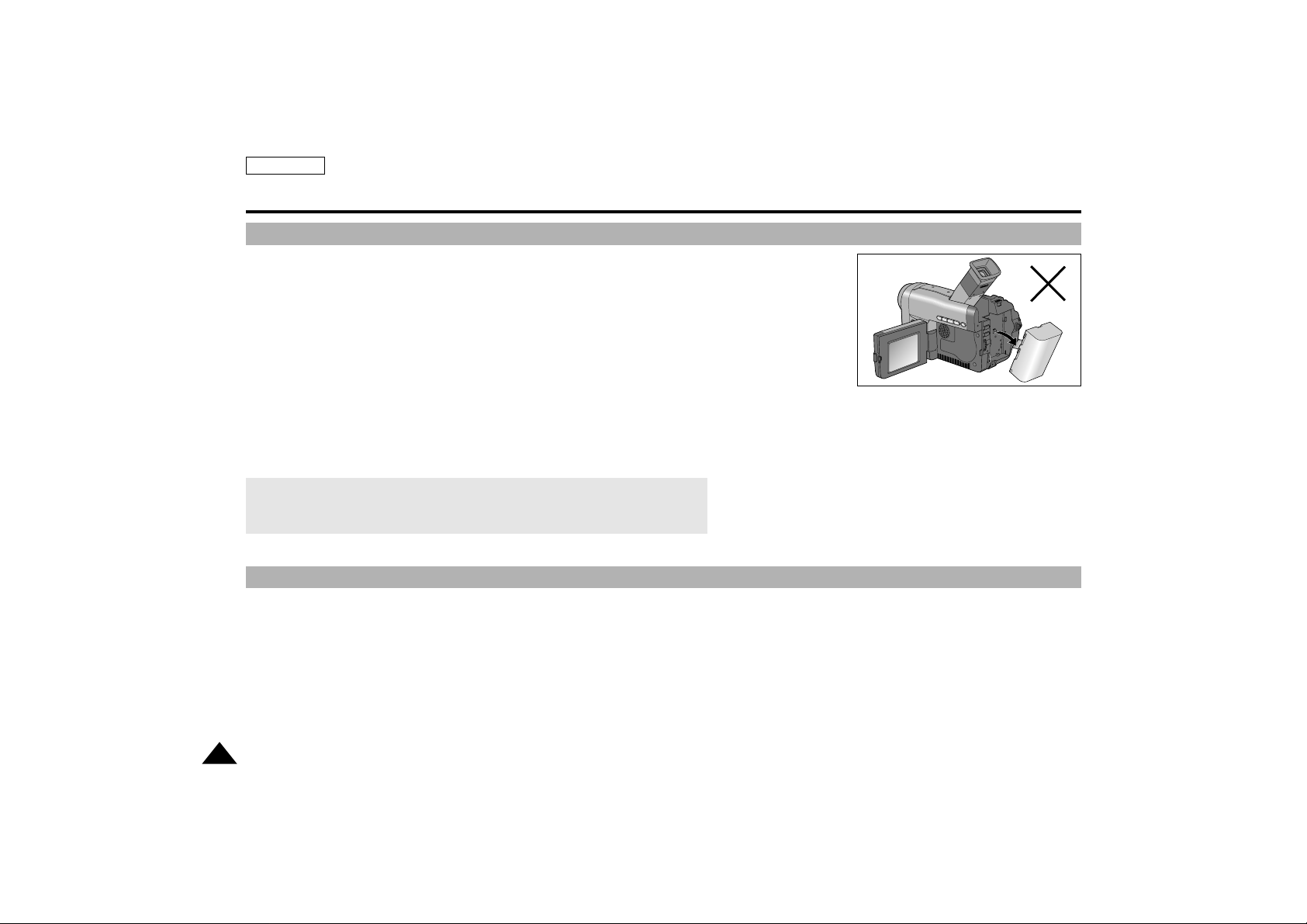
- Make sure that the battery pack is fully charged before recording outdoors.
- To preserve battery power, keep your camcorder turned off when you are not operating it.
- When your camcorder is in CAMERA mode, if it is left in STBY mode without operation for
more than 5 minutes with a tape installed, it will automatically turn off to protect against
unnecessary battery discharge.
- Make sure that the battery pack is fitted firmly into place.
Dropping the battery pack may damage it.
- A brand new battery pack is not charged.
Before using the battery pack, charge it completely.
- It is a good idea to use the viewfinder instead of the LCD when recording for a long time,
because the LCD uses up more battery power.
6
ENGLISH
Notices and Safety Instructions
*When the battery reaches the end of its life, please contact your local dealer.
The batteries have to be dealt with as chemical waste.
Notices regarding the battery pack
Notices regarding video head cleaning
- To ensure normal recording and a clear picture, clean the video heads reguarly. If a square block-shaped noise distorts playback pictures, or if only a
blue screen is displayed during playback, the video heads may be dirty. If this happens, clean the video heads with a dry type cleaning cassette.
- Do not use a wet type cleaning cassette. It may damage the video heads.
Page 11
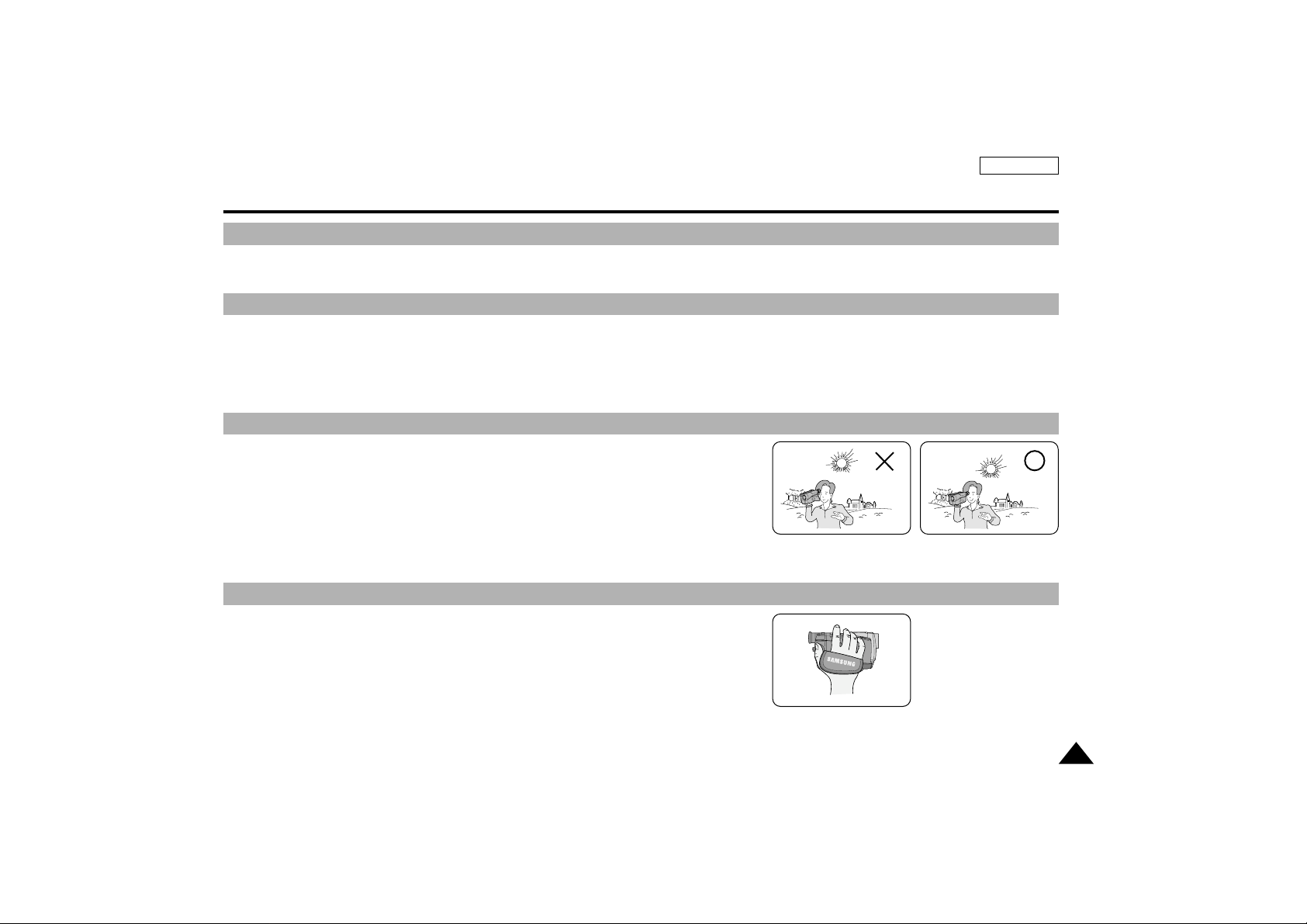
ENGLISH
- Do not film with the camera lens pointing directly at the sun.
Direct sunlight can damage the CCD(Charge Coupled Device).
1. Do not position the camcorder such that the viewfinder is pointing towards the sun.
Direct sunlight can damage the inside of the viewfinder.
Be careful when placing the camcorder under sunlight or by a window.
2. Do not pick up the camcorder by the viewfinder.
3. Over-rotation of the viewfinder may damage it.
1. The LCD monitor is manufactured using high precision technology.
However, there can be tiny dots(red, blue or green in color) that appear
on the LCD monitor.
These dots are normal and do not affect the recorded picture in any way.
2. When you use the LCD monitor in direct sunlight or outdoors, it may be difficult
to see the picture.
If this occurs, we recommend that the viewfinder is used.
3. Direct sunlight can damage the LCD monitor.
- To ensure a steady picture during filming, check that the hand strap is properly adjusted.
- Do not force your hand into the hand strap as you could damage it.
7
Notices and Safety Instructions
Notice regarding the LENS
Notices regarding Record or Playback using LCD
Notices regarding the hand strap
Notices regarding electronic viewfinder
Page 12
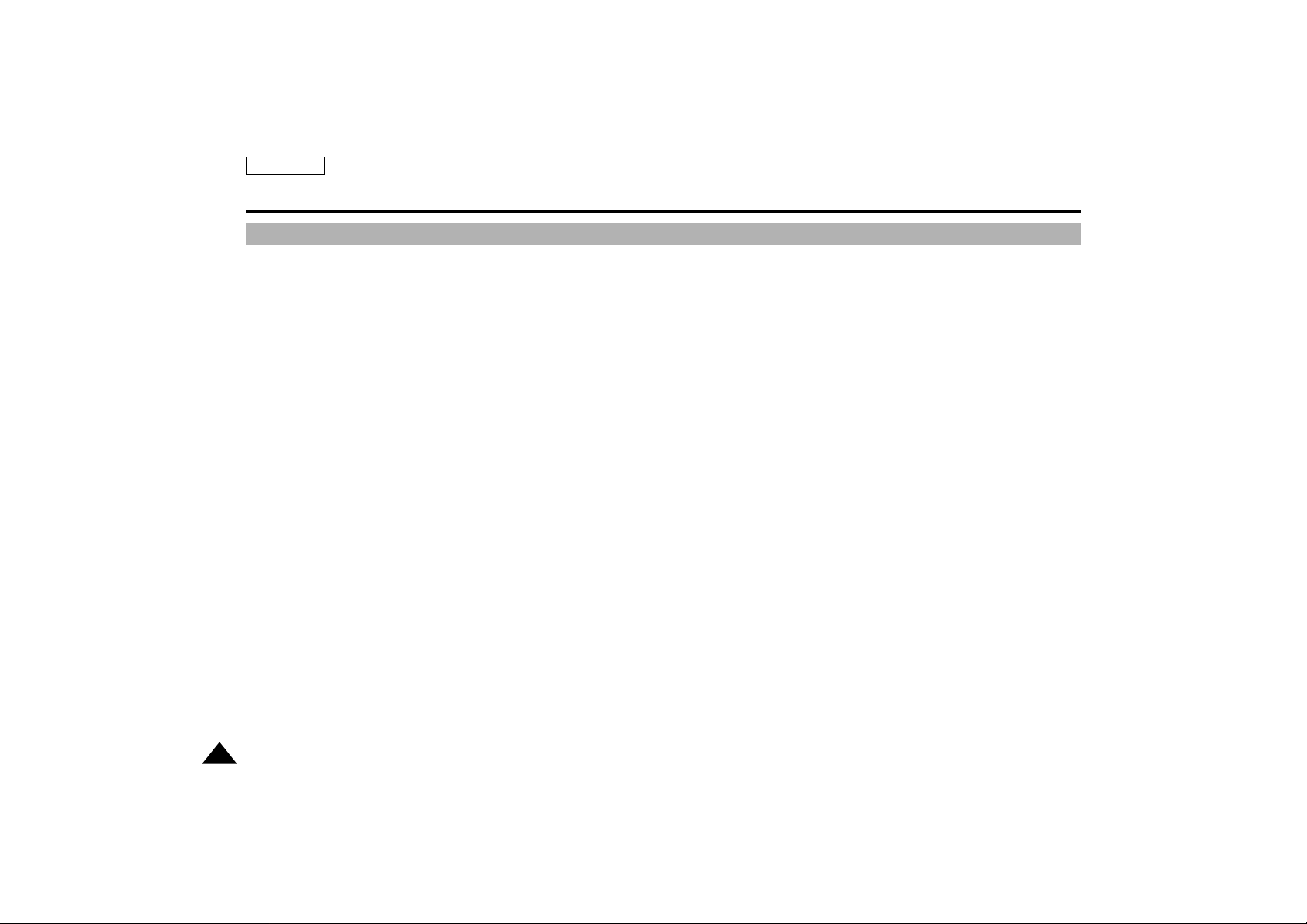
ENGLISH
8
Notices and Safety Instructions
Precautions regarding the Lithium battery
Warning: Keep the LITHIUM BATTERY out of the reach of children.
Should any battery be swallowed, consult a doctor immediately.
1. The lithium battery maintains the clock function and user settings; even if the battery pack or AC adapter is removed.
2. The lithium battery for the camcorder lasts about 6 months under normal operation from time of installation.
3. When the lithium battery becomes weak or dead, the date/time indicator will flash for about five seconds when you set
the POWER switch to CAMERA. In this case, replace the lithium battery with a new one (type CR2025).
Page 13
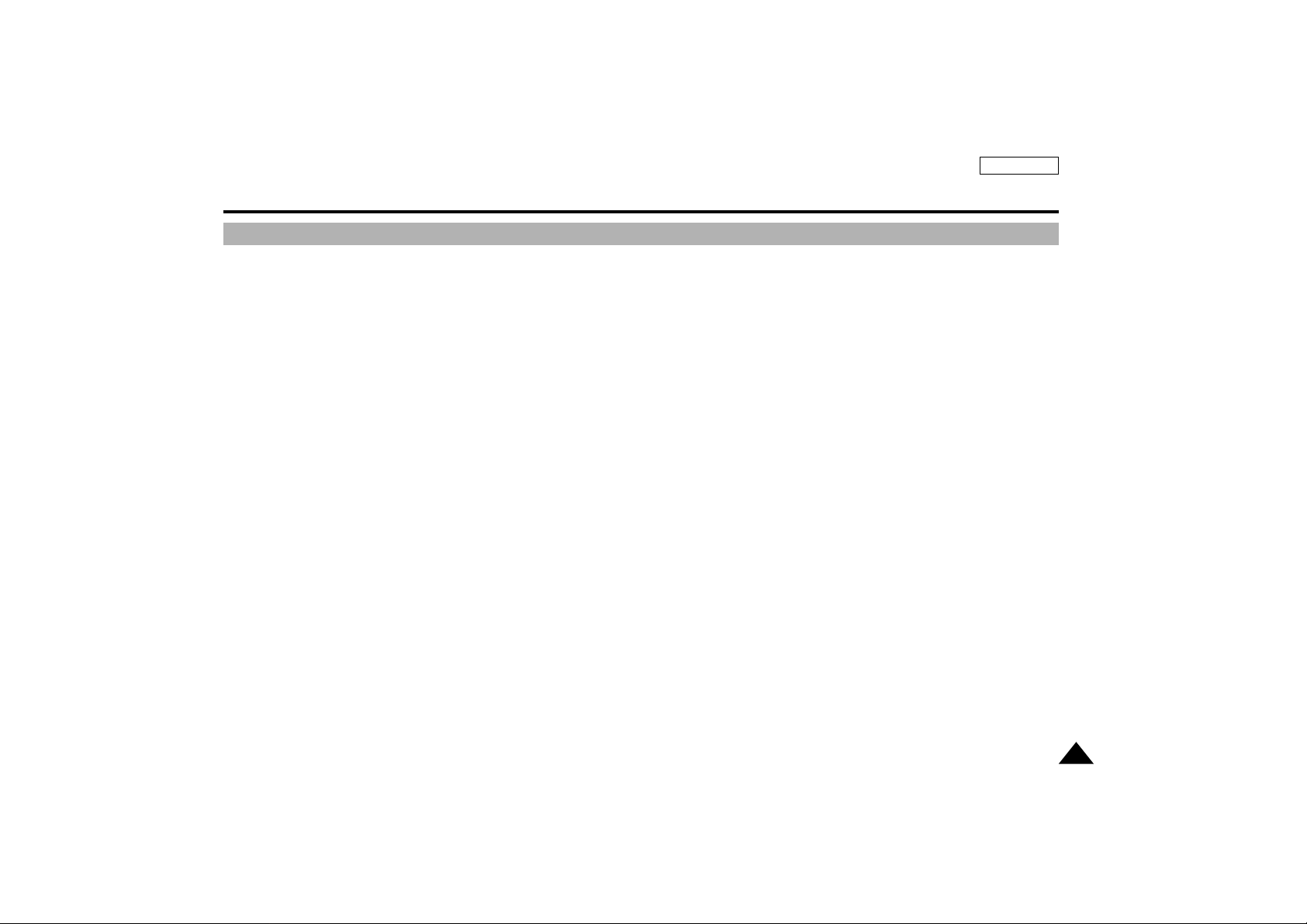
9
ENGLISH
Getting to Know Your Camcorder
•
Digital data transfer function with IEEE1394
By incorporating the IEEE 1394 (i.LINK
TM
: i.LINK is a serial data transfer protocol and interconnection system, used to transmit DV data)
high speed data transport port, moving and still images can be transferred to your PC, making it possible to produce or edit various images.
•
PHOTO
The PHOTO function lets you capture an object as a still along with sound, while in Camera mode.
•
500x Digital zoom
Allows you to magnify an image to up to 500 times its original size.
•
Color TFT LCD
A high resolution color TFT LCD (with 112,320 pixels) gives you clean, sharp images as well as the ability to review your recordings immediately.
•
Digital Image Stabilizer
The DIS compensates for hand shake, reducing unstable images particularly at high magnification.
•
Various digital effects
The DSE (Digital Special Effects) allows you to give your recordings a special look by adding various special effects.
•
Back Light Compensation (BLC)
When you record a subject with the light source behind it or a subject with a light background, the BLC function compensates
for the bright background.
•
Program AE
The Program AE enables you to alter the shutter speed and aperture to suit the type of scene/action to be recorded.
Features
Page 14

ENGLISH
10
Getting to Know Your Camcorder
Make sure that the following basic accessories are supplied with your digital video camera.
Accessories Supplied with your camcorder
1. Lithium Ion Battery pack
AD43-00070A AD44-00038A AD39-00028A
AD43-10130H AC39-42001Z
3. AC cord
4. AUDIO/VIDEO cable
9. Remote Control
8. S-VIDEO cable7. Lithium batteries
(2EA)-CR2025
5. Instruction Book
2. AC Power Adapter
6. Shoulder Strap
START/
STOP
SELF
TIMER
X2
SLOW
F.ADV
A.DUB
ZERO
MEMORY
WIDE
TELE
STILL
PHOTO DISPLAY
1. Lithium Ion Battery pack
2. AC Power Adapter
3. AC cord
4. AUDIO/VIDEO cable
5. Instruction Book
6. Shoulder Strap
7. Lithium batteries for Remote Control and Clock.
(TYPE: CR2025, SCD67; 1 EA/SCD70; 2 EA)
8. S-VIDEO cable (SCD70 only)
9. Remote Control (SCD70 only)
Basic Accessories
Digital Video Camcorder
AD39-00001A AD63-00202B
AD59-00066A
START/
STOP
SELF
TIMER
X2
SLOW
PHOTODISPLAY
ZERO
A.DUB
MEMORY
F.ADV
WIDE
TELE
STILL
Page 15

11
ENGLISH
Getting to Know Your Camcorder
1. Lens
2. REC indicator
3. Remote sensor
4. Hook for Hand Strap (see page 20)
5. Internal MICs (Left and Right)
6. CUSTOM button (see page 53)
7. EASY button (see page 52)
8. TFT LCD monitor
9. Viewfinder (see page 29)
Front & Left View
1. Lens
2. REC indicator
3. Remote sensor
4. Hook for Hand Strap
5. Internal MICs
9. Viewfinder
8. TFT LCD monitor
7. EASY button
6. CUSTOM button
Page 16

ENGLISH
12
Getting to Know Your Camcorder
1. Function Buttons
PLAYER : CAMERA
(STOP) : BLC (see page 55)
(REW) : EDIT –
(PLAY/STILL) : FADE (see page 56)
(FF) : EDIT +
(SLOW) : MF/AF (see page 54)
2. SPEAKER
Left Side View
1. Function Buttons
2. SPEAKER
Page 17
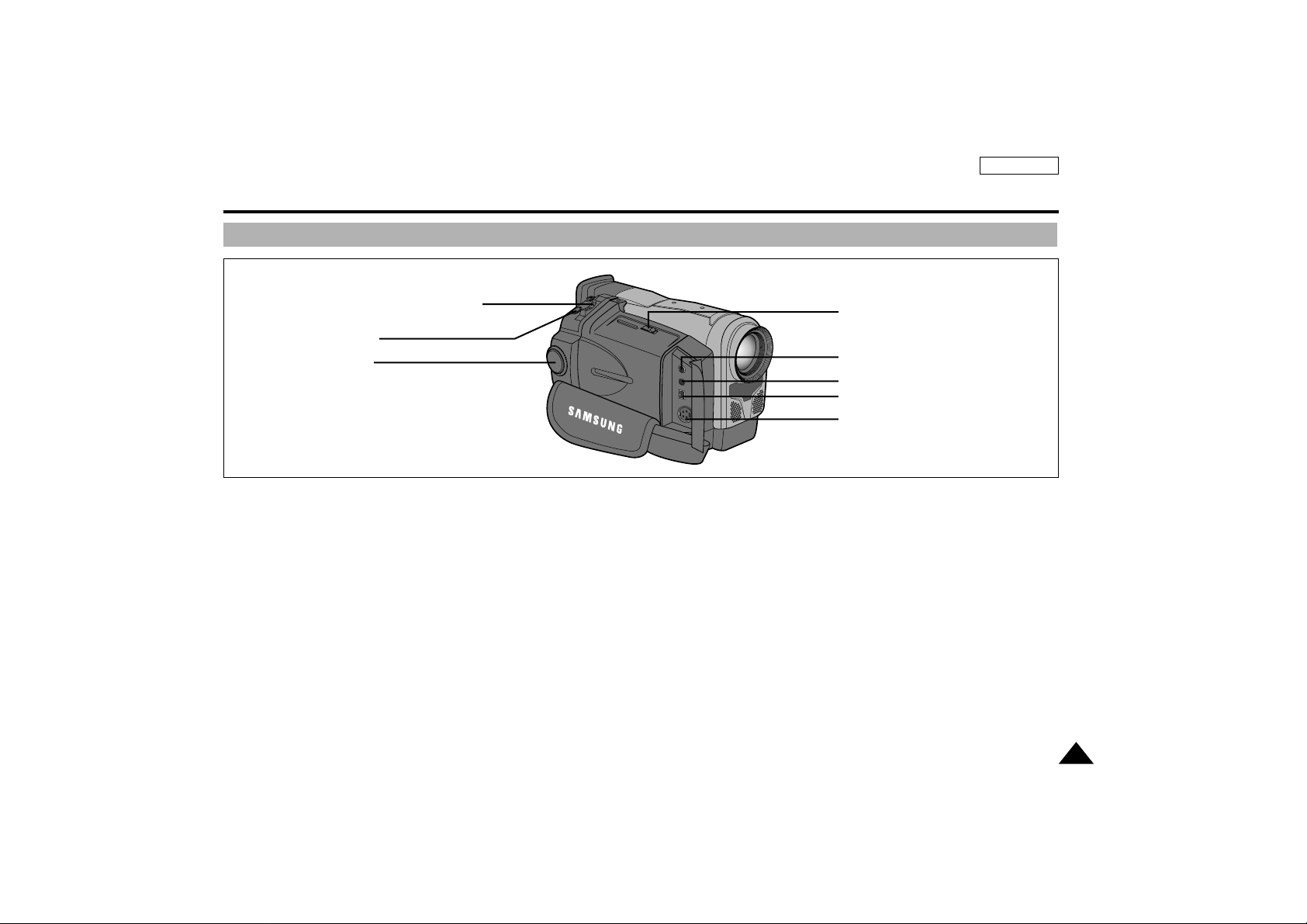
13
ENGLISH
Getting to Know Your Camcorder
1. Zoom lever and Volume Control (see page 37)
2. PHOTO button (see page 58)
3. Power switch (CAMERA or PLAYER) (see page 21)
4. S-VIDEO out
5. DV IN/OUT
6. External MIC in (see page 57)
7. Audio/Video out
8. OPEN/EJECT button (see page 25)
Right & Top View
8. OPEN/EJECT button
7. Audio/Video out
6. External MIC in
5. DV IN/OUT
4. S-VIDEO out
1. Zoom lever and Volume Control
2. PHOTO button
3. Power switch
(CAMERA or PLAYER)
Page 18

ENGLISH
14
Getting to Know Your Camcorder
1. Charging indicator (see page 22)
2. MENU ON/OFF button (see page 32)
3. ENTER/DISPLAY button
4. MENU DIAL (see page 32)
5. LCD open button
6. Hook for shoulder strap
7. DC jack (see page 21)
8. START/STOP button (see page 26)
9. Battery Release button (see page 69)
10.Lithium Battery holder (see page 19)
Rear & Bottom View
9. Battery Release button
8. START/STOP button
10. Lithium Battery
Holder
1. Charging indicator
2. MENU ON/OFF button
3. ENTER/DISPLAY button
4. MENU DIAL
5. LCD open button
6. Hook for shoulder strap
7. DC jack
Page 19
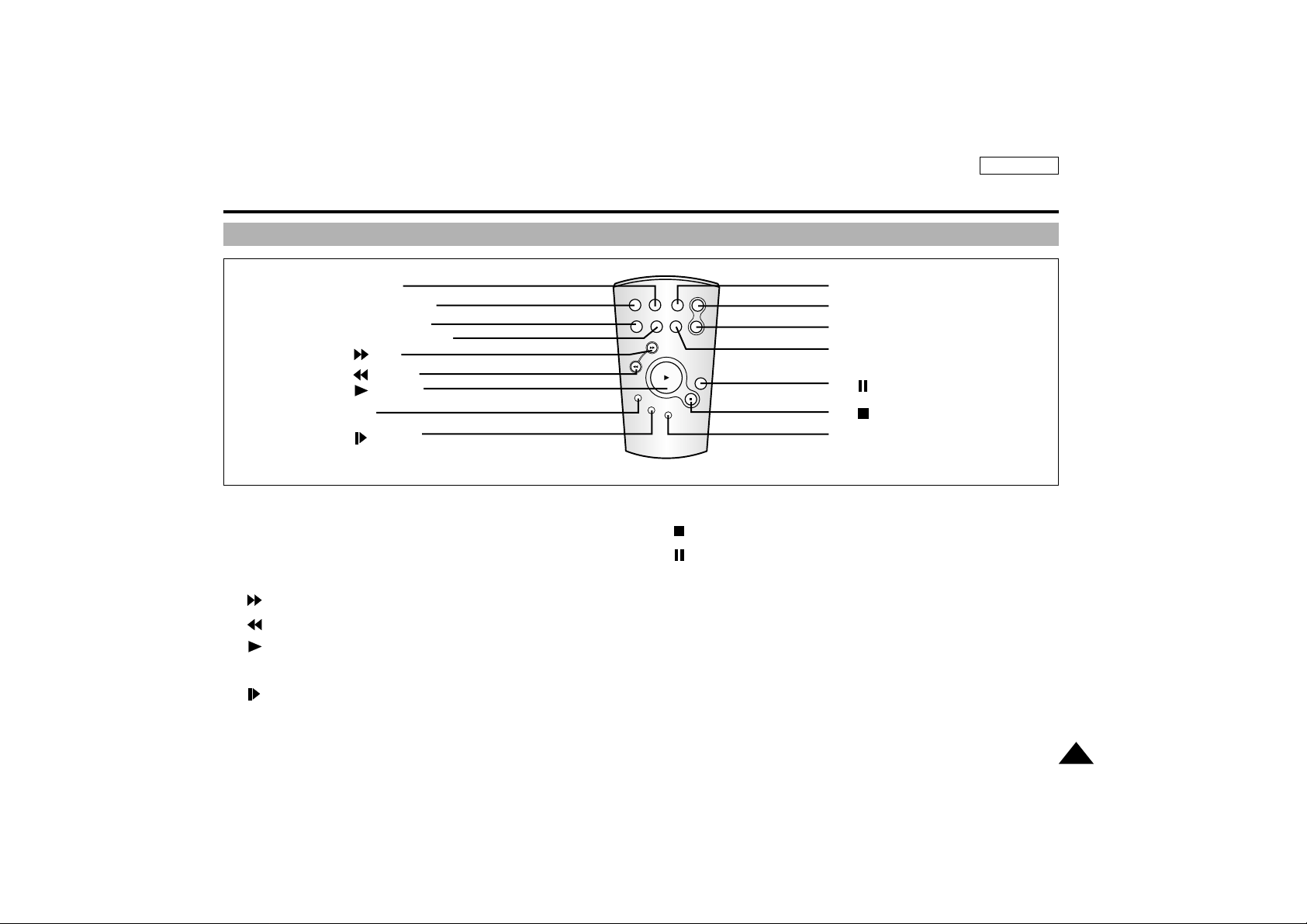
15
Getting to Know Your Camcorder
1. PHOTO
2. START/STOP
3. SELF TIMER (see page 18)
4. ZERO MEMORY (see page 66)
5. (FF)
6. (REW)
7. (PLAY)
8. X2 (see page 65)
9. (SLOW)
10. Frame Advance (see page 65)
11. (STOP)
12. (STILL)
13. A.DUB (see page 57)
14. Zoom TELE
15. Zoom WIDE
16. DISPLAY (see page 17)
Remote control (SCD70 only)
ENGLISH
16. DISPLAY
15. Zoom WIDE
14. Zoom TELE
13. A.DUB
12. (STILL)
11. (STOP)
10. Frame Advance
1. PHOTO
2. START/STOP
3. SELF TIMER
4. ZERO MEMORY
5. (FF)
6. (REW)
7. (PLAY)
8. X2
9. (SLOW)
START/
STOP
SELF
TIMER
X2
SLOW
PHOTO DISPLAY
ZERO
A.DUB
MEMORY
F.ADV
WIDE
TELE
STILL
Page 20
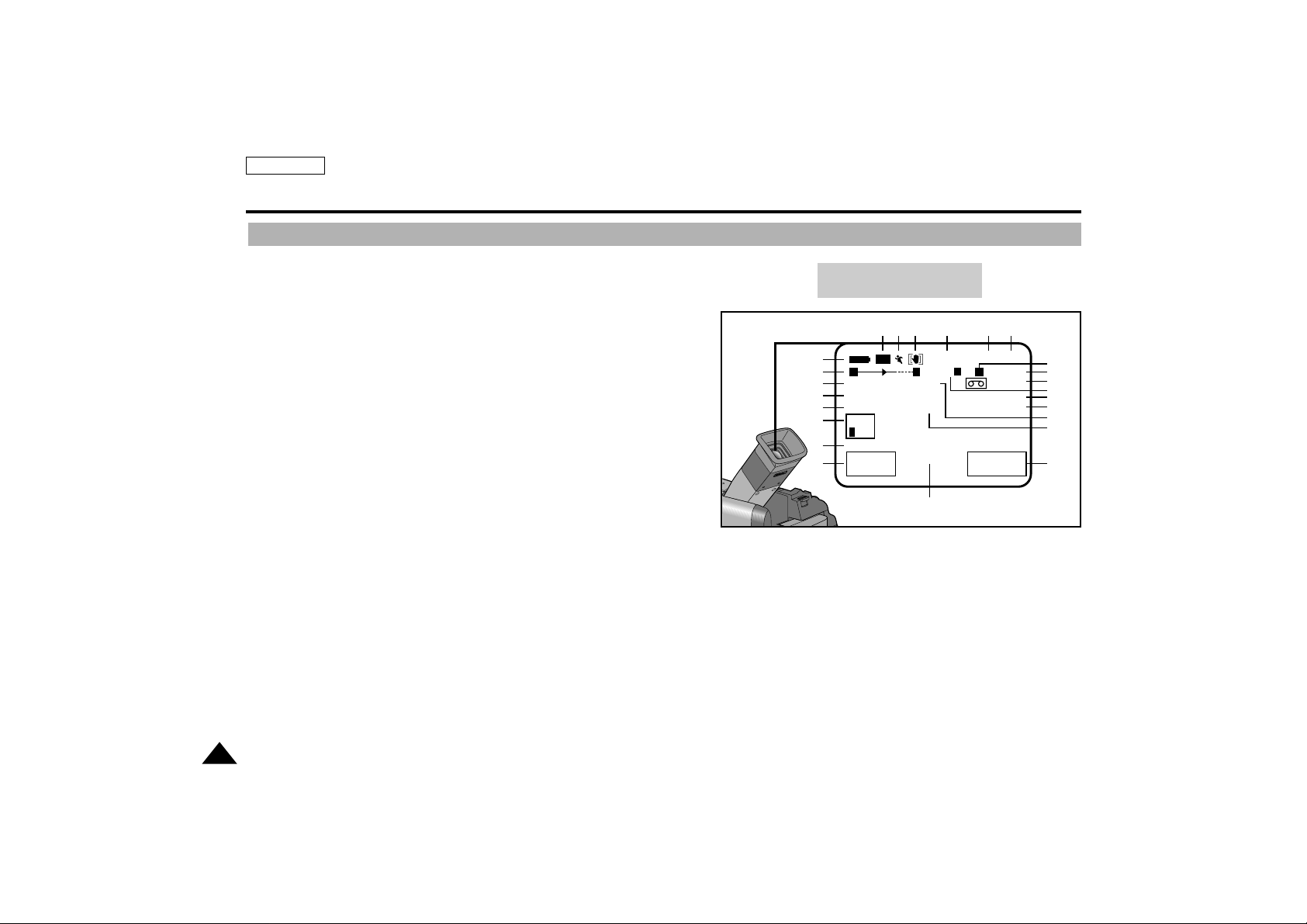
ENGLISH
16
Getting to Know Your Camcorder
OSD (On Screen Display)
1. Battery level
(see page 24)
2. Zoom position
(see page 37)
3. Manual focus
(see page 54)
4. DSE (Digital Special Effect) mode
(see page 40)
5. White Balance mode
(see page 42)
6. Shutter speed and IRIS
(see page 43, 44)
7. Audio Record mode
(see page 47)
8. Self record and waiting timer
(see page 18)
(SCD70 only)
9. WIND CUT
(see page 46)
10. DATE/TIME
(see page 49)
11. Self diagnosis
(see page 72)
12. DEW condensation
(see page 72)
13. PIP (Picture in Picture)
(see page 36)
14. Photo shot
(see page 58)
15. Digital zoom mode
(see page 38)
16. Remaining Tape (measured in minutes)
17. Tape counter
18. Zero memory indicator (SCD70 only) (see page 66)
19. Operating mode
20. Record speed mode
(see page 45)
21. Custom or Easy mode
(see pages 52-53)
22. DIS (Digital Image Stabilizer)
(see page 35)
23. Program AE
(see page 39)
24. BLC (Back Light Compensation)
(see page 55)
WAIT-10S W.CUT
CUSTOM
SP STBY
MIRROR PHOTO
OUTDOOR
1/500
16 BIT
TAPE
M.FOCUS 100 MIN
DEW
PIP
11:30 PM
SELF-30S DEC.31,2001
500 0:00:00
18
17
16
15
14
13
12
11
10
1
2
3
4
5
6
7
8
24 23 22 21 20 19
9
W
BLC
T M
x
I 29
OSD in CAMERA mode
Page 21
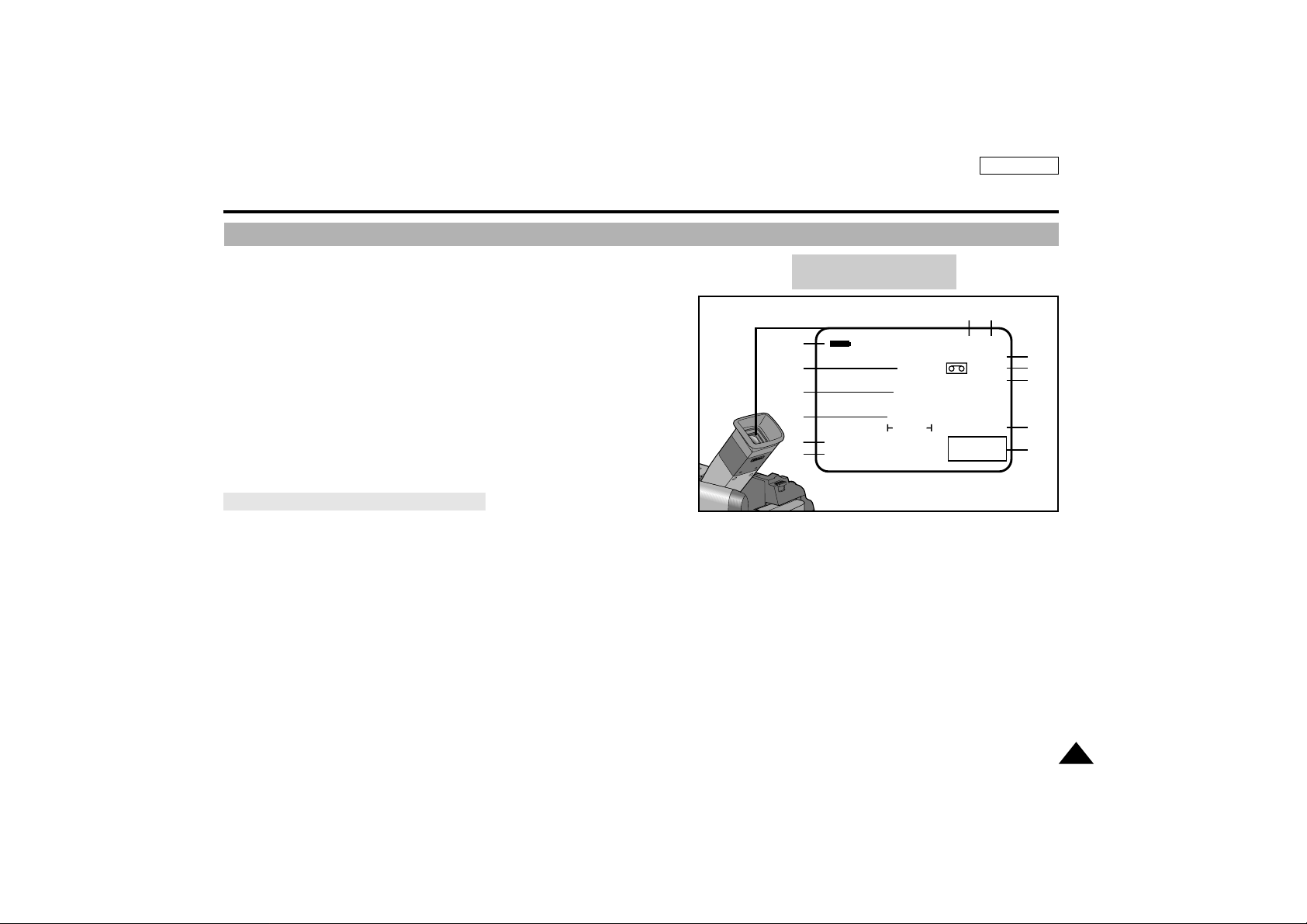
17
ENGLISH
Getting to Know Your Camcorder
OSD (On Screen Display)
25. Volume control
(see page 31)
26. Audio playback channel
(see page 58)
27. Audio playback mode
28. DV IN (DV data receiving mode)
(see page 67)
29. A.DUB (SCD70 only)
(see page 57)
✤
When you set the power switch to CAMERA, the OSD is automatically turned on.
✤
When you set the power switch to PLAYER, the OSD is automatically turned off.
✤ Refer to page 48.
•
Turning the OSD on/off
Press the ENTER button on the rear side panel.
- Each press of the button toggles the OSD function on and off.
- When you turn the OSD off,
In CAMERA mode: You can see those features being used.
In PLAYER mode: All OSD messages flash for 3 seconds then disappear.
•
Turning on/off the DATE/TIME
- The DATE/TIME is not affected when the OSD function is switched ON or OFF.
- To turn the DATE/TIME on or off, access the menu and change the DATE/TIME mode. (see page 49)
Turning the OSD on/off (On Screen Display)
OSD in PLAYER mode
1
12
11
25
SOUND2
26
16BIT DEC.31,2001
27
DEW
TAPE
VOLUME
0 16 20
20 19
SP STILL
0:00:00:00
100 MIN
A.DUB
DV IN
11:30 PM
17
16
29
28
10
Page 22
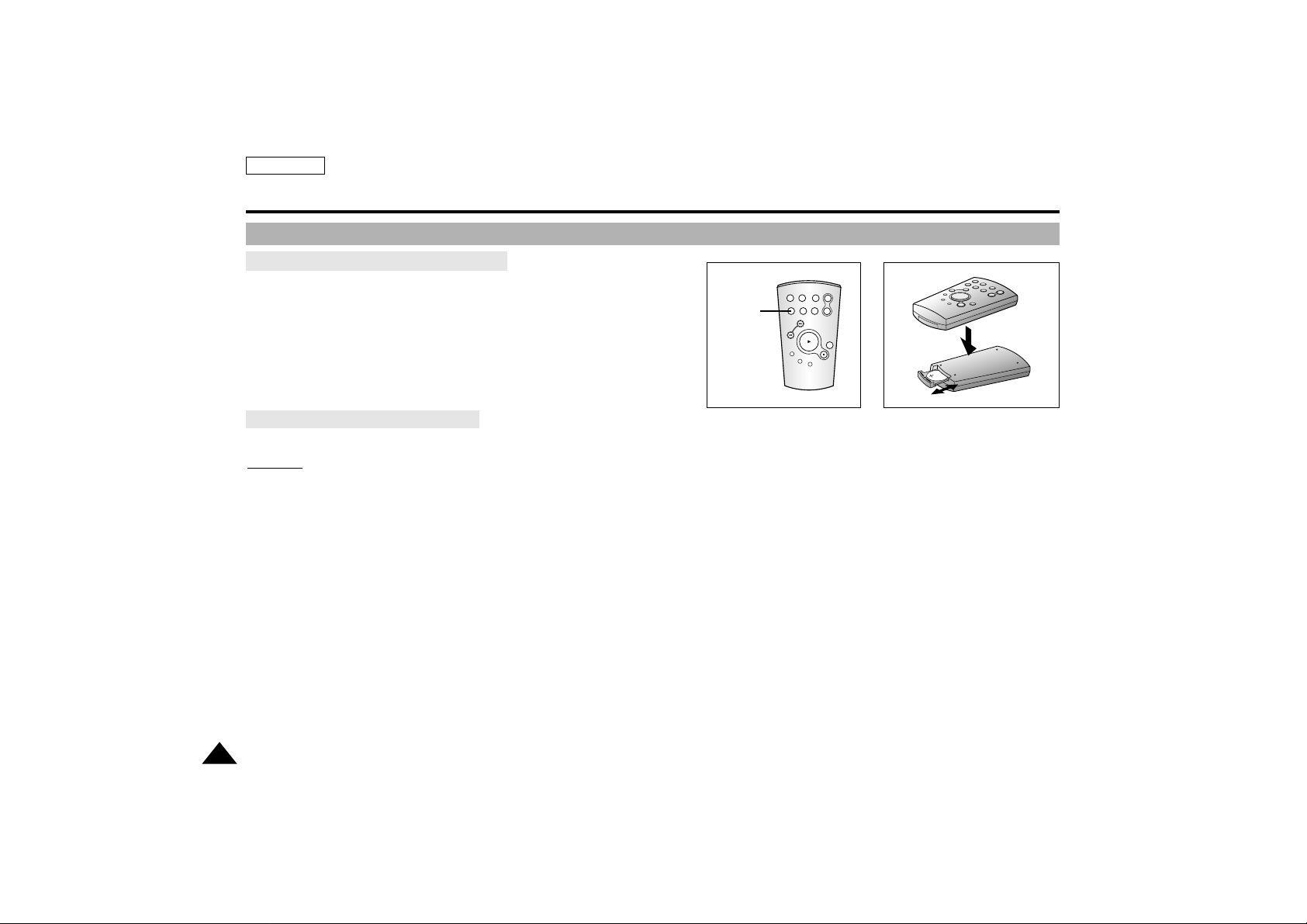
ENGLISH
18
Getting to Know Your Camcorder
✤ You must insert or replace the lithium battery when :
- You purchase the camcorder.
- The remote control doesn’t work.
✤ Ensure that you insert the lithium cell correctly, following the + and
– markings.
✤ Be careful not to reverse the polarity of the battery.
Self Record using the Remote Control
The Self Timer function on the remote control enables you to start and stop recording automatically.
Example:
Scene with all members of your family
Two options are available
■
WAIT-10S/SELF-30S: 10 seconds wait, 30 seconds of recording.
■
WAIT-10S/SELF-END: 10 seconds wait, records until you press the START/STOP button again.
1. Set the camcorder to CAMERA mode.
2. Press the SELF TIMER button until the appropriate indicator is displayed in the viewfinder :
■
WAIT-10S/SELF-30S
■
WAIT-10S/SELF-END
3. Press the START/STOP button to start the timer.
: After a 10 second wait, recording starts.
: If you have selected SELF-30S, recording stops automatically after 30 seconds.
: If you have selected SELF-END, press START/STOP again when you wish to stop recording.
How to use the Remote Control (SCD70 only)
Battery Installation for the Remote Control
START/
STOP
SELF
TIMER
X2
SLOW
F.ADV
A.DUB
ZERO
MEMORY
WIDE
TELE
STILL
PHOTO DISPLAY
SELF
TIMER
Page 23
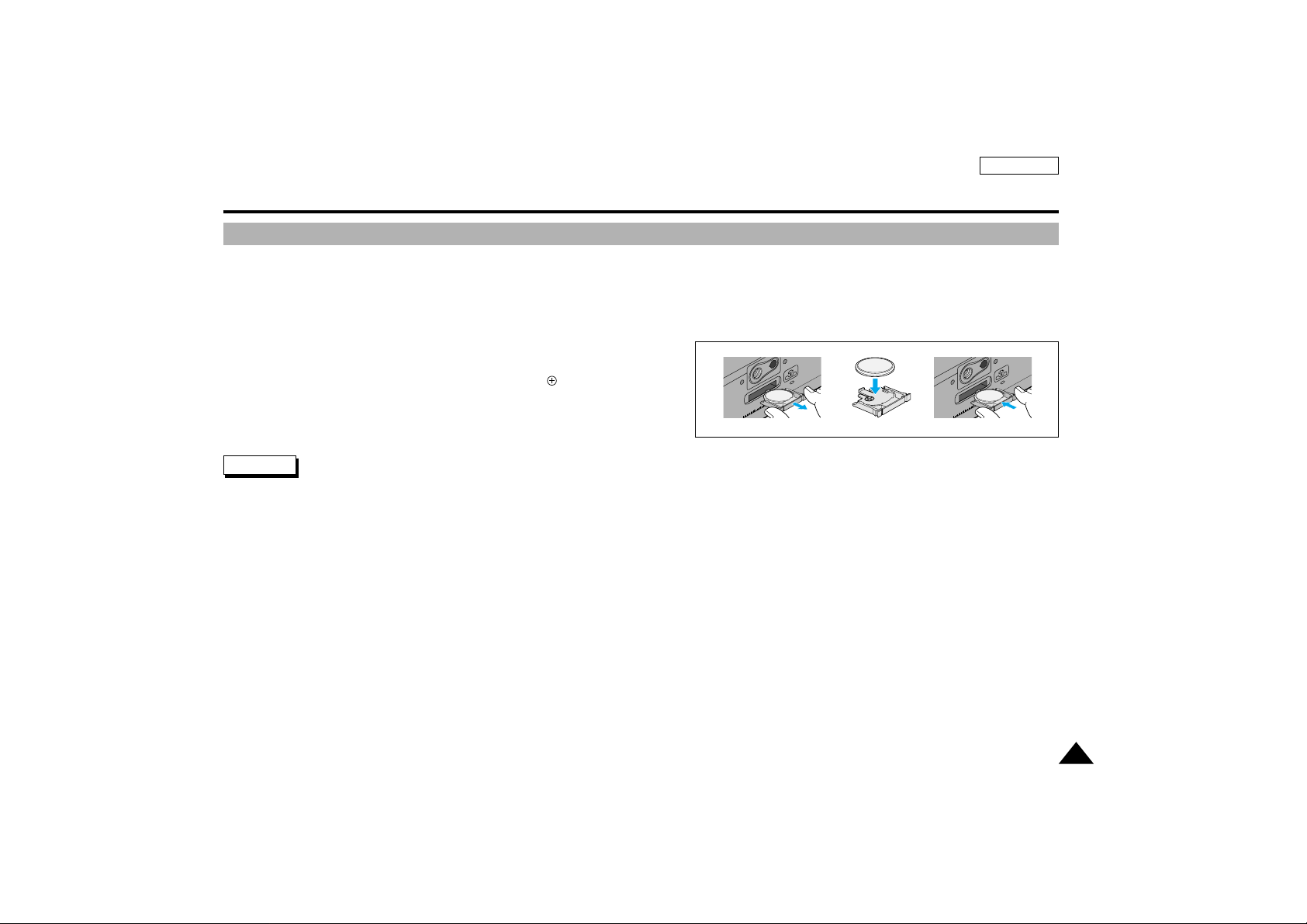
19
ENGLISH
✤ The lithium battery maintains the clock function and user settings; even if the battery pack or AC power adapter is removed.
✤ The lithium battery for the camcorder lasts about 6 months under normal operation from the time of installation.
✤ When the lithium battery becomes weak or dead, the date/time indicator flashes for about 5 seconds when you set the power switch to CAMERA.
When this occurs, replace the lithium battery with type CR2025.
1. Remove the Lithium battery holder from the camera.
2. Position the Lithium cell in the holder, with the positive ( ) terminal face down.
3. Reinsert the holder into the lithium battery compartment.
Note The holder must be inserted in the correct direction or it will not fit properly.
Warning: Keep the LITHIUM BATTERY out of the reach of children.
Should any battery be swallowed, consult a doctor immediately.
Lithium Battery Installation
Preparing
Page 24
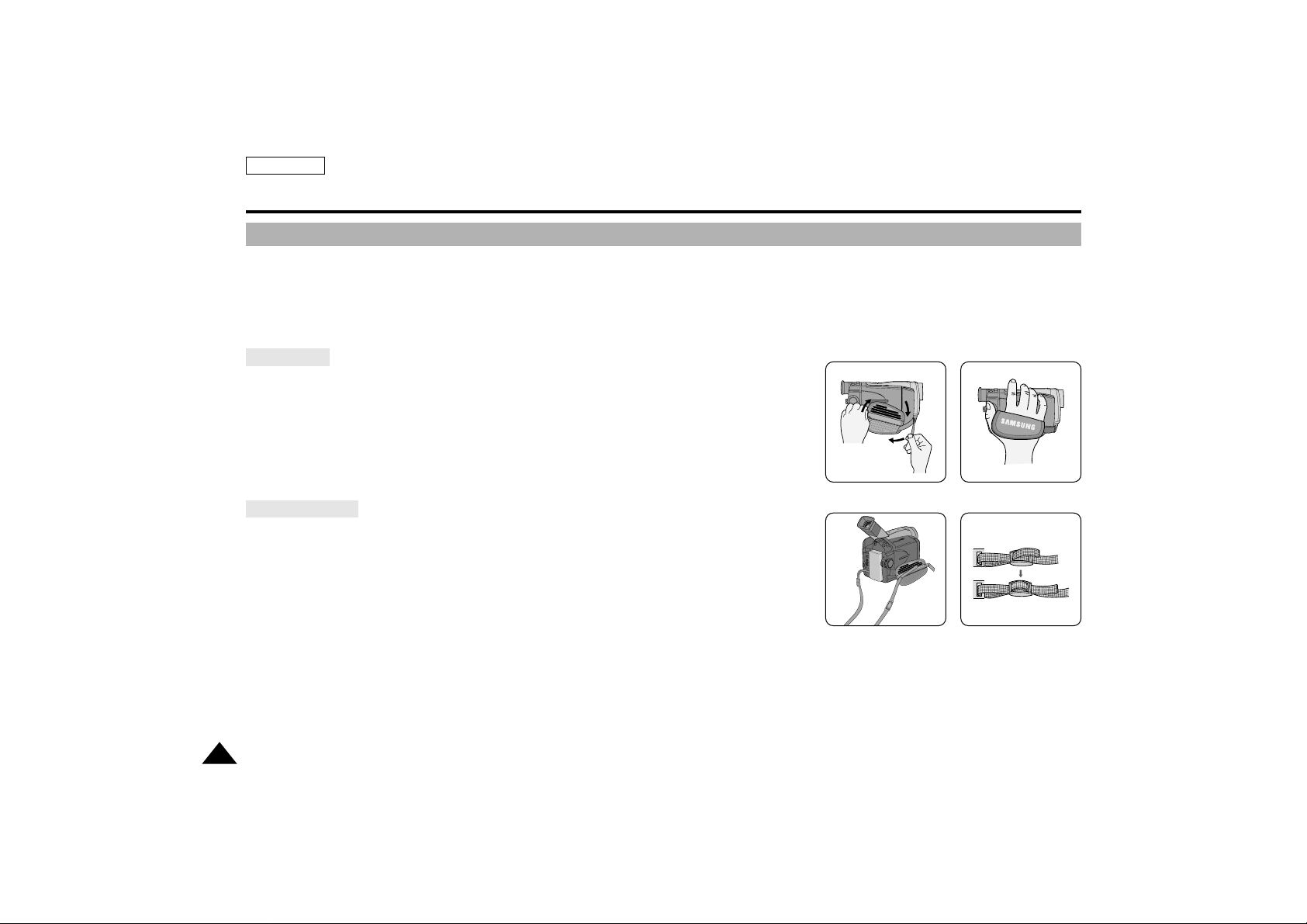
It is very important to ensure that the Hand Strap is correctly adjusted before you begin your recording.
The hand strap enables you to :
- Hold the camcorder in a stable, comfortable position.
- Press the Zoom and START/STOP button without having to change the position of your hand.
a. Pull open the Hand-Strap cover and release the Hand Strap.
b. Adjust its length and stick it back onto the hand strap cover.
c. Close the Hand Strap cover back up again.
The Shoulder Strap enables you to carry your camcorder around in complete safety.
1. Insert the end of the strap into the Shoulder Strap hook on the camcorder.
Insert the other end of the strap into the ring inside the hand strap.
2. Thread each end into the buckle, adjust the length of the strap and then pull it tight in the buckle.
ENGLISH
20
Adjusting the Hand Strap and Shoulder Strap
Hand strap
Shoulder Strap
Preparing
a
c
b
12
Page 25
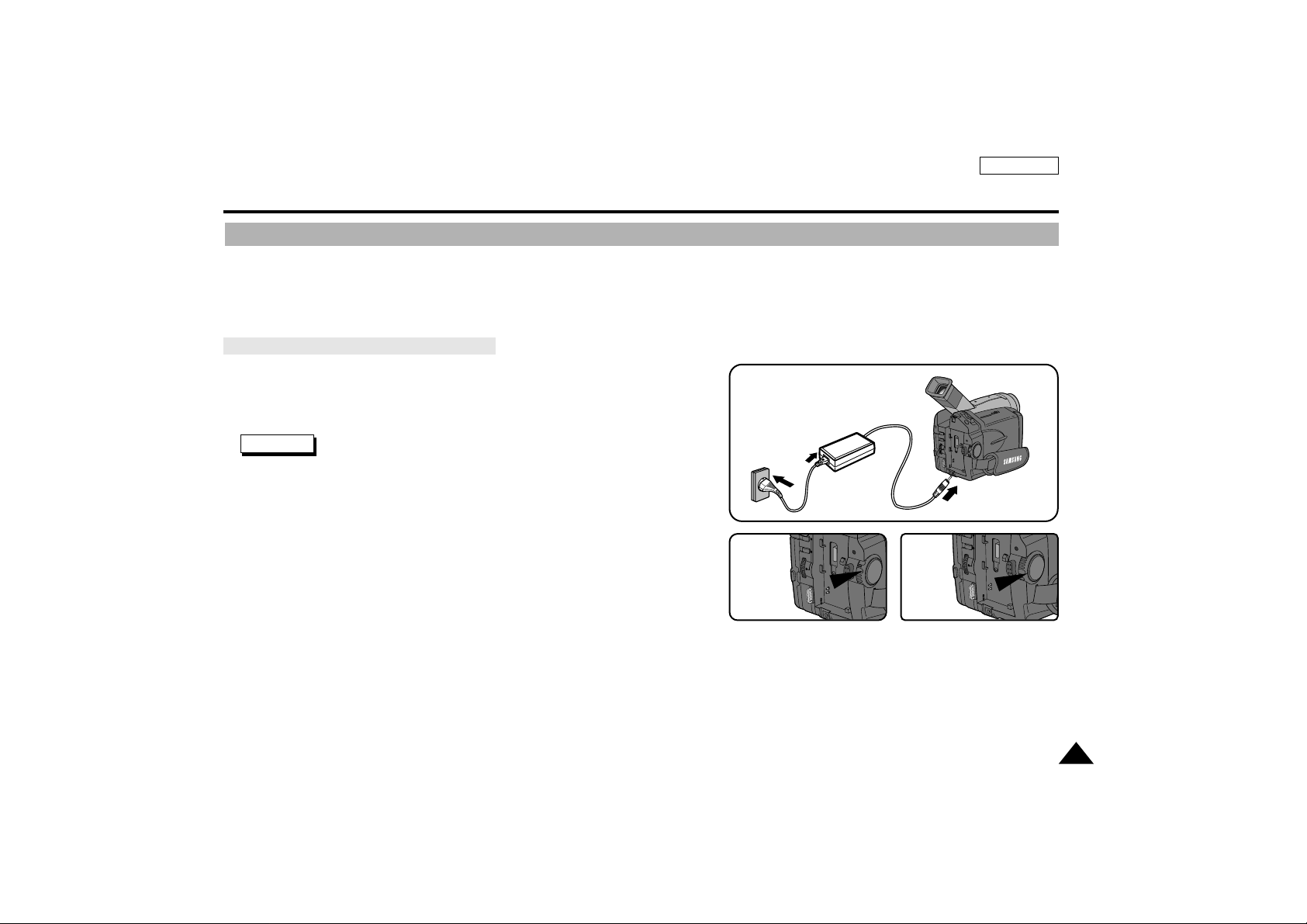
There are two types of power source that can be connected to your camcorder.
- The AC Power Adapter and AC cord : used for indoor recording.
- The Battery Pack : used for outdoor recording.
To use the AC Power Adapter and DC Cable
1. Connect the AC Power Adapter to the AC cord.
2. Connect the AC cord to a wall socket.
Note The plug and wall socket type may be different depending on
the country you're in.
3. Connect the DC cable to the DC jack socket on the camcorder.
4. Set the camcorder to the CAMERA or PLAYER mode by holding down
the tab on the power switch and turning it to the CAMERA or PLAYER position.
21
ENGLISH
Preparing
Connecting a Power Source
2
1
3
4-a
CAMERA
4-b
PLAYER
Page 26

ENGLISH
22
✤ The amount of continuous recording time available depends on :
- The type and capacity of battery pack you are using.
- How much you use the Zoom function.
It is recommended that you have several available.
Charging the Lithium Ion Battery Pack
1. Lift the viewfinder up and attach the battery pack to the camcorder.
2. Connect the AC Power Adapter to an AC cord and connect the AC cord to a wall socket.
3. Connect the DC cable to the DC jack socket on the camcorder.
4. Turn the camera POWER switch to off, the charging indicator will start to
flash showing that the battery is charging.
5. When it has finished charging, disconnect the battery and AC Power Adapter from the camcorder.
- Even with the power switched off, the battery will still discharge is left connected to the camcorder.
Notes
■
The battery pack may be charged a little at the time of purchase.
■
To prevent reduction in the life and capacity of the battery pack, always remove it from the camcorder after it is fully charged.
To use the Lithium Ion Battery Pack
Using the Lithium Ion Battery Pack
Preparing
Blinking time Charging rate
Once in a second Less than 50%
Twice in a second 50% ~ 75%
Three times in a second 75% ~ 99%
Stays on steady Fully charged
On for a second and Error -Reset the battery and
off for a second DC cable.
2
1
3
4
Page 27

23
ENGLISH
Preparing
Using the Lithium Ion Battery Pack
✤ If you close the LCD monitor, it switches off and the EVF is switches on automatically.
✤ The continuous recording times given in the table are approximate.
Actual recording time depends on usage.
Notes
■
The battery pack should be recharged in an environment between 32°F (0°C) and 104°F (40°C).
It should never be charged in a room temperature that is below 32°F (0°C).
■
The life and capacity of the battery pack will be reduced if it is used in temperatures below 32°F (0°C) or left in temperatures above 104°F (40°C)
for a long period, even when it is fully recharged.
■
Do not put the battery pack near any heat source (fire or flames, for example).
■
Do not disassemble, process, pressure, or heat the Battery Pack.
■
Do not allow the + and – terminals of the battery pack to be short-circuited.
It can cause leakage, heat generation, induction of fire and overheating.
Table of continuous recording time based on model and battery type.
Battery
SB-L110
SB-L220
Charging
time
Approx.
2hr
Approx.
3hr 30min
LCD ON EVF ON
Continuous recording time
Time
Approx.
1hr 10min
Approx.
2hr 20min
Approx.
1hr 30min
Approx.
3hr
Page 28

ENGLISH
24
•
The battery level display indicates the amount of power remaining in the battery pack.
a. Fully charged
b. 10% used
c. Half used
d. Mostly used
e. Completely used (flickers)
(camcorder will turn off soon, change the battery as soon as possible)
✤ Please refer to the table on page 23 for approximate continuous recording times.
✤ The recording time is affected by environmental temperature and conditions.
The recording time becomes very short in a cold environment. The continuous recording time in the operating
instructions is measured using a fully charged battery pack at 77°F(25°C). As the environmental temperature and
conditions may be different when you actually use the camcorder, the remaining battery time may not be the same
as the approximate continuous recording times given in these instructions.
Tips for Battery Identification
✤ A charge mark is provided on the battery pack to help you remember whether it has been charged or not.
Two colors are provided (red and black)-you may choose which one indicates charged and which indicates
discharged.
✤ The Charge mark does not affect the battery's charge status.
Battery level display
a
b
c
d
e
Preparing
Page 29

✤ Use Mini DV Cassettes only.
✤ When inserting a tape or closing a cassette holder, do not apply excessive force. It can cause a malfunction.
✤ Do not use tapes other than Mini DV CASSETTE.
1. Connect a power source. Slide the OPEN/EJECT button forward
and open the cassette door all the way.
- The compartment opens automatically.
2. Insert a tape into the cassette holder with the tape window facing outward and
the protection tab toward the top.
3. Press the area labelled PUSH on the cassette holding mechanism until it clicks into place.
- The cassette is loaded automatically.
4. Close the cassette door.
- The camcorder will not operate with the cassette door open.
Note When you have recorded something that you wish to keep,
you can protect it so that it will not be accidentally erased.
a. Recording Impossible(Protection) :
Push the safety tab on the cassette so that the hole is not covered.
b. Recording possible :
If you no longer wish to keep the recording on the cassette,
push the protection tab back so that it covers the hole.
•
How to keep a tape
a. Avoid places where there are magnets.
b. Avoid humidity-and-dust prone places.
c. Keep it in an vertical position and avoid storing in direct sunlight.
d. Avoid dropping or knocking your tapes.
25
ENGLISH
Inserting and Ejecting a Cassette
1
3
2
4
Tape window
Cassette holder
Cassette door
Preparing
a. SAVE
b. REC
Page 30

ENGLISH
26
Basic Recording
1. Connect a Power source. (see page 21)
(Battery pack or AC power adapter)
■
Insert a cassette. (see page 25)
2. Remove the LENS CAP and hook it onto the hand strap.
3. Set the power switch to the CAMERA position.
■
Open the LCD monitor and make sure that STBY is displayed.
■
If the protection tab of the cassette is open, STOP will be displayed.
■
Make sure the image you want to record appears in the LCD monitor or
viewfinder.
■
Make sure the battery level indicates that there is enough remaining power
for your expected recording time.
4. To start recording, press the START/STOP button.
■
REC is displayed in the LCD.
To stop recording, press the START/STOPbutton again.
■
STBY is displayed in the LCD.
Making your First Recording
12
43
Page 31

27
ENGLISH
Basic Recording
When a cassette is loaded and the camcorder is left in the STBY mode for more than 5 minutes without being used, it will switch off automatically.
To use it again, push the START/STOPbutton or set the Power switch to OFF and then back to CAMERA.
This Auto Power off feature is designed to save battery power.
Edit Search
✤ You can view a recording using with the EDIT +, – function in STBY mode.
EDIT – enables you to play it backwards and EDIT + enables you to play it forwards,
for as long as you keep pressing.
.
✤ If you press the the EDIT – button quickly in STBY mode, your camcorder will
play in reverse for 3 seconds and return to the original position automatically.
Note
■
Mosaic shape noise may appear on the screen during edit search mode.
EDIT +,
-
EDIT
-
Page 32

ENGLISH
28
Basic Recording
Hints for Stable Image Recording
While recording, it is very important to hold the camcorder correctly.
Fix the LENS cap firmly by clipping it on the hand strap. (refer to figure)
1. Hold the camcorder firmly using the hand strap.
2. Place your right elbow against your side.
3. Place your left hand under or beside the LCD to support and adjust it.
Do not touch the built-in microphone.
4. Choose a comfortable, stable position for the shots that you are taking.
You can lean against a wall or on a table for greater stability. Do not forget to breathe gently.
5. Use the LCD frame as a guide to determine the horizontal plane.
6. Whenever possible, use a tripod.
1. Hold the camcorder firmly using the hand strap.
2. Place your right elbow against your side.
3. Place your left hand under the camcorder to support it.
Be sure not to touch the built-in microphone.
4. Choose a comfortable, stable position for the shots that you are taking.
You can lean against a wall or on a table for greater stability. Do not forget to breathe gently.
5. Place your eye firmly against the viewfinder eyecup.
6. Use the viewfinder frame as a guide to determine the horizontal plane.
7. Whenever possible, use a tripod.
Recording with the LCD monitor
Recording with Viewfinder
Page 33

29
ENGLISH
Adjusting the LCD
✤ Your camcorder is equipped with a 2.5 inch color Liquid Crystal Display(LCD) screen, which enables you to view what you are recording or playing
back directly.
✤ Depending on the conditions in which you are using the camcorder (indoors or outdoors for example), you can adjust ;
■
Brightness
■
Color
1. Set the POWER switch to CAMERA or PLAYER position.
2. Open the LCD monitor, the LCD switches on.
3. Press the MENU ON/OFF button.
4. Turn the MENU DIAL so that LCD ADJUST is highlighted.
5. Press ENTER to enter the sub-menu.
6. Turn MENU DIAL so that it highlights the menu item you want to adjust (BRIGHT, COLOR).
7. Press ENTER again.
■
You can adjust the LCD using MENU DIAL.
8. Press ENTER.
■
For further adjustment, repeat steps 6, 7, 8.
9. Press the MENU ON/OFF button to finish the setting.
Use the focus adjustment knob of the VIEWFINDER to focus the picture. (refer to figure)
Using the VIEWFINDER
Basic Recording
Adjusting the Focus
(MENU) SP STBY
LCD ADJUST
CUSTOM SET
DIS............................OFF
PIP............................OFF
D.ZOOM...................OFF
PROGRAM AE.........AUTO
: MENU
●
LCD ADJUST●SP STBY
BRIGHT I–00 18 35–I
COLOR
RETURN
SEL.:ENTER
: MENU
ENTER
MENU
ON/OFF
DISPLAY
Page 34

ENGLISH
30
Basic Recording
Playing back a recording on the LCD
✤ You can view the playback picture on the LCD monitor.
✤ Make sure that the battery pack is in place.
1. Hold down the tab of the Power switch and turn it to the PLAYER position.
2. Insert the tape you want to view.
3. Open the LCD monitor and make sure that STOP is displayed.
Adjust the angle of the LCD monitor and set the brightness or the color if necessary.
4. Press the (REW) button to rewind the tape to the start point.
■
To stop REWIND, press the (STOP) button.
■
Camcorder stops automatically after rewinding.
5. Press the (PLAY/STILL) button to start playback.
■
You can see the picture you recorded on the LCD.
■
To stop the PLAY operation, press the (STOP) button.
Notes
■
You can also view the picture on a TV screen, after connecting the camcorder to a TV or VCR. (see page 62)
■
Various functions are available in playback mode. (see page 64)
1
2
4
PLAYER
REW
Page 35

31
ENGLISH
Basic Recording
✤ You can adjust the LCD during playback.
✤ The adjustment method is the same procedure as used in CAMERA mode. (see page 29)
The Speaker works in PLAYER mode only.
■
When you use the LCD monitor for playback, you can hear the recorded sound from the built-in Speaker.
- If you do not want to hear the sound set SPEAKER to OFF in the menu.
1. Set the power switch to PLAYER mode.
2. Press the MENU ON/OFF button.
3. Turn the MENU DIAL to highlight SPEAKER.
4. Press the ENTER button to change the setting.
5. Press the MENU ON/OFF button to finish the SPEAKER setting.
■
If you close the LCD monitor, both the LCD and speaker are switched off.
■
If the speaker does not work properly, check these points;
- Is the LCD monitor closed?
- Is the volume adjusted to a low?
- Is the SPEAKER set to OFF in the menu?
✤ The volume of the Speaker is controlled by moving the ZOOM lever (Volume Control) during playback.
Adjusting the LCD during PLAY
Volume Control
Controlling Sound from the Speaker
(MENU) SP STOP
LCD ADJUST
PHOTO SEARCH
AUDIO SEL..............SOUND1
SPEAKER.................ON
REC MODE ..............SP
DISPLAY...................LCD
: MENU
SP PLAY
0:00:00:00
100MIN
VOLUME
I–0 16 20–I
Page 36

ENGLISH
32
Advanced Recording
Using the Various Functions
●
Setting the menu item
ENTER
MENU
ON/OFF
DISPLAY
CAMERA PLAYER
Power switch
Functions in menu
LCD ADJUST , CUSTOM SET,
DIS, PIP, DIGITAL ZOOM,
PROGRAM AE, DSE SELECT,
WHITE BALANCE, SHUTTER
SPEED, IRIS, REC MODE,
REC LAMP, WIND CUT,
AUDIO MODE, PHOTO MODE,
DISPLAY, DATE/TIME, DEMO,
CLOCK SETTING
LCD ADJUST ,
PHOTO SEARCH,
AUDIO SELECT, SPEAKER,
REC MODE, DISPLAY,
DATE/TIME
(MENU) SP STBY
LCD ADJUST
CUSTOM SET
DIS............................OFF
PIP............................OFF
D.ZOOM...................OFF
PROGRAM AE.........AUTO
: MENU
•
Set the camcorder to CAMERA or PLAYER mode.
1. Press the MENU ON/OFF button.
The MENU OSD is displayed.
The cursor( HIGHLIGHT ) indicates the feature you are currently adjusting.
2. Using the MENU DIAL and ENTER buttons on the rear side panel, select and activate the item.
3. You can finish the menu mode by pressing the MENU ON/OFF button.
Page 37

33
ENGLISH
Notes
If the menu item displays DISABLE for some functions, you are not able to change that menu setting.
When you set the IRIS mode to manual (not AUTO) mode,
- The PROGRAM AE mode will be changed to AUTO.
When you set the SHUTTER SPEED mode to manual (not AUTO) mode,
- The PROGRAM AE mode will be changed to AUTO.
When you set the PROGRAM AE mode to manual (not AUTO) mode,
- The SHUTTER SPEED and IRIS mode will be changed to AUTO.
Advanced Recording
●
Availability of functions in each mode
Digital functions Digital Special Effects
DIS
OOO✕ O
D.ZOOM
O OOOO
PHOTO
✕✕ ✕✕✕
PIP
OO
qqq
GHOST
q
O
q
✕
q
DSE
OTHER
OOO
✕
q
EFFECTS
Requested
Mode
Operating
Mode
DIS D.ZOOM PHOTO PIP GHOST
OTHER
EFFECTS
O : The requested mode will work with the operating mode.
q
: The requested mode will override the operating mode.
✕ : The requested mode is disabled.
Page 38

ENGLISH
34
●
LCD ADJUST
✤ The LCD ADJUST function works in CAMERA and PLAYER mode.
Please see page 29.
●
CUSTOM SET
✤ You can customize settings and save them for future use.
■
The CUSTOM SET function operates in CAMERA mode only.
✤ If you want to use the CUSTOM function (see page 53) properly, set the status of each item to what
you want before using.
✤ You can set and store the following items :
■
DIS, PIP, D.ZOOM, PROGRAM AE, DSE, SHUTTER, IRIS.
1. Set the power switch to CAMERA mode.
2. Press the MENU ON/OFF button, to bring up the MENU list.
3. Turning the MENU DIAL, select CUSTOM SET and press the ENTER button.
4. Using the MENU DIAL and ENTER button, set the status of each item to what you want.
5. To store settings and to exit the menu, press the MENU ON/OFF button .
Notes
■
If you want to activate the CUSTOM function, press the CUSTOM button in CAMERAmode.
■
If you set the SHUTTER to 1/8 ,1/15 ,1/30, the DIS will be changed to OFF.
■
If you set the IRIS to manual, the PROGRAM AE will be changed to AUTO.
Advanced Recording
(MENU) SP STBY
LCD ADJUST
CUSTOM SET
DIS............................OFF
PIP............................OFF
D.ZOOM...................OFF
PROGRAM AE.........AUTO
: MENU
●
CUSTOM SET●SP STBY
DIS............................ON
PIP............................OFF
D.ZOOM...................OFF
PROGRAM AE.........AUTO
DSE..........................OFF
W.BALANCE.............AUTO
: MENU
Page 39

35
ENGLISH
Advanced Recording
●
DIS (Digital Image Stabilizer)
✤ The DIS function works in CAMERA mode only.
✤ DIS(Digital Image Stabilizer) is a handshake compensation function that compensates for any shaking or
moving of the hand holding the camcorder (within reasonable limits).
✤ It provides more stable pictures when:
■
Recording with the Zoom
■
Recording a small object close-up
■
Recording and walking at the same time
■
Recording through the window of a vehicle
1. Set the camcorder to CAMERA mode.
2. Press the MENU ON/OFF button.
■
The menu list will appear.
3. Turn the MENU DIAL to highlight DIS.
4. To activate the DIS function, press the ENTER button.
■
The DIS menu is changed to ON.
■
If you do not want to use the DIS function, set the DIS menu to OFF.
5. To exit, press the MENU ON/OFF button.
Notes
■
It is recommended that you deactivate the handshake compensation function when using a tripod.
■
The DIS function will not operate in the low SHUTTER 1/8 ,1/15 ,1/30 mode.
■
If you set the DIS function to ON in GHOST mode, the GHOST mode will be switched off.
■
If you use the DIS function, the picture quality may deteriorate.
(MENU) SP STBY
LCD ADJUST
CUSTOM SET
DIS............................OFF
PIP............................OFF
D.ZOOM...................OFF
PROGRAM AE.........AUTO
: MENU
(MENU) SP STBY
LCD ADJUST
CUSTOM SET
DIS............................ON
PIP............................OFF
D.ZOOM...................OFF
PROGRAM AE.........AUTO
: MENU
Page 40

Advanced Recording
ENGLISH
36
●
PIP (Picture-in-Picture)
✤ The PIP (Picture-in-Picture) function works in CAMERA mode only.
✤ The PIP feature works by using a small, superimposed screen to show an image that is wider than the one being recorded.
(Ex. Digital Zoom). This should help you to get a more clear idea of what you are recording.
1. Set the camcorder to CAMERA mode.
2. Press the MENU ON/OFF button.
■
The menu list will appear.
3. Turn the MENU DIAL to highlight PIP.
4. To activate the PIP function, press the ENTER button.
■
The PIP menu is changed to ON.
■
If you do not want to use the PIP function, set the PIP menu to OFF.
5. To exit, press the MENU ON/OFF button.
Notes
■
When you use the PIP function, the PIP screen will be recorded on the tape.
■
The PIP function will not operate in the DSE function.
■
If you set the SHUTTER to manual (1/8, 1/15, 1/30) in PIP mode, the PIP will disappear.
(MENU) SP STBY
LCD ADJUST
CUSTOM SET
DIS............................OFF
PIP............................OFF
D.ZOOM...................OFF
PROGRAM AE.........AUTO
: MENU
(MENU) SP STBY
LCD ADJUST
CUSTOM SET
DIS............................OFF
PIP............................ON
D.ZOOM...................OFF
PROGRAM AE.........AUTO
: MENU
Page 41

37
ENGLISH
Advanced Recording
●
Zooming In and Out with DIGITAL ZOOM
✤ Zoom works in CAMERA mode only.
Zooming In and Out
✤ Zooming is a recording technique that lets you change the size of the subject in the scene.
For more professional looking recordings, do not use the zoom function too often.
✤ You can zoom using a variable zoom speed.
✤ Use these features for different shots; Please note that over use of the zoom feature can lead to unprofessional looking results and a reduction of
battery usage time.
1. Move the zoom lever a little for a gradual zoom,
move it further for a high-speed zoom.
Your zooming is monitored on the OSD.
2. T(Telephoto) side:
Subject appears closer.
3. W(Wide angle) side:
Subject appears farther away.
Note You can record a subject that is a minimum of 1 m (about 2.65 feet) away from the lens surface in the TELE position,
or about 10 mm (about 0.5 inch) away in the WIDE position.
W
T
W
T
TELE
WIDE
1-1
23
1-2
W
T
W
T
Page 42

ENGLISH
38
Advanced Recording
Digital Zoom
✤ Zooms more than 22x are performed digitally.
✤ The picture quality deteriorates the more you zoom in on the subject.
✤ We recommend that you use the DIS feature with the DIGITALZOOM for picture stability.
1. Set the camcorder to CAMERA mode.
2. Press the MENU ON/OFF button.
■
The menu list will appear.
3. Turn the MENU DIAL to D.ZOOM.
4. Press ENTER to enter the sub-menu.
5. Turn the MENU DIAL so that it highlights the zoom magnification.
■
Press ENTER to activate the digital zoom and return to main menu.
■
If you exit the sub-menu without pressing the ENTER button, the DIGITAL ZOOM mode is not changed.
6. To exit, press the MENU ON/OFF button.
Note
■
If you use the digital zoom function, the picture quality may deteriorate.
(MENU) SP STBY
LCD ADJUST
CUSTOM SET
DIS............................OFF
PIP............................OFF
D.ZOOM...................OFF
PROGRAM AE.........AUTO
: MENU
●
D.ZOOM
●
SP STBY
OFF
44 X
500X
SEL.:ENTER
: MENU
Page 43

39
ENGLISH
Advanced Recording
●
PROGRAM AE
✤ The PROGRAM AE function works in CAMERA mode only.
✤ The PROGRAM AE modes allow you to adjust shutter speeds and apertures to suit different recording conditions.
✤ They give you creative control over the depth of field.
■ AUTO mode
- Auto balance between the subject and the background.
- To be used in normal conditions.
- The shutter speed automatically varies from 1/60 to 1/250 second, depending on the scene.
■ PORTRAIT mode ( )
- For focusing on the background of the subject, when the background is out of focus.
- The PORTRAIT mode is most effective when used outdoors.
- The shutter speed automatically varies from 1/60 to 1/1000 second.
■ SPORT mode ( )
- For recording people or objects moving quickly.
■ HSS mode ( )
- For recording fast-moving subjects such as golfers or tennis players.
Setting the PROGRAM AE
1. Press the MENU ON/OFF button.
■
The menu list will appear.
2. Turn the MENU DIAL to highlight PROGRAM AE.
3. Press ENTER to enter the sub-menu.
4. Using the MENU DIAL, select the PROGRAM AE mode.
■
Press ENTER to confirm the PROGRAM AE mode.
5. To exit, press the MENU ON/OFF button.
(MENU) SP STBY
LCD ADJUST
CUSTOM SET
DIS............................OFF
PIP............................OFF
D.ZOOM...................OFF
PROGRAM AE ........AUTO
: MENU
●
PROGRAM AE ●SP STBY
(AUTO)
AUTO
PORTRAIT
SPORT
HSS
RETURN
SEL.:ENTER
: MENU
Page 44

ENGLISH
40
Advanced Recording
●
DSE(Digital Special Effects) SELECT
✤ The DSE function works in CAMERA mode only.
✤ The digital effects enable you to give a creative look to your recording by adding various special effects.
✤ Select the appropriate digital effect for the type of picture that you wish to record and the effect that you wish to give.
✤ There are 10 DSE modes.
a. ART mode
This mode gives the images a coarse effect.
b. MOSAIC mode
This mode gives the images a mosaic effect.
c. SEPIA mode
This mode gives the images a reddish-brown pigment.
d. NEGA mode
This mode reverses the colors of the image creating a negative image.
e. MIRROR mode
This mode cuts the picture in half, using a mirror effect.
f. B/W mode
This mode changes the images to black and white.
g. EMBO mode
This mode creates a 3D effect (embossing).
h. CINEMA mode
This mode covers the upper/lower portions of the screen to give a movie-like effect.
i. MAKE UP mode
This mode allows the images to be selected in red, yellow, green or blue colors.
j. GHOST mode
This mode gives the images a dragging effect.
a
b
dc
e f
h
j
g
i
Page 45

41
ENGLISH
Advanced Recording
Selecting an effect
1. Set the camcorder to CAMERA mode.
2. Press the MENU ON/OFF button.
■
The menu list will appear.
3. Turn the MENU DIAL to highlight DSE SELECT.
4. Press ENTER to enter the sub-menu.
5. Using the MENU DIAL, select the DSE mode.
■
Press ENTER to confirm the DSE mode.
– In MAKE-UP mode, a MENU list for selecting RED/GREEN/BLUE/YELLOW
will appear.
6. To exit, press the MENU ON/OFF button.
Notes
■
PIP will shut off when the DSE mode is operated.
■
GHOST function will not operate in DIS and 1/8, 1/15, 1/30 SHUTTER modes.
(MENU) SP STBY
CUSTOM SET
DIS............................OFF
PIP............................OFF
D.ZOOM...................OFF
PROGRAM AE.........AUTO
DSE SELECT ..........OFF
: MENU
●
SESELECT. ●SP STBY
(OFF)
OFF
ART
MOSAIC
SEPIA
NEGA
MIRROR
SEL.:ENTER
: MENU
ENTER
MENU
ON/OFF
DISPLAY
Page 46

ENGLISH
42
Advanced Recording
●
W.BALANCE (WHITE BALANCE)
✤ The WHITE BALANCE function works in CAMERA mode only.
✤ The WHITE BALANCE is a recording function that preserves the unique color of the object in any recording condition.
✤ You may select the appropriate WHITE BALANCE mode to obtain a good quality color of the image.
■
AUTO : This mode is generally used to control the WHITE BALANCE automatically.
■
HOLD : Fixes the current WHITE BALANCE value.
■
INDOOR : Controls WHITE BALANCE according to the indoor ambience.
■
OUTDOOR : Controls WHITE BALANCE according to the outdoor ambience.
1. Set the camcorder to CAMERA mode.
2. Press the MENU ON/OFF button.
■
The menu list will appear.
3. Turn the MENU DIAL to highlight W.BALANCE.
4. Press ENTER to enter the sub-menu.
5. Using the MENU DIAL, select the WHITE BALANCE mode.
■
Press ENTER to confirm the WHITE BALANCE mode.
6. To exit, press the MENU ON/OFF button.
(MENU) SP STBY
DIS............................OFF
PIP............................OFF
D.ZOOM...................OFF
PROGRAM AE.........AUTO
DSE SELECT ...........OFF
W.BALANCE ...........AUTO
: MENU
●
W.BALANCE ●SP STBY
(AUTO)
AUTO
HOLD
INDOOR
OUTDOOR
RETURN
SEL.:ENTER
: MENU
Page 47

ENGLISH
43
Advanced Recording
●
SHUTTER
✤ The SHUTTER SPEED function works in CAMERA mode only.
✤ The shutter speed can be controlled, allowing you to record both fast and slow moving objects.
■
You can select one of the following.
AUTO, 1/8, 1/15, 1/30, 1/60, 1/100, 1/250, 1/500, 1/1000, 1/2000, 1/4000, 1/10000 second.
AUTO is fixed at 1/60 second.
1. Set the camcorder to CAMERA mode.
2. Press the MENU ON/OFF button.
■
The menu list will appear.
3. Turn the MENU DIAL to highlight SHUTTER.
4. Press ENTER to enter the sub-menu.
5. Using the MENU DIAL, select the SHUTTER SPEED mode.
■
Press ENTER to confirm the SHUTTER SPEED mode.
6. To exit, press the MENU ON/OFF button.
Note
■
The SHUTTER SPEED function will not operate with either the DIS ON or the GHOST modes ON.
(MENU) SP STBY
PIP............................OFF
D.ZOOM...................OFF
PROGRAM AE.........AUTO
DSE SELECT ...........OFF
W.BALANCE.............AUTO
SHUTTER ...............AUTO
: MENU
●
SHUTTER
●
SP STBY
(AUTO)
AUTO
1/8
1/15
1/30
1/60
1/100
SEL.:ENTER
: MENU
Page 48

ENGLISH
44
Advanced Recording
●
IRIS
✤ The IRIS function works in CAMERA mode only.
✤ The IRIS controls the quantity of light entering through the lens.
✤ If you select a higher value, the iris opens, and the image will be brighter.
If you select a lower value, the iris closes, and the image will be darker.
■
You can select one of the following.
AUTO : It selects the iris value for the proper exposure.
MANUAL: 0 ~ 29
1. Set the camcorder to CAMERA mode.
2. Press the MENU ON/OFF button.
■
The menu list will appear.
3. Turn the MENU DIAL to highlight IRIS.
4. Press ENTER to enter the sub-menu.
■
If you want to use manual mode, select MANUAL and press ENTER.
■
Using the MENU DIAL, select the IRIS value.
5. To exit, press the MENU ON/OFF button.
(MENU) SP STBY
D.ZOOM...................OFF
PROGRAM AE.........AUTO
DSE SELECT ...........OFF
W.BALANCE.............AUTO
SHUTTER.................AUTO
IRIS...........................AUTO
: MENU
●
IRIS
●
AUTO
MANUAL I–0 15 29–I
RETURN
SEL.:ENTER
: MENU
Page 49

45
ENGLISH
Advanced Recording
●
REC MODE
✤ The REC MODE function works in both CAMERA and PLAYER modes.
✤ This camcorder records and plays back in SP (standard play) mode and in LP (long play) mode.
■
SP (standard play): This mode permits 60 minutes of recording time with a DVM60 tape.
■
LP (long play): This mode permits 90 minutes of recording time with a DVM60 tape.
1. Set the camcorder to CAMERA or PLAYER mode.
2. Press the MENU ON/OFF button.
■
The menu list will appear.
3. Turn the MENU DIAL to highlight REC MODE.
4. To select the REC MODE, press the ENTER button.
■
The REC MODE is switches between SP and LP with each press.
5. To exit, press the MENU ON/OFF button.
Notes
■
We recommend that you use this camcorder to play back any tape recorded on this camcorder.
Playing back a tape recorded in other equipment may produce mosaic shaped noise.
■
When you record in SP and LP modes on one tape or you record some scenes in LP mode, the playback picture may be distorted or the time
code may not be written properly between scenes.
■
Record using SP mode for best picture and sound quality.
(MENU) SP STBY
PROGRAM AE.........AUTO
DSE SELECT ...........OFF
W.BALANCE.............AUTO
SHUTTER.................AUTO
IRIS...........................AUTO
REC MODE ..............SP
: MENU
(MENU) LP STBY
PROGRAM AE.........AUTO
DSE SELECT ...........OFF
W.BALANCE.............AUTO
SHUTTER.................AUTO
IRIS...........................AUTO
REC MODE ..............LP
: MENU
Page 50

ENGLISH
46
Advanced Recording
●
REC LAMP
✤ The REC LAMP function works in CAMERA mode only.
✤ You can turn the REC indicator on or off during recording.
1. Set the camcorder to CAMERA mode.
2. Press the MENU ON/OFF button.
■
The menu list will appear.
3. Turn the MENU DIAL to highlight REC LAMP.
4. To turn the REC lamp indicator ON or OFF during recording, press the ENTER button.
■
The REC LAMP menu is changed to ON or OFF respectively.
■
If you want to turn off the indicator, set the REC LAMP to OFF.
5. To exit, press the MENU ON/OFF button.
●
WIND CUT
✤ The WIND CUT function works in CAMERA mode only.
✤ The WIND CUT function minimizes wind noise or other noise during recording.
- When the wind cut is on, some low sounds are cut out along with the sound of the wind.
✤ The WIND CUT menu selecting method is the same as the REC LAMP.
(MENU) SP STBY
DSE SELECT ...........OFF
W.BALANCE.............AUTO
SHUTTER.................AUTO
IRIS...........................AUTO
REC MODE ..............SP
REC LAMP ...............ON
: MENU
(MENU) SP STBY
DSE SELECT ...........OFF
W.BALANCE.............AUTO
SHUTTER.................AUTO
IRIS...........................AUTO
REC MODE ..............SP
REC LAMP ...............OFF
: MENU
Page 51

47
ENGLISH
Advanced Recording
●
AUDIO MODE
✤ The AUDIO MODE function works in CAMERA mode only.
✤ This camcorder records the sound in two ways. (12 BIT, 16 BIT)
■
12 BIT: You can record two 12 bit stereo sound tracks.
The original stereo sound can be recorded onto the MAIN (SOUND1) track.
Additional stereo sound can be dubbed onto the SUB (SOUND2) track (SCD70 only).
■
16 BIT: You can record one high quality stereo sound track using the 16 bit recording mode.
Audio dubbing is not possible when using this mode.
1. Set the camcorder to CAMERA mode.
2. Press the MENU ON/OFF button.
■
The menu list will appear.
3. Turn the MENU DIAL to highlight AUDIO MODE.
4. To select the AUDIO MODE, press the ENTER button.
■
The AUDIO MODE is switches between 12 BIT - 16 BIT with each press.
5. To exit, press the MENU ON/OFF button.
Note
■
SCD67 cannot record dubbed audio. However, it can play back 12 BIT dubbed audio recorded on other camcorders.
(MENU) SP STBY
SHUTTER.................AUTO
IRIS...........................AUTO
REC MODE ..............SP
REC LAMP ...............ON
WIND CUT ...............OFF
AUDIO MODE..........12 BIT
: MENU
(MENU) SP STBY
SHUTTER.................AUTO
IRIS...........................AUTO
REC MODE ..............SP
REC LAMP ...............ON
WIND CUT ...............OFF
AUDIO MODE..........16 BIT
: MENU
Page 52

ENGLISH
48
Advanced Recording
●
DISPLAY
✤ The DISPLAY function works in both CAMERA and PLAYER modes.
✤ You can select the output path for the OSD (On Screen Display).
✤ There are two ways;
■
LCD: The OSD appears in the LCD monitor and EVF only.
■
LCD/V-OUT: The OSD appears in the LCD monitor, EVF and TV.
1. Set the camcorder to CAMERA or PLAYER mode.
2. Press the MENU ON/OFF button.
■
The menu list will appear.
3. Turn the MENU DIAL to highlight DISPLAY.
4. To select the DISPLAY mode, press the ENTER button.
■
The DISPLAY mode switches between LCD-LCD/V-OUT with each press.
5. To exit, press the MENU ON/OFF button.
6. To turn the OSD ON or OFF, press the ENTER button.
(MENU) SP STBY
REC MODE ..............SP
REC LAMP ...............ON
WIND CUT ...............OFF
AUDIO MODE..........12 BIT
PHOTO MODE.........FIELD
DISPLAY...................LCD
: MENU
(MENU) SP STBY
REC MODE ..............SP
REC LAMP ...............ON
WIND CUT ...............OFF
AUDIO MODE..........12 BIT
PHOTO MODE.........FIELD
DISPLAY...................LCD/V-OUT
: MENU
Page 53

49
ENGLISH
Advanced Recording
●
DATE/TIME
✤ The DATE/TIME function works in both CAMERA and PLAYER mode.
✤ The date and time is automatically recorded on a special data area of the tape.
✤ You can choose what you want to display - either the date, the time or both.
■
DATE only
■
TIME only
■
DATE/TIME
1. Press the MENU ON/OFF button.
■
The menu list will appear.
2. Turn the MENU DIAL to DATE/TIME.
3. Press ENTER to enter the sub-menu.
4. Using the MENU DIAL, select the DATE/TIME mode.
■
Press ENTER to confirm the
DATE/TIME mode and return to the main menu.
■
If you exit the sub-menu without pressing ENTER, the DATE/TIME mode is not changed.
5. To exit, press the MENU ON/OFF button.
Notes
■
The DATE/TIME is not affected by the OSD ON/OFF (ENTER) button.
■
The DATE/TIME will read “–––” in the following conditions.
– During playback of a blank section of tape.
– If the tape was recorded before setting the DATE/TIME in the camera’s memory.
– When the Lithium Battery becomes weak or dead.
(MENU) SP STBY
REC LAMP ...............OFF
WIND CUT ...............OFF
AUDIO MODE..........12 BIT
PHOTO MODE.........FIELD
DISPLAY...................LCD
DATE/TIME .............OFF
: MENU
●
DATE/TIME
●
SP STBY
OFF
DATE
TIME
DATE/TIME
SEL.:ENTER
: MENU
Page 54

ENGLISH
50
Advanced Recording
●
DEMO
✤ Demonstration automatically shows you the major functions that are included with your camcorder so that you may use them more easily.
✤ The DEMO function is only available in CAMERA mode when you are not recording.
✤ The demonstration operates repeatedly until the DEMO mode is set OFF.
1. Set the camcorder to CAMERA mode.
2. Press the MENU ON/OFF button.
■
The menu list will appear.
3. Turn the MENU DIAL to highlight DEMO.
4. To activate the DEMO function, press the ENTER button so DEMO...ON appears.
■
Press the menu button to quit the menu.
■
The demonstration will start.
5. To end the demonstration, set the DEMO to OFF.
Notes
■
The DEMO function only works without a TAPE inserted.
■
If you set the DEMO to ON during recording or STBY mode, the demonstration will activate 3 minutes later after the tape is ejected.
■
If you press other buttons (ZOOM, FADE, BLC, PHOTO, EASY, CUSTOM) during the DEMO mode, the DEMO stops.
The DEMO mode will resume in 3 minutes if no other buttons are pressed.
(MENU)
WIND CUT ...............OFF
AUDIO MODE..........12 BIT
PHOTO MODE.........FIELD
DISPLAY...................LCD
DATE/TIME...............OFF
DEMO.......................OFF
: MENU
SAMSUNG
DEMONSTRATION
Page 55

51
ENGLISH
Advanced Recording
●
CLOCK SET
✤ The CLOCK can only be set in the CAMERA mode.
✤ The DATE/TIME is automatically recorded on a tape.
Before recording, set the DATE/TIME.
1. Press the MENU ON/OFF button.
■
The menu list will appear.
2. Turn the MENU DIAL to highlight CLOCK SET.
3. Press the ENTER button to enter the SETTING mode.
■
BLINKING indicates the setting to be changed,
The year will be the first to blink.
4. Using the MENU DIAL, change the year setting.
5. Press the ENTER button.
■
The month will blink.
6. Using the MENU DIAL, change the month setting.
7. Press the ENTER button.
■
The day will blink.
8. You can set the day, hour and minute following the same procedure used for setting the year and month.
9. Press ENTER after setting the minute.
■
The COMPLETE! OSD will blink, and then a few seconds later, the menu screen will return to the main menu.
(MENU) SP STBY
AUDIO MODE..........12 BIT
PHOTO MODE.........FIELD
DISPLAY...................LCD
DATE/TIME...............OFF
DEMO.......................OFF
CLOCK SET
: MENU
●
CLOCK SETTING ●SP STBY
( 2001 )
11:00 PM
JAN.1, 2001
: MENU
●
CLOCK SETTING ●SP STBY
(00)
10: 00 PM
FEB. 3, 2002
: MENU
●
CLOCK SETTING ●SP STBY
( COMPLETE! )
10:25 PM
FEB. 3, 2002
: MENU
Page 56

ENGLISH
52
Advanced Recording
✤ Even a beginner can make a recording using the EASY mode.
■
The EASY mode only operates in CAMERA mode.
1. Set the power switch to CAMERA mode.
2. By pressing the EASY button, all the functions on the camera will be set to off and
the recording settings will be set to the following basic mode.
■
Battery level, recording mode, counter, DATE/TIME, DIS ( ) will be displayed.
■
The word “EASY” will appear on the LCD at the same time.
The DATE/TIME will only be seen if it has been set.
(see page 49)
3. Press START/STOP to start recording.
■
Recording will begin using the basic automatic settings.
4. Pressing the EASY button again turns the EASY mode off.
■
The camera will return to the settings that were set prior to the EASY mode being switched on.
Notes
■
In the EASY mode, BLC, FADE, MF/AF and all MENU functions are not available.
-
If you want to use these functions, you must first switch the EASY mode off.
■
The EASY mode settings are stored in the camera (provided a good lithium battery has been installed).
EASY Mode (for Beginners)
EASY SP STBY
0:00:00
63MIN
EASY
Page 57

53
ENGLISH
Advanced Recording
CUSTOM Mode
✤ You can customize settings and save them for future use.
■
The CUSTOM SET function operates in CAMERA mode only.
✤ Please set custom settings before using this function. (see page 34)
1. Set the power switch to CAMERA mode.
2. To activate the CUSTOM function, press the CUSTOM button.
■
“CUSTOM” will be displayed on the screen.
3. Press START/STOP to start recording.
■
Recording will begin using the CUSTOM settings.
4. To switch the CUSTOM mode off, press the CUSTOM button again.
■
The camcorder will revert to the settings that were set prior to the custom mode being selected.
Notes
■
Once settings have been made in the Custom mode, you turn the Custom mode off to make changes to
these settings.
■
The CUSTOM settings will be stored in the camera (providing a good lithium battery has been installed).
CUSTOM SP STBY
0:00:00
63MIN
CUSTOM
Page 58

ENGLISH
54
Advanced Recording
MF/AF (Manual Focus/Auto Focus)
✤ The MF/AF function works in CAMERA mode only.
✤ In most situations, it is better to use the automatic focus feature, as it enables you to concentrate on the creative side of your recording.
✤ Manual focusing may be necessary under certain conditions that make automatic focusing inadequate.
Auto Focusing
✤ If you are inexperienced with camcorders, we recommend that you make use of the Auto Focus mode.
Manual Focusing
✤ In the following cases you could obtain better results by adjusting the focus manually.
a. A picture containing several objects, some close to the camcorder, others further away.
b. A person enveloped in fog or surrounded by snow.
c. Very shiny or glossy surfaces like a car.
d. People or objects moving constantly or quickly such as an athlete or crowd.
1. Set power switch to CAMERA mode.
2. Press MF/AF ( ) button.
3. Turn MF DIAL (MENU DIAL) up or down until the object is focused.
■
Zoom out a little if focusing is difficult.
4. To return to AF(Auto Focus), press the MF/AF button again.
2
ENTER
MENU
ON/OFF
DISPLAY
3
4
MF/AF
MF/AF
Page 59

55
ENGLISH
Advanced Recording
BLC (Back Light Compensation)
✤ BLC works in CAMERA mode.
✤ Back lighting exists when the subject is darker than the background:
■
The subject is placed in front of a window.
■
The person to be recorded is wearing white or shiny clothes and is placed against a bright
background; the person’s face is too dark to distinguish their features.
■
The subject is outdoors and the background is overcast.
■
The light sources are too bright.
■
The subject is against a snowy background.
1. Set the POWER switch to CAMERA mode.
2. Press the BLC button.
■
Normal - BLC - Normal
■
BLC enhances only the subject.
* BLC on* BLC off
BLC
Page 60

ENGLISH
56
Advanced Recording
✤ The FADE function works in CAMERA mode only.
✤ You can give your films a professional look by using special effects such as fade in at the beginning of a sequence or
fade out at the end of a sequence.
To Start Recording
1. Before recording, hold down the FADE button.
The picture and sound gradually disappear (fade out).
2. Press the START/STOP button and at the same time release the FADE button.
Recording starts and the picture and sound gradually appear (fade in).
To Stop Recording (use FADE IN / FADE OUT)
3. When you wish to stop recording, hold down the FADE button.
The picture and sound gradually disappears (fade out).
4. When the picture has disappeared, press the START/STOP button to stop recording.
a. FADE OUT
(Approx. 4 seconds)
b. FADE IN
(Approx. 4 seconds)
Fade In and Out
➔
➔
➔
➔
STBY
0:00:00
REC
0:00:15
REC
0:00:15
STBY
0:00:15
➔
➔
➔
➔
Press the FADE button a. FADE OUT Gradual disappearance
Gradual appearance b. FADE IN Release the FADE button
FADE
FADE
Page 61

57
ENGLISH
Advanced Recording
Audio dubbing (SCD70 only)
✤ The AUDIO DUBBING function only works in PLAYER Mode.
✤ You can add sound to the original sound on a pre-recorded tape, recorded in the SP mode with 12bit sound.
✤ Use the internal, or an external microphone.
✤ The original sound will not be erased.
Dubbing sound with a microphone
1. Set the camcorder to PLAYER mode.
■
If you want to use the external microphone, connect the microphone
to the external MIC input on the camcorder.
2. Press (PLAY/STILL) button and find the start position of the scene to be dubbed.
3. Press (PLAY/STILL) button to pause the scene.
4. Press the A.DUB button on the Remote Control.
■
A.DUB will be displayed in the LCD.
■
The camcorder is in a ready-to-dub state.
5. Press the (PLAY/STILL) button to start dubbing.
■
Press the (STOP) button to stop the dubbing.
Note
■
You can not dub sound on a pre-recorded tape recorded
in LP mode or 16 bit mode.
START/
STOP
SELF
TIMER
X2
SLOW
A.DUB
ZERO
MEMORY
WIDE
TELE
STILL
PHOTO DISPLAY
PLAY/
STILL
A.DUB
Page 62

ENGLISH
58
Advanced Recording
Playing back dubbed Audio
1. Insert the dubbed tape and press the MENU ON/OFF button.
2. Turn the MENU DIAL to highlight AUDIO SEL.
3. Press ENTER to enter the sub-menu.
4. Using the the MENU DIAL, select the AUDIO playback channel.
■
Press ENTER to confirm the audio playback channel and return to main menu.
– SOUND1 : play back the original sound.
– SOUND2 : play back the dubbed sound.
– MIX : play back SOUND1 and 2 equally mixed.
5. To exit, press the MENU ON/OFF button.
Notes
■
When you play back added sound (SOUND2 or MIX mode), there may be some loss in sound quality.
■
SCD67 cannot record dubbed audio. However, it can play back 12 BIT dubbed audio recorded on other camcorders.
✤ The PHOTO function works in CAMERA mode only.
✤ The PHOTO function lets you capture an object as a still along with sound, while in CAMERA mode.
✤ You can select one of these PHOTO modes;
FIELD : You can record a normal resolution still picture.
FRAME: You can record a high resolution still picture.
- If you shoot a fast moving subject in this mode, you may get a duplicated still picture.
- We recommend you use this mode to shoot a motionless picture.
(MENU) SP STOP
LCD ADJUST
PHOTO SEARCH
AUDIO SEL..............SOUND1
SPEAKER.................ON
REC MODE ..............SP
DISPLAY...................LCD
: MENU
●
AUDIO SEL
●
SP STOP
SOUND1
SOUND2
MIX
SEL.:ENTER
: MENU
PHOTO
Page 63

59
ENGLISH
Advanced Recording
1. Set the camcorder to CAMERA.
2. Press the MENU ON/OFF button.
■
The menu list will appear.
3. Turn the MENU DIAL to highlight PHOTO MODE.
4. To select the PHOTO MODE, press the ENTER button.
■
The PHOTO MODE is switches between FIELD and FRAME with each press.
5. To exit, press the MENU ON/OFF button.
Taking still pictures
1. Press the PHOTO button.
■
The still picture appears on the LCD monitor or viewfinder.
■
To quit the PHOTO mode without recording, press the PHOTO button again.
2. Press the START/STOP button.
■
The still picture (with audio) is recorded for about 8 seconds.
3. After the PHOTO recording, PHOTO mode is canceled.
Notes
■
To record the still picture, you must press the START/STOPbutton.
■
If you press the PHOTO button in the GHOST or PIP mode, the GHOST or PIP mode will be shut off.
■
If you use the PHOTO function, the picture quality may deteriorate.
Searching for PHOTO pictures
✤ PHOTO SEARCH works in the PLAYER mode only.
1. Press the MENU ON/OFF button.
■
The menu list will appear.
2. Turn the MENU DIAL to highlight PHOTO SEARCH.
3. Press ENTER to enter the sub-menu.
4. Using the MENU DIAL, select the search direction
■
Press the ENTER button.
■
After searching, the camcorder displays the still image and the screen will automatically return to main menu.
5. To exit, press the MENU ON/OFF button.
●
PHOTO SEARCH ●SP STILL
FF
REW
RETURN
SEL.:ENTER
: MENU
PHOTO
(MENU) SP STBY
REC MODE ..............SP
REC LAMP ...............ON
WIND CUT ...............OFF
AUDIO MODE..........12 BIT
PHOTO MODE.........FIELD
DISPLAY...................LCD
: MENU
(MENU) SP STBY
REC MODE ..............SP
REC LAMP ...............ON
WIND CUT ...............OFF
AUDIO MODE..........12 BIT
PHOTO MODE.........FRAME
DISPLAY...................LCD
: MENU
Page 64

60
ENGLISH
Advanced Recording
Lighting Techniques
✤ The single greatest influence on picture quality is the level of light, measured in lux.
✤ The following table lists a few common conditions of usage, a long with the corresponding level of brightness and
any associated lighting recommendations.
After Recording
1. Eject the tape you have recorded. (see page 25)
2. If you want to protect a tape against accidental erasure, move the protective tab on the cassette.
3. Set the POWER switch to OFF.
4. Close the LENS cover.
5. Remove the BATTERY PACK from the camcorder.
Situations Brightness(Lux) Recommendations
• Snow-covered mountains or fields.
100,000
• Sandy beach on a hot summer’s day.
• Sunny around midday. 100,000
• Sunny day in the middle of the afternoon. 35,000
• Overcast day around midday. 32,000
• Overcast day one hour after sunrise. 2,000
• Office with fluorescent lighting near to a window. 1,000
• Sunny day one hour before sunset. 1,000
• Department store counter. 500 to 700
• Station ticket counter. 650
• Office with fluorescent lighting. 400 to 500
• Room lit by two 30W fluorescent lights. 300
• Arcade at night. 150 to 200
• Theater (theatre) lobby. 15 to 30
• Candle light. 10 to 15
ND filter
recommended.
Normal recording.
-
-
Page 65

61
ENGLISH
Advanced Recording
Various Recording Techniques
✤ In some situations different recording techniques may be required for better results.
Note Please rotate the LCD screen carefully.
Over rotation may cause damage to the inside of the hinge that connects the LCD screen to the Camcorder.
1. General recording.
Making a recording by looking at the LCD screen from the top.
2. Downward recording.
Making a recording by looking at the LCD screen from the bottom.
3. Upward recording.
Making a recording by looking at the LCD screen from the front.
Note When the LCD screen faces front, indicators are turned off.
4. Self record
In circumstances where it is difficult to use the LCD monitor,
the viewfinder can be used as a convenient alternative.
5. Recording with Viewfinder.
1
2
3
4
5
Page 66

62
ENGLISH
Playing back a Tape
✤ To watch a tape you recorded.
✤ Playback function works in PLAYER mode only.
✤ There are two ways to watch a tape;
■
To watch with on the LCD : recommended for outdoor use.
■
To watch with on a TV monitor : recommended for indoor use.
✤ View a tape using the LCD when a TV is not available.
✤ View a tape using a TV monitor while indoors.
✤ To play a tape back, the TV must feature a compatible color system.
✤ We recommend that you use the AC Power Adapter as the power source of
the camcorder.
Connecting to a TV with Audio and Video input jacks
✤ Use the Audio/Video cable supplied with your camcorder.
■
The yellow plug : Video
■
The white plug : Audio(L)
■
The red plug : Audio(R)
Notes
You can use the S-VIDEO cable (SCD70, not supplied with SCD67) to obtain better
quality pictures if you have a S-VIDEO connector on your TV.
Even if you use S-video cable, you must still connect an audio cable.
While playing back on a TV screen, close the LCD panel. Otherwise, picture distortion may occur.
Camcorder TV
S-VIDEO
OUT
A/V OUT
When you have input terminal for video
and audio on the television set
S-video input
(SCD70 only)
Audio input
(left)-White
(right)-Red
Video
input-Yellow
To watch with the LCD
To watch with a TV monitor
Page 67

63
ENGLISH
Playing back a Tape
Connecting to a TV which has no Audio and Video input jacks
Playback
✤
You can connect your camcorder to a TV through a VCR.
■
Set the input selector on the VCR to LINE.
■
The yellow plug : Video
■
The white plug : Audio(L)
■
The red plug : Audio(R) – STEREO only
✤
To view the cassette on the television screen, select the channel reserved for
your VCR on the television.
(Refer to your VCR or television instruction book)
✤
You can play the recorded tape in PLAYER mode.
1. Use the TV/VIDEO button to select VIDEO on your TV.
2. Connect a power source (battery or AC Power adapter) to the camcorder.
3. Set the POWER switch to PLAYER.
4. Insert the tape you want to see.
5. Using (FF) and (REW) buttons, find the part of the tape you want to see.
6. Press the (PLAY/STILL) button.
■
The picture you recorded appears on the TV after a few seconds.
■
If the tape reaches its end during playback, the tape will rewind automatically.
Notes
■
It is best to decrease the volume of the built-in speaker when your camcorder is connected to the TV.
■
The playback mode (SP/LP) is selected automatically.
AUDIO
VIDEO
PLAYER
PLAY/STILL
Page 68

64
ENGLISH
Playing back a Tape
Various Functions in PLAYER mode
✤ The PLAY/STILL, STOP, FF, REW, SLOW buttons are located on the camcorder and the Remote Control (SCD70 only).
✤ The F.ADV(Frame advance), X2 buttons are located on the Remote Control only.
✤ To prevent tape and head-drum wear, your camcorder will automatically stop
if it is left for more than 3 minutes in STILL or SLOW mode.
Playback pause
✤ Press the (PLAY/STILL) button during Playback or Slow playback
✤ To resume playback, press the (PLAY/STILL) button.
Picture search (Forward/Reverse)
✤ Press (FF) or (REW) buttons once during Playback or Still mode.
To resume normal playback, press the (PLAY/STILL) button.
✤ Keep pressing (FF) or (REW) buttons during Playback or Still mode.
To resume normal playback, release the button.
Slow playback (Forward/Reverse)
✤ Forward Slow Playback
■
Press the SLOW button during Playback.
■
To resume normal playback, press the (PLAY/STILL) button.
✤ Reverse slow playback
■
Press the (REW) button during Forward Slow Playback.
■
To resume forward slow playback, press the (FF) button.
■
To resume normal playback, press the (PLAY/STILL) button.
Page 69

65
ENGLISH
Playing back a Tape
Frame advance (To playback frame by frame) (SCD70 only)
✤
Press the F.ADV button on the Remote Control in Still mode.
The F.ADV function works in still mode only.
✤
To resume normal playback, press the (PLAY/STILL) button.
X2 Playback (Forward/Reverse) (SCD70 only)
✤
Forward X2 Playback
■
Press the X2 button on the Remote Control during Playback.
■
To resume normal playback, press the (PLAY/STILL) button.
✤
Reverse X2 Playback
■
Press the (REW) button during Forward X2 Playback.
■
To resume normal playback, press the (PLAY/STILL) button.
Notes
■
Mosaic shaped noise appears on the screen during some playback modes.
– Mosaic shaped noise can be experienced more when you playback tapes recorded in LP containing various playback functions.
■
There is no sound when using some playback functions.
START/
STOP
SELF
TIMER
X2
SLOW
F.ADV
A.DUB
ZERO
MEMORY
WIDE
TELE
STILL
PHOTO DISPLAY
F.ADV
Page 70

66
ENGLISH
Playing back a Tape
ZERO MEMORY (SCD70 only)
✤
The ZERO MEMORY function works in both CAMERA and PLAYER modes.
✤
You can mark a point on a tape that you want to return to following playback.
1. Press the ZERO MEMORY button on the remote control during playback or recording at the point
you want to return to later.
■
The time code is changed to a tape counter that is set to zero with the (Zero memory indicator).
■
If you want to cancel the zero memory function, press the ZERO MEMORY button again.
2. Find the zero position.
■
When you finish playback, fast forward or rewind the tape.
– The tape stops automatically when it reaches the zero position.
■
When you finish recording, turn the power switch PLAYER and press the (REW) button.
– The tape stops automatically when it reaches the zero position.
3. The tape counter with the (Zero memory indicator) disappears from the display and
the tape counter is changed to time code.
Notes
■
In the following situations, the ZERO MEMORY mode may be canceled automatically
– After returning to the zero position.
– When the tape is ejected.
– When you remove the battery pack or power supply.
■
The zero memory may not function correctly where there is a break between recordings on the tape.
■
The ZERO MEMORY will not operate in DV IN mode.
M
M
SP STOP
M 0:20:00
33MIN
SP REW
M 0:10:00
43MIN
SP STOP
0:10:00:00
53MIN
Page 71

67
ENGLISH
IEEE 1394 Data Transfer
Transferring IEEE1394 (i.LINK)-DV standard data connection
Connecting with DV device
✤
Connecting with other DV standard products.
■
DV standard connecting is quite simple. If a product has a DV port,
you can transfer data by connecting to the DV port with the correct cable.
!!! Be careful. There are two types of DV port. (4pin, 6pin)
This camcorder has a 4pin terminal.
✤
With digital connection, video and audio signals are transmitted in digital, allowing
high quality images to be transferred.
Connecting to a PC
✤
If you want to transmit data to a PC, you must install an IEEE 1394 add-on card (not supplied)
on the PC.
✤
The frame rate recorded for video capturing is dependent on the capability of the PC.
Note
■
When you transmit data from this camcorder to another DV device, some functions may not work.
In this occurs, reconnect the DV cable or turn the power OFF and ON again.
4Pin Type
6Pin Type
DV format VCR
Mini DV camcorder
Desk top PC with DV port
Portable PC with
DV port
Page 72

68
ENGLISH
IEEE 1394 Data Transfer
●
System requirements
■
CPU : faster Intel®Pentium IIITM450Mhz compatible
■
Operating system: Windows®98SE, ME, XP, Mac OS
■
Main memory: more than 64 MB RAM
■
IEEE1394 add-on card or built in IEEE1394 card
Recording with DV connecting cable
1. Set the power switch to PLAYER mode.
2. Connect the DV cable (not supplied) to the DV IN/OUT port of camcorder and
to the DV IN/OUT port of the other DV device.
■
Make sure DV IN appears on the monitor.
3. Press the START/STOP button to enter the REC PAUSE mode.
■
PAUSE is displayed in the OSD.
4. Start playback on the other DV device while you monitor the picture.
5. Press the START/STOP button to start recording.
■
If you want to pause recording for a while, press the START/STOP button again.
6. To stop recording, press the (STOP) button.
Note
■
When making recordings on the camcorder, the pictures on the LCD or a TV monitor may occasionally be uneven,
however recorded pictures are not affected.
DV port linking diagram
(Not Supplied)IN/OUT
(Not Supplied)
6Pin 4Pin
Page 73

69
ENGLISH
✤
At the end of a recording you must remove the power source.
✤
Leaving the battery pack on the camcorder after completing recording can reduce the life span of the battery.
After completing a recording session
1. Slide the EJECT switch in the direction of the arrow
■
Opening the cassette door ejects the tape automatically.
■
Wait until the tape is completely ejected.
2. After removing the tape, close the door and store the camcorder in a dust free environment.
■
Dust and other foreign materials can cause image degradation.
3. Set the power switch to OFF mode.
4. Disconnect the power source or remove the Lithium Ion Battery Pack.
■
When connecting a power supply, separate it in reverse order by referring to page 21.
■
Hold down the BATT. RELEASE button and slide the battery pack in the direction of the arrow.
Maintenance
After finishing a recording
1
2
3
4
4
OFF
Page 74

70
ENGLISH
Maintenance
Cleaning and Maintaining the Camcorder
Cleaning the viewfinder
●
Releasing the Eyecup
1. Pull the VIEWFINDER up and then turn the two screws counter-clockwise.
2. Pull EYECUP out.
3. Clean the EYECUP and the VIEWFINDER screen with a soft cloth and cotton swab or a blower.
●
Reattaching the Eyecup
4. Put the EYECUP on the VIEWFINDER.
5. Refit the screws.
Cleaning the Video Heads
To ensure normal recording and clear pictures, clean the video heads when the playback pictures display
square block-shape picture noise or only the blue screen appears during playback, as the video heads
may be dirty.
1. Set the power switch to PLAYER mode.
2. Insert the cleaning tape.
3. Press the (PLAY/STILL)button.
4. Press the (STOP) button after 10 seconds.
Notes
■
Check the quality of the picture using a video cassette. If It is still bad, repeat the operation.
If the problem continues, contact your local authorized service center.
■
Clean the video heads with the dry type cassette cleaner.
12
34
Page 75

71
ENGLISH
Using Your Camcorder Abroad
✤ Each country or area has its own electric and TV color system.
✤ Before using your camcorder abroad, check the following points.
Power sources
■
You can use your camcorder in any country or area with the supplied AC Power Adapter within 100V to 240V, 50/60 Hz.
■
Use a commercially available AC plug Adapter, if necessary, depending on the design of the local wall outlet.
Color system
■
You can view your recording in the viewfinder.
However, to view it on a television or copy it to a video cassette recorder, the television or VCR must be NTSC-compatible and
have the appropriate audio/video jacks.
Otherwise, you may need to use a transcoder.
•
PAL-compatible area
Australia, Austria, Belgium, Bulgaria, China, CIS, Czech Republic, Denmark, Egypt, Finland, France, Germany, Greece, Great Britain, Holland,
Hong Kong, Hungary, India, Iran, Iraq, Kuwait, Libya, Malaysia, Mauritius, Norway, Rumania, Saudi Arabia, Singapore, Slovak Republic, Spain,
Sweden, Switzerland, Syria, Thailand, Tunisia, etc.
•
NTSC-compatible area
Bahamas, Canada, Central America, Japan, Mexico, Philippines, Korea, Taiwan, United States of America, etc.
Note You can make recordings with your camcorder anywhere in the world and you can watch the playback picture on the LCD screen.
Page 76

72
ENGLISH
Troubleshooting
slow
fast
slow
no
slow
slow
slow
slow
the battery pack is almost discharged. Change to a charged one.
the battery pack is fully discharged. Change to a charged battery.
When the remaining time of the tape is about 3 minutes. Prepare a new one.
the tape reached its end. Change to a new one.
there is no tape in camcorder. Insert a tape.
the tape is protected to record. If you want to record, release the protection.
the camcorder has some mechanical fault. 1. Eject the tape.
2. Set to OFF.
3. Detach the battery.
4. Reattach the battery.
* If unresolved contact your local service
representative.
moisture condensation has formed in the camcorder. see below.
2MIN
TAPE END
T APE
T APE
C.EMG
D.EMG
L.EMG
R.EMG
DEW
Display Blinking Informs that... Action
Troubleshooting
✤ Before contacting a service center, perform the following simple checks.
They may save you the time and expense of an unnecessary call.
Self Diagnosis Display
Moisture Condensation
✤
If the camcorder is brought directly from a cold place to a warm place, moisture may condense inside the camcorder, on the surface of the tape,
or on the lens. In this condition, the tape may stick to the head drum and be damaged or the unit may not operate correctly.
To prevent possible damage under these circumstances, the camcorder is fitted with a moisture sensor.
✤
If there is moisture inside the camcorder, “DEW” is displayed.
If this happens, none of the functions except cassette ejection will work.
Open the cassette compartment and remove the battery.
Leave the camcorder for at least two hours in a dry warm room.
Page 77

73
ENGLISH
Troubleshooting
You cannot switch the
camcorder on.
START/STOP button does not
operate while recording.
The camcorder goes off
automatically.
The battery pack is quickly
exhausted.
When you see a blue screen
during playback.
A vertical strip appears on the screen
when recording a dark background.
Auto focus does not work.
Play, FF or REW button do not
work.
Check the battery pack or the AC Power Adapter.
Check the POWER switch is set to CAMERA.
You have reached the end of the cassette.
Check the record protection tab on the cassette.
You have left the camcorder set to STBY for more than 5 minutes without using it.
The battery pack is fully exhausted.
The atmospheric temperature is too low.
The battery pack has not been fully charged.
The battery pack is completely dead, and cannot be recharged, Use another battery pack.
The video heads may be dirty.
Clean the head with a cleaning tape.
The contrast between the subject and the background is too great for the camcorder to operate
normally. Make the background brighter to reduce the contrast or use the BLC function while
you are recording.
The image in the viewfinder is
blurred.
The Viewfinder lens has not been adjusted.
Adjust the viewfinder control lever until the indicators displayed on the viewfinder
come into sharp focus.
Check the M.FOCUS menu. Auto focus does not work in the Manual Focus mode.
Check the POWER switch. Set the power switch to PLAYER.
You have reached the beginning or end of the cassette.
When you see a broken block
image during EDIT SEARCH.
This is normal and it is not a failure or defect.
Explanation/SolutionSymptom
✤ If these instructions do not allow you to solve the problem, contact your nearest authorized service center.
Page 78

74
ENGLISH
Specifications
Model name: SCD67/SCD70
System
Video signal NTSC standards
Video recording system 2 rotary heads, Helical scanning system
Audio recording system Rotary heads, PCM system
Usable cassette Digital video tape (6.35mm width): Mini DV cassette
Tape speed SP: approx. 18.81mm/s LP: approx. 12.56mm/s
Tape recording time SP: 60 minutes (when using DVM 60)
LP: 90 minutes (when using DVM 60)
FF/REW time Approx. 150 sec. (using DVM60 tape)
Image device CCD (Charge Coupled Device)
Lens F1.6 22x(Optical), 500x(Digital) Electronic zoom lens
Filter diameter Ø37
LCD monitor/Viewfinder
Size/dot number 2.5inch/112,320
LCD monitor Method TFT LCD
Viewfinder 0.24” B/W LCD
Connectors
Video output 1Vp-p (75Ω terminated)
S-video output Y: 1Vp-p, 75Ω, C: 0. 286Vp-p, 75Ω
Audio output -7.5dBs (600Ω terminated)
DV input/output 4pin special in/out connector
External mic Ø3.5 stereo
Page 79

75
ENGLISH
General
Power source DC 8.4 V, Lithium Ion Battery Pack 7.4 V
Power source type Lithium Ion Battery Pack, Power supply (100 V~240 V) 50/60 Hz
Power consumption (Recording) 6.3 W (LCD), 5.0 W (EVF)
Operating temperature 0˚~40˚C (32˚F~104˚F)
Storage temperature -20˚C ~ 60˚C (-4˚F ~ 140˚F)
External dimension Length 158 mm (6.22 in.), Height 93 mm (3.66 in.), Width 87 mm (3.43 in.)
Weight 580 g (1.28 lb) (Except for Lithium Ion Battery Pack and tape)
Built-in MIC Omni-directional stereo condenser microphone
Remote control Indoors: greater than 49 ft (straight line)
Outdoors: greater than 16 ft (straight line)
• These technical specifications and design may be changed without notice.
Specifications
Page 80

76
ENGLISH
INDEX
ART..................................................................................................................... 40
AF........................................................................................................................ 54
BATTERY PACK ................................................................................................ 22
B/W ..................................................................................................................... 40
Charge................................................................................................................. 22
Cleaning ............................................................................................................. 70
CUSTOM ............................................................................................................ 53
DATE/TIME ........................................................................................................ 49
Digital Zoom ....................................................................................................... 38
DIS ..................................................................................................................... 36
DSE .................................................................................................................... 40
DUBBING ........................................................................................................... 57
DV in/out ............................................................................................................ 67
EASY................................................................................................................... 52
EDIT SEARCH ................................................................................................... 27
FADE .................................................................................................................. 56
F.ADV ................................................................................................................. 65
F.F/REW ............................................................................................................. 64
IEEE 1394 .......................................................................................................... 67
IRIS .................................................................................................................... 44
MF .......................................................................................................................54
MIRROR ............................................................................................................. 40
MIX...................................................................................................................... 58
MOSAIC.............................................................................................................. 40
NEGA ................................................................................................................. 40
ND FILTER ......................................................................................................... 60
NTSC ................................................................................................................. 71
PAL ..................................................................................................................... 71
PHOTO................................................................................................................ 58
PIP ...................................................................................................................... 36
PLAY .................................................................................................................. 64
POWER ADAPTER ........................................................................................... 21
PROGRAM AE ................................................................................................... 39
REC LAMP.......................................................................................................... 46
REC MODE......................................................................................................... 45
REMOTE CONTROL.......................................................................................... 18
SAFETY TAB (red tab)....................................................................................... 25
SELF TIMER ...................................................................................................... 18
SHUTTER SPEED ............................................................................................. 43
STBY .................................................................................................................. 26
SOUND 1............................................................................................................ 58
SOUND 2............................................................................................................ 58
S-VIDEO ............................................................................................................ 62
TELE ................................................................................................................... 37
VIEWFINDER .................................................................................................... 29
WIDE ................................................................................................................. 37
WHITE BALANCE ............................................................................................. 42
ZERO MEMORY ................................................................................................ 66
ZOOM ................................................................................................................ 37
- A -
- B -
- C -
- D -
- E -
- F -
- I -
- M -
- N -
- P -
- R -
- S -
- T -
- V -
- W -
- Z -
Page 81

77
ENGLISH
W arranty
SAMSUNG
LIMITED WARRANTY
SAMSUNG Electronics America Inc. (SEA), warrants that this product is free from defective material and workmanship.
SEA further warrants that if product fails to operate properly within the specified warranty period and the failure is due to improper
workmanship or defective material, SEA will repair or replace the product at it’s option.
All warranty repairs must be performed by a SEA authorized service center. The name and address of the location nearest you can be
obtained by calling toll free: 1-800 SAMSUNG (1-800-726-7864).
Labor
90 days carry-in
Parts
1 year
On carry-in models, transportation to and from the service center is the customer’s responsibility.
The original dated sales receipt must be retained by the customer and is the only acceptable proof of purchase. It must be presented to the
authorized service center.
EXCLUSIONS (WHAT IS NOT COVERED)
This warranty does not cover damage due to accident, fire, flood and/or other acts of God; misuse, incorrect line voltage, improper installation,
improper or unauthorized repairs, commercial use, or damage that occurs in shipping.
Exterior and interior finish, lamps, and glass are not covered under this warranty.
Customer adjustments which are explained in the instruction manual are not covered under the terms of this warranty. This warranty will
automatically be voided for any unit found with a missing or altered serial number. This warranty is valid only on products purchased in the
United States and Puerto Rico.
Some States do not allow the exclusions or limitations of incidental or consequential damages, or allow limitations on how long an implied
warranty lasts, so the above limitations or exclusions may not apply to you. This warranty gives you specific legal rights, and you may also
have other rights which vary from State to State.
Page 82

ENGLISH
THIS CAMCORDER IS MANUFACTURED BY:
ELECTRONICS
*Samsung Electronics’ Internet Home Page
http://www.samsungusa.com
AD68-00395H
SAMSUNG Electronics America Inc.
105 Challenger Road, Ridgefield Park N.J 07660-0511
Tel: 1-800-SAMSUNG
(1-800-726-7864)
