Page 1
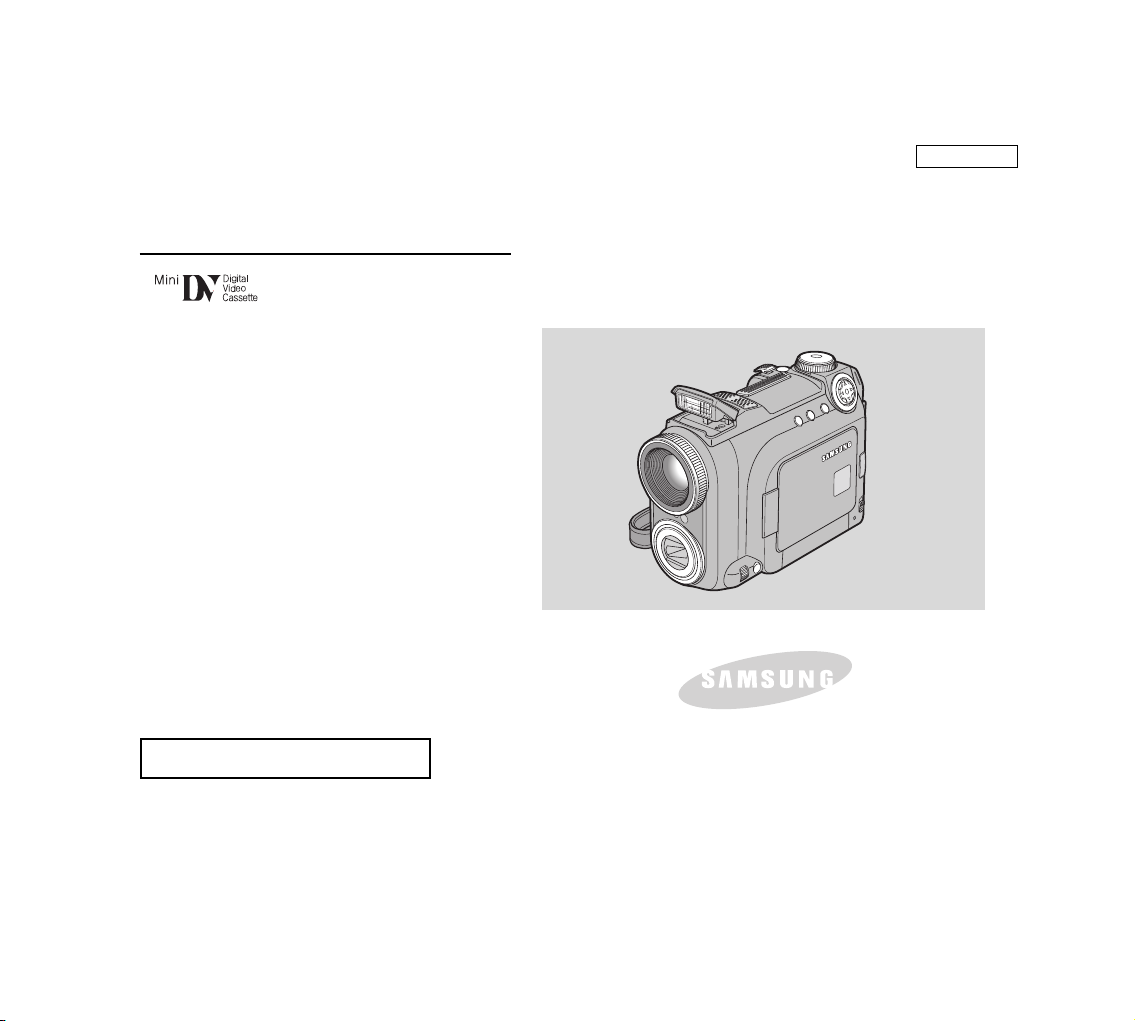
ENGLISH
Digital Video Camcorder
Owner’s Instruction Book
Before operating the unit, please read this
Instruction Book thoroughly, and retain it for
future reference.
AF Auto Focus
CCD Charge Coupled Device
LCD Liquid Crystal Display
SCD6040
US PATENT 4415844
ELECTRONICS
Page 2
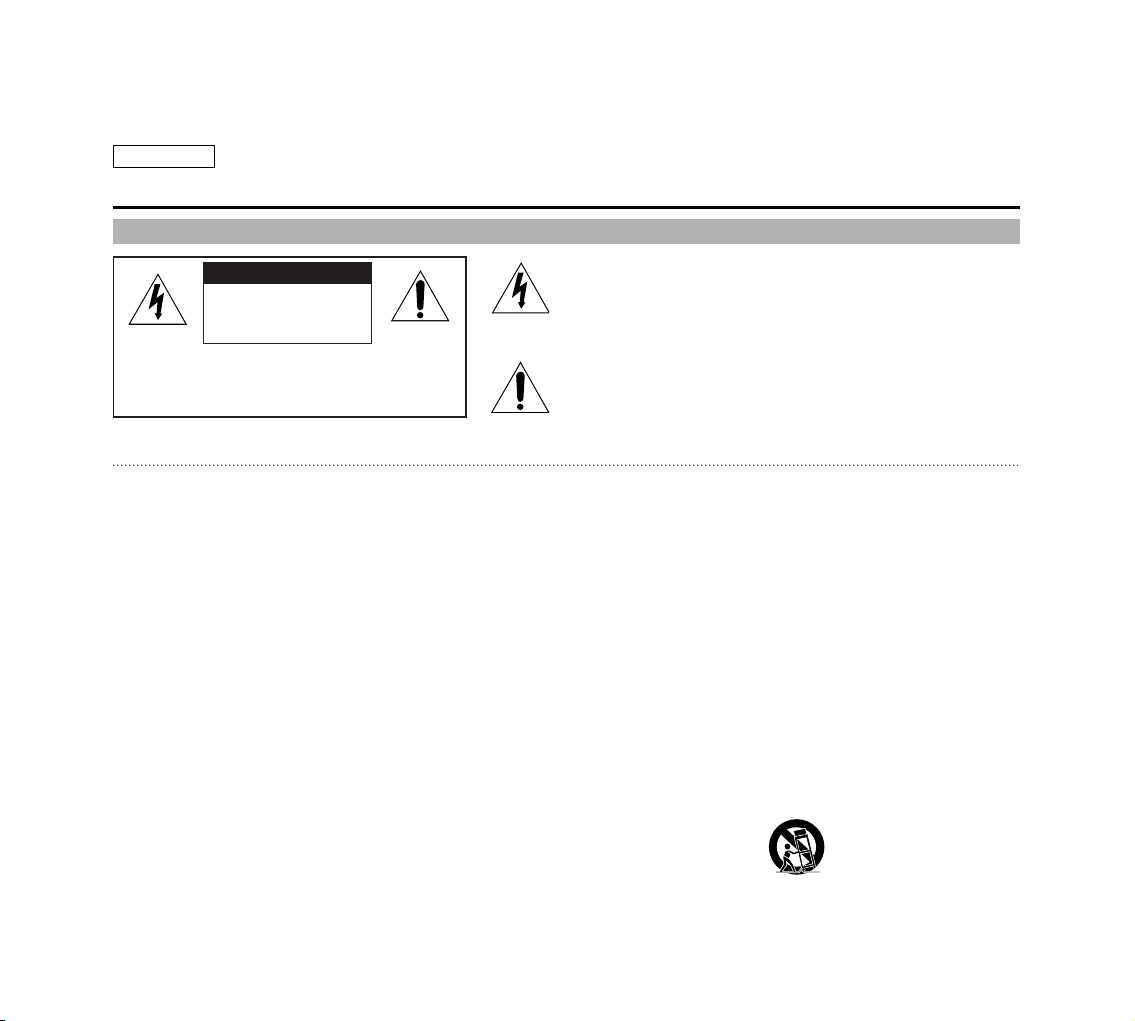
ENGLISH
Notices and Safety Instructions
Notices and Safety Instructions
1. READ INSTRUCTIONS:
All the safety and operating instructions should be read before the
CAMCORDER is operated.
2. RETAIN INSTRUCTIONS:
The safety and operating instructions should be retained for future
reference.
3. HEED WARNINGS:
All warnings on the CAMCORDER and in the operating instructions
should be adhered to.
4. FOLLOW INSTRUCTIONS:
All operating and maintenance instructions should be followed.
5. CLEANING:
Unplug this CAMCORDER from the wall outlet before cleaning. Do not
use liquid or aerosol cleaners. Use a dry cloth used for dusting cabinets.
6. ATTACHMENTS:
Do not use attachments not recommended by th CAMCORDER product
manufacturer as they may be hazardous.
7. WATER AND MOISTURE.
Do not use this CAMCORDER near water;
for example, near a bathtub, wash bowl, kitchen sink, laundry tub, in a wet
basement, near a swimming pool or lake.
8. ACCESSORIES:
Do not place this CAMCORDER on an unstable cart, stand, tripod,
bracket or table. The CAMCORDER may fall, causing serious injury to a
child or adult, and serious damage to the unit.
Use only with a cart, stand, tripod, bracket, or table recommended by the
manufacturer or sold with the CAMCORDER. Any mounting of the unit
should follow the manufacturer s instructions and should use a mounting
accessory recommended by the manufacturer.
A. An appliance and cart combination should be moved with care. Quick
stops, excessive force and uneven surfaces may cause the appliance
and cart combination to overturn.
PORTABLE CART WARNING (Symbol provided by RETAC)
This symbol is intended to alert the user to the presence of uninsulated
dangerous voltage within the product s enclosure that may be of
sufficient magnitude to constitute a risk of fire or electric shock.
This symbol is intended to alert the user to the presence of important
operating and maintenance instructions in the literature accompanying
this product.
To prevent electric shock, match wide blade of plug to
wide slot and fully insert.
CAUTION
RISK OF ELECTRIC
SHOCK
DO NOT OPEN
CAUTION:
TO REDUCE THE RISK OF ELECTRIC SHOCK, DO NOT REMOVE
COVER (OR BACK). NO USER SERVICEABLE PARTS INSIDE.
REFER SERVICING TO QUALIFIED SERVICE PERSONNEL.
Page 3
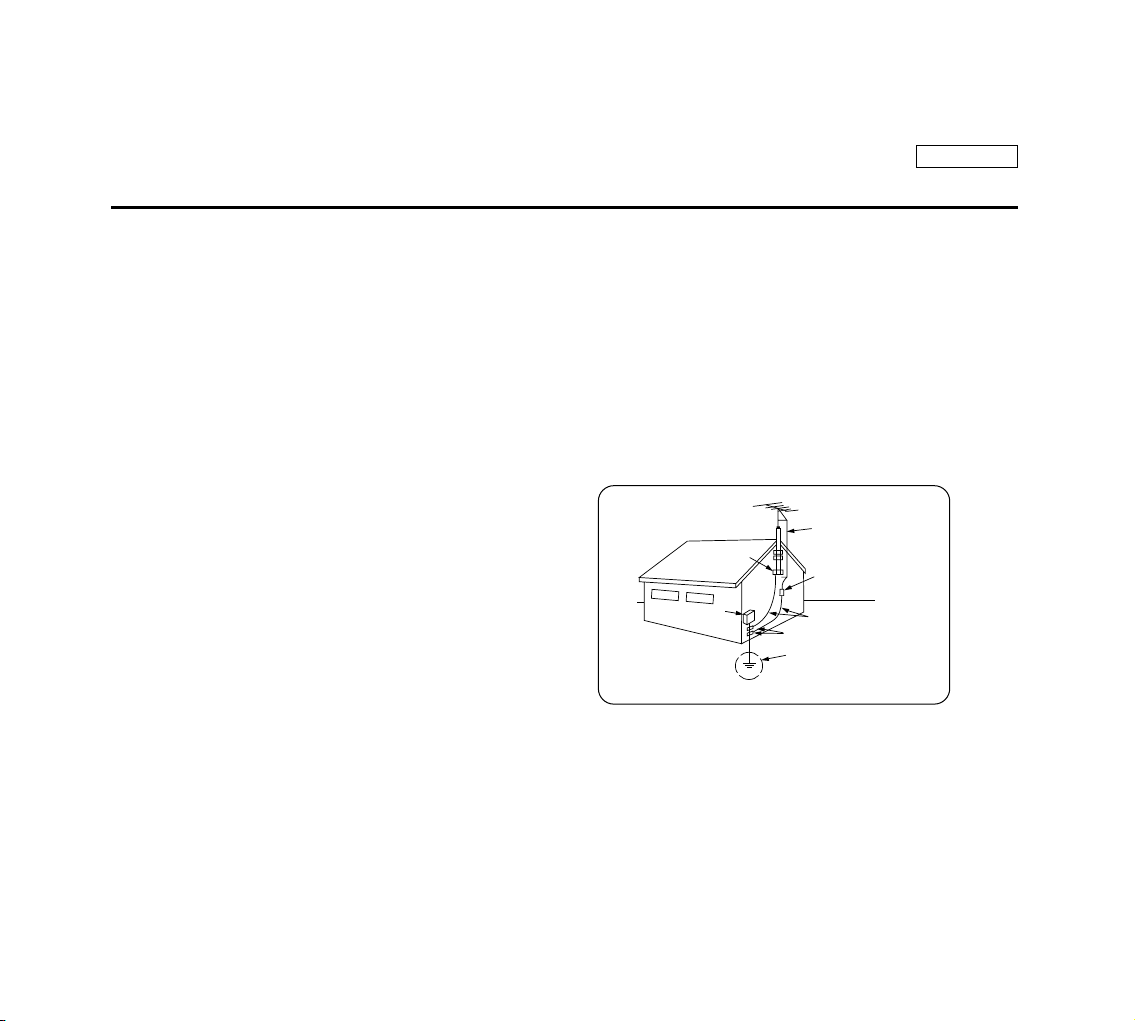
ENGLISH
Notices and Safety Instructions
9. VENTILATION:
Slots and openings in the cabinet are provided for ventilation to ensure
reliable operation of the CAMCORDER and to protect it from
overheating. These openings must not be blocked or covered. Never
place your CAMCORDER on a bed, sofa, rug, or other similar surface:
on or near a radiator or heat register. This CAMCORDER should not be
placed in a built-in installation such as a bookcase or rack unless proper
ventilation is provided or the manufacturer s instructions have been
adhered to.
10. POWER SOURCES:
The CAMCORDER should be operated only from the type of power
source indicated on the label.
If you are not sure of the type of power supply at your home, consult your
appliance dealer or local power company.
A CAMCORDER is intended to be operated from battery power, or other
sources, refer to the operating instructions.
11. GROUNDING OR POLARIZATION:
This CAMCORDER may be equipped with either a polarized
2-wire AC line plug (a plug having one blade wider than the other)
or a 3-wire grounding type plug, a plug having a third (grounding)
pin.
If you are unable to insert the plug fully into the outlet, try reversing the
plug. If the plug still fails to fit, contact your electrician to replace your
outlet. Do not defeat the safety purpose of the polarized plug.
12. POWER-CORD PROTECTION:
Power-supply cords should be routed so that they are not likely to be
walked on or pinched by items placed upon or against them, playing
particular attention to cords or plugs, convenient receptacles, and the
point where they exit from the unit.
13. OUTDOOR ANTENNA GROUNDING:
If an outside antenna or cable system is connected to the CAMCORDER,
be sure the antenna or cable system is grounded to provide some
protection against voltage surges and built-up static charges, Section 810
of the National Electrical Code, ANSI/NFPA No. 70-1984, provides
information with respect to proper grounding of the mast and supporting
structure, grounding of the lead-in wire and supporting structure,
grounding of the mast and supporting structure, grounding of the lead-in
wire to an antenna discharge unit, size of grounding to conductors,
location of antenna-discharge unit, connection to grounding electrodes
and requirements for the grounding electrode.
See figure below.
ELECTRIC SERVICE
EQUIPMENT
GROUND
CLAMP
ANTENNA
LEAD IN WIRE
ANTENNA
DASCHARGE UNIT
(NEC SECTION 810-20)
GROUNDING CONDUCTORS
(NEC SECTION 810-21)
GROUND CLAMPS
POWER SERVICE GROUNDING
ELECTRODE SYSTEM
(NEC ART 250, PART H)
NEC NATIONAL ELECTRICAL CODE
Page 4
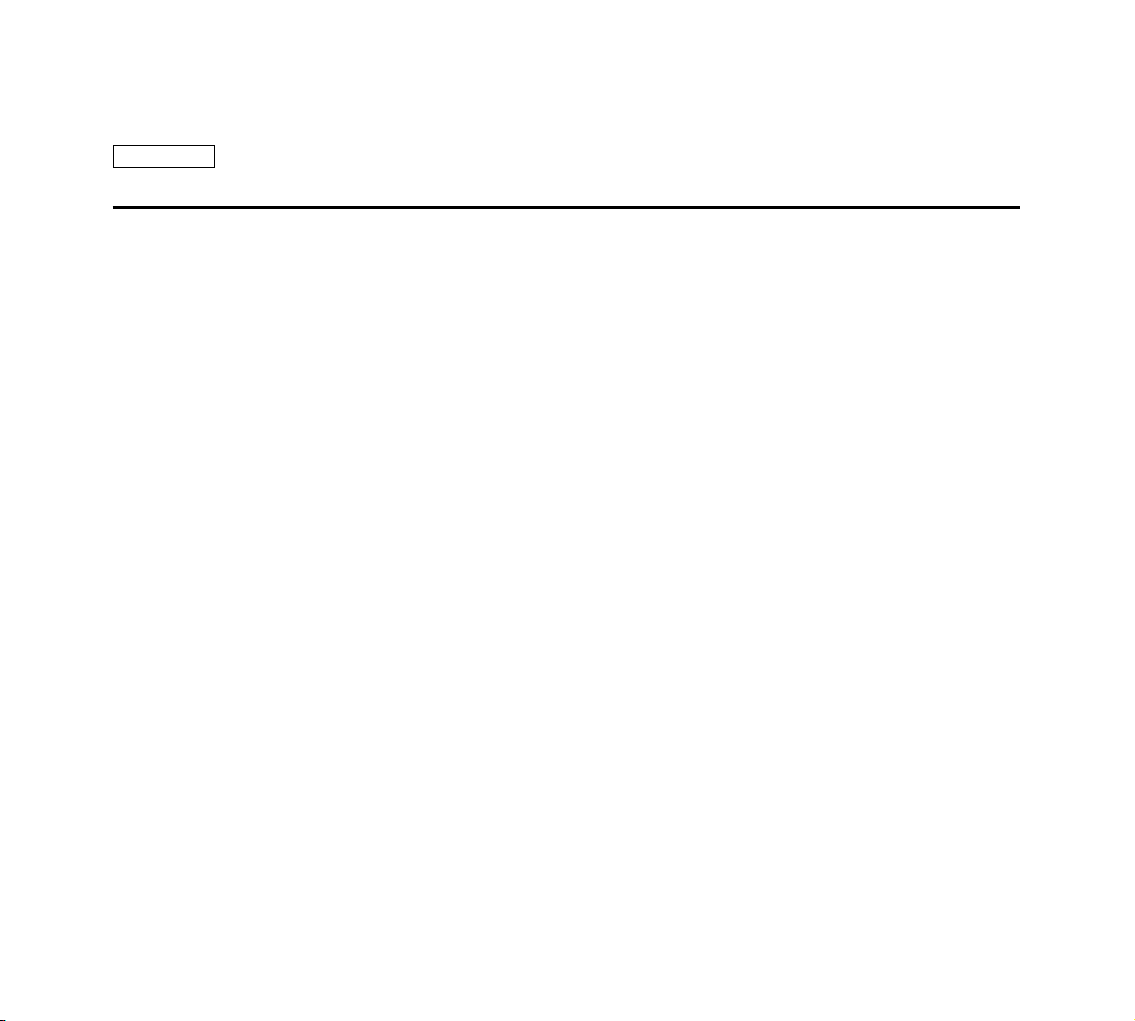
ENGLISH
14. LIGHTNING:
For added protection of this CAMCORDER during a lightning
storm or when it is left unattended and unused for long periods of
time, unplug it from the wall outlet and disconnect the antenna or
cable system.
This will prevent damage to the CAMCORDER due to lightning
and power-line surges.
15. POWER LINES:
An outside antenna system should not be located in the vicinity of
overhead power lines or other electric light or power circuits where it can
fall into such power lines or circuits. When installing an outside antenna
system, extreme care should be taken to keep from touching such power
lines or circuits as contact with them might be fatal.
16. OVERLOADING
Do not overload wall outlets and extension cords as this can result in a
risk of fire or electric shock.
17. OBJECTS AND LIQUIDS:
Never push objects of any kind into this CAMCORDER through openings
as they may touch dangerous voltage points or short out a part that could
result in a fire or electric shock.
Never spill liquids of any kind onto the CAMCORDER. Should spillage
occur, unplug unit and have it checked by a technician before use.
18. SERVICING:
Do not attempt to service this CAMCORDER yourself.
Opening or removing covers may expose you to dangerous voltage or
other hazards.
Refer all servicing to qualified service personnel.
19. DAMAGE REQUIRING SERVICE:
Unplug this CAMCORDER from the wall outlet and refer servicing to
qualified service personnel under the following conditions:
a. When the power-supply cord or plug is damaged.
b. If any liquid has been spilled onto, or objects have fallen into the
CAMCORDER.
c. If the CAMCORDER has been exposed to rain or water.
d. If the CAMCORDER does not operate normally by following the
operating instructions, adjust only those controls that are covered by
thee operating instructions. Improper adjustment of other controls may
result in damage and will often require extensive work by a qualified
technician to restore the CAMCORDER to its normal operation.
e. If the CAMCORDER has been dropped or the cabinet has been
damaged.
f. When the CAMCORDER exhibits a distinct change in performance,
this indicates a need for service.
20. REPLACEMENT PARTS:
When replacement parts are required, be sure the service technician has
used replacement parts specified by the manufacturer and having the
same characteristics as the original part.
Unauthorized substitutions may result in fire, electric shock or other
hazards.
21. SAFETY CHECK:
Upon completion of any service or repairs to this CAMCORDER, ask the
service technician to perform safety checks to determine that the
CAMCORDER is in safe operating order.
Notices and Safety Instructions
Page 5
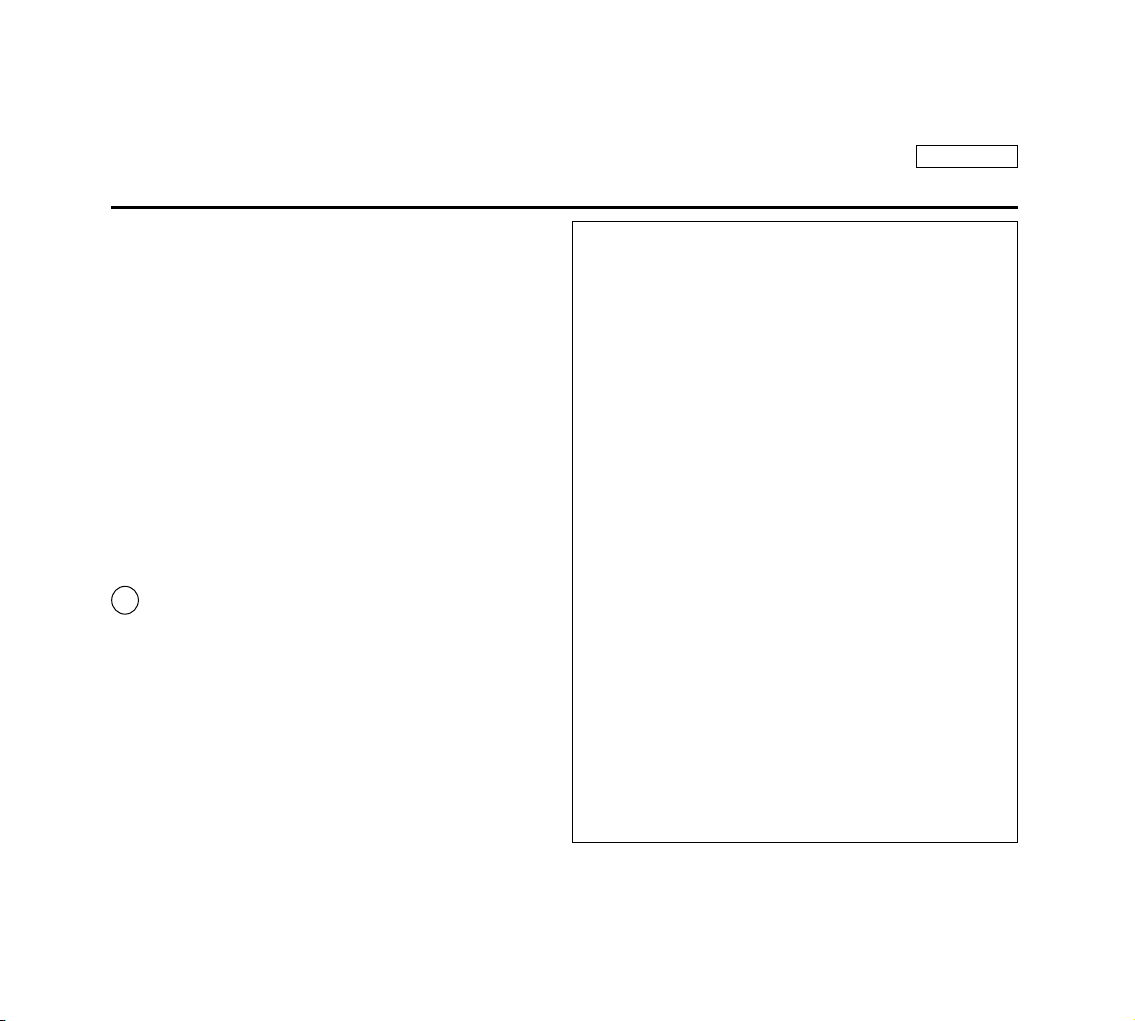
ENGLISH
22. To prevent damage which may result in fire or shock hazard, do not
expose this appliance to rain or moisture.
23. If this power supply is used at 240V AC, a suitable plug adapter should
be used.
NOTE TO CATV SYSTEM INSTALLER:
This reminder is provided to call the CATV system installer’s attention to
Article 820-40 of the NEC that provides guidelines for proper grounding and,
in particular, specifies that the cable ground shall be connected to the
grounding system of the building as close to the point of cable entry as
practical.
USER INSTALLER CAUTION:
Your authority to operate this FCC certified equipment could be voided if you
make changes or modifications not expressly approved by this party
responsible for compliance to part 15 FCC rules.
NOTE:
Hg LAMP(S) INSIDE THIS PRODUCT CONTAIN
MERCURY AND MUST BE RECYCLED OR DISPOSED
OF ACCORDING TO LOCAL, STATE OR FEDERAL LAWS.
For details see lamprecycle.org, eiae.org, or call 1-800-Samsung.
NOTE: This equipment has been tested and found to comply with the limits for
a Class B digital device, pursuant to part 15 of the FCC Rules. These limits are
designed to provide reasonable protection against harmful interference in a
residential installation.
This equipment generates, uses and can radiate radio frequency energy and, if
not installed and used in accordance with the instructions, may cause harmful
interference to radio communications. However, there is no guarantee that
interference will not occur in a particular installation. If this equipment does
cause harmful interference to radio or television reception, which can be
determined by turning the equipment off and on, the user is encouraged to try
to correct the interference by one or more of the following measures:
- Reorient or relocate the receiving antenna.
- Increase the separation between the equipment and receiver.
- Connect the equipment into an outlet on a circuit different from that to which
the receiver is connected.
- Consult the dealer or an experienced radio/TV technician for help and for
additional suggestions.
The user may find the following booklet prepared by the Federal
Communications Commission helpful: "How to Identify and Resolve Radio-TV
Interference Problems."
This booklet is available from the U.S. Government Printing Office,
Washington, D.C. 20402, Stock No. 004-000-00345-4.
FCC Warning
The user is cautioned that changes or modifications not expressly approved by
the manufacturer could void the user’s authority to operate the equipment.
FCC ID: A3L04GAMMA2
This device complies with Part 15 of FCC Rules.
Operations is subject to the following two conditions:
(1) This device may not cause harmful interference, and
(2) This device must accept any interference received, including interference
that may cause undesired operation.
Notices and Safety Instructions
Page 6
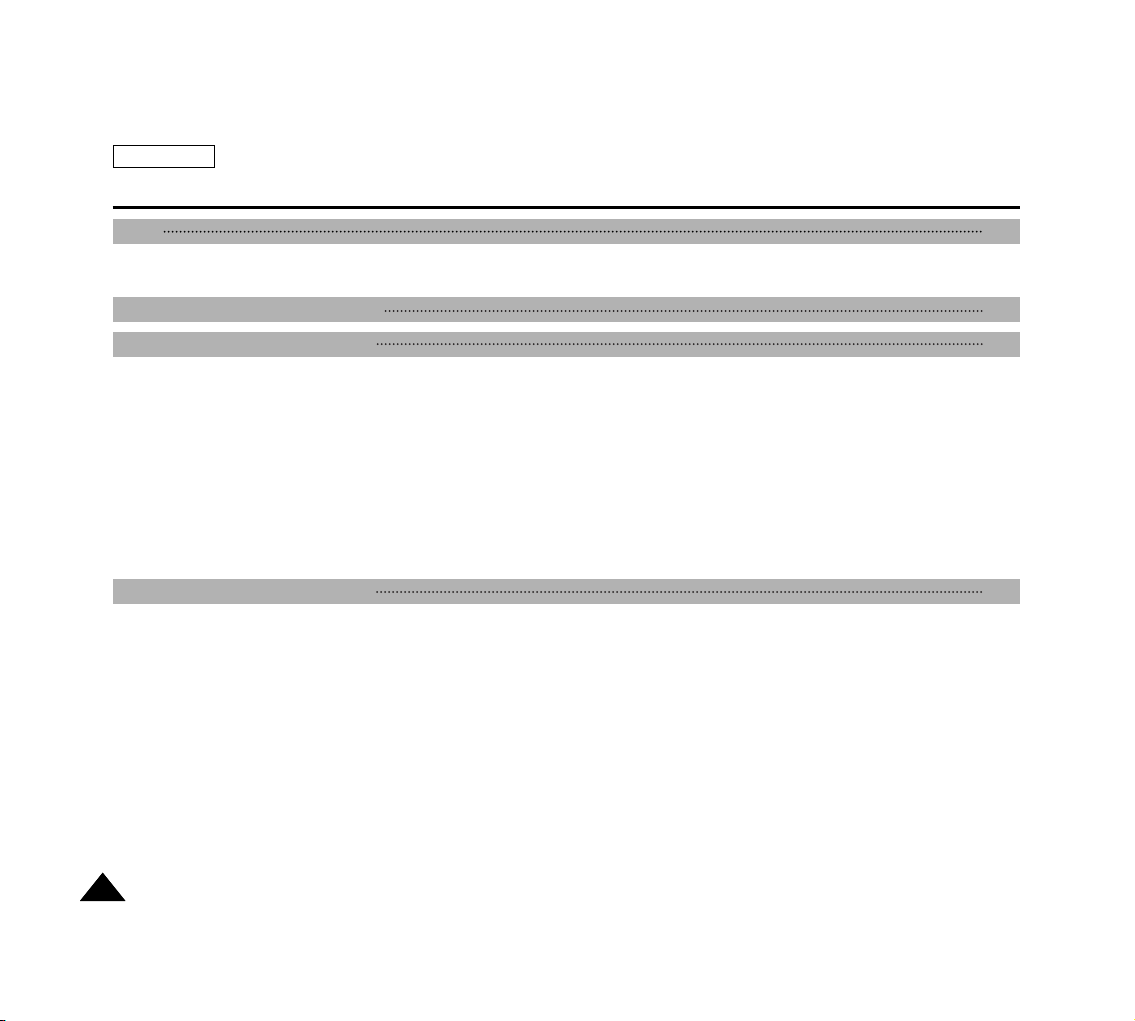
ENGLISH
Contents
22
Precautions on Camcorder Care ................................................................................................................................................................................. 8
Quick Start .................................................................................................................................................................................................................... 9
Features ..................................................................................................................................................................................................................... 15
Accessories Supplied with the Camcorder ................................................................................................................................................................ 16
Basic Accessories ................................................................................................................................................................................................. 16
Front & Left View ........................................................................................................................................................................................................ 17
Rear & Left View ........................................................................................................................................................................................................ 18
Rear & Right View ...................................................................................................................................................................................................... 19
Rear & Bottom View ................................................................................................................................................................................................... 20
Remote Control ........................................................................................................................................................................................................... 21
OSD (On Screen Display in REC / PLAY Modes) .................................................................................................................................................... 22
OSD (On Screen Display) in (Camera) Modes ........................................................................................................................................................ 23
Turning the OSD (On Screen Display) On / Off ........................................................................................................................................................ 24
How to Use the Remote Control ................................................................................................................................................................................ 25
Battery Installation for the Remote Control .......................................................................................................................................................... 25
Self Timer Recording using the Remote Control ................................................................................................................................................. 25
Adjusting the Hand Strap .......................................................................................................................................................................................... 26
Hand strap ............................................................................................................................................................................................................ 26
Shoulder strap.........................................................................................................................................................................................................26
Connecting a Power Source ...................................................................................................................................................................................... 27
Using the AC Power Adapter and the DC Cable ................................................................................................................................................ 27
Using the Lithium Ion Battery Pack .......................................................................................................................................................................... 28
Charging the Lithium Ion Battery Pack ................................................................................................................................................................ 28
Table of Continuous Recording Time Based on Model and Battery Type ......................................................................................................... 29
Battery Level Display ............................................................................................................................................................................................ 30
The Camcorder : Preparation 25
Notes and Safety Instructions 10
Getting to Know Your Device 15
Start 8
Page 7
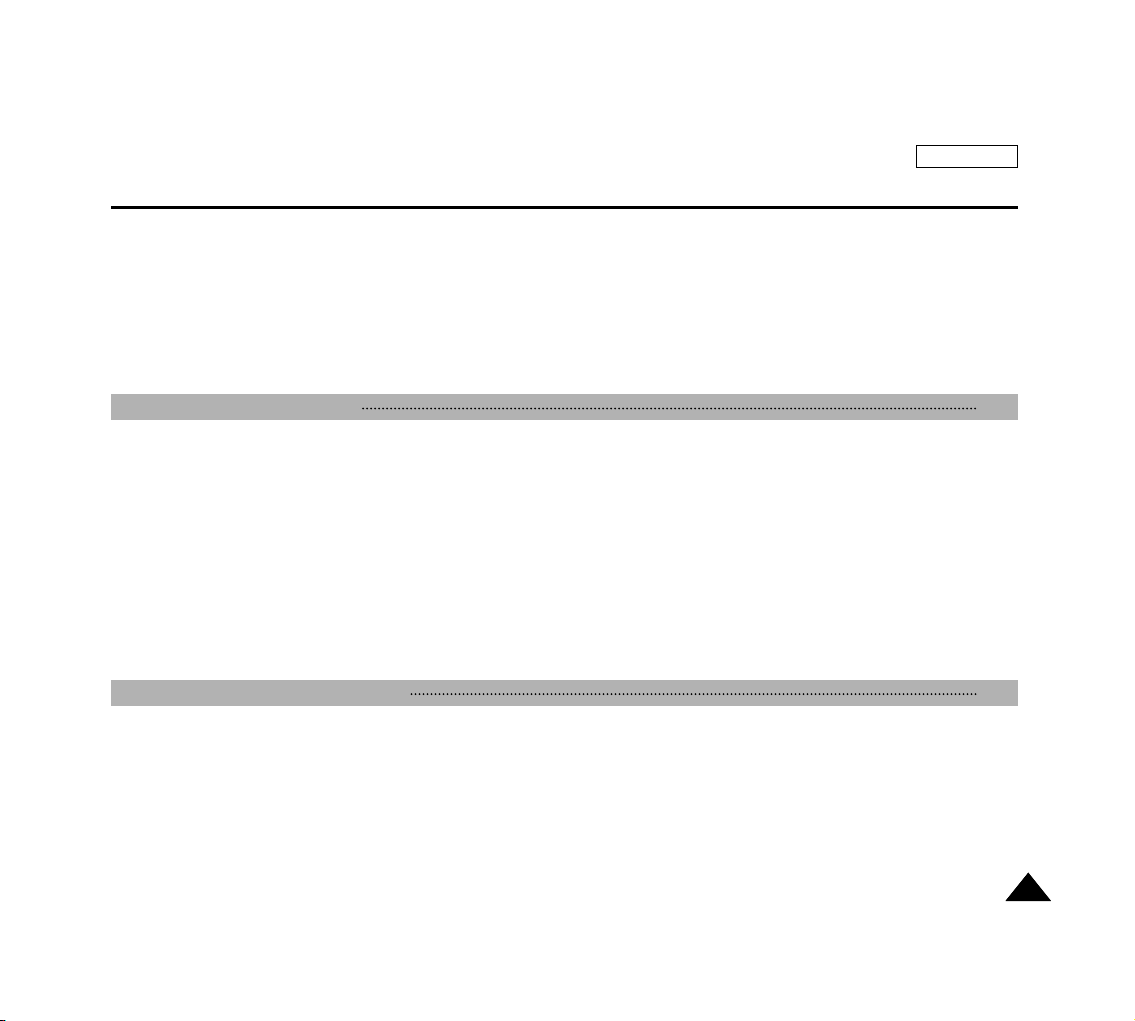
ENGLISH
Contents
33
Setting the Power Switch ........................................................................................................................................................................................... 31
Using the 5-Way Button ............................................................................................................................................................................................. 32
Adjusting the LCD Monitor ........................................................................................................................................................................................ 33
Adjusting the LCD in REC Mode ......................................................................................................................................................................... 33
Adjusting the LCD in PLAY Mode ........................................................................................................................................................................ 33
Using the Viewfinder ................................................................................................................................................................................................. 34
Adjusting the Focus ................................................................................................................................................................................................34
Controlling the Sound from the Built-In Speaker.........................................................................................................................................................35
Using the MENU ....................................................................................................................................................................................................... 36
Setting the Clock ................................................................................................................................................................................................. 38
Setting the DATE/TIME ........................................................................................................................................................................................ 39
Setting the Wireless Remote Control Acceptance (WL.REMOTE). .................................................................................................................... 40
Setting the Beep Sound .........................................................................................................................................................................................41
Setting the OSD Language ....................................................................................................................................................................................41
Viewing the DEMONSTRATION .......................................................................................................................................................................... 42
Turning the OSD (On Screen Display) On / Off for Video Out (Setting the TV DISPLAY) ................................................................................ 43
Using EASYQ Mode .................................................................................................................................................................................................. 44
Manual Focus / Auto Focus (MF/AF) ......................................................................................................................................................................... 45
Auto Focusing ...................................................................................................................................................................................................... 45
Manual Focusing ................................................................................................................................................................................................. 45
Zooming In and Out with the Digital Zoom ................................................................................................................................................................ 46
Zooming In and Out .............................................................................................................................................................................................. 46
Inserting and Ejecting a Cassette ............................................................................................................................................................................. 47
Inserting a Cassette ........................................................................................................................................................................................... 47
Ejecting a Cassette ............................................................................................................................................................................................. 47
Protecting a Cassette ........................................................................................................................................................................................... 48
Making Your First Recording .................................................................................................................................................................................... 49
Recording Video ................................................................................................................................................................................................... 49
Record Search (REC SEARCH) .......................................................................................................................................................................... 50
Playing Back a Tape You Have Recorded Using the LCD Monitor ......................................................................................................................... 51
The Camcorder : Basic Recording 47
The Camcorder : Functions 38
Page 8
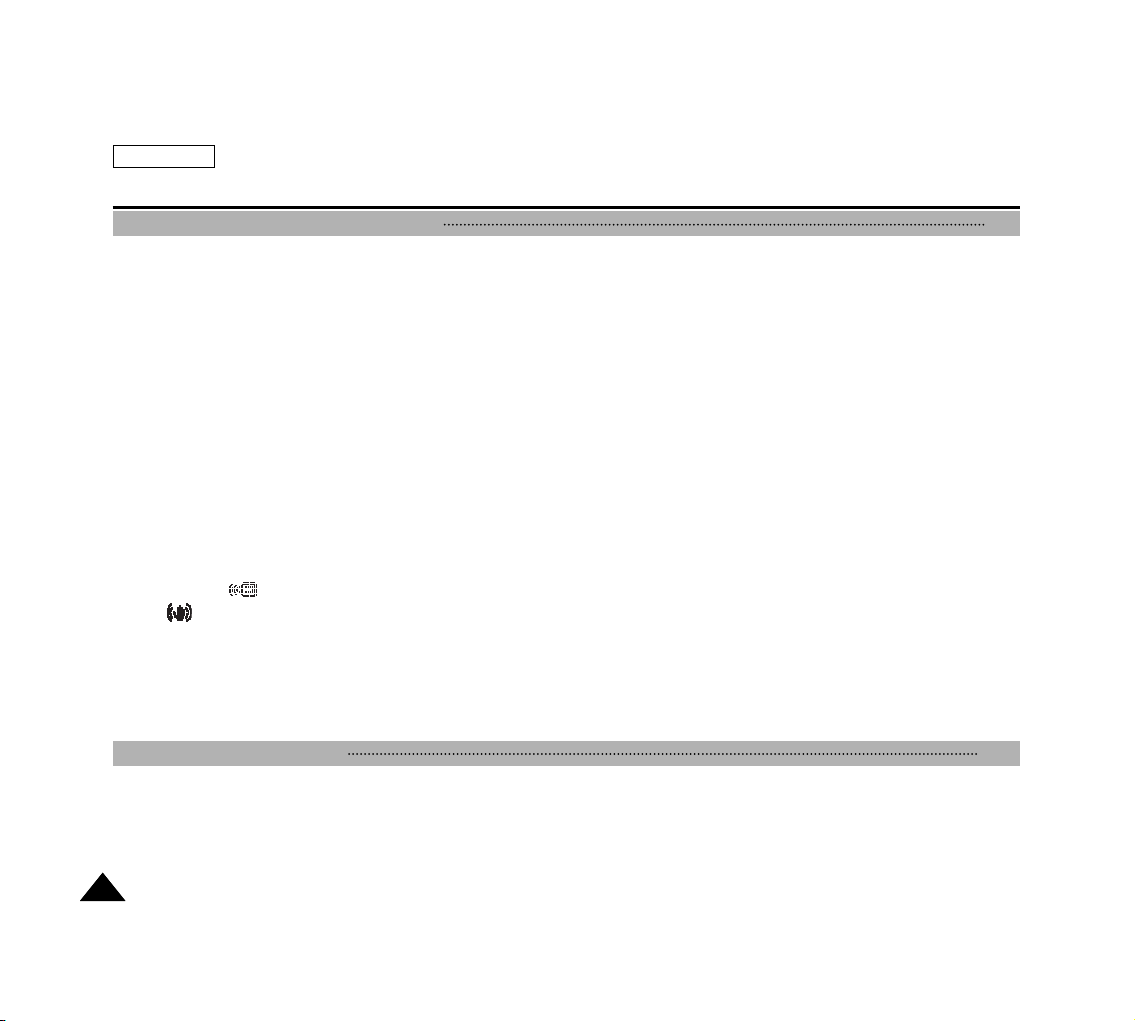
ENGLISH
44
Programmed Automatic Exposure Modes (PROGRAM AE) ................................................................................................................................... 52
Setting the PROGRAM AE .................................................................................................................................................................................. 53
Setting the White Balance for Camcorder Use (WHT.BALANCE) .......................................................................................................................... 54
Setting the Digital Zoom for Camcorder Use (D. ZOOM) ........................................................................................................................................ 55
Setting the Digital Image Stabilizer (DIS) ................................................................................................................................................................. 56
Applying Digital Special Effects to Your Recording (DSE) ....................................................................................................................................... 57
Selecting a Digital Special Effect in Camcorder Mode ............................................................................................................................................ 58
Selecting the Record Mode for Camcorder Use ...................................................................................................................................................... 59
Selecting the Audio Mode for Camcorder Use ......................................................................................................................................................... 60
Cutting Off Wind Noise (WIND CUT) ....................................................................................................................................................................... 61
Using Backlight Compensation Mode (BLC) ............................................................................................................................................................ 62
Setting the Slow Shutter Speed ................................................................................................................................................................................ 63
NITE PIX ................................................................................................................................................................................................................... 64
POWER NITE PIX ..................................................................................................................................................................................................... 65
Setting the Shutter Speed and Exposure ................................................................................................................................................................ 66
Using the Fade In / Out Function .............................................................................................................................................................................. 67
Setting Up and Using the Quick Menu ..................................................................................................................................................................... 68
DATE/TIME .......................................................................................................................................................................................................... 68
WL.REMOTE( ) ............................................................................................................................................................................................ 68
DIS( ) ............................................................................................................................................................................................................. 68
DSE (Digital Special Effects) ............................................................................................................................................................................... 69
PROGRAM AE .................................................................................................................................................................................................... 69
WHT.BALANCE .................................................................................................................................................................................................... 69
SHUTTER / EXPOSURE ..................................................................................................................................................................................... 70
Taking Photos ............................................................................................................................................................................................................ 71
Various Recording Techniques ................................................................................................................................................................................. 72
Playing Back a Recorded Tape ................................................................................................................................................................................. 73
Various Functions in PLAY modes ............................................................................................................................................................................ 74
Playback Pause .................................................................................................................................................................................................... 74
Picture Search – Forward/Reverse ...................................................................................................................................................................... 74
Slow Playback – Forward/Reverse ...................................................................................................................................................................... 74
X2 Playback (Forward/Reverse) ............................................................................................................................................................................75
Contents
The Camcorder : Playback 73
The Camcorder : Advanced Recording 52
Page 9
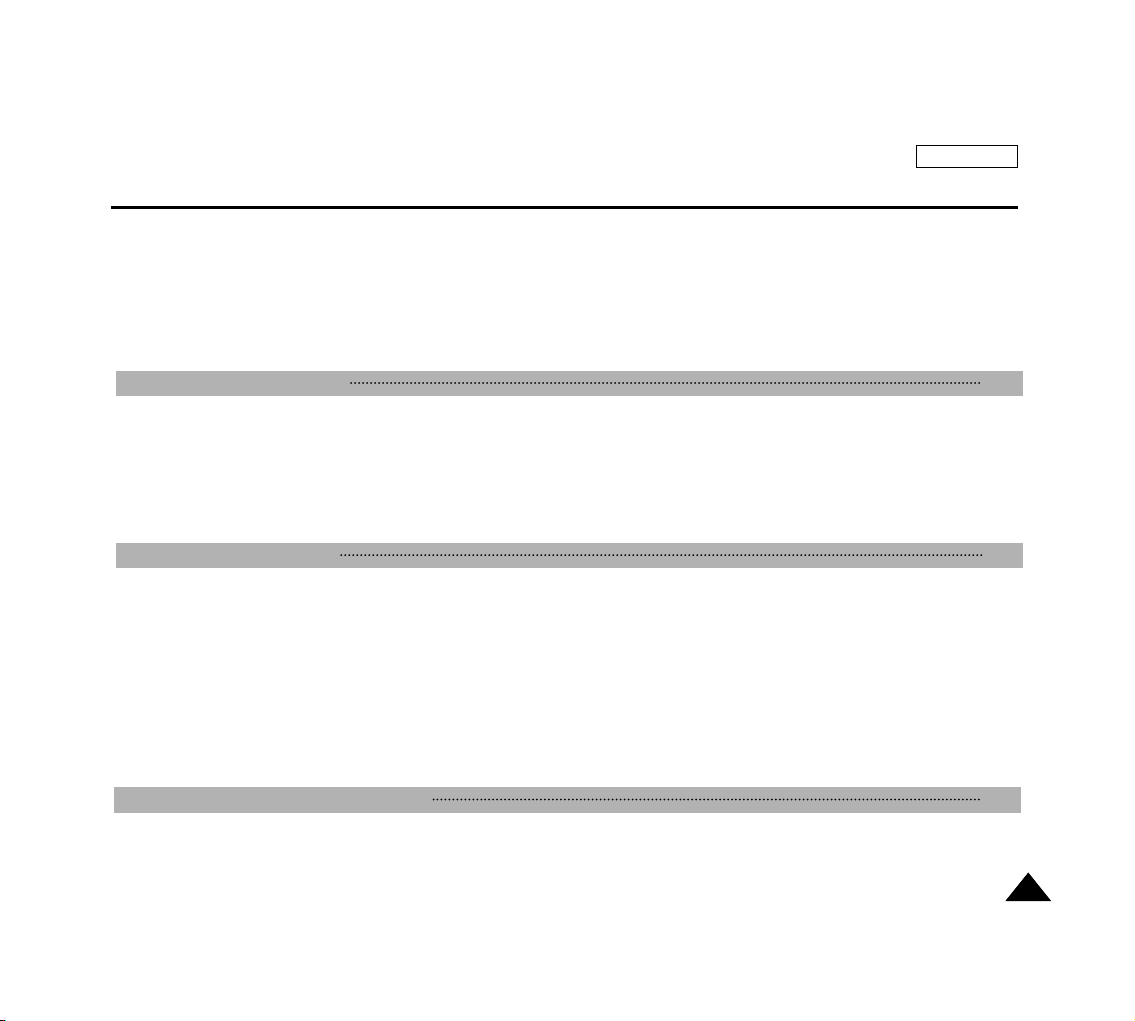
Frame Advance – Frame by Frame Playback ..................................................................................................................................................... 75
Searching Still Images ............................................................................................................................................................................................... 76
Dubbing an Additional Sound Track to Your Recording ............................................................................................................................................. 77
Dubbing the Sound ............................................................................................................................................................................................... 77
Playing Dubbed Sound .............................................................................................................................................................................................. 78
Setting the Zero Memory on the Tape (Ending Position) ............................................................................................................................................... 79
PB DSE - Applying Digital Special Effects to Your Recording During Playback...................................................................................................... 80
PB ZOOM- Zooming During Playback ..................................................................................................................................................................... 81
Using the Mode Dial.....................................................................................................................................................................................................82
Using the Memory Card ...............................................................................................................................................................................................82
Memory Card Functions .......................................................................................................................................................................................82
Inserting a Memory Card ......................................................................................................................................................................................83
Ejecting a Memory Card .......................................................................................................................................................................................83
Formatting a Memory Card...................................................................................................................................................................................84
Number of Recordable Images / Length of Motion Clip..............................................................................................................................................85
Numbering Stored Pictures..........................................................................................................................................................................................86
Setting the Picture Quality............................................................................................................................................................................................87
Setting the Picture Size................................................................................................................................................................................................88
Setting the Menu Language.........................................................................................................................................................................................89
Setting the LCD Brightness..........................................................................................................................................................................................90
Setting the Clock ..........................................................................................................................................................................................................91
Setting the IMPRINT Option ........................................................................................................................................................................................92
Setting the Wireless Remote Control Acceptance (WL.REMOTE).............................................................................................................................93
Setting the Beep Sound ...............................................................................................................................................................................................94
Setting the Shutter Sound............................................................................................................................................................................................94
Using the Menu ............................................................................................................................................................................................................95
Taking and Viewing Your First Photo ..........................................................................................................................................................................99
Taking Still Images: PROGRAM Mode.................................................................................................................................................................99
Taking Still Images: EASYQ Mode .......................................................................................................................................................................99
ENGLISH
Contents
55
The Camera : Preparation 82
The Camera : Functions 86
The Camera : Basic Picture Taking 99
Page 10
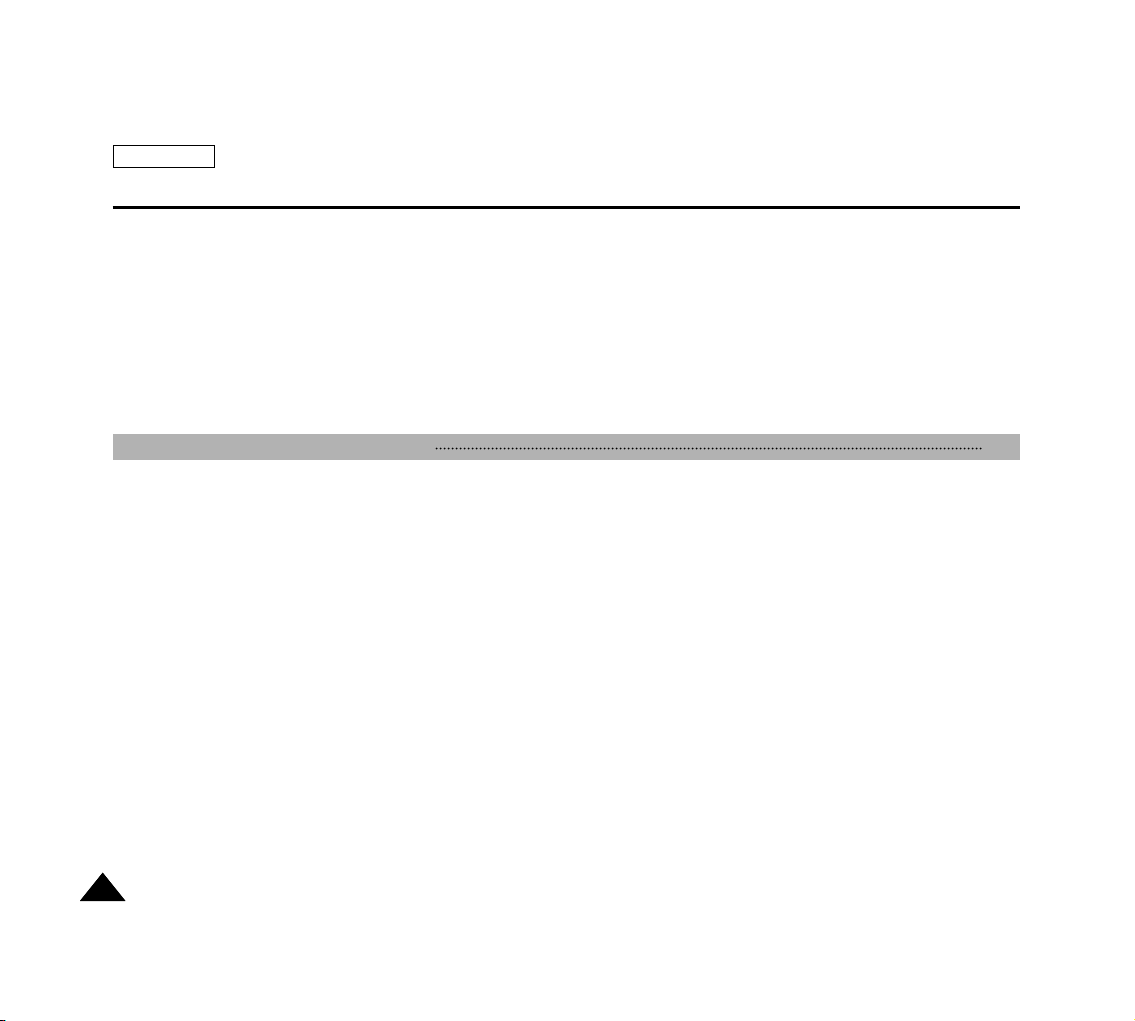
Viewing Still Images............................................................................................................................................................................................100
Viewing a Single Still Image ...............................................................................................................................................................................100
Viewing a Slide Show .........................................................................................................................................................................................101
Setting the Q.View Duration ...............................................................................................................................................................................102
Viewing a Still Image using the Quick Review...................................................................................................................................................102
Viewing Multiple Images in Multiple Image View...............................................................................................................................................103
Deleting Recorded Pictures .......................................................................................................................................................................................103
Delayed Recording – Self Timer................................................................................................................................................................................105
Taking Motion Clips (MPEG) Using the Camera .......................................................................................................................................................106
Recording a Motion Clip (MPEG) onto a Memory Card....................................................................................................................................107
Viewing a Motion Clip (MPEG)...........................................................................................................................................................................108
Setting the Focus .......................................................................................................................................................................................................109
Using the Built-In Flash ..............................................................................................................................................................................................110
Setting the Focus Modes ...........................................................................................................................................................................................112
Auto Focus Mode ................................................................................................................................................................................................112
Manual Focus Mode ...........................................................................................................................................................................................112
Continuous Auto Focus Mode.............................................................................................................................................................................113
Macro Mode ........................................................................................................................................................................................................114
Setting the Exposure ..................................................................................................................................................................................................115
Locking the Auto Exposure: AE LOCK ...............................................................................................................................................................115
Setting the Auto Exposure Metering Options: SPOT AE or MULTI AE .............................................................................................................116
SCENE Modes – Preset Auto Exposure Modes................................................................................................................................................117
Manual Exposure Compensation........................................................................................................................................................................118
Setting the Aperture ............................................................................................................................................................................................119
Setting the Shutter Speed ..................................................................................................................................................................................120
Setting the White Balance..........................................................................................................................................................................................121
Setting the Preset White Balance.......................................................................................................................................................................121
Setting the Manual White Balance .....................................................................................................................................................................122
Setting the ISO Sensitivity..........................................................................................................................................................................................123
Using Digital Special Effects ......................................................................................................................................................................................124
Taking Multiple Images Using Auto Exposure Bracketing.........................................................................................................................................125
Taking Multiple Images Using Continuous Shot ........................................................................................................................................................126
Setting the Sharpness................................................................................................................................................................................................127
ENGLISH
66
The Camera : Advanced Techniques 109
Contents
Page 11

Using the Digital Zoom...............................................................................................................................................................................................128
Rotating a Stored Picture...........................................................................................................................................................................................129
Resizing a Stored Picture ..........................................................................................................................................................................................130
Customizing Your Camera – MySET Menu...............................................................................................................................................................131
Memorizing Your Current Settings......................................................................................................................................................................131
Loading Your Customized Settings ....................................................................................................................................................................132
Customizing Your Camera – Changing the Start-Up Image .....................................................................................................................................133
Zooming & Trimming Recorded Pictures (Playback ZOOM) While Viewing............................................................................................................134
Zooming the Picture............................................................................................................................................................................................134
Trimming the Picture...........................................................................................................................................................................................134
Protecting Stored Pictures .........................................................................................................................................................................................135
Printing Your Pictures – Using the PictBridge ...........................................................................................................................................................137
Printing Your Pictures – Using the DPOF..................................................................................................................................................................142
Connecting to Other Devices – TV and VCR............................................................................................................................................................145
Connecting to Other Devices – PC............................................................................................................................................................................149
Connecting to a PC using a DV (i.Link, IEEE 1394) cable................................................................................................................................149
Connecting to a PC using a USB cable .............................................................................................................................................................151
Cleaning and Maintaining the Camcorder .................................................................................................................................................................154
After Using Your Camcorder...............................................................................................................................................................................154
Cleaning the Camera Body and Video Heads...................................................................................................................................................155
Using Your Camcorder Abroad ..................................................................................................................................................................................156
Troubleshooting..........................................................................................................................................................................................................157
Self Diagnosis Display ........................................................................................................................................................................................157
ENGLISH
77
Miscellaneous Information 137
Specifications 160
INDEX 162
Warranty (SEA Users Only) 164
Troubleshooting 157
Maintenance 154
Contents
Page 12

ENGLISH
Start
88
Precautions on Camcorder Care
✤ Please note the following precautions for use:
✤ Please keep this device in a safe place. The device contains a lens that can be damaged by shock.
Keep away from the reach of the children.
Do not place your device in a wet place. Moisture and water may cause the device to malfunction.
Do not aim the device at the sun while looking through the viewfinder; this may cause permanent damage to your eyes.
To avoid electric shock, do not touch your device or power cable with wet hands.
Do not use the flash close to another s eyes. The flash emits a strong light that may cause damage similar to direct
sunlight on one s eyesight. Particular care should be observed if photographing infants, when the flash should be no less
than 3 feet from your subject.
If the device is not working properly, please consult your nearest dealer or authorized Samsung service facility.
Disassembling the device yourself may cause irrecoverable damage which will be difficult to repair.
Clean the device with a dry, soft cloth. Use a soft cloth moistened with a mild detergent solution for removing stains. Do
not use any type of solvent, especially benzenes, as they may seriously damage the finish.
Keep your device away from rain and saltwater. After using, clean the device. Saltwater may cause the parts to corrode.
For better quality, please use (CAMERA) mode when taking still images.(Image quality of (CAMERA) mode is better
than CAMCORDER mode.)
Page 13
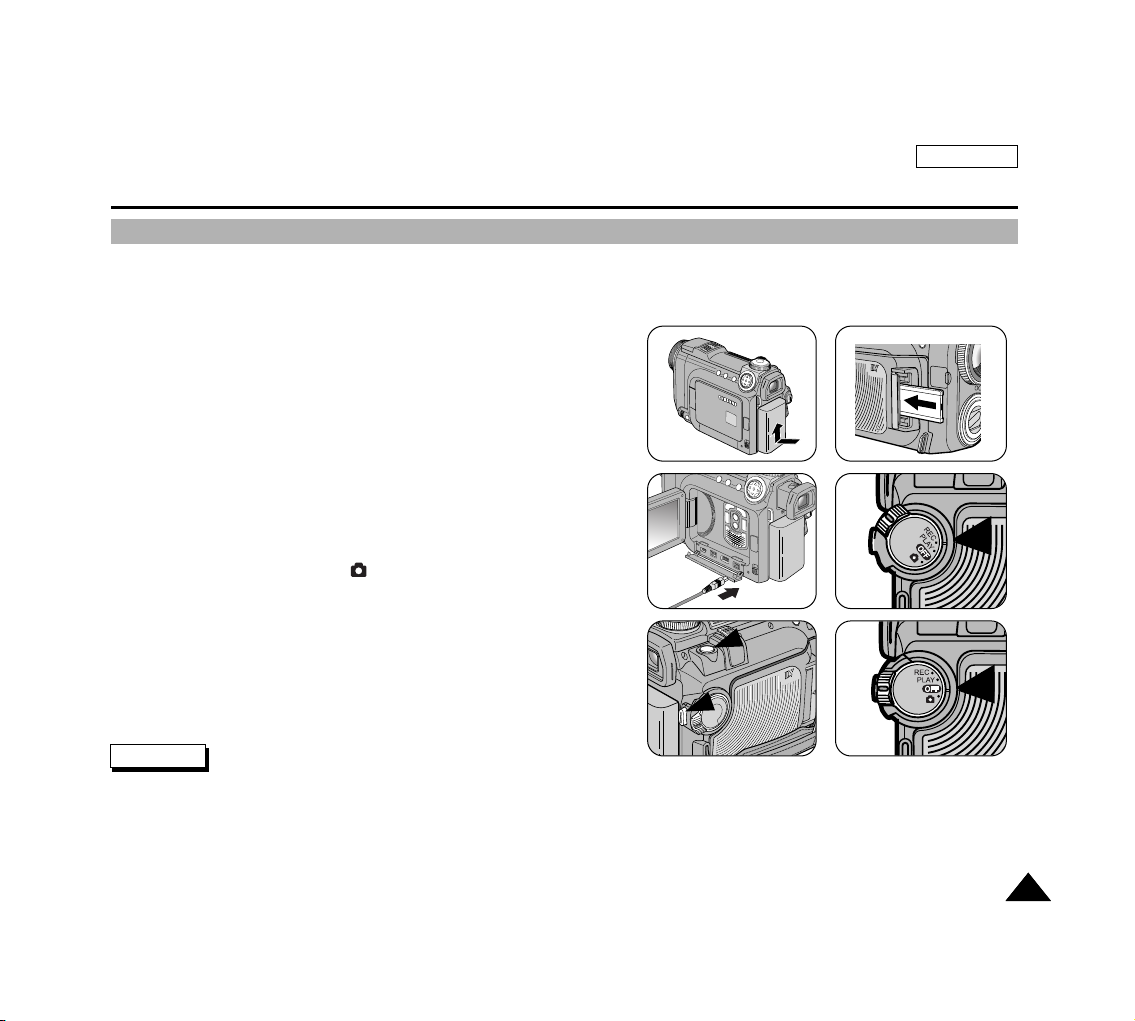
✤ This device is a Camcorder and a Digital Still Camera in one system and provides a variety of functions. Please read this
manual in its entirety.
✤ Before using the device, install the accessories in the following order:
1. Install the battery pack. Insert a cassette
(refer to page 47).
2. Insert the Memory Card into the memory card slot
(refer to page 83).
3. Charge the battery pack by connecting the power cable
to the camcorder.
4. Set your device to REC or (CAMERA) mode by
setting the Power Switch (refer to page 31).
5. Press the START/STOP button to record a video, or
press the PHOTO button to record a still picture.
6. When finished, set the Power Switch to OFF.
✤ To connect DC Power In / Multi-AV / DV / USB cable to the camcorder, open the LCD monitor and then open the Jack
Cover.
ENGLISH
Start
99
Quick Start
Note
1
3
5
START/STOP
START/STOP
START/STOP
START/STOP
START/STOP
START/STOP
START/STOP
START/STOP
START/STOP
START/STOP
PHOTO
PHOTO
PHOTO
PHOTO
PHOTO
PHOTO
PHOTO
PHOTO
PHOTO
PHOTO
2
4
6
Page 14
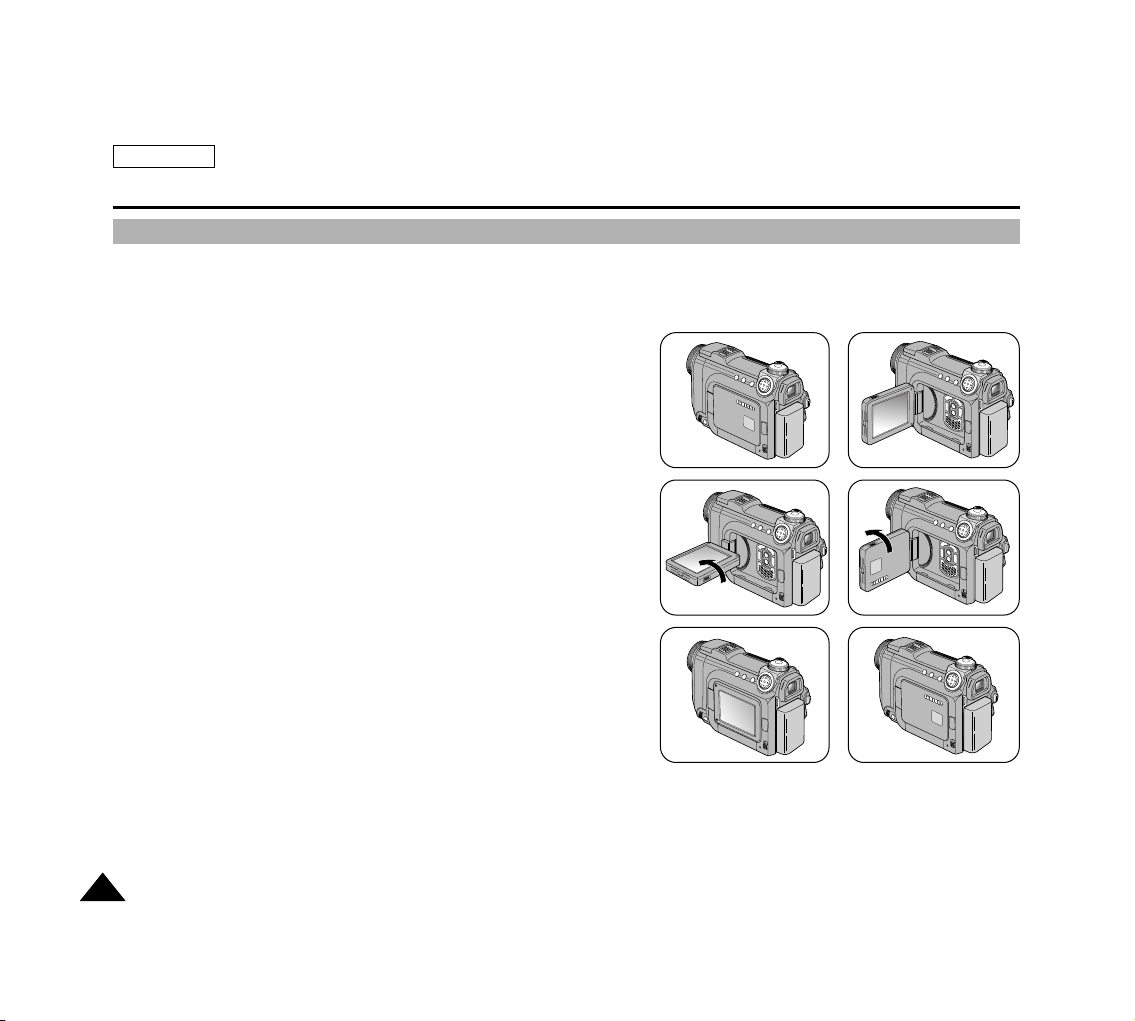
ENGLISH
Notes and Safety Instructions
1010
Notes Regarding the Rotation of the LCD Screen
✤ Do not apply excessive force on the moving parts while adjusting the monitor.
✤ Over rotation or excessive force may damage the hinge connecting the LCD monitor to the Camcorder.
1. LCD monitor is closed.
2. Standard recording using the LCD monitor.
3. Recording while looking at the LCD monitor from the top.
4. Recording while looking at the LCD monitor from the front.
5. Recording while looking at the LCD monitor from the left.
6. Recording with the LCD monitor closed.
1
3
5
2
4
6
Page 15
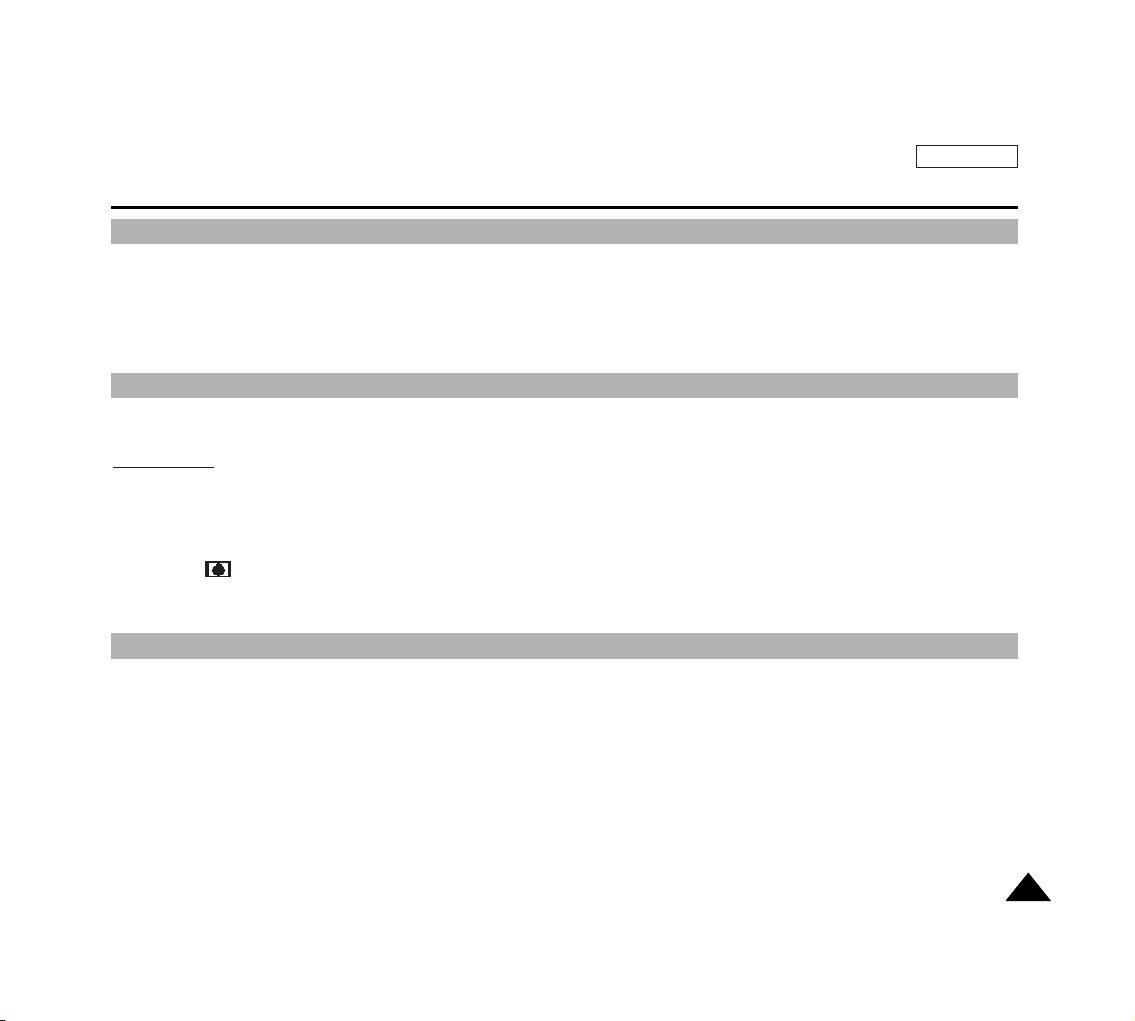
✤ Television programs, movie video tapes, DVD titles, films and other program materials may be copyrighted. Unauthorized
recording of copyrighted materials may infringe on the rights of the Copyright owners and is contrary to copyright laws.
✤ All the trade names and registered trademarks mentioned in this manual or other documentation provided with your
Samsung product are trademarks or registered trademarks of their respective holders.
1. A sudden rise in atmospheric temperature may cause condensation to form inside the camcorder.
For Example:
✤ Entering or leaving a heated place on a cold day might cause condensation inside the product.
✤ To prevent condensation, place the product in a carrying case or a plastic bag before exposing it to a sudden change in
temperature.
2. If the (DEW) protection feature is activated, leave the camcorder for at least two hours in a dry, warm room with the
cassette compartment opened and the battery removed.
1. Do not leave the camcorder exposed to high temperature (above 60¡C or 140¡F).
For example, in a parked closed car in summer or exposed to direct sunlight.
2. Do not let the camcorder get wet. Keep the camcorder away from rain, salt water, or any other form of moisture. The
product will be damaged if immersed in water or subjected to high levels of moisture.
ENGLISH
Notes and Safety Instructions
1111
Notes Regarding the CAMCORDER
Notices Regarding COPYRIGHT
Notes Regarding Moisture Condensation
Page 16
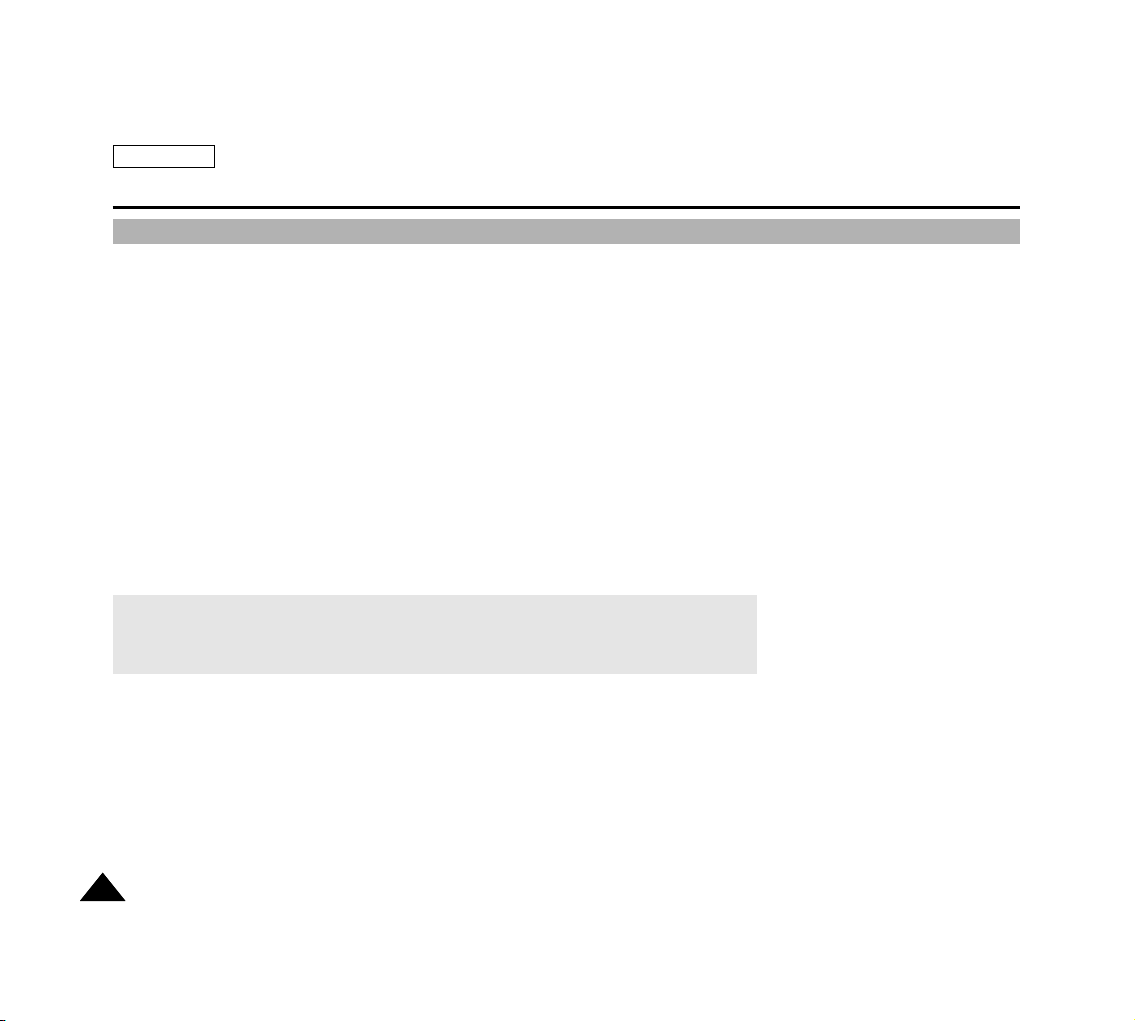
ENGLISH
Notes and Safety Instructions
1212
Notes Regarding the Battery Pack
✤ Make sure the battery pack is fully charged before starting to record.
✤ To preserve battery power, keep your camcorder turned off when you are not operating it.
✤ If your device is in Camcorder mode, and it is left in STBY mode without being operated for more than 5 minutes with a
tape loaded, it will automatically turn itself off to protect against unnecessary battery discharge.
✤ Make sure that the battery pack is attached firmly in place.
✤ The new battery pack provided with the product is not charged.
Before using the battery pack, you need to fully charge it.
✤ Do not drop the battery pack. Dropping the battery pack may damage it.
✤ It is a good idea to use the viewfinder rather than the LCD monitor when recording for long periods, because the LCD
monitor consumes more battery power.
✤ Fully discharging a Lithium-Ion battery damages the internal cells. The battery pack may be prone to leakage when fully
discharged.
✤ To avoid damage to the battery pack, make sure to remove the battery when no charge remains.
✳
When the battery reaches the end of its life, please contact your local dealer.
Batteries must be disposed of as chemical waste.
✳
Be careful not to drop the battery pack when you release it from the camcorder.
Page 17
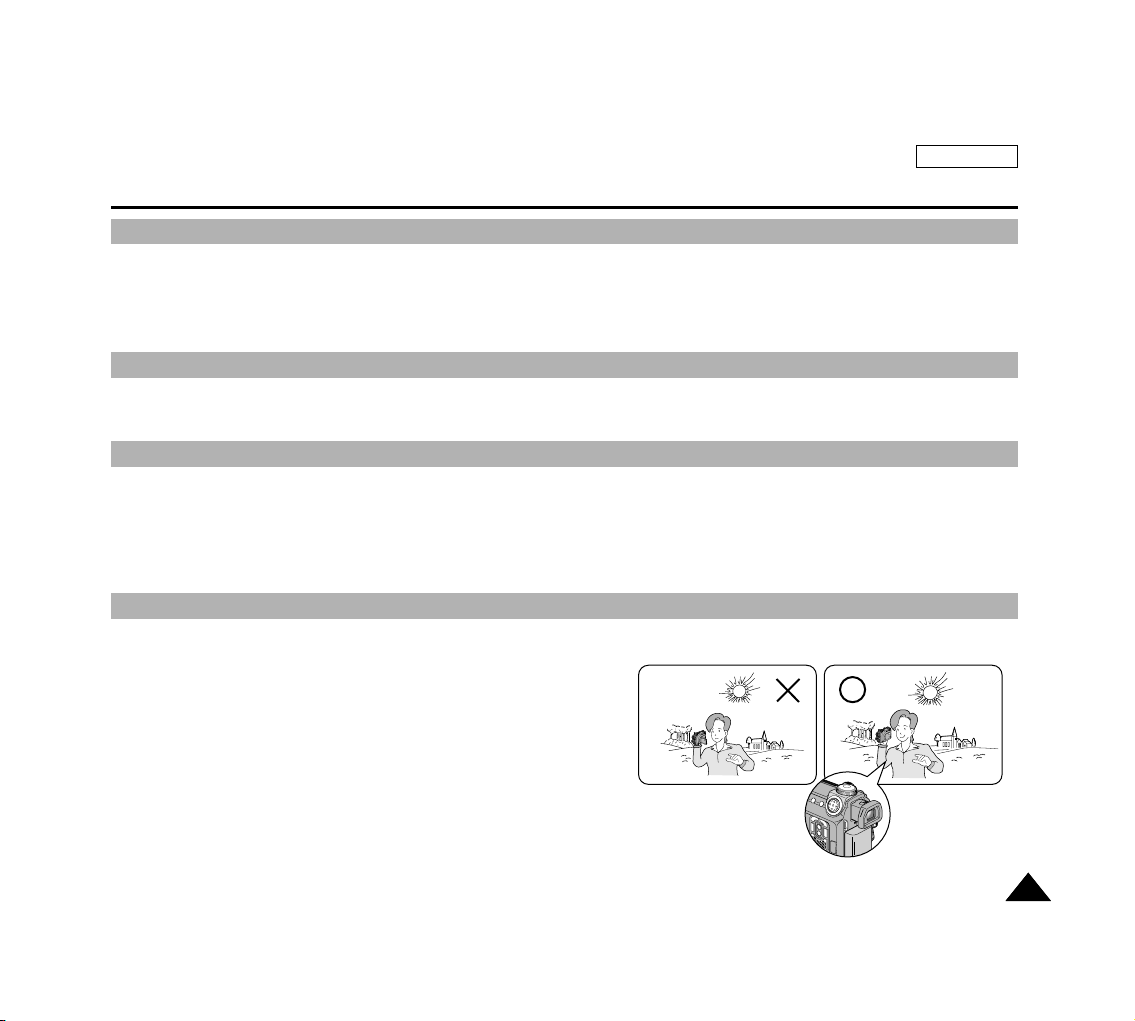
ENGLISH
Notes and Safety Instructions
1313
✤ To ensure normal recording and a clear picture, clean the video heads regularly. If a square block-shaped distorts
playback, or only a blue screen is displayed, the video heads may be dirty. If this happens, clean the video heads with a
dry type cleaning cassette.
✤ Do not use a wet-type cleaning cassette. It may damage the video heads.
✤ Do not film with the camera lens pointing directly at the sun.
Direct sunlight can damage the CCD (Charge Coupled Device, the imaging sensor).
1. Do not position the camcorder such that the viewfinder is pointing directly towards the sun.
Direct sunlight can damage the inside of the viewfinder. Be careful when setting the camcorder in a sunny place or near a
window exposed to sunlight.
2. Do not pick up the camcorder by holding the viewfinder.
3. Applying excessive force to the viewfinder may damage it.
1. The LCD monitor has been manufactured using the high precision technology.
However, there may be tiny dots (red, blue or green in color) that
appear on the LCD monitor.
These dots are normal and do not affect the recorded picture in
any way.
2. When you use the LCD monitor under direct sunlight or outdoors,
it maybe difficult to see the picture clearly. If this occurs, we
recommend using the viewfinder.
3. Direct sunlight can damage the LCD monitor.
Notes Regarding Video Head Cleaning
Notes Regarding the Lens
Notes Regarding the Electronic Viewfinder
Notes Regarding ‘Record’ or ‘Playback’ Using the LCD
Page 18
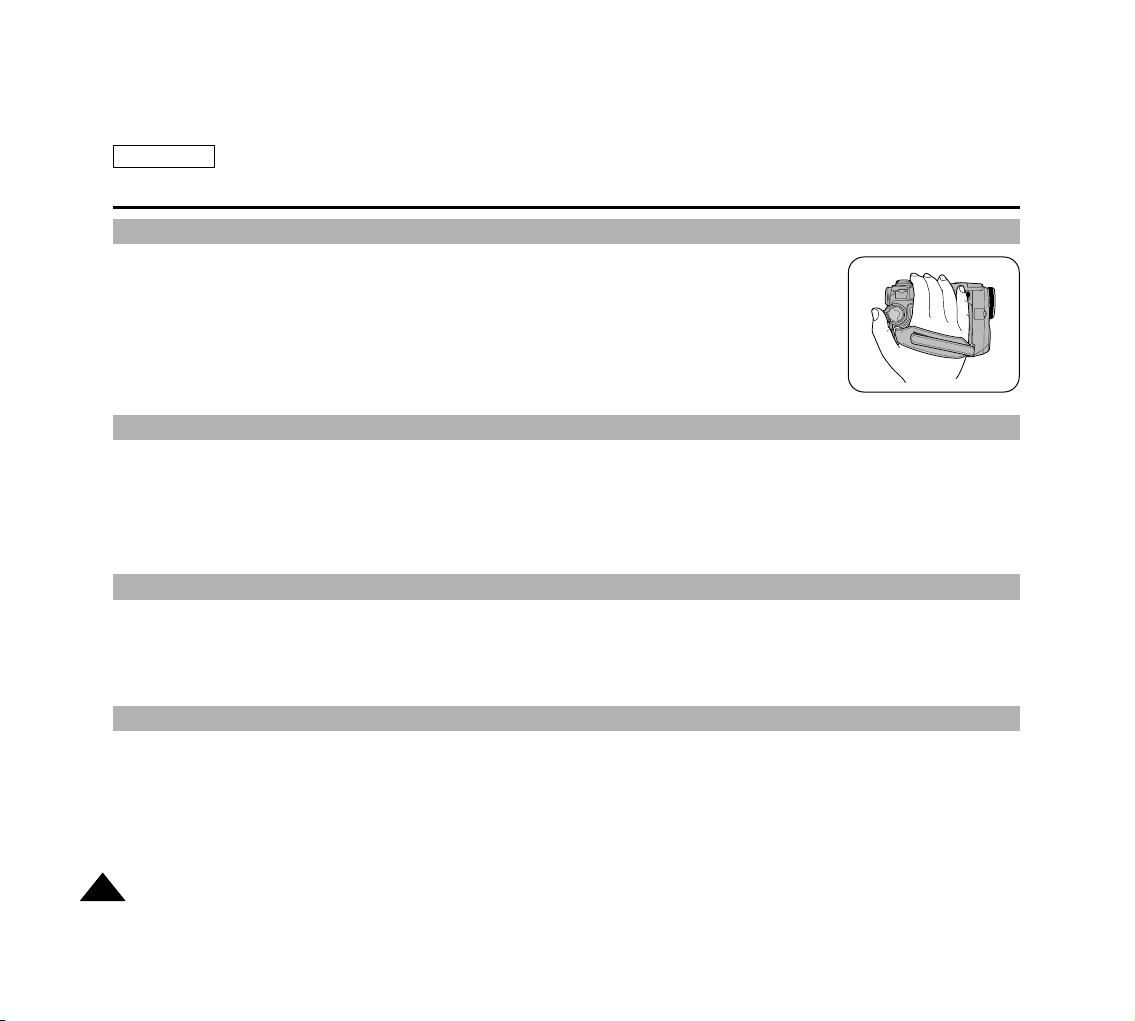
ENGLISH
Notes and Safety Instructions
1414
Notes Regarding the Hand Strap
✤ To ensure a steady picture during filming, make sure that the hand strap is properly adjusted.
✤ Do not force your hand into the hand strap as you could damage it.
1. The Lithium battery maintains the clock function and user settings; even when the battery pack or AC adapter is removed.
2. The Lithium battery for the camcorder lasts about 6 months under normal operation from the time of installation.
✤ Do not attempt to service this CAMCORDER yourself.
✤ Opening or removing covers may expose you to dangerous voltage or other hazards.
✤ Refer all servicing to qualified service personnel.
✤ When replacement parts are required, be sure the service technician has used replacement parts specified by the
manufacturer and having the same characteristics as the original part.
✤ Unauthorized substitutions may result in fire, electric shock or other hazards.
Precautions Regarding the Lithium Battery Cell
Servicing
Replacement Parts
Page 19
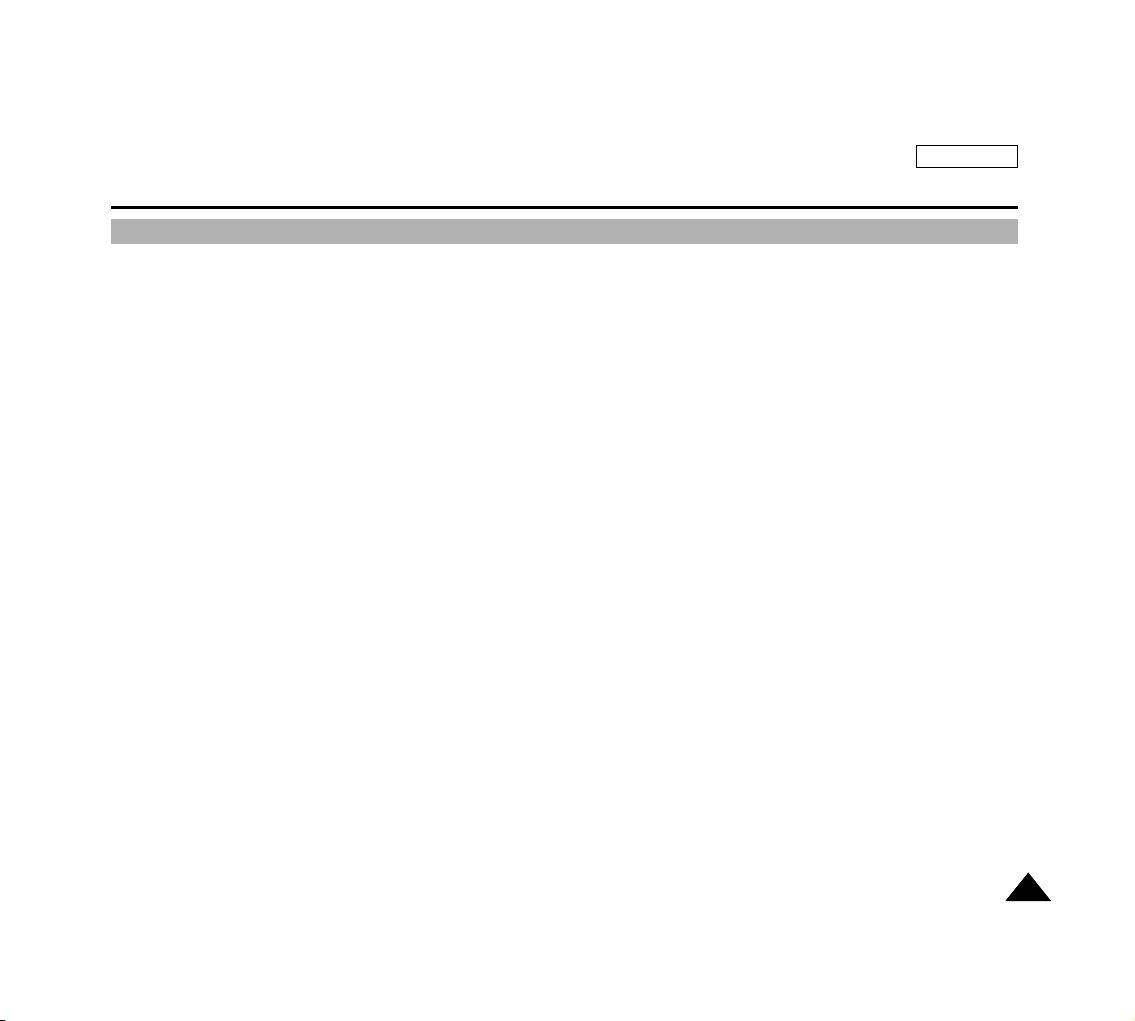
ENGLISH
1515
●
Supports IEEE 1394 Digital Data Transfer
By incorporating the IEEE 1394 (i.LINK
TM
: i.LINK is a serial data transfer protocol and inter-connectivity system, used to
transmit DV data) high speed data transport port, both moving and still images can be transferred to a PC, making it
possible to produce or edit various images.
●
Integrated Camcorder / DSC operation
An integrated digital imaging device that easily converts between a Digital Camcorder and a Digital Still Camera with a
flip of the Power Switch, ensuring comfortable and easy recording.
●
High Resolution Image Quality (Digital Still Camera)
Employing 4 Mega Pixels CCD, a maximum resolution of 2272x1704 is available.
●
Digital Zoom
Allows the user to magnify an image up to 900x (Camcorder Mode) or 12x (Camera Mode) its original size.
●
Color TFT LCD
A high-resolution color TFT LCD gives you clean, sharp images as well as the ability to review your recordings
immediately.
●
Digital Image Stabilizer (DIS)
The DIS compensates for any natural shaking movements, reducing unstable images, particularly at high magnification.
●
Various Digital Effects
The DSE (Digital Special Effects) allows the user to give the film a special look by adding various special effects.
●
MULTI OSD LANGUAGE
You can select the desired OSD Language among English, Spanish, French, German and Italian.
●
Various Scene Modes
The SCENE modes enable you to easily alternate the shutter speed and aperture settings to suit the type of scene/action
being filmed.
●
NITE PIX
The NITE PIX function enables you to record a subject in a dark place.
●
USB Interface for Digital Image Data Transfer
You can transfer still images to a PC using the USB interface without an add-on card.
●
Supports Various Memory Card Types
Multimedia Card (MMC), Secure Digital Memory Card (SD Card), Memory Stick, and Memory Stick Pro memory cards
are supported.
●
Supports DPOF & PictBridge Printing Aid
DPOF (Digital Printing Order Format) and PictBridge interfaces are supported. By using these features, you can print your
still images by using a printer that supports these features without having to use your PC.
Getting to Know Your Device
Features
Page 20
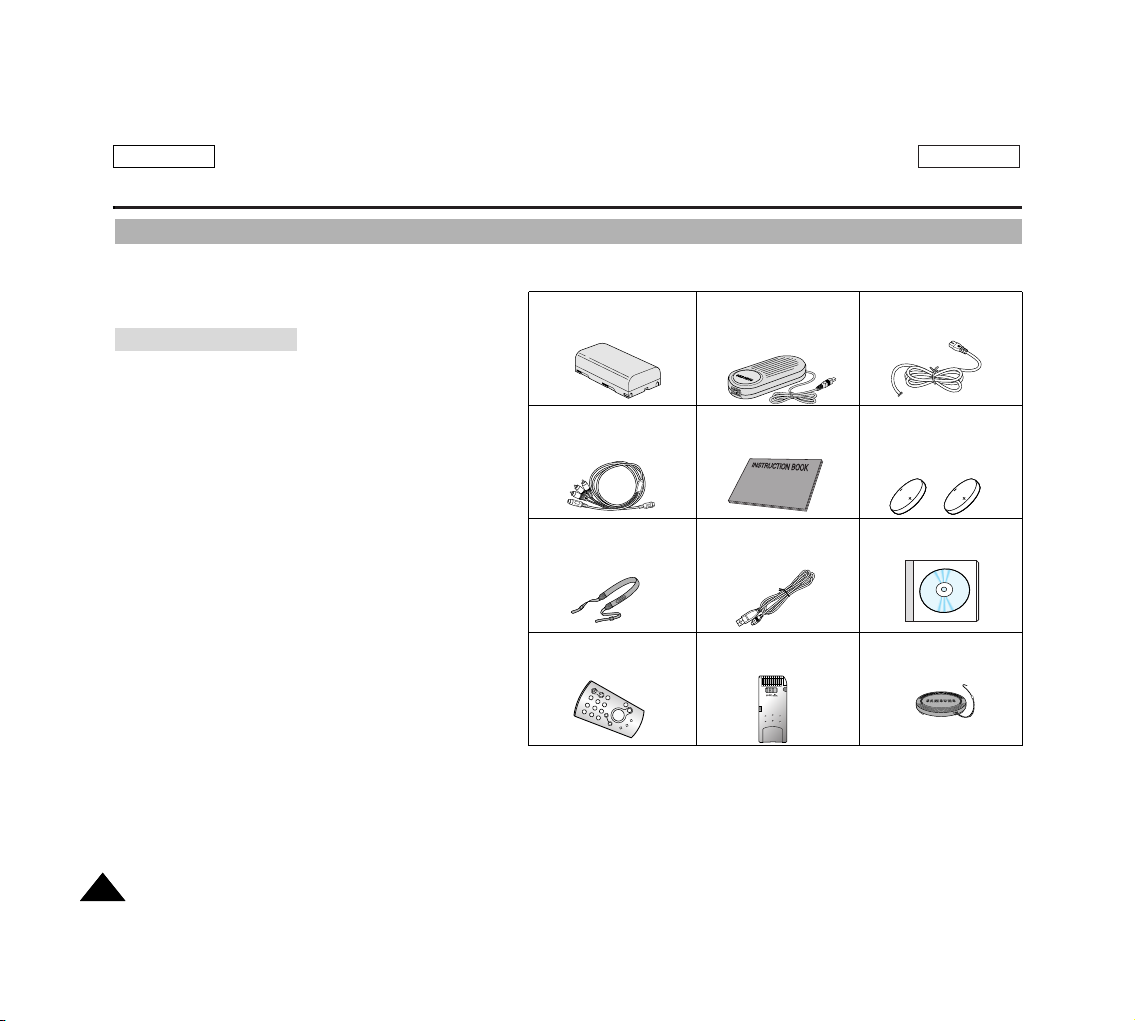
ENGLISH
1616
✤
Make sure that the following basic accessories are supplied with your digital camcorder.
1. Lithium Ion Battery Pack
2. AC Power Adapter
3. AC Power Cord
4. Multi-AV Cable
5. Instruction Book
6. Lithium battery for Remote Control
and Clock
7. Shoulder Strap
8. USB Cable
9. Software CD
10. Remote Control
11. Memory Stick
12. Lens Cover
ENGLISH
Getting to Know Your Device
Accessories Supplied with the Camcorder
Basic Accessories
1. Lithium Ion Battery pack
(AD43-00128A)
3. AC Power Cord
(AD39-00076A)
4.
Multi-AV Cable
(AD39-00099A)
10. Remote Control
(AD59-00085A)
13.
MiniDV Cassette Tape
8.
USB Cable
(AD39-00073B)
7. Shoulder Strap
(AD72-00050A)
5. Instruction Book
2. AC Power Adapter
(AA-E8 Type)
(AD44-00090A)
11. 16MB Memory Stick
(1109-001222)
12.
Lens Cover
(AD97-07250D)
9. Software CD
6.
Lithium battery for
Remote Control and
Clock(CR2025 type, 2EA)
(AD43-10130H)
Page 21
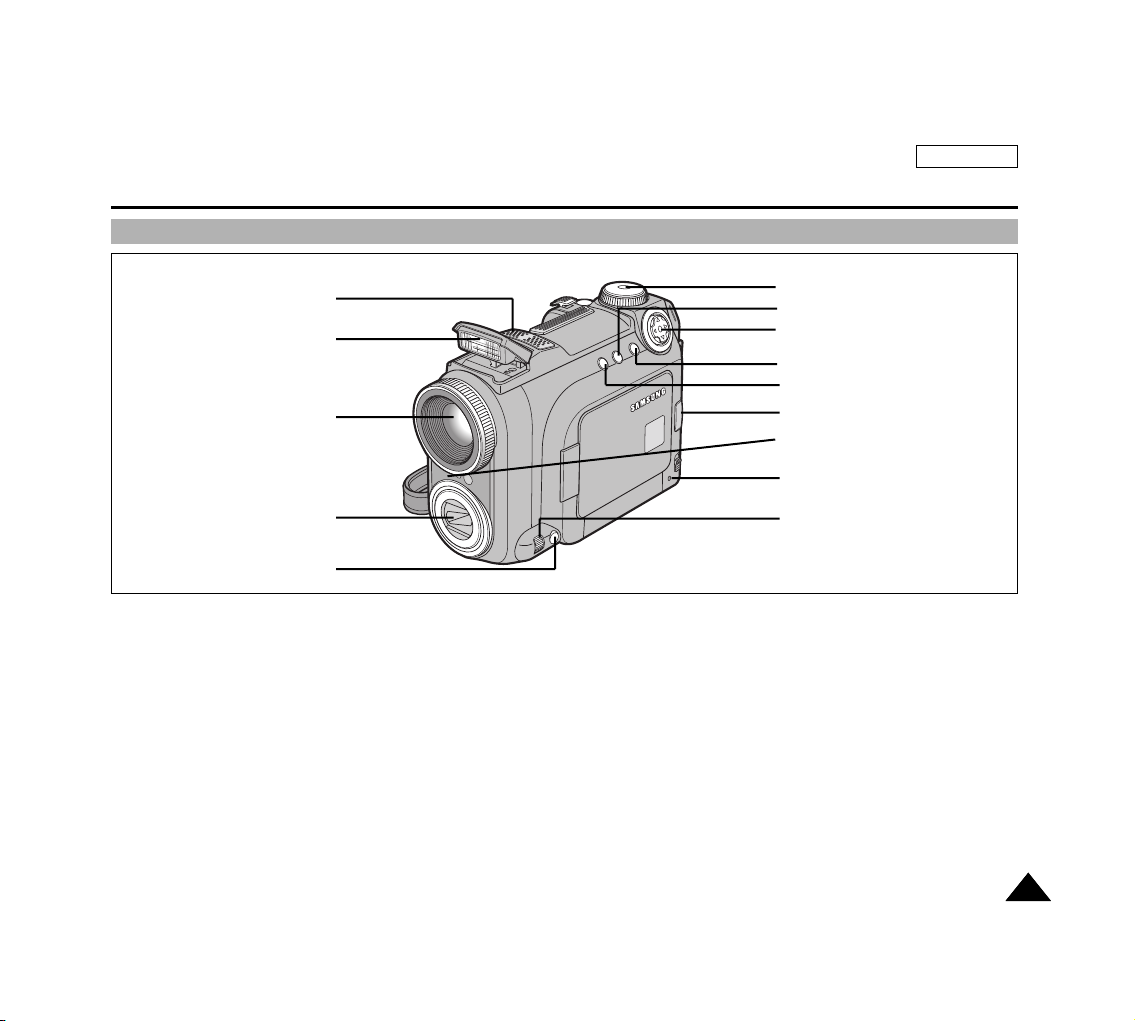
ENGLISH
1717
Getting to Know Your Device
Front & Left View
1 Built-in MIC
2 Built-in Flash
3 Camcorder Lens
4 Camera Lens
5 Focus Button MF/AF
6 Camera Mode Dial
7Display Button
8 5-way Button
9 Menu Button
10 EasyQ Button
11 LCD Open
12 Remote Signal Receiver
13 Charge Indicator
14 Navigation Wheel (Quick Menu / Focus / Volume)
1. Built-in MIC
2. Built-in Flash
3. Camcorder Lens
4. Camera Lens
5. Focus Button MF/AF
6. Camera Mode Dial
7. Display Button
8. 5-way Button
9. Menu Button
10. EasyQ Button
11. LCD Open
12. Remote Signal Receiver
13. Charge Indicator
14. Navigation Wheel (Quick
Menu / Focus / Volume)
Page 22
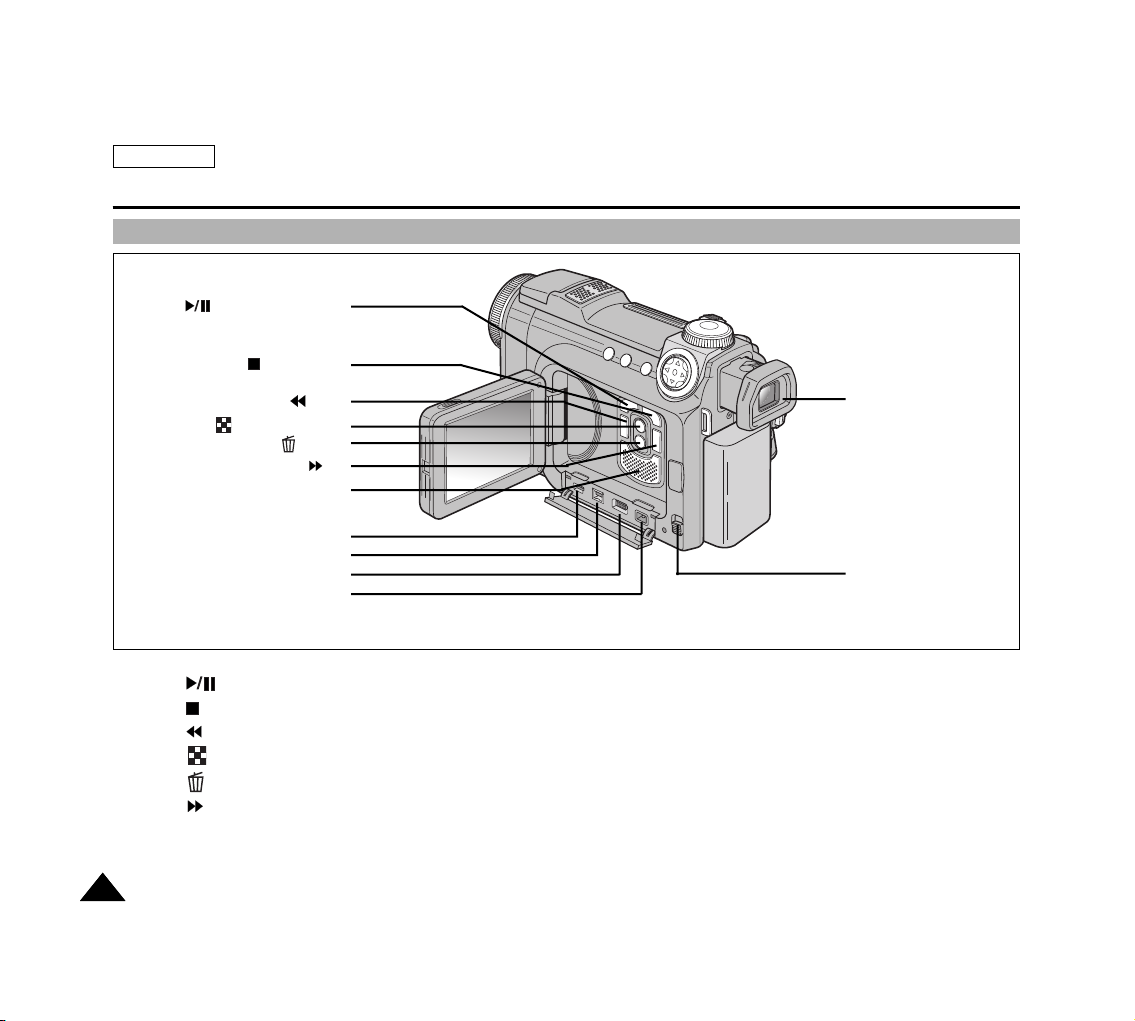
ENGLISH
1818
Getting to Know Your Device
Rear & Left View
1 PLAY/STILL (FADE)
2STOP (BLC)
3 REW
4 Multiple Display
5 Delete
6FF
7 Built-in Speaker
8USB Cable Jack
9 DV Cable Jack
10 Multi-AV Cable Jack
11 DC Power in Jack
12 Viewfinder
13 Battery Release
11. DC Power in Jack
10. Multi-AV Cable Jack
9. DV Cable Jack
8. USB Cable Jack
7. Built-in Speaker
6. FF
5. Delete
4. Multiple Display
3. REW
2. STOP (BLC)
1. PLAY/STILL (FADE)
12. Viewfinder
13. Battery Release
Page 23
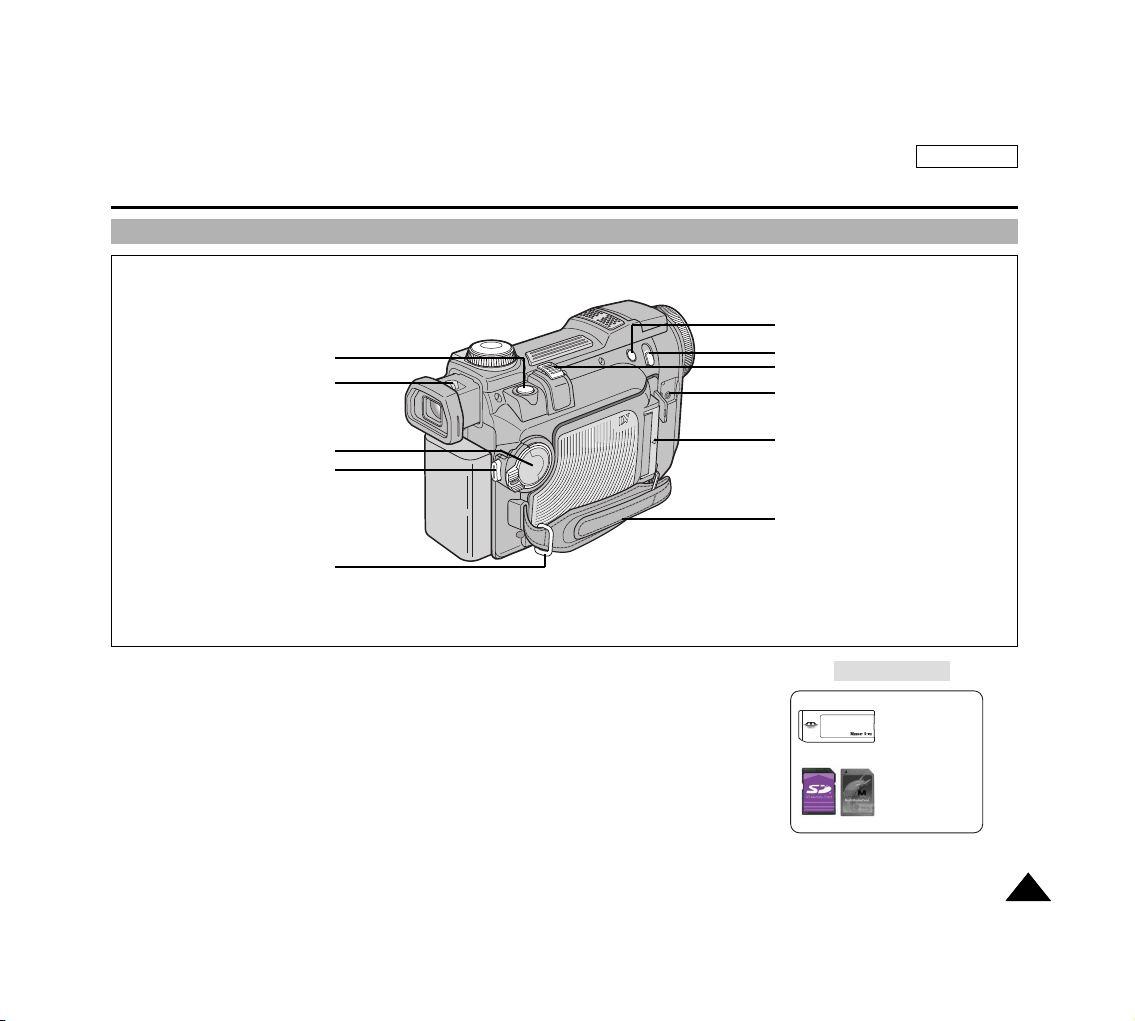
ENGLISH
1919
Getting to Know Your Device
Rear & Right View
1 PHOTO
2 FOCUS ADJUST
3 Power Switch
4START/STOP
5 Hand Strap Ring
6 SLOW SHUTTER
7 NITE PIX
8 ZOOM LEVER
9 External MIC input jack
10 Memory Card Slot
11 Hand Strap
1. PHOTO
2. FOCUS ADJUST
3. Power Switch
4. START/STOP
5. Hand Strap Ring
8. ZOOM LEVER
7. NITE PIX
6. SLOW SHUTTER
9. External MIC input jack
10. Memory Card Slot
11. Hand Strap
Memory Card slot
Memory Stick
Memory Stick PRO
SD/MMC
(Usable MEMORY CARDs)
Page 24

ENGLISH
2020
Getting to Know Your Device
Rear & Bottom View
1 Shoulder Strap Hook
2 Battery Release
3Tripod Receptacle
4Tape Eject Slide Button
5 Lithium Battery Holder
6 Hand Strap Ring
7 Hand Strap Hook
1. Shoulder Strap Hook
2. Battery Release
3. Tripod Receptacle
4. Tape Eject Slide Button
5. Lithium Battery Holder
6. Hand Strap Ring
7. Hand Strap Hook
Page 25

ENGLISH
2121
Getting to Know Your Device
Remote Control
1 PHOTO
2START/STOP
3 SELF TIMER
4 ZERO MEMORY
5 PHOTO SEARCH
6 A.DUB
7 (FF)
8 (REW)
9 (PLAY)
10 DIRECTION(
,
)
11 F.ADV
12 (STOP)
13 (STILL)
14 (SLOW)
15 DATE/TIME
16 X2
17 ZOOM
18 DISPLAY
1. PHOTO
2. START/STOP
3. SELF TIMER
4. ZERO MEMORY
5. PHOTO SEARCH
6. A.DUB
7. (FF)
8. (REW)
9. (PLAY)
10. DIRECTION(,)
11. F.ADV
13. (STILL)
14. (SLOW)
15. DATE/TIME
16. X2
17. ZOOM
18. DISPLAY
12. (STOP)
Page 26
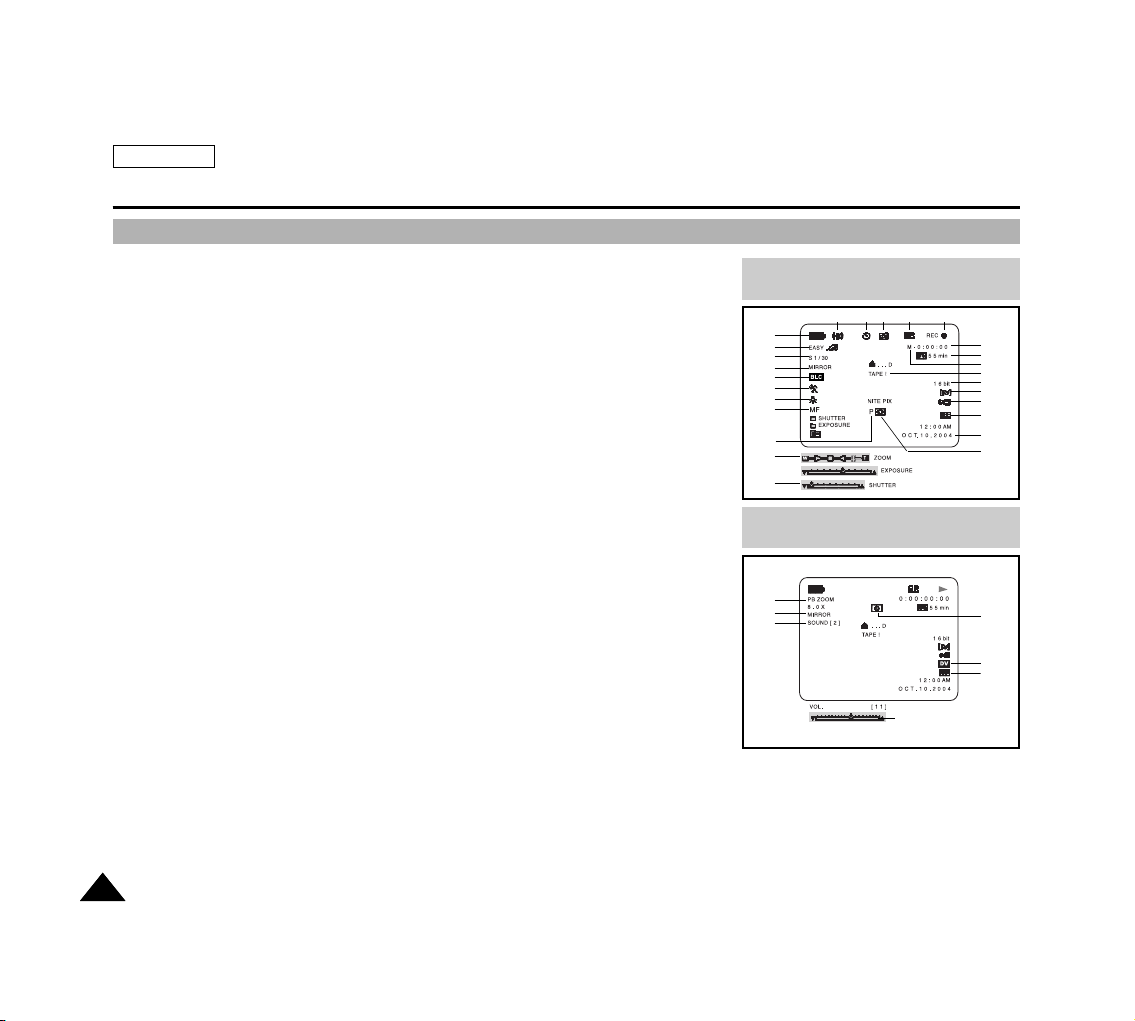
ENGLISH
2222
Getting to Know Your Device
OSD (On Screen Display in REC / PLAY Modes)
1. Battery Level (refer to page 30)
2. EasyQ Mode (refer to page 44)
3. Slow Shutter (refer to page 63)
4. DSE (Digital Special Effects) Mode (refer to page 57)
5. BLC (Back Light Compensation) (refer to page 62)
6. SCENE(PROGRAM AE) Mode (refer to page 52)
7. White Balance Mode (refer to page 54)
8. Manual Focus (refer to page 45)
9. POWER NITE PIX (refer to page 65)
10. Zoom Position (refer to page 55)
11. Shutter Speed and Exposure (refer to page 66)
12. NITE PIX (refer to page 64)
13. DATE/TIME Indicator (refer to page 39)
14. USB (refer to page 151)
15. WL.REMOTE (refer to page 40)
16. Wind Cut (refer to page 61)
17. Audio Recording Mode (refer to page 60)
18. Message Line
19. Zero Memory Indicator (refer to page 79)
20. Remaining Tape (Measured in Minutes)
21. Tape Counter
22. Operating Mode
23. Record Speed Mode (refer to page 59)
24. PHOTO mode
25. Self recording and Waiting timer (refer to page 25)
26. DIS (Digital Image Stabilizer) (refer to page 56)
27. PB DSE (refer to page 80)
28. Audio Playback Channel (refer to page 78)
29. Volume Control (refer to page 35)
30. DV (DV data transfer mode) (refer to page 149)
31. DEW (refer to page 11)
32. PB ZOOM (refer to page 81)
OSD in REC mode
OSD in PLAY mode
1
2
3
4
5
6
7
8
10
11
9
26 25 24 23 22
21
20
19
17
16
15
14
13
12
18
27
32
28
31
30
29
14
Page 27
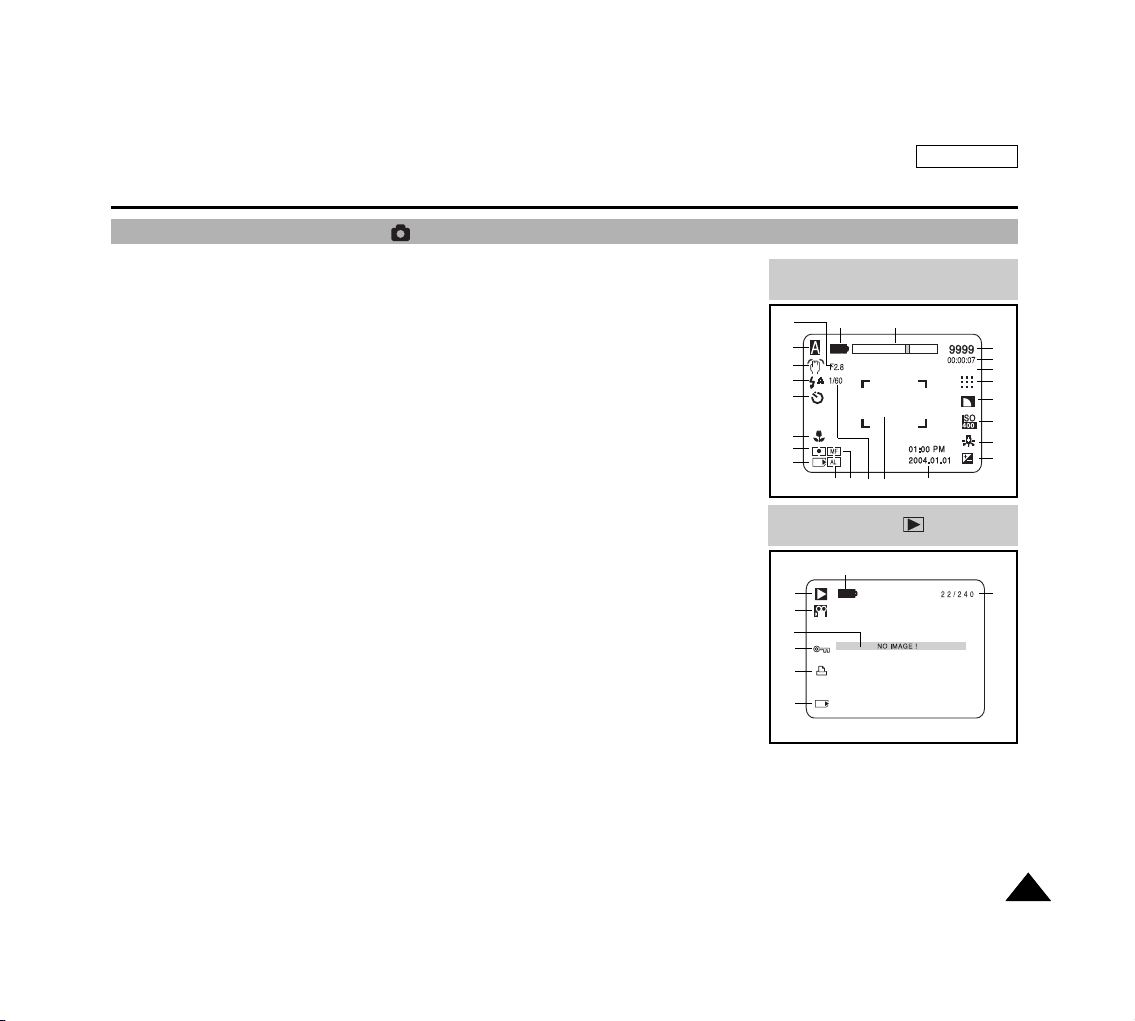
ENGLISH
2323
Getting to Know Your Device
OSD (On Screen Display) in (Camera) Modes
OSD in CAMERA mode
OSD in CAMERA PLAY mode
16
3
231
2
17
15
19
18
20
21
22
4
5
6
7
8
13
10 11
9
14
12
30
31
29
27
28
24
25
26
1. Battery Level Display (refer to page 30)
2. F. No
3. Camera Mode (refer to page 82)
4. Vibration Warning (refer to page 109)
5. Flash Modes (refer to page 110)
6. Self Recording and Waiting Timer (refer to page 105)
7. Macro Mode (refer to page 114)
8. METERING Mode (refer to page 116)
9. Memory Card Indicator (refer to page 83)
10. AE LOCK (refer to page 115)
11. Manual Focus (refer to page 112)
12. Shutter Speed (refer to page 120)
13. Focus Area
14. DATE/TIME Indicator (refer to page 91)
15. Exposure Compensation (refer to page 118)
16. White Balance Mode (refer to page 121)
17. ISO Sensitivity (refer to page 123)
18. Sharpness (refer to page 127)
19. Image Quality (refer to page 87), or MPEG Frame Rate (refer to page 106)
20. Image Size (refer to page 88)
21. Remaining Time for MPEG Recording
22. Remaining Free Space for Still Image
23. Zoom Level Indicator
24. PLAY Mode (refer to page 100)
25. Motion Clip Indicator
26. Message Line
27. Protection Indicator (refer to page 135)
28. Print Mark
29. Memory Card Indicator (refer to page 83)
30. Image Counter
- Current Image / Total number of recorded images
31. Battery Level Display (refer to page 30)
2272
Page 28
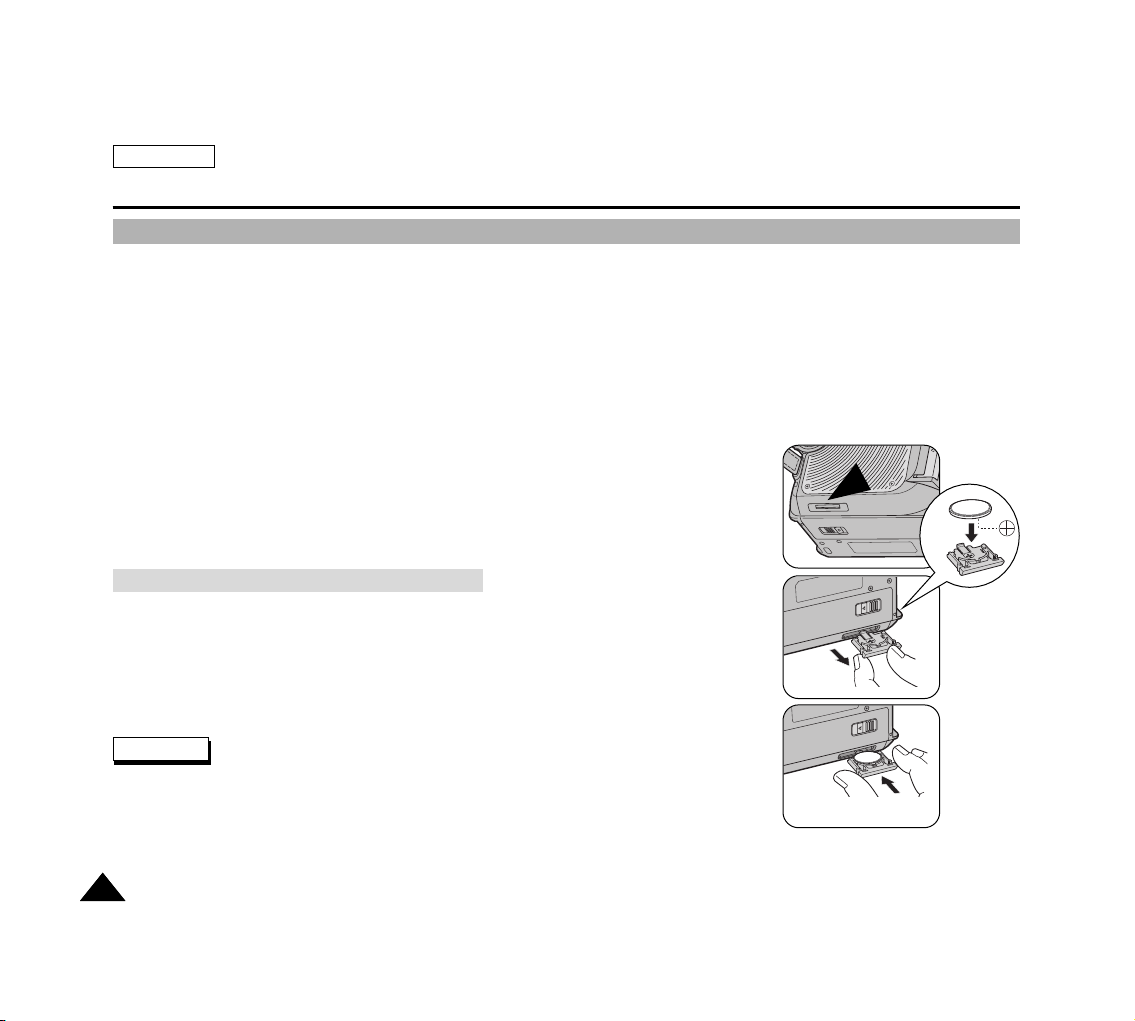
●
Turning the OSD on / off
1. Press the DISPLAY button. Each press of the button toggles the OSD function on and off.
2. When you turn the OSD off,
In REC mode: The STBY, REC, EASYQ modes are always displayed on the LCD monitor even when the OSD is turned off
and key input is displayed for 3 seconds before disappearing.
In PLAY mode: When you press any function button, the function is displayed on the LCD monitor for 3 seconds before it
disappears.
●
Turning the DATE/TIME on / off
1. The DATE/TIME is not affected when the OSD function is switched ON or OFF.
2. To turn the DATE/TIME on or off, access the menu and change the DATE/TIME mode
(refer to page 39).
3. You may also use the Navigation Wheel (Quick Menu) to turn the DATE/TIME on or off.
(refer to page 68) (in REC mode)
✤ You need to insert or replace the Lithium battery when:
✓
You purchase the camcorder
✤ Ensure that you insert the Lithium battery cell correctly, matching the + and —
markings.
✤ Be careful not to reverse the polarity of the battery.
✤ Keep the Lithium Battery out of the reach of the children. Should any battery be
swallowed, consult a doctor immediately.
✤ Use a suitable tool to draw out the Lithium Battery Holder such as tip of a ball point pen.
Do not use your fingernails, otherwise it may hurt your fingernails.
ENGLISH
2424
Getting to Know Your Device
Turning the OSD (On Screen Display) On / Off
Battery Installation for the Internal Clock
Warning
Page 29
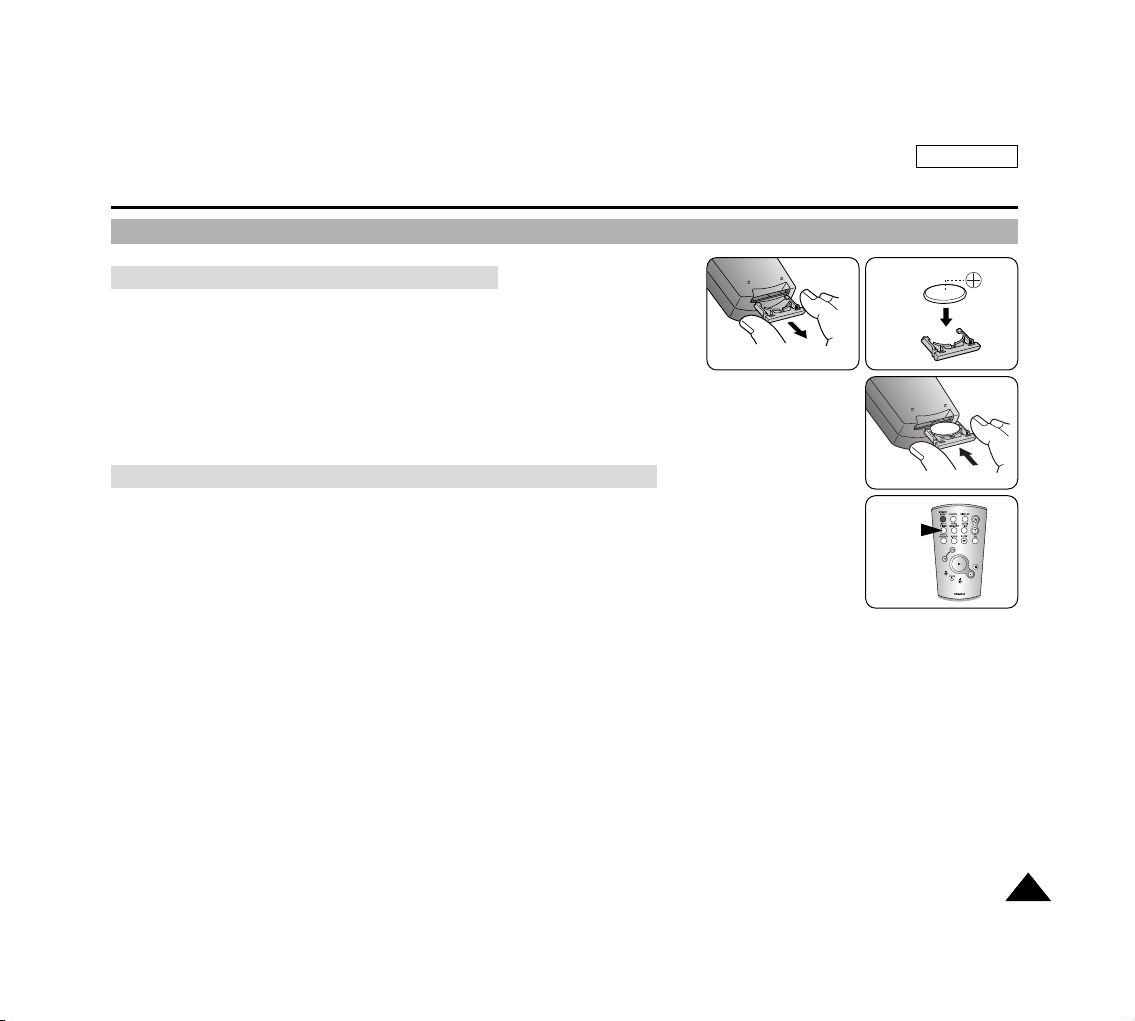
ENGLISH
2525
The Camcorder : Preparation
How to Use the Remote Control
✤ You need to insert or replace the Lithium battery when:
✓
You purchase the camcorder
✓
The remote control does not work
✤ Ensure that you insert the Lithium battery cell correctly, matching the + and —
markings.
✤ Be careful not to reverse the polarity of the battery.
When you use the Self Timer function on the remote control, the recording begins
automatically after 10 seconds.
1. Turn on your device by setting the Power Switch to REC mode.
2. Press the SELF TIMER button until the appropriate indicator is displayed on
the LCD monitor or in the viewfinder.
3. Press the START/STOP button for recording to start the timer.
✓
After 10 seconds, recording or photography begins.
✓
Press the START/STOP button again when you want to stop recording.
Battery Installation for the Remote Control
Self Timer Recording Using the Remote Control in REC Mode
SELF
TIMER
Page 30
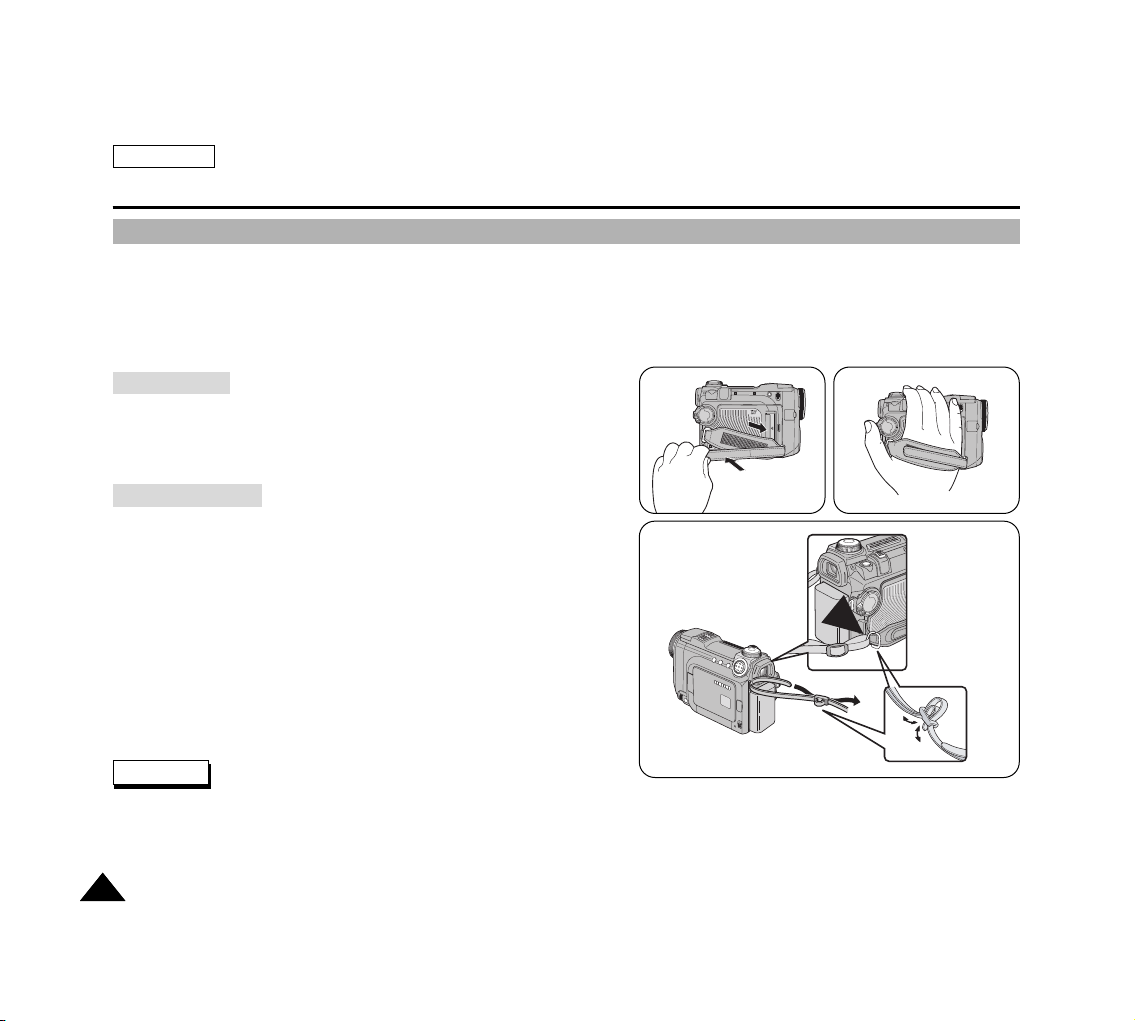
ENGLISH
2626
The Camcorder : Preparation
Adjusting the Hand Strap
✤ It is very important to ensure that the Hand Strap has been correctly adjusted before you begin your recording.
The Hand Strap enables you to:
- Hold the camcorder in a stable, comfortable position.
- Press the Zoom Lever, START/STOP, and PHOTO buttons without having to change the position of your hand.
1. Pull open the Hand Strap to release the Hand Strap.
2. Adjust its length and stick it back onto the Hand Strap.
The Shoulder Strap enables you to carry your camcorder
around in complete safety.
1. Insert the end of Shoulder Strap into the Shoulder Strap
Hook on the Camcorder.
2. Insert the other end of the strap into the ring attached to
the Hand Strap.
3. Thread each end into the buckle, adjust the length of the
strap and then pull it tight in the buckle.
✤ Be sure to secure the shoulder strap. Improper threading of the shoulder strap may result in serious damage if the
Camcorder drops and hits a hard surface.
Hand Strap
Shoulder Strap
Note
1
1
2
2
3
Page 31

ENGLISH
2727
The Camcorder : Preparation
Connecting a Power Source
There are two types of power source that can be connected to your camcorder.
- The AC Power Adapter and the AC Power Cord: used for indoor recordings.
- The Battery Pack: used for outdoor recordings.
1. Connect the AC Power Adapter to the AC cord.
2. Connect the AC Power Cord to a wall socket.
✤ You must use the AA-E8 type AC Power adapter.
✤ The plug and wall socket type may differ according to
your country of residence.
3. Plug in the DC jack of the AC Power Adapter into the
Power In jack of your camcorder.
4. Set the camcorder to different modes by holding down the tab on the power switch and turning it to the REC / PLAY,
or (CAMERA) modes.
Using the AC Power Adapter and the DC Cable
Notes
OFF
R
E
C
P
L
A
Y
OFFOFF
Page 32

ENGLISH
2828
The Camcorder : Preparation
Using the Lithium Ion Battery Pack
1. Attach the Battery Pack to the device.
2. Connect the AC Power Adapter to the AC Power Cord and connect the AC Power Cord to a
wall outlet.
3. Connect the DC cable to the DC jack on the device.
4. Turn the device off and the charging indicator will start to flash, showing that the battery is
charging.
5. When the battery is fully charged, disconnect the battery pack
and the AC Power Adapter from the device.
✤ The amount of continuous recording time available depends on:
- The type and capacity of the battery pack you are using.
- How often the Zoom / flash is used.
-Type of use (Camcorder/Camera/With LCD monitor etc.).
- Ambient temperature.
It is recommended to have additional battery packs available.
✤ Even when the power switched off, the battery pack will still discharge if it is left attached to the device.
✤ The Battery Pack may be charged a little at the time of purchase.
✤ Fully discharging the Lithium battery pack is not required since there is no memory effect.
✤ For prolonged use of the Battery Pack, remove the Battery Pack from the camcorder after use/charging.
Blinking time Charging rate
Once per second Less than 50%
Twice per second 50% ~ 75%
Three times per second 75% ~ 90%
Blinking stops and stays on 90 ~ 100%
On for a second and off Error - Reset the battery pack and the
for another second DC cable
Charging the Lithium Ion Battery Pack
Notes
R
E
C
P
L
A
Y
OFFOFF
Page 33

ENGLISH
2929
The Camcorder : Preparation
✤ When you close the LCD monitor, it turns off and the viewfinder automatically turns on.
✤ The continuous recording times given in the table are approximations. Actual recording time depends on usage.
✤ The Battery Pack should be recharged in an environment between 32¡F (0¡C) and 104¡F (40¡C).
✤ The Battery Pack should never be charged in a room with a temperature that is below 32¡F (0¡C).
✤ The life and capacity of the Battery Pack will be reduced if it is used in temperatures below 32¡F (0¡C) or left in
temperatures above 104¡F (40¡C) for a long period of time, even when it is fully recharged.
✤ Do not put the Battery Pack near any heat source (i.e. fire or a heater).
✤ Do not disassemble, apply pressure to or heat the Battery Pack.
✤ Do not allow the + and — terminals of the Battery Pack to be short-circuited.
It may cause leakage, heat generation, induce overheating or fire.
Notes
Charging Time
Continuous Recording Time
LCD ON CVF ON
SB-LS110
SB-LS220
Approx. 2HR
Approx. 3HR 30MIN
Approx. 1HR 30MIN
Approx. 3HR 10MIN
Approx. 2HR
Approx. 4HR 10MIN
Battery
Time
Table of Continuous Recording Time Based on Model and Battery Type
Page 34

ENGLISH
3030
The Camcorder : Preparation
The Battery Level Display shows the amount of battery power remaining in the Battery Pack.
a. Fully Charged
b. 20 ~ 40% used
c. 40 ~ 80% used
d. 80 ~ 95% used
e. Exhausted (flickers)
(The device will soon turn off. Change the Battery Pack as soon as possible)
A charge mark is provided on the battery pack to help you remember whether it has been
charged or not.
Two colors are provided (red and gray). You may choose which one indicates charged and
which indicates discharged.
The charge mark setting does not affect the battery charge status.
✤ Please refer to the Table on page 29 for approximate continuous recording times.
✤ The recording time is affected by temperature and environmental conditions.
✤ The recording time shortens dramatically in a cold environment. The continuous recording times in the operating instructions
are measured using a fully charged Battery Pack at 77¡F (25¡C). As the environmental temperature and conditions may
differ from your actual use of the camcorder, the remaining battery time may differ from the approximate continuous
recording times given in the instructions.
Notes
a
b
c
d
e
Battery Level Display
Tips for Battery Identification
Page 35

ENGLISH
3131
The Camcorder : Preparation
Setting the Power Switch
✤
Use the Power Switch to select the working mode of the device.
1. OFF mode: Turn the device off. To recharge the Battery Pack
attached, connect the AC Power Adapter and cables while the
Power Switch is set to OFF.
2. REC mode: Record onto a cassette tape
3. PLAY mode: Play and edit the recorded cassette tape
4. (CAMERA) mode: Switches to Digital Still Camera mode. Set the Camera
Mode Dial to desired mode and you can take still images and save images
on a memory card.
✤
Switching to (CAMERA) mode by setting the Power Switch will activate the
Digital Still Camera Lens to pop out. Do not obstruct the lens when it is moving,
as it may damage the mechanism.
Note
1
2
3
4
Page 36

ENGLISH
3232
The Camcorder : Preparation
✤
The 5-way button is used to make a selection, and to move the cursor left, right, up
and down. Using the 5-way button, you can easily make your selection and navigate
the menu.
✤
The 5-way button works both in camcorder and camera modes.
1. LEFT button
2. RIGHT button
3. DOWN button
4. UP button
5. OK button
Using the 5-Way Button
The 5-Way Button
OK
OK
OK
OK
OK
12
345
Page 37

ENGLISH
3333
The Camcorder : Preparation
Adjusting the LCD Monitor
✤
Your camcorder is equipped with a 2.5 inch color Liquid Crystal Display monitor, which enables
you to view directly what you are recording or playing back.
✤
Depending on the conditions under which you are using the camcorder (indoors or outdoors for
example), you can adjust:
BRIGHT ADJUST
COLOR ADJUST
1. Set the Power Switch to REC mode.
In PLAY mode, you may only setup the LCD while the tape is being played back.
2. Open the LCD monitor. The LCD turns on.
3. Press the MENU button.
4. Press the DOWN button to select VIEWER and then press the OK button.
5. Press the DOWN button to select LCD ADJUST and then press the OK button.
6. Select an item you want to adjust using the DOWN or UP button then press the OK button.
7. Adjust the selected item by pressing the DOWN or UP button.
Available adjustment range for BRIGHT ADJUST and COLOR ADJUST is 00 ~ 35.
8. Press the MENU button to exit the menu screen when you are finished.
✤
You can adjust the LCD during playback
✤
The adjustment method is the same as the above procedures for REC mode.
Adjusting the LCD in REC Mode
Adjusting the LCD in PLAY Mode
Page 38

ENGLISH
3434
The Camcorder : Preparation
Using the Viewfinder
✤
The Viewfinder will not work when the LCD monitor is open.
The FOCUS ADJUST on the viewfinder enables individuals with vision problems to see clearer images.
1. Close the LCD monitor and pull out the Viewfinder .
2. Use the FOCUS ADJUST on the Viewfinder to find the best picture.
✤
Viewing the sun or any strong light source through the Viewfinder for a prolonged periods may be harmful, or cause
temporary impairment.
✤
The Viewfinder will work when the LCD is closed or facing the front.
Adjusting the Focus
Notes
Page 39

ENGLISH
3535
The Camcorder : Preparation
Controlling the Sound from the Built-In Speaker
✤
The Built-In Speaker works only in PLAY mode.
✤
When you use the LCD monitor for playback, you can hear the recorded sound through the BuiltIn Speaker.
Follow the instructions below to decrease or mute the speaker volume while in PLAY mode.
Take the following steps to decrease/increase the volume or mute the sound while playing a
cassette on the camcorder.
1. Turn your camcorder on by setting the Power Switch to PLAY mode.
2. Press the (PLAY/STILL) button to play the tape.
3. Once the tape is playing and you hear sound, use the Navigation Wheel to adjust the volume.
The Volume Level Display will appear on the LCD monitor.
Levels may be adjusted between 00 ~ 19. You will not hear any sound when the volume is set
to 00.
If you close the LCD while playing, you will hear no sound from the speaker.
✤
When the Multi-AV cable is connected to the camcorder, you cannot hear sound from the Built-In
Speaker and cannot adjust the volume.
✤
The sound will return when you remove the connected Multi-AV cable from the jack of your Camcorder.
0 : 0 0 : 0 0 : 0 0
5 5 min
VOL. [ 1 1 ]
Notes
Page 40

ENGLISH
3636
The Camcorder : Preparation
Using the MENU
✤
Use the MENU button to change or select recording settings and hardware functions.
✤
MENU instructions are displayed both on the LCD monitor and the viewfinder. It is easier to operate the unit using the LCD
monitor.
INITIAL
CLOCK SET Setting the Time 38
CAMERA
A/V
VIEWER
REC
PLAY
Using the Remote Control 40
BEEP SOUND Play various sound effects 41
LANGUAGE Selects OSD language 41
DEMONSTRATION Demonstrates the camcorder functions 42
PROGRAM AE Selecting the PROGRAM AE Function 52
WHT.BALANCE Controls the White Balance 54
D.ZOOM Controls the Digital Zoom 55
DIS
Sets the Digital Image Stabilizer on or off 56
DSE SELECT Selects Digital Special Effects 57
REC MODE Selects recording speed 59
AUDIO MODE Selects the audio quality for recordings 60
Removes Wind Noise 61
PHOTO SEARCH Searches Still Images recorded in tape 76
PB DSE Selecting Playback DSE 80
AUDIO SELECT Selects the Sound tracks 78
LCD ADJUST Setting the brightness and color of the LCD monitor 33
DATE/TIME Setting the Date and Time 39
TV DISPLAY Sets the OSD output to AV out on / off 43
WL.REMOTE
WIND CUT
MENU SUB MENU Functions Page
Page 41

ENGLISH
3737
The Camcorder : Preparation
✤
Available menu items according to the current mode are shown below.
MENU SUB MENU
REC Mode
Available Modes
PLAY Mode
INITIAL
CLOCK SET
✓
✓✓
✓
✓
✓
(only without a tape)
✓
✓
✓
✓
✓
✓
✓
✓
✓
✓
✓
CAMERA
A/V
VIEWER
REC
PLAY
WL.REMOTE
✓
✓
✓
✓
✓
✓
✓
✓
✓
✓
✓
✓
BEEP SOUND
LANGUAGE
DEMONSTRATION
PROGRAM AE
WHT.BALANCE
D.ZOOM
DIS
DSE SELECT
REC MODE
AUDIO MODE
WIND CUT
PHOTO SEARCH
PB DSE
AUDIO SELECT
LCD ADJUST
DATE/TIME
TV DISPLAY
Page 42

ENGLISH
3838
The Camcorder : Functions
✤
CLOCK SET Menu of your camcorder works in both REC and PLAY modes.
✤
The DATE/TIME information is automatically recorded onto the tape.
1. Press the MENU button.
The top menu including INITIAL is displayed.
2. Press the OK button to select INITIAL then press the OK button again.
The CLOCK SET Menu is selected and the Year blinks.
3. Set the current Year using the UP or DOWN button and then press the OK button.
The Year is set, and the Month begins to blink.
4. Set the current Month, Date and Time by following the same procedure.
The word COMPLETE! appears and then automatically returns to the INITIAL SET Menu.
5. Press the MENU button to exit the menu screen.
✤
A separate Clock setting function is provided for the Digital Camera (refer to page 91).
Note
Setting the Clock
Page 43

ENGLISH
3939
The Camcorder : Functions
✤
Displays the DATE / TIME on the LCD monitor while recording or playing a tape.
✤
The DATE / TIME setting works in both REC and PLAY modes.
1. Turn on your camcorder by setting the Power Switch to REC mode.
2. Press the MENU button.
The top menu including VIEWER is displayed.
3. Press the DOWN button to select VIEWER , then press the OK button.
The submenu including DATE/TIME is displayed.
4. Press the DOWN button to select DATE/TIME , then press the OK button.
The options available for DATE/TIME display are listed.
5. Select an option using the DOWN or UP button, then press the OK button.
The selected option is applied.
6. Press the MENU button to exit the menu screen.
✤
Date and Time information is automatically recorded on a special data area of the tape.
✤
The DATE/TIME will read - - - under the following conditions:
During playback of a blank section of a tape.
If the tape was recorded before setting the clock in Camcorder mode.
When the Lithium battery becomes weak or dead.
✤
Before setting the DATE/TIME, be sure to set the CLOCK. Refer to Setting the Clock in page 38.
Notes
Setting the DATE/TIME
Page 44

ENGLISH
4040
The Camcorder : Functions
✤
The WL.REMOTE menu works in both REC and PLAY modes.
✤
The WL.REMOTE option allows the user to enable or disable the remote control for use in
Camcorder modes.
1. Press the MENU button.
The top menu including INITIAL is displayed.
2. Press the OK button to select INITIAL .
The submenu including WL.REMOTE is displayed.
3. Press the DOWN button to select WL.REMOTE , then press the OK button.
WL.REMOTE toggles between ON — OFF.
4. Press the MENU button to exit the menu screen.
✤
A separate Remote Control Setting function is provided for the Digital Camera (refer to page 93).
✤
If you set the WL.REMOTE to OFF in the menu and try to use it, the remote control icon will blink for 3 seconds on the LCD
monitor and then disappear.
Setting the Wireless Remote Control Acceptance (WL.REMOTE)
Notes
Page 45

ENGLISH
The Camcorder : Functions
4141
✤
The Beep Sound function works in Camcorder modes.
1. Press the MENU button.
The top menu including INITIAL is displayed.
2. Press the OK button to select INITIAL .
The submenu including BEEP SOUND displays.
3. Press the DOWN btton to select BEEP SOUND , then press the OK button.
BEEP SOUND toggles between ON — OFF.
4. Press the MENU button to exit the menu screen.
✤
Select the appropriate OSD Language among English, Spanish, French, German and Italian.
✤
The Language function works in Camcorder modes.
1. Press the MENU button.
The top menu including INITIAL is displayed.
2. Press the OK button to select INITIAL .
The submenu including LANGUAGE displays.
3. Press the DOWN button to select LANGUAGE , then press the OK button.
The available LANGUAGE options are listed.
4. Select a language for OSD using the DOWN or UP button, then press the OK button.
The OSD is refreshed in selected language.
5. Press the MENU button to exit the menu screen.
✤
Separate Language setting is provided for the Digital Camera (refer to page 89).
Setting the Beep Sound
Setting the OSD Language
Note
Page 46

ENGLISH
The Camcorder : Functions
4242
✤
The Demonstration automatically guides you through the major functions of your camcorder so that you may more easily
take advantage of all the features provided.
✤
The DEMONSTRATION is only available in Camcorder s REC mode (when no tape is inserted).
✤
The DEMONSTRATION operates repeatedly until DEMONSTRATION mode is switched OFF.
1. Turn on your camcorder by setting the Power Switch to REC mode.
2. Press the MENU button.
The top menu including INITIAL is displayed.
3. Press the OK button to select INITIAL .
The submenu including DEMONSTRATION is displayed.
4. Press the DOWN button to select DEMONSTRATION , then press the OK button.
DEMONSTRATION toggles between ON — OFF.
5. Press the MENU button to exit the menu screen and the DEMONSTRATION will automatically
begin.
✤
The DEMONSTRATION function only works when there is no TAPE inside the camcorder.
✤
The DEMONSTRATION mode is automatically activated when the camcorder is left idle for more than 10 minutes after
switching to REC mode (when no tape has been inserted in the camcorder).
✤
If you press any other buttons during the DEMONSTRATION, it will temporarily stop and resume again after 10 minutes of
idle time.
Notes
Viewing the DEMONSTRATION
Page 47

ENGLISH
The Camcorder : Functions
4343
✤
The TV DISPLAY function works in both REC and PLAY modes.
✤
You can select the output path for the OSD (On Screen Display).
OFF: The OSD appears only on the LCD monitor and the Viewfinder.
ON: The OSD appears on the LCD screen, the Viewfinder and the TV screen.
Use the DISPLAY button located on the left side of the camcorder to turn On/Off all of the OSD for the
LCD/Viewfinder/TV.
1. Turn on your camcorder and set the Power Switch to REC mode.
2. Press the MENU button.
The top menu including VIEWER is displayed.
3. Press the DOWN button to select VIEWER , then press the OK button.
The submenu including TV DISPLAY is displayed.
4. Press the DOWN button to select TV DISPLAY .
TV DISPLAY menu item is highlighted.
5. Select your option by pressing the OK button.
Each press of the OK button toggles between ON and OFF.
6. Press the MENU button to exit the menu screen.
✤
For connection to a TV, refer to page 145.
Turning the OSD (On Screen Display) On / Off for Video Out (Setting the TV DISPLAY)
Note
Page 48

ENGLISH
4444
The Camcorder : Functions
Using EASYQ Mode
✤
EASYQ mode only works in REC mode.
✤
EASYQ allows the user to easily make quality recordings.
1. Turn on your camcorder and set the Power Switch to REC mode.
2. Press the EASYQ button to enter EASYQ mode.
EASYQ will appear on the LCD along with Battery Level Display, STBY, Counter, and DIS .
3. Press the START/STOP or PHOTO button to start recording.
Recording will begin when the red REC indicator appears on the screen.
4. Press the EASYQ button again to turn EASYQ mode Off.
The camcorder will return to the previous settings.
✤
EASYQ mode will not turn off during a recording.
✤
EASYQ mode setting is reset when the battery pack is removed from the camcorder.
✤
In EASYQ mode, certain functions including MENU, BLC, MF/AF are not available. If you want to take advantage of such
functions, turn EASYQ mode Off.
Notes
Page 49

ENGLISH
4545
The Camcorder : Functions
Manual Focus / Auto Focus (MF/AF)
✤
MF/AF mode only works in REC mode.
✤
In most situations, you will obtain the best results using AF (Auto Focus).
✤
Manual Focus may not be the optimum setting for everyday filming.
✤
Manual Focus allows the user to obtain clearer pictures under certain conditions that
make automatic focusing difficult and/or unreliable.
✤
In REC mode, the camcorder will be set to Automatic Focus when the Camcorder is
turned On.
✤
In the following cases, you may obtain better results by adjusting the focus manually.
a. A picture containing several objects where some objects are close to the camcorder and
others are farther away.
b. A person enveloped in fog or surrounded by snow.
c. Very shiny or glossy surfaces like a car.
d. People or objects moving constantly or quickly like at an athletic event or in a crowd.
1. Turn your camcorder on by setting the Power Switch to REC mode.
2. Press the MF/AF button.
MF icon is displayed on the LCD screen.
3. Turn the Navigation Wheel to manually adjust the focus until the subject is sharp. If you can t
obtain clear focus on the subject, try turning the Navigation Wheel in the opposite direction.
4. To return to AF (Auto Focus), press the MF/AF button again.
MF icon disappears and the camcorder returns to Auto Focus mode.
✤
Manual Focus is not available in the EASYQ mode.
Auto Focusing
Manual Focusing
Note
23
Page 50

ENGLISH
4646
The Camcorder : Functions
Zooming In and Out with the Digital Zoom
✤
Your camcorder supports 10x optical and digital zooming that can produce 900x zooming in total. Zooming is a technique
that lets you change the size of the subject captured in a scene. Moderate and slow operation of the zoom helps to create
more professional looking recordings.
✤
You can zoom in and out using variable zoom speeds.
✤
Use these features for different shots.
Please note that over-use of the Zoom
feature can lead to unprofessional looking
results and faster consumption of battery
power.
1. Move the zoom lever slowly for a gradual
zoom; move it faster for a high-speed zoom.
2. The subject will appear closer when you pull
the Zoom Lever toward the T (Tele) side.
The subject appears farther away when you push the Zoom Lever toward the W (Wide) side.
✤
You can record a subject at least 3 feet away from the lens surface in the TELE position, or about 1/2 inch away from the
lens surface in the WIDE position.
✤
Frequent use of zooming may result in faster battery power consumption.
✤
Slow and smooth manipulation of Zoom lever is a very useful technique when recording. Rapid zoom movement may cause
unclear focusing, and produce motion in the clip that makes viewing uneasy.
✤
Refer to page 128 on Zooming for Camera use of this unit.
Zooming In and Out
Notes
TELE
WIDE
1-1 1-2
Page 51

ENGLISH
4747
The Camcorder : Basic Recording
Inserting and Ejecting a Cassette
✤
Do not apply excessive force when inserting a cassette or closing the cassette holder, as it may
damage the moving parts.
✤
Do not use any tapes other than MiniDV cassettes.
1. Turn on your Camcorder, then slide the TAPE EJECT button on the bottom of the camcorder and
open the cassette door until it clicks.
The cassette holder automatically rises and opens forward.
2. Insert a tape into the cassette holder with the tape window facing outward and the protection tab
toward the top.
3. Press the [PUSH] label on the cassette holder and wait until it clicks and goes back into place. Do
not apply excessive force or pressure on the cassette holder. Do not forcibly push the cassette
holder into the camcorder.
The cassette is automatically loaded.
4. Close the cassette door.
1. Slide the TAPE EJECT button to open the Cassette holder and open the cassette door until it
clicks.
2. Remove the cassette tape, which is automatically ejected by pulling the cassette out.
3. Press the [PUSH] label on the cassette holder and wait until it clicks and goes back into place.
4. Close the cassette door.
✤
Cautions on Tape Storage: Avoid places with magnets or magnetic fields. Avoid humidity and dust
prone places. Keep the tape in an upright position and avoid storing it in direct sunlight.
Inserting a Cassette
Ejecting a Cassette
Note
Page 52

ENGLISH
4848
The Camcorder : Basic Recording
✤
When you have recorded something that you wish to keep, you can protect from being
accidentally erased .
a. Protecting a Cassette:
Push the Write Protect Tab on the cassette so that the hole is uncovered.
b. Removing Cassette Protection:
If you no longer wish to keep the recording on the cassette, push the Write Protect Tab back so
that it covers the hole.
✤
Avoid places with magnets or magnetic interference for cassette tape storage. Electromagnetic
fields may affect the recordings.
✤
Avoid humid and dew prone places.
✤
Keep the cassette in an upright position and avoid storing it in direct sunlight.
✤
Avoid dropping your cassette tapes.
Protecting a Cassette
Notes
a. SAVE
b. REC
Page 53

ENGLISH
4949
The Camcorder : Basic Recording
Making Your First Recording
Before you begin!
- Insert the Lithium Ion Battery (refer to page 28)
- Charge your battery (refer to page 28)
- Set the Clock (refer to page 38)
- Insert a cassette tape (refer to page 47)
1. Turn on your camcorder and set the Power Switch to REC mode.
2. Open the LCD or viewfinder and frame your subject on the screen.
3. To Start recording, press the START/STOP button.
The REC indicator is displayed on LCD.
4. To Stop recording, press the START/STOP button again.
The STBY indicator is displayed on LCD.
✤
If the Write Protection Tab on the cassette tape is set to protect, the PROTECTION! message appears on the screen.
Release the Write Protection Tab to record.
✤
Detach the Battery Pack when you are finished recording to prevent unnecessary battery power consumption.
Notes
OFF
OFF
1
2
3
Recording
Page 54

ENGLISH
5050
The Camcorder : Basic Recording
✤
You can view a recording using the REC SEARCH +, — function while in STBY mode.
REC SEARCH — enables you to play the recording backwards and
REC SEARCH + enables you to play it forwards, for as long as you keep either button pressed
down.
✤
If you press the REC SEARCH — button just once while in STBY mode, your camcorder will play
in reverse for 3 seconds and then automatically return to the original position.
✤
Mosaic shaped distortion may appear on the screen while in Record Search mode.
When a cassette is loaded and the camcorder is left in STBY under REC mode for more than 5 minutes without being
used, it will switch off automatically.
To resume the camcorder, press the START/STOP button or set the Power Switch to off shortly and then set it back to
REC mode.
This Auto Power Cut feature is designed to save the battery power.
Record Search (REC SEARCH)
Note
Page 55

ENGLISH
5151
The Camcorder : Basic Recording
Playing Back a Tape You Have Recorded Using the LCD Monitor
✤
You can monitor the recorded image on the LCD monitor.
1. Turn on your camcorder and set the Power Switch to PLAY mode.
2. Insert the tape you want to playback (refer to page 47).
3. Open the LCD monitor and adjust the angle of the screen. Adjust the LCD Brightness or Color if
necessary (refer to page 33).
4. Press the (REW) button to rewind the tape to the desired viewing point.
To stop rewinding, press the
■
(STOP) button. The camcorder will automatically stop rewinding
when the tape is fully rewound.
5. Press the (PLAY/STILL) button to start the playback.
You can view the recording on the LCD.
To stop the playback, press the
■
(STOP) button.
✤
You can also view the recording on a TV screen, by connecting the camcorder to a TV or VCR
(refer to page 145).
✤
For searching and viewing still images recorded onto tape, refer to page 76.
✤
Various functions are available in PLAY mode (refer to page 74).
Notes
Page 56

ENGLISH
5252
The Camcorder : Advanced Recording
Programmed Automatic Exposure Modes (PROGRAM AE)
✤
The Program AE function works only in REC mode.
✤
It allows you to adjust the shutter speed and aperture setting to suit different recording conditions as well as allowing creative
control over the depth of field.
✤
The available Program AE modes are:
AUTO
Auto balance between the subject and background to get the best result. Suitable for most conditions. The shutter speed
automatically varies from 1/60 to 1/250 per second, depending on the scene.
SPORTS
For recording fast moving people or objects. This mode is suitable for sports events, and recording the outside from the inside
of a moving vehicle.
PORTRAIT
For focusing the background of a subject, when the background is out of focus. This mode is most effective when used
outdoors. The shutter speed automatically varies from 1/60 to 1/1000 per second.
SPOTLIGHT
Compensates for a subject that may otherwise appear too bright when shooting under extremely strong direct lighting such as
spotlights. It is suitable for recording indoor events such as concerts and school performances.
SAND/SNOW
SAND/SNOW mode creates good results when the ambient light is very strong such as on a beach shore or in the snow.
HIGH S.SPEED
High Shutter Speed mode. This setting allows fast-moving images to be captured one frame at a time, for vivid, stable
slowmotion playback. It is useful for slowmotion playback of fast moving objects such as a golf player s swing.
✤
Program AE functions are not available in EASYQ mode.
✤
NITE PIX and Program AE cannot be used at the same time.
Notes
Page 57

ENGLISH
5353
The Camcorder : Advanced Recording
1. Turn on your camcorder and set the Power Switch to the REC mode.
2. Press the MENU button.
The top menu including CAMERA is displayed.
3. Press the DOWN button to select CAMERA , then press the OK button.
The submenu including PROGRAM AE is displayed.
4. Press the OK button to select PROGRAM AE .
The available options are listed.
5. Select an option by pressing the DOWN or UP button, then press the OK button.
The selected option is applied.
6. Press the MENU button to exit the menu screen.
The selected PROGRAM AE indicator appears on the LCD screen.
✤
No indicator will appear on the LCD screen when AUTO mode is selected.
Setting the PROGRAM AE
Note
Page 58

ENGLISH
5454
The Camcorder : Advanced Recording
Setting the White Balance for Camcorder Use (WHT.BALANCE)
✤
The CCD (Charge Coupled Device) determines color using color temperature, White Balance is a tool used to adapt video
equipment to the color temperature of the dominant light source in a given scene/environment. By adjusting the White
Balance, a white surface will again appear white in the recording no matter what the lighting situation.
✤
Both Auto and Preset White Balance are provided and will maintain optimum color balance in most lighting conditions.
However, when using digital functions or in certain situations, you may get better results using the manual adjustment.
AUTO : Automatically maintains optimum color balance in most lighting conditions.
HOLD : Keeps the current White Balance
INDOOR : When the light source is standard indoor lighting.
OUTDOOR : When recording outdoors on a sunny day.
1. Turn on your camcorder and set the Power Switch to REC mode.
2. Press the MENU button.
The top menu including CAMERA is displayed.
3. Press the DOWN button to select CAMERA , then press the OK button.
The submenu including WHT.BALANCE is displayed.
4. Press the DOWN button to select WHT.BALANCE , then press the OK button.
The available White Balance options are listed.
AUTO — HOLD — INDOOR — OUTDOOR
5. Select an option using the UP or DOWN button, then press the OK button.
The selected option is applied.
6. Press the MENU button to exit the menu screen.
The selected WHT.BALANCE appears on the LCD screen.
✤
WHT.BALANCE and NITE PIX modes cannot be used at the same time.
✤
WHT.BALANCE mode is not available in EASYQ mode.
✤
Turn the Digital Zoom off for more accurate White Balance setting.
✤
For normal outdoor recording, setting the White Balance to AUTO may provide the best results.
Notes
Page 59

ENGLISH
5555
The Camcorder : Advanced Recording
Setting the Digital Zoom for Camcorder Use (D. ZOOM)
✤
Your camcorder provides a 10x optical zoom. Zooming more than 10x is achieved digitally, up to
900x when combined with the optical zoom.
1. Turn on your camcorder and set the Power Switch to REC mode.
2. Press the MENU button.
The top menu including CAMERA is displayed.
3. Press the DOWN button to select CAMERA , then press the OK button.
The submenu including D.ZOOM is displayed.
4. Press the DOWN button to select D.ZOOM , then press the OK button.
The available D.ZOOM options are listed.
OFF — 100X — 200X — 400X — 900X
5. Select an option using the DOWN or UP button, then press the OK button.
The selected option is applied.
6. Press the MENU button to exit the menu screen.
✤
Using the DIS function (refer to page 56) to obtain a more stable, clearer image when recording
using the deep zoom.
✤
Maximum zooming may result in lower picture quality.
Notes
Page 60

ENGLISH
5656
The Camcorder : Advanced Recording
Setting the Digital Image Stabilizer (DIS)
✤
The Digital Image Stabilizer works only in REC mode.
✤
DIS is a function that, within reasonable limits, compensates for shaking movements produced
when filming hand-held. DIS provides a more stable image when:
- Recording with deep Zooming
- Recording a close up picture of a small object
- Recording while walking, or moving
- Recording through the window, from inside a vehicle
1. Turn on your camcorder and set the Power Switch to REC mode.
2. Press the MENU button.
The top menu including CAMERA is displayed.
3. Press the DOWN button to select CAMERA , then press the OK button.
The submenu including DIS is displayed.
4. Press the DOWN button to select DIS , then press the OK button to toggle the DIS
mode between ON and OFF.
5. Press the MENU button to exit the menu screen.
✤
It is recommended to turn DIS mode Off when recording using a tripod.
✤
EASYQ mode automatically sets the DIS to ON.
Notes
Page 61

ENGLISH
5757
The Camcorder : Advanced Recording
Applying Digital Special Effects to Your Recording (DSE)
✤
The Digital Special Effect function works only in REC mode.
✤
You can select various special effects using the Digital Special Effects menu.
✤
Digital effects enable you to give a more creative look to your recordings. Select the appropriate digital effect for the type of
picture that you wish to record and the effect you wish to create.
✤
Available Digital Special Effects:
a. ART
Artistic effects on your video.
b. MOSAIC
A Mosaic overlay appears on your video
c. SEPIA
Changes the colors to sepia tones, creating the look of old film
d. NEGA
Reverses the colors, creating the look of a negative
e. MIRROR
This mode cuts the picture in half, using a Mirror effect
f. BLK&WHT
This mode changes the images into Black and White.
g. EMBOSS
Embossing effect
h. CINEMA
Cuts the top and bottom off to create a widescreen ratio
i. MAKE-UP
This mode allows the image to be appear either Red, Green, Blue or Yellow in color.
b
d
c
e f
h
g
i
a
Page 62

ENGLISH
5858
The Camcorder : Advanced Recording
Selecting a Digital Special Effect in Camcorder Mode
1. Turn your camcorder on by setting the Power Switch to REC mode.
2. Press the MENU button.
The top menu including CAMERA is displayed.
3. Press the DOWN button to select CAMERA , then press the OK button.
The submenu including DSE SELECT is displayed.
4. Press the DOWN button to select DSE SELECT , then press the OK button.
The available DSE SELECT options are listed.
5. Select you option by pressing the DOWN or UP button, then press the OK button.
The selected option is applied.
6. Press the MENU button to exit the menu screen.
✤
DSE and NITE PIX cannot be used at the same time.
✤
DSE mode is not available in EASYQ mode.
✤
The selected DSE mode can be accessed through the Quick Menu by using the Navigation
Wheel (refer to Quick Menu on page 68).
Notes
Page 63

ENGLISH
5959
The Camcorder : Advanced Recording
Selecting the Record Mode for Camcorder Use
✤
You can select the Recording mode in the REC and PLAY (DV IN) modes of your camcorder.
✤
This camcorder records and plays back in SP (Standard Play) and LP (Long Play) modes.
- SP: Standard Play, this mode permits 60 minutes of recording time with a normal DVM60 tape.
- LP: Long Play, this mode permits 90 minutes of recording time with a normal DVM60 tape.
The following instructions show how to set in REC mode.
1. Turn your camcorder on by setting the Power Switch to REC mode.
2. Press the MENU button.
The top menu including A/V is displayed.
3. Press the DOWN button to select A/V , then press the OK button.
The submenu including REC MODE is displayed.
4. Press the DOWN or UP button to select REC MODE , then press the OK button.
Each press of the OK button toggles the REC MODE between SP and LP.
5. Press the MENU button to exit the menu screen.
✤
Playback of a tape recorded by different equipment may produce mosaic shaped distortion.
✤
When you record a tape in both SP and LP modes, or only in LP mode, the playback picture may be distorted or the time
code may not be properly written between scenes.
✤
Record using SP mode for the best picture and sound quality.
Notes
2
2
2
Page 64

ENGLISH
6060
The Camcorder : Advanced Recording
Selecting the Audio Mode for Camcorder Use
✤
You can select the Audio recording mode in REC mode.
✤
This camcorder records audio signals in two ways.
- 12bit: You can record two 12bit stereo sound tracks along with the tape.
The original stereo sound can be recorded onto the MAIN (SOUND1) track and an additional soundtrack can be dubbed
onto the SUB (SOUND2) track. For audio dubbing, refer to page 77.
- 16bit: You can record one high quality stereo track using the 16bit recording mode. Audio dubbing is not available for
video using 16bit sound.
1. Turn your camcorder on by setting the Power Switch to REC mode.
2. Press the MENU button.
The top menu including A/V is displayed.
3. Press the DOWN button to select A/V , then press the OK button.
The submenu including AUDIO MODE is displayed.
4. Press the DOWN or UP button to select AUDIO MODE , then press the OK button.
Each press of the OK button toggles the AUDIO MODE between 12bit and 16bit.
5. Press the MENU button to exit the menu screen.
Page 65

ENGLISH
6161
The Camcorder : Advanced Recording
Cutting Off Wind Noise (WIND CUT)
✤
The WIND CUT function works only in Camcorder (REC and PLAY) modes.
✤
To reduce microphone wind noise, use the Wind Cut function.
✤
Use the Wind Cut function when recording in a windy place such as on the beach, in the
mountains or near buildings.
1. Turn on your camcorder by setting the Power Switch to REC mode.
2. Press the MENU button.
The top menu including A/V is displayed.
3. Press the DOWN button to select A/V , then press the OK button.
The submenu including WIND CUT is displayed.
4. Press the DOWN button to select WIND CUT , then press the OK button.
Each press of the OK button toggles the WIND CUT function between ON and OFF.
The (WIND CUT) appears on the LCD monitor if WIND CUT has been set to ON.
5. Press the MENU button to exit the menu screen.
✤
When the Wind Cut function is set to ON, low pitched tones might be eliminated along with the wind noise.
✤
Be sure that Wind Cut is set to OFF when higher microphone sensitivity is required.
Notes
Page 66

✤
The Back Light Compensation function works only in REC mode. The Back Light Compensation
function helps to make the subject brighter when the light source is behind the subject, throwing
their features into shadow, or when the subject is in the shade but the background is brightly lit.
✤
Use BLC when:
- The subject is in front of a window
- The subject is wearing white or shiny clothes and in front of a bright background; or the
subject is too dark to distinguish his/her/their/its features
- Outdoor filming with a bright background
- The light source is too bright
- The subject is against a snowy background
1. Turn your camcorder on by setting the Power Switch to REC mode.
2. Press the BLC (STOP) button.
The BLC indicator is displayed on the LCD screen.
3. To exit BLC mode, press the BLC (STOP) button again.
Each press of the BLC (STOP) button toggles the BLC function between ON and OFF.
✤
BLC and NITE PIX modes cannot be used at the same time.
✤
The BLC function is not available in EASYQ mode.
ENGLISH
6262
The Camcorder : Advanced Recording
Using Backlight Compensation Mode (BLC)
Notes
BLC
Page 67

ENGLISH
6363
The Camcorder : Advanced Recording
Setting the Slow Shutter Speed
✤
The Slow Shutter function works only in REC mode.
✤
The Slow Shutter allows the user to record dark subjects or in darker areas, making them even brighter than they would be
under good natural lighting. A subject recorded using this function may appear to move slowly.
1. Turn your camcorder on by setting the Power Switch to REC mode.
2. Press the SLOW SHUTTER button.
Each press of the SLOW SHUTTER button sets the shutter speed to S1/30, S1/15, S1/8 and
Normal.
✤
The SLOW SHUTTER works only in REC mode.
✤
The SLOW SHUTTER function may produce a brighter image. The SLOW SHUTTER function allows users to get a brighter
recording in dark environment.
✤
The SLOW SHUTTER and DIS (Digital Image Stabilizer) cannot be used at the same time.
✤
The SLOW SHUTTER and DIGITAL ZOOM cannot be used at the same time.
Notes
Page 68

ENGLISH
6464
The Camcorder : Advanced Recording
NITE PIX
✤
The NITE PIX function works only in REC mode.
✤
The NITE PIX enables you to record subjects in dark lighting conditions.
1. Turn your camcorder on by setting the Power Switch to REC mode.
2. Slide the NITE PIX button upwards.
NITE PIX and indicator will appear on the LCD monitor. The NITE PIX message will
disappear within 3 seconds.
3. Press the START/STOP button to start recording.
4. To exit the NITE PIX mode, slide the NITE PIX button downwards.
The indicator disappears.
✤
The NITE PIX and POWER NITE PIX work only in the REC mode.
✤
Do not set the NITE PIX to ON in bright lighting. It might damage the CCD (Charge Coupled Device).
✤
If you use the NITE PIX function in normal recording situations (ex. outdoors in daylight), the recorded picture may be tinted
green.
✤
Use manual focusing if you have an unclear image while using NITE PIX.
✤
The maximum recording distance using Infrared light is about 9 feet (3m).
✤
NITE PIX cannot be used with Manual Exposure, White Balance, Program AE, BLC, and DSE.
Notes
STBY
0 : 0 0 : 3 1
64 min
9 : 53 AM
JAN. 3 , 2 0 0 4
NITE PIX
Page 69

ENGLISH
6565
The Camcorder : Advanced Recording
POWER NITE PIX
✤
The POWER NITE PIX function works only in REC mode.
✤
With its maximum sensitivity, POWER NITE PIX enables you to make dark subjects and areas
brighter. POWER NITE PIX works with the Slow Shutter function to produce brighter recordings
under extremely dark lighting conditions.
1. Turn your camcorder on by setting the Power Switch to REC mode.
2. Slide the NITE PIX button to upwards.
NITE PIX and indicator will appear on the LCD monitor. The NITE PIX message will
disappear within 3 seconds.
3. Press the Slow Shutter button.
POWER NITE PIX and P indicator will appear on the LCD monitor.
The POWER NITE PIX message will disappear within 3 seconds.
The current shutter speed appears on the LCD monitor.
Each press of the SLOW SHUTTER button toggles the mode between S1/30, S1/15, S1/8 and
Normal shutter speeds. (Refer to page 63)
4. To return to NITE PIX mode, press the SLOW SHUTTER button to select normal shutter speed.
The P indicator disappears while the indicator remains on the LCD monitor.
5. To exit NITE PIX mode, slide the NITE PIX button downwards.
The indicator disappears.
✤
NITE PIX and POWER NITE PIX work only in the REC mode.
✤
Do not set the POWER NITE PIX to ON in bright lighting conditions.
✤
Using the POWER NITE PIX under natural lighting may affect the color balance.
✤
Use manual focusing if you have an unclear image while using POWER NITE PIX mode.
✤
The maximum recording distance using Infrared light is about 9 feet (3m).
✤
POWER NITE PIX is not available in EASYQ mode.
✤
POWER NITE PIX cannot be used with Manual Exposure, White Balance, Program AE, BLC,
DSE and Digital ZOOM.
STBY
0 : 0 0 : 3 1
64 min
9 : 53 AM
JAN. 3 , 2 0 0 4
NITE PIX
9 : 53 AM
JAN. 3 , 2 0 0 4
STBY
S1/30
POWER NITE PIX
0 : 0 0 : 3 1
64 min
Notes
Page 70

ENGLISH
6666
The Camcorder : Advanced Recording
Setting the Shutter Speed and Exposure
✤
Shutter Speed function works only in REC mode.
✤
Adjusting the exposure and shutter speed helps the user to control the image to be recorded. Greater exposure results in a
brighter image while shorter shutter speeds make the image darker.
1. Turn on your camcorder by setting the Power Switch to REC mode.
2. Turn the Navigation Wheel to select , then press the Navigation Wheel.
The Quick Menu including SHUTTER and EXPOSURE is displayed.
3. Turn the Navigation Wheel to select SHUTTER for shutter speed adjustment, or select
EXPOSURE for exposure adjustment.
The Control Bar appears for the selected submenu.
4. Turn the Navigation Wheel for adjustment, then press the Navigation Wheel to set the adjustment.
The new value of your adjustment is applied.
Values for Shutter Speed: 1/60, 1/100, 1/250, 1/500, 1/1000, 1/2000, 1/4000, 1/10000 second
Values for Exposure: 00 ~ 29
5. Press the START/STOP button to start recording. Note that the Manual Exposure and Shutter
Speed are only applied while this menu appears on the LCD monitor.
6. Turn the Navigation Wheel to select , then press the Navigation Wheel to exit the menu screen.
✤
Do not frame the sun when you set the shutter speed to less than 1/1000 second. Slower shutter
speeds expose the CCD to the light source and can damage the CCD.
✤
Slow shutter speed may produce discontinuous and uneven motion.
✤
Manual Exposure and Shutter Speed are not available in EASYQ mode.
✤
NITE PIX and Manual Shutter Speed/Exposure cannot be applied at the same time.
Notes
Page 71

ENGLISH
6767
The Camcorder : Advanced Recording
Using the Fade In / Out Function
✤
The Fade In / Out function works only in REC mode.
✤
You can give your recordings more professional look by using
special effects such as fading in at the beginning and fading out
at the end of a sequence.
1. Before recording, hold down the FADE button.
■
The picture and sound gradually disappear (fade out).
2. Press the START/STOP button and at the same time release
the FADE button. Recording starts and the picture and sound
gradually appear (fade in).
3. When you wish to stop recording, hold down the FADE button.
■
The picture and sound gradually disappear (fade out).
4. When the picture has disappeared, press the START/STOP
button to stop recording.
a. FADE OUT
(Approx. 4 seconds)
b. FADE IN
(Approx. 4 seconds)
Gradual appearance b. FADE IN Release the FADE button
➔
➔
REC
0:00:15
REC
0:00:20
STBY
0:00:25
➔
➔
➔
➔
STBY
0:00:00
➔
➔
Hold down the FADE button a. FADE OUT Gradual disappearance
To Stop Recording (use FADE IN / FADE OUT)
To Start Recording
Page 72

ENGLISH
6868
The Camcorder : Advanced Recording
Setting Up and Using the Quick Menu
✤
The Quick Menu is only available in REC mode.
✤
Quick Menu is used to access camcorder functions by simply using the Navigation Wheel. Quick Menu provides easier
access to the frequently used menus without using the MENU button.
✤
You can access the following functions by turning the Navigation Wheel:
- Changes the DATE/TIME stamp format that is displayed on screen.
-You can access this function using the MENU button (refer to page 39).
1. Turn the Navigation Wheel to select DATE/TIME .
2. To change the format, press the Navigation Wheel while the DATE/TIME is highlighted.
- Each press of the Navigation Wheel on the DATE/TIME menu changes the format in this order: DATE — TIME —
DATE/TIME
- Changes Wireless Remote Control acceptance.
-You can access this function using the MENU button (refer to page 40).
1. Turn the Navigation Wheel to select WL.REMOTE( ) .
2. Each press of the Navigation Wheel on WL.REMOTE( ) toggles the Wireless Remote acceptance between ON and
OFF.
- Anti-Shake function; turns the Digital Image Stabilizer function on and off.
-You can access this function using the MENU button (refer to page 56).
1. Turn the Navigation Wheel to select DIS( ) .
2. Each press of the Navigation Wheel on DIS( ) toggles the Digital Image Stabilizer between ON and OFF.
■
DATE/TIME
■
WL.REMOTE( )
■
DIS( )
Page 73

ENGLISH
6969
The Camcorder : Advanced Recording
- Provides a quick way to access the Digital Special Effects.
- Using the Navigation Wheel, you can quickly set and release the special effect for your filming. Pressing the Navigation
Wheel while DSE is highlighted will toggle the DSE between OFF and the selected DSE mode. (refer to page 57)
1. Turn the Navigation Wheel to select DSE .
2. Each press of the Navigation Wheel on the DSE menu toggles the DSE mode between OFF and preset DSE selection.
- If there is no preset DSE selection, OFF is the only available option.
- Provides a quick way to access the PROGRAM AE settings.
- Using the Navigation Wheel, you can quickly set and release the PROGRAM AE for your filming. Pressing the Navigation
Wheel while PROGRAM AE is highlighted will toggle between the selected PROGRAM AE mode and (Auto) (refer to
page 52).
1. Turn the Navigation Wheel to select PROGRAM AE .
2. Each press of the Navigation Wheel on the PROGRAM AE menu toggles the PROGRAM AE mode between (Auto)
and the preset PROGRAM AE selection.
- If there is no preset PROGRAM AE selection, (Auto) is the only available option.
- Provides quick way to access the White Balance settings.
- Using the Navigation Wheel, you can quickly set and release the custom WHT.BALANCE for your filming. Pressing the
Navigation Wheel while the WHT.BALANCE is highlighted will toggle between the selected WHT.BALANCE and
(Auto) (refer to page 54).
1. Turn the Navigation Wheel to select WHT.BALANCE .
2. Each press of the Navigation Wheel on the WHT.BALANCE menu toggles the White Balance between (Auto) and
the preset White Balance selection.
- If there is no preset WHT.BALANCE selection, (Auto) is the only available option.
■
DSE (Digital Special Effects)
■
PROGRAM AE
■
WHT.BALANCE
Page 74

ENGLISH
7070
The Camcorder : Advanced Recording
- Provides a quick way to access the SHUTTER Speed Settings.
1. Turn the Navigation Wheel (Quick Menu) to select the Navigator icon ( ).
2. Press the Navigation Wheel (Quick Menu) to select SHUTTER .
The adjustable Shutter Speed control bar appears on the screen.
3. Adjust the Shutter Speed by turning the Navigation Wheel (Quick Menu).
The range of Shutter Speeds: 1/60 ~ 1/10000 (8 steps)
4. Press the Navigation Wheel (Quick Menu) to select the adjusted Shutter Speed.
S. [Value] is displayed.
- Provides a quick way to access the EXPOSURE settings.
1. Turn the Navigation Wheel (Quick Menu) to select the Navigator icon ( ).
2. Press the Navigation Wheel (Quick Menu) to select EXPOSURE .
The adjustable Exposure control bar appears on the screen.
3. Adjust the EXPOSURE by turning the Navigation Wheel (Quick Menu).
The range of Exposure Values: 00 ~ 29 (30 steps)
4. Press the Navigation Wheel (Quick Menu) to select the adjusted Exposure Value.
EXP. [Value] is displayed.
✤
The Quick Menu is not available in EASYQ mode.
■
SHUTTER
■
EXPOSURE
Note
Page 75

ENGLISH
7171
The Camcorder : Advanced Recording
Taking Photos
✤
You may take still images while in REC mode and store the images on tape. This function is
useful when you want to take a snapshot of a subject while you are using the Camcorder.
✤
If you want to take a higher resolution still image, switch to (CAMERA) mode (refer to page
99).
✤
You can take photos using the remote control.
✤
You can search still pictures recorded on a tape (refer to page 76).
1. Turn your camcorder on by setting the Power Switch to REC mode.
The STBY indicator appears on the LCD monitor.
2. Press the PHOTO button halfway down to focus the image.
The indicator appears on the LCD monitor.
3. Within 2 seconds, fully press down the PHOTO button and then release it to record the picture.
If you do not want to record, release the PHOTO button before fully pressing it down.
It takes about 6 ~ 7 seconds to record the still image onto the tape.
4. The camcorder returns to STBY (Stand-by) mode.
✤
Pressing the PHOTO button while recording stops the recording and saves the still image captured at that moment. It takes
approx. 6 ~ 7 seconds to save the image and then resumes the recording.
✤
You can use the remote control to take a photo by using the PHOTO button on the remote control. Pressing the PHOTO
button on the remote control records the still image at once with automatic focusing.
Notes
Page 76

ENGLISH
7272
The Camcorder : Advanced Recording
Various Recording Techniques
✤
In some situations, different recording techniques may be required for more dramatic results.
Suitable for most recording situations.
Make a recording while viewing the LCD monitor from above.
Make a recording while viewing the LCD monitor from below.
Make a recording while viewing the LCD monitor from the front.
In circumstances where it is difficult to use or see the LCD monitor clearly, using the
viewfinder is a convenient alternative.
1. General Recording
2. Downward Recording
3. Upward Recording
4. Self Recording
5. Recording with the Viewfinder
1 2
3
5
4
Page 77

ENGLISH
7373
The Camcorder : Playback
Playing Back a Recorded Tape
✤
The tape playback functions work only in PLAY mode.
✤
It is handy and practical to view a tape using the LCD monitor almost anywhere (i.e. in a car, indoors, or outdoors).
✤
To display a recorded tape on a TV, the television set needs to comply with the Color System (NTSC/PAL).
✤
It is recommended to use the AC Power Adapter and Cable as the power source for the camcorder.
For instructions on connecting the AC Power Adapter and Cable to your Camcorder, refer to page 27.
✤
Refer to page 145 for instructions on connecting your camcorder to a TV set.
1. Connect a power source and set the Power Switch to PLAY mode.
2. Insert the tape you wish to play back.
3. Using the (FF) button or (REW) buttons, find the first position you wish to play back.
4. Press the (PLAY/STILL) button.
The images you recorded will appear on the TV after a few seconds.
If a tape reaches its end while being played back, the tape will rewind automatically.
✤
The playback mode (SP/LP) is automatically selected.
Playback on the LCD Monitor
Playback on a TV Monitor
Playback
Note
Page 78

ENGLISH
7474
The Camcorder : Playback
Various Functions in PLAY modes
✤
The (PLAY/STILL), (STOP), (FF) , (REW) buttons are located both on the Camcorder and the Remote Control.
✤
The F.ADV (Frame advance), (SLOW) buttons are located only on the Remote Control.
✤
To prevent tape and head-drum wear, your Camcorder will automatically stop if it is left in STILL or SLOW modes for more
than 5 minutes.
Press the (PLAY/STILL) button during the playback.
To resume the playback, press the (PLAY/STILL) button again.
Press the (FF) button or (REW) button once during the playback or while in STILL mode.
To resume the playback, press the (PLAY/STILL) button.
Press and hold the (FF) button or (REW) button during playback or while in STILL mode.
To resume the playback, release the button.
✤
Forward Slow Playback
Press the (SLOW) button on the remote control during playback.
To return to normal speed, press the (PLAY/STILL) button
✤
Reverse Slow Playback
Press the (-) button during Forward Slow Playback.
To resume forward slow playback, press the (+) button.
To return to normal speed, press the (PLAY/STILL) button
Playback Pause
Picture Search – Forward/Reverse
Slow Playback – Forward/Reverse
Page 79

ENGLISH
7575
The Camcorder : Playback
✤
You can playback your recording at 2x normal speed using the X2 button on the remote control.
✤
Forward X2 Playback
Press the X2 button on the Remote Control during Playback.
To resume normal playback, press the (PLAY/STILL) button.
✤
Reverse X2 Playback
Press the (-) button during Forward X2 Playback.
To resume normal playback, press the (PLAY/STILL) button.
X2 Playback (Forward/Reverse)
Press the F.ADV button on the remote control while in Still mode.
The F.ADV function works only in Still mode.
To return to normal playback, press the (PLAY/STILL) button.
✤
Forward Frame Advance
Press the F.ADV button on the remote control while in Still mode to begin the forward frame
advance.
✤
Reverse Frame Advance
Press the (-) button on the remote control to reverse the frame advance direction while in
Still mode.
✤
Mosaic shaped distortion may appear on the screen while in some of the playback modes if you are using a tape recorded in
LP.
✤
Sound will only be heard during normal SP or LP playback.
Frame Advance – Frame by Frame Playback
Notes
Page 80

ENGLISH
7676
The Camcorder : Playback
Searching Still Images
✤
Searching the Still Images recorded on a tape works only in PLAY mode.
✤
Recorded Still Images are played back using stop-motion.
1. Turn your camcorder on by setting the Power Switch to PLAY mode.
2. Press the MENU button.
The top menu including A/V is displayed.
3. Press the DOWN button to select A/V , then press the OK button.
The submenu including PHOTO SEARCH is displayed.
4. Press the DOWN button to select PHOTO SEARCH , then press the OK button.
The / indicator flashes on the LCD monitor.
5. Press the (REW) or (FF) button to begin the search in given direction.
The / indicator and NOW SEARCH message appear on the LCD monitor and the
search begins.
The PHOTO SEARCH will stop after one still image has been found. To begin another search,
press the or button.
6. To stop the search, press the MENU button or the (STOP) button.
✤
When there are no still images recorded on the tape, it will be fully rewound or forwarded.
Note
Page 81

ENGLISH
7777
The Camcorder : Playback
Dubbing an Additional Sound Track to Your Recording
✤
Audio Dubbing works only in PLAY mode.
✤
You can dub additional audio to your recordings using the remote control. Dubbing is supported only when the recorded
image has been recorded in SP (Standard Play) mode using the 12-bit settings for audio.
✤
This function is useful for adding narration to your recordings. The original sound will not be erased.
1. Turn your camcorder on by setting the Power Switch to PLAY mode.
2. Move to the desired starting position of the recorded video using (REW), (FF)
or (PLAY/STILL) buttons.
3. Press the (PLAY/STILL) button to pause at the starting point.
4. Press the A.DUB button on the remote control.
The A.DUB message appears on the LCD monitor and the camcorder is ready
for dubbing.
5. Press the (PLAY/STILL) button to start dubbing.
6. To stop the audio dubbing, press the
(STOP)
button.
✤
Audio Dubbing is not available when using protected tapes. To release the protection, refer to page 48.
✤
Audio Dubbing is not available for recordings using 16-bit sound.
✤
Audio Dubbing is not available for recordings made in LP mode.
✤
To utilize an external MIC, connect a microphone to the MIC jack.
Dubbing the Sound
Notes
Page 82

ENGLISH
7878
The Camcorder : Playback
Playing Dubbed Sound
You may select the audio track to be played back.
1. Turn your camcorder on by setting the Power Switch to PLAY mode.
2. Move to the position of recorded video that has dubbed audio track by using the (REW),
(FF) or (PLAY/STILL) buttons.
3. Press the MENU button.
The top menu including A/V is displayed.
4. Press the DOWN button to select A/V , then press the OK button.
The submenu including AUDIO SELECT is displayed.
5. Press the DOWN button to select AUDIO SELECT , then press the OK button.
The available AUDIO SELECT options are listed.
- SOUND[1]: Main Audio Track only, plays only the original audio.
- SOUND[2]: Additional Audio Track only, plays only the dubbed audio.
- MIX[1+2]: Mixed Audio Tracks, plays both the original and the dubbed audio.
6. Select your option by pressing the DOWN or UP button, then press the OK button.
The selected option is applied.
7. Press the MENU button to exit the menu screen.
8. Press the (PLAY/STILL) button to begin the playback.
The selected Audio Tracks are played back.
SOUND [ 1 ]
SOUND [ 2 ]
MIX [ 1 + 2 ]
Page 83

ENGLISH
7979
The Camcorder : Playback
Setting the Zero Memory on the Tape (Ending Position)
✤
The ZERO MEMORY function works in both REC and PLAY modes.
✤
On a tape, you can mark a point that you want to return to following playback.
1. Press the ZERO MEMORY button on the remote control during playback or before recording at the point you wish to return
to.
The time code is changed to a tape counter which is set to Zero Memory with the 0:00:00 (Zero Memory Indicator).
If you want to cancel the Zero Memory function, press the ZERO MEMORY button again.
2. Finding the Zero Position.
When you have finished with the playback, fast forward or rewind the tape.
- The tape automatically stops when it reaches the Zero Position.
When you have finished recording, Set the Power Switch to the PLAY mode, then press the (REW) button.
- The tape automatically stops when it reaches the zero position.
3. The tape counter with the (Zero Memory Indicator) disappears from the display and the tape counter is changed back to
time code.
✤
In the following situations, ZERO MEMORY marked positions will be automatically released:
- At the end of the section marked with the ZERO MEMORY function.
- When the tape is ejected.
- When you remove the battery pack or power supply.
✤
The Zero Memory may not function correctly when there is a break between recordings on the tape.
Notes
M
Page 84

ENGLISH
8080
The Camcorder : Playback
PB DSE - Applying Digital Special Effects to Your Recording During Playback
✤
The PB DSE function works only in PLAY mode.
✤
The PB DSE function allows the user to apply digital effects to recorded video and still pictures.
1. Turn on your camcorder by setting the Power Switch to PLAY mode.
2. Press the (PLAY/STILL) button to start the playback.
3. Press the MENU button during the playback.
The top menu including A/V is displayed.
4. Press the DOWN button to select A/V , then press the OK button.
The submenu including PB DSE is displayed.
5. Press the DOWN button to select PB DSE , then press the OK button.
The available options are listed: OFF, MOSAIC and MIRROR.
6. Select an option by pressing the DOWN or UP button, then press the OK button.
The selected option is applied to your playback.
7. Press the MENU button to exit the menu screen.
8. To cancel applied PB DSE, set the PB DSE to OFF or press the (STOP) button.
✤
Once you modify an image using the PB DSE function, it cannot be exported to a PC using the camcorder s DV (IEEE 1394)
connection.
Note
Page 85

ENGLISH
8181
The Camcorder : Playback
PB ZOOM- Zooming During Playback
✤
The PB ZOOM function works only in PLAY mode.
✤
The PB ZOOM function allows the user to zoom in or out on recorded image and still pictures.
✤
The Zooming Range for PLAY mode: 1.2 ~ 8.0x
1. Turn on your camcorder by setting the Power Switch to PLAY mode.
2. During playback, zoom in or zoom out using the Zoom Lever.
The image is magnified or reduced to scale.
3. To move around the enlarged image, press the LEFT, RIGHT, UP or DOWN button.
4. To cancel the PB ZOOM function, press the (STOP) button.
You can Zoom out to 1.2x and push the Zoom lever further to cancel the PB ZOOM.
✤
The PB ZOOM images cannot be exported to a PC.
Note
Page 86

ENGLISH
8282
The Camera : Preparation
✤
Turn the Mode Dial to select a Camera mode by setting the selector as illustrated.
✤
Available Camera Modes are:
(PROGRAM): Sets aperture and shutter speed automatically for the user s convenience, other
settings are free to set by manual
SCENE: Preset Automatic Modes that contains predefined settings
A: Aperture Priority Mode
S: Shutter Speed Priority Mode
M: Full Manual Mode, you can customize options to suit your needs
MySET: Loads your frequent settings
(Movie): Movie Mode, records motion clips into the memory card
(PLAY): Playback Mode (for still image and motion clip)
✤
MMC, SD Memory Card, Memory Stick and Memory Stick Pro are compatible with the
SCD6040.
✤
The Memory Card stores and manages still images recorded by the camera.
✤
Before inserting or ejecting the Memory Card, turn the camcorder OFF.
✤
Recording / Viewing Still Images
✤
Protecting Images from accidental erasure (except MMC)
✤
Deleting Still Images stored in the Memory Card
✤
Marking Still Images with Print Information
✤
Formatting Memory Cards
Terminals
Terminals
Protection
Ta b
Protection
Ta b
Label
Memory Card Functions
SCENE
A
S
M
Using the Mode Dial
Using the Memory Card
Page 87

1. Open the Memory Slot lid.
2. Insert the Memory Card into the Slot until it softly clicks.
3. Close the Memory Slot.
1. Open the Memory Slot lid.
2. Slightly push the memory card inwards to pop it out.
3. Pull the Memory Card out of the slot and close the lid.
✤
Do not apply excessive force when you insert / eject the Memory Card.
✤
Do not turn the power off while recording, loading, erasing still picture or formatting the Memory
Card.
✤
Please turn the power off before you insert or eject the Memory Card to avoid losing data.
✤
Do not place the Memory Card near a strong electro-magnetic device.
✤
Do not allow metal substances to come in contact with the terminals on the Memory Card.
✤
Do not bend the Memory Card.
✤
After pulling the card out from the camcorder, keep the Memory Cards in a soft case to prevent static shock.
✤
The data stored on the card may be changed or lost as a result of misuse, static electricity, electric noise or repair. Save
important images separately.
✤
Samsung is not responsible for data loss due to misuse.
✤
Memory Stick and are trademarks of Sony Corporation.
✤
All other product names mentioned herein may be the trademarks or registered trademarks of
their respective companies. TM will not be mentioned in every instance in this manual.
ENGLISH
8383
The Camera : Preparation
Inserting a Memory Card
Ejecting a Memory Card
Notes
TM
TM
Page 88

ENGLISH
8484
The Camera : Preparation
✤
You can use the FORMAT function to completely delete all still images/motion clips and options on the Memory Card,
including protected still images/motion clips.
✤
The format function restores the Memory Card to its initial state.
✤
The Memory Stick supplied with this Camcorder has been formatted already.
1. Turn your camera on by setting the Power Switch to (CAMERA) mode.
2. Press the MENU button.
The top menu including (SET) is displayed.
3. Press the LEFT or RIGHT button to select (SET), then press the DOWN button.
The submenu including "FORMAT" is displayed.
4. Press the DOWN or UP button to select "FORMAT", then press the RIGHT button.
The available options are listed: YES and NO.
5. Highlight your option by pressing the DOWN or UP button, then press the OK button.
6. If "YES" is selected, message "FORMAT:OK" appears on the LCD monitor.
If OK is selected, message PLEASE WAIT appears on the LCD monitor and then
"FORMAT DONE" appears when the format is completed.
✤
If you execute the FORMAT function, all still images/motion clips will be erased completely and
erased still images/motion clips cannot be recovered.
✤
Formatting the memory card using a different device will cause memory card read errors.
✤
Formatting the memory card deletes all the stored data in the memory card.
✤
Do not turn the power off in the middle of the formatting.
Formatting a Memory Card
Notes
BACK: SET:OK
33
2272
33
2272
33
FORMAT ?
FORMAT: OK
CANCEL:
2272
Page 89

Size
TIFF SUPER FINE FINE NORMAL
SIZE
30fps 15fps
2272x1704 Approx. 1 Approx. 7 Approx. 15 Approx. 23 320 x 240 Approx. 2min Approx. 3min
2048x1536 Approx. 1 Approx. 9 Approx. 19 Approx. 28
1600x1200 Approx. 2 Approx. 15 Approx. 31 Approx. 47
1024x768 Approx. 6 Approx. 36 Approx. 68 Approx. 95
640x480 Approx. 15 Approx. 95 Approx. 158 Approx. 238
ENGLISH
8585
The Camera : Preparation
Number of Recordable Images / Length of Motion Clip
✤
The still images that you recorded are saved in JPEG file format.
✤
Each file has a file name (using sequential numbers) and all files are assigned to a folder.
✤
A file number beginning with DCAM0001 up to DCAM9999 is sequentially assigned to each recorded image.
✤
Each folder is numbered from 100SSDVC to 999SSDVC and recorded in the memory card.
✤
The above approximation is based on a 16MB Memory Stick under normal recording conditions.
✤
The number of pictures that can be stored on a memory card depends on various conditions.
Notes
Memory Card Functions
Still Image Motion Clip
Page 90

ENGLISH
8686
The Camera : Functions
Numbering Stored Pictures
✤
File numbers will be automatically given, in the order they were recorded, to pictures taken and stored in the Memory Card.
By default, pictures are stored on the memory card in a folder labeled 100SSDVC, with four-digit file numbers, starting from
DCAM0001.
✤
You can reset the numbering back to DCAM0001 at any time by setting the FILE to RESET.
1. Turn your camcorder on by setting the Power Switch to (CAMERA) mode.
2. Press the MENU button.
The top menu including (SET) is displayed.
3. Press the LEFT or RIGHT button to select (SET), then press the DOWN button.
The submenu including FILE is displayed.
4. Press the DOWN or UP button to select FILE , then press the RIGHT button.
The RESET and SERIES options are displayed.
5. Highlight your option by pressing the DOWN or UP button, then press the MENU button.
The selected option is applied and automatically exits from the menu screen.
●
RESET: File number is reset to 0001 for new Memory Card, after formatting a Memory Card, or
after emptying a memory card.
●
SERIES: Continues the numbering from the last file number regardless of inserting a new
Memory Card, formatting a Memory Card, and emptying Memory Card.
✤
The file numbers start from DCAM0001 at the time of purchase.
✤
MPEG motion clips are stored in the folder DCIM.
✤
File numbering for a Memory Card that contains image files from another device, will begin after the largest number.
✤
File numbering restarts from 0001 when 9999 files have been saved.
✤
A previously formatted Memory card using a personal computer might require reformatting.
✤
Each folder can contain up to 9999 images. A Memory Card may contain up to 999 folders. DCF ERROR message is
displayed when it exceeds the limit. If this occurrs, delete files or format your memory card after moving your data stored in
the memory card to a PC.
BACK: SET:OK
Notes
Page 91

ENGLISH
8787
The Camera : Functions
Setting the Picture Quality
✤
Set the level of picture quality for the still images before you begin. The number of stored images varies depending on the
memory card capacity, picture size and quality.
1. Turn your camera on by setting the Power Switch to (CAMERA) mode.
2. Press the MENU button.
The top menu including (QUALITY) is displayed.
3. Press the LEFT or RIGHT button to select (QUALITY), then press the DOWN button.
The available options are listed.
- TIFF TIFF — SUPER FINE — FINE — NORMAL
4. Select an option by pressing the DOWN or UP button to highlight your choice.
5. Press the OK or MENU button to exit the menu screen.
The selected option s indicator appears on the LCD monitor.
✤
The actual number of pictures you can record varies depending on the picture quality and size settings.
✤
The TIFF format does not compress the image and therefore produce larger image size.
Notes
Page 92

ENGLISH
8888
The Camera : Functions
Setting the Picture Size
✤
Set the picture size for still images before you begin. The number of stored images varies depending on the memory card
capacity, picture size and quality.
1. Turn your camera on by setting the Power Switch to (CAMERA) mode.
2. Press the MENU button.
The top menu including (SIZE) is displayed.
3. Press the LEFT or RIGHT button to select (SIZE), then press the DOWN button.
The available options are listed.
- 2272x1704, 2048x1536, 1600x1200, 1024x768, 640x480
4. Select an option by pressing the DOWN or UP button to highlight your choice.
5. Press the MENU button to exit the menu screen.
The selected option s indicator appears on the LCD monitor.
✤
The actual number of pictures you can record varies depending on the picture quality and size
settings.
✤
For photo development, the higher the resolution, the finer the picture quality.
✤
640x480 format is adequate for e-mail transfers.
Notes
640X480
33
2272
Page 93

ENGLISH
8989
The Camera : Functions
Setting the Menu Language
✤
You can choose a language for the OSD (On-screen Display) menu.
✤
Menus and messages can be displayed in English, Spanish, French, German, and Italian.
1. Turn your camera on by setting the Power Switch to (CAMERA) mode.
2. Press the MENU button.
The top menu including (SET) is displayed.
3. Press the LEFT or RIGHT button to select the (SET), then press the DOWN button.
The submenu including LANGUAGE is displayed.
4. Press the DOWN button to select LANGUAGE , then press the RIGHT button.
The available options for LANGUAGE setting are displayed.
5. Select your option by pressing the UP or DOWN button.
The selected option is highlighted and applied.
6. Press the OK button to apply your selection.
7. Press the MENU button to exit the menu screen.
SETUP
FILE
LANGUAGE
FORMAT
LCD
USB
BACK: SET:OK
Page 94

ENGLISH
9090
The Camera : Functions
Setting the LCD Brightness
✤
You can adjust the brightness of the LCD monitor for Camera use.
1. Turn your camera on by setting the Power Switch to (CAMERA) mode.
2. Press the MENU button.
The top menu including (SET) is displayed.
3. Press the LEFT or RIGHT button to select (SET), then press the DOWN button.
The submenu including LCD is displayed.
4. Press the DOWN button to select LCD , then press the RIGHT button.
The available options for LCD brightness settings are displayed.
DARK — NORMAL — BRIGHT
5. Select an option by pressing the UP or DOWN button.
The selected option is highlighted.
6. Press the OK button to apply your selection.
The selected option is applied.
7. Press the MENU button to exit the menu screen.
✤
A brighter LCD Monitor setting consumes more battery power.
✤
You may adjust the brightness in (CAMERA) modes.
✤
For brightness adjustment in Camcorder mode, refer to page 33.
✤
The available menu items are displayed for the selected Camera mode.
BACK: SET:OK
Notes
Page 95

ENGLISH
9191
The Camera : Functions
Setting the Clock
✤
A built-in clock for Camera mode creates the Time Stamp. For further information on Time Stamp
Imprinting, refer to the next page.
1. Turn your Camera on by setting the Power Switch to (CAMERA) mode.
2. Press the MENU button.
The top menu including (SET) is displayed.
3. Press the LEFT or RIGHT button to select (SET), then press the DOWN button.
The submenu including DATE & TIME is displayed.
4. Press the DOWN button to select DATE & TIME , then press the RIGHT button.
The adjustable fields of Stamp Format, Date and Time are displayed while the YEAR field is
selected.
5. Press the DOWN or UP button to set the value. Move to next field by pressing the RIGHT button.
6. Repeat Step 5 for the MONTH, DATE and TIME fields.
7. Press the DOWN or UP button to select the Stamp Format.
Available formats: YY/MM/DD, MM/DD/ YY, DD/MM/ YY
8. Press the OK button to apply your selection.
Press the MENU button to exit the menu screen.
✤
If you remove the batteries from the camera for an extended period of time, or the batteries
become run out, you may need to reset the clock.
EXIT:OK
MOVE:
RESET
ENGLISH
NO
NORMAL
COMPUTER
BACK: SET:OK
'
2272
Note
Page 96

ENGLISH
9292
The Camera : Functions
Setting the IMPRINT Option
✤
IMPRINT allows the user to place a date stamp on a picture. Your camera has a built-in clock that
maintains the date and time in a 24-hour format. The camera clock needs to be set if you plan to
use the date stamp to imprint the date and time on your picture.
Before you begin!
✤
Set the CLOCK (refer to the previous page).
1. Turn your Camera on by setting the Power Switch to (CAMERA) mode.
2. Press the MENU button.
The top menu including (SET) is displayed.
3. Press the LEFT or RIGHT button to select (SET), then press the DOWN button.
The submenu including IMPRINT is displayed.
4. Press the DOWN button to select IMPRINT , then press the RIGHT button.
The available options: OFF, DATE and DATE&TIME are displayed.
5. Select an option by pressing the UP or DOWN button, then press the OK button.
The selected option is applied.
6. Press the MENU button to exit the menu screen.
✤
Every image has its date and time information, regardless of the IMPRINT setting.
✤
Once the date and time information is stamped on the image then it is not removable.
✤
The LCD monitor may not display full length of imprint information, you will see full information
when you copy to a PC or print the image. It is not malfunctioning.
✤
If you remove the batteries from the camera for an extended period of time, or the batteries
become run out, you may need to reset the clock.
✤
A separate clock setting for Camera mode is required. For further information on DATE & TIME
setup for the Camcorder, refer to page 38.
EXIT:OK
MOVE:
RESET
ENGLISH
NO
NORMAL
COMPUTER
BACK: SET:OK
Notes
2272
Page 97

✤
You can enable or disable the Wireless Remote Control for use in Camera mode.
✤
Using the Wireless Remote Control, you can easily and remotely manipulate your camera. Refer to page 40 for setting the
Wireless Remote Control for Camcorder use.
✤
Using the Wireless Remote Control provided, you can take a delayed picture using the SELF TIMER button (refer to page
105).
1. Turn your camera on by setting the Power Switch to (CAMERA) mode.
2. Press the MENU button.
The top menu including (SET) is displayed.
3. Press the LEFT or RIGHT button to select (SET), then press the DOWN button.
The submenu including WL.REMOTE displays
4. Press the DOWN button to select WL.REMOTE , then press RIGHT button.
The available options of OFF and ON are displayed.
5. Select an option by pressing the UP or DOWN button.
The selected option is applied.
6. Press the OK button to apply your selection.
7. Press the MENU button to exit the menu screen.
✤
Available Remote Control buttons in each mode:
(MOVIE) for recording: START/STOP, DISPLAY, W / T (before recording), SELF TIMER
(PLAY) for movie: PLAY, PAUSE, STOP, FF, REW
(PROGRAM), A, S, M, SCENE, MYSET : PHOTO, DISPLAY, W / T, SELF TIMER
ENGLISH
9393
The Camera : Functions
BACK: SET:OK
Setting the Wireless Remote Control Acceptance (WL.REMOTE)
Notes
Page 98

ENGLISH
9494
The Camera : Functions
Setting the Beep Sound
Setting the Shutter Sound
✤
You can turn on or off the beep sound for each press of a button for Camera use.
1. Turn your Camera on by setting the Power Switch to (CAMERA) mode.
2. Press the MENU button.
The top menu including (SET) is displayed.
3. Press the LEFT or RIGHT button to select (SET), then press the DOWN button.
The submenu including BEEP SOUND is displayed.
4. Press the DOWN button to select BEEP SOUND , then press the RIGHT button.
The available options are listed: OFF and ON.
5. Select an option by pressing the UP or DOWN button, then press the OK button.
The selected option is applied.
6. Press the MENU button to exit the menu screen.
✤
You can turn on or off the shutter sound for each press of the PHOTO button.
1. Turn your Camera on by setting the Power Switch to (CAMERA) mode.
2. Press the MENU button.
The top menu including (SET) is displayed.
3. Press the LEFT or RIGHT button to select (SET), then press the DOWN button.
The submenu including SHUTTER SOUND is displayed.
4. Press the DOWN button to select SHUTTER SOUND , then press the RIGHT button.
The available options are listed: OFF and ON.
5. Select an option by pressing the UP or DOWN button, then press the OK button.
The selected option is applied.
6. Press the MENU button to exit the menu screen.
DATE&TIME
IMPRINT
WL.REMOTE
BEEP SOUND
SHUTTER SOUND
MOVE: CHANGE:
04/01/03
OFF
ON
ON
ON
DATE&TIME
IMPRINT
WL.REMOTE
BEEP SOUND
SHUTTER SOUND
BACK: SET:OK
OFF
ON
DATE&TIME
IMPRINT
WL.REMOTE
BEEP SOUND
SHUTTER SOUND
MOVE: CHANGE:
04/01/03
OFF
ON
ON
ON
DATE&TIME
IMPRINT
WL.REMOTE
BEEP SOUND
SHUTTER SOUND
BACK: SET:OK
OFF
ON
Page 99

ENGLISH
9595
The Camera : Functions
MENU
MYCAM
SUB MENU 1 SUB MENU 2 Functions Page Mode
FILE
LANGUAGE
FORMAT
LCD
USB
DATE&TIME
IMPRINT
WL.REMOTE
BEEP SOUND
SHUTTER SOUND
Q.VIEW
RESET
SERIES
ENGLISH
ESPA O L
FRAN AIS
DEUTSCH
ITALIANO
NO
YES
DARK
NORMAL
BRIGHT
COMPUTER
PRINTER
OFF
DATE
DATE & TIME
OFF
ON
OFF
ON
OFF
ON
OFF
START IMAGE1
START IMAGE2
START IMAGE3
Reset the file numbering
Set the OSD language
Format the memory card
Adjust the LCD brightness
USB data destination (PC/PRINTER)
Set the imprint option (Date/Time)
Set the Wireless Remote acceptance
Set the beep sound for key press
Set the Date and Time
Set the shutter sound
Default starting image
Set a custom starting image
Adjust the Quick Review duration
SETUP
86
89
84
137
91
92
93
102
133
90
SCENE
A
S
M
MySET
, SCENE, A
S, M, MySET
,
94
94
Using the Menu
Page 100

MENU SUB MENU 1 SUB MENU 2 Functions Page Mode
2272 X 1704
2048 X 1536
1600 X 1200
1024 X 768
640 X 480
320 X 240
TIFF
SUPER FINE
FINE
NORMAL
MULTI
SPOT
NORMAL
B & W
SEPIA
NEGATIVE
SOFT
NORMAL
VIVID
SINGLE
CONTINUOUS
AEB
OFF
2s SELF
10s SELF
Set to TIFF non-compressing format
Set to super fine picture quality
Set to fine picture quality
Set to normal picture quality
Set the metering to MULTI
Set the metering to SPOT
No special effect
Converts colours into Black and White
Converts colour info. to brown tone
Reverses colours
Changes sharpness setting
Normal single picture shooting
3 continuous picture shootings
3 continuous pictures with exposure
bracketing
No delay
Set to 2 seconds
Set to 10 seconds
SELF TIMER
SHOOTING
SHARPNESS
EFFECT
METERING
QUALITY
SIZE
88
87
116
124
127
125
105
, SCENE, A
S, M
,
, SCENE
A, S, M
, A, S, M
A, S, M (except AEB)
, A,S,M,SCENE,
, A, S, M,
, A, S, M,
Change the picture size
Supports MPEG mode only
ENGLISH
9696
The Camera : Functions
