Samsung SCD530, SCD530T, SCD590, SCD590T User Manual
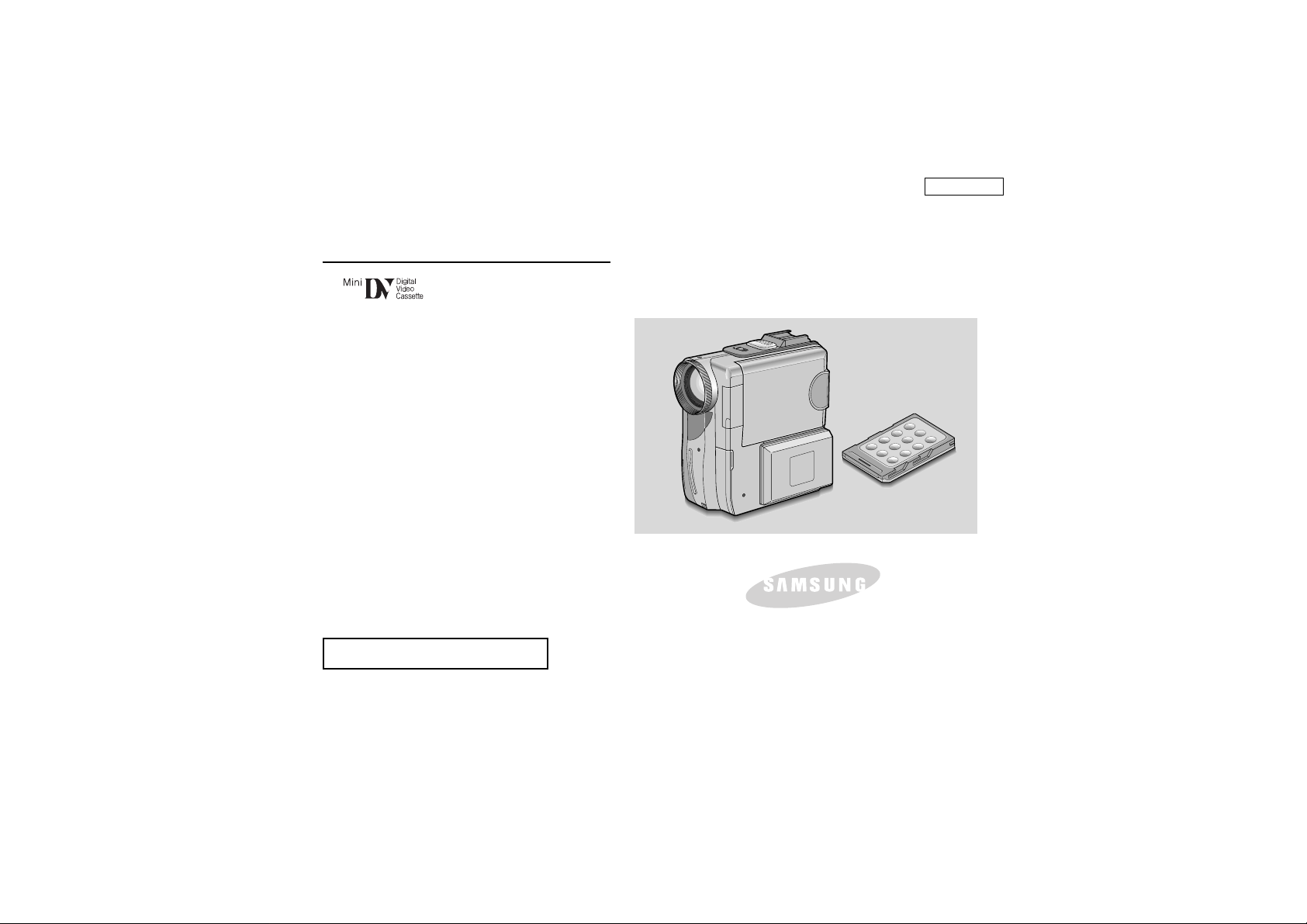
ENGLISH
Digital Video Camcorder
Owner’s Instruction Book
Before operating the unit, please read this
instruction book thoroughly, and retain it for
future reference.
AF Auto Focus
CCD Charge Coupled Device
LCD Liquid Crystal Display
SCD530/D590
SCD530T/D590T
ELECTRONICS
US PATENT 4415844

ENGLISH
Notices and Safety Instructions
Safety Instructions
RISK OF ELECTRIC
SHOCK
DO NOT OPEN
CAUTION:
TO REDUCE THE RISK OF ELECTRIC SHOCK, DO NOT
REMOVE COVER(OR BACK). NO USER SERVICEABLE
PARTS INSIDE, REFER SERVICING TO QUALIFIED
SERVICE PERSONNEL.
This symbol is intended to alert the user to the presence of uninsulated
dangerous voltage within the product’s enclosure that may be of
sufficient magnitude to constitute a risk of fire or electric shock.
This symbol is intended to alert the user to the presence of important
operating and maintenance instructions in the literature accompanying
this product.
To prevent electric shock, match wide blade of plug
to wide slot and fully insert.
1. READ INSTRUCTIONS:
All the safety and operating instructions should be read
before the CAMCORDER is operated.
2. RETAIN INSTRUCTIONS:
The safety and operating instructions should be retained for
future reference.
3. HEED WARNINGS:
All warnings on the CAMCORDER and in the operatinginstructions
should be adhered to.
4. FOLLOW INSTRUCTIONS:
All operating and maintenance instructions should be followed.
5. CLEANING:
Unplug this CAMCORDER from the wall outlet before cleaning.
Do not use liquid or aerosol cleaners.
Use a dry cloth used for dusting cabinets.
6. ATTACHMENTS:
Do not use attachments not recommended by the CAMCORDER
product manufacturer as they may be hazardous.
7.WATER AND MOISTURE:
Do not use this CAMCORDER near water;
for example, near a bathtub, wash bowl, kitchen sink, laundry
tub, in a wet basement, near a swimming pool or lake.
8. ACCESSORIES:
Do not place this CAMCORDER on an unstable cart, stand, tripod,
bracket or table .The CAMCORDER may fall, causing serious injury
to a child or adult, and serious damage to the unit.
Use only with a cart, stand, tripod, bracket, or table recommended
by the manufacturer or sold with the CAMCORDER.Any mounting
of the unit should follow the manufacturer’s instructions and should
use a mounting accessory recommended by the manufacturer.
A. An appliance and cart combination should be moved with care.
Quick stops, excessive force and uneven surfaces may cause
the appliance and cart combination to overturn.
PORTABLE CART WARNING
(Symbol provided by RETAC)
CAUTION
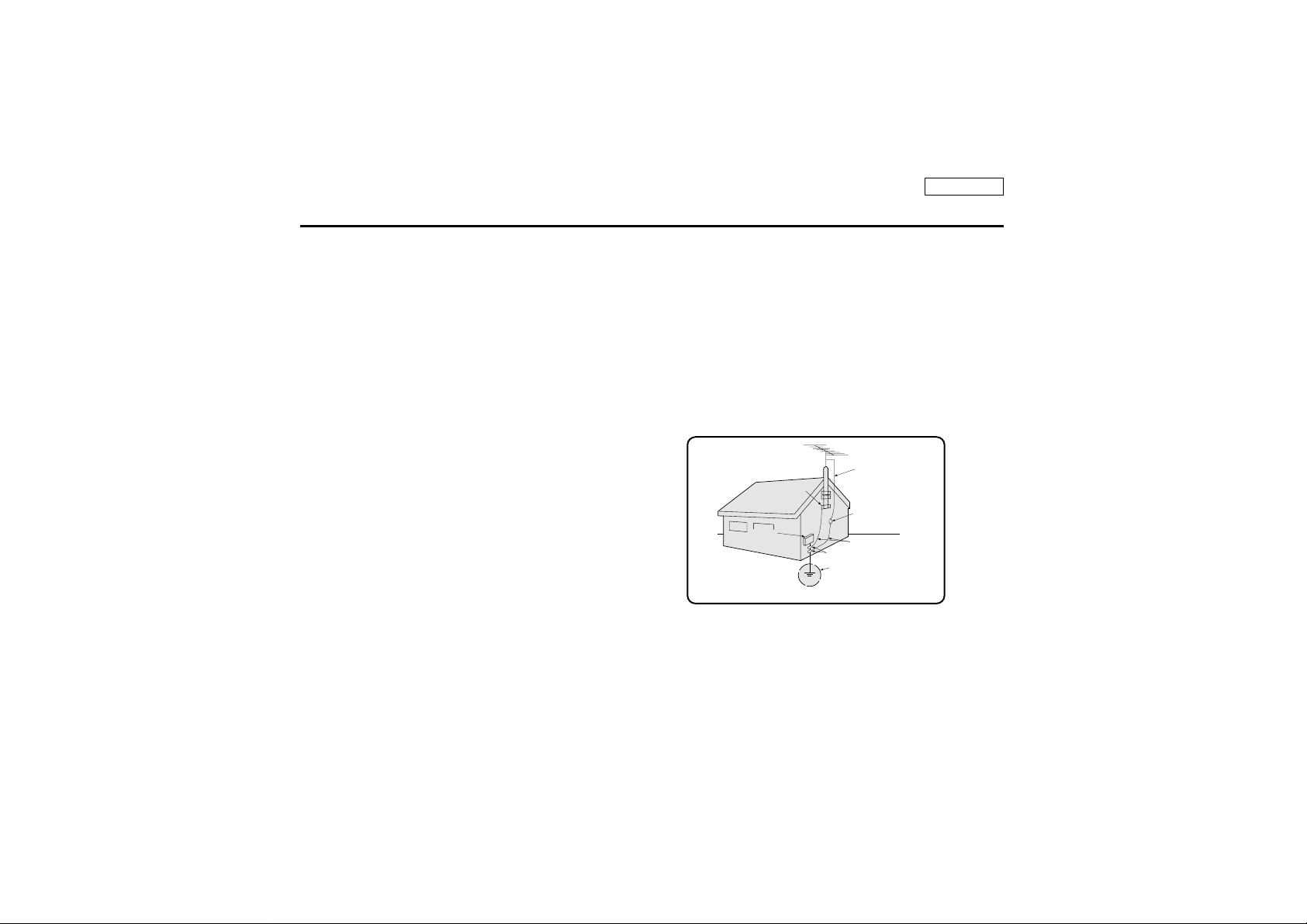
ENGLISH
Notices and Safety Instructions
9. VENTILATION:
Slots and openings in the cabinet are provided for ventilation to
ensure reliable operation of the CAMCORDER and to protect it
from overheating.These openings must not be blocked or
covered.Never place your CAMCORDER on a bed, sofa, rug,
or other similar surface: on or near a radiator or heat register.
This CAMCORDER should not be placed in a built-in installation
such as a bookcase or rack unless proper ventilation is provided
or the manufacturer’s instructions have been adhered to.
10. POWER SOURCES:
The CAMCORDER should be operated only from the type of
power source indicated on the label.
If you are not sure of the type of power supply at your home,
consult your appliance dealer or local power company.
A CAMCORDER is intended to be operated from battery power,
or other sources, refer to the operating instructions.
11. GROUNDING OR POLARIZATION:
This CAMCORDER may be equipped with either a polarized
2-wire AC line plug (a plug having one blade wider than the other)
or a 3-wire grounding type plug, a plug having a third (grounding)
pin.
If you are unable to insert the plug fully into the outlet, try reversing
the plug. If the plug still fails to fit, contact your electrician to
replace your outlet. Do not defeat the safety purpose of the
polarized plug.
12. POWER-CORD PROTECTION:
Power-supply cords should be routed so that they are not likely to
be walked on or pinched by items placed upon or against them,
paying particular attention to cords or plugs, convenient
receptacles, and the point where they exit from the unit.
13. OUTDOOR ANTENNA GROUNDING:
If an outside antenna or cable system is connected to the
CAMCORDER, be sure the antenna or cable system is grounded
to provide some protection against voltage surges and built-up
static charges, Section 810 of the National Electrical Code,
ANSI/NFPA No. 70-1984, provides information with respect to
proper grounding of the mast and supporting structure, grounding
of the lead-in wire and supporting structure, grounding of the mast
and supporting structure, grounding of the lead-in wire to an
antenna discharge unit, size of grounding to conductors, location
of antenna-discharge unit, connection to grounding electrodes
and requirements for the grounding electrode.
See figure below.
GROUNDING CONDUCTORS
(NEC SECTION 810-21)
GROUND CLAMPS
POWER SERVICE GROUNDING
ELECTRODE SYSTEM
(NEC ART 250, PART H)
NEC NATIONAL ELECTRICAL CODE
ELECTRIC
SERVICE
EQUIPMENT
GROUND
CLAMP
ANTENNA
LEAD IN
WIRE
ANTENNA
DISCHARGE UNIT
(NEC SECTION 810-20)
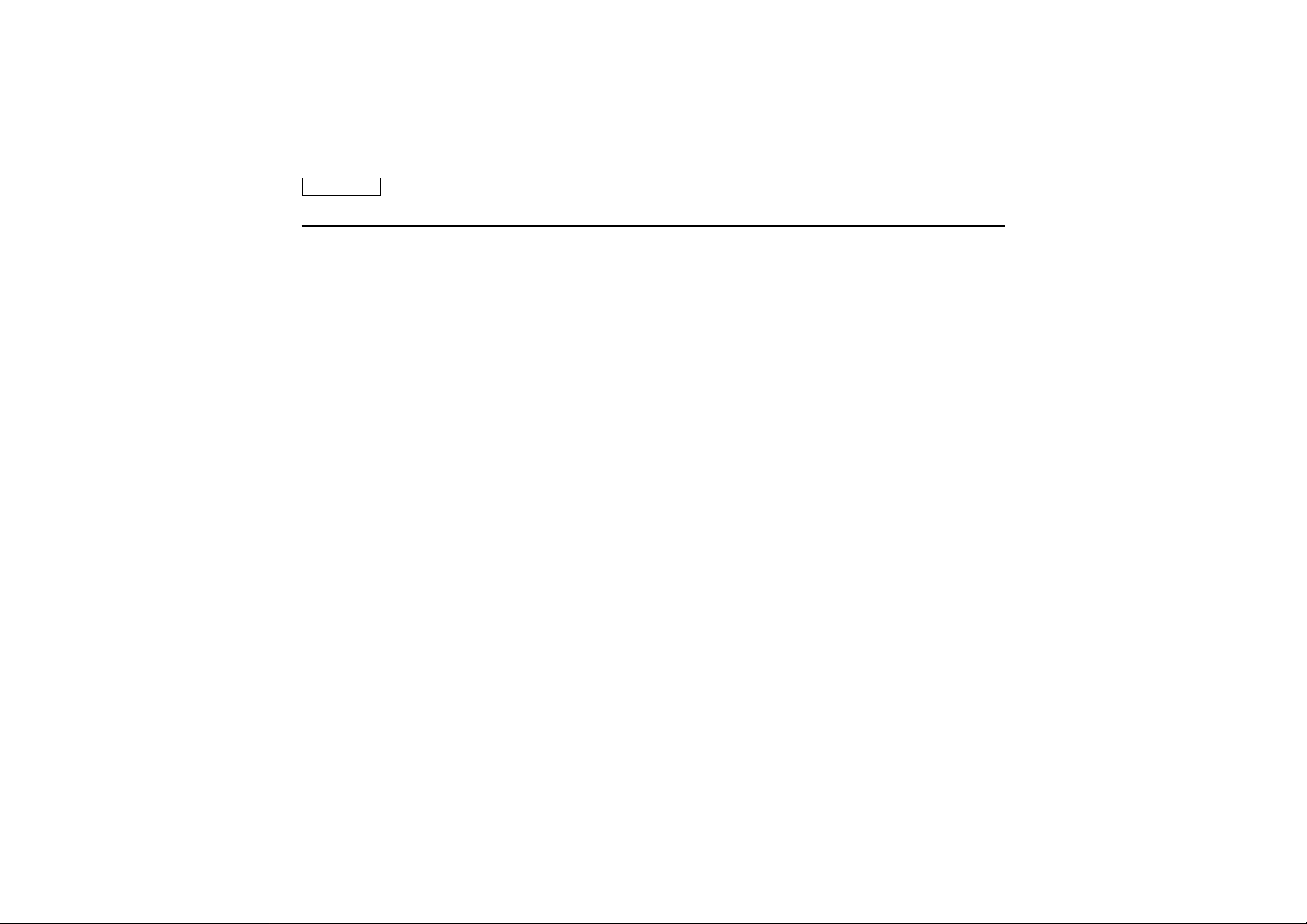
ENGLISH
Notices and Safety Instructions
14. LIGHTNING:
For added protection of this CAMCORDER during a lightning
storm o when it is left unattended and unused for long periods of
time, unplug it from the wall outlet and disconnect the antenna or
cable system.
This will prevent damage to the CAMCORDER due to lightning
and power-line surges.
15. POWER LINES:
An outside antenna system should not be located in the vicinity of
overhead power lines or other electric light or power circuits where
it can fall into such power lines or circuits.When installing an
outside antenna system, extreme care should be taken to keep
from touching such power lines or circuits as contact with them
might be fatal.
16. OVERLOADING:
Do not overload wall outlets and extension cords as this can result
in a risk of fire or electric shock.
17. OBJECTS AND LIQUIDS:
Never push objects of any kind into this CAMCORDER through
openings as they may touch dangerous voltage points or short out
a part that could result in a fire or electric shock.
Never spill liquids of any kind onto the CAMCORDER.Should
spillage occur, unplug unit and have it checked by a technician
before use.
18. SERVICING:
Do not attempt to service this CAMCORDER yourself.Opening or
removing covers may expose you to dangerous voltage or other
hazards.
Refer all servicing to qualified service personnel.
19. DAMAGE REQUIRING SERVICE:
Unplug this CAMCORDER from the wall outlet and refer servicing
to qualified service personnel under the following conditions:
a. When the power-supply cord or plug is damaged.
b. If any liquid has been spilled onto, or objects have fallen into
the CAMCORDER.
c. If the CAMCORDER has been exposed to rain or water.
d. If the CAMCORDER does not operate normally by following the
operating instructions, adjust only those controls that are
covered by the operating instructions.Improper adjustment of
other controls may result in damage and will
often require extensive work by a qualified technician to restore
the CAMCORDER to its normal operation.
e. If the CAMCORDER has been dropped or the cabinet has been
damaged.
f. When the CAMCORDER exhibits a distinct change in
performance, this indicates a need for service.
20. REPLACEMENT PARTS:
When replacement parts are required, be sure the service
technician has used replacement parts specified by the
manufacturer and having the same characteristics as the original
part.
Unauthorized substitutions may result in fire, electric shock or
other hazards.
21. SAFETY CHECK:
Upon completion of any service or repairs to this CAMCORDER,
ask the service technician to perform safety checks to determine
that the CAMCORDER is in safe operating order.

ENGLISH
Notices and Safety Instructions
NOTE TO CATV SYSTEM INSTALLER:
This reminder is provided to call the CATV system installer’s attention
to Article 820-40 of the NEC that
provides guidelines for proper grounding and,
in particular, specifies that the cable ground shall be
connected to the grounding system of the building as close to the point
of cable entry as practical.
USER INSTALLER CAUTION:
Your authority to operate this FCC certified equipment could be voided
if you make changes or modifications not expressly approved by this
party responsible for compliance to part 15 FCC rules.
NOTE:This equipment has been tested and found to comply with
the limits for a Class B digital device, pursuant to part 15 of the
FCC Rules.These limits are designed to provide reasonable
protection against harmful interference in a residential installation.
This equipment generates, uses and can radiate radio frequency
energy and, if not installed and used in accordance with the
instructions, may cause harmful interference to radio
communications.However, there is no guarantee that interference
will not occur in a particular installation. If this equipment does
cause harmful interference to radio or television reception, which
can be determined by turning the equipment off and on, the user is
encouraged to try to correct the interference by one or more of the
following measures:
- Reorient or relocate the receiving antenna.
- Increase the separation between the equipment and receiver.
- Connect the equipment into an outlet on a circuit different from
that to which the receiver is connected.
- Consult the dealer or an experienced radio/TV technician for help.

ENGLISH
22
Notes regarding the rotation of the LCD screen..........................................................................................................................................................................6
Notes regarding moisture condensation..................................................................................................................................................................................... 7
Notes regarding Camcorder......................................................................................................................................................................................................... 7
Notes regarding the battery pack................................................................................................................................................................................................ 8
Notes regarding the Video Head Cleaning ................................................................................................................................................................................. 8
Note regarding the LENS ........................................................................................................................................................................................................... 9
Notes regarding viewfinder ........................................................................................................................................................................................................ 9
Notes regarding ‘Record’or ‘Playback’ using the LCD .............................................................................................................................................................. 9
Notes regarding the hand grip ................................................................................................................................................................................................... 9
Precautions regarding the Lithium battery ............................................................................................................................................................................... 10
Features .................................................................................................................................................................................................................................... 11
Accessories Supplied with camcorder ..................................................................................................................................................................................... 12
Basic Accessories .............................................................................................................................................................................................................. 12
Front & Left View ...................................................................................................................................................................................................................... 13
Right & Top View ...................................................................................................................................................................................................................... 14
Rear & Bottom View ................................................................................................................................................................................................................. 15
Remote control ......................................................................................................................................................................................................................... 16
OSD (On Screen Display in CAMERA and PLAYER modes) ................................................................................................................................................ 17
OSD (On Screen Display in M.REC and M.PLAY modes) ..................................................................................................................................................... 18
Turning the OSD on/off (On Screen Display)..................................................................................................................................................................... 18
Connecting a Power Source .................................................................................................................................................................................................... 19
To use the AC Power adapter and the DC Cable............................................................................................................................................................... 19
To select the CAMCORDER mode(SCD590/D590T only)..................................................................................................................................................19
Using the Lithium Ion Battery Pack........................................................................................................................................................................................... 20
Charging the Lithium Ion Battery Pack .............................................................................................................................................................................. 20
Table of continuous recording time based on model and battery type .............................................................................................................................. 21
Battery level display ........................................................................................................................................................................................................... 22
Inserting and Ejecting a Cassette............................................................................................................................................................................................. 23
Adjusting the Hand Grip............................................................................................................................................................................................................ 24
Attaching the Hand Grip...................................................................................................................................................................................................... 24
Removing the Hand Grip .....................................................................................................................................................................................................24
Ejecting the tape when the Hand Grip is attached..............................................................................................................................................................25
Using the Neck Strap...........................................................................................................................................................................................................25
How to use the Remote Control ............................................................................................................................................................................................... 26
Battery Installation for the Remote Control ....................................................................................................................................................................... 26
Using the Remocon Strap....................................................................................................................................................................................................26
Keeping the Remote Control................................................................................................................................................................................................26
Making your First Recording .................................................................................................................................................................................................... 27
REC Search ........................................................................................................................................................................................................................ 28
Contents
Notes and Safety Instructions ........................................................................................................................................ 6
Getting to Know Your Camcorder ................................................................................................................................ 11
Preparation .................................................................................................................................................................. 19
Basic Recording ............................................................................................................................................................ 27

ENGLISH
33
Contents
Hints for Stable Image Recording ............................................................................................................................................................................................ 29
Recording with the LCD monitor ....................................................................................................................................................................................... 29
Recording with the Viewfinder .......................................................................................................................................................................................... 29
Adjusting the LCD ................................................................................................................................................................................................................... 30
Using the VIEWFINDER ......................................................................................................................................................................................................... 31
Adjusting the Focus ............................................................................................................................................................................................................ 31
Playing back a tape you have recorded on the LCD ............................................................................................................................................................... 32
Adjusting the LCD during PLAY ......................................................................................................................................................................................... 33
Controlling Sound from the Speaker ...................................................................................................................................................................................... 33
Use of various Functions ......................................................................................................................................................................................................... 34
Setting menu items ............................................................................................................................................................................................................. 34
Set the camcorder to CAMERA or PLAYER mode and M.REC or M.PLAY mode (SCD590/D590T only) .................................................................... 34
Availability of functions in each mode ................................................................................................................................................................................ 35
RESET................................................................................................................................................................................................................................. 35
CLOCK SET ....................................................................................................................................................................................................................... 36
REMOCON.......................................................................................................................................................................................................................... 37
REC LAMP.......................................................................................................................................................................................................................... 38
BEEP SOUND .................................................................................................................................................................................................................... 39
SHUTTER SOUND (SCD590/D590T only)........................................................................................................................................................................ 40
DEMONSTRATION............................................................................................................................................................................................................. 41
PROGRAM AE.................................................................................................................................................................................................................... 42
Setting the PROGRAM AE................................................................................................................................................................................................. 43
WHT. BALANCE (WHITE BALANCE) ............................................................................................................................................................................... 44
Zooming In and Out with DIGITAL ZOOM ........................................................................................................................................................................ 45
Zooming In and Out ........................................................................................................................................................................................................... 45
Digital Zoom ........................................................................................................................................................................................................................ 46
EIS (Electronic Image Stabilizer) ....................................................................................................................................................................................... 47
DSE (Digital Special Effects) SELECT .............................................................................................................................................................................. 48
Selecting an effect .............................................................................................................................................................................................................. 49
FLASH SELECT.................................................................................................................................................................................................................. 50
CUSTOM.Q......................................................................................................................................................................................................................... 51
REC MODE ....................................................................................................................................................................................................................... 52
LINE IN SELECT................................................................................................................................................................................................................. 53
AUDIO MODE ................................................................................................................................................................................................................... 54
WIND CUT .......................................................................................................................................................................................................................... 55
DATE/TIME ........................................................................................................................................................................................................................ 56
DISPLAY ............................................................................................................................................................................................................................ 57
Using Quick Menu ..................................................................................................................................................................................................................... 58
Setting the Quick menu ...................................................................................................................................................................................................... 59
SHUTTER SPEED & EXPOSURE ..................................................................................................................................................................................... 60
EASY Mode (for Beginners)...................................................................................................................................................................................................... 61
CUSTOM Mode......................................................................................................................................................................................................................... 62
MF/AF (Manual Focus/Auto Focus).......................................................................................................................................................................................... 63
Auto Focusing ..................................................................................................................................................................................................................... 63
Manual Focusing ................................................................................................................................................................................................................ 63
Advanced Recording .................................................................................................................................................... 34

ENGLISH
Contents
44
BLC (Back Light Compensation) ............................................................................................................................................................................................. 64
Fade In and Out ....................................................................................................................................................................................................................... 65
To Start Recording ............................................................................................................................................................................................................. 65
To Stop Recording (use FADE IN / FADE OUT) ............................................................................................................................................................... 65
Audio dubbing ......................................................................................................................................................................................................................... 66
Dubbing sound.................................................................................................................................................................................................................... 66
Dubbed Audio Playback ..................................................................................................................................................................................................... 67
PHOTO Image Recording ........................................................................................................................................................................................................ 68
Searching for a PHOTO picture ......................................................................................................................................................................................... 68
NITE PIX..................................................................................................................................................................................................................................... 69
Setting the Self-Timer ............................................................................................................................................................................................................... 70
Various Recording Techniques ................................................................................................................................................................................................ 71
Tape Playback .......................................................................................................................................................................................................................... 72
Playback on the LCD ......................................................................................................................................................................................................... 72
Playback on a TV monitor .................................................................................................................................................................................................. 72
Connecting to a TV which has Audio Video input jacks .................................................................................................................................................... 72
Connecting to a VCR ............................................................................................................................................................................................................... 73
Playback.............................................................................................................................................................................................................................. 73
Various Functions while in PLAYER mode .............................................................................................................................................................................. 74
Playback pause .................................................................................................................................................................................................................. 74
Picture search (Forward/Reverse) ..................................................................................................................................................................................... 74
Slow playback (Forward/Reverse) ..................................................................................................................................................................................... 74
Frame advance (To play back frame by frame) .................................................................................................................................................................. 75
Reverse playback................................................................................................................................................................................................................ 75
ZERO MEMORY....................................................................................................................................................................................................................... 76
Recording in PLAYER mode..................................................................................................................................................................................................... 77
Transferring IEEE1394 (i.LINK)-DV standard data connections .............................................................................................................................................. 78
Connecting to a DV device.................................................................................................................................................................................................. 78
Connecting to a PC............................................................................................................................................................................................................. 78
System requirements ......................................................................................................................................................................................................... 79
Recording with a DV connection cable............................................................................................................................................................................... 79
Transferring a Digital Image through a USB Connection ........................................................................................................................................................ 80
System Requirements .............................................................................................................................................................................................................. 80
Installing DVC Media 3.0 Program (SCD530/D530T only).......................................................................................................................................................81
Installing DVC Media 4.0 Program (SCD590/D590T only).......................................................................................................................................................83
Connecting to a PC .................................................................................................................................................................................................................. 85
Memory Stick ..................................................................................................................................................................................................................... 86
Memory Stick Functions .................................................................................................................................................................................................... 86
Playing back a Tape ...................................................................................................................................................... 72
Recording in PLAYER mode .......................................................................................................................................... 77
IEEE 1394 Data Transfer................................................................................................................................................ 78
USB interface ................................................................................................................................................................ 80
Digital Still Camera mode (SCD590/D590T only) ........................................................................................................ 86
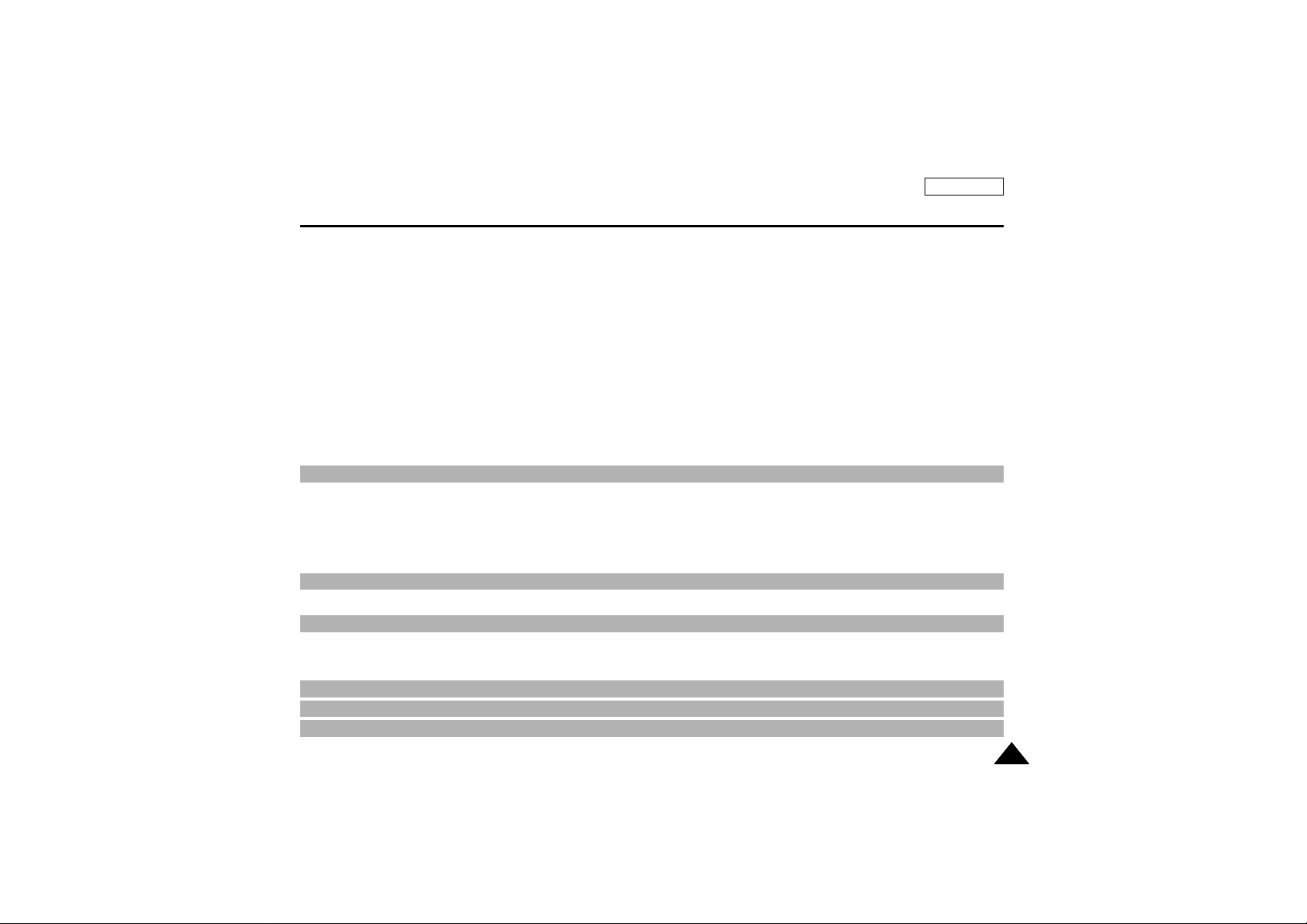
ENGLISH
55
Contents
Inserting and Removing the Memory Stick ............................................................................................................................................................................. 87
Inserting the Memory Stick ................................................................................................................................................................................................ 87
Removing the Memory Stick .............................................................................................................................................................................................. 87
Structure of folders and files on the Memory Stick ........................................................................................................................................................... 88
Image Format ..................................................................................................................................................................................................................... 88
Selecting the image quality ...................................................................................................................................................................................................... 89
Select the image quality .................................................................................................................................................................................................... 89
Number of images on the Memory Stick.............................................................................................................................................................................89
Recording Still images to a Memory Stick................................................................................................................................................................................ 90
Recording images to a Memory Stick................................................................................................................................................................................. 90
Recording an image from a cassette as a still image. ...................................................................................................................................................... 91
Viewing Still images .......................................................................................................................................................................................................... 92
To view a Single image ...................................................................................................................................................................................................... 92
To view a slide show .......................................................................................................................................................................................................... 92
To view a Multi Screen ........................................................................................................................................................................................................ 93
Copying still images from a cassette to Memory Stick ........................................................................................................................................................... 94
Marking images for printing ...................................................................................................................................................................................................... 95
Protection from accidental erasure........................................................................................................................................................................................... 96
Deleting Still images.................................................................................................................................................................................................................. 97
Formatting a Memory Stick....................................................................................................................................................................................................... 98
Attention............................................................................................................................................................................................................................... 98
After finishing a recording ........................................................................................................................................................................................................ 99
After completing a recording session ................................................................................................................................................................................ 99
Cleaning and Maintaining the Camcorder.............................................................................................................................................................................. 100
Cleaning the VIEWFINDER ............................................................................................................................................................................................. 100
Cleaning the Video Heads ............................................................................................................................................................................................... 100
Using Your Camcorder Abroad .............................................................................................................................................................................................. 101
Power sources................................................................................................................................................................................................................... 101
Color system ..................................................................................................................................................................................................................... 101
Using the Smart Shoe.............................................................................................................................................................................................................. 102
Using the VL-S1FL Video Light/Flash(optional).......................................................................................................................................................................102
Troubleshooting ...................................................................................................................................................................................................................... 104
Self Diagnosis Display ..................................................................................................................................................................................................... 104
Moisture Condensation .................................................................................................................................................................................................... 104
Self Diagnosis Display in M.REC, M.PLAY mode (SCD590/D590T only)....................................................................................................................... 105
Maintenance .................................................................................................................................................................. 99
Smart Shoe .................................................................................................................................................................. 102
Troubleshooting............................................................................................................................................................ 104
Specifications ................................................................................................................................................................ 107
INDEX .......................................................................................................................................................................... 108
Warranty ...................................................................................................................................................................... 109

ENGLISH
Notes and Safety Instructions
66
Notes regarding the rotation of the LCD screen
Please rotate the LCD screen carefully as illustrated.
Over rotation may cause damage to the inside of the hinge that connects the LCD screen to the Camcorder.
1. LCD screen closed.
2. Standard recording using the LCD screen.
3. Recording when looking at the LCD screen from the top.
4. Recording when looking at the LCD screen from the front.
5. Recording with the LCD screen closed.
90
90
90
1
2
3
4
5
9090
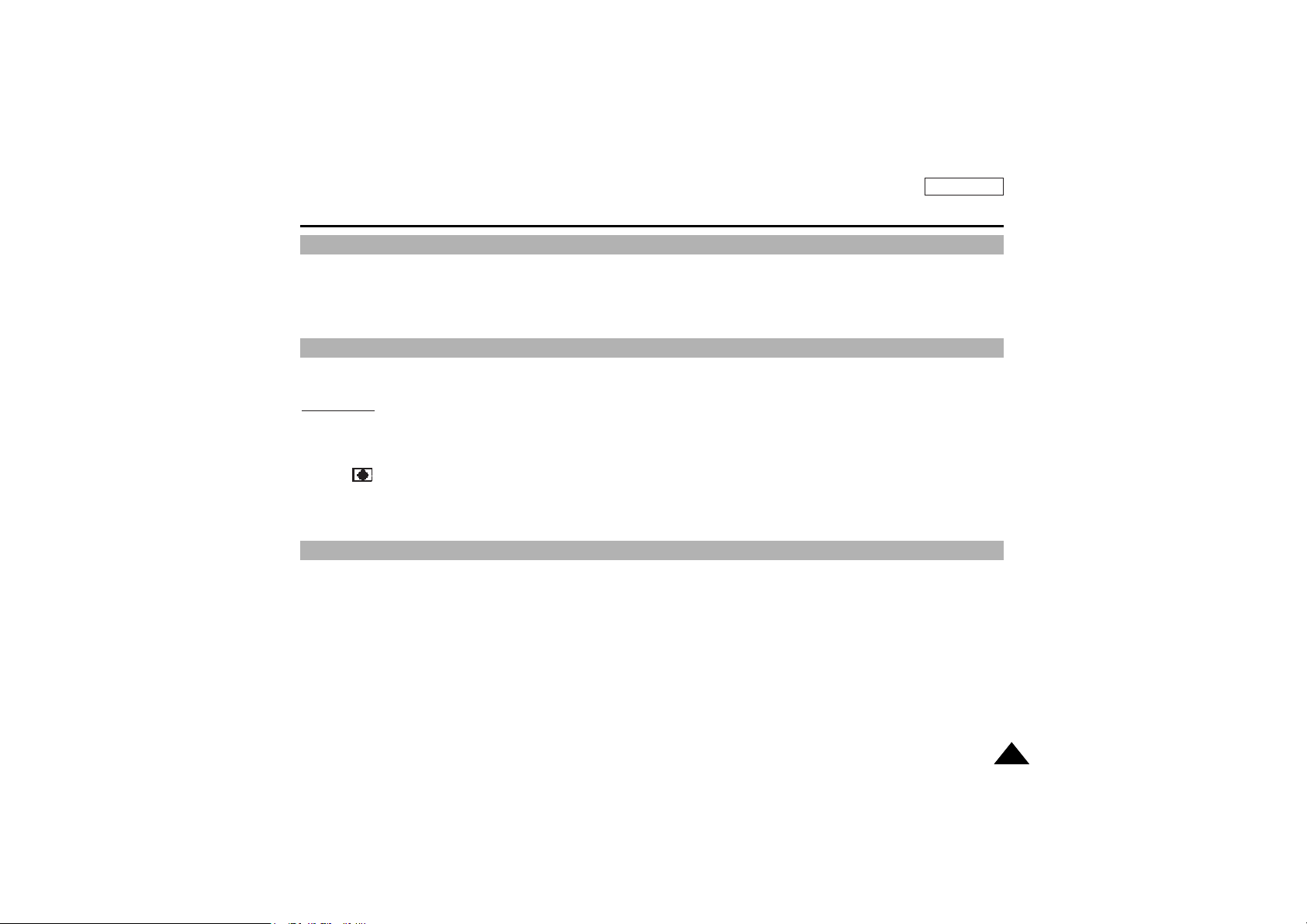
Television programs, video tapes, DVD titles, films, and other program materials may be copyrighted.
Unauthorized copying of copyrighted material may be against the law.
1. A sudden rise in atmospheric temperature may cause condensation to form inside the camcorder.
for example:
- When you move the camcorder from a cold location to a warm location (e.g. from outside to inside during winter.)
- When you move the camcorder from a cool location to a hot location (e.g. from inside to outside during the summer.)
2. If the (DEW) protection feature is activated, leave the camcorder for at least two hours in a dry, warm room with the
cassette compartment opened and the battery pack removed.
1. Do not leave the camcorder exposed to high temperature (above 60°C or 140°F).
For example, in a parked car in the sun or exposed to direct sunlight.
2. Do not let the camcorder get wet.
Keep the camcorder away from rain, sea water, and any other form of moisture.If the camcorder gets wet, it may get damaged.
Sometimes a malfunction due to exposure to liquids cannot be repaired.
ENGLISH
77
Notes and Safety Instructions
Notes regarding moisture condensation
Notes regarding CAMCORDER
Notes regarding COPYRIGHT

ENGLISH
Notes and Safety Instructions
88
- Make sure that the battery pack is fully charged before starting to record.
- To preser ve battery power, keep your camcorder turned off when you are not
operating it.
- If your camcorder is in CAMERA mode, and it is left in STBY mode without
being operated for more than 5 minutes with a tape installed, it will
automatically turn itself off to protect against unnecessary batter y discharge.
- Make sure that the battery pack is fitted firmly into place.
Dropping the battery pack may damage it.
- A brand new battery pack is not charged.
Before using the battery pack, you need to charge it completely.
- It is a good idea to use the viewfinder rather than the LCD when making a long
recording, because the LCD uses up more battery power.
- To ensure normal recording and a clear picture, clean the video heads regularly.If a square block-shape distorts
playback, or only a blue screen is displayed, the video heads may be dirty.
If this happens, clean the video heads with a dry type cleaning cassette.
- Do not use a wet-type cleaning cassette.It may damage the video heads.
* When the battery reaches the end of its life, please contact your local dealer.
The batteries have to be dealt with as chemical waste.
Notes regarding the battery pack
Notes regarding the Video Head Cleaning
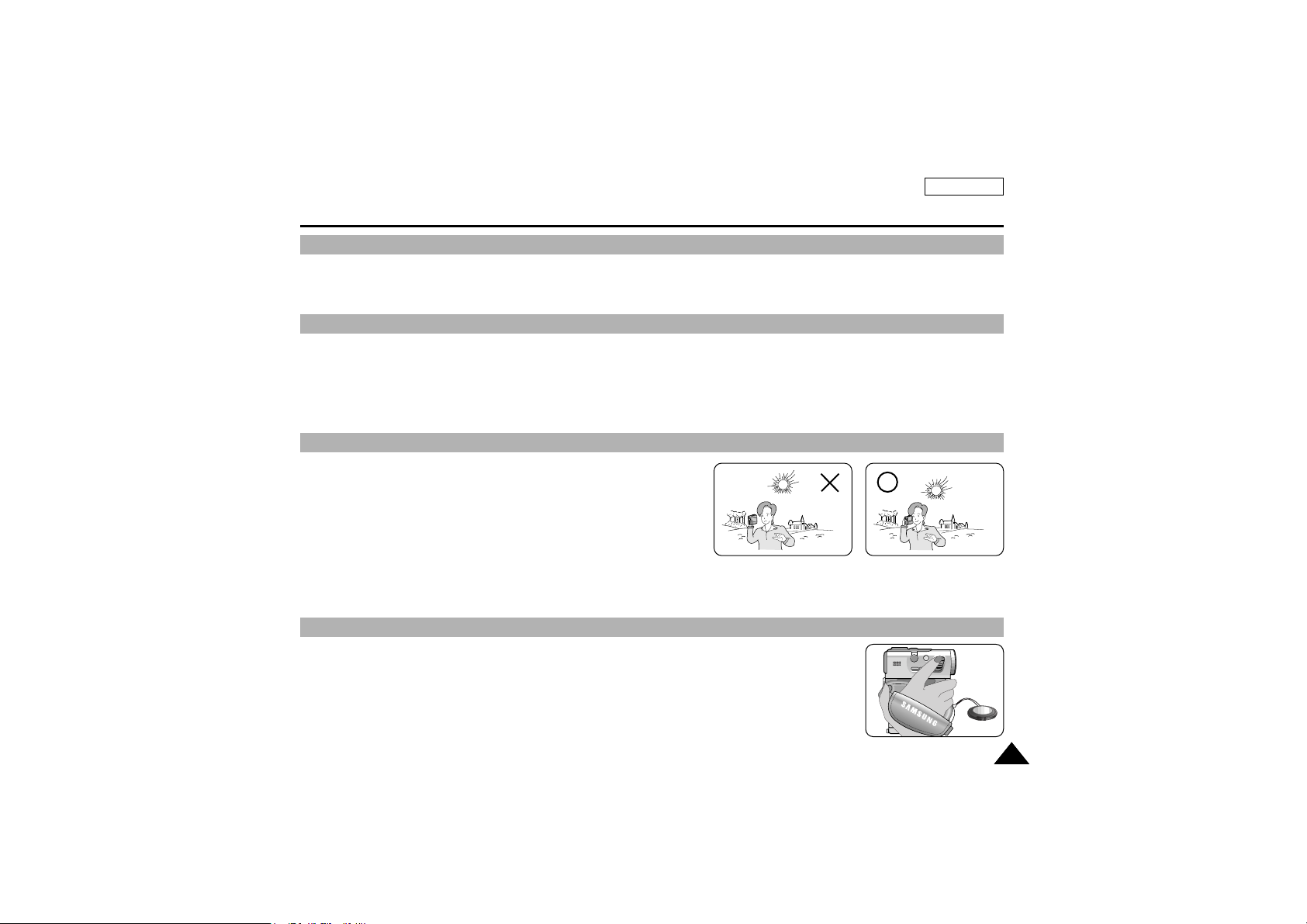
ENGLISH
99
Notes and Safety Instructions
- Do not film with the camera lens pointing directly at the sun.
Direct sunlight can damage the CCD(Charge Coupled Device).
1. Do not position the camcorder such that the viewfinder is pointing towards the sun.
Direct sunlight can damage the inside of the viewfinder.Be careful when placing the camcorder under sunlight or near a
window exposed to sunlight.
2. Do not pick up the camcorder from the viewfinder.
3. Over pulling of the viewfinder may damage it.
1. The LCD display has been manufactured using high precision technology. However, there may be tiny dots (red, blue or green in color)
that appear on the LCD display.
These dots are normal and do not affect the recorded picture in any
way.
2. When you use the LCD display under direct sunlight or outdoors,
it maybe difficult to see the picture clearly.
If this occurs, we recommend using the viewfinder.
3. Direct sunlight can damage the LCD monitor.
- To ensure a steady picture during filming, check that the hand grip is properly adjusted.
- Do not force your hand into the hand grip as you could damage it.
SAMSUNG
SAMSUNG
SAMSUNG
SAMSUNG
Note regarding the LENS
Notes regarding viewfinder
Notes regarding ‘Record’ or ‘Playback’ using the LCD
Notes regarding the hand grip

ENGLISH
Notes and Safety Instructions
1010
1. The camcorder’s built-in lithium battery maintains the clock function and user settings, even if the battery pack or AC adapter
is removed.
2. The lithium battery for the camcorder lasts about a week under normal operation from the time of installation.
3. When the lithium battery becomes weak or is dead, the date/time indicator will display “– – –” when you set the DATE/TIME
to ON.
When this occurs, connect the camcorder to power to fully recharge the built-in lithium battery. If the same problem occurs
with a fully recharged battery, contact a Samsung authorized Service Center to replace the battery.
Precautions regarding the external lithium battery for the remote control
W
arning:
■
Keep the LITHIUM BATTERY(Remote Control) out of reach of children.
Should a battery be swallowed, consult a doctor immediately.
■
Danger of explosion if battery is incorrectly replaced.
Replace only with the same or equivalent type.
Precautions regarding the Lithium battery

ENGLISH
1111
Getting to Know Your Camcorder
• Digital data transfer function with IEEE1394
By incorporating the IEEE 1394 (i.LINK™ : i.LINK is a serial data transfer protocol and interconnectivity system,
used to transmit DV data) high speed data transport port, both moving and still images can be transferred to a PC,
making it possible to produce or edit various images.
• USB interface for digital image data transfer
You can transfer still images to a PC using the USB interface without an add-on card.
• PHOTO
The PHOTO function lets you capture an object as a still along with sound, while in Camera mode.
• 400x Digital zoom
Allows you to magnify an image up to 400 times its original size.
• Color TFT LCD
A high-resolution color TFT LCD (with 211,000 pixels) gives you clean, sharp images as well as the ability to review your
recordings immediately.
• Electronic Image Stabilizer (EIS)
The EIS compensates for any handshake, reducing unstable images particularly at high magnification.
• Various digital effects
The DSE (Digital Special Effects) allows you to give your films a special look by adding various special effects.
• Back Light Compensation (BLC)
The BLC function compensates for the bright background behind a subject you're recording.
• Program AE
The Program AE enables you to alter the shutter speed and aperture to suit the type of scene/action to be filmed.
• NITE PIX
The NITE PIX function enables you to record a subject in a dark place.
• Digital Still Camera function (SCD590/D590T only)
■
Using Memory Stick, you can easily record and play back standard still images.
■
You can transfer standard still images on the Memory Stick to your PC by using the USB interface.
Features
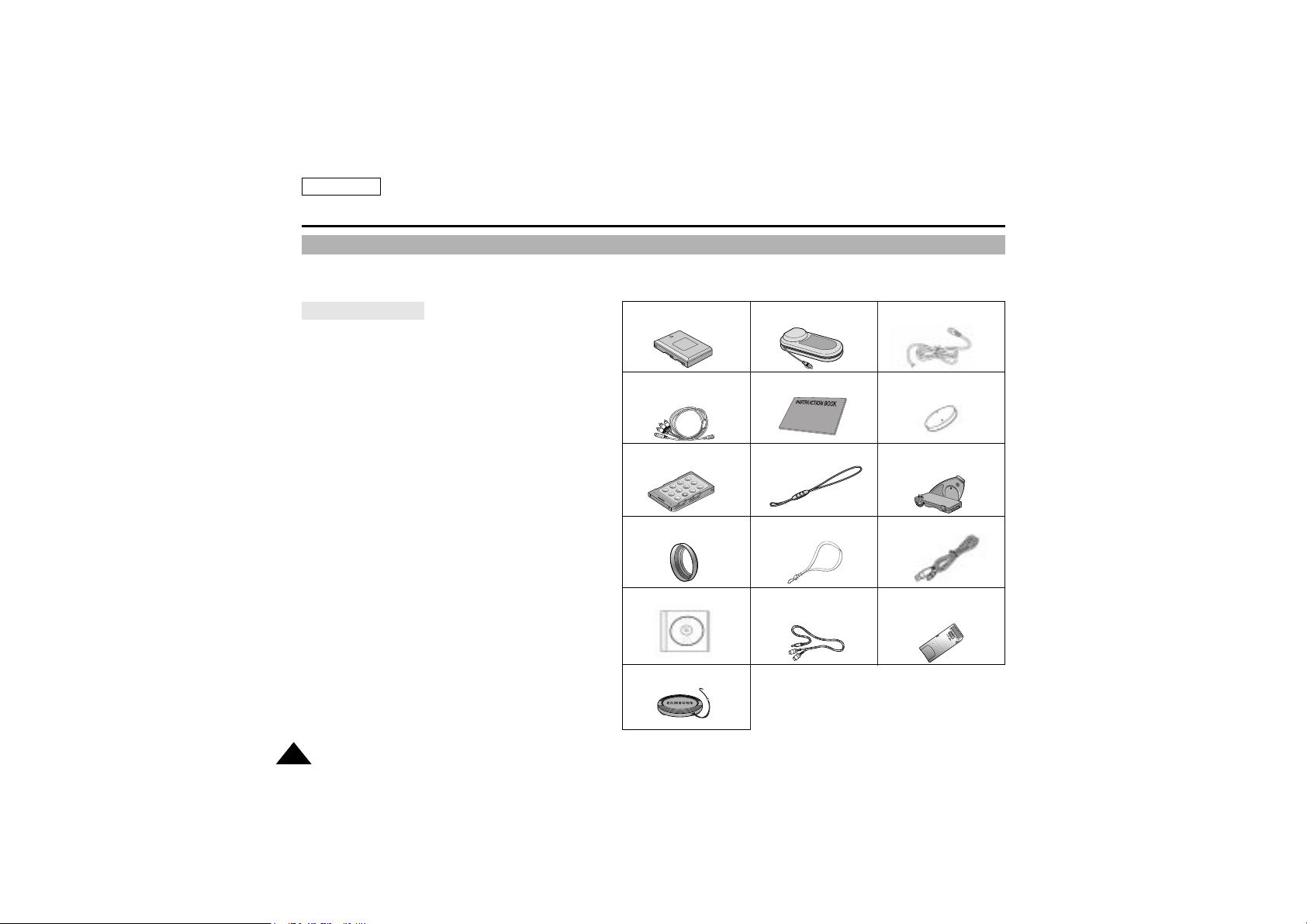
Make sure that the following basic accessories are supplied with your digital video camera.
Basic Accessories
1. Lithium Ion Battery pack
2. AC Power Adapter
3. AC Cord
4. Multi-AV cable (AUDIO/VIDEO/S-VIDEO)
5. Instr uction Book
6. Lithium battery for Remote Control
(TYPE: CR2025, 1 EA)
7. Remote Control
8. Remocon Strap
9. Hand Gr ip
10.Ring Hood
11.Neck Strap
12.USB cable
13.Software CD
■
SCD530/D530T: DVC Media 3.0
■
SCD590/D590T: DVC Media 4.0
14.USB Audio Cable (SCD530/D530T only)
15.Memory Stick (SCD590/D590T only)
16.Lens Cover
ENGLISH
Getting to Know Your Camcorder
1212
1. Lithium Ion Battery pack
(AD43-00096A)
3. AC cord
(AD39-00076A)
6. Lithium battery (1EA)
(AD43-10130H)
4.Multi-AV cable
(AUDIO/VIDEO/S-VIDEO)
(AD39-00099A)
7. Remote Control
(AD59-00084A)
2. AC Power Adapter
(AD44-00065A)
5. Instruction Book
8. Remocon Strap
(AD72-00044B)
11. Neck Strap
(AD97-04978A)
14. USB Audio Cable
(SCD530/D530T only)
(AD39-00101A)
10. Ring Hood
(AD63-00374A)
13. Software CD
9. Hand Grip
(SCD530/D530T: AD97-04884A
SCD590/D590T: AD97-04885A)
12. USB cable
(AD39-00073A)
15. Memory Stick
(SCD590/D590T only)
(1109-001221)
Accessories Supplied with camcorder
16.
Lens Cover
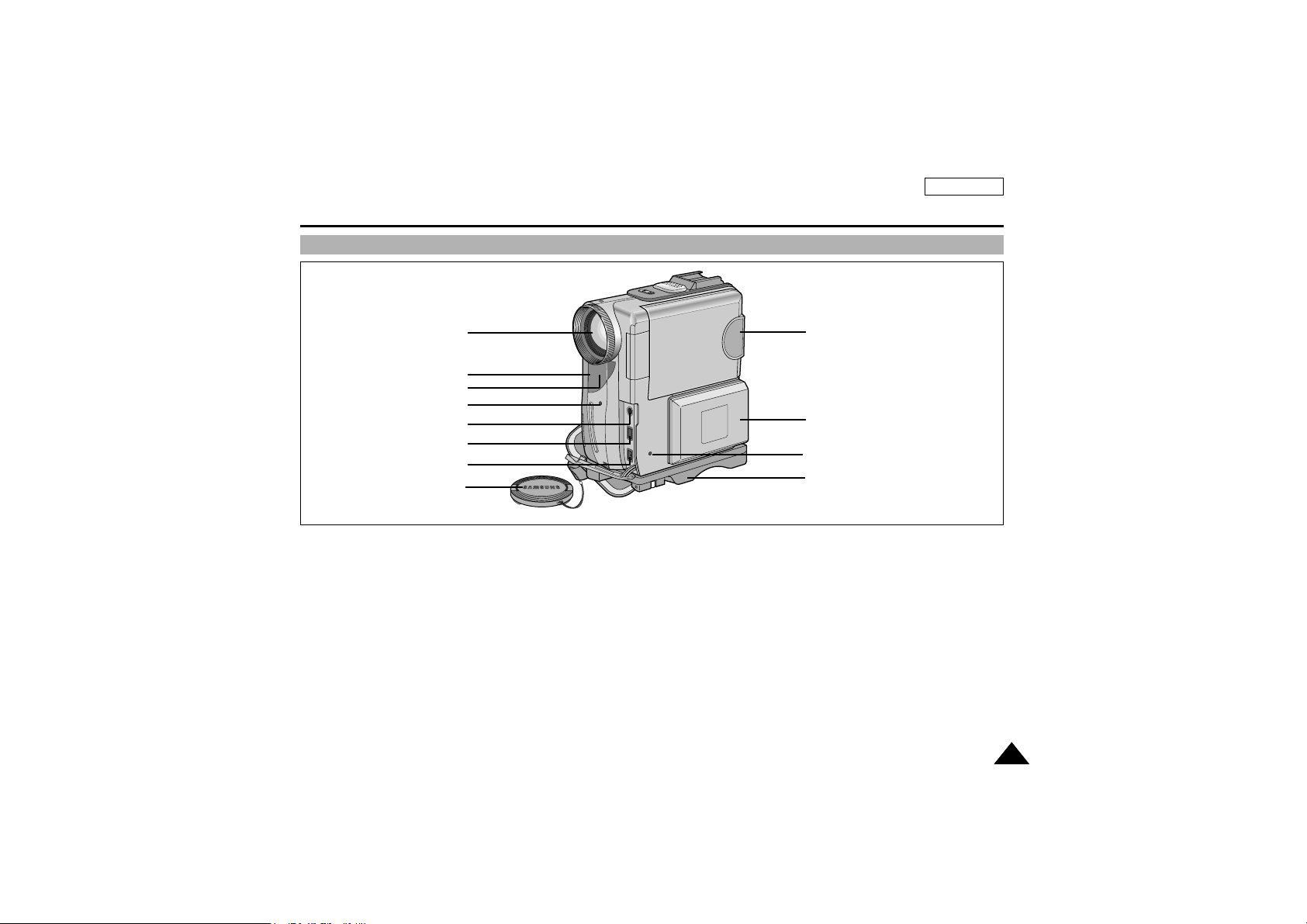
ENGLISH
1313
Getting to Know Your Camcorder
1. Lens
2. Lens Cover
3. Remote Sensor
4. Hand grip (see page 24)
5. LCD monitor
6. Battery Pack (see page 20)
7. REC Lamp (see page 38)
8. Charging Indicator
9. Earphone Jack
10. Multi-AV Jack (see page 72)
11. DC Jack (see page 19)
12. Infrared light (see page 69)
1. Lens
3. Remote Sensor
12. Infrared light
7. REC Lamp
9. Earphone Jack
10. Multi-AV Jack
11. DC Jack
2. Lens Cover
5. LCD monitor
6. Battery Pack
8. Charging Indicator
4. Hand grip
Front & Left View
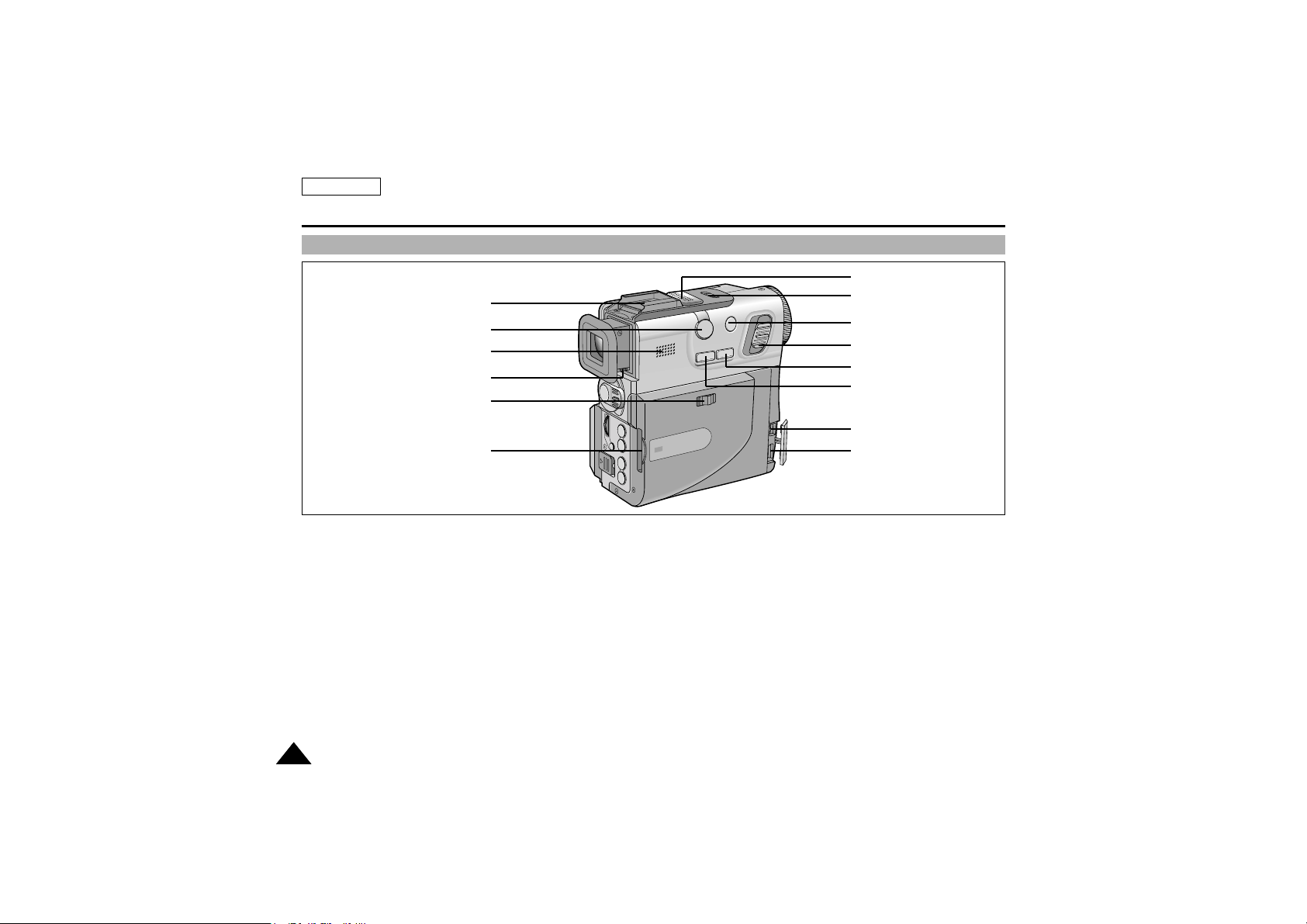
ENGLISH
Getting to Know Your Camcorder
1414
1. SPEAKER
2. External MIC in
3. Custom.Q button (see page 62)
4. Easy.Q button (see page 61)
5. Photo button (see page 68)
6. Zoom lever (see page 45)
7. NITE PIX switch (see page 69)
8. Internal MIC
9. Smart Shoe (see page 102)
10. MEMORY STICK/TAPE select switch
(SCD590/D590T only)
11. Memor y Stick slot (SCD590/D590T only)
12. DV in/out (see pages 78, 79)
13. USB Jack (see page 85)
14. Focus Adjustment Knob (see page 31)
Right & Top View
9. Smart Shoe
2. External MIC in
1. SPEAKER
14. Focus Adjustment Knob
10. MEMORY STICK/
TAPE select switch
(SCD590/D590T only)
11. Memory Stick slot
(SCD590/D590T only)
8. Internal MIC
7. NITE PIX switch
5. Photo button
6. Zoom lever
4. Easy.Q button
3. Custom.Q button
12. DV in/out
13. USB Jack

ENGLISH
1515
Getting to Know Your Camcorder
1. LCD open
2. MENU button (see page 34)
3. MENU selector (MENU SELECT/VOLUME)
(see page 34)
4. Battery Release button (see page 99)
5. Function Buttons
6. START/STOP button
7. Power switch (see page 27)
8. Power indicator
9. Viewfinder (see page 31)
10. RESET (see page 35)
11.TAPE Eject Switch
PLAYER CAMERA
M.PLAY
(SCD590/D590T only)
(PLAY/STILL) FADE
(see page 65)
S.SHOW
(see page 92)
(STOP) BLC
(see page 64) DELETE (see page 97)
(FF) REC SEARCH
+
(see page 28)
FWD
(see page 92)
(REW) REC SEARCH
_
REV
Rear & Bottom View
Function Buttons
3. MENU selector
(MENU SELECT/VOLUME)
2. MENU button
10. RESET
1. LCD open
8. Power indicator
9.Viewfinder
7. Power switch
6. START/STOP
button
5. Function Buttons
4. Battery Release button
11.TAPE Eject
Switch

ENGLISH
Getting to Know Your Camcorder
1616
1. START/STOP
2. PHOTO
3. (STILL)
4. (REW/RPS)
5. (PLAY)
6. AUDIO DUBBING (see page 66)
7. (STOP)
8. SELF TIMER (CAMERA mode) (see page 70) /
SLOW (PLAYER mode)
9. (FF/FPS)
10. ZERO MEMORY (see page 76)
11. Zoom WIDE (CAMERA mode) /
F.ADV( ) (PLAYER mode)
12. Zoom TELE (CAMERA mode) /
F.ADV( ) (PLAYER mode)
1. STAR T/STOP
2. PHOTO
3. (STILL)
4. (REW/RPS)
5. (PLAY)
6. A.DUB
7. (STOP)
12. Zoom TELE (CAMERA mode) /
F.ADV( ) (PLAYER mode)
11. Zoom WIDE (CAMERA mode) /
F.ADV( ) (PLAYER mode)
10. ZERO MEMORY
9. (FF/FPS)
8. SELF TIMER (CAMERA mode) /
SLOW (PLAYER mode)
Remote control
CRM-D3E
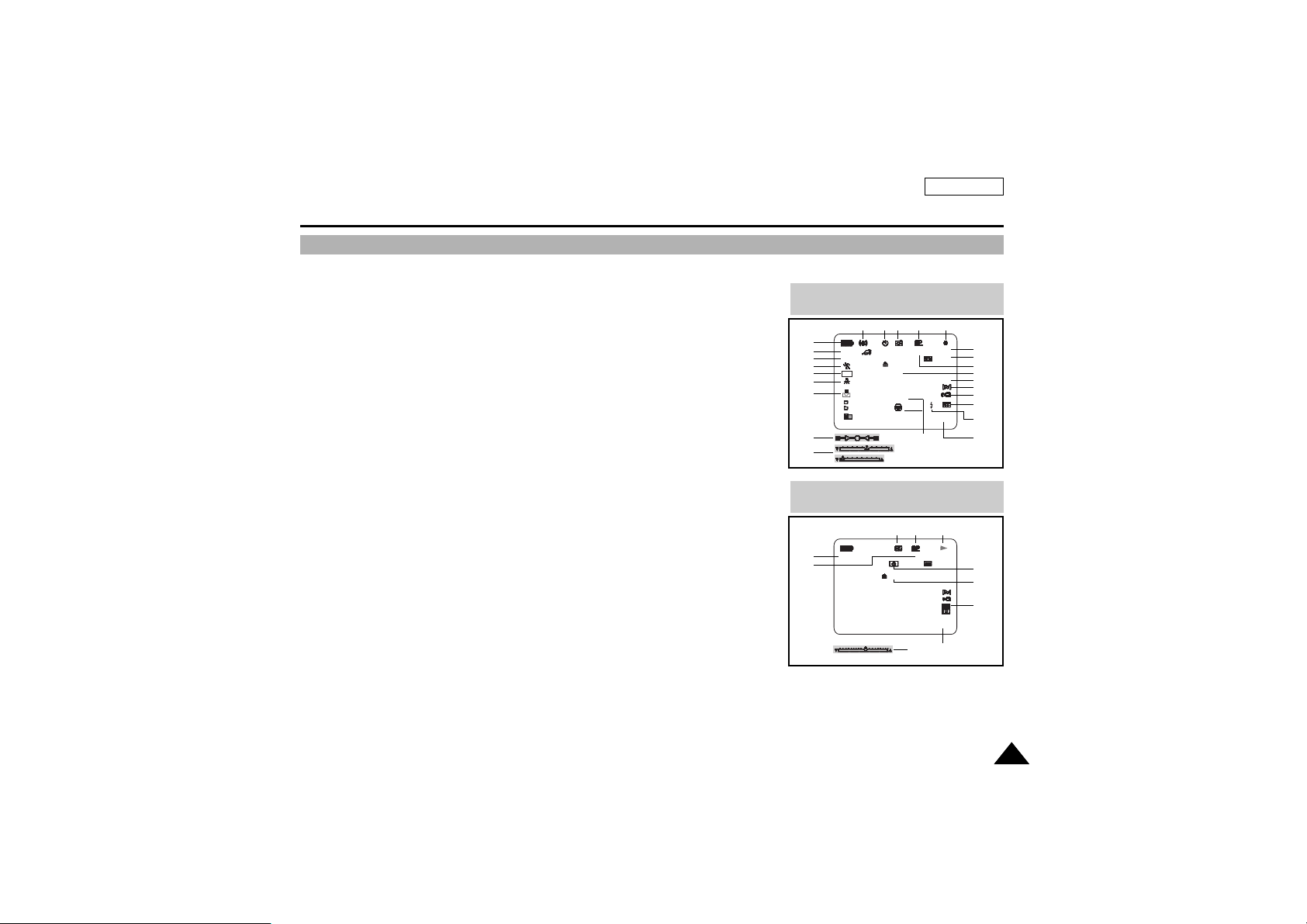
ENGLISH
1717
Getting to Know Your Camcorder
1. Battery level (see page 22)
2. Custom or Easy mode (see pages 61, 62)
3. DSE (Digital Special Effects) mode (see page 48)
4. Program AE (see page 42)
5. BLC (Back Light Compensation) (see page 64)
6. White Balance mode (see page 44)
7. Manual focus (see page 63)
8. Shutter speed and EXPOSURE (see page 60)
9. Zoom position (see page 45)
10. DATE/TIME (see page 56)
11. USB
12. REMOCON
13. WIND CUT (see page 55)
14. Audio recording mode (see page 54)
15. Remaining Tape (measured in minutes)
16. Tape counter
17. Zero memory indicator (see page 76)
18. Operating mode
19. Record speed mode
20. PHOTO mode
21. Self recording and waiting timer (see page 70)
22. EIS (see page 47)
23. NITE PIX (see page 69)
24. FLASH mode (see page 50)
25. Volume control (see page 33)
26. Audio playback channel
27. DV IN (DV data transfer mode) (see page 79)
28. DEW (see page 7)
29. Message Line
OSD in CAMERA mode
1
2
3
4
5
6
7
9
8
22 21 20 19 18
16
15
17
14
13
12
11
24
10
23
29
OSD (On Screen Display in CAMERA and PLAYER modes)
OSD in PLAYER mode
20 19 18
27
25
10
26
17
28
29
CUSTOM
MIRROR
BLC
SHUTTER
EXPOSURE
TAPE !
NITE PIX
ZOOM
EXPOSURE
VOL. [ 1 1 ]
. . . C
REC
M - 0 : 0 0 : 0 0
5 5 min
10:00 PM
JAN. 1, 2002
SHUTTER
M - 0 : 0 0 : 0 0 SOUND [ 2 ]
5 5 min
10:00 PM
JAN. 1, 2002
1 6 bit
1 6 bit
DV
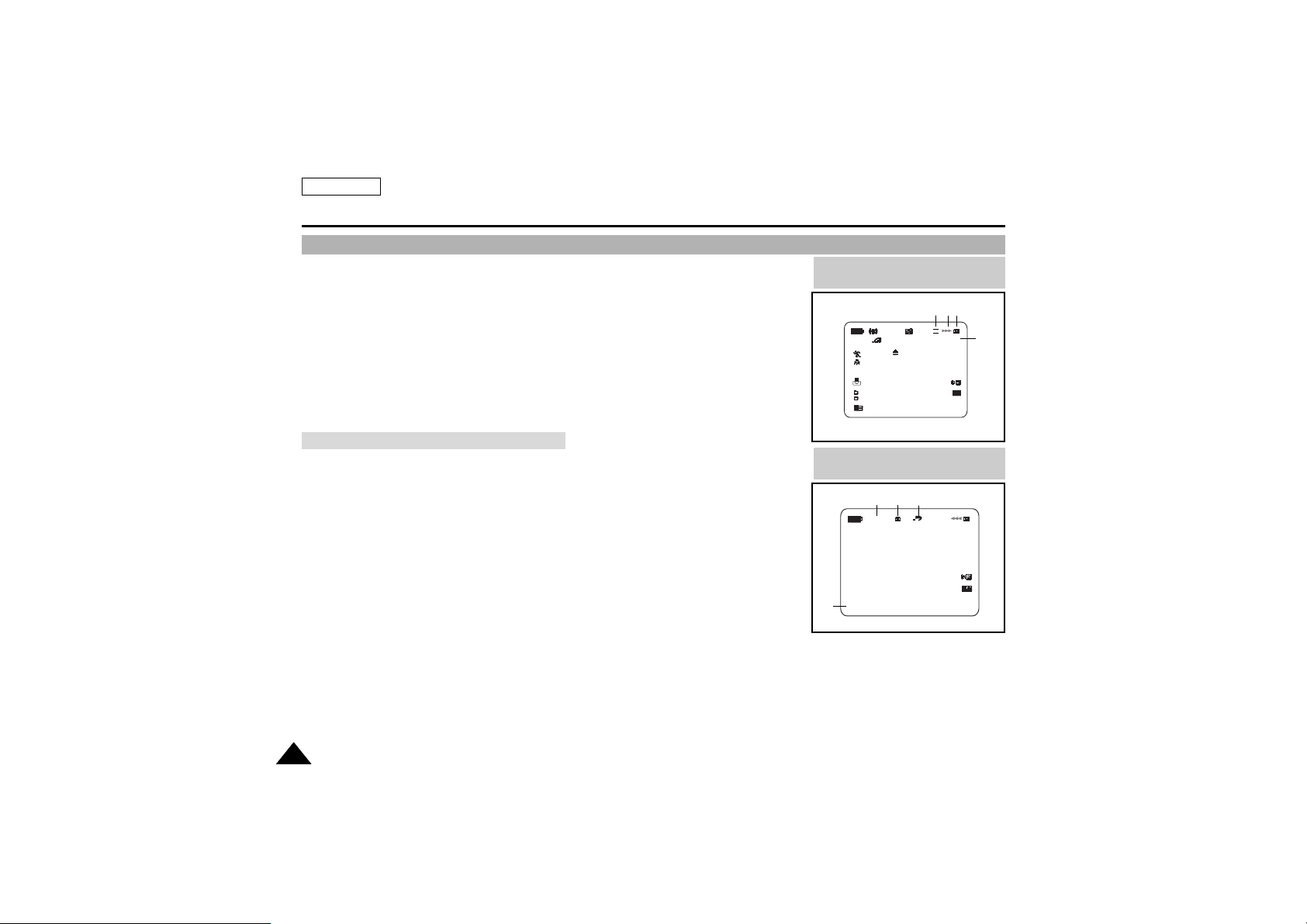
ENGLISH
Getting to Know Your Camcorder
1818
✤ These items are available on model SCD590/D590T only.
30.Folder number-file number (see page 88)
31.Image counter
- Current still image/Total number of recordable still images.
32.CARD indicator
33.Image recording and loading indicator
34.Quality (see page 89)
35.ERASE PROTECTION indicator (see page 96)
36.Print Mark(see page 95)
37.SLIDE SHOW
Turning the OSD on/off (On Screen Display)
✤ You can turn the OSD on/off by setting the menu’s DISPLAY function.
✤ The OSD is displayed in the viewfinder and the LCD monitor.
✤ When you set the power switch to CAMERA or PLAYER, the OSD is automatically
turned on.
✤ Refer to page 57.
●
Turning OSD on/off
- When you turn the OSD off,
In CAMERA mode:The STBY, REC, EASY.Q and CUSTOM.Q modes are always
displayed on the OSD, even when the OSD is turned OFF and the key input is displayed
for 3 seconds then turned off.
In PLAYER mode: When you press any Function button, the function is displayed on
the OSD for 3 seconds before it turns off.
●
Turning on/off the DATE/TIME
- The DATE/TIME is not affected when the OSD function is switched ON or OFF.
- To tur n the DATE/TIME on or off, access the menu and change the DATE/TIME mode. (see page 56)
- You may also use the Dial Navigator to turn the DATE/TIME ON or OFF. (only in CAMERA / M.REC mode)
OSD in M.REC mode
OSD in M.PLAY mode
34313332
3537
30
36
OSD (On Screen Display in M.REC/M.PLAY modes)
CUSTOM
MIRROR
SHUTTER
EXPOSURE
SLIDE
1 0 0 - 0 0 2 2
MEMORY STICK !
MEMORY STICK !
S.Q
[ 2 2 / 2 4 0 ]
10:00 PM
JAN. 1, 2002
0 0 1
[ 2 2 / 2 2 ]
10:00 PM
JAN. 1, 2002

ENGLISH
1919
Preparation
There are two types of power source that can be connected to your camcorder.
- The AC Power Adapter and AC cord :used for indoor recording.
- The Battery Pack : used for outdoor recording.
To use the AC Power adapter and DC Cable
1. Connect the AC Power adapter to the AC cord.
2. Connect the AC cord to a wall socket.
Note
■
The plug and wall socket type may differ according to your
resident country.
3. Connect the DC cable to the DC jack socket of the camcorder.
4. Set the camcorder to each mode by holding down the tab
on the power switch and turning it to the CAMERA, PLAYER,
M.REC, M.PLAY mode.
To select the CAMCORDER mode (SCD590/D590T only)
✤ If you want to use this unit as a camcorder, set the mode switch to TAPE position.(CAMERA, PLAYER)
✤ If you want to use this unit as a DSC (Digital Still Camera), set the mode switch to MEMORY STICK position.
(M.REC, M.PLAY)
Power
Switch
S.S
1
2
3
4
Connecting a Power Source

ENGLISH
Preparation
2020
✤
The amount of continuous recording time available depends on :
- The type and capacity of the battery pack you are using.
- How often the Zoom function is used.
It is recommended that you have several batteries available.
Charging the Lithium Ion Battery Pack
1. Attach the battery pack to the camcorder.
2. Connect the AC Power adapter to an AC cord and
connect the AC cord to a wall socket.
3. Connect the DC cable to the DC jack socket on the camcorder.
4. Turn the Camera power switch to off, and the charging indicator
will start to flash, showing that the battery is charging.
5. When the battery is fully charged, disconnect the battery pack and the AC Power adapter from the camcorder.
■
Even with the power switched off, the battery will still discharge if it is left connected to the camcorder.
Notes
■
The battery pack may be charged a little at the time of purchase.
■
To prevent reduction in the life and capacity of the battery pack, always remove it from the camcorder after it is fully charged.
Blinking time Charging rate
Once per second Less than 50%
Twice per second 50% ~ 75%
Three times per second 75% ~ 90%
Blinking stops and stays on 90 ~ 100%
On for a second and Error - Reset the battery pack and
off for a second the DC cable
OFF
1
2
3
4
S.S
Using the Lithium Ion Battery Pack

ENGLISH
2121
Preparation
Table of continuous recording time based on model and battery type.
✤ If you close the LCD screen, it switches off and the CVF switches on automatically.
✤ The continuous recording times given in the table above are approximations.
Actual recording time depends on usage.
Notes
■
The battery pack should be recharged in an environment of between 32°F (0°C) and 104°F (40°C).
■
The battery pack should never be charged in a room temperature that is below 32°F (0°C).
■
The life and capacity of the battery pack will be reduced if it is used in temperatures below 32°F (0°C) or left in temperatures
above 104°F (40°C) for a long period, even when it is fully recharged.
■
Do not put the battery pack near any heat source (fire or flames, for example).
■
Do not disassemble, process, pressure, or heat the Battery Pack.
■
Do not allow the + and - terminals of the battery pack to be short-circuited.
It may cause leakage, heat generation, induce fire and overheating.
Battery
SB-L70A
SB-L110
SB-L220
Charging
time
Approx.
1hr 30min
Approx.
1hr 40min
Approx.
3hr 20min
LCD ON CVF ON
Continuous recording time
Time
Approx.
1hr
Approx.
1hr 30min
Approx.
3hr 10min
Approx.
1hr 30min
Approx.
2hr
Approx.
4hr 10min
Using the Lithium Ion Battery Pack
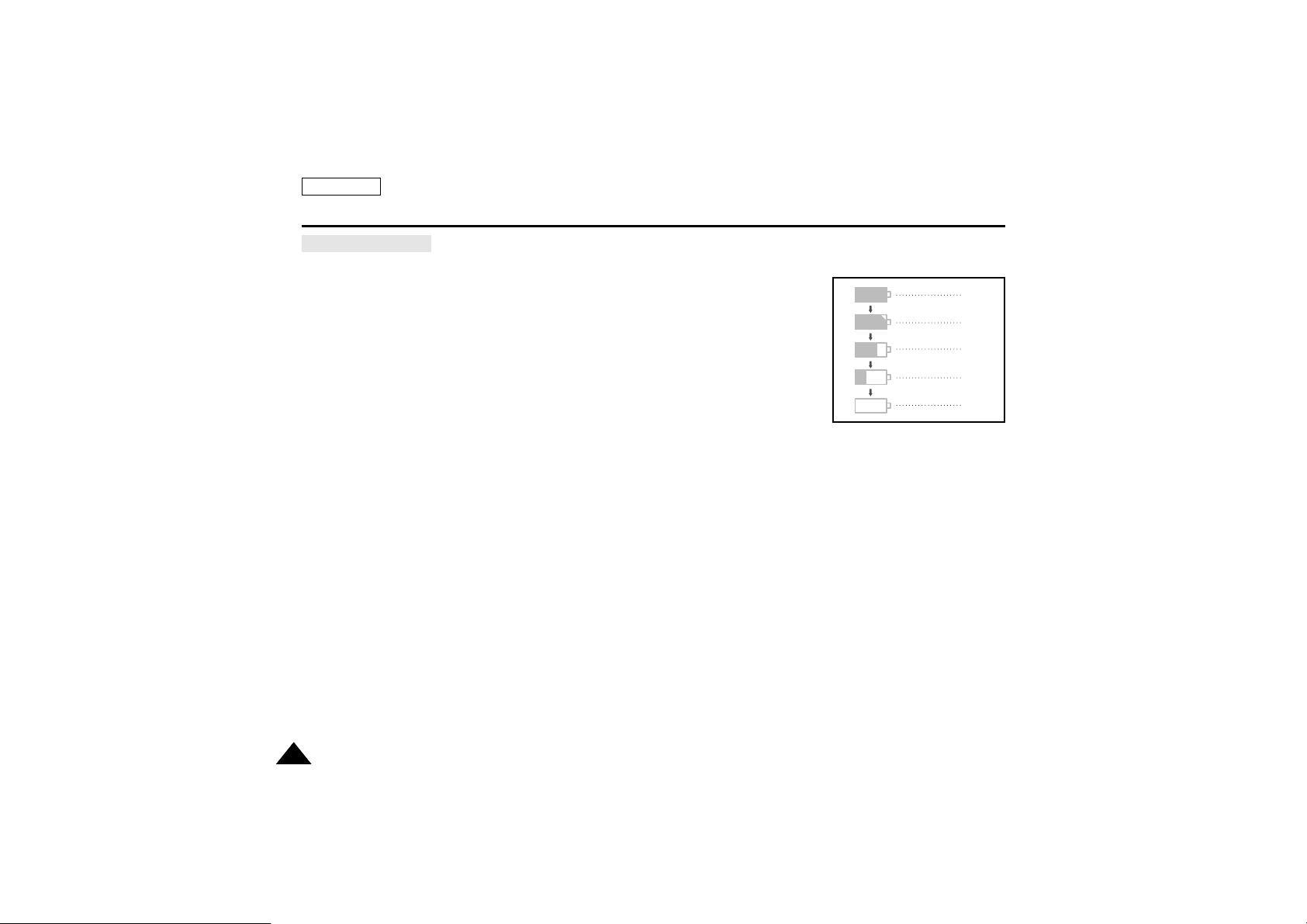
ENGLISH
2222
Preparation
Battery level display
•
The battery level display indicates the amount of power remaining in the battery pack.
a. Fully charged
b. 20~40% used
c. 40~80% used
d. 80~95% used
e. Completely used (flickers)
(The camcorder will turn off soon, change the battery as soon as possible)
✤ Please refer to the table on page 21 for approximate continuous recording times.
✤ The recording time is affected by environmental temperature and conditions.
The recording time becomes very short in a cold environment.The continuous recording times in the operating instructions
are measured using a fully charged battery pack at 77°F(25°C). As the environmental temperature and conditions may differ
when you actually use the camcorder, the remaining battery time may not be the same as the approximate continuous
recording times given in these instructions.
a
b
c
d
e

ENGLISH
2323
Preparation
✤ When inserting a tape or closing a cassette holder, do not apply excessive force.
This may cause a malfunction.
✤ Do not use any tapes other than Mini DV CASSETTES.
1. Connect a power source and slide the TAPE EJECT switch
(on the bottom of the camcorder) and open the cassette door.
- The cassette holding mechanism rises automatically.
2. Inser t a tape into the holder with the tape window facing outward and the
protection tab toward the top.
3. Press the area labelled PUSH on the cassette holding mechanism until
it clicks into place.
- The cassette is loaded automatically.
4. Close the cassette door.
- Close the door completely until you can hear a “click”.
Note
■
When you have recorded something that you wish to keep,
you can protect it so that it will not be accidentally erased.
a. Protecting a tape :
Push the safety tab on the cassette so that the hole is uncovered.
b. Removing the tape protection :
If you no longer wish to keep the recording on the cassette,
push the write-protect tab back so that it covers the hole.
• How to keep a tape
a. Avoid places with magnets or magnetic interference.
b. Avoid humidity and dust prone places.
c. Keep the tape in an upright position and avoid storing it in direct sunlight.
d. Avoid dropping or knocking your tapes.
1
3
2
4
a. SAVE
push
b. REC
Inserting and Ejecting a Cassette

ENGLISH
2424
Preparation
It is very important to ensure that the Hand Grip has been correctly adjusted before you begin your recording.
The hand grip enables you to :
- Hold the camcorder in a stable, comfortable position.
- Press the Zoom and START/STOP button without having to change the position of your hand.
Attaching the Hand Grip
1. Put the camcorder on the Hand Grip.
2. Put the screw in the Hand Grip (Tripod) hole, and fasten the
screw.
■
After fastening the screw, lay the screw lever for the
locking.
3. To firmly attach the camcorder to the Hand Grip,
push the holder button.
■
Please confirm that the camcorder is firmly fixed.
4. Pull open the Hand Strap cover and release the Hand Strap.
5. Adjust its length and stick it back onto the Hand Strap cover.
6. Close the Hand Strap cover again.
Removing the Hand Grip
1. Press the holder lever down to release the holder.
2. Loosen the screw holding the camcorder to the Hand Grip.
3. Remove the Hand Grip.
1
2
1
SAMSUNG
SAMSUNG
SAMSUNG
SAMSUNG
SAMSUNG
SAMSUNG
SAMSUNG
SAMSUNG
SAMSUNG
SAMSUNG
SAMSUNG
SAMSUNG
SAMSUNG
SAMSUNG
SAMSUNG
SAMSUNG
456
23
Adjusting the Hand Grip
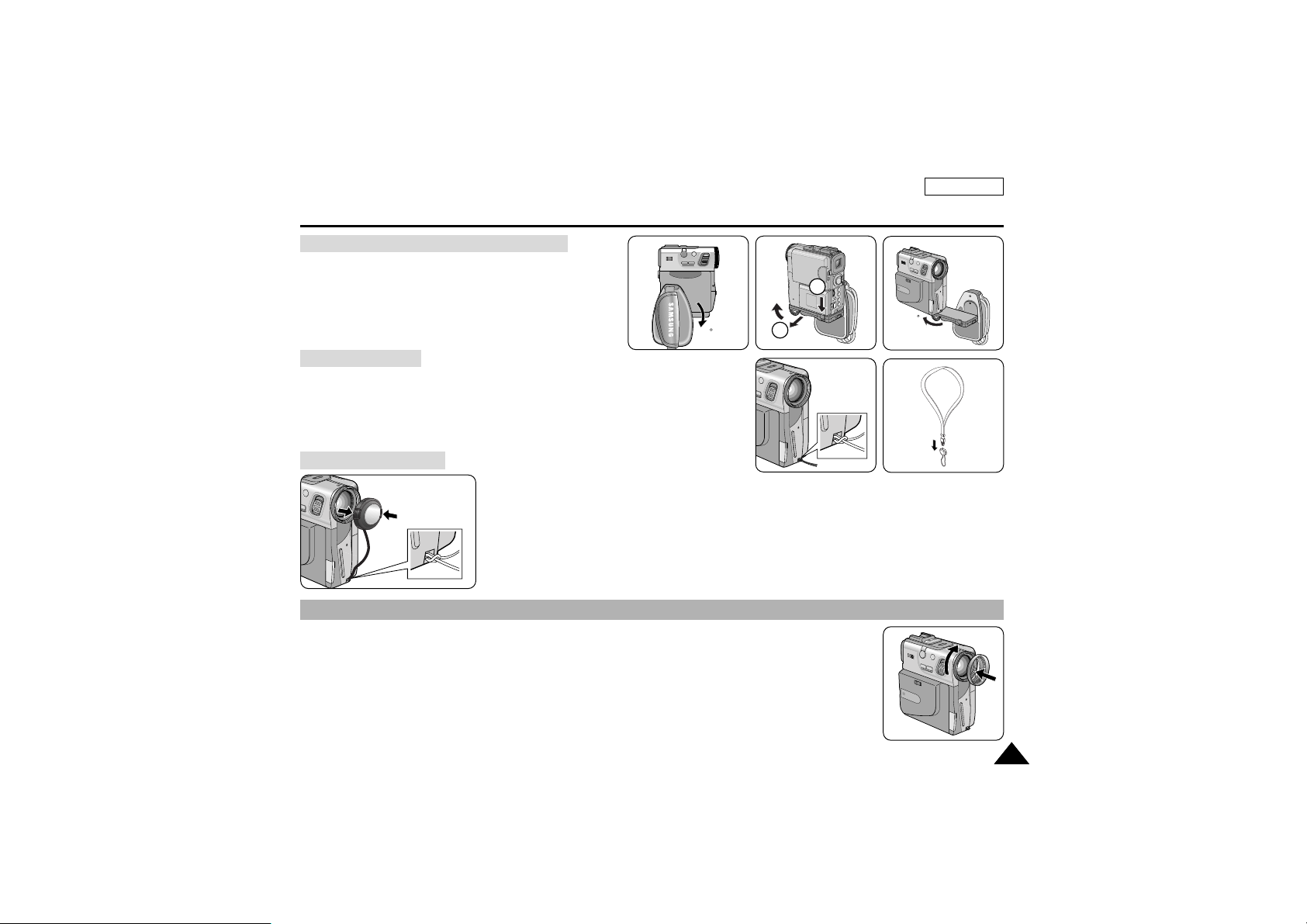
ENGLISH
2525
Preparation
Ejecting the tape when the Hand Grip is attached
1. Turn the Grip Cover down.
2. Press the holder lever down to release the holder.
3. Stand the screw lever for the unlocking, and loose the
screw a little.
4. Turn the camcorder in the direction of the arrow.
5. Slide the TAPE EJECT switch and open the cassette door.
Using the Neck Strap
✤ For extra security and portability, attach the Neck Strap
before using the camcorder.
✤ Be sure to test the strap to check that it is properly attached
before using it to carry the camcorder.
Attaching the Lens Cover
✤ Since the r ing hood cuts stray light that may cause flare and ghost images and protects the lens,
be sure to attach the hood when you are recording.
✤ Make sure attach the hood to the camcorder horizontally.
90
2
3
180
14
Attaching the Ring Hood
SAMSUNG
SAMSUNG

ENGLISH
2626
Preparation
Battery Installation for the Remote Control
✤ You need to insert or replace the lithium battery when :
- You purchase the camcorder.
- The remote control doesn’t work.
✤ Ensure that you inser t the lithium cell correctly,
following the + and – markings.
✤ Be careful not to reverse the polarity of the battery.
Using the Remocon Strap
✤ The Remote comes with a convenient strap.
Attaching the Remote Control
✤ You can attach the Remote Control to the camcorder so it is not
misplaced.
Note
■
When the AC power adapter is connected to
the camcorder, do not attach the Remote Control to
the camcorder.
■
When the Remote Control is attached the camcorder,
do not pick up the camcorder from the Remocon Strap.
How to use the Remote Control
