Samsung SCC-B2303, SCC-B2007P, SCC-B2303P, SCC-B2003P, SCC-B2307P User Manual
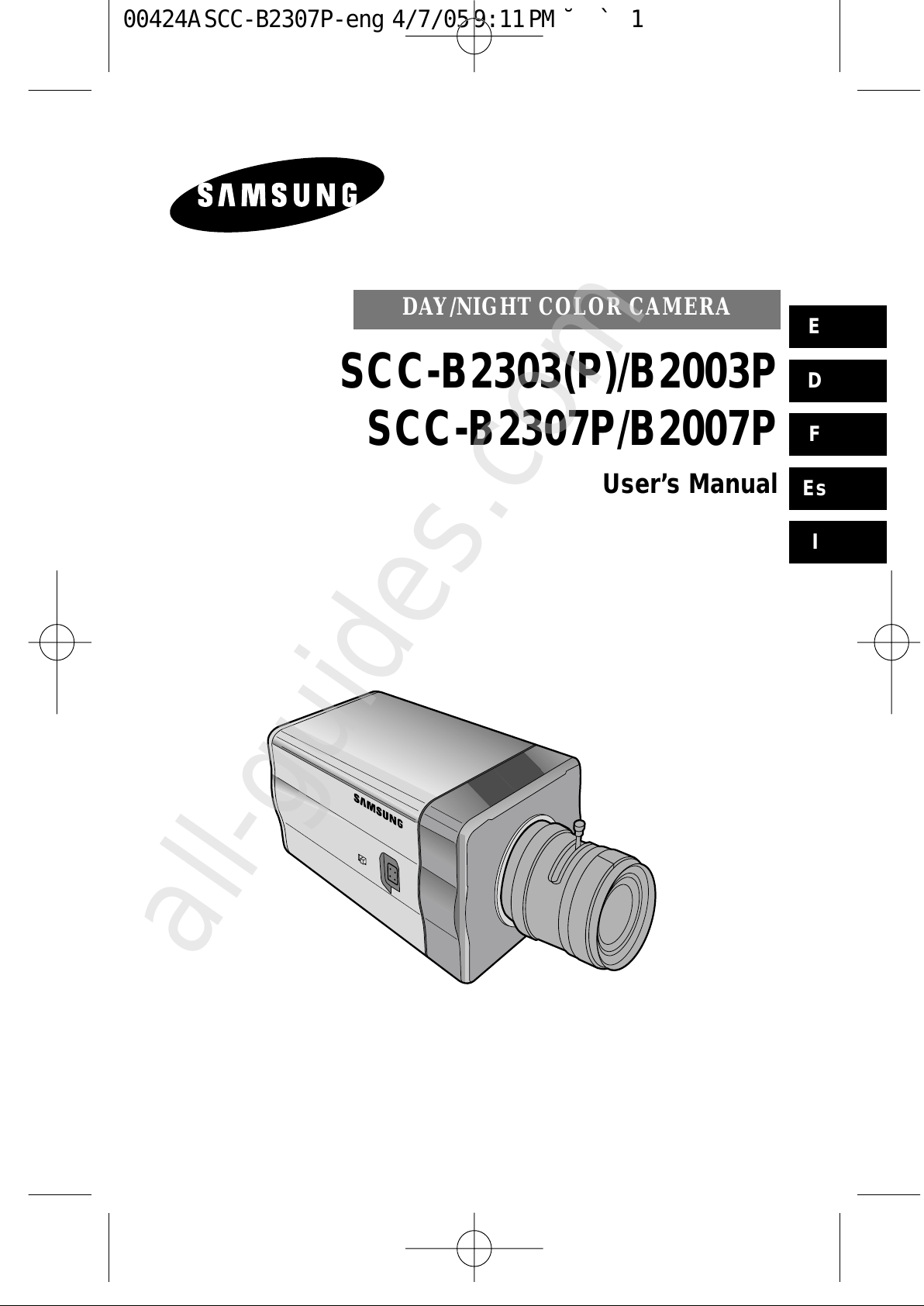
DAY/NIGHT COLOR CAMERA
SCC-B2303(P)/B2003P
SCC-B2307P/B2007P
User’s Manual
E
D
F
Es
I
00424A SCC-B2307P-eng 4/7/05 9:11 PM ˘`1
All manuals and user guides at all-guides.com
all-guides.com
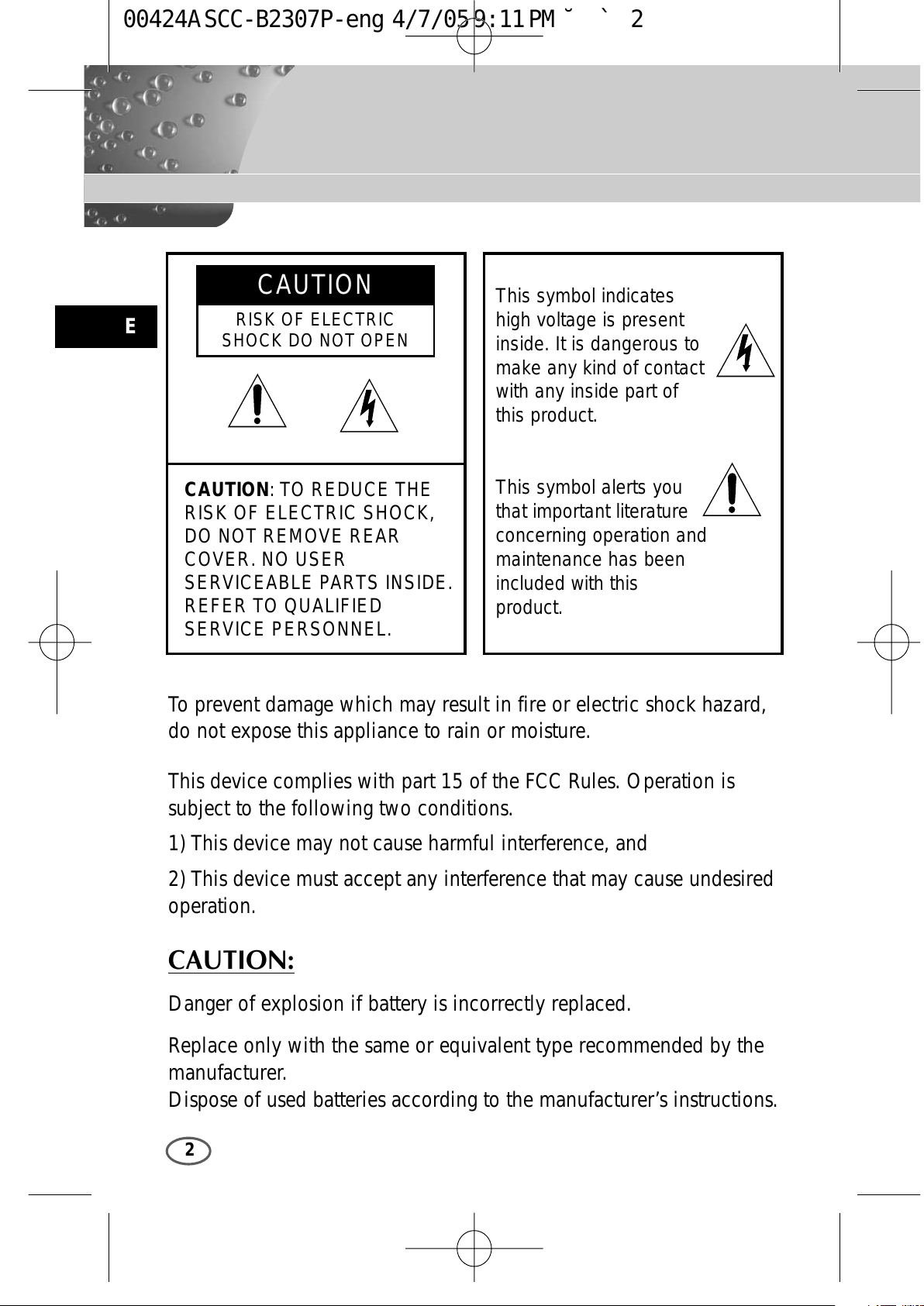
E
2
CAUTION: TO REDUCE THE
RISK OF ELECTRIC SHOCK,
DO NOT REMOVE REAR
COVER. NO USER
SERVICEABLE PARTS INSIDE.
REFER TO QUALIFIED
SERVICE PERSONNEL.
To prevent damage which may result in fire or electric shock hazard,
do not expose this appliance to rain or moisture.
This device complies with part 15 of the FCC Rules. Operation is
subject to the following two conditions.
1) This device may not cause harmful interference, and
2) This device must accept any interference that may cause undesired
operation.
CAUTION:
Danger of explosion if battery is incorrectly replaced.
Replace only with the same or equivalent type recommended by the
manufacturer.
Dispose of used batteries according to the manufacturer’s instructions.
This symbol indicates
high voltage is present
inside. It is dangerous to
make any kind of contact
with any inside part of
this product.
This symbol alerts you
that important literature
concerning operation and
maintenance has been
included with this
product.
CAUTION
RISK OF ELECTRIC
SHOCK DO NOT OPEN
00424A SCC-B2307P-eng 4/7/05 9:11 PM ˘`2
All manuals and user guides at all-guides.com
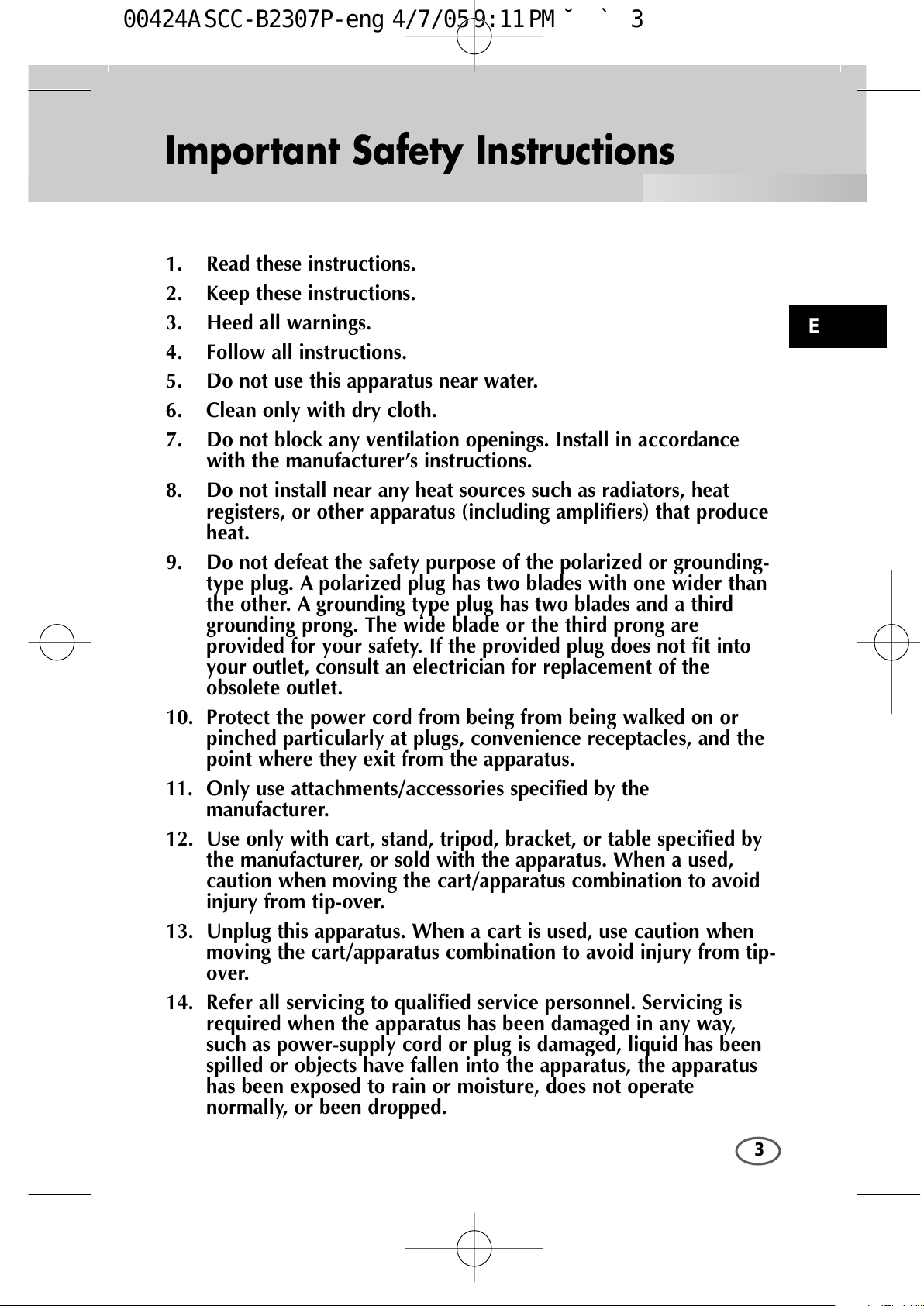
3
Important Safety Instructions
E
1. Read these instructions.
2. Keep these instructions.
3. Heed all warnings.
4. Follow all instructions.
5. Do not use this apparatus near water.
6. Clean only with dry cloth.
7. Do not block any ventilation openings. Install in accordance
with the manufacturer’s instructions.
8. Do not install near any heat sources such as radiators, heat
registers, or other apparatus (including amplifiers) that produce
heat.
9. Do not defeat the safety purpose of the polarized or grounding-
type plug. A polarized plug has two blades with one wider than
the other. A grounding type plug has two blades and a third
grounding prong. The wide blade or the third prong are
provided for your safety. If the provided plug does not fit into
your outlet, consult an electrician for replacement of the
obsolete outlet.
10. Protect the power cord from being from being walked on or
pinched particularly at plugs, convenience receptacles, and the
point where they exit from the apparatus.
11. Only use attachments/accessories specified by the
manufacturer.
12. Use only with cart, stand, tripod, bracket, or table specified by
the manufacturer, or sold with the apparatus. When a used,
caution when moving the cart/apparatus combination to avoid
injury from tip-over.
13. Unplug this apparatus. When a cart is used, use caution when
moving the cart/apparatus combination to avoid injury from tip-
over.
14. Refer all servicing to qualified service personnel. Servicing is
required when the apparatus has been damaged in any way,
such as power-supply cord or plug is damaged, liquid has been
spilled or objects have fallen into the apparatus, the apparatus
has been exposed to rain or moisture, does not operate
normally, or been dropped.
00424A SCC-B2307P-eng 4/7/05 9:11 PM ˘`3
All manuals and user guides at all-guides.com
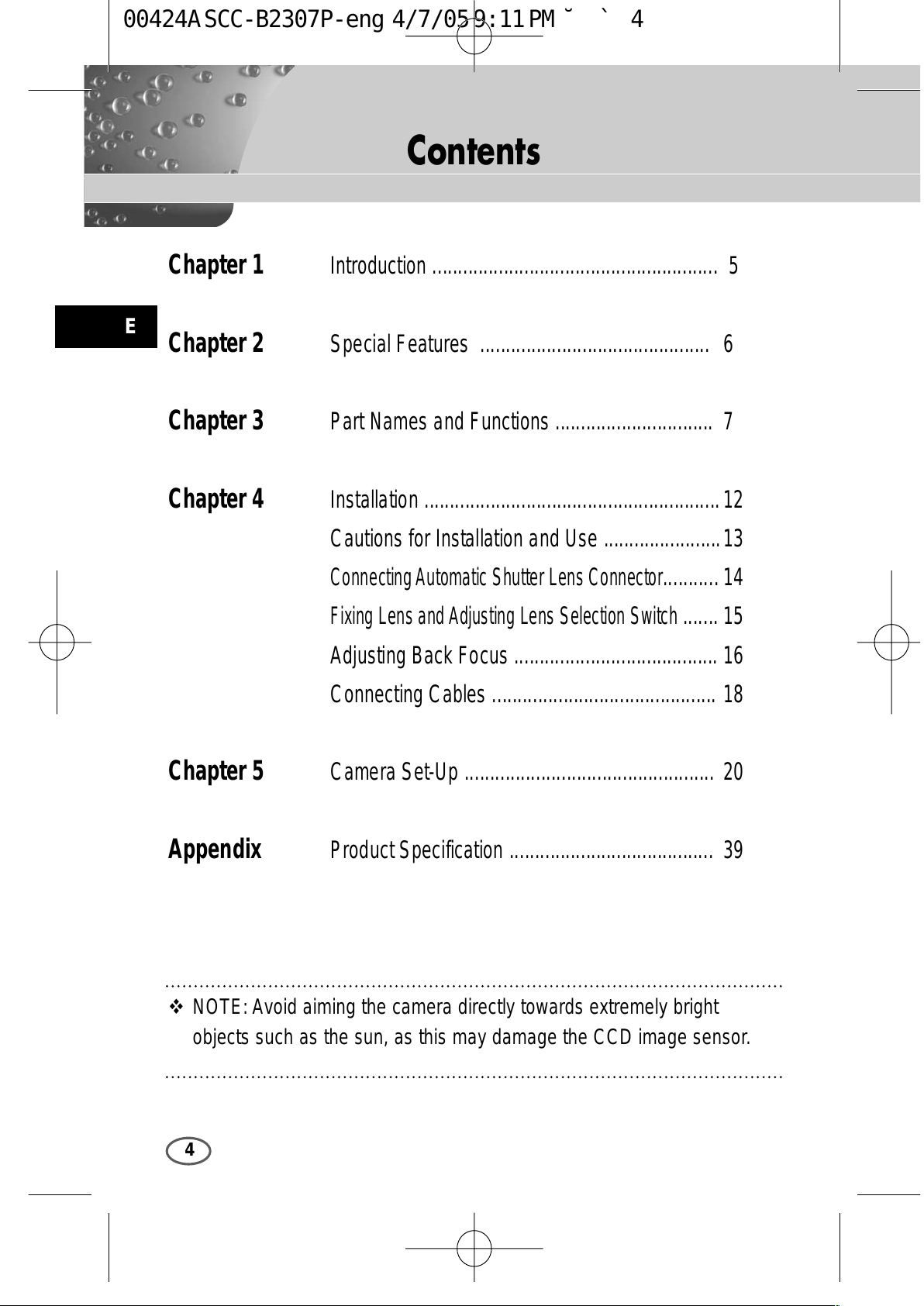
E
4
Contents
Chapter 1 Introduction ........................................................ 5
Chapter 2 Special Features ............................................. 6
Chapter 3 Part Names and Functions ............................... 7
Chapter 4 Installation .......................................................... 12
Cautions for Installation and Use .......................13
Connecting Automatic Shutter Lens Connector
........... 14
Fixing Lens and Adjusting Lens Selection Switch
....... 15
Adjusting Back Focus ........................................ 16
Connecting Cables ............................................ 18
Chapter 5 Camera Set-Up ................................................. 20
Appendix Product Specification ........................................ 39
NOTE: Avoid aiming the camera directly towards extremely bright
objects such as the sun, as this may damage the CCD image sensor.
00424A SCC-B2307P-eng 4/7/05 9:11 PM ˘`4
All manuals and user guides at all-guides.com
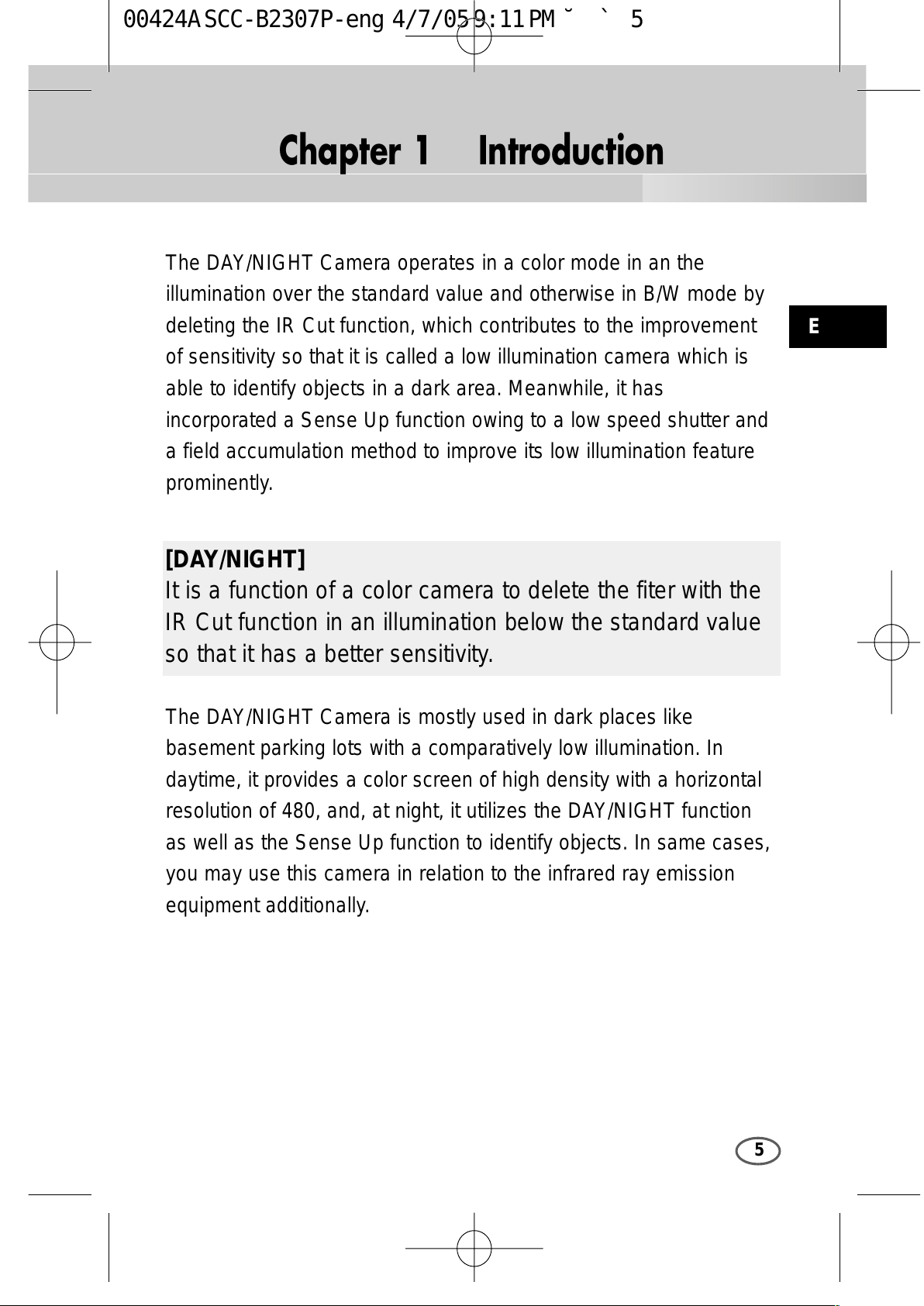
5
Chapter 1 Introduction
E
The DAY/NIGHT Camera operates in a color mode in an the
illumination over the standard value and otherwise in B/W mode by
deleting the IR Cut function, which contributes to the improvement
of sensitivity so that it is called a low illumination camera which is
able to identify objects in a dark area. Meanwhile, it has
incorporated a Sense Up function owing to a low speed shutter and
a field accumulation method to improve its low illumination feature
prominently.
The DAY/NIGHT Camera is mostly used in dark places like
basement parking lots with a comparatively low illumination. In
daytime, it provides a color screen of high density with a horizontal
resolution of 480, and, at night, it utilizes the DAY/NIGHT function
as well as the Sense Up function to identify objects. In same cases,
you may use this camera in relation to the infrared ray emission
equipment additionally.
[DAY/NIGHT]
It is a function of a color camera to delete the fiter with the
IR Cut function in an illumination below the standard value
so that it has a better sensitivity.
00424A SCC-B2307P-eng 4/7/05 9:11 PM ˘`5
All manuals and user guides at all-guides.com
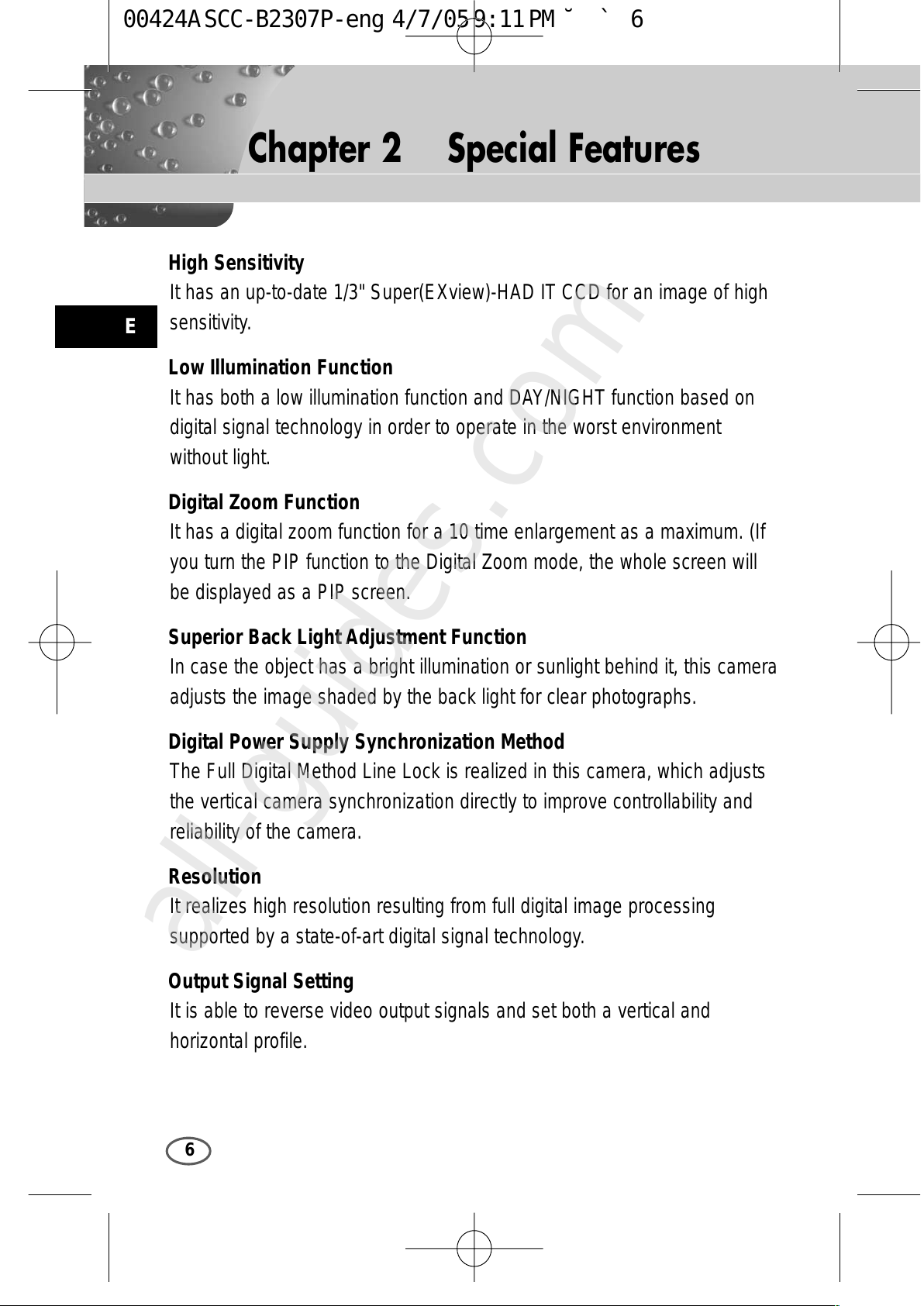
6
Chapter 2 Special Features
E
High Sensitivity
It has an up-to-date 1/3" Super(EXview)-HAD IT CCD for an image of high
sensitivity.
Low Illumination Function
It has both a low illumination function and DAY/NIGHT function based on
digital signal technology in order to operate in the worst environment
without light.
Digital Zoom Function
It has a digital zoom function for a 10 time enlargement as a maximum. (If
you turn the PIP function to the Digital Zoom mode, the whole screen will
be displayed as a PIP screen.
Superior Back Light Adjustment Function
In case the object has a bright illumination or sunlight behind it, this camera
adjusts the image shaded by the back light for clear photographs.
Digital Power Supply Synchronization Method
The Full Digital Method Line Lock is realized in this camera, which adjusts
the vertical camera synchronization directly to improve controllability and
reliability of the camera.
Resolution
It realizes high resolution resulting from full digital image processing
supported by a state-of-art digital signal technology.
Output Signal Setting
It is able to reverse video output signals and set both a vertical and
horizontal profile.
00424A SCC-B2307P-eng 4/7/05 9:11 PM ˘`6
All manuals and user guides at all-guides.com
all-guides.com
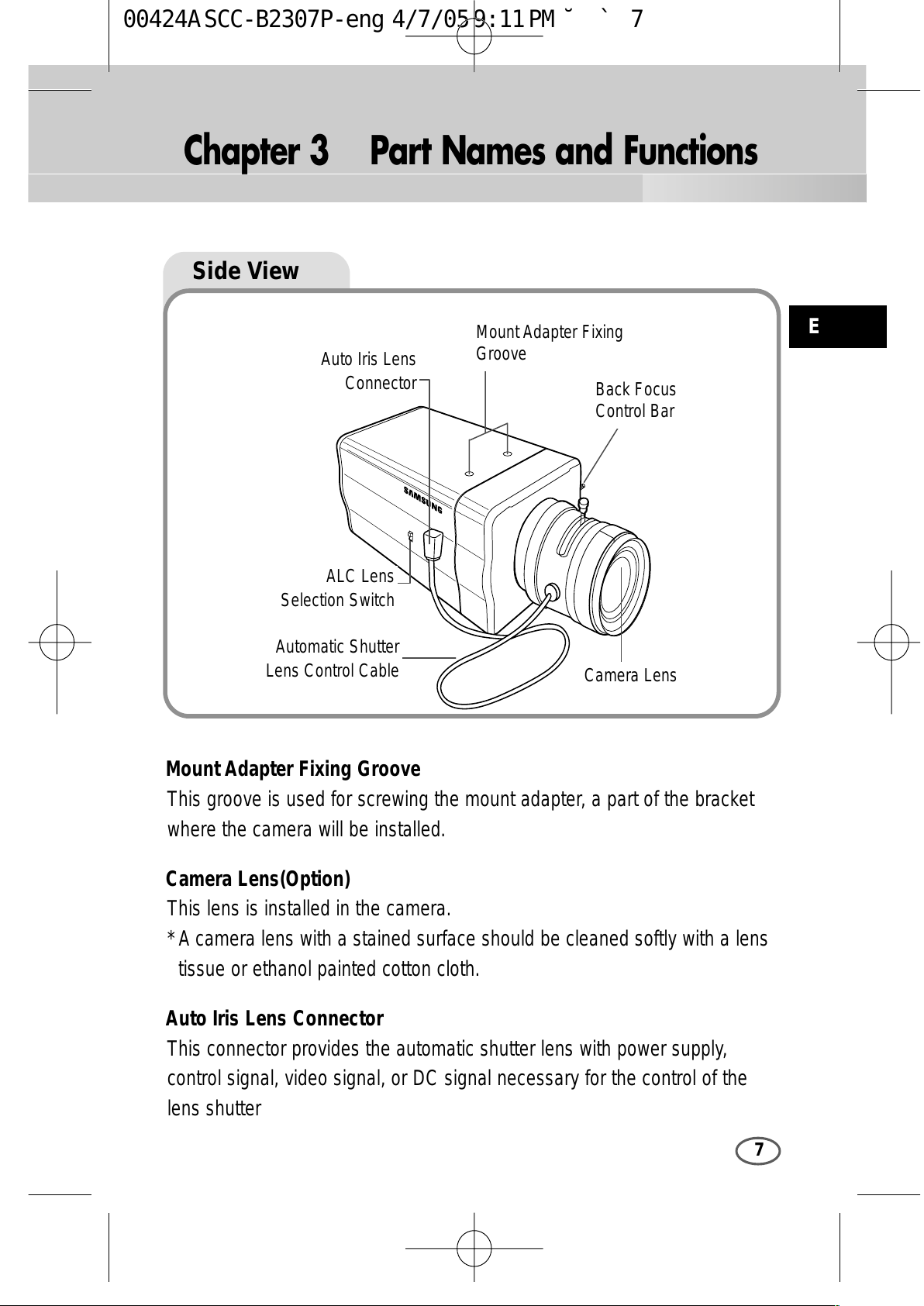
7
Chapter 3 Part Names and Functions
E
Side View
Mount Adapter Fixing Groove
This groove is used for screwing the mount adapter, a part of the bracket
where the camera will be installed.
Camera Lens(Option)
This lens is installed in the camera.
* A camera lens with a stained surface should be cleaned softly with a lens
tissue or ethanol painted cotton cloth.
Auto Iris Lens Connector
This connector provides the automatic shutter lens with power supply,
control signal, video signal, or DC signal necessary for the control of the
lens shutter
Automatic Shutter
Lens Control Cable
ALC Lens
Selection Switch
Auto Iris Lens
Connector
Mount Adapter Fixing
Groove
Back Focus
Control Bar
Camera Lens
00424A SCC-B2307P-eng 4/7/05 9:11 PM ˘`7
All manuals and user guides at all-guides.com
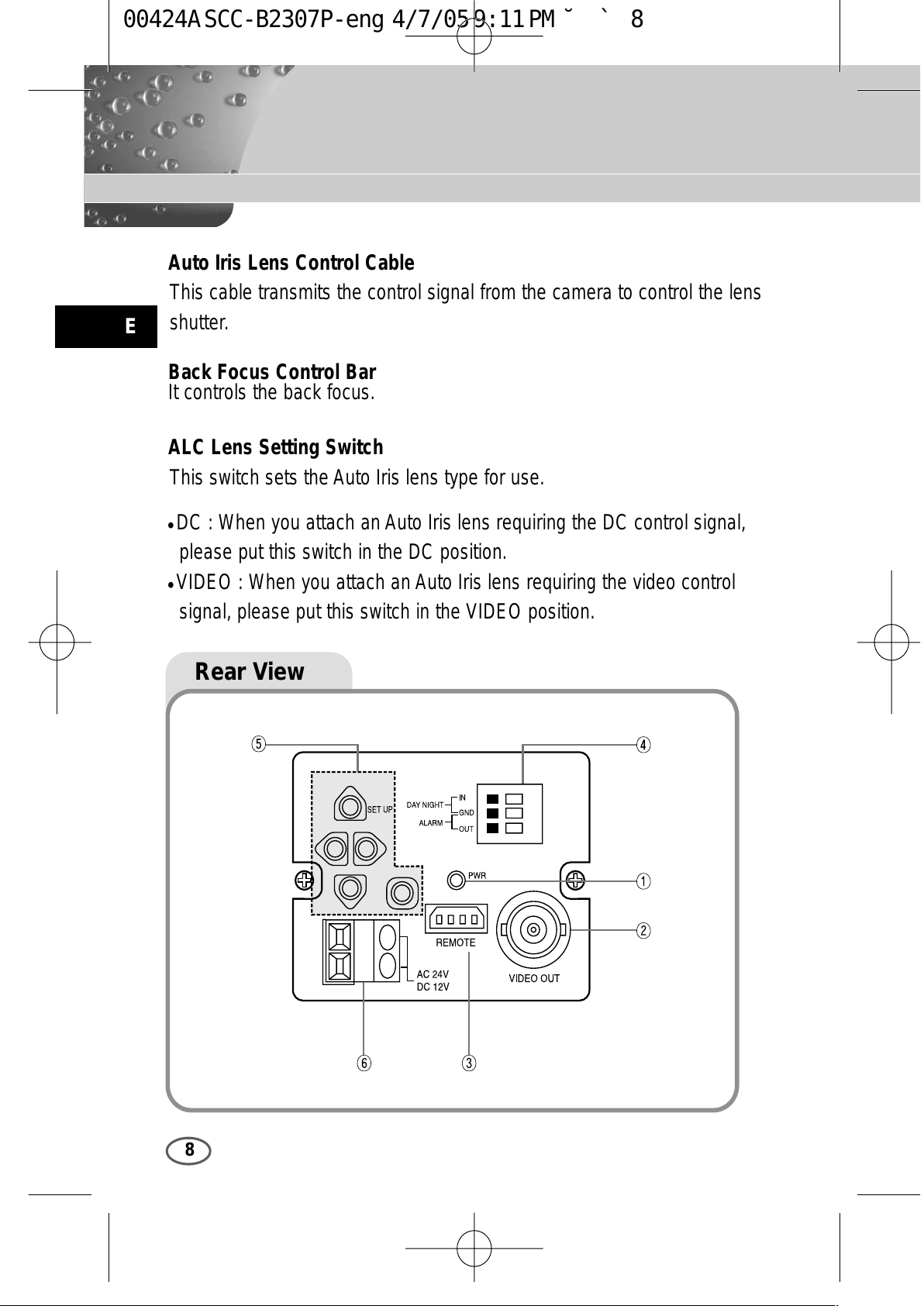
E
8
Auto Iris Lens Control Cable
This cable transmits the control signal from the camera to control the lens
shutter.
Back Focus Control Bar
It controls the back focus.
ALC Lens Setting Switch
This switch sets the Auto Iris lens type for use.
DC : When you attach an Auto Iris lens requiring the DC control signal,
please put this switch in the DC position.
VIDEO : When you attach an Auto Iris lens requiring the video control
signal, please put this switch in the VIDEO position.
Rear View
00424A SCC-B2307P-eng 4/7/05 9:11 PM ˘`8
All manuals and user guides at all-guides.com
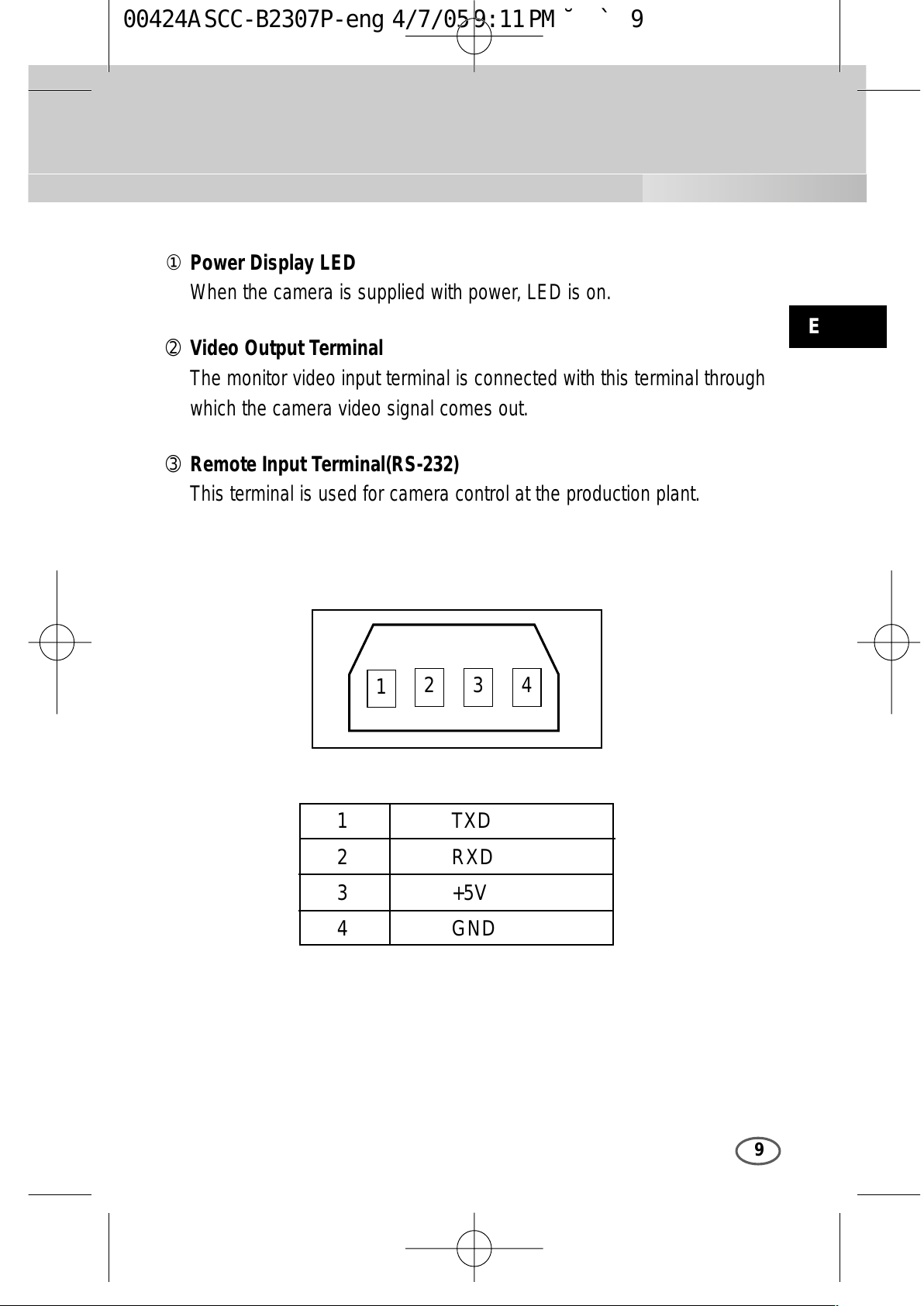
E
9
① Power Display LED
When the camera is supplied with power, LED is on.
➁ Video Output Terminal
The monitor video input terminal is connected with this terminal through
which the camera video signal comes out.
➂ Remote Input Terminal(RS-232)
This terminal is used for camera control at the production plant.
1
2 3 4
1 TXD
2 RXD
3 +5V
4 GND
00424A SCC-B2307P-eng 4/7/05 9:11 PM ˘`9
All manuals and user guides at all-guides.com
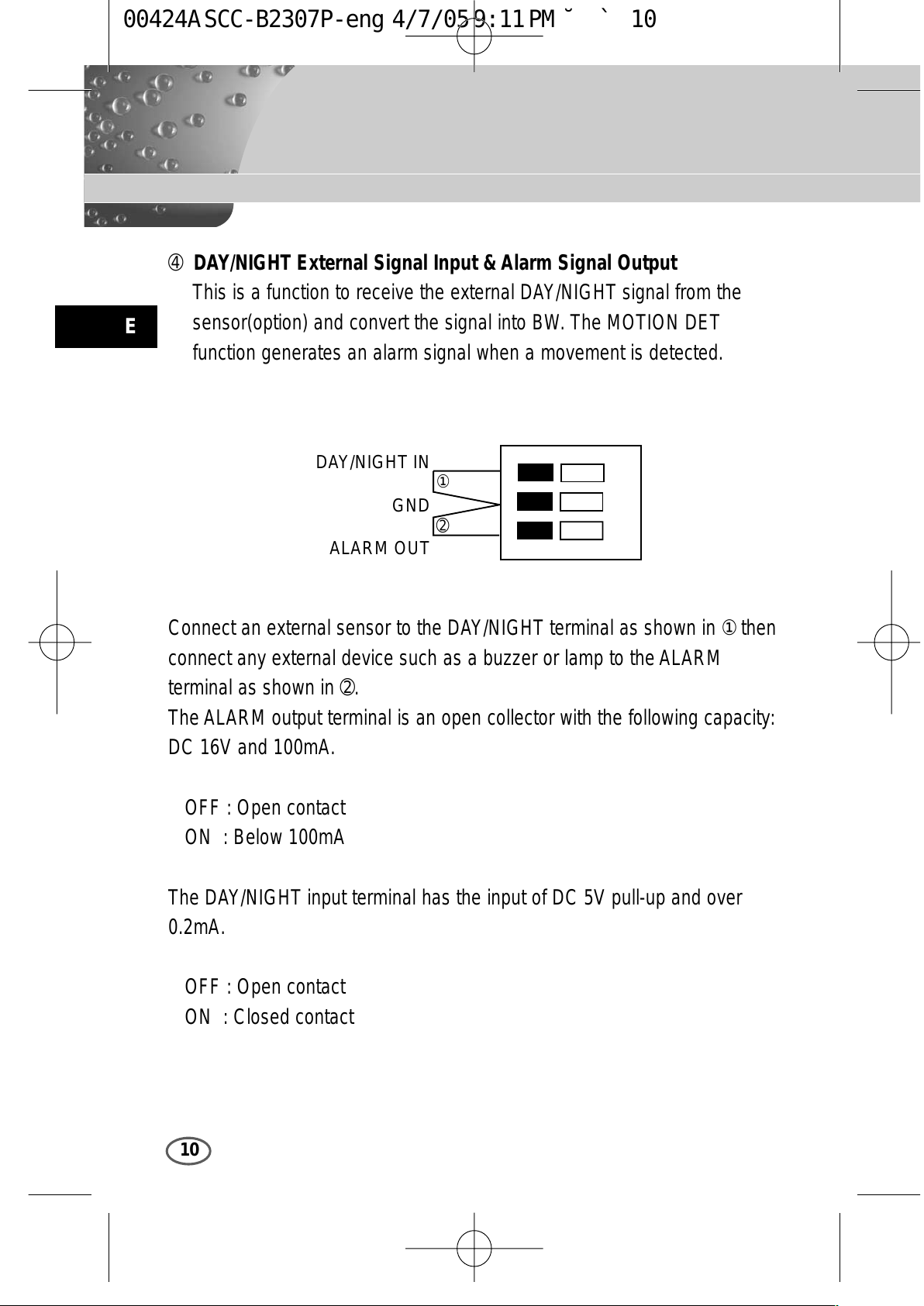
E
10
➃ DAY/NIGHT External Signal Input & Alarm Signal Output
This is a function to receive the external DAY/NIGHT signal from the
sensor(option) and convert the signal into BW. The MOTION DET
function generates an alarm signal when a movement is detected.
①
➁
DAY/NIGHT IN
GND
ALARM OUT
Connect an external sensor to the DAY/NIGHT terminal as shown in ① then
connect any external device such as a buzzer or lamp to the ALARM
terminal as shown in ➁.
The ALARM output terminal is an open collector with the following capacity:
DC 16V and 100mA.
OFF : Open contact
ON : Below 100mA
The DAY/NIGHT input terminal has the input of DC 5V pull-up and over
0.2mA.
OFF : Open contact
ON : Closed contact
00424A SCC-B2307P-eng 4/7/05 9:11 PM ˘`10
All manuals and user guides at all-guides.com
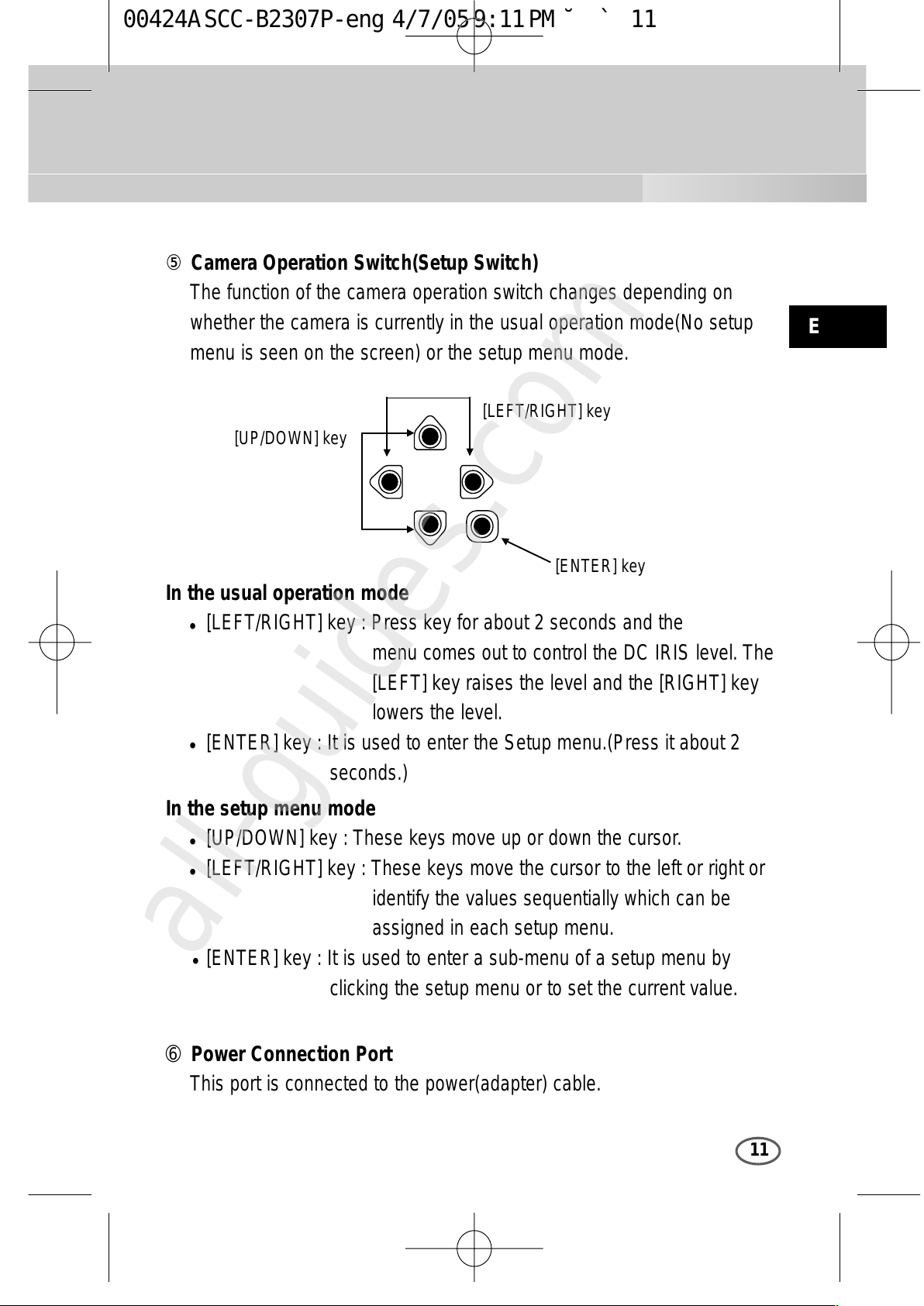
E
11
⑤ Camera Operation Switch(Setup Switch)
The function of the camera operation switch changes depending on
whether the camera is currently in the usual operation mode(No setup
menu is seen on the screen) or the setup menu mode.
In the usual operation mode
[LEFT/RIGHT] key : Press key for about 2 seconds and the
menu comes out to control the DC IRIS level. The
[LEFT] key raises the level and the [RIGHT] key
lowers the level.
[ENTER] key : It is used to enter the Setup menu.(Press it about 2
seconds.)
In the setup menu mode
[UP/DOWN] key : These keys move up or down the cursor.
[LEFT/RIGHT] key : These keys move the cursor to the left or right or
identify the values sequentially which can be
assigned in each setup menu.
[ENTER] key : It is used to enter a sub-menu of a setup menu by
clicking the setup menu or to set the current value.
➅ Power Connection Port
This port is connected to the power(adapter) cable.
[LEFT/RIGHT] key
[ENTER] key
[UP/DOWN] key
00424A SCC-B2307P-eng 4/7/05 9:11 PM ˘`11
All manuals and user guides at all-guides.com
all-guides.com
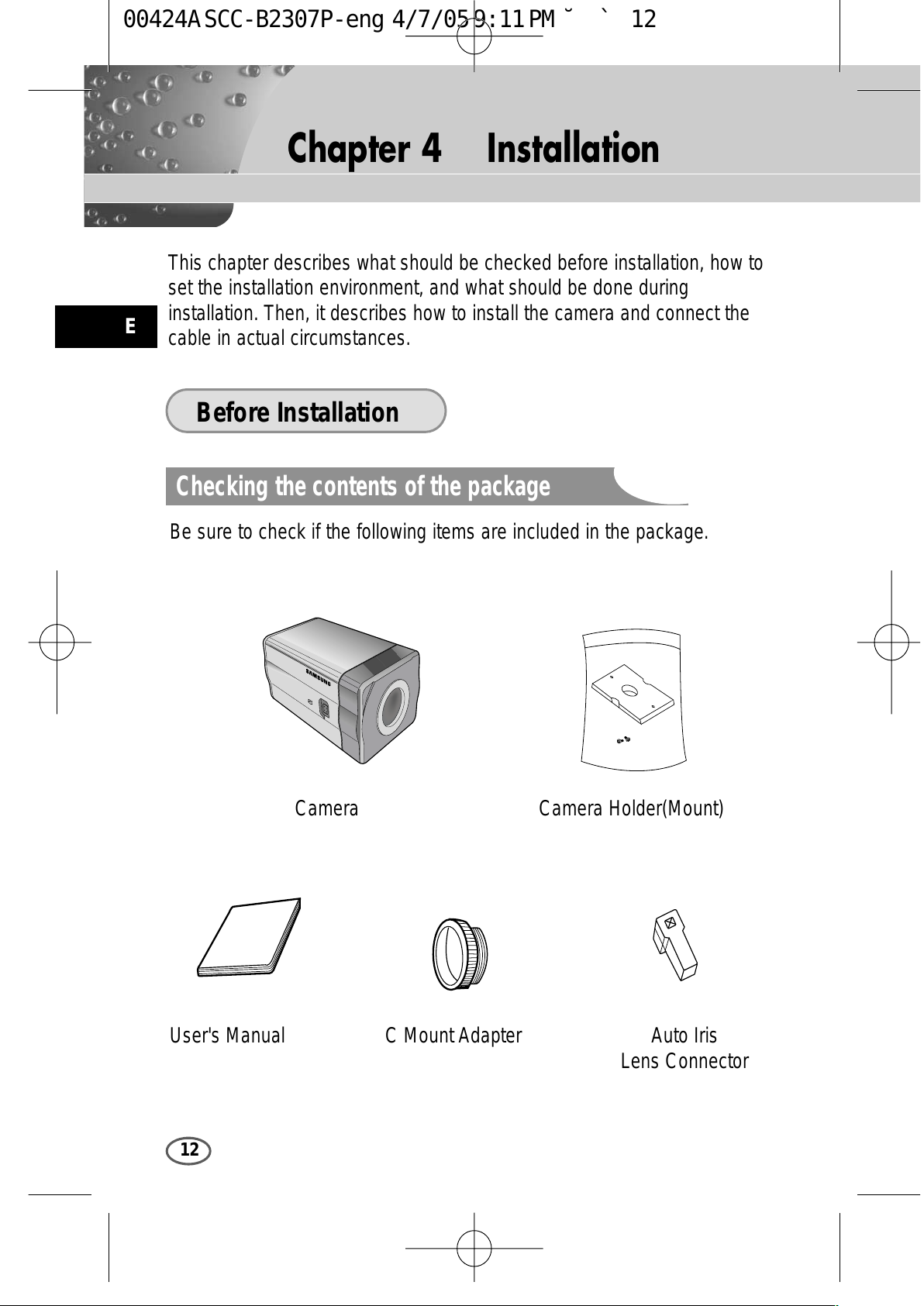
12
Chapter 4 Installation
E
This chapter describes what should be checked before installation, how to
set the installation environment, and what should be done during
installation. Then, it describes how to install the camera and connect the
cable in actual circumstances.
Be sure to check if the following items are included in the package.
Before Installation
Checking the contents of the package
Camera Camera Holder(Mount)
C Mount Adapter Auto Iris
Lens Connector
User's Manual
00424A SCC-B2307P-eng 4/7/05 9:11 PM ˘`12
All manuals and user guides at all-guides.com
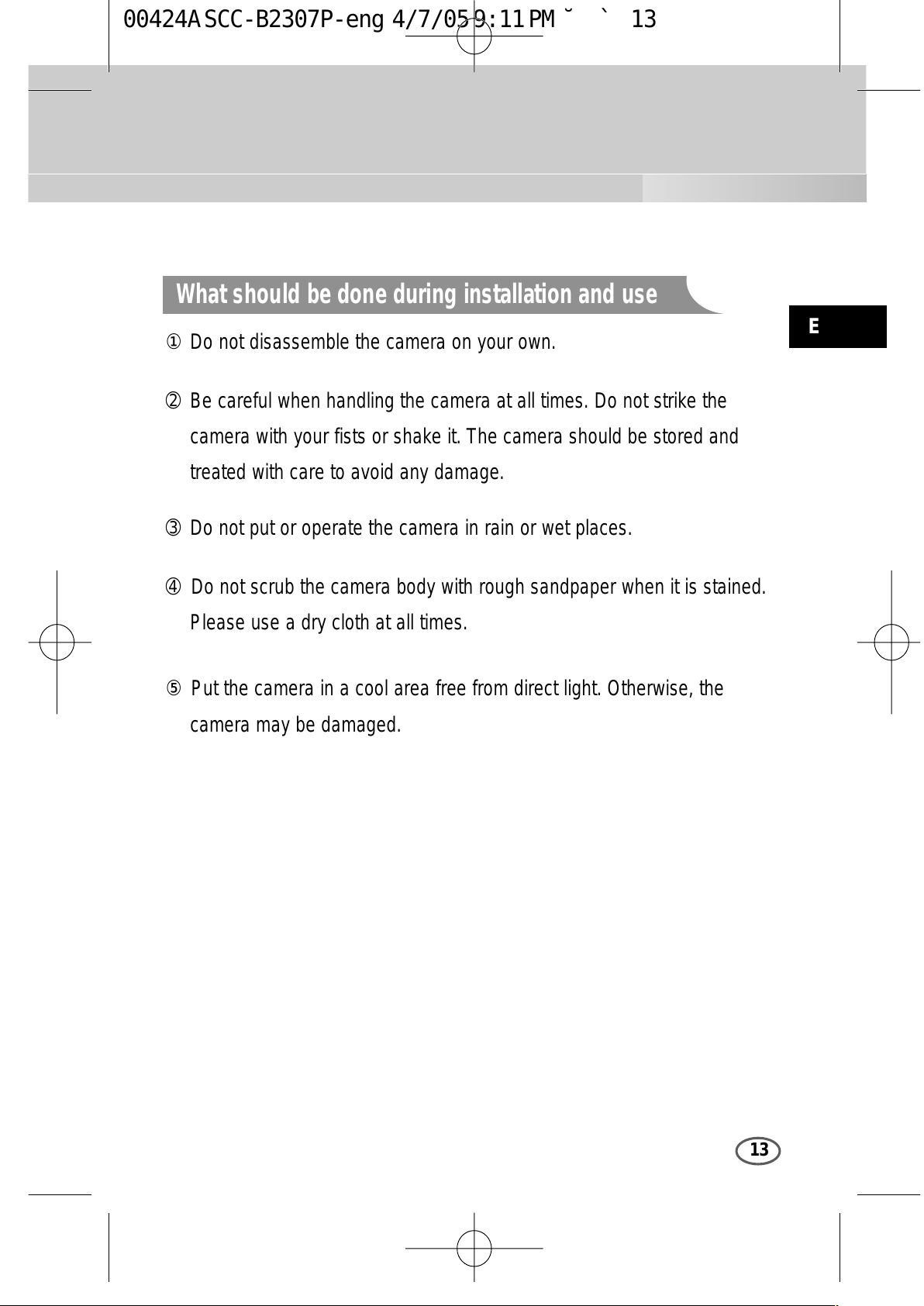
E
13
① Do not disassemble the camera on your own.
➁ Be careful when handling the camera at all times. Do not strike the
camera with your fists or shake it. The camera should be stored and
treated with care to avoid any damage.
➂ Do not put or operate the camera in rain or wet places.
➃ Do not scrub the camera body with rough sandpaper when it is stained.
Please use a dry cloth at all times.
⑤ Put the camera in a cool area free from direct light. Otherwise, the
camera may be damaged.
What should be done during installation and use
00424A SCC-B2307P-eng 4/7/05 9:11 PM ˘`13
All manuals and user guides at all-guides.com

E
14
Connecting Auto Iris Lens Connector
Prepare the Auto Iris lens connector, a camera auxiliary, as follows :
Connect each uncovered shutter control cable wire to the Auto Iris lens
connector as follows.
Pin No. DC Control Type VIDEO Control Type
1 Damp(-) Power (+12V)
2 Damp(+) N/A
3 Drive(+) VIDEO Signal
4 Drive(-) GROUND
00424A SCC-B2307P-eng 4/7/05 9:11 PM ˘`14
All manuals and user guides at all-guides.com
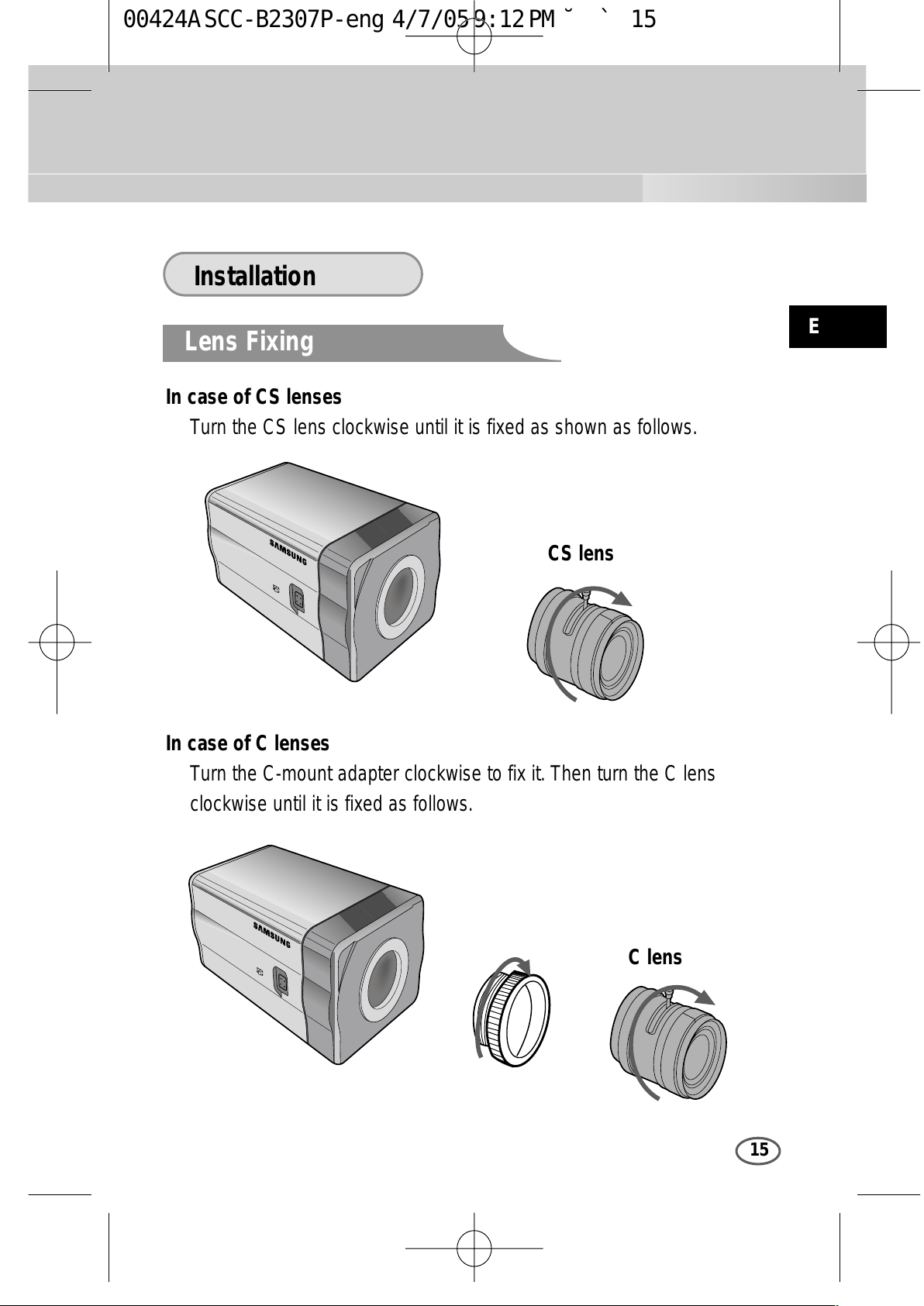
E
15
Installation
Lens Fixing
In case of CS lenses
Turn the CS lens clockwise until it is fixed as shown as follows.
In case of C lenses
Turn the C-mount adapter clockwise to fix it. Then turn the C lens
clockwise until it is fixed as follows.
CS lens
C lens
00424A SCC-B2307P-eng 4/7/05 9:12 PM ˘`15
All manuals and user guides at all-guides.com
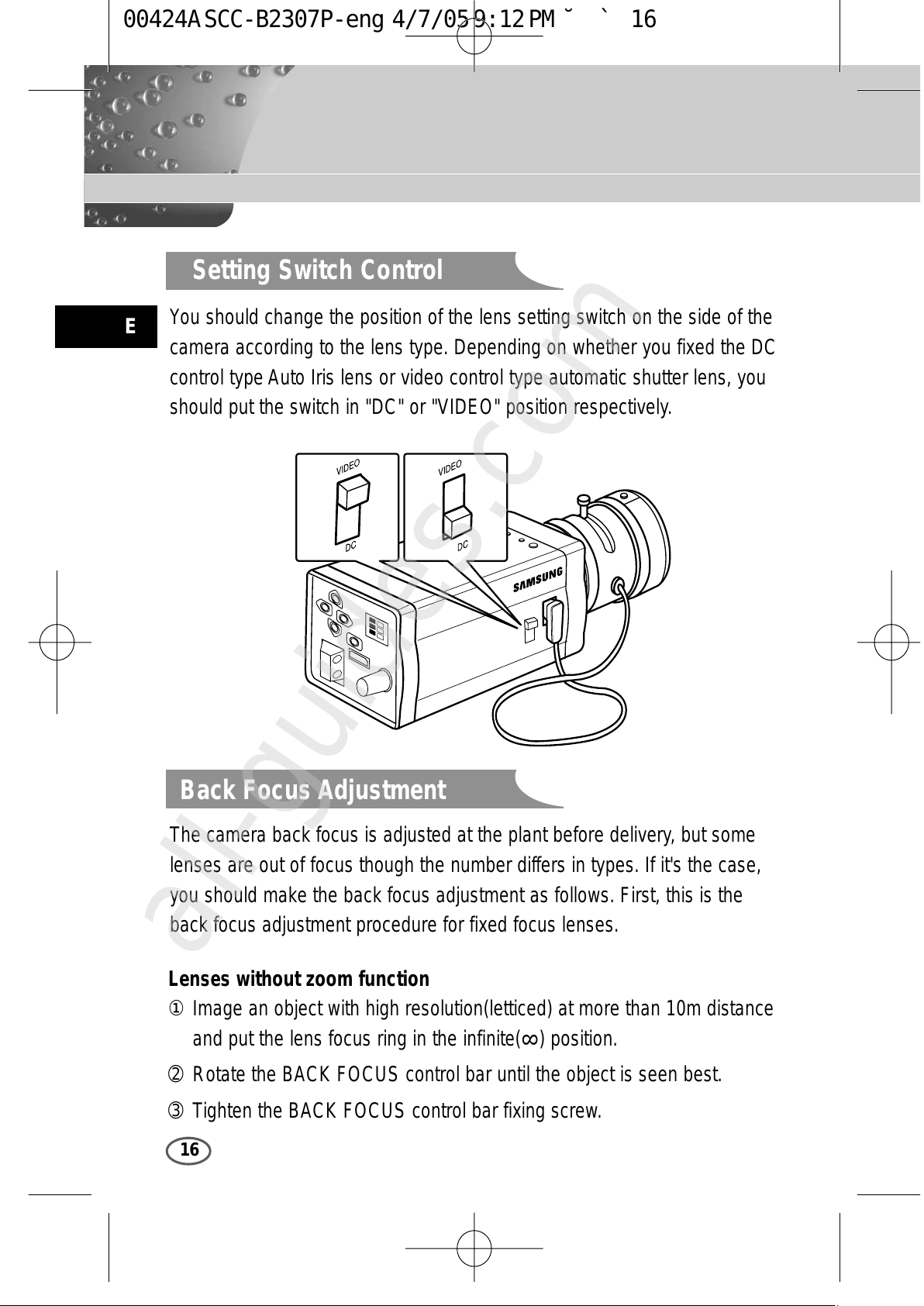
E
16
Setting Switch Control
Back Focus Adjustment
You should change the position of the lens setting switch on the side of the
camera according to the lens type. Depending on whether you fixed the DC
control type Auto Iris lens or video control type automatic shutter lens, you
should put the switch in "DC" or "VIDEO" position respectively.
The camera back focus is adjusted at the plant before delivery, but some
lenses are out of focus though the number differs in types. If it's the case,
you should make the back focus adjustment as follows. First, this is the
back focus adjustment procedure for fixed focus lenses.
Lenses without zoom function
① Image an object with high resolution(letticed) at more than 10m distance
and put the lens focus ring in the infinite(
∞
) position.
➁ Rotate the BACK FOCUS control bar until the object is seen best.
➂ Tighten the BACK FOCUS control bar fixing screw.
00424A SCC-B2307P-eng 4/7/05 9:12 PM ˘`16
All manuals and user guides at all-guides.com
all-guides.com
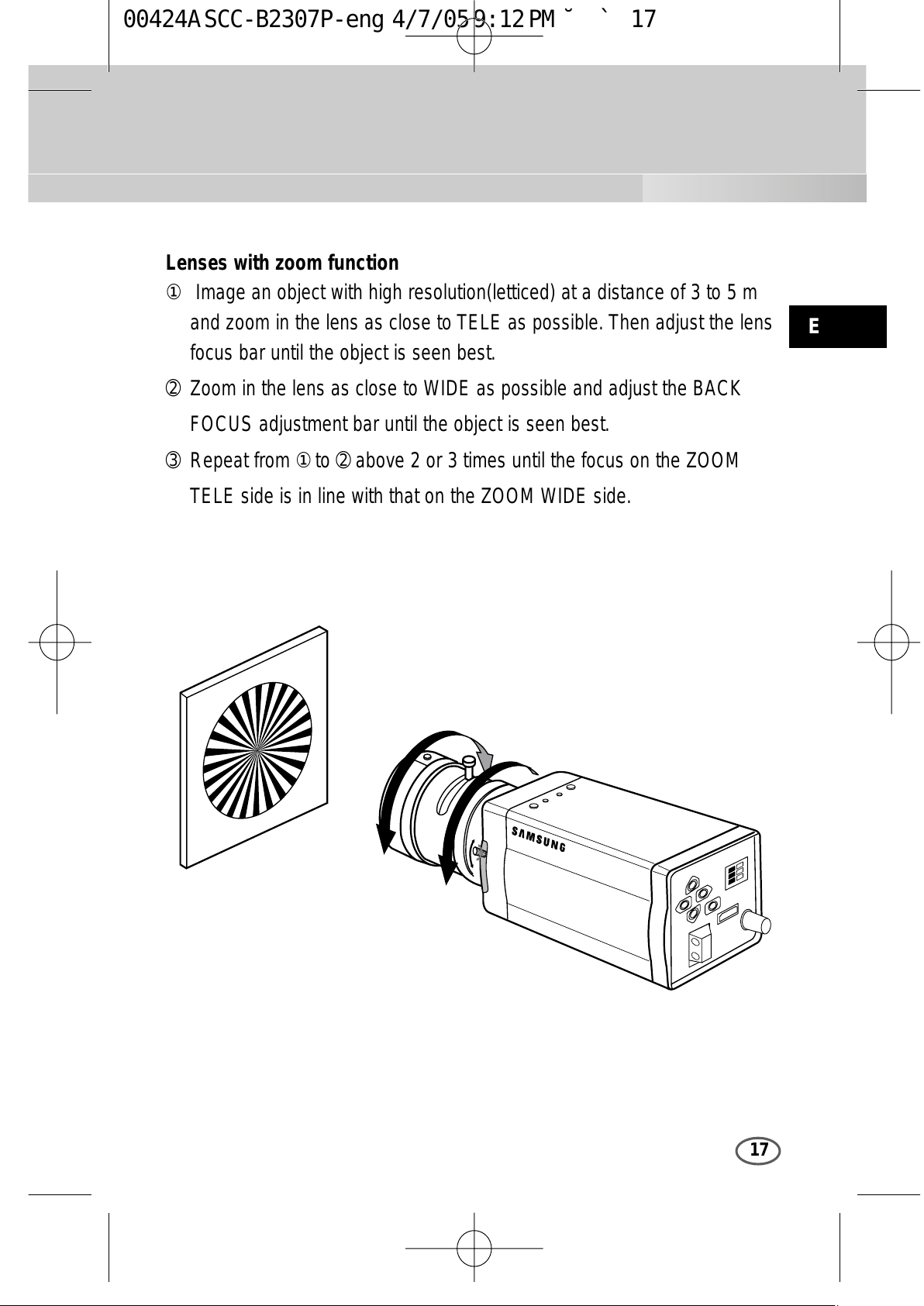
E
17
Lenses with zoom function
① Image an object with high resolution(letticed) at a distance of 3 to 5 m
and zoom in the lens as close to TELE as possible. Then adjust the lens
focus bar until the object is seen best.
➁ Zoom in the lens as close to WIDE as possible and adjust the BACK
FOCUS adjustment bar until the object is seen best.
➂ Repeat from ① to ➁ above 2 or 3 times until the focus on the ZOOM
TELE side is in line with that on the ZOOM WIDE side.
00424A SCC-B2307P-eng 4/7/05 9:12 PM ˘`17
All manuals and user guides at all-guides.com
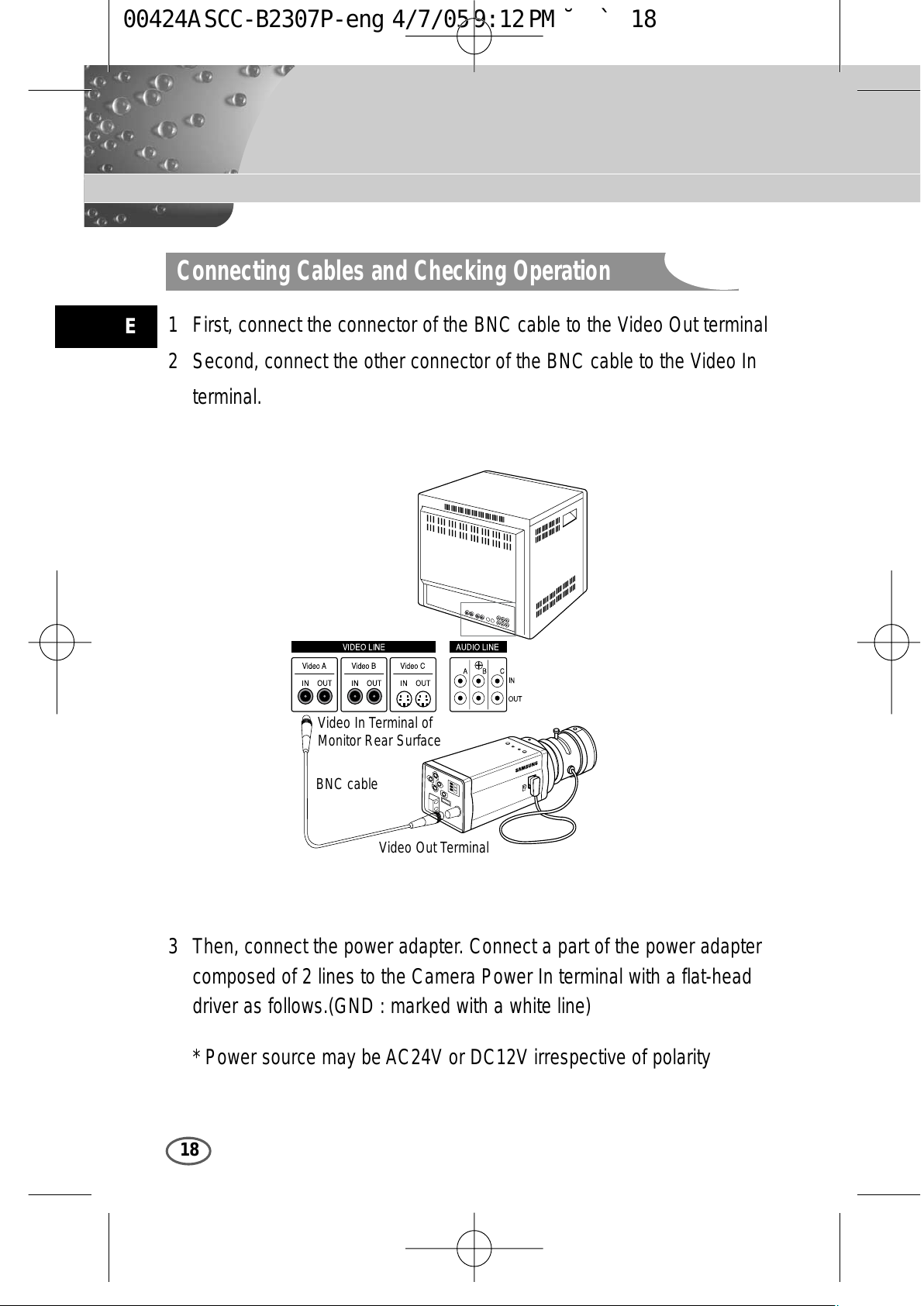
E
18
Connecting Cables and Checking Operation
1 First, connect the connector of the BNC cable to the Video Out terminal
2 Second, connect the other connector of the BNC cable to the Video In
terminal.
3 Then, connect the power adapter. Connect a part of the power adapter
composed of 2 lines to the Camera Power In terminal with a flat-head
driver as follows.(GND : marked with a white line)
* Power source may be AC24V or DC12V irrespective of polarity
BNC cable
Video Out Terminal
Video In Terminal of
Monitor Rear Surface
00424A SCC-B2307P-eng 4/7/05 9:12 PM ˘`18
All manuals and user guides at all-guides.com
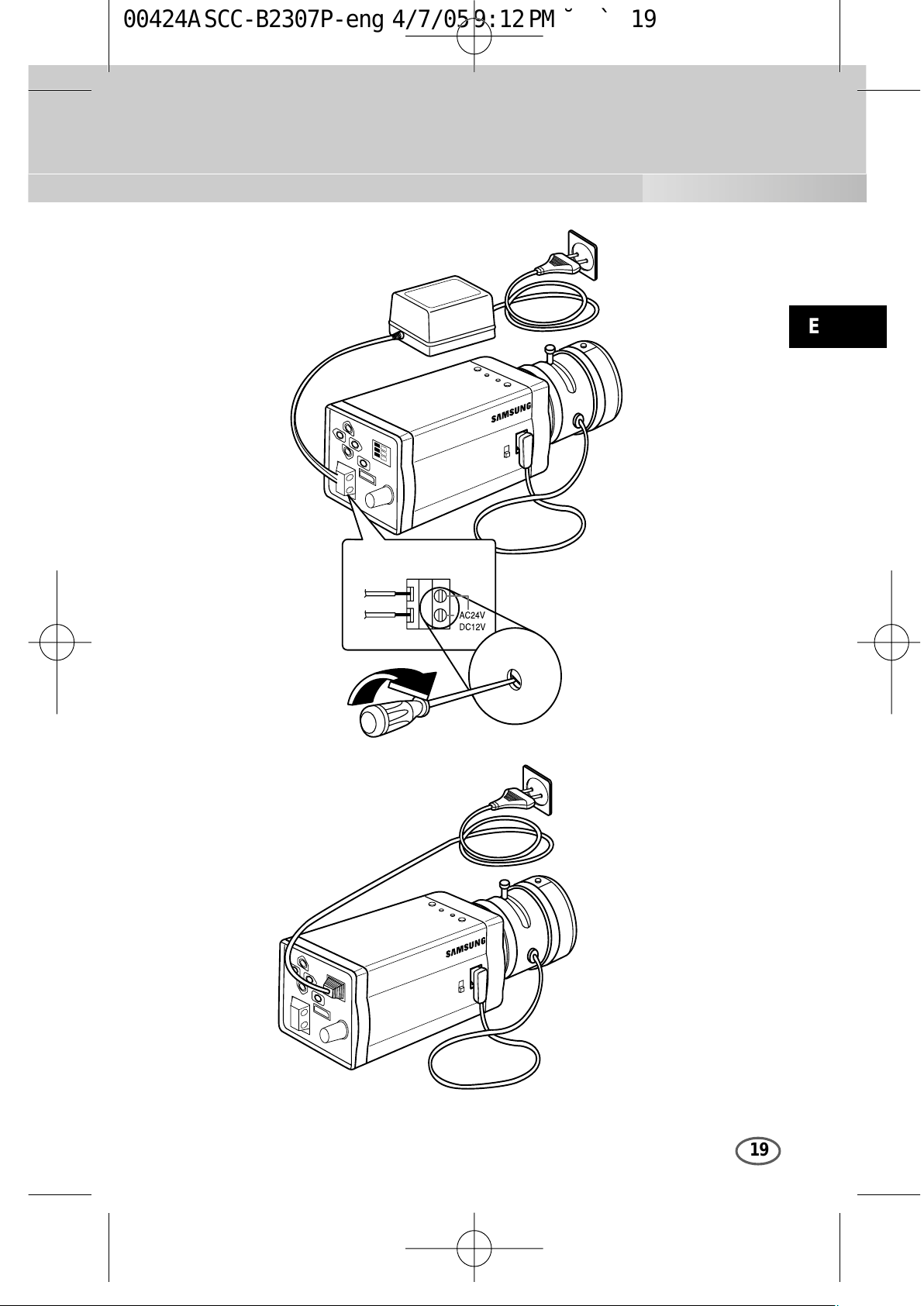
E
19
00424A SCC-B2307P-eng 4/7/05 9:12 PM ˘`19
All manuals and user guides at all-guides.com
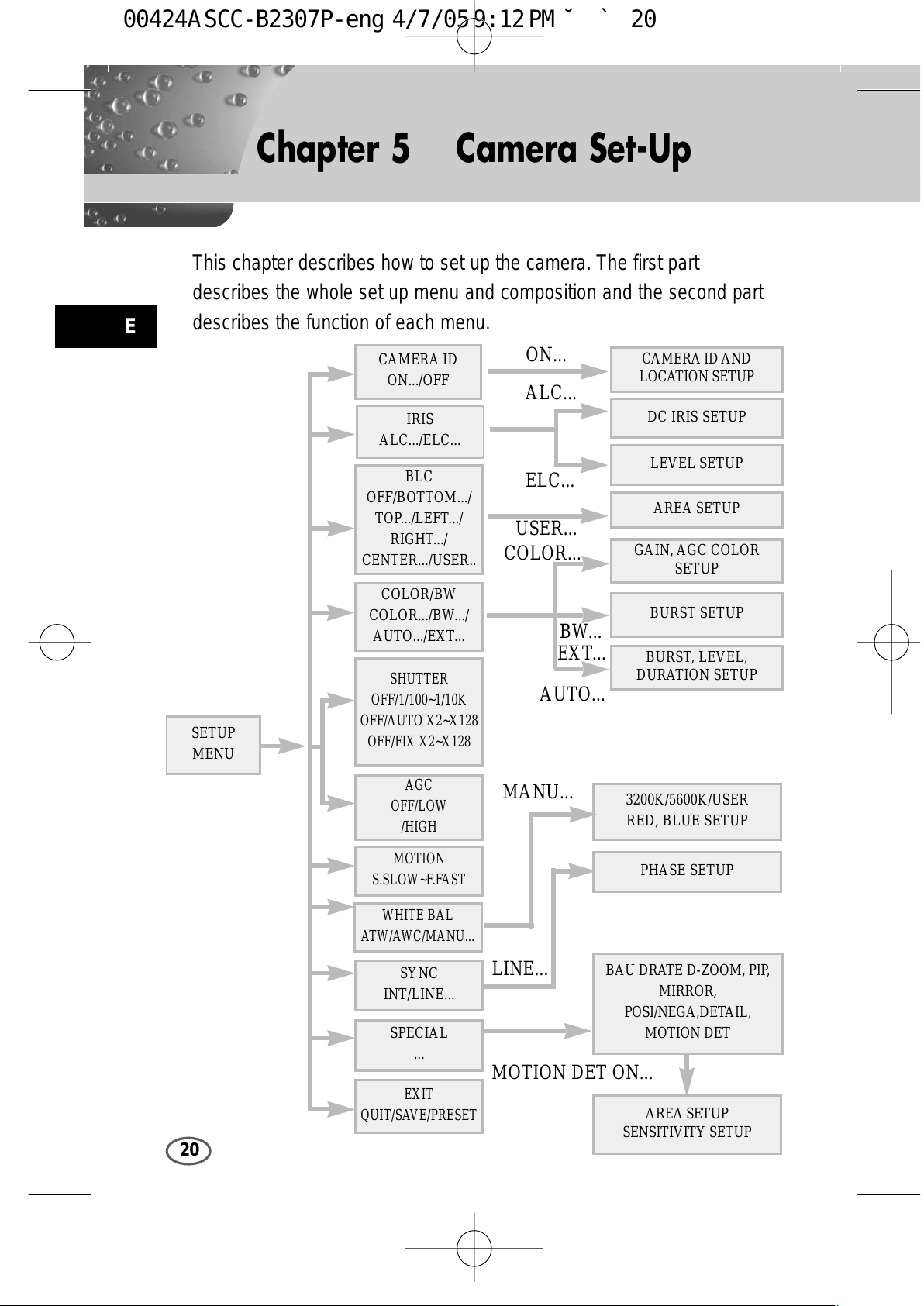
20
Chapter 5 Camera Set-Up
E
This chapter describes how to set up the camera. The first part
describes the whole set up menu and composition and the second part
describes the function of each menu.
ON...
ALC...
ELC...
BW...
EXT...
AUTO...
USER...
COLOR...
MANU...
LINE...
MOTION DET ON...
CAMERA ID
ON.../OFF
CAMERA ID AND
LOCATION SETUP
DC IRIS SETUP
LEVEL SETUP
AREA SETUP
GAIN, AGC COLOR
SETUP
BURST SETUP
BURST, LEVEL,
DURATION SETUP
3200K/5600K/USER
RED, BLUE SETUP
PHASE SETUP
AREA SETUP
SENSITIVITY SETUP
BAU DRATE D-ZOOM, PIP,
MIRROR,
POSI/NEGA,DET AIL,
MOTION DET
IRIS
ALC.../ELC...
COLOR/BW
COLOR.../BW.../
AUTO.../EXT...
SHUTTER
OFF/1/100~1/10K
OFF/AUTO X2~X128
OFF/FIX X2~X128
AGC
OFF/LOW
/HIGH
MOTION
S.SLOW~F.FAST
WHITE BAL
ATW/AWC/MANU...
SYNC
INT/LINE...
SETUP
MENU
SPECIAL
...
EXIT
QUIT/SAVE/PRESET
BLC
OFF/BOTTOM.../
TOP.../LEFT.../
RIGHT.../
CENTER.../USER..
00424A SCC-B2307P-eng 4/7/05 9:12 PM ˘`20
All manuals and user guides at all-guides.com
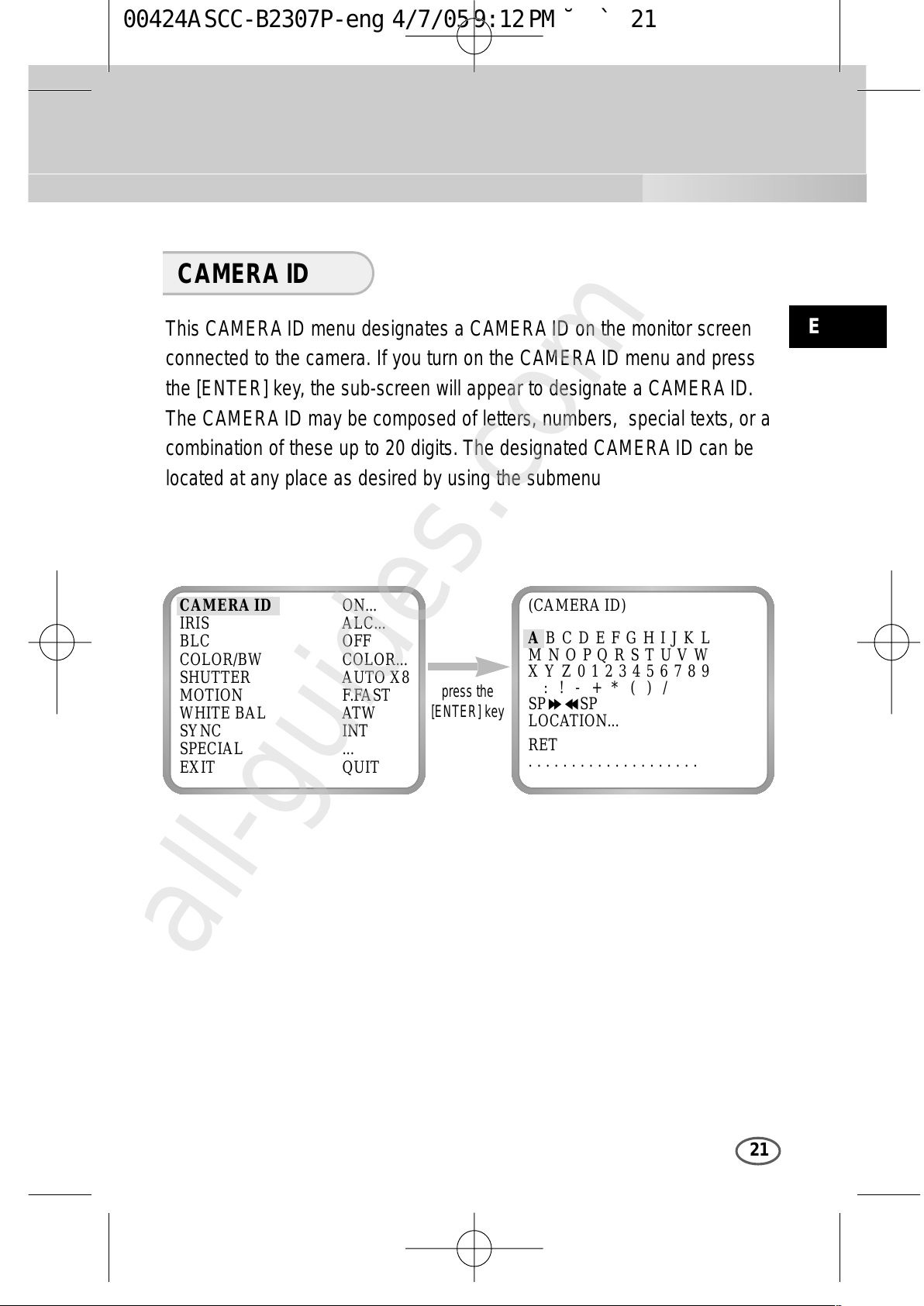
E
21
This CAMERA ID menu designates a CAMERA ID on the monitor screen
connected to the camera. If you turn on the CAMERA ID menu and press
the [ENTER] key, the sub-screen will appear to designate a CAMERA ID.
The CAMERA ID may be composed of letters, numbers, special texts, or a
combination of these up to 20 digits. The designated CAMERA ID can be
located at any place as desired by using the submenu
CAMERA ID
press the
[ENTER] key
CAMERA ID ON...
IRIS ALC...
BLC OFF
COLOR/BW COLOR...
SHUTTER AUTO X8
MOTION F.FAST
WHITE BAL ATW
SYNC INT
SPECIAL ...
EXIT QUIT
(CAMERA ID)
A B C D E F G H I J K L
M N O P Q R S T U V W
X Y Z 0 1 2 3 4 5 6 7 8 9
: ! - + * ( ) /
SP
❿❿➛➛
SP
LOCATION...
RET
....................
00424A SCC-B2307P-eng 4/7/05 9:12 PM ˘`21
All manuals and user guides at all-guides.com
all-guides.com
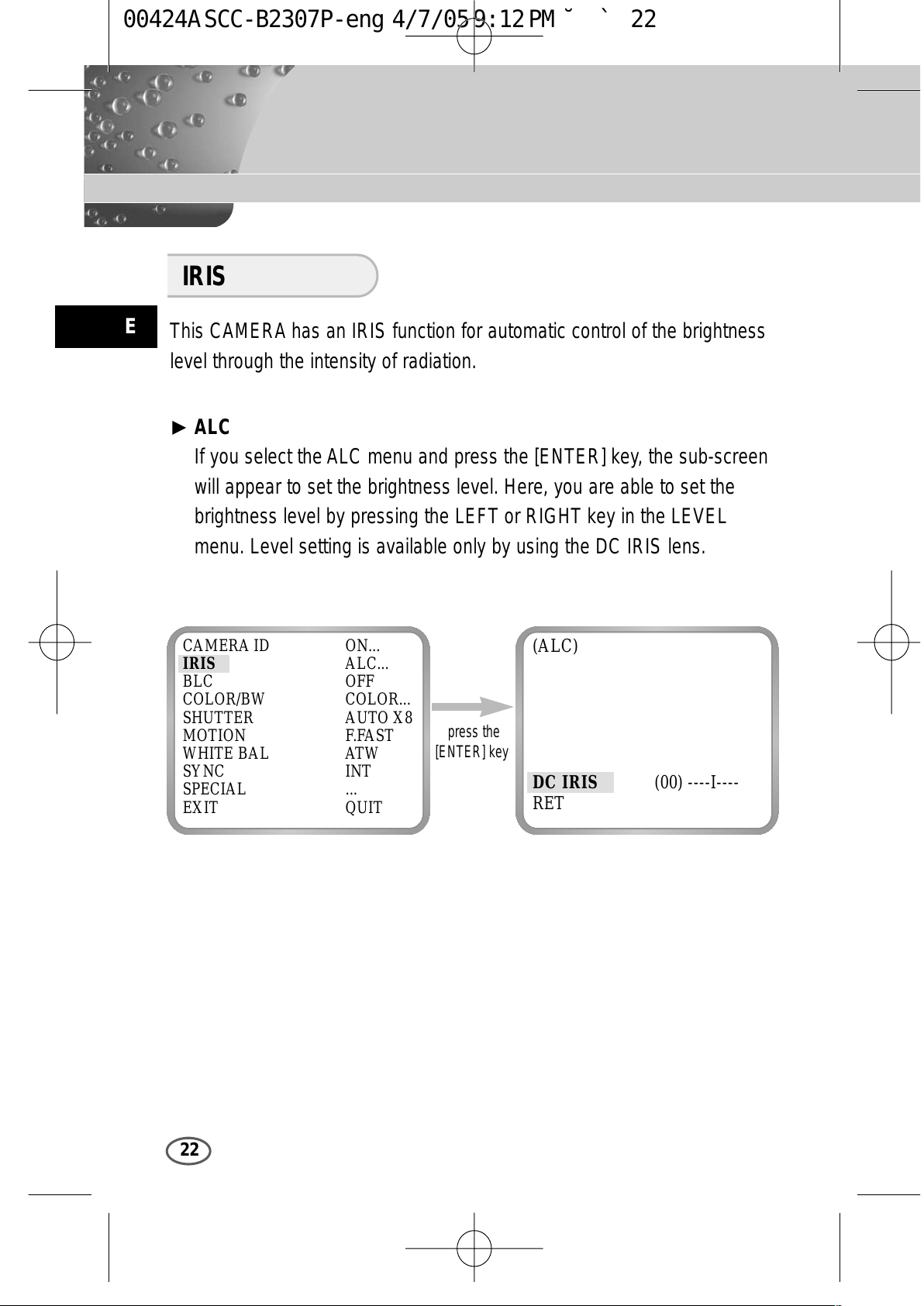
E
22
This CAMERA has an IRIS function for automatic control of the brightness
level through the intensity of radiation.
❿ ALC
If you select the ALC menu and press the [ENTER] key, the sub-screen
will appear to set the brightness level. Here, you are able to set the
brightness level by pressing the LEFT or RIGHT key in the LEVEL
menu. Level setting is available only by using the DC IRIS lens.
IRIS
press the
[ENTER] key
CAMERA ID ON...
IRIS ALC...
BLC OFF
COLOR/BW COLOR...
SHUTTER AUTO X8
MOTION F.FAST
WHITE BAL ATW
SYNC INT
SPECIAL ...
EXIT QUIT
(ALC)
DC IRIS (00) ----I----
RET
00424A SCC-B2307P-eng 4/7/05 9:12 PM ˘`22
All manuals and user guides at all-guides.com
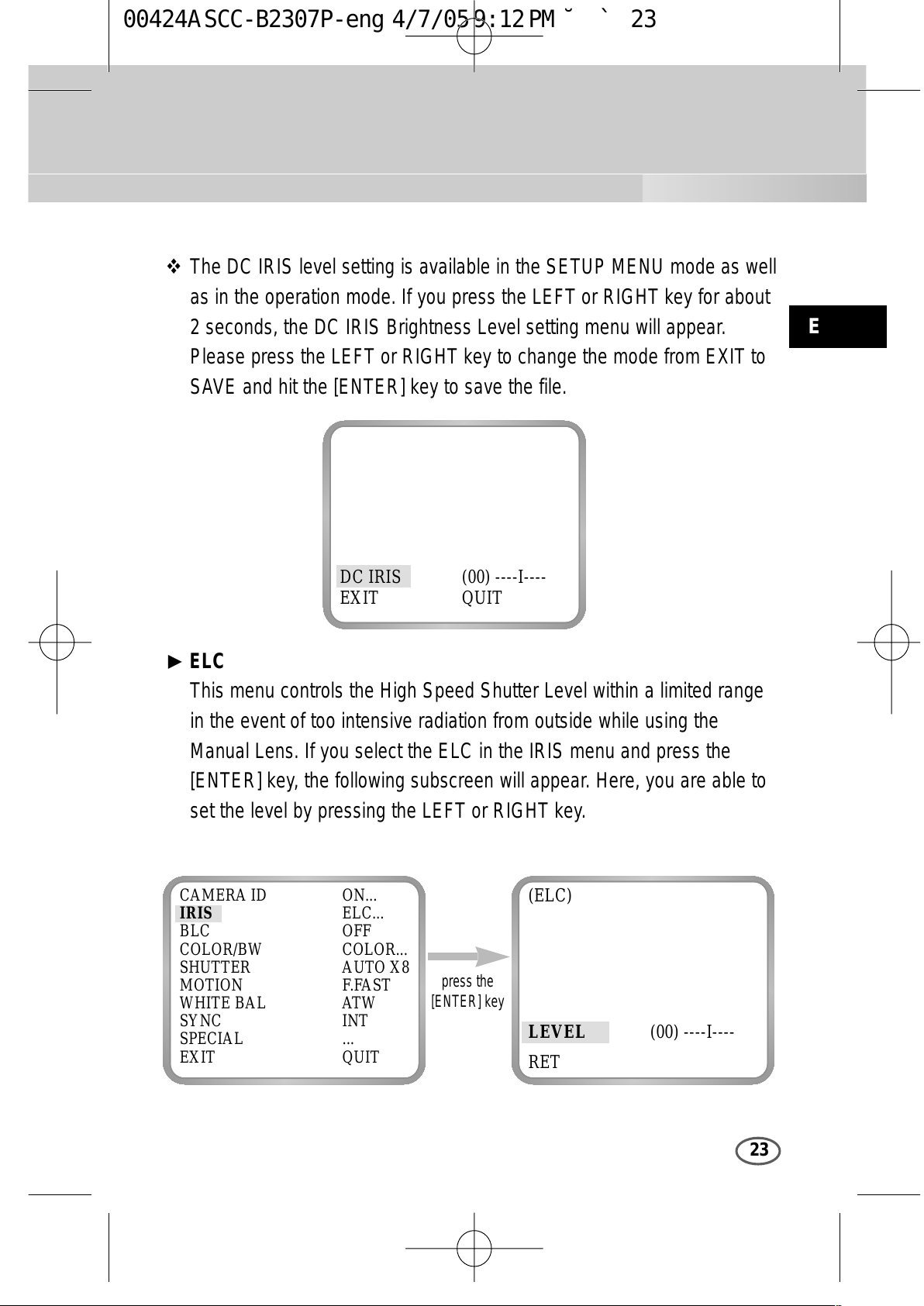
E
23
The DC IRIS level setting is available in the SETUP MENU mode as well
as in the operation mode. If you press the LEFT or RIGHT key for about
2 seconds, the DC IRIS Brightness Level setting menu will appear.
Please press the LEFT or RIGHT key to change the mode from EXIT to
SAVE and hit the [ENTER] key to save the file.
❿ ELC
This menu controls the High Speed Shutter Level within a limited range
in the event of too intensive radiation from outside while using the
Manual Lens. If you select the ELC in the IRIS menu and press the
[ENTER] key, the following subscreen will appear. Here, you are able to
set the level by pressing the LEFT or RIGHT key.
press the
[ENTER] key
CAMERA ID ON...
IRIS ELC...
BLC OFF
COLOR/BW COLOR...
SHUTTER AUTO X8
MOTION F.FAST
WHITE BAL ATW
SYNC INT
SPECIAL ...
EXIT QUIT
(ELC)
LEVEL (00) ----I----
RET
DC IRIS (00) ----I----
EXIT QUIT
00424A SCC-B2307P-eng 4/7/05 9:12 PM ˘`23
All manuals and user guides at all-guides.com
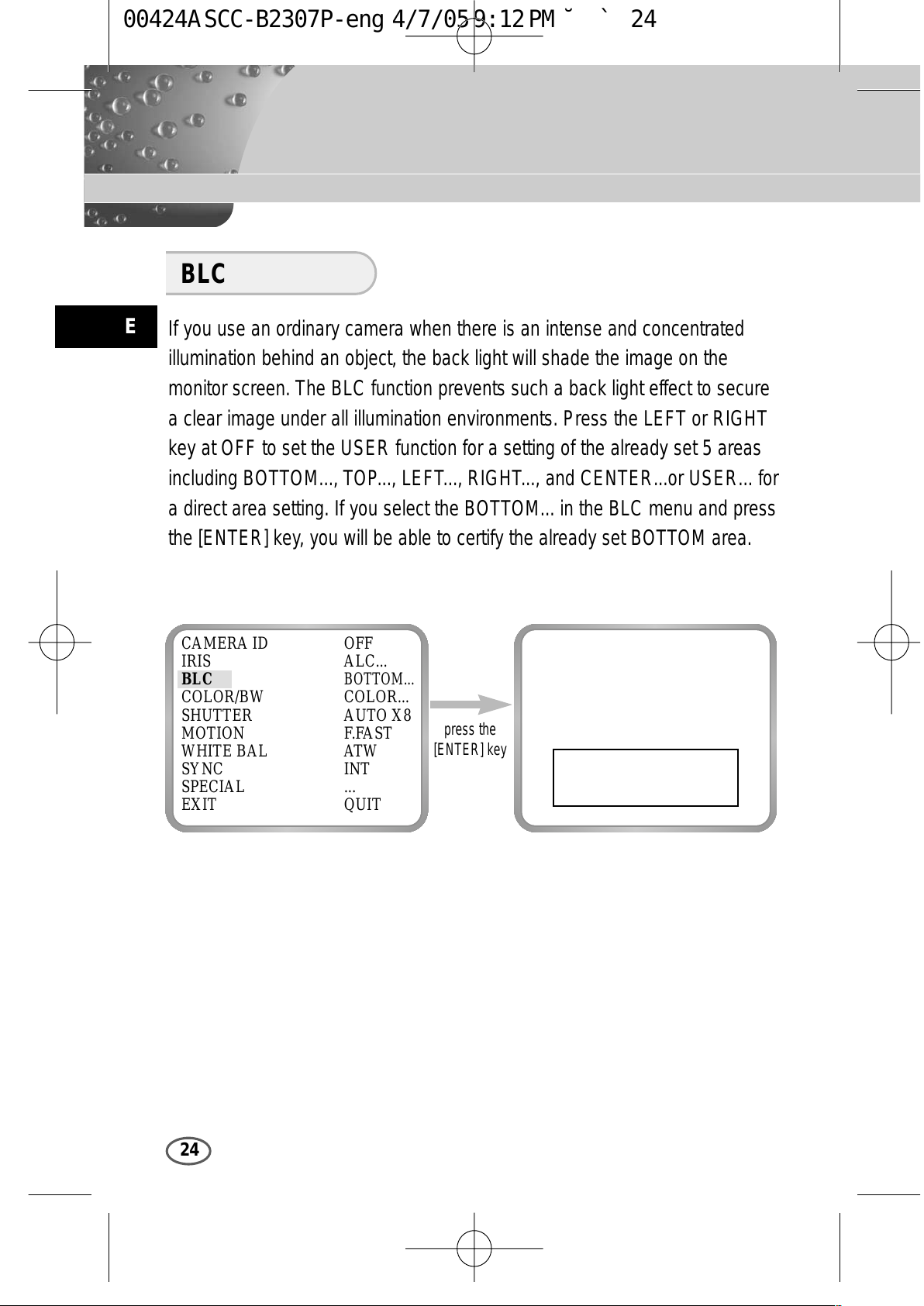
E
24
If you use an ordinary camera when there is an intense and concentrated
illumination behind an object, the back light will shade the image on the
monitor screen. The BLC function prevents such a back light effect to secure
a clear image under all illumination environments. Press the LEFT or RIGHT
key at OFF to set the USER function for a setting of the already set 5 areas
including BOTTOM..., TOP..., LEFT..., RIGHT..., and CENTER...or USER... for
a direct area setting. If you select the BOTTOM... in the BLC menu and press
the [ENTER] key, you will be able to certify the already set BOTTOM area.
BLC
press the
[ENTER] key
CAMERA ID OFF
IRIS ALC...
BLC
BOTTOM...
COLOR/BW COLOR...
SHUTTER AUTO X8
MOTION F.FAST
WHITE BAL ATW
SYNC INT
SPECIAL ...
EXIT QUIT
00424A SCC-B2307P-eng 4/7/05 9:12 PM ˘`24
All manuals and user guides at all-guides.com
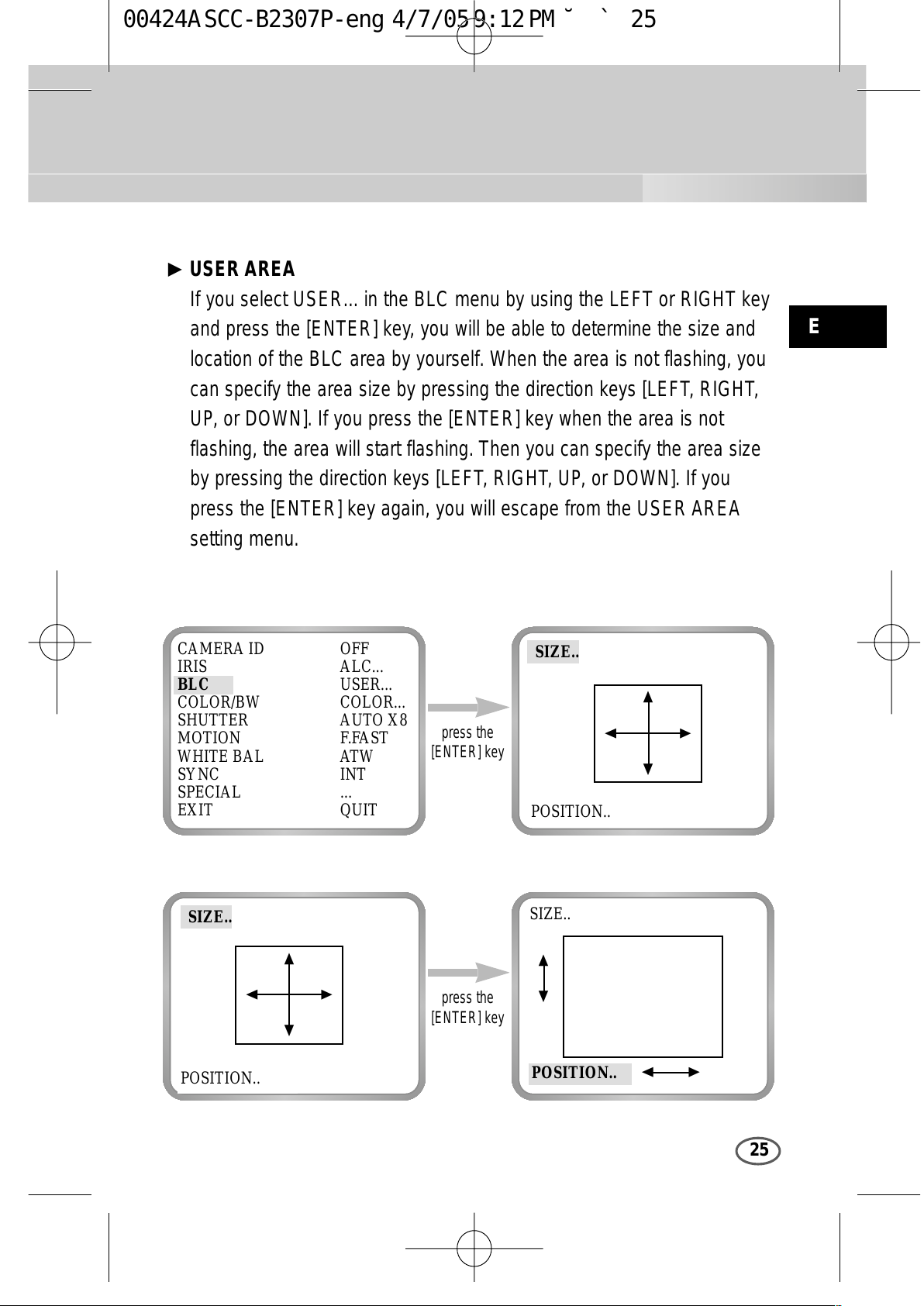
E
press the
[ENTER] key
press the
[ENTER] key
CAMERA ID OFF
IRIS ALC...
BLC USER...
COLOR/BW COLOR...
SHUTTER AUTO X8
MOTION F.FAST
WHITE BAL ATW
SYNC INT
SPECIAL ...
EXIT QUIT
25
❿ USER AREA
If you select USER... in the BLC menu by using the LEFT or RIGHT key
and press the [ENTER] key, you will be able to determine the size and
location of the BLC area by yourself. When the area is not flashing, you
can specify the area size by pressing the direction keys [LEFT, RIGHT,
UP, or DOWN]. If you press the [ENTER] key when the area is not
flashing, the area will start flashing. Then you can specify the area size
by pressing the direction keys [LEFT, RIGHT, UP, or DOWN]. If you
press the [ENTER] key again, you will escape from the USER AREA
setting menu.
SIZE..
SIZE..
SIZE..
POSITION..
POSITION..
POSITION..
➛❿
❷
➛❿
❷
❷
➛❿
00424A SCC-B2307P-eng 4/7/05 9:12 PM ˘`25
All manuals and user guides at all-guides.com
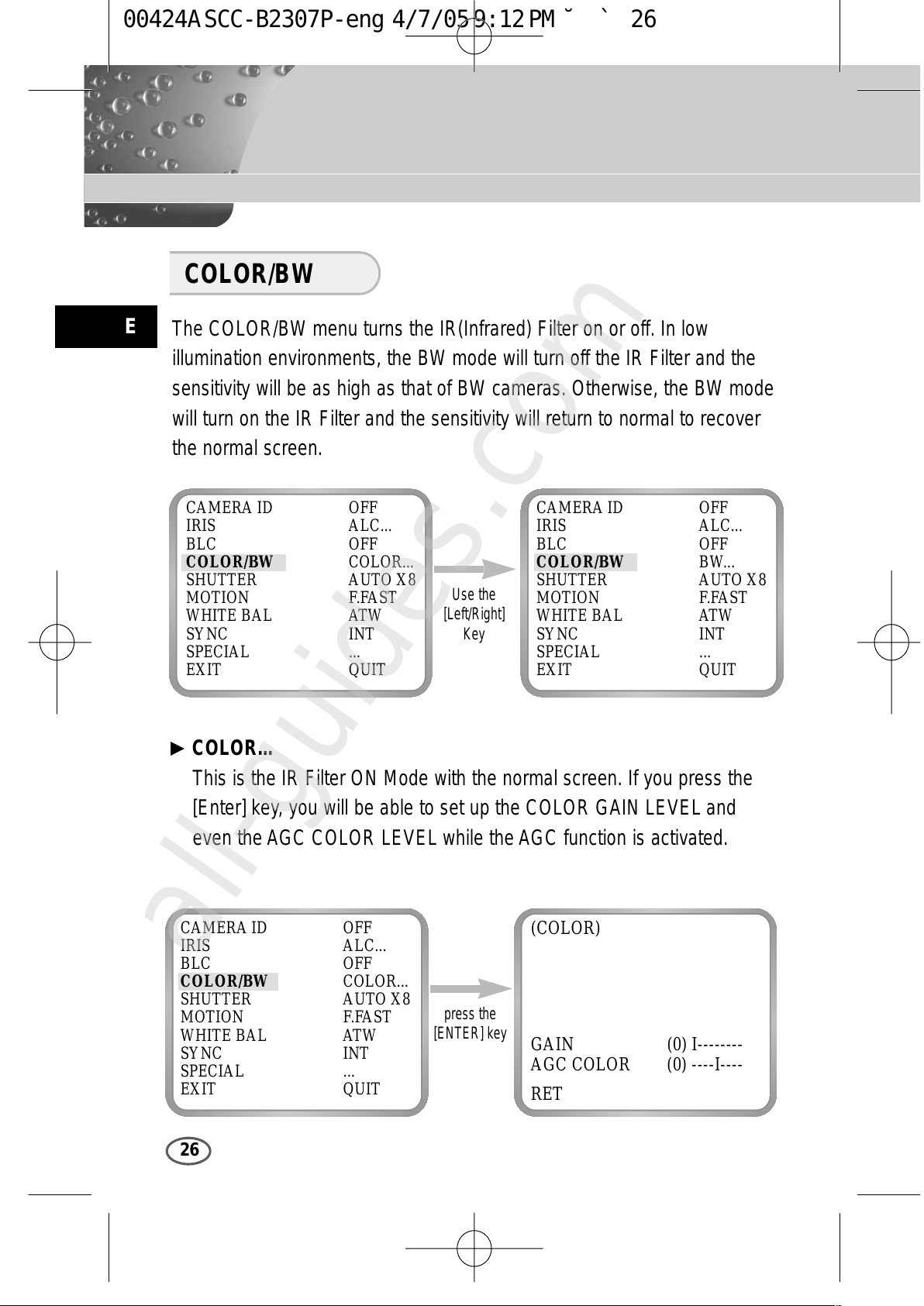
E
26
The COLOR/BW menu turns the IR(Infrared) Filter on or off. In low
illumination environments, the BW mode will turn off the IR Filter and the
sensitivity will be as high as that of BW cameras. Otherwise, the BW mode
will turn on the IR Filter and the sensitivity will return to normal to recover
the normal screen.
COLOR/BW
press the
[ENTER] key
CAMERA ID OFF
IRIS ALC...
BLC OFF
COLOR/BW COLOR...
SHUTTER AUTO X8
MOTION F.FAST
WHITE BAL ATW
SYNC INT
SPECIAL ...
EXIT QUIT
(COLOR)
GAIN (0) I--------
AGC COLOR (0) ----I----
RET
Use the
[Left/Right]
Key
CAMERA ID OFF
IRIS ALC...
BLC OFF
COLOR/BW COLOR...
SHUTTER AUTO X8
MOTION F.FAST
WHITE BAL ATW
SYNC INT
SPECIAL ...
EXIT QUIT
CAMERA ID OFF
IRIS ALC...
BLC OFF
COLOR/BW BW...
SHUTTER AUTO X8
MOTION F.FAST
WHITE BAL ATW
SYNC INT
SPECIAL ...
EXIT QUIT
❿ COLOR...
This is the IR Filter ON Mode with the normal screen. If you press the
[Enter] key, you will be able to set up the COLOR GAIN LEVEL and
even the AGC COLOR LEVEL while the AGC function is activated.
00424A SCC-B2307P-eng 4/7/05 9:12 PM ˘`26
All manuals and user guides at all-guides.com
all-guides.com
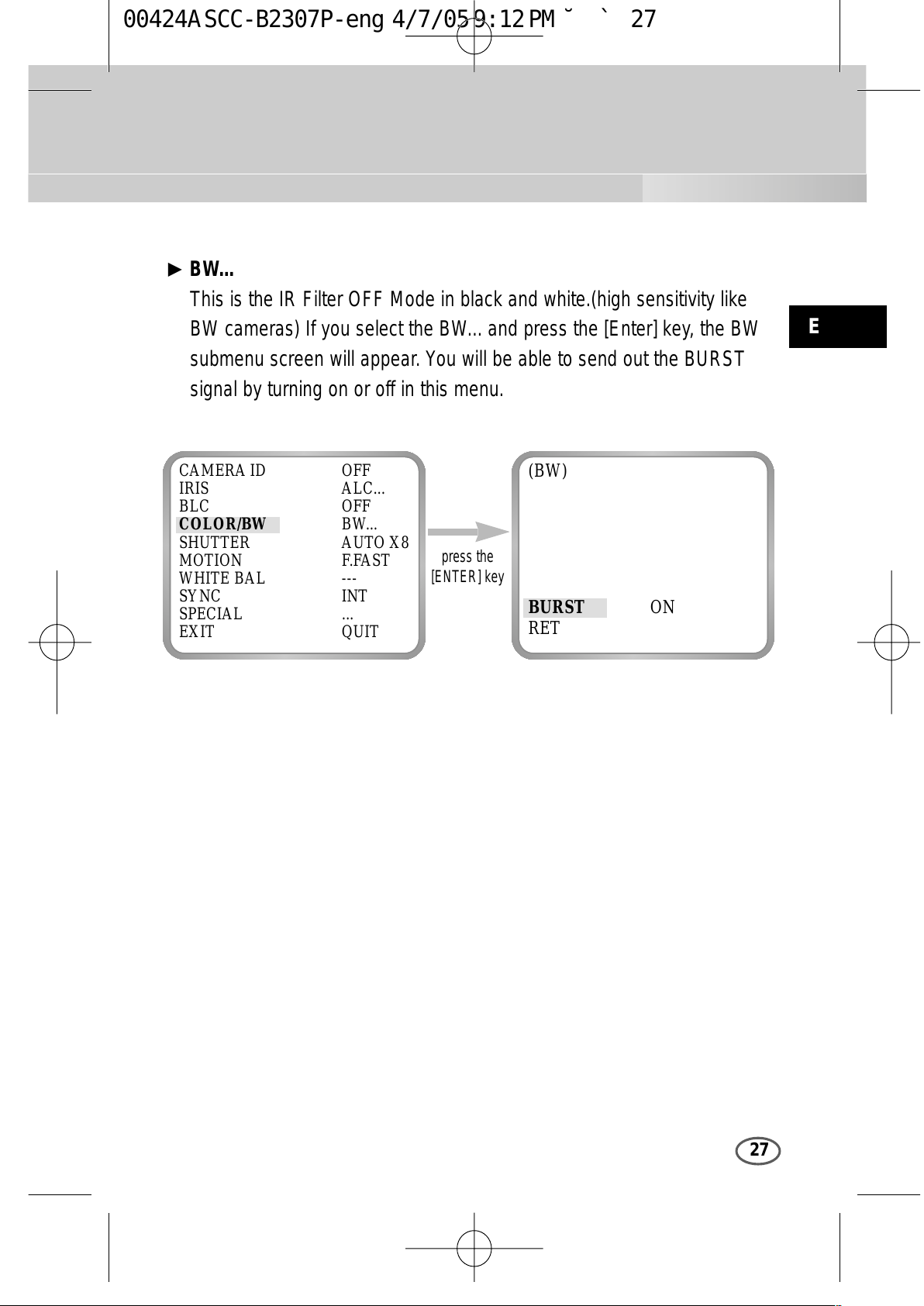
E
27
❿ BW...
This is the IR Filter OFF Mode in black and white.(high sensitivity like
BW cameras) If you select the BW... and press the [Enter] key, the BW
submenu screen will appear. You will be able to send out the BURST
signal by turning on or off in this menu.
press the
[ENTER] key
CAMERA ID OFF
IRIS ALC...
BLC OFF
COLOR/BW BW...
SHUTTER AUTO X8
MOTION F.FAST
WHITE BAL ---
SYNC INT
SPECIAL ...
EXIT QUIT
(BW)
BURST ON
RET
00424A SCC-B2307P-eng 4/7/05 9:12 PM ˘`27
All manuals and user guides at all-guides.com
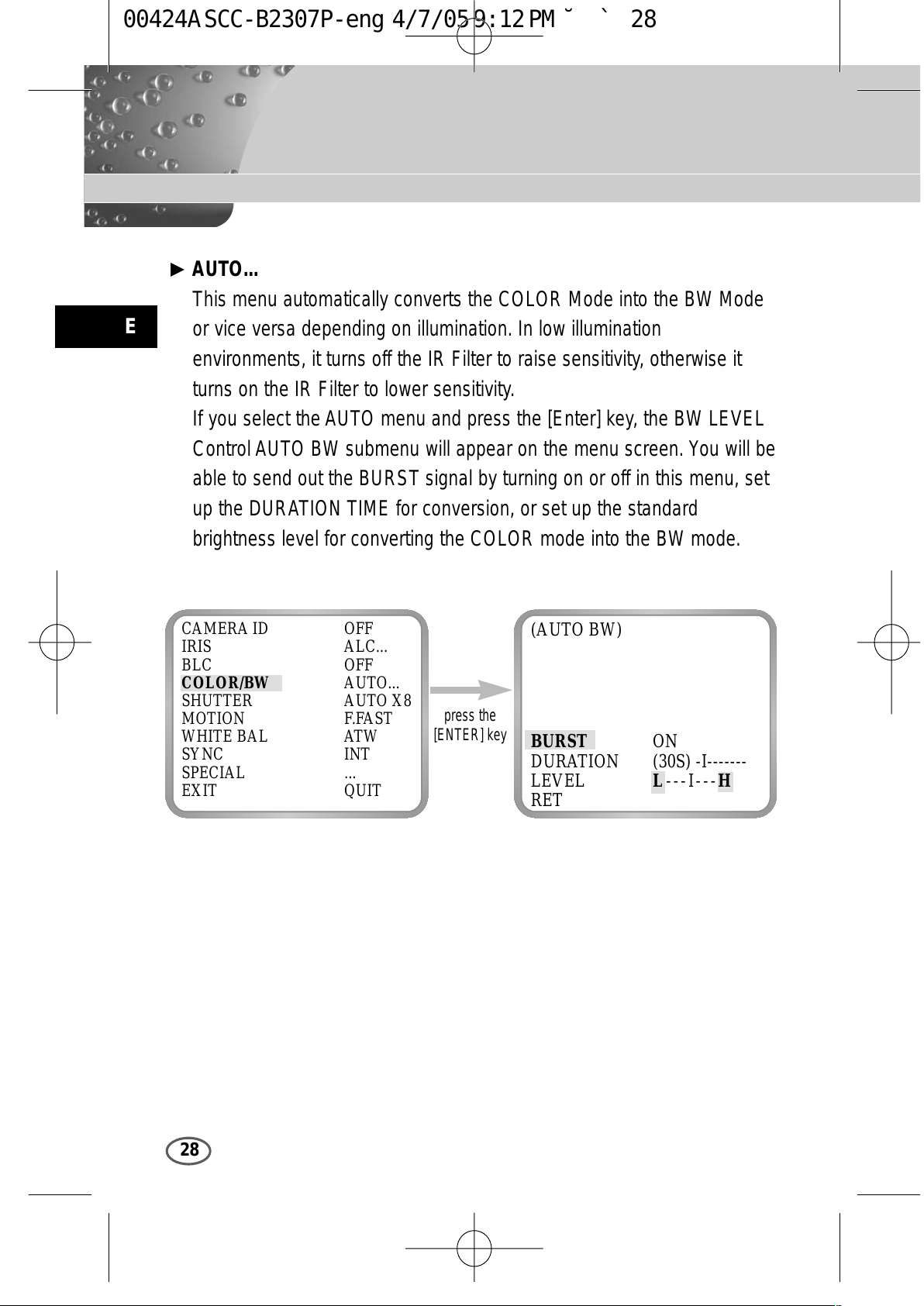
E
28
❿ AUTO...
This menu automatically converts the COLOR Mode into the BW Mode
or vice versa depending on illumination. In low illumination
environments, it turns off the IR Filter to raise sensitivity, otherwise it
turns on the IR Filter to lower sensitivity.
If you select the AUTO menu and press the [Enter] key, the BW LEVEL
Control AUTO BW submenu will appear on the menu screen. You will be
able to send out the BURST signal by turning on or off in this menu, set
up the DURATION TIME for conversion, or set up the standard
brightness level for converting the COLOR mode into the BW mode.
press the
[ENTER] key
CAMERA ID OFF
IRIS ALC...
BLC OFF
COLOR/BW AUTO...
SHUTTER AUTO X8
MOTION F.FAST
WHITE BAL ATW
SYNC INT
SPECIAL ...
EXIT QUIT
(AUTO BW)
BURST ON
DURATION (30S) -I-------
LEVEL L---I---H
RET
00424A SCC-B2307P-eng 4/7/05 9:12 PM ˘`28
All manuals and user guides at all-guides.com
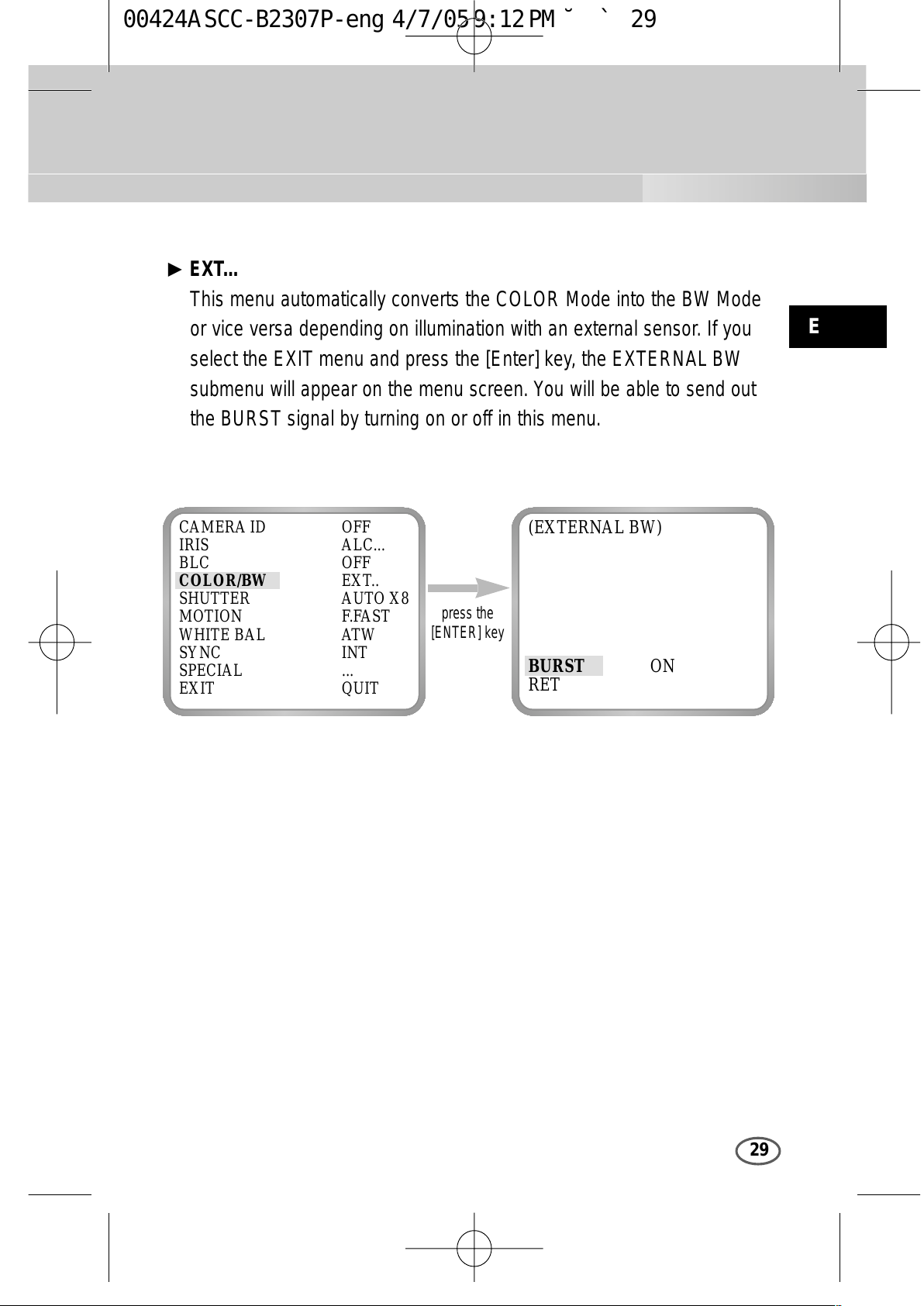
E
29
❿ EXT...
This menu automatically converts the COLOR Mode into the BW Mode
or vice versa depending on illumination with an external sensor. If you
select the EXIT menu and press the [Enter] key, the EXTERNAL BW
submenu will appear on the menu screen. You will be able to send out
the BURST signal by turning on or off in this menu.
press the
[ENTER] key
CAMERA ID OFF
IRIS ALC...
BLC OFF
COLOR/BW EXT..
SHUTTER AUTO X8
MOTION F.FAST
WHITE BAL ATW
SYNC INT
SPECIAL ...
EXIT QUIT
(EXTERNAL BW)
BURST ON
RET
00424A SCC-B2307P-eng 4/7/05 9:12 PM ˘`29
All manuals and user guides at all-guides.com
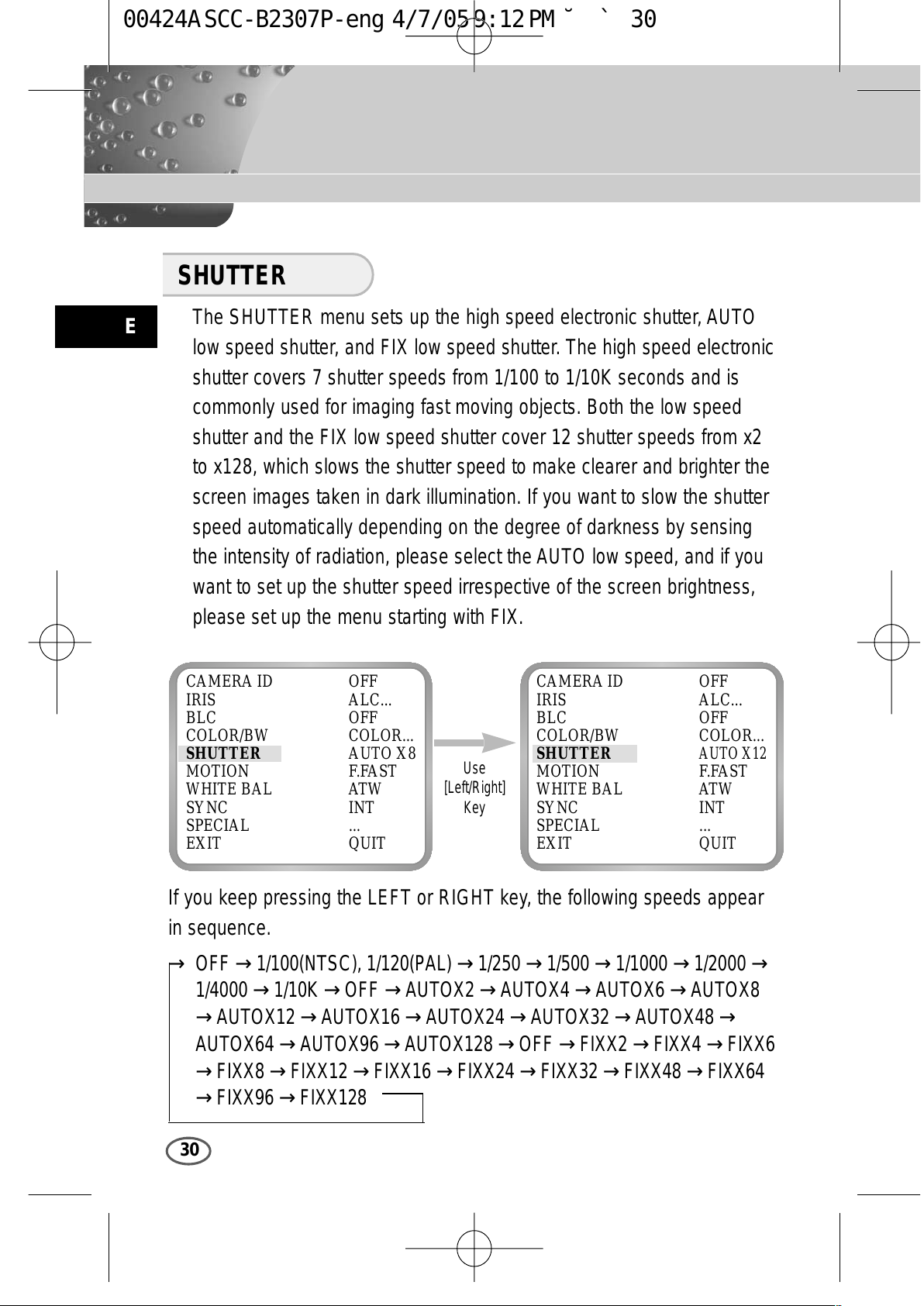
E
30
Use
[Left/Right]
Key
CAMERA ID OFF
IRIS ALC...
BLC OFF
COLOR/BW COLOR...
SHUTTER AUTO X8
MOTION F.FAST
WHITE BAL ATW
SYNC INT
SPECIAL ...
EXIT QUIT
CAMERA ID OFF
IRIS ALC...
BLC OFF
COLOR/BW COLOR...
SHUTTER
AUTO X12
MOTION F.FAST
WHITE BAL ATW
SYNC INT
SPECIAL ...
EXIT QUIT
The SHUTTER menu sets up the high speed electronic shutter, AUTO
low speed shutter, and FIX low speed shutter. The high speed electronic
shutter covers 7 shutter speeds from 1/100 to 1/10K seconds and is
commonly used for imaging fast moving objects. Both the low speed
shutter and the FIX low speed shutter cover 12 shutter speeds from x2
to x128, which slows the shutter speed to make clearer and brighter the
screen images taken in dark illumination. If you want to slow the shutter
speed automatically depending on the degree of darkness by sensing
the intensity of radiation, please select the AUTO low speed, and if you
want to set up the shutter speed irrespective of the screen brightness,
please set up the menu starting with FIX.
If you keep pressing the LEFT or RIGHT key, the following speeds appear
in sequence.
SHUTTER
→
OFF → 1/100(NTSC), 1/120(PAL) → 1/250 → 1/500 → 1/1000 → 1/2000
→
1/4000 → 1/10K → OFF → AUTOX2 → AUTOX4 → AUTOX6 → AUTOX8
→
AUTOX12 → AUTOX16 → AUTOX24→ AUTOX32 → AUTOX48
→
AUTOX64 → AUTOX96 → AUTOX128 → OFF → FIXX2 → FIXX4 → FIXX6
→
FIXX8 → FIXX12 → FIXX16 → FIXX24 → FIXX32 → FIXX48 → FIXX64
→
FIXX96 → FIXX128
00424A SCC-B2307P-eng 4/7/05 9:12 PM ˘`30
All manuals and user guides at all-guides.com
