Page 1

DAY/NIGHT COLOUR CAMERA
SCC-A2313(P)/SCC-B2313(P)
/SCC-A2013P/SCC-B2013P
User Manual
ENG
RUS
POL
Page 2

Safety Precautions
CAUTION
RISK OF ELECTRIC
SHOCK DO NOT OPEN
CAUTION: TO REDUCE THE RISK OF
ELECTRIC SHOCK, DO NOT REMOVE REAR
COVER. NO USER SERVICEABLE PARTS
INSIDE. REFER TO QUALIFIED SERVICE
PERSONNEL.
This symbol indicates high voltage is present inside. It is dangerous
to make any kind of contact with any inside part of this product.
This symbol alerts you that important literature concerning
operation and maintenance has been included with this product.
To prevent damage which may result in fire or electric shock hazard, do
not expose this appliance to rain or moisture.
WARNING
1. Be sure to use only the standard adapter that is specified in the
specification sheet. Using any other adapter could cause fire,
electrical shock, or damage to the product
2. Incorrectly connecting the power supply or replacing battery may
cause explosion, fire, electric shock, or damage to the product.
3. Do not connect multiple cameras to a single adapter. Exceeding the
capacity may cause abnormal heat generation or fire.
4. Securely plug the power cord into the power receptacle. Insecure
connection may cause fire.
5. When installing the camera, fasten it securely and firmly. A falling
camera may cause personal injury.
6. Do not place conductive objects (e.g. screwdrivers, coins, metal
things, etc.) or containers filled with water on top of the camera.
Doing so may cause personal injury due to fire, electric shock, or
falling objects.
7. Do not install the unit in humid, dusty, or sooty locations. Doing so
may cause fire or electric shock.
8. If any unusual smells or smoke come from the unit, stop using the
product. In such case, immediately disconnect the power source and
contact the service centre. Continued use in such a condition may
cause fire or electric shock.
9. If this product fails to operate normally, contact the nearest service
centre. Never disassemble or modify this product in any way.
(SAMSUNG is not liable for problems caused by unauthorized
modifications or attempted repair.)
1
0. When cleaning, do not spray water directly onto parts of the product.
Doing so may cause fire or electric shock.
2 3
2
Page 3
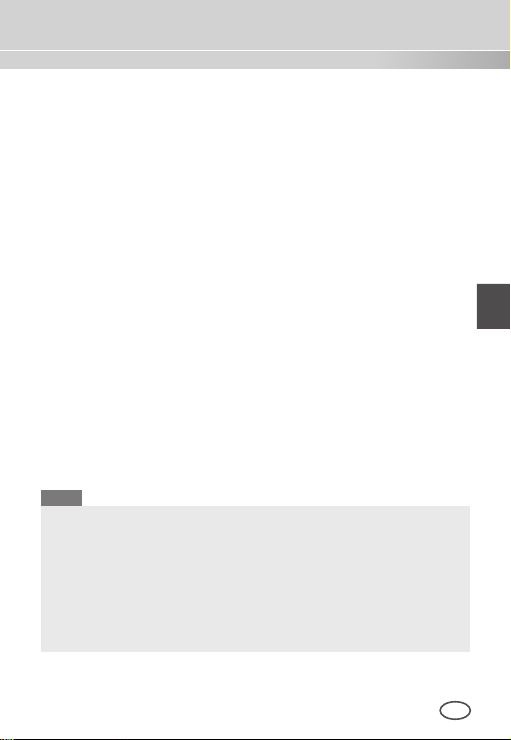
ENG
CAUTION
1. Do not drop objects on the product or apply strong shock to it. Keep
away from a location subject to excessive vibration or magnetic
interference.
2. If you want to relocate the already installed product, be sure to turn
off the power and then move or reinstall it.
3. Remove the power plug from the outlet when then there is a
lightning. Neglecting to do so may cause fire or damage to the
product.
4. Keep out of direct sunlight and heat radiation sources. It may cause
fire.
5. Install it in a place with good ventilation.
6. Avoid aiming the camera directly towards extremely bright objects
such as sun, as this may damage the CCD image sensor.
7. Apparatus shall not be exposed to dripping or splashing and no
objects filled with liquids, such as vases, shall be placed on the
apparatus.
8. The Mains plug is used as a disconnect device and shall stay readily
operable at any time.
FCC Statement
This device complies with part 15 of the FCC Rules. Operation is subject
to the following two conditions:
1) This device may not cause harmful interference, and
2) This device must accept any interference received including
interference that may cause undesired operation.
Note
This equipment has been tested and found to comply with the limits
for a Class A digital device, pursuant to part 15 of FCC Rules. These
limits are designed to provide reasonable protection against harmful
interference when the equipment is operated in a commercial
environment. This equipment generates, uses, and can radiate radio
frequency energy and, if not installed and used in accordance with
the instruction manual, may cause harmful interference to radio
communications. Operation of this equipment in a residential area
is likely to cause harmful interference in which case the user will be
required to correct the interference at his own expense.
Page 4

Important Safety Instructions
1. Read these instructions.
2. Keep these instructions.
3. Heed all warnings.
4. Follow all instructions.
5. Do not use this apparatus near water.
6. Clean only with dry cloth.
7. Do not block any ventilation openings. Install in
accordance with the manufacturer’s instructions.
8. Do not install near any heat sources such as radiators,
heat registers, or other apparatus (including amplifiers)
that produce heat.
9. Do not defeat the safety purpose of the polarized or
grounding-type plug. A polarized plug has two blades with
one wider than the other. A grounding type plug has two
blades and a third grounding prong. The wide blade or
the third prong is provided for your safety. If the provided
plug does not fit into your outlet, consult an electrician
for replacement of the obsolete outlet.
10. Protect the power cord from being walked on or pinched
particularly at plugs, convenience receptacles, and the
point where they exit from the apparatus.
11. Only use attachments/accessories specified by the
manufacturer.
12. Use only with cart, stand, tripod, bracket, or table
specified by the manufacturer, or sold with the apparatus.
13. Unplug this apparatus. When a cart is used, use caution
when moving the cart/apparatus combination to avoid
injury from tip-over.
14. Refer all servicing to qualified service personnel.
Servicing is required when the apparatus has been
damaged in any way, such as power-supply cord or plug
is damaged, liquid has been spilled or objects have fallen
into the apparatus, the apparatus has been exposed to
rain or moisture, does not operate normally, or been
dropped.
4 5
Page 5

ENG
Contents
Safety Precautions ...... 2
Important Safety
Instructions ..................... 4
Contents ........................... 5
Overview ........................... 6
Special Features ........... 7
Part Names and
Functions ......................... 8
Side View ......................... 8
Rear Panel ....................... 10
Installation ....................... 13
Before Installation ......... 13
Checking the contents
of the package ..................
Things to keep in mind during
installation and use .............13
Connecting the Auto Iris
Lens Connector ................
Installing the Camera ... 15
Mounting the lens .............
Setting the ALC lens
selection switch ................
Adjusting the back focus .... 16
Connecting cables and
checking operation ...........
Camera Setup ................ 19
CAMERA ID ........................
IRIS ...................................... 20
ALC... ............................... 21
ELC... ............................... 21
SHUTTER .........................22
AGC ................................... 23
MOTION ............................ 24
MOTION DET ................... 24
DAY/NIGHT ...................... 26
DAY... ...............................
NIGHT... ...........................
AUTO... ............................
EXT .................................. 29
WHITE BAL ...................... 29
PRIVACY ........................... 30
13
SPECIAL ........................... 31
LANGUAGE ..................... 31
V-SYNC ............................
DIGITAL ZOOM ...............
14
VIDEO SET ......................
DNR ................................. 33
15
FLICKERLESS ................. 33
SYSTEM INFO ................
16
RS-485 ............................... 34
EXIT ................................... 35
Product
17
Specifications ................ 36
20
27
28
28
31
32
32
34
Page 6

Overview
This enriched Day/Night camera activates the colour mode under
the illumination over the normal value. Otherwise, it activates the
B/W (Black/White) mode by removing the IR cut function to improve
the sensitivity for identifying objects even in a dark area.
It also incorporated the low speed shutter and Sens Up (Uses the
field accumulation method) functions to enhance the low illumination
feature.
This camera can be mainly used in the dark places such as
basement parking lots under comparatively low illumination. In
daytime, it displays the colour screen with a horizontal resolution of
540 lines but at night, it uses the Day/Night feature along with the
Sens Up function to identify objects in a dark area. You can also
connect the infrared ray emission equipment to this camera.
DAY/NIGHT
This function can make the IR Cut filtering function inactive under
the illumination below the normal value.
6 7
Page 7
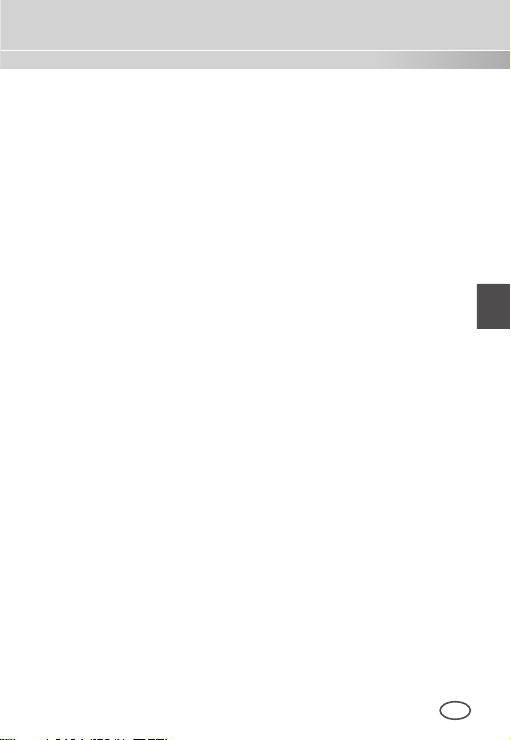
ENG
Special Features
High Sensitivity
It implements images of high sensitivity using the up-to-date
I/T Exview-HAD, I/T Super-HAD CCD.
Low Illumination
It uses the digital signal technologies such as low illumination and
Day/Night functions that make your camera identify objects even in
the worst environment.
Superior Backlight Adjustment
When an object has a bright illumination or sunlight behind it, this
camera automatically improves the shaded object picture quality.
Digital Power Synchronization
The full digital Line Lock function directly adjusts the vertical
camera synchronization to enhance the operationability and
reliability of this camera.
High Resolution
This camera has realized high resolution of 540 lines using the
top-notch full digital image processing and special algorithm
technologies.
Output Signal Setting
You can set the following Video output signals: Image reversion
(Horizontal, Vertical, or both), Privacy, Horizontal/Vertical profiling,
and digital zooming.
Page 8

Part Names and Functions
Side View
❚
1 Auto Iris Lens
Connector
5
ALC Lens
Selection Switch
4
Automatic Shutter
Lens Control Cable
1 Auto Iris Lens Connector
This groove is used for screwing the mount adapter, a part of the
bracket where the camera will be installed.
2 Mount Adapter Fixing Grooves
These grooves are used when fixing screws of the mount
adapter connected to the bracket when installing the camera on it.
3 Back Focus Control Bar
You can adjust the back focus by moving it up and down.
4 Automatic Shutter Lens Control Cable
This cable transmits the power and signals from the camera for
controlling the lens shutter.
2 Mount Adapter
Fixing Grooves
3 Back Focus
Control Bar
Camera Lens
8 9
Page 9

ENG
5 ALC Lens Selection Switch
This switch is used to select the type of the Auto Iris lens for
use. After this setting, you have to also set the lens type in the
Setup menu (In AL
DC: When the Auto Iris lens is installed for DC control
C… submenu of IRIS).
signals, set the switch to “DC.”
VIDEO: When the Auto Iris lens is installed for Video
control signals, set the switch to “VIDEO.”
Auto Iris Lens (Optional)
This lens is installed on this camera.
Note
When the camera lens becomes dirty, softly clean it with a lens
tissue or a cloth soaked in pure ethanol.
Page 10
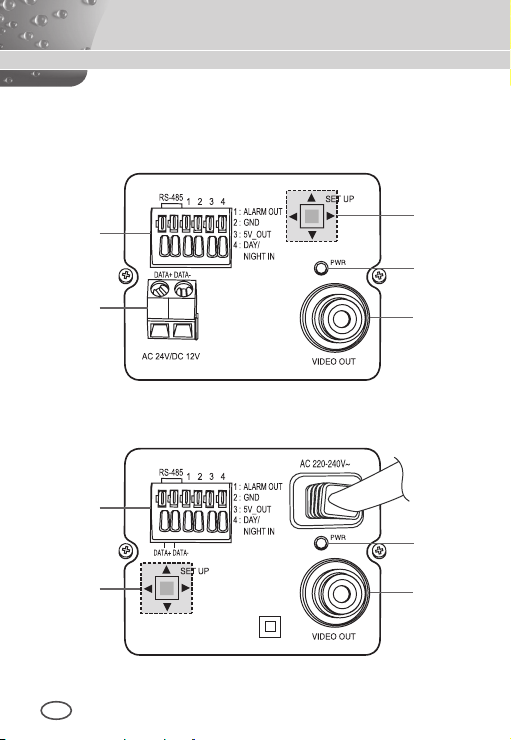
Rear Panel
❚
AC24/DC12V(SCC-A2313P, B2313P, A2313, B2313)
1
5
2
3
4
AC220V~240V(SCC-A2013P, B2013P)
1
3
2
10 11
4
Page 11
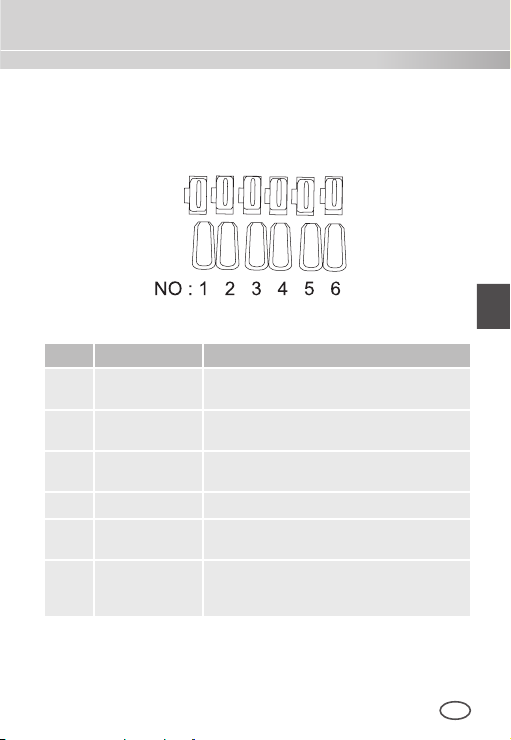
ENG
1 Input/Output Connector
This connector has input and output jacks for RS-485 control
signals, Day & Night switching, and alarm output signals.
No
.
Function Description
1 RS-485 DATA+ Jack for connection to RS-485 DATA+
2 RS-485 DATA- Jack for connection to RS-485 DATA-
3 ALARM OUT Alarm out jack for motion detection
4 GROUND Grounding jack.
5 DC +5V Power supply jack for RS-485 JIG. Use
6 EXTERNAL
SENSOR
.
signal line
signal line.
(Open Collector, On Gnd)
within typical DC +5V 100mA
Input jack for Day & Night conversion.
High (DC +3V~+5V): Day mode
Low (0V): Night mode
.
Page 12
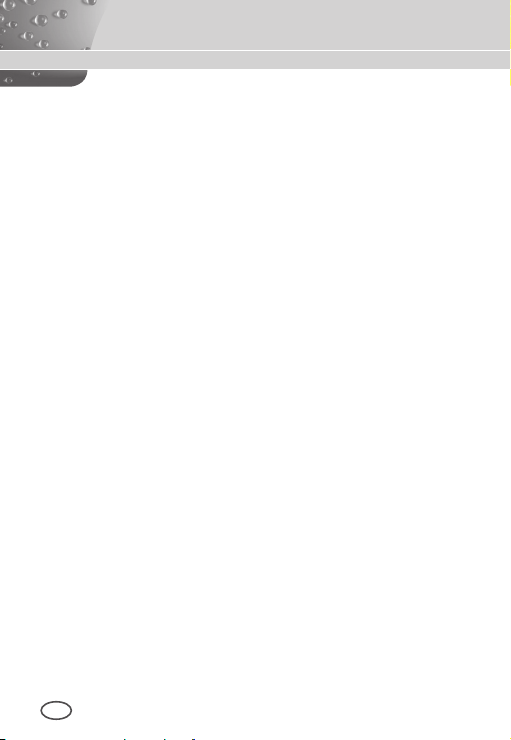
2 Setup Switch
This switch is used to set the function or property. When this
switch is pressed for at least 2 seconds, the Setup menu
appears.
[Left/Right] movement or changing the displayed value:
By pressing this switch left or right, you can move left or
right on the menu or change the displayed value.
[Up/Down] movement: By pressing this switch up or
down, you can move up or down on the menu.
Setting: When you press this switch in the menu, the
selected value or function is confirmed. To enter a
submenu, press this button.
3 Power Display LED
When the power is normally connected, the red LED lights.
4 Video OUT Jack
This is connected to the Video Input jack of the monitor and it
outputs the Video signals.
5 Power Connection Jack
This is connected to the Power cable.
12 13
Page 13

ENG
Installation
Before Installation
❚
Checking the contents of the package
Make sure that the following items are included in the package.
Camera Camera Holder(Mount)
User's Manual
C Mount Adapter
Auto Iris
Lens Connector
Things to keep in mind during installation and use
Do not disassemble the camera on your own.
Always be careful when handling the camera. Do not
strike the camera by your fists or shake it. Please be
careful not to be careless when storing and operating it.
Do not place or operate the camera in any wet
environment such as rain or wet surfaces.
Do not clean the camera with rough sandpaper. Please
always use a dry cloth when cleaning it.
Put the camera in a cool area free from direct sunlight.
Otherwise, the camera may be damaged.
Page 14

Connecting the Auto Iris Lens Connector
The Auto Iris Lens Connector that is provided with your camera
consists of the following parts:
Connect each uncovered shutter control cables to the Auto Iris Lens
Connector as the following:
Pin No. DC Control Type Video Control Type
1 Damp(-) Power (+12V)
2 Damp(+) Not applicable
3 Drive(+) Video Signal
4 Drive(-) Ground
14 15
Page 15

ENG
Installing the Camera
❚
Mounting the lens
When using the CS lens
Mount the CS lens by rotating it clockwise as shown in the picture:
CS lens
When using the C lens
After mounting the C-mount adapter by rotating it clockwise, turn the
C lens clockwise until it is fixed as shown in the picture.
C lens
Page 16
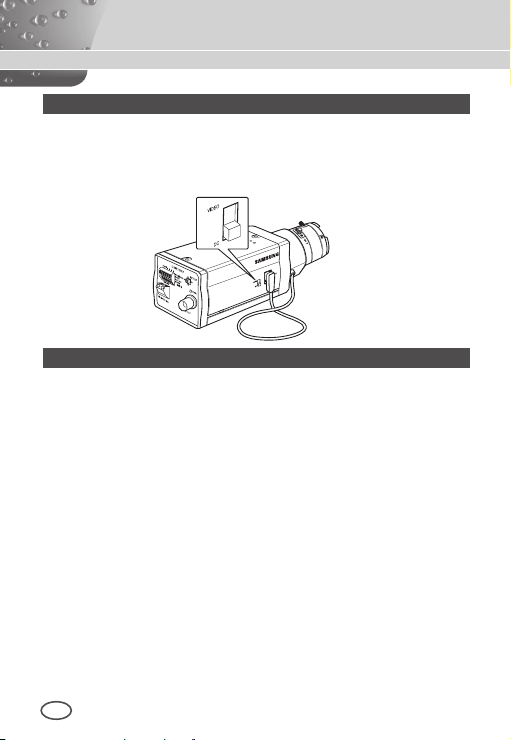
Setting the ALC lens selection switch
N
You can set the lens selection switch located on the side of the camera
according to the lens type. When the mounted lens is an auto Iris lens
of DC control type, set the switch to “DC.” When the mounted lens is
an auto Iris lens of Video control type, set the switch to “VIDEO.”
Adjusting the back focus
The back focus of the camera is adjusted at the factory before delivery but
some lenses can be out of focus depending on the lens type. In this case,
you have to adjust the back focus. The following describes how to adjust
the back focus of the lenses.
In case of the lens with no zooming function
① After exposing the camera to an object with high resolution (like
a dart-patterned image) at a distance of more than 10m, set the
lens focus ring to infinite (∞).
➁ Adjust the Back Focus Control Bar until the object is of best quality.
➂ Fix the screw of the Back Focus Control Bar.
In case of the lens with zooming function
① After exposing the camera to an object with high resolution (like
a dart-patterned image) at a distance of 3 to 5m, fully rotate the
lens zoom to the TELE direction. Then adjust the lens focus ring
until the object is of best quality.
➁ Fully rotate the lens zoom to the WIDE direction and adjust the
Back Focus Control Bar until the object is of best quality.
➂ Repeat step 1 and 2 two or three times until the focuses of Zoom
TELE and Zoom WIDE are clear enough.
16 17
Page 17

ENG
Connecting cables and checking operation
N
1. Connect one end of the BNC cable to the VIDEO OUT jack on
the rear of the camera.
2. Connect another end of the BNC cable to the VIDEO IN jack on
the monitor.
Video In Terminal of
Monitor Rear Surface
BNC cable
Video Out Terminal
Page 18

3. Finally connect the power adapter to the camera. You can
N
connect 2 lines of the power adapter to the camera using the
Slot Head screwdriver as shown in the picture.
(GND: cable with the white stripe line
)
Note
Connect any power source of AC 24V and DC 12V irrespective
of polarity.
18 19
Page 19
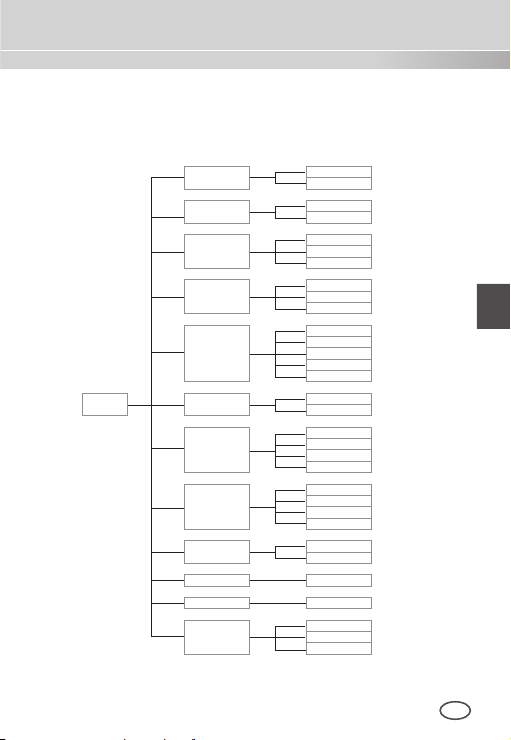
ENG
Camera Setup
This chapter describes how to configure the camera-related settings. If you
press the Setup switch for at least 2 seconds, the Setup menu appears.
The Setup OSD (On-screen Display) map brief is like the following:
ON...
OFF
ALC...
ELC...
OFF
AUTO X2 to X256
1/100 (or 1/120) to 1/10K
OFF
LOW
HIGH
NORM
FAST
F.Fast
S.SLOW
SLOW
ON...
OFF
DAY...
NIGHT...
AUTO...
EXT
ATW1
ATW2
AWC
MANU...
OFF
ON...
QUIT
SAVE
PRESET
SETUP
MENU
CAMERA ID
IRIS
SHUTTER
AGC
MOTION
MOTION DET
DAY/NIGHT
WHITE BAL
PRIVACY
SPECIAL ...
RS485 ...
EXIT
Page 20

❚
CAMERA ID
This CAMERA ID menu is used to assign a camera ID to this
camera. If you press the Setup switch when the CAMERA ID menu
is selected, the corresponding setup screen appears.
CAMERA ID ON...
IRIS ALC...
SHUTTER OFF
AGC HIGH
MOTION DET OFF
DAY/NIGHT DAY...
WHITE BAL ATW2
PRIVACY OFF
SPECIAL ...
RS-485 ...
EXIT QUIT
(CAMERA ID)
ABCDEFGHIJKLMNOPQRSTUVWXYZ
0123456789 : ! - + * ()
RET
SP▶▶ ◀◀SP LOCATION...
CAMERA-1...........
/
You can input a camera ID composed of alphabets, numbers, and
special characters up to 20 characters long. The input camera
ID can be displayed at the desired location when using the
LOCATION… submenu.
When you press the Setup switch in RET, the screen returns to the
upper menu.
❚
IRIS
The IRIS menu is used to set the automatic light control method for
this camera. After setting the ALC Lens Selection Switch, select
any of DC LENS and VIDEO LENS in the ALC... submenus.
20 21
Page 21

ENG
ALC...
If you press the Setup switch when the ALC… submenu is selected,
the corresponding screen appears. First select any of DC LENS and
VIDEO LENS in TYPE.
CAMERA ID OFF
IRIS ALC...
SHUTTER OFF
AGC HIGH
MOTION DET OFF
DAY/NIGHT DAY...
WHITE BAL ATW2
PRIVACY OFF
SPECIAL ...
RS-485 ...
EXIT QUIT
make the BLC (Back Light Compensation) function active
You can
or not. For setting the BLC zone, you can select any of BOTTOM…,
TOP…, LEFT…, RIGHT…, and CENTRE… The actual location is
displayed when you enter each item.
In case of USER…, you can set the desired BLC zone by defining
the size and location. You can set the Video output level in LEVEL.
(ALC)
TYPE DC LENS
BLC OFF
LEVEL ( 0) � � � � I � � � �
RET
Its selectable range is from -9 to +9.
ELC...
If you press the Setup switch when the ELC… submenu is selected,
the corresponding screen appears. You can make the ELC (Elec
-
tronic Light Control) function active or not.
CAMERA ID OFF...
IRIS ELC...
SHUTTER OFF
AGC HIGH
MOTION DET ON...
DAY/NIGHT DAY...
WHITE BAL ATW2
PRIVACY OFF
SPECIAL ...
RS-485 ...
EXIT QUIT
(ELC)
BLC OFF
LEVEL ( 0) � � � � I � � � �
RET
Like the same as the ALC configuration, you can set the BLC zone
and assign the level of the high speed shutter.
Page 22

SHUTTER
❚
The SHUTTER menu is used to set the high speed electronic
shutter and AUTO low speed shutter.
The high speed electronic shutter can be used 7 different speeds
and is commonly used for imaging fast moving objects.
(NTSC: from 1/100 to 1/10K, PAL: from 1/120 to 1/10K ). The low
speed electronic shutter can be any of 13 speeds from X2 to X256
and it slows the shutter speed to make images clearer in dark
illumination. If you select an AUTO low speed, the shutter speed is
automatically lowered depending on the darkness level.
CAMERA ID OFF
IRIS ALC...
SHUTTER AUTO X4
MOTION SLOW
MOTION DET OFF
DAY/NIGHT DAY...
WHITE BAL ATW2
PRIVACY OFF
SPECIAL ...
RS-485 ...
EXIT QUIT
If you keep pressing the
toggles in the following order:
OFF AUTO X2 AUTO X4 AUTO X6 AUTO X8
AUTO X12 AUTO X16 AUTO X24 AUTO X32 AUTO X48
AUTO X64 AUTO X96 AUTO X128 AUTO X256 OFF
1/100 (NTSC), 1/120 (PAL) 1/250 1/500 1/1000 1/2000
LEFT/RIGHT Setup switch, shutter speeds
1/4000 1/10K
Note
When the IRIS mode is ELC or, you cannot use high speed
shutters.
22 23
Page 23

ENG
AGC
❚
The AGC (Auto Gain Control) menu is used to set the AGC level
of the camera. When the AGC is active, the camera automatically
increases the sensitivity by amplifying the Video signal when the
strength of the signal falls below the normal value.
CAMERA ID OFF
IRIS ALC...
SHUTTER OFF
AGC LOW
MOTION DET OFF
DAY/NIGHT DAY...
WHITE BAL ATW2
PRIVACY OFF
SPECIAL ...
RS-485 ...
EXIT QUIT
Only when OFF or a high speed shutter is selected in the
SHUTTER menu, you can set the AGC level.
You can select any of OFF, LOW, and HI
GH.
Note
When the DAY/NIGHT is set to AUTO, the AGC is displayed with
--- so you cannot change its setting.
Page 24

MOTION
❚
The MOTION menu is used to set the intensity of the camera AGC
level for monitoring motions. This function is available only in AUTO
low speed mode. You can select any of S.SLOW, SLOW, NORM,
FAST, and F.FAST according to the AGC intensity level.
CAMERA ID OFF
IRIS ALC...
SHUTTER AUTO X2
MOTION SLOW
MOTION DET OFF
DAY/NIGHT DAY...
WHITE BAL ATW2
PRIVACY OFF
SPECIAL ...
RS-485 ...
EXIT QUIT
To monitor very fast moving objects in dark illumination, select
F.FAST. To monitor non-moving objects in dark illumination, select
S.SLOW.
MOTION DET
❚
The MOTION DET menu is used to configure the motion detection
related settings. If you press the Setup switch when ON… is selected
in the MOTION DET menu, the corresponding screen appears.
CAMERA ID OFF
IRIS ALC...
SHUTTER OFF
AGC HIGH
MOTION DET ON...
DAY/NIGHT DAY...
WHITE BAL ATW2
PRIVACY OFF
SPECIAL ...
RS-485 ...
EXIT QUIT
(MOTION DET)
TYPE 1
AREA
DISPLAY ON
SENSITIVITY
RET
0 1 2 3
L � � � � I � � H
24 25
Page 25
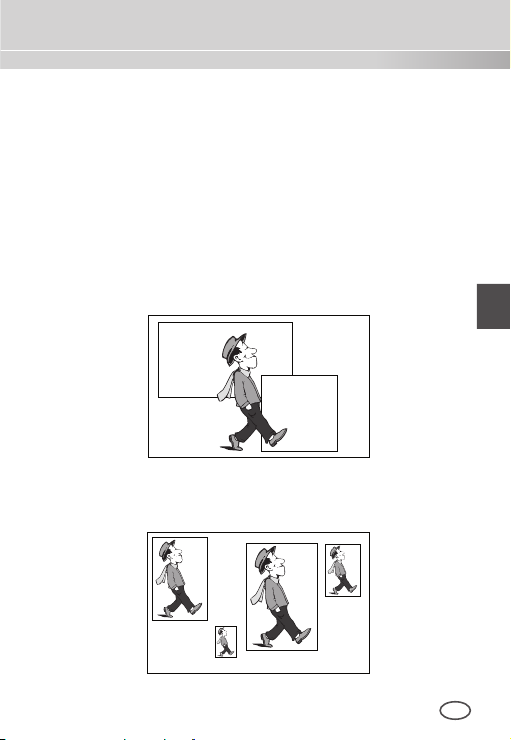
ENG
There are 3 different types like 1, 2, and 3. You cannot change the
setting for type 2 because it is prefixed with the full screen. In case of 1
and 3, you can set the motion detection area on your own.
Those 3 types are like the following:
1. Window type: The selected area is displayed with a box. The
motion can be detected for the area only.
You can manually set the motion detection area. You can use the
UP/DOWN/LEFT/RIGHT Setup switch to set the size. To move to
POSITION, press the switch. After setting the position using the
UP/DOWN/LEFT/RIGHT Setup switch, press the Setup switch to
move to the upper menu. To set the size and position for AREA,
select any of 0, 1, 2, and 3.
Window0
Window1
2. Label type: The box-typed motion detection area is prefixed. The
detected area is displayed with size and position changing. You
cannot change AREA because it is displayed with “---.”
Label2
Label1
Label3
Label0
Page 26

3. Block type: The screen displays with small blocks. When a motion
is detected in the selected blocks, the small blocks are displayed
on the screen.
PRESET: The whole screen becomes the motion
detection area.
USER...: You can manually set the motion detection area.
Use the UP/DOWN/LEFT/RIGHT Setup switch to set the
area. To erase the selected block, press the Setup switch.
In order to set the motion detection area on your own, you have to
specify the size and location for the area setting.
When ON is selected in DISPLAY, the detected motion is displayed
on the screen and the camera sends the Alarm Out signal.
You can also assign the sensitivity for motion detection.
DAY/NIGHT
❚
The DAY/NIGHT menu is used to configure the day and night
related settings for this camera. This camera can turn the IR
(Infrared) filter on or off.
CAMERA ID OFF
IRIS ALC...
SHUTTER OFF
AGC HIGH
MOTION DET OFF
DAY/NIGHT DAY...
WHITE BAL ATW2
PRIVACY OFF
SPECIAL ...
RS-485 ...
26 27
EXIT QUIT
Page 27

ENG
Note
In case of B/W mode, it may fail to focus when B/W mode is
converted to Color mode.
That is because it must have the condition to have IRIS opened for
the maximum before adjusting the Back-Focus.
The smaller the F number of lens is, the lower the focus depth of
field is (e.g. Using a high speed electronic shutter may lower the
depth of the camera).
It is required to set the focus under the condition that IRIS is open
for the maximum in color mode.
DAY...
If you press the Setup switch when the DAY… submenu is selected,
the corresponding screen appears. You can set the values for
C-GAIN, AGC COLOUR, AGC DETAIL, and C-KNEE in Day mode.
Colour images are implemented by these settings.
(DAY)
C-GAIN (7) � � � � � � I
AGC COLOR ( 0)
AGC DETAIL (0) I � � � � � � �
C-KNEE (5)
RET
� � � � I � � � �
� � � � � I � �
Note
When the value of AGC DETAIL becomes large, it also makes the
noise stand out.
Page 28

NIGHT...
If you press the Setup switch when the NIGHT… submenu is selected, the corresponding screen appears.
(NIGHT)
COLOR/BW COLOR...
RET
Even in night mode, you can see colour images in bright illumination.
Therefore you can select any of COLOUR… and BW… In case of
COLOUR…, you have to set the colour temperature for white balance.
You can also specify the settings for red and blue colours on your own.
In case of BW..., when the BURST is set to ON, the burst signals are
output with the BW Composite Video signals. And no burst signals are
output when the BURST is set to OFF.
AUTO...
This automatically converts the DAY mode to NIGHT mode and vice
versa depending on illumination. In low illumination, it removes the IR
filtering function to raise the sensitivity. Otherwise, it activates the IR
filtering function to lower the sensitivity.
If you press the Setup switch when the AUTO… submenu is
selected, the corresponding screen appears.
(AUTO)
LEVEL ( 0) I � � � � � � � �
DAY NIGHT 2 S
NIGHT
DAY 5 S
RET
28 29
Page 29

ENG
For this function, you can specify the level for each conversion
between Day and Night.
Note
When the DAY/NIGHT is set to AUTO, the AGC is displayed with
--- so you cannot change its setting.
EXT
This automatically converts the colour mode to BW mode and vice
versa by interfacing with an external sensor.
CAMERA ID OFF
IRIS ALC...
SHUTTER OFF
AGC HIGH
MOTION DET OFF
DAY/NIGHT EXT
WHITE BAL ATW2
PRIVACY OFF
SPECIAL ...
RS-485 ...
EXIT QUIT
WHITE BAL
❚
The WHITE BAL menu is used to configure the white balance
related settings for this camera.
CAMERA ID OFF
IRIS ALC...
SHUTTER OFF
AGC HIGH
MOTION DET OFF
DAY/NIGHT DAY...
WHITE BAL ATW1
PRIVACY OFF
SPECIAL ...
RS-485 ...
EXIT QUIT
To adjust the white balance, 4 different modes are provided as follows:
ATW1
(Auto Tracing White Balance mode 1): The camera can
automatically adjust the colour temperature in real time according
to the ambient temperature change. The colour temperature
variation range is approximately from 2500°K to 9300°K.
Page 30

ATW2: Its colour temperature variation range is
approximately from 2000°K to 10000°K.
AWC
(Auto White Balance Control): The colour temperature
setting is made once. After selecting this, expose to an object
to memorize the colour temperature of it and press the
switch. The fixed colour temperature is applied.
MANU…: You can manually set the current colour
temperature. You can also specify the settings for red and
Setup
blue colours on your own.
PRIVACY
❚
The PRIVACY menu is used to configure the privacy related settings
for this camera. If you press the Setup switch when ON… is selected
in the PRIVACY menu, the corresponding screen appears.
CAMERA ID OFF
IRIS ALC...
SHUTTER OFF
AGC HIGH
MOTION DET OFF
DAY/NIGHT DAY...
WHITE BAL ATW2
PRIVACY ON...
SPECIAL ...
RS-485 ...
EXIT QUIT
You can set 24 privacy zones in total. For configuration for 0 to 15 zones,
you have to set the size, location, and colour. In case of configuration for
PRIVACY(1/2)
0 1 2 3 4 5
6 7 8 9 10 11
12 13 14 15
MOSAIC 4
RET
PRIVACY(2/2)
16 17 18 19 20 21
22 23
MOSAIC OFF
RET
15 to 23 zones, you have to additionally set the type.
30 31
Page 31

ENG
PRIVACY 0
PRIVACY 16
< SIZE >
< LOCATION >
COLOR ...
EXIT QUIT
<In case of selecting a zone on first page>
In case of type1, a box type zone is set while a diamond type zone is
set for the type 2. When the privacy is any from 0 to 15, four different
sizes of mosaics are provided. When the privacy is any from 16 to 23,
you cannot change the size of the mosaic because it is already prefixed.
< SIZE >
< LOCATION >
TYPE 1
COLOR ...
EXIT QUIT
<In case selecting a zone on second page>
For 16 to 23 privacies, you cannot set the colour of the mosaic.
SPECIAL
❚
The SPECIAL menu is used to configure the special settings for this
camera. If you press the Setup switch when … is selected in the
SPECIAL menu, the corresponding screen appears.
CAMERA ID OFF
IRIS ALC...
SHUTTER OFF
AGC HIGH
MOTION DET OFF
DAY/NIGHT DAY...
WHITE BAL ATW2
PRIVACY OFF
SPECIAL ...
RS-485 ...
EXIT QUIT
(SPECIAL)
LANGUAGE ENGLISH
V-SYNC INT
DIGITAL ZOOM OFF
VIDEO SET ...
DNR OFF
FLICKERLESS OFF
SYSTEM INFO ...
RET
LANGUAGE
You can change the OSD language using the LEFT/RIGHT Setup switch.
V-SYNC
You can select a vertical synchronization mode between INT and
LINE. In case of INT, the camera uses the inside crystal
oscillator for synchronization. In case of LINE, the camera uses the
frequency of the external power for synchronization.
Page 32

Note
In case of LINE, it doesn’t support DC 12V, for which “---” is displayed.
DIGITAL ZOOM
You can set the level and ratio of digital zoom. If you press the Setup
switch when ON… is selected in DIGITAL ZOOM, the
corresponding screen appears.
(SPECIAL)
LANGUAGE ENGLISH
V-SYNC INT
DIGITAL ZOOM ON...
VIDEO SET ...
DNR OFF
FLICKERLESS OFF
SYSTEM INFO ...
RET
The first displayed number means the zoom
displayed number is the magnification. When the level reaches 130,
the magnification becomes 2. After the zooming position is selected,
(DIGITAL ZOOM)
RATIO (000) I � � � � (X01)
< LOCATION >
RET
ratio
and the second
the digital zoom function applies.
VIDEO SET
You can configure the Video output related settings. If you press the
Setup switch when … is selected in VIDEO SET, the corresponding
screen appears.
(SPECIAL)
LANGUAGE ENGLISH
V-SYNC INT
DIGITAL ZOOM OFF
VIDEO SET ...
DNR OFF
FLICKERLESS OFF
SYSTEM INFO ...
RET
You can set the values for REVERSE, DETAIL, Y-LEVEL, C-LEVEL,
and POSI/NEGA.
In case of REVERSE, the camera provides 3 different reversion
(VIDEO SET)
REVERSE OFF
DETAIL ( 2) � � I �
Y-LEVEL ( 0)
C-LEVEL ( 0) I � � � � � � � �
POSI/NEGA +
RET
I � � � � � � � �
modes: horizontal (H), vertical (V), and both (H/V).
32 33
Page 33

ENG
DNR
You can configure the DNR (Digital Noise Reduction) related settings. If you press the Setup switch when ON… is selected in DNR,
the corresponding screen appears.
(SPECIAL)
LANGUAGE ENGLISH
V-SYNC INT
DIGITAL ZOOM
VIDEO SET ...
DNR ON...
FLICKERLESS OFF
SYSTEM INFO ...
RET
OFF
(DNR)
LEVEL L � � � � I � � � � H
RET
You can set the level for this configuration.
FLICKERLESS
When this is set to ON, the shutter speed is set to 1/100 sec (for
NTSC) or 1/120 sec (for PAL) to prevent from flickering by the disac
cordance between vertical synchronization frequency and on-and-off
frequency of the light.
-
Page 34

SYSTEM INFO
You can check the system-related information. If you press the Setup
switch when … is selected in SYSTEM INFO, the corresponding
screen appears.
(SPECIAL)
LANGUAGE ENGLISH
V-SYNC INT
DIGITAL ZOOM
VIDEO SET ...
DNR OFF
FLICKERLESS OFF
SYSTEM INFO ...
RET
OFF
(SYSTEM INFO)
ROM VER 1.000
EEP VER 1.000
PROTOCOL SAMSUNG
ADDRESS 0
TYPE RS-485, HALF
BAUD RATE 9600
SERIAL NO.
RET
0000000000000
You can find the system information about ROM version, EEP
version, protocol, address, type, baudrate, and serial number.
RS-485
❚
The RS-485 menu is used to configure the RS-485 communication
related settings for this camera. You can connect to RS-485 through the
rear panel.
34 35
Page 35

ENG
If you press the Setup switch when … is selected in the RS-485 menu,
the corresponding screen appears.
(RS-485)
PROTOCOL SAMSUNG
BAUD RATE 9600
ADDRESS 0
RET
You can set the protocol, baudrate, and address (range: 0 to 255) for
this communication
EXIT
❚
The EXIT menu is used to exit from the SETUP menu. You can
select the following options:
QUIT: Ignores the change and returns to the previous
settings.
SAVE: Saves the change.
PRESET: Ignores the change and returns to the factory
default settings.
CAMERA ID OFF
IRIS ALC...
SHUTTER OFF
AGC HIGH
MOTION DET OFF
DAY/NIGHT DAY...
WHITE BAL ATW2
PRIVACY OFF
SPECIAL ...
RS-485 ...
EXIT QUIT
Page 36

Product Specifications
Item Details
Product type CCTV Camera (DAY/NIGHT)
Power source
Broadcast type
Power
consumption
Image device
Effective pixels NTSC: 768(H) x 494(V) / PAL: 752(H) x 582(V)
Scanning mode NTSC: 525 Lines, 2:1 Interlace
Scanning line
frequency
Synchronization mode
Resolution 540/570 TV Lines (COLOUR/BW)
S/N Ratio Approx. 50dB
Dynamic Range
IRIS ALC/ELC
Electronic shutter
speed
36 37
SCC-A2313P, B2313P:
SCC-A2313, B2313: AC 24V ± 10% (60Hz ± 0.3Hz),
SCC-A2013P, B2013P: AC 220 to 240V ± 10% (50Hz ± 0.3Hz)
SCC-A2013P, B2013P, A2313P, B2313P
: PAL Standard Colour System
SCC-A2313, B2313: NTSC Standard Colour System
SCC-A2313(P), B2313(P): Approx. 4W
SCC-A2013P, B2013P: Approx. 4.5W
SCC-A2013P, A2313(P): 1/2” I/T Exview-HAD CCD
SCC-B2013P, B2313(P): 1/3” I/T Super-HAD CCD
PAL: 625 Lines, 2:1 Interlace
Horizontal: NTSC 15,734Hz(INT)/15,750Hz(LL)
PAL 15,625Hz(INT)/15,625Hz(LL)
Vertical: NTSC 59.94Hz(INT)/60Hz(LL)
PAL 50Hz(INT)/50Hz(LL)
INT/Line Lock
NTSC: x128 / PAL: x160
High Speed: OFF~1/10K sec
Low Speed: OFF~X256
AC 24V ± 10% (50Hz ± 0.3Hz),
DC 12V + 10%/-5%
DC 12V +10%/-5%
Page 37

ENG
Item Details
Min. Scene
Illumination
SCC-A2313
SCC-A2313P
SCC-A2013P
SCC-B2313,
SCC-B2313P,
SCC-B2013P
Colour Lux
,
,
B/W Lux
Colour Lux
B/W Lux
0.1 Lux(F1.2, 50 IRE)
Sens-Up
0.072 Lux(F1.2, 30 IRE)
Off
0.036 Lux(F1.2, 15 IRE)
Sens-Up
0.0001 Lux(F1.2, 15 IRE)
x256
0.01 Lux(F1.2, 50 IRE)
Sens-Up
0.0072 Lux(F1.2, 30 IRE)
Off
0.0036 Lux(F1.2, 15 IRE)
Sens-Up
0.00001 Lux(F1.2, 15 IRE)
x256
0.4 Lux(F1.2, 50 IRE)
Sens-Up
0.24 Lux(F1.2, 30 IRE)
Off
0.12 Lux(F1.2, 15 IRE)
Sens-Up
0.0005 Lux(F1.2, 15 IRE)
x256
0.04 Lux(F1.2, 50 IRE)
Sens-Up
0.024 Lux(F1.2, 30 IRE)
Off
0.012 Lux(F1.2, 15 IRE)
Sens-Up
0.00005 Lux(F1.2, 15 IRE)
x256
AGC OFF/LOW/HIGH
Motion F.FAST/FAST/NORM/SLOW/S.SLOW
Motion Detection
ON/OFF
Day/Night DAY/NIGHT/AUTO/EXT
White Balance ATW1/ATW2/AWC/MANUAL Mode
(3200°K, 5600°K, R/B Gain adjustment)
Privacy ON/OFF
Signal output Composite Video (1.0 Vp-p, 75ohm, BNC)
AI lens
VIDEO/DC
Page 38

Item Details
Lens mount CS/C (Mount Adaptor)
Operation
-10°C~+50°C
temperature
Operation
~90%
humidity
Size 65(W) x 55(H) x 130.5(D)mm
Weight
SCC-A2313(P), B2313(P): Approx. 410g
SCC-A2013P, B2013P: Approx. 600g
38 39
Page 39

ENG
Memo
Page 40

Correct Disposal of This Product
(Waste Electrical & Electronic Equipment)
(Applicable in the European Union and other European countries with
separate collection systems)
This marking shown on the product or its literature, indicates that it should
not be disposed with other household wastes at the end of its working
life. To prevent possible harm to the environment or human health from
uncontrolled waste disposal, please separate this from other types of
wastes and recycle it responsibly to promote the sustainable reuse of
material resources.
Household users should contact either the retailer where they purchased
this product, or their local government office, for details of where and how
they can take this item for environmentally safe recycling.
Business users should contact their supplier and check the terms and
conditions of the purchase contract. This product should not be mixed with
other commercial wastes for disposal.
Page 41

ЦВЕТНАЯ ВИДЕОКАМЕРА ДЕНЬ/НОЧЬ
SCC-A2313(P)/SCC-B2313(P)/
SCC-A2013P/SCC-B2013P
Руководство пользователя
RUS
Page 42

Меры предосторожности
ВНИМАНИЕ
ОПАСНОСТЬ ПОРАЖЕНИЯ
ЭЛЕКТРИЧЕСКИМ ТОКОМ. НЕ ОТКРЫВАТЬ
ВНИМАНИЕ: ВО ИЗБЕЖАНИЕ ПОРАЖЕНИЯ
ЭЛЕКТРИЧЕСКИМ ТОКОМ, НЕ СНИМАЙТЕ ЗАДНЮЮ
КРЫШКУ. ВНУТРИ НЕТ ДЕТАЛЕЙ, ОБСЛУЖИВАЕМЫХ
ПОЛЬЗОВАТЕЛЕМ. ДЛЯ ТЕХНИЧЕСКОГО ОБСЛУЖИВАНИЯ
ОБРАЩАЙТЕСЬ К КВАЛИФИЦИРОВАННОМУ
СПЕЦИАЛИСТУ.
Этот символ обозначает, что внутри устройства имеется высокое напряжение.
Любой контакт с деталями внутри устройства представляет опасность.
Этот символ указывает, что в документации на изделие имеется важная
инструкция по его использованию или обслуживанию.
Во избежание пожара или поражения электрическим током не допускайте
попадания данного изделия под дождь или в условия высокой влажности.
ПРЕДУПРЕЖДЕНИЕ
1. Пользуйтесь только тем блоком питания, который поставляется вместе с изделием.
Использование блока питания, отличного от того, который входит в комплект поставки,
может привести к пожару, поражению электрическим током или к повреждению изделия.
2. Неправильное подключение блока питания или замена батареи может привести к взрыву,
пожару, поражению электрическим током или к повреждению изделия.
3. Не подключайте несколько видеокамер к одному блоку питания. Превышение нагрузочной
способности блока питания может привести к пожару.
4. Надежно вставьте вилку сетевого шнура в розетку сети переменного тока. Ненадежное
подключение может привести к пожару.
5. При установке видеок амеры закрепите ее жестко и надежно. Падение видеокамеры может
привести к травме.
6. Не к ладите сверху на видеокамеру токопроводящие предметы (например, отвертки,
монеты и другие металлические предметы), и не ставьте на нее заполненные водой
сосуды. Невыполнение этих требований может привести к пожару, поражению
электрическим током или к травмам в результате падения этих предметов.
7. Не устанавливайте изделие во влажных, запыленных или покрытых копотью помещениях.
Невыполнение этого требования может привести к пожару или к поражению электрическим
током.
8. Если вы почувствуете странный запах или обнаружите дым, выходящий из изделия,
немедленно прекратите эксплуатацию. В этом случае следует немедленно отсоединить
изделие от источника питания и связаться с сервисным центром. Продолжение
эксплуатации изделия в таком состоянии может привести к пожару или к поражению
электрическим током.
9. При обнаружении неисправности в изделии свяжитесь с торговой организацией, в которой
было приобретено данное изделие, или с ближайшим сервисным центром. Никогда
не разбирайте данное изделие и не вносите изменений в его конструкцию. (Компания
Samsung не несет ответственности за проблемы, возникшие в результате внесения
изменений в конструкцию изделия или в результате попыток самостоятельно выполнить
ремонт изделия).
10. При выполнении чистки изделия не разбрызгивайте на него воду. Это может привести к
пожару или к поражению электрическим током.
2
2 3
Page 43

RUS
ВНИМАНИЕ
1. Не роняйте на изделие никакие предметы и не ударяйте по нему. Не устанавливайте
изделие в местах с сильной вибрацией или вблизи источников магнитного поля.
2. Если вы хотите переместить ранее установленное изделие на новое место, то перед тем
как выполнить это, отключите питание.
3. Во время грозы отсоедините шнур питания видеокамеры от розетки сети переменного
тока. Невыполнение этого требования может привести к пожару или к повреждению
изделия.
4. Устанавливайте изделие так, чтобы на него не падал прямой солнечный свет и чтобы
рядом не было источников, излучающих тепло. Это может привести к пожару.
5. Изделие должно устанавливаться в помещении с хорошей вентиляцией.
6. Избегайте направлять видеокамеру прямо на очень яркие объекты, например, на солнце,
так как это может привести к повреждению матрицы ПЗС, формирующей изображение.
7. Аппарат не следует подвергать воздействию жидкостей, на него не стоит ставить
предметы, заполненные жидкостью, например вазы.
8. Сетевая вилка используется в качестве устройства для отсоединения от сети питания. Она
должна все время находиться в легкодоступном месте.
Заявление о соответствии правилам ФКС
Данное оборудование соответствует части 15 Правил Федеральной комиссии связи
(ФКС) США. Его эксплуатация осуществляется при допущении следующих двух
условий:
1) Это изделие не может создавать недопустимые помехи, и
2) Это изделие должно допускать любые принимаемые помехи, включая такие
помехи, которые могут оказывать неблагоприятное воздействие на его работу.
Примечание
Данное оборудование прошло испытания, показавшие его соответствие пределам,
установленным для цифровых устройств Класса А в соответствии с частью 15 Правил
Федеральной комиссии связи (ФКС). Эти пределы установлены для обеспечения разумной
защиты от вредных помех при установке оборудования в нежилых помещениях. Данное
оборудование генерирует, использует и может излучать радиочастотную энергию и, если
оно установлено и используется не в соответствии с инструкциями, может создавать
недопустимые помехи для радиосвязи. Эксплуатация данного оборудования в жилых
помещениях может также вызвать недопустимые помехи. В этом случае пользователь
должен будет устранить помехи за свой счет.
Page 44

Важные правила техники безопасности
1. Прочтите эти правила.
2. Сохраните эти правила.
3. Принимайте во внимание все предупреждения.
4. Следуйте всем правилам.
5. Не используйте изделие вблизи воды.
6. Чистите изделие только сухой салфеткой.
7. Не загораживайте никакие вентиляционные отверстия. Выполните установку
изделия в соответствии с инструкциями изготовителя.
8. Не устанавливайте изделие рядом с источниками тепла, такими, как
радиаторы, решетки системы отопления, или другими устройствами, которые
генерируют тепло (включая усилители).
9. В целях безопасности не отказывайтесь от использования вилок
поляризованного или заземляющего типа. Вилка поляризованного типа имеет
два ножевых контакта, один из которых шире другого. Вилка заземляющего
типа имеет два контакта и третий заземляющий штырь. Широкое лезвие
третьего заземляющего штыря предусмотрено для вашей безопасности. Если
поставляемая вместе с аппаратом вилка не подходит для вашей розетки,
попросите опытного электрика заменить старую розетку.
10. Не наступайте на шнур питания и не допускайте его защемления, особенно
вблизи от штепсельной вилки, в месте подключения к розетке и там, где шнур
выходит из изделия.
11. Пользуйтесь только теми приспособлениями/ принадлежностями, которые
рекомендованы изготовителем.
12. Используйте изделие только с тележкой, кронштейном, штативом, держателем
или подставкой, предусмотренными изготовителем или поставляемыми в
комплекте с изделием.
13. Перед перемещением изделия отсоедините его от электросети. Если
используется тележка, соблюдайте осторожность при перемещении
тележки с изделием, чтобы избежать повреждения изделия или травмы при
опрокидывании.
14. Все работы, связанные с техническим обслуживанием изделия должны
выполняться квалифицированными специалистами по техническому
обслуживанию. Обслуживание изделия требуется выполнять, когда изделие
получило какое-либо повреждение, например, был поврежден его шнур
питания или вилка шнура питания, внутрь изделия попала жидкость или
посторонние предметы, изделие подверглось воздействию дождя или влаги,
изделие не работает должным образом, а также после падения изделия.
4 5
Page 45

RUS
Содержание
Меры
предосторожности
............2
Важные правила техники
безопасности
Содержание
Обзор изделия
Специальные функции
........................4
......................... 5
...................6
...7
Компоненты видеокамеры
и их назначение
Вид сбоку
Задняя панель ....................10
Установка
Перед установкой ............. 13
Проверка комплекта
поставки ................................
Что следует учитывать
во время установки и
использования
видеокамеры .........................
Разъем для подключения
объектива с автоматической
диафрагмой ..........................14
Установка видеокамеры ... 15
Установка объектива ............15
Установка переключателя
выбора типа управляющего
сигнала ..................................16
Регулировка заднего
фокуса ...................................
Подключение кабелей и
проверка работоспособности
камеры ..................................
................ 8
.......................... 8
..............................13
13
13
16
17
Настройки
видеокамеры
ID КAMEPЫ
ДИАФРАГМА ........................20
ALC... ..................................... 21
ELC... ..................................... 22
ЗАТВОР .....................................22
АРУ .............................................23
ДВИЖЕНИЕ .............................24
ДET ДBИЖEHИЯ
ДEHЬ/HOЧЬ
ДEHЬ .....................................27
HOЧЬ .....................................28
АВТО ......................................
ВНЕШНИЙ ............................. 29
БАЛАНС БЕЛОГО ..............29
ЧАСТНАЯ ЗОНА .................30
CПEЦИAЛЬHЫЙ .................31
ЯЗЫК ..................................... 31
КAДP CИHXP. ........................
ЦИФP УBEЛИЧEHИE ...........
НАСТРОЙКА ВИДЕО ...........
ЦШП ......................................33
HEMEPЦAЮЩEE .................33
ИHФ. O CИCTEME ...............
RS-485 ....................................34
ВЫХОД ...................................35
......................19
.......................20
.....................24
..............................26
Технические
характеристики
видеокамеры
......................36
28
31
32
32
34
Page 46

Обзор изделия
Эта усовершенствованная видеокамера День/Ночь включает
режим цветного изображения при внешней освещенности выше
порогового значения. В противном случае она переключается
в режим черно-белого изображения и в ней отключается
инфракрасный (ИК) фильтр для увеличения чувствительности
в условиях низкой освещенности и возможности различать
объекты даже в темном месте.
Кроме этого, в данной видеокамере имеется функция
повышения чувствительности, которая реализуется с помощью
малой скорости затвора и метода накапливания полукадров,
что позволяет значительно увеличить чувствительность
видеокамеры при низкой освещенности.
Эта видеокамера обычно устанавливается в темных местах,
таких, как расположенные в подвальных помещениях
автостоянки, в которых используется относительно
слабое освещение. В дневное время она обеспечивает
получение цветного изображения с разрешением 540
телевизионных линий по горизонтали, а в ночное время
она использует функцию День/Ночь, а также функцию
повышения чувствительности для идентификации объектов в
условиях слабого освещения. Эта видеокамера такжеможет
использоваться вместе с оборудованием инфракрасной
подсветки.
ДЕНЬ/НОЧЬ
Это функция, которая при низкой освещенности отключает
ИК-фильтр, в результате чего увеличивается чувствительность
видеокамеры.
6 7
Page 47

RUS
Специальные функции
Высокая чувствительность
В видеокамере используется современная матрица ПЗС размером
1/3 дюйма I/T Exview-HAD , I/T Super-HAD
дырок и межстрочным переносом, обладающая повышенной
чувствительностью в видимой и ближней ИК-области спектра
Работа при низкой освещенности
В видеокамере имеется функция работы при низкой освещенности
и функция День/Ночь, которые базируются на технологии
цифровой обработки сигнала и позволяют использовать
видеокамеру при очень низкой внешней освещенности.
Превосходная компенсации встречной засветки
Если позади объекта находится источник яркого света или солнце,
то данная видеокамера выполняет компенсацию затемнения
изображения, вызванного встречной засветкой, и обеспечивает
получение нормального изображения.
Цифровая синхронизация развертки с частотой сети
переменного тока
В данной видеокамере используется полностью цифровая
синхронизация развертки от сети переменного тока, которая
непосредственно подстраивает синхронизацию кадровой
развертки к частоте сети и улучшает управляемость и надежность
видеокамеры.
Высокое разрешение
Высокое разрешение видеокамеры 540 телевизионных линий
обеспечивается с помощью использования полностью цифровой
обработки изображения и применения современных цифровых
алгоритмов и технологий.
Настройка выходного сигнала
Имеется возможность выполнить следующие настройки выходного
видеосигнала: перевернуть изображение (относительно
горизонтальной оси, вертикальной оси, или обеих осей), задать зону
для защиты от вторжения в частную жизнь, отрегулировать четкость
изображения по горизонтали и по вертикали, а также использовать
цифровое увеличение изображения.
P/S CCD с накоплением
Page 48

Компоненты видеокамеры и их
назначение
Вид сбоку
❚
1
Разъем для подключения объектива
с автоматической диафрагмой
5 Переключатель объектива с
автоматической диафрагмой
4 Кабель управления
объектива с автоматической
регулировкой скорости
затвора
1 Разъем для подключения объектива с автоматической
диафрагмой
Через этот разъем на объектив с автоматической диафрагмой
подается питающее напряжение, и управляющий сигнал
(видеосигнал или сигнал постоянного тока), с помощью которого
осуществляется управление скоростью затвора в объективе
2 Отверстия для крепления переходника установочного
кронштейна
Эти отверстия используются для крепления винтами
переходника установочного кронштейна, который является
частью кронштейна, на котором устанавливается видеокамера.
3 Рычаг регулировки заднего фокуса
Перемещением этого рычага вверх или вниз осуществляется
регулировка заднего фокуса.
4 Кабель управления объектива с автоматической
регулировкой скорости затвора
Через этот разъем с видеокамеры подается питание и
сигнал управления затвором объектива.
8 9
2 Отверстия для крепления переходника
установочногокронштейна
3 Рычаг регулировки
заднего фокуса
Объектив видеокамеры
.
Page 49

RUS
5 Переключатель типа объектива с автоматической
диафрагмой
С помощью этого переключателя выбирается тип
объектива с автоматической диафрагмой. После установки
переключателя в нужное положение необходимо также
установить тип объектива в меню настроек видеокамеры (в
подменю ALC… и меню ДИАФРАГМА).
DC: Если установлен объектив с автоматической
диафрагмой, управление которой осуществляется с
помощью сигнала постоянного тока, то установите этот
переключатель в положение “DC” (постоянный ток).
VIDEO: Если установлен объектив с автоматической
диафрагмой, управление которой осуществляется
с помощью видеосигнала, то установите этот
переключатель в положение “VIDEO” (видеосигнал).
Объектив с автоматической диафрагмой (покупается отдельно)
Этот объектив устанавливается на видеокамере.
Примечание
Пятна с поверхности объектива видеокамеры следует
аккуратно удалять с помощью специальной салфетки для
протирки оптики или с помощью хлопчатобумажной ткани,
смоченной в этиловом спирте.
Page 50

Задняя панель
❚
AC24/DC12V(SCC-A2313P, B2313P, A2313, B2313)
1
5
2
3
4
AC220V~240V(SCC-A2013P, B2013P)
1
3
2
10 11
4
Page 51

RUS
1 Разъем входов/выходов
На этом разъеме имеются входные и выходные контакты
для сигналов управления интерфейса RS-485, переключения
режимов День/Ночь и выдачи сигналов тревоги.
№ Назначение Описание
1 RS-485 DATA+ Контакт для подключения сигнальной
2 RS-485 DATA- Контакт для подключения сигнальной
3 ВЫХОД
ТРЕВОГИ
4 ЗЕМЛЯ Контакт заземления.
5 +5В пост. тока Контакт питания для интерфейса RS-
6 ВНЕШНИЙ
ДАТЧИК
линии DATA+ интерфейса RS-485.
линии DATA- интерфейса RS-485.
Контакт выхода сигнала тревоги при
обнаружении движения (с открытым
коллектором, на землю)
485. Типичная нагрузочная способность
+5В пост. тока, 100 мА
Контакт входного сигнала переключения
режимов День и Ночь.Высокий
уровень (+3В~+5В пост. тока): режим
“День”Низкий уровень 0В): режим “Ночь”
Page 52

2 Переключатель Setup (Настройка)
Этот переключатель действует как джойстик и используется
для настройки функций или параметров видеокамеры. При
удержании переключателя в нажатом положении не менее 2
секунд появляется меню настройки видеокамеры.
[Влево/Вправо] - перемещение курсора или
изменение отображаемого значения: Нажатием
переключателя влево или вправо можно
перемещаться в меню влево или вправо или
изменять отображаемое значение.
[Вверх/Вниз]: Нажатием переключателя вверх или
вниз можно перемещаться по пунктам меню вверх
или вниз.
Установка: При нажатии на переключатель во время
нахождения в меню, происходит подтверждение
выбранного значения или функции. Эту кнопку также
нужно нажимать для входа в подменю.
3 Светодиодный индикатор включения питания
При подаче на видеокамеру питающего напряжения
загорается красный светодиод.
4 Выходной разъем видеосигнала
Через этот разъем из видеокамеры выводится видеосигнал,
который подается на вход монитора.
5 Гнездо для подключения питания
К этому гнезду подключается шнур питания (блок питания).
12 13
Page 53

RUS
Установка
Перед установкой
❚
Проверка комплекта поставки
Проверьте, что в упаковочной коробке находятся показанные
ниже компоненты.
Видеокамера
Руководство
пользователя
Держатель видеокамеры (основание)
Переходник для
объектива с С-
креплением
Разъем для
подключения
объектива с
автоматической
диафрагмой
Что следует учитывать во время установки и использования видеокамеры
Не разбирайте видеокамеру самостоятельно.
Обращайтесь с камерой осторожно. Не ударяйте
по камере кулаком и не трясите ее. При хранении
и эксплуатации видеокамеры следует соблюдать
осторожность, чтобы избежать повреждений.
Не оставляйте и не включайте видеокамеру под
дождем и в сырых местах.
Если видеокамера загрязнилась, не удаляйте с нее
грязь с помощью наждачной бумаги. Используйте для
чистки сухую тряпку.
Видеокамера должна устанавливаться и храниться в
прохладном месте, и на нее не должен падать прямой
солнечный свет. Невыполнение этого требования
может привести к повреждению видеокамеры.
Page 54

Разъем для подключения объектива с автоматической диафрагмой
Разъем для подключения объектива с автоматической
диафрагмой, поставляемый с видеокамерой, состоит из
следующих частей:
Подсоедините зачищенные концы проводов кабеля сигналов
управления затвором к разъему для подключения объектива
с автоматической диафрагмой, как показано в следующей
таблице:
№
контакта
14 15
Объектив с управлением от
сигнала постоянного тока
1 Демпфирующий (-) Питание (+12 В)
2 Демпфирующий (+) Не подключен
3 Привод (+) Видеосигнал
4 Привод (-) Земля
Объектив с управлением
от видеосигнала
Page 55

RUS
Установка видеокамеры
❚
Установка объектива
Когда используется объектив с CS-креплением
Вверните в видеокамеру объектив с CS-креплением по часовой
стрелке, как показано на рисунке ниже:
Когда используется объектив с C-креплением
Вверните в видеокамеру переходник для объектива с Скреплением по часовой стрелке и затем вверните в переходник
объектив с С-креплением до упора, как показано на рисунке ниже.
Объектив с CS-креплением
Объектив с C-креплением
Page 56

Установка переключателя выбора типа управляющего сигнала
N
Вы должны установить переключатель типа управляющего сигнала,
расположенный сбоку на камере, в соответствии с типом объектива. Когда
установлен объектив с управлением диафрагмой от сигнала постоянного
тока, этот переключатель должен быть установлен в положение “DC”
(Постоянный ток). Когда установлен объектив с управлением диафрагмой
от видеосигнала, этот переключатель должен быть установлен в
положение “VIDEO” (Видеосигнал).
Регулировка заднего фокуса
Регулировка заднего фокуса видеокамеры выполняется на заводе-изготовителе
перед отправкой заказчику, но в некоторых случаях задний фокус может быть
нарушен из-за того, что используются объективы разных типов. В этом случае
вы должны выполнить регулировку заднего фокуса. Выполнение регулировки
заднего фокуса видеокамеры для конкретного объектива описано ниже.
Объектив с постоянным фокусным расстоянием (без трансфокатора)
① Наведите видеокамеру на объект с контрастными деталями (например,
испытательную таблицу, похожую на мишень для игры в дартс),
расположенный на расстоянии более 10 м от видеокамеры, и установите
кольцо регулировки фокуса в положение “бесконечность” (∞).
➁ С помощью перемещения рычага регулировки заднего фокуса добейтесь
наилучшего качества изображения объекта.
➂ Затяните стопорный винт рычага регулировки заднего фокуса.
Объектив с переменным фокусным расстоянием (с трансфокатором)
① Наведите видеокамеру на объект с контрастными деталями (например,
испытательную таблицу, похожую на мишень для игры в дартс),
расположенный на расстоянии от 3 до 5 м от видеокамеры и поверните
объектив до упора в положение TELE (ТЕЛЕОБЪЕКТИВ). Затем с помощью
кольца фокусировки добейтесь наилучшего качества изображения объекта.
➁ Поверните объектив до упора в положение WIDE (ШИРОКОУГОЛЬНЫЙ
ОБЪЕКТИВ), а затем с помощью перемещения рычага регулировки заднего
фокуса добейтесь наилучшего качества изображения объекта.
➂
Повторите описанные в пунктах 1 и 2 операции 2-3 раза для того, чтобы
добиться одинаковой фокусировки при установках трансфокатора в
положение ТЕЛЕОБЪЕКТИВ и в положение ШИРОКОУГОЛЬНЫЙ ОБЪЕКТИВ.
16 17
Page 57

RUS
Подключение кабелей и проверка работоспособности камеры
N
1. Сначала подсоедините разъем кабеля BNC (кабель с
миниатюрными байонетными соединителями) к гнезду
VIDEO OUT (Видеовыход) на задней панели видеокамеры.
2. Затем подсоедините второй разъем кабеля BNC к гнезду
входа видеосигнала на мониторе.
Вход видеосигнала
на задней панели
монитора
Кабель BNC
Гнездо видеовыхода
Page 58

3. Наконец подсоедините к камере блок питания. Можно
N
подсоединить две жилы кабеля от блока питания ко входу
питания видеокамеры с помощью отвертки с плоским
лезвием, как показано ниже.
(ЗЕМЛЯ: жила кабеля с белой полосой на изоляции).
Примечание
Может использоваться источник питания 24 В переменного
тока или 12 В постоянного тока (полярность подключения не
имеет значения).
18 19
Page 59

RUS
Настройки видеокамеры
В данной главе руководства описано, как выполняются настройки
видеокамеры. Если удерживать переключатель Setup (Настройка) в
нажатом положении не менее 2 секунд, то появляется меню настроек
видеокамеры. Краткая структура экранных меню (OSD) видеокамеры
приведена на следующем рисунке:
BКЛ...
BЫКЛ
ALC...
ELC...
BЫКЛ
ABTO X2 to X256
1/100 (or 1/120) to 1/10K
BЫКЛ
HИЗКИЙ
BЫCOКИЙ
HOPM.
БЫCTP.
OЧ.БЫCTP.
OЧ.MEДЛ
MEДЛ.
BКЛ...
BЫКЛ
ДEHЬ...
HOЧЬ...
ABTO...
BHEШHИЙ
ATW1
ATW2
AWC
PУЧH....
BЫКЛ
BКЛ...
...
BЫX.Б/COXP
COXPAHИTЬ
ПPEДУCT.
меню
настроек
ID КAMEPЫ
ДИAФPAГMA
ЗATBOP
APУ
ДBИЖEHИE
ДET
ДBИЖEHИЯ
ДEHЬ/HOЧЬ
БAЛAHC
БEЛOГO
ЧACTHAЯ ЗOHA
CПEЦИAЛЬHЫЙ
RS-485 ...
BЫXOД
Page 60

❚
ID КAMEPЫ
Меню ID КAMEPЫ используется для назначения видеокамере
идентификатора. Если вы выберете пункт меню ID КAMEPЫ
и нажмете на переключатель Setup, то появится экран
назначения идентификатора видеокамеры.
ID КAMEPЫ BКЛ...
ДИAФPAГMA ALC...
ЗATBOP
BЫКЛ
APУ BЫCOКИЙ
ДET ДBИЖEHИЯ BЫКЛ
ДEHЬ/HOЧЬ ДEHЬ
БAЛAHC БEЛOГO ATW2
ЧACTHAЯ ЗOHA BЫКЛ
CПEЦИAЛЬHЫЙ ...
RS-485 ...
BЫXOД BЫX.Б/COXP
(ID КAMEPЫ)
ABCDEFGHIJKLMNOPQRSTUVWXYZ
0123456789 : ! - + * ()
BOЗBPAT
CДB▶▶ ◀◀CДB MECTO...
KAMEPA-1...........
/
Можно ввести идентификатор видеокамеры, который может
включать в себя буквы, цифры, специальные символы, или
их комбинации (до 20 знаков). С помощью подменю Место
можно выбрать место, в котором на экране будет отображаться
идентификатор видеокамеры.
При нажатии переключателя Setup в то время, когда выбрано поле
Возврат, происходит возврат в меню более высокого уровня
❚
ДИAФPAГMA
.
Меню ДИАФРАГМА используется для задания метода
автоматического управления интенсивностью света, проходящего
через объектив видеокамеры. После установки в нужное положение
переключателя типа объектива с автоматической диафрагмой,
выберите соответственно OБЪEКTИB C AД DC (Объектив с
управлением от сигнала постоянного тока) или OБЪEКTИB C AД
VIDEO (Объектив с управлением от видеосигнала) в подменю
ALC…
20 21
Page 61

RUS
ALC...
Если нажать переключатель Setup, когда выбрано подменю
ALC… (Автоматическая регулировка освещенности), то на экране
появится соответствующая информация. Сначала выберите в
пункте ТИП опцию OБЪEКTИB C AД DC или OБЪEКTИB C AД
VIDEO.
ID КAMEPЫ BЫКЛ
ДИAФPAГMA ALC...
BЫКЛ
ЗATBOP
APУ BЫCOКИЙ
ДET ДBИЖEHИЯ BЫКЛ
ДEHЬ/HOЧЬ ДEHЬ
БAЛAHC БEЛOГO ATW2
ЧACTHAЯ ЗOHA BЫКЛ
CПEЦИAЛЬHЫЙ ...
RS-485 ...
BЫXOД BЫX.Б/COXP
Вы можете решить для себя, включать или не включать функцию BLC
(Компенсация встречной засветки). При задании зоны, в которой будет
выполняться компенсация встречной засветки, можно выбирать опции
ВНИЗУ…, ВВЕРХУ…, СЛЕВА…, СПРАВА… и ЦЕНТР…. При выборе любой
из опций показывается фактическое расположение зоны на экране.
Выбрав опцию ПOЛЬЗOBAT.…(ПОЛЬЗОВАТЕЛЬСКАЯ), можно указать
желаемую зону компенсации встречной засветки, задав ее размер
и местоположение. В пункте меню УРОВЕНЬ можно задать уровень
выходного видеосигнала. Можно выбирать значения уровня в диапазоне
от -9 до +9.
(ALC)
TИП
BLC BЫКЛ
УPOBEHЬ (0)
BOЗBPAT
OБЪEКTИB C AД DC
� � � �
I
� � � �
Page 62

ELC...
Если нажать переключатель Setup, когда выбрано подменю ELC…, то
на экране появится соответствующая информация. Вы можете включить
или выключить функцию ELC (Электронная регулировка освещенности).
ID КAMEPЫ BЫКЛ
ДИAФPAГMA ELC...
ЗATBOP
BЫКЛ
APУ BЫCOКИЙ
ДET ДBИЖEHИЯ BКЛ...
ДEHЬ/HOЧЬ ДEHЬ...
БAЛAHC БEЛOГO ATW2
ЧACTHAЯ ЗOHA BЫКЛ
CПEЦИAЛЬHЫЙ ...
RS-485 ...
BЫXOД BЫX.Б/COXP
Если нажать переключатель Setup, когда выбрано подменю ALC…, то
на экране появится соответствующая информация. Вы можете включить
или выключить функцию BLC (Электронная регулировка освещенности).
ЗАТВОР
❚
В меню ЗATBOP выполняются установки скорости высокоскоростного
электронного затвора и автоматического низкоскоростного затвора
(AUTO).
Высокоскоростной электронный затвор имеет 7 скоростей затвора и
обычно используется для получения изображений быстродвижущихся
объектов (NTSC: от 1/100 до 1/10000 с, PAL: от 1/120 до 1/10000 с)
Автоматический низкоскоростной затвор имеет 13 установок, которые
лежат в диапазоне от Х2 до Х256, и при выборе которых замедляется
скорость затвора для того, чтобы изображения, получаемые при слабом
освещении, были более четкими и более яркими. Если вы хотите,
чтобы скорость низкоскоростного затвора автоматически уменьшалась
при уменьшении уровня освещенности, выберите автоматический
режим (AUTO).
ID КAMEPЫ BЫКЛ
ДИAФPAГMA ALC...
ЗATBOP ABTO X4
ДBИЖEHИE MEДЛ.
ДET ДBИЖEHИЯ BЫКЛ
ДEHЬ/HOЧЬ ДEHЬ...
БAЛAHC БEЛOГO ATW2
ЧACTHAЯ ЗOHA BЫКЛ
CПEЦИAЛЬHЫЙ ...
RS-485 ...
BЫXOД BЫX.Б/COXP
22 23
(ELC)
BLC BЫКЛ
УPOBEHЬ
BOЗBPAT
(0)� � � � I � � � �
Page 63

RUS
При последовательных нажатиях переключателя Setup ВЛЕВО/
ВПРАВО, на экране одна за другой появляются показанные
ниже скорости затвора.
BЫКЛ ABTO X2 ABTO X4 ABTO X6 ABTO X8
ABTO X12 ABTO X16 ABTO X24 ABTO X32 ABTO X48
ABTO X64 ABTO X96 ABTO X128 ABTO X256 BЫКЛ
1/100 (NTSC), 1/120 (PAL) 1/250 1/500 1/1000 1/2000
1/4000 1/10K
Примечание
Если для режима ДИAФPAГMA выбрана опция ELC, то
невозможно использовать высокоскоростной затвор.
АРУ
❚
Меню AGC (Автоматическая регулировка усиления)
используется для задания уровня усиления в контуре АРУ
видеокамеры. Когда АРУ включена, видеокамера автоматически
увеличивает чувствительность за счет усиления видеосигнала,
когда его амплитуда становится ниже нормальной.
ID КAMEPЫ BЫКЛ
ДИAФPAГMA ALC...
ЗATBOP BЫКЛ
APУ HИЗКИЙ
ДET ДBИЖEHИЯ BЫКЛ...
ДEHЬ/HOЧЬ ДEHЬ
БAЛAHC БEЛOГO ATW2
ЧACTHAЯ ЗOHA BЫКЛ
CПEЦИAЛЬHЫЙ ...
RS-485 ...
BЫXOД BЫX.Б/COXP
Установки в меню AGC могут выполняться только когда в меню
ЗАТВОР выбрана опция Выкл или режим высокоскоростного
электронного затвора.
В меню AGC можно выбирать опции ВЫКЛ, HИЗКИЙ и
BЫCOКИЙ (усиление в контуре АРУ).
Примечание
Если в меню ДEHЬ/HOЧЬ выбран режим АВТО, то в пункте
AGC будет отображаться “---”, потому что в этом случае вы не
можете изменять настройки АРУ.
Page 64

ДВИЖЕНИЕ
❚
Меню ДBИЖEHИE используется, чтобы задавать уровень усиления
в контуре АРУ для мониторинга движений. Эта функция доступна
только когда для затвора выбран режим AUTO (Автоматический)
низкоскоростного затвора. Для этой функции можно выбирать
любую из установок OЧ.MEДЛ., MEДЛ., HOPM., БЫCTP.,
OЧ.БЫCTP., которым соответствуют уровни усиления в контуре
АРУ.
ID КAMEPЫ BЫКЛ
ДИAФPAГMA ALC...
ЗATBOP
ABTO X2
ДBИЖEHИE MEДЛ.
ДET ДBИЖEHИЯ
ДEHЬ/HOЧЬ ДEHЬ
БAЛAHC БEЛOГO ATW2
ЧACTHAЯ ЗOHA BЫКЛ
CПEЦИAЛЬHЫЙ ...
RS-485 ...
BЫXOД BЫX.Б/COXP
Чтобы иметь возможность наблюдать в темноте за объектами, которые
перемещаются очень быстро, выберите OЧ.БЫCTP. Чтобы наблюдать
в темноте за неподвижными объектами, выберите OЧ.MEДЛ..
ДET ДBИЖEHИЯ
❚
Меню
ДET ДBИЖEHИЯ
настроек, относящихся к обнаружению движения. Если нажать
переключатель Setup в то время, когда в меню
выбрана опция ВКЛ…, то на экране появится соответствующее
BЫКЛ
используется для выполнения
ДET ДBИЖEHИЯ
подменю.
ID КAMEPЫ BЫКЛ
ДИAФPAГMA ALC...
BЫКЛ
ЗATBOP
AGC BЫCOКИЙ
ДET ДBИЖEHИЯ BКЛ...
ДEHЬ/HOЧЬ ДEHЬ
БAЛAHC БEЛOГO ATW2
ЧACTHAЯ ЗOHA BЫКЛ
CПEЦИAЛЬHЫЙ ...
RS-485 ...
BЫXOД BЫX.Б/COXP
24 25
(ДET ДBИЖEHИЯ)
TИП 1
OБЛACTЬ 0 1 2 3
ДИCПЛEЙ BКЛ
ЧУBCTBИT.
L � � � � I � � H
BOЗBPAT
Page 65

RUS
Имеются три различных типа зон обнаружения движения, а именно
1, 2 и 3. Вы не можете изменять настройки для типа 2, потому что
зона обнаружения движения зафиксирована на полном экране. В
случае выбора типов 1 и 3, можно самостоятельно задавать зону
обнаружения движения.
Эти 3 типа являются следующими:
1.
Тип “Окно” (Window): Выбранная зона отображается в виде
прямоугольника. Движение можно будет обнаруживать только в
этой зоне.
Можно вручную задать зону обнаружения движения. Для задания
ее размера нужно нажимать переключатель Setup ВВЕРХ/
ВНИЗ/ВЛЕВО/ВПРАВО. Чтобы перейти в подменю POSITION
(ПОЛОЖЕНИЕ), нажмите переключатель Setup. После задания
положения зоны нажатием переключателя Setup ВВЕРХ/ВНИЗ/
ВЛЕВО/ВПРАВО, нажмите переключатель Setup, чтобы вернуться
в меню более высокого уровня. Чтобы задать размер и положение
нескольких зон, выбирайте зоны 0, 1, 2 и 3 в пункте ЗОНА.
Window0
Window1
2. Тип “Этикетка” (Label): Имеющая прямоугольную форму зона
обнаружения движения является предустановленной. Зона
обнаружения отображается с изменяющимися размером
и положением. Вы не можете изменять зону, потому что в
пункте ЗОНА отображается “---”.
Label2
Label1
Label3
Label0
Page 66

3. Тип “Блок” (Block): Экран разделяется на маленькие блоки
(квадратики). Когда в выбранных блоках обнаруживается
движение, маленькие блоки отображаются на экране.
• PRESET (ПРЕДУСТАНОВЛЕННАЯ): Зоной обнаружения
движения становится весь экран.
• USER… (ПОЛЬЗОВАТЕЛЬСКАЯ): Можно вручную
задать зону обнаружения движения. Для задания зоны
нажимайте переключатель Setup ВВЕРХ/ВНИЗ/ВЛЕВО/
ВПРАВО. Чтобы удалить выбранный блок, нажмите
переключатель Setup.
Чтобы задать собственную зону обнаружения движения, необходимо
задать размер и расположение зоны для выбранного номера зоны в
пункте AREA.
Когда в пункте DISPLAY (ОТОБРАЖЕНИЕ) выбрано состояние ВКЛ,
обнаруженное движение отображается на экране и камера посылает
выходной сигнал тревоги. Также можно задать чувствительность детектора
движения в пункте SENSITIVITY (Чувствительность).
ДEHЬ/HOЧЬ
❚
Меню ДEHЬ/HOЧЬ используется для выполнения настроек
видеокамеры, связанных с режимами “День” и “Ночь”. В этой
видеокамере можно включить или выключить ИК (инфракрасный)
фильтр.
26 27
ID КAMEPЫ BЫКЛ
ДИAФPAГMA ALC...
BЫКЛ
ЗATBOP
AGC BЫCOКИЙ
ДET ДBИЖEHИЯ
ДEHЬ/HOЧЬ ДEHЬ
БAЛAHC БEЛOГO ATW2
ЧACTHAЯ ЗOHA BЫКЛ
CПEЦИAЛЬHЫЙ ...
RS-485 ...
BЫXOД BЫX.Б/COXP
BЫКЛ
Page 67

RUS
Примечание
При переходе из режима черно-белой записи в цветную
возможен сбой фокусировки.
Это вызвано тем, что камере необходимо условие для
максимального открытия диафрагмы перед настройкой фокуса
на задний план.
Чем меньше значение F линзы, тем меньше расстояние
фокусировки. (Например, использование высокоскоростного
электронного затвора может снизить глубину фокуса камеры.)
Для настройки фокусного расстояния в цветном режиме
необходимо максимальное открытие диафрагмы объектива.
ДEHЬ
Если нажать переключатель Setup, когда выбрано подменю
ДEHЬ…, то на экране появится соответствующая информация.
В режиме “День” можно задать значения для параметров
C-BЫГOДA, АРУ ЦВЕТА, АРУ ЧETКOCTЬ и C-КOЛEHO. Эти
настройки влияют на цветные изображения.
(ДEHЬ)
C-BЫГOДA (7) � � � � � � I
APУ ЦBETA (0) � � � � I � � � �
APУ ЧETКOCTЬ (0) I � � � � � � �
C-КOЛEHO (5)
BOЗBPAT
� � � � � I � �
Примечание
Установка для параметра APУ ЧETКOCTЬ большого значения
приводит к тому, что становятся заметными шумы на
изображении.
Page 68

HOЧЬ
Если нажать переключатель Setup, когда выбрано подменю
HOЧЬ…, то на экране появится соответствующая информация.
(HOЧЬ)
ЦBETHOЙ/Ч-Б ЦBETHOE...
BOЗBPAT
Даже в режиме “Ночь” при ярком освещении будут видны цветные
изображения. Поэтому вы можете выбрать для этого режима и цветное
изображение и черно-белое изображение. Если выбрана опция Цветное…
, то необходимо задать цветовую температуру для регулировки баланса
белого. Вы также можете задать собственные настройки для уровней
сигналов красного и синего.
В случае выбора опции Черно-белое… при установке для сигнала цветовой
синхронизации (BURST) состояния ВКЛ вместе с черно-белым композитным
видеосигналом будет выдаваться сигнал цветовой синхронизации. А если
для пункта BURST установлено состояние ВЫКЛ, то сигнал цветовой
синхронизации выдаваться не будет.
АВТО
Это меню используется для выбора автоматического переключения
из режима ДЕНЬ в режим НОЧЬ и наоборот, в зависимости от уровня
освещенности. При низкой освещенности эта функция отключает
ИК-фильтр для повышения чувствительности видеокамеры, а при
нормальной освещенности она включает ИК-фильтр для уменьшения
чувствительности видеокамеры.
Если нажать переключатель Setup, когда выбрано подменю ABTO…, то
на экране появится соответствующая информация.
(ABTO)
УPOBEHЬ (0)I � � � � � � � �
ДEHЬ HOЧЬ 2 S
HOЧЬ ДEHЬ 5 S
28 29
BOЗBPAT
Page 69

RUS
Для этой функции вы можете установить пороговый уровень освещенности
для перехода из режима “День” в режим “Ночь” и наоборот, а также
установить времена задержки для перехода из одного режима в другой.
Примечание
Если в меню ДEHЬ/HOЧЬ выбран режим АВТО, то в пункте АРУ
будет отображаться “---”, потому что в этом случае вы не можете
изменять настройки АРУ.
ВНЕШНИЙ
В этом режиме обеспечивается автоматическое переключение из режима
цветного изображения в режим черно-белого изображения и, наоборот, по
сигналу от внешнего датчика.
ID КAMEPЫ BЫКЛ
ДИAФPAГMA
ALC...
ЗATBOP BЫКЛ
APУ BЫCOКИЙ
ДET ДBИЖEHИЯ BЫКЛ
ДEHЬ/HOЧЬ BHEШHИЙ
БAЛAHC БEЛOГO ATW2
ЧACTHAЯ ЗOHA BЫКЛ
CПEЦИAЛЬHЫЙ ...
RS-485 ...
BЫXOД BЫX.Б/COXP
БАЛАНС БЕЛОГО
❚
Меню БAЛAHC БEЛOГO используется для выполнения настроек
видеокамеры, связанных с балансом белого.
Для регулировки баланса белого имеются 4 следующих режима:
ID КAMEPЫ BЫКЛ
ДИAФPAГMA ALC...
ЗATBOP
BЫКЛ
APУ BЫCOКИЙ
ДET ДBИЖEHИЯ BЫКЛ
ДEHЬ/HOЧЬ ДEHЬ
БAЛAHC БEЛOГO ATW1
ЧACTHAЯ ЗOHA BЫКЛ
CПEЦИAЛЬHЫЙ ...
RS-485 ...
BЫXOД BЫX.Б/COXP
ATW1 (Автоматическая подстройка баланса белого 1): В этом
режиме видеокамера может в режиме реального времени
выполнять автоматическую подстройку баланса белого в
соответствии с изменением цветовой температуры окружающего
освещения. Диапазон изменения цветовой температуры
составляет приблизительно 2500°K ~ 9300°K.
Page 70

ATW2: В этом режиме диапазон изменения цветовой
температуры составляет приблизительно 2000°K ~ 10000°K.
AWC
(Автоматическая регулировка белого): В этом режиме
установка цветовой температуры выполняется один раз.
Выбрав этот режим, наведите видеокамеру на объект
наблюдения, чтобы запомнить его цветовую температуру, и
нажмите переключатель
зафиксированная цветовая температура.
РУЧНОЙ…: Можно выполнять ручную установку
цветовой температуры. Также можно задать
собственные настройки для красных и синих цветов.
ЧАСТНАЯ ЗОНА
❚
Меню PRIVACY используется для выполнения настроек видеокамеры,
связанных с защитой от вторжения в частную жизнь. Если нажать
переключатель Setup, когда для этого пункта в меню настроек выбрано
состояние ВКЛ…, то на экране появится соответствующая информация.
ID КAMEPЫ BЫКЛ
ДИAФPAГMA ALC...
BЫКЛ
ЗATBOP
APУ BЫCOКИЙ
ДET ДBИЖEHИЯ BЫКЛ
ДEHЬ/HOЧЬ ДEHЬ...
БAЛAHC БEЛOГO ATW2
ЧACTHAЯ ЗOHA BКЛ...
CПEЦИAЛЬHЫЙ ...
RS-485 ...
BЫXOД BЫX.Б/COXP
Можно задать максимум 24 частных зоны. При настройке зон с номерами от
0 до 15 необходимо задать их размер, местоположение и цвет. При настройке
зон с номерами от 15 до 23 необходимо дополнительно задать их тип.
Setup. После этого используется
ЧACTHAЯ ЗOHA(1/2)
0 1 2 3 4 5
6 7 8 9 10 11
12 13 14 15
MOЗAИКA 4
BOЗBPAT
ЧACTHAЯ ЗOHA(2/2)
16 17 18 19 20 21
22 23
MOЗAИКA BЫКЛ
BOЗBPAT
30 31
Page 71

RUS
ЧАСТНАЯ ЗОНА 0
ЧАСТНАЯ ЗОНА 16
< PAЗMEP >
< MECTO >
ЦBETHOE ...
BЫXOД BЫX.Б/COXP
<В случае выбора зоны на первой странице>
В случае выбора зоны типа 1 задается зона в форме прямоугольника, а
в случае выбора зоны типа 2 задается зона в форме ромба. Для зон с
номерами от 0 до 15 имеется четыре различающихся размера элементов
мозаики. Для зон с номерами от 16 до 23 невозможно изменять размер
элементов мозаики, потому что он является предустановленным. Для зон
с номерами от 16 до 23 нельзя задавать цвет мозаики.
CПEЦИAЛЬHЫЙ
❚
Меню
CПEЦИAЛЬHЫЙ
специальных функций видеокамеры. Если нажать переключатель
Setup, когда для этого пункта в меню настроек выбрано поле … , то
на экране появится соответствующая информация.
ID КAMEPЫ BЫКЛ
ДИAФPAГMA ALC...
ЗATBOP BЫКЛ
APУ BЫCOКИЙ
ДET ДBИЖEHИЯ BЫКЛ
ДEHЬ/HOЧЬ ДEHЬ
БAЛAHC БEЛOГO ATW2
ЧACTHAЯ ЗOHA BЫКЛ
CПEЦИAЛЬHЫЙ ...
RS-485 ...
BЫXOД BЫX.Б/COXP
используется для выполнения настроек
< PAЗMEP >
< MECTO >
TИП 1
ЦBETHOE ...
BЫXOД BЫX.Б/COXP
<В случае выбора зоны на второй странице>
(CПEЦИAЛЬHЫЙ)
ЯЗЫК RUSSIAN
КAДP CИHXP. BHУTP
ЦИФP УBEЛИЧEHИE BЫКЛ
HACTPOЙКИ BИДEO ...
ЦШП BЫКЛ
HEMEPЦAЮЩEE BЫКЛ
ИHФ. O CИCTEME ...
BOЗBPAT
ЯЗЫК
Можно изменить язык экранной информации, нажимая переключатель Setup
ВЛЕВО/ВПРАВО.
КAДP CИHXP.
Вы можете выбрать для кадровой синхронизации режимы INT
(ВНУТРЕННЯЯ) и LINE (ОТ СЕТИ).В режиме INT видеокамера использует
сигнал синхронизации, поступающий с внутреннего кварцевого генератора.
В режиме LINE видеокамера использует для формирования сигнала
кадровой синхронизации внешнюю частоту сети переменного тока.
Page 72

Примечание
Когда вы пользуетесь источником питания 12 В постоянного тока, для
опции LINE будет отображаться “---”, потому что в этом случае не
поддерживается синхронизация от сети переменного тока.
ЦИФP УBEЛИЧEHИE
Можно задать уровень и кратность цифрового увеличения. Если нажать
переключатель Setup, когда для пункта ЦИФP УBEЛИЧEHИE выбрано
состояние ВКЛ…, то на экране появится соответствующая информация.
(CПEЦИAЛЬHЫЙ)
ЯЗЫК RUSSIAN
КAДP CИHXP. BHУTP
ЦИФP УBEЛИЧEHИE BКЛ...
HACTPOЙКИ BИДEO ...
ЦШП BЫКЛ
HEMEPЦAЮЩEE BЫКЛ
ИHФ. O CИCTEME ...
BOЗBPAT
Первое отображаемое число означает кратность масштабирования
изображения, а второе отображаемое число указывает увеличение. При
достижении уровня 130 устанавливается увеличение 2. После выбора
положения участка изображения, который вы хотите увеличить, функция
цифрового увеличения начинает действовать.
HACTPOЙКИ BИДEO
Здесь можно выполнить настройки, относящиеся к выходному видеосигналу.
Если нажать переключатель Setup, когда для пункта HACTPOЙКИ BИДEO
выбрано поле … , то на экране появится соответствующая информация.
(CПEЦИAЛЬHЫЙ)
ЯЗЫК RUSSIAN
КAДP CИHXP. BHУTP
ЦИФP УBEЛИЧEHИE BЫКЛ
HACTPOЙКИ BИДEO ...
ЦШП BЫКЛ
HEMEPЦAЮЩEE BЫКЛ
ИHФ. O CИCTEME ...
BOЗBPAT
Можно задать значения для параметров ПЕРЕВОРОТ, ЧЕТКОСТЬ, УРОВЕНЬ
ЯРКОСТИ, УРОВЕНЬ ЦВЕТНОСТИ и ПОЗИТИВНОЕ/НЕГАТИВНОЕ.
Для пункта REVERSE в видеокамере имеются 3 разных режима переворота
изображения: в горизонтальной плоскости (H), в вертикальной плоскости (V) или в
обоих плоскостях (H/V).
32 33
(ЦИФP УBEЛИЧEHИE)
OTHOШEHИE (000) I � � � � (X01)
< MECTO >
BOЗBPAT
(HACTPOЙКИ BИДEO)
OБPAЩEHИE BЫКЛ
ЧETКOCTЬ (2) � � I �
Y-УPOBEHЬ (0) I � � � � � � � �
C-УPOBEHЬ (0) I � � � � � � � �
ПOЗ/HEГATИB +
BOЗBPAT
Page 73

RUS
ЦШП
Можно выполнить настройки, относящиеся к функции DNR
(Цифровое шумоподавление). Если нажать переключатель
Setup, когда для пункта
ЦШП
выбрано состояние ВКЛ…, то на
экране появится соответствующая информация.
(CПEЦИAЛЬHЫЙ)
ЯЗЫК RUSSIAN
КAДP CИHXP. BHУTP
ЦИФP УBEЛИЧEHИE
HACTPOЙКИ BИДEO ...
ЦШП BКЛ...
HEMEPЦAЮЩEE BЫКЛ
ИHФ. O CИCTEME ...
BOЗBPAT
BЫКЛ
(ЦШП)
УPOBEHЬ L � � � � I � � � � H
BOЗBPAT
Можно задать уровень для цифрового шумоподавления.
HEMEPЦAЮЩEE
Когда для этой опции в меню установлено состояние ВКЛ,
устанавливается фиксированная скорость электронного
затвора 1/100 сек (для видеокамеры системы NTSC) или 1/120
сек (для видеокамеры системы PAL) для предотвращения
мерцания изображения на экране, возникающего в результате
несоответствия частоты кадровой синхронизации и частоты
мерцания осветительных приборов.
Page 74

ИHФ. O CИCTEME
Здесь можно проверить информацию, относящуюся к системе
видеокамеры. Если нажать переключатель
ИHФ. O CИCTEME
пункта
выбрано поле …, то на экране
Setup, когда для
появится соответствующая информация.
(CПEЦИAЛЬHЫЙ)
ЯЗЫК RUSSIAN
КAДP CИHXP. BHУTP
ЦИФP УBEЛИЧEHИE
HACTPOЙКИ BИДEO ...
ЦШП BЫКЛ
HEMEPЦAЮЩEE BЫКЛ
ИHФ. O CИCTEME ...
BOЗBPAT
BЫКЛ.
(ИHФ. O CИCTEME)
ROM VER 1.000
EEP VER 1.000
ПPOTOКOЛ SAMSUNG
AДPEC 0
TИП
CКOPOCTЬ(БOД) 9600
CEPИЙHЫЙ № 0000000000000
BOЗBPAT
RS-485, ПOЛOB.
Здесь можно найти системную информацию о версии ПЗУ
видеокамеры, версии EEP, протоколе, адресе, типе, скорости
передачи данных и о заводском номере видеокамеры.
RS-485
❚
Меню RS-485 используется для выполнения настроек
видеокамеры, связанных передачей данных через интерфейс
RS-485. К интерфейсу RS-485 можно подключиться через разъем,
расположенный на задней панели видеокамеры.
34 35
Page 75

RUS
Если нажать переключатель Setup, когда для пункта RS-485 выбрано
поле … , то на экране появится соответствующая информация.
(RS-485)
ПPOTOКOЛ SAMSUNG
CКOPOCTЬ(БOД) 9600
AДPEC 0
BOЗBPAT
Можно задать протокол передачи данных, скорость передачи
данных и адрес (в диапазоне: 0 – 255) для работы с этим
интерфейсом.
ВЫХОД
❚
Меню BЫXOД используется для выхода из меню НАСТРОЕК
видеокамеры. Можно выбрать следующие опции:
BЫX.Б/COXP:
и выполняется возвращение на установки, которые были
ранее сохранены в меню настроек.
COXPAHИTЬ: Сохраняются изменения, выполненные
в меню настроек.
ПPEДУCT.: Игнорируются все изменения, и
выполняется возвращение на установки по
умолчанию, которые были ранее сохранены в меню
настроек на заводе-изготовителе перед отправкой
видеокамеры заказчику.
Игнорируются все сделанные изменения
ID КAMEPЫ BЫКЛ
ДИAФPAГMA ALC...
ЗATBOP
BЫКЛ
APУ BЫCOКИЙ
ДET ДBИЖEHИЯ
ДEHЬ/HOЧЬ ДEHЬ...
БAЛAHC БEЛOГO ATW2
ЧACTHAЯ ЗOHA BЫКЛ
CПEЦИAЛЬHЫЙ ...
RS-485 ...
BЫXOД BЫX.Б/COXP
BЫКЛ
Page 76

Технические характеристики видеокамеры
Характеристика
Тип изделия
Источник
питания
Система
цветного
телевидения
Потребляемая
мощность
Формирователь
изображения
Количество
эффективных
пикселей
Режим
развертки
Частота
развертки
Режим
синхронизации
Разрешение 540/570 ТВ линий (ЦВЕТНОЕ/ЧЕРНО-БЕЛОЕ
Отношение С/Ш
Динамический
диапазон
Диафрагма Режимы ALC/ELC
Скорость
электронного
затвора
36 37
Видеокамера для замкнутой телевизионной системы
(функции ДЕНЬ/НОЧЬ)
SCC-A2313P, B2313P: 24 В переменного тока ± 10 % (50Гц ± 0.3Гц),
SCC-A2313, B2313: 24 В переменного тока ± 10% (60Гц ± 0.3Гц),
SCC-A2013P, B2013P: 220-240 В переменного тока ± 10%
SCC-A2013P, B2013P, A2313P, B2313P:
Система цветного телевидения PAL
SCC-A2313, B2313: Система цветного телевидения NTSC
SCC-A2313(P), B2313(P): Приблизительно 4Вт
SCC-A2013P, B2013P: Приблизительно 4.5Вт
SCC-A2013P, A2313(Р): ПЗС-матрица I/T Exview-HAD
с построчным переносом, накоплением “дырок”
и повышенной чувствительностью в видимой и
ближней ИК-области спектра, 1/2 дюйма
SCC-B2013P, B2313(Р): ПЗС-матрица I/T Super-HAD
с построчным переносом, накоплением “дырок” и
повышенной чувствительностью, 1/3 дюйма
NTSC: 768 (Г) х 494 (В)
PAL: 752 (Г) х 582 (В)
NTSC: 525 строк, чересстрочная 2:1
PAL: 625 строк, чересстрочная 2:1
Строчная: NTSC 15734 Гц (ВНУТР.)/15750 Гц (ВНУТР.)
Кадровая: NTSC 59,94 Гц/( ВНУТР.)/60 Гц (ОТ СЕТИ)
Внутренняя /Синхронизация от сети переменного тока
ИЗОБРАЖЕНИЕ)
Приблиз. 50 Дб
NTSC: х128 / PAL: х160
Высокоскоростной затвор: ВЫКЛ.~1/10000 с
Низкоскоростной затвор:
PAL 15625 Гц (ВНУТР.)/15625 Гц (ОТ СЕТИ)
PAL 50 Гц/(ВНУТР.)/50 Гц (ОТ СЕТИ)
Описание
12 В постоянного тока + 10%/-5%
12 В постоянного тока + 10%/-5%
(50Гц ± 0.3Гц)o
ВЫКЛ.~Х256
Page 77

RUS
Характеристика
Минимальная
освещенность
сцены
SCC-A2313,
SCC-A2313P,
SCC-A2013P
SCC-B2313,
SCC-B2313P,
SCC-B2013P
Цветное
Ч/Б :
Цветное
Ч/Б
Описание
Повышение
чувствительности
Люкс
ВЫКЛ.
Чувствит. х256
Повышение
чувствительности
Люкс
ВЫКЛ.
Чувствит. х256
Повышение
чувствительности
Люкс
ВЫКЛ.
Чувствит. х256
Повышение
чувствительности
Люкс
ВЫКЛ.
Чувствит. х256
0.1 люкс (F1.2, 50 IRE)
0.072 люкс (F1.2, 30 IRE)
0.036 люкс (F1.2, 15 IRE)
0.0001 люкс (F1.2, 15 IRE)
0.01 люкс (F1.2, 50 IRE)
0.0072 люкс (F1.2, 30 IRE)
0.0036 люкс (F1.2, 15 IRE)
0.00001 люкс (F1.2, 15 IRE)
0.4 люкс (F1.2, 50 IRE)
0.24 люкс (F1.2, 30 IRE)
0.12 люкс (F1.2, 15 IRE)
0.0005 люкс (F1.2, 15 IRE)
0.04 люкс (F1.2, 50 IRE)
0.024 люкс (F1.2, 30 IRE
0.012 люкс (F1.2, 15 IRE)
0.00005 люкс (F1.2, 15 IRE)
АРУ ВЫКЛ./НИЗКОЕ/ВЫСОКОЕ
Движение OЧ.БЫCTP./БЫCTP./HOPM./MEДЛ./OЧ.MEДЛ.
Детектор
движения
ВКЛ./ВЫКЛ.
День/Ночь ДЕНЬ/НОЧЬ/АВТО/ВНЕШНИЙ СИГНАЛ
Баланс белого Режимы ATW1/ATW2/AWC/MANUAL
(3200°K, 5600°K, регулировка усиления R/B)
PRIVACY
(Защита от
вторжения в
частную жизнь)
Выходной
сигнал
Управление
диафрагмой
ВКЛ./ВЫКЛ.
Полный (композитный) телевизионной сигнал (1,0 В
(размах амплитуды) на нагрузке 75 Ом, разъем BNC)
Видеосигнал/Сигнал постоянного тока
Page 78

Характеристика
Устанавливаемые
С креплением CS/C (через переходник)
Описание
объективы
Диапазон
рабочих
CОт -10°С до +50°С
температур
Рабочая
влажность
Габаритные
размеры
Масса SCC-A2313(P), B2313(P): Приблизительно 410 г
~90%
65 (Ш) х 55 (В) х 130,5 (Г) мм
SCC-A2013P, B2013P: Приблизительно 600 г
38 39
Page 79

RUS
Memo
Page 80

Правильная утилизация данного устройства
(Утилизация электрического и электронного оборудования)
(Применяется в странах Европейского Союза и других странах Европы,
в которых существует система разделенияотходов)
Данная маркировка, имеющаяся на изделии или указанная в
руководстве, указывает на то, что по истечении срокаслужбы
устройство не следует выбрасывать с другим бытовым мусором. Чтобы
предотвратить возможное вредноевоздействие на окружающую среду
или здоровье человека от неконтролируемой утилизации отходов,
отделите его отдругого вида отходов для соответствующей переработки
и повторного использования в качестве сырья.
Пользователю следует обратиться к продавцу в место приобретения
изделия или в местные органы управления дляуточнения места
и способа безопасной для окружающей среды утилизации.
Корпоративным пользователям следует обратиться к поставщику
и уточнить условия договора о покупке. Данноеизделие не следует
утилизировать вместе с другими производственными отходами.
Подлежит использованию по назначению
в нормальных условиях
Срок службы : 7 лет.
Page 81

KAMERA KOLOROWA DO
ZDJĘĆ DZIENNYCH/NOCNYCH
SCC-A2313(P)/SCC-B2313(P)/
SCC-A2013P/SCC-B2013P
Podręcznik użytkownika
POL
Page 82

Środki bezpieczeństwa
UWAGA
NIEBEZPIECZEŃSTWO PORAŻENIA
PRĄDEM. NIE OTWIERAĆ
UWAGA: ABY ZMNIEJSZYĆ RYZYKO PORAŻENIA PRĄDEM
NIE NALEŻY DEMONTOWAĆ POKRYWY TYLNEJ. WEWNĄTRZ
NIE MA CZĘŚCI PRZEZNACZONYCH DO NAPRAWY
PRZEZ UŻYTKOWNIKA. NALEŻY SKONTAKTOWAĆ SIĘ Z
WYKWALIFIKOWANYM PERSONELEM SERWISU.
Symbol ten oznacza, że wewnątrz panuje wysokie napięcie. Wszelkie kontakty z
częściami znajdującymi się wewnątrz tego produktu są niebezpieczne.
Symbol ten przypomina, że do produktu dołączono istotne informacje
dotyczącego jego obsługi i konserwacji.
Aby uniknąć uszkodzeń mogących spowodować zagrożenie pożarem lub porażeniem
prądem, nie należy narażać urządzenia na działanie deszczu lub wilgoci.
OSTRZEŻENIE
1. Używaj tylko standardowego adaptera określonego w karcie charakterystyki
technicznej. Stosowanie wszelkich innych adapterów może spowodować pożar,
porażenie prądem lub uszkodzić produkt.
2. Nieprawidłowe podłączenie zasilania lub wymiana baterii może spowodować
wybuch, pożar, porażenie prądem lub uszkodzić produkt.
3. Nie należy podłączać kilku kamer do jednego adaptera. Przekroczenie
dopuszczalnego limitu może spowodować nadmierną emisję ciepła lub pożar.
4. Przewód zasilający należy pewnie podłączyć do oprawy gniazda. Niepewne
podłączenie może spowodować pożar.
5. Kamerę należy zamocować bezpiecznie i solidnie. Spadająca kamera może
spowodować obrażenia ciała.
6. Na kamerze nie wolno ustawiać przedmiotów przewodzących prąd (np. śrubokrętów,
monet, przedmiotów metalowych itp.) ani pojemników napełnionych wodą. W
przeciwnym wypadku może dojść do uszkodzenia ciała w wyniku pożaru, porażenia
prądem lub upadku przedmiotów.
7.
Urządzenia nie należy montować w miejscach wilgotnych, zakurzonych ani pokrytych sadzą.
W przeciwnym razie może dojść do pożaru lub porażenia prądem.
8. Jeśli z urządzenia wydobywa się podejrzany zapach lub dym, należy zaprzestać jego
używania. W takim przypadku należy natychmiast odłączyć zasilanie i skontaktować
się z centrum serwisowym. Dalsza eksploatacja może w tym stanie doprowadzić do
pożaru lub porażenia prądem.
2 3
2
Page 83

POL
9. Jeśli niniejszy produkt nie działa normalnie należy skontaktować się z najbliższym
centrum serwisowym. Niniejszego produktu nie wolno demontować ani modyfikować
w żaden sposób. (SAMSUNG nie ponosi odpowiedzialności za problemy
spowodowane przez samodzielne modyfikacje lub próby napraw).
10. Podczas czyszczenia nie należy bezpośrednio spryskiwać wodą elementów
produktu. W przeciwnym razie może dojść do pożaru lub porażenia prądem.
UWAGA
1. Na produkt nie należy upuszczać przedmiotów ani powodować silnych wstrząsów.
Produkt należy umieszczać w miejscach, gdzie nie ma nadmiernych wibracji ani pola
magnetycznego.
2. W celu przeniesienia zamontowanego produktu należy najpierw wyłączyć jego
zasilanie a następnie przemieścić lub ponownie zamontować produkt.
3. W czasie burzy z wyładowaniami atmosferycznymi należy wyciągnąć wtyczkę
z gniazda. Pozostawienie podłączonego zasilania może wywołać pożar lub
uszkodzenie produktu.
4. Produkt należy trzymać poza zasięgiem promieni słonecznych oraz źródeł
promieniowania cieplnego. Może to spowodować pożar.
5. Produkt należy montować w miejscu z dobrą wentylacją.
6. Nie należy kierować kamery bezpośrednio na bardzo jasne obiekty jak np. słońce,
gdyż może to uszkodzić czujnik obrazu CCD.
7. Urządzenie nie powinno być narażone na kapanie lub rozlanie płynu, nie należy na
nim stawiać przedmiotów wypełnionych cieczą np. wazonów.
8. Wtyczka sieci zasilającej stosowana jest jako urządzenie rozłączające, dlatego
powinna być łatwo dostępna przez cały czas.
Oświadczenie FCC
Niniejsze urządzenie jest zgodne z rozdziałem 15 przepisów FCC. Jego
funkcjonowanie spełnia następujące dwa warunki:
1) Urządzenie nie może powodować szkodliwych zakłóceń, oraz
2) Urządzenie musi być odporne na wszelkie odbierane zakłócenia łącznie z
zakłóceniami mogącymi powodować niepożądane działanie.
Uwaga
Ten sprzęt został poddany testom i stwierdzono, że spełnia limity dla klasy A urządzeń cyfrowych,
zgodnie z rozdz. 15 przepisów FCC. Limity te ustalono, aby zapewnić ochronę przed szkodliwymi
zakłóceniami podczas eksploatacji sprzętu w otoczeniu komercyjnym. Niniejszy sprzęt wytwarza,
wykorzystuje i może emitować energię z częstotliwością radiową oraz, jeśli nie zostanie
zamontowany zgodnie z instrukcją obsługi, może powodować zakłócenia komunikacji radiowej.
Stosowanie tego urządzenia w dzielnicy mieszkaniowej może spowodować zakłócenia i w takim
przypadku użytkownik będzie zobowiązany je zniwelować na własny koszt.
Page 84

Ważne zalecenia dotyczące bezpieczeństwa
1. Należy przeczytać poniższe zalecenia.
2. Należy zachować je do wglądu.
3. Należy przeczytać wszystkie ostrzeżenia.
4. Należy przestrzegać wszystkich zaleceń.
5. Nie używać urządzenia w pobliżu wody.
6. Czyścić wyłącznie suchą szmatką.
7. Nie blokować żadnych otworów wentylacyjnych. Montować zgodnie z instrukcją
producenta.
8. Nie montować w pobliżu źródeł ciepła takich jak grzejniki, kratki nagrzewnic lub
innych urządzeń (w tym wzmacniaczy) emitujących ciepło.
9. Nie lekceważyć zabezpieczenia wynikającego ze stosowania wtyczek
spolaryzowanych lub z uziemieniem. Wtyczka spolaryzowana ma dwa bolce, z
których jeden jest szerszy od drugiego. Wtyczka z uziemieniem ma trzy bolce, z
czego jeden jest uziemiający. Szerszy lub odpowiednio trzeci bolec stosuje się w
celu zapewnienia bezpieczeństwa. Jeśli dostarczona wtyczka nie pasuje do gniazda,
skontaktuj się z elektrykiem w celu wymiany przestarzałego gniazda.
10. Przewód zasilający przy wtyczkach, oprawach oraz w miejscach, gdzie wystają one
z urządzenia należy zabezpieczyć przed możliwością nadepnięcia lub przyciśnięcia.
11. Używać wyłącznie elementów dodatkowych/akcesoriów zalecanych przez
producenta.
12. Używać wyłącznie z wózkiem, stojakiem, trójnogiem lub stolikiem zalecanym przez
producenta lub sprzedawanym wraz z urządzeniem.
13. Urządzenie należy odłączyć z sieci. Jeśli stosuje się wózek, należy zachować
ostrożność przy przemieszczaniu zmontowanego wózka z urządzeniem, aby uniknąć
odniesienia obrażeń w przypadku przewrócenia.
14. Wszelkie naprawy należy zlecać wykwalifikowanemu personelowi serwisu. Naprawy
są konieczne gdy urządzenie zostało uszkodzone w jakikolwiek sposób, np. gdy
uszkodzony jest przewód zasilający lub wtyczka, do środka urządzenia przedostał
się płyn lub ciała obce, urządzenie miało kontakt z deszczem lub wilgocią, nie
funkcjonuje normalnie lub spadło.
4 5
Page 85

POL
Spis treści
Środki bezpieczeństwa
. 2
Ważne zalecenia
dotyczące
bezpieczeństwa
Spis treści
Informacje ogólne
Funkcje specjalne
Nazwy części i funkcje
Nazwy części i funkcje
Panel tylny
Instalacja
Przed instalacją
Sprawdzanie zawartości
opakowania .......................13
O czym należy pamiętać
podczas instalacji i
użytkowania ....................... 13
Podłączanie łącznika
obiektywu Auto Iris ............
Instalacja kamery
Montaż obiektywu .............. 15
Ustawianie przełącznika
wyboru obiektywu ALC ......
Regulacja tylnej odległości
ogniskowej ......................... 16
Podłączanie kabli i
sprawdzanie działania .......17
Konfiguracja kamery
..............4
.............................5
..........6
..........7
...
.8
............................10
................................ 13
................. 13
...........15
...19
ID KAMERY
PRZYSLONA
ALC ...................................21
KONT. ELC ........................
MIGAWKA
AGC
RUCH
8
DETEKCJA RUCHU
DZIEN/NOC
DZIEN... ............................. 27
NOC... ...............................28
AUTO... .............................
ZEWNETRZNY .................29
BALANS BIELI
PRYWATNOSC
SPECJALNE
JEZYK ...............................31
14
16
V-SYNC .............................
ZOOM CYFROWY ............32
UST. VIDEO ......................
DNR ................................... 33
KOMP. MIGOTANIA ..........
INFO O SYSTEMIE ...........34
RS-485
WYJSCIE
Dane techniczne
.......................20
....................20
.............................22
..........................................23
.......................................24
.........24
...........................26
...................29
...................30
........................31
..................................... 34
...............................35
.............. 36
22
28
31
32
33
Page 86

Informacje ogólne
Kamera kopułkowa zabezpieczona przed wandalizmem z
obiektywem o zmiennej ogniskowej
Ta wzbogacona kamera do zdjęć dziennych/nocnych przechodzi
do trybu kolorowego, kiedy poziom naświetlenia przekracza
normalną wartość. W przeciwnym razie uruchomiony jest tryb B/W
(czarno-biały) przez wyłączenie funkcji filtra podczerwieni w celu
poprawienia czułości przy identyfikacji obiektów w otoczeniu o
niskim kontraście.
Kamera do zdjęć dziennych/nocnych przechodzi do trybu kolorowego,
kiedy poziom naświetlenia przekracza normalną wartość. W
przeciwnym razie uruchomiony jest tryb B/W (czarno-biały) przez
wyłączenie funkcji filtra podczerwieni, co poprawia czułość przy
identyfikacji obiektów w otoczeniu o niskim kontraście.
Kamera zawiera również migawkę o małej prędkości i funkcję Sens Up
(wykorzystującą system zachowania półobrazu) w celu poprawienia
skuteczności działania przy słabym oświetleniu.
Kamera ta jest przeznaczona do użytku głównie w ciemnych
miejscach np. w podziemnych parkingach, w których występuje
stosunkowo słabe oświetlenie. W czasie dnia obraz z kamery
wyświetlany jest na kolorowym ekranie z rozdzielczością 540 linii,
natomiast w nocy włączona jest funkcja zdjęć dziennych/nocnych
oraz funkcja Sens Up do identyfikacji obiektów w ciemnych
obszarach. Do kamery można również podłączyć urządzenia do
emitowania promieni podczerwonych.
DZIEN/NOC
Ta funkcja służy do wyłączania funkcji filtrowania promieni
podczerwonych, kiedy wartość oświetlenia jest niższa od
normalnej.
6 7
Page 87

POL
Funkcje specjalne
Wysoka czułość
Zapewnia wysoką czułość obrazu dzięki nowoczesnej matrycy I/T
Exview-HAD , I/T Super-HAD CCD.
Słabe oświetlenie
Kamera wykorzystuje technologię cyfrowej obróbki sygnału, np.
funkcje dla słabego oświetlenia lub funkcję Dzien/Noc, dzięki
którym urządzenie umożliwia identyfikację obiektów nawet w
najgorszych warunkach.
Bardzo dobra funkcja regulacji podświetlenia
Kiedy za obiektem występuje źródło jasnego światła lub słońce,
kamera automatycznie poprawia jakość zacienionej części obrazu.
Cyfrowa synchronizacja
W pełni cyfrowa funkcja synchronizacji linii bezpośrednio
dostosowuje synchronizację pionową kamery, w celu polepszenia
działania kamery i jej niezawodności.
Wysoka rozdzielczość
Kamera oferuje wysoką rozdzielczość (540 linii) dzięki
zastosowaniu najnowocześniejszych technologii cyfrowego
przetwarzania obrazu przy użyciu specjalnych algorytmów.
Ustawienia sygnału wyjściowego
Można ustawić następujące opcje sygnału wyjściowego wideo:
Odwrócenie obrazu (poziome, pionowe lub oba), Prywatność,
Profilowanie poziome/pionowe i zoom cyfrowy
.
Page 88

Nazwy części i funkcje
❚
Widok z boku
1 Łącznik
obiektywu Auto Iris
5
Przełącznik
wyboru obiektywu ALC
4
Kabel sterowania
automatycznej
migawki obiektywu
1 Łącznik obiektywu Auto Iris
To wgłębienie używane jest do przykręcania łącznika, części
uchwytu, na którym mocowana jest kamera.
2 Wgłębienia do mocowania łącznika
Te wgłębienia używane są przy przykręcaniu śrub do łącznika
mocowanego do uchwytu oraz kamery.
3 Pasek regulacji tylnej odległości ogniskowej
Przesuwając w górę lub w dół paska, można regulować tylną
odległość ogniskowej.
4 Kabel sterowania automatycznej migawki obiektywu
Za pomocą tego kabla przenoszone jest zasilanie i sygnały z
kamery w celu sterowania migawką obiektywu.
2 Wgłębienia do
mocowania łącznika
3 Pasek regulacji
tylnej odległości
ogniskowej
Obiektyw
8 9
Page 89

POL
5 Przełącznik wyboru obiektywów ALC
Ten przełącznik służy do wybierania typu obiektywu Auto Iris. Po
zmianie tego ustawienia należy również ustawić typ obiektywu
w menu konfiguracji (w menu podrzędnych ALC… menu
PRZYSLONA).
DC: Jeśli obiektyw Auto Iris odbiera sygnały sterowania
DC, ustaw przełącznik na „DC”.
VIDEO: Jeśli obiektyw Auto Iris odbiera sygnały
sterowania wideo, ustaw przełącznik na „VIDEO”.
Obiektyw Auto Iris (opcjonalny)
Obiektyw jest instalowany na kamerze.
Uwaga
W przypadku zabrudzenia obiektywu należy go delikatnie
przetrzeć chusteczką do soczewek lub szmatką nasączoną
etanolem.
Page 90

Panel tylny
❚
AC24/DC12V(SCC-A2313P, B2313P, A2313, B2313)
1
5
2
3
4
AC220V~240V(SCC-A2013P, B2013P)
1
3
2
10 11
4
Page 91

POL
1 Złącza wejścia/wyjścia
To złącze zawiera gniazda wejściowe i wyjściowe sygnałów
sterujących RS-485, przełączania funkcji Dzien/Noc oraz
sygnałów wyjściowych alarmu.
Nr Funkcja Opis
1 RS-485 DATA+
2
RS-485
DATA-
3 WYJ.
ALARMOWE
4 GROUND Gniazdo uziemienia.
5 DC +5V Gniazdo zasilania interfejsu RS-485 JIG.
6 ZEWNETRZNY
SENSOR
Gniazdo do podłączanialinii sygnału
.
DATA+
Gniazdo do podłączania
DATA-.
Gniazdo wyjściowe alarmu wykrywania
ruchu
.
(otwarty kolektor, masa)
Należy stosować z typowymi wartościami:
prąd stały +5 V
Gniazdo wejściowe do zmiany trybu
Dzien/Noc.
Sygnał wysoki (+3 V–+5 V): Tryb dzienny
Niski (0 V): Tryb nocny
linii sygnału RS-485
100 mA
RS-485
Page 92

2 Przełącznik konfiguracji
Przełącznik używany do ustawiania funkcji lub właściwości. Po
naciśnięciu i przytrzymaniu przełącznika przez co najmniej 2
sekundy zostanie wyświetlone menu konfiguracji.
Ruch [W lewo/W prawo] lub zmiana wyświetlanej
wartości: Naciskanie tego przełącznika w lewo lub w
prawo powoduje ruch w odpowiednim kierunku lub
zmianę wyświetlanej wartości.
Ruch [W górę/W dół]: Naciskanie tego przełącznika w
górę lub w dół powoduje przechodzenie w górę lub w dół
menu.
Ustawienie: Naciśnięcie tego przełącznika w menu
powoduje potwierdzenie wybranej wartości lub funkcji.
Naciśnij ten przycisk, aby przejść do menu podrzędnego.
3 Wskaźnik LED zasilania
Czerwona dioda LED świeci, kiedy zasilanie jest normalnie
podłączone.
4 Gniazdo wyjścia wideo
Podłączane do gniazda wejścia wideo monitora. Służy do
przesyłania sygnału wyjściowego wideo.
5 Gniazdo zasilania
Służy do podłączania kabla zasilania.
12 13
Page 93

POL
Instalacja
Przed instalacją
❚
Sprawdzanie zawartości opakowania
Upewnij się, że w opakowaniu znajdują się następujące elementy.
Kamera Uchwyt kamery (mocowanie)
Podręcznik
użytkownika
Łącznik podstawy C Łącznik obiektywu
Auto Iris
O czym należy pamiętać podczas instalacji i użytkowania
Nie należy rozmontowywać kamery samodzielnie.
Zawsze zachowywać ostrożność przy przenoszeniu
kamery. Nie uderzać kamery ani nią nie potrząsać.
Należy zachować ostrożność przy obsłudze i
przechowywaniu kamery.
Nie instalować ani nie używać kamery w mokrym
otoczeniu, np. w czasie deszczu lub na mokrych
powierzchniach.
Nie czyśc ić kamery materiałami ściernymi. Do
czyszczenia należy zawsze używać suchej szmatki.
Należy umieszczać kamerę w chłodnym miejscu z dala
od bezpośredniego działania promieni słonecznych. W
przeciwnym razie kamera może zostać uszkodzona.
Page 94

Podłączanie łącznika obiektywu Auto Iris
Łącznik obiektywu Auto Iris dostarczony z kamerą składa się z
następujących części:
Podłącz każdy z nieosłoniętych kabli sterowania migawką do
łącznika obiektywu Auto Iris w następujący sposób:
Nr styku Typ sterowania DC Typ sterowania wideo
1 Tłumienie (-) Zasilanie (+12 V)
2 Tłumienie (+) Nie dotyczy
3 Napęd (+) Sygnał wideo
4 Napęd (-) Uziemienie
14 15
Page 95

POL
Instalacja kamery
❚
Montaż obiektywu
W przypadku stosowania obiektywu CS
Obiektyw należy zamontować, obracając go w kierunku ruchu wskazówek zegara w sposób przedstawiony na ilustracji:
Obiektyw CS
W przypadku stosowania obiektywu C
Po zamontowaniu podstawki C, obracając ją w kierunku ruchu
wskazówek zegara, należy wkręcić obiektyw C w kierunku ruchu wskazówek zegara, aż zostanie zamocowany, w sposób przedstawiony
na ilustracji:
Obiektyw C
Page 96

Ustawianie przełącznika wyboru obiektywu ALC
N
W zależności od typu obiektywu można ustawić przełącznik wyboru
obiektywu z boku kamery. Jeśli zamontowany obiektyw to obiektyw
Auto Iris, odbierający sygnały sterowania DC, ustaw przełącznik na
„DC”. Jeśli zamontowany obiektyw to obiektyw Auto Iris, odbierający
sygnały sterowania wideo, ustaw przełącznik na „VIDEO”.
Regulacja tylnej odległości ogniskowej
Tylna odległość ogniskowa ustawiania jest fabrycznie przed dostawą, jednak
niektóre obiektywy, w zależności od typu, mogą wymagać regulacji. W takim
przypadku tylną odległość ogniskową powinien ustawić użytkownik. Poniżej
opisano sposób regulacji tylnej odległości ogniskowej obiektywów.
W przypadku obiektywu bez funkcji zoom
① Po skierowaniu kamery na obiekt o dużej rozdzielczości (np. obraz w
drobną kratkę) w odległości ponad 10 m , ustaw pierścień regulacji
ostrości obiektywu na nieskończoność
➁ Zmieniaj wartość paska regulacji tylnej odległości ogniskowej, aż obiekt
osiągnie najlepszą jakość.
➂ Przykręć śrubę paska regulacji tylnej odległości ogniskowej.
W przypadku obiektywu z funkcją zoom
① Po skierowaniu kamery na obiekt o dużej rozdzielczości (np. obraz
w drobną kratę) w odległości od 3 do 5 m obróć pierścień regulacji
zoomu w kierunku TELE. Następnie wyreguluj pierścień regulacji
odległości ogniskowej obiektywu aż do uzyskania najlepszej jakości.
➁ Obróć pierścień regulacji zoomu w kierunku WIDE i wyreguluj pasek
regulacji tylnej odległości ogniskowej aż do uzyskania najlepszej
jakości.
➂ Powtórz czynności 1 i 2 dwa lub trzy razy, aż obrazy uzyskane
przy ogniskowej obiektywu zoom w położeniu TELE i WIDE będą
∞).
wystarczająco ostre.
16 17
Page 97

POL
Podłączanie kabli i sprawdzanie działania
N
1. Podłącz jeden koniec kabla BNC do gniazda VIDEO OUT z tyłu
kamery.
2. Podłącz drugi koniec kabla BNC do gniazda VIDEO IN
monitora.
Złącze wejścia wideo
tylnego panelu monitora
Kabel BNC
Złącze wyjścia wideo
Page 98

3. Następnie podłącz zasilacz do kamery. Do kamery można
N
podłączyć 2 linie z zasilacza za pomocą wkrętaka w sposób
przedstawiony na ilustracji.
(GND: kabel z białym paskiem
)
Uwaga
Można podłączyć dowolne źródło zasilania prądem zmiennym
24 V i prądem stałym 12 V, nie zważając na biegunowość.
18 19
Page 99

POL
Konfiguracja kamery
W tym rozdziale opisano, w jaki sposób można skonfigurować ustawienia
kamery. Po naciśnięciu przełącznika Setup i przytrzymaniu przez co
najmniej 2 sekundy zostanie wyświetlone menu konfiguracji. Schemat
menu ekranowego konfiguracji przedstawiono poniżej:
ID KAMERY
PRZYSLONA
MIGAWKA
AGC
RUCH
MENU
KONFIGURACJI
DETEKCJA
RUCHU
DZIEN/NOC
BALANS BIELI
PRYWATNOSC
SPECJALNE ...
RS485 ...
WYJSCIE
WL...
WYL.
ALC...
KONT. ELC...
WYL.
AUTO X2 — X256
1/100 (lub 1/120) – 1/10K
WYL.
NISKI
WYSOKI
NORMALNIE
SZYBKO
B.SZYBKO
B.WOLNO
WOLNO
WL...
WYL.
DZIEN...
NOC...
AUTO...
ZEWNETRZNY
ATW1
ATW2
AWC
RECZNY...
WYL.
WL...
WYJSCIE
ZAPISZ
PRESET
Page 100

❚
ID KAMERY
Menu ID KAMERY służy do przydzielania identyfikatora kamerze.
Po naciśnięciu przełącznika Setup, kiedy wybrane jest menu ID
KAMERY, zostanie wyświetlony odpowiedni ekran konfiguracji.
ID KAMERY WL...
PRZYSLONA ALC...
MIGAWKA WYL.
AGC WYSOKI
DETEKCJA RUCHU WYL.
DZIEN/NOC DZIEN...
BALANS BIELI ATW2
PRYWATNOSC WYL.
SPECJALNE ...
RS-485 ...
WYJSCIE WYJSCIE
(ID KAMERY)
ABCDEFGHIJKLMNOPQRSTUVWXYZ
0123456789 : ! - + * ()
POWROT
SP▶▶ ◀◀SP LOKALIZACJA...
KAMERY-1...........
/
Można wprowadzić identyfikator kamery o maksymalnej długości
20 znaków, składający się z liter, cyfr i znaków specjalnych. Można
wyświetlić identyfikator kamery w żądanym miejscu za pomocą
menu podrzędnego LOKALIZACJA…
Po naciśnięciu przełącznika Setup w opcji POWROT ekran powróci
do menu wyższego poziomu.
❚
PRZYSLONA
Menu PRZYSLONA służy do ustawiania metody automatycznej
regulacji oświetlenia kamery. Po ustawieniu
przełącznika
wyboru obiektywu ALC wybierz jedną z opcji OBIEKTYW DC lub
OBIEKTYW VIDEO w menu podrzędnych ALC...
20 21
