Page 1

Meet your
phone.
Para la versión en español, visite
verizonwireless.com/Support
About your phone Setting up your phone
Your phone already has a SIM card installed.
Volu me
SIM/microSD
buttons
Bixby
button
Edge
screen
NOTE: Devices and software are constantly evolving—the
screen images and icons you see here are for reference
only.
card slot
+
-
FPO
Headset jack
Front
camera
Iris
scanner
Pow er/
Lock
button
Edge
screen
Flash
Rear camera
FPO
USB/Charger port
Fingerprint
scanner
Optional: Insert the microSD card
1. With the scre en facing up, i nsert the too l that came
with your ph one into the hole o n the SIM/mi croSD™
card tray to ope n it.
2. Carefully s lide out the tray.
3. Insert th e microSD c ard into the tray with the g old
contacts fac ing down (as sh own).
4. Carefully s lide the tray bac k into place.
SIM ca rd
microSD card
CAUTION: Use only charging devices and batteries that
are approved by Samsung. Samsung accessories are
designed for your device to maximize battery life.
Using other accessories may void your warranty and may
cause damage.
Charge the Phone
Before turning on your phone, charge it fully.
Your phone comes with an Adaptive Fast Charging
charger and a USB cable. Plug the smaller end of the
cable into the USB/charger port on your phone and the
larger end into the charger. Then plug the charger into
an electrical outlet.
NOTE: microSD™/SDHC™/SDXC™ memory cards supported
(sold separately).
Using your phone
Turning your phone on/o
To turn your phone on, press and hold the
Power/Lock button.
Press and hold the Power/Lock button again to turn
it o.
Locking/Unlocking the screen
To turn on your screen, press the Power/Lock button
and then swipe up on the screen to unlock it.
To turn o your screen and prevent accidental key
presses, press the Power/Lock button.
For added security, choose one of these other locking
features:
• Fingerprint Scanner: Use your fingerprint to unlock
your phone.
• Face Lock: Have your phone unlock when it
recognizes your face.
• Iris Scanner: Use your eyes to unlock your phone.
> From the Home screen, swipe up for Apps
and then tap Settings > Lock screen and security and
choose your screen lock type. Then follow the onscreen
instructions.
NOTE: The Iris Scanner is not intended to be used as
a medical device and the biometric data collected and
stored locally by the mechanism is not intended to be used
for any diagnostic, therapeutic, or preventative purposes.
Please follow all instructions for use of this feature. For
more information, refer to the online support content or
visit: Samsung.com/US/IrisScanner.
Home screen mode
You can select one of the two modes: Easy or Standard.
Instructions in this guide are written using Standard
mode.
Standard mode is for users who are familiar with
Android™.
Easy mode is a simplified experience for the first-time
smartphone user.
1. > From the Home s creen, swi pe up for Apps
and then tap Settings > Easy mode.
2. Choose t he mode you want to us e and tap APPLY.
Standard mode Easy mode
Page 2
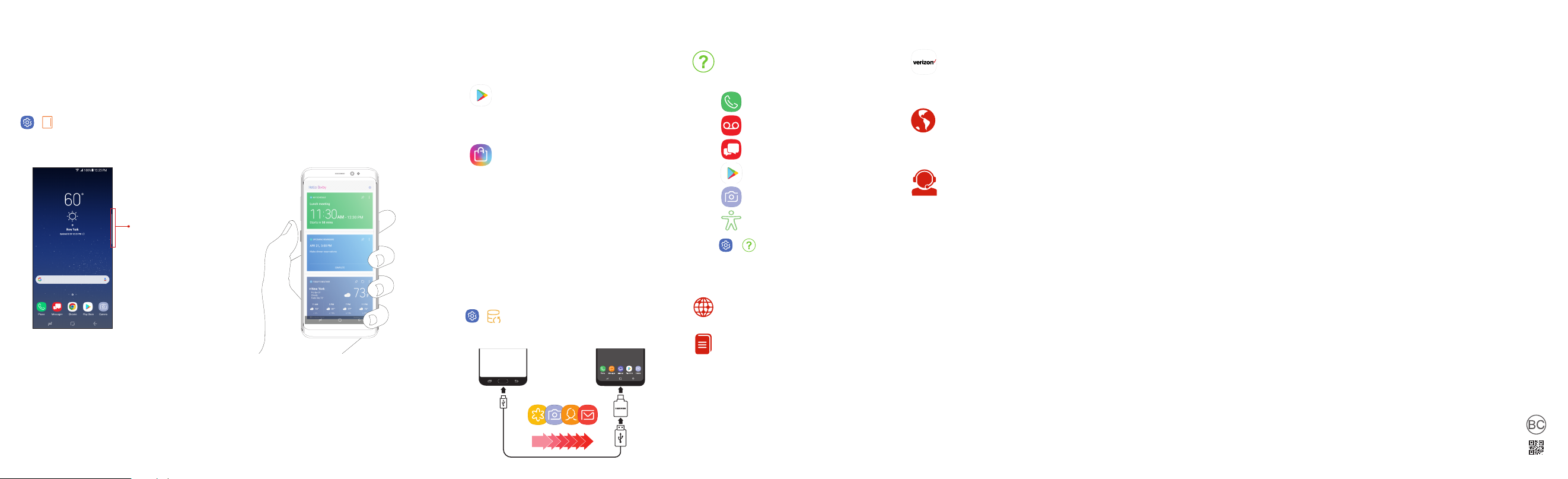
Using your phone
Old Device New Galaxy
Edge screens
Edge screens deliver always-on access to text, email,
notifications, news and more.
To choose which Edge screen you want to use and
customize the information it displays:
> From the Home s creen, swi pe up for Apps and
then tap Settings > Edge screen.
Edge screen
Tap to see notifications,
missed calls, messages,
calendar events and
much more.
Hello Bixby
To launch Hello Bixby, press the Bixby button.
Hello Bixby allows you to quickly set reminders, create
voice dictation, search and access content on your
phone and on the internet.
Apps
Find new apps to download and install on your device.
Play Store: Download new apps from the
Google Play store.
Visit Play.Google.com/Store/Apps to learn
more.
Galaxy Apps: view and download Samsung
apps that are optimized for use with
Galaxy devices.
Visit Samsung.com/Levant/Apps/Mobile/
GalaxyApps to learn more.
Copying content from your old phone
For help transferring contacts, photos and other
content from your old phone, visit
verizonwireless.com/Cloud.
Or, transfer content using Smart Switch and the USB
connector that came with your phone.
> From the Home screen, swipe up for Apps
and then tap Settings > Backup and reset >
Smart Switch.
Learning more
Use the Help feature to access your
device user manual and other information
on how to use your phone.
Making calls
Voicemail
Sending texts
Getting apps
Taking photos
Accessibility settings
> To open the Help feature, from
the Home screen swipe up for Apps and
then tap Settings > Help .
From your computer, visit
verizonwireless.com/Support.
Download a User Guide from
verizonwireless.com/Support or call
888.987.HELP to order a copy.
Managing your account
My Verizon Mobile app
Manage your account, track your usage,
edit account information, pay your bill and
more.
International travel
For features and rates when outside the
US, visit :
verizonwireless.com/International.
Customer service
Call 800.922.0204
Twitter @VZWSupport
Additional information
Your wireless device and third-party services
Verizon Wireless is the mobile carrier associated with this
wireless device, but many services and features offered
through this device are provided by or in conjunction with
third parties. Verizon Wireless is not responsible for your
use of this device or any non-Verizon Wireless applications,
services and products, including any personal information
you choose to use, submit or share with others. Specific
third-party terms and conditions, terms of use and privacy
policies apply. Please review carefully all applicable terms,
conditions and policies prior to using this wireless device
and any associated application, product or service.
Hearing aid compatibility information
This phone has been tested and rated for use with hearing
aids for some of the wireless technologies that it uses.
However, there may be some newer technologies that
have not been tested yet for use with hearing aids. It
is important to try the different features of this phone
thoroughly and in different locations, using your hearing aid
or cochlear implant, to determine if you hear any interfering
noise. Ask your service provider or the manufacturer of this
phone for information on hearing aid compatibility. If you
have questions about return or exchange policies, ask your
service provider or phone retailer.
Samsung and Galaxy S8 are trademarks of Samsung Electronics Co.,
Ltd. Android, Google, the Google logo and Google Play are trademarks
of Google Inc. Screen images simulated. Appearance of device may
vary.
© 2017 Verizon Wireless. All Rights Reserved.
Printed in Korea
GH68-47464A
