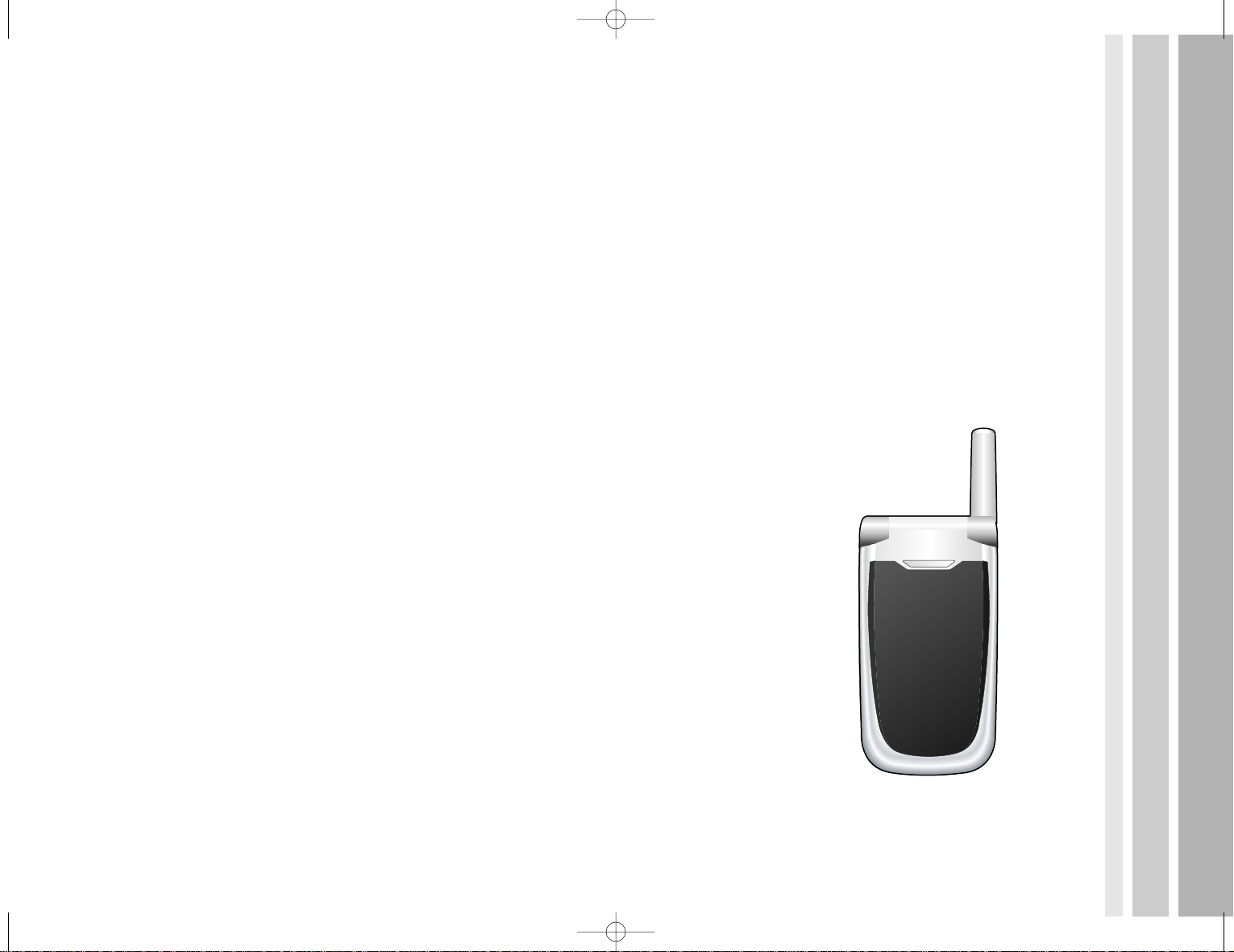
User’s Manual
S500e CDMA 1X Cellular Phone
S500E UserMan/ENG 9/15/04 3:43 PM Page 2

5
MENU TREE............................................................................................ 32
DISPLAY.................................................................................................. 40
Idle Screen...................................................................................... 40
Power On Screen ........................................................................... 40
Power Off Screen............................................................................ 40
Call Alert Screen............................................................................. 40
Backlight ......................................................................................... 41
Contrast .......................................................................................... 41
Digit Size......................................................................................... 41
SOUND .................................................................................................... 42
Ringer Volume................................................................................ 42
Ringer Type..................................................................................... 42
Tone Volume................................................................................... 42
Call Alert Type................................................................................. 43
MESSAGE............................................................................................... 44
Write New ....................................................................................... 44
Inbox............................................................................................... 45
Outbox ............................................................................................ 46
Voice Message................................................................................ 47
Archive............................................................................................ 47
Setting ............................................................................................. 48
Erase............................................................................................... 48
CALLS..................................................................................................... 49
Call History...................................................................................... 49
Erase Logs...................................................................................... 50
SAFETY PRECAUTIONS ....................................................................... 8
Care and Maintenance ................................................................... 10
UNPACKING........................................................................................... 12
YOUR PHONE......................................................................................... 13
Part of Your Phone.......................................................................... 13
Display (Main LCD)......................................................................... 15
Backlight ......................................................................................... 16
GETTING STARTED ............................................................................... 17
Installing a RUIM Card.................................................................... 17
Charging a Battery .......................................................................... 18
CHARGING THE BATTERY WITH THE PHONE................................... 19
Switching the Phone On/Off ........................................................... 20
Your Phone’s Mode......................................................................... 21
Locking Your Phone........................................................................ 22
CALL FUNCTIONS................................................................................. 23
Making a Call.................................................................................. 23
Ending a Call .................................................................................. 23
Making an International Call........................................................... 24
Making a Call from the Phonebook ................................................ 24
Redialing the Last Number............................................................. 24
Pause Dialing.................................................................................. 24
Adjusting the Volume ...................................................................... 26
Answering a Call ............................................................................. 27
Quick-Switching to Manner Mode................................................... 28
In-Call Menu.................................................................................... 28
4
Table of Contents
S500E UserMan/ENG 9/15/04 3:43 PM Page 4
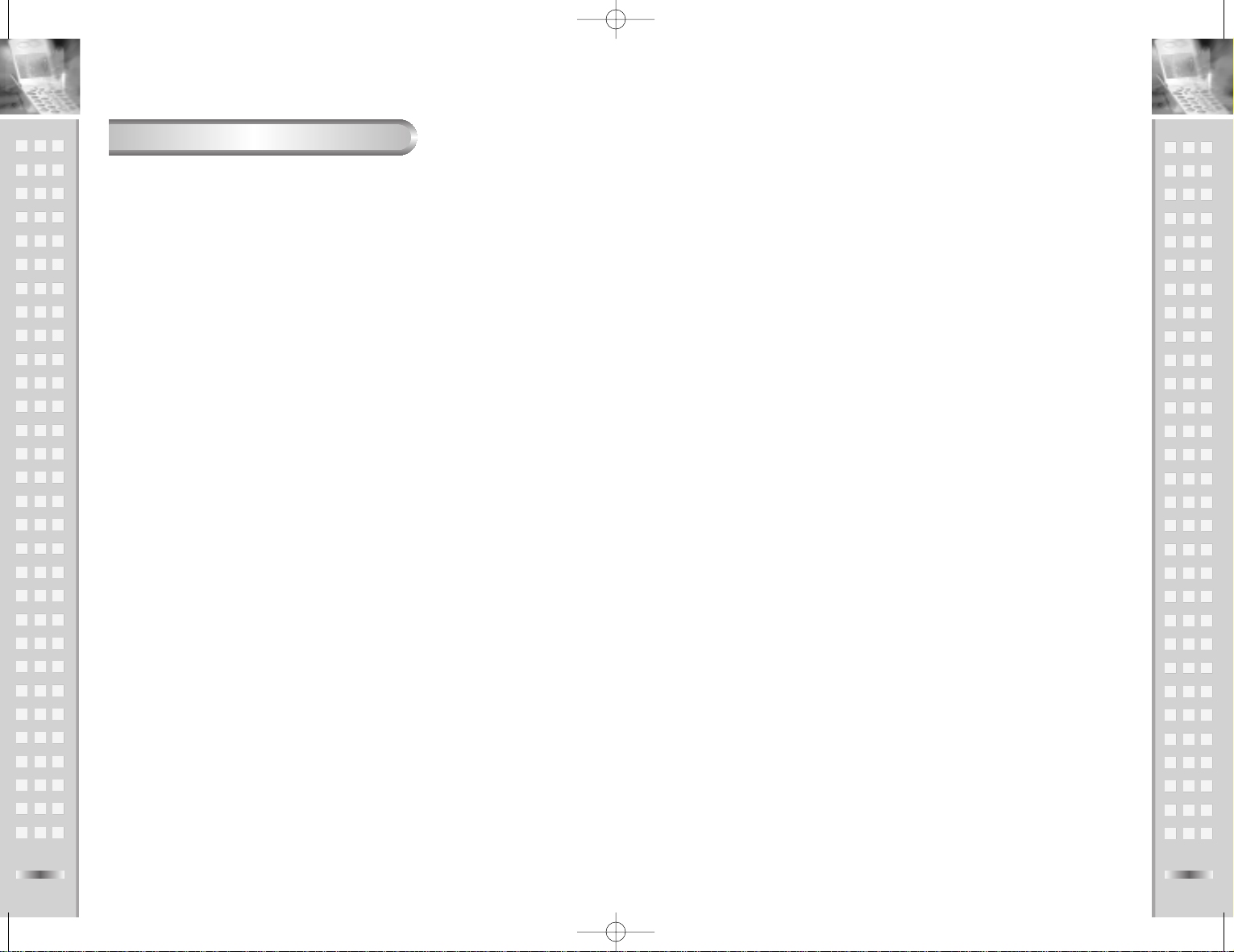
PIN.................................................................................................. 64
Reset............................................................................................... 64
GAME...................................................................................................... 65
Setting............................................................................................. 65
Diamond King ................................................................................. 65
Black Jack....................................................................................... 66
TEXT INPUT ( eZi Text )......................................................................... 67
Changing Text Input Mode.............................................................. 68
eZiText English Mode ..................................................................... 68
eZiText Russian Mode.................................................................... 70
Tap Mode (Letter Mode) ................................................................. 72
Entering Special Characters........................................................... 74
Number Mode................................................................................. 74
Symbol Mode.................................................................................. 74
REFERENCE INFORMATION ................................................................ 75
Access Codes................................................................................. 75
Using the Batteries ......................................................................... 76
Safety Information........................................................................... 78
EMERGENCY CALLS / SOS.................................................................. 82
GLOSSARY............................................................................................. 85
WARRANTY STATEMENT...................................................................... 88
Length of Warranty......................................................................... 88
What this Warranty Covers............................................................. 88
What this Warranty Does Not Cover .............................................. 88
How to Get Warranty Service......................................................... 89
7
Call Time......................................................................................... 51
Answer Call..................................................................................... 51
Call Forward.................................................................................... 52
Call Waiting..................................................................................... 53
Setting ............................................................................................. 53
PHONEBOOK ......................................................................................... 54
New Entry ....................................................................................... 54
Search............................................................................................. 55
Setting ............................................................................................. 56
Erase............................................................................................... 57
Own Number................................................................................... 58
ORGANIZER ........................................................................................... 59
Alarm 1, Alarm 2, Alarm 3............................................................... 59
Schedule......................................................................................... 60
Calculator ........................................................................................ 61
SETTING ................................................................................................. 62
Language........................................................................................ 62
LED Setting..................................................................................... 62
Set Time.......................................................................................... 62
12H / 24H........................................................................................ 62
Network Setting............................................................................... 62
S/W Version.................................................................................... 62
SECURITY............................................................................................... 63
Auto Lock........................................................................................ 63
Security Code ................................................................................. 63
Call Restrict..................................................................................... 63
International Number ...................................................................... 63
6
Table of Contents (Continued)
S500E UserMan/ENG 9/15/04 3:43 PM Page 6

Safety Precautions
Accessories and batteries
Use only approved accessories and batteries.
Radio frequency exposure information
In August 1996, the Federal Communications Commission (FCC) of the U.S.
adopted an updated safety standard for human exposure to radio frequency
electromagnetic energy emitted by FCC regulated transmitters. These guidelines are consistent with the safety standard previously set by both U.S. and
international standards bodies. The design of this phone complies with the
FCC guidelines and these international standards.
To maintain compliance with FCC RF exposure guidelines, if you wear a handset on your body, use the supplied or approved carrying case, holster, or other
body-worn accessory.
If you do not use a body-worn accessory, ensure the antenna is at least one
inch (2.5cm) from your body when transmitting. Use of non-approved accessories may violate FCC RF exposure guidelines.
9
Read these simple guidelines. Failure to comply with them may be dangerous
or illegal. For more detailed safety information, see “Safety Information on
page 78”.
Road safety comes first
Do not use a hand-held mobile phone while driving; park the vehicle first.
Remember that in some countries, it is illegal to use a mobile phone while
driving.
Switch off when refueling
Do not use the phone at a refueling point (service station) or near fuels or
chemicals.
Switch off on aircraft
Mobile phones can cause interference. Using them on aircraft is both illegal
and dangerous.
Switch off in hospital
Follow any regulations or rules. Switch phone off near medical equipment.
Respect special regulations
Follow any special regulations in force in any area and always switch off your
phone whenever it is forbidden to use it, or when it may cause interference or
danger (in a hospital for example).
Interference
All wireless phones may be subject to radio interference, which may affect their
performance.
Use qualified service
Only qualified service personnel must repair your phone, batteries and accessories.
Use sensitively
Use only in the normal position (to ear). Do not touch the antenna unnecessarily when the phone is switched on.
8
Safety Precautions
Safety Precautions
Declaration of Conformity
We, Synertek, Inc., declare under our sole responsibility
that the projects S500e to which this declaration relates,
are in conformity with the following standards and/or other
normative documents.
Radio: ETSI EN 301 908-01 V2.2.1(2003-10),
ETSI EN 301 908-04 V2.2.1(2003-10),
ETSI EN 301 511 V9.0.2(2003-03)
TIA/EIA-98-E
EMC: ETSI EN 301 498-01 V1.4.1(2002.08),
ETSI EN 301 498-07 V1.1.1(2000.09)
Safety: CENELEC EN 60950:2000,
CENELEC EN 50371:2002,
CENELEC EN 50361:2001
We hereby declare that all essential radio test suites
have been carried out and the about named product is in
conformity to all the essential requirements of Directive
1999/5/EC.
S500E UserMan/ENG 9/15/04 3:43 PM Page 8
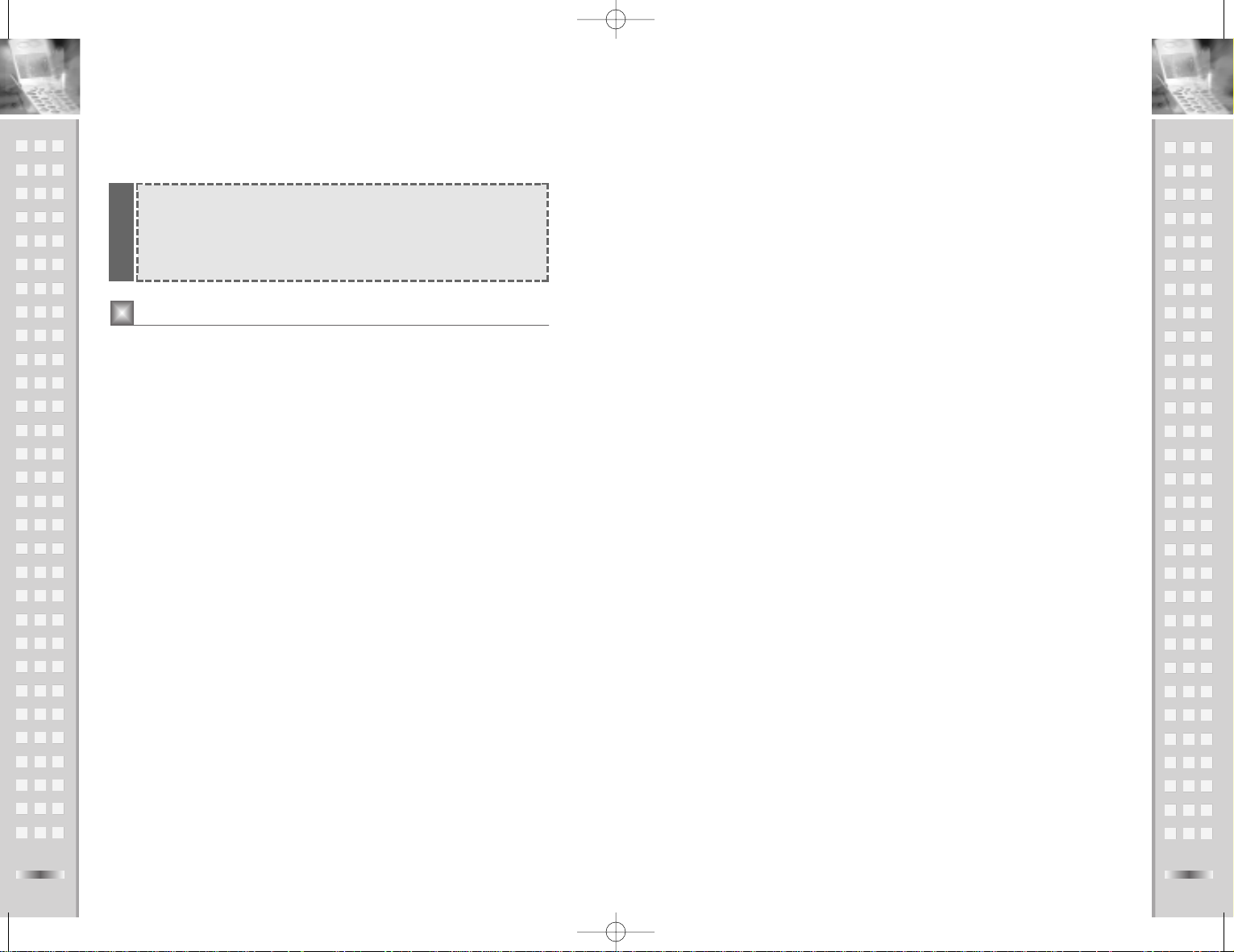
Do not use harsh chemicals, cleaning solvents, or strong detergents to
clean it. Wipe it with a soft cloth slightly dampened in a mild soap and
water solution.
Do not paint it. Paint can clog the device’s moving parts and prevent
proper operation.
Use only the supplied or an approved replacement antenna.
Unauthorized antennas, modifications of attachments could damage the
phone and may violate regulations governing radio devices.
If the phone, battery, charger, or any accessory is not working properly,
take it to your nearest qualified service facility. The personnel there will
assist you, and if necessary, arrange for service.
Please do not allow metal objects to contact the antenna terminals.
It may affect to decrease the sensitivity of radio frequency.
Keep out fire, wet, breakdowns, short-circuit & improper power
source.
11
Safety Precautions
10
Safety Precautions
Your phone is a product of superior design and craftsmanship and should be
treated with care. The suggestions below will help you to fulfill any warranty
obligations and allow you to enjoy this product for many years. When using
your phone, battery, charger or any accessory:
Keep it and all its parts and accessories out of small children’s reach.
Keep it dry. Precipitation, humidity and liquids contain minerals that will
corrode electronic circuits.
Do not use or store it in dusty, dirty areas as its moving parts can be
damaged.
Do not store it in hot areas. High temperatures can shorten the life of
electronic devices, damage batteries, and warp or melt certain plastics.
Do not store it in cold areas. When the phone warms up (to its normal
operating temperature), moisture can form inside the phone, which may
damage the phone’s electronic circuit boards.
Do not drop, knock or shake it. Rough handling can break internal circuit
boards.
Care and Maintenance
1
8
7
6
5
4
3
2
10
11
12
9
Manufacturer Information
Synertek, Inc.
Rm. #3808 Trade Tower, World Trade Center 159-1 Samsung-dong
Kangnam-ku Seoul 135-729, Korea
S500E UserMan/ENG 9/15/04 3:43 PM Page 10

Your phone contains the following items.
In addition, you can obtain the following accessories for your phone from your
local dealer:
●
Cigarette lighter charger
●
Standard and extended Li-ion batteries
●
Serial Data cable
●
USB Data cable (with charging function)
●
Ear-microphone (Headset)
The following illustrations show the main elements of your phone.
With the phone open
12 13
Unpacking Your Phone
Your PhoneUnpacking
Earpiece
Display
Write New for SMS
Phonebook Search Menu
Phone Book Menu
End/Power On-Off
SMS Inbox
Clear Key
Long pressed for Lock
Confirmation/Selection
Menu
Search for phonebook
Send Key
Call history:
• Dialed Call List
• Missed Call List
• Received Call List
Alphanumeric Keys
eZiText Text Input
Long pressed for
Manner Mode (Vibrator)
Part of Your Phone
Phone
Travel Charger User’s Manual
Battery
S500E UserMan/ENG 9/15/04 3:43 PM Page 12

Key Description
Two soft keys perform the functions indicated by the text
above them (on the bottom line of the display).
In the menu facility, scroll through the menu options and
Phonebook memory. In Standby mode, the key to
view SMS Inbox List, the key to view Write New for
SMS, the key to view the Phonebook Search by Name
and the key to view the Phonebook Menu. The
Key or Set soft key confirms your selection or entry.
Makes or answers a call. In Standby mode, recalls the
last number dialed.
Ends a call. Also switches the phone on and off when
pressed and held. In the menu facility, returns to the
Standby mode and cancels your input.
Enter numbers, letters and some special characters.
Use these keys for various special functions.
(on the side of the phone) During a call, adjusts the
voice volume. In Standby mode, adjusts the key tone
volume.
Your PhoneYour Phone
The display comprises three areas.
1514
~
Icons
Text and Graphic Area
Soft Key Indications
Area Description
First line Displays various pico icons (see the Icon section).
Middle line Displays messages, instructions and any information that
you enter (number to be dialed, for example).
Last line Shows the functions currently assigned to the two soft
keys.
Part of Your Phone (Continued)
Display (Main LCD)
S500E UserMan/ENG 9/15/04 3:44 PM Page 14
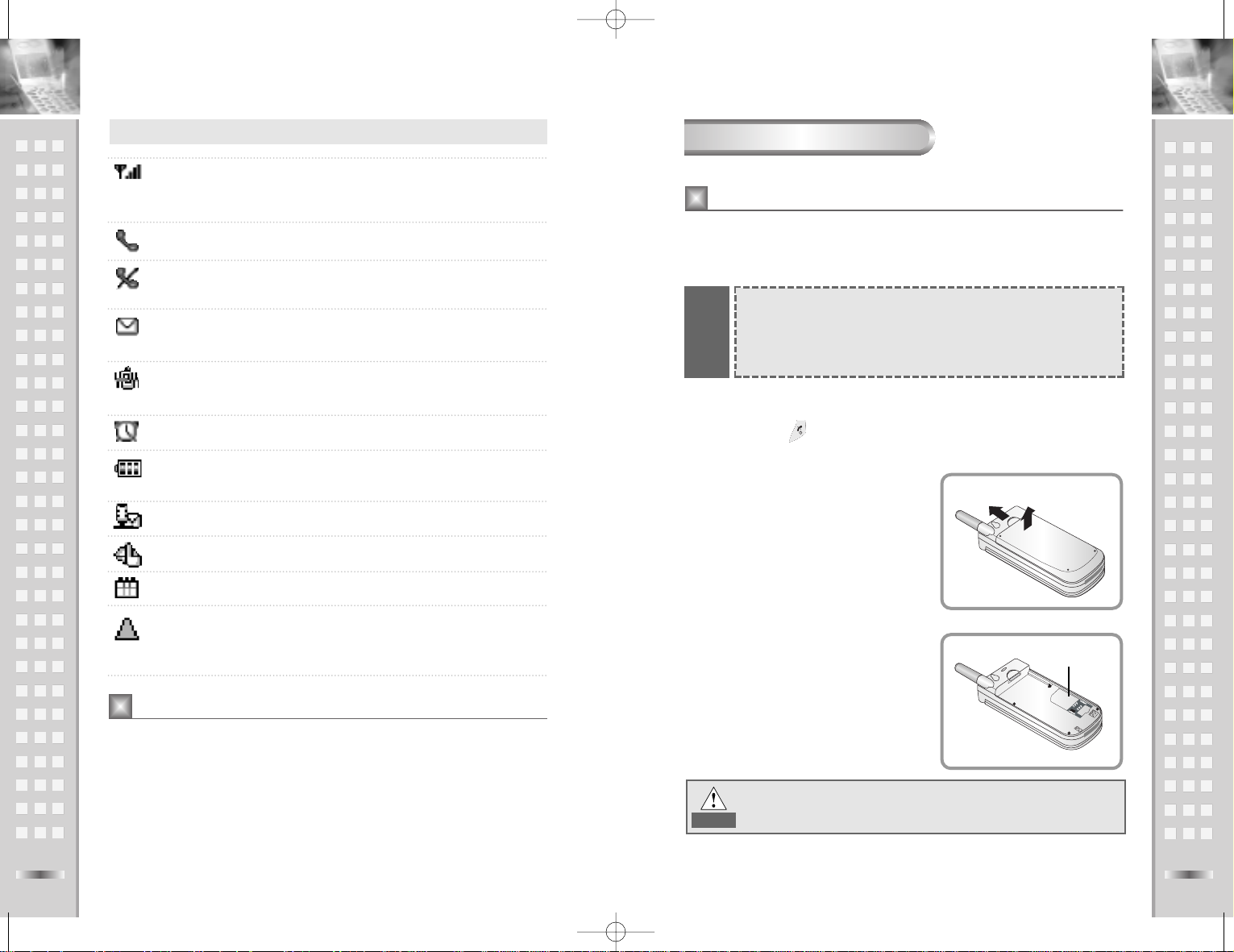
Your Phone
When you subscribe to a mobile network, you are provided with a plug-in RUIM
card loaded with your subscription details (PIN, optional services available and
so on).
17
Getting Started
Getting Started
16
Icons
Signal strength Shows the received signal strength.
The greater the number of bars, the better the
signal strength.
Service Appears when a call is in progress.
No Service Appears when you are outside a service area. With
it displayed, you cannot make or receive calls.
New Message Indicates that there is a new message waiting to be
checked, regardless of the message type.
Vibration Once this option is set, the phone vibrates when a
incoming call or a message comes.
Alarm Appears when you set an alarm clock.
Battery status Shows the level of your battery. The more bar you
see, the more power you have left.
Voice Message Appears when you receive a voice message.
Silent (LED) Appears when Call Alert Type is set Silent (LED)
Today Schedule Indicates that there is a today schedule.
Roaming Appears when you are out of your home area
and have registered with a different network
(when traveling in other countries, for example).
The display and keypad are illuminated by a backlight. When you press any
key, the backlight illuminates. It turns off if no key is pressed within a given
period of time, depending on the Backlight option set in the Display –
Backlight menu (1–5).
To specify the length of time the phone waits before the backlight turns off,
set the Backlight menu.
Switch the phone off to press and
hold down the key.
To remove the battery:
1 Pull the battery lock above the
battery toward the top of the phone
and hold it in the position.
2 Lift the battery away, as shown.
Insert RUIM card into the cardholder.
Be sure that cut corner is at the top
left and the gold contacts of the card
face into the phone.
1
2
3
2
Cut corner
1
Installing a RUIM Card
Backlight
The plug-in RUIM card and its contacts can be easily damaged by
scratches or bending, so be careful when handling, inserting or
removing the card. Follow the instructions supplied with the RUIM
card. Keep all RUIM cards out of the reach of small children.
Note
WARNING!
Don’t insert SIM card of GSM service operator.
Your phone supports only CDMA RUIM card.
S500E UserMan/ENG 9/15/04 3:44 PM Page 16
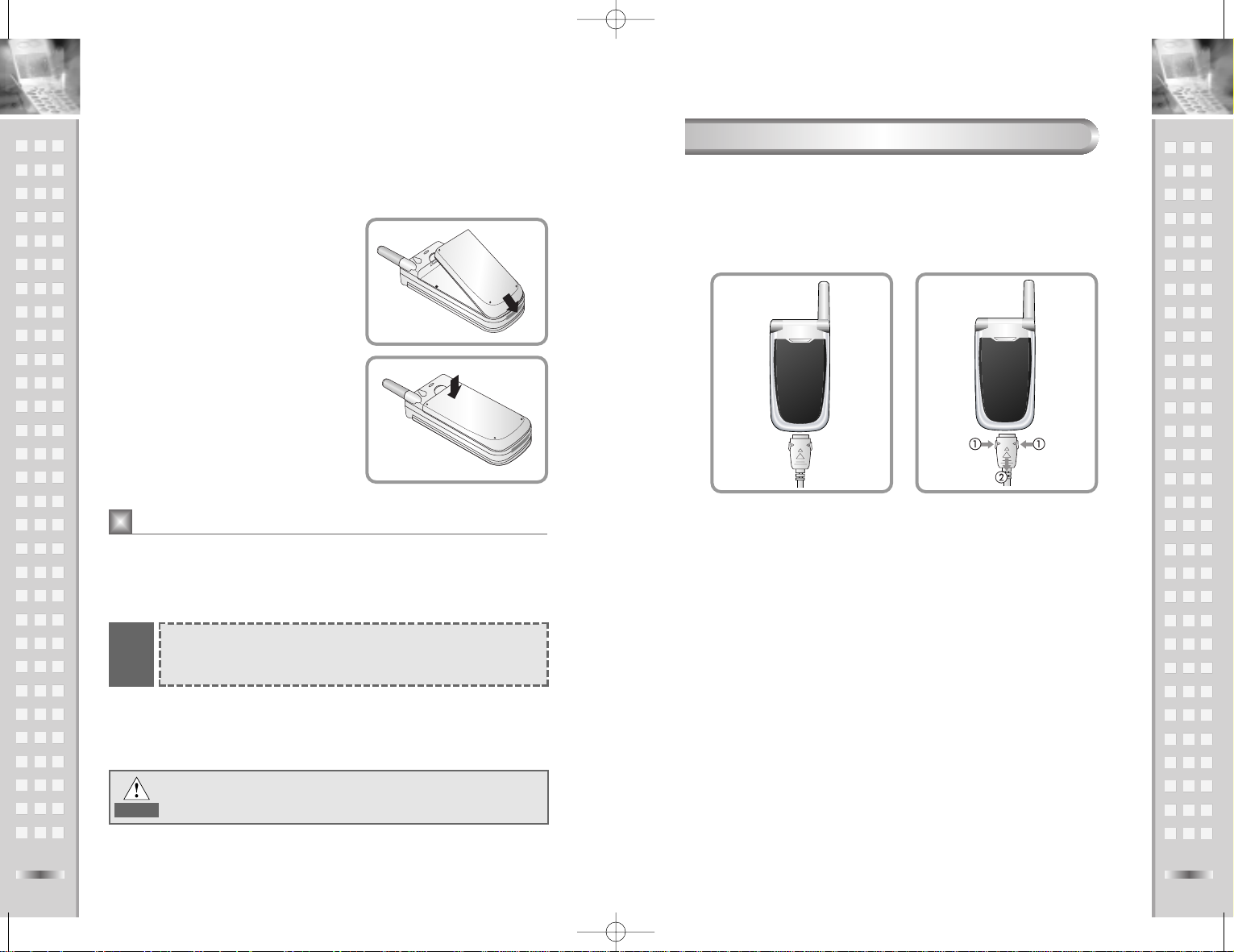
Getting StartedGetting Started
You can use the phone while charging the battery attached to the phone.
With the battery in position on the phone, connect the plug from the
travel charger to the connector at the bottom of the phone.
Connect the charger to a standard AC wall outlet.
When charging is finished (the full battery icon becomes flashes),
disconnect the charger from the AC wall outlet, then from the phone.
Low Battery Indicator
If the battery level gets too low, you can see an empty battery icon at the top
right of the display with a text notification, “LOW BATTERY” on the display
with alerting tone and after few minutes, the phone will turn off automatically.
If this happen, you’ll lose whatever you are doing, including dropping your
call. Watch the battery strength icon and make sure your battery is adequately
charged.
1918
To reinstall the battery:
1 Place the battery so that the tabs on
it align to the notches at the bottom
of the phone.
2 Push the battery down until it clicks
into place. Make sure that the
battery is properly installed before
switching on the phone.
4
Your phone is powered by a rechargeable Li-ion battery.
A travel charger is provided with your phone in standard sales package. Use
only approved batteries and chargers. Ask your local dealer for further details.
Please do not allow metal objects to contact the battery terminals.
It may discharge the battery.
Keep out fire, wet, breakdowns, short-circuit & improper power source.
You must fully charge the battery before using your phone for the
first time. The phone can be used while the battery is charging.
Full Charging Time : About 150 minutes (Standard battery, 850mA)
1
2
3
Note
Charging a Battery
WARNING!
May explode if exposed to fire.
Charging the Battery with the Phone
S500E UserMan/ENG 9/15/04 3:44 PM Page 18
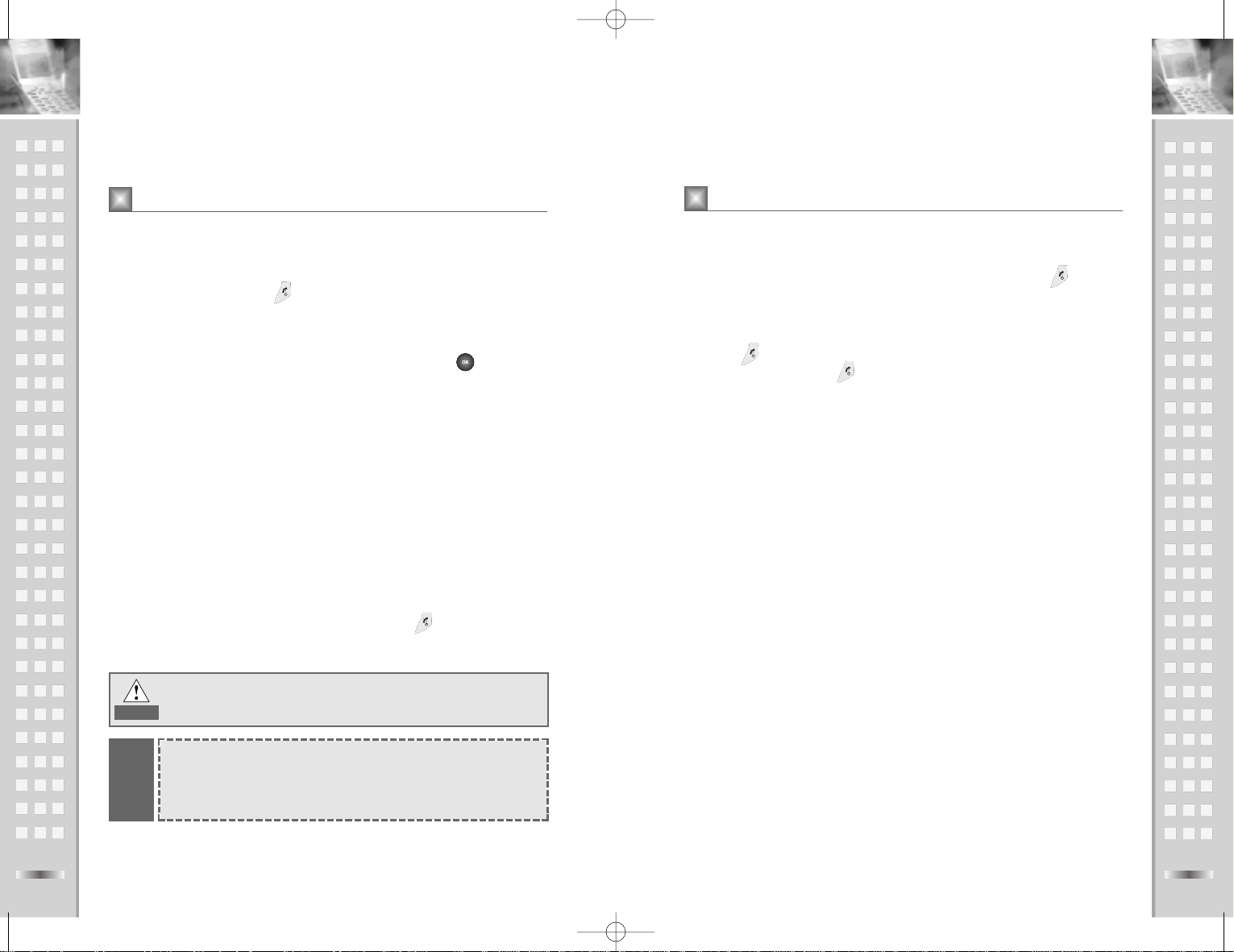
To switch the phone on
Open the phone.
Press and hold down the key for more than one second to switch the
phone on.
If PIN code request of your RUIM card is enabled, your phone asks you
to enter the PIN code. Enter the PIN code, and press the key.
Then your phone connects to the network.
The call indicator LED on the cover of the phone flashes with an alerting
sound.
When the system locates services, a user selected screen displayed on
the main LCD and the front LCD displays the current date and time.
You can select one of theme as standby background among 10 different
themes.
If the phone is out of service, ‘No Service’ appears in the display. In this
case, you cannot place and receive calls. Wait a little while for a better
signal or move into a service area to regain the service.
To switch the phone off
When you wish to switch the phone off, hold down the key for more than
two seconds.
Standby Mode
Standby is the most basic state of your phone. The phone goes into Standby
mode soon after you turn it on, or whenever you briefly press the key.
When your phone is in Standby mode, a standby screen you’ve selected is
displayed on the main LCD and the current date and time are displayed on
the front LCD.
Press the key at any time to return to Standby mode. Be careful; if you
are on a call, pressing the key to disconnects the call and you will return
to the Standby mode.
Press the Clear soft key and hold it down to return to Standby mode.
Talk Mode
You can make and answer a call only when your phone is turned on. During
a call, the phone is in Talk mode. While you are in Talk mode, pressing the
menu soft key gives you an option list referred to as “In-Call Menu”. See
page 28 for details on the options.
You can mute or unmute your phone while you are on a call using both right
soft key and the mute/unmute key on the side of your phone.
20 21
Switching the Phone On/Off
Your Phone’s Mode
Getting StartedGetting Started
1
2
3
WARNING!
Do not touch the antenna on the phone unnecessarily when the
phone is switched on. Contact with the antenna affects call
quality and may cause the phone to operate at a higher power
level than otherwise needed.
Note
Do not switch on the phone when the mobile phone use is
prohibited or when it may cause interference or danger.
S500E UserMan/ENG 9/15/04 3:44 PM Page 20
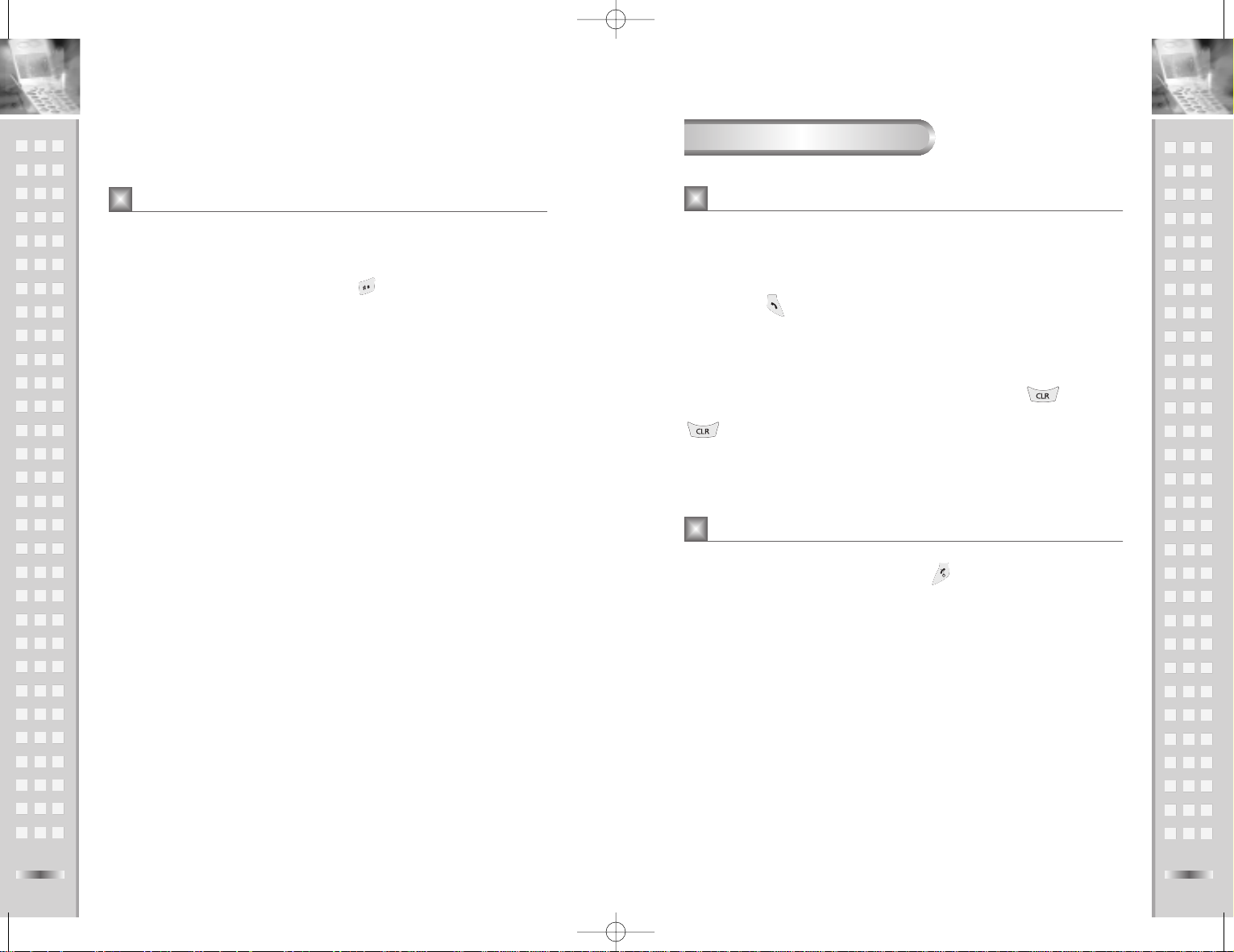
To make a call, proceed as follows:
In Standby mode, enter the area code and phone number.
Press the key to make the call to the entered number.
Correcting the Number
If you want to clear the last digit displayed, please press the key or soft
key. And you can clear the whole display by pressing and holding down the
key or soft key for more than one seconds.
When you have finished your call, press the key.
The call time (length of the call) displays with the number of the called party.
If the number is stored in your Phonebook, the name is also displayed.
If there is no match in Phonebook, you can press the Option soft key and
store the number to the Phonebook. For further details on "Storing a New
Phone Number with a Name", see page 54.
Or, simply close the phone to end a call.
23
Call Functions
Making a Call
Ending a Call
Call Functions
Your phone can be easily locked to keep from being used by unauthorized
person.
In Standby mode, press and hold down the key. Your phone will be
immediately locked. With your phone locked, you cannot use the phone
except making the emergency call.
To unlock the phone, press Unlock soft key and enter the 4-digit phone
password. Your phone enters to the standby mode if the password is correct.
For further details on the password, see page 63.
22
Locking Your Phone
Getting Started
1
2
S500E UserMan/ENG 9/15/04 3:44 PM Page 22
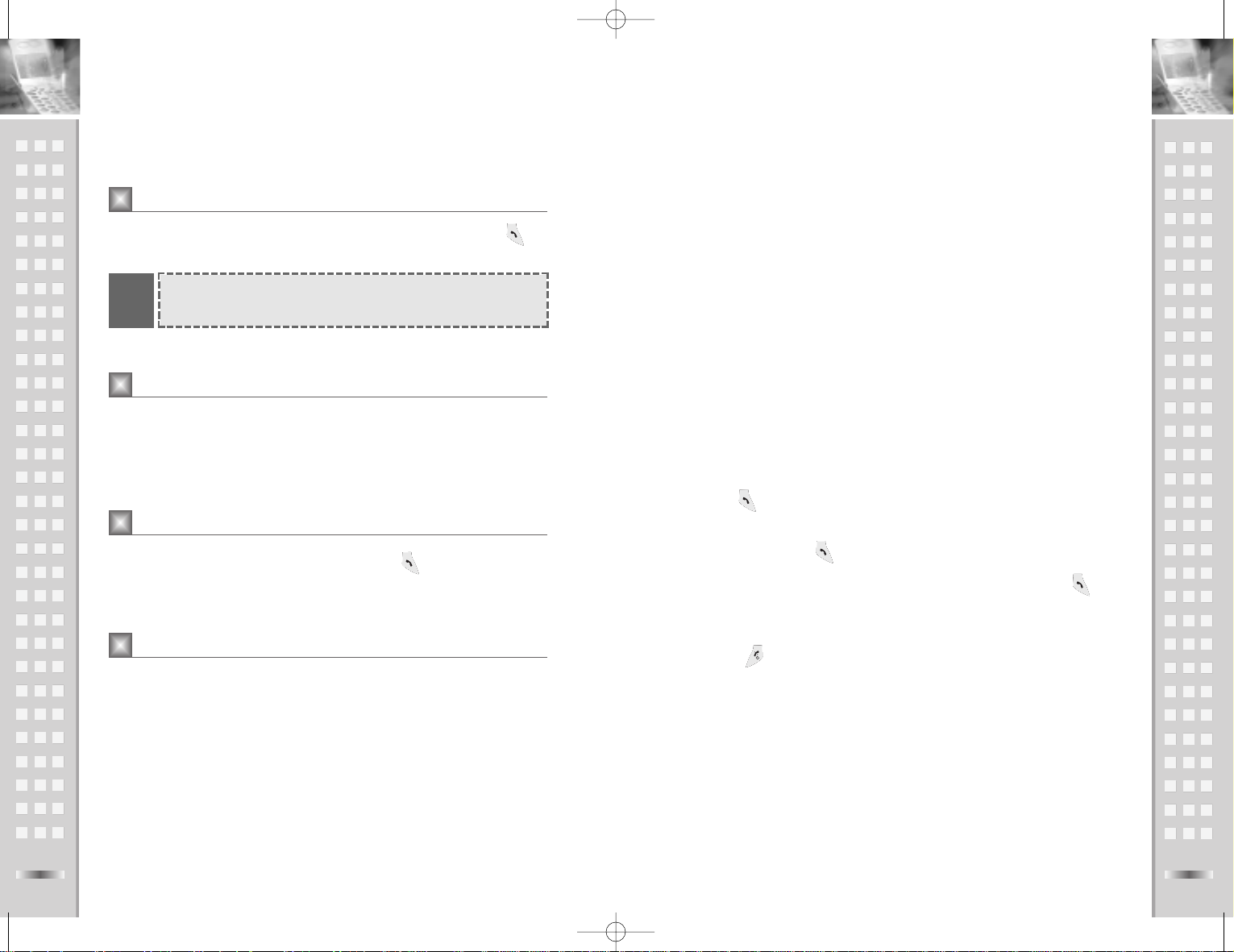
Storing a Number with Pause Dialing
The pause occupies a one-digit space in your phone’s memory.
Once you have entered a string of numbers and pause, store the string in the
same way you store other entries.
Enter Number you use to access the automated system.
Press Up key to insert “P” symbol into the number entry.
Enter the next group of numbers.
If the system requires more numbers, repeat step 2 and 3 as many times
as necessary.
Using Pause Dialing
Once store, simply recall the entry and place the call. Your phone will send
the tones for the set numbers before the first pause and then wait for your
pressing key.
Enter the two-digit memory location where you stored your Pause Dialing
number and press key.
When the automated system prompts you for information, Press to
send the next group of numbers. Repeat this step to send each group of
numbers that you have stored.
Press Key to end call.
25
Call Functions
Enter the country code, area code, and phone number, then press the key
to dial.
You can store the phone numbers in the RUIM card and phone memory as
well, called Phonebook. You then simply select the required name with the
associated number to dial using phonebook menu. For further details on
Phonebook, see page 54.
To redial the last number you have dialed, press the key twice in Standby
mode. Your phone stores up to 20 last numbers you have dialed in call
records. To recall any of these numbers, refer to ‘Dialed Calls’ on page 49.
When you call automated systems like Voice Mail or bank by phone, a
recorded message prompts you for secret codes, account numbers, etc.
It allows you to store these numbers in the same memory location as the
automated system’s access number. Just separate each set of numbers with
a “P” – a special character that tells your phone to wait before sending additional numbers.
24
Making an International Call
Making a Call from the Phonebook
Redialing the Last Number
Pause Dialing
Call Functions
Make sure that your RUIM card can serve international calls.
Some card serves domestics calls only.
Note
1
2
3
1
2
3
4
S500E UserMan/ENG 9/15/04 3:44 PM Page 24

When somebody calls you, the phone alerts you by ring or vibrating or ring +
vibrating at the same time.
If you have subscribed the Call Line Identification Service (contact your
service provider) and the caller can be identified, the caller’s phone number
(or name if stored in your Phonebook) is displayed.
To answer a call, open the phone.
If the Answer Call menu is set to Any key, press any key except the
key.
If the menu is set to Send key, you must press the key to answer the
call.
After conversation, end the call by closing the phone or pressing the
key.
27
Answering a Call
Call Functions
During a call, if you want to adjust the voice volume, use the volume key on the
left side of the phone.
Press the upper portion of the key to increase and lower portion to decrease
the volume. The illustration on the display shows volume levels (the more bars,
the louder).
In Standby mode, you can adjust the key tone volume using the volume key.
26
Adjusting the Volume
Call Functions
You can answer a call while using the phonebook or menu
features. The current operation will be interrupted.
Note
To increase
To decrease
1
2
S500E UserMan/ENG 9/15/04 3:44 PM Page 26

Mute / Un-mute
Y ou can temporarily switch your phone’s microphone off, so that the other party
cannot hear you.
To switch the microphone off temporarily, proceed as follows.
During a call, press the Option soft key on the left side of your phone.
A pop-up screen appears showing an option list, Memo, Mute (Unmute),
Keypad Mute, My Number Transmit.
Select the Mute (Unmute) option using the or keys and press the
key.
Select the Mute (Unmute) option again to unmute your phone .
Your correspondent can hear you again.
29
Call Functions
You can quickly switch your phone to the manner mode with a touch of the
key.
In manner mode, all sounds of your phone will be deactivated and the phone
alerts you an incoming call by vibrating the phone instead of ringing.
Press and hold key until the manner mode pop-up screen appears on the
display. Your phone goes to the manner mode immediately.
To return to normal mode, press and hold the key again.
This feature is convenient when you are in a hurry to mute the phone sound
(in a theater, for example).
Memo
Your phone has a really convenient in-call feature for entering a phone
number.
During a call, press the Option soft key on the left side of your phone.
A pop-up screen appears showing an option list, Memo, Mute(Unmute),
Keypad Mute, My Number Transmit.
Select the Memo option using the or keys and press the
key.
Enter the number using the keypad.
After disconnecting the call, the number remains in the display so that you
can simply press the key to dial that number. Or, press the Save soft key
to save the number into the Phonebook. For details on saving a number, see
page 32.
28
Quick-Switching to Manner Mode
In-Call Menu
Call Functions
1
2
3
4
You wish to say something to another person in the room but
do not want the other party to hear you.
Example
1
2
3
4
S500E UserMan/ENG 9/15/04 3:44 PM Page 28
