Page 1

Page 2
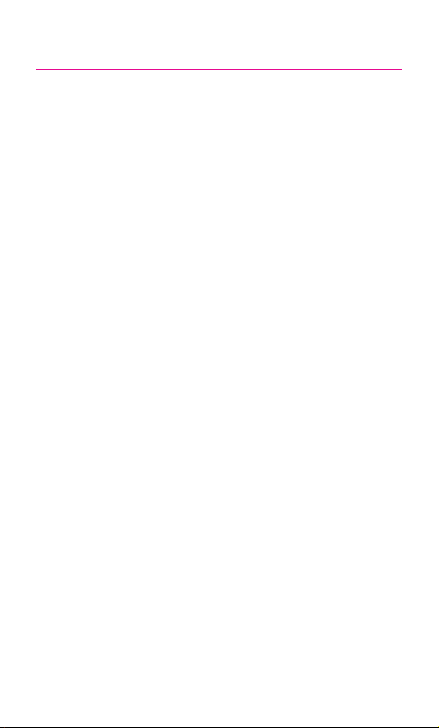
Table of Contents
MY CARRIER 4
SERVICE
DEVICE FUNCTIONS 6
SETTING UP YOUR DEVICE 8
Turning Your Device On and Off 11
Locking and Unlocking Screen 11
Initial Device Configuration 11
HOME SCREEN 12
Status Bar 12
Notification Screen 12
CALLING FEATURES 13
Making a Call 13
Ending a Call 14
Answering a Call 14
Rejecting a Call 14
VOICEMAIL 15
Set Up Voicemail 15
Access Voicemail 15
VISUAL VOICEMAIL 16
Initial Configuration and Set Up 16
Checking Visual Voicemail Messages 16
Deleting Visual Voicemail Messages 16
5
Page 3
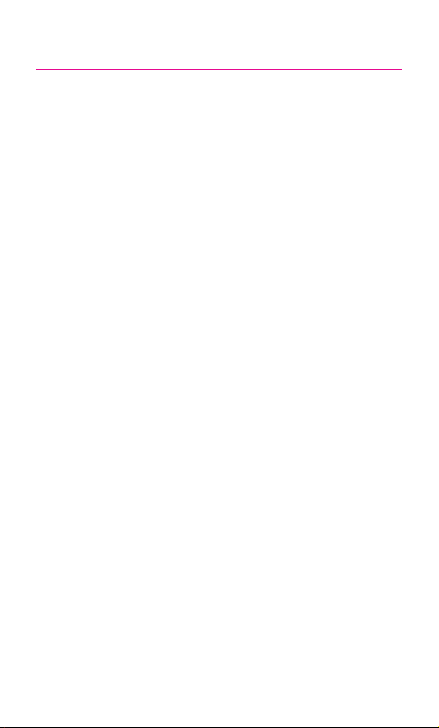
CONTACTS 17
Creating a New Contact 17
Adding a Number to an Existing Contact 17
Deleting an Existing Contact 17
MESSAGING 18
Create and Send a Message 18
CONNECTIONS 19
Connecting to Bluetooth 19
Connecting to Wi-Fi 19
Near Field Communication 20
S Beam 20
Smartphone Mobile HotSpot 21
USB Tethering 23
APPS & MORE 25
Installing Apps 25
Samsung Smart Switch 25
Gmail (Google Account) 25
Setting Up Your Email Accounts 26
Internet 27
Multi Window 28
Camera 29
Wi-Fi Calling 30
Lock Screen 31
Page 4

LEGAL 32
APPROVED FIRMWARE VERSIONS 32
INFORMATION ABOUT SAFEGUARDING
HANDSETS 32
EMERGENCY DIALING 33
ADDITIONAL INFORMATION 34
Page 5
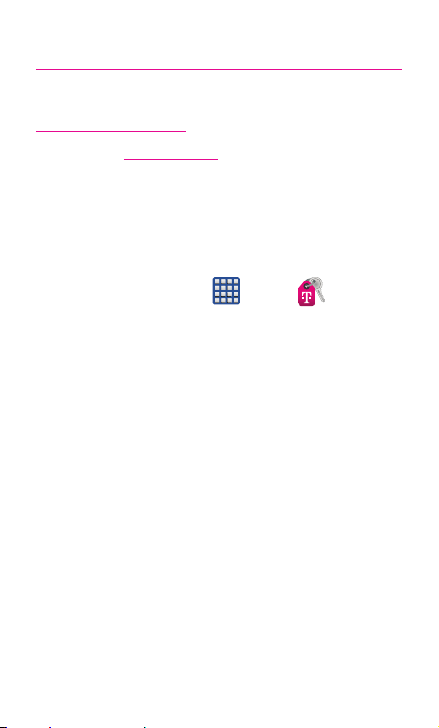
My Carrier
This guide provides you with the information you need to get started.
For more information and additional support, please visit
www.t-mobile.com/support/ where you can:
• Register at my.t-mobile.com/ to check your minutes, pay your
bill, upgrade your phone, and change your rate plan.
• Review your device’s User Manual and troubleshooting FAQs.
• View the latest troubleshooting solutions in the Support
Forums or ask a question of your own.
Access account information from:
1. From the Home screen, tap (Apps)
My Account).
2. If prompted, follow the on-screen information for what’s new
in the app.
3. Choose from an available category such as: Account Info,
Device Support, Notifications, Take The Pledge, and
others.
NOTE: Devices and software are constantly evolving—the screen images and
icons you see here are fo r referenc e only.
g
(T-Mobile
Page 6
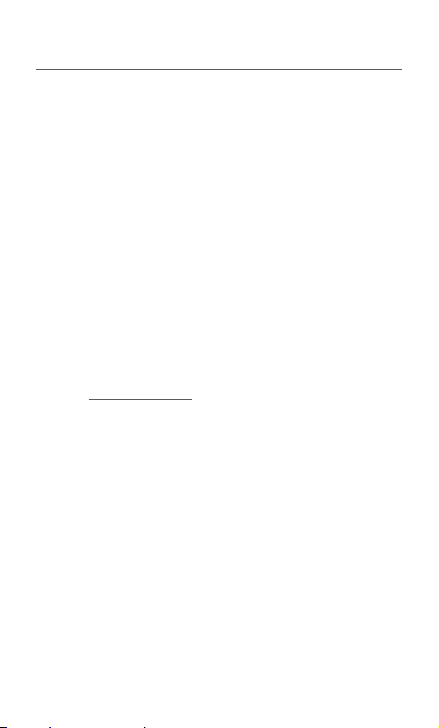
Service
If you are a new T-Mobile® customer and your service has not yet
been activated, call Customer Care at 1-800-937-8997 and a
T-Mobile Activations representative will assist you.
You will need the following information when activating
service:
• Your Service Agreement and the agent code on your
Agreement
• Your name, home address, home phone number, and billing
address
NOTE: For business and government ac counts , please pr ovide the n ame of
the organization, the address, and the tax ID.
• Your Social Security number, current driver’s license number,
and date of birth for credit check purposes
• Your choice of T-Mobile rate plan and services
(see www.t-mobile.com for the latest plan information)
• SIM serial number and IMEI number ( located on the box
barcode label)
NOTE: By activating ser vice, you acknowledge that you have read,
underst and, and agree to be bound by each of T-Mobile’s Terms and
Conditions, and your Service Agreement.
Page 7

Device Functions
Headset
Volume
Menu* Home Back*
*Menu and Back illuminates when navigating through the device.
jack
Sensors
Power/lock
Front
facing
camera
Page 8

IR blaster
Flash
Camera lens
Speaker
Charging/USB port
WARNING: Use only S amsung-approved c harging devices and
batter ies. Samsung accessories are designed to
maximize batter y life. Using other accessories may
invalidate your warranty and may cause damage.
Microphone
Page 9

Setting Up Your Device
Step 1. Remove the Back Cover
• Place your fingernail in the groove and firmly “pop” the
cover off the device.
Step 2. Install the SIM Card
• Slide the SIM card into the SIM card slot until it is secured
into place.
Page 10

Step 3. Install the optional microSD card
• Slide the memor y card into the card slot until it is secured
into place.
Step 4. Insert the Battery
• Insert the batter y, making sure to align the gold contacts
(1). Press down gently to secure the battery (2).
Page 11
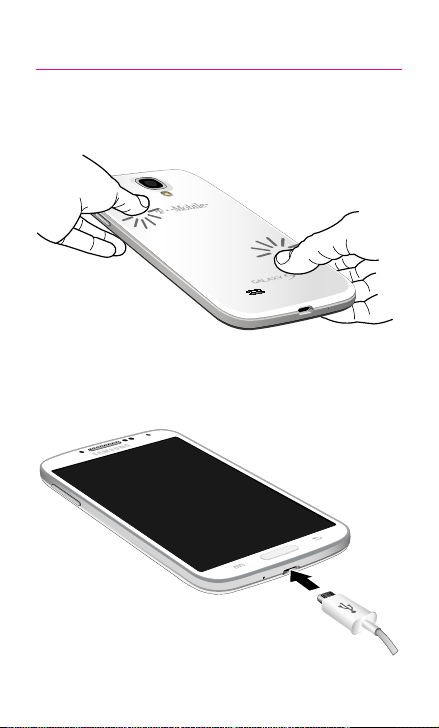
Step 5. Replace the Back Cover
• Position the battery cover over the battery compartment
and press down firmly along the edges of the cover.
Step 6. Charging the Device
• Before turning on your device, charge it fully. Be sure to
use the charger that came with the device.
Page 12

IMPORTANT: Verify that the bat tery is installed prior to c onnecting the wall
charger. If both the wall ch arger is co nnected and the bat tery
is not installed, the handset will power cycle continu ously and
prevent proper operation. Failure to unplug the wall charger
before you remove the batter y, can cause the device to become
damaged.
Turning Your Device On and Off
1. To turn ON, press and hold the Power/Lock key.
2. To turn OFF, press and hold Power/Lock key and follow the
prompts.
Locking and Unlocking Screen
1. To Lock, press the Power/Lock key.
2. To Unlock, press the Power/Lock key then swipe your finger
across the screen.
Initial Device Configuration
1. Select a language and tap Next or tap Accessibility if you are
visually impaired or hard of hearing.
2. Follow the on-screen instruction to complete the set up
process.
NOTE: If you do not set up or log in to your Gma il account during this process,
you can late r access G mail from within the A pplications page.
Page 13

Home Screen
Swipe your fingers left or right to view the entire Home screen.
You can customize the screen with widgets and shortcuts to your
favorite applications.
Status Bar
The Status bar appears at the top of your Home screen. Icons
indicating your device’s status and new notification alerts appear on
the Status bar.
Notification Screen
The Notification area indicates new message events (data sync
status, new messages, calendar events, call status, etc). You can
expand this area to display the Notification screen that provides
more detailed information about the current on-screen notification
icons.
Notification Area
Status Bar
Status Area
Page 14

Calling Features
Making a Call
¬ From the Home screen, tap (Phone).
Dial number
Call
history
Tap for
voicemail
*From t he con tac t list, make a c all by sliding your
finge r acro ss the cont act n ame from left to right.
Dial
number
Access
contacts list*
Access
fr
equent
contacts
ouch and
T
hold to activate
vibrate mode
Delete
Page 15

Ending a Call
¬ From within an active call, tap (End Call).
Answering a Call
¬ At the incoming call screen, touch and slide (Answer)
in any direction to answer the call.
Rejecting a Call
¬ At the incoming call screen, touch and slide (Reject)
in any direction to route the call to your voicemail system.
Page 16

Voicemail
Set Up Voicemail
1. From the Home screen, tap (Phone) and then touch and
hold until the device dials your voicemail.
2. Follow the prompts in the new user tutorial to set up your mail
box.
Access Voicemail
1. From the Home screen, tap (Phone) and then touch and
hold . After connection, you will hear your voice greeting.
2. When connected, follow the voice prompts from your voicemail
center.
NOTE: Your voice mailbox is not password pr otected until you cre ate a
password by following the setup tutorial.
Page 17

Visual Voicemail
Visual Voicemail enables users to view a list of people who left a
voicemail message, and listen to messages in any order directly
from the device, without calling Voicemail.
Initial Configuration and Set Up
1. From the Home screen, tap (Apps) g
(Visual Voicemail).
2. Read the on-screen information and tap Next.
3. Tap an on-screen voicemail message to play it back.
Checking Visual Voicemail Messages
1. From the Visual Voicemail application screen, tap the voicemail
message you want to play.
2. Tap (Play).
Deleting Visual Voicemail Messages
1. From the Visual Voicemail application screen, tap the voicemail
message you want to delete.
2. Tap (Delete) g OK.
Page 18

Contacts
Creating a New Contact
1. From the Home screen, tap (Phone).
2. Enter a phone number using the on-screen dialpad.
3. Tap Add to contacts g Create contact or select the
Contact entry from the on-screen list.
4. Tap a destination type (Device, SIM, Microsoft Exchange
ActiveSync, Google, or Samsung account) (depending on
where you want to save the new contact information).
5. Enter the desired information into the appropriate fields.
6. Tap Save to store the new entry.
Adding a Number to an Existing Contact
1. From the Home screen, tap (Contacts).
2. Tap a contact name from the list and tap (Edit).
3. Tap within the phone number area and enter a new
phone number.
• If you make a mistake while dialing, tap to clear
the last digit. Touch and hold to clear the entire
sequence.
4. Tap Save to complete and store the new entry.
Deleting an Existing Contact
1. From the Home screen, tap (Contacts).
2. Touch and hold a contact name from the list and select
Delete g OK.
Page 19

Messaging
Create and Send a Message
1. From the Home screen, tap (Messaging) g
(Compose).
2. Enter either the recipient’s phone number or e-mail address.
NOTE: If adding a recipient from among L ogs, Contacts, or Group, t ap the
contact to place a che ckmark alongsid e the entr y and tap Done. The
contact will be placed in the recipient field.
3. Tap the Enter message field and use the on-screen keypad
to enter a message.
4. Add more recipients by tapping the recipient field.
5. Tap (Attach) to insert various file types to your message
(such as images, videos, audio files, etc..).
6. Select the file and complete the on-screen instructions to
insert it to the current message.
7. Review your message and tap (Send).
Page 20

Connections
Connecting to Bluetooth
1. From the Home screen, tap (Menu) g Settings g
Connections tab g Bluetooth.
2. In a single motion touch and slide the Bluetooth slider to the
right to turn it on (
3. If necessary, tap Scan. Review the list of discovered in-range
Bluetooth® devices.
4. Tap a device from the list to initiate pairing.
5. Enter the passkey/PIN code, if needed, and tap OK.
6. The external device will then have to also accept the
connection and enter your device’s PIN code. Once
successfully paired to an external device, appears within
the Status area.
Connecting to Wi-Fi
1. From the Home screen, tap (Menu) g Settings g
Connections tab g Wi-Fi.
2. In a single motion touch and slide the Wi-Fi slider to the right
to turn it on (
3. Tap Scan to display a list of Wi-Fi networks in-range.
4. Tap a network to connect and enter the password if prompted.
When connected you will see in the status bar.
ON
ON
).
ON
ON
).
Page 21

Near Field Communication
Near Field Communication (NFC), when enabled, allows two
compatible devices to exchange data when they touch each other.
When used in conjunction with S Beam, your device can be used to
share images/videos/files content when
NFC-capable devices are touched.
To activate NFC:
1. From the Home screen, tap (Menu) g Settings g
Connections tab.
2. In a single motion touch and slide the NFC slider to the right to
ON
turn it on (
ON
).
S Beam
This feature (when activated via NFC) allows you to beam large files
directly to another compatible device that is in direct contact. These
files can be larger, such as Videos, HD pictures, and other large files.
You can beam images and videos from your gallery, and more.
To activate S Beam:
1. From the Home screen, tap (Menu) g Settings g
Connections tab. Verify the NFC feature is active.
2. If not already active, in a single motion touch and slide the
S Beam slider to the right to turn it on (
3. Complete the transfer process between the two NFC-enabled
devices by placing them back to back. This feature can come
in very handy to quickly share pictures between users with
compatible S Beam devices.
ON
ON
).
Page 22

Smartphone Mobile HotSpot
This feature allows you to turn your device into a Wi-Fi hotspot.
The feature works best when used in conjunction with 4G/LTE data
services (although 3G service can also be used).
NOTE: The Smar tphone Mobile HotSpot service cannot be active when device
is connec ted to Wi- Fi. Plea se disconnect your Wi-Fi c onnection prior to
activating this service.
NOTE: You must have qualifying service on your account in order to use the
Mobile HotSpot.
To activate the Smartphone Mobile HotSpot service for the
first time:
1. From the Home screen, tap (Menu) g Settings g
Connections tab g More networks g Tethering and
Mobile HotSpot.
2. In a single motion touch and slide the Mobile HotSpot slider to
the right to turn it on.
3. Read the on-screen notification regarding data and tap OK.
4. Edit the Network SSID field and then create a new
Network SSID name.
5. Enable the Broadcast network name (SSID) field if you
would like to broadcast your SSID name to nearby devices.
6. Verify the Security field is set to WPA2 PSK.
7. Enter a new password then write it down.
8. Tap Save to store the new settings.
9. Confirm the Mobile HotSpot active icon appears at the
top of the screen.
Page 23

NOTE: By defaul t, during the initial setup process, the c onnection is not
secure. It is recommended that you maintain a secure co nnection by
using a password for communication.
NOTE: Using your 4G serv ice and Smartph one Mobile HotS pot drains your
phone’s bat tery at a mu ch faster rate than when using any o ther
feature co mbinatio n. The bes t way to keep using the phone as a
HotSpot is to have it connect ed to a power supply.
To change the Mobile HotSpot password:
1. From the Home screen, tap (Apps) g (Mobile
HotSpot).
2. Tap Mobile HotSpot g Configure.
3. Tap the Security field and select WPA2 PSK.
4. With security enabled, delete the previous password and
enter a new one into the Password field.
NOTE: The more complex the password, the harde r it will be for intruders
to break your security. It is recommended t hat you not use names,
birthdays, or other personal information.
5. Tap Save to store the new settings.
Page 24

USB Tethering
This option allows you to share your device’s mobile data connection
via a direct USB connection between your device and a single
computer. The Mobile HotSpot connectivity is a wireless version
of this same functionality and allows you to provide Internet
connectivity to multiple devices.
• For more information on tethering with operating systems, go
to www.android.com/tether.
• You cannot mount your device’s microSD card to your
computer while using the USB Tethering feature. If additional
software or USB drivers are required, go to www.samsung.
com/us/support /downloads.
• When you connect your phone to a computer with a USB
cable, you can either share your mobile data connection via
tethering OR you can share files—you cannot do both. Do not
turn on tethering if you want to use your computer to access
your phone’s memory card.
To connect using USB Tethering:
1. From the Home screen, tap (Menu) g Settings g
Connections tab g More networks g Tethering and
Mobile HotSpot.
2. Plug in the USB cable between your computer and your device.
3. Tap USB tethering from the Tethering menu. This places a
green check mark next to the entry and activates the feature.
A Tethering or HotSpot active notification briefly appears on
the screen.
Page 25

4. If prompted, read the on-screen notification regarding data use
and tap OK.
• Look for (Tethering Active) in the Status bar
area of the screen.
5. Read the on-screen notification regarding data use and tap
OK.
To disconnect USB tethering:
1. From the Home screen, tap (Apps) g (Mobile
HotSpot).
2. Tap USB tethering from the Tethering menu to remove the
check mark and deactivate the feature.
3. Remove the USB cable from the device.
Page 26

Apps & More
Installing Apps
Apps are available to download from Google Play™.
1. From the Home screen, tap (Apps) g
(Play Store).
2. If prompted, follow the on-screen prompts to add an existing
Google account.
Samsung Smart Switch
Easily move over your photos, videos, music, apps and more with
Samsung Smart Switch™.
Get started today at www.samsungsmartswitch.com
Gmail (Google Account)
Before you can access Google™ applications, you must first sign into
or set up a new Gmail account. These applications sync between
your device and your online Google account.
¬ From the Home screen, tap (Apps) g (Gmail).
• Tap New to create a new account and follow the
on-screen instructions.
• Tap Existing if you already have an account, enter
your Email and Password and follow the on-screen
instructions.
Page 27

Setting Up Your Email Accounts
Check email on the go with popular Internet-based email accounts,
including Yahoo!® Mail, Hotmail®, etc..
1. From the Home screen, tap (Apps) g (Email).
2. Enter your email address and password into the appropriate
fields and tap Next.
3. At the Account options screen, select the frequency which the
device should check for new email on the server and tap Next.
4. At the Set up email screen, name the account and enter a
screen name to identify yourself on this account.
5. Tap Done to store the new account.
NOTE: Record your email acc ount information. Please keep this document
in a safe place.
Page 28

Internet
Take the Internet on the go. You can reach the latest news, get the
weather and follow your stocks.
¬ From the Home screen, (Apps) g (Internet).
To enter a URL:
You can access a website quickly by entering the URL. Websites are
optimized for viewing on your device.
¬ From the homepage tap the URL field at the top of the screen,
enter the URL and tap .
To add a new window:
1. From your browser window, tap (Window) g
(New window). A new browser window displays.
NOTE: The number of current ly open windows is dis played at the top of the
Windows screen.
2. Scroll across the screen to view the currently active windows
and tap an entry to launch the selected Internet window.
Page 29

Multi Window
Run multiple applications on the current screen at the same time.
NOTE: Only applications found within the Mult i window panel can be active
atop another current application on the screen.
1. Activate the Multi Window feature:
• Using two fingers, touch and drag the Status bar
downwards to display additional functions.
• Tap the Multi window entry to activate the feature.
2. To display the Multi window tab, press and hold the
(Back key).
3. With the (Multi window tab) on the left side of the screen,
tap the tab to open the application panel.
Tap to open
and close
panel
Touch and
hold app
to drag on
screen
Edit list of
available
apps
Tap to adjust
screen size,
switch layouts,
or close
screen
Page 30

Camera
This device gives you the magic of professional digital photography.
With stunning photographic output and a range of exceptionally rich
professional shooting modes, editing features and various apps.
Going pro has never been this easy or this fun.
¬ From the Home screen, tap (Camera).
Switch to
front/back
camera
Dual Camera
Settings
Video
controls
Camera
mode
Camera
controls
View picture/video
gallery
Apply
effects
Change
camera
modes
Page 31

Wi-Fi Calling
Wi-Fi Calling can improve your coverage and allows you to make
phone calls and send messages over a Wi-Fi network (when a Wi-Fi
network is available).
NOTE: This feature is active by default. If you are in an active W i-Fi call and
go out of range of your Wi -Fi, the call will be dr opped.
Unless your rate plan provides otherwise, Wi-Fi Calling minutes
count the same as T-Mobile cellular calling minutes on your bill.
IMPORTANT: You must have a 911 emergency address registered with your
account. Log into yo ur accoun t at www.t-mobile.com.
Go to your profile and click Customer Info and follow the menu
options to register your addres s.
NOTE: Corporate acco unts may require administrator a ssistance for 911
Address registration.
To register Wi-Fi Calling:
1. Ensure that the Wi-Fi connected icon in the status bar.
2. If (Missing 911 Address) displays in the Status bar:
• Log into your account at www.t-mobile.com.
• Go to your profile and click Customer Info and follow the
menu options to register your address.
3. From the Home screen, tap (Menu) g Settings g
Connections tab g More networks.
4. Tap the Wi-Fi Calling slider to toggle off the feature, tap
it again to reactivate and re-register your device with the
network.
5. Confirm (Wi-Fi Calling Ready) displays in the Status
Ba r.
Page 32

To disable Wi-Fi Calling:
1. From the Home screen, tap (Menu) g Settings g
Connections tab g More networks.
2. Tap the Wi-Fi Calling slider to toggle off the feature.
To change connection preferences:
1. From the Home screen, tap (Menu) g Settings g
Connections tab g More networks g More set tings g
Wi-Fi Calling.
2. Tap Connection Preference and select your preference.
Lock Screen
This menu contains features that allows you to configure the
device’s security parameters.
To secure data and limit phone access, set the device to require a
screen unlock pattern each time you turn on the device, or every
time the phone wakes up from sleep mode (when the screen
automatically turns off).
¬ From the Home screen, press (Menu) and then tap
Settings g My device tab g Lock screen g Screen
lock.
The Screen lock menu allows to choose from a variety of locking
features.
Page 33

Legal
APPROVED FIRMWARE VERSIONS
This device will only operate with firmware versions that have
been approved for use by T-Mobile and the device manufacturer. If
unauthorized firmware is placed on the device it will not function.
INFORMATION ABOUT SAFEGUARDING
HANDSETS
T-Mobile encourages customers to take appropriate measures to
secure their handsets and invites them to take advantage of the
features available on this handset to help secure it from theft and/
or other unauthorized access and use. This handset has a locking
function (e.g., user-defined codes or patterns) that can serve as a
first line of defense against unauthorized use or access to stored
information. Preloaded security applications that allow customers to
track or locate misplaced devices can be found on several T-Mobile
devices. Lost or stolen devices should be immediately reported to
T-Mobile so that proper measures can be taken to protect accounts.
For additional information, visit: www.t-mobile.com/devicesecurity
and http://www.t-mobile.com/Company/PrivacyResources.aspx.
Page 34

EMERGENCY DIALING
Although all phones are equipped with 9-1-1 emergency calling,
this phone may or may not permit its location to be approximated
during a 9-1-1 call.*
* Availability of this feature depends on upgrades to the (a) wireless
network and (b) 9-1-1 calling system that are required to be
installed by the local 9-1-1 response agency or public safety
answering point (PSAP); these upgrades may not be available
everywhere within our wireless coverage area or your roaming
area. This approximation of the phone’s location and the transmittal
of location information are subject to emergency situations,
transmission limits, network problems/limitations, interconnecting
carrier problems, your phone, buildings/tunnels, signal strength
and atmospheric/topographical conditions, and may be curtailed,
interrupted, dropped or refused. The phone’s approximate location
is transmitted to the local 9-1-1 response agency or PSAP while the
call is in progress; this approximation is intended solely to aid the
PSAP in dispatching emergency assistance or to limit the search
area for emergency services personnel. You should not rely solely
on a phone for essential communications (such as a medical or
other emergency). Please see T-Mobile’s Terms and Conditions and
Privacy Policy for additional service restrictions and details.
Page 35

ADDITIONAL INFORMATION
Use of some content or features may incur separate, additional
charges and/or require qualifying service, or access to a Wi-Fi
connection.
Smartphone Mobile HotSpot: Qualifying service required. Plan
data allotment applies. Roaming and on-network data allotments
differ; see your selected service for details. Use of connected
devices subject to T-Mobile Terms and Conditions.
Messaging/Data: You will be charged for all messaging and data
sent by or to you through the network, regardless of whether or not
data is received. Character length/file size of messages/attachments
may be limited. T-Mobile is not liable for content of messages/
attachments or for any failures, delays or errors in any T-Mobile
generated alerts or notifications. Your data session, plan, or service
may be slowed, suspended, terminated, or restricted if you
use your service in a way that interferes with or impacts our network
or ability to provide quality service to other users, if you roam for a
significant portion of your usage, or if you use a disproportionate
amount of bandwidth during a billing cycle. You may not use your
plan or device for prohibited uses.
Downloads/Applications: T-Mobile is not responsible for any
third party content or Web site you may be able to access using your
device. Additional charges may apply; not all downloads available
on all devices. You obtain no rights in downloads; duration of use
may be limited and downloads may be stored solely for use with
your device. T-Mobile is not responsible for any download lost due to
your error. T-Mobile is not responsible for Apps, including download,
installation, use, transmission failure, interruption or delay, third party
Page 36

advertisements you may encounter while using an App, alterations
any App may make to the functionality of your device, including
any changes that may af fect your T-Mobile plan, service, or
billing, or any content or website you may be able to access
through an App.
Hearing Aid Compatibility: This phone has been tested and rated
for use with hearing aids for some of the wireless technologies that
it uses. However, there may be some newer wireless technologies
used in this phone that have not been tested yet for use with
hearing aids. It is important to try the different features of this
phone thoroughly and in different locations, using your hearing aid
or cochlear implant, to determine if you hear any interfering noise.
Consult your service provider or the manufacturer of this phone for
information on hearing aid compatibility. If you have questions about
return or exchange policies, consult your service provider or phone
retailer.
Wi-Fi: Device will not transition between Wi-Fi and the cellular
network. Devices using wireless connections may be vulnerable to
unauthorized attempts to access data and software stored on the
device. Plan data allotment applies to use by connected devices
sharing Wi-Fi. Use of connected devices subject to T-Mobile’s Terms
and Conditions.
Wi-Fi Calling: Capable phone and Wi-Fi connection required; may
decrement plan minutes. Most devices will not transition between
Wi-Fi and the cellular network. See your selected service for details.
Page 37

Devices, accessories, and screen images are simulated. See
brochures and Terms and Conditions (including arbitration
provision) at T-Mobile.com, for rate plan information, charges
for features and services, and restrictions and details, including
important limitations on availability and reliability of 9-1-1
emergency service when using Wi-Fi calling.
Page 38

Notes
_______________________________________________
_______________________________________________
_______________________________________________
_______________________________________________
_______________________________________________
_______________________________________________
_______________________________________________
_______________________________________________
_______________________________________________
_______________________________________________
_______________________________________________
_______________________________________________
_______________________________________________
_______________________________________________
_______________________________________________
_______________________________________________
_______________________________________________
_______________________________________________
_______________________________________________
_______________________________________________
_______________________________________________
Page 39

SAMSUNG TELECOMMUNICATIONS AMERICA
1301 E. Lookout Drive | Ric hardson, TX 75082
1.800.SAMSUNG
www.samsung.com/mobile
©2013 Samsung Telecommunications America, LLC. Samsung and Galaxy S are
both trademarks of Samsung Electronics Co., Ltd. Google Play, Gmail, and Google are
trademarks of Google, Inc. LTE is a trademark of ETSI. T-Mobile and the magenta color are
registered trademarks of Deustche Telekom AG. MobileLife and FamilyWhere are
registered trademarks of T-Mobile USA, Inc. Other company and product names mentioned
herein may be trademarks of their respective owners. Device and screen images simulated.
Appearance of phone may vary.
Printed in China | 10/2013 | GH68-38730A Rev. 1.1
