Samsung S4 User Manual
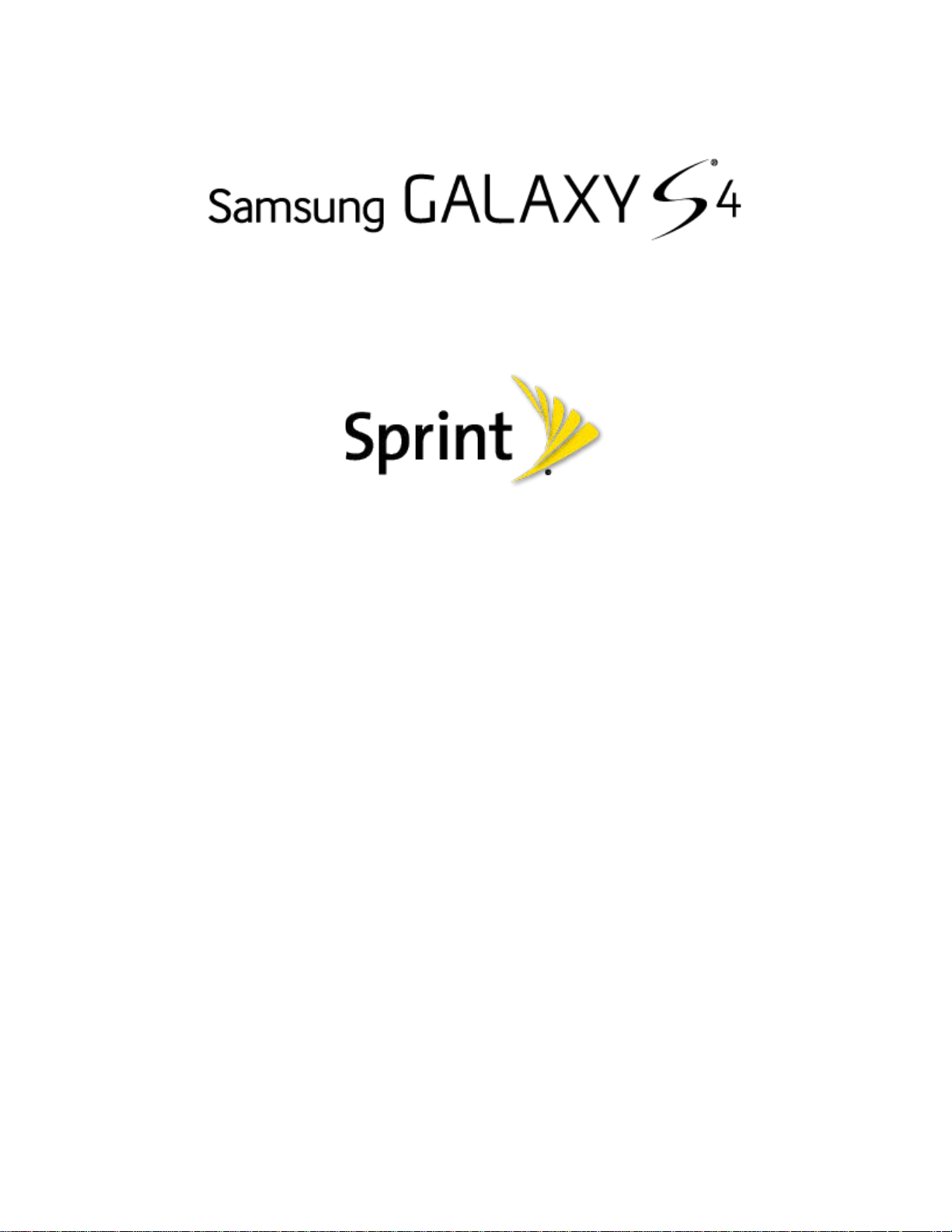
User Guide
©2013 Sprint. Sprint and the logo are trademarks of Sprint. Other marks are trademarks of their
respective owners.
(Sprint UG template version 12c)
SPT_L720_UG_Eng_MDC_TE_042013_F5
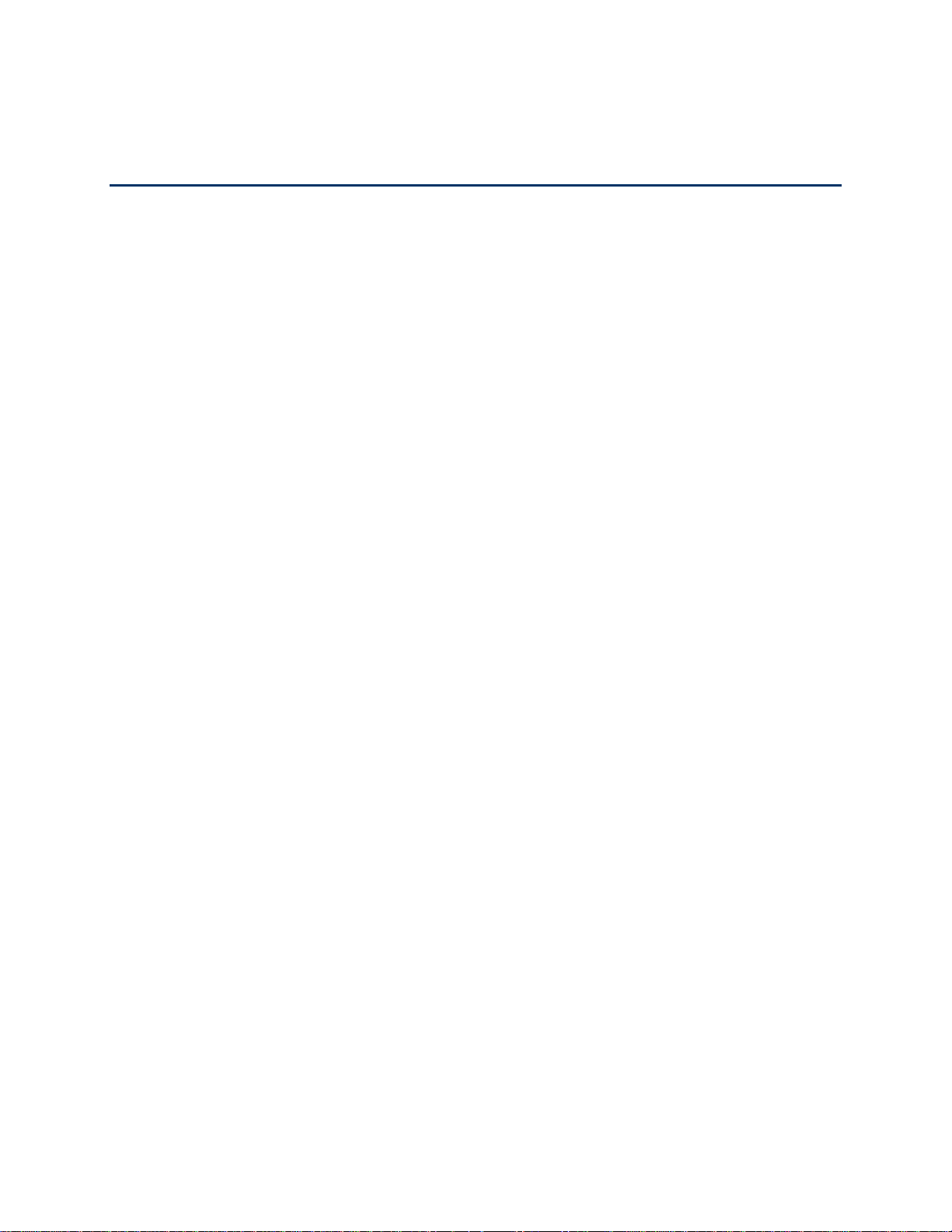
Table of Contents
Get Started .................................................................................................................................... 1
Your Phone at a Glance ........................................................................................................ 1
Set Up Your Phone ................................................................................................................ 1
Activate Your Phone .............................................................................................................. 2
Complete the Setup ............................................................................................................... 3
Set Up Voicemail ................................................................................................................... 4
Sprint Account Information and Help ..................................................................................... 5
Sprint Account Passwords ............................................................................................. 5
Manage Your Account .................................................................................................... 5
Sprint Support Services .................................................................................................. 6
Phone Basics ................................................................................................................................ 8
Your Phone’s Layout ............................................................................................................. 8
Key Functions ................................................................................................................. 8
Turn Your Phone On and Off ................................................................................................. 9
Turn Your Screen On and Off .............................................................................................. 10
Features............................................................................................................................... 10
Motions and Gestures .................................................................................................. 10
Smart Screen ............................................................................................................... 12
Air View ........................................................................................................................ 12
Voice Control ................................................................................................................ 13
Multi Window ................................................................................................................ 13
Touchscreen Navigation ...................................................................................................... 14
Tap ............................................................................................................................... 14
Touch and Hold ............................................................................................................ 15
Swipe or Slide .............................................................................................................. 15
Drag .............................................................................................................................. 16
Flick .............................................................................................................................. 16
Rotate ........................................................................................................................... 17
Pinch and Spread ......................................................................................................... 18
Your Home Screen .............................................................................................................. 18
TOC i
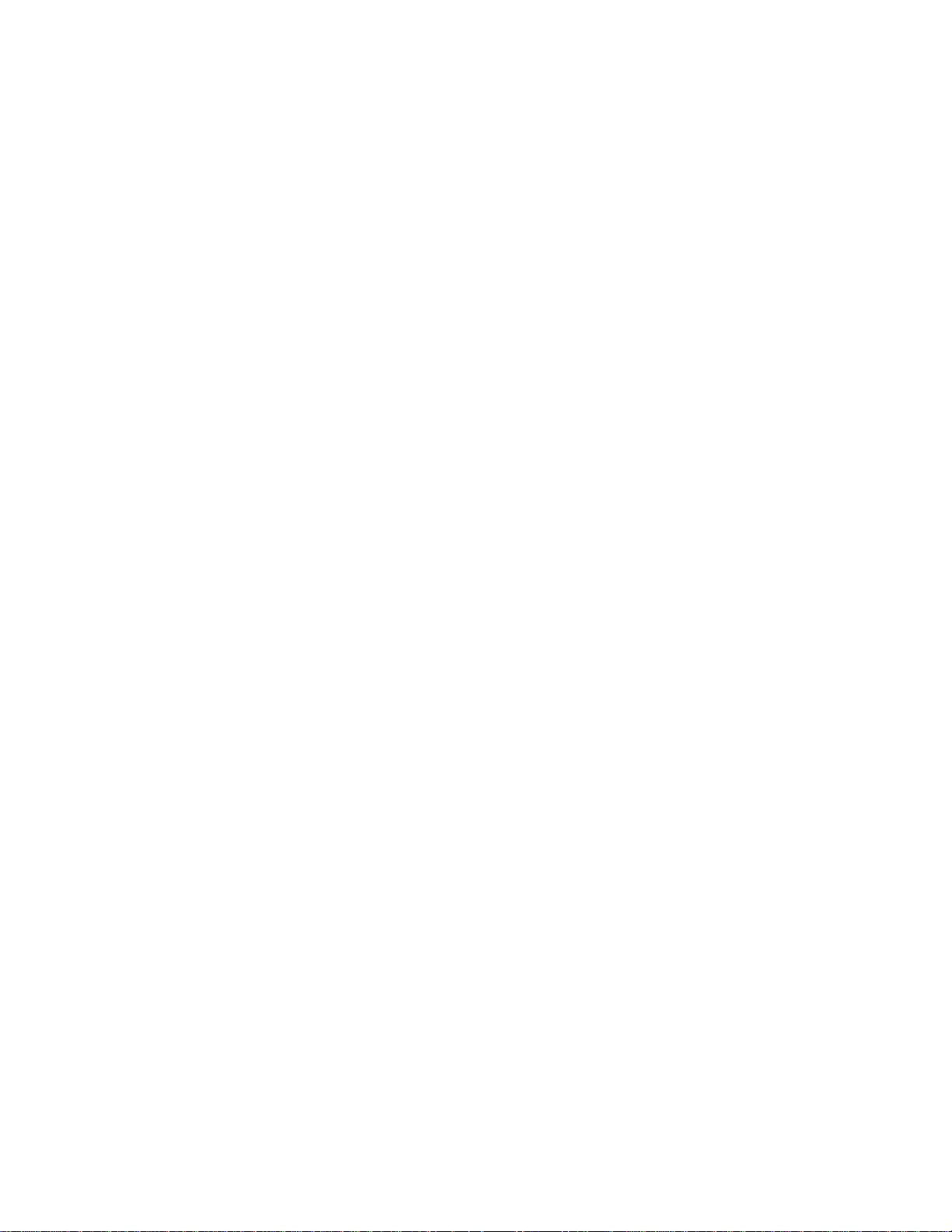
Create Shortcuts .......................................................................................................... 19
Add and Remove Primary Shortcuts ............................................................................ 20
Add and Remove Widgets ............................................................................................ 20
Extended Home Screens ............................................................................................. 21
Recent Applications ...................................................................................................... 21
Status Bar ............................................................................................................................ 21
Enter Text ............................................................................................................................ 22
Text Input Methods ....................................................................................................... 22
Google Voice Typing .................................................................................................... 23
Samsung Keyboard ...................................................................................................... 24
Swype ........................................................................................................................... 24
Tips for Editing Text ..................................................................................................... 25
Phone Calls ................................................................................................................................. 27
Make Phone Calls ................................................................................................................ 27
Call Using the Keypad .................................................................................................. 27
Call from Logs .............................................................................................................. 27
Call from Contacts ........................................................................................................ 27
Call a Number in a Text Message ................................................................................ 28
Call a Number in an Email Message ............................................................................ 28
Call Emergency Numbers ............................................................................................ 28
Receive Phone Calls ........................................................................................................... 29
Answer an Incoming Call .............................................................................................. 29
Mute the Ringing Sound ............................................................................................... 29
Reject an Incoming Call ............................................................................................... 29
Reject a Call with a Text Message ............................................................................... 29
Phone Call Options .............................................................................................................. 30
Dialing Options ............................................................................................................. 30
Caller ID ....................................................................................................................... 30
Call Waiting .................................................................................................................. 31
3-way Calling ................................................................................................................ 31
Call Forwarding ............................................................................................................ 31
In-
call Options .............................................................................................................. 32
Speed Dials .................................................................................................................. 33
TOC ii
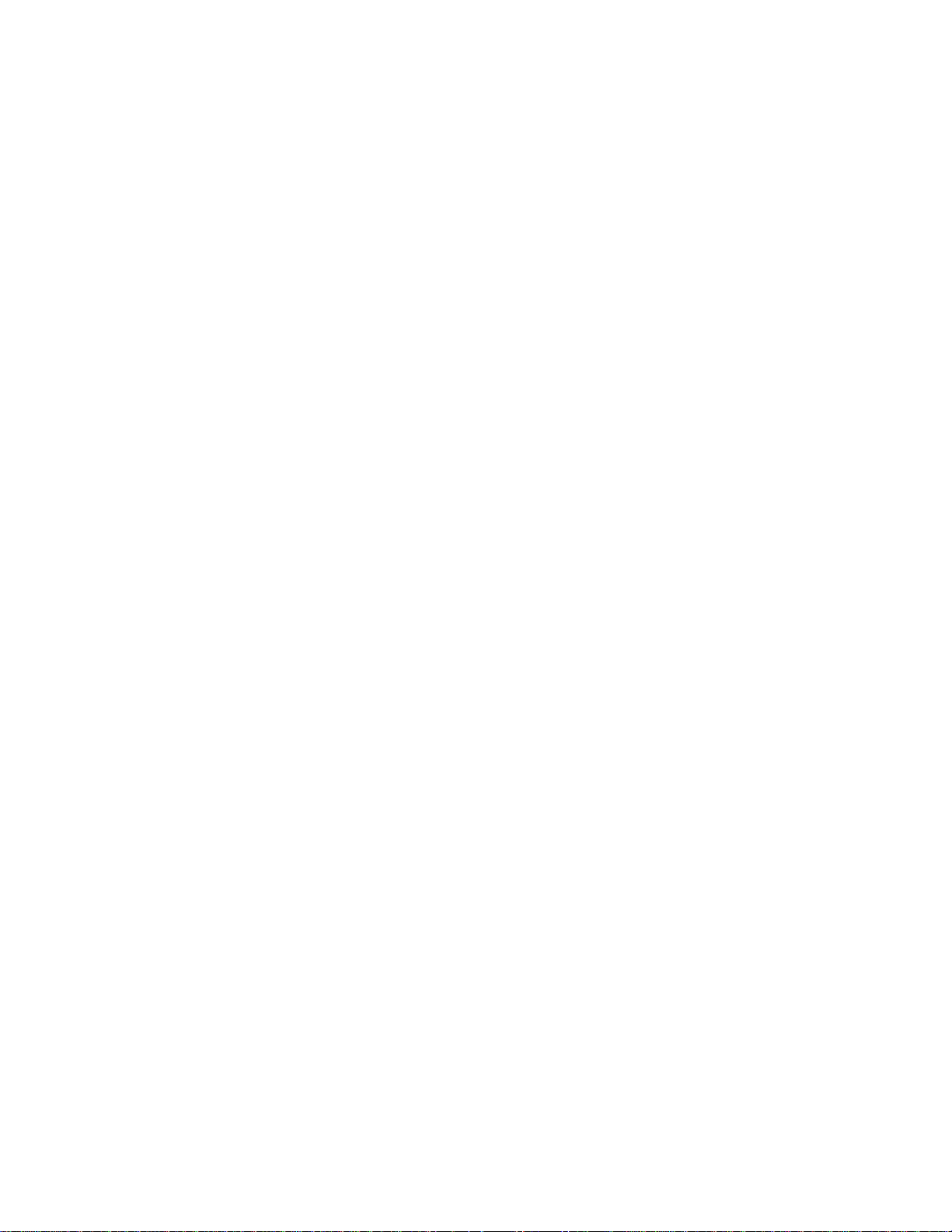
Voicemail ............................................................................................................................. 34
Set Up Voicemail .......................................................................................................... 34
Retrieve Your Voicemail Messages ............................................................................. 34
Voicemail Notification ................................................................................................... 35
Visual Voicemail .................................................................................................................. 35
Logs ..................................................................................................................................... 36
View Logs ..................................................................................................................... 36
Logs Options ................................................................................................................ 36
Clear Logs .................................................................................................................... 36
Contacts ...................................................................................................................................... 37
Get Started With Contacts ................................................................................................... 37
Access Contacts ........................................................................................................... 37
Contacts Options .......................................................................................................... 37
Add a Contact ...................................................................................................................... 38
Save a Phone Number ........................................................................................................ 39
Edit a Contact ...................................................................................................................... 39
Add or Edit Information for a Contact ........................................................................... 39
Assign a Picture to a Contact ....................................................................................... 40
Assign a Ringtone to a Contact .................................................................................... 40
Join a Contact .............................................................................................................. 40
Delete a Contact ........................................................................................................... 41
Add Entries to Your Favorites .............................................................................................. 41
Create Groups ..................................................................................................................... 41
Share a Contact ................................................................................................................... 42
Accounts and Messaging ............................................................................................................ 44
Google Account ................................................................................................................... 44
Create a Google Account ............................................................................................. 44
Sign In to Your Google Account ................................................................................... 44
Access Gmail ............................................................................................................... 45
Send a Gmail Message ................................................................................................ 45
Read and Reply to Gmail Messages ............................................................................ 46
Sam
sung Account................................................................................................................ 46
Email .................................................................................................................................... 46
TOC iii
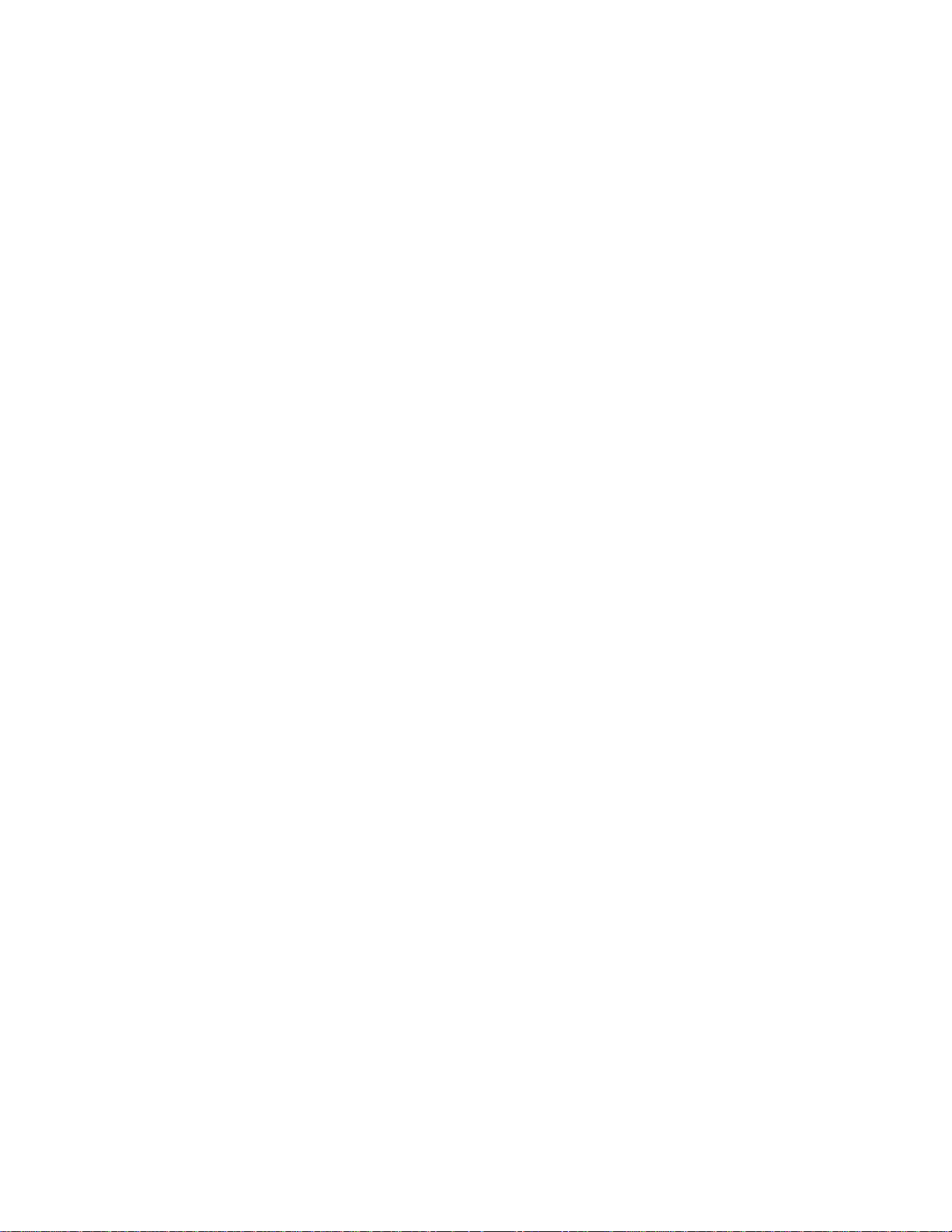
Add an Email Account .................................................................................................. 47
Add a Microsoft Exchange ActiveSync Account ........................................................... 47
Compose and Send Email ............................................................................................ 48
Reply or Forward Email ................................................................................................ 49
Manage Your Email Inbox ............................................................................................ 49
Edit Email Settings ....................................................................................................... 50
Delete an Email Account .............................................................................................. 53
Text and Multimedia Messaging .......................................................................................... 53
Send a Text Message (SMS) ....................................................................................... 53
Send a Multimedia Message (MMS) ............................................................................ 53
Save and Resume a Draft Message ............................................................................ 54
New Messages Notification .......................................................................................... 55
Managing Message Conversations .............................................................................. 55
Text and MMS Settings ................................................................................................ 57
Social Networking Accounts ................................................................................................ 59
YouTube ....................................................................................................................... 59
Google Talk .................................................................................................................. 60
Google+ ........................................................................................................................ 60
Google Messenger ....................................................................................................... 60
Apps and Entertainment ............................................................................................................. 62
DivX ..................................................................................................................................... 62
DivX Legal Information ................................................................................................. 62
Locate Your VOD Registration Number ....................................................................... 62
Register Your DivX Device for VOD Playback of Purchased Movies ........................... 62
Google Play Store................................................................................................................ 63
Find and Install an App ................................................................................................. 63
Create a Google Wallet Account .................................................................................. 64
Open an Installed App .................................................................................................. 64
Uninstall an App ........................................................................................................... 64
Navigation ............................................................................................................................ 65
Google Maps ................................................................................................................ 65
Google Navigation ........................................................................................................ 65
out™ ......................................................................................................................... 66
Sc
TOC iv
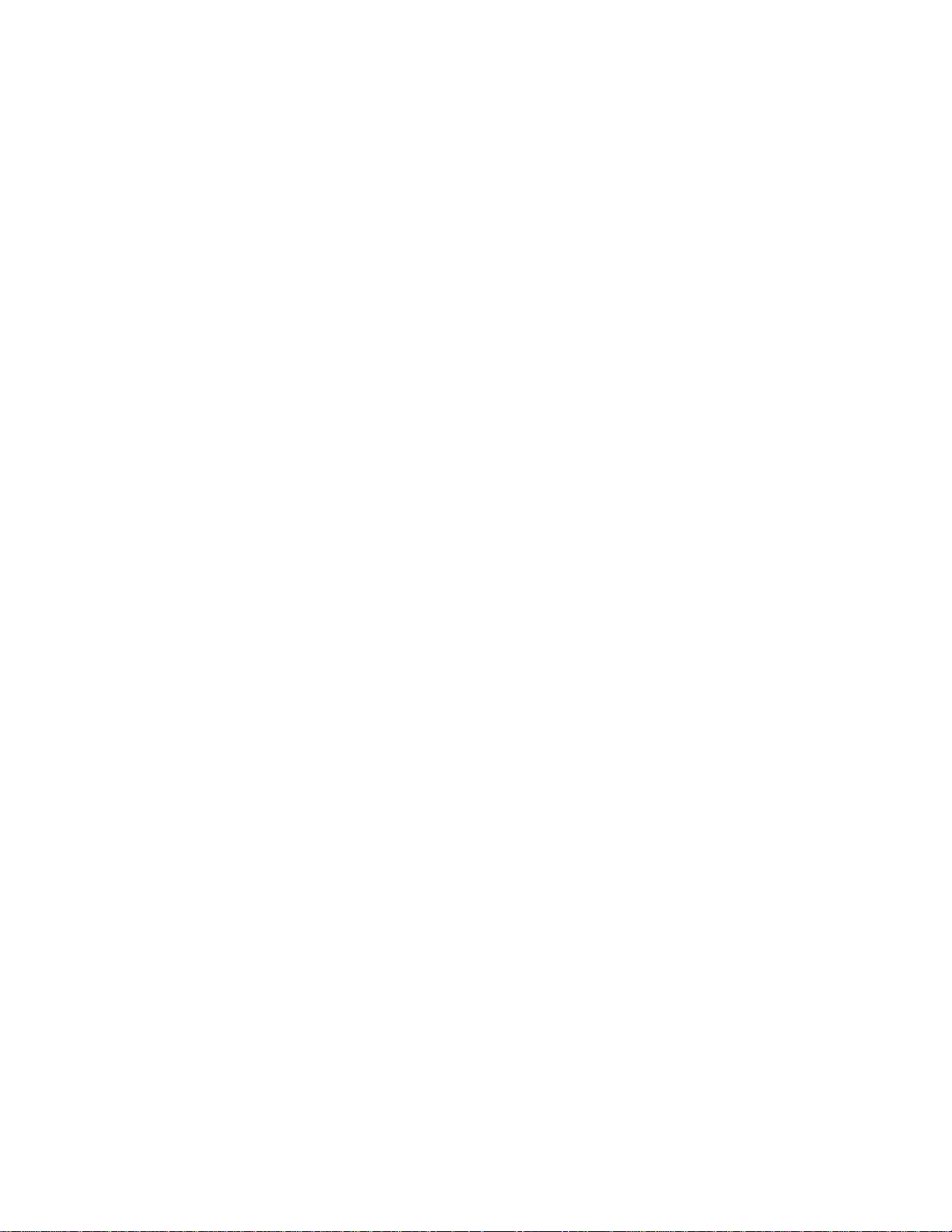
Samsung Apps .................................................................................................................... 66
Music ................................................................................................................................... 66
Google Play Music ....................................................................................................... 66
Music ............................................................................................................................ 66
Sprint Music Plus ................................................................................................................. 69
Google Play Movies ............................................................................................................. 70
Google Play Books .............................................................................................................. 70
Google Play Magazines ....................................................................................................... 70
Group Play ........................................................................................................................... 70
Sprint Zone .......................................................................................................................... 72
Sprint TV & Movies .............................................................................................................. 72
Samsung Link ...................................................................................................................... 73
Configure Samsung Link Settings ................................................................................ 73
Use Samsung Link to Share Media with Another Device ............................................. 74
CBS Sports .......................................................................................................................... 75
BaconReader ....................................................................................................................... 75
1Weather ............................................................................................................................. 75
Web and Data ............................................................................................................................. 76
Wi-Fi .................................................................................................................................... 76
Turn Wi-Fi On and Connect to a Wireless Network ..................................................... 76
Connect to a Different Wi-Fi Network ........................................................................... 77
Data Services (Sprint 3G and 4G) ....................................................................................... 77
Your Data Services User Name ................................................................................... 78
Launch the Browser ..................................................................................................... 78
4G Services ......................................................................................................................... 78
Virtual Private Networks (VPN) ............................................................................................ 79
Prepare Your Phone for VPN Connection .................................................................... 79
Add a VPN .................................................................................................................... 79
Connect to a VPN ......................................................................................................... 80
Disconnect from a VPN ................................................................................................ 80
Chrome ................................................................................................................................ 80
Internet
Pictures and Video ...................................................................................................................... 82
TOC v
................................................................................................................................ 81
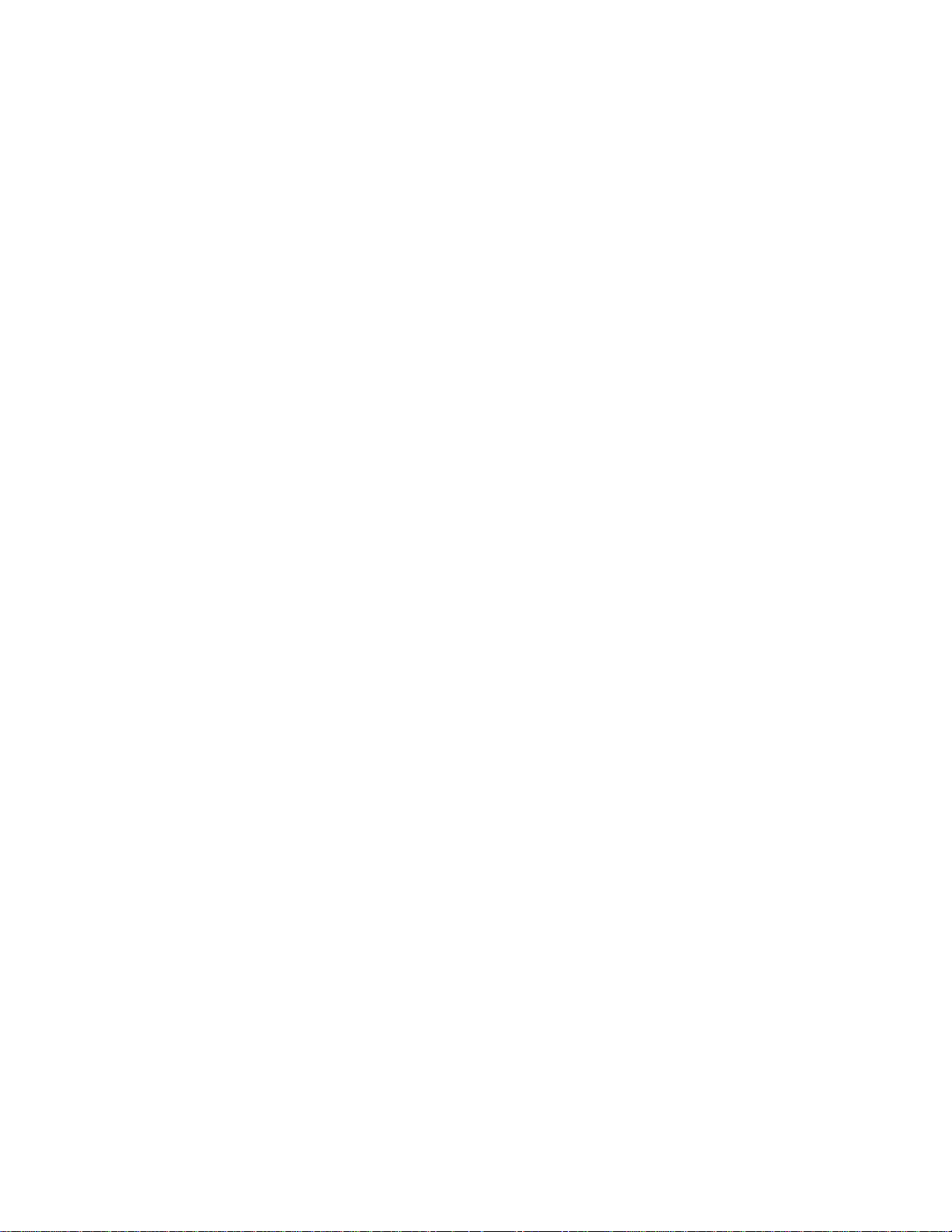
Camera ................................................................................................................................ 82
Open the Camera ......................................................................................................... 82
Take a Pictures ............................................................................................................ 83
Record Videos .............................................................................................................. 83
Camera Options ........................................................................................................... 84
Quick Camera Settings ................................................................................................ 85
Advanced Camera Settings .......................................................................................... 85
Gallery ................................................................................................................................. 87
View Photos and Videos .............................................................................................. 88
Zoom In or Out on a Photo ........................................................................................... 89
Working with Photos ..................................................................................................... 89
Share Photos and Videos ............................................................................................. 90
Samsung Hub ...................................................................................................................... 92
Use Samsung Hub ....................................................................................................... 92
WatchON ............................................................................................................................. 94
Optical Reader ..................................................................................................................... 95
Story Album ......................................................................................................................... 95
Flipboard .............................................................................................................................. 95
Video ................................................................................................................................... 95
Tools and Calendar ..................................................................................................................... 97
Google Now ......................................................................................................................... 97
S Health ............................................................................................................................... 97
S Translator ......................................................................................................................... 97
Polaris Office 5 .................................................................................................................... 97
Lumen Toolbar..................................................................................................................... 97
Calendar .............................................................................................................................. 98
Add an Event to the Calendar ...................................................................................... 98
Event Alerts .................................................................................................................. 99
View Events ................................................................................................................ 100
Erase Events .............................................................................................................. 101
Alarm & Timer .................................................................................................................... 101
Cal
culator........................................................................................................................... 102
S Memo ............................................................................................................................. 102
TOC vi
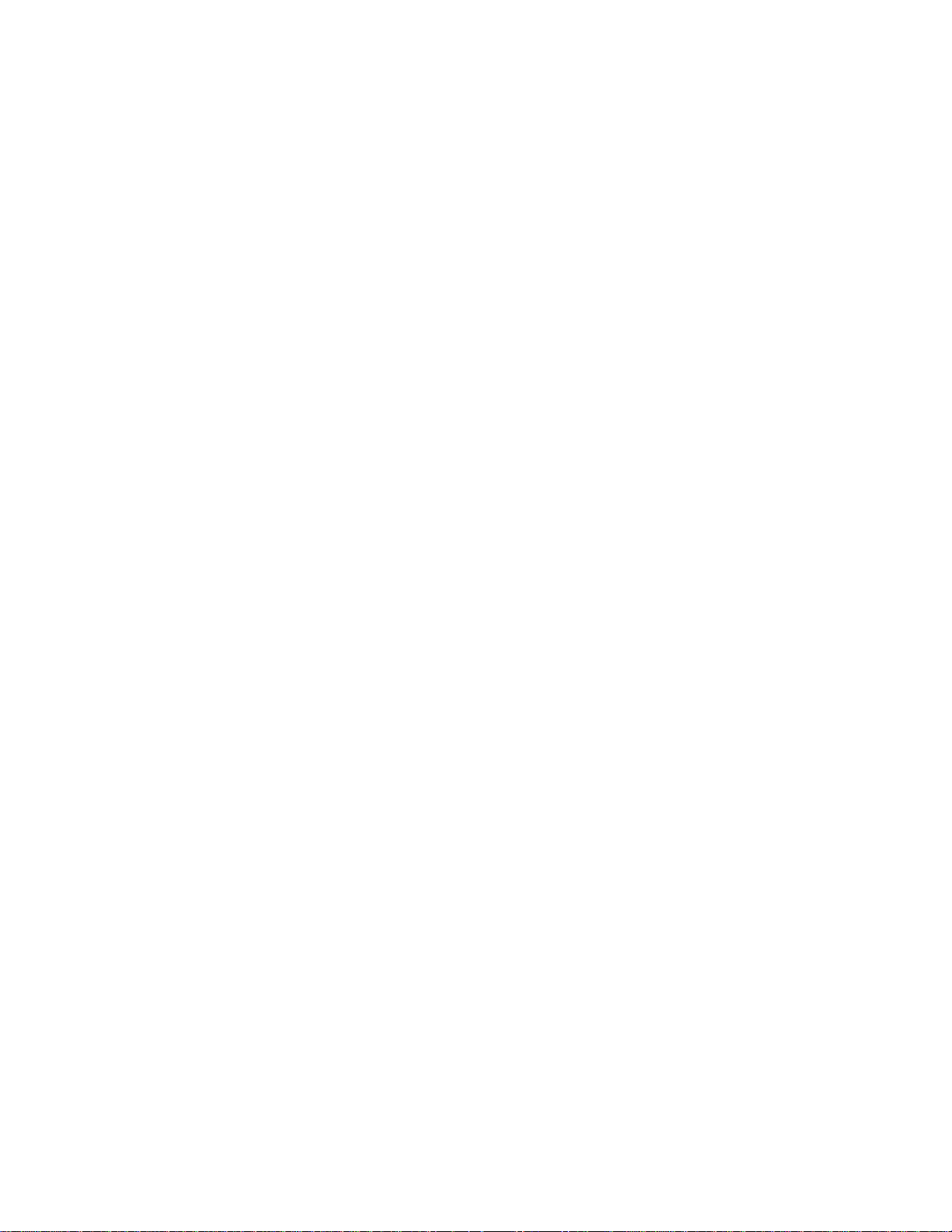
My Files ............................................................................................................................. 104
Dropbox ............................................................................................................................. 105
Download the Desktop Application ............................................................................. 105
Accessing Dropbox on Your Device ........................................................................... 105
Manually Uploading a Picture to Dropbox .................................................................. 105
Lookout Security ................................................................................................................ 106
Voice Services ................................................................................................................... 106
S Voice ....................................................................................................................... 106
Voice Recorder ........................................................................................................... 107
Bluetooth ........................................................................................................................... 108
Turn Bluetooth On or Off ............................................................................................ 108
The Bluetooth Settings Menu ..................................................................................... 108
Connect a Bluetooth Headset or Car Kit .................................................................... 108
Reconnect a Headset or Car Kit ................................................................................. 109
Disconnect or Unpair from a Bluetooth Device .......................................................... 109
Send Information Using Bluetooth .............................................................................. 110
Receive Information Using Bluetooth ......................................................................... 111
microSD Card .................................................................................................................... 112
Remove a microSD Card ........................................................................................... 112
View microSD Card Memory ...................................................................................... 113
Format a microSD Card ............................................................................................. 113
Unmount a microSD Card .......................................................................................... 113
Transfer Files Between Your Phone and a Computer ....................................................... 113
Update Your Phone ........................................................................................................... 114
Before Updating Your Firmware ................................................................................. 114
Update your Phone .................................................................................................... 115
Sprint Worldwide Wireless Service ........................................................................................... 116
Activate Sprint Worldwide Service on Your Account ......................................................... 116
Your SIM Card ................................................................................................................... 116
Enable Global Roaming Mode ........................................................................................... 116
Make and Receive Worldwide Calls .................................................................................. 117
Sprint Voicemail Service .................................................................................................... 118
p Your Voicemail Access Number ..................................................................... 118
Set U
TOC vii
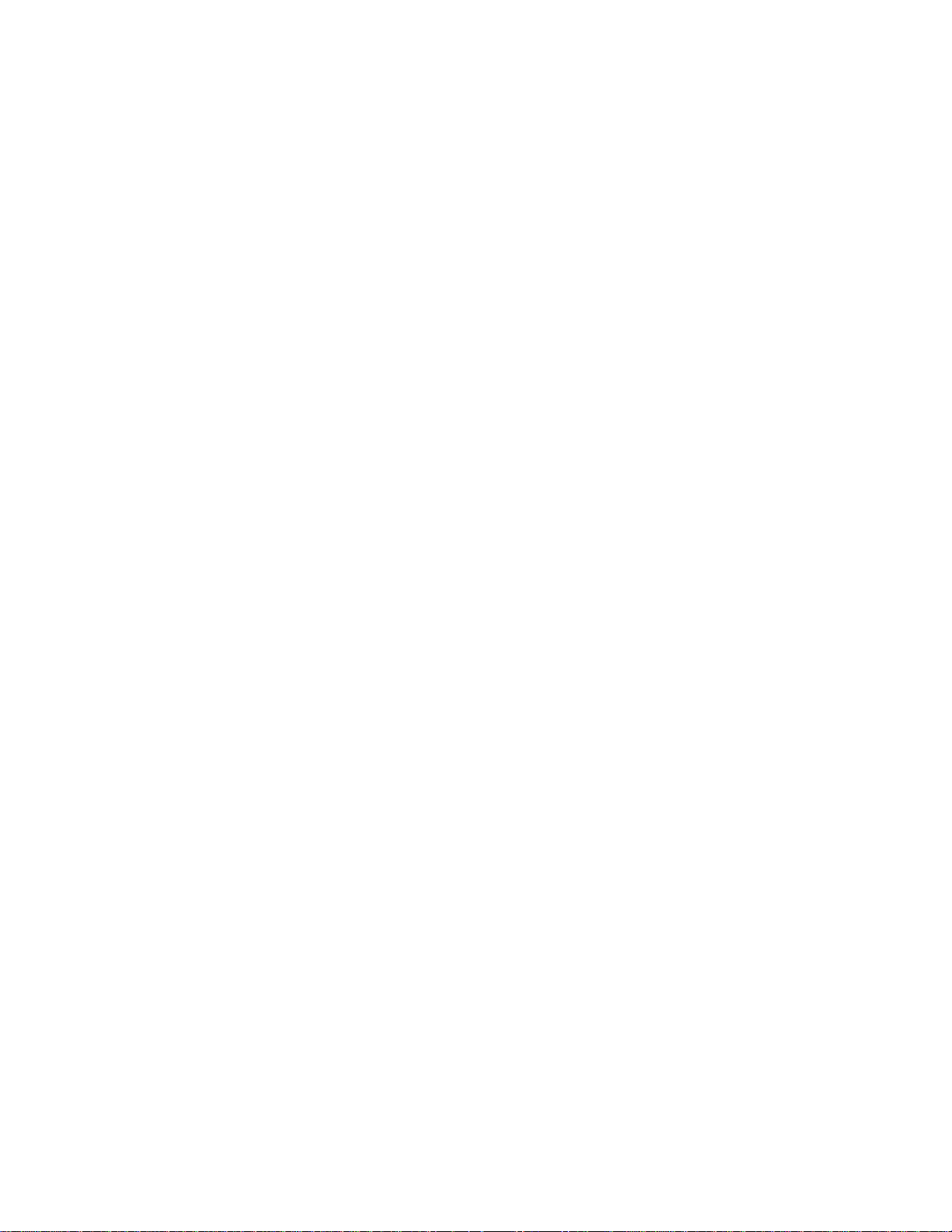
Access Your Voicemail ............................................................................................... 119
Voicemail Troubleshooting ......................................................................................... 119
International Data Roaming ............................................................................................... 119
Get Started With Data Services ................................................................................. 120
Access Email and Data Services on GSM/UMTS Networks ...................................... 120
Access Email and Data Services on CDMA Networks ............................................... 120
Status Messages ............................................................................................................... 120
Contact Sprint for Assistance ............................................................................................ 121
Settings ..................................................................................................................................... 123
Wi-Fi Settings .................................................................................................................... 123
Turn Wi-Fi On or Off ................................................................................................... 123
Configure Wi-Fi Settings ............................................................................................ 123
Other Wi-Fi Settings ................................................................................................... 124
Wi-Fi Direct ................................................................................................................. 125
Hotspot .............................................................................................................................. 125
Turn Hotspot On or Off ............................................................................................... 125
Configure Hotspot ...................................................................................................... 126
Allowed Devices ......................................................................................................... 126
Bluetooth ........................................................................................................................... 126
Turn Bluetooth On or Off ............................................................................................ 127
Bluetooth Settings ...................................................................................................... 127
Data Usage ........................................................................................................................ 128
More Networks Settings ..................................................................................................... 129
Airplane Mode ............................................................................................................ 129
Mobile Networks ......................................................................................................... 129
Tethering .................................................................................................................... 129
VPN ............................................................................................................................ 130
Roaming ..................................................................................................................... 130
NFC ................................................................................................................................... 131
Turn NFC On or Off .................................................................................................... 131
S Beam ..............................................................................................................................
Turn S Beam On or Off .............................................................................................. 131
Nearby Devices ................................................................................................................. 132
TOC viii
131
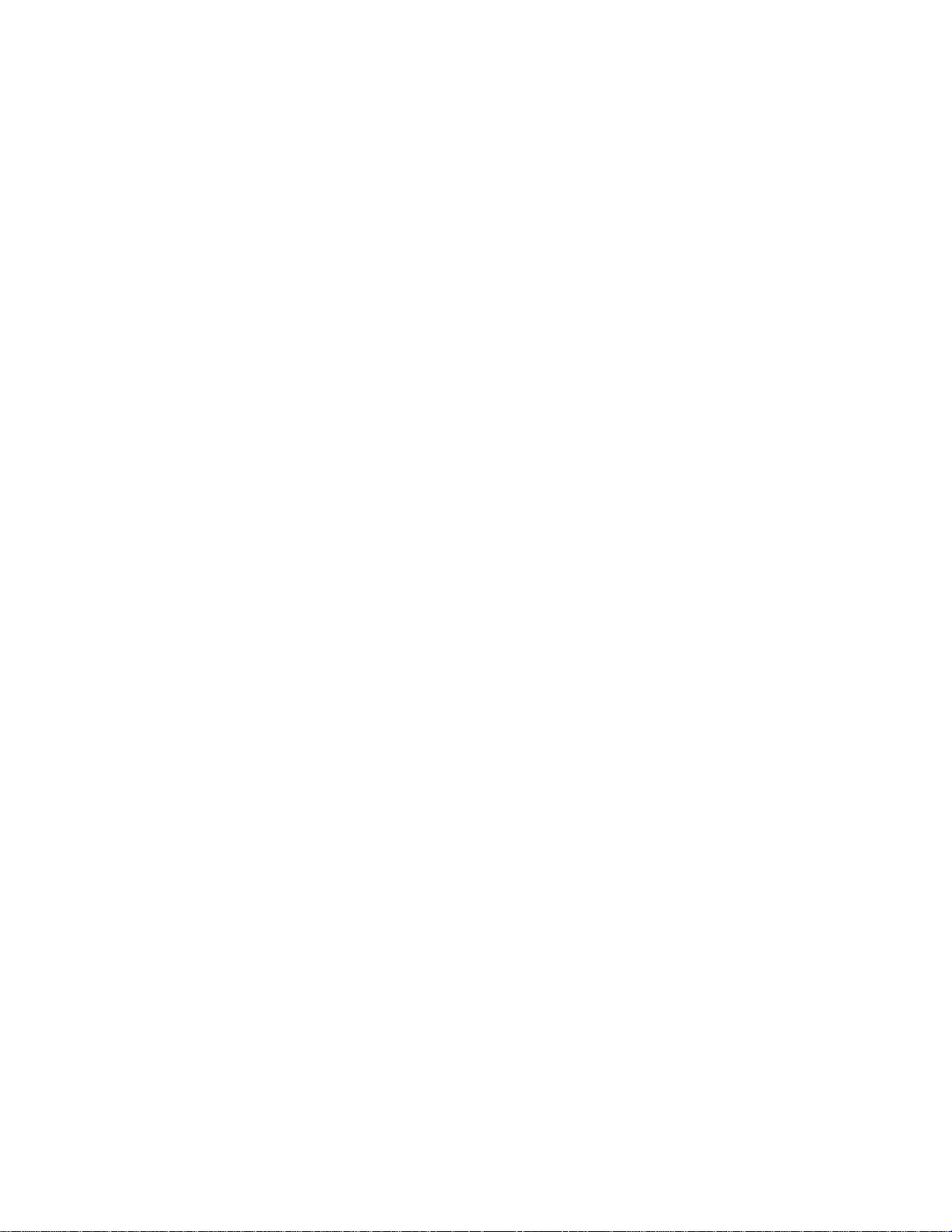
Screen Mirroring ................................................................................................................ 132
Kies via Wi-Fi ..................................................................................................................... 133
Lock Screen ....................................................................................................................... 133
Screen Lock ............................................................................................................... 133
Lock Screen Options .................................................................................................. 134
Display ............................................................................................................................... 136
Wallpaper ................................................................................................................... 136
Notification Panel ....................................................................................................... 137
Multi Window .............................................................................................................. 137
Screen Mode .............................................................................................................. 137
Brightness .................................................................................................................. 138
Auto-rotate Screen ..................................................................................................... 138
Screen Timeout .......................................................................................................... 138
Daydream ................................................................................................................... 138
Font Style ................................................................................................................... 139
Font Size .................................................................................................................... 139
Touch Key Light Duration ........................................................................................... 139
Display Battery Percentage ........................................................................................ 139
Edit After Screen Capture .......................................................................................... 140
Auto Adjust Screen Tone ........................................................................................... 140
Auto Adjust Touch Sensitivity ..................................................................................... 140
High Touch Sensitivity ................................................................................................ 140
LED Indicator ..................................................................................................................... 140
Sound ................................................................................................................................ 141
Volume ....................................................................................................................... 141
Vibration Intensity ....................................................................................................... 141
Ringtones ................................................................................................................... 142
Vibrations ................................................................................................................... 142
Notifications ................................................................................................................ 142
Vibrate When Ringing ................................................................................................ 142
Dialing Keypad Tone .................................................................................................. 143
Touch S
Screen Lock Sound .................................................................................................... 143
TOC ix
ounds ............................................................................................................ 143
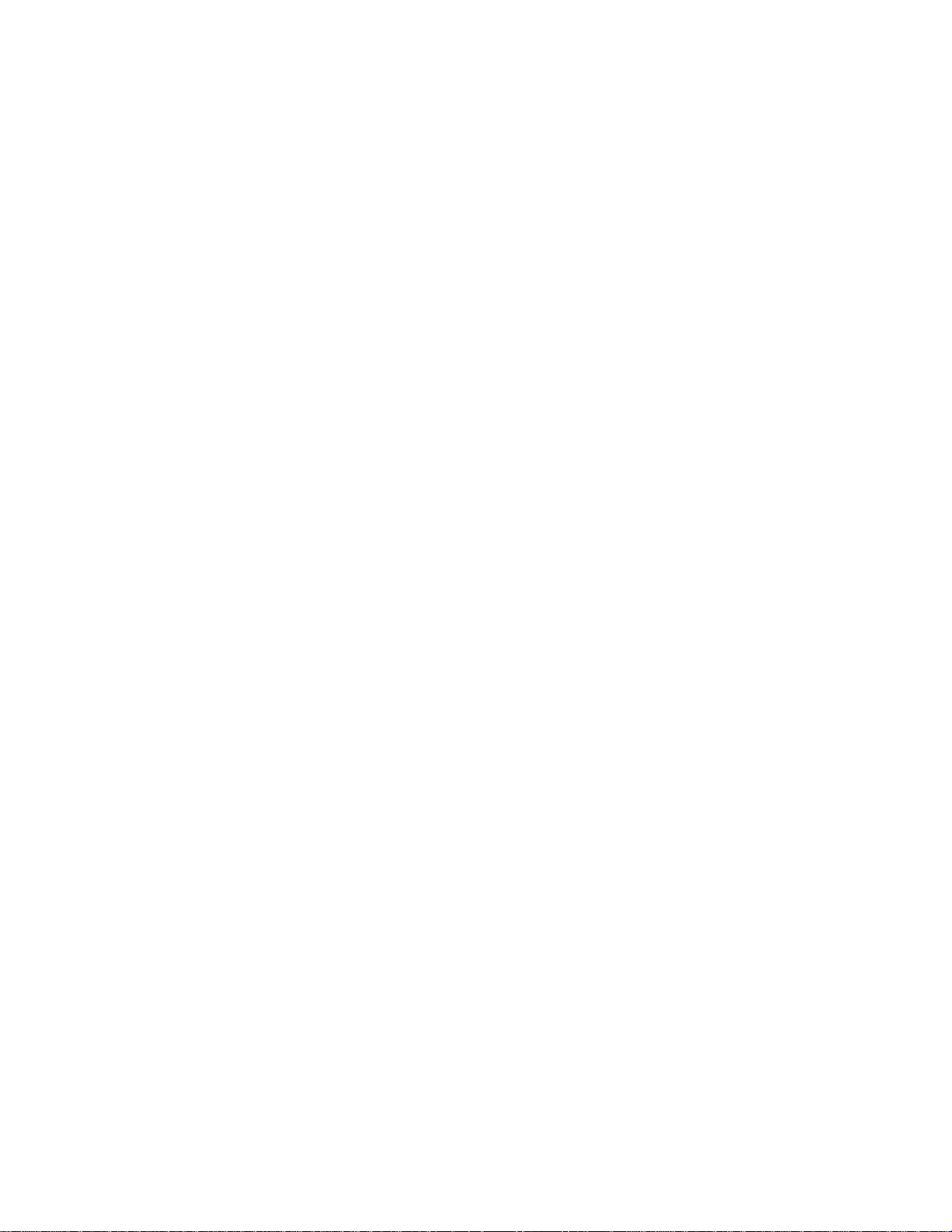
Haptic Feedback ........................................................................................................ 143
Emergency Tone ........................................................................................................ 143
Adapt Sound ............................................................................................................... 144
Home Screen Mode ........................................................................................................... 144
Call Settings....................................................................................................................... 144
Call Rejection ............................................................................................................. 144
Set Up Call Rejection Messages ................................................................................ 145
Answering/Ending Calls ............................................................................................. 145
Turn Off Screen During Calls ..................................................................................... 145
Call Alerts ................................................................................................................... 146
Call Accessories ......................................................................................................... 146
Ringtones And Keypad Tones .................................................................................... 146
Personalize Call Sound .............................................................................................. 147
Noise Reduction ......................................................................................................... 147
Increase Volume In Pocket ........................................................................................ 147
Us Dialing ................................................................................................................... 148
International Dialing .................................................................................................... 148
TTY Mode ................................................................................................................... 148
DTMF Tones .............................................................................................................. 148
Voicemail Settings ...................................................................................................... 149
Voice Privacy .............................................................................................................. 149
Blocking Mode ................................................................................................................... 149
Power Saving Mode ........................................................................................................... 150
Accessory .......................................................................................................................... 150
Accessibility ....................................................................................................................... 151
Language And Input .......................................................................................................... 153
Choose a Default Language ....................................................................................... 153
Set a Default Input Method ......................................................................................... 153
Google Voice Typing Settings .................................................................................... 153
Samsung Keyboard Settings ...................................................................................... 154
Swype Settings ........................................................................................................... 156
Voice Search Settings ................................................................................................
Text-to-speech Options .............................................................................................. 157
TOC x
157
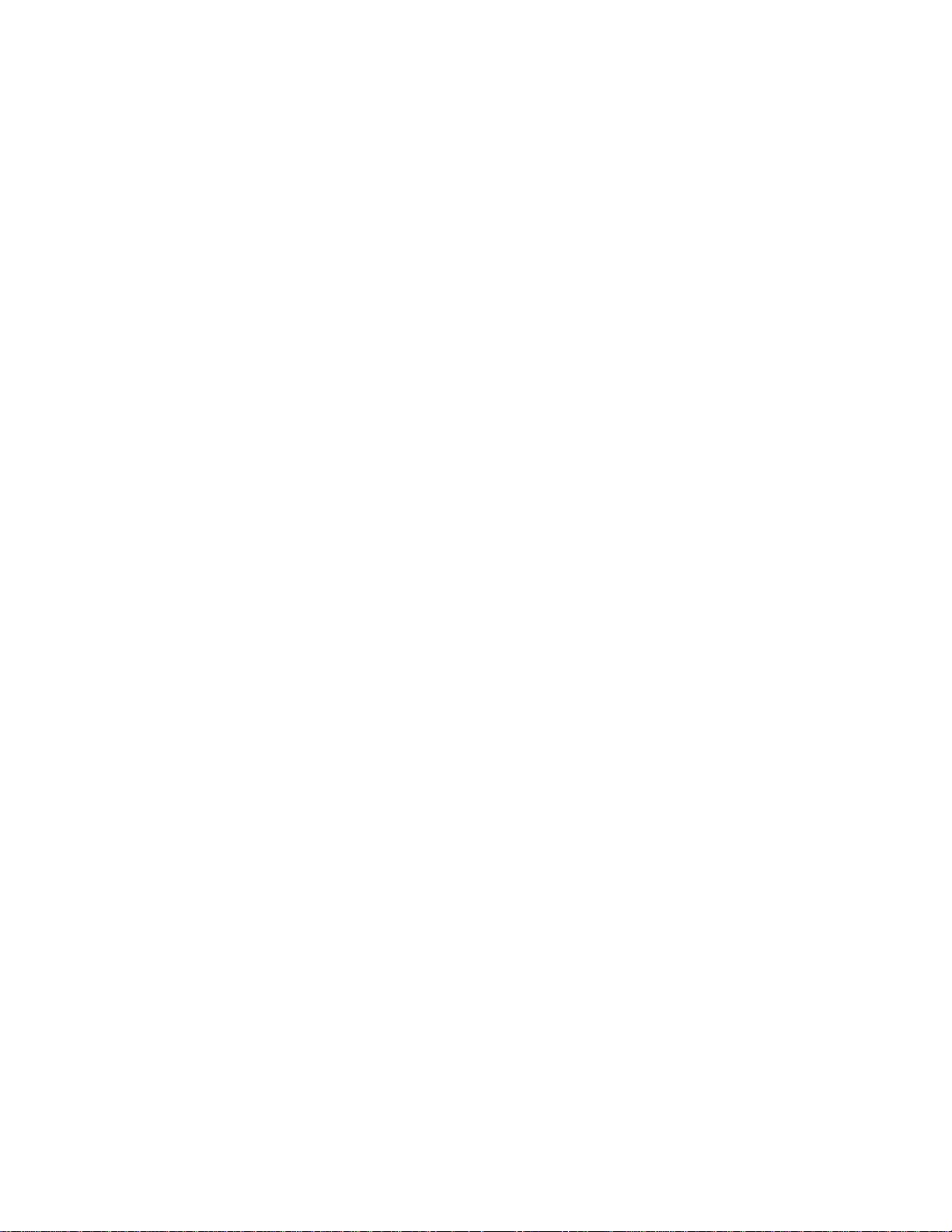
Pointer Speed ............................................................................................................. 158
Motions and Gestures........................................................................................................ 158
Smart Screen ..................................................................................................................... 159
Smart Stay .................................................................................................................. 159
Smart Rotation ........................................................................................................... 160
Smart Pause ............................................................................................................... 160
Smart Scroll ................................................................................................................ 160
Air View.............................................................................................................................. 161
Voice Control ..................................................................................................................... 161
Accounts ............................................................................................................................ 162
Add an Account .......................................................................................................... 162
Backup Options .......................................................................................................... 162
Location Services .............................................................................................................. 163
Security .............................................................................................................................. 164
Encryption .................................................................................................................. 164
Passwords .................................................................................................................. 164
Device Administration ................................................................................................. 164
Credential Storage ..................................................................................................... 165
Application Manager .......................................................................................................... 165
Battery ............................................................................................................................... 166
Storage .............................................................................................................................. 166
Date and Time ................................................................................................................... 166
Activate this Device ........................................................................................................... 167
System Update .................................................................................................................. 167
About Device ..................................................................................................................... 168
Index ......................................................................................................................................... 169
TOC xi
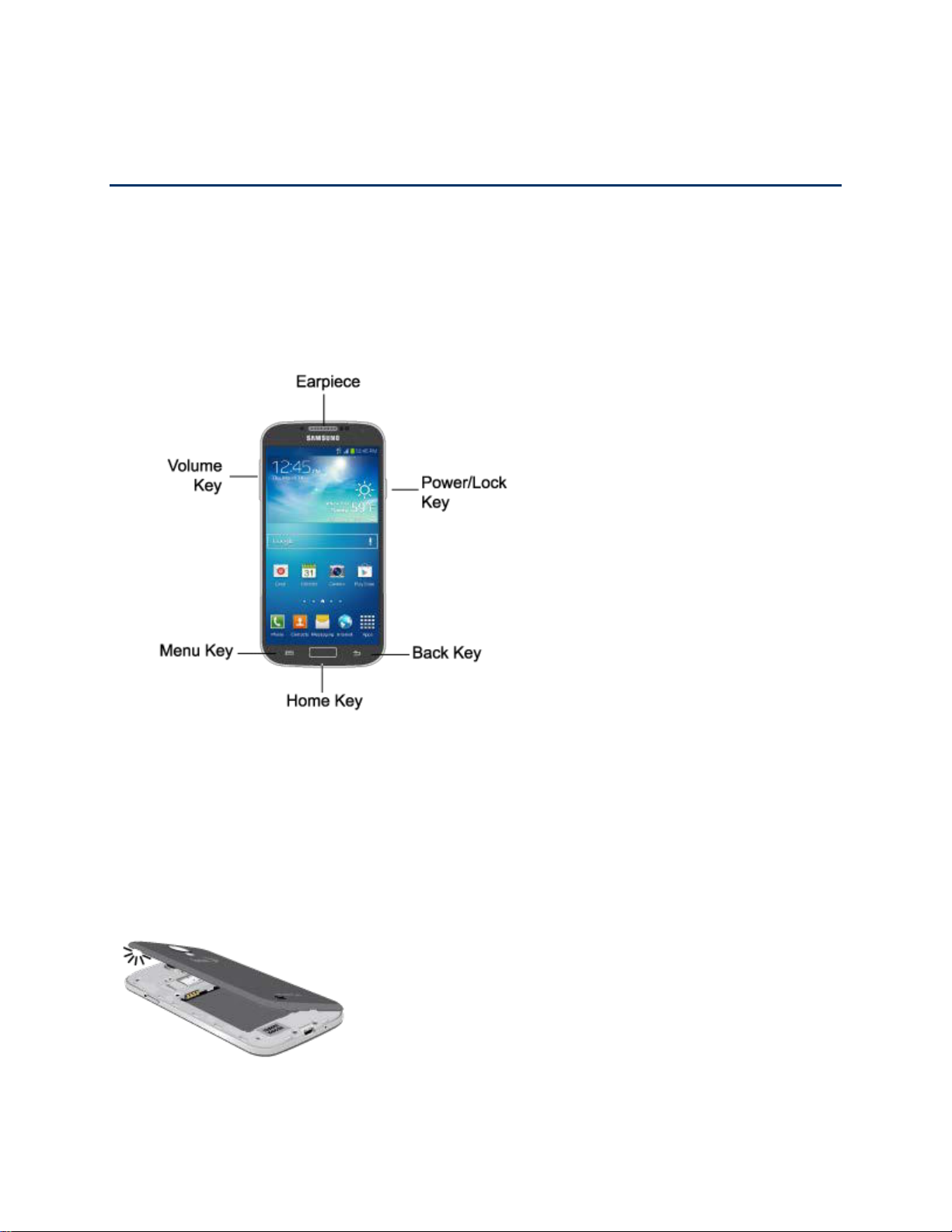
Get Started
The following topics give you all the information you need to set up your phone and Sprint
service the first time.
Your Phone at a Glance
The following illustration outlines your phone’s primary features.
Set Up Your Phone
You must first install and charge the battery to begin setting up your phone.
1. Install the battery.
Using the slot provided, gently lift the cover off the phone.
Get Started 1

Insert the battery, aligning the gold contacts on the battery with the gold contacts on
the phone, and gently press the battery into place.
Replace the battery compartment cover, making sure all the tabs are secure and
there are no gaps around the cover.
2. Plug the USB cable into the Charger/Accessory Jack on the bottom of the phone.
3. Plug the other end of the USB cable into the Charging Head, and then plug the Charging
Head into an electrical outlet to charge your battery. Fully charging a battery may take
up to three hours.
Note: Your phone’s battery should have enough charge to turn the phone on and find a signal,
run the setup application, set up voicemail, and make a call. You should fully charge the
battery as soon as possible.
4. Press and hold the Power/Lock Key to turn the phone on.
If your phone is activated, it will turn on, search for Sprint service, and begin the
setup application.
If your phone is not yet activated, see Activate Your Phone for more information.
Activate Your Phone
Depending on your account or how and where you purchased your phone, it may be ready to
use or you may need to activate it on your Sprint account.
● If you purchased your phone at a Sprint Store, it is probably activated and ready to use.
● If you received your phone in the mail and it is for a new Sprint account or a new line of
service, it is designed to activate automatically.
When you turn the phone on for the first time, you should see a Hands Free
Activation screen, which may be followed by a PRL Update screen and a Firmware
Update screen. Follow the onscreen instructions to continue.
Get Started 2
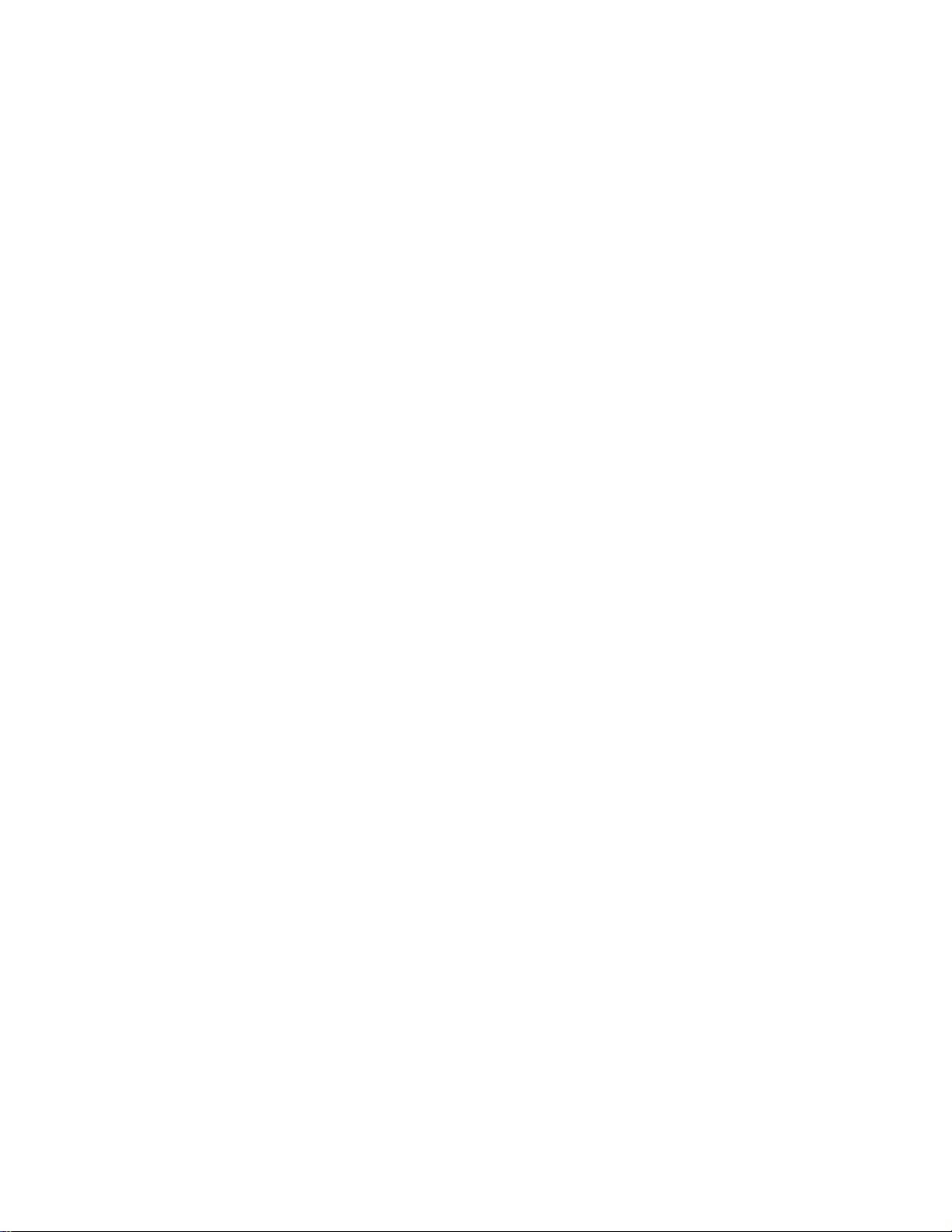
● If you received your phone in the mail and you are activating a new phone for an existing
number on your account (you’re swapping phones), you can activate on your computer
online or directly on your phone.
Activate on your computer:
• Go to sprint.com/activate and complete the online instructions to activate your
phone.
Activate on your phone:
• Turn on your new phone. (Make sure the old one is turned off.) Your phone will
automatically attempt Hands-Free Activation.
• Follow the onscreen prompts to complete the activation process.
● To confirm activation, make a phone call. If your phone is still not activated or you do not
have access to the Internet, contact Sprint Customer Service at 1-888-211-4727 for
assistance.
Tip: Do not press the Power/Lock Key while the phone is being activated. Pressing the
Power/Lock Key cancels the activation process.
Note: If you are having any difficulty with activation, contact Sprint Customer Service by calling
1-888-211-4727 from any other phone.
Complete the Setup
After you turn on your phone and activate it, your phone displays a Welcome screen. From the
Welcome screen follow the prompts to set up features and preferences on your phone.
Note: In some cases, you may be able to complete the setup process before your phone has
been activated on your Sprint account.
During setup and activation, you may see Sprint Connections Optimizer notice. Read the
notice and tap I Agree to use Sprint Connections Optimizer, or tap Settings and
uncheck option if you do not wish to use the Sprint Connections Optimizer.
1. At the Welcome screen, follow the onscreen instructions to complete setup for each
topic. Tap Next, or the right arrow, to move through the steps. You can skip topics to
continue to the next one.
Language: Choose the default language for your phone’s operation, and then tap
Next.
Wi-Fi: By default, your phone prompts you to use Wi-Fi when accessing data
services. Tap a Wi-Fi access point, or tap Next to continue setup using your phone’s
connection to the network.
Get Started 3
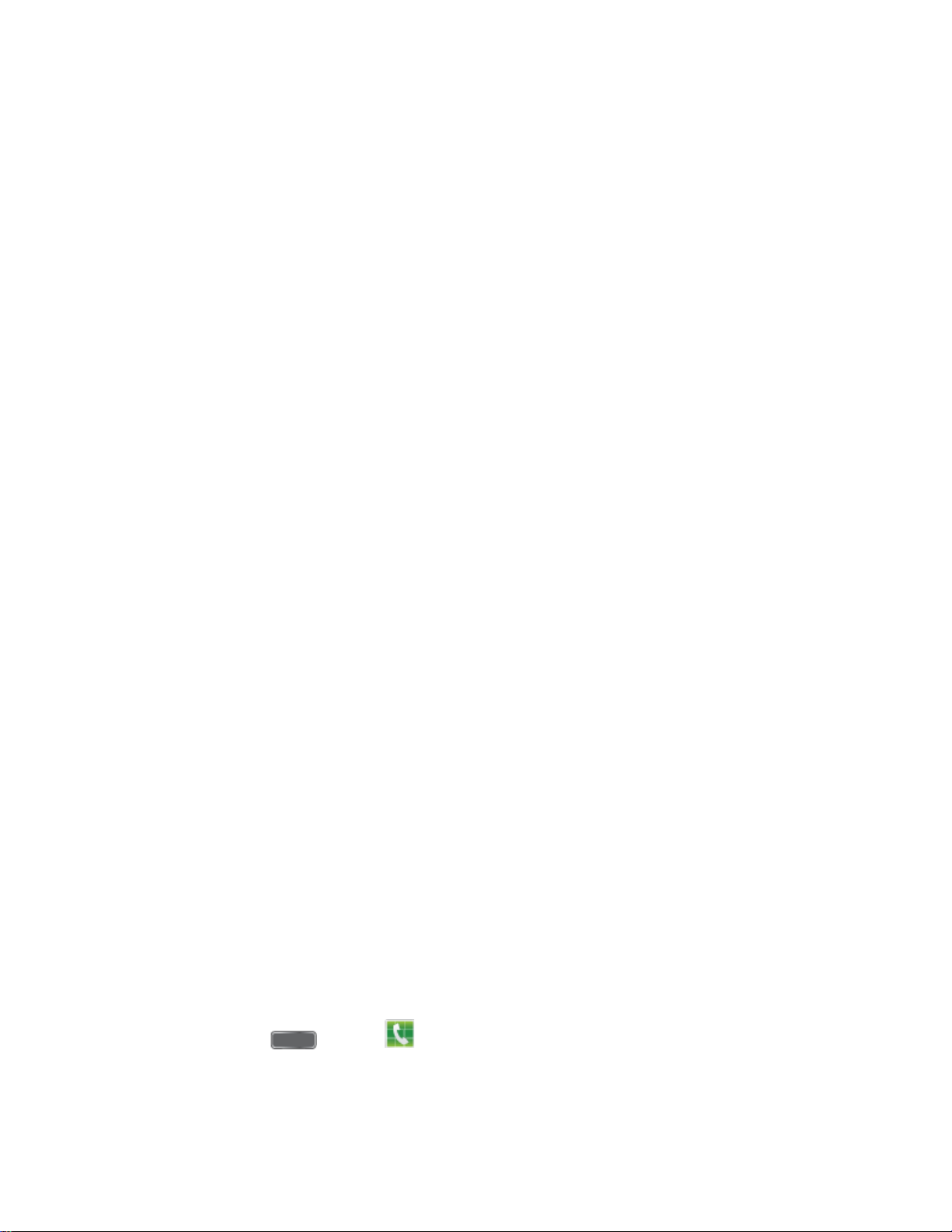
Date and time: By default, your phone uses the date and time provided by the
wireless network. Configure options, or tap Next to use the defaults and continue.
Samsung account: Your Samsung account is used with some apps and features.
Tap Sign in to sign in to your Samsung account, or tap Create new account to sign
up for a new Samsung account.
Got Google?: Complete the steps to sign in to your current Google account, or sign
up for a new Google account right from your phone.
• Yes: Enter your Gmail address and password and tap the right arrow to sign in to
your current Google account.
• No: Tap Get an account, and then follow the instructions to sign up for a new
Google account, or tap Not now to continue without setting up a Google account
on your phone. You can always set up a Google account later. Tap the right
arrow to move to the next screen.
Google & location: Select Google location options, and then tap the right arrow to
continue.
This phone belongs to: Enter your First and Last name, and then tap the right
arrow to continue.
Dropbox: Dropbox allows you to save your photos and videos to associated
computers and to a Web-based storage area. Tap Create a new Dropbox account
or I already have an account, or tap Next to skip the step and continue.
Learn about key features: Tap features to view details, and tap the ON/OFF switch
to turn the feature On or Off.
Device name: Your device name is how you and other devices identify your device,
such as when sharing via Bluetooth or Wi-Fi Direct. If you want to use a different
name, tap the field and enter a name.
2. Tap Finish to complete setup. Follow the onscreen instructions to learn about basic
touch/tap navigation.
Set Up Voicemail
Your phone automatically transfers all unanswered calls to voicemail, even if your phone is in
use or turned off. You should set up your Sprint Voicemail and personal greeting as soon as
your phone is activated. Always use a password to protect against unauthorized access.
1. Press Home
and tap Phone.
If your screen is locked, press the Power/Lock Key to turn on the display and then
swipe your screen in any direction. See Turn Your Screen On and Off.
Get Started 4

2. Touch and hold
3. Follow the system prompts to:
Create your password.
Record your name announcement.
Record your greeting.
Note: Voicemail Password – Sprint strongly recommends that you create a password when
setting up your voicemail to protect against unauthorized access. Without a password,
anyone who has access to your phone is able to access your voicemail messages.
to dial your voicemail number.
Sprint Account Information and Hel p
Find out about account passwords and information about managing your account and finding
help.
Sprint Account Passwords
As a Sprint customer, you enjoy unlimited access to your personal account information, your
voicemail account, and your data services account. To ensure that no one else has access to
your information, you will need to create passwords to protect your privacy.
Account User Name and Password
If you are the account owner, you will create an account user name and password when you
sign on to sprint.com. (Click Sign in/Sign up and then click Sign up now! to get started.) If you
are not the account owner (if someone else receives the bill for your Sprint service), you can get
a sub-account password at sprint.com.
Voicemail Password
You’ll create your voicemail password when you set up your voicemail. See Set Up Voicemail
for more information on your voicemail password.
Data Services Password
With your Sprint phone, you may elect to set up an optional data services password to control
access and authorize Premium Service purchases.
For more information, or to change your passwords, sign on to sprint.com or call Sprint
Customer Service at 1-888-211-4727.
Manage Your Account
Manage your Sprint account from your computer, your Sprint phone, or any other phone.
Online: sprint.com
Get Started 5
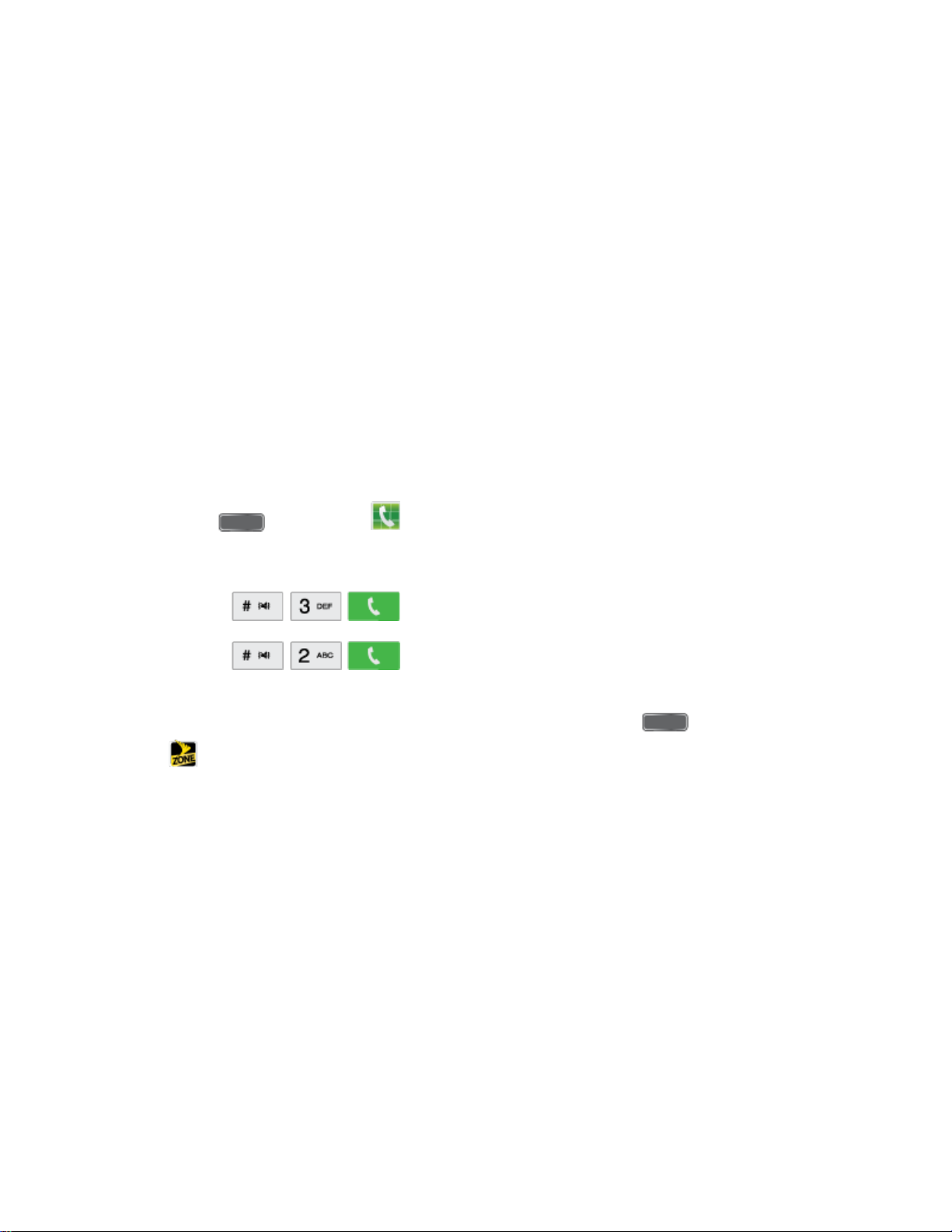
● Access your account information.
● Check your minutes used (depending on your Sprint service plan).
● View and pay your bill.
● Enroll in Sprint online billing and automatic payment.
● Purchase accessories.
● Shop for the latest Sprint phones.
● View available Sprint service plans and options.
● Learn more about data services and other products like games, ring tones, screen
savers, and more.
From Your Sprint Phone
1. Press and then tap Phone.
2. Do any of the following:
Tap
Tap
service plan or to get answers to other questions.
Note: You can also access Sprint Zone app from your device. Press and then tap
Sprint Zone.
From Any Other Phone
● Sprint Customer Service: 1-888-211-4727.
● Business Customer Service: 1-888-788-4727.
to make a payment.
to access Sprint Zone and a summary of your Sprint
Sprint Support Services
Sprint 411 and Sprint Operator Services let you easily access information and calling assistance
from your Sprint phone.
Sprint 411
Sprint 411 gives you access to a variety of services and information, including residential,
business, and government listings; movie listings or showtimes; driving directions, restaurant
Get Started 6
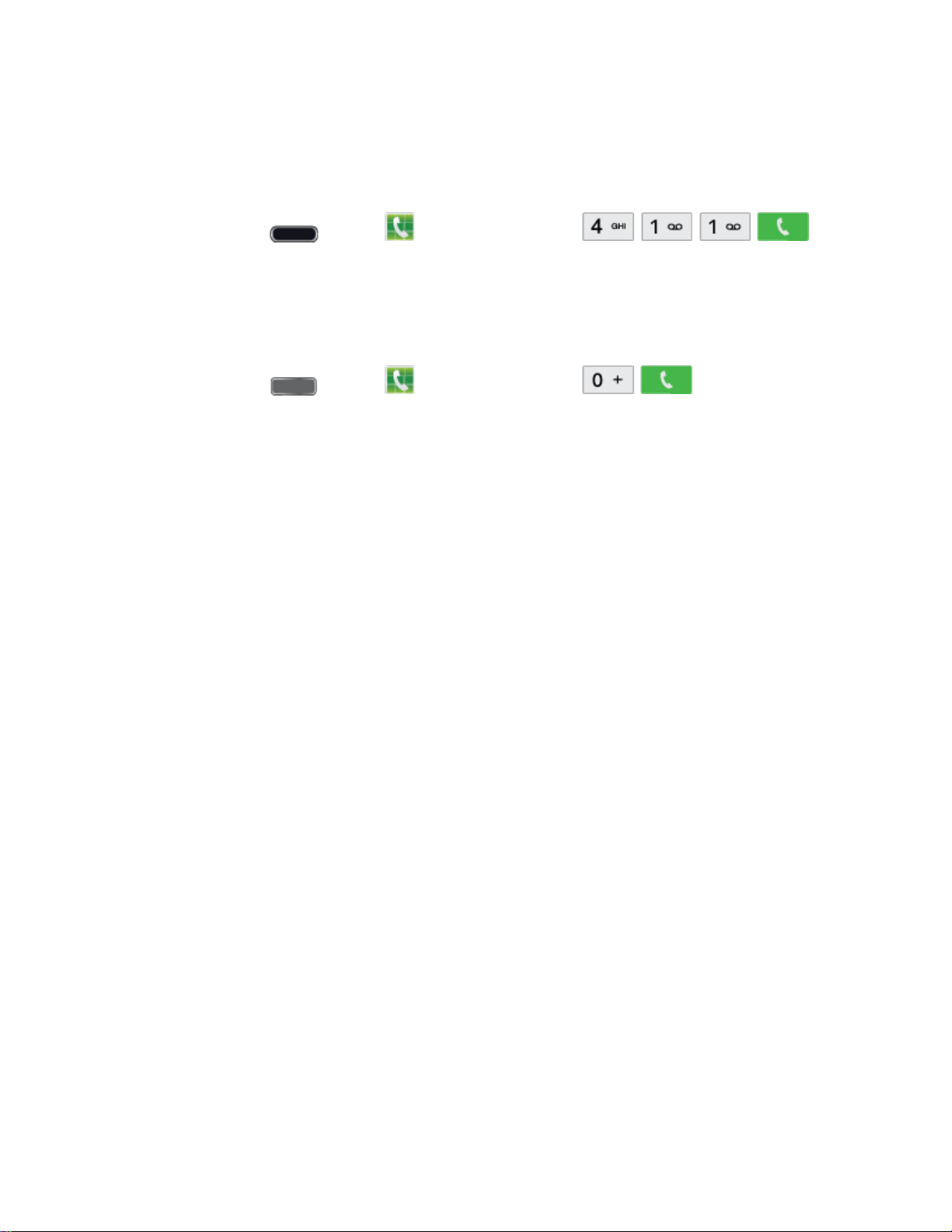
reservations, and major local event information. You can get up to three pieces of information
per call, and the operator can automatically connect your call at no additional charge.
There is a per-call charge to use Sprint 411, and you will be billed for airtime.
► Press Home
and tap Phone, and then tap .
Sprint Operator Services
Sprint Operator Services provides assistance when you place collect calls or when you place
calls billed to a local telephone calling card or third party.
► Press Home
For more information or to see the latest in products and services, visit us online at
sprint.com.
and tap Phone, and then tap .
Get Started 7

Phone Basics
Your phone is packed with features that simplify your life and expand your ability to stay
connected to the people and information that are important to you. The following topics will
introduce the basic functions and features of your phone.
Your Phone’s Layout
This illustration outlines your phone’s basic layout.
Key Functions
The following list defines the features listed in the above illustrations.
● LED indicator displays red when charging, green when fully charged, blue when
powering up, and orange when a notification has arrived.
● Light Sensor detects the ambient light level, such as when setting screen brightness
when Automatic brightness is enabled, and when using the Camera.
● Earpiece lets you hear the caller and automated prompts during calls.
● Proximity and Gesture Sensors detect the presence of objects near the phone, such
as when using air gesture or motion settings. For example, while talking on the phone
the sensor detects when it’s near your ear and turns off the screen to prevent accidental
key presses.
● Front Camera allows you to take pictures and videos of yourself.
Phone Basics 8
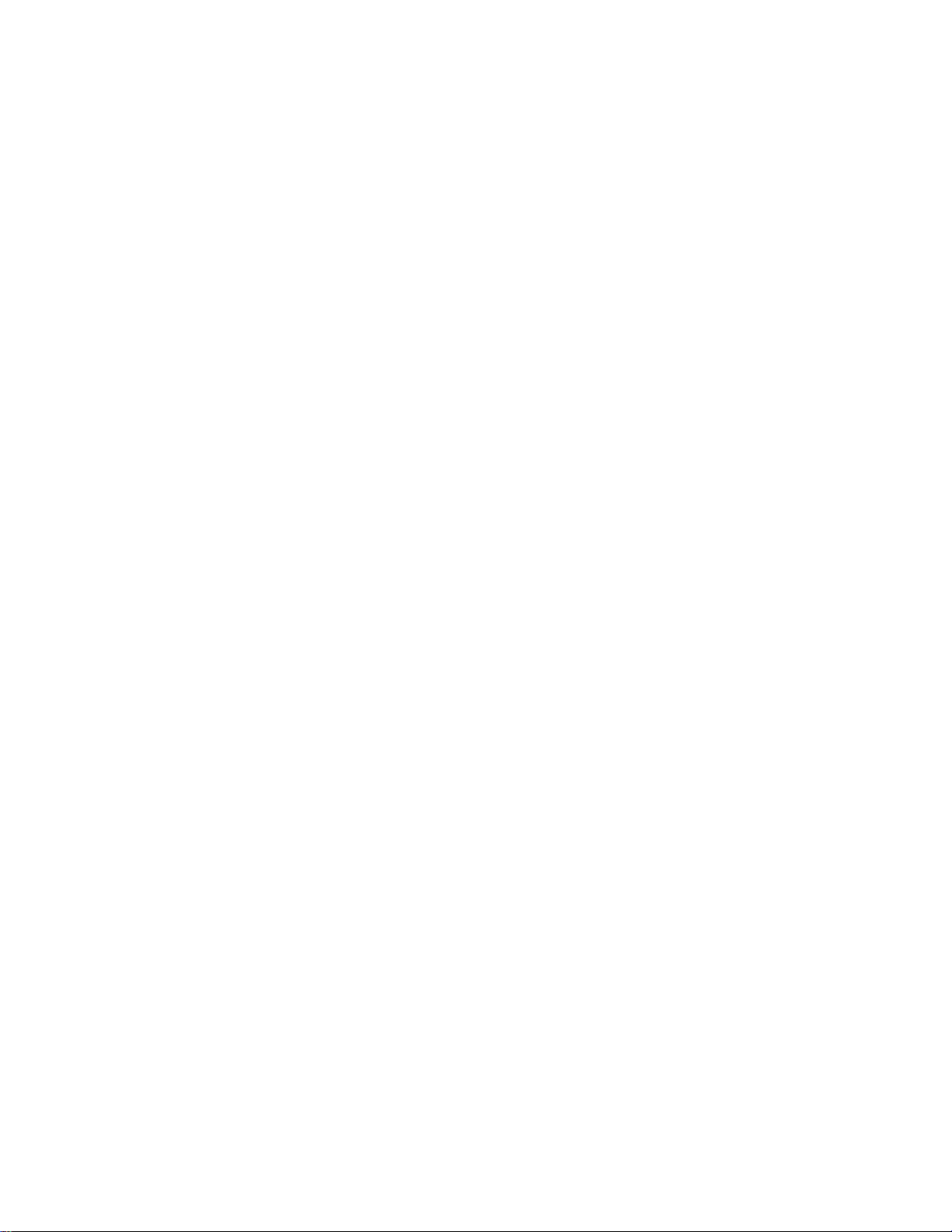
● Power/Lock Key lets you turn the phone on or off, turn the screen on or off, or lock the
screen. Press and hold for a Device options menu, where you can turn the phone off or
restart it, or for easy access to Airplane mode, and to Mute, Vibrate, and Sound modes.
● Back Key lets you return to the previous screen, or close a dialog box, options menu,
the Notifications panel, or onscreen keyboard.
● Home Key returns you to the Home screen. Press and hold to open the recently used
applications window, and access Task Manager and Google Search.
● Menu Key allows you to access a menu from most of your phone’s screens.
● Volume Key adjusts the volume of your phone’s sounds. From the Home screen, press
to adjust master volume. During calls or playback, press to adjust volume. Press to mute
the ringtone of an incoming call.
● Cover Release allows you to lift the cover from the back of your phone.
● Infrared transmitter allows you to control other devices, such as a TV, in conjunction
with apps like WatchON.
● Camera lets you take pictures and record videos.
● Flash helps illuminate subjects in low-light environments when the camera is focusing
and capturing a photo or video.
● Microphones allow other callers to hear you when you are using the speakerphone, and
captures sound during recording.
● 3.5 mm Headset Jack allows you to plug in either a stereo headset or an optional
headset for convenient, hands-free conversations.
● Speaker plays ringtones and sounds. The speaker also lets you hear the caller’s voice
in speakerphone mode.
● USB Charger/Accessory Port allows you to connect the phone charger/USB cable
(included) and other optional accessories (not included).
CAUTION! Inserting an accessory into the incorrect jack may damage the phone.
Turn Your Phone On and Off
Use the Power/Lock Key to turn the phone On or Off.
Turn Your Phone On or Off
► Press and hold the Power/Lock Key.
Phone Basics 9

The screen remains blank while your phone is off. If the phone is off during charging, the screen
displays a charging animation.
Turn Your Screen On and Off
Your phone allows you to quickly turn the screen off when not in use and to turn it back on and
unlock it when you need it.
Turn the Screen Off When Not in Use
► To quickly turn the screen off, press the Power/Lock Key. Pressing the Power/Lock
Key again will turn on the screen and display the lock screen.
To save battery power, the phone automatically turns off the screen (times out) after a certain
period of time when you leave it idle. You will still be able to receive messages and calls while
the phone’s screen is off.
Note: For information on how to adjust the time before the screen turns off, see Screen
Timeout.
Turn the Screen On and Unlock It
1. To turn the screen on, press the Power/Lock Key.
2. Unlock the screen:
If you are using the default screen lock, swipe the screen in any direction to unlock it.
If you have set up a screen lock, use your screen lock. See Screen lock.
Features
Your phone offers new features for using gestures to interact with your phone.
Motions and Gestures
Interact with your phone using motions of the phone itself, or with gestures you make with your
hands.
Air Gestures
Control your phone by making specific gestures with your hand above the Gesture sensor,
located near the Earpiece at the top of your phone’s screen.
Air gestures include:
● Quick glance: When On, you can reach toward the device with the screen off to see
important information at a glance.
● Air jump: When On, you can scroll web pages in screen-sized jumps.
Phone Basics 10

● Air browse: When On, you can move between pictures, pages, or music tracks.
● Air move: When On, you can move app shortcuts or Calendar events.
● Air call-accept: When On, you can wave your hand over the screen to answer incoming
calls.
To enable Air gestures:
► Press and tap > Settings > My Device > Motions and gestures > Air
gesture. For more information, see Motions and Gestures.
Motion
Control your phone with natural movements, like putting the device to your ear to call a contact
displayed on the screen.
Motions include:
● Direct call: When On, you can lift the device to your ear while viewing a contact to call
the contact.
● Smart alert: When On, you can lift the phone to receive notifications of missed calls and
notifications that occurred while the device was stationary.
● Zoom: When On, you can tilt the phone to zoom in or out when viewing pictures in
Gallery.
● Browse an image: When On, you can move the phone in a side-to-side motion to pan
from side to side while viewing an image.
● Mute/pause: When On, you can mute incoming calls and pause playback by turning the
phone screen-side down.
● Palm motion: When On, you can control your device by touching the screen with the
palm of your hand.
• Capture screen: When On, you can save a copy of the current screen to the
clipboard by swiping the side of your hand across the screen.
• Mute/pause: When On, you can mute incoming calls and pause playback by
covering the screen with your hand.
To enable Motion gestures:
► Press and tap > Settings > My Device > Motions and gestures > Motion.
For more information, see Motions and Gestures.
Phone Basics 11
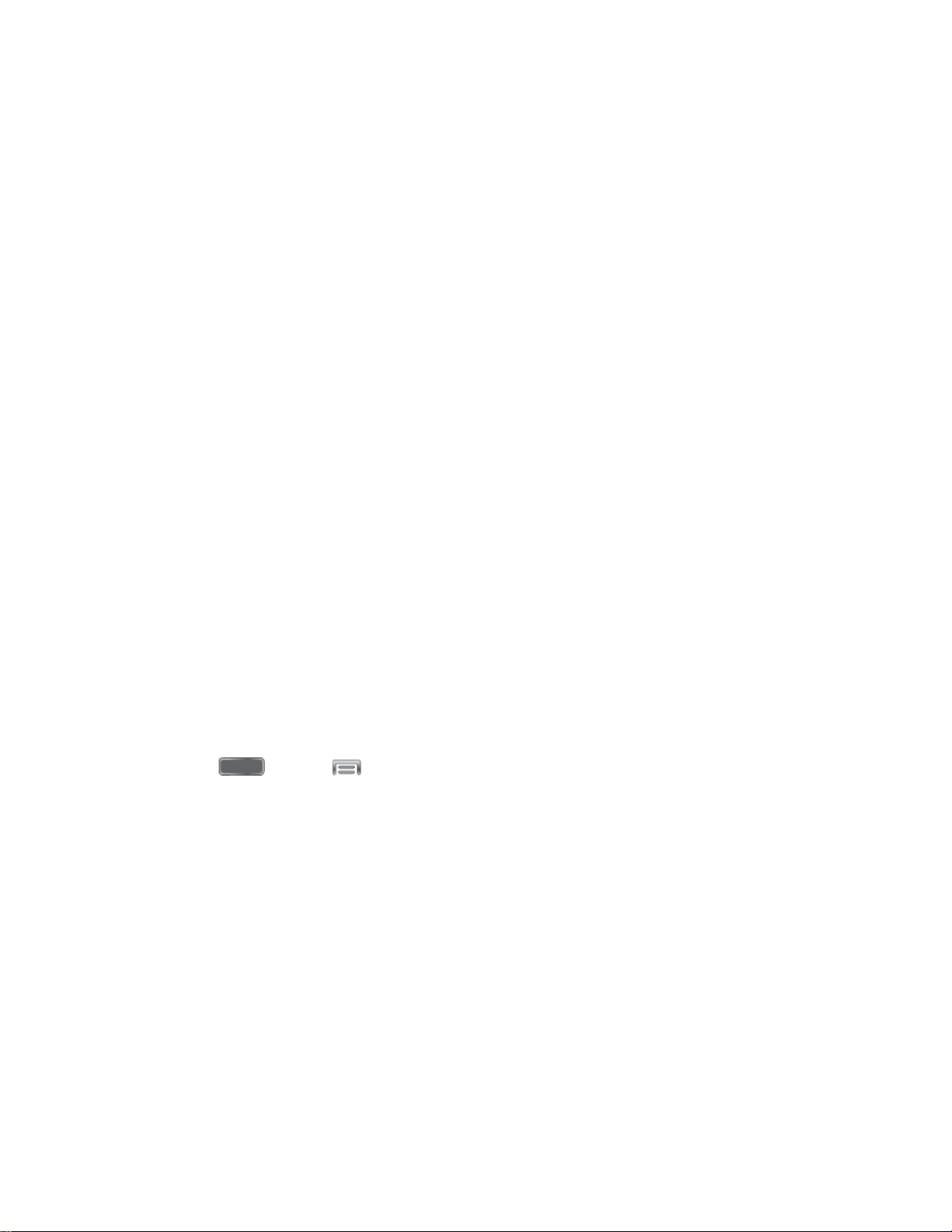
Smart Screen
Smart screen features allow you to have your phone automatically adjust screen timeout,
rotation when it detects you are looking at the screen, and control scrolling and playback based
whether you are facing the screen.
Smart screen features include:
● Smart stay: The screen will not time out as long as you are looking at it.
● Smart rotation: The screen automatically updates to match the angle at which you are
viewing it.
● Smart pause: The screen automatically pauses video playback when you look away
from the screen.
● Smart scroll: The screen will scroll according to the tilt of the phone and your face.
Smart screen uses the front camera to detect when you are facing the screen. Some factors
that may affect the ability of the front camera to detect your face are:
● When the phone is not docked or held upright, for example when placed on a table.
● When the front camera cannot detect your face and eyes.
● When the front camera is being used for the current application.
● When the source of light is behind you, or when using the phone in the dark.
Configure Smart Screen
Enable Smart screen features, and learn about using them.
► Press and tap > Settings > My Device > Smart screen.
Air View
Air view allows you to hover your finger over items on the screen to display more information.
● Information preview: Hover over items to display information previews, extended text,
or enlarged images, depending on the type of item.
● Progress preview: Hover over a progress bar, such as for video playback, to display a
scene preview or elapsed playback time.
● Speed dial preview: Hover over a speed dial to display the name of the contact
assigned to the speed dial.
● Webpage magnifier: Hover over a webpage to magnify the content under your finger.
Phone Basics 12

Configure Air View
Enable Air view features, and learn about using them.
► Press and tap > Settings > My Device > Air view.
Voice Control
Use spoken commands to control and interact with your phone, such as:
● Incoming calls: When enabled, you can answer or reject calls with the voice commands
“Answer” and “Reject”. When you answer a call with the voice command, the Speaker
will automatically be turned on for hands-free talking.
● Alarm: When enabled, you can stop or snooze alarms with the voice commands “Stop”
and “Snooze”.
● Camera: When enabled, you can take pictures with the voice commands “Smile”,
“Cheese”, “Capture” and “Shoot”.
● Music: When enabled, you can control the music player with the voice commands
“Next”, “Previous”, “Pause”, “Play”, “Volume Up”, and “Volume Down”.
Configure Voice Control
Enable Voice control features, and learn about using them.
► Press and tap > Settings > My Device > Voice control.
Multi Window
Multi Window allows you to use two apps on the same screen, in separate, resizable windows.
Enable Multi Window
Enable Multi window in the Display settings.
1. Press and tap > Settings > My device > Display.
2. Tap the check box beside Multi window to enable or disable the option.
Display Multi Window
After you enable Multi window in Display settings, you can control whether Multi window
displays on the screen, for easy access to its features.
When Multi Window is enabled, it displays on the left side of the screen by default. You can
drag the tab along the side of the screen, or tap the tab to open Multi Window, then drag Multi
window to another edge of the screen (top, bottom, or side).
Phone Basics 13
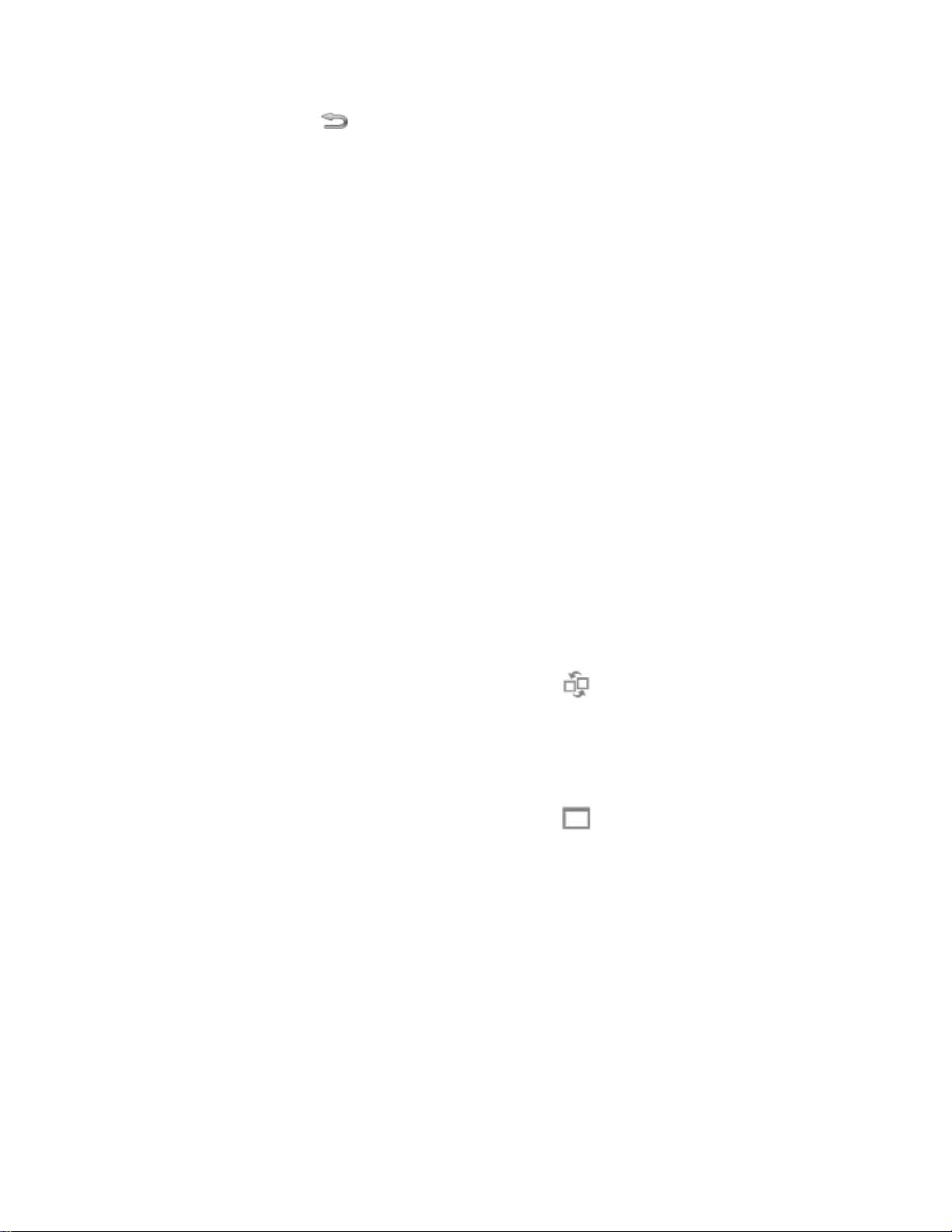
► Touch and hold the Back Key.
Work With Multi Window
After enabling Multi Window, you can use it to run two apps at the same time. You can launch
apps from Multi window, or drag an app to the screen to run multiple apps at the same time.
The apps display together on a split screen. You can switch between the apps, or adjust the
size of their display on the screen.
Use Multi Window to Launch Multiple Apps
When you drag an app from Multi window on top of an open app, both apps display in a split
window.
► While using one app, touch the tab to display Multi Window, and then touch and drag an
app to the screen.
Adjust the Size of Apps in Multi Window
While using Multi Window, you can adjust the size of the two apps on the screen.
► Touch and drag the border between the windows.
Switch Multi Window App Positions
While using Multi Window, you can switch the position of the app windows on the screen.
► Touch the border between the windows, then touch
Make a Multi Window App Full Screen
While using Multi Window, you can expand an app to full screen anytime.
► Touch the border between the windows, then touch .
Touchscreen Navigation
Your phone’s touchscreen lets you control actions through a variety of touch gestures.
Tap
When you want to type using the onscreen keyboard, select items onscreen such as application
and settings icons, or press onscreen buttons, simply tap them with your finger.
Phone Basics 14
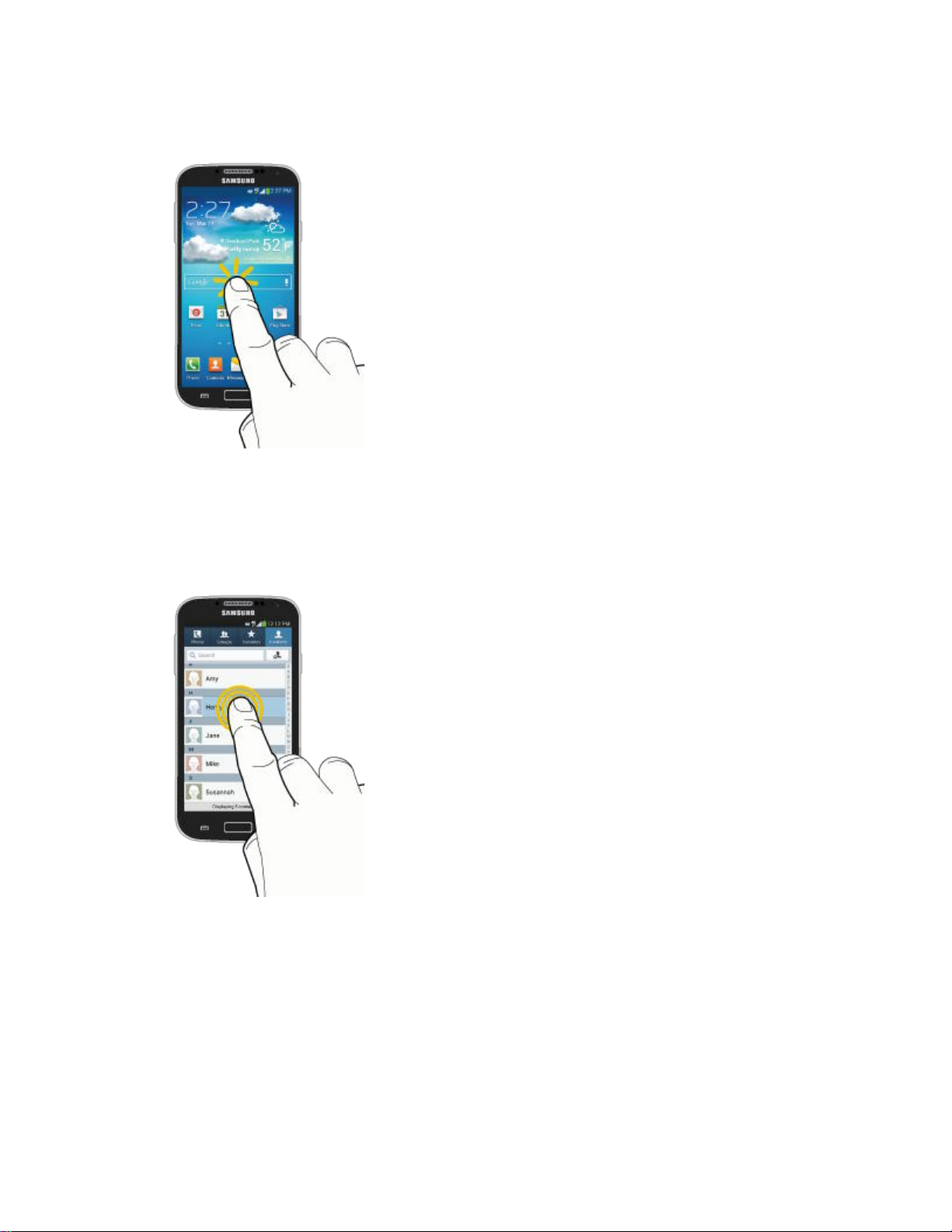
Touch and Hold
To open the available options for an item (for example, a contact or link in a Web page), touch
and hold the item.
Swipe or Slide
To swipe or slide means to quickly drag your finger vertically or horizontally across the screen.
Phone Basics 15
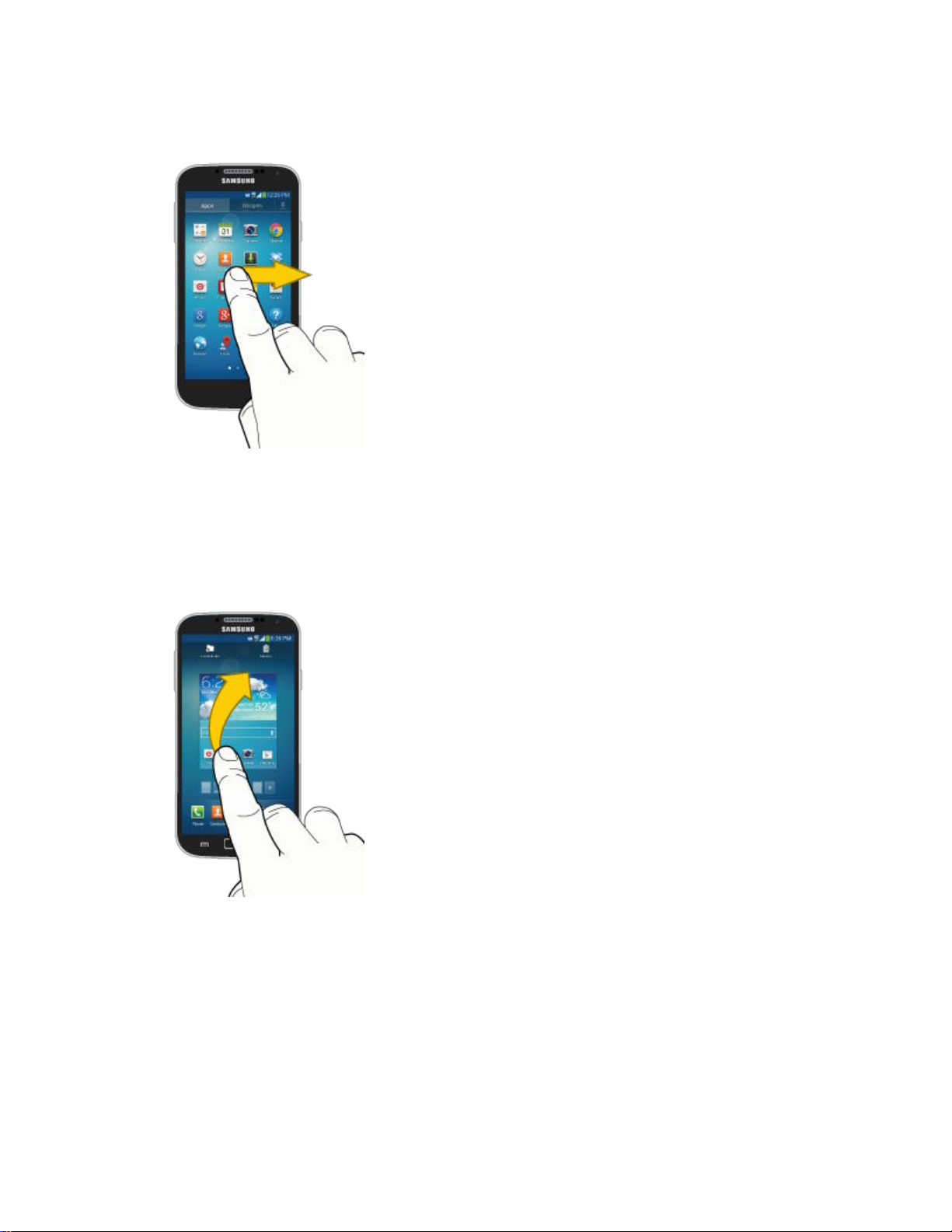
Drag
To drag, touch and hold your finger with some pressure before you start to move your finger.
While dragging, do not release your finger until you have reached the target position.
Flick
Flicking the screen is similar to swiping, except that you need to swipe your finger in light, quick
strokes. This finger gesture is always in a vertical direction, such as when flicking the contacts
or message list.
Phone Basics 16

Rotate
For most screens, you can automatically change the screen orientation from portrait to
landscape by turning the phone sideways. When entering text, you can turn the phone sideways
to bring up a bigger keyboard.
Note: You can control screen rotation with the Auto-rotate screen setting. To make this
selection, press and then tap > Settings > My Device > Display > Auto-
rotate screen. See Auto-rotate screen for more information.
Phone Basics 17
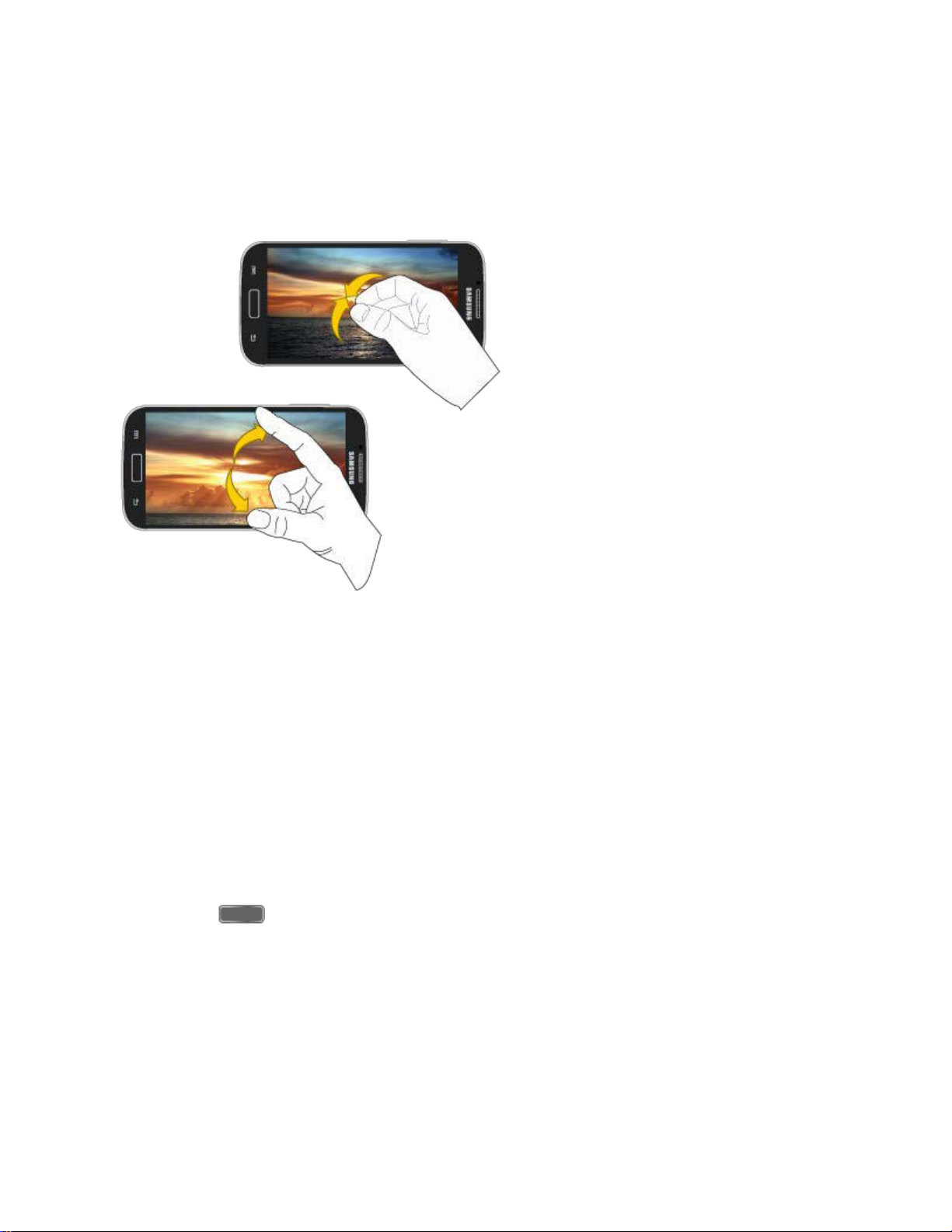
Pinch and Spread
“Pinch” the screen using your thumb and forefinger to zoom out or “spread” the screen to zoom
in when viewing a picture or a Web page. (Move fingers inward to zoom out and outward to
zoom in.)
Tip: Pinching any Home screen will let you see thumbnails of all seven Home screens. Tap a
thumbnail to go straight to another Home screen.
Your Home Screen
The home screen is the starting point for your phone’s applications, functions, and menus. You
can customize your home screen by adding application icons, shortcuts, folders, widgets, and
more. Your home screen extends beyond the initial screen. Swipe the screen left or right to
display additional screens.
Note: You can keep swiping in one direction to move through all the home screens, back to the
home screen. The small circles toward the bottom of the screen let you know your
current screen position.
Tip: Press to return to the main Home screen from any other screen.
Phone Basics 18
