Page 1

SCH-S336C
MOBILE PHONE
User Manual
Please read this manual before operating your
phone and keep it for future reference.
GH68_38883A Printed in Korea
Page 2

Intellectual Property
All Intellectual Property, as defined below, owned by or which is
otherwise the property of Samsung or its respective suppliers relating to
the SAMSUNG Phone, including but not limited to, accessories, parts, or
software relating there to (the “Phone System”), is proprietary to
Samsung and protected under federal laws, state laws, and international
treaty provisions. Intellectual Property includes, but is not limited to,
inventions (patentable or unpatentable), patents, trade secrets,
copyrights, software, computer programs, and related documentation
and other works of authorship. You may not infringe or otherwise violate
the rights secured by the Intellectual Property. Moreover, you agree that
you will not (and will not attempt to) modify, prepare derivative works of,
reverse engineer, decompile, disassemble, or otherwise attempt to create
source code from the software. No title to or ownership in the Intellectual
Property is transferred to you. All applicable rights of the Intellectual
Property shall remain with SAMSUNG and its suppliers.
Open Source Software
Some software components of this product incorporate source code
covered under GNU General Public License (GPL), GNU Lesser General
Public License (LGPL), OpenSSL License, BSD License and other open
source licenses. To obtain the source code covered under the open
source licenses, please visit:
http://opensource.samsung.com
.
TF_S336C_UM_ENG_MF4_CH_070913_F6
Page 3

Disclaimer of Warranties; Exclusion of
Liability
EXCEPT AS SET FORTH IN THE EXPRESS WARRANTY CONTAINED ON THE
WARRANTY PAGE ENCLOSED WITH THE PRODUCT, THE PURCHASER
TAKES THE PRODUCT "AS IS", AND SAMSUNG MAKES NO EXPRESS OR
IMPLIED WARRANTY OF ANY KIND WHATSOEVER WITH RESPECT TO THE
PRODUCT, INCLUDING BUT NOT LIMITED TO THE MERCHANTABILITY OF
THE PRODUCT OR ITS FITNESS FOR ANY PARTICULAR PURPOSE OR USE;
THE DESIGN, CONDITION OR QUALITY OF THE PRODUCT; THE
PERFORMANCE OF THE PRODUCT; THE WORKMANSHIP OF THE PRODUCT
OR THE COMPONENTS CONTAINED THEREIN; OR COMPLIANCE OF THE
PRODUCT WITH THE REQUIREMENTS OF ANY LAW, RULE, SPECIFICATION
OR CONTRACT PERTAINING THERETO. NOTHING CONTAINED IN THE
INSTRUCTION MANUAL SHALL BE CONSTRUED TO CREATE AN EXPRESS
OR IMPLIED WARRANTY OF ANY KIND WHATSOEVER WITH RESPECT TO
THE PRODUCT. IN ADDITION, SAMSUNG SHALL NOT BE LIABLE FOR ANY
DAMAGES OF ANY KIND RESULTING FROM THE PURCHASE OR USE OF
THE PRODUCT OR ARISING FROM THE BREACH OF THE EXPRESS
WARRANTY, INCLUDING INCIDENTAL, SPECIAL OR CONSEQUENTIAL
DAMAGES, OR LOSS OF ANTICIPATED PROFITS OR BENEFITS.
Modification of Software
SAMSUNG IS NOT LIABLE FOR PERFORMANCE ISSUES OR
INCOMPATIBILITIES CAUSED BY YOUR EDITING OF REGISTRY SETTINGS,
OR YOUR MODIFICATION OF OPERATING SYSTEM SOFTWARE.
USING CUSTOM OPERATING SYSTEM SOFTWARE MAY CAUSE YOUR
DEVICE AND APPLICATIONS TO WORK IMPROPERLY. YOUR CARRIER MAY
NOT PERMIT USERS TO DOWNLOAD CERTAIN SOFTWARE, SUCH AS
CUSTOM OS.
Page 4
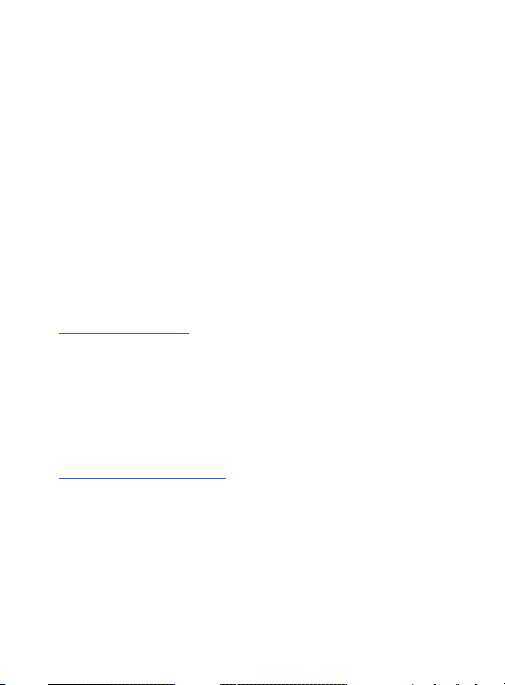
Samsung Telecommunications America
(STA), LLC
Headquarters:
1301 E. Lookout Drive
Richardson, TX 75082
Customer Care Center:
1000 Klein Rd.
Plano, TX 75074
Toll Free Tel: 1.888.987.HELP (4357)
Internet Address:
http://www.samsung.com
©2013 Samsung Telecommunications America, LLC. Samsung is a
registered trademark of Samsung Electronics Co., Ltd.
Do you have questions about your Samsung Mobile Phone?
For 24 hour information and assistance, we offer a new FAQ/ARS
System (Automated Response System) at:
www.samsung.com/us/support
Nuance®, VSuite™, T9® Text Input, and the Nuance logo are
trademarks or registered trademarks of Nuance Communications,
Inc., or its affiliates in the United States and/or other countries.
®
and NetFront™ are trademarks or registered trademarks
ACCESS
of ACCESS Co., Ltd. in Japan and other countries.
Page 5
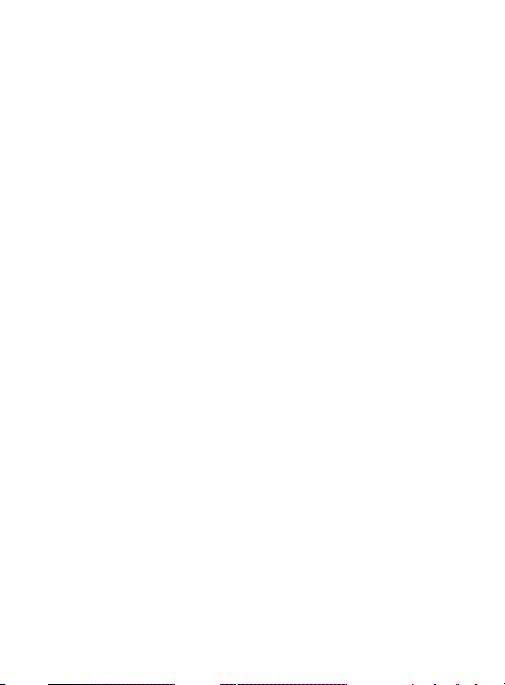
The Bluetooth® word mark, figure mark (stylized “B Design”), and
combination mark (Bluetooth word mark and “B Design”) are
registered trademarks and are wholly owned by the Bluetooth SIG.
microSD™, microSDHC™, and the microSD logo are Trademarks of
the SD Card Association.
Page 6

Table of Contents
Section 1: Getting Started ....................................................5
Understanding this User Manual . . . . . . . . . . . . . . . . . . . . . . . . . . . 5
Activating your Phone
Displaying Your Telephone Number
. . . . . . . . . . . . . . . . . . . . . . . . . . . . . . . . . . . . . . . . . . . . . . 8
Battery
Turning Your Phone On and Off
Easy Setup
TTY Mode
Roaming
. . . . . . . . . . . . . . . . . . . . . . . . . . . . . . . . . . . . . . . . . . . . 16
. . . . . . . . . . . . . . . . . . . . . . . . . . . . . . . . . . . . . . . . . . . 16
Voicemail
Section 2: Understanding Your Phone ...............................18
Features of Your Phone . . . . . . . . . . . . . . . . . . . . . . . . . . . . . . . . . 18
Closed View of Your Phone
Open View of Your Phone
Side Views of Your Phone
Navigation Keys
Functional Keys
Understanding the Home Screen
Understanding the Menu
Prepaid Services
Section 3: Entering Text .....................................................44
Changing the Text Entry Mode . . . . . . . . . . . . . . . . . . . . . . . . . . . 44
Entering Text Using T9 Word
Entering Text using Palabra
Entering Text using Abc/ABC/abc Mode
Entering Numbers
Entering Symbols
Entering Quick Text
Section 4: Call Functions ...................................................50
Making a Call . . . . . . . . . . . . . . . . . . . . . . . . . . . . . . . . . . . . . . . . 50
1
. . . . . . . . . . . . . . . . . . . . . . . . . . . . . . . . . . . 7
. . . . . . . . . . . . . . . . . . . . . . . . . . . . . . . . . . . . . . . . . . 14
. . . . . . . . . . . . . . . . . . . . . . . . . . . . . . . . . . . . . . . . . . . 15
. . . . . . . . . . . . . . . . . . . . . . . . . . . . . . . . . . . . . . 23
. . . . . . . . . . . . . . . . . . . . . . . . . . . . . . . . . . . . . . 26
. . . . . . . . . . . . . . . . . . . . . . . . . . . . . . . . . . . . . . 43
. . . . . . . . . . . . . . . . . . . . . . . . . . . . . . . . . . . . . 48
. . . . . . . . . . . . . . . . . . . . . . . . . . . . . . . . . . . . . 48
. . . . . . . . . . . . . . . . . . . . . . . . . . . . . . . .
. . . . . . . . . . . . . . . . . . . . . . . . 7
. . . . . . . . . . . . . . . . . . . . . . . . . . . 13
. . . . . . . . . . . . . . . . . . . . . . . . . . . . . . 19
. . . . . . . . . . . . . . . . . . . . . . . . . . . . . . . 20
. . . . . . . . . . . . . . . . . . . . . . . . . . . . . . . 22
. . . . . . . . . . . . . . . . . . . . . . . . . . 30
. . . . . . . . . . . . . . . . . . . . . . . . . . . . . . . . 41
. . . . . . . . . . . . . . . . . . . . . . . . . . . . . 45
. . . . . . . . . . . . . . . . . . . . . . . . . . . . . 46
. . . . . . . . . . . . . . . . . . . . 47
. . .
49
Page 7
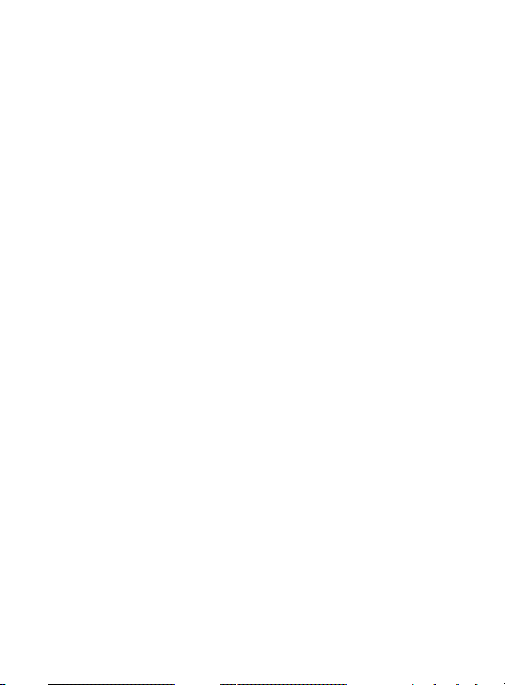
Answering a Call
Recent Calls
Sound Alert Mode
. . . . . . . . . . . . . . . . . . . . . . . . . . . . . . . . . . . . . 50
. . . . . . . . . . . . . . . . . . . . . . . . . . . . . . . . . . . . . . . . . 52
. . . . . . . . . . . . . . . . . . . . . . . . . . . . . . . . . . . . . 55
Section 5: Understanding Your Contacts ...........................57
Adding a New Contact . . . . . . . . . . . . . . . . . . . . . . . . . . . . . . . . . 57
Erasing Contacts
Editing a Contact
Managing Contacts
Adding Pauses or Waits
Finding a Contact
Making Calls using Contacts
Groups
Speed Dials
Emergency Contacts
My Name Card
. . . . . . . . . . . . . . . . . . . . . . . . . . . . . . . . . . . . . 60
. . . . . . . . . . . . . . . . . . . . . . . . . . . . . . . . . . . . . 61
. . . . . . . . . . . . . . . . . . . . . . . . . . . . . . . . . . . 62
. . . . . . . . . . . . . . . . . . . . . . . . . . . . . . . . 63
. . . . . . . . . . . . . . . . . . . . . . . . . . . . . . . . . . . . . 64
. . . . . . . . . . . . . . . . . . . . . . . . . . . . . . . . . . . . . . . . . . . . . 65
. . . . . . . . . . . . . . . . . . . . . . . . . . . . . . . . . . . . . . . . . 67
. . . . . . . . . . . . . . . . . . . . . . . . . . . . . . . . . . . . . . . 70
. . . . . . . . . . . . . . . . . . . . . . . . . . . . 64
. . . . . . . . . . . . . . . . . . . . . . . . . . . . . . . . . . 69
Section 6: Messaging .........................................................75
Types of Messages . . . . . . . . . . . . . . . . . . . . . . . . . . . . . . . . . . . 75
Creating and Sending Text Messages
Creating and Sending Picture Messages
Creating and Sending Voice Messages
Receiving Messages
Message Folders
Voicemail
Social Networks
Messaging Settings
. . . . . . . . . . . . . . . . . . . . . . . . . . . . . . . . . . 81
. . . . . . . . . . . . . . . . . . . . . . . . . . . . . . . . . . . . . 83
. . . . . . . . . . . . . . . . . . . . . . . . . . . . . . . . . . . . . . . . . . . 88
. . . . . . . . . . . . . . . . . . . . . . . . . . . . . . . . . . . . . . 89
. . . . . . . . . . . . . . . . . . . . . . . . . . . . . . . . . . . 91
. . . . . . . . . . . . . . . . . . . . . . 75
. . . . . . . . . . . . . . . . . . . . 76
. . . . . . . . . . . . . . . . . . . . . 79
Section 7: Bluetooth ...........................................................93
Bluetooth Service Profiles . . . . . . . . . . . . . . . . . . . . . . . . . . . . . . . 93
Turning Bluetooth On or Off
Bluetooth Options
Adding a New Device
. . . . . . . . . . . . . . . . . . . . . . . . . . . . . 94
. . . . . . . . . . . . . . . . . . . . . . . . . . . . . . . . . . . . . 94
. . . . . . . . . . . . . . . . . . . . . . . . . . . . . . . . . . 95
2
Page 8
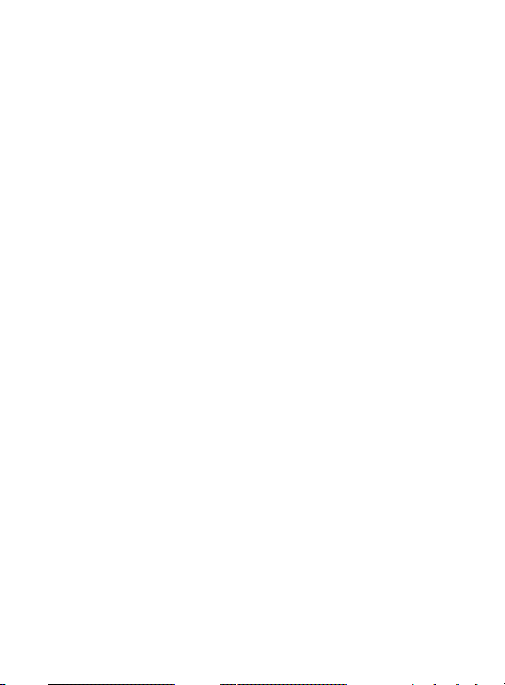
Section 8: Games & Apps ...................................................97
Games . . . . . . . . . . . . . . . . . . . . . . . . . . . . . . . . . . . . . . . . . . . . . 97
My Folder
. . . . . . . . . . . . . . . . . . . . . . . . . . . . . . . . . . . . . . . . . . . 98
Tunes & Tones
Pictures
My Pictures
Taking Pictures
Memory Status
. . . . . . . . . . . . . . . . . . . . . . . . . . . . . . . . . . . . . . . 98
. . . . . . . . . . . . . . . . . . . . . . . . . . . . . . . . . . . . . . . . . . . 101
. . . . . . . . . . . . . . . . . . . . . . . . . . . . . . . . . . . . . . . . 101
. . . . . . . . . . . . . . . . . . . . . . . . . . . . . . . . . . . . . . 106
. . . . . . . . . . . . . . . . . . . . . . . . . . . . . . . . . . . . . . 109
Section 9: Tools ................................................................110
Voice Commands . . . . . . . . . . . . . . . . . . . . . . . . . . . . . . . . . . . . 110
Calculator
. . . . . . . . . . . . . . . . . . . . . . . . . . . . . . . . . . . . . . . . . . 111
Calendar
. . . . . . . . . . . . . . . . . . . . . . . . . . . . . . . . . . . . . . . . . . . 114
Alarm Clock
Stop Watch
World Clock
Notepad
Phone Search
. . . . . . . . . . . . . . . . . . . . . . . . . . . . . . . . . . . . . . . . 116
. . . . . . . . . . . . . . . . . . . . . . . . . . . . . . . . . . . . . . . . . 118
. . . . . . . . . . . . . . . . . . . . . . . . . . . . . . . . . . . . . . . . 118
. . . . . . . . . . . . . . . . . . . . . . . . . . . . . . . . . . . . . . . . . . . 119
. . . . . . . . . . . . . . . . . . . . . . . . . . . . . . . . . . . . . . . 120
Section 10: Web ................................................................121
Browser . . . . . . . . . . . . . . . . . . . . . . . . . . . . . . . . . . . . . . . . . . . 121
Section 11: Settings .........................................................128
Master Volume . . . . . . . . . . . . . . . . . . . . . . . . . . . . . . . . . . . . . . 128
Bluetooth
Sounds
. . . . . . . . . . . . . . . . . . . . . . . . . . . . . . . . . . . . . . . . . . . . 129
. . . . . . . . . . . . . . . . . . . . . . . . . . . . . . . . . . . . . . . . . . . . 133
Display
Phone
. . . . . . . . . . . . . . . . . . . . . . . . . . . . . . . . . . . . . . . . . . . . . 137
Call Settings
Phone Info
Set-up Wizard
. . . . . . . . . . . . . . . . . . . . . . . . . . . . . . . . . . . . . . . . . . 128
. . . . . . . . . . . . . . . . . . . . . . . . . . . . . . . . . . . . . . . . 146
. . . . . . . . . . . . . . . . . . . . . . . . . . . . . . . . . . . . . . . . . 150
. . . . . . . . . . . . . . . . . . . . . . . . . . . . . . . . . . . . . . . 151
Section 12: Health and Safety Information ......................152
Exposure to Radio Frequency (RF) Signals . . . . . . . . . . . . . . . . . . 152
Specific Absorption Rate (SAR) Certification Information
FCC Part 15 Information to User
. . . . . . . . . . . . . . . . . . . . . . . . . 161
. . . . . . . 159
3
Page 9
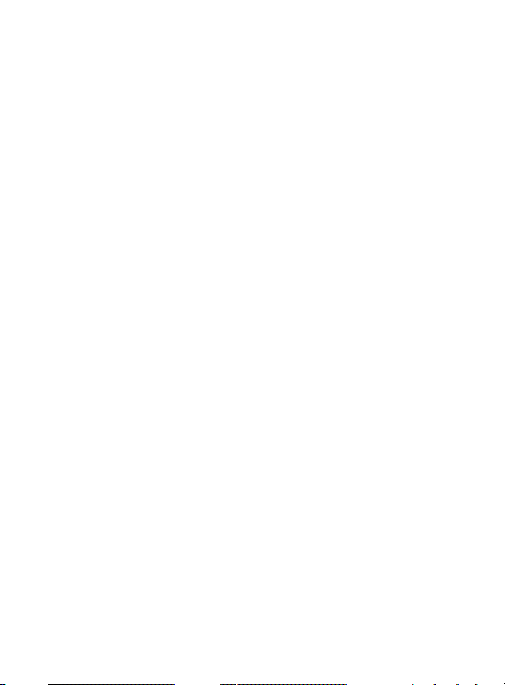
Smart Practices While Driving
Battery Use and Safety
Samsung Mobile Products and Recycling
UL Certified Travel Charger
Display / Touch-Screen
GPS & AGPS
Emergency Calls
Care and Maintenance
Responsible Listening
Operating Environment
FCC Hearing Aid Compatibility (HAC) Regulations for
Rest
FCC Notice and Cautions
Other Important Safety Information
End User License Agreement for Software
. . . . . . . . . . . . . . . . . . . . . . . . . . . . . . . . . . . . . . . . 169
. . . . . . . . . . . . . . . . . . . . . . . . . . . . . . . . . . . . 171
Wireless Devices
ricting Children's Access to Your Mobile Device
. . . . . . . . . . . . . . . . . . . . . . . . . . 162
. . . . . . . . . . . . . . . . . . . . . . . . . . . . . . . . 164
. . . . . . . . . . . . . . . . . . . . . . . . . . . . 168
. . . . . . . . . . . . . . . . . . . . . . . . . . . . . . . 169
. . . . . . . . . . . . . . . . . . . . . . . . . . . . . . . . 172
. . . . . . . . . . . . . . . . . . . . . . . . . . . . . . . . 173
. . . . . . . . . . . . . . . . . . . . . . . . . . . . . . . . 176
. . . . . . . . . . . . . . . . . . . . . . . . . . . . . . . . . . 179
. . . . . . . . . . . . . . . . . . . . . . . . . . . . . . 182
. . . . . . . . . . . . . . . . . . 166
. . . . . . . . . . 181
. . . . . . . . . . . . . . . . . . . . . . . 182
. . . . . . . . . . . . . . . . . 184
Index ..................................................................................195
4
Page 10

Section 1: Getting Started
This section allows you to quickly start using your phone by installing
and charging the battery, activating your service, and setting up
voicemail.
Understanding this User Manual
The sections of this manual generally follow the features of your
phone. A robust index for features begins on page 195.
Also included is important safety informa
before using your phone. Most of this information is near the back of
the guide.
This manual gives navigation instructions according to the default
display settings. If you select other settings, navigation may be
different.
Unless otherwise specified, all instructions in this manual assume
that the phone is open, and you are starting from the Home screen.
Note:
Instructions in this manual are based on default settings, and
may vary from your phone, depending on the software version
on your phone, and any changes to the phone’s Settings.
Unless stated otherwise, instructions to perform tasks in this
User Manual assume that the phone is open, and start at the
Home screen.
All screen images in this manual are simulated. Actual displays
may vary, depending on the software version of your phone and
any changes to the phone’s Settings.
5
tion that you should know
Page 11
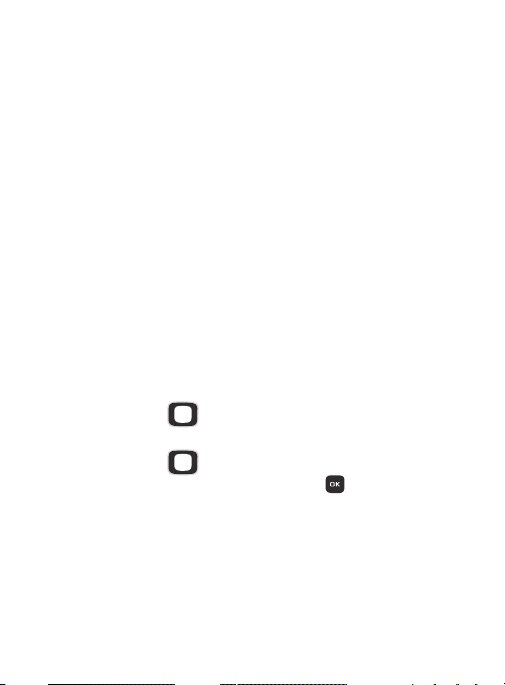
Special Text
Throughout this manual, you’ll find text that is set apart from the
rest. These are intended to point out important information, share
quick methods for activating features, to define terms, and more.
The definitions for these methods are as follows:
•
Notes
: Presents alternative options for the current feature, menu, or sub-
menu.
•
Tips
: Provides quick or innovative methods, or useful shortcuts.
•
Important
: Points out important information about the current feature that
could affect performance.
•
Warning
: Brings to your attention important information to prevent loss of
data or functionality, or even prevent damage to your phone.
Text Conventions
This manual provides condensed information about how to use your
phone. To make this possible, the following text conventions are
used:
Highlight Use the
an item on the screen.
Select Use the
item on the screen, then press the
The OK Key function changes according to the
type of item highlighted.
Directional Key
Directional Key
to move focus to
to highlight an
OK Key
Getting Started 6
.
Page 12
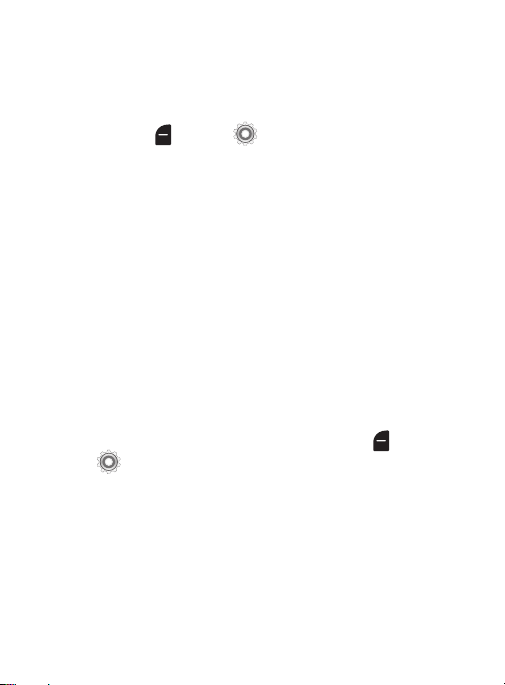
Arrows are used to represent the “highlight, then
select” steps in longer, or repetitive, procedures.
For example:
From the Home screen, press the
Menu
Key
My Number
.
Settings Phone Info
Left Soft
Activating your Phone
If you purchased your phone at a store, it is activated and ready to
use. If you received a new phone by mail, it may need to be activated
before you can use it.
To activate your phone, choose from the following:
•
Visit a retail store.
•
Contact customer support.
Displaying Your Telephone Number
My Number displays the ten-digit telephone number assigned to
your phone.
From the Home screen, press the
Settings Phone Info My Number
Left Soft Key Menu
.
7
Page 13
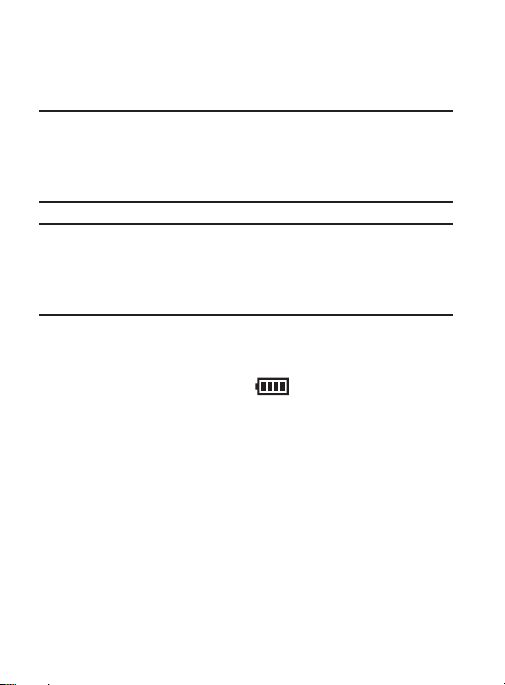
Battery
Your phone is powered by a rechargeable, standard Li-Ion battery. A
Charger is included with the phone, for charging the battery.
Note:
The battery comes partially charged. You must fully charge the
battery before using your phone for the first time. A fully
discharged battery can require up to 4 hours of charge time.
After the first charge, you can use the phone while charging.
Important!
Use only Samsung-approved charging devices and
batteries. Samsung accessories are designed to maximize
battery life. Using other accessories may invalidate your
warranty and may cause damage.
Battery Indicator
The battery icon in the upper-right corner of the display shows
battery power level, with four bars
Before the battery becomes too low to operate, the empty battery
icon will flash and a tone will sound. If you continue to operate the
phone without charging, the phone will power off.
indicating a full charge.
Battery Cover
The battery cover on the back of the phone protects the battery.
Removing the battery cover
1. Hold the phone firmly and locate the Cover Release Latch.
2. Firmly “pop” the cover off the phone.
Getting Started 8
Page 14

Release Latch
Installing the battery cover
Align the cover and press it into place, making sure it snaps
securely.
9
Page 15

Installing the Battery
1. Remove the battery cover (see “Removing the battery cover”
on page 8).
2. Insert the battery int
on the battery with the gold contacts in the phone (2).
3. Install the battery cover (see “Installing the battery cover” on
page 9).
o the phone (1), aligning the gold contacts
Getting Started 10
Page 16
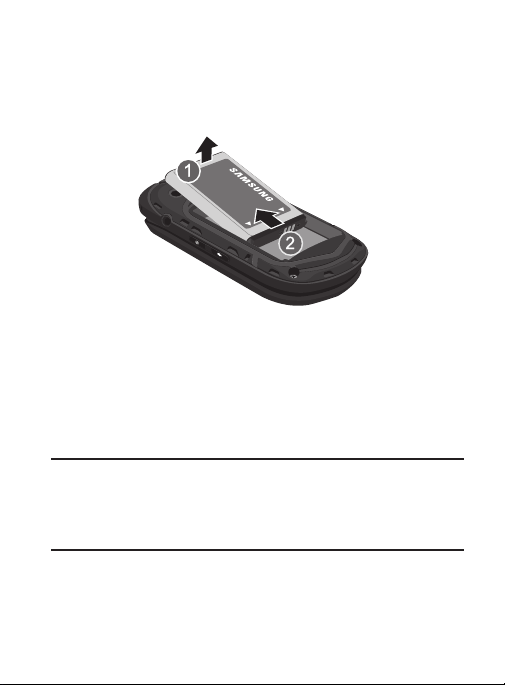
Removing the Battery
1. Remove the battery cover (see “Removing the battery cover”
on page 8).
2. Lift the ba
3. Install the battery cover (see “Installing the battery cover” on
ttery from the bottom end (see arrow 1) and remove.
page 9).
Charging the Battery
Your phone comes with a travel adapter to charge your phone from
any 120/220 VAC outlet.
Note:
The battery comes partially charged. You must fully charge the
battery before using your phone for the first time. A fully
discharged battery can require up to 4 hours of charge time.
After the first charge, you can use the phone while charging.
1. Insert the
11
charger cable into the Charging/Accessory port.
Page 17

Incorrect Incorrect
2. Plug the charging head into a standard AC power outlet.
3. When charging is complete
, unplug the charging head from the
power outlet and remove the cable from the phone.
Non-Supported Batteries
Important!
Samsung handsets do not support the use of a nonapproved battery. Using a non-approved battery may
cause damage to your phone. Use a Samsung approved
battery only.
Getting Started
12
Page 18
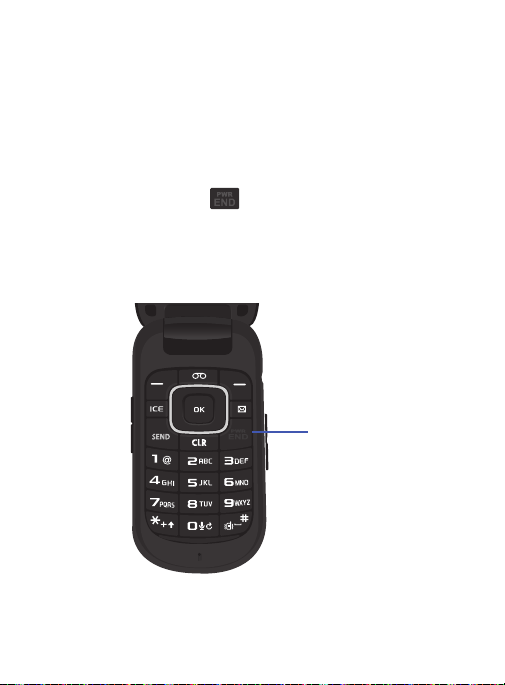
Samsung charging accessories (such as a wall charger, and
cigarette lighter adapter) will only charge a Samsung approved
battery. When using a non-approved battery the handset can only be
used for the duration of the life of t
recharged.
he battery and cannot be
Turning Your Phone On and Off
Turning Your Phone On
Press and hold the
or off.
While powering on, the phone connects with the home
network, then displays the Home screen and active alerts.
End/Power Key
to turn the phone on
End/Power Key
13
Page 19

Easy Setup
Set basic preferences, to start using your phone quickly.
om the Home screen, press the
1. Fr
Menu
Settings Easy Set-up
2. Follow the prompts to set preferences for these settings and
tap :
•Font Size Control
control the size of fonts for your phone’s displays, while using the phone.
• Call Sounds
as we ll the ringtone to use for calls.
•Main Clo ck
screen.
•Front Clo ck
display .
3. While setting preferences:
•
Use the
•
Press to make a selection and go to the next setting.
•
Press the
highlighted selection.
•
Press the
making a selection.
: When enabled, you can use the Volume Key to
: Configures the call sound to use when you receive a call
: Select a format for the clock displayed on the Home
: Select a format for the clock that appears on the external
Directional Key
Left Soft Key Preview
Right Soft Key Skip
Left Soft Key
to highlight an option in a list.
or
Play
to move to the next setting without
.
for an example of the
Getting Started 14
Page 20
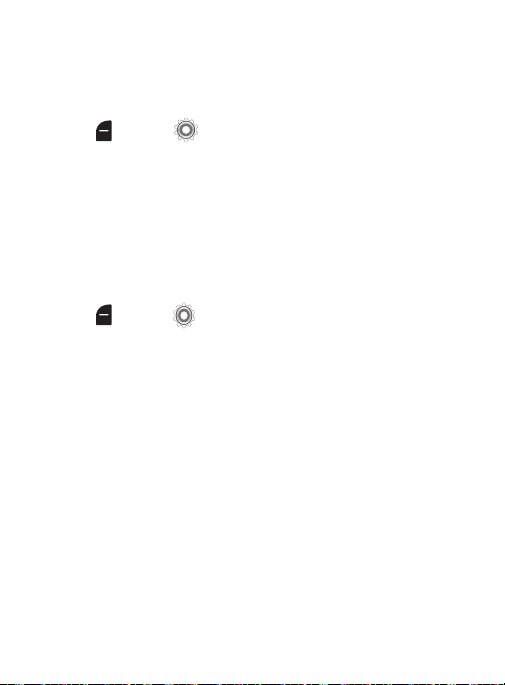
Easy Set-up for Sounds
Use Easy Set-up to set the sounds your phone makes, including
sounds to alert you to calls and messsages.
om the Home screen, press the
1. Fr
Menu
2. Follow the screen prompts to choose settings for
Call Sounds, Keypad Volume, Text Msg Alert, Multimedia Msg
, and
Alert
Settings Sounds Easy Set-up
Voicemail Msg Alert
Left Soft Key
.
.
Easy Set-up for Displays
Use Easy-Setup to configure your phone’s displays, including the
wallpaper, menu layout, and clocks.
om the Home screen, press the
1. Fr
Menu
2. Follow the screen prompts to choose settings for
Backlight
Dial Fonts, Font Size Control, Main Clock
Settings Display Easy Set-up
,
Keypad Backlight, Main Wallpaper, Front Wallpaper
Left Soft Key
, and
.
Display
Front Clock
.
TTY Mode
Your phone is fully TTY-compatible, allowing you to connect a TTY
device to the phone’s headset jack. Before you can use your phone
with a TTY device, you’ll need to enable TTY Mode. For more
information about TTY settings, see “TTY Mode” on page 147.
,
15
Page 21
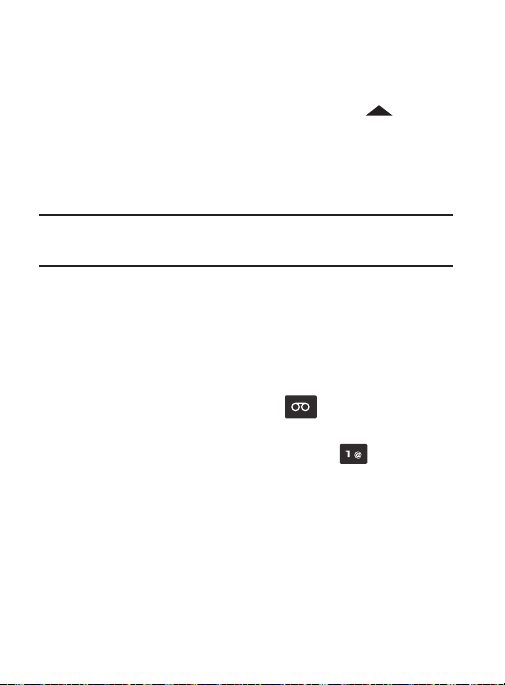
Roaming
When you travel outside your home network’s coverage area, your
phone can roam to acquire service on other compatible digital
networks. when Roaming is active, the Roaming icon
in the Annunciator Line of the display.
During roaming, some services may not be available. Depending on
your coverage area and service plan, extra charges may apply when
making or receiving call.
appears
Note:
Contact your carrier for more information about your coverage
area and service plan.
Voicemail
All unanswered calls to your phone are sent to voicemail, even if
your phone is turned off, so you’ll want to set up your voicemail and
personal greeting as soon as you activate your phone.
Setting up Voicemail
1. From the Home screen, press the
– or –
2. From the Home screen, press and hold the
activate Voicemail.
3. Follow the automated instructions to set up your new
password and record a greeting.
Voicemail Key
Getting Started 16
Key
.
to
Page 22
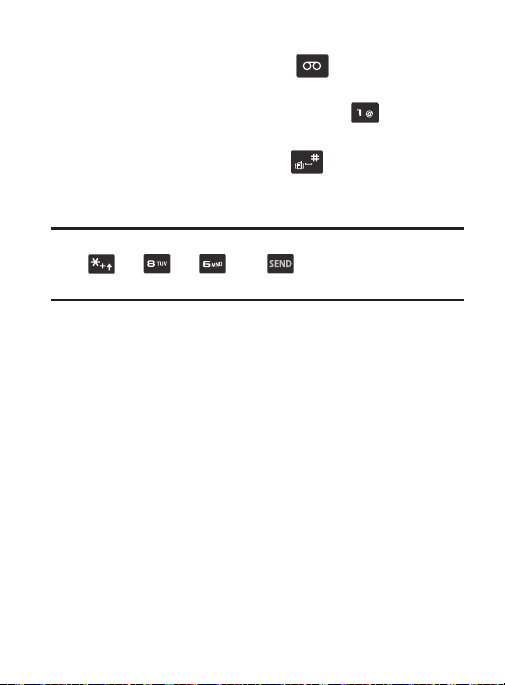
Checking Voicemail
1. From the Home screen, press the
– or –
2. From the Home screen, press and hold the
activate Voicemail.
3. Enter your passwor
4. Follow the recorded prompts to listen to messages and
manage your voicemail.
Note:
You can also access voicemail using the pre-set speed dial,
number from any touch-tone phone.
d, then press
, then , or by dialing y
Voicemail Key
.
.
Key
to
our phone
17
Page 23
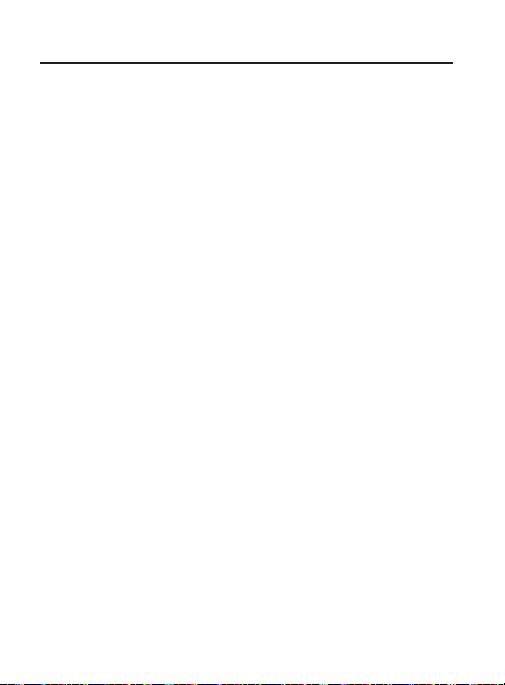
Section 2: Understanding Your Phone
This section outlines key features of your phone as well as screens
and icons that display when the phone is in use.
Features of Your Phone
•
All Digital CDMA 1x Technology
•
Sound Alert Mode
•
Personal Organization Tools
–
Calculator
–
Calendar
–
Alarm Clock
–
Stop Watch
–
World Clock
–
Notepad
•
Messaging Services
–
Standard and Enhanced TXT Messaging
–
Picture Messaging
–
Voice Messaging
•
1.3 MP Camera
•
Advanced Voice Commands, using Nuance Voice Recognition technology
•
Speakerphone
•
Bluetooth® Wireless Technology
Understanding Your Phone 18
Page 24
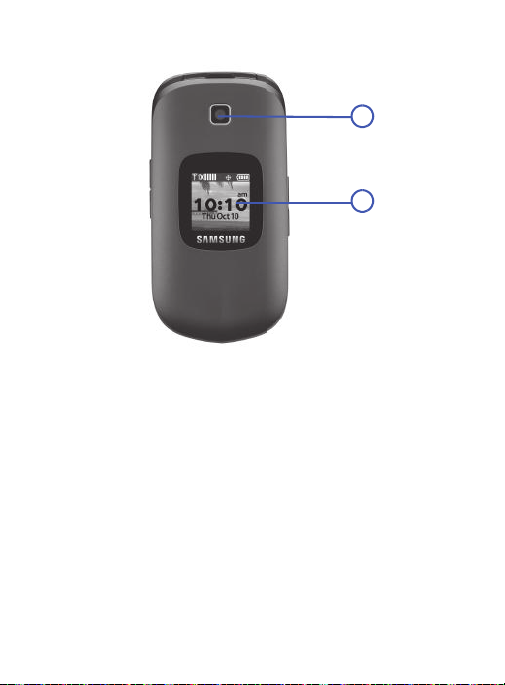
Closed View of Your Phone
1
2
Features
1.
Camera Lens
Front Screen
2.
and date, plus calls or message notifications.
19
: The lens of the built-in camera.
: Shows signal and battery strength, time, day,
Page 25
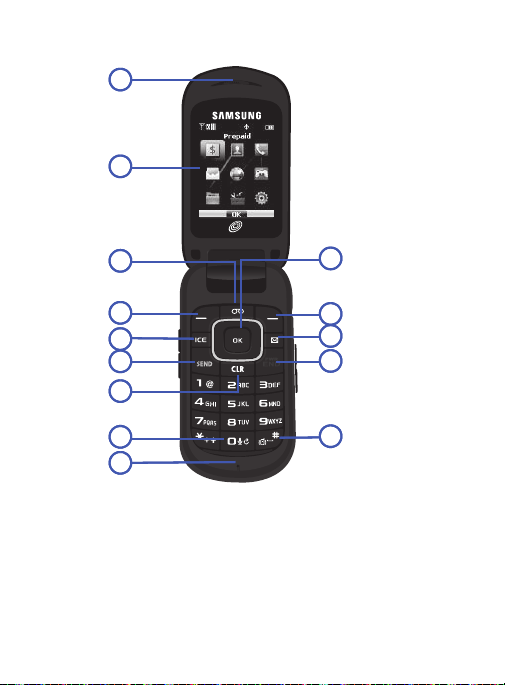
Open View of Your Phone
1
1
2
2
3
3
4
4
5
5
6
6
7
7
8
8
9
9
14
14
13
13
12
12
11
11
10
10
Features
1.
Earpiece
Main Screen
2.
Voicemail Key
3.
: Allows you to hear the caller.
: Displays phone features.
: Press to access voicemail.
Understanding Your Phone 20
Page 26
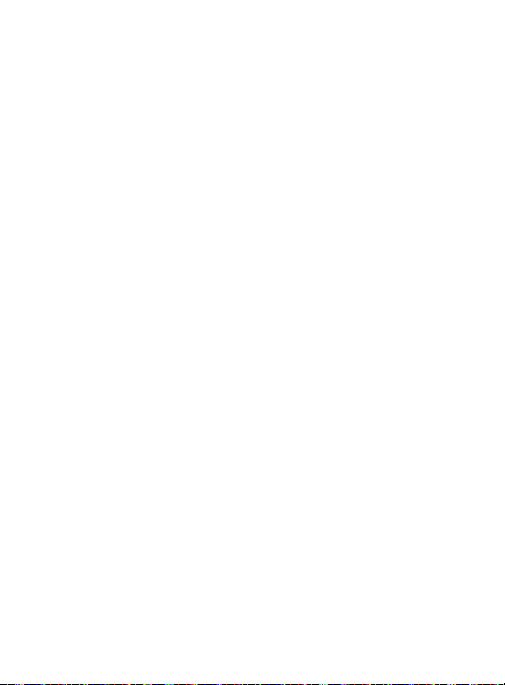
4.
5.
6.
7.
8.
9.
10.
11.
12.
13.
14.
Left Soft Key
area of the display screen.
In Case of Emergency (ICE) Key
emergency numbers and information.
Send Key
screen, press once to access the All Calls log.
Clear Key
display, or to return to the previous item or screen.
Voice Commands Key
Microphone
Vibrate Mode Key: Press and hold to activate Vibrate Mode
End/Power Key
phone On or Off.
Messaging Key
Right Soft Key
area of the display screen.
Directional and OK Keys
lists or screens, or to select a highlighted item.
: Press to select the command at the lower left
: Press to place or receive a call. From the Home
: Press to delete numbers or characters from the
: Provides an on-board microphone function.
: Press to end a call. Press and hold to turn the
: Press to access the Messaging menu.
: Press to select the command at the lower right
: Press to access stored
: Press and hold for Voice
: Press left, right, up and down to scroll
Commands
.
.
21
Page 27

Side Views of Your Phone
1
2
3
4
5
6
7
Features
1.
Volume Key
the volume level to High, or press and hold Down to Down to
silence an incoming call ringtone. From the Home screen,
press and hold Down to switch between Sound Off and the
previous Volume level.
2.
Charging/Accessory Port
connect compatible accessory cables.
Cover Release Latch
3.
battery cover.
: Press to adjust Volume. Press and hold Up to set
: Plug in charging accessories, and
: Pull here with your finger to remove the
Understanding Your Phone 22
Page 28
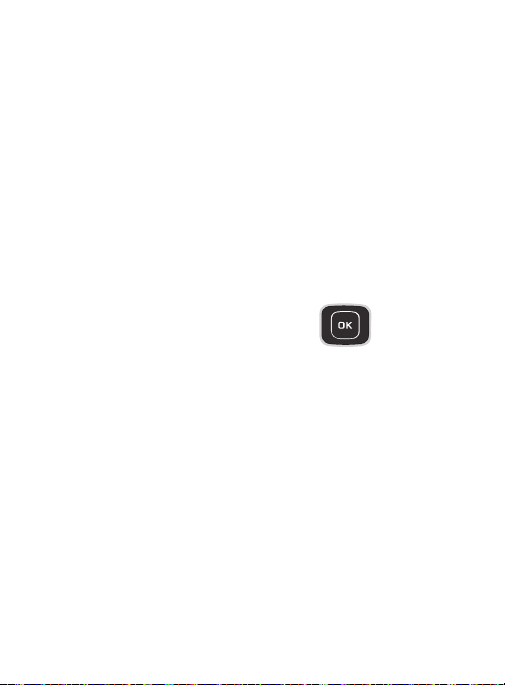
4.
Speakerphone Key
activate the Speakerphone. With the flip closed, press and hold
to activate Voice Commands.
5.
Camera Key
Camera. When using Camera, press to take a photo.
2.5 mm Headset Jack
6.
for safe, convenient conversations.
7.
Strap Attachment
: With the flip open, press and hold to
: From the Home screen, press to activate the
: Plug in an optional headset for music, or
: Attach an optional strap (not included).
Navigation Keys
Directional Key
Press the
Directional Key
browse menus and lists, or to
launch applica
Home screen.
tions from the
to
Up
Left
Down
Right
23
Page 29

Directional Key Shortcuts
From the Home screen, press a
Right
to launch its corresponding application. My Shortcuts presents
a list of shortcuts that you can customize to include your favorite
features.
You can customize the Directional Key shortcuts. For more
information, see “My Shortcuts” on page 138.
Sound Alert Mode
Directional Key Up, Down, Left
or
Tools
New Text Message
My Shortcuts
Understanding Your Phone 24
Page 30

Soft Keys
Left Soft Key
Right Soft Key
Soft key functions are defined by what appears above them, in the
bottom line of the display. There are three soft keys: the
the
Right Soft Key
, and the
OK Key
.
Left Soft Key
,
25
Page 31

Left Soft Key
Some functions of the
•
From the Home screen, press the
•
When the
Left Soft Key
the feature.
•
When the
Left Soft Key
Left Soft Key
function is
function is
are:
Left Soft Key Menu
Settings
, press to choose settings for
Edit
, press to edit the item or field.
Right Soft Key
Some functions of the
•
From the Home screen, press the
browser.
•
When the
Right Soft Key
the current item.
Right Soft Key
function is
are:
Right Soft Key Browser
Options
, press to choose options for
OK Key
Some functions of the
•
From the Home screen, press the
•
Press the
OK Key
OK Key
are:
OK Key
to open the
to select a highlighted option.
Functional Keys
End/Power Key
Use the
and to return to a previous menu. For example:
•
Press and hold the
•
Press the
•
Press the
to cancel the last input.
•
Press the
End/Power Key
End/Power Key
End/Power Key
End/Power Key
End/Power Key
to end calls, to turn the phone on or off,
to turn your phone on or off.
to disconnect a call.
to return to the home screen from any menu, or
to send an incoming call to Voicemail.
Understanding Your Phone 26
to open the Menu.
to launch the
Prepaid
menu.
Page 32

Voicemail Key
Use the Voicemail Key
•
From the Home screen, press the
to set up and check Voicemail.
Voicemail Key
to call Voicemail.
Send Key
Use the
last number(s) dialed, received, or missed. For example:
•
Press the
•
Enter a number and press the
•
Press the
and from your phone.
•
Press and hold the
received, or missed number.
Send Key
to answer calls, dial calls, and to recall the
Send Key
to answer incoming calls.
Send Key
Send Key
from the Home screen to display a list of all calls to
Send Key
to make a call.
from the Home screen to call the last dialed,
In Case of Emergency Key
Use the ICE Key
person al information, that may be helpful to other using your phone
in case of an emergency.
•
From the Home screen, press the
and Personal Info.
to access special emergency contacts, plus
ICE Key
to access Emergency Contacts
Messaging Key
The
•
Messaging Key
From the Home screen, press the
menu.
accesses the Messages menu.
Messaging Key
to launch the Messages
27
Page 33

Clear Key
Use the
from the display, or to return to a previous menu or to the Home
screen from any menu.
•
If you enter an incorrect character, press
delete) the character.
•
To erase the previous word in a sentence, press and hold
•
To back up one menu level, press
•
Press and hold
Clear Key
to erase or clear numbers, text, or symbols
the
Clear Key
the
Clear Key
the
Clear Key
to return to the home screen.
.
to backspace (and
the
Clear Key
Volume Key
Use the
From the Home screen, press the to set Master Volume.
•
From the Home screen, press and hold the
•
activate Sounds Off/Normal mode.
During calls,
•
During music playback, press the
•
•
Press the
Volume Key
Volume Key
s the
Volume Key
pres
to mute the ringtone of an incoming call.
to adjust volume:
Volume Key
to adjust voice volume.
Volume Key
Volume Key
down or up to
to adjust audio volume.
Speakerphone Key
Use the side
speakerphone or launch Voice Commands:
•
During a call with the flip open, press and hold the
switch between the earpiece and the speakerphone.
•
When answering a call with the flip open or closed, press and hold the
Speakerphone Key
call with the flip closed, press and hold the
Speakerphone Key
to answer the call with the speakerphone. To end a
to enable or disable the
Speakerphone Key
Speakerphone Key
.
.
to
Understanding Your Phone 28
Page 34

•
With the flip closed, press and hold the
Voice Commands.
Note:
You can also launch Voice Commands from the Home screen by
pressing and holding the
phone keypad.
Speakerphone Key
Voice Commands Key
Camera Key
Use the side
•
From the Home screen, press and hold the
camera.
•
While in Camera mode, press the
•
With the flip closed, press and hold the
then press the
Camera Key
Camera Key
for Camera functions:
Camera Key
Camera Key
to take a self-portrait.
to take a photo.
Camera Key
to launch the
to launch the camera,
Vibrate Key
Use the
•
From the Home screen, press and hold the
to Vibrate Only mode.
•
Press and hold the
Vibrate Key
to control Vibrate Only mode:
Vibrate Key
to return to the previous sound profile.
Vibrate Key
to set your phone
to launch
on the
29
Page 35

Understanding the Home Screen
The Home screen is the starting point for using your phone.
Status Bar
•
Status Bar
connection details. For more information, refer to
on page 31.
: Presents icons to show network status, battery power, and
“System Status Icons”
Customizing the Home screen
You can customize the Home screen to suit your preferences.
•
Wallpaper
: Select a background image for the Lock Screen and Home
screen, from pre-loaded images, or your own pictures. For more
information, see
•
Clock Format
screen. For m
“Wallpaper”
: Choose a format and color for the clock on the Home
ore information,
on page 134.
“Clock Format”
see
Understanding Your Phone 30
on page 136.
Page 36

Home Screen Icons
System Status Icons
Icons display in the top line of the Home screen to show the status of
the phone.
For a list of icons, see the Icon Glossary. From the Home screen,
press the
Left Soft Key
Icon Glossary System Status
Digital
: The number of bars show signal strength,
with more bars meaning a stronger signal.
1X
: The number of bars show the CDMA signal
strength. More bars indicate stronger signal.
Airplane Mode
or receive calls or messages, but other features
are available.
For more
info
page 137.
Roaming
: The phone is roaming outside the home
service area. Consult your carrier for roaming
plans and rates.
Voice Call
: A voice call is in progress.
Menu
.
: When activated, you cannot send
appears on the Home screen.
rmation, see “Airplane Mode” on
Settings
Phone Info
Data Call
: A data connection is active, and data is
being transmitted and received.
Dormant
: A data connection is active, but no data
is being transmitted or received (dormant).
31
Page 37

No Service
send or receive calls or messages.
Voice Listening
: No coverage is available. You cannot
: Voice Commands is active.
Voice R eadout:
command.
E911 Only
network during Emergency calls only. For details,
see “Location Detection” on page 142.
Location On
to the network. For more information about this
setting, see “Location Detection” on page
SSL
: Data is encrypted by Secure Socket Layer
encryption, for increased privacy.
Voice Privacy
to increase privacy of voice calls. For more
information, see “Voice Privacy” on page 148.
TTY
: TTY Mode is active. For more information, see
“TTY Mode” on page 147.
Keypad Lock
information, see “Side Key Lock” on page 139.
Bluetooth
Bluetooth Connected
another Bluetooth device.
Voice Commands is listening for a
: GPS location information is available to
: GPS location information is avai lable
: The Voice Privacy setting is active,
: TTY Mode is active. For more
: Bluetooth service is On.
: The phone is paired with
Understanding Your Phone 32
142.
Page 38

Bluetooth Transfer
information with another Bluetooth device.
Battery Level
number of bars show available battery power,
with more bars indicating more charge.
Network Extender
of the device’s connection to a Network Extender.
: The phone is exchanging
: Battery charge indicator. The
: Provides the connection status
Service Alert and Settings Icons
Icons display in the Status and Settings area of the Home screen.
For a list of icons, see the Icon Glossary. From the Home screen,
press the
Left Soft Key Menu
Icon Glossary Service Alert & Settings
All Sounds Off
sounds are played for calls or alerts.
Alarm Only
sounds played will be for alarms.
Vibrate Only
phone will vibrate for calls and alerts.
Unread Msg
message(s).
Voicemail
Missed Calls
33
: You have new voicemail.
Settings
Phone Info
.
: Volume set to All Sounds Off. No
: Volume set to Alarm Only. The only
: Volume is set to Vibrate Only. The
: You have new, unread text
: You have missed calls.
Page 39

Calendar Event
: You have an active calendar event.
Speakerphone
Alarm On
next 24 hours.
Sound Alert Mode
and other information may be read out for alerts. For
more information, see “Sound Alert Mode” on
page 55.
Multimedia Settings Icons
Icons display in the Status and Settings area of the Home screen.
For a list of icons, see the Icon Glossary. From the Home screen,
press the
Left Soft Key
Icon Glossary Multimedia
Picture
Picture Protected
Picture Locked
Picture Protected Locked
protected and locked.
Ringtone
: Speakerphone mode is active.
: You have an alarm set to go off in the
: Represents a picture.
: Represents a ringtone.
: All alerts are made with sound,
Menu
Settings
Phone Info
.
: This picture is protected.
: This picture is locked.
: This picture is both
Understanding Your Phone 34
Page 40

Ringtone Protected
: This ringtone is protected.
Ringtone Locked
Ringtone Protected Locked
protected and locked.
Sound
: Represents a sound file.
Sound Protected
Sound Locked
Sound Protected Locked
protected and locked.
Selected Ringtone
Recent Calls & Contacts Settings Icons
Icons display in the Status and Settings area of the Home screen.
For a list of icons, see the Icon Glossary. From the Home screen,
press the
Icon Glossary Recent Calls & Contacts
35
Left Soft Key
Dialed Call
Received Call
Missed Call
: This ringtone is locked.
: This ringtone is both
: This sound file is protected.
: This sound file is locked.
: This sound file is both
: A ringtone was selected.
Menu
Settings
Phone Info
.
: Represents a recently Dialed call.
: Represents a newly Received call.
: Represents a Missed call.
Page 41

Mobile 1
: Represents a Mobile phone number field
in Contacts.
Mobile 2
: Represents a Mobile phone number field
in Contacts.
Home
: Represents the Home phone number field in
Contacts.
Business
: Represents the Business phone number
field in Contacts.
Personal Email
field in Contacts.
Business Email
field in Contacts.
Fax
: Represents the Fax number field in Contacts.
: Represents the Personal Email
: Represents the Business Email
Speed Dial
field in Contacts.
Group
Picture ID
Contacts.
Ringtone
Contacts.
Message Tone
in Contacts.
: Represents a Speed Dial number
: Represents a Group name field in Contacts.
: Represents the Picture ID field in
: Represents the Ringtone field in
: Represents the Message Tone field
Understanding Your Phone 36
Page 42

Home Address
: Represents the Home Address
field in Contacts.
Work Address
: Represents the Work Address field
in Contacts.
Company
: Represents the Company field in
Contacts.
Title
: Represents the Title field in Contacts.
Birthday
: Represents the Birthday field in
Contacts.
Note
: Represents the Note field in Contacts.
In Case of Emergency
: Represents a Contact
number marked for In Case of Emergency.
Go To
: Represents the Go To (URL) for a website.
Favorites
: Represents a contact marked as a
Favorite.
Messaging Settings Icons
Icons display in the Status and Settings area of the Home screen or
in the Inbox, Sentbox, or Drafts folder.
For a list of icons, see the Icon Glossary. From the Home screen,
press the
Left Soft Key
Icon Glossary Messaging
Menu
.
Settings
Phone Info
37
Page 43

New TXT Msg
Text message.
Read TXT Msg
was read.
New Multimedia Message
receive a New Multimedia message.
Opened Multimedia Message
multimedia message that was opened.
Unread Multimedia Message
Unread multimedia message.
Read Multimedia Message
multimedia message that was read.
Unread WAP Push
push message.
Read WAP Push
that was read.
Msg Delivered
delivered.
Msg Sending Failed
to send.
Sent Msg
Incomplete Msg
message fails to send.
: Displays when you received a New
: Represents a Text message that
: Displays when you
: Represents an
: Represents an
: Represents a
: Represents an Unread WAP
: Represents a WAP Push message
: Displays when a message was
: Displays when a message fails
: Displays when a message was sent.
: Displays when the complete
Understanding Your Phone 38
Page 44

TXT Msg Draft
: Represents a text message Draft.
Multimedia Msg Draft
message Draft.
High Priority
message.
Name card
Lock
Settings & Tools Icons
Icons display in the Status and Settings area of the Home screen.
For a list of icons, see the Icon Glossary. From the Home screen,
Left Soft Key
press the
Icon Glossary Settings & Tools
BT Headset
connected.
BT Computer
Bluetooth compatible computer.
BT PDA
39
: Represents a Name Card.
: Represents a message that was Locked.
: Displays when a Bluetooth Headset is
: Displays when connected to a PDA.
: Represents a multimedia
: Displays to indicate a High Priority
Menu
Settings
.
: Displays when connected to a
Phone Info
Page 45

BT Mobile Phone
with a Bluetooth enabled Mobile Phone.
BT Handsfree
Handsfree mode.
BT Unknown Device
Bluetooth device is discovered.
Device Connected
connection was established.
Calendar Event Name
Event Name field.
Event Date & Time
Time settings field.
Recurrence
field.
Alert
: Represents the Alert settings field.
Reminder
Alert Time
Alarm On
Alarm Off
: Displays when connected/paired
: Displays when using the Bluetooth
: displays when an unknown
: Displays when a Bluetooth
: Represents the Calendar
: Represents the Event Date &
: Represents the Recurrence settings
: Represents the Reminder settings field.
: Represents the Alert Time settings field.
: Represents the Alarm On settings field.
: Represents the Alarm Off settings field.
Understanding Your Phone 40
Page 46

Auto Answer
enabled.
: Displays when Auto Answer mode is
Understanding the Menu
The Menu is the starting point for launching applications and
features.
From the Home screen, press the
Menu
.
Menu Items
These items appear on the Menu by default. You can replace some
menu items with your favorite features, and change the order items
appear in the menu.
Prepaid
$ $
: Access your account’s prepaid
tionality.
func
“Prepaid Services” on page 43.
Contacts
and manage your daily contacts.
For more information, refer to
: Open the Contacts menu, to enter, view
Left Soft Key
to select
Recent Calls
view recent received, missed and dialed calls. For
more information, see “Recent Calls” on page 52.
Messages
features.
Browser
manage your account and browse the web.
41
: Open the Recent Calls log, to
: Access your phone’s messaging
: Launch Mobile Web, where you can
Page 47

Games & Apps
multimedia features of your phone.
My Folder
phone.
Too ls
: Launch Media Center, for the
: Provides access to files found on the
: Access productivity tools.
Settings
: Configure your phone to your
preferences.
Menu Number Accelerators
Each menu item has a number assigned to it, and you can access
menu items using these menu numbers.
For example, access Airplane Mode using
1. From the Home screen, press the
.
Menu
2. Press the
press
3. Press the
press
4. Press
Example using
From the Home screen, press the
Menu
Options
Directional Key Down
OK
.
Directional Key Down
OK
.
OK
to set Airplane Mode.
number accelerators
.
Settings
Understanding Your Phone 42
standard navigation
Left Soft Key
to highlight
to highlight
:
Left Soft Key
Call
:
Settings
Phone
Answer
and
and
Page 48

Prepaid Services
$
From the Home screen, press the
Menu
Prepaid.
For prepaid services, this menu provides access to the following
items, among others:
•
Add Airtime
•
Buy Airtime
•
My Phone Number
•
My AIrtime Info
•
Airtime Display
•
Serial Number
•
Code Entry Mode
Left Soft Key
43
Page 49

Section 3: Entering Text
Your phone provides convenient ways to enter words, letters,
punctuation, and numbers when you need to enter text. This section
describes text input modes and entering characters or symbols,
using the keypad.
Your phone offers these text entry modes:
•
•
•
•
•
•
•
Note:
T9 Word
: English predictive text
Palabra
: Spanish predictive text
Abc/ABC/abc
123
Symbols
Quick Text
Domain extensions
: Standard text entry for phones
: Numbers
: Common text symbols
: Pre-entered phrases (text fields only)
: Common Internet phrases and symbols
Available text entry modes will depend on the type of field.
Changing the Text Entry Mode
While entering text, you can change the text entry mode to your
preference.
Tip:
You can set a default Text Entry Mode. For more information, see
“Messaging Settings” on page 91.
While entering text, press the
to sele
Directional Key
ct the mode.
then use the
press
Left Soft Key
to highlight a mode and
Entry Mode,
Entering Text 44
Page 50

Note:
Available text entry modes will depend on the type of field.
When you are entering text, the
text entry mode.
Left Soft Key
shows the current
Entering Text Using T9 Word
T9 Word is a predictive text entry mode that recognizes common
English words matching the sequence of your key presses and
Left Soft Key
.
.
other
inserts the most common word into your text. T9 Word requires only
one key press per letter of the word, and is much faster than
traditional text entry.
To switch to T9 Word mode, press the
Entry Mode T9 Word
While entering text:
•
Press the key for each letter only once.
•
Enter the entire word before editing or deleting characters. Press to
backspace and clear one character, or press and hold to clear an entire
word
.
•
If T9 Word inserts the wrong word , press to toggle between
matching words.
•
Press
•
and T9 WORD (upper case).
•
•
To enter
•
Press once to enter a period, twice to enter:), or three times to
enter
•
Press and hold any key to enter the number on the key.
to toggle between T9 Word (initial case), T9 word (lower case)
a space, press
:-)
.
45
Page 51

Entering Text using Palabra
Palabra is a predictive text entry mode for Spanish that recognizes
common words matching the sequence of your key presses and
inserts the most common word into your text. Palabra requires only
one key press per letter of the word, and is much faster than
traditional text entry.
To switch to T9 Word mode, press the
Entry Mode Palabra
While entering text:
•
Press the key for each letter only once.
•
Enter the entire word before editing or deleting characters. Press to
backspace and clear one character, or press an d hold to clear an entire
word.
•
If Palabra inserts the wrong word , press to toggle between other
matching words.
•
Press
(lower case) and PALABRA (upper case).
•
To enter a space, press .
•
Press once to enter a period, twice to enter :), or three times to
enter
•
Press and hold any key to enter the number on the key.
:-)
.
Left Soft Key
.
to toggle between PalabraT9 Word (initial case), palabra
Entering Text 46
Page 52

Entering Text using Abc/ABC/abc Mode
Abc mode is standard text entry mode for mobile telephones.
To switch to Abc mode, press the
Entry Mode Abc
While entering text:
•
Press the appropriate key once for the first letter on the key, twice for the
second letter, three times for the third letter, and four times for the fourth
letter.
•
When the correct letter displays, pause briefly to advance to the next
letter, or press another key.
•
Press to backspace to clear one character. Press and hold to clear
an entire word.
•
Press to toggle between Abc (initial case), abc (lower case) and ABC
(upper case).
•
To enter a space, press .
•
Press once to enter a period, twice for “@”, three times for a
question mark “?”, and four times for an exclamation mark “!”.
•
Press and hold any key to enter the number on the key.
.
Left Soft Key
47
Page 53

Entering Numbers
Use 123 mode to enter numbers into a text field.
To switch to 123 mode, press the
Entry Mode 123
While entering numbers:
•
Press the appropriate key for each number.
•
Press to backspace to clear one number. Press and hold to clear
multiple numbers in a string
.
.
Left Soft Key
Entering Symbols
Use Symbols mode to enter common symbols into a text field.
To switch to Abc mode, press the
Entry Mode
To enter symbols:
•
Use the
press
•
There are three pages of symbols. To access more symbols, press the
Soft Key
page of symbols.
Tip:
You can also press the key for the number corresponding to a
symbol.
Directional Key
OK
to insert it.
or the
Prev
Symbols
Right Soft Key
Left Soft Key
.
to highlight a symbol, then
Next
to move to another
Left
Entering Text 48
Page 54

Entering Quick Text
Use Quick Text mode to insert pre-loaded messages into a text
message, or to create and insert your own Quick Text phrases.
To switch to Abc mode, press the
Entry Mode Quick Text
While in Quick Text mode:
•
Press the Directional Key
OK
to insert the Quick Text.
•
To erase a Quick Text phrase, use the
phrase, then press the
•
Press the
Right Soft Key Options
–
New
: Create a new phrase.
–
Edit
: Modify the highlighted phrase.
–
Move
: Change the order of the phrases.
Left Soft Key Erase
Left Soft Key
.
to highlight a phrase, then press
Directional Key
for these options:
to highlight a
.
49
Page 55

Section 4: Call Functions
This section describes how to make, answer, and end calls. It also
includes information about the Recent Calls log and Voice
Commands.
Making a Call
Your phone offers multiple ways to make calls:
•
Enter the phone or speed dial number, then press the
Send Key
•
Enter the speed dial number, holding the last digit until the number dials.
•
Call a contact from Contacts.
•
Return a call, or call a recent caller via Recent Calls. For more information,
“Making Calls Using Recent Calls”
see
•
Voice dial using Voice Commands. For more information, see
Commands”
.
on page 53.
“Voice
on page 110.
Answering a Call
You can answer calls with either the flip open or closed.
•
With the flip closed, open to answer automatically.
•
With the flip open, press the
Note:
These are default Answer Options. You can choose other options
for answering calls. For more information, see “Answer
Options” on pa
ge 146.
Send Key
.
ll Functions 50
Ca
Page 56

In-Call Options
While in a call, use the soft keys to access in-call options:
Tip:
Whisper Mode can be useful when you must speak softly, or while
calling in noisy environments.
Press the
Left Soft Key Mute
other caller cannot hear your voice.
Press the
Right Soft Key Options
• Messaging
• Contact List
• Recent Calls
• Bluetooth Menu
•Main Menu
•Notepad
• Whisper Mode
•Voice Privacy
: Display the Messages menu to create or view a Text,
Picture, Voice Message, and Social Networks.
: Open Contact list to view your contacts.
: Display recent incoming, missed and outgoing calls.
paired Bluetooth headset.
: Display the Main menu.
: Opens the Notepad.
: Increase the microphone to maximum volume level, to
improve the other caller’s ability to hear you clearly.
: Enable or disable advanced voice encryption.
to mute the microphone so the
: Choose Bluetooth options, such as switching to a
for these options:
Answering Call-Waiting Calls
When you receive a call while on a call:
•
Press to place the first call on hold and answer the new call.
•
To return to the original call, press again.
51
Page 57

Sending Calls to Voicemail
Ignoring a call sends the caller directly to voicemail, and stops the
incoming call ringtone. Use one of these methods to ignore an
incoming call:
Ignore
to silence the ringer.
to send the call to voicemail.
•
Press the
Left Soft Key Quiet
•
Press
TXT
to send the call to voi cemail, and choose a p re-entered
phrase to se nd as a text message, or create a new text message to send
to the caller .
•
Press the
Right Soft Key
Recent Calls
Recent Calls saves a record of every call that you dial, miss, or
answer.
1. From the Home screen, press the
Menu
– or –
From the home screen, press
2. Use the
press
• Missed
• Received
• Dialed
•All
: All, missed, received and dialed calls.
•View Timers
Recent Calls
Directional Key
OPEN
to display call records:
: Calls you did not answer.
: Answered calls.
: Outgoing calls.
: Statistics about calls.
.
to highlight a call type, then
Left Soft Key
to view
All Calls
.
Call Functions 52
Page 58

3. Calls display by date, time and contact or phone number. If the
number is saved as a contact, the call record includes icons to
indicate the type of number.
4. Use the
Directional Key
these options:
•
Press the
Left Soft Key Message
•
Press
OPEN
to view details.
•
Press the
Right Soft Key
–
Save to Contacts
update an existing contact.
–
Erase
: Delete the highlighted call record.
–
Lock/Unlock
–
Erase All
–
View Timers
: Locks or unlocks the entry to prevent deletion.
: Delete all call records of this type.
: Displays call statistics.
to highlight a call, then choose from
to send a reply.
Options
for these options:
: Save the caller’s phone number as a new contact, or
Making Calls Using Recent Calls
to view
All Calls
.
, or
1. From the Home screen, press the
Menu
– or –
From the home screen, press
2. Find a call from
.
Calls
3. Use the
record, then press
Recent Calls
All Calls, Missed Calls, Received Calls
Directional Key
.
to highlight a call
.
Left Soft Key
Dialed
53
Page 59

Creating or Updating Contacts Using Recent Calls
1. From the Home screen, press the
Menu
Recent Calls All
– or –
From the home screen, press
2. Find a call from
Calls
.
3. Highlight a call record, then press the
Options Save to Contacts
4. Use the
Update Existin g
5. Follow the prompts to save the number to a contact record.
All Calls, Missed Calls, Received Calls
Directional Key
, then press OK.
Left Soft Key
.
to view
Right Soft Key
.
to highlight
All Calls
.
, or
Add New Contact
Dialed
or
Deleting Recent Calls Records
1. From the Home screen, press the
Menu
Recent Calls
– or –
From the home screen, press to view
2. Find a call f
Calls
3. Highlight a call record, then press the
4. At the
highlight
.
Options
Erase entry?
Ye s
rom
All Calls, Missed Calls, Received Calls
Erase
.
prompt, use the
, then press . OK
Left Soft Key
.
All Calls
Right Soft Key
Directional Key
.
, or
Dialed
to
Call Functions 54
Page 60

Deleting All Recent Calls Records
1. From the Home screen, press the
Menu
Recent Calls
– or –
From the home screen, press to view
2. Find a call from
.
Calls
3. Highlight a call record, then press the
Options Erase All
4. At the
highlight
All Calls, Missed Calls, Received Calls
.
Erase all?
prompt, use the
Yes
, then press
Left Soft Key
.
.
All Calls
Right Soft Key
Directional Key
.
, or
Dialed
to
Sound Alert Mode
When Sound Alert Mode is enabled, your phone uses sounds to alert
you to notifications, regardless of other phone or call settings.
Turning on Sound Alert Mode temporarily replaces your previous
sound settings, so you can switch between Sound Alert Mode and
your favorite default settings easily.
For example, when you receive a call, your phone reads out the
name (if stored in Contacts) or number of the caller or sender, and
Call Alert sounds will play, even if you have set Master Volume to
Sounds Off or Vibrate Only.
55
Page 61

Enabling Sound Alert Mode
Using Settings to Enable Sound Alert Mode
1. From the Home screen, press the
Menu
Settings Sounds Sound Alert Mode
Directional Key
2. Use the
•On
Using the Sound Alert Mode Directional Key Shortcut
You can quickly set and configure Sound Alert Mode from the Home
screen.
1. From the Home screen, press the
2.
Use the Directional Key to highlight
pr
ess
When set to
Using the Sound Alert Mode Voice Command
When you enable So
Alert Mode is automatically started in ID & Message mode.
r
F om the Home screen, press and hold the
– or –
With the flip c
3. At the audio prompt “
Mode On
SET:
: Volume is set to high and the caller’s name is read aloud.
SET
.
Off
, all sounds revert to their previous settings.
und Alert Mode using Voice Commands, Sound
Voice Commands
losed, press and hold the
Speakerphone Key
Please say a command
”.
Left Soft Key
to highlight an option, then press
On
Key
.
.
Directional Key
or Off
, then
”, say “
Up.
Sound Alert
.
Functions 56
Call
Page 62

Section 5: Understanding Your Contacts
This section allows you to manage your daily contacts by s aving
information in Contacts.
Contacts provides access to powerful features such as Groups,
creating and sending vCards, and viewing the phone number
assigned to your phone.
Contacts
To access
From the Home screen, press the
Adding a New Contact
1. From the Home screen, press the
2. Use the
press
3. Use the keypad to enter a name for the contact in the
field. For more information, see “Entering Text” on page 44.
4. Use the
Business, Mobile 2
number.
5. Continue using the
additional information, if desired.
6. When you’re finished entering information, press
for all contacts-related functions:
Menu
Contacts
Menu
Contacts
Directional Key
.
Directional Key
, or
Fax
and enter at least one telephone
SAVE
Directional Key
to save the contact.
Left Soft Key
.
Left Soft Key
.
to highlight New Contact
to highlight Mobile 1, Home
to move to fields to add
and
Name:
,
57
Page 63

Contacts Fields
These icons represent all available fields for Contacts.
Mobile 1
: Enter the contact’s Primary mobile number.
Home
: Enter the contact’s Home number.
Business
: Enter the contact’s Work telephone number.
Mobile 2
: Enter the Secondary mobile number.
Fax
: Enter the contact’s Fax telephone number.
Personal Email
address.
Business Email
Picture
: Choose a Picture ID for the contact.
Ringtone
Message Tone
for the contact.
Group
: Press the
to a Group.
Home Address Street
Home Address City
Home Address State
Home Address Zip Code
: Enter the contact’s Personal Email
: Enter a Work Email address.
: Choose a tone for calls from the contact.
: Choose a tone for new message alerts
Left Soft Key Set
: Enter the Home street address.
: Enter the Home city.
: Enter the Home state.
Understanding Your Contacts 58
to assign the contact
: Enter the Home Zip Code.
Page 64

Home Address Country
Work Address Street
Work Address City
Work Address State
Work Address Zip Code
Work Address Country
Company
: Enter the contact’s place of employment.
Title
: Enter the contact’s job title.
Birthday
: Enter the contact’s date of birth.
Notes
: Enter Notes about the contact.
: Enter the Home country.
: Enter the Work street address.
: Enter the Work city.
: Enter the Work state.
: Enter the Work Zip Code.
: Enter the Work country.
Adding a New Contact from the Keypad
Enter a telephone number with the external keypad, then save it.
to highlight
or
Fax
Mobile 1
, then press .
Name:
field.
,
SAVE
.
1. From the Home screen, use the keypad to enter the telephone
number.
2. Press the
3. Use the
4. Enter a name for the contact in the
5. Continue adding information to fields, or press
Left Soft Key Save Add New Contact
Directional Key
Home
Mobile 2
,
,
Business
.
59
Page 65

Adding a New Contact from Recent Calls
Save a telephone number from a recent call record as a contact.
1. From the Home screen, press
2.
Press
3. Use the
4.
Press the
New Contact
5. Use
Business
6. Enter a name for the contact in
7. Continue adding information to fields, or press
OPEN
.
Directional Key
Right Soft Key Options Save to Contacts Add
.
Directional Key
the
or
Fax
to highlight
, then press
to display All Calls.
to highlight a call record.
Mobile 1, Mobile 2, Home
OK
.
Name:
the
field.
SAVE
Erasing Contacts
1. From the Home screen, press the
Menu
2. Use the
press
3. Find a cont act, by pressing the
contacts, or
4. Highlight the contact to erase and press the
Options
5. Highligh
t
Contacts
Directional Key
.
ng a Contact” on page 64.
see “Findi
Erase
.
Yes
and pressOK .
Left Soft Key
.
to highlight
Contact List
Directional Key
Right Soft Key
.and
to browse
,
.
Understanding Your Contacts 60
Page 66

Editing a Contact
Make changes to an existing contact.
1. From the Home screen, press the
Contacts
to highlight the contact, then press the
Edit
.
to move to fields to modify or add
Menu
2.
Find a contact, by pressing the
to browse contacts, or see “Finding a Contact” on page 64.
Directional Key
Use the
Left Soft Key
3. Use the
4. When you’re finished, press
Directional Key
information for the contact. For a list of available fields,
“Contacts Fields” on page
Editing a Contact from the Keypad
Enter a telephone number with the keypad, then save it to an
existing contact.
1. From the Home screen, use the external keypad to enter the
telephone number.
Left Soft Key Save Update Existing
ss the
2. Pre
3. Find a contact, by pressing the
contacts, or
Directional Key
4. Use the
5. Continue editing fields, or press
Business
Directional Key
or
Fax
see “Finding a Contact” on page 64.
to highlight the contact, then press OK.
to highlight
, then press
Left Soft Key
.
Directional Key
58.
SAVE
to save the contact.
Directional Key
Mobile 1, Mobile 2, Home
.
OK
SAVE
.
to browse
Use the
to save the contact.
see
,
61
Page 67

Editing a Contact from Recent Calls
Save a telephone number from a call record to a contact.
to view
All Calls
1. From the home screen, press
2. Use the
record, then press
information about using Recent Calls logs,
on page 52.
3. Press the
Update Existing
Find a contact, by pressing the
4.
contacts,
Directional Key
5. Use the
Business
6. Continue editing fields, or press
Directional Key
Right Soft Key Options Save to Contacts
.
or see “Finding a Contact” on page 64. Use the
to highlight a contact, then press
Directional Key
or
Fax
, then press
to highlight a call
to view the call record. For more
see “Recent Calls”
Directional Key
to highlight
OK
Mobile 1, Mobile 2, Home
.
SAVE
to save the contact.
.
to browse
OK
.
Managing Contacts
Use Manage Contact s to perform actions such as erasing, locking, or
unlocking, on multiple contacts at one time.
1. From the Home screen, press the
Menu
Contacts Contact list
2. Press the
3. Choose an option:
Right Soft Key
.
Contacts
•Erase
: Select Yes to delete this entry.
•Lock
: Mark multiple contact(s) to lock. Locked contacts cannot be
deleted.
Options
Understanding Your Contacts 62
Left Soft Key
and choose
.
Manage
,
Page 68

•Unlock
: Unlock multiple contact(s) for deletion or editing.
Adding Pauses or Waits
Calls to automated systems can require you to press keys to
navigate menus, or to enter a password or account number. You can
store those phone numbers, with special pause or wait characters, in
a contact record to make dialing easier.
1. From the Home screen, press the
Menu
2. Create a new contact entry, or edit an existing contact. For
more inf
ormation, see “Adding a New Contact” on page 57,
“Editing a Contact” on page
3. Enter/edit the phone number up to the pause or wait, then
press the
• Add 2-Sec Pause
automatically dials the remaining digits. A “P” appears in the field to
indicate the pause.
•Add Wait
A “W” appears in the field to indicate the wait.
4. When you’re finished, press
Note:
You can enter multiple pauses to extend the length of a pause.
Each pause counts as a digit.
Contacts
Right Soft Key Options
: Stops the dialing sequence, to wait for further input from you.
: Stops the dialing sequence for two seconds, then
Left Soft Key
.
61.
to select an option:
SAVE
to save.
or
63
Page 69

Finding a Contact
1. From the Home screen, press the
Menu
2. Use the
press
3. In the
4. Use the
Go To
name to see matching entries.
•
Press to call the contact.
•
Press
•
Press the
•
Press the
Contacts
Directional Key
field, enter the first few characters of the Contact
Directional Key
VIEW
to open the contact entry.
Left Soft Key
Right Soft Key Options
Left Soft Key
.
to highlight Contact List and
to highlight Contact, then:
Edit
to edit the contact entry.
for Contacts options.
Making Calls using Contacts
You can make calls directly from your Contacts list.
1. From the Home screen, press the
Menu
Contacts
2. Find a contact, by pressing the
highlight a contact
3. Press to call the contact.
, or
see “Finding a Contact” on page 64.
Left Soft Key
.
Directional Key
to
Understanding Your Contacts 64
Page 70

Groups
You can assign Contact entries to categories, called Groups, to make
searching your contacts faster, or to quickly send messages to group
members.
Adding Contacts to Groups
1. From the Home screen, press the
Menu
2. Available groups appear in the display. The
Colleague, Family
or you can create a new group. For more information about
creating groups, see “Creating a New Group” on page 66.
3. Use the
4. Pre
5. Press th
VIEW
to display a list of group members.
ss
ADD
to browse contacts,
Key
page 64.
Use the
press
group.
MARK
e
Left Soft Key
Changing a Contact’s Group Assignment
Edit a contact’s Group field to change the group assignment.
1.
From the Home screen, press the
Menu
2. Use the
the
Left So ft Key
Left Soft Key
Contacts Groups
, and
Friends
groups are available by default,
Directional Key
, then find contact(s), by pressing the
Directional Key
.
Contacts Contact List
Directional Key
to highlight a group, then press
or see “Finding a Contact” on
to highlight contacts, then
Done
to add the contacts to the
Left Soft Key
to highlight a contact, then press
Edit
.
.
Business
.
,
Directional
65
Page 71

3. Use the
4. Use the
5. When you finish marking groups, press the
6. Press
Directional Key
the
MARK
Done
Left Soft Key Edit
Directional Key
to mark or un-mark groups for assignment.
to save the changes.
SAVE
to highlight the Group field, then press
.
to highlight groups, then press
to save the contact entry.
Creating a New Group
In addition to the default groups, you can create addit
1. From the Home screen, press the
Menu
Contacts
2. Press the
3. At the
4. When finished, press
Left Soft Key
NEW GROUP
for the new group in the “
information, see “Entering Text” on page 44.
screen, enter a name of up to 32 characters
Groups
New
.
Enter Name
SAVE
.
Left Soft Key
.
” field. For more
Sending a Message to Group Members
Send a message to all members of a group at once.
Left Soft Key
ional groups.
Note:
Messaging availability varies when roaming outside the cellular
network.
1. From the Home screen, press the
Menu
2. Use the
VIEW
to display it.
Contacts
Directional Key
Groups
to highlight a group, then press
Understanding Your Contacts
Left Soft Key
.
66
Page 72

3. Press the
4. The new message opens, with the cursor positioned in the
Right Soft Key Options
then select a message type:
• TXT Message
entered as recipients.
• Picture Message
members entered as recipients.
• Voice Message
entered as recipients.
field. Continue creating the message. For more information,
see “Messaging” on page 75.
: Creates a new text message, with all group members
: Creates a new picture message, with all group
: Creates a new Voice message, with all group members
to choose
New Message
Speed Dials
Speed Dials are 1-, 2- or 3-digit shortcuts you assign to contacts, to
allow you to quickly call the contact.
Note:
Some Speed Dials are reserved by default, and cannot be
assigned:
1 is reserved for Voicemail.
211 is reserved for health and human services.
311 is reserved for non-emergency services.
611 is reserved for customer service access.
911 is reserved for emergency calls.
,
Tex t
67
Page 73

Assigning a Speed Dial
1. From the Home screen, press the
Menu
Contacts Speed Dials
2. Use the
the speed dial digits into the
3. At the
highlight a contact, or enter the first few characters into the
field.
To
4. Press
5. At the
press
Directional Key
SET SPEED DIAL
OK
Set speed dial to contact?
OK
screen, use the
.
.
Left Soft Key
.
to highlight a speed dial, or enter
Go To
field, then press
Directional Key
prompt, highlight
Removing a Speed Dial
1. From the Home screen, press the
Menu
2. Use the
the speed dial digits into the
Soft Key Remove
3. At the
Remove speed dial?
.
Contacts
Directional Key
.
Left Soft Key
Speed Dials
to highlight a speed dial, or enter
Go To
prompt, highlight
.
field, then press the
Yes
, then press
Yes
SET
to
, then
Right
.
Go
Understanding Your Contacts 68
Page 74

Emergency Contacts
Set up to 3 emergency contacts, plus enter personal information that
may be helpful to others using your phone in an emergency.
Tip:
Emergency contacts display in red in the Contacts List.
Assigning Emergency Contacts
1. From the Home screen, press the
Menu
2. Use the
Contact 3
or
3. In the
ADD CONTACT
an option and press
•From Contacts
press
•New Contact
Contacts Emergency Contacts
Directional Key
, then press
screen, use the
: Choose an existing contact from Contacts List, then
OK
.
: Enter a new contact, then press OK
Re-assigning or Unassigning Emergency Contacts
1. From the Home screen, press the
Menu
2. Use the
3. Press the
•Re-assign
contact for this assignment.
• Unassign
Contacts
Directional Key
Right Soft Key
: Choose another contact from Contacts List, or create a new
: Remove the contact from this emergency contact.
Left Soft Key
to highlight
ADD
.
OK
:
Left Soft Key
Emergency Contacts
to highlight a contact.
Options
, then choose an option:
Contact 1, Contact 2
Directional Key
.
to highlight
.
.
,
69
Page 75

Entering Personal Information
Enter up to 3 notes containing information that might be helpful to
others using your phone in an emergency.
1. From the Home screen, press the
Menu
Contacts Emergency Contacts
2. Use the
press
3. Use the
then pres s
4. Enter your personal information into the note, then press
to save the note.
SAVE
Directional Key
VIEW
.
Directional Key
ADD
to highlight
to highlight
.
Left Soft Key
Note 1, Note 2
.
Personal Info
, or
, and
Note 3,
My Name Card
My Name Card is your personal contact entry in Contacts, which you
can send to recipients as a virtual business card (vCard) attached to
a message, or via Bluetooth.
Editing My Name Card
By default, My Name Card contains your mobile telephone number.
Edit My name Card to include other information.
1. From the Hom
2. Press
3. Press the
4. Press
Menu
enter information. For more information, see
Contact” on page 61.
e screen, press the
Contacts
EDIT
.
Directional Key
SAVE
to save My Name Card.
Left Soft Key
My Name Card
to highlight contact fields to
.
“Editin
a
g
Understandi
ng Your Contacts 70
Page 76

Sending My Name Card (vCard) by Message
1. From the Home screen, press the
Menu
Contacts My Name Card
2. Press the
3.
Right Soft Key Options
and press
• Send via Picture Message
Name Card as an attachment.
• Send via Voice Message
Name Card as an attachment.
Continue with creating the new message, then press
Send
. For more information,
:
: Creates a new picture message, with My
: Creates a new voice message, with My
Left Soft Key
, then highlight an option
see “Messaging on page
.
”
75.
Sending Name Cards (vCards) by Message
You can send up to 10 contacts as attachments to a text or picture
message, to devices that support vCards.
Important!
Not all devices will accept a name card, and not
support transfers of multiple name
target device’ s documentation.
1.
F
rom the Home screen, press the
Menu
2.
Use the
the
Right Soft Key
3. At the
highlight an option, then press
• Picture Message
•Voice Message
71
Directional Key
SEND NAME CARD
: Create a new voice message.
cards. Check your
Left Soft Key
Contacts
Contact List
to highlight a contact, then press
Options Send Name Card
screen, use the
: Create a new picture message.
Directional Key
:
all devices
.
.
to
Page 77

4. Press the
5. Continue creating the text or picture message as desired. For
Note:
Directional Key
MARK
to mark them for sending, then press the
Done
.
more information, see “Messaging” on page 75.
A vCard contains all contact information except Group,
Ringtone, and Emergency (ICE) contact status.
to highlight contacts, then press
Left Soft Key
Sending My Name Card (vCard) by Bluetooth
Send your contact information, as My Name Card, to Bluetooth
devices that support vCards.
1. From the Home screen, press the
Menu
2. Press the
Bluetooth
3.
4. Continue with the Bluetooth transfer. For more information
CHOOSE DEVICE
At the
Directional Key
press
• Add New Device
send My Name Card.
• <Device Name>
Bluetooth device.
about adding devices and sending via Bluetooth, see
“Bluetooth” on page 93.
Contacts My Name Card
Right Soft Key Options
and press :
screen, press the
to highlight an option, then
:
: Searches for a new Bluetooth device for pairing, to
: Sends My Name Card to a previously-paired
Left Soft Key
, then select
.
Send via
Understanding Your Contacts 72
Page 78

Sending Name Cards (vCards) by Bluetooth
Send individual contacts, or your entire contact list, to Bluetooth
devices that support vCards.
Important!
Not all Bluetooth devices accept a name cards, and not all
devices support transfers of multiple name cards. Check
your target device’s documentation.
om the Home screen, press the
1. Fr
Menu
Contacts Contact List
Directional Key
2. Use the
the
3. At the
highlight
4. Press the
MARK
contacts, then press the
5. At the
highlight an option, then press
• Add New Device
•<Device Name>
6. Continue with the Bluetooth transfer. For more information
about adding devices and sending via Bluetooth, see
“Bluetooth” on page 93.
73
Right Soft Key
SEND NAME CARD
Bluetooth
Directional Key
, or press the
Done
.
CHOOSE DEVICE
Options Send Name Card
, then press .
Right Soft Key Mark All
screen, use the
: Search for a new Bluetooth device for pairing.
: Send to a previously-paired Bluetooth device.
Left Soft Key
to highlight a contact, then press
screen, use the
to highlight contacts, then press
Left Soft Key
:
.
.
Directional Key
to mark all
Directional Key
to
to
Page 79

Note:
A vCard contains all contact information except Group,
Ringtone, and Emergency (ICE) contact status.
Understanding Your Contacts 74
Page 80

Section 6: Messaging
Types of Messages
Your phone can send and receive:
•
Text Messages, also known as SMS (Short Message Service)
•
Picture Messages, also known as MMS (Multimedia Messaging Service)
•
Voice Messages (Multimedia Messaging Service)
•
Voicemail
•
Social Networks updates
Note:
Some message services are only available in the enhanced
services area.
Creating and Sending Text Messages
Short Message Service (SMS) allows you to send and receive short
text messages to and from other mobile phones.
1. From the Home screen, press the
Message
2. At the
To:
fields.
•
Use the keypad to enter a recipient’s phone number.
•
Press the
–
From Contacts
–
Recent Calls
–
Favorites
–
Groups
75
TXT Message
NEW TXT MSG
Right Soft Key Add
: Choose contacts you have marked as Favorites.
: Choose a contacts Group.
.
screen, enter recipients in the
: Choose contacts from the Contacts List.
: Choose numbers from Recent Calls.
Messaging Key New
to select recipients:
Page 81

3. Use the
4. While entering text, press the
5. Press
Directional Key
your message. For more information about entering text, see
“Entering Text” on page 44.
these options:
• Insert Quick Text
“Entering Quick Text”
see
• Save As Draft
•Copy
: Copy text from the body of the message to the clipboard.
•Add
: Add a Contact Number.
•Priority Level
• Callback #
• Cancel Message
: Include a callback number with the message. By default,
this is your mobile telephone number, or you can enter a different
number. For more information, see
page 91.
Drafts folder.
SEND
to move to the
: Insert a pre-loaded phrase. For more information,
on page 49.
: Save a copy of the message in the Drafts folder.
: Set the urgency of the message, to High or Normal.
: Cancel the message, with the option to save it in the
, or to send the message.
Tex t:
field to compose
Right Soft Key Options
“Messaging Settings”
for
on
Creating and Sending Picture Messages
Picture Messages combine text, pictures, and sound, and can be
sent to other mobile phones.
1. From the Home screen, press the
Message
2. At the
Picture Message
NEW PICTURE MSG
.
screen, enter recipients:
Messaging Key New
Messaging 76
Page 82

•
Use the keypad to enter a recipient’s phone number, contact name, or
Email address. As you enter characters, matching contacts display in a
list. Use the
3. Press the
–
–
–
–
4. Use the
compose the message. While entering text, press the
Soft Key Options
• Attach Picture
• Take Picture
•Preview
• Save As Draft
• Insert Quick Text
•Copy
displays if text was entered into this field.
• Add Slide
5.
Use the
Press the
6.
Pictures you attach are placed on
the message.
•
Press the
–
77
Directional Key
Right Soft Key Add
From Contacts
Recent Calls
Favorites
Groups
Tak e Pi ctu re
: Choose numbers from Recent Calls.
: Choose contacts you have marked as Favorites.
: Choose a contacts Group.
Directional Key
: Choose a picture to attach to the message, or
: Takes a picture and saves it to the My Pics folder.
: View the message before sending.
: Save a copy of the message in the Drafts folder.
: Copies the entered text and places it on the clipboard. Only
: Add a second slide to the message.
Directional Key
Left Soft Key
Directional Key
Right Soft Key Options
: Launch Camera to capture a new picture.
to highlight a contact, then press OK.
to select recipients from:
: Choose contacts from the Contacts List.
to move to the
for these options:
: Insert a pre-loaded phrase.
to move to the
MyPics
, then use the
to select a slide and press .
Slides
for these options:
Tex t
Picture
. The slide is added to
field and
Right
field.
Page 83

–
Rename
: Change the name of the highlighted picture.
–
File Info
•
While adding a picture, press the
these options:
–
Preview
–
Save As Draft
–
Add Slide
–
Priority Level
–
Remove Picture
from the message.
–
Remove Slide
–
Cancel Message
Drafts folder.
7. Use the
add a sound, if desired. Press the
launch My Sounds to add a pre-loaded sound, or record a new
sound.
8. Use the
enter a subject for the message, if desired.
9. Use the
to add a name card, if desired. Press the
then select
contact’s name card.
10. Pr
ess
: View information about the highlighted picture.
Right Soft Key Options
: View the message before sending.
: Save a copy in the Drafts folder.
: Add a second slide to the message.
: Set the urgency, High or Normal.
: If you have already added a picture, remove the picture
: Delete the current slide from the message.
: Cancel the message, with the option to save it in the
Directional Key
Directional Key
Directional Key
My Name Card
SEND
, or to send the message.
, or
to move to the
Left Soft Key
to move to the
to move to the
Left Soft Key
Contacts
to choose another
Sound:
Subject:
Name Card:
Sounds
field to
for
to
field to
field
Add
,
Messaging 78
Page 84

Creating and Sending Voice Messages
Voice Messages combine text and voice recordings, and can be sent
to other mobile phones, or to Email addresses.
1. From the Home screen, press the
Message
2. Create a voice recording:
•
Press OK
•
Press the
Press the
Press STOP
•
3. At the
4. Use the
NEW VO ICE MSG
•
Press the
–
From Contacts
–
Recent Calls
–
Favorites
–
Groups
•
Use the keypad to enter a phone number, contact name, or Email
address. As you enter characters, matching contacts display. Use the
Directional Key
OK
.
your voice recording appears. Press the
to record a new voice recording, if desired.
Record
Voice Message
to start recording.
Left Soft Key Pause
Left Soft Key Resume
Right Soft Key
: Choose numbers from Recent Calls.
: Choose contacts you have marked as Favorites.
: Choose a contacts Group.
to highlight, then press
Directional Key
.
to stop recording and attach it to a message.
screen, enter recipients:
Add
: Choose contacts from the Contacts List.
to move to the
Messaging Key New
to pause recording.
to restart recording.
to select recipients:
Left Soft Key
Voice:
field, where
79
Page 85

5. Use the
compose your message. For more information about entering
te
xt, see
th
Right Soft Key
e
Options
•Review
• Save As Draft
• Insert Quick Text
•Copy
Directional Key
•Paste
message.
•Priority Level
• Cancel Message
Drafts folder.
6. Use the
enter a subject for the message, if desired. Press the
to switch between text entry modes.
Key
7. Use the
to add a name card, if desired. Press the
then select
contact’s name card.
8. Press
Directional Key
“Entering Text” on page 44. While entering text, press
to:
: Listen to the message before sending.
: Save a copy in the Drafts folder.
: Insert a pre-loaded phrase.
: Select text to copy, for pasting in another field. Use the
to highlight the text, then press
: If you have already copied text, insert the copied text into the
: Set the urgency, High or Normal.
: Cancel the message, with the option to save it in the
Directional Key
Directional Key
My Name Card
SEND
, or to send the message.
to move to the
to move to the
to move to the
, or
Contacts
Tex t:
field, then
DONE
Subject:
Name Card:
Left Soft Key Add
to choose another
.
field to
Left Soft
field
,
Messaging 80
Page 86

Receiving Messages
When you receive a message, you can choose to:
•
View Now
: Open the message for viewing.
•
View Later
: Dismiss the alert, and save the message in the Messages
folders. For more information, see
Viewing Text Messages
When you receive a text message, the alert sounds (unless turned
off), and
New TXT Message
1. At the
2. While viewing the message, press the
New TXT Message
– or –
Use the
for these options:
•Forward
: Send the message to another recipient.
• Reply w. Copy
include a copy of the original message.
• Save As Quick Text:
•Lock/Unlock
•Add To Contacts
Contacts, save it as a new entry or update to an existing entry.
•Text Size:
• Extract Addresses
• Message Info
Adjusts the on-screen size of the visible text.
URLs extracted from the message, to call, send an email, or open the
web page.
appears in the display.
Directional Key
: Reply to the sender, plus other recipients if desired, and
Save message text to the Quick Text list.
: Lock or unlock the message to prevent deletion.
: If the sender’s information is not already saved to
: Display all Contact Numbers, Email Addresses, and
: Display details about the message.
“Message Folders”
prompt, press
to select
on page 83.
OK
to
View Now
View Later
.
Right Soft Key Options
.
81
Page 87

Viewing Picture or Voice Messages
When you receive a Picture or Voice message, the alert sounds
(unless turned off), and
At the
1.
2. Af
3.
New Messages
Later
, or
ter loading, the attachment (and t ext, if any), the message
appears in the display . Use the
to see the entire message, if necessary.
While viewing the message, you have these options:
Press
•
or Voice message.
•
Press the
attached sound file.
•
Press the
•
Press the
message and attachments):
–
Play Again
attached sound again.
–
Forward
–
Reply w. Copy
include a copy of the original message.
–
Set As
–
Save Picture
messages only.)
–
Erase
message.
New Multimedia MSG
prompt, pr
Reject
the new message.
REPLY
to respond to the message with a new Text, Picture,
Left Soft Key Play/Mute/Unmute
Left Soft Key Erase
Right Soft Key Options
: Assign the attached picture as Wallpaper or Picture ID.
: (Voice or Picture message with attached Sound) Delete the
: (Voice or Picture message with attached Sound) Play the
: Send the message to another recipient.
: Reply to the sender, plus other recipients if desired, and
: Save the attached picture to My Pictures. (Picture
appears in the display.
ess
OK
to
Directional Key
to erase an attached picture file.
(options depend on the type of
View Now, View
to playback an
Messaging 82
to scroll
Page 88

–
Save Sound
attached sound to My Sounds.
–
Save as Ringtone
Save the attached sound as a ringtone.
–
View Name Card
card.
–
Save Name Card
card to Contacts.
–
Save As Quick Text:
–
Lock/Unlock
–
Add To Contacts
entry or additional to an existing entry.
–
Extract Addresses
URLs extracted from the message, to call, send an email, or open the web
page.
–
Message Info
: (Voice or Picture message with attached Sound) Save the
: (Voice or Picture message with attached Sound)
: (If Name card is attached) Display the attached name
: (If Name card is attached) Save the attached name
Save message text to the Quick Text list.
: Lock or unlock the message to prevent deletion.
: Display details about the message.
: Save the number of the sender to Contacts as a new
: Display all Contact Numbers, Email Addresses, and
Message Folders
Messages are stored in the message folders.
Tip:
To scroll through all messages in the Inbox, Sent, or Drafts folder,
open one message, then press the
information displays.
83
Directional Key
Left message
Page 89

Viewing Messages by Sender/Time/Size
While viewing the Inbox you can set your phone to sort messages by
Sender, Time, or Size. The selections change depending on the
current view. Messages are automatically stored in the Messages
folder and grouped by time. The options allow you to sort inbox
messages by sender or size.
1. From the Home screen, press the
.
Inbox
2. The most recent message from each contact displays.
Numbers to the right of the contact/number indicate the
number of messages from this contact/number.
3. To send a message back to the sender, press the
Options Reply
4. While viewing the list of contacts/messages, use the
Directional Key
Right Soft Key
the
depend on the type of message):
•Reply
: Reply to the sender with a new message.
• Reply w. Copy
include a copy of the original message.
•Forward
: Send the message to another recipient.
•Add To Contacts
entry or additional to an existing entry.
• Extract Addresses
the message, to call, send an email, or open the web page.
• Message Info
.
to highlight a contact/number, then press
Options
for options (available options
: Reply to the sender, plus other recipients if desired, and
: Save the number of the sender to Contacts as a new
: Display numbers, Email Addresses, and URLs from
: Display details about the highlighted message.
Messaging Key
Right Soft Key
Messaging 84
Page 90

• Manage Inbox
and Unlock.
•Sort by Time
•Sort by Size
Inbox folder
When the Inbox is sorted by Time, incoming messages are stored in
the Inbox message folder by date and time.
1. From the Home screen, press the
Inbox
2. Use the
messages. Highlight a message, then press the
Erase
the message. For more information,
Messages" on page 81
Messages" on page 82.
3. While viewing the list of messages, use the
Right Soft Key Options
options depend on the type of message):
•Reply
• Reply w. Copy
include a copy of the original message.
•Forward
•Add To Contacts
entry or additional to an existing entry.
: Perform actions on messages, including Erase, Lock,
: List all message in the Inbox by Time.
List all messages in the Inbox by Size.
.
Directional Key
to delete the message, or press
Directional Key
: Reply to the sender with a new message.
: Reply to the sender, plus other recipients if desired, and
: Send the message to another recipient.
: Save the number of the sender to Contacts as a new
Messaging Key
to scroll through the list of
see "Viewing Text
or "Viewing Picture or Voice
to highlight a message, then press the
for message options (available
Left Soft Key
OPEN
to view
85
Page 91

• Extract Addresses
the message, to call, send an email, or open the web page.
• Message Info
•Manage Inbox
and Unlock.
• Sort by Sender/Sort by Time
Inbox by either Sender or by Time.
•Sort by Size:
Sent folder
When the Sort by Type option in the Sent folder is set to
Sort by Time, outgoing messages are stored in the Sent message
folder by date and time.
1. From the Home screen, press the
2. Use the
press the
press
see
"Viewing Text Messages" on page 81
or Voice Messages" on page 82
3. While viewing the list of messages, press the
Options
the type of message):
•Forward
• Resend
recipients if desired.
•Add To Contacts
entry or additional to an existing entry.
: Display numbers, Email Addresses, and URLs from
: Display details about the highlighted message.
: Perform actions on messages, including Erase, Lock,
: Toggles the listing of all messages in the
List all messages in the Inbox by Size.
Directional Key
Left Soft Key
OPEN
to view the message. For more information,
for message options (available options depend on
: Send the message to another recipient.
: Send the message again, to the original recipient(s), plus new
: Save the number of the sender to Contacts as a new
to highlight a message, then
to delete the message, or
Erase
.
Messaging Key Sent
or "Viewing Picture
Right Soft Key
.
Messaging 86
Page 92

• Message Info
• Manage Sent
Unlock.
• Sort by Recipient/Sort by Time
the first addressee or by Time.
• Sort by Type
received.
: Display details about the message.
: Perform actions on messages, including Erase, Lock, or
: List messages by type (Text, Picture or Voice) or by time
: Toggles the listing of all messages by
Drafts folder
Drafts are messages that you’ve created, but have not yet sent. You
can return to the Drafts folder at any time to review, edit or send a
draft message.
1. From the Home screen, press the
Drafts
.
Directional Key
2. Use the
messages. While viewing the list of messages, press the
Soft Key Options
depend on the type of message):
•Send
•Add To Contacts
new entry or additional to an existing entry.
• Manage Drafts
or Unlock.
• Sort by Recipient/Sort by Time
the first addressee or by Time.
• Sort by Type
: Send the message, as-is, to the listed recipients.
: Save the number of the recipient(s) to Contacts as a
: Perform actions on messages, including Erase, Lock,
: List messages by type (Text, Picture or Voice).
to scroll through the list of
for message options (available options
: Toggles the listing of all messages by
Messaging Key
Right
87
Page 93

3. Use the
press the
press
Directional Key
Left Soft Key
EDIT
to edit the message.
to highlight a message, then
Erase
to delete the message, or
Voicemail
From the Messaging menu, you can view the total of your new
voicemail messages, clear the voicemail counter, and call voicemail
to check messages.
Note:
Text Mess aging charges do not apply when checking voicemail.
1.
2. On the
Note:
For more information about setting up and checking voicemail,
see “Voicemail” on page 16.
From the Home screen, press the
Voicemail
Press
.
VOICEMAIL
screen, view the number of new messages.
CALL
to dial voicemail to check messages.
Messaging Key
Messaging 88
Page 94

Social Networks
Use the Social Networks feature to update Facebook or Twitter, or
access the mobile Facebook or Twitter sites.
Setting up Your Phone with Facebook or Twitter
Set up your phone to access Facebook and Twitter to share posts,
photos and links.
You can activate your phone with your Facebook or Twitter account’s
mobile account settings. Activating allows the sites to send text
messages to your phone, so you can receive notifications and status
updates, and allows you to update your status from your phone.
From your account settings, follow the instructions in the Mobile
area to complete your phone registration. You can also initiate
registration from your phone, to receive a confirmation code you can
enter in the Mobile settings.
Initiating registration from your phone
1. From the Home screen, press the
Social Networks Update Status
2. Press .
3. Enter text, t hen press
4. Select sites to update. U se the
highlight sites, then press
key
Mark All
make selections, these site(s) will be updated automatically
each time you use Update Status. If you choose
before update
each time you use Update Status.
, your phone will prompt you to choose site(s)
Messaging Key
.
SEND
.
Directional Key
MARK
to select Facebook and Twitter. Once you
, or press the
to
Right Soft
Always ask
89
Page 95

5. The site(s) will send a text message to your phone with
information about registration. Follow the instructions to
complete registration.
Updating your Status
After you register your phone with Facebook or Twitter, updating your
status is easy and quick.
1. From the Home screen, press the
Social Networks Update Status
2.
Enter text, then press
3.
Select sites to update. Use the
highlight sites, then press
Key
make selections, these site(s) will be updated automatically
each time you use Update Status. If you choose
before update
each time you use Update Status.
Mark All
to select Facebook and Twitter. Once you
, your phone will prompt you to choose site(s)
SEND
.
MARK
.
Messaging Key
Directional Key
, or press the
to
Right Soft
Always ask
Accessing Facebook
1. From the Home screen, press the
Social Networks Facebook
2. Press
3. Choose an option:
.
• What’s on your mind?
•Post Picture
• m.facebook.com
: Select a picture from My Pictures to post to Facebook.
: Launch the Facebook site.
.
: Enter text to update your Facebook page.
Messaging Key
Messaging 90
Page 96

Accessing Twitter
1. From the Home screen, press the
Social Networks Twi tt er
2. Press .
Choose an option:
3.
• Tweet
: Enter text to update your Twitter account.
• Twitter. com
: Launch the Twitter site.
.
Messaging Key
Messaging Settings
Define settings f or messages you send and receive with your phone.
1.
From the Home screen, press the
2. Press the
Left Soft Key
•Entry Mode
Abc, ABC
, or
•Auto Save Sent
On
to save all sent messages,
Choose
Prompt
to have the phone prompt you each time.
• Auto Erase Inbox:
message of the same type when the Inbox exceeds the maximum
number of messages of that type. Picture and video messages are
replaced when the phone’s memory is full. Choose
automatic erasures.
•Text Size
: Set the default size for display of message text to
Large
.
Settings
: Choose a default text entry mode, from
123
.
: Choose the default save mode for messages you send.
Choose
On
to automatically replace the oldest
Messaging Key
for these options:
Off
to discard sent messages, or
.
T9 Word, Palabra
Off
to disable
Normal
,
or
91
Page 97

• Domain Extensions
extensions. Press the
Right Soft Key New
the
extension, highlight the extension, then press
•Quick Text
messages. Press the
Right Soft Key Options New
phrase, highlight the phrase and press
Quick Text phrases, press the
• Voicemail #
modify the number to add Waits or Pauses, plus any other characters
used to access voicemail.
• Callback #
messages, and set the phone number. Choose
number (you can manually add a callback number when composing
messages).
•Signature
Directional Key
use the
signature. Choose
: Create and manage a list of web and Email
Left Soft Key Erase
: Create and manage pre-loaded phrases to insert into
Left Soft Key Erase
: The default voicemail speed dial number is *86. You can
: Choose On to add a callback phone number to your
: Choose
Custom
None
to delete extensions. Press
to create new extensions. To modify an
EDIT
.
to delete phrases. Press the
to add new phrases. To modify a
EDIT
. To rearrange the order of
Right Soft Key Options Move
to add a signature to all messages, then
to move to the signature field to create the
to disable signatures.
Off
to omit a callback
.
Messaging 92
Page 98

Section 7: Bluetooth
Bluetooth is a short-range wireless communications technology
capable of exchanging information over a distance of about 30 feet,
without a physical connection.
You don't need to line up the devices to send information with
Bluetooth. If the devices are in range, you can exchange information
between them, even if they are located in different rooms.
Note:
When paired with a Bluetooth headset, you can press the multifunction key on the headset to use Voice Commands, including
voice dialing.
Bluetooth Service Profiles
Bluetooth profiles are specifications for services supported by
individual devices. Profiles improve the ability of different devices to
work together.
Note:
This phone does not support all Bluetooth profiles.
Your phone supports these Bluetooth profiles:
•
Headset
: HSP profile supports the use of a compatible Bluetooth headset
for mono voice.
•
Handsfree
support other installed compatible Bluetooth devices with speakerphone
capabilities, such as car kits or conference room devices.
•
Phonebook Access
contact entries as vCards with compatible Bluetooth devices.
93
: HFP profile supports Bluetooth headsets, and may also
: PBAP profile allows sharing of your name card and
Page 99

•
Object Push
cards (vCard), calendar events (vCalendar), and other non-protected data
between devices.
Tip:
You can find a list of supported profiles on your phone. Press
Menu Settings Bluetooth Options Supported Profiles
: OPP profile allows sending and receiving of contact name
Turning Bluetooth On or Off
Turn Bluetooth on to exchange information with a Bluetooth device.
To save battery life, or in situations where use of wireless devices is
prohibited, turn Bluetooth off.
1. From the Home screen, press the
Settings Bluetooth
Menu
2. Press the
Left Soft Key Set On
Left Soft Key
.
or
Set Off
.
.
Note:
When Bluetooth is turned on, the
in the Annunciator Line of the display.
Bluetooth On
icon appears
Bluetooth Options
Use Bluetooth options to view and change your phone’s name,
display supported profiles, and set visibility and pairing.
1. From the Home screen, press the
Menu
2. Press the
Right Soft Key Options
•My Phone Info
Bluetooth devices during searches, and view other information about
your phone.
Left Soft Key
Settings Bluetooth
for these options:
: Enter a custom name for your phone, visible to other
.
Bluetooth 94
Page 100

• Discovery Mode
your device, or
Note:
After selecting On, your phone will be discoverable for one
minute, then Discover Mode will automatically reset to Off.
: Select On to allow other Bluetooth devices to detect
Off
for no visibility.
• Supported Profiles
their descriptions. Highlight a profile and press
description.
• Searching Setting
from All, Audio Device, PC, or Phone.
•Auto P airing
Bluetooth devices without entering a passkey, or
automatic pairing.
: View a list of supported Bluetooth profiles and
VIEW
to see a
: Choose types of devices to search during pairings,
: Choose On to allow your phone to
pair with other
Off
to prevent
Adding a New Device
Search for a Bluetooth device and pair with it, to exchange
information between your phone and the device.
1. From the Home screen, press the
Menu
Settings Bluetooth
Bluetooth turns on, if it is not already on.
2. At the prompt, activate the target device’s Bluetooth
discoverable mode, then press
3. Your phone searches for discoverable Bluetooth devices and
displays them.
4. Use the
press
95
Directional Key
PAIR
. Follow the prompts:
Left Soft Key
OK
to highlight the target device and
Add New Device
.
.
