Page 1

S27B970D / S27B971D
User manual
The color and the appearance may differ depending on the product, and the specications are subject to
change without prior notice to improve the performance.
BN46-00318A-04
Page 2

Table of
Chapter. 1
BEFORE USING THE
Chapter. 3
USING NCE (NATURAL
Contents
PRODUCT
5 Copyright
6 Securing the Installation Space
6 Safety Precautions
6 Symbols
7 Cleaning
7 Electricity and Safety
8 Installation and Safety
9 Operation and Safety
12 Correct posture to use the product
Chapter. 2
PREPARATION
13 Checking the Contents
13 Removing the Packaging
14 Checking the Components
15 Parts
15 Front Buttons
16 Rear View
17 Side View
17 Adjusting the Product Tilt
18 Adjusting the Product Height
COLOR EXPERT)
19 What is Monitor Calibration?
19 Compatible Types of Calibrators
20 What is NCE (Natural Color Expert)?
20 NCE Program Installation/Uninstallation
21 Starting NCE (Natural Color Expert)
21 Connecting the Calibrator
21 Features of the NCE Program
21 Layout and Menu Items on the NCE
Home Screen
22 Layout and Menu Items on the Uniformity
Screen
23 Overview and Functions of the Verication
Screen
23 Starting Calibration
Chapter. 4
USING MHL
28 MHL (Mobile High-Denition Link)
28 Using MHL
29 Disabling MHL
2
Page 3

Chapter. 5
Chapter. 7
Chapter. 9
CONNECTING AND USING A
SOURCE DEVICE
30 Checklist before Connecting to
Source Devices
30 Pre-connection Checkpoints
30 Connecting the Power
31 Connecting and Using a PC
31 Connecting to a PC
33 Driver Installation
34 Setting Optimum Resolution
34 Changing the Resolution Using a PC
36 Connecting to a Video Device
Chapter. 6
SCREEN SETUP
37 Dynamic Contrast
37 Changing the Dynamic Contrast Setting
37 Brightness
37 Conguring Brightness
38 Contrast
38 Conguring Contrast
38 Sharpness
38 Conguring Sharpness
39 Response Time
39 Conguring Response Time
39 HDMI Black Level
39 Conguring HDMI Black Level
CONFIGURING THE TINT
SETTINGS
40 Color Mode
40 Conguring Color Mode
41 Red
41 Conguring Red
41 Green
41 Conguring Green
42 Blue
42 Conguring Blue
42 Color Temp.
42 Conguring Color Temp.
43 Gamma
43 Conguring Gamma
Chapter. 8
RESIZING OR RELOCATING
THE SCREEN
44 Image Size
44 Conguring Image Size
45 H-Position
45 Conguring H-Position
45 V-Position
45 Conguring V-Position
46 Menu H-Position
46 Conguring Menu H-Position
46 Menu V-Position
46 Conguring Menu V-Position
SETUP AND RESET
47 Eco Saving
47 Conguring Eco Saving
47 Menu Transparency
47 Conguring Menu Transparency
48 Language
48 Conguring Language
48 PC/AV Mode
48 Conguring PC/AV Mode
49 Auto Source
49 Conguring Auto Source
49 Display Time
49 Conguring Display Time
50 Key Repeat Time
50 Conguring Key Repeat Time
50 Off Timer On/Off
50 Conguring Off Timer On/Off
51 Off Timer Setting
51 Conguring Off Timer Setting
51 Reset
51 Restoring the default settings (Reset)
3
Page 4

Chapter. 10
Chapter. 13
INFORMATION MENU AND
OTHERS
52 INFORMATION
52 Viewing information (INFORMATION)
52 Conguring Color Mode in the Initial
Screen
53 Conguring Volume in the Initial
Screen
54 Conguring Brightness and Contrast
in the Initial Screen
Chapter. 11
INSTALLING THE
SOFTWARE
55 MultiScreen
55 Installing the Software
55 Removing the Software
SPECIFICATIONS
59 General
60 PowerSaver
60 Preset Timing Modes
Chapter. 14
APPENDIX
62 Contact SAMSUNG WORLD WIDE
66 Responsibility for the Pay Service
(Cost to Customers)
67 Correct Disposal
68 Terminology
68 OSD(On Screen Display)
68 Gamma
68 Grey scale
68 Scanning rate
68 Horizontal Frequency
68 Vertical Frequency
68 Resolution
68 Plug & Play
68 MHL (Mobile High-Denition Link)
Chapter. 12
TROUBLESHOOTING GUIDE
56 Requirements Before Contacting
Samsung Customer Service Center
56 Testing the Product
56 Checking the Resolution and Frequency
56 Check the following.
58 Q & A
4
Page 5
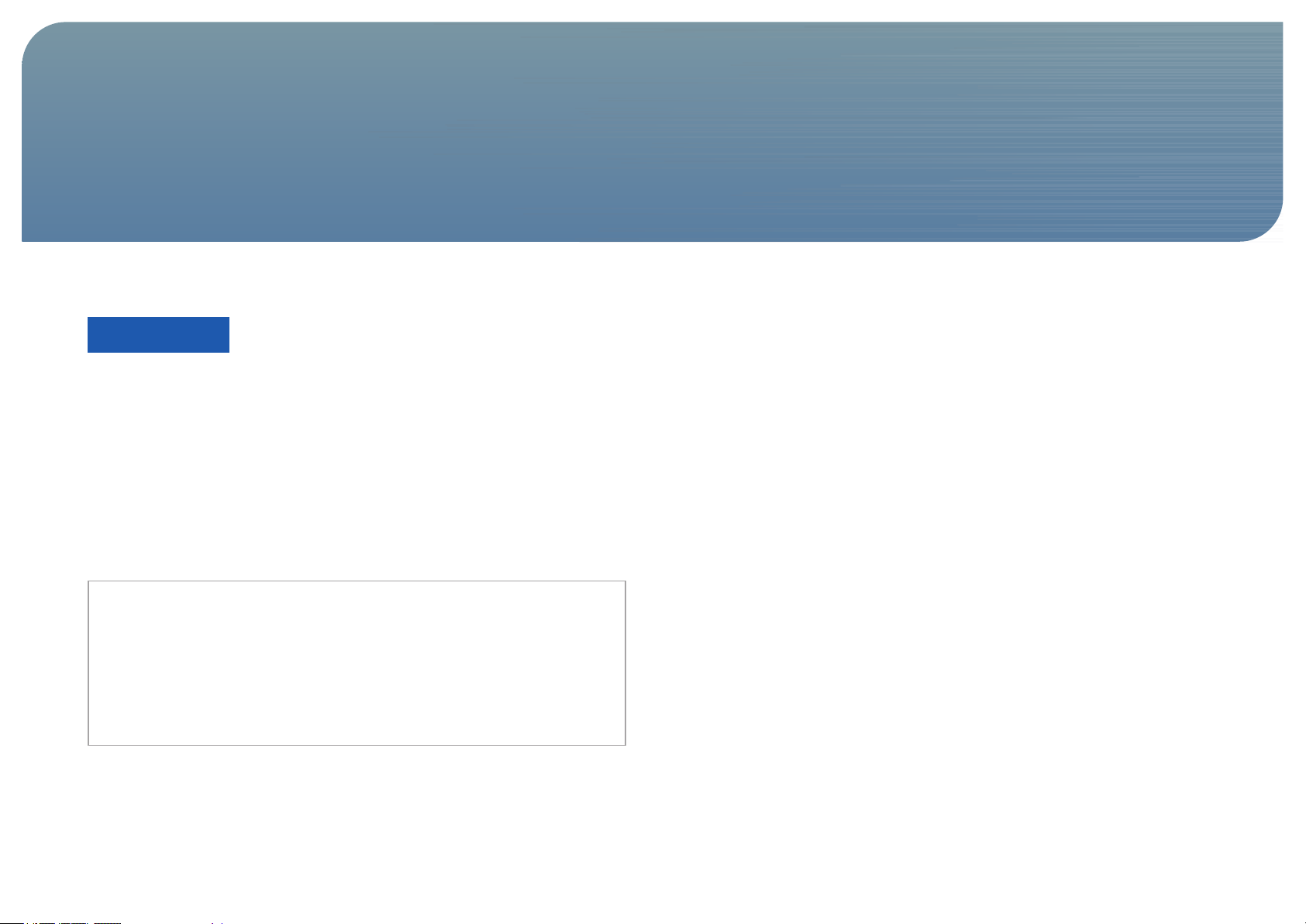
Chapter. 1
Before Using the Product
Copyright
The contents of this manual are subject to change without notice to improve quality.
© 2012 Samsung Electronics
Samsung Electronics owns the copyright for this manual.
Use or reproduction of this manual in parts or entirety without the authorization of Samsung Electronics is prohibited.
®
Microsoft
VESA, DPM and DDC are registered trademarks of the Video Electronics Standards Association.
Ownership of all other trademarks is attributed to their due owner.
and Windows are registered trademarks of Microsoft Corporation.
• An administration fee may be charged if either.
◦ (a) an engineer is called out at your request and there is no defect in the product
(i.e. where you have failed to read this user manual).
◦ (b) you bring the unit to a repair center and there is no defect in the product
(i.e. where you have failed to read this user manual).
• The amount of such administration charge will be advised to you before any work or
home visit is carried out.
5
Page 6

Befor e U s i n g the Produc t
Securing the Installation Space
Ensure some space around the product for ventilation. An internal temperature rise may cause
re and damage the product. Be sure to allow the amount of space as shown below or greater
when installing the product.
The exterior may differ depending on the product.
10 cm
10 cm
10 cm 10 cm
10 cm
Precautions for storage
High-glossy models can develop white stains on the surface if an ultrasonic wave humidier is
used nearby.
Contact your nearest Samsung Customer Service Center if you want to clean the inside of
the product (Service fee will be charged.)
Safety Precautions
Caution
Do not open the cover. You may suffer an electric shock. The components inside this
product must not be repaired by home users. Contact a technician for repair.
Symbols
Warning
Caution
A serious or fatal injury may result if instructions are not followed.
Personal injury or damage to properties may result if instructions are not
followed.
Activities marked by this symbol are prohibited.
Instructions marked by this symbol must be followed.
6
Page 7
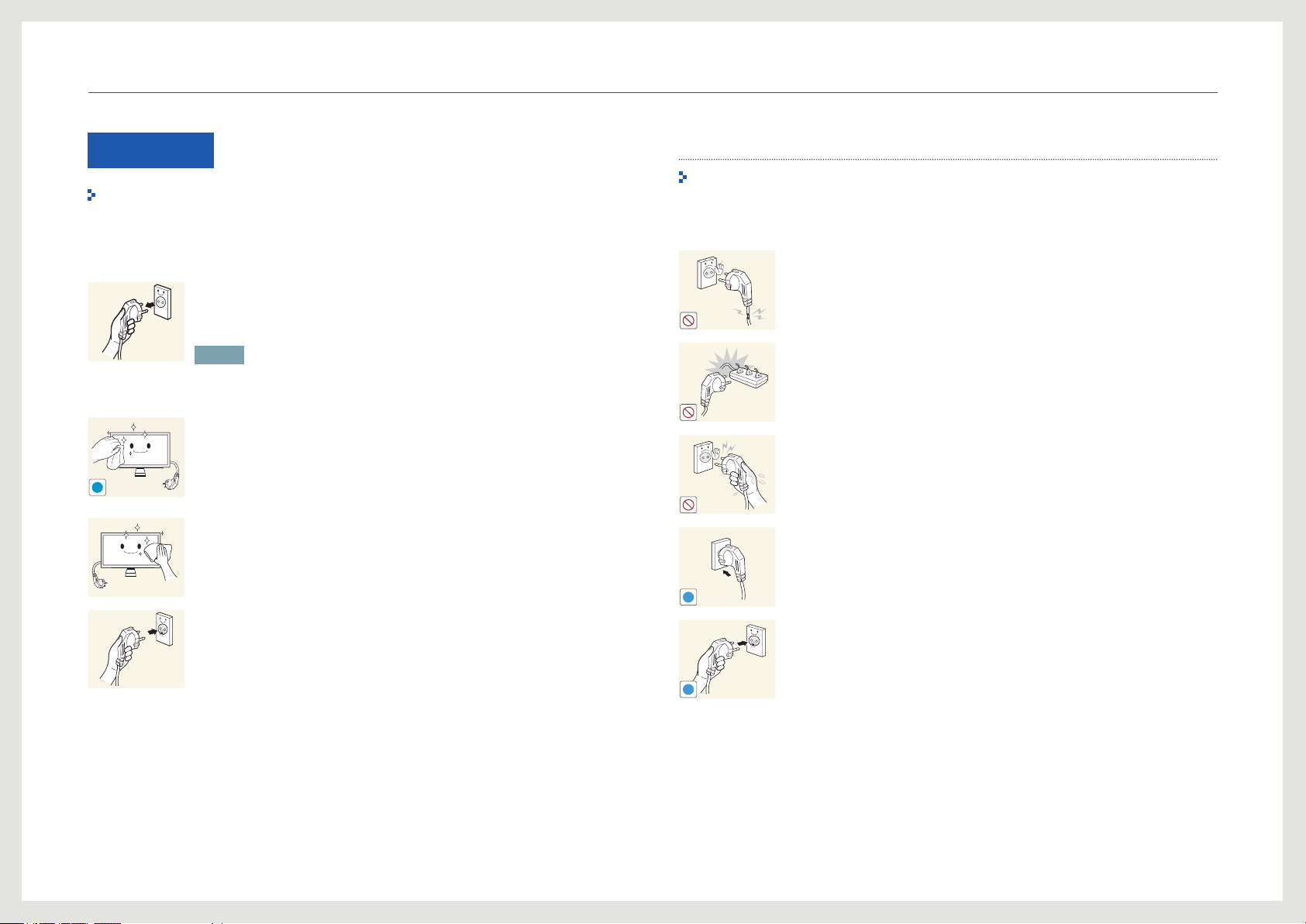
!
!
!
Befor e U s i n g the Produc t
Cleaning
The following images are for reference only. Real-life situations may differ from what is
shown in the images.
Exercise care when cleaning as the panel and exterior of advanced LCDs are easily scratched.
Take the following steps when cleaning.
1. Power off the product.
2. Remove the power cable from the product.
NOTE
Hold the power cable by the plug and do not touch the cable with wet hands.
Otherwise, an electric shock may result.
3. Wipe the product screen using a clean, soft and dry cloth.
-
Do not use detergents that contain alcohol, solvent or surface-active
agents.
-
Do not spray water or detergent directly on the product.
4. To clean the exterior of the product, use a moist soft cloth and wring
thoroughly before wiping the exterior.
Electricity and Safety
The following images are for reference only. Real-life situations may differ from what is
shown in the images.
Warning
Do not use a damaged power cable or plug, or a loose power socket.
-
An electric shock or re may result.
Do not use multiple products with a single power socket.
-
Otherwise, the socket may cause a re.
Do not touch the power cable with wet hands.
Otherwise, an electric shock may result.
Insert the power cable all the way in so it is not loose.
-
An unsecure connection may cause a re.
5. After cleaning the product, connect the power cable to the product.
6. Power on the product to use it.
Be sure to plug the power cable into a grounded power socket. (type 1
insulated devices only).
-
An electric shock or injury may result.
7
Page 8

!
!
!
!
!
!
Befor e U s i n g the Produc t
Caution
Do not bend or pull the power cable with force. Also, do not place a heavy
object on the power cable.
-
Damage to the cord may result in a re or electric shock.
Do not place the power cable or product near heat sources.
-
A re or electric shock may result.
Clean any dust around the pins of the power cable or the power outlet
using a dry cloth.
-
A re may result.
Do not disconnect the power cable while the product is being used.
-
The product may become damaged by an electric shock.
Only use the power cable provided with your product by Samsung. Do not
use the power cord with other products.
-
A re or electric shock may result.
Keep the power socket where the power cable is connected unobstructed.
-
In the event of a problem with the product, you must disconnect the
power cable to cut the power supply to the product.
Installation and Safety
The following images are for reference only. Real-life situations may differ from what is
shown in the images.
Warning
DO NOT PLACE CANDLES, INSECT REPELLANTS OR CIGARETTES ON TOP
OF THE PRODUCT. DO NOT INSTALL THE PRODUCT NEAR HEAT SOURCES.
-
A re may resullt.
Do not install the product in poorly ventilated spaces such as a bookcase or
closet.
-
An increased internal temperature may cause a re.
Keep the plastic packaging out of the reach of children.
-
Children may suffocate.
Do not install the product on an unstable or vibrating surface (insecure
shelf, sloped surface, etc.)
-
The product may fall and become damaged and/or cause an injury.
-
Using the product in an area with excess vibration may damage the
product or cause a re.
Do not install the product in a vehicle or a place exposed to dust, moisture
(water drips, etc.), oil, or smoke.
-
A re or electric shock may result.
Hold the plug when disconnecting the power cable from the power socket.
-
A re or electric shock may result.
Do not expose the product to direct sunlight, heat, or a hot object such as a
stove.
The product lifespan may be reduced or a re may result.
8
Page 9

!
!
SAMSUNG
!
!
!
Befor e U s i n g the Produc t
Caution
Do not install the product within the reach of young children.
The product may fall and injure children.
Edible oil, such as soybean oil, can damage or deform the product. Do not
install the product in a kitchen or near a kitchen counter.
Do not drop the product while moving.
-
Product failure or personal injury may result.
Do not set down the product on its front.
-
The screen may become damaged.
When installing the product on a cabinet or shelf, make sure that the
bottom edge of the front of the product is not protruding.
-
The product may fall and break or cause a personal injury.
-
Install the product only on cabinets or shelves of the right size.
Set down the product gently
-
Product failure or personal injury may result.
Installing the product in an unusual place (a place exposed to a lot of ne
particles, chemical substances or extreme temperatures, or an airport
or train station where the product should operate continuously for an
extended period of time) may seriously affect its performance.
-
Be sure to consult Samsung Customer Service Center if you want to
install the product at such a place.
Operation and Safety
The following images are for reference only. Real-life situations may differ from what is
shown in the images.
Warning
There is a high voltage inside the product. Never disassemble, repair or
modify the product yourself.
-
A re or electric shock may result.
-
Contact Samsung Customer Service Center for repairs.
Before moving the product, turn off the power switch and disconnect the
power cable and all other connected cables.
-
Damage to the cord may result in a re or electric shock.
If the product generates abnormal sounds, a burning smell or smoke,
disconnect the power cable immediately and contact Samsung Customer
Service Center.
-
An electric shock or re may result.
Do not let children hang from the product or climb on top of it.
-
Children may become injured or seriously harmed.
9
Page 10

!
!
!
GAS
!
100
Befor e U s i n g the Produc t
If the product is dropped or the outer case is damaged, turn off the power
switch and disconnect the power cable. Then contact Samsung Customer
Service Center.
-
Continued use can result in a re or electric shock.
Do not leave heavy objects or items that children like (toys, sweets, etc.)
on top of the product.
-
The product or heavy objects may fall as children try to reach for the
toys or sweets resulting in a serious injury.
If there is a thunderstorm or lightning strike, turn off the power and
disconnect the power cable.
-
A re or electric shock may result.
Do not drop objects on the product or apply impact.
-
A re or electric shock may result.
Do not pull on the product holding only the power cable or any other cable.
-
Product failure, an electric shock or re may result from a damaged
cable.
If a gas leakage is found, do not touch the product or power cable. Also,
ventilate the area immediately.
-
Sparks can cause an explosion or re.
Do not use or keep combustible spray or an inammable substance near
the product.
-
An explosion or re may result.
Ensure the vents are not blocked by tablecloths or curtains.
-
An increased internal temperature may cause a re.
Do not insert metallic objects (chopsticks, coins, hairpins, etc) or objects
that burn easily (paper, matches, etc) into the product (via the vent or
input/output ports, etc).
-
Be sure to power off the product and disconnect the power cable when
water or other foreign substances have entered the product. Then
contact Samsung Customer Service Center.
-
Product failure, an electric shock or re may result.
Do not place objects containing liquid (vases, pots, bottles, etc) or metallic
objects on top of the product.
-
Be sure to power off the product and disconnect the power cable when
water or other foreign substances have entered the product. Then
contact Samsung Customer Service Center.
-
Product failure, an electric shock or re may result.
Do not lift or move the product by pulling the power cable or any cable.
-
Product failure, an electric shock or re may result from a damaged
cable.
10
Page 11

!
-_-
!
!
!
!
!
Befor e U s i n g the Produc t
Caution
Leaving the screen xed on a stationary image for an extended period of
time may cause afterimage burn-in or defective pixels.
-
If you are not going to use the product for an extended period of time,
activate power-saving mode or a moving-picture screen saver.
Disconnect the power cable from the power socket when not using the
product for an extended period of time (vacation, etc.).
-
Dust accumulation combined with heat can cause a re, electric shock
or electric leakage.
Use the product at the recommended resolution and frequency.
-
Your eyesight may deteriorate.
Do not put DC power adapters together.
-
Otherwise, a re may result.
Remove the plastic bag from the DC power adapter before you use it.
-
Otherwise, a re may result.
Do not leave the DC power adapter near a heat source.
-
Otherwise, a re may result.
Keep the DC power adapter in a location with good ventilation.
Looking at the screen too close for an extended period of time can
deteriorate your eyesight.
Do not hold the product upside-down or move it by holding the stand.
-
The product may fall and break or cause a personal injury.
Do not use humidiers or stoves around the product.
-
A re or electric shock may result.
Rest your eyes for more than 5 minutes for every 1 hour of product use.
-
Eye fatigue will be relieved.
Do not let water enter the DC power adapter or get the adapter wet.
-
An electric shock or re may result.
-
Avoid using the product outdoors where it can be exposed to rain or
snow.
-
Take extra care to ensure the DC power adapter does not get wet when
Do not touch the screen when the product has been turned on for an
extended period of time as it will become hot.
cleaning the oor with water.
11
Page 12

!
Befor e U s i n g the Produc t
Store small accessories out of the reach of children.
Do not place heavy objects on the product.
-
Product failure or personal injury may result.
Correct posture to use the product
Use the product in the correct posture as follows:
• Straighten your back.
• Allow a distance of 45 to 50cm between your eye and the
screen, and look slightly downward at the screen. Keep
your eyes directly in front of the screen.
• Adjust the angle so light does not reect on the screen.
• Keep your forearms perpendicular to your upper arms and
level with the back of your hands.
• Keep your elbows at about a right angle.
• Adjust the height of the product so you can keep your
knees bent at 90 degrees or more, your heels attached to
the oor, and your arms lower than your heart.
12
Page 13

Chapter. 2
Preparation
Checking the Contents
Removing the Packaging
The appearance of the actual product may differ from the images shown.
1. Open the packaging box. Be careful not to damage the product when you open the
packaging with a sharp instrument.
2. Remove the styrofoam from the product.
3. Check the product and remove the styrofoam and plastic bag.
NOTE
• The appearance of the actual product may differ from the image shown.
• This image is for reference only.
4. Store the box in a dry area so that it can be used when moving the product in the future.
13
Page 14
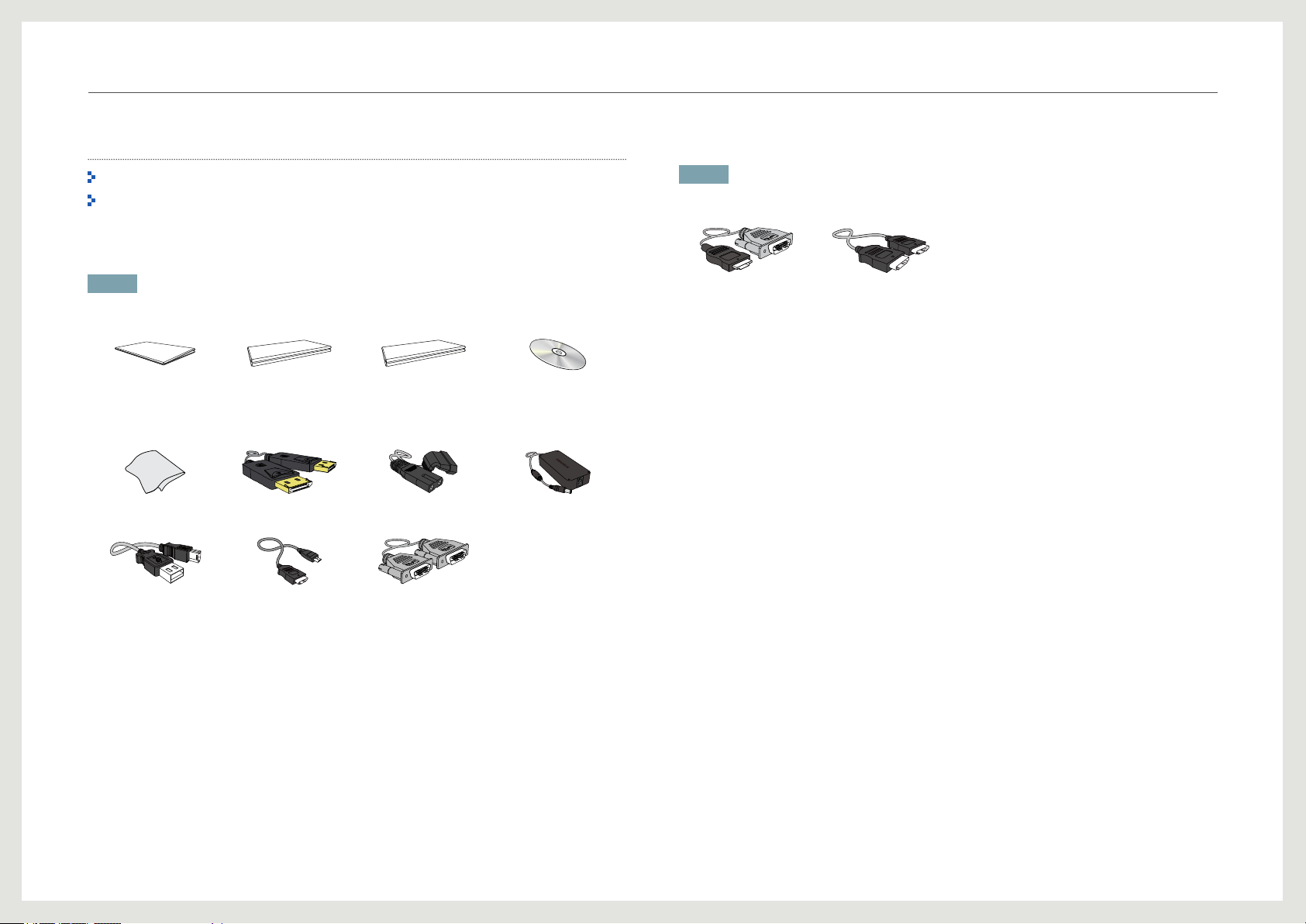
Prepa r a t i o n
Checking the Components
Contact the vendor where you purchased the product if any components are missing.
The appearance of the components and items sold separately may differ from the image
shown.
Components
NOTE
Components may vary depending on the country.
Quick setup guide Warranty card
(Not available in
some locations)
Cleaning cloth DP cable Power cable DC power adapter
Natural Color Expert
Data Sheet
User manual
Items sold separately
NOTE
The following items can be purchased at your nearest retailer.
HDMI-DVI cable HDMI cable
USB 2.0 cable HDMI-MHL cable Dual-link DVI cable
14
Page 15

Prepa r a t i o n
Parts
Front Buttons
The color and shape of parts may differ from what is shown. Specications are subject to
change without notice to improve quality.
This is a touch-type button. Tap the button lightly with a nger.
This product contains a power circuit unit causing the stand to generate heat. The heat
does not mean the product is defective.
Icons Description
Turn the power on or off.
The power indicator will be lit when the product is operating normally.
NOTE
• For details on the power-saving function, refer to “Power-saving Function” in the
product specications.
• To reduce power consumption, it is best to remove the power cable when not using
the product for an extended period of time.
This button can be used to display/exit from the OSD menu. The button can
also be used to go back to the previous menu.
To lock the OSD control, press and hold the [
To unlock the OSD control, press and hold the [
10 seconds.
NOTE
If the OSD control is locked,
• Brightness, Contrast, Image Size can be adjusted, and INFORMATION can be
viewed.
Move down to another menu item or adjust a setting when the OSD menu is
displayed.
Congure the Color Mode using the [
displayed.
] button for 10 seconds.
] button for more than
] buttons when no OSD menu is
A
Speakers
NOTE
• For further details on Color Mode, refer to “Conguring Color Mode” in the section
"Conguring the Tint Settings."
Conrm a menu selection.
Pressing the [
input source (DVI, HDMI/MHL, DisplayPort).
] button when no OSD menu is displayed will change the
NOTE
A message that shows the current input source will appear at the top left corner of the
screen each time you turn on the power or press the [
source.
] button to change the input
15
Page 16

Prepa r a t i o n
Icons Description
Move up to another menu item or adjust a setting when the OSD menu is
displayed.
When no OSD menu is displayed, the [
the Volume, Brightness or Contrast.
NOTE
• The Volume can be adjusted if the input source is DisplayPort or HDMI.
• The Brightness or Contrast can be adjusted if the input source is DVI.
• For further details on the Volume, Brightness or Contrast go to the section
"INFORMATION Menu and Others" and refer to “Conguring Volume in the Initial
Screen" or "Conguring Brightness and Contrast in the Initial Screen.”
Rear View
The color and shape of parts may differ from what is shown. Specications are subject to
change without notice to improve quality.
] buttons can be used to adjust
Ports About ports
Connect to a PC using a USB cable.
NOTE
This port can connect to a PC only.
Connects to a PC using a DP cable
Connects to a PC via a DVI cable.
Connect to a PC or source device using an HDMI cable.
Connect to a source device that has the MHL function using the HDMIMHL cable.
Connect to a DC power adapter.
16
Page 17

Prepa r a t i o n
USB USB
0.5° ~ -2°
USB USB
0° ~ 15°
Side View
The color and shape of parts may differ from what is shown. Specications are subject to
change without notice to improve quality.
USB USB
USB USB
Ports About ports
Adjusting the Product Tilt
The color and shape of parts may differ from what is shown. Specications are subject to
change without notice to improve quality.
• You can adjust the product tilt.
• To avoid damage to the product when adjusting the tilt, push or pull the top area of the product at the
center while holding the top of the stand.
Connect to a source device using a USB cable.
NOTE
Source devices can be charged using these USB ports.
17
Page 18
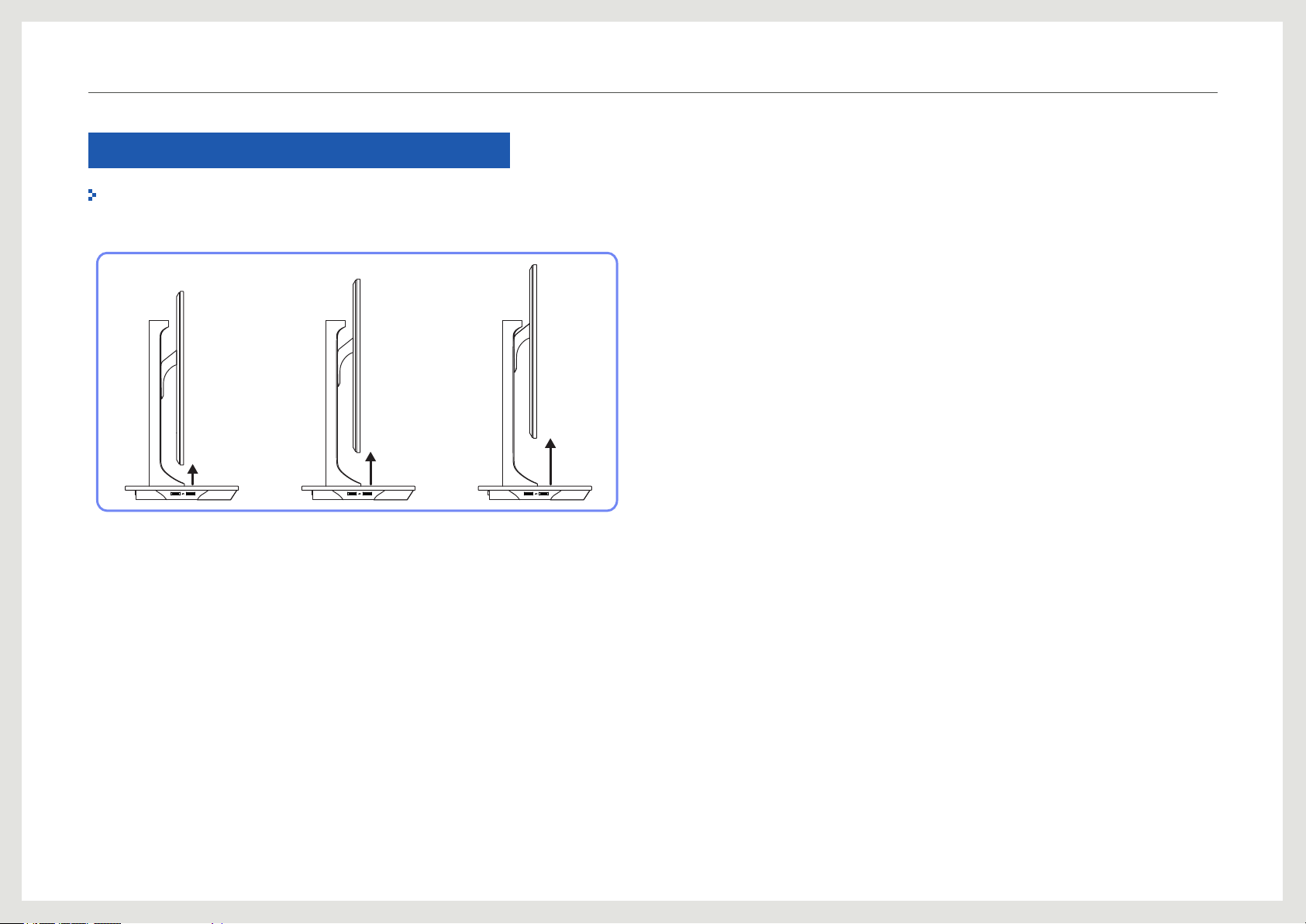
Prepa r a t i o n
Adjusting the Product Height
The color and shape of parts may differ from what is shown. Specications are subject to
change without notice to improve quality.
USB USBUSB USB
• You can adjust the product height.
• To avoid damage to the product, hold the middle of the left and right hand sides of the product when
adjusting the tilt.
USB USB
18
Page 19

Chapter. 3
Using NCE (Natural Color Expert)
Config u r e t h e screen set t i n g s s u ch as brigh t n e s s a n d color tone .
What is Monitor Calibration?
Most of digital images are managed onscreen. That is why a monitor is very important for photographers and designers. The process to calibrate a monitor in order to display proper colors is called
monitor calibration.
This product went through a calibration process using color measurement equipment in the factory before shipment.
To obtain the optimum picture quality after calibration, select “Standard” or “sRGB” mode on the monitor.
Supported calibrators
I1 Pro i1Display Pro
Manufacturer xrite xrite xrite KONICA MINOLTA datacolor
Supported operating systems
(Windows)
Supported operating systems
(Mac)
Windows Vista 32 & 64
Windows 7 32 & 64
Windows 8 32 & 64
Mac OS X 10.6 Snow Leopard
Mac OS X 10.7 Lion
Windows Vista 32 & 64
Windows 7 32 & 64
Windows 8 32 & 64
Mac OS X 10.6 Snow Leopard
Mac OS X 10.7 Lion
ColorMunki Design
ColorMunki Photo
Windows Vista 32 & 64
Windows 7 32 & 64
Windows 8 32 & 64
Mac OS X 10.6 Snow Leopard
Mac OS X 10.7 Lion
CA-210 / CA-310 Spyder 4
Windows Vista 32 & 64
Windows 7 32 & 64
Windows 8 32 & 64
Mac OS X 10.6 Snow Leopard
Windows Vista 32 & 64
Windows 7 32 & 64
Windows 8 32 & 64
Mac OS X 10.7 Lion
19
Page 20

Using N C E ( N a t u ral Colo r E x p e r t )
What is NCE (Natural Color Expert)?
The Natural Color Expert (hereinafter "NCE") program was developed by Samsung Electronics
to display optimized colors customized by users.
NOTE
• This product supports the monitor calibration feature through the internal NCE function and the provided
NCE program. (a calibrator can be purchased separately).
• The default calibration settings measured at the factory can be restored after the product is calibrated
using the NCE software.
Note that the default calibration settings measured at the factory may vary depending on the panel
characteristics. Panel characteristics can change according to operating time.
NCE Program Installation/Uninstallation
Installation
1. Insert the installation CD into the CD-ROM drive.
2. Click the Natural Color Expert v3 installation program.
NOTE
If the software installation screen does not pop up on the main screen, go to CD-ROM → AutoPlay →
Manual → NCE folder. Next, install using the Natural Color Expert v3 execution le.
3. If the “Natural Color Expert v3 InstallShield Wizard” screen appears, click "Next"
and "Install" in sequence.
4. Installation progress will be displayed.
5. Click “Finish” in the displayed "InstallShield Wizard Complete" screen.
6. The Natural Color Expert v3 shortcut icon will be created on the desktop after
installation.
NOTE
• The Natural Color Expert v3 execution icon may not be displayed depending on the PC system or
product specications.
• Press the F5 key (Refresh) if the execution icon does not appear.
Uninstallation
1. Go to Settings → Control Panel on the Start menu and double-click Add or Remove
Programs.
2. Select Natural Color Expert v3 from the list and click Change/Remove.
NOTE
Natural Color Expert v3 installation can be affected by the graphics card, mother board and network
conditions.
20
Page 21

Using N C E ( N a t u ral Colo r E x p e r t )
Starting NCE (Natural Color Expert)
Connecting the Calibrator
1. Connect the PC IN port on the product to a USB port on the PC using the USB cable.
2. Connect the calibrator to a USB port on the product.
NOTE
Install the driver (which is usually provided with a calibration program) provided by the calibrator
manufacturer rst before connecting the calibrator.
(PC IN)
USB
Features of the NCE Program
Layout and Menu Items on the NCE Home Screen
Select “Prole List” to view information on each prole. Select the Start button to perform
calibration.
1
5
3
4
2
USB USB
3. The connected calibrator will automatically appear in the “Select a Calibrator” screen.
NOTE
If more than one calibrator is connected, select the desired calibrator in the “Select a Calibrator” screen.
Next, click “Next.”
1
Select a tab to perform the desired functions.
If the “Prole List” does not contain a prole, select “Default” and then start
2
calibration.
If the “Prole List” contains proles, select a prole to edit or calibrate the prole.
3
Select a prole to preview the screen. Ensure the “Prole List” contains proles.
21
Page 22

Using N C E ( N a t u ral Colo r E x p e r t )
Select More to edit a prole as follows.
• Rename: Change a prole name.
• Delete: Delete the selected prole.
4
• Delete All: Delete all proles on the list of proles.
• Export: Save the selected prole to another path.
• Import: Import a prole from another path.
5
Congure the system settings.
Layout and Menu Items on the Uniformity Screen
Perform calibration for Uniformity to optimize the display uniformity of the monitor.
1
2
3
Specify the number of blocks displayed per screen during Uniformity calibration. A
1
greater number of blocks will increase the precision of uniformity calibration.
Select Luminance only to perform calibration only for the brightness. Select
Luminance and Color to perform calibration for both the brightness and colors.
2
If both Luminance and Color are enabled, the color temperature uniformity will
also increase after calibration.
Specify the color temperature when performing calibration. To obtain a more
3
accurate color temperature, it is recommended to perform Uniformity calibration
before color calibration.
22
Page 23

Using N C E ( N a t u ral Colo r E x p e r t )
Overview and Functions of the Verication
Screen
This screen allows you to verify the difference between the current monitor picture quality and
the target value.
1
(for calibration mode only)
1
2
Perform color verication for the currently displayed screen compared with proles
(for calibration mode only).
Starting Calibration
If the “Prole List” does not contain a prole, select “Default” and then start calibration.
If the “Prole List” contains proles, select a prole to edit or calibrate the prole.
Go to “Home screen – System settings – Prole Mode.”
Basic mode
1. Select Default or a prole from the “Prole List.” Next, select the Start button.
Perform Uniformity verication for the currently displayed screen
2
(for calibration mode only).
23
Page 24

Using N C E ( N a t u ral Colo r E x p e r t )
2. Specify the color gamut.
3. Congure the Brightness. The brightness level after calibration may depend on the
color temperature.
4. Congure the Black Level setting. If you do not adjust the black level setting by
moving the slider button, the minimum brightness will automatically be applied.
5. Congure the color temperature for White Point (range: 4000K – 10000K). To select a
standard brightness, click the Standard button.
24
Page 25

Using N C E ( N a t u ral Colo r E x p e r t )
6. Congure the R/G/B Gamma settings. If you congure LUT, the gamma curve of sRGB
will be applied.
• If Linear Gray is selected, DeltaE (color difference) for the gray scale changes to less
than 1 after calibration.
• If Deep Black is selected, the black luminance becomes darker than Linear Gray after
calibration. The minimum brightness varies depending on the “Black Level” settings.
7. Start calibration.
• Select the connected calibrator, then click “Next.”
• Attach the calibrator to the indicated spot on the screen, then click “Next.”
NOTE
• Set the screensaver time to at least 30 minutes before starting measurement.
• The calibration process will be performed in full screen. To cancel a calibration that is in progress,
press the ESC key.
25
Page 26

Using N C E ( N a t u ral Colo r E x p e r t )
8. After calibration, you can compare the screens before and after the calibration using the
After / Before buttons.
Click “Save” to save the calibration results to Calibration on the monitor.
Advanced
1. Settings required to calibrate can be congured from a single page.
26
Page 27

Using N C E ( N a t u ral Colo r E x p e r t )
2. Start calibration.
• Select the connected calibrator, then click “Next.”
• Attach the calibrator to the indicated spot on the screen, then click “Next.”
NOTE
• Set the screensaver time to at least 30 minutes before starting measurement.
• The calibration process will be performed in full screen. To cancel a calibration that is in progress,
press the ESC key.
3. After calibration, you can compare the screens before and after the calibration using the
After / Before buttons.
Click “Save” to save the calibration results to Calibration on the monitor.
27
Page 28

MHL
HDMI IN
(MHL)
Chapter. 4
Using MHL
MHL (Mobile High-Denition Link)
Connect a mobile device that supports MHL to the product and view videos and photos (saved
on the device) using the product screen.
NOTE
• To use the MHL function, you need an MHL-certied mobile device. You can check if your mobile device
is MHL certied on the website of the device manufacturer. To nd a list of MHL-certied devices, visit
the ofcial MHL website (http://www.mhlconsortium.org).
• To use the MHL function, the latest version of software must be installed on the mobile device.
• On some mobile devices, the MHL function may not be available depending on the device performance
or functionality.
• Since the display size of the product is larger than those of mobile devices, the picture quality may
degrade.
• This product is ofcially MHL-certied. In the event of a problem with a mobile device connection,
contact the mobile device manufacturer.
• The picture quality may degrade when content (imported from the mobile device) with a low resolution
is displayed on the product.
Using MHL
1. Connect the HDMI IN(MHL) port on the product to the Micro USB port on the mobile
device using the mobile cable.
2. Connect the DC power adapter to the product and a power socket.
3. After the power is connected, the product will automatically detect and change the input
source.
* If the input source is not set to HDMI/MHL, press the [ ] button to change the input
source.
* If the screen is blank in HDMI/MHL mode, power the product off and then on again.
NOTE
Mobile devices should be purchased separately.
28
Page 29

Using M H L
4. If the following message appears, MHL mode is activated. After about 3 seconds, the MHL
screen will be displayed.
HDMI/MHL
[MHL]
MHL
MHL activated.
MHL
3 sec later
NOTE
The indicated time “after 3 seconds” may vary depending on the mobile device.
When the mobile device is in power-saving mode
If the mobile device is in power-saving mode, deactivate the power-saving mode. The MHL
screen will appear normally.
When the mobile device is not connected or does not
support MHL
If MHL mode does not activate, check the connection of the mobile device.
If MHL mode does not activate, check if the mobile device supports MHL.
If MHL mode does not activate even though the mobile device supports MHL, update the
rmware on the device to the latest version.
Disabling MHL
When the cable is disconnected or the mobile device is
powered off
If the HDMI-MHL cable is disconnected or the mobile device is powered off when MHL is
active, the MHL function will be disabled.
NOTE
If the mobile cable is disconnected, HDMI/MHL mode will still be enabled.
29
Page 30

DC 14V
Chapter. 5
Connecting and Using a Source Device
Checklist before Connecting to Source Devices
Check the following before you connect this product with other devices.
You can connect a camcorder, audio player or DVD player to the product.
(Note that the optimal performance can be achieved when the resolution of the source device
is Full HD 1080p.)
Pre-connection Checkpoints
Check the available ports on the back of the source device.
Refer to the user manual for the source device when connecting it to the product. The number
and locations of ports can vary depending on the source device.
Do not connect the power cable until all connections are completed. Connecting the power
cable during connection may damage the product.
Connecting the Power
1. Connect the power cable to the DC power adapter. Next, connect the adapter to the
product.
30
Page 31

HDMI IN
(MHL)
DVI OUT
Connec t i n g a n d Using a Sou r c e D e v i ce
Connecting and Using a PC
Connecting to a PC
Select a connection method suitable for your PC.
Connecting parts may differ in different products.
Connection Using an HDMI-DVI Cable
1. Connect the HDMI-DVI cable to the HDMI IN(MHL) port on the back of the product and
the DVI port on the PC.
Connection Using an HDMI Cable (Digital Type)
(MHL)
1. Connect the HDMI cable to the HDMI IN(MHL) port on the back of the product and the
HDMI port on the PC.
2. Connect the DC power adapter to the product and a power socket. Next, turn on the
power switch on the PC.
3. Press the [ ] button on the product to change the input source to HDMI/MHL.
NOTE
• Open the SETUP&RESET menu. Next, set PC/AV Mode to PC.
HDMI OUTHDMI IN
2. Connect the DC power adapter to the product and a power socket. Next, turn on the
power switch on the PC.
3. Press the [ ] button on the product to change the input source to HDMI/MHL.
NOTE
• Open the SETUP&RESET menu. Next, set PC/AV Mode to PC.
• Audio is not available if the source device is connected using an HDMI-DVI cable.
31
Page 32

Connec t i n g a n d Using a Sou r c e D e v i ce
Connection using a Dual-link DVI cable (digital type)
DVI IN
1. Connect the DVI cable to the DVI IN port on the back of the product and the DVI port on
the PC.
2. Connect the DC power adapter to the product and a power socket. Next, turn on the
power switch on the PC.
3. Press the [ ] button on the product to change the input source to DVI.
NOTE
• Open the SETUP&RESET menu. Next, set PC/AV Mode to PC.
• Audio is not available if the PC and product are connected via the DVI port.
DVI OUT
Connection Using the DP Cable
DP IN
1. Connect the DP cable to the DP IN port on the back of the product and the DP port on
the PC.
2. Connect the DC power adapter to the product and a power socket. Next, turn on the
power switch on the PC.
3. Press [ ] to change the input source to DisplayPort.
NOTE
• Open the SETUP&RESET menu. Next, set PC/AV Mode to PC.
DP OUT
32
Page 33

USB
(PC IN)
USB USB
Connec t i n g a n d Using a Sou r c e D e v i ce
Connecting the Product to a PC as a USB HUB
NOTE
The product can function as a HUB by connecting to a PC via a USB cable. You can connect a source device
directly to the product and control the device from the product, without having to connect the device to the
PC.
1. Connect the USB cable to PC IN on the back of the product and USB on the PC.
2. Using the product as a hub, connect and use various source devices with the product at
the same time.
• A PC cannot connect to multiple source devices at the same time as it has a limited
number of input/output ports available. The HUB feature on the product will improve your
work efciency by allowing you to connect multiple source devices to the USB ports on the
product at the same time without connecting them to a PC.
• If source devices are connected to the PC, the numerous cables around the PC can get
tangled and look messy. Connecting them directly to the product will resolve this.
Driver Installation
NOTE
• You can set the optimum resolution and frequency for this product by installing the corresponding
drivers.
• An installation driver is contained on the CD supplied with the product.
• If the provided le is faulty, visit the Samsung Electronics homepage (http://www.samsung.com) and
download the le.
1. Insert the user manual CD provided with the product into the CD-ROM drive.
2. Click "Windows Driver."
3. Follow the instructions given on the screen to proceed with installation.
4. Select your product model from the list of models.
NOTE
• An external mass-storage HDD requires external power supply. Be sure to connect it to a power source.
5. Go to Display Properties and check that the resolution and refresh rate are appropriate.
Refer to your Windows OS manual for further details.
33
Page 34

Exit EnterMove
→
Connec t i n g a n d Using a Sou r c e D e v i ce
Setting Optimum Resolution
An information message about setting optimum resolution will appear if you power on the
product for the rst time after purchase.
Select a language and change the resolution to the optimum value.
The optimal resolution for this monitor is as follows:
2560 x 1440 60Hz
Follow the a bove settings to set the resolution.
1. Press [ ], [ ] to move to the language you want and press [ ].
2. To hide the information message, press [
NOTE
• If the optimal resolution is not selected, the message will appear up to three times for a specied
time even after the product is turned off and on again.
• The resolution can also be changed to the optimal setting (2560 x 1440) using Control Panel on your
PC.
English
].
Changing the Resolution Using a PC
NOTE
Adjust the resolution and refresh rate in Control Panel on your PC to obtain optimum picture quality.
The picture quality of TFT-LCDs may degrade if the optimum resolution is not selected.
Changing the Resolution on Windows XP
Go to Control Panel
Display → Settings and change the resolution.
34
Page 35

Connec t i n g a n d Using a Sou r c e D e v i ce
→
→
→
Changing the Resolution on Windows Vista
Go to Control Panel
4
Changing the Resolution on Windows 7
Go to Control Panel
Personalization → Display Settings and change the resolution.
Display → Screen Resolution and change the resolution.
Changing the Resolution on Windows 8
Go to Settings
resolution.
4 5
Control Panel →
Display →
Screen Resolution and change the
4
35
Page 36

Connec t i n g a n d Using a Sou r c e D e v i ce
Connecting to a Video Device
The product can be connected to a video device.
Connecting parts may differ in different products.
Connection Using an HDMI Cable
HDMI IN
(MHL)
1. Connect the HDMI cable to the HDMI IN(MHL) port on the product and the HDMI port
on the video device.
2. Press the [ ] button on the product to change the input source to HDMI/MHL.
HDMI OUT
NOTE
• Open the SETUP&RESET menu. Next, set PC/AV Mode to AV.
36
Page 37

Return EnterMove
:
:
:
:
:
:
PICTURE
Dynamic Contrast
Brightness
Contrast
Sharpness
Response Time
HDMI Black Level
100
60
75
Faster
Normal
Off
On
Return EnterAdjust
:
:
:
:
:
:
PICTURE
Dynamic Contrast
Brightness
Contrast
Sharpness
Response Time
HDMI Black Level
100
60
75
Faster
Normal
Off
Chapter. 6
Screen Setup
Config u r e t h e screen set t i n g s s u ch as brigh t n e s s a n d color tone .
Dynamic Contrast
Dynamic Contrast automatically adjusts the picture contrast to maintain a balance of bright
and dark areas.
Changing the Dynamic Contrast Setting
Brightness
You can adjust the general brightness of the picture. (Range: 0~100)
A higher value will make the picture appear brighter.
NOTE
This option is enabled if Dynamic Contrast is set to Off.
1. Press [
] on the product.
2. Move to PICTURE using the [ ], [ ] buttons. Next, press the [ ] button.
3. Press [ ], [ ] to move to Dynamic Contrast and press [ ]. The following screen
will appear.
• Off - On
4. Move to the desired option using the [ ], [ ] buttons. Next, press the [ ]
button.
5. The selected option will be applied.
Conguring Brightness
1. Press [
2. Move to PICTURE using the [ ], [ ] buttons. Next, press the [ ] button.
3. Move to Brightness using the [ ], [ ] buttons. Next, press the [ ] button. The
following screen will appear.
4. Adjust the Brightness setting using the [ ], [ ] buttons.
] on the product.
37
Page 38

Return EnterAdjust
: Off
:
:
:
:
:
PICTURE
Dynamic Contrast
Brightness
Contrast
Sharpness
Response Time
HDMI Black Level
100
60
75
Faster
Normal
Return EnterAdjust
: Off
:
:
:
:
:
PICTURE
Dynamic Contrast
Brightness
Contrast
Sharpness
Response Time
HDMI Black Level
100
60
75
Faster
Normal
Scree n S e t u p
Contrast
Adjust the contrast between the objects and background. (Range: 0~100)
A higher value will increase the contrast to make the object appear clearer.
NOTE
This option is enabled if Dynamic Contrast is set to Off.
Conguring Contrast
1. Press [
2. Move to PICTURE using the [ ], [ ] buttons. Next, press the [ ] button.
3. Move to Contrast using the [ ], [ ] buttons. Next, press the [ ] button. The
following screen will appear.
] on the product.
Sharpness
Make the outline of objects more clear or blurry. (Range: 0~100)
A higher value will make the outline of objects clearer.
NOTE
This option is enabled if Dynamic Contrast is set to Off.
Conguring Sharpness
1. Press [
2. Move to PICTURE using the [ ], [ ] buttons. Next, press the [ ] button.
3. Move to Sharpness using the [ ], [ ] buttons. Next, press the [ ] button. The
following screen will appear.
] on the product.
4. Adjust the Contrast setting using the [ ], [ ] buttons.
4. Adjust the Sharpness setting using the [ ], [ ] buttons.
38
Page 39

Return EnterMove
: Off
:
:
:
:
:
PICTURE
Dynamic Contrast
Brightness
Contrast
Sharpness
Response Time
HDMI Black Level
100
60
75
Normal
Faster
Fastest
Return EnterMove
: Off
:
:
:
: Faster
:
PICTURE
Dynamic Contrast
Brightness
Contrast
Sharpness
Response Time
HDMI Black Level
100
60
75
Normal
Low
Scree n S e t u p
Response Time
Accelerate the panel response rate to make video appear more vivid and natural.
NOTE
• It is recommended to set the response rate to Normal or Faster when you are not viewing a video.
• The functions available may vary depending on the product model. Refer to the actual product.
Conguring Response Time
1. Press [
2. Move to PICTURE using the [ ], [ ] buttons. Next, press the [ ] button.
3. Move to Response Time using the [ ], [ ] buttons. Next, press the [ ] button.
The following screen will appear.
• Normal - Faster - Fastest
4. Move to the desired option using the [ ], [ ] buttons. Next, press the [ ]
button.
5. The selected option will be applied.
] on the product.
HDMI Black Level
If you connect a DVD player or set-top box to the product using an HDMI cable, the contrast
and color may degrade making the picture look darker. If this is the case, correct the degraded
picture quality using the HDMI Black Level menu.
Conguring HDMI Black Level
1. Press [
2. Move to PICTURE using the [ ], [ ] buttons. Next, press the [ ] button.
3. Move to HDMI Black Level using the [ ], [ ] buttons. Next, press the [ ]
button. The following screen will appear.
• Normal: Set the brightness of the darkest parts of the screen to be normal.
• Low: Set the brightness of the darkest parts of the screen to be darker than Normal mode.
4. Move to the desired option using the [ ], [ ] buttons. Next, press the [ ]
button.
5. The selected option will be applied.
NOTE
• Available only when the product is connected to a source device using an HDMI cable.
• The HDMI Black Level function may not be compatible with some source devices.
] on the product.
39
Page 40

Chapter. 7
Configuring the Tint Settings
Adjust t h e t i n t of the scr e e n . A d j ust the tin t o f t h e screen.
Color Mode
NOTE
This option is enabled if Dynamic Contrast is set to Off.
Conguring Color Mode
1. Press [
2. Move to COLOR using the [ ], [ ] buttons. Next, press the [ ] button.
3. Move to Color Mode using the [ ], [ ] buttons. Next, press the [ ] button.
The following screen will appear.
] on the product.
COLOR
Color Mode
Red
Green
Blue
Color Temp.
Gamma
Return EnterMove
:
Calibration
Standard
High Bright
:
Cinema
:
sRGB
Calibration
:
:
Default
:
2.2
50
50
50
• High Bright: Increase the brightness more than when in Cinema and sRGB modes.
• Cinema: This mode is suitable to view entertainment content (video, DVD, etc.) providing a bright and
sharp picture.
• sRGB: Change the color system to sRGB mode.
• Calibration: This mode analyzes the color characteristics of your monitor and allows you to save color
information of the monitor as an ICC prole. This will tell your monitor what color space it should use
and how it should interpret and display colors. Optimized color from the Natural Color Expert program
and Calibration will be displayed on the screen.
• When Color Mode is set to Calibration, all the options of the color settings menu will be disabled.
4. Move to the desired option using the [ ], [ ] buttons. Next, press the [ ]
button.
5. The selected option will be applied.
• Standard: Some users may not nd the brightness and sharpness comfortable for their eyes in this
mode. If this is the case, adjust the brightness and sharpness.
• When Color Mode is set to Standard, the default mode for Color Temp. is set to Default.
• If changing the settings for Red, Green, and Blue, the mode of Color Temp. will change to Custom.
40
Page 41

Config u r i n g t h e Tint Sett i n g s
Red
Adjust the value of the color red in the picture. (Range: 0~100)
A higher value will increase the intensity of the color.
Conguring Red
1. Press [
2. Move to COLOR using the [ ], [ ] buttons. Next, press the [ ] button.
3. Move to Red using the [ ], [ ] buttons. Next, press the [ ] button.
The following screen will appear.
4. Adjust the Red setting using the [ ], [ ] buttons.
] on the product.
COLOR
Color Mode
Red
Green
Blue
Color Temp.
Gamma
Return EnterAdjust
:
Standard
:
:
:
:
Default
:
1.6
48
50
50
Green
Adjust the value of the color green in the picture. (Range: 0~100)
A higher value will increase the intensity of the color.
Conguring Green
1. Press [
2. Move to COLOR using the [ ], [ ] buttons. Next, press the [ ] button.
3. Move to Green using the [ ], [ ] buttons. Next, press the [ ] button.
The following screen will appear.
4. Adjust the Green setting using the [ ], [ ] buttons.
] on the product.
COLOR
Color Mode
Red
Green
Blue
Color Temp.
Gamma
Return EnterAdjust
:
Standard
:
:
:
:
Default
:
1.6
48
50
50
50
41
Page 42

Config u r i n g t h e Tint Sett i n g s
Blue
Adjust the value of the color blue in the picture. (Range: 0~100)
A higher value will increase the intensity of the color.
Conguring Blue
1. Press [
2. Move to COLOR using the [ ], [ ] buttons. Next, press the [ ] button.
3. Move to Blue using the [ ], [ ] buttons. Next, press the [ ] button.
The following screen will appear.
4. Adjust the Blue setting using the [ ], [ ] buttons.
] on the product.
COLOR
Color Mode
Red
Green
Blue
Color Temp.
Gamma
Return EnterAdjust
:
Standard
:
:
:
:
Default
:
1.6
48
50
50
50
Color Temp.
Conguring Color Temp.
1. Press [
2. Move to COLOR using the [ ], [ ] buttons. Next, press the [ ] button.
3. Press [ ], [ ] to move to Color Temp. and press [ ] on the product.
The following screen will appear.
• Default
• Custom
• 4000K - 10000K
NOTE
The available modes for Color Temp. depend on the setting of Color Mode.
] on the product.
COLOR
Color Mode
Red
Green
Blue
Color Temp.
Gamma
Return EnterMove
Default
Custom
:
4000K
4500K
:
5000K
5500K
:
6000K
:
6500K
7000K
:
7500K
8000K
:
8500K
9000K
9500K
10000K
50
50
50
4. Move to the desired option using the [ ], [ ] buttons. Next, press the [ ]
button.
5. The selected option will be applied.
42
Page 43

Config u r i n g t h e Tint Sett i n g s
Gamma
Adjust the mid-range brightness (Gamma) of the picture.
Conguring Gamma
1. Press [
] on the product.
2. Move to COLOR using the [ ], [ ] buttons. Next, press the [ ] button.
3. Move to Gamma using the [ ], [ ] buttons. Next, press the [ ] button.
The following screen will appear.
COLOR
:
Color Mode
Red
Green
Blue
Color Temp.
Gamma
Return EnterMove
1.6
1.7
:
1.8
1.9
:
2.0
:
2.1
표준
2.2
:
2.3
2.4
:
2.5
2.6
2.7
50
50
50
4. Move to the desired option using the [ ], [ ] buttons. Next, press the [ ]
button.
5. The selected option will be applied.
43
Page 44

Chapter. 8
Resizing or Relocating the Screen
Image Size
Change the picture size.
NOTE
The available Image Size menu options depend on the setting of PC/AV Mode under SETUP&RESET.
Conguring Image Size
1. Press [
2. Move to SIZE&POSITION using the [ ], [ ] buttons. Next, press the [ ] button.
3. Move to Image Size using the [ ], [ ] buttons. Next, press the [ ] button.
The following screen will appear.
• Auto: Display the picture according to the aspect ratio of the input source.
• Wide: Stretch the picture to full screen regardless of the aspect ratio of the input source.
] on the product.
SIZE&POSITION
Image Size
H-Position
V-Position
Menu H-Position
Menu V-Position
Return EnterMove
In PC mode
:
Auto
Wide
:
:
50
3
In AV mode
SIZE&POSITION
Image Size
H-Position
V-Position
Menu H-Position
Menu V-Position
Return EnterMove
:
4:3
16:9
Screen Fit
:
:
50
3
• 4:3: This mode is suitable to view the 4:3 aspect ratio picture of video content or standard broadcasts.
• 16:9: This mode is suitable to view the 16:9 aspect ratio picture of DVD content or widescreen
broadcasts.
• Screen Fit: This mode displays input without truncating the original picture.
NOTE
• Adjusting the H-Position and V-Position settings is possible if Image Size is set to Screen Fit.
4. Move to the desired option using the [ ], [ ] buttons.
Next, press the [ ] button.
5. The selected option will be applied.
44
Page 45

Return EnterAdjust
:
:
:
:
:
SIZE&POSITION
Image Size
H-Position
V-Position
Menu H-Position
Menu V-Position
3
3
50
Screen Fit
3
Return EnterAdjust
:
:
:
:
:
SIZE&POSITION
Image Size
H-Position
V-Position
Menu H-Position
Menu V-Position
3
50
Screen Fit
3
3
Re s i z i n g o r Relocat i n g t h e S creen
H-Position
Move the screen to the left or right.
NOTE
Adjusting the H-Position and V-Position settings is possible if Image Size is set to Screen Fit.
Conguring H-Position
1. Press [
2. Move to SIZE&POSITION using the [ ], [ ] buttons. Next, press the [ ] button.
3. Move to H-Position using the [ ], [ ] buttons. Next, press the [ ] button.
The following screen will appear.
• Adjusting the H-Position and V-Position settings is possible if Image Size is set to Screen Fit.
4. Adjust the H-Position setting using the [ ], [ ] buttons.
] on the product.
V-Position
Move the screen up or down.
NOTE
Adjusting the H-Position and V-Position settings is possible if Image Size is set to Screen Fit.
Conguring V-Position
1. Press [
2. Move to SIZE&POSITION using the [ ], [ ] buttons. Next, press the [ ] button.
3. Move to V-Position using the [ ], [ ] buttons. Next, press the [ ] button.
The following screen will appear.
• Adjusting the H-Position and V-Position settings is possible if Image Size is set to Screen Fit.
4. Adjust the V-Position setting using the [ ], [ ] buttons.
] on the product.
45
Page 46

Return EnterAdjust
:
:
:
SIZE&POSITION
Image Size
H-Position
V-Position
Menu H-Position
Menu V-Position
3
50
Auto
Return EnterAdjust
:
:
:
SIZE&POSITION
Image Size
H-Position
V-Position
Menu H-Position
Menu V-Position
3
50
Auto
Re s i z i n g o r Relocat i n g t h e S creen
Menu H-Position
Move the menu position to the left or right.
Conguring Menu H-Position
1. Press [
2. Move to SIZE&POSITION using the [ ], [ ] buttons. Next, press the [ ] button.
3. Move to Menu H-Position using the [ ], [ ] buttons. Next, press the [ ] button.
The following screen will appear.
4. Adjust the Menu H-Position setting using the [ ], [ ] buttons.
] on the product.
Menu V-Position
Move the menu position up or down.
Conguring Menu V-Position
1. Press [
2. Move to SIZE&POSITION using the [ ], [ ] buttons. Next, press the [ ] button.
3. Move to Menu V-Position using the [ ], [ ] buttons. Next, press the [ ] button.
The following screen will appear.
4. Adjust the Menu V-Position setting using the [ ], [ ] buttons.
] on the product.
46
Page 47

Return EnterMove
:
:
:
▶
:
:
:
SETUP&RESET
해제
동작
English
Manual
20 sec
Acceleration
Eco Saving
Menu Transparency
Language
PC/AV Mode
Auto Source
Display Time
Key Repeat Time
75%
50%
Off
Return EnterMove
:
:
:
▶
:
:
:
SETUP&RESET
Off
동작
한국어
Manual
20 sec
Acceleration
Eco Saving
Menu Transparency
Language
PC/AV Mode
Auto Source
Display Time
Key Repeat Time
Off
On
Chapter. 9
Setup and Reset
Eco Saving
Adjust the power consumption of the product to save energy.
Conguring Eco Saving
1. Press [
2. Move to SETUP&RESET using the [ ], [ ] buttons.
Next, press the [ ] button.
3. Move to Eco Saving using the [ ], [ ] buttons.
Next, press the [ ] button.
The following screen will appear.
• 75%: Reduce the power consumption of the product to 75%.
• 50%: Reduce the power consumption of the product to 50%.
• Off: Disable Eco Saving.
4. Move to the desired option using the [ ], [ ] buttons.
Next, press the [ ] button.
5. The selected option will be applied.
] on the product.
Menu Transparency
Congure the transparency for the menu windows.
Conguring Menu Transparency
1. Press [
2. Move to SETUP&RESET using the [ ], [ ] buttons.
Next, press the [ ] button.
3. Move to Menu Transparency using the [ ], [ ] buttons.
Next, press the [ ] button.
The following screen will appear.
4. Move to the desired option using the [ ], [ ] buttons.
Next, press the [ ] button.
5. The selected option will be applied.
] on the product.
47
Page 48

Return EnterMove
:
:
:
:
:
SETUP&RESET
해제
동작
한국어
수동
20 초
Eco Saving
Menu Transparency
Language
PC/AV Mode
Auto Source
Display Time
Key Repeat Time
Deutsch
English
Español
Français
Italiano
Magyar
Polski
Português
Русский
Svenska
Türkçe
한국어
汉语
日本語
Return EnterMove
:
:
:
PC/AV Mode
DVI
HDMI/MHL
DisplayPort
PC
AV
PC
Setup a n d R e set
Language
Set the menu language.
NOTE
• A change to the language setting will only be applied to the onscreen menu display.
• It will not be applied to other functions on your PC.
Conguring Language
1. Press [
2. Move to SETUP&RESET using the [ ], [ ] buttons.
Next, press the [ ] button.
3. Move to Language using the [ ], [ ] buttons.
Next, press the [ ] button.
The following screen will appear.
] on the product.
PC/AV Mode
Set PC/AV Mode to AV. The size of the image displayed on the screen will be enlarged.
This option is useful when viewing a movie.
Conguring PC/AV Mode
1. Press [
2. Move to SETUP&RESET using the [ ], [ ] buttons.
Next, press the [ ] button.
3. Move to PC/AV Mode using the [ ], [ ] buttons.
Next, press the [ ] button.
The following screen will appear.
4. Move to the desired option using the [ ], [ ] buttons.
Next, press the [ ] button.
] on the product.
4. Move to the desired option using the [ ], [ ] buttons.
Next, press the [ ] button.
5. The selected option will be applied.
5. The selected option will be applied.
48
Page 49

Return EnterMove
:
:
:
▶
:
:
:
SETUP&RESET
Off
On
English
수동
20 초
Acceleration
Eco Saving
Menu Transparency
Language
PC/AV Mode
Auto Source
Display Time
Key Repeat Time
Auto
Manual
Return EnterMove
:
:
:
▶
:
:
:
SETUP&RESET
Off
On
English
수동
20 초
Eco Saving
Menu Transparency
Language
PC/AV Mode
Auto Source
Display Time
Key Repeat Time
5 sec
10 sec
20 sec
200 sec
Setup a n d R e set
Auto Source
Enable/disable Auto Source mode that detects the input source automatically.
Conguring Auto Source
1. Press [
2. Move to SETUP&RESET using the [ ], [ ] buttons.
Next, press the [ ] button.
3. Move to Auto Source using the [ ], [ ] buttons.
Next, press the [ ] button.
The following screen will appear.
• Auto: Automatically detect the input source.
• Manual: Manually select an input source.
4. Move to the desired option using the [ ], [ ] buttons.
Next, press the [ ] button.
5. The selected option will be applied.
] on the product.
Display Time
Set the on-screen display (OSD) menu to automatically disappear if the menu is not used for a specied
period of time.
Display Time can be used to set the time after which you want the OSD menu to disappear automatically.
Conguring Display Time
1. Press [
2. Move to SETUP&RESET using the [ ], [ ] buttons.
Next, press the [ ] button.
3. Move to Display Time using the [ ], [ ] buttons.
Next, press the [ ] button.
The following screen will appear.
• 5 sec - 10 sec - 20 sec - 200 sec
4. Move to the desired option using the [ ], [ ] buttons.
Next, press the [ ] button.
5. The selected option will be applied.
] on the product.
49
Page 50

Return EnterMove
Eco Saving
Menu Transparency
Language
PC/AV Mode
Auto Source
Display Time
Key Repeat Time
:
:
:
▶
:
:
:
SETUP&RESET
Off
On
English
수동
20 초
Acceleration
1 sec
2 sec
No Repeat
Return EnterMove
Off Timer On/Off
Off Timer Setting
Reset
:
Off
On
SETUP&RESET
Setup a n d R e set
Key Repeat Time
Control the response rate of a button when the button is pressed.
Conguring Key Repeat Time
1. Press [
2. Move to SETUP&RESET using the [ ], [ ] buttons.
Next, press the [ ] button.
3. Move to Key Repeat Time using the [ ], [ ] buttons.
Next, press the [ ] button.
The following screen will appear.
• The available options include Acceleration, 1 sec, and 2 sec. If No Repeat is selected, a button will
respond only when it is pressed.
4. Move to the desired option using the [ ], [ ] buttons.
Next, press the [ ] button.
] on the product.
Off Timer On/Off
You can set the product to automatically turn off.
Conguring Off Timer On/Off
1. Press [
2. Move to SETUP&RESET using the [ ], [ ] buttons.
Next, press the [ ] button.
3. Move to Off Timer On/Off using the [ ], [ ] buttons.
Next, press the [ ] button.
The following screen will appear.
• Off: Deactivate the off timer so that the product does not power off automatically.
• On: Activate the off timer so that the product powers off automatically.
4. Move to the desired option using the [ ], [ ] buttons.
Next, press the [ ] button.
] on the product.
5. The selected option will be applied.
5. The selected option will be applied.
50
Page 51

Return EnterAdjust
Off Timer On/Off
Off Timer Setting
Reset
: On
:
SETUP&RESET
4 h
→
Reset all settings?
Yes No
Return EnterAdjust
Setup a n d R e set
Off Timer Setting
The off timer can be set within a range of 1 to 23 hours. The product will automatically power off after the
specied number of hours.
NOTE
Available only when Off Timer On/Off is set to On.
Conguring Off Timer Setting
1. Press [
2. Move to SETUP&RESET using the [ ], [ ] buttons.
Next, press the [ ] button.
3. Move to Off Timer Setting using the [ ], [ ] buttons.
Next, press the [ ] button. The following screen will appear.
4. Congure the Off Timer Setting using the [ ], [ ] buttons.
] on the product.
Reset
Return all the settings for the product to the default factory settings.
NOTE
Settings saved for Calibration mode are not changed after a reset.
Restoring the default settings (Reset)
1. Press [
2. Move to SETUP&RESET using the [ ], [ ] buttons.
Next, press the [ ] button.
3. Move to Reset using the [ ], [ ] buttons.
Next, press the [ ] button.
The following screen will appear.
4. Move to the desired option using the [ ], [ ] buttons.
Next, press the [ ] button.
5. The selected option will be applied.
] on the product.
NOTE
For products for the market in Europe, the Off Timer On/Off is set to automatically activate 4 hours after
the product powers on. This is done in accordance with power supply regulations. If you do not want the
timer to activate, go to MENU
SETUP&RESET and set Off Timer On/Off to Off.
51
Page 52

Exit EnterMove
Color Mode Standard
:
Chapter. 10
INFORMATION Menu and Others
INFORMATION
View the current input source, frequency and resolution.
Viewing information (INFORMATION)
1. Press [
2. Move to INFORMATION using the [ ], [ ] buttons. The current input source,
frequency and resolution will appear.
] on the product.
HDMI DVI
PICTURE
COLOR
SIZE&POSITION
SETUP&RESET
INFORMATION
Exit
DisplayPort
PICTURE
COLOR
SIZE&POSITION
SETUP&RESET
INFORMATION
Exit
HDMI/MHL
67.4kHz 60Hz PP
1920 x 1080
Optimal Mode
1920 x 1080 60Hz
EnterMove
DisplayPort
88.9kHz 60Hz
2560 x 1440
Optimal Mode
2560 x 1440 60Hz
EnterMove
PICTURE
COLOR
SIZE&POSITION
SETUP&RESET
INFORMATION
Exit
DVI
67.4kHz 60Hz PP
1920 x 1080
Optimal Mode
2560 x 1440 60Hz
EnterMove
Conguring Color Mode in the Initial
Screen
Congure the Color Mode using the [ ] buttons when no OSD menu is displayed.
1. Press [ ] when the initial screen is displayed. The following screen will appear.
2. Adjust the Color Mode setting using the [ ], [ ] buttons.
• Standard - High Bright - Cinema - sRGB - Calibration
52
Page 53

Volume
100
:
Exit EnterAdjust
→
B
INFORM ATION Me n u a n d O t hers
Conguring Volume in the Initial
Screen
NOTE
Available only when the input source is DisplayPort or HDMI.
Adjust the Volume using the [ ] buttons when the initial screen (that displays no menu
screen) is displayed.
1. Press [ ] when the initial screen is displayed. The following screen will appear.
2. Adjust the Volume setting using the [ ], [ ] buttons.
If there is no sound output after adjusting the volume, do the following:
• Check that the DP or HDMI cable is properly connected.
• Adjust the sound output port settings according to the conditions where the product is
used.
Control Panel
1
Sound → Speakers → Congure Speakers
2
3
• Click the volume icon [A] on the Windows
taskbar to adjust the volume [
].
4
B
A
53
Page 54

Conguring Brightness and Contrast
Brightness
100
:
Contrast
75
:
Exit EnterAdjust
in the Initial Screen
NOTE
Available only when the input source is DVI.
Adjust the Brightness or Contrast using the [ ] buttons when the initial screen (that
displays no menu screen) is displayed.
1. Press [ ] when the initial screen is displayed. The following screen will appear.
2. Adjust the Brightness and Contrast setting using the [ ], [ ] buttons.
54
Page 55

Chapter. 11
Installing the Software
Restrictions and Problems with the Installation (MultiScreen)
MultiScreen
MultiScreen enables users to use the monitor by partitioning multiple sections.
Installing the Software
1. Insert the installation CD into the CD-ROM drive.
2. Select the “MultiScreen” setup program.
NOTE
If the pop-up screen for the software installation does not appear on the main screen, nd and doubleclick the “MultiScreen” setup le on the [CD-ROM].
3. When the Installation Wizard appears, click [Next].
4. Follow the instructions given on the screen to proceed with installation.
NOTE
• The software may not work properly if you do not restart the computer after the installation.
• The “MultiScreen” icon may not appear depending on the computer system and the product
specications.
• If the shortcut icon does not appear, press the “F5” key.
The “MultiScreen” installation may be affected by the Graphics card, [Motherboard] and the
Networking environment.
Operating System
“OS”
• “Windows 2000”
• “Windows XP Home Edition”
• “Windows XP Professional”
• “Windows Vista 32bit”
• “Windows 7 32bit”
• “Windows 8 32bit”
NOTE
For “MultiScreen”, the operating systems “Windows 2000” or later is recommended.
“Hardware”
• At least 32MB of memory
• At least 60MB of free space on the hard disk drive
Removing the Software
Click [Start], select [Settings]/[Control Panel], and then double-click [Add or Remove
Programs].
Select “MultiScreen” from the program list and click the [Add/Delete] button.
55
Page 56

Chapter. 12
Troubleshooting Guide
Requirements Before Contacting Samsung Customer Service Center
Before calling Samsung Customer Service Center, test your product as follows.
If the problem persists, contact Samsung Customer Service Center.
Testing the Product
Check if your product is operating normally by using the product test function.
If the screen is turned off and the power indicator blinks even though the product is properly
connected to a PC, perform a self-diagnosis test.
1. Power off both the PC and product.
2. Disconnect the cables from the product.
3. Power on the product.
4. If the message "Check Signal Cable" appears, the product is working normally.
NOTE
If the screen remains blank, check the PC system, video controller and cable.
Checking the Resolution and Frequency
For a mode that exceeds the supported resolution (refer to “Preset Timing Modes”), the
message "Not Optimum Mode" will appear repeatedly.
Check the following.
Installation issue (PC mode)
Troubleshooting Solutions
The screen keeps
switching on and off.
Screen issue
Troubleshooting Solutions
The power LED is off.
The screen will not
switch on.
The message "Check
Signal Cable" appears.
Check that the cables are properly connected between the
product and PC and that the connectors are rmly locked.
Make sure that the power cable is connected.
Check that the cable is properly connected to the product.
Check that the device connected to the product is powered on.
56
Page 57

Trouble s h o o t i n g Guide
Troubleshooting Solutions
The message "Not
Optimum Mode. "
appears on the screen.
The images on the
screen look distorted.
The screen is not clear.
The screen is blurry.
The screen appears
unstable and shaky.
There are shadows or
ghost images left on the
screen.
The screen is too bright.
The screen is too dark.
Screen color is
inconsistent.
The colors on the screen
have a shadow and are
distorted.
White does not really
look white.
There is no image on the
screen and the power
LED blinks every 0.5 to 1
second.
This message appears when the signal from the graphics card
exceeds the maximum resolution or frequency for the product.
Set the maximum resolution and frequency according to the
product specications referring to the Standard Signal Mode
Table.
Check the cable connection to the product
Remove components (video cable, etc.) and try again.
Set the resolution and frequency to the recommended level.
Check that the resolution and frequency of the PC and
graphics card are set within a range compatible with the
product. Then, change the screen settings if required by
referring to the additional information on the product menu.
Adjust the Brightness setting.
Adjust the COLOR settings.
Adjust the COLOR settings.
Adjust the COLOR settings.
The product is operating in power-saving mode.
Press any key on the keyboard or move the mouse to return
to normal operating mode.
Audio issues
Troubleshooting Solutions
There is no sound. Adjust the product volume.
Check that the source device connected to the product is
powered on.
The volume is too low. Adjust the volume.
If the volume is still low after turning it up to the maximum
level, adjust the volume on your PC sound card or software
program.
Source device issue
Troubleshooting Solutions
A beeping sound is heard
continuously when my
PC is booting.
Have your PC serviced if it makes a beeping sound when
booting.
Other issues
Troubleshooting Solutions
The stand generates
heat. Why is that? Does
this mean that the
product is defective?
The upper part of the stand may become slightly hot at room
temperature. This occurs as the heat inside the stand releases
naturally. The intensity of heat you feel can vary depending on
whether the room is sealed or depending on the surrounding
temperature. This does not indicate a defect. You can use the
product without worry.
It is recommended to use the product in a location that offers
good ventilation at the back of the monitor stand.
57
Page 58

→
→
→
→
→
Trouble s h o o t i n g Guide
Q & A
Question Answer
How can I change the
frequency?
How can I change the
resolution?
Set the frequency on your graphics card.
• Windows XP: Go to Control Panel → Appearance and Themes
• Windows ME/2000: Go to Control Panel → Display → Settings
• Windows Vista: Go to Control Panel → Appearance and
• Windows 7: Go to Control Panel → Appearance and
• Windows 8: Go to Settings → Control Panel → Appearance
• Windows XP: Go to Control Panel → Appearance and Themes
• Windows ME/2000: Go to Control Panel → Display →
• Windows Vista: Go to Control Panel → Appearance and
• Windows 7: Go to Control Panel → Appearance and
• Windows 8: Go to Settings → Control Panel → Appearance
Display → Settings → Advanced → Monitor, and adjust
Refresh rate under Monitor settings.
Advanced → Monitor, and adjust Refresh rate under
Monitor settings.
Personalization → Personalization → Display Settings →
Advanced Settings → Monitor, and adjust Refresh rate under
Monitor settings.
Personalization → Display → Screen Resolution →
Advanced settings → Monitor, and adjust Refresh rate under
Monitor settings.
and Personalization → Display → Screen Resolution
Advanced settings → Monitor, and adjust Refresh rate under
Monitor settings.
Display → Settings, and adjust the resolution.
Settings, and adjust the resolution.
Personalization → Personalize → Display Settings, and
adjust the resolution.
Personalization → Display → Adjust Resolution, and adjust
the resolution.
and Personalization → Display → Adjust Resolution, and
adjust the resolution.
Question Answer
How do I set powersaving mode?
• Windows XP: Set power-saving mode in Control Panel →
Appearance and Themes → Display → Screen Saver
Settings or BIOS SETUP on the PC.
• Windows ME/2000: Set power-saving mode in Control Panel →
Display → Screen Saver Settings or BIOS SETUP on the PC.
• Windows Vista: Set power-saving mode in Control Panel →
Appearance and Personalization → Personalize → Screen
Saver Settings or BIOS SETUP on the PC.
• Windows 7: Set power-saving mode in Control Panel →
Appearance and Personalization → Personalize → Screen
Saver Settings or BIOS SETUP on the PC.
• Windows 8: Set power-saving mode in Settings → Control Panel
Appearance and Personalization → Personalize →
Screen Saver Settings or BIOS SETUP on the PC.
NOTE
Refer to the user manual for your PC or graphics card for further instructions on adjustment.
58
Page 59

Chapter. 13
Specications
General
Model Name
Panel
Synchronization
Display Color
Resolution
Maximum Pixel Clock
Power Supply
Size
Display area
Pixel Pitch
Horizontal
Frequency
Vertical
Frequency
Optimum
Resolution
Maximum
Resolution
S27B970D S27B971D
27 inches (69 cm)
596.74 mm (H) x 335.66 mm (V)
23.49 inches (H) x 13.21 inches (V)
0.2333 mm (H) x 0.2333 mm (V)
0.009185 inches (H) x 0.009185 inches (V)
30 ~ 81 kHz
49 ~ 75 Hz
16.7 M
2560 x 1440
2560 x 1440
241.5 MHz(DL-DVI)
This product uses 100 to 240 V.
Refer to the label at the back of the product as the
standard voltage can vary in different countries.
Ports
Side View
Rear View
Internal Speaker
Dimensions (W x H x D) / Weight
Operating
Environmental
conditions
Storage
Panel Dots (Pixels)
The above specications are subject to change without notice to improve quality.
This device is a Class B digital apparatus.
(USA Only)
Dispose unwanted electronics through an approved recycler.
To nd the nearest recycling location, go to our website:
www.samsung.com/recyclingdirect or call, (877) 278 - 0799
USB (1UP/2DN(USB2.0))
DVI(Dual link), HDMI(MHL), DisplayPort
7.0W X 2 (Channel)
645.0 x 467.0(567.0) x
247.0 mm / 7.9 kg
25.4 x 18.4(22.3) x 9.7
inches / 17.4 Ibs
Temperature: 50 ˚F ~ 104 ˚F (10 ˚C ~ 40 ˚C)
Humidity: 10 % ~ 80 %, non-condensing
Temperature: -4 ˚F ~ 113 ˚F (-20 ˚C ~ 45 ˚C)
Humidity: 5 % ~ 95 %, non-condensing
Due to the nature of the manufacturing of this
product, approximately 1 pixel per million (1ppm) may
be brighter or darker on the LCD panel. This does not
affect product performance.
645.0 x 467.0(567.0) x
247.0 mm / 7.5 kg
25.4 x 18.4(22.3) x 9.7
inches / 16.5 Ibs
59
Page 60

Specif i c a t i o n s
PowerSaver
The power-saving function of this product reduces power consumption by switching off the
screen and changing the color of the power LED if the product is not used for a specied
period of time. The power is not turned off in power-saving mode. To switch the screen back
on, press any key on the keyboard or move the mouse. Power-saving mode functions only
when the product is connected to a PC that has a power-saving function.
PowerSaver
Power lamp On Blinking Off
Power Consumption
Normal operation
mode
53 W (W/O USB) less than 0.5 W less than 0.5 W
63 W (W/USB) less than 0.5 W less than 0.5 W
Power saving mode
The power consumption level can vary in different operating conditions or when settings
are changed.
To reduce the power consumption to 0 watts, turn off the power switch on the back of
the product or disconnect the power cable. Be sure to disconnect the power cable when
you will not be using the product for an extended period of time. To reduce the power
consumption to 0 watts when the power switch is not available, disconnect the power
cable.
Power turned off
(Power button)
Preset Timing Modes
This product can be set to only one resolution for each screen size to obtain the optimum
picture quality due to the nature of the panel. Therefore, a resolution other than the
specied resolution may degrade the picture quality. To avoid this, it is recommended that
you select the optimum resolution specied for the screen size of your product.
If a signal that belongs to the following standard signal modes is transmitted from your PC, the screen will
automatically be adjusted. If the signal transmitted from the PC does not belong to the standard signal
modes, the screen may be blank even though the power LED turns on. In such a case, change the settings
according to the following table by referring to the graphics card user manual.
Horizontal
Resolution
IBM, 640 x 350 31.469 70.086 25.175 +/-
VESA, 640 x 480 31.469 59.940 25.175 -/-
MAC, 640 x 480 35.000 66.667 30.240 -/-
VESA, 640 x 480 37.861 72.809 31.500 -/-
VESA, 640 x 480 37.500 75.000 31.500 -/-
IBM, 720 x 400 31.469 70.087 28.322 -/+
VESA, 800 x 600 35.156 56.250 36.000 +/+
Frequency
(kHz)
Vertical
Frequency
(Hz)
Clock frequency
(MHz)
Sync Polarity
(H/V)
VESA, 800 x 600 37.879 60.317 40.000 +/+
VESA, 800 x 600 48.077 72.188 50.000 +/+
VESA, 800 x 600 46.875 75.000 49.500 +/+
MAC, 832 x 624 49.726 74.551 57.284 -/-
VESA, 1024 x 768 48.363 60.004 65.000 -/-
VESA, 1024 x 768 56.476 70.069 75.000 -/-
VESA, 1024 x 768 60.023 75.029 78.750 +/+
VESA, 1152 x 864 67.500 75.000 108.000 +/+
60
Page 61

Specif i c a t i o n s
Horizontal
Resolution
MAC, 1152 x 870 68.681 75.062 100.000 -/-
VESA, 1280 x 800 49.702 59.810 83.500 -/+
VESA, 1280 x 960 60.000 60.000 108.000 +/+
VESA, 1280 x 1024 63.981 60.020 108.000 +/+
VESA, 1280 x 1024 79.976 75.025 135.000 +/+
VESA, 1440 x 900 55.935 59.887 106.500 -/+
VESA, 1600 x 1200 75.000 60.000 106.500 +/+
VESA, 1680 x 1050 65.290 59.954 146.250 -/+
VESA, 1920 x 1200 74.556 59.885 193.250 -/+
VESA, 2560 x 1440(RB) 88.787 59.951 241.500 +/-
Frequency
(kHz)
Vertical
Frequency
(Hz)
Clock frequency
(MHz)
Sync Polarity
(H/V)
Horizontal Frequency
The time required to scan a single line from the left to the right side of the screen is called
a horizontal cycle. The reciprocal number of a horizontal cycle is called horizontal frequency.
Horizontal frequency is measured in kHz.
Vertical Frequency
Repeating the same picture dozens of times per second allows you to view natural pictures.
The repeat frequency is called "vertical frequency" or "refresh rate" and is indicated in Hz.
61
Page 62

Chapter. 14
Appendix
Contact SAMSUNG WORLD WIDE
NOTE
If you have any questions or comments relating to Samsung products, please contact the SAMSUNG
customer care Center.
NORTH AMERICA
U.S.A 1-800-SAMSUNG (726-7864) http://www.samsung.com
http://www.samsung.com/ca
CANADA 1-800-SAMSUNG (726-7864)
MEXICO 01-800-SAMSUNG (726-7864) http://www.samsung.com
LATIN AMERICA
ARGENTINE 0800-333-3733 http://www.samsung.com
BOLIVIA 800-10-7260 http://www.samsung.com
BRAZIL
0800-124-421
4004-0000
(English)
http://www.samsung.com/ca_fr
(French)
http://www.samsung.com
CHILE
COLOMBIA
COSTA RICA 0-800-507-7267
DOMINICA 1-800-751-2676
ECUADOR 1-800-10-7267
EL SALVADOR 800-6225
800-SAMSUNG (726-7864)
From mobile 02-24 82 82 00
01-8000112112
Bogotá: 6001272
http://www.samsung.com/cl
http://www.samsung.com/co
http://www.samsung.com/latin
(Spanish)
http://www.samsung.com/latin_en
(English)
http://www.samsung.com/latin
(Spanish)
http://www.samsung.com/latin_en
(English)
http://www.samsung.com/latin
(Spanish)
http://www.samsung.com/latin_en
(English)
http://www.samsung.com/latin
(Spanish)
http://www.samsung.com/latin_en
(English)
62
Page 63

Append i x
http://www.samsung.com/latin
GUATEMALA 1-800-299-0013
HONDURAS 800-27919267
JAMAICA 1-800-234-7267 http://www.samsung.com
NICARAGUA 00-1800-5077267
PANAMA 800-7267
PARAGUAY 98005420001 http://www.samsung.com
PERU
PUERTO RICO 1-800-682-3180 http://www.samsung.com
TRINIDAD &
TOBAGO
URUGUAY 40543733 http://www.samsung.com
VENEZUELA 0-800-100-5303 http://www.samsung.com
0-800-777-08 (Only from landline)
336-8686 (From HHP & landline)
1-800-SAMSUNG(726-7864) http://www.samsung.com
(Spanish)
http://www.samsung.com/latin_en
(English)
http://www.samsung.com/latin
(Spanish)
http://www.samsung.com/latin_en
(English)
http://www.samsung.com/latin
(Spanish)
http://www.samsung.com/latin_en
(English)
http://www.samsung.com/latin
(Spanish)
http://www.samsung.com/latin_en
(English)
http://www.samsung.com
EUROPE
AUSTRIA
BELGIUM 02-201-24-18
BOSNIA 051 133 1999 http://www.samsung.com
BULGARIA 07001 33 11 , normal tariff http://www.samsung.com
CROATIA 062 SAMSUNG (062 726 786) http://www.samsung.com
CYPRUS
CZECH
DENMARK 70 70 19 70 http://www.samsung.com
EIRE 0818 717100 http://www.samsung.com
ESTONIA 800-7267 http://www.samsung.com/ee
FINLAND 030-6227 515 http://www.samsung.com
FRANCE 01 48 63 00 00 http://www.samsung.com/fr
GERMANY
0810 - SAMSUNG (7267864, €
0.07/min)
8009 4000 only from landline http://www.samsung.com
(+30) 210 6897691 from mobile and land line
800 - SAMSUNG (800-726786) http://www.samsung.com
Samsung Electronics Czech and Slovak, s.r.o., Oasis Florenc, Sokolovská
394/17, 180 00, Praha 8 till 8.2.2013 . From 8.2.2013: Samsung
Electronics Czech and Slovak, s.r.o. V Parku 2343/24, 148 00 - Praha 4
0180 5 SAMSUNG bzw. http://www.samsung.com
0180 5 7267864* (*0,14 €/Min. aus dem dt. Festnetz, aus dem Mobilfunk
max. 0,42 €/Min.)
http://www.samsung.com
http://www.samsung.com/be
(Dutch)
http://www.samsung.com/be_fr
(French)
63
Page 64

Append i x
80111-SAMSUNG (80111 726
GREECE
HUNGARY 06-80-SAMSUNG (726-7864) http://www.samsung.com
ITALIA 800-SAMSUNG (726-7864) http://www.samsung.com
LATVIA 8000-7267 http://www.samsung.com/lv
LITHUANIA 8-800-77777 http://www.samsung.com/lt
LUXEMBURG 261 03 710 http://www.samsung.com
MONTENEGRO 020 405 888 http://www.samsung.com
NETHERLANDS
NORWAY 815 56480 http://www.samsung.com
POLAND
PORTUGAL 808 20-SAMSUNG (808 20 7267) http://www.samsung.com
ROMANIA
SERBIA
7864) only from land line
(+30) 210 6897691 from mobile
and land line
0900-SAMSUNG (0900-7267864) (€
0,10/Min)
"0 801-1SAMSUNG(172-678) *
lub +48 22 607-93-33 **
* (całkowity koszt połączenia jak za
1 impuls według taryfy operatora)
** (koszt połączenia według taryfy
operatora)"
08008 SAMSUNG (08008 726
7864)
TOLL FREE No.
+381 11 321 6899
(old number still active 0700
7267864)
http://www.samsung.com
http://www.samsung.com
http://www.samsung.com/pl
http://www.samsung.com
http://www.samsung.com
htt p : / /ww w. s a m su n g . com / c h
SWITZERLAND
U.K 0330 SAMSUNG (7267864) www.samsung.com
0848 - SAMSUNG (7267864, CHF
0.08/min)
(German)
http:/ /www.samsung.com/ch_ fr
(French)
CIS
ARMENIA 0-800-05-555 http://www.samsung.com
AZERBAIJAN 088-55-55-555 http://www.samsung.com
BELARUS 810-800-500-55-500 http://www.samsung.com
GEORGIA 0-800-555-555 http://www.samsung.com
KAZAKHSTAN 8-10-800-500-55-500 (GSM: 7799) http://www.samsung.com
KYRGYZSTAN 00-800-500-55-500 http://www.samsung.com
MOLDOVA 0-800-614-40 http://www.samsung.com
MONGOLIA 7-800-555-55-55 http://www.samsung.com
RUSSIA 8-800-555-55-55 http://www.samsung.com
TADJIKISTAN 8-10-800-500-55-500 http://www.samsung.com
http://www.samsung.com/ua
UKRAINE 0-800-502-000
UZBEKISTAN 8-10-800-500-55-500 http://www.samsung.com
(Ukrainian)
http://www.samsung.com/ua_ru
(Russian)
SLOVAKIA 0800 - SAMSUNG (0800-726 786) http://www.samsung.com
SPAIN 902 - 1 - SAMSUNG (902 172 678) http://www.samsung.com
SWEDEN 0771 726 7864 (SAMSUNG) http://www.samsung.com
64
Page 65

Append i x
ASIA PACIFIC
AUSTRALIA 1300 362 603 http://www.samsung.com
CHINA 400-810-5858 http://www.samsung.com
http://www.samsung.com/hk
HONG KONG (852) 3698 4698
INDIA
INDONESIA
JAPAN 0120-327-527 http://www.samsung.com
MALAYSIA 1800-88-9999 http://www.samsung.com/my
NEW ZEALAND 0800 SAMSUNG (0800 726 786) http://www.samsung.com
PHILIPPINES
SINGAPORE 1800-SAMSUNG (726-7864) http://www.samsung.com
1800 3000 8282
1800 266 8282
0800-112-8888
021-5699-7777
1-800-10-SAMSUNG (726-7864) for
PLDT
1-800-3-SAMSUNG (726-7864) for
Digitel
1-800-8-SAMSUNG (726-7864) for
Globe
02-5805777
(Chinese)
http://www.samsung.com/hk_en
(English)
http://www.samsung.com/in
http://www.samsung.com/id
http://www.samsung.com/ph
MENA
http://www.samsung.com/ae
BAHRAIN 8000-4726
EGYPT 08000-726786 http://www.samsung.com
IRAN 021-8255 http://www.samsung.com
JORDAN
KUWAIT 183-2255 (183-CALL)
MOROCCO 080 100 2255 http://www.samsung.com
OMAN 800-SAMSUNG (726-7864)
QATAR 800-2255 (800-CALL)
800-22273
65777444
(English)
http://www.samsung.com/ae_ar
(Arabic)
http://www.samsung.com/Levant
(English)
http://www.samsung.com/ae
(English)
http://www.samsung.com/ae_ar
(Arabic)
http://www.samsung.com/ae
(English)
http://www.samsung.com/ae_ar
(Arabic)
http://www.samsung.com/ae
(English)
http://www.samsung.com/ae_ar
(Arabic)
TAIWAN
THAILAND
VIETNAM 1 800 588 889 http://www.samsung.com
0800-329-999
0266-026-066
1800-29-3232
02-689-3232
http://www.samsung.com
http://www.samsung.com/th
SAUDI ARABIA 9200-21230
SYRIA 18252273
TURKEY 444 77 11 http://www.samsung.com
U.A.E 800-SAMSUNG (726-7864) http://www.samsung.com
htt p : / /w w w . s a msu n g . co m / s a
(Arabic)
http://www.samsung.com/Levant
(English)
65
Page 66

Append i x
AFRICA
ANGOLA 91-726-7864 http://www.samsung.com
BOTSWANA 0800-726-000 http://www.samsung.com
CAMEROON 7095- 0077 http://www.samsung.com
COTE D’ IVOIRE 8000 0077 http://www.samsung.com
GHANA
KENYA 0800 545 545 http://www.samsung.com
NAMIBIA 8197267864 http://www.samsung.com
NIGERIA 0800-726-7864 http://www.samsung.com
SENEGAL 800-00-0077 http://www.samsung.com
SOUTH AFRICA 0860-SAMSUNG (726-7864) http://www.samsung.com
TANZANIA 0685 88 99 00 http://www.samsung.com
UGANDA 0800 300 300 http://www.samsung.com
ZAMBIA 211350370 http://www.samsung.com
0800-10077
0302-200077
http://www.samsung.com
Responsibility for the Pay Service (Cost to Customers)
NOTE
When the service is requested, in spite of in warranty, we may charge you for a visit from a service
technician in the following cases.
Not a product defect
Cleaning of the product, Adjustment, Explanation, Re-installation and etc.
• If a service technician gives instructions on how to use product or simply adjusts options without
disassembling product.
• If a defect is caused by external environmental factors (Internet, Antenna, Wired Signal, etc.).
• If a product is reinstalled or devices are connected additionally after installing the purchased product for
the rst time.
• If a product is reinstalled to move to a different spot or to move to a different house.
• If customer requests instructions on how to use because of another company’s product.
• If customer requests instructions on how to use the network or another company’s program.
• If customer requests software installation and setup for the product.
• If a service technician removes/cleans dusts or foreign materials inside of the product.
• If customer requests an installation additionally after purchasing a product through home-shopping or
online.
A Product damage caused by customer’s fault
Product damage caused by customer’s mishandling or wrong repair
If a product damage is caused by;
• external impact or drop.
• use of supplies or separately sold product unspecied by Samsung.
• repair from a person besides an engineer of outsourcing service company or partner of Samsung
Electronics Co., Ltd..
• remodeling or repairing the product by customer.
• using it with incorrect voltage or non-authorised electrical connections.
• not following the “cautions” in User Manual.
66
Page 67

Append i x
Others
• If product fails by natural disaster (lightning, re, earthquake, ood damage, etc)
• If consumable components are all used up (Battery, Toner, Fluorescent lights, Head, Vibrator, Lamp,
Filter, Ribbon, etc.)
NOTE
If customer requests a service in case the product has no defect, service fee may be charged. So please
read User Manual rst.
Correct Disposal
Correct Disposal of This Product (Waste Electrical & Electronic Equipment)
(Applicable in countries with separate collection systems)
This marking on the product, accessories or literature indicates that the product and
its electronic accessories (e.g. charger, headset, USB cable) should not be disposed
of with other household waste at the end of their working life. To prevent possible
harm to the environment or human health from uncontrolled waste disposal, please
separate these items from other types of waste and recycle them responsibly to
promote the sustainable reuse of material resources.
Household users should contact either the retailer where they purchased this product,
or their local government ofce, for details of where and how they can take these
items for environmentally safe recycling.
Business users should contact their supplier and check the terms and conditions of
the purchase contract. This product and its electronic accessories should not be mixed
with other commercial wastes for disposal.
Correct disposal of batteries in this product
(Applicable in countries with separate collection systems)
This marking on the battery, manual or packaging indicates that the batteries in this
product should not be disposed of with other household waste at the end of their
working life. Where marked, the chemical symbols Hg, Cd or Pb indicate that the
battery contains mercury, cadmium or lead above the reference levels in EC Directive
2006/66. If batteries are not properly disposed of, these substances can cause harm
to human health or the environment.
To protect natural resources and to promote material reuse, please separate batteries
from other types of waste and recycle them through your local, free battery return
system.
67
Page 68

Terminology
OSD(On Screen Display)
On screen display (OSD) allows you to customize on-screen settings to optimize the picture
quality as required. You can change the screen brightness, tint, size and many other settings
using menus displayed on the screen.
frequency of 85 means that the horizontal lines that make up an image are transmitted 85000
times per second. The horizontal frequency is indicated in 85kHz.
Vertical Frequency
One image is made of numerous horizontal lines. The vertical frequency is measured in Hz
and represents how many images can be created per second by those horizontal lines. A
vertical frequency of 60 means that an image is transmitted 60 times per second. The vertical
frequency is also called “refresh rate” and affects screen icker.
Gamma
The Gamma menu adjusts the grey scale that represents middle tones on the screen.
Adjusting the brightness brightens the whole screen, but adjusting Gamma only brightens the
medium brightness.
Grey scale
Scale refers to levels of color intensity that show variations of color change from darker areas
to brighter areas on the screen. Changes to the screen brightness are expressed with black
and white variation, and grey scale refers to the medium area between black and white.
Changing the grey scale through Gamma adjustment will change the medium brightness on
the screen.
Scanning rate
Scanning rate, or refresh rate, refers to the frequency of screen refreshes. Screen data is
transmitted as it refreshes to display an image, although the refreshing is invisible to the
naked eye. The number of screen refreshes is called scanning rate and is measured in Hz.
A scanning rate of 60Hz means that the screen refreshes 60 times per second. The screen
scanning rate depends on the performance of the graphics cards in your PC and monitor.
Horizontal Frequency
Characters or images displayed on the monitor screen consist of numerous dots (pixels).
Pixels are transmitted in horizontal lines, which are then arranged vertically to create
an image. The horizontal frequency is measured in kHz and represents how many times
horizontal lines per second are transmitted and displayed on the monitor screen. A horizontal
Resolution
Resolution is the number of horizontal pixels and vertical pixels that form a screen. It
represents the level of display detail. A higher resolution displays a greater amount of
information on the screen and is suitable for performing multiple tasks at the same time. E.g.
A resolution of 1920 x 1080 consists of 1920 horizontal pixels (horizontal resolution) and 1080
vertical lines (vertical resolution).
Plug & Play
The Plug & Play feature allows the automatic exchange of information between a monitor and
PC to produce an optimum display environment. The monitor uses VESA DDC (international
standard) to execute Plug & Play.
MHL (Mobile High-Denition Link)
The MHL feature allows you to view videos and photos (saved on a connected mobile device
that supports MHL) using the product screen.
68
Page 69

Index
Index
A
Auto Source 49
D
Display Time 49
Dynamic Contrast 37
K
Key Repeat Time 50
B
Blue 42
Brightness 37
C
Checking the Contents 13
Cleaning 7
Color Mode 40
Color Temp. 42
Compatible Types of Calibrators 19
Components 14
Conguring Brightness in the Initial
Screen 54
Conguring Color Mode 40
Conguring Color Mode in the Initial
Screen 52
Conguring Volume in the Initial
Screen 53
Connecting and Using a PC 31
Connecting the Calibrator 21
Connecting the Product to a PC as a
USB HUB 33
Connecting to a Video Device 36
Contact SAMSUNG WORLD
WIDE 62
Contrast 38
Copyright 5
Correct Disposal 67
Correct posture to use the
product 12
E
Eco Saving 47
F
Features of the NCE Program 21
G
Gamma 43
General 59
Green 41
H
HDMI Black Level 39
H-Position 45
I
Image Size 44
INFORMATION 52
Items sold separately 14
L
Language 48
Layout and Menu Items on the NCE
Home Screen 21
Layout and Menu Items on the
Uniformity Screen 22
M
Menu H-Position 46
Menu Transparency 47
Menu V-Position 46
MHL 28
MultiScreen 55
N
NCE Program Installation/
Uninstallation 20
O
Off Timer On/Off 50
Off Timer Setting 51
69
Page 70

P
Parts 15
PC/AV Mode 48
Power Consumption 60
PowerSaver 60
Q
Q & A 58
R
Red 41
Requirements Before Contacting
Samsung Customer Service
Center 56
Reset 51
Response Time 39
Responsibility for the Pay Service
(Cost to Customers) 66
U
Using MHL 28
V
V-Position 45
W
What is Monitor Calibration? 19
What is NCE (Natural Color
Expert)? 20
S
Safety Precautions 6
Sharpness 38
Starting NCE (Natural Color
Expert) 21
T
Terminology 68
70
