Page 1
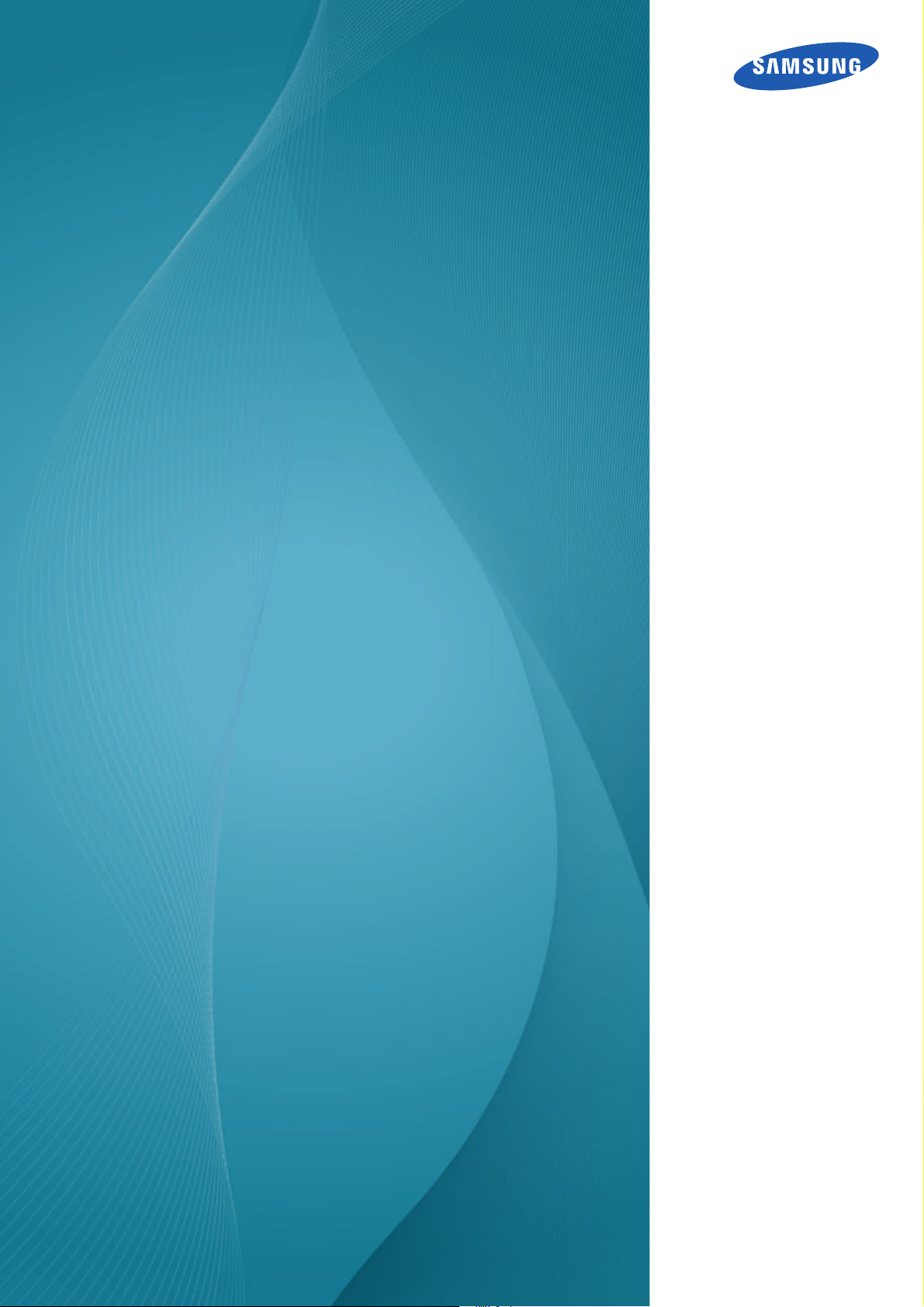
User manual
SyncMaster
S19C450BW S19C450MW
S19C450BR S19C450MR
S20C450B S22C450B
S22C450M S22C450BW
S22C450MW S23C450B
S23C450M S24C450BL
S24C450B S24C450M
S24C450BW S24C450MW
S27C450B
The color and the appearance may differ depending on
the product, and the specifications are subject to
change without prior notice to improve the performance.
BN46-00294A-04
Page 2
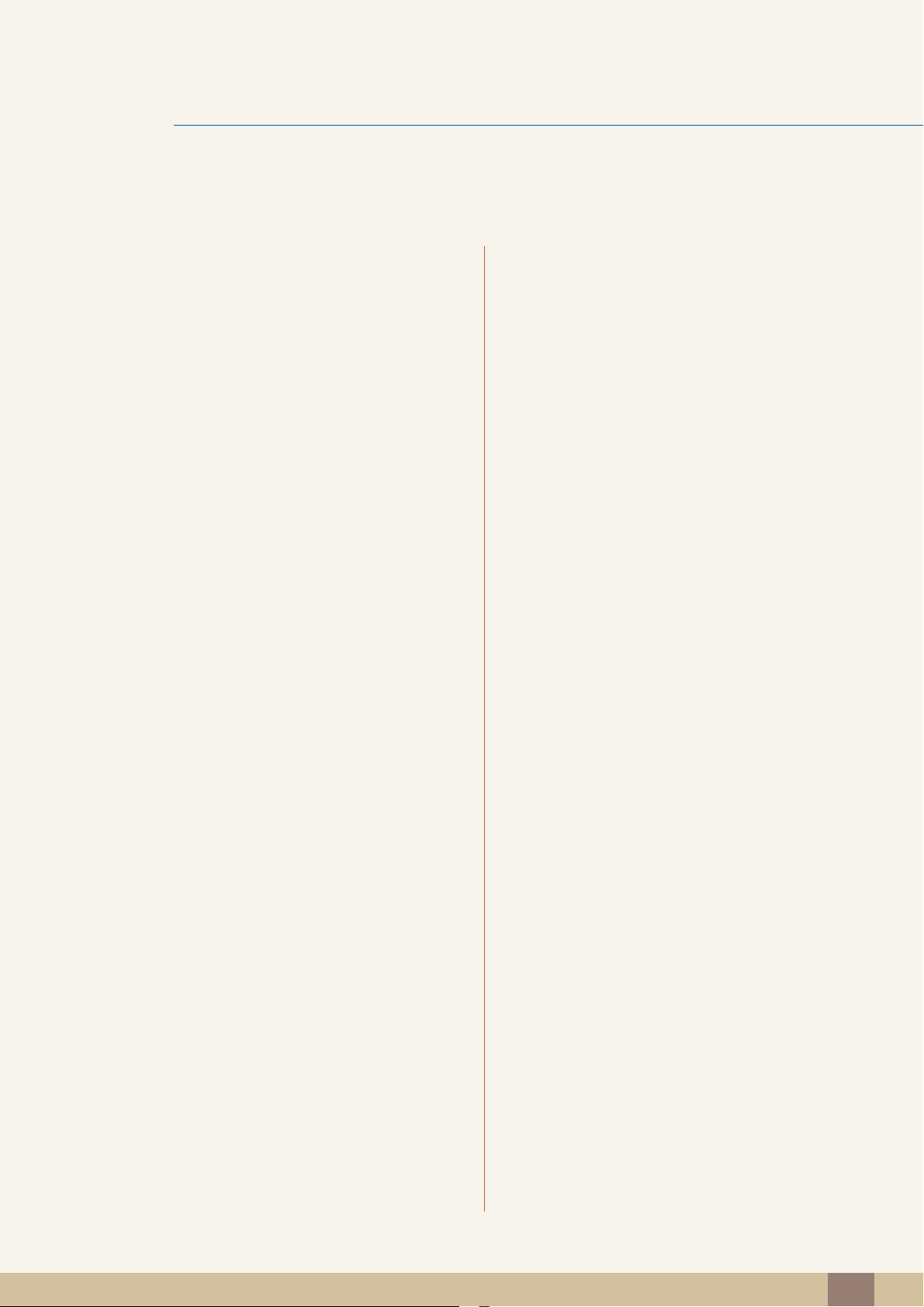
Table Of Contents
BEFORE USING
THE PRODUCT
7 Copyright
7 Icons used in this manual
7 Symbols for safety precautions
8 Cleaning
8 Cleaning
9 Securing the Installation Space
9 Precautions for storage
10 Safety Precautions
10 Electricity and Safety
11 Installation and Safety
13 Operation and Safety
16 Correct posture to use the product
PREPARATIONS 17 Checking the Contents
17 Removing the Packaging
18 Checking the Components
CONNECTING AND
USING A SOURCE
DEVICE
19 Parts
19 Frontal Buttons
21 Reverse Side
22 Installation
22 Attaching the Stand
23 Adjusting the Product Tilt and Height
23 Rotating the Monitor
24 Installing a Wall-mount Kit or Desktop Stand
25 Anti-theft Lock
26 Before Connecting
26 Pre-connection Checkpoints
26 Connecting the Power
Table Of Contents
2
Page 3
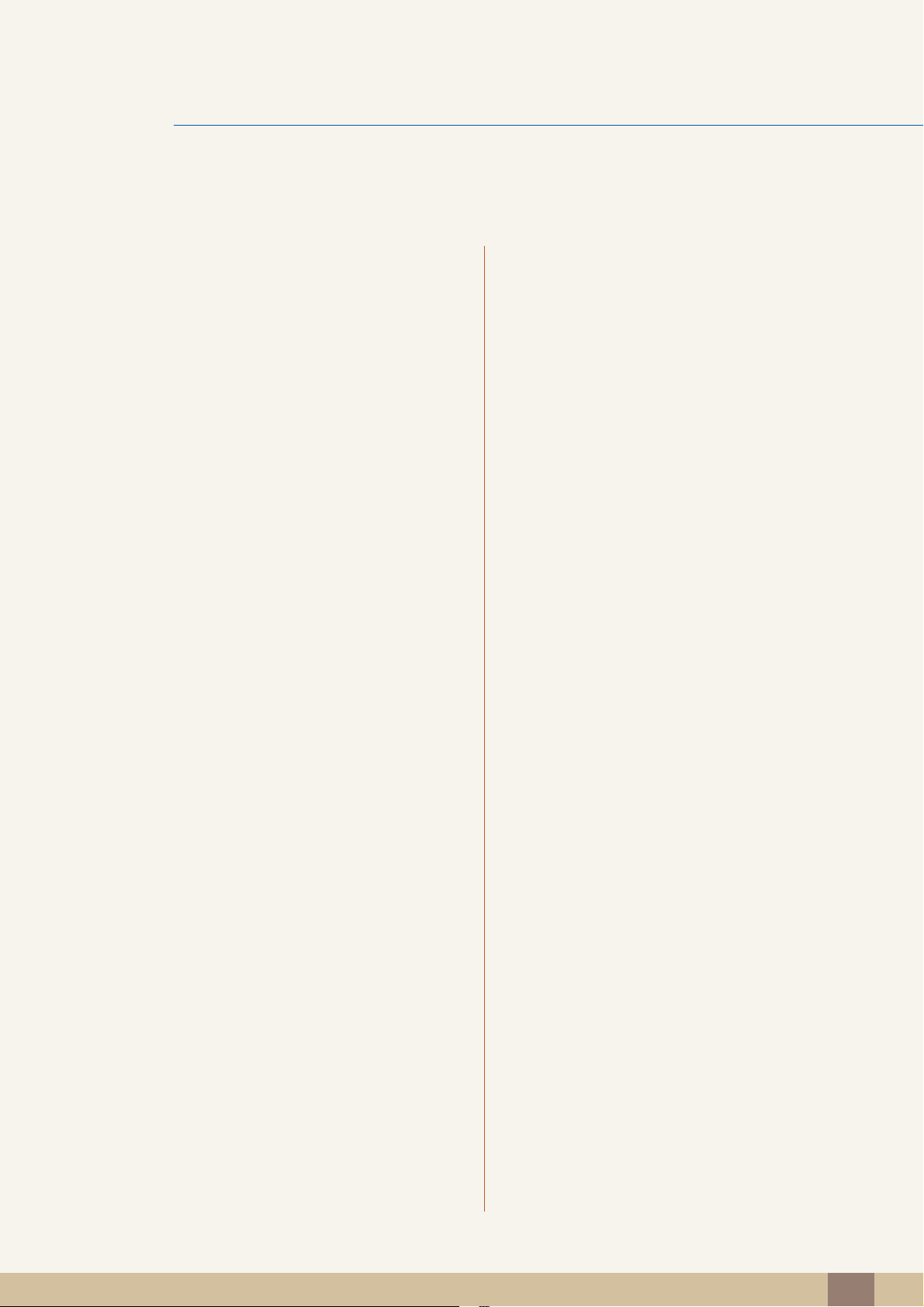
Table Of Contents
27 Connecting and Using a PC
27 Connecting to a PC
30 Driver Installation
31 Setting Optimum Resolution
32 Changing the Resolution Using a PC
SCREEN SETUP 35 Brightness
35 Configuring Brightness
36 Contrast
36 Configuring Contrast
37 Sharpness
37 Configuring Sharpness
38 SAMSUNG MAGIC Bright
38 Configuring SAMSUNG MAGIC Bright
39 SAMSUNG MAGIC Angle
39 Configuring SAMSUNG MAGIC Angle
40 Image Size
40 Changing the Image Size
42 H-Position & V-Position
42 Configuring H-Position & V-Position
43 Coarse
43 Adjusting Coarse
44 Fine
44 Adjusting Fine
CONFIGURING
TINT
45 Red
45 Configuring Red
46 Green
46 Configuring Green
Table Of Contents
3
Page 4
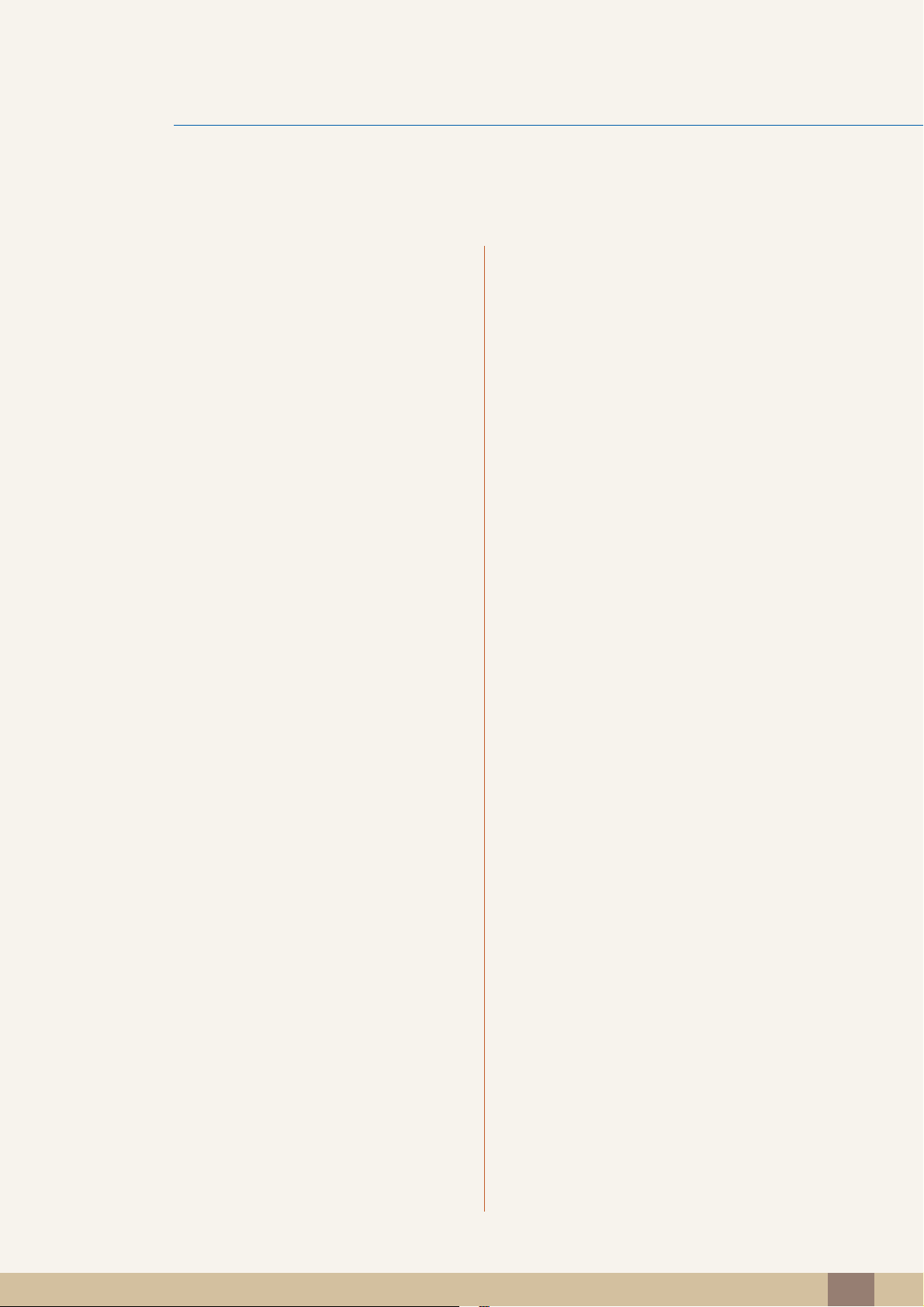
Table Of Contents
47 Blue
47 Configuring Blue
48 Color Tone
48 Configuring the Color Tone Settings
49 Gamma
49 Configuring Gamma
RESIZING OR
RELOCATING THE
SCREEN
SETUP AND
RESET
50 Language
50 Changing the Language
51 Menu H-Position & Menu V-Position
51 Configuring Menu H-Position & Menu V-
Position
52 Display Time
52 Configuring Display Time
53 Transparency
53 Changing Transparency
54 Reset
54 Initializing Settings (Reset)
55 Eco Saving
55 Configuring Eco Saving
56 Off Timer
56 Configuring Off Timer
57 Turn Off After
57 Configuring Turn Off After
58 PC/AV Mode
58 Configuring PC/AV Mode
59 Key Repeat Time
59 Configuring Key Repeat Time
Table Of Contents
4
Page 5
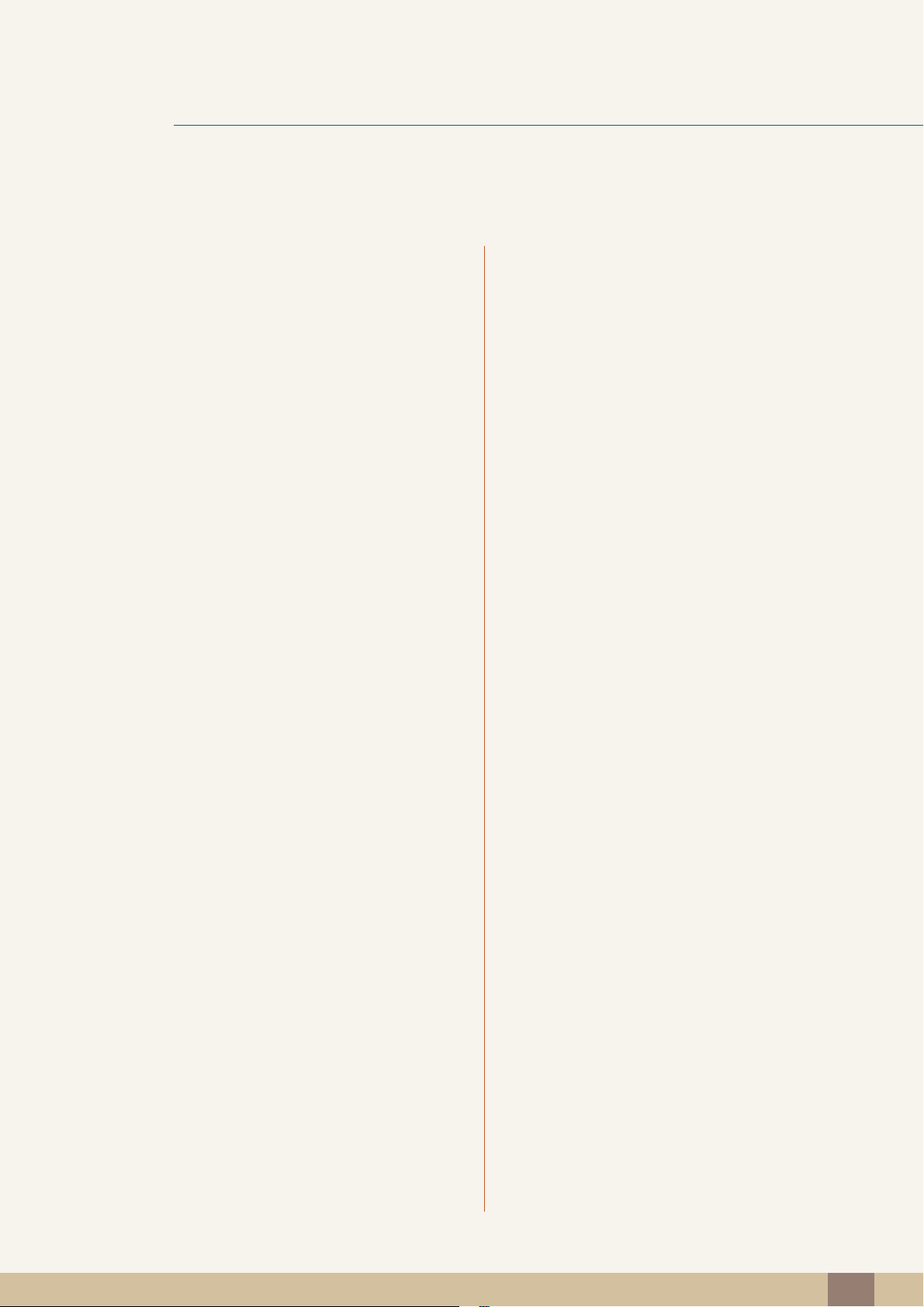
Table Of Contents
60 Source Detection
60 Configuring Source Detection
61 Customized Key
61 Configuring Customized Key
INFORMATION
MENU AND
OTHERS
INSTALLING THE
SOFTWARE
62 INFORMATION
62 Displaying INFORMATION
63 Configuring Brightness and Contrast in
the Initial Screen
64 Configuring Volume in the Initial Screen
65 Magic Tune
65 What is MagicTune?
65 Installing the Software
66 Removing the Software
67 MultiScreen
67 Installing the Software
68 Removing the Software
69 MagicRotation
69 Installing the Software
71 Removing the Software
TROUBLESHOOTING
GUIDE
72 Requirements Before Contacting
Samsung Customer Service Center
72 Testing the Product
72 Checking the Resolution and Frequency
72 Check the following.
75 Q & A
SPECIFICATIONS 77 General
Table Of Contents
5
Page 6
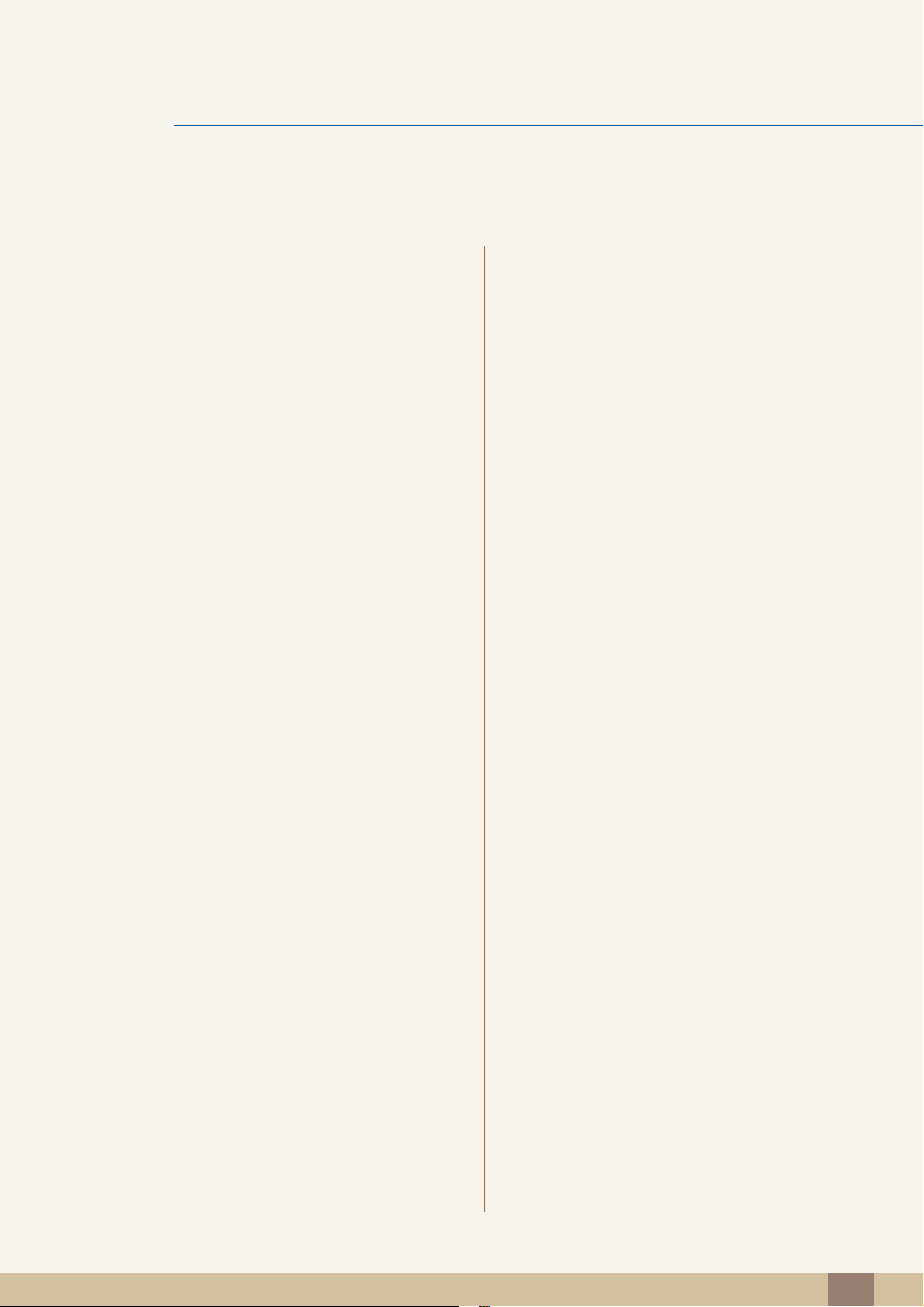
Table Of Contents
89 PowerSaver
91 Standard Signal Mode Table
APPENDIX 109 Contact SAMSUNG WORLD WIDE
115 Responsibility for the Pay Service (Cost
to Customers)
115 Not a product defect
115 A Product damage caused by customer's fault
115 Others
116 Correct Disposal
116 Correct Disposal of This Product (Waste
Electrical & Electronic Equipment)
117 Terminology
Table Of Contents
6
Page 7
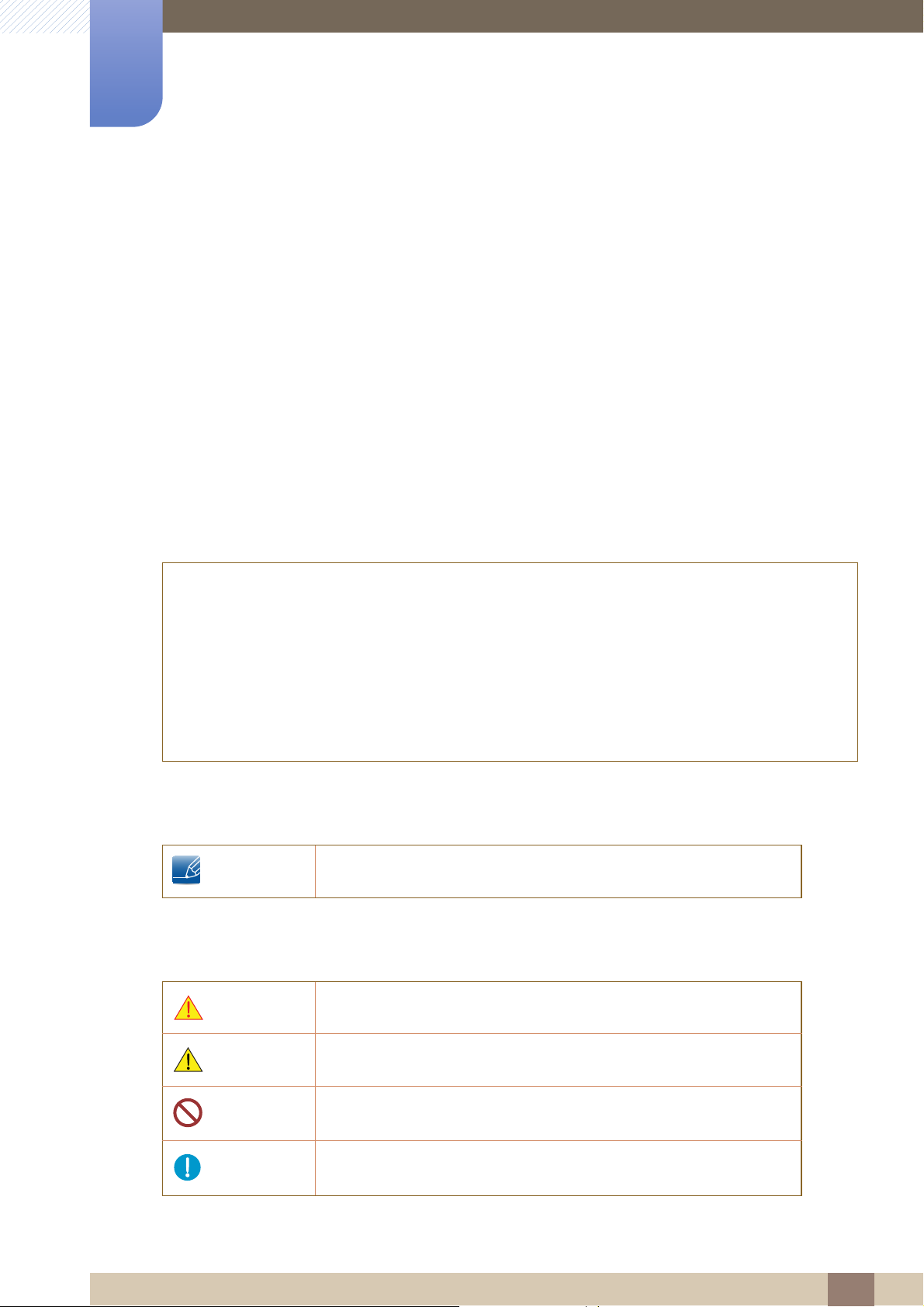
Copyright
The contents of this manual are subject to change without notice to improve quality.
© 2012 Samsung Electronics
Samsung Electronics owns the copyright for this manual.
Use or reproduction of this manual in parts or entirety without the authorization of Samsung Electronics is
prohibited.
The SAMSUNG and SyncMaster logos are registered trademarks of Samsung Electronics.
Microsoft, Windows and Windows NT are registered trademarks of Microsoft Corporation.
Before Using the Product
VESA, DPM and DDC are registered trademarks of the Video Electronics Standards Association.
An administration fee may be charged if either
(a) an engineer is called out at your request and there is no defect in the product
(i.e. where you have failed to read this user manual).
(b) you bring the unit to a repair center and there is no defect in the product
(i.e. where you have failed to read this user manual).
The amount of such administration charge will be advised to you before any work or home visit is
carried out.
Icons used in this manual
The following images are for reference only. Real-life situations may
differ from what is shown in the images.
Symbols for safety precautions
Warning
Caution
A serious or fatal injury may result if instructions are not followed.
Personal injury or damage to properties may result if instructions are
not followed.
Activities marked by this symbol are prohibited.
Instructions marked by this symbol must be followed.
Before Using the Product
7
Page 8
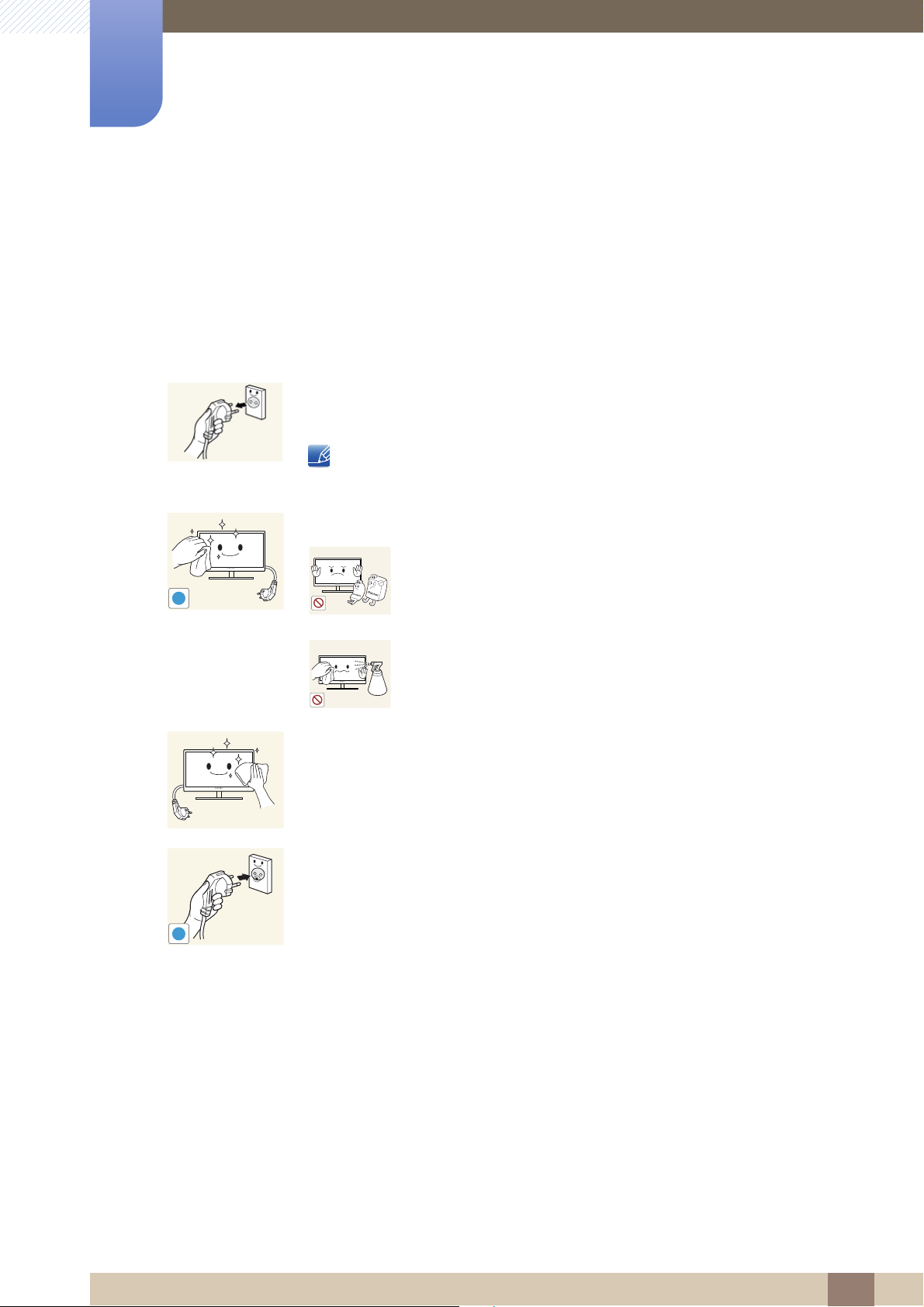
Cleaning
!
Before Using the Product
Cleaning
Exercise care when cleaning as the panel and exterior of advanced LCDs are easily scratched.
Take the following steps when cleaning.
1. Power off the monitor and computer.
2. Disconnect the power cord from the monitor.
Hold the power cable by the plug and do not touch the cable with wet
hands. Otherwise, an electric shock may result.
3. Wipe the monitor screen using a clean, soft and dry cloth.
Do not apply a cleaning agent that contains alcohol,
solvent, or surfactant to the monitor.
!
Do not spray water or detergent directly on the product.
4. Wet a soft and dry cloth in water and wring thoroughly to clean the
exterior of the monitor.
5. Connect the power cord to the product after cleaning the product.
6. Power on the monitor and computer.
Before Using the Product
8
Page 9
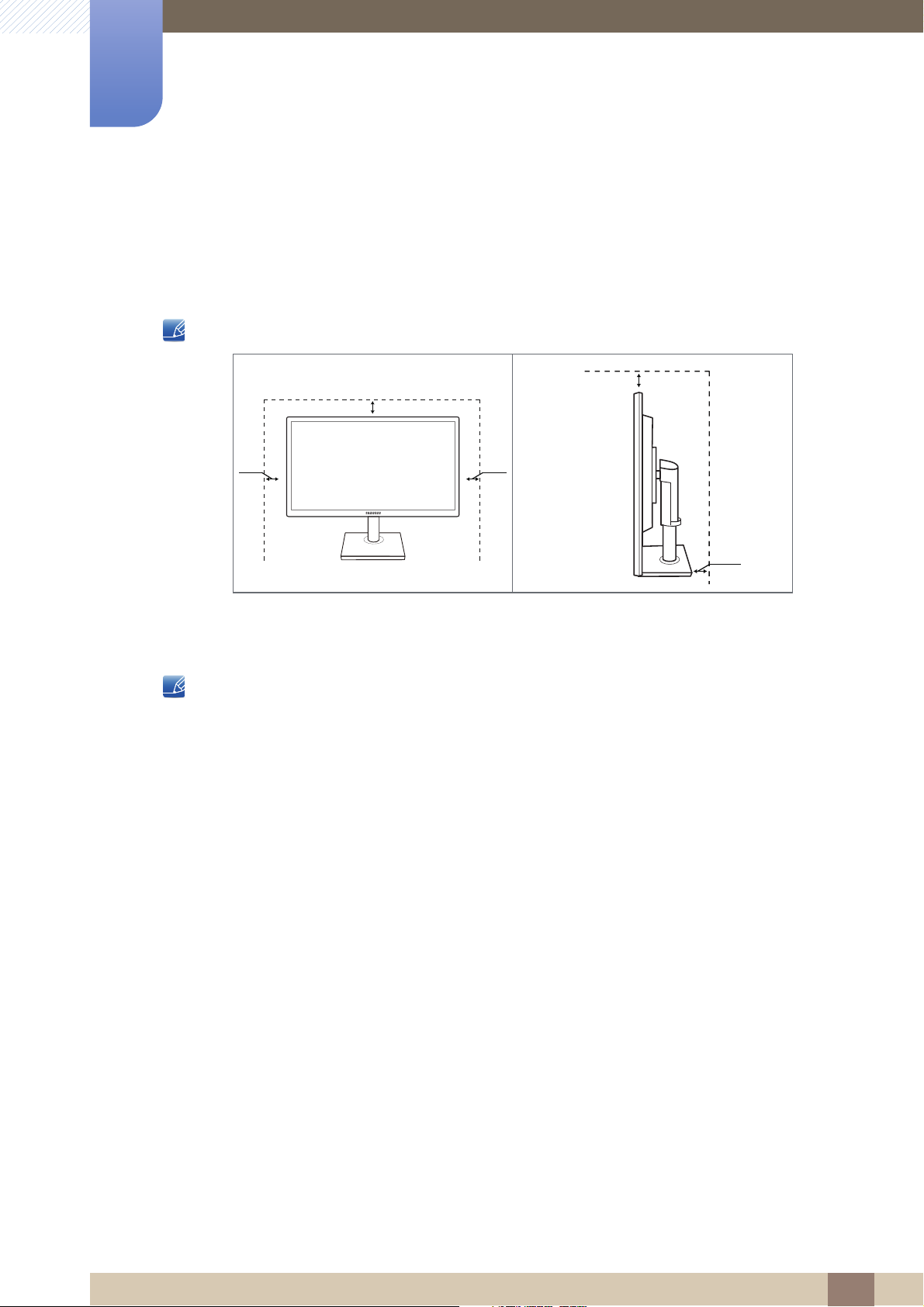
Before Using the Product
3.93
inches
(10 cm)
3.93
inches
(10 cm)
3.93 inches(10 cm)
3.93 inches(10 cm)
3.93 inches(10 cm)
Securing the Installation Space
Ensure some space around the product for ventilation. An internal temperature rise may cause fire
and damage the product. Be sure to allow the amount of space as shown below or greater when
installing the product.
The exterior may differ depending on the product.
Precautions for storage
Be sure to contact Samsung Customer Service Center (page 109) if the inside of the monitor needs
cleaning. (Service fee will be charged.)
Before Using the Product
9
Page 10
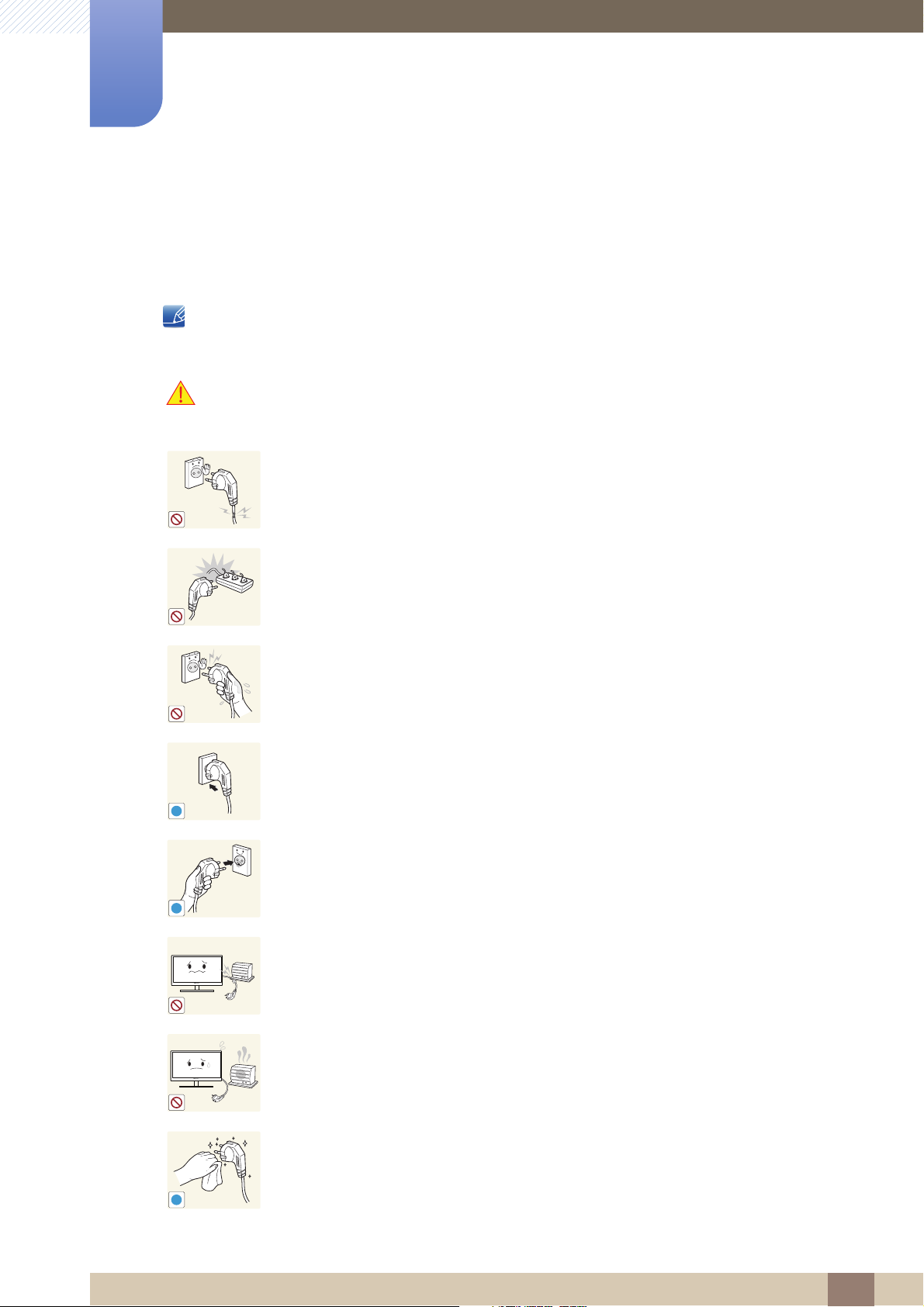
Before Using the Product
!
!
!
Safety Precautions
Electricity and Safety
The following images are for reference only. Real-life situations may differ from what is shown in the
images.
Warning
Do not use a damaged power cord or plug, or a loose power socket.
An electric shock or fire may result.
Do not plug many products into the same power socket.
Otherwise, the socket may overheat and cause a fire.
Do not touch the power plug with wet hands.
Otherwise, an electric shock may result.
Insert the power plug all the way in so it is not loose.
An unstable connection may cause a fire.
Ensure you connect the power plug to a grounded power socket. (type 1
insulated devices only).
An electric shock or injury may result.
Do not bend or pull the power cord with force. Do not weigh the power cord
down with a heavy object.
A damaged power cord may cause an electric shock or fire.
Do not place the power cord or product near heat sources.
An electric shock or fire may result.
Remove foreign substances such as dust around the plug pins and power socket
with a dry cloth.
Otherwise, a fire may result.
Before Using the Product
10
Page 11
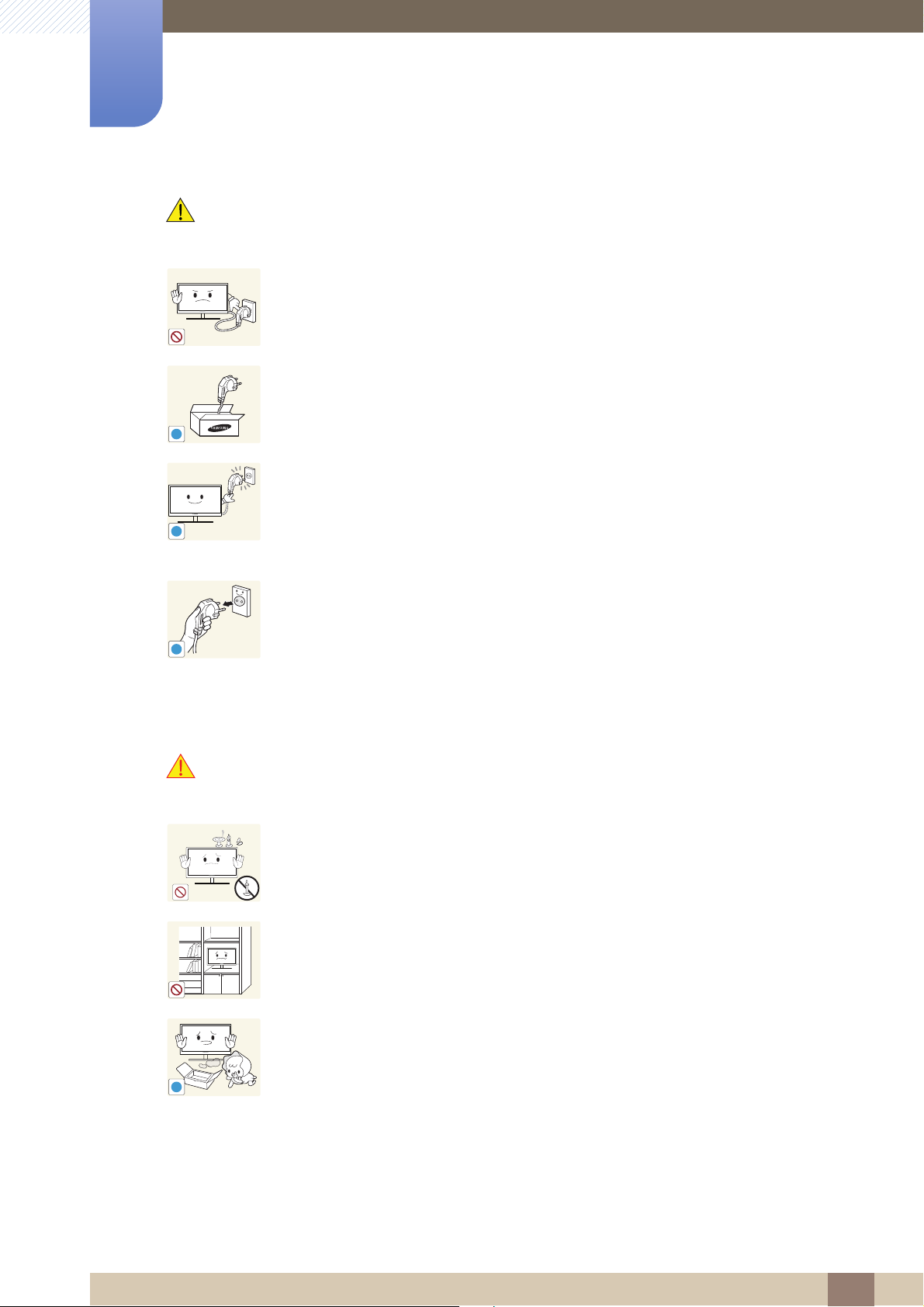
Before Using the Product
!
!
!
!
Caution
Do not unplug the power cord when the product is in use.
The product may become damaged by an electric shock.
Do not use the power cord for products other than authorized products supplied
by Samsung.
An electric shock or fire may result.
Keep the power socket where the power cord is connected unobstructed.
If any problem occurs in the product, unplug the power cable to completely
cut the power to the product.
Power to the product cannot be completely cut off with the power button.
Hold the plug when disconnecting the power cord from the power socket.
An electric shock or fire may result.
Installation and Safety
Warning
DO NOT PLACE CANDLES, INSECT REPELLANTS OR CIGARETTES ON TOP
OF THE PRODUCT. DO NOT INSTALL THE PRODUCT NEAR HEAT SOURCES.
Otherwise, a fire may result.
Avoid installing the product in a narrow space with bad ventilation, such as a
bookshelf or wall closet.
Otherwise, a fire may result due to an increased internal temperature.
Keep the plastic packaging bag for the product in a place that cannot be reached
by children.
Children may suffocate.
Before Using the Product
11
Page 12
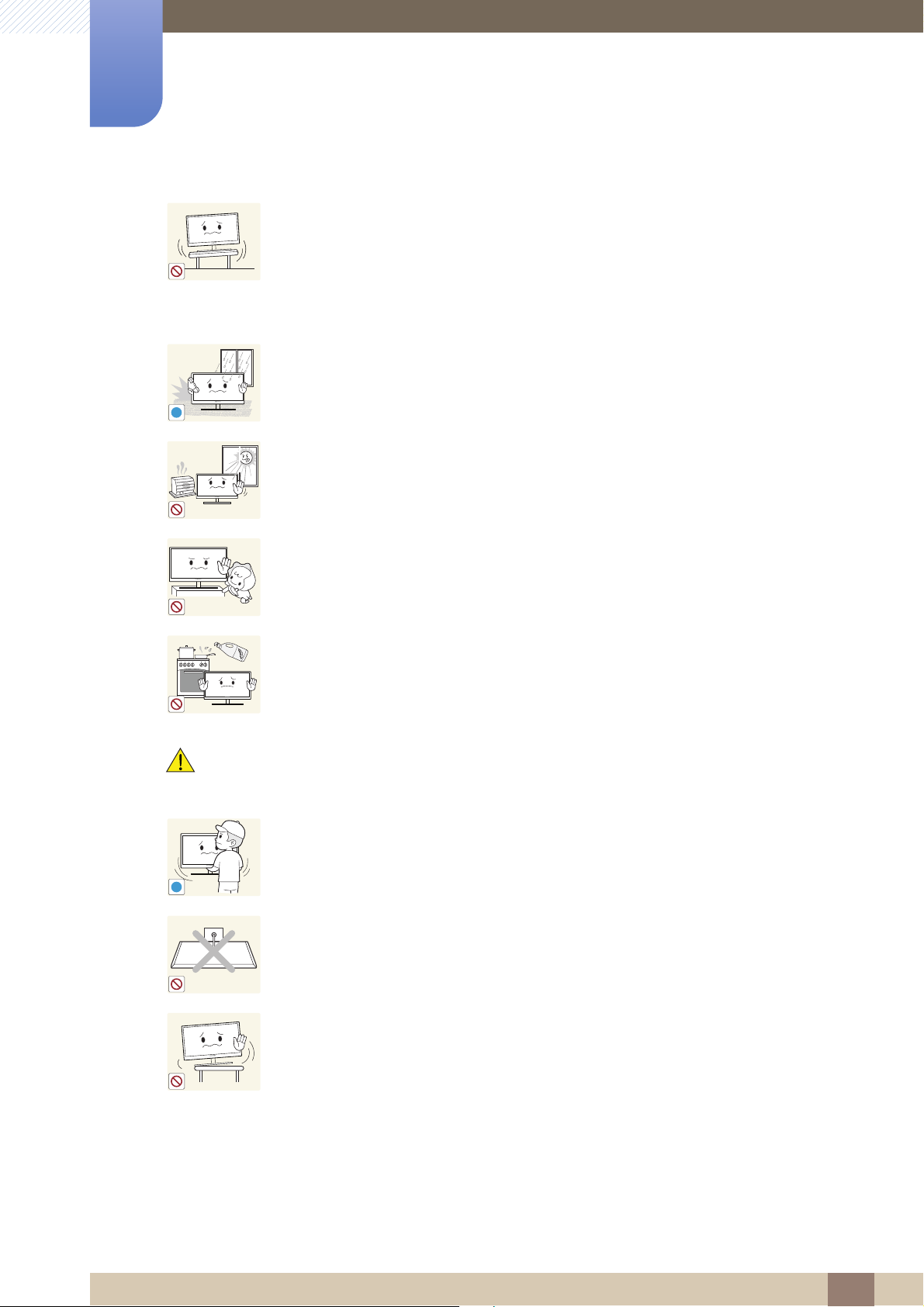
Before Using the Product
!
!
Do not install the product on an unstable or vibrating surface (insecure shelf,
sloped surface, etc.).
The product may fall and break or cause a personal injury.
Using the product in an area with excess vibration may damage the product
or cause a fire.
Do not install the product in a vehicle or a place exposed to dust, moisture (water
drips, etc.), oil, or smoke.
An electric shock or fire may result.
Do not expose the product to direct sunlight, heat, or a hot object such as a
stove.
Otherwise, the product lifespan may be reduced, or a fire may result.
Caution
Do not install the product within the reach of young children.
The product may fall and injure children.
Edible oil, such as soybean oil, can damage or deform the product. Do not install
the product in a kitchen or near a kitchen counter.
Take care not to drop the product when moving it.
Otherwise, product failure or personal injury may result.
Do not set down the product on its front.
The screen may become damaged.
When installing the product on a cabinet or shelf, make sure that the bottom
edge of the front of the product is not protruding.
The product may fall and break or cause a personal injury.
Install the product only on cabinets or shelves of the right size.
Before Using the Product
12
Page 13
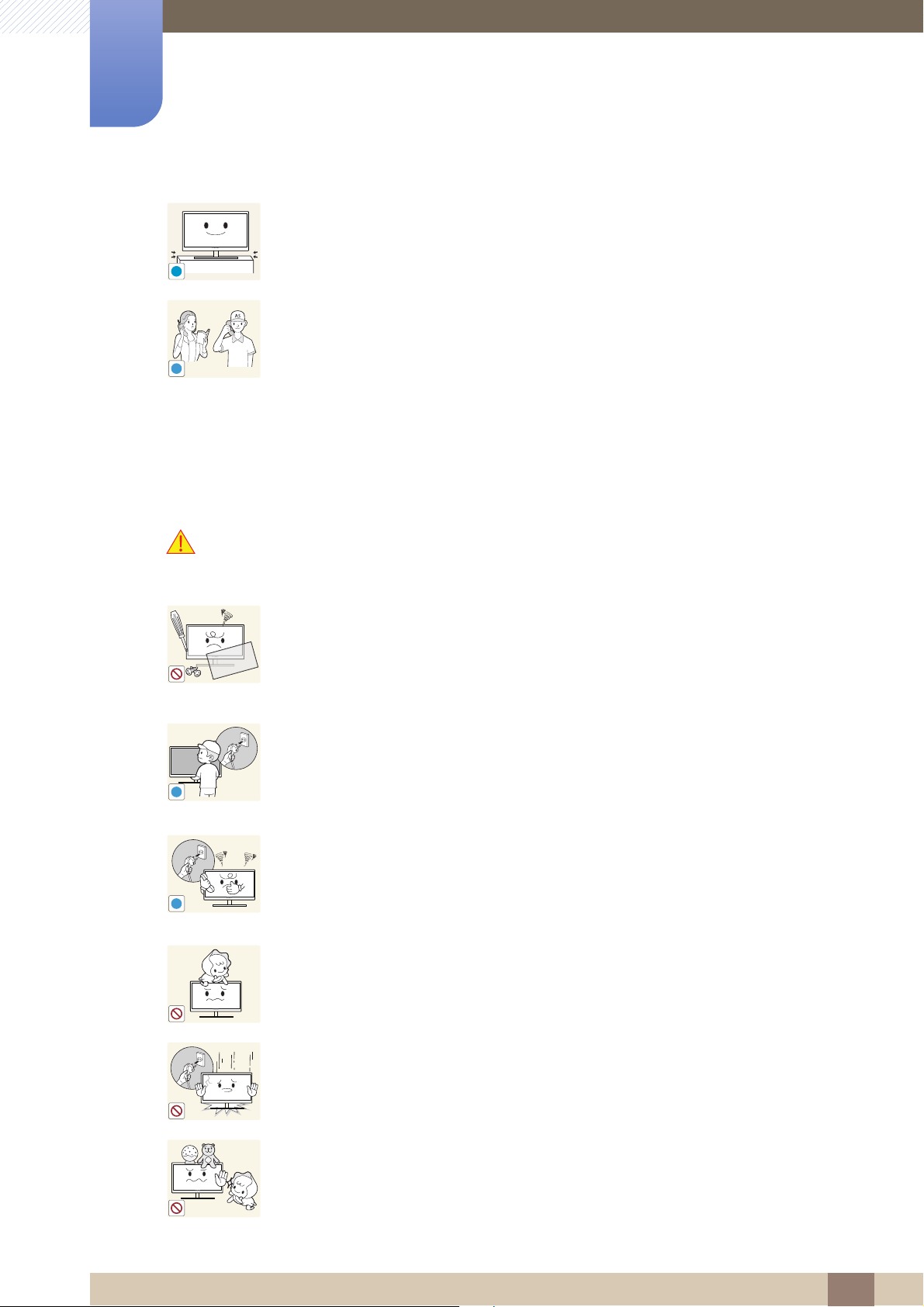
Before Using the Product
!
SAMSUNG
!
!
!
Put down the product carefully.
The product may fall and break or cause a personal injury.
Installing the product in an unusual place (a place exposed to a lot of fine
particles, chemical substances or extreme temperatures, or an airport or train
station where the product should operate continuously for an extended period of
time) may seriously affect its performance.
Be sure to consult Samsung Customer Service Center (page 109) before
installation if you want to install the product at such a place.
Operation and Safety
Warning
High voltage runs through the product. Do not attempt to disassemble, repair, or
modify the product on your own.
An electric shock or fire may result.
Contact Samsung Customer Service Center (page 109) for repair.
Before moving the product, turn off the power switch and disconnect the power
cable and all other connected cables.
Otherwise, the power cord may be damaged and a fire or electric shock may
result.
If the product generates a strange noise, a burning smell, or smoke, remove the
power cord immediately and contact Samsung Customer Service Center (page
109).
An electric shock or fire may result.
Do not let children hang from the product or climb on top of it.
The product may fall, and your child may become injured or seriously
harmed.
If the product falls or the exterior is damaged, power off the product, remove the
power cord, and contact Samsung Customer Service Center (page 109).
Otherwise, an electric shock or fire may result.
Do not put a heavy object, toy, or sweets on top of the product.
The product or heavy objects may fall as children try to reach for the toy or
sweets resulting in a serious injury.
Before Using the Product
13
Page 14
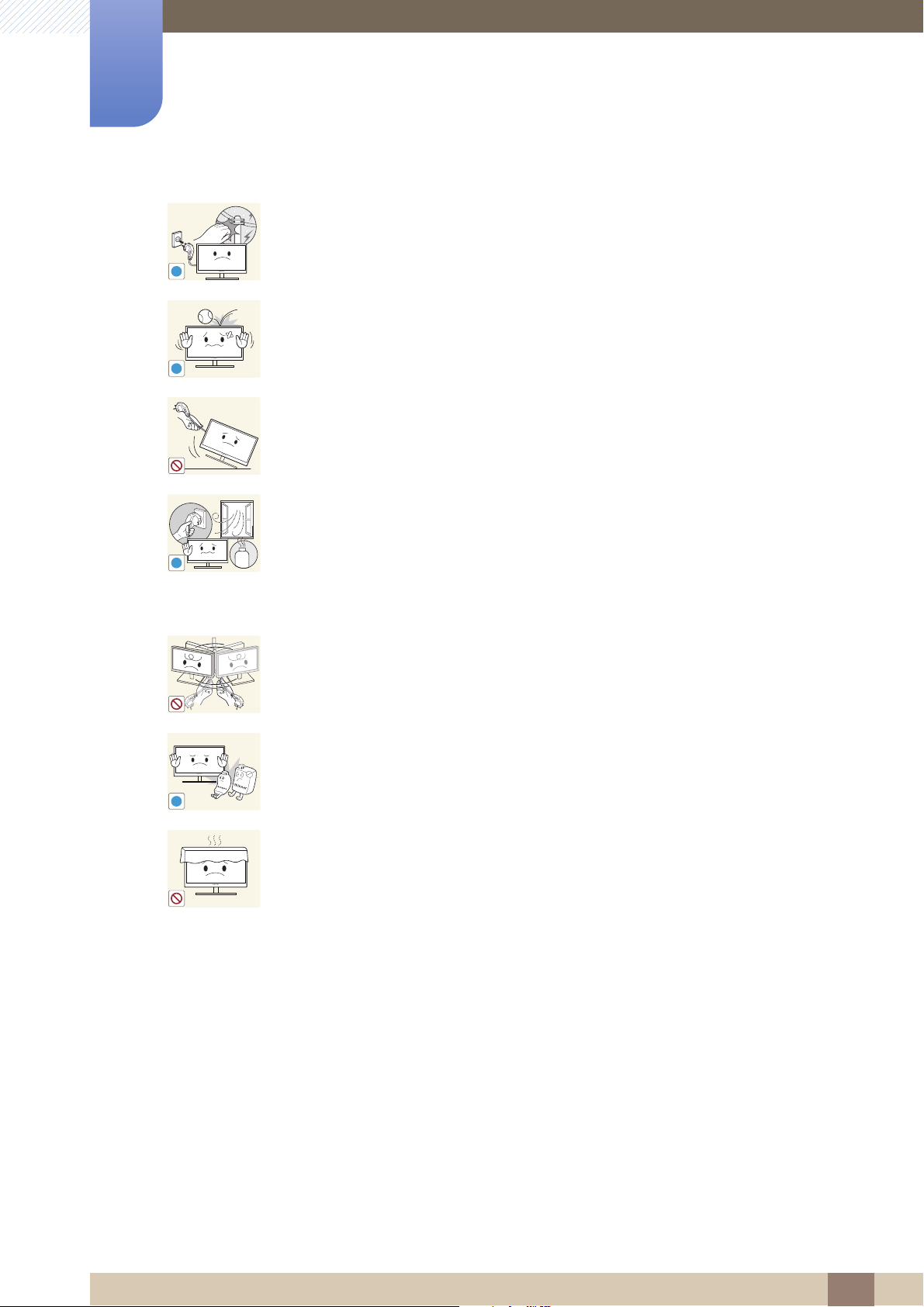
Before Using the Product
!
!
!
GAS
!
During a lightning or thunderstorm, power off the product and remove the power
cable.
An electric shock or fire may result.
Do not drop objects on the product or apply impact.
An electric shock or fire may result.
Do not move the product by pulling the power cord or any cable.
Otherwise, the cable may be damaged and product failure, an electric shock
or fire may result.
If a gas leakage is found, do not touch the product or power plug. Also, ventilate
the area immediately.
Sparks can cause an explosion or fire.
During a lightning or thunderstorm, do not touch the power cord or antenna
cable.
Do not lift or move the product by pulling the power cord or any cable.
Otherwise, the cable may be damaged and product failure, an electric shock
or fire may result.
Do not use or keep combustible spray or an inflammable substance near the
product.
An explosion or fire may result.
Ensure the vents are not blocked by tablecloths or curtains.
Otherwise, a fire may result from an increased internal temperature.
Before Using the Product
14
Page 15
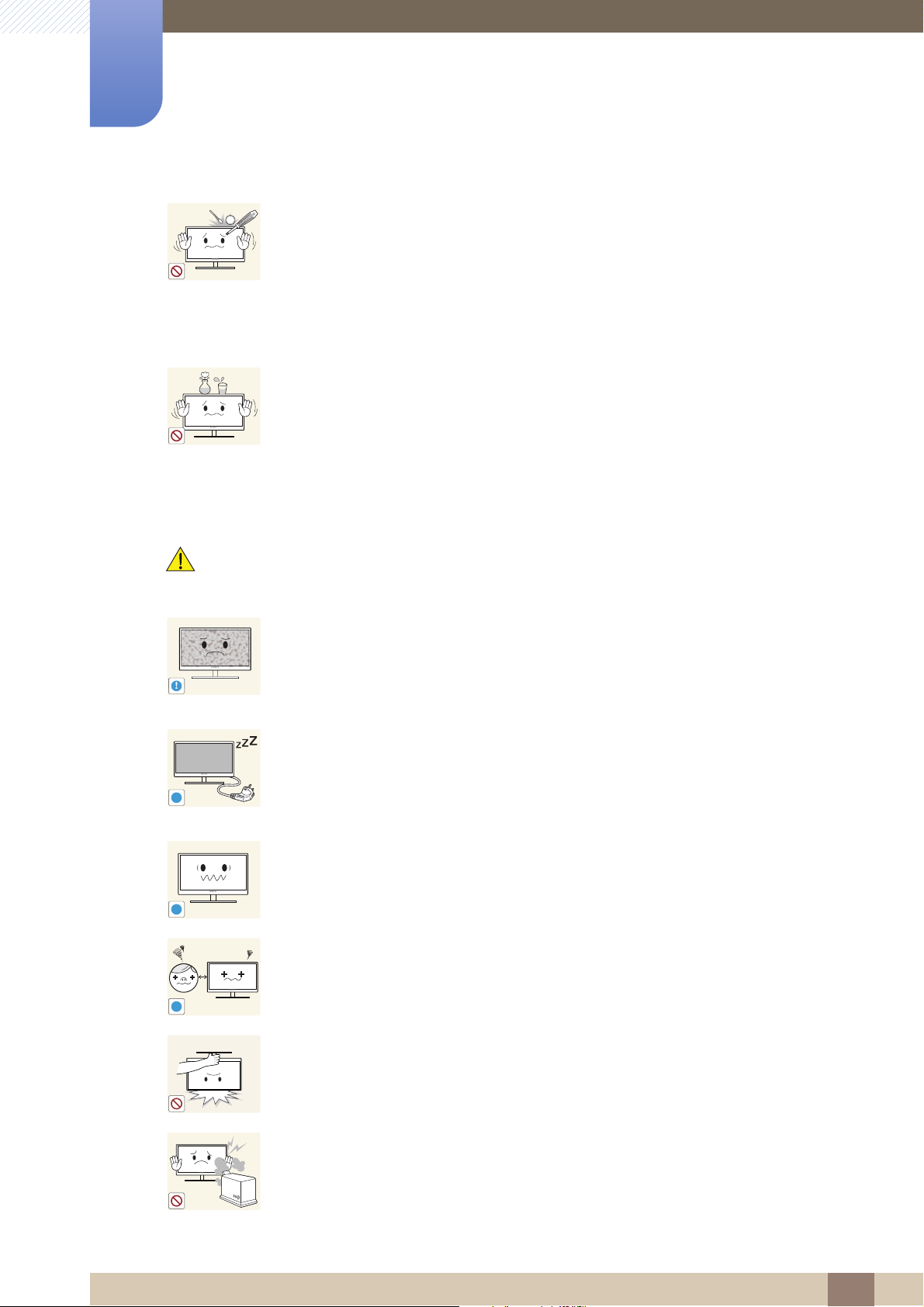
Before Using the Product
100
!
-_-
!
!
!
Do not insert a metallic object (a chopstick, coin, hair pin, etc.) or inflammable
object (paper, match, etc.) into the vent or ports of the product.
If water or any foreign substance enters the product, be sure to power off the
product, remove the power cord, and contact Samsung Customer Service
Center (page 109).
Product failure, an electric shock or fire may result.
Do not place objects containing liquid (vases, pots, bottles, etc) or metallic
objects on top of the product.
If water or any foreign substance enters the product, be sure to power off the
product, remove the power cord, and contact Samsung Customer Service
Center (page 109).
Product failure, an electric shock or fire may result.
Caution
Leaving the screen fixed on a stationary image for an extended period of time
may cause afterimage burn-in or defective pixels.
If you are not going to use the product for an extended period of time,
activate power-saving mode or a moving-picture screen saver.
Disconnect the power cord from the power socket if you do not plan on using the
product for an extended period of time (vacation, etc.).
Otherwise, a fire may result from accumulated dust, overheating, an electric
shock, or electric leakage.
Use the product at the recommended resolution and frequency.
Otherwise,Your eyesight may deteriorate.
Looking at the screen too close for an extended period of time can deteriorate
your eyesight.
Do not hold the monitor upside-down or move it by holding the stand.
The product may fall and break or cause a personal injury.
Do not use humidifiers or stoves around the product.
An electric shock or fire may result.
Before Using the Product
15
Page 16
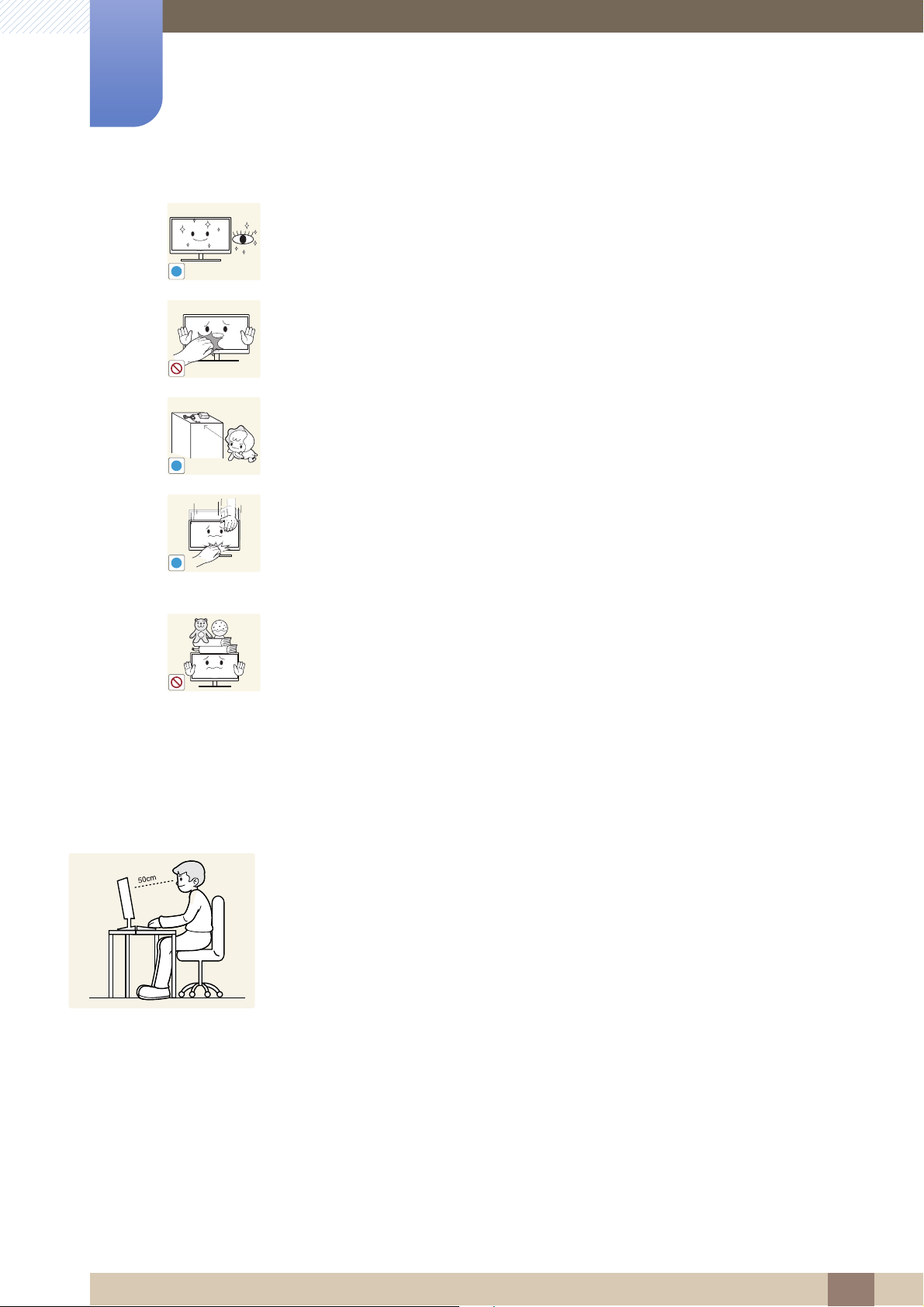
Before Using the Product
!
!
!
Rest your eyes for more than 5 minutes for every 1 hour of product use.
Eye fatigue will be relieved.
Do not touch the screen when the product has been turned on for an extended
period of time as it will become hot.
Store the small accessories used with the product out of reach of children.
Exercise caution when adjusting the product angle or stand height.
Otherwise, children's fingers or hands may become stuck and injured.
Tilting the product excessively may cause it to fall and result in personal
injury.
Do not place heavy objects on the product.
Product failure or personal injure may result.
Correct posture to use the product
Use the product in the correct posture as follows.
Straighten your back.
Allow a distance of 45 to 50cm between your eye and the screen, and look slightly
downward at the screen.
Keep your eyes directly in front of the screen.
Adjust the angle so light does not reflect on the screen.
Keep your forearms perpendicular to your upper arms and level with the back of
your hands.
Keep your elbows at about a right angle.
Adjust the height of the product so you can keep your knees bent at 90 degrees or
more, your heels attached to the floor, and your arms lower than your heart.
Before Using the Product
16
Page 17

Preparations
1
1.1 Checking the Contents
1.1.1 Removing the Packaging
1 Open the packaging box. Be careful not to damage the product when you open the packaging with
a sharp instrument.
2 Remove the styrofoam from the product.
3 Check the components and remove the styrofoam and plastic bag.
4 Store the box in a dry area so that it can be used when moving the product in the future.
This image is for reference only.
1 Preparations
17
Page 18
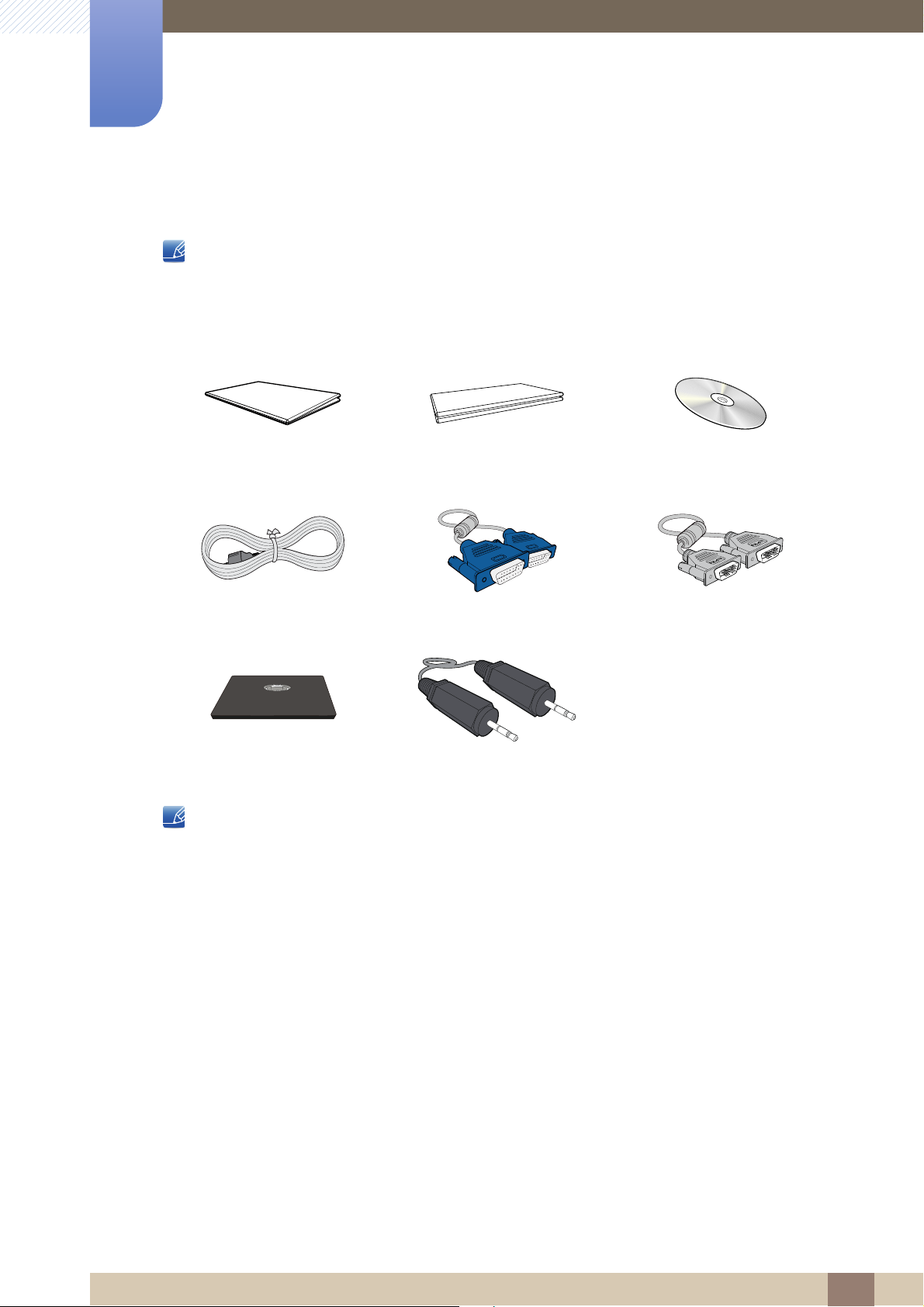
1
Preparations
1.1.2 Checking the Components
Contact the dealer from whom you purchased the product if any item is missing.
The appearance of the components and items sold separately may differ from the image shown.
Components
Quick setup guide
Power cable D-SUB cable (optional) DVI cable (optional)
Stand Stereo Cable (optional)
Components may vary depending on the country.
(Not available in some locations)
Warranty card
User manual
1 Preparations
18
Page 19
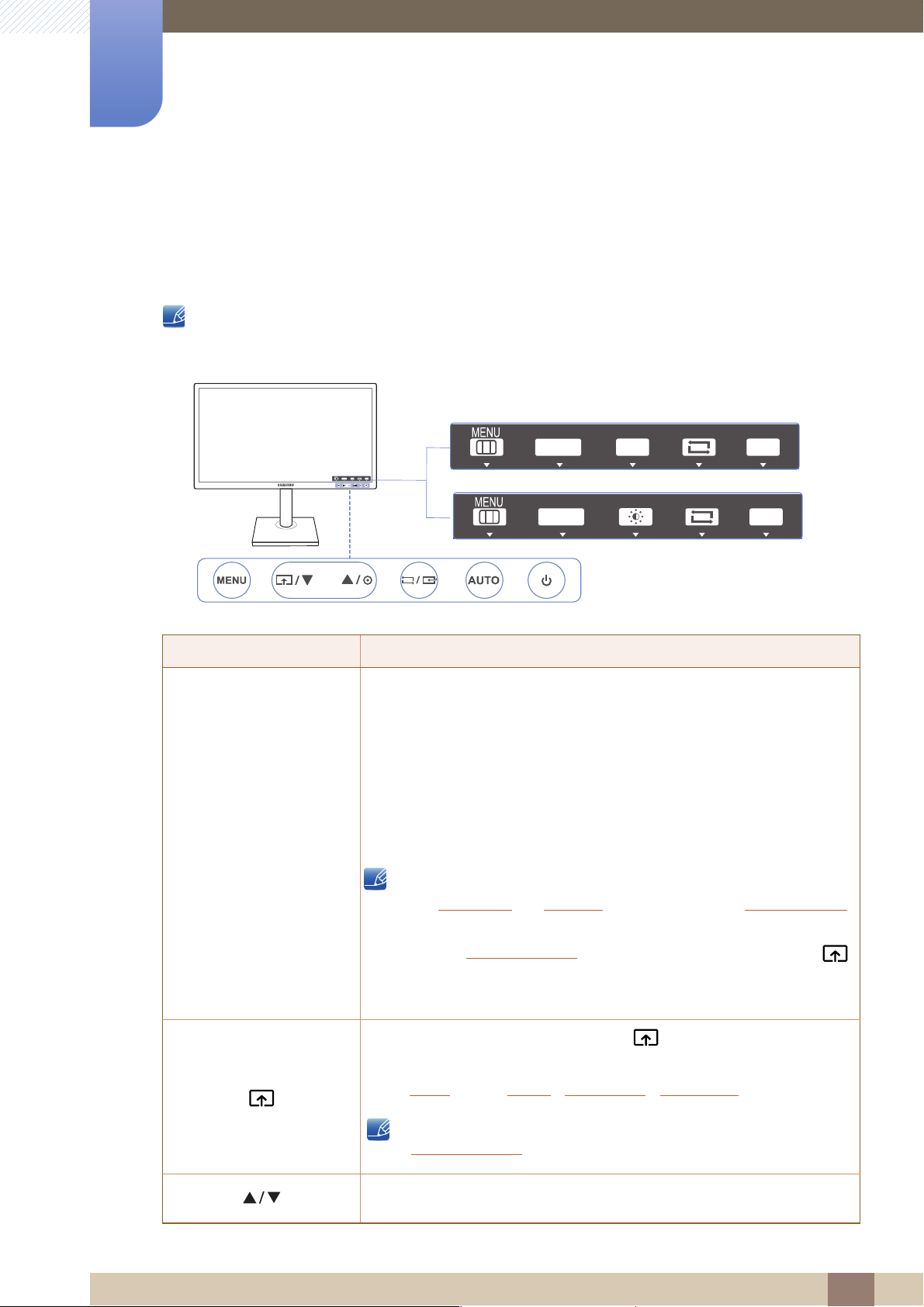
Preparations
SAMSUNG
MAGIC
BRIGHT
VOL
AUTO
Key Guide
SAMSUNG
MAGIC
ANGLE
AUTO
SAMSUNG
MAGIC
ANGLE
AUTO
VOL
MENU
M
M
SAMSUNG
MAGIC
SAMSUNG
MAGIC
1
1.2 Parts
1.2.1 Frontal Buttons
The color and shape of parts may differ from what is shown. Specifications are subject to change
without notice to improve quality.
Icons Description
Open or close the onscreen display (OSD) menu, or return to the
parent menu.
OSD control lock: Maintain the current settings, or lock the OSD
control to prevent unintended changes to settings.
Enable: To lock the OSD control, press the [ ] button for 10
ENU
seconds.
Disable: To unlock the locked OSD control, press the [ ] button
ENU
for more than 10 seconds.
If the OSD control is locked,
Brightness and Contrast can be adjusted, and INFORMATION
can be viewed.
The Customized Key function can be used by pressing the [ ]
button. (The Customized Key is available even when the OSD
control is locked)
Configure Customized Key and press [ ]. The following options will
be enabled.
Move to the upper or lower menu or adjust the value for an option on the
OSD menu.
- Bright - Eco Saving - Image Size
Angle
To configure Customized Key, go to SETUP&RESET
Customized Key
and select the mode you want.
→
1 Preparations
19
Page 20
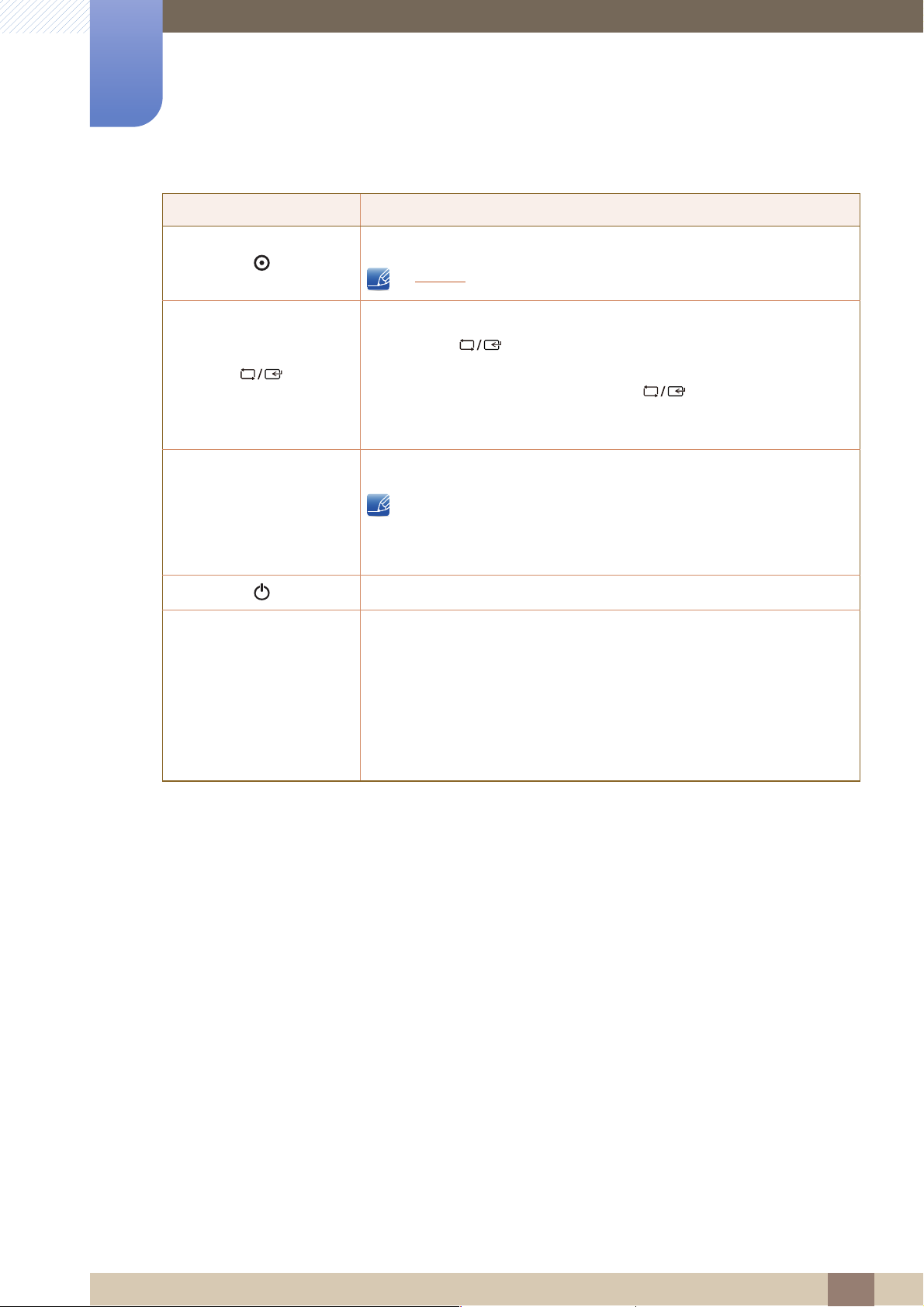
1
AUTO
AUTO
Preparations
Icons Description
Use this button to control the brightness and contrast of the screen.
Volume can be adjusted if a cable is connected to the [ IN] port.
Confirm a menu selection.
Pressing the [ ] button when the OSD menu is not displayed will
change the input source (Analog/DVI). If you power on the product or
change the input source by pressing the [ ] button, a message that
shows the changed input source will appear at the top left corner of the
screen.
Press the [ ] button to automatically adjust the screen settings.
Changing the resolution in Display Properties will activate the
Auto Adjustment function.
Key Guide
This function is only available in Analog mode.
Turn the screen on or off.
When a control button on the product is pressed, the Key Guide will be
displayed before the onscreen menu opens. (The guide shows the
function of the button pressed.)
To access the onscreen menu when the guide is displayed, press the
corresponding button again.
The Key Guide may vary depending on the function or product model.
Refer to the actual product.
1 Preparations
20
Page 21
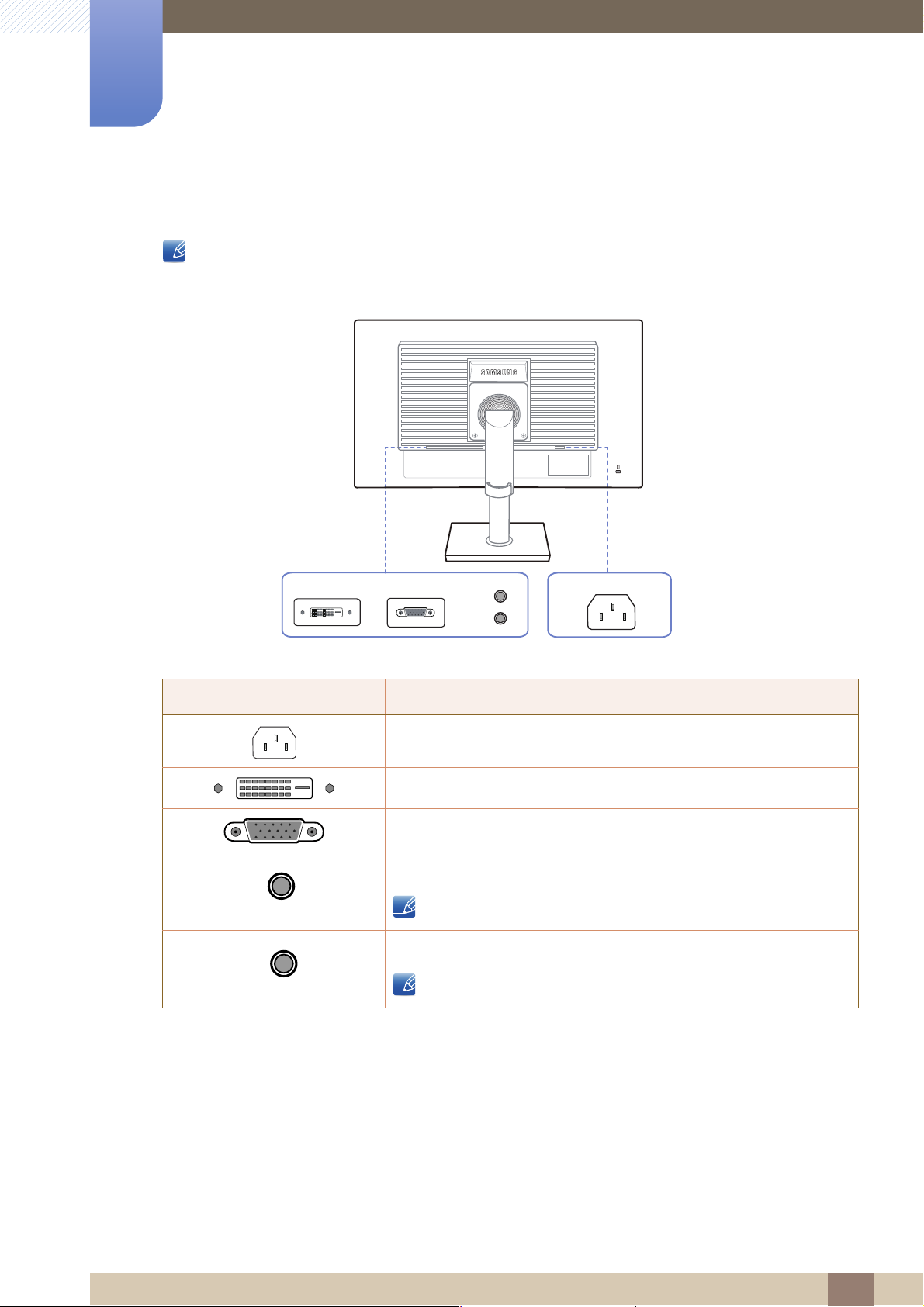
1
DVI IN RGB IN AUDIO IN/OUT
OUT
IN
POWER IN
DVI IN
RGB IN AUDIO IN/OUT
POWER IN
IN
OUT
Preparations
1.2.2 Reverse Side
The color and shape of parts may differ from what is shown. Specifications are subject to change
without notice to improve quality.
Port Ports
Connect the power cord for your monitor to the POWER IN port on
the back of the product.
Connect to a PC using the DVI cable.
Connect to a PC using the D-SUB cable.
Connect to an audio-input source using an audio cable.
Applicable to the models that have speakers only.
Connect to an audio output device such as headphones.
Applicable to the models that have speakers only.
1 Preparations
21
Page 22
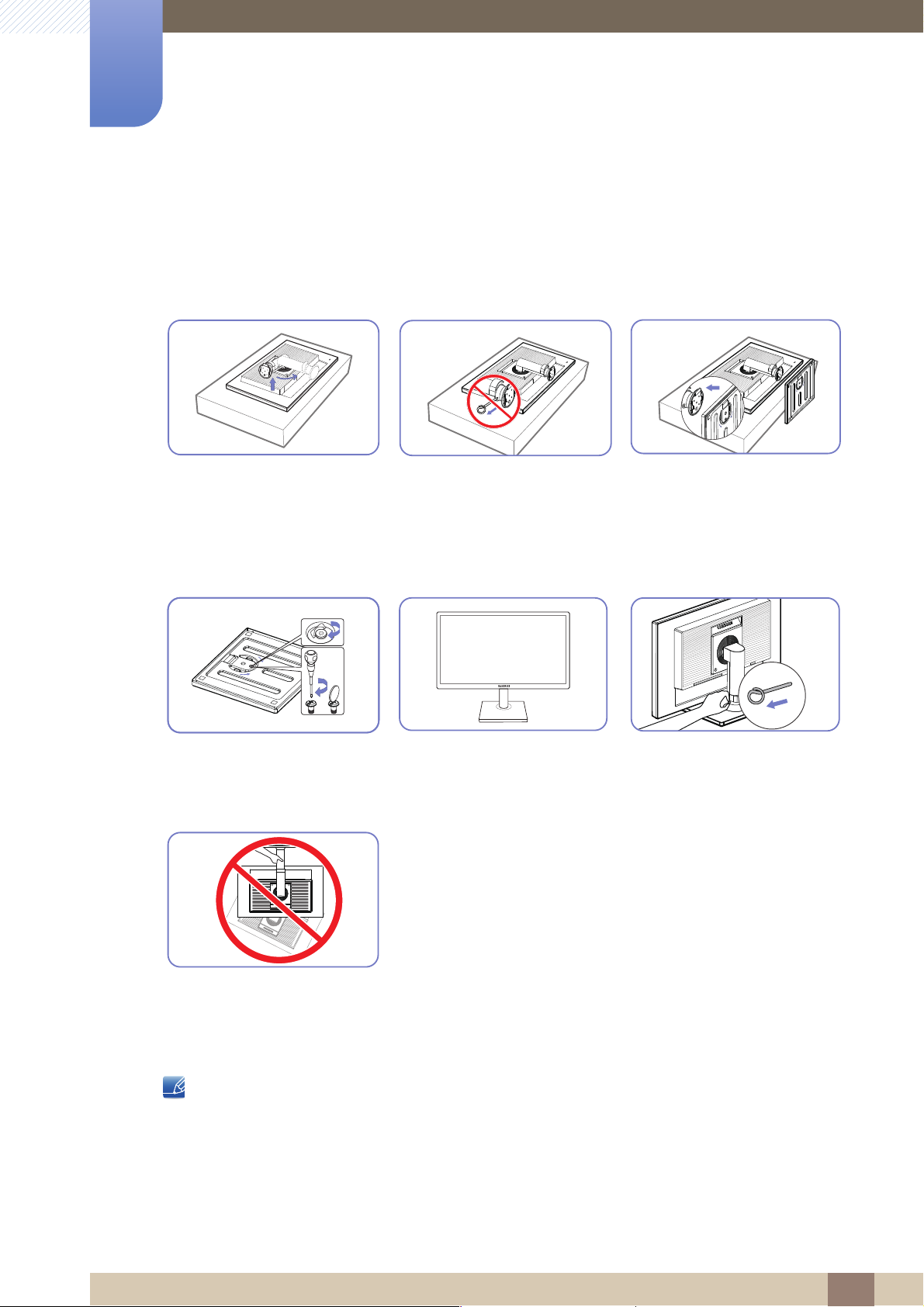
Preparations
1
1.3 Installation
1.3.1 Attaching the Stand
Place a protective cloth or
cushion on a flat surface. Next,
place the product with the face
down on top of the cloth or
cushion.
Fasten the screw tightly (using a
screwdriver or coin) into the
bottom of the stand base.
Do not remove the fixing pin until
you are finished attaching the
stand.
After installing the stand, place
the product upright.
Insert the stand base into the
stand in the direction of the
arrow.
You can remove the fixing pin
and adjust the stand now.
- Caution
Do not hold the product upside
down only by the stand.
Disassembly is the reverse order of assembly.
The color and shape of parts may differ from what is shown. Specifications are subject to change
without notice to improve quality.
1 Preparations
22
Page 23
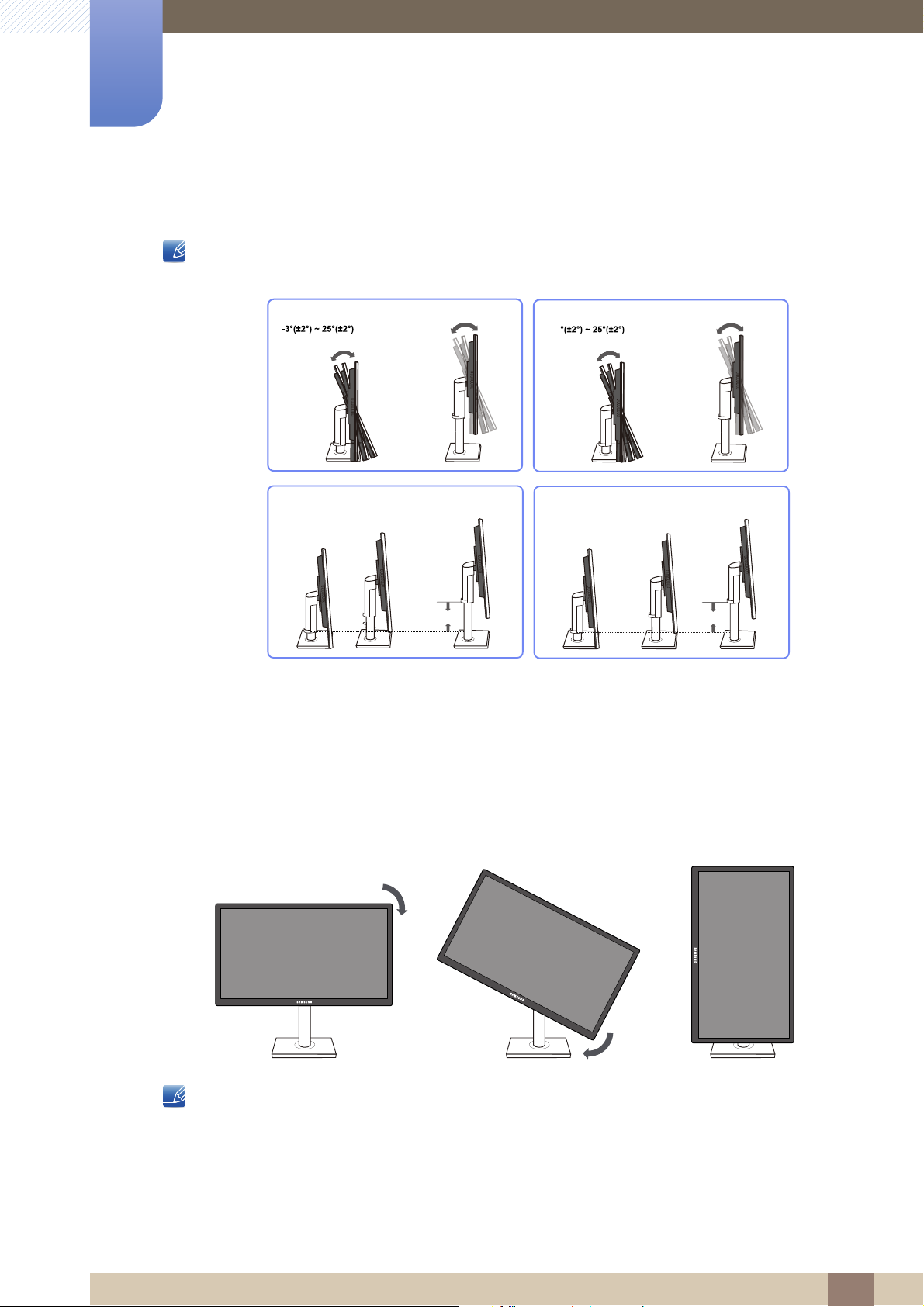
1
19"-22"
0(±5mm) ~
100mm(±5mm)
0(±5mm) ~
130mm(±5mm)
23"-27"
4
27"
19"-24"
Preparations
1.3.2 Adjusting the Product Tilt and Height
The color and shape of parts may differ from what is shown. Specifications are subject to change
without notice to improve quality.
To adjust the height, remove the fixing pin.
The monitor tilt and height can be adjusted.
Hold the top center of the product and adjust the height carefully.
1.3.3 Rotating the Monitor
You can rotate your monitor as shown below.
Be sure to fully extend the stand before rotating the monitor.
If you rotate the monitor without fully extending the stand, the corner of the monitor may hit the
floor and get damaged.
Do not rotate the monitor counterclockwise. The monitor may get damaged.
1 Preparations
23
Page 24
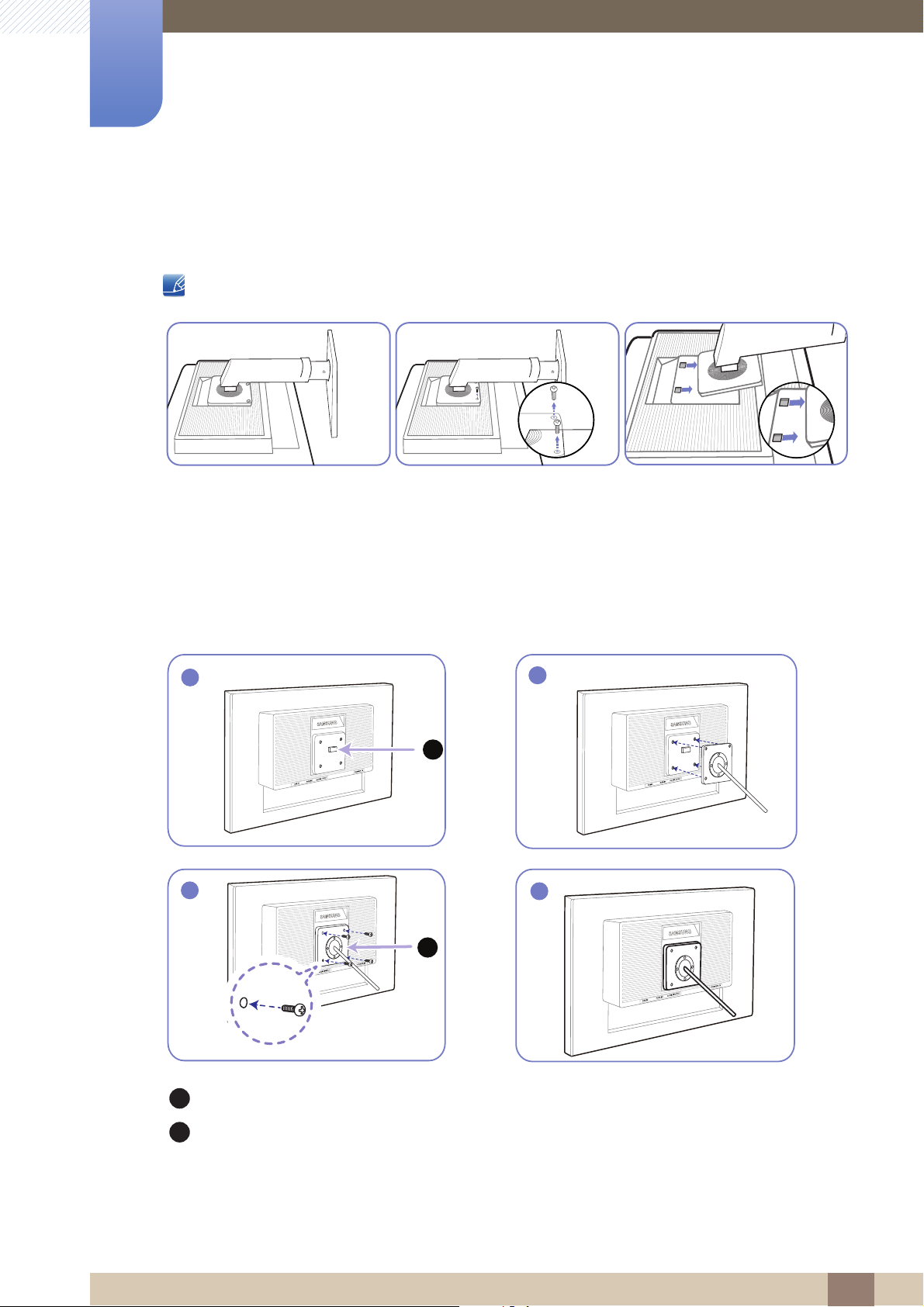
1
2
3
B
A
B
Preparations
1.3.4 Installing a Wall-mount Kit or Desktop Stand
Before Installation
Power the product off and remove the power cable from the power socket.
Place a protective cloth or
cushion on a flat surface. Next,
place the product with the face
down on top of the cloth or
cushion.
Installing a Wall-mount Kit or Desktop Stand
1
Unfasten the screw from the
back of the product.
A
Lift and detach the stand.
4
Attach the wall-mount kit or desktop stand here
Bracket (sold separately)
Align the grooves and tightly fasten the screws on the bracket on the product with the corresponding
parts on the wall-mount kit or desktop stand you want to attach.
1 Preparations
24
Page 25
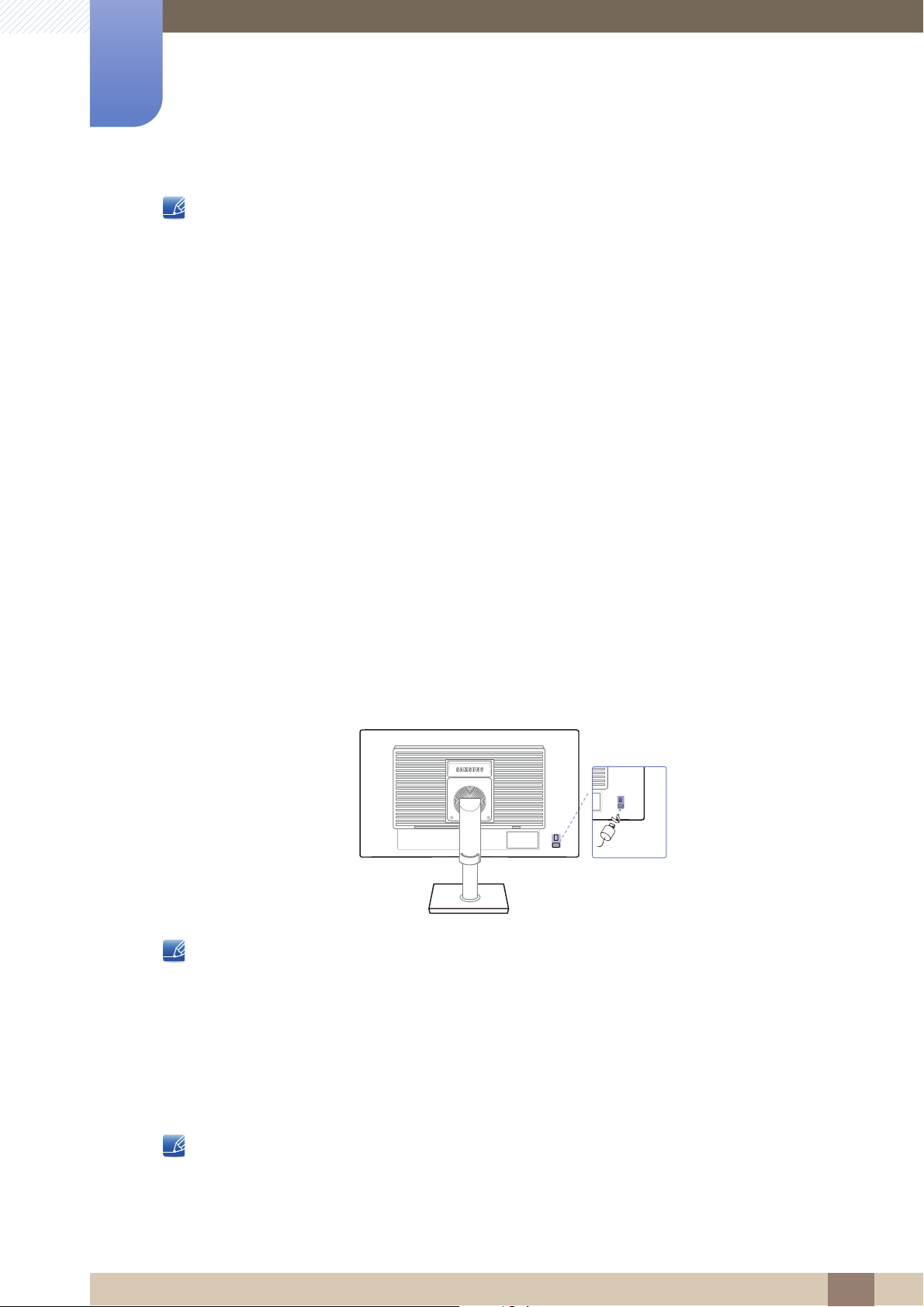
1
DVI IN
RGB IN AUDIO IN/OUT
POWER IN
Preparations
Notes
Using a screw longer than the standard length can damage the internal components of the
product.
The length of screws required for a wall mount that does not comply with the VESA standards may
vary depending on the specifications.
Do not use screws that do not comply with the VESA standards. Do not attach the wall-mount kit
or desktop stand using excessive force. The product may get damaged or fall and cause personal
injury. Samsung shall not be held liable for any damage or injury caused by using improper screws
or attaching the wall-mount kit or desktop stand using excessive force.
Samsung shall not be held liable for any product damage or personal injury caused by using a wall-
mount kit other than the one specified or from an attempt to install the wall-mount kit on your own.
To mount the product on a wall, ensure you purchase a wall-mount kit that can be installed 10cm
or farther away from the wall.
Be sure to use a wall-mount kit that complies with the standards.
To install the monitor using a wall mount, disconnect the stand base from the monitor.
1.3.5 Anti-theft Lock
An anti-theft lock allows you to use the product securely even in public places. The locking device shape
and locking method depend on the manufacturer. Refer to the user guide provided with your anti-theft
locking device for details. The lock device is sold separately.
The color and shape of parts may differ from what is shown. Specifications are subject to change
without notice to improve quality.
To lock an anti-theft locking device:
1 Fix the cable of your anti-theft locking device to a heavy object such as a desk.
2 Put one end of the cable through the loop on the other end.
3 Insert the locking device into the anti-theft lock slot at the back of the product.
4 Lock the locking device.
An anti-theft locking device can be purchased separately.
Refer to the user guide provided with your anti-theft locking device for details.
Anti-theft locking devices can be purchased at electronics retailers or online.
1 Preparations
25
Page 26
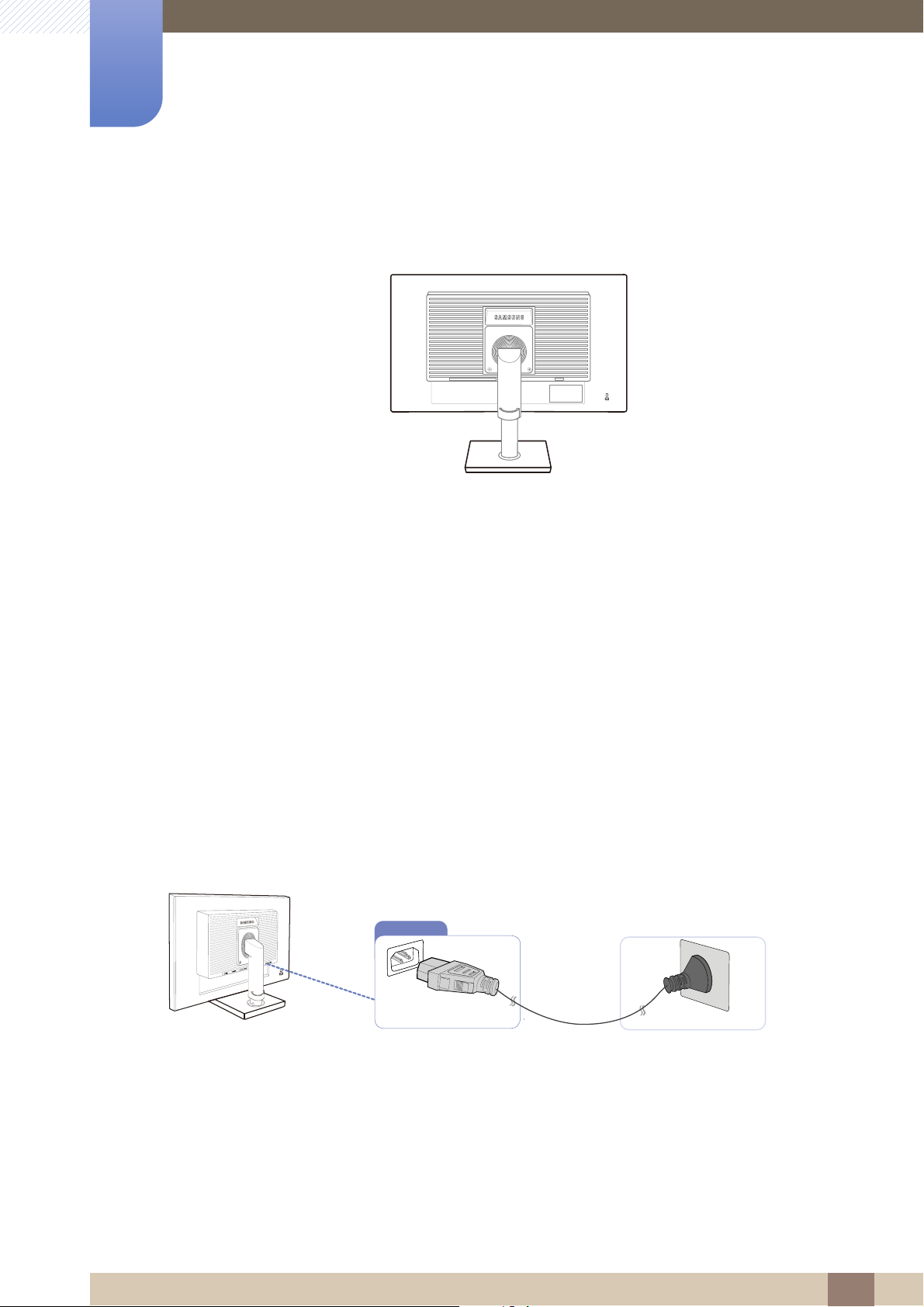
Connecting and Using a Source Device
DVI IN
RGB IN AUDIO IN/OUT
POWER IN
POWER IN
2
2.1 Before Connecting
2.1.1 Pre-connection Checkpoints
Before connecting a source device, read the user manual provided with it.
The number and locations of ports on source devices may differ from device to device.
Do not connect the power cable until all connections are completed.
Connecting the power cable during connection may damage the product.
Check the types of ports at the back of the product you want to connect.
2.2 Connecting the Power
To use the product, connect the power cable to a power outlet and the [POWER IN] port on the
product.(The input voltage is switched automatically.)
2 Connecting and Using a Source Device
26
Page 27

Connecting and Using a Source Device
RGB IN
DVI IN
2
2.3 Connecting and Using a PC
2.3.1 Connecting to a PC
Select a connection method suitable for your PC.
Connecting parts may differ in different products.
Connection Using the D-SUB Cable (Analog Type)
Do not connect the power cable before connecting all other cables. Ensure you connect a source
device first before connecting the power cable.
1
Connect the D-SUB cable to the [RGB IN] port on the back of the product and the RGB port on the PC.
2 Press [ ] to change the input source to Analog.
Connection Using the DVI Cable
Do not connect the power cable before connecting all other cables. Ensure you connect a source
device first before connecting the power cable.
1 Connect the DVI cable to the [DVI IN] port on the back of the product and the DVI port on the PC.
2 Press [ ] to change the input source to DVI.
2 Connecting and Using a Source Device
27
Page 28
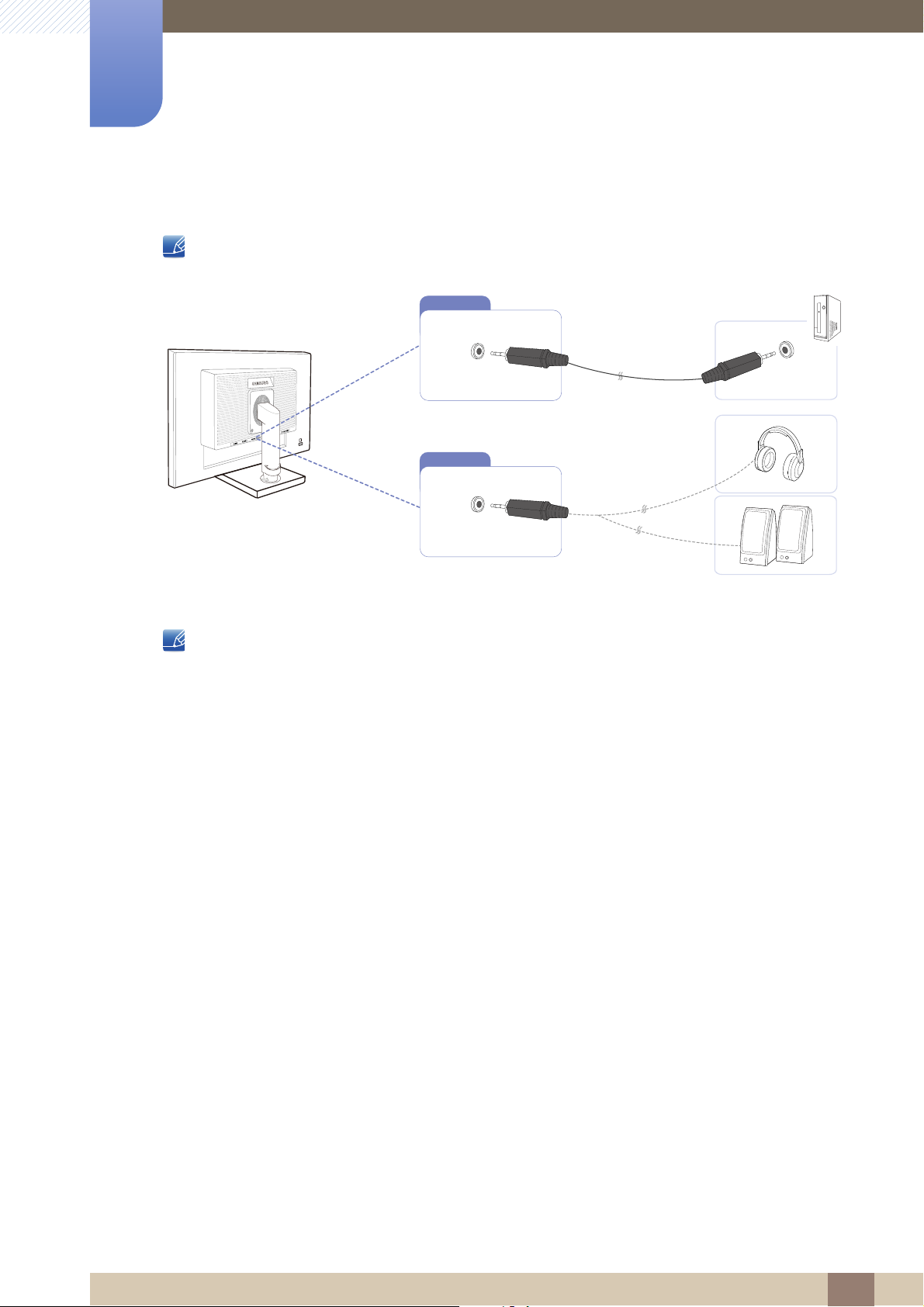
2
OUT
IN
OUT
Connecting and Using a Source Device
Connecting to Headphones or Speakers
Do not connect the power cable before connecting all other cables. Ensure you connect a source
device first before connecting the power cable.
1 Connect an audio output device such as headphones or speakers to [ ] port on the product.
Applicable to the models that have speakers only.
2 Connecting and Using a Source Device
28
Page 29

2
→
1
2
3
4
Connecting and Using a Source Device
Changing the sound settings on Windows
Control Panel Audio Speaker Speaker Setup
→ →
2 Connecting and Using a Source Device
29
Page 30
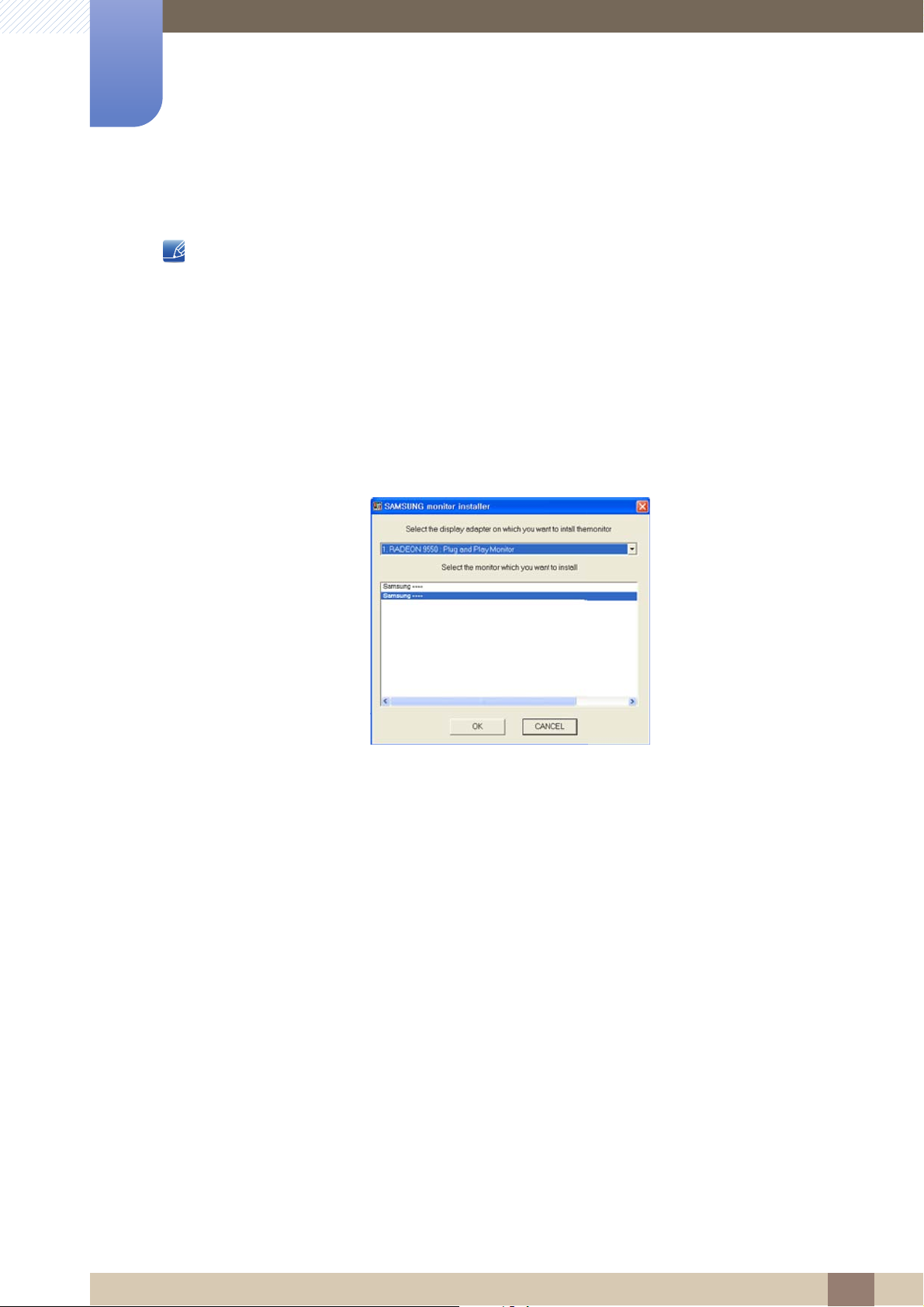
2
Connecting and Using a Source Device
2.3.2 Driver Installation
You can set the optimum resolution and frequency for this product by installing the corresponding
drivers.
An installation driver is contained on the CD supplied with the product.
If the file provided is faulty, visit the Samsung homepage (http://www.samsung.com) and
download the file.
1 Insert the user manual CD provided with the product into the CD-ROM drive.
2 Click "Windows Driver".
3 Follow the instructions given on the screen to proceed with installation.
4 Select your product model from the list of models.
5 Go to Display Properties and check that the resolution and refresh rate are appropriate.
Refer to your Windows OS manual for further details.
2 Connecting and Using a Source Device
30
Page 31

2
EXIT
AUTO
The optimal resolution for this
monitor is as follows:
**** x **** **Hz
Use the above settings to set
the resolution on your PC.
English
M
Connecting and Using a Source Device
2.3.3 Setting Optimum Resolution
An information message about setting optimum resolution will appear if you power on the product for the
first time after purchase.
Select a language on the product and change the resolution on your PC to the optimum setting.
1 Press [ ] to move to the language you want and press [ ].
2 To hide the information message, press [ ].
If the optimum resolution is not selected, the message will appear up to three times for a specified
time even when the product is turned off and on again.
The optimum resolution can also be selected in Control Panel on your PC.
ENU
2 Connecting and Using a Source Device
31
Page 32

2
12
3
**** ****
**********
Connecting and Using a Source Device
2.3.4 Changing the Resolution Using a PC
Adjust the resolution and refresh rate in Control Panel on your PC to obtain optimum picture
quality.
The picture quality of TFT-LCDs may degrade if the optimum resolution is not selected.
Changing the Resolution on Windows XP
Go to Control Panel Display Settings and change the resolution.
2 Connecting and Using a Source Device
32
Page 33

2
12
34
***********
***********
Connecting and Using a Source Device
Changing the Resolution on Windows Vista
Go to Control Panel Personalization Display Settings and change the resolution.
2 Connecting and Using a Source Device
33
Page 34

2
12
34
Connecting and Using a Source Device
Changing the Resolution on Windows 7
Go to Control Panel Display Screen Resolution and change the resolution.
2 Connecting and Using a Source Device
34
Page 35

Screen Setup
SAMSUNG
MAGIC
MENU
Custom
Off
Auto
PICTURE
Brightness
Contrast
Sharpness
Image Size
H-Position
SAMSUNG
MAGIC
Bright
SAMSUNG
MAGIC
Angle
AUTO
3
Configure the screen settings such as brightness.
3.1 Brightness
You can adjust the general brightness of the picture. (Range: 0~100)
A higher value will make the picture appear brighter.
This menu is not available when Bright is set to Dynamic Contrast mode.
This menu is unavailable when Eco Saving is set.
3.1.1 Configuring Brightness
1 Press any button on the front of the product to display the Key Guide. Next, press [ ] to display
the corresponding menu screen.
2 Press [ ] to move to PICTURE and press [ ] on the product.
3 Press [ ] to move to Brightness and press [ ] on the product. The following screen will
appear.
4 Adjust the Brightness using the [ ] buttons.
3 Screen Setup
35
Page 36

Screen Setup
SAMSUNG
MAGIC
MENU
&XVWRP
2II
Auto
PICTURE
SAMSUNG
MAGIC
Bright
SAMSUNG
MAGIC
Angle
Brightness
Contrast
Sharpness
Image Size
H-Position
AUTO
3
3.2 Contrast
Adjust the contrast between the objects and background. (Range: 0~100)
A higher value will increase the contrast to make the object appear clearer.
This menu is not available when Bright is in Cinema or Dynamic Contrast mode.
3.2.1 Configuring Contrast
1 Press any button on the front of the product to display the Key Guide. Next, press [ ] to display
the corresponding menu screen.
2 Press [ ] to move to PICTURE and press [ ] on the product.
3 Press [ ] to move to Contrast and press [ ] on the product. The following screen will
appear.
4 Adjust the Contrast using the [ ] buttons.
3 Screen Setup
36
Page 37

Screen Setup
SAMSUNG
MAGIC
MENU
Custom
Off
Auto
PICTURE
SAMSUNG
MAGIC
Bright
SAMSUNG
MAGIC
Angle
Brightness
Contrast
Sharpness
Image Size
H-Position
AUTO
3
3.3 Sharpness
Make the outline of objects more clear or blurry. (Range: 0~100)
A higher value will make the outline of objects clearer.
This menu is not available when Bright is in Cinema or Dynamic Contrast mode.
3.3.1 Configuring Sharpness
1 Press any button on the front of the product to display the Key Guide. Next, press [ ] to display
the corresponding menu screen.
2 Press [ ] to move to PICTURE and press [ ] on the product.
3 Press [ ] to move to Sharpness and press [ ] on the product. The following screen will
appear.
4 Adjust the Sharpness using the [ ] buttons.
3 Screen Setup
37
Page 38

Screen Setup
SAMSUNG
MAGIC
MENU
SAMSUNG
MAGIC
یࡈ࣏ࢽ
ଥࢿ
PICTURE
SAMSUNG
MAGIC
Bright
Custom
Standard
Game
Cinema
Dynamic Contrast
SAMSUNG
MAGIC
Angle
Brightness
Contrast
Sharpness
Image Size
H-Position
AUTO
3
3.4 SAMSUNG MAGIC Bright
This menu provides an optimum picture quality suitable for the environment where the product will be
used.
This menu is unavailable when Eco Saving is set.
This menu is not available when Angle is enabled.
You can customize the brightness to suit your preferences.
3.4.1 Configuring SAMSUNG MAGIC Bright
1 Press any button on the front of the product to display the Key Guide. Next, press [ ] to display
the corresponding menu screen.
2 Press [ ] to move to PICTURE and press [ ] on the product.
3 Press [ ] to move to Bright and press [ ] on the product. The following screen will
appear.
Custom: Customize the contrast and brightness as required.
Standard: Obtain a picture quality suitable for editing documents or using Internet.
Game: Obtain a picture quality suitable for playing games that involve many graphic effects and
dynamic movements.
Cinema: Obtain the brightness and sharpness of TVs suitable for enjoying video and DVD
content.
Dynamic Contrast: Obtain balanced brightness through automatic contrast adjustment.
4 Press [ ] to move to the option you want and press [ ].
5 The selected option will be applied.
3 Screen Setup
38
Page 39

Screen Setup
SAMSUNG
MAGIC
SAMSUNG
MAGIC
MENU
SAMSUNG
MAGIC
یࡈ࣏ࢽ
ଥࢿ
PICTURE
SAMSUNG
MAGIC
Angle
Off
Lean Back Mode 1
Lean Back Mode 2
Standing Mode
Side Mode
Group View
Custom
SAMSUNG
MAGIC
Bright
Brightness
Contrast
Sharpness
Image Size
H-Position
AUTO
4
2
3
1
1
5 5
②
③
④
⑤
⑤
3
3.5 SAMSUNG MAGIC Angle
Angle allows you to configure the settings to obtain the optimum picture quality according to your
viewing angle.
This menu is not available when Bright is in Cinema or Dynamic Contrast mode.
You can customize the angle to suit your preferences.
3.5.1 Configuring SAMSUNG MAGIC Angle
1 Press any button on the front of the product to display the Key Guide. Next, press [ ] to display
the corresponding menu screen.
2 Press [ ] to move to PICTURE and press [ ] on the product.
3 Press [ ] to move to Angle and press [ ] on the product. The following screen will
appear.
Off : Select this option to view directly in front of the product.
Lean Back Mode 1 : Select this option to view from a place slightly lower than the product.
Lean Back Mode 2 : Select this option to view from a place lower than Lean Back Mode 1.
Standing Mode : Select this option to view from a place higher than the product.
Side Mode : Select this option to view from either side of the product.
Group View: Select this option for more than one viewer to view from places , , and .
Custom: Lean Back Mode 1 will be applied by default if Custom is selected.
4 Press [ ] to move to the option you want and press [ ].
5 The selected option will be applied.
①
④
①
3 Screen Setup
39
Page 40

Screen Setup
MENU
Custom
Off
PICTURE
SAMSUNG
MAGIC
Bright
SAMSUNG
MAGIC
Angle
Brightness
Contrast
Sharpness
Image Size
H-Position
$XWR
:LGH
AUTO
Custom
Off
PICTURE
SAMSUNG
MAGIC
Bright
SAMSUNG
MAGIC
Angle
Brightness
Contrast
Sharpness
Image Size
H-Position
AUTO
6FUHHQ)LW
Custom
Off
PICTURE
SAMSUNG
MAGIC
Bright
SAMSUNG
MAGIC
Angle
Brightness
Contrast
Sharpness
Image Size
H-Position
AUTO
:LGH
6FUHHQ)LW
3
3.6 Image Size
Change the picture size.
3.6.1 Changing the Image Size
1 Press any button on the front of the product to display the Key Guide. Next, press [ ] to display
the corresponding menu screen.
2 Press [ ] to move to PICTURE and press [ ] on the product.
3 Press [ ] to move to Image Size and press [ ] on the product. The following screen will
appear.
Auto: Display the picture according to the aspect ratio of the input source.
Wide: Display the picture in full screen regardless of the aspect ratio of the input source.
4:3: Display the picture with an aspect ratio of 4:3. Suitable for videos and standard broadcasts.
16:9: Display the picture with an aspect ratio of 16:9.
Screen Fit: Display the picture with the original aspect ratio without cutting off.
3 Screen Setup
40
Page 41

3
Screen Setup
4:3: Display the picture with an aspect ratio of 4:3. Suitable for videos and standard broadcasts.
Wide: Display the picture in full screen regardless of the aspect ratio of the input
source.(S19C450BW/S19C450MW/S22C450BW/S22C450MW/S24C450BW/S24C450MW)
Screen Fit: Display the picture with the original aspect ratio without cutting off.
Changing the screen size is available when the following conditions are satisfied,except
S19C450BR and S19C450MR Models.
A digital output device is connected using the DVI cable.
The input signal is 480p, 576p, 720p, or 1080p and monitor can display normally ( Not every
model can support all of these signals. ) .
This can only be set when the external input is connected through DVI and PC/AV Mode is
set to AV.
4 Press [ ] to move to the option you want and press [ ].
5 The selected option will be applied.
3 Screen Setup
41
Page 42

Screen Setup
MENU
Custom
Off
Auto
PICTURE
SAMSUNG
MAGIC
Bright
SAMSUNG
MAGIC
Angle
Brightness
Contrast
Sharpness
Image Size
H-Position
AUTO
PICTURE
V-Position
Coarse
Fine
AUTO
3
3.7 H-Position & V-Position
H-Position: Move the screen to the left or right.
V-Position: Move the screen up or down.
This menu is available in Analog mode.
This menu is only available when Image Size is set to Screen Fit in AV Mode. When a 480P or
576P or 720P or 1080P signal is input in AV mode and the monitor can display normally ,select
Screen Fit to adjust horizontal position in 0-6 levels.
3.7.1 Configuring H-Position & V-Position
1 Press any button on the front of the product to display the Key Guide. Next, press [ ] to display
the corresponding menu screen.
2 Press [ ] to move to PICTURE and press [ ] on the product.
3 Press [ ] to move to H-Position or V-Position, and press [ ]. The following screen will
appear.
4 Press [ ] to configure H-Position or V-Position.
3 Screen Setup
42
Page 43

Screen Setup
MENU
PICTURE
V-Position
Coarse
Fine
AUTO
3
3.8 Coarse
Adjust the screen frequency.
This menu is available in Analog mode only.
3.8.1 Adjusting Coarse
1 Press any button on the front of the product to display the Key Guide. Next, press [ ] to display
the corresponding menu screen.
2 Press [ ] to move to PICTURE and press [ ] on the product.
3 Press [ ] to move to Coarse and press [ ] on the product. The following screen will
appear.
4 Adjust the Coarse using the [ ] buttons.
3 Screen Setup
43
Page 44

Screen Setup
MENU
PICTURE
V-Position
Coarse
Fine
AUTO
3
3.9 Fine
Fine-adjust the screen to obtain a vivid picture.
3.9.1 Adjusting Fine
1 Press any button on the front of the product to display the Key Guide. Next, press [ ] to display
the corresponding menu screen.
2 Press [ ] to move to PICTURE and press [ ] on the product.
3 Press [ ] to move to Fine and press [ ] on the product. The following screen will appear.
This menu is available in Analog mode only.
4 Adjust the Fine using the [ ] buttons.
3 Screen Setup
44
Page 45

Configuring Tint
SAMSUNG
MAGIC
MENU
COLOR
:
:
:
:
:
Red
Green
Blue
Color Tone
Gamma
Mode1
Normal
AUTO
4
Adjust the tint of the screen. This menu is not available when Bright is set to Cinema or
Dynamic Contrast mode.
4.1 Red
Adjust the value of the color red in the picture. (Range: 0~100)
A higher value will increase the intensity of the color.
4.1.1 Configuring Red
1 Press any button on the front of the product to display the Key Guide. Next, press [ ] to display
the corresponding menu screen.
2 Press [ ] to move to COLOR and press [ ] on the product.
3 Press [ ] to move to Red and press [ ] on the product. The following screen will appear.
4 Adjust the Red using the [ ] buttons.
4 Configuring Tint
45
Page 46

Configuring Tint
MENU
COLOR
:
:
:
:
:
Red
Green
Blue
Color Tone
Gamma
Mode1
Normal
AUTO
4
4.2 Green
Adjust the value of the color green in the picture. (Range: 0~100)
A higher value will increase the intensity of the color.
4.2.1 Configuring Green
1 Press any button on the front of the product to display the Key Guide. Next, press [ ] to display
the corresponding menu screen.
2 Press [ ] to move to COLOR and press [ ] on the product.
3 Press [ ] to move to Green and press [ ] on the product. The following screen will appear.
4 Adjust the Green using the [ ] buttons.
4 Configuring Tint
46
Page 47

Configuring Tint
MENU
COLOR
:
:
:
:
:
Mode1
Normal
Red
Green
Blue
Color Tone
Gamma
AUTO
4
4.3 Blue
Adjust the value of the color blue in the picture. (Range: 0~100)
A higher value will increase the intensity of the color.
4.3.1 Configuring Blue
1 Press any button on the front of the product to display the Key Guide. Next, press [ ] to display
the corresponding menu screen.
2 Press [ ] to move to COLOR and press [ ] on the product.
3 Press [ ] to move to Blue and press [ ] on the product. The following screen will appear.
4 Adjust the Blue using the [ ] buttons.
4 Configuring Tint
47
Page 48

Configuring Tint
SAMSUNG
MAGIC
MENU
COLOR
:
:
:
:
:
ֻҖ
ࣱ
&RRO
&RRO
1RUPDO
:DUP
:DUP
&XVWRP
Red
Green
Blue
Color Tone
Gamma
AUTO
4
4.4 Color Tone
Adjust the general color tone of the picture.
This menu is not available when Angle is enabled.
4.4.1 Configuring the Color Tone Settings
1 Press any button on the front of the product to display the Key Guide. Next, press [ ] to display
the corresponding menu screen.
2 Press [ ] to move to COLOR and press [ ] on the product.
3 Press [ ] to move to Color Tone and press [ ] on the product. The following screen will
appear.
Cool 2: Set the color temperature to be cooler than Cool 1.
Cool 1: Set the color temperature to be cooler than Normal mode.
Normal: Display the standard color tone.
Warm 1: Set the color temperature to be warmer than Normal mode.
Warm 2: Set the color temperature to be warmer than Warm 1.
Custom: Customize the color tone.
4 Press [ ] to move to the option you want and press [ ].
5 The selected option will be applied.
4 Configuring Tint
48
Page 49

Configuring Tint
SAMSUNG
MAGIC
MENU
COLOR
:
:
:
:
:
ֻҖ
Normal
Mode1
Mode2
Mode3
Red
Green
Blue
Color Tone
Gamma
AUTO
4
4.5 Gamma
Adjust the mid-range brightness (Gamma) of the picture.
This menu is not available when Angle is enabled.
4.5.1 Configuring Gamma
1 Press any button on the front of the product to display the Key Guide. Next, press [ ] to display
the corresponding menu screen.
2 Press [ ] to move to COLOR and press [ ] on the product.
3 Press [ ] to move to Gamma and press [ ] on the product. The following screen will
appear.
4 Press [ ] to move to the option you want and press [ ].
5 The selected option will be applied.
4 Configuring Tint
49
Page 50

Resizing or Relocating the Screen
MENU
20 sec
On
MENU SETTINGS
Language
Menu H-Position
Menu V-Position
Display Time
Transparency
'HXWVFK
(QJOLVK
(VSDxRO
)UDQoDLV
,WDOLDQR
0DJ\DU
3ROVNL
3RUWXJXrV
ƧNJLjLjǁƿǀ
6YHQVND
7UNoH
ଞ˲߭
∝䇁
AUTO
ᣣᧄ⺆
5
5.1 Language
Set the menu language.
A change to the language setting will only be applied to the onscreen menu display.
It will not be applied to other functions on your PC.
5.1.1 Changing the Language
1 Press any button on the front of the product to display the Key Guide. Next, press [ ] to display
the corresponding menu screen.
2 Press [ ] to move to MENU SETTINGS and press [ ] on the product.
3 Press [ ] to move to Language and press [ ] on the product. The following screen will
appear.
4 Press [ ] to move to the language you want and press [ ].
5 The selected option will be applied.
5 Resizing or Relocating the Screen
50
Page 51

Resizing or Relocating the Screen
MENU
English
20 sec
On
MENU SETTINGS
Language
Menu H-Position
Menu V-Position
Display Time
Transparency
AUTO
English
20 sec
On
MENU SETTINGS
Language
Menu H-Position
Menu V-Position
Display Time
Transparency
AUTO
5
5.2 Menu H-Position & Menu V-Position
Menu H-Position: Move the menu position to the left or right.
Menu V-Position: Move the menu position up or down.
5.2.1 Configuring Menu H-Position & Menu V-Position
1 Press any button on the front of the product to display the Key Guide. Next, press [ ] to display
the corresponding menu screen.
2 Press [ ] to move to MENU SETTINGS and press [ ] on the product.
3 Press [ ] to move to Menu H-Position or Menu V-Position, and press [ ]. The following
screen will appear.
4 Press [ ] to configure Menu H-Position or Menu V-Position.
5 Resizing or Relocating the Screen
51
Page 52

Resizing or Relocating the Screen
MENU
English
20 sec
On
MENU SETTINGS
Language
Menu H-Position
Menu V-Position
Display Time
Transparency
AUTO
VHF
VHF
VHF
VHF
5
5.3 Display Time
Set the on-screen display (OSD) menu to automatically disappear if the menu is not used for a specified
period of time.
Display Time can be used to specify the time after which you want the OSD menu to disappear.
5.3.1 Configuring Display Time
1 Press any button on the front of the product to display the Key Guide. Next, press [ ] to display
the corresponding menu screen.
2 Press [ ] to move to MENU SETTINGS and press [ ] on the product.
3 Press [ ] to move to Display Time and press [ ] on the product. The following screen will
appear.
4 Press [ ] to move to the option you want and press [ ].
5 The selected option will be applied.
5 Resizing or Relocating the Screen
52
Page 53

Resizing or Relocating the Screen
MENU
English
20 sec
On
MENU SETTINGS
Language
Menu H-Position
Menu V-Position
Display Time
Transparency
AUTO
Off
On
5
5.4 Transparency
Set the transparency for the menu windows:
5.4.1 Changing Transparency
1 Press any button on the front of the product to display the Key Guide. Next, press [ ] to display
the corresponding menu screen.
2 Press [ ] to move to MENU SETTINGS and press [ ] on the product.
3 Press [ ] to move to Transparency and press [ ] on the product. The following screen will
appear.
4 Press [ ] to move to the option you want and press [ ].
5 The selected option will be applied.
5 Resizing or Relocating the Screen
53
Page 54

Setup and Reset
MENU
SETUP&RESET
Off
Off
Acceleration
Manual
Reset
Eco Saving
Off Timer
Turn Off After
PC/AV Mode
Key Repeat Time
Source Detection
AUTO
Reset all settings?
Yes No
EXIT
AUTO
6
6.1 Reset
Return all the settings for the product to the default factory settings.
6.1.1 Initializing Settings (Reset)
1 Press any button on the front of the product to display the Key Guide. Next, press [ ] to display
the corresponding menu screen.
2 Press [ ] to move to SETUP&RESET and press [ ] on the product.
3 Press [ ] to move to Reset and press [ ] on the product. The following screen will appear.
4 Press [ ] to move to the option you want and press [ ].
5 The selected option will be applied.
6 Setup and Reset
54
Page 55

Setup and Reset
SAMSUNG
MAGIC
MENU
SETUP&RESET
Off
Off
Acceleration
Manual
Reset
Eco Saving
Off Timer
Turn Off After
PC/AV Mode
Key Repeat Time
Source Detection
ଥࢿ
ଥࢿ
Off
AUTO
6
6.2 Eco Saving
The Eco Saving function reduces power consumption by controlling the electric current used by the
monitor panel.
This menu is not available when Bright is in Dynamic Contrast mode.
6.2.1 Configuring Eco Saving
1 Press any button on the front of the product to display the Key Guide. Next, press [ ] to display
the corresponding menu screen.
2 Press [ ] to move to SETUP&RESET and press [ ] on the product.
3 Press [ ] to move to Eco Saving and press [ ] on the product. The following screen will
appear.
75% : Change the monitor power consumption to 75% of the default level.
50% : Change the monitor power consumption to 50% of the default level.
Off: Deactivate the Eco Saving function.
4 Press [ ] to move to the option you want and press [ ].
5 The selected option will be applied.
6 Setup and Reset
55
Page 56

Setup and Reset
MENU
SETUP&RESET
Off
Acceleration
Manual
Reset
Eco Saving
Off Timer
Turn Off After
PC/AV Mode
Key Repeat Time
Source Detection
AUTO
Off
On
6
6.3 Off Timer
You can set the product to automatically turn off.
6.3.1 Configuring Off Timer
1 Press any button on the front of the product to display the Key Guide. Next, press [ ] to display
the corresponding menu screen.
2 Press [ ] to move to SETUP&RESET and press [ ] on the product.
3 Press [ ] to move to Off Timer and press [ ] on the product. The following screen will
appear.
Off: Deactivate the off timer so that the product does not power off automatically.
On: Activate the off timer so that the product powers off automatically.
4 Press [ ] to move to the option you want and press [ ].
5 The selected option will be applied.
6 Setup and Reset
56
Page 57

Setup and Reset
MENU
SETUP&RESET
Off
Acceleration
Manual
Reset
Eco Saving
Off Timer
Turn Off After
PC/AV Mode
Key Repeat Time
Source Detection
On
10h
AUTO
6
6.4 Turn Off After
The off timer can be set within a range of 1 to 23 hours. The product will automatically power off after the
specified number of hours.
This menu is available only when Off Timer is set to On.
6.4.1 Configuring Turn Off After
1 Press any button on the front of the product to display the Key Guide. Next, press [ ] to display
the corresponding menu screen.
2 Press [ ] to move to SETUP&RESET and press [ ] on the product.
3 Press [ ] to move to Turn Off After and press [ ] on the product. The following screen will
appear.
4 Press [ ] to configure Turn Off After.
6 Setup and Reset
57
Page 58

Setup and Reset
MENU
SETUP&RESET
Off
Acceleration
Manual
Reset
Eco Saving
Off Timer
Turn Off After
PC/AV Mode
Key Repeat Time
Source Detection
On
10h
AUTO
3&
$9
ೳ
PC/AV Mode
'9,
AUTO
6
6.5 PC/AV Mode
Set PC/AV Mode to AV. The picture size will be enlarged. This option is useful when you view a movie.
This function does not support Analog mode.
Supplied for the wide models only such as 16:9 or 16:10.
If the monitor (when set to DVI) is in power saving mode or is displaying the message Check
Signal Cable, press the MENU button to display the On Screen Display (OSD). You can select PC
or AV.
6.5.1 Configuring PC/AV Mode
1 Press any button on the front of the product to display the Key Guide. Next, press [ ] to display
the corresponding menu screen.
2 Press [ ] to move to SETUP&RESET and press [ ] on the product.
3 Press [ ] to move to PC/AV Mode and press [ ] on the product. The following screen will
appear.
4 Press [ ] to move to the option you want and press [ ].
5 The selected option will be applied.
6 Setup and Reset
58
Page 59

Setup and Reset
MENU
SETUP&RESET
Off
Acceleration
Manual
Reset
Eco Saving
Off Timer
Turn Off After
PC/AV Mode
Key Repeat Time
Source Detection
On
10h
Acceleration
1 sec
2 sec
No Repeat
AUTO
6
6.6 Key Repeat Time
Control the response rate of a button when the button is pressed.
6.6.1 Configuring Key Repeat Time
1 Press any button on the front of the product to display the Key Guide. Next, press [ ] to display
the corresponding menu screen.
2 Press [ ] to move to SETUP&RESET and press [ ] on the product.
3 Press [ ] to move to Key Repeat Time and press [ ] on the product. The following screen
will appear.
Acceleration, 1 sec, or 2 sec can be selected. If No Repeat is selected, a command responds
only once when a button is pressed.
4 Press [ ] to move to the option you want and press [ ].
5 The selected option will be applied.
6 Setup and Reset
59
Page 60

Setup and Reset
MENU
SETUP&RESET
Off
Acceleration
Reset
Eco Saving
Off Timer
Turn Off After
PC/AV Mode
Key Repeat Time
Source Detection
On
10h
AUTO
Auto
Manual
6
6.7 Source Detection
You can activate Source Detection.
6.7.1 Configuring Source Detection
1 Press any button on the front of the product to display the Key Guide. Next, press [ ] to display
the corresponding menu screen.
2 Press [ ] to move to SETUP&RESET and press [ ] on the product.
3 Press [ ] to move to Source Detection and press [ ] on the product. The following
screen will appear.
Auto: The input source is automatically recognized.
Manual: Manually select an input source.
4 Press [ ] to move to the option you want and press [ ].
5 The selected option will be applied.
6 Setup and Reset
60
Page 61

Setup and Reset
MENU
SETUP&RESET
Customized Key
$FFHOHUDWLRQ
2Q
Eco Saving
Image Size
SAMSUNG
MAGIC
Bright
SAMSUNG
MAGIC
Angle
AUTO
SAMSUNG
MAGIC
SAMSUNG
MAGIC
6
6.8 Customized Key
You can customize Customized Key as follows.
6.8.1 Configuring Customized Key
1 Press any button on the front of the product to display the Key Guide. Next, press [ ] to display
the corresponding menu screen.
2 Press [ ] to move to SETUP&RESET and press [ ] on the product.
3 Press [ ] to move to Customized Key and press [ ] on the product. The following screen
will appear.
Angle - Bright - Eco Saving - Image Size
4 Press [ ] to move to the option you want and press [ ].
5 The selected option will be applied.
6 Setup and Reset
61
Page 62

INFORMATION Menu and Others
MENU
SETUP&RESET
Analog
**kHz **Hz NP
**** x ****
Optimal Mode
**** x **** **Hz
PICTURE
COLOR
MENU SETTINGS
INFORMATION
AUTO
EXIT
7
7.1 INFORMATION
View the current input source, frequency and resolution.
7.1.1 Displaying INFORMATION
1 Press any button on the front of the product to display the Key Guide. Next, press [ ] to display
the corresponding menu screen.
2 Press [ ] to move to INFORMATION. The current input source, frequency and resolution will
appear.
The displayed menu items may vary depending on the model.
7 INFORMATION Menu and Others
62
Page 63

INFORMATION Menu and Others
Brightness
100
Contrast
75
EXIT
7
7.2 Configuring Brightness and Contrast in the Initial Screen
Adjust the Brightness or Contrast setting using the [ ] buttons in the initial screen (where no OSD
menu is displayed).
1 Press any button on the front of the product (when no menu screen is displayed) to display the Key
guide. Next, press [ ]. The following screen will appear.
2 Press the [ ] button to alternate between the Brightness and Contrast settings.
3 Adjust the Brightness or Contrast setting using the [ ] buttons.
7 INFORMATION Menu and Others
63
Page 64

INFORMATION Menu and Others
Volume
EXIT
51
7
7.3 Configuring Volume in the Initial Screen
Adjust the Volume by pressing the [ ] button when the Key Guide is displayed.
1 Press any button on the front of the product (when no menu screen is displayed) to display the Key
guide. Next, press [ ]. The following screen will appear.
2 Adjust the Volume setting using the [ ] buttons.
Applicable to the models that have speakers only.
Volume can be adjusted if a cable is connected to the [IN] port.
7 INFORMATION Menu and Others
64
Page 65

Installing the Software
8
8.1 Magic Tune
8.1.1 What is MagicTune?
MagicTune is a software program that helps with monitor adjustments by providing comprehensive
descriptions of monitor functions and easy-to-understand guidelines.
You can adjust the product with the mouse and the keyboard without using the operating buttons of the
product.
8.1.2 Installing the Software
1 Insert the installation CD into the CD-ROM drive.
2 Select the MagicTune setup program.
If the pop-up screen for the software installation does not appear on the main screen, find and
double-click the MagicTune setup file on the CD-ROM.
3 Select the installation language and click [Next].
4 Complete the remaining software installation steps according to the instructions displayed on the
screen.
The software may not work properly if you do not restart the computer after the installation.
The MagicTune icon may not appear depending on the computer system and the product
specifications.
If the shortcut icon does not appear, press the F5 key.
Restrictions and Problems with the Installation (MagicTune™)
The installation of MagicTune™may be affected by the graphics card, motherboard and the networking
environment.
System Requirements
OS
Windows XP, Windows Vista, Windows 7
8 Installing the Software
65
Page 66

8
Installing the Software
8.1.3 Removing the Software
You can only remove MagicTune™ through [Add or Remove Programs] in Windows.
To remove MagicTune™, complete the following steps.
1 Click [Start] select [Settings], and select [Control Panel] from the menu.
For Windows XP, click [Start], and select [Control Panel] from the menu.
2 Double-click the [Add or Remove Programs] icon in the Control Panel.
3 In the [Add/Remove] window, find and select MagicTune™so that it is highlighted.
4 Click [Change or Remove Programs] to remove the software.
5 Select [Yes] to start removing MagicTune™.
6 Wait until a message box appears informing you that the software has been removed completely.
For technical support, the FAQ (frequently asked questions) or information about the software
upgrade for MagicTune™, please visit our website(http://www.samsung.com/us/consumer/
learningresources/monitor/magetune/pop_intro.html).
8 Installing the Software
66
Page 67

Installing the Software
MultiScreen
8
8.2 MultiScreen
MultiScreen enables users to use the monitor by partitioning multiple sections.
8.2.1 Installing the Software
1 Insert the installation CD into the [CD-ROM drive].
2 Select the "MultiScreen" setup program.
3 When the Installation Wizard appears, click [Next].
If the pop-up screen for the software installation does not appear on the main screen, find and
double-click the "MultiScreen" setup file on the [CD-ROM].
4 Follow the instructions given on the screen to proceed with installation.
Restrictions and Problems with the Installation (MultiScreen)
The "MultiScreen" installation may be affected by the [Graphics card], [Motherboard] and the [Networking
environment].
Operating System
"OS"
"Windows 2000"
"Windows XP Home Edition"
"Windows XP Professional"
"Windows Vista 32bit"
"Windows 7 32bit"
"Hardware"
At least 32MB of memory
The software may not work properly if you do not restart the computer after the installation.
The "MultiScreen" icon may not appear depending on the computer system and the product
specifications.
If the shortcut icon does not appear, press the "F5" key.
For "MultiScreen", the operating systems "Windows 2000" or later is recommended.
At least 60MB of free space on the hard disk drive
8 Installing the Software
67
67
Page 68

8
Installing the Software
8.2.2 Removing the Software
Click [Start], select [Settings]/[Control Panel], and then double-click [Add or Remove Programs].
Select "MultiScreen" from the program list and click the [Add/Delete] button.
8 Installing the Software
68
Page 69

Installing the Software
8
8.3 MagicRotation
The MagicRotation Software from Samsung Electronics, Inc. provides the user with a rotation feature (0,
90, 180, 270 orientation) that facilitates the optimum utilization of computer display screen, better viewing
and improved user productivity.
8.3.1 Installing the Software
1 Insert the installation CD into the [CD-ROM drive].
2 Select the "MagicRotation" setup program.
If the pop-up screen for the software installation does not appear on the main screen, find and
double-click the "MagicRotation" setup file on the [CD-ROM].
3 Select the installation language and click [Next].
4 Complete the remaining software installation steps according to the instructions displayed on the
screen.
Restrictions and Problems with the Installation (MagicRotation)
The installation of "MagicRotation" may be affected by the [Graphics card], [Motherboard] and the
[Networking environment].
Limitation
The software may not work properly if you do not restart the computer after the installation.
The "MagicRotation" icon may not appear depending on the computer system and the
product specifications.
If the shortcut icon does not appear, press the "F5" key.
1 The "Display Driver" should be properly loaded for the MagicRotation to work properly.
The installed "Display Driver" should be the latest driver supplied by the vendor.
2 If some applications like Windows Media Player, Real Player, etc. are not displaying movie files
properly in 90, 180 and 270 orientations then do the following :
Close the application.
Select the Orientation (90, 180, 270) you want to view the application.
Relaunch the application.
In most cases this should fix the problem.
8 Installing the Software
69
Page 70

8
Installing the Software
3 User Applications using OpenGL and DirectDraw (3D drawing) will not function as per the orientation
mode selected (90, 180, 270).
e.g. 3D games
4 DOS based applications in Full Screen Mode will not function as per the orientation mode selected
(90, 180, 270).
5 Dual is not supported in Windows™ 98, ME, NT 4.0.
6 MagicRotation does not provide support for 24 bits per pixel (Bit depth/Color Quality).
7 If you are changing your Graphic Card it is recommended that you uninstall the MagicRotation
Software before doing so.
System Requirements
"OS"
"Windows™ 98 SE "
"Windows™ Me "
"Windows™ NT 4.0 "
"Windows™ 2000 "
"Windows XP Home Edition "
"Windows XP Professional "
"Windows Vista 32Bit "
"Windows 7 32Bit"
For MagicRotation, Windows 2000 or later is recommended.
"Hardware"
At least 128MB of memory(recommended)
At least 25MB of free space on the hard disk drive
"Service Packs"
It is recommended that your System has the latest Service Pack installed.
For Windows™ NT 4.0, it is recommended to install Internet Explorer 5.0 and above with Active
Desktop component.
For more information, refer to the website(http://www.samsung.com/us/consumer/
learningresources/monitor/magicrotation/pop_download.html).
Windows™ is registered trademark of Microsoft Corporation,Inc.
8 Installing the Software
70
Page 71

8
Installing the Software
8.3.2 Removing the Software
You can only remove MagicRotation through [Add or Remove Programs] in Windows.
To remove "MagicRotation", complete the following steps.
1 Click [Start] select [Settings], and select [Control Panel] from the menu.
For Windows XP, click [Start], and select [Control Panel] from the menu.
2 Double-click the [Add or Remove Programs] icon in the Control Panel.
3 In the [Add/Remove] window, find and select MagicRotation so that it is highlighted.
4 Click [Change or Remove Programs] to remove the software.
5 Select [Yes] to start removing MagicRotation.
6 Wait until a message box appears informing you that the software has been removed completely.
For technical support, the FAQ (frequently asked questions) or information about the software upgrade
for MagicRotation, please visit our website(http://www.samsung.com/us/consumer/learningresources/
monitor/magicrotation/pop_download.html).
8 Installing the Software
71
Page 72

Troubleshooting Guide
9
9.1 Requirements Before Contacting Samsung Customer Service Center
9.1.1 Testing the Product
Before calling Samsung Customer Service Center, test your product as follows. If the problem persists,
contact Samsung Customer Service Center.
Check if your product is operating normally by using the product test function.
If the screen is turned off and the power indicator blinks even though the product is properly connected
to a PC, perform a self-diagnosis test.
1 Power off both the PC and product.
2 Disconnect the cables from the product.
3 Power on the product.
4 If the message "Check Signal Cable" appears, the product is working normally.
9.1.2 Checking the Resolution and Frequency
For a mode that exceeds the supported resolution (refer to "10.3 Standard Signal Mode Table"), the
message "Not Optimum Mode" will appear for a short time.
9.1.3 Check the following.
The screen keeps switching on and off. Check the cable connection between the product
If the screen remains blank, check the PC system, video controller and cable.
Installation issue (PC mode)
and PC, and ensure the connectors are locked.
(Refer to "2.3 Connecting and Using a PC")
Screen issue
The power LED is off. The screen will not switch
on.
The message "Check Signal Cable" appears. Check that the cable is properly connected to the
Check that the power cable is connected
properly. (Refer to "2.3 Connecting and Using a
PC")
product. (Refer to "2.3 Connecting and Using a
PC")
Check that the device connected to the product is
powered on.
9 Troubleshooting Guide
72
Page 73

9
Troubleshooting Guide
Screen issue
"Not Optimum Mode" is displayed. This message appears if the signal from the
graphics card exceeds the maximum resolution or
frequency for the product.
Change the maximum resolution and frequency to
suit the product performance, referring to
Standard Signal Mode Table (page 91).
The images on the screen look distorted. Check the cable connection to the product (Refer
to "2.3 Connecting and Using a PC")
The screen is not clear. The screen is blurry. Adjust Coarse (page 43) and Fine (page 44).
Remove any accessories (video extension cable,
etc.) and try again.
Set the resolution and frequency to the
recommended level. (Refer to "10.1 General")
The screen appears unstable and shaky. Check that the resolution and frequency for the
There are shadows or ghost images left on the
screen.
The screen is too bright. The screen is too dark. Adjust Brightness (page 35) and Contrast (page
Screen color is inconsistent. Change the COLOR settings.
The colors on the screen have a shadow and are
distorted.
White does not really look white. Change the COLOR settings.
There is no image on the screen and the power
LED blinks every 0.5 to 1 second.
PC are within the range of resolution and
frequency compatible with the product. Next, if
required, change the settings, referring to
Standard Signal Mode Table (page 91) in this
manual and the INFORMATION menu on the
product.
36).
(Refer to " Configuring Tint")
Change the COLOR settings.
(Refer to " Configuring Tint")
(Refer to " Configuring Tint")
The product is operating in power-saving mode.
Press any key on the keyboard or move the
mouse to return to normal operating mode.
Sound issue
There is no sound. Check the connection of the audio cable or adjust
the volume.
Check the volume.
9 Troubleshooting Guide
73
Page 74

9
Troubleshooting Guide
Sound issue
The volume is too low. Adjust the volume.
If the volume is still low after turning it up to the
maximum level, adjust the volume on your PC
sound card or software program.
Source device issue
A beeping sound is heard when my PC is booting. If a beeping sound is heard when your PC is
booting, have your PC serviced.
9 Troubleshooting Guide
74
Page 75

Troubleshooting Guide
9
9.2 Q & A
Question Answer
How can I change the
frequency?
Set the frequency on your graphics card.
Windows XP: Go to Control Panel Appearance and
Themes Display Settings Advanced Monitor,
and adjust Refresh rate under Monitor settings.
Windows ME/2000: Go to Control Panel Display
Settings Advanced Monitor, and adjust Refresh rate
under Monitor settings.
Windows Vista: Go to Control Panel Appearance and
Personalization Personalization Display Settings
Advanced Settings Monitor, and adjust Refresh rate
under Monitor settings.
Windows 7: Go to Control Panel Appearance and
Personalization Display Screen Resolution
Advanced settings Monitor, and adjust Refresh rate under
Monitor settings.
9 Troubleshooting Guide
75
Page 76

9
Troubleshooting Guide
Question Answer
How can I change the
resolution?
How do I set power-saving
mode?
Windows XP: Go to Control Panel Appearance and
Themes Display Settings, and adjust the resolution.
Windows ME/2000: Go to Control Panel Display
Settings, and adjust the resolution.
Windows Vista: Go to Control Panel Appearance and
Personalization Personalize Display Settings, and
adjust the resolution.
Windows 7: Go to Control Panel Appearance and
Personalization Display Adjust Resolution, and adjust
the resolution.
Windows XP: Set power-saving mode in Control Panel
Appearance and Themes Display Screen Saver
Settings or BIOS SETUP on the PC.
Windows ME/2000: Set power-saving mode in Control Panel
Display Screen Saver Settings or BIOS SETUP on the
PC.
Windows Vista: Set power-saving mode in Control Panel
Appearance and Personalization Personalize Screen
Saver Settings or BIOS SETUP on the PC.
Windows 7: Set power-saving mode in Control Panel
Appearance and Personalization Personalize Screen
Saver Settings or BIOS SETUP on the PC.
Refer to the user manual for your PC or graphics card for further instructions on adjustment.
9 Troubleshooting Guide
76
Page 77

Specifications
10
10.1 General
Model Name S19C450BW S19C450MW S19C450BR
Size 19.0 Inches (48 cm) 19.0 Inches (48 cm) 19.0 Inches (48 cm)
Display
Panel
Synchronization
Display Color 16.7M
Resolution
Maximum Pixel Clock 136 MHz (Analog,Digital)
Power Supply
area
Pixel Pitch
Horizontal
Frequency
Vertical
Frequency
Optimum
Resolution
Maximum
Resolution
408.24 mm (H) x
255.15 mm (V)
0.2835 mm (H) x
0.2835 mm (V)
30 ~ 81 kHz
56 ~ 75 Hz
1440x900@60Hz 1280x1024@60Hz
1440x900@75Hz 1280x1024@75Hz
This product uses 100 to 240V.
Refer to the label at the back of the product as the standard voltage
can vary in different countries.
408.24 mm (H) x
255.15 mm (V)
0.2835 mm (H) x
0.2835 mm (V)
376.32 mm (H) x
301.06 mm (V)
0.294 mm (H) x
0.294 mm (V)
135 MHz
(Analog,Digital)
Signal connectors
Dimensions (W
x H x D) /
Weight
Without
Stand
With Stand
15pin-to-15pin D-sub cable, Detachable
DVI-D to DVI-D connector, Detachable
17.3 x 11.4 x 2.2
Inches
439.4 x 289.9 x 54.8
mm
MIN:17.3 x 12.7 x
8.3 Inches / 9.37 lbs
439.4 x 323.2 x 210
mm / 4.25 kg
MAX:17.3 x 16.7 x
8.3 Inches / 9.37 lbs
439.4 x 423.2 x 210
mm / 4.25 kg
17.3 x 11.4 x 2.2
Inches
439.4 x 289.9 x 54.8
mm
MIN:17.3 x 12.7 x
8.3 Inches / 9.37 lbs
439.4 x 323.2 x 210
mm / 4.25 kg
MAX:17.3 x 16.7 x
8.3 Inches / 9.37 lbs
439.4 x 423.2 x 210
mm / 4.25 kg
16.0 x 13.2 x 2.2
Inches
407 x 336 x 55 mm
MIN:16.0 x 14.5 x
8.3 Inches / 9.81 lbs
407 x 369 x 210 mm
/ 4.45 kg
MAX:16.0 x 18.5 x
8.3 Inches / 9.81 lbs
407 x 469 x 210 mm
/4.45 kg
10 Specifications
77
Page 78

10
Specifications
Model Name S19C450BW S19C450MW S19C450BR
3.9 Inches x 3.9 Inches
VESA Mounting Interface
Operating
Environmental
considerations
Storage
Plug-and-Play
Panel Dots (Pixels)
100 mm x 100 mm
(For use with Specialty(Arm) Mounting hardware.)
Temperature : 50°F – 104°F (10°C – 40°C)
Humidity : 10 % – 80 %, non-condensing
Temperature : -4°F – 113°F (-20°C – 45°C)
Humidity : 5 % – 95 %, non-condensing
This monitor can be installed and used with any Plug-and-Play
compatible systems. Two-way data exchange between the monitor
and PC system optimizes the monitor settings. Monitor installation
takes place automatically. However, you can customize the
installation settings if desired.
Due to the nature of the manufacturing of this product, approximately
1 pixel per million (1ppm) may be brighter or darker on the LCD panel.
This does not affect product performance.
10 Specifications
78
Page 79

10
Specifications
Model Name S19C450MR S20C450B S22C450B
Size 19 Inches (48cm) 20.0 Inches (50 cm) 21.5 Inches (54 cm)
Display
Panel
Synchronization
Display Color 16.7M
Resolution
Maximum Pixel Clock
Power Supply
area
Pixel Pitch
Horizontal
Frequency
Vertical
Frequency
Optimum
Resolution
Maximum
Resolution
376.32 mm (H) x
301.06 mm (V)
0.294 mm (H) x
0.294 mm (V)
30 ~ 81 kHz
56 ~ 75 Hz
1280x1024@60Hz 1600x900@60Hz 1920x1080@60Hz
1280x1024@75Hz 1600x900@60Hz 1920x1080@60Hz
135 MHz
(Analog,Digital)
This product uses 100 to 240V.
Refer to the label at the back of the product as the standard voltage
can vary in different countries.
442.8 mm (H) x
249.08 mm (V)
0.27675 mm (H) x
0.27675 mm (V)
136 MHz
(Analog,Digital)
476.64 mm (H) x
268.11 mm (V)
0.24825 mm (H) x
0.24825 mm (V)
148 MHz
(Analog,Digital)
Signal connectors
Without
Stand
Dimensions (W
x H x D) /
Weight
With Stand
VESA Mounting Interface
15pin-to-15pin D-sub cable, Detachable
DVI-D to DVI-D connector, Detachable
16.0 x 13.2 x 2.2
Inches
407 x 336 x 55 mm
MIN:16.0 x 14.5 x 8.3
Inches / 9.81 lbs
407 x 369 x 210 mm
/ 4.45 kg
MAX:16.0 x 18.5 x8.3
Inches /9.81 lbs
407 x 469 x 210 mm
/4.45 kg
3.9 Inches x 3.9 Inches
100 mm x 100 mm
(For use with Specialty(Arm) Mounting hardware.)
18.7 x 11.2 x 2.1
Inches
473.8 x 284 x 54.4
mm
MIN:18.7 x 12.5 x 8.3
Inches / 8.38 lbs
473.8 x 317.1 x 210
mm / 3.8kg
MAX:18.7 x 16.4 x
8.3 Inches / 8.38 lbs
473.8 x 417.1 x 210
mm /3.8 kg
19.9 x 11.9 x 2.2
Inches
504.3 x 301.9 x
55.45 mm
MIN:19.9 x 12.8 x 8.3
Inches / 9.92 lbs
504.3 x 325.35 x 210
mm / 4.5 kg
MAX:19.9 x 16.7 x
8.3 Inches / 9.92 lbs
504.3 x 425.35 x 210
mm / 4.5 kg
10 Specifications
79
Page 80

10
Specifications
Model Name S19C450MR S20C450B S22C450B
Environmental
considerations
Plug-and-Play
Panel Dots (Pixels)
Operating
Storage
Temperature : 50°F – 104°F (10°C – 40°C)
Humidity : 10 % – 80 %, non-condensing
Temperature : -4°F – 113°F (-20°C – 45°C)
Humidity : 5 % – 95 %, non-condensing
This monitor can be installed and used with any Plug-and-Play
compatible systems. Two-way data exchange between the monitor
and PC system optimizes the monitor settings. Monitor installation
takes place automatically. However, you can customize the
installation settings if desired.
Due to the nature of the manufacturing of this product, approximately
1 pixel per million (1ppm) may be brighter or darker on the LCD panel.
This does not affect product performance.
10 Specifications
80
Page 81

10
Specifications
Model Name S22C450M S22C450BW S22C450MW
Size 21.5 Inches (54 cm) 22.0 Inches (55 cm) 22.0 Inches (55 cm)
Display
Panel
Synchronization
Display Color 16.7M
Resolution
Maximum Pixel Clock
Power Supply
area
Pixel Pitch
Horizontal
Frequency
Vertical
Frequency
Optimum
Resolution
Maximum
Resolution
476.64 mm (H) x
268.11 mm (V)
0.24825 mm (H) x
0.24825 mm (V)
30 ~ 81 kHz
56 ~ 75 Hz
1920x1080@60Hz 1680x1050@60Hz
1920x1080@60Hz 1680x1050@60Hz
148 MHz
(Analog,Digital)
This product uses 100 to 240V.
Refer to the label at the back of the product as the standard voltage
can vary in different countries.
473.76 mm (H) x
296.1 mm (V)
0.282 mm (H) x
0.282 mm (V)
146 MHz (Analog,Digital)
473.76 mm (H) x
296.1 mm (V)
0.282 mm (H) x
0.282 mm (V)
Signal connectors
Without
Stand
Dimensions (W
x H x D) /
Weight
With Stand
VESA Mounting Interface
15pin-to-15pin D-sub cable, Detachable
DVI-D to DVI-D connector, Detachable
19.9 x 11.9 x 2.2
Inches
504.3 x 301.9 x
55.45 mm
MIN:19.9 x 12.8 x 8.3
Inches / 9.92 lbs
504.3 x 325.35 x 210
mm / 4.5 kg
MAX:19.9 x 16.7 x
8.3 Inches / 9.92 lbs
504.3 x 425.35 x 210
mm / 4.5 kg
3.9 Inches x 3.9 Inches
100 mm x 100 mm
(For use with Specialty(Arm) Mounting hardware.)
19.8 x 13.0 x 2.2
Inches
502.4 x 329.8 x 55.5
mm
MIN:19.8 x 13.9 x 8.3
Inches / 11.02 lbs
502.4 x 353.5 x 210
mm / 5.0 kg
MAX:19.8 x 17.9 x
8.3 Inches / 11.02 lbs
502.4 x 453.5 x 210
mm / 5.0 kg
19.8 x 13.0 x 2.2
Inches
502.4 x 329.8 x 55.5
mm
MIN:19.8 x 13.9 x 8.3
Inches / 11.02 lbs
502.4 x 353.5 x 210
mm / 5.0 kg
MAX:19.8 x 17.9 x
8.3 Inches / 11.02 lbs
502.4 x 453.5 x 210
mm / 5.0 kg
10 Specifications
81
Page 82

10
Specifications
Model Name S22C450M S22C450BW S22C450MW
Environmental
considerations
Plug-and-Play
Panel Dots (Pixels)
Operating
Storage
Temperature : 50°F – 104°F (10°C – 40°C)
Humidity : 10 % – 80 %, non-condensing
Temperature : -4°F – 113°F (-20°C – 45°C)
Humidity : 5 % – 95 %, non-condensing
This monitor can be installed and used with any Plug-and-Play
compatible systems. Two-way data exchange between the monitor
and PC system optimizes the monitor settings. Monitor installation
takes place automatically. However, you can customize the
installation settings if desired.
Due to the nature of the manufacturing of this product, approximately
1 pixel per million (1ppm) may be brighter or darker on the LCD panel.
This does not affect product performance.
10 Specifications
82
Page 83

10
Specifications
Model Name S23C450B S23C450M S24C450BL
Size 23 Inches (58cm) 23 Inches (58cm) 23.6 Inches (59 cm)
Display
Panel
Synchronization
Display Color 16.7M
Resolution
Maximum Pixel Clock 148 MHz (Analog,Digital)
Power Supply
area
Pixel Pitch
Horizontal
Frequency
Vertical
Frequency
Optimum
Resolution
Maximum
Resolution
509.76 mm (H) x
286.74 mm (V)
0.2655 mm (H) x
0.2655 mm (V)
30 ~ 81 kHz
56 ~ 75 Hz
1920x1080@60Hz
1920x1080@60Hz
This product uses 100 to 240V.
Refer to the label at the back of the product as the standard voltage
can vary in different countries.
509.76 mm (H) x
286.74 mm (V)
0.2655 mm (H) x
0.2655 mm (V)
521.28 mm (H) x
293.22 mm (V)
0.2715 mm (H) x
0.2715 mm (V)
Signal connectors
Without
Stand
Dimensions (W
x H x D) /
Weight
With Stand
VESA Mounting Interface
15pin-to-15pin D-sub cable, Detachable
DVI-D to DVI-D connector, Detachable
21.4 x 12.7 x 2.2
Inches
542.9 x 321.4 x 55.4
mm
MIN:21.4 x 13.6 x 8.8
Inches / 10.14 lbs
542.9 x 344.65 x
224.0 mm / 4.6 kg
MAX:21.4 x 18.7 x
8.8 Inches / 10.14 lbs
542.9 x 474.65 x
224.0 mm /4.6 kg
3.9 Inches x 3.9 Inches
100 mm x 100 mm
(For use with Specialty(Arm) Mounting hardware.)
21.4 x 12.7 x 2.2
Inches
542.9 x 321.4 x 55.4
mm
MIN:21.4 x 13.6 x 8.8
Inches / 10.03 lbs
542.9 x 344.65 x
224.0 mm / 4.55 kg
MAX:21.4 x 18.7 x
8.8 Inches / 10.03 lbs
542.9 x 474.65 x
224.0 mm /4.55 kg
21.9 x 14.2 x 2.4
Inches
554.6 x 330.5 x
55.45 mm
MIN:21.8 x 13.9 x 8.8
Inches / 11.90 lbs
554.6 x 352.35 x
224.0 mm / 5.4 kg
MAX:21.8 x 19.0 x
8.8 Inches / 11.90 lbs
554.6 x 482.35 x
224.0 mm / 5.4 kg
10 Specifications
83
Page 84

10
Specifications
Model Name S23C450B S23C450M S24C450BL
Environmental
considerations
Plug-and-Play
Panel Dots (Pixels)
Operating
Storage
Temperature : 50°F – 104°F (10°C – 40°C)
Humidity : 10 % – 80 %, non-condensing
Temperature : -4°F – 113°F (-20°C – 45°C)
Humidity : 5 % – 95 %, non-condensing
This monitor can be installed and used with any Plug-and-Play
compatible systems. Two-way data exchange between the monitor
and PC system optimizes the monitor settings. Monitor installation
takes place automatically. However, you can customize the
installation settings if desired.
Due to the nature of the manufacturing of this product, approximately
1 pixel per million (1ppm) may be brighter or darker on the LCD panel.
This does not affect product performance.
10 Specifications
84
Page 85

10
Specifications
Model Name S24C450B S24C450M S24C450BW
Size 24 Inches (61 cm) 24 Inches (61 cm) 24 Inches (61 cm)
Display
Panel
Synchronization
Display Color 16.7M
Resolution
Maximum Pixel Clock 148 MHz (Analog,Digital)
Power Supply
area
Pixel Pitch
Horizontal
Frequency
Vertical
Frequency
Optimum
Resolution
Maximum
Resolution
531.36 mm (H) x
298.89 mm (V)
0.27675 mm (H) x
0.27675 mm (V)
30 ~ 81 kHz 30 ~ 81 kHz
56 ~ 75 Hz 56 ~ 63 Hz
1920x1080@60Hz 1920x1200@60Hz
1920x1080@60Hz 1920x1200@60Hz
This product uses 100 to 240V.
Refer to the label at the back of the product as the standard voltage
can vary in different countries.
531.36 mm (H) x
298.89 mm (V)
0.27675 mm (H) x
0.27675 mm (V)
518.4 mm (H) x
324.0 mm (V)
0.270 mm (H) x
0.270 mm (V)
154 MHz
(Analog,Digital)
Signal connectors
Without
Stand
Dimensions (W
x H x D) /
Weight
With Stand
VESA Mounting Interface
15pin-to-15pin D-sub cable, Detachable
DVI-D to DVI-D connector, Detachable
22.3 x 13.1 x 2.2
Inches
565.4 x 333.2 x 56.7
mm
MIN:22.3 x 14.0 x 8.8
Inches / 11.46 lbs
565.4 x 356.75 x
224.0 mm / 5.2 kg
MAX:22.3 x 19.2 x
8.8 Inches / 11.46 lbs
565.4 x 486.75 x
224.0 mm / 5.2 kg
3.9 Inches x 3.9 Inches
100 mm x 100 mm
(For use with Specialty(Arm) Mounting hardware.)
22.3 x 13.1 x 2.2
Inches
565.4 x 333.2 x 56.7
mm
MIN:22.3 x 14.0 x 8.8
Inches / 11.46 lbs
565.4 x 356.75 x
224.0 mm / 5.2 kg
MAX:22.3 x 19.2 x
8.8 Inches / 11.46 lbs
565.4 x 486.75 x
224.0 mm / 5.2 kg
21.8 x 14.1 x 2.1
Inches
554.8 x 359.35 x
54.2 mm
MIN:21.8 x 15.1 x 8.8
Inches / 11.24 lbs
554.8 x 382.25 x
224.0 mm / 5.1 kg
MAX:21.8 x 20.2 x
8.8 Inches / 11.24 lbs
554.8 x 512.25 x
224.0 mm / 5.1 kg
10 Specifications
85
Page 86

10
Specifications
Model Name S24C450B S24C450M S24C450BW
Environmental
considerations
Plug-and-Play
Panel Dots (Pixels)
Operating
Storage
Temperature : 50°F – 104°F (10°C – 40°C)
Humidity : 10 % – 80 %, non-condensing
Temperature : -4°F – 113°F (-20°C – 45°C)
Humidity : 5 % – 95 %, non-condensing
This monitor can be installed and used with any Plug-and-Play
compatible systems. Two-way data exchange between the monitor
and PC system optimizes the monitor settings. Monitor installation
takes place automatically. However, you can customize the
installation settings if desired.
Due to the nature of the manufacturing of this product, approximately
1 pixel per million (1ppm) may be brighter or darker on the LCD panel.
This does not affect product performance.
10 Specifications
86
Page 87

10
Specifications
Model Name S24C450MW S27C450B
Size 24 Inches (61 cm) 27.0 Inches (68 cm)
Panel
Synchronization
Display Color 16.7M
Resolution
Maximum Pixel Clock 154 MHz (Analog,Digital) 148 MHz (Analog,Digital)
Power Supply
Signal connectors
Display area 518.4 mm (H) x 324.0 mm (V) 597.6 mm (H) x 336.15 mm(V)
Pixel Pitch 0.270 mm (H) x 0.270 mm (V)
Horizontal
Frequency
Vertical
Frequency
Optimum
Resolution
Maximum
Resolution
30 ~ 81 kHz 30 ~ 81 kHz
56 ~ 63 Hz 56 ~ 75 Hz
1920 x 1200@60Hz 1920x1080@60Hz
1920 x 1200@60Hz 1920x1080@60Hz
This product uses 100 to 240V.
Refer to the label at the back of the product as the standard
voltage can vary in different countries.
15pin-to-15pin D-sub cable, Detachable
DVI-D to DVI-D connector, Detachable
0.31125 mm (H) x 0.31125
mm (V)
Without Stand
Dimensions (W x H
x D) / Weight
With Stand
VESA Mounting Interface
21.8 x 14.1 x 2.1 Inches
554.8 x 359.35 x 54.2 mm
MIN:21.8 x 15.1 x 8.8 Inches /
11.24 lbs
554.8 x 382.25 x 224.0 mm /
5.1 kg
MAX:21.8 x 20.2 x 8.8 Inches
/ 11.24 lbs
554.8 x 512.25 x 224.0 mm /
5.1 kg
3.9 Inches x 3.9 Inches
100 mm x 100 mm
(For use with Specialty(Arm) Mounting hardware.)
25.2 x 14.9 x 2.2 Inches
639 x 378.1 x 56.7 mm
MIN:25.2 x 15.7 x 8.8 Inches /
13.67 lbs
639 x 397.8 x 224.0 mm / 6.2
kg
MAX:25.2 x 20.8 x 8.8 Inches
/ 13.67 lbs
639 x 527.8 x 224.0 mm /
6.2 kg
10 Specifications
87
Page 88

10
Specifications
Model Name S24C450MW S27C450B
Operating
Environmental
considerations
Storage
Plug-and-Play
Panel Dots (Pixels)
The above specifications are subject to change without notice to improve quality.
This device is a Class B digital apparatus.
(USA only)
Dispose unwanted electronics through an approved recycler.
Temperature : 50°F – 104°F (10°C – 40°C)
Humidity : 10 % – 80 %, non-condensing
Temperature : -4°F – 113°F (-20°C – 45°C)
Humidity : 5 % – 95 %, non-condensing
This monitor can be installed and used with any Plug-and-Play
compatible systems. Two-way data exchange between the
monitor and PC system optimizes the monitor settings. Monitor
installation takes place automatically. However, you can
customize the installation settings if desired.
Due to the nature of the manufacturing of this product,
approximately 1 pixel per million (1ppm) may be brighter or
darker on the LCD panel. This does not affect product
performance.
To find the nearest recycling location, go to our website:
www.samsung.com/recyclingdirect or call, (877) 278 - 0799
10 Specifications
88
Page 89

Specifications
10
10.2 PowerSaver
The power-saving function of this product reduces power consumption by switching off the screen and
changing the color of the power LED if the product is not used for a specified period of time. The power
is not turned off in power-saving mode. To switch the screen back on, press any key on the keyboard or
move the mouse. Power-saving mode functions only when the product is connected to a PC that has a
power-saving function.
PowerSaver
Power Indicator On Blinking Off
Power Consumption
(S19C450BW)
Power Consumption
(S19C450MW)
Power Consumption
(S19C450BR)
Power Consumption
(S19C450MR)
Power Consumption
(S20C450B)
Power Consumption
(S22C450B)
Power Consumption
(S22C450M)
Normal operation
mode
Typical 19 watts
Typical 19 watts
Typical 19 watts
Typical 19 watts
Typical 19 watts
Typical 24 watts
Typical 24 watts
Power saving mode
Less than 0.1watts
(Analog input condition)
Less than 0.1watts
(Analog input condition)
Less than 0.1watts
(Analog input condition)
Less than 0.1watts
(Analog input condition)
Less than 0.1watts
(Analog input condition)
Less than 0.1watts
(Analog input condition)
Less than 0.1watts
(Analog input condition)
(Power button)
Less than 0.1watts
(Analog input condition)
Less than 0.1watts
(Analog input condition)
Less than 0.1watts
(Analog input condition)
Less than 0.1watts
(Analog input condition)
Less than 0.1watts
(Analog input condition)
Less than 0.1watts
(Analog input condition)
Less than 0.1watts
(Analog input condition)
Power off
Power Consumption
(S22C450BW)
Power Consumption
(S22C450MW)
Power Consumption
(S23C450B)
Power Consumption
(S23C450M)
Power Consumption
(S24C450BL)
Typical 24 watts
Typical 24 watts
Typical 25 watts
Typical 25 watts
Typical 30 watts
Less than 0.1watts
(Analog input condition)
Less than 0.1watts
(Analog input condition)
Less than 0.1watts
(Analog input condition)
Less than 0.1watts
(Analog input condition)
Less than 0.1watts
(Analog input condition)
Less than 0.1watts
(Analog input condition)
Less than 0.1watts
(Analog input condition)
Less than 0.1watts
(Analog input condition)
Less than 0.1watts
(Analog input condition)
Less than 0.1watts
(Analog input condition)
10 Specifications
89
Page 90

10
Specifications
PowerSaver
Power Consumption
(S24C450B)
Power Consumption
(S24C450M)
Power Consumption
(S24C450BW)
Power Consumption
(S24C450MW)
Power Consumption
(S27C450B)
The power consumption level can vary in different operating conditions or when settings are
changed.(S**C450** Model Power saving mode / Power off (Power button) : Max 0.25watts )
To reduce the power consumption to 0 watts, turn off the power switch on the back of the product
or disconnect the power cable. Be sure to disconnect the power cable when you will not be using
the product for an extended period of time. To reduce the power consumption to 0 watts when the
power switch is not available, disconnect the power cable.
Normal operation
mode
Typical 30 watts
Typical 30 watts
Typical 30 watts
Typical 30 watts
Typical 36 watts
Power saving mode
Less than 0.1watts
(Analog input condition)
Less than 0.1watts
(Analog input condition)
Less than 0.1watts
(Analog input condition)
Less than 0.1watts
(Analog input condition)
Less than 0.1watts
(Analog input condition)
Power off
(Power button)
Less than 0.1watts
(Analog input condition)
Less than 0.1watts
(Analog input condition)
Less than 0.1watts
(Analog input condition)
Less than 0.1watts
(Analog input condition)
Less than 0.1watts
(Analog input condition)
10 Specifications
90
Page 91

Specifications
10
10.3 Standard Signal Mode Table
This product can be set to only one resolution for each screen size to obtain the optimum picture
quality due to the nature of the panel. Therefore, a resolution other than the specified resolution
may degrade the picture quality. To avoid this, it is recommended that you select the optimum
resolution specified for the screen size of your product.
Check the frequency when you exchange a CDT monitor (connected to a PC) for an LCD monitor.
If the LCD monitor does not support 85Hz, change the vertical frequency to 60Hz using the CDT
monitor before you exchange it with the LCD monitor.
If a signal that belongs to the following standard signal modes is transmitted from your PC, the screen will
automatically be adjusted. If the signal transmitted from the PC does not belong to the standard signal
modes, the screen may be blank even though the power LED turns on. In such a case, change the
settings according to the following table by referring to the graphics card user manual.
S19C450BW
Horizontal
Resolution
IBM, 720 x 400 31.469 70.087 28.322 -/+
MAC, 640 x 480 35.000 66.667 30.240 -/-
MAC, 832 x 624 49.726 74.551 57.284 -/-
MAC, 1152 x 870 68.681 75.062 100.000 -/-
VESA, 640 x 480 31.469 59.940 25.175 -/-
VESA, 640 x 480 37.861 72.809 31.500 -/-
VESA, 640 x 480 37.500 75.000 31.500 -/-
VESA, 800 x 600 35.156 56.250 36.000 +/+
VESA, 800 x 600 37.879 60.317 40.000 +/+
VESA, 800 x 600 48.077 72.188 50.000 +/+
VESA, 800 x 600 46.875 75.000 49.500 +/+
Frequency
(kHz)
Vertical
Frequency
(Hz)
Pixel Clock
(MHz)
Sync Polarity
(H/V)
VESA, 1024 x 768 48.363 60.004 65.000 -/-
VESA, 1024 x 768 56.476 70.069 75.000 -/-
VESA, 1024 x 768 60.023 75.029 78.750 +/+
VESA, 1152 x 864 67.500 75.000 108.000 +/+
VESA, 1280 x 720 45.000 60.000 74.250 +/+
VESA, 1280 x 800 49.702 59.810 83.500 -/+
10 Specifications
91
Page 92

10
Specifications
Horizontal
Resolution
VESA, 1440 x 900 55.935 59.887 106.500 -/+
VESA, 1440 x 900 70.635 74.984 136.750 -/+
Frequency
(kHz)
Vertical
Frequency
(Hz)
Pixel Clock
(MHz)
Sync Polarity
(H/V)
10 Specifications
92
Page 93

10
Specifications
S19C450MW
Horizontal
Resolution
IBM, 720 x 400 31.469 70.087 28.322 -/+
MAC, 640 x 480 35.000 66.667 30.240 -/-
MAC, 832 x 624 49.726 74.551 57.284 -/-
MAC,1152 x 870 68.681 75.062 100.000 -/-
VESA, 640 x 480 31.469 59.940 25.175 -/-
VESA, 640 x 480 37.861 72.809 31.500 -/-
VESA, 640 x 480 37.500 75.000 31.500 -/-
VESA, 800 x 600 35.156 56.250 36.000 +/+
VESA, 800 x 600 37.879 60.317 40.000 +/+
VESA, 800 x 600 48.077 72.188 50.000 +/+
VESA, 800 x 600 46.875 75.000 49.500 +/+
VESA, 1024 x 768 48.363 60.004 65.000 -/-
VESA, 1024 x 768 56.476 70.069 75.000 -/-
Frequency
(kHz)
Vertical
Frequency
(Hz)
Pixel Clock
(MHz)
Sync Polarity
(H/V)
VESA, 1024 x 768 60.023 75.029 78.750 +/+
VESA, 1152 x 864 67.500 75.000 108.000 +/+
VESA, 1280 x 720 45.000 60.000 74.250 +/+
VESA, 1280 x 800 49.702 59.810 83.500 -/+
VESA, 1440 x 900 55.935 59.887 106.500 -/+
VESA, 1440 x 900 70.635 74.984 136.750 -/+
10 Specifications
93
Page 94

10
Specifications
S19C450BR
Horizontal
Resolution
IBM, 720 x 400 31.469 70.087 28.322 -/+
MAC, 640 x 480 35.000 66.667 30.240 -/-
MAC, 832 x 624 49.726 74.551 57.284 -/-
MAC, 1152 x 870 68.681 75.062 100.000 -/-
VESA, 640 x 480 31.469 59.940 25.175 -/-
VESA, 640 x 480 37.861 72.809 31.500 -/-
VESA, 640 x 480 37.500 75.000 31.500 -/-
VESA, 800 x 600 35.156 56.250 36.000 +/+
VESA, 800 x 600 37.879 60.317 40.000 +/+
VESA, 800 x 600 48.077 72.188 50.000 +/+
VESA, 800 x 600 46.875 75.000 49.500 +/+
VESA, 1024 x 768 48.363 60.004 65.000 -/-
VESA, 1024 x 768 56.476 70.069 75.000 -/-
Frequency
(kHz)
Vertical
Frequency
(Hz)
Pixel Clock
(MHz)
Sync Polarity
(H/V)
VESA, 1024 x 768 60.023 75.029 78.750 +/+
VESA, 1152 x 864 67.500 75.000 108.000 +/+
VESA, 1280 x 720 45.000 60.000 74.250 +/+
VESA, 1280 x 800 49.702 59.810 83.500 -/+
VESA, 1280 x 960 60.000 60.000 108.000 +/+
VESA, 1280 x 1024 63.981 60.020 108.000 +/+
VESA, 1280 x 1024 79.976 75.025 135.000 +/+
10 Specifications
94
Page 95

10
Specifications
S19C450MR
Horizontal
Resolution
IBM, 720 x 400 31.469 70.087 28.322 -/+
MAC, 640 x 480 35.000 66.667 30.240 -/-
MAC, 832 x 624 49.726 74.551 57.284 -/-
MAC, 1152 x 870 68.681 75.062 100.000 -/-
VESA, 640 x 480 31.469 59.940 25.175 -/-
VESA, 640 x 480 37.861 72.809 31.500 -/-
VESA, 640 x 480 37.500 75.000 31.500 -/-
VESA, 800 x 600 35.156 56.250 36.000 +/+
VESA, 800 x 600 37.879 60.317 40.000 +/+
VESA, 800 x 600 48.077 72.188 50.000 +/+
VESA, 800 x 600 46.875 75.000 49.500 +/+
VESA, 1024 x 768 48.363 60.004 65.000 -/-
VESA, 1024 x 768 56.476 70.069 75.000 -/-
Frequency
(kHz)
Vertical
Frequency
(Hz)
Pixel Clock
(MHz)
Sync Polarity
(H/V)
VESA, 1024 x 768 60.023 75.029 78.750 +/+
VESA, 1152 x 864 67.500 75.000 108.000 +/+
VESA, 1280 x 720 45.000 60.000 74.250 +/+
VESA, 1280 x 800 49.702 59.810 83.500 -/+
VESA, 1280 x 960 60.000 60.000 108.000 +/+
VESA, 1280 x 1024 63.981 60.020 108.000 +/+
VESA, 1280 x 1024 79.976 75.025 135.000 +/+
10 Specifications
95
Page 96

10
Specifications
S20C450B
Horizontal
Resolution
IBM, 720 x 400 31.469 70.087 28.322 -/+
MAC, 640 x 480 35.000 66.667 30.240 -/-
MAC, 832 x 624 49.726 74.551 57.284 -/-
MAC, 1152 x 870 68.681 75.062 100.000 -/-
VESA, 640 x 480 31.469 59.940 25.175 -/-
VESA, 640 x 480 37.861 72.809 31.500 -/-
VESA, 640 x 480 37.500 75.000 31.500 -/-
VESA, 800 x 600 35.156 56.250 36.000 +/+
VESA, 800 x 600 37.879 60.317 40.000 +/+
VESA, 800 x 600 48.077 72.188 50.000 +/+
VESA, 800 x 600 46.875 75.000 49.500 +/+
VESA, 1024 x 768 48.363 60.004 65.000 -/-
VESA, 1024 x 768 56.476 70.069 75.000 -/-
Frequency
(kHz)
Vertical
Frequency
(Hz)
Pixel Clock
(MHz)
Sync Polarity
(H/V)
VESA, 1024 x 768 60.023 75.029 78.750 +/+
VESA, 1152 x 864 67.500 75.000 108.000 +/+
VESA, 1280 x 720 45.000 60.000 74.250 +/+
VESA, 1280 x 800 49.702 59.810 83.500 -/+
VESA, 1440 x 900 55.935 59.887 106.500 -/+
VESA, 1440 x 900 70.635 74.984 136.750 -/+
VESA, 1600 x 900 60.000 60.000 108.000 +/+
10 Specifications
96
Page 97

10
Specifications
S22C450B
Horizontal
Resolution
IBM, 720 x 400 31.469 70.087 28.322 -/+
MAC, 640 x 480 35.000 66.667 30.240 -/-
MAC, 832 x 624 49.726 74.551 57.284 -/-
MAC, 1152 x 870 68.681 75.062 100.000 -/-
VESA, 640 x 480 31.469 59.940 25.175 -/-
VESA, 640 x 480 37.861 72.809 31.500 -/-
VESA, 640 x 480 37.500 75.000 31.500 -/-
VESA, 800 x 600 35.156 56.250 36.000 +/+
VESA, 800 x 600 37.879 60.317 40.000 +/+
VESA, 800 x 600 48.077 72.188 50.000 +/+
VESA, 800 x 600 46.875 75.000 49.500 +/+
VESA, 1024 x 768 48.363 60.004 65.000 -/-
VESA, 1024 x 768 56.476 70.069 75.000 -/-
Frequency
(kHz)
Vertical
Frequency
(Hz)
Pixel Clock
(MHz)
Sync Polarity
(H/V)
VESA, 1024 x 768 60.023 75.029 78.750 +/+
VESA, 1152 x 864 67.500 75.000 108.000 +/+
VESA, 1280 x 720 45.000 60.000 74.250 +/+
VESA, 1280 x 800 49.702 59.810 83.500 -/+
VESA, 1280 x 1024 63.981 60.020 108.000 +/+
VESA, 1280 x 1024 79.976 75.025 135.000 +/+
VESA, 1440 x 900 55.935 59.887 106.500 -/+
VESA, 1600 x 900 60.000 60.000 108.000 +/+
VESA, 1680 x 1050 65.290 59.954 146.250 -/+
VESA, 1920 x 1080 67.500 60.000 148.500 +/+
10 Specifications
97
Page 98

10
Specifications
S22C450M
Horizontal
Resolution
IBM, 720 x 400 31.469 70.087 28.322 -/+
MAC, 640 x 480 35.000 66.667 30.240 -/-
MAC, 832 x 624 49.726 74.551 57.284 -/-
MAC, 1152 x 870 68.681 75.062 100.000 -/-
VESA, 640 x 480 31.469 59.940 25.175 -/-
VESA, 640 x 480 37.861 72.809 31.500 -/-
VESA, 640 x 480 37.500 75.000 31.500 -/-
VESA, 800 x 600 35.156 56.250 36.000 +/+
VESA, 800 x 600 37.879 60.317 40.000 +/+
VESA, 800 x 600 48.077 72.188 50.000 +/+
VESA, 800 x 600 46.875 75.000 49.500 +/+
VESA, 1024 x 768 48.363 60.004 65.000 -/-
VESA, 1024 x 768 56.476 70.069 75.000 -/-
Frequency
(kHz)
Vertical
Frequency
(Hz)
Pixel Clock
(MHz)
Sync Polarity
(H/V)
VESA, 1024 x 768 60.023 75.029 78.750 +/+
VESA, 1152 x 864 67.500 75.000 108.000 +/+
VESA, 1280 x 720 45.000 60.000 74.250 +/+
VESA, 1280 x 800 49.702 59.810 83.500 -/+
VESA, 1280 x 1024 63.981 60.020 108.000 +/+
VESA, 1280 x 1024 79.976 75.025 135.000 +/+
VESA, 1440 x 900 55.935 59.887 106.500 -/+
VESA, 1600 x 900 60.000 60.000 108.000 +/+
VESA, 1680 x 1050 65.290 59.954 146.250 -/+
VESA, 1920 x 1080 67.500 60.000 148.500 +/+
10 Specifications
98
Page 99

10
Specifications
S22C450BW
Horizontal
Resolution
IBM, 720 x 400 31.469 70.087 28.322 -/+
MAC, 640 x 480 35.000 66.667 30.240 -/-
MAC, 832 x 624 49.726 74.551 57.284 -/-
MAC, 1152 x 870 68.681 75.062 100.000 -/-
VESA, 640 x 480 31.469 59.940 25.175 -/-
VESA, 640 x 480 37.861 72.809 31.500 -/-
VESA, 640 x 480 37.500 75.000 31.500 -/-
VESA, 800 x 600 35.156 56.250 36.000 +/+
VESA, 800 x 600 37.879 60.317 40.000 +/+
VESA, 800 x 600 48.077 72.188 50.000 +/+
VESA, 800 x 600 46.875 75.000 49.500 +/+
VESA, 1024 x 768 48.363 60.004 65.000 -/-
VESA, 1024 x 768 56.476 70.069 75.000 -/-
Frequency
(kHz)
Vertical
Frequency
(Hz)
Pixel Clock
(MHz)
Sync Polarity
(H/V)
VESA, 1024 x 768 60.023 75.029 78.750 +/+
VESA, 1152 x 864 67.500 75.000 108.000 +/+
VESA, 1280 x 720 45.000 60.000 74.250 +/+
VESA, 1280 x 800 49.702 59.810 83.500 -/+
VESA, 1280 x 1024 63.981 60.020 108.000 +/+
VESA, 1280 x 1024 79.976 75.025 135.000 +/+
VESA, 1440 x 900 55.935 59.887 106.500 -/+
VESA, 1600 x 900 60.000 60.000 108.000 +/+
VESA, 1680 x 1050 65.290 59.954 146.250 -/+
10 Specifications
99
Page 100

10
Specifications
S22C450MW
Horizontal
Resolution
IBM, 720 x 400 31.469 70.087 28.322 -/+
MAC, 640 x 480 35.000 66.667 30.240 -/-
MAC, 832 x 624 49.726 74.551 57.284 -/-
MAC, 1152 x 870 68.681 75.062 100.000 -/-
VESA, 640 x 480 31.469 59.940 25.175 -/-
VESA, 640 x 480 37.861 72.809 31.500 -/-
VESA, 640 x 480 37.500 75.000 31.500 -/-
VESA, 800 x 600 35.156 56.250 36.000 +/+
VESA, 800 x 600 37.879 60.317 40.000 +/+
VESA, 800 x 600 48.077 72.188 50.000 +/+
VESA, 800 x 600 46.875 75.000 49.500 +/+
VESA, 1024 x 768 48.363 60.004 65.000 -/-
VESA, 1024 x 768 56.476 70.069 75.000 -/-
Frequency
(kHz)
Vertical
Frequency
(Hz)
Pixel Clock
(MHz)
Sync Polarity
(H/V)
VESA, 1024 x 768 60.023 75.029 78.750 +/+
VESA, 1152 x 864 67.500 75.000 108.000 +/+
VESA, 1280 x 720 45.000 60.000 74.250 +/+
VESA, 1280 x 800 49.702 59.810 83.500 -/+
VESA, 1280 x 1024 63.981 60.020 108.000 +/+
VESA, 1280 x 1024 79.976 75.025 135.000 +/+
VESA, 1440 x 900 55.935 59.887 106.500 -/+
VESA, 1600 x 900 60.000 60.000 108.000 +/+
VESA, 1680 x 1050 65.290 59.954 146.250 -/+
10 Specifications
100
