Page 1

User manual
S19C300B
S19C300F
S19C300N
S20C300BL
S20C300FL
S20C300NL
S22C300B
S22C300F
S22C300H
S22C300N
S24C300HL
The color and the appearance may differ depending on
the product, and the specifications are subject to
change without prior notice to improve the performance.
BN46-00311A-02
Page 2
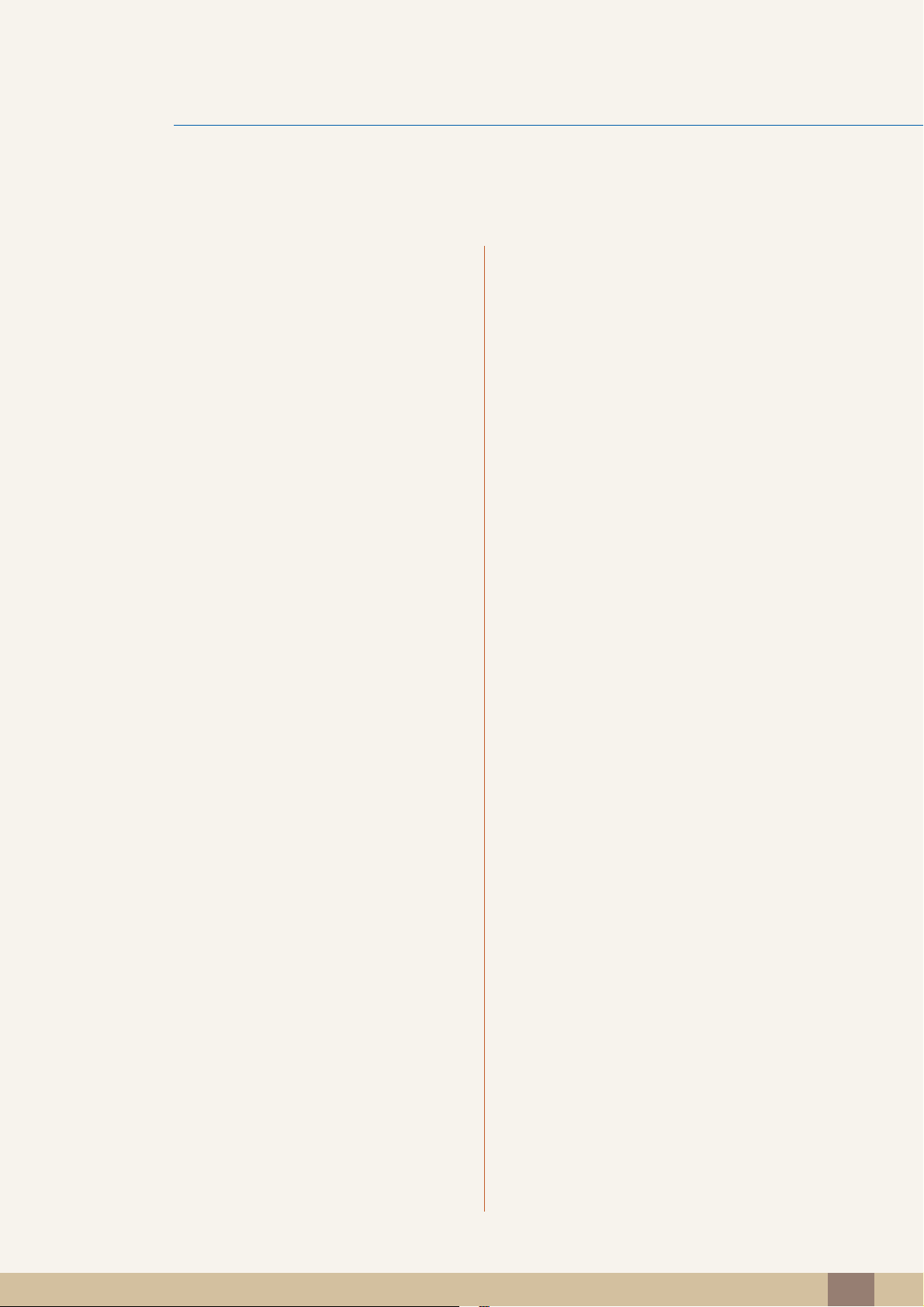
Table Of Contents
BEFORE USING THE
PRODUCT
PREPARATIONS 22 Checking the Contents
10 Copyright
10 Icons used in this manual
11 Cleaning
11 Cleaning
12 Securing the Installation Space
12 Precautions for storage
13 Safety Precautions
13 Symbols for safety precautions
14 Electricity and Safety
15 Installation and Safety
17 Operation
21 Correct posture to use the product
22 Removing the Packaging
23 Checking the Components
CONNECTING AND USING
A SOURCE DEVICE
24 Parts
24 Frontal Button
30 Reverse Side
33 Installation
33 Attaching the Stand
34 Removing the Stand
35 Installing a Wall-mount Kit or Desktop Stand
(S19C300F / S20C300FL / S22C300F)
36 Adjusting the Product Tilt
37 Anti-theft Lock
38 Before Connecting
38 Pre-connection Checkpoints
38 Connecting the Power
Table Of Contents
2
Page 3
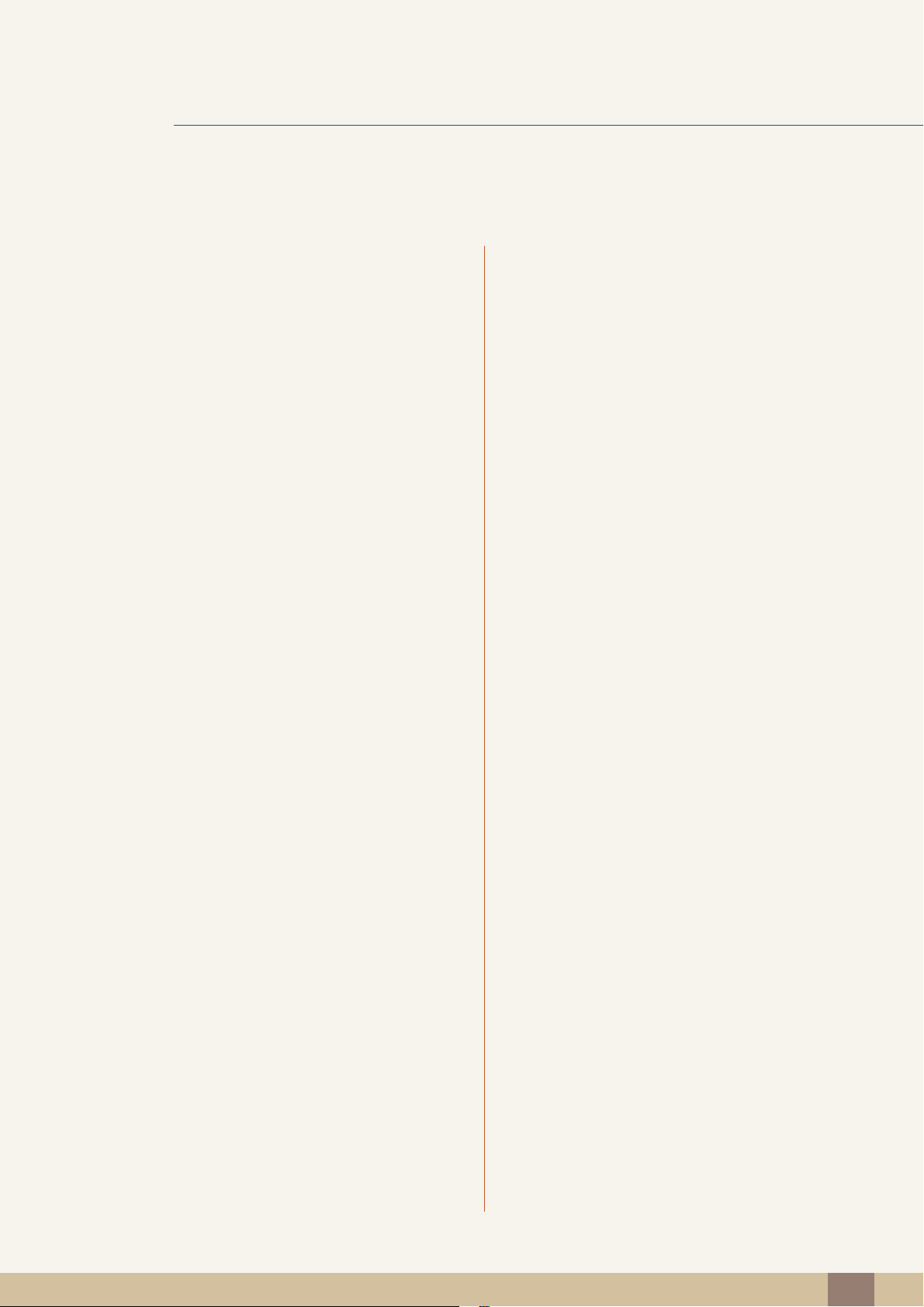
Table Of Contents
39 Connecting and Using a PC
39 Connection Using the D-SUB Cable (Analogue
Type)
41 Connection Using the DVI Cable
(S19C300B / S19C300F/ S20C300BL /
S20C300FL / S22C300B / S22C300F)
41 Connection Using an DVI-HDMI Cable
(S19C300B / S19C300F/ S20C300BL /
S20C300FL / S22C300B / S22C300F)
42 Connection Using the HDMI Cable (S22C300H /
S24C300HL)
42 Connection Using an HDMI-DVI Cable
(S22C300H / S24C300HL)
43 Driver Installation
44 Setting Optimum Resolution
45 Changing the Resolution Using a PC
SCREEN SETUP
(S19C300B / S19C300F/
S20C300BL / S20C300FL /
S22C300B / S22C300F)
49 Brightness
49 Configuring Brightness
50 Contrast
50 Configuring Contrast
51 Sharpness
51 Configuring Sharpness
52 SAMSUNG MAGIC Bright
52 Configuring SAMSUNG MAGIC Bright
53 SAMSUNG MAGIC Angle
53 Configuring SAMSUNG MAGIC Angle
54 SAMSUNG MAGIC Upscale
54 Configuring SAMSUNG MAGIC Upscale
55 Image Size
55 Changing the Image Size
57 H-Position & V-Position
57 Configuring H-Position & V-Position
Table Of Contents
3
Page 4

Table Of Contents
58 Coarse
58 Adjusting Coarse
59 Fine
59 Adjusting Fine
SCREEN SETUP
(S19C300N / S20C300NL /
S22C300N)
60 Brightness
60 Configuring Brightness
61 Contrast
61 Configuring Contrast
62 Sharpness
62 Configuring Sharpness
63 SAMSUNG MAGIC Bright
63 Configuring SAMSUNG MAGIC Bright
64 SAMSUNG MAGIC Angle
64 Configuring SAMSUNG MAGIC Angle
65 SAMSUNG MAGIC Upscale
65 Configuring SAMSUNG MAGIC Upscale
66 Image Size
66 Changing the Image Size
SCREEN SETUP
(S22C300H / S24C300HL)
67 H-Position & V-Position
67 Configuring H-Position & V-Position
68 Coarse
68 Adjusting Coarse
69 Fine
69 Adjusting Fine
70 Brightness
70 Configuring Brightness
71 Contrast
71 Configuring Contrast
Table Of Contents
4
Page 5

Table Of Contents
72 Sharpness
72 Configuring Sharpness
73 SAMSUNG MAGIC Bright
73 Configuring SAMSUNG MAGIC Bright
75 SAMSUNG MAGIC Angle
75 Configuring SAMSUNG MAGIC Angle
76 SAMSUNG MAGIC Upscale
76 Configuring SAMSUNG MAGIC Upscale
77 Image Size
77 Changing the Image Size
79 HDMI Black Level
79 Configuring the HDMI Black Level Settings
80 H-Position & V-Position
80 Configuring H-Position & V-Position
81 Coarse
81 Adjusting Coarse
82 Fine
82 Adjusting Fine
CONFIGURING TINT 83 Red
83 Configuring Red
84 Green
84 Configuring Green
85 Blue
85 Configuring Blue
86 Color Tone
86 Configuring the Color Tone Settings
87 Gamma
87 Configuring Gamma
Table Of Contents
5
Page 6
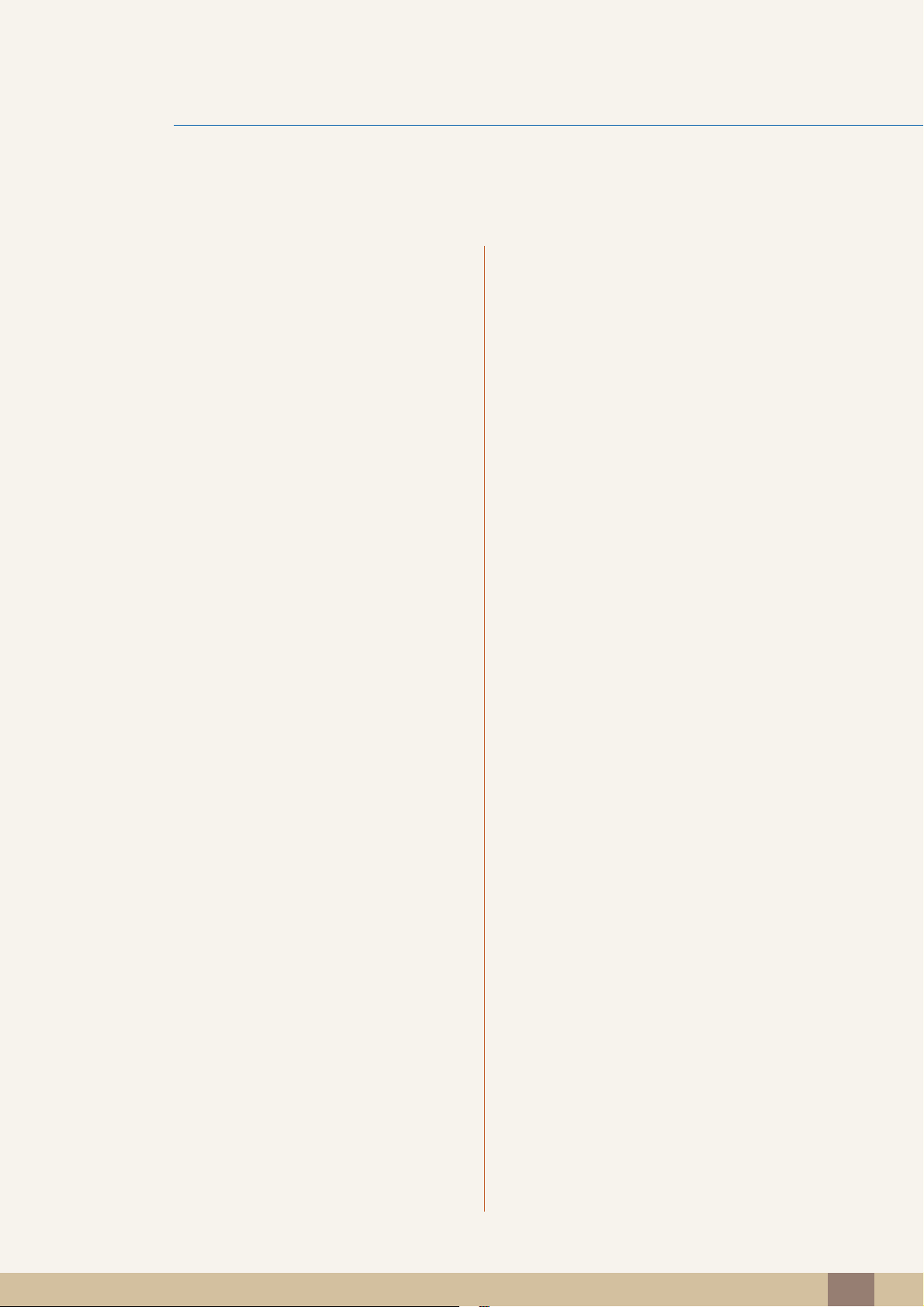
Table Of Contents
COORDINATING OSD
SETUP AND RESET
(S19C300B / S19C300F/
S20C300BL / S20C300FL /
S22C300B / S22C300F)
88 Language
88 Configuring Language
89 Menu H-Position & Menu V-Position
89 Configuring Menu H-Position & Menu V-
Position
90 Display Time
90 Configuring Display Time
91 Transparency
91 Changing Transparency
92 Reset
92 Initializing Settings (Reset)
93 Eco Saving
93 Configuring Eco Saving
94 Off Timer
SETUP AND RESET
(S19C300N / S20C300NL /
S22C300N)
94 Configuring Off Timer
95 Turn Off After
95 Configuring Turn Off After
96 PC/AV Mode
96 Configuring PC/AV Mode
97 Key Repeat Time
97 Configuring Key Repeat Time
98 Source Detection
98 Configuring Source Detection
99 Customized Key
99 Configuring Customized Key
100 Reset
100 Initializing Settings (Reset)
101 Eco Saving
101 Configuring Eco Saving
Table Of Contents
6
Page 7
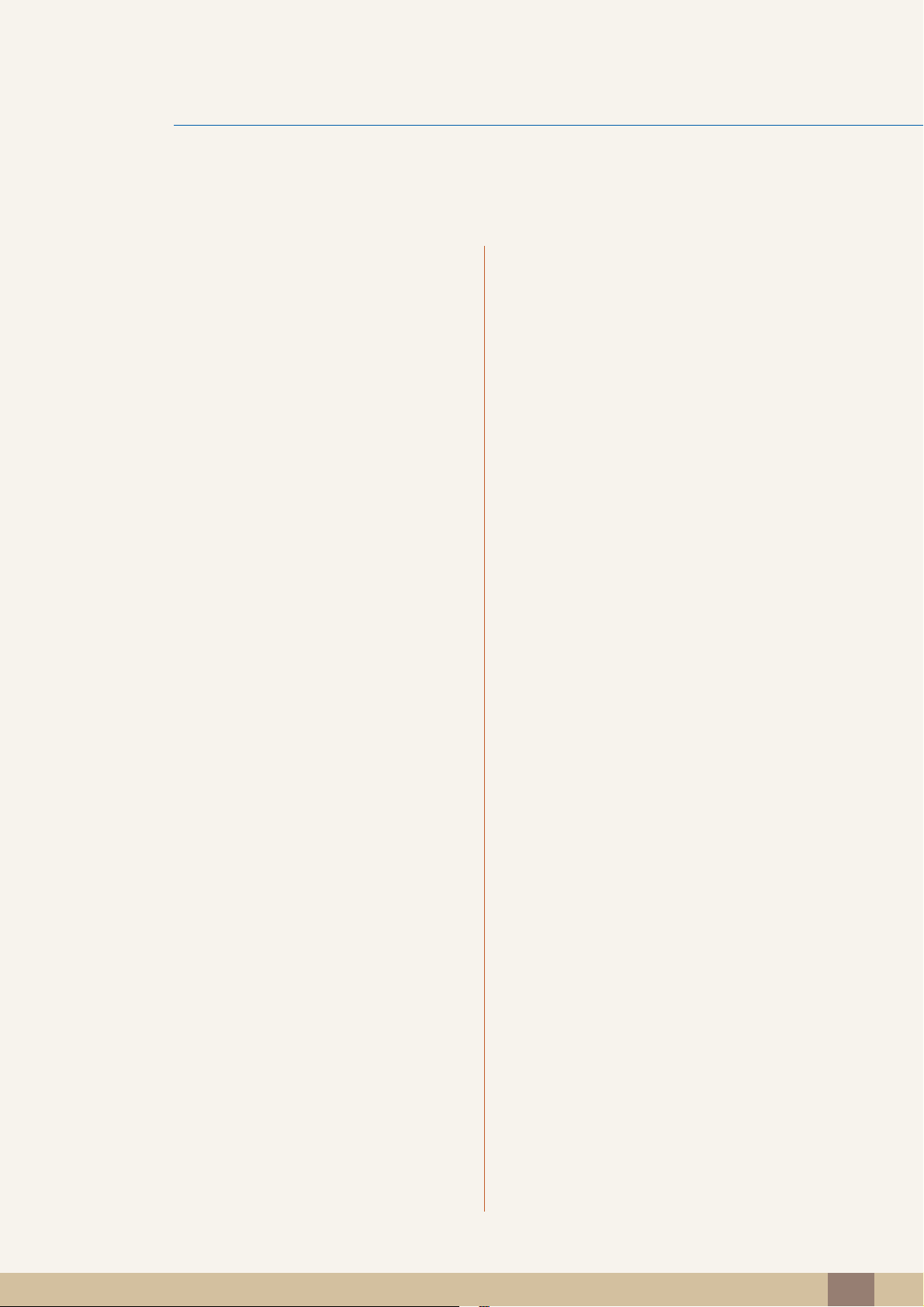
Table Of Contents
102 Off Timer
102 Configuring Off Timer
103 Turn Off After
103 Configuring Turn Off After
104 Key Repeat Time
104 Configuring Key Repeat Time
105 Customized Key
105 Configuring Customized Key
SETUP AND RESET
(S22C300H / S24C300HL)
106 Reset
106 Initializing Settings (Reset)
107 Eco Saving
107 Configuring Eco Saving
108 Off Timer
108 Configuring Off Timer
109 Turn Off After
109 Configuring Turn Off After
110 PC/AV Mode
110 Configuring PC/AV Mode
111 Key Repeat Time
111 Configuring Key Repeat Time
112 Source Detection
112 Configuring Source Detection
INFORMATION MENU AND
OTHERS
113 Customized Key
113 Configuring Customized Key
114 INFORMATION
114 Displaying INFORMATION
115 Configuring Brightness and Contrast in
the Initial Screen
Table Of Contents
7
Page 8
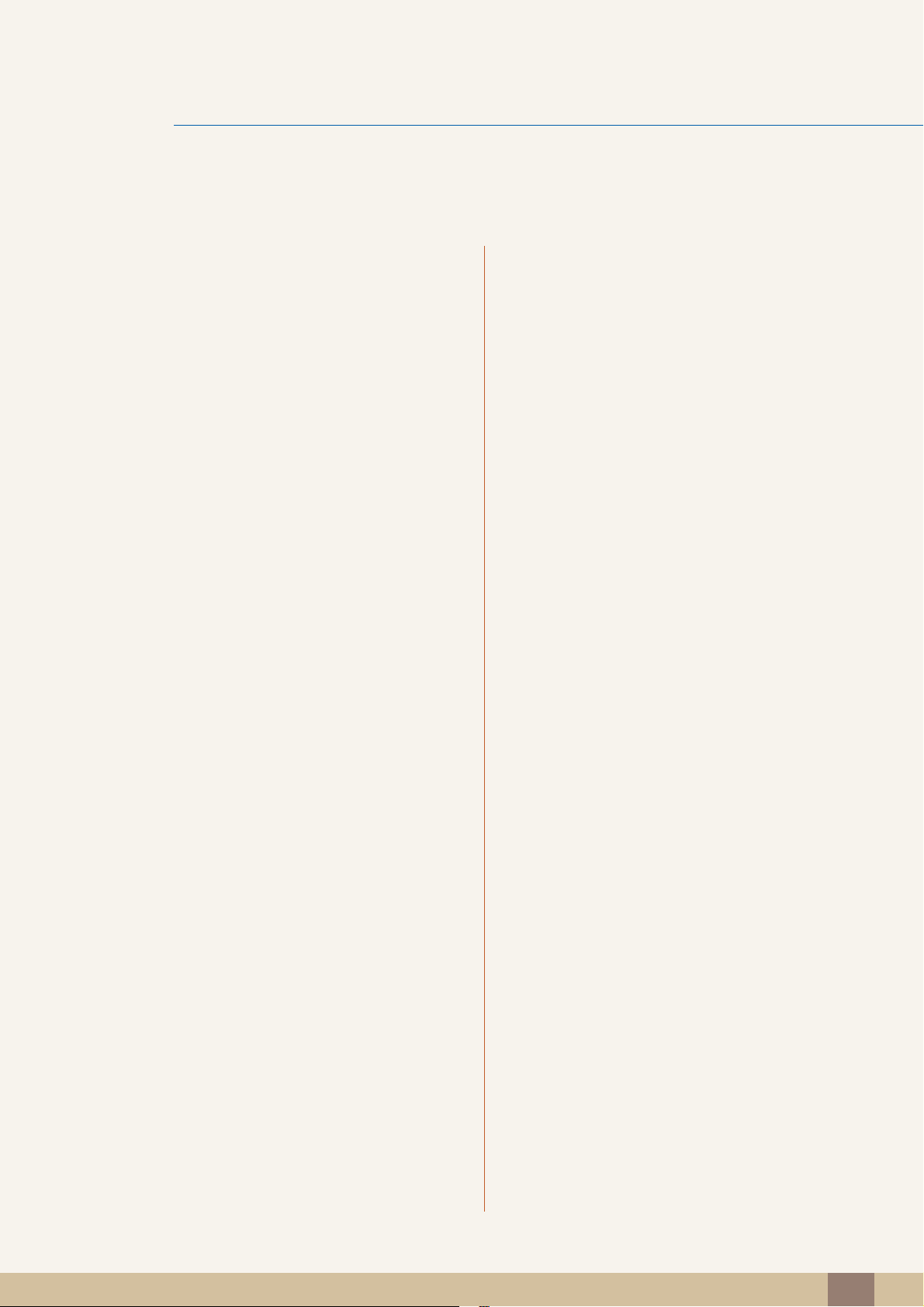
Table Of Contents
INSTALLING THE
SOFTWARE
TROUBLESHOOTING
GUIDE
SPECIFICATIONS 125 General (S19C300B / S19C300N)
116 MagicTune
116 What is "MagicTune"?
116 Installing the Software
117 Removing the Software
118 MultiScreen
118 Installing the Software
119 Removing the Software
120 Requirements Before Contacting
Samsung Customer Service Center
120 Testing the Product
120 Checking the Resolution and Frequency
120 Check the following.
123 Q & A
127 General (S19C300F)
129 General (S20C300BL / S20C300NL)
131 General (S20C300FL)
133 General (S22C300B / S22C300N)
135 General (S22C300F)
137 General (S22C300H / S24C300HL)
139 PowerSaver
141 Standard Signal Mode Table
APPENDIX 144 Contact SAMSUNG WORLD WIDE
150 Responsibility for the Pay Service (Cost
to Customers)
150 Not a product defect
150 A Product damage caused by customer's fault
150 Others
Table Of Contents
8
Page 9
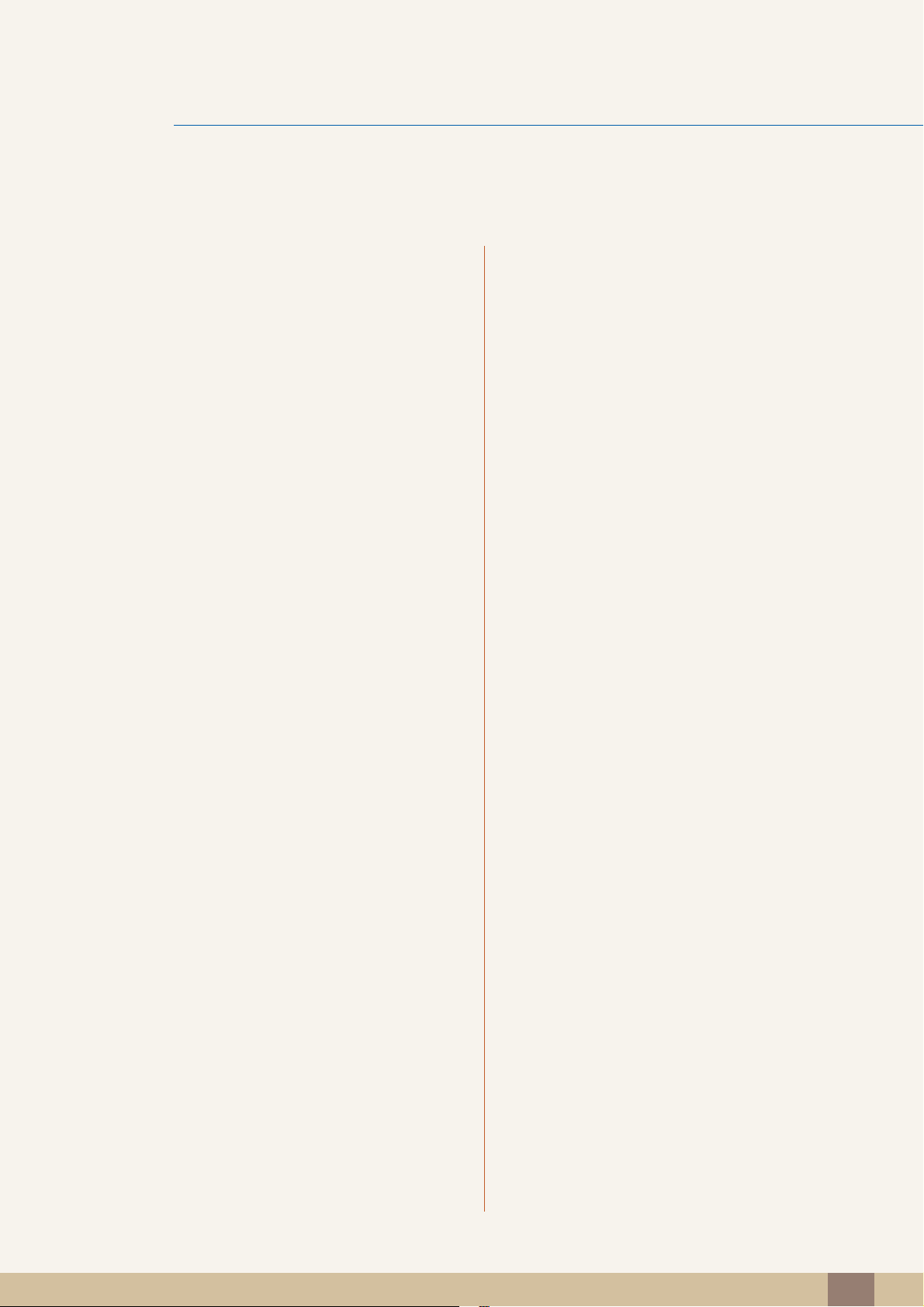
Table Of Contents
152 Correct Disposal
152 Correct Disposal of This Product (Waste
Electrical & Electronic Equipment)
153 Terminology
INDEX
Table Of Contents
9
Page 10

©
Copyright
The contents of this manual are subject to change without notice to improve quality.
Samsung Electronics owns the copyright for this manual.
Use or reproduction of this manual in parts or entirety without the authorization of Samsung Electronics is
prohibited.
Microsoft and Windows are registered trademarks of Microsoft Corporation.
VESA, DPM and DDC are registered trademarks of the Video Electronics Standards Association.
Before Using the Product
2013 Samsung Electronics
An administration fee may be charged if either
(a) an engineer is called out at your request and there is no defect in the product.
(i.e. where you have failed to read this user manual)
(b) you bring the unit to a repair centre and there is no defect in the product.
(i.e. where you have failed to read this user manual)
The amount of such administration charge will be advised to you before any work or home visit
is carried out.
Icons used in this manual
The following images are for reference only. Real-life situations may
differ from what is shown in the images.
Before Using the Product
10
Page 11

Cleaning
!
Before Using the Product
Cleaning
Exercise care when cleaning as the panel and exterior of advanced LCDs are easily scratched.
Take the following steps when cleaning.
1. Power off the monitor and computer.
2. Disconnect the power cord from the monitor.
Hold the power cable by the plug and do not touch the cable with wet
hands. Otherwise, an electric shock may result.
3. Wipe the monitor with a clean, soft and dry cloth.
Do not apply a cleaning agent that contains alcohol,
solvent, or surfactant to the monitor.
!
Do not spray water or detergent directly on the product.
4. Wet a soft and dry cloth in water and wring thoroughly to clean the
exterior of the monitor.
5. Connect the power cord to the product after cleaning the product.
6. Power on the monitor and computer.
Before Using the Product
11
Page 12

Before Using the Product
3.93
inches
(10 cm)
3.93
inches
(10 cm)
3.93 inches(10 cm)
3.93 inches(10 cm)
3.93 inches
(10 cm)
Securing the Installation Space
Ensure some space around the product for ventilation. An internal temperature rise may cause fire and
damage the product. Be sure to allow the amount of space as shown below or greater when installing
the product.
The exterior may differ depending on the product.
Precautions for storage
Be sure to contact Samsung Customer Service Center (page 144) if the inside of the monitor needs
cleaning. (Service fee will be charged.)
Before Using the Product
12
Page 13
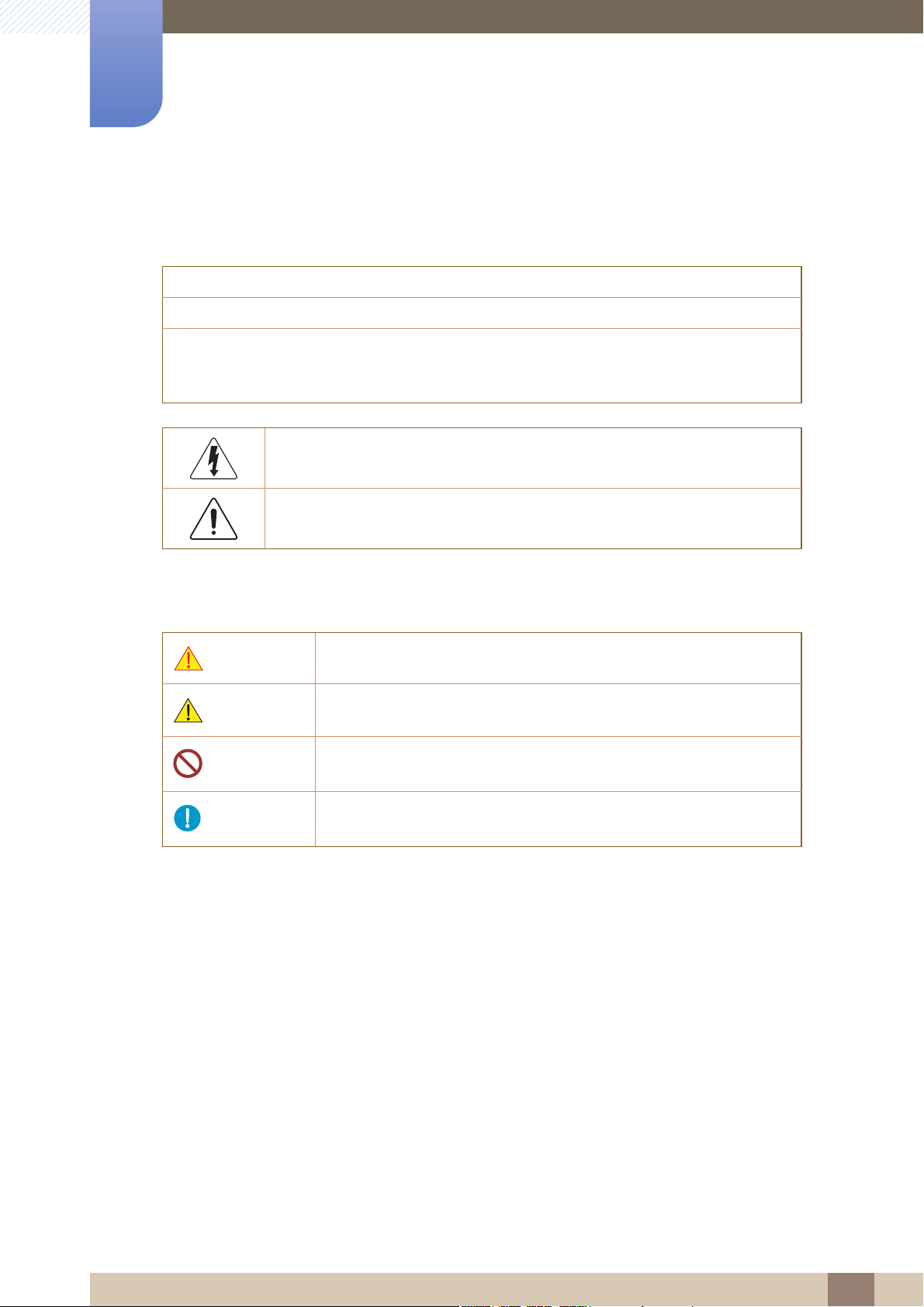
Before Using the Product
Safety Precautions
Caution: TO REDUCE THE RISK OF ELECTRIC SHOCK, DO NOT REMOVE COVER (OR
BACK). THERE ARE NO USER SERVICEABLE PARTS INSIDE. REFER ALL SERVICING TO
This symbol indicates that high voltage is present inside. It is dangerous to
make any kind of contact with any internal part of this product.
This symbol alerts you that important literature concerning operation and
maintenance has been included with this product.
Caution
RISK OF ELECTRIC SHOCK DO NOT OPEN
QUALIFIED PERSONNEL.
Symbols for safety precautions
Warning
Caution
A serious or fatal injury may result if instructions are not followed.
Personal injury or damage to properties may result if instructions are
not followed.
Activities marked by this symbol are prohibited.
Instructions marked by this symbol must be followed.
Before Using the Product
13
Page 14
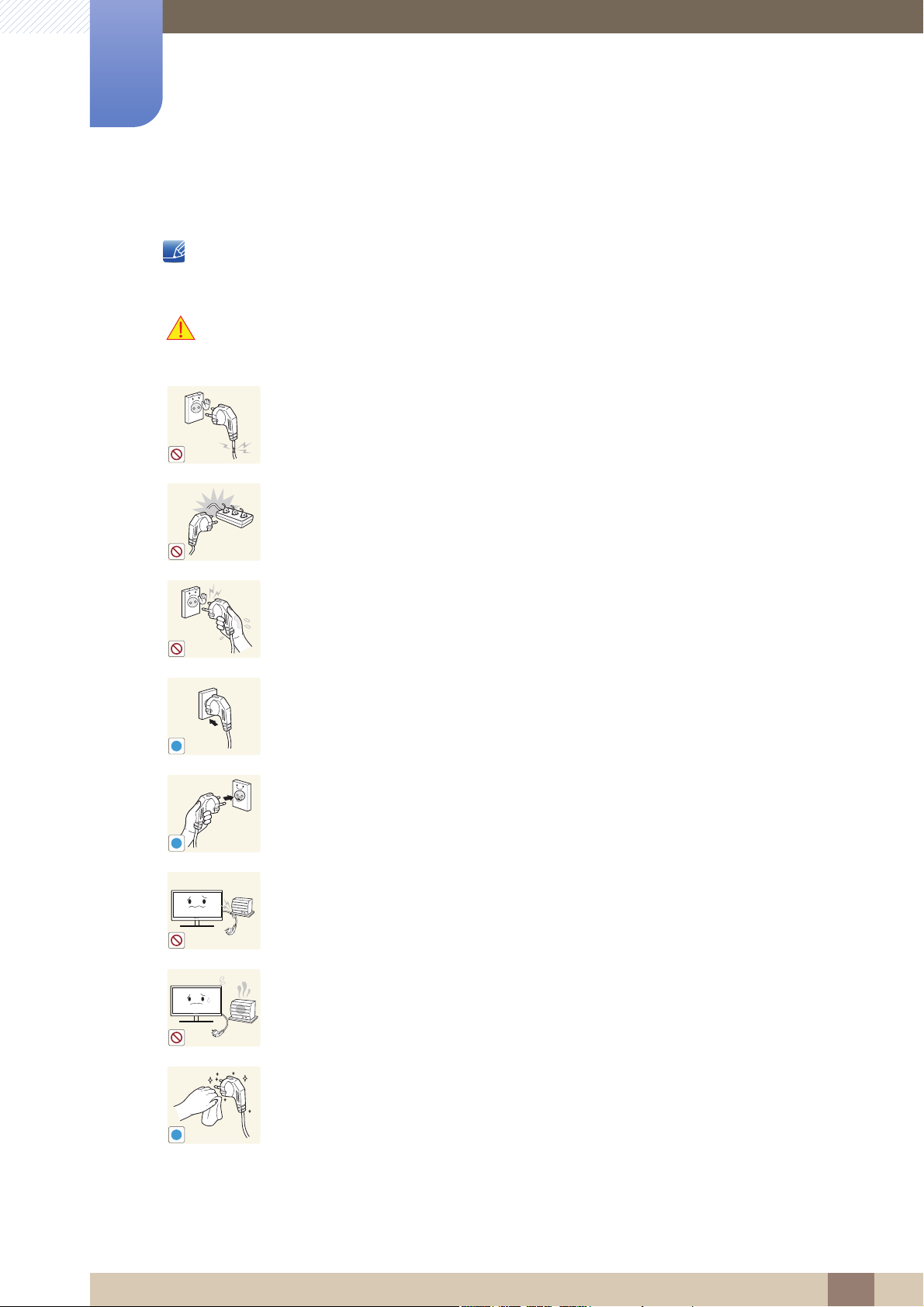
Before Using the Product
!
!
!
Electricity and Safety
The following images are for reference only. Real-life situations may differ from what is shown in the
images.
Warning
Do not use a damaged power cord or plug, or a loose power socket.
An electric shock or fire may result.
Do not plug many products into the same power socket.
Otherwise, the socket may overheat and cause a fire.
Do not touch the power plug with wet hands.
Otherwise, an electric shock may result.
Insert the power plug all the way in so it is not loose.
An unstable connection may cause a fire.
Connect the power plug to a grounded power socket (type 1 insulated devices
only).
An electric shock or injury may result.
Do not bend or pull the power cord with force. Do not weigh the power cord
down with a heavy object.
A damaged power cord may cause an electric shock or fire.
Do not place the power cord or product near heat sources.
An electric shock or fire may result.
Remove foreign substances such as dust around the plug pins and power socket
with a dry cloth.
Otherwise, a fire may result.
Before Using the Product
14
Page 15

Before Using the Product
!
!
!
!
Caution
Do not unplug the power cord when the product is in use.
The product may become damaged by an electric shock.
Do not use the power cord for products other than authorized products supplied
by Samsung.
An electric shock or fire may result.
Keep the power socket where the power cord is connected unobstructed.
If any problem occurs in the product, unplug the power cable to completely
cut the power to the product.
Power to the product cannot be completely cut off with the power button.
Hold the plug when disconnecting the power cord from the power socket.
An electric shock or fire may result.
Installation and Safety
Warning
DO NOT PLACE CANDLES, INSECT REPELLANTS OR CIGARETTES ON TOP
OF THE PRODUCT. DO NOT INSTALL THE PRODUCT NEAR HEAT SOURCES.
Otherwise, a fire may result.
Avoid installing the product in a narrow space with bad ventilation, such as a
bookshelf or wall closet.
Otherwise, a fire may result due to an increased internal temperature.
Keep the plastic packaging bag for the product in a place that cannot be reached
by children.
Children may suffocate.
Before Using the Product
15
Page 16
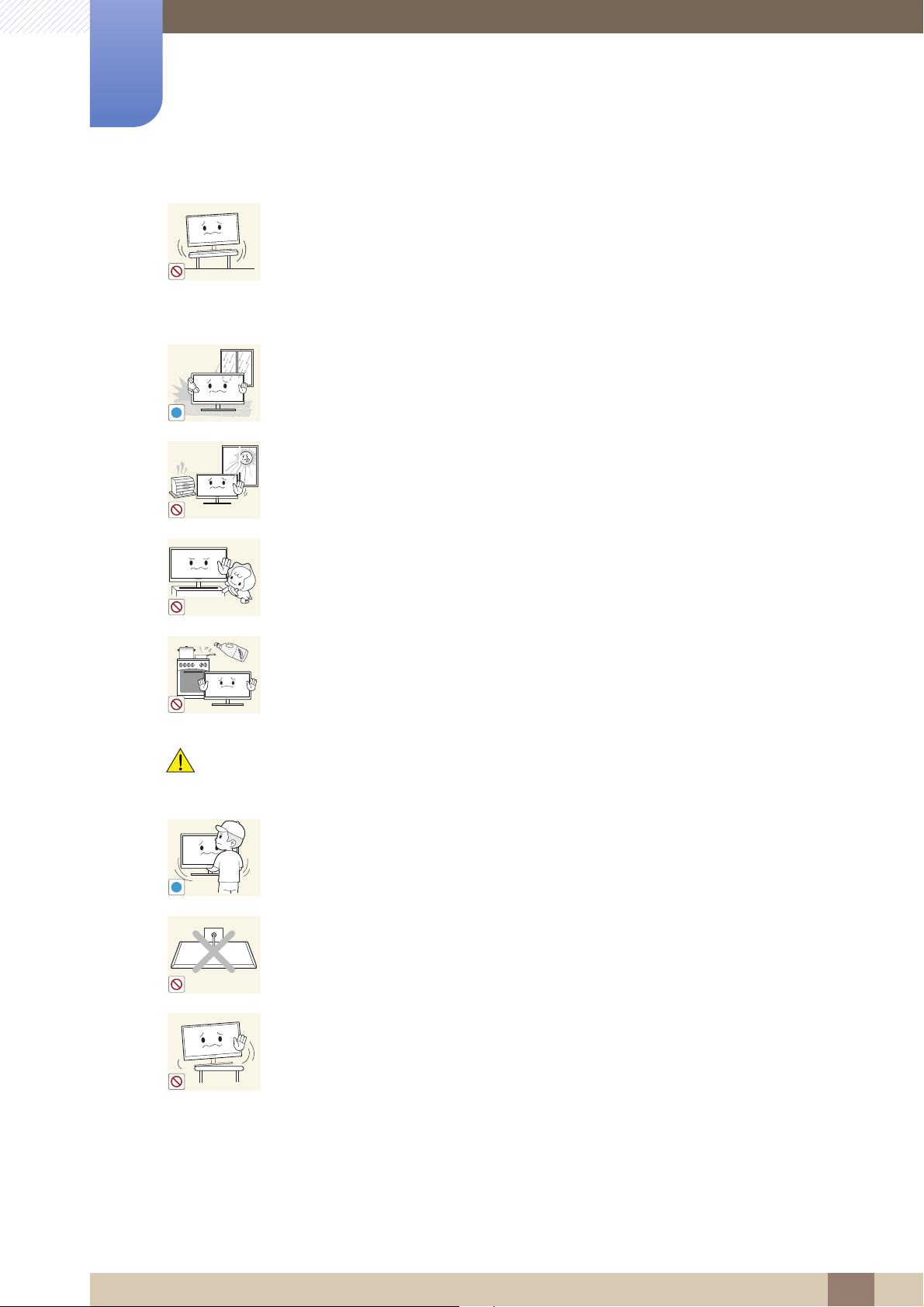
Before Using the Product
!
!
Do not install the product on an unstable or vibrating surface (insecure shelf,
sloped surface, etc.).
The product may fall and break or cause a personal injury.
Using the product in an area with excess vibration may damage the product
or cause a fire.
Do not install the product in a vehicle or a place exposed to dust, moisture (water
drips, etc.), oil, or smoke.
An electric shock or fire may result.
Do not expose the product to direct sunlight, heat, or a hot object such as a
stove.
Otherwise, the product lifespan may be reduced, or a fire may result.
Caution
Do not install the product within the reach of young children.
The product may fall and injure children.
Edible oil, such as soybean oil, can damage or deform the product. Do not install
the product in a kitchen or near a kitchen counter.
Take care not to drop the product when moving it.
Otherwise, product failure or personal injury may result.
Do not set down the product on its front.
The screen may become damaged.
When installing the product on a cabinet or shelf, make sure that the bottom
edge of the front of the product is not protruding.
The product may fall and break or cause a personal injury.
Install the product only on cabinets or shelves of the right size.
Before Using the Product
16
Page 17
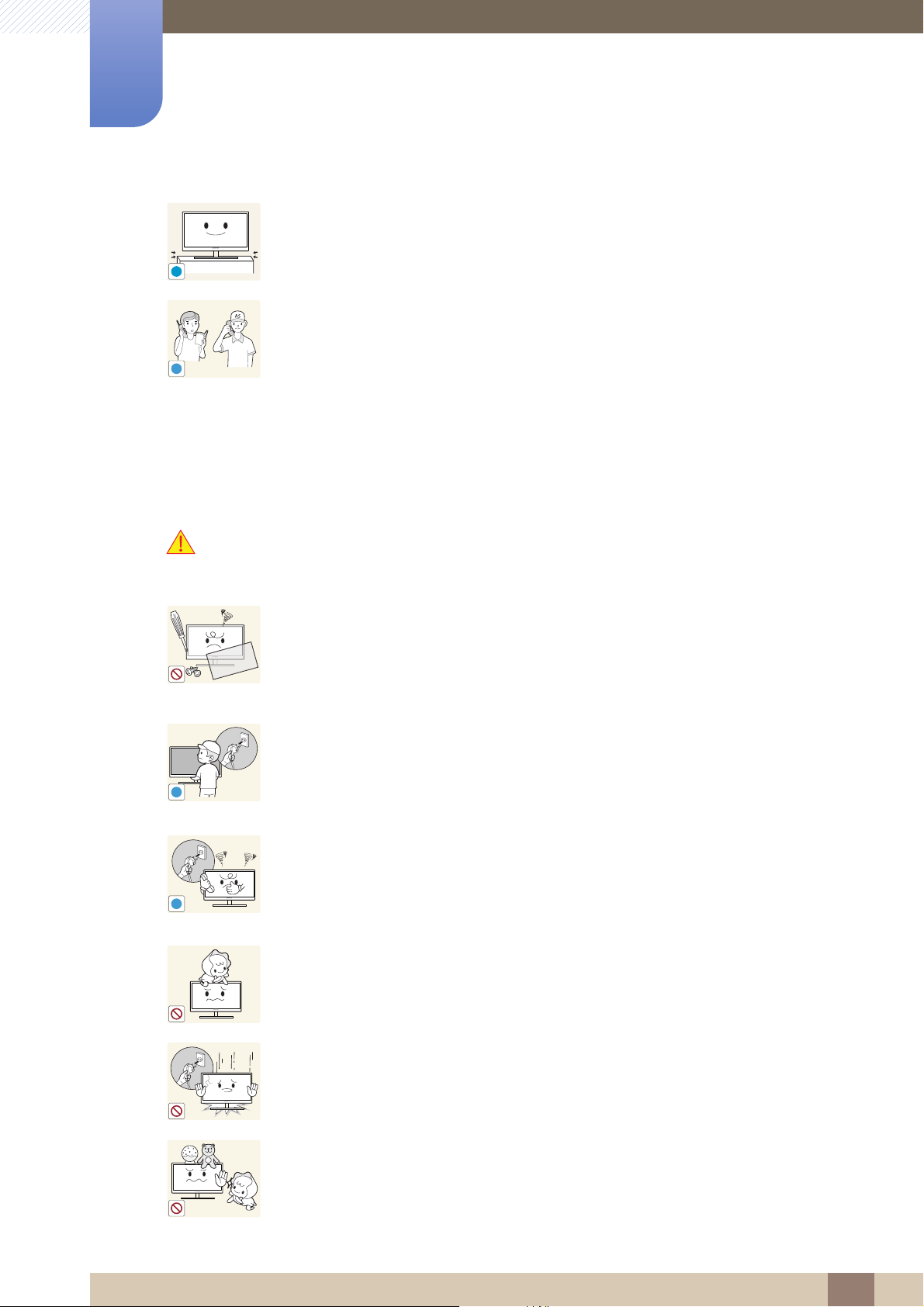
Before Using the Product
!
SAMSUNG
!
!
!
Put down the product carefully.
The product may fall and break or cause a personal injury.
Installing the product in an unusual place (a place exposed to a lot of fine
particles, chemical substances or extreme temperatures, or an airport or train
station where the product should operate continuously for an extended period of
time) may seriously affect its performance.
Be sure to consult Samsung Customer Service Center (page 144) before
installation if you want to install the product at such a place.
Operation
Warning
High voltage runs through the product. Do not attempt to disassemble, repair, or
modify the product on your own.
An electric shock or fire may result.
Contact Samsung Customer Service Center (page 144) for repair.
Before moving the product, turn off the power switch and disconnect the power
cable and all other connected cables.
Otherwise, the power cord may be damaged and a fire or electric shock may
result.
If the product generates a strange noise, a burning smell, or smoke, remove the
power cord immediately and contact Samsung Customer Service Center (page
144).
An electric shock or fire may result.
Do not let children hang from the product or climb on top of it.
The product may fall, and your child may become injured or seriously
harmed.
If the product falls or the exterior is damaged, power off the product, remove the
power cord, and contact Samsung Customer Service Center (page 144).
Otherwise, an electric shock or fire may result.
Do not put a heavy object, toy, or sweets on top of the product.
The product or heavy objects may fall as children try to reach for the toy or
sweets resulting in a serious injury.
Before Using the Product
17
Page 18

Before Using the Product
!
!
!
GAS
!
100
During a lightning or thunderstorm, power off the product and remove the power
cable.
An electric shock or fire may result.
Do not drop objects on the product or apply impact.
An electric shock or fire may result.
Do not move the product by pulling the power cord or any cable.
Otherwise, the power cable may be damaged and product failure, an electric
shock or fire may result.
If a gas leakage is found, do not touch the product or power plug. Also, ventilate
the area immediately.
Sparks can cause an explosion or fire.
Do not lift or move the product by the power cord or any cable.
Otherwise, the power cable may be damaged and product failure, an electric
shock or fire may result.
Do not use or keep combustible spray or an inflammable substance near the
product.
An explosion or fire may result.
Ensure the vents are not blocked by tablecloths or curtains.
Otherwise, a fire may result from an increased internal temperature.
Do not insert a metallic object (a chopstick, coin, hair pin, etc.) or inflammable
object (paper, match, etc.) into the vent or ports of the product.
If water or any foreign substance enters the product, be sure to power off the
product, remove the power cord, and contact Samsung Customer Service
Center (page 144).
Product failure, an electric shock or fire may result.
Do not place objects containing liquid (vases, pots, bottles, etc) or metallic
objects on top of the product.
If water or any foreign substance enters the product, be sure to power off the
product, remove the power cord, and contact Samsung Customer Service
Center (page 144).
Product failure, an electric shock or fire may result.
Before Using the Product
18
Page 19

Before Using the Product
!
-_-
!
!
!
!
Caution
Leaving the screen fixed on a stationary image for an extended period of time
may cause afterimage burn-in or defective pixels.
If you are not going to use the product for an extended period of time,
activate power-saving mode or a moving-picture screen saver.
Disconnect the power cord from the power socket if you do not plan on using the
product for an extended period of time (vacation, etc).
Otherwise, a fire may result from accumulated dust, overheating, an electric
shock, or electric leakage.
Use the product at the recommended resolution and frequency.
Your eyesight may deteriorate.
Do not put DC power adapters together.
Otherwise, a fire may result.
Remove the plastic bag from the DC power adapter before you use it.
Otherwise, a fire may result.
Do not let water enter the DC power device or get the device wet.
An electric shock or fire may result.
Avoid using the product outdoors where it can be exposed to rain or snow.
Be careful not to get the DC power adapter wet when you wash the floor.
Do not put the DC power adapter near to any heating apparatus.
Otherwise, a fire may result.
Keep the DC power adapter in a well-ventilated area.
Looking at the screen too close for an extended period of time can deteriorate
your eyesight.
Before Using the Product
19
Page 20

Before Using the Product
!
!
!
Do not hold the monitor upside-down or move it by holding the stand.
The product may fall and break or cause a personal injury.
Do not use humidifiers or stoves around the product.
An electric shock or fire may result.
Rest your eyes for more than 5 minutes for every 1 hour of product use.
Eye fatigue will be relieved.
Do not touch the screen when the product has been turned on for an extended
period of time as it will become hot.
Store the small accessories used with the product out of reach of children.
Exercise caution when adjusting the product angle or stand height.
Otherwise, children's fingers or hands may become stuck and injured.
Tilting the product excessively may cause it to fall and result in personal
injury.
Do not place heavy objects on the product.
Product failure or personal injure may result.
Before Using the Product
20
Page 21

Before Using the Product
50 cm
Correct posture to use the product
Use the product in the correct posture as follows:
Straighten your back.
Allow a distance of 45 to 50 cm between your eye and the screen, and look slightly
downward at the screen.
Keep your eyes directly in front of the screen.
Adjust the angle so light does not reflect on the screen.
Keep your forearms perpendicular to your upper arms and level with the back of
your hands.
Keep your elbows at about a right angle.
Adjust the height of the product so you can keep your knees bent at 90 degrees or
more, your heels attached to the floor, and your arms lower than your heart.
Before Using the Product
21
Page 22
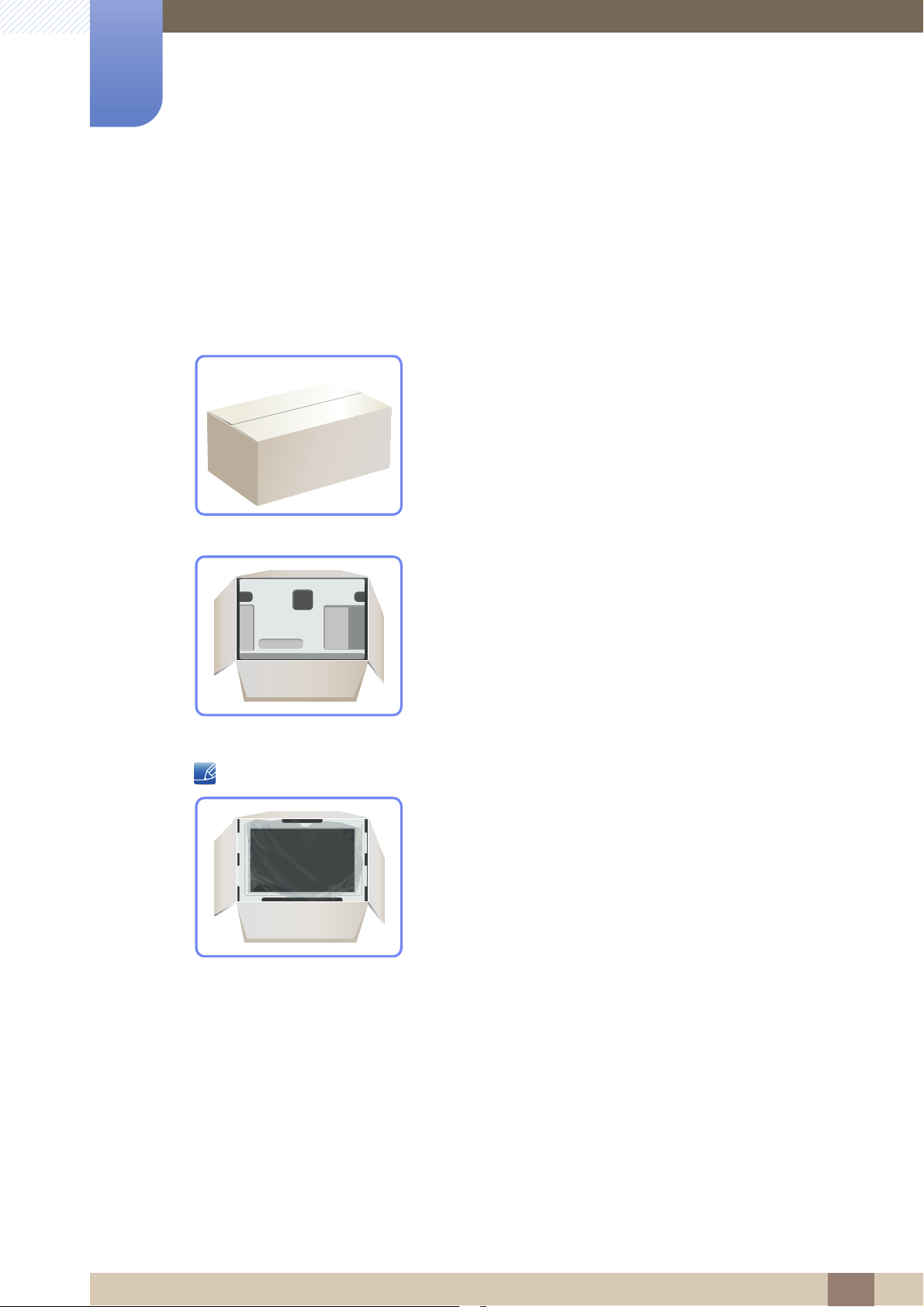
Preparations
1
1.1 Checking the Contents
1.1.1 Removing the Packaging
1 Open the packaging box. Be careful not to damage the product when you open the packaging with
a sharp instrument.
2 Remove the styrofoam from the product.
3 Check the components and remove the styrofoam and plastic bag.
4 Store the box in a dry area so that it can be used when moving the product in the future.
This image is for reference only.
1 Preparations
22
Page 23
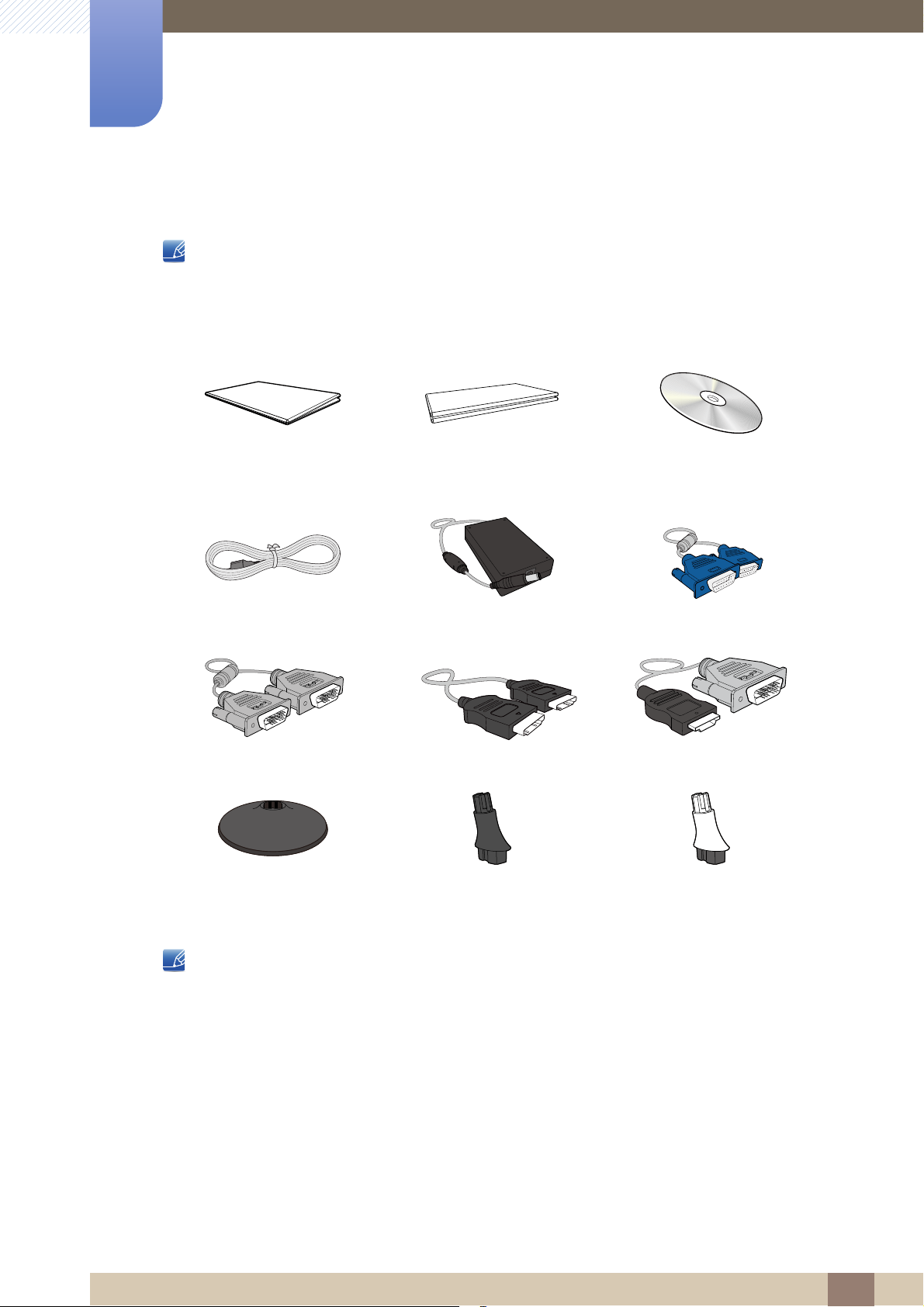
1
Preparations
1.1.2 Checking the Components
Contact the dealer from whom you purchased the product if any item is missing.
The appearance of the components and items sold separately may differ from the image shown.
Components
Quick setup guide Warranty card
(Not available in some locations)
Power cable DC power adapter D-SUB cable (optional)
DVI cable (optional) HDMI cable (optional) HDMI-DVI cable (optional)
Stand base Stand neck
User manual
Stand neck
Components may vary depending on the country.
(Other areas)
(North America only)
1 Preparations
23
Page 24

Preparations
MENU AUTO
Function Key Guide
SAMSUNG
MAGIC
ANGLE
AUTO
SAMSUNG
MAGIC
ANGLE
AUTO
MENU
MENU
MENU
SAMSUNG
MAGIC
SAMSUNG
MAGIC
SAMSUNG
MAGIC
1
1.2 Parts
1.2.1 Frontal Button
The color and shape of parts may differ from what is shown.
Specifications are subject to change without notice to improve quality.
S19C300B / S19C300F/ S20C300BL / S20C300FL / S22C300B / S22C300F
Icons Description
Open or close the onscreen display (OSD) menu, or return to the parent menu.
OSD control lock: Maintain the current settings, or lock the OSD
control to prevent unintended changes to settings.
Enable: To lock the OSD control, press and hold the [ ] button
for 10 seconds.
Disable: To unlock the OSD control, press and hold the [ ]
button for more than 10 seconds.
If the OSD control is locked,
Brightness, Contrast and Angle can be adjusted, and
INFORMATION can be viewed.
The Customized Key function can be used by pressing
the [ ] button. (The Customized Key is available even when
the OSD control is locked.)
Configure Customized Key and press [ ]. The following options will
be enabled.
Angle - Bright - Eco Saving - Image Size
To configure Customized Key, go to SETUP & RESET
→
Customized Key and select the mode you want.
1 Preparations
24
Page 25

1
AUTO
AUTO
Preparations
Icons Description
Move to the upper or lower menu or adjust the value for an option on the
OSD menu.
Use this button to control the brightness and contrast of the screen.
Confirm a menu selection.
Pressing the [ ] button when the OSD menu is not displayed will
change the input source (Analog/DVI). If you power on the product or
change the input source by pressing the [ ] button, a message that
shows the changed input source will appear at the top left corner of the
screen.
Press the [ ] button to automatically adjust the screen settings.
Changing the resolution in Display Properties will activate the
Auto Adjustment function.
Function Key Guide
Available only in Analog mode.
Turn the screen on or off.
When a control button on the product is pressed, the Function Key Guide
will be displayed before the onscreen menu opens.
(The guide shows the function of the button pressed.)
To access the onscreen menu when the guide is displayed, press the
corresponding button again.
The Function Key Guide may vary depending on the function or product
model.
Refer to the actual product.
1 Preparations
25
Page 26
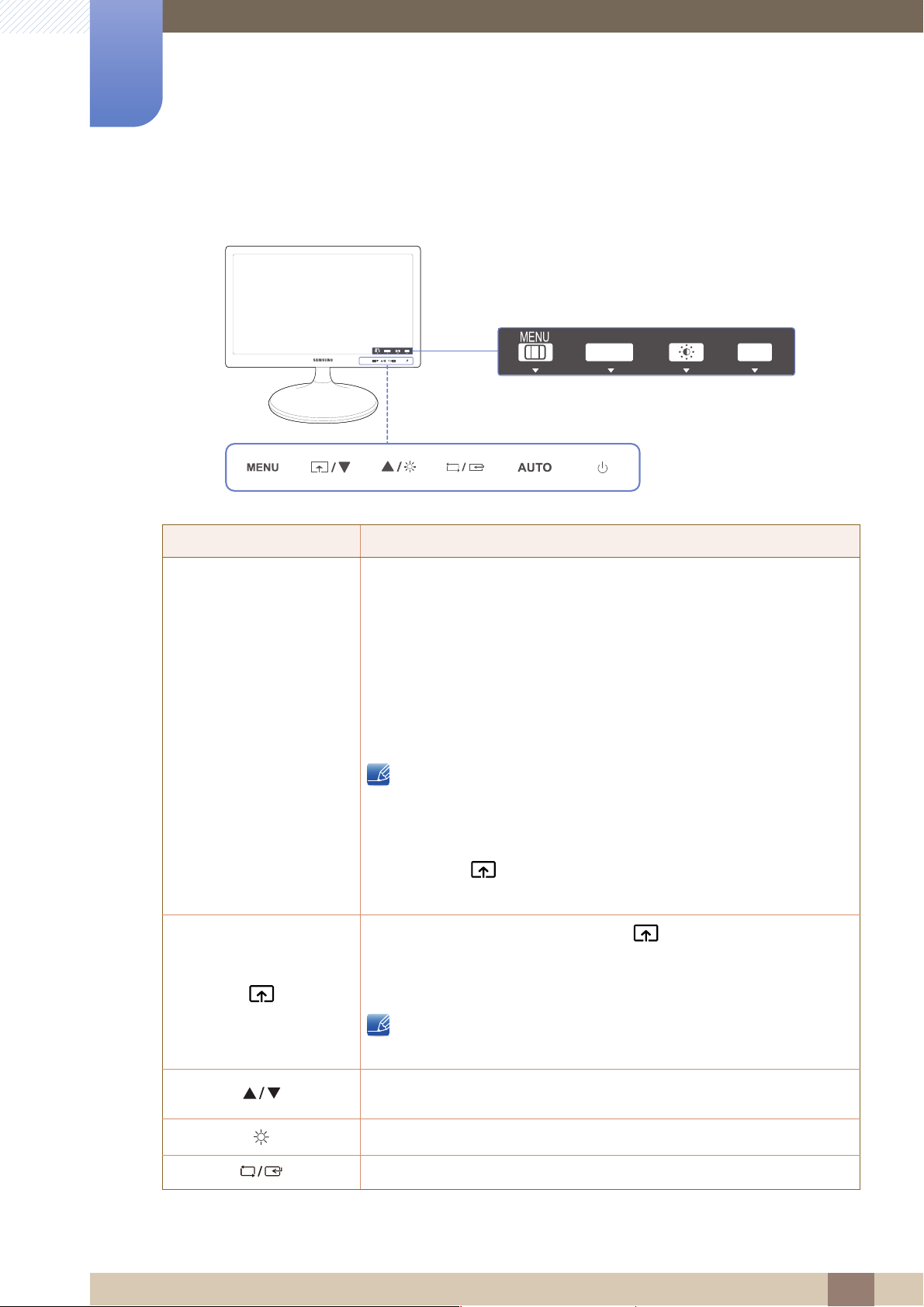
1
MENU AUTO
Function Key Guide
SAMSUNG
MAGIC
ANGLE
AUTO
SAMSUNG
MAGIC
ANGLE
AUTO
MENU
MENU
MENU
SAMSUNG
MAGIC
SAMSUNG
MAGIC
SAMSUNG
MAGIC
Preparations
S19C300N / S20C300NL / S22C300N
Icons Description
Open or close the onscreen display (OSD) menu, or return to the parent menu.
OSD control lock: Maintain the current settings, or lock the OSD
control to prevent unintended changes to settings.
Enable: To lock the OSD control, press and hold the [ ] button
for 10 seconds.
Disable: To unlock the OSD control, press and hold the [ ]
button for more than 10 seconds.
If the OSD control is locked,
Brightness, Contrast and Angle can be adjusted, and
INFORMATION can be viewed.
The Customized Key function can be used by pressing
the [ ] button. (The Customized Key is available even when
the OSD control is locked.)
Configure Customized Key and press [ ]. The following options will
be enabled.
Angle - Bright - Eco Saving - Image Size
To configure Customized Key, go to SETUP & RESET
Customized Key and select the mode you want.
Move to the upper or lower menu or adjust the value for an option on the
OSD menu.
→
Use this button to control the brightness and contrast of the screen.
Confirm a menu selection.
1 Preparations
26
Page 27

1
AUTO
AUTO
Preparations
Icons Description
Press the [ ] button to automatically adjust the screen settings.
Changing the resolution in Display Properties will activate the
Auto Adjustment function.
Turn the screen on or off.
When a control button on the product is pressed, the Function Key Guide
will be displayed before the onscreen menu opens.
(The guide shows the function of the button pressed.)
Function Key Guide
To access the onscreen menu when the guide is displayed, press the
corresponding button again.
The Function Key Guide may vary depending on the function or product
model.
Refer to the actual product.
1 Preparations
27
Page 28

1
MENU AUTO
Function Key Guide
SAMSUNG
MAGIC
ANGLE
AUTO
SAMSUNG
MAGIC
ANGLE
AUTO
MENU
MENU
MENU
SAMSUNG
MAGIC
SAMSUNG
MAGIC
SAMSUNG
MAGIC
→
Preparations
S22C300H / S24C300HL
Icons Description
Open or close the onscreen display (OSD) menu, or return to the parent menu.
OSD control lock: Maintain the current settings, or lock the OSD
control to prevent unintended changes to settings.
Enable: To lock the OSD control, press and hold the [ ] button
for 10 seconds.
Disable: To unlock the OSD control, press and hold the [ ]
button for more than 10 seconds.
If the OSD control is locked,
Brightness, Contrast and Angle can be adjusted, and
INFORMATION can be viewed.
The Customized Key function can be used by pressing
the [ ] button. (The Customized Key is available even when
the OSD control is locked.)
Configure Customized Key and press [ ]. The following options will
be enabled.
Angle - Bright - Eco Saving - Image Size
To configure Customized Key, go to SETUP & RESET
Customized Key and select the mode you want.
Move to the upper or lower menu or adjust the value for an option on the
OSD menu.
Use this button to control the brightness and contrast of the screen.
1 Preparations
28
Page 29

1
AUTO
AUTO
Preparations
Icons Description
Confirm a menu selection.
Pressing the [ ] button when the OSD menu is not displayed will
change the input source (Analog/HDMI). If you power on the product or
change the input source by pressing the [ ] button, a message that
shows the changed input source will appear at the top left corner of the
screen.
Press the [ ] button to automatically adjust the screen settings.
Changing the resolution in Display Properties will activate the
Auto Adjustment function.
Available only in Analog mode.
Function Key Guide
Turn the screen on or off.
When a control button on the product is pressed, the Function Key Guide
will be displayed before the onscreen menu opens.
(The guide shows the function of the button pressed.)
To access the onscreen menu when the guide is displayed, press the
corresponding button again.
The Function Key Guide may vary depending on the function or product
model.
Refer to the actual product.
1 Preparations
29
Page 30
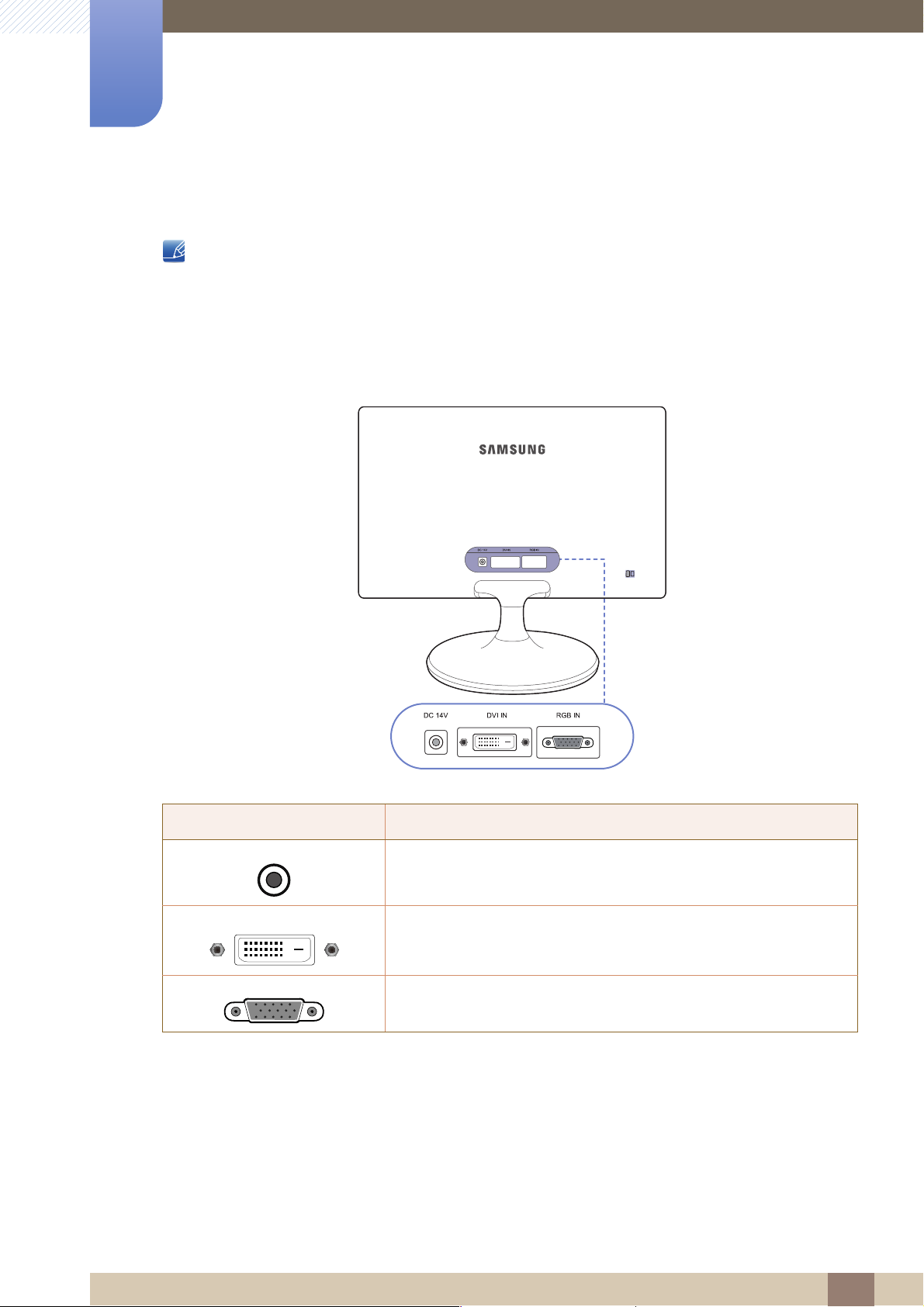
1
DVI IN
RGB IN
Preparations
1.2.2 Reverse Side
The color and shape of parts may differ from what is shown.
Specifications are subject to change without notice to improve quality.
Provided ports may vary depending on the product.
S19C300B / S19C300F/ S20C300BL / S20C300FL / S22C300B / S22C300F
Port Description
DC 14V
Connects to the DC power adapter.
Connects to a source device via a DVI cable.
Connect to a PC using the D-SUB cable.
1 Preparations
30
Page 31

1
RGB IN
Preparations
S19C300N / S20C300NL / S22C300N
Port Description
DC 14V
Connects to the DC power adapter.
Connect to a PC using the D-SUB cable.
1 Preparations
31
Page 32

1
HDMI IN
RGB IN
Preparations
S22C300H / S24C300HL
Port Description
DC 14V
Connects to the DC power adapter.
Connects to a source device via a HDMI cable.
Connect to a PC using the D-SUB cable.
1 Preparations
32
Page 33

Preparations
1
1.3 Installation
1.3.1 Attaching the Stand
Before assembling the product, place the product down on a flat and stable surface so that the screen
is facing downwards.
Insert the stand neck into the
stand base in the direction
shown in the figure.
Place a soft cloth over the table
to protect the product and
place the product onto the
cloth so that the front of the
product is facing downwards.
Check that the stand neck is
firmly connected.
Hold the main body of the
product with your hand as
shown by the figure.
Push the assembled stand into
the main body in the direction
of the arrow as shown in the
figure.
Tightly fasten the connecting
screw at the bottom of the
stand base.
- Caution
Do not hold the product upside
down only by the stand.
1 Preparations
33
Page 34

1
Preparations
1.3.2 Removing the Stand
Place a soft cloth over the table to protect the product and
place the product onto the cloth so that the front of the product
faces downwards.
While holding the stand neck with one hand, pound the other
fisted hand down onto the top of the stand base in the direction
of the arrow to detach the stand base.
Turn the connecting screw at the bottom of the stand base to
separate it.
Remove the stand neck from the stand base by pulling it in the
direction of the arrow as shown in the figure.
1 Preparations
34
Page 35

1
2
4
1
A
3
B
A
B
Preparations
1.3.3 Installing a Wall-mount Kit or Desktop Stand
(S19C300F / S20C300FL / S22C300F)
Attach the wall-mount kit or desktop stand here
Bracket (sold separately)
Align the grooves and tightly fasten the screws on the bracket on the product with the corresponding
parts on the wall-mount kit or desktop stand you want to attach.
Notes
Using a screw longer than the standard length can damage the internal components of the
product.
The length of screws required for a wall mount that does not comply with the VESA standards may
vary depending on the specifications.
Do not use screws that do not comply with the VESA standards. Do not attach the wall-mount kit
or desktop stand using excessive force. The product may get damaged or fall and cause personal
injury. Samsung shall not be held liable for any damage or injury caused by using improper screws
or attaching the wall-mount kit or desktop stand using excessive force.
Samsung shall not be held liable for any product damage or personal injury caused by using a
wallmount kit other than the one specified or from an attempt to install the wall-mount kit on your
own.
To mount the product on a wall, ensure you purchase a wall-mount kit that can be installed 10cm
or farther away from the wall.
Be sure to use a wall-mount kit that complies with the standards.
To install the monitor using a wall mount, disconnect the stand base from the monitor.
1 Preparations
35
Page 36

1
-1° (±2°) ~ 20° (±2°)
Preparations
1.3.4 Adjusting the Product Tilt
The color and shape of parts may differ from what is shown. Specifications are subject to change
without notice to improve quality.
You can adjust the tilt of your monitor.
Hold the lower part of the product and adjust the tilt carefully.
1 Preparations
36
Page 37

1
Preparations
1.3.5 Anti-theft Lock
An anti-theft lock allows you to use the product securely even in public places. The locking device shape
and locking method depend on the manufacturer. Refer to the user guide provided with your anti-theft
locking device for details. The lock device is sold separately.
The color and shape of parts may differ from what is shown. Specifications are subject to change
without notice to improve quality.
To lock an anti-theft locking device:
1 Fix the cable of your anti-theft locking device to a heavy object such as a desk.
2 Put one end of the cable through the loop on the other end.
3 Insert the Kensington Lock into the security slot on the back of the display.
4 Lock the locking device.
An anti-theft locking device can be purchased separately.
Refer to the user guide provided with your anti-theft locking device for details.
Anti-theft locking devices can be purchased at electronics retailers or online.
1 Preparations
37
Page 38

Connecting and Using a Source Device
DC 14V
2
2.1 Before Connecting
2.1.1 Pre-connection Checkpoints
Before connecting a source device, read the user manual provided with it.
The number and locations of ports on source devices may differ from device to device.
Do not connect the power cable until all connections are completed.
Connecting the power cable during connection may damage the product.
Check the types of ports at the back of the product you want to connect.
2.2 Connecting the Power
Connect the power adapter to [DC 14V] jack on the rear of the product.
Connect the power cable to the DC power adapter. Next, connect the DC power adapter to the product.
Plug in the power cable to the power socket.
The input voltage is switched automatically.
2 Connecting and Using a Source Device
38
Page 39

Connecting and Using a Source Device
RGB IN
RGB IN
2
2.3 Connecting and Using a PC
Select a connection method suitable for your PC.
Connecting parts may differ in different products.
2.3.1 Connection Using the D-SUB Cable (Analogue Type)
Do not connect the power cable before connecting all other cables.
Ensure you connect a source device first before connecting the power cable.
S19C300B / S19C300F/ S20C300BL / S20C300FL / S22C300B / S22C300F / S22C300H /
S24C300HL
1
Connect the D-SUB cable to the [RGB IN] port on the back of the product and the RGB port on the PC.
2 Connect the DC power adapter to the product and a power socket.
Next, turn on the power switch on the PC. (For details, refer to "2.2 Connecting the Power".)
3 Press [ ] to change the input source to Analog.
Provided ports may vary depending on the product.
S19C300N / S20C300NL / S22C300N
1
Connect the D-SUB cable to the [RGB IN] port on the back of the product and the RGB port on the PC.
2 Connect the DC power adapter to the product and a power socket.
Next, turn on the power switch on the PC. (For details, refer to "2.2 Connecting the Power".)
2 Connecting and Using a Source Device
39
Page 40

2
Connecting and Using a Source Device
Provided ports may vary depending on the product.
2 Connecting and Using a Source Device
40
Page 41

2
DVI IN
DVI IN
Connecting and Using a Source Device
2.3.2 Connection Using the DVI Cable
(S19C300B / S19C300F/ S20C300BL / S20C300FL / S22C300B / S22C300F)
Do not connect the power cable before connecting all other cables.
Ensure you connect a source device first before connecting the power cable.
1 Connect the DVI cable to the [DVI IN] port on the back of the product and the DVI port on the PC.
2 Connect the DC power adapter to the product and a power socket.
Next, turn on the power switch on the PC. (For details, refer to "2.2 Connecting the Power".)
3 Press [ ] to change the input source to DVI.
Provided ports may vary depending on the product.
2.3.3 Connection Using an DVI-HDMI Cable
(S19C300B / S19C300F/ S20C300BL / S20C300FL / S22C300B / S22C300F)
Do not connect the power cable before connecting all other cables.
Ensure you connect a source device first before connecting the power cable.
1
Connect the HDMI-DVI cable to the [
DVI
IN] port on the back of the product and the HDMI port on the PC.
2 Connect the DC power adapter to the product and a power socket.
Next, turn on the power switch on the PC. (For details, refer to "2.2 Connecting the Power".)
3 Press [ ] to change the input source to DVI.
Provided ports may vary depending on the product.
2 Connecting and Using a Source Device
41
Page 42

2
HDMI IN
HDMI IN
Connecting and Using a Source Device
2.3.4 Connection Using the HDMI Cable (S22C300H / S24C300HL)
Do not connect the power cable before connecting all other cables.
Ensure you connect a source device first before connecting the power cable.
1
Connect the HDMI cable to the [HDMI IN] port on the back of the product and the HDMI port on the PC.
2 Connect the DC power adapter to the product and a power socket.
Next, turn on the power switch on the PC. (For details, refer to "2.2 Connecting the Power".)
3 Press [ ] to change the input source to HDMI.
Provided ports may vary depending on the product.
2.3.5 Connection Using an HDMI-DVI Cable (S22C300H / S24C300HL)
Do not connect the power cable before connecting all other cables.
Ensure you connect a source device first before connecting the power cable.
1
Connect the HDMI-DVI cable to the [HDMI IN] port on the back of the product and the DVI port on the PC.
2 Connect the DC power adapter to the product and a power socket.
Next, turn on the power switch on the PC. (For details, refer to "2.2 Connecting the Power".)
3 Press [ ] to change the input source to HDMI.
Provided ports may vary depending on the product.
2 Connecting and Using a Source Device
42
Page 43

2
Connecting and Using a Source Device
2.3.6 Driver Installation
You can set the optimum resolution and frequency for this product by installing the corresponding
drivers.
An installation driver is contained on the CD supplied with the product.
If the file provided is faulty, visit the Samsung homepage (http://www.samsung.com/) and
download the file.
1 Insert the user manual CD provided with the product into the CD-ROM drive.
2 Click "Windows Driver".
3 Follow the instructions given on the screen to proceed with installation.
4 Select your product model from the list of models.
5 Go to Display Properties and check that the resolution and refresh rate are appropriate.
Refer to your Windows OS manual for further details.
2 Connecting and Using a Source Device
43
Page 44

2
EXIT
AUTO
The optimal resolution for this
monitor is as follows:
**** x **** **Hz
Use the above settings to set
the resolution on your PC.
English
M
Connecting and Using a Source Device
2.3.7 Setting Optimum Resolution
An information message about setting optimum resolution will appear if you power on the product for the
first time after purchase.
Select a language on the product and change the resolution on your PC to the optimum setting.
1 Press [ ] to move to the language you want and press [ ].
2 To hide the information message, press [ ].
If the optimum resolution is not selected, the message will appear up to three times for a specified
time even when the product is turned off and on again.
The optimum resolution can also be selected in Control Panel on your PC.
ENU
2 Connecting and Using a Source Device
44
Page 45

2
12
3
**** ****
**********
Connecting and Using a Source Device
2.3.8 Changing the Resolution Using a PC
Adjust the resolution and refresh rate in Control Panel on your PC to obtain optimum picture
quality.
The picture quality of TFT-LCDs may degrade if the optimum resolution is not selected.
Changing the Resolution on Windows XP
Go to Control Panel Display Settings and change the resolution.
2 Connecting and Using a Source Device
45
Page 46

2
12
34
***********
***********
Connecting and Using a Source Device
Changing the Resolution on Windows Vista
Go to Control Panel Personalization Display Settings and change the resolution.
2 Connecting and Using a Source Device
46
Page 47

2
12
34
Connecting and Using a Source Device
Changing the Resolution on Windows 7
Go to Control Panel Display Screen Resolution and change the resolution.
2 Connecting and Using a Source Device
47
Page 48

Connecting and Using a Source Device
12
34
5
2
Changing the Resolution on Windows 8
Go to Settings Control Panel Display Screen Resolution and change the resolution.
2 Connecting and Using a Source Device
48
Page 49

Screen Setup (S19C300B / S19C300F/
SAMSUNG
MAGIC
MENU
Off
Off
Wide
PICTURE
Brightness
Contrast
Sharpness
Image Size
SAMSUNG
MAGIC
Angle
Custom
SAMSUNG
MAGIC
Bright
SAMSUNG
MAGIC
Upscale
Adjust EnterReturn
AUTO
AUTO
AUTO
AUTO
AUTO
AUTO
3
S20C300BL / S20C300FL / S22C300B /
S22C300F)
Configure the screen settings such as brightness.
3.1 Brightness
You can adjust the general brightness of the picture. (Range: 0~100)
A higher value will make the picture appear brighter.
This menu is not available when Bright is set to Dynamic Contrast mode.
This menu is not available when Eco Saving is enabled.
3.1.1 Configuring Brightness
1 Press any button on the front of the product to display the Function Key Guide.
Next, press [ ] to display the corresponding menu screen.
2 Press [ ] to move to PICTURE and press [ ] on the product.
3 Press [ ] to move to Brightness and press [ ] on the product.
The following screen will appear.
4 Adjust the Brightness using the [ ] buttons.
5 The selected option will be applied.
3 Screen Setup (S19C300B / S19C300F/S20C300BL / S20C300FL / S22C300B / S22C300F)
49
Page 50

Screen Setup (S19C300B / S19C300F/
SAMSUNG
MAGIC
MENU
Custom
Off
Wide
PICTURE
Brightness
Contrast
Sharpness
Image Size
SAMSUNG
MAGIC
Bright
SAMSUNG
MAGIC
Upscale
Adjust EnterReturn
Off
SAMSUNG
MAGIC
Angle
Adjust EnterReturn
AUTO
AUTO
AUTO
AUTO
AUTO
AUTO
Adjust EnterReturn
AUTO
AUTO
AUTO
AUTO
AUTO
AUTO
3
S20C300BL / S20C300FL / S22C300B /
S22C300F)
3.2 Contrast
Adjust the contrast between the objects and background. (Range: 0~100)
A higher value will increase the contrast to make the object appear clearer.
This option is not available when Bright is in Cinema or Dynamic Contrast mode.
3.2.1 Configuring Contrast
1 Press any button on the front of the product to display the Function Key Guide.
Next, press [ ] to display the corresponding menu screen.
2 Press [ ] to move to PICTURE and press [ ] on the product.
3 Press [ ] to move to Contrast and press [ ] on the product.
The following screen will appear.
4 Adjust the Contrast using the [ ] buttons.
5 The selected option will be applied.
3 Screen Setup (S19C300B / S19C300F/S20C300BL / S20C300FL / S22C300B / S22C300F)
50
Page 51

Screen Setup (S19C300B / S19C300F/
SAMSUNG
MAGIC
SAMSUNG
MAGIC
MENU
Custom
Off
Wide
PICTURE
Brightness
Contrast
Sharpness
Image Size
SAMSUNG
MAGIC
Bright
SAMSUNG
MAGIC
Upscale
Adjust EnterReturn
Off
SAMSUNG
MAGIC
Angle
Adjust EnterReturn
AUTO
AUTO
AUTO
AUTO
AUTO
AUTO
Adjust EnterReturn
AUTO
AUTO
AUTO
AUTO
AUTO
AUTO
3
S20C300BL / S20C300FL / S22C300B /
S22C300F)
3.3 Sharpness
Make the outline of objects more clear or blurry. (Range: 0~100)
A higher value will make the outline of objects clearer.
This option is not available when Bright is in Cinema or Dynamic Contrast mode.
This menu is not available when Upscale is in Mode1 or Mode2.
3.3.1 Configuring Sharpness
1 Press any button on the front of the product to display the Function Key Guide.
Next, press [ ] to display the corresponding menu screen.
2 Press [ ] to move to PICTURE and press [ ] on the product.
3 Press [ ] to move to Sharpness and press [ ] on the product.
The following screen will appear.
4 Adjust the Sharpness using the [ ] buttons.
5 The selected option will be applied.
3 Screen Setup (S19C300B / S19C300F/S20C300BL / S20C300FL / S22C300B / S22C300F)
51
Page 52

Screen Setup (S19C300B / S19C300F/
SAMSUNG
MAGIC
MENU
SAMSUNG
MAGIC
Custom
Off
Auto
PICTURE
Brightness
Contrast
Sharpness
SAMSUNG
MAGIC
Bright
SAMSUNG
MAGIC
Angle
Custom
Standard
Game
Wide
Image Size
SAMSUNG
MAGIC
Upscale
Cinema
Dynamic Contrast
Move EnterReturn
Adjust EnterReturn
AUTO
AUTO
AUTO
AUTO
AUTO
3
S20C300BL / S20C300FL / S22C300B /
S22C300F)
3.4 SAMSUNG MAGIC Bright
This menu provides an optimum picture quality suitable for the environment where the product will be
used.
This menu is not available when Eco Saving is enabled.
This menu is not available when Angle is enabled.
You can customize the brightness to suit your preferences.
3.4.1 Configuring SAMSUNG MAGIC Bright
1 Press any button on the front of the product to display the Function Key Guide.
Next, press [ ] to display the corresponding menu screen.
2 Press [ ] to move to PICTURE and press [ ] on the product.
3 Press [ ] to move to Bright and press [ ] on the product.
The following screen will appear.
Custom: Customize the contrast and brightness as required.
Standard: Obtain a picture quality suitable for editing documents or using Internet.
Game: Obtain a picture quality suitable for playing games that involve many graphic effects and
dynamic movements.
Cinema: Obtain the brightness and sharpness of TVs suitable for enjoying video and DVD
content.
Dynamic Contrast: Obtain balanced brightness through automatic contrast adjustment.
4 Press [ ] to move to the option you want and press [ ].
5 The selected option will be applied.
3 Screen Setup (S19C300B / S19C300F/S20C300BL / S20C300FL / S22C300B / S22C300F)
52
Page 53

Screen Setup (S19C300B / S19C300F/
SAMSUNG
MAGIC
SAMSUNG
MAGIC
MENU
SAMSUNG
MAGIC
Custom
PICTURE
Brightness
Contrast
Sharpness
Image Size
SAMSUNG
MAGIC
Bright
MAGIC
Off
Lean Back Mode 1
Lean Back Mode 2
Standing Mode
Side Mode
Group View
Custom
Move EnterReturn
SAMSUNG
MAGIC
Angle
SAMSUNG
MAGIC
Upscale
Adjust EnterReturn
AUTO
AUTO
AUTO
AUTO
AUTO
4
2
3
1
1
5 5
①
②
④
⑤
3
S20C300BL / S20C300FL / S22C300B /
S22C300F)
3.5 SAMSUNG MAGIC Angle
Angle allows you to configure the settings to obtain the optimum picture quality according to your
viewing angle.
This option is not available when Bright is in Cinema or Dynamic Contrast mode.
This feature provides the viewing angle, brightness, and tint to suit your preferences.
3.5.1 Configuring SAMSUNG MAGIC Angle
1 Press any button on the front of the product to display the Function Key Guide.
Next, press [ ] to display the corresponding menu screen.
2 Press [ ] to move to PICTURE and press [ ] on the product.
3 Press [ ] to move to Angle and press [ ] on the product.
The following screen will appear.
Off : Select this option to view directly in front of the product.
Lean Back Mode 1 : Select this option to view from a place slightly lower than the product.
Lean Back Mode 2 : Select this option to view from a place lower than Lean Back Mode 1.
Standing Mode : Select this option to view from a place higher than the product.
Side Mode : Select this option to view from either side of the product.
Group View: Select this option for more than one viewer to view from places , and .
Custom: Lean Back Mode 1 will be applied by default if Custom is selected.
4 Press [ ] to move to the option you want and press [ ].
5 The selected option will be applied.
3 Screen Setup (S19C300B / S19C300F/S20C300BL / S20C300FL / S22C300B / S22C300F)
③
①
④
⑤
53
Page 54

Screen Setup (S19C300B / S19C300F/
SAMSUNG
MAGIC
SAMSUNG
MAGIC
MENU
SAMSUNG
MAGIC
Custom
Off
Auto
PICTURE
Brightness
Contrast
Sharpness
Image Size
SAMSUNG
MAGIC
Bright
SAMSUNG
MAGIC
Upscale
Off
Mode1
Mode2
Move EnterReturn
Off
SAMSUNG
MAGIC
Angle
Adjust EnterReturn
AUTO
AUTO
AUTO
AUTO
AUTO
3
S20C300BL / S20C300FL / S22C300B /
S22C300F)
3.6 SAMSUNG MAGIC Upscale
Upscale function can enhance the layers of the picture details and the vividness of the picture.
The function has more obvious effects on low-resolution pictures.
This menu is not available when Bright is in Cinema or Dynamic Contrast mode.
3.6.1 Configuring SAMSUNG MAGIC Upscale
1 Press any button on the front of the product to display the Function Key Guide.
Next, press [ ] to display the corresponding menu screen.
2 Press [ ] to move to PICTURE and press [ ] on the product.
3 Press [ ] to move to Upscale and press [ ] on the product.
The following screen will appear.
Comparing with Mode1, Mode2 has a stronger effect.
4 Press [ ] to move to the option you want and press [ ].
5 The selected option will be applied.
3 Screen Setup (S19C300B / S19C300F/S20C300BL / S20C300FL / S22C300B / S22C300F)
54
Page 55

Screen Setup (S19C300B / S19C300F/
MENU
Custom
Off
PICTURE
Brightness
Contrast
Sharpness
Image Size
SAMSUNG
MAGIC
Bright
SAMSUNG
MAGIC
Upscale
Auto
Wide
Move EnterReturn
Off
SAMSUNG
MAGIC
Angle
Adjust EnterReturn
AUTO
AUTO
AUTO
AUTO
AUTO
Custom
Off
PICTURE
Brightness
Contrast
Sharpness
Image Size
SAMSUNG
MAGIC
Bright
SAMSUNG
MAGIC
Upscale
Auto
Move EnterReturn
Off
SAMSUNG
MAGIC
Angle
Adjust EnterReturn
AUTO
AUTO
AUTO
AUTO
AUTO
4:3
16:9
Screen Fit
3
S20C300BL / S20C300FL / S22C300B /
S22C300F)
3.7 Image Size
Change the picture size.
3.7.1 Changing the Image Size
1 Press any button on the front of the product to display the Function Key Guide.
Next, press [ ] to display the corresponding menu screen.
2 Press [ ] to move to PICTURE and press [ ] on the product.
3 Press [ ] to move to Image Size and press [ ] on the product.
The following screen will appear.
In PC mode
Auto: Display the picture according to the aspect ratio of the input source.
Wide: Display the picture in full screen regardless of the aspect ratio of the input source.
In AV mode
4:3: Display the picture with an aspect ratio of 4:3. Suitable for videos and standard broadcasts.
16:9: Display the picture with an aspect ratio of 16:9.
Screen Fit: Display the picture with the original aspect ratio without cutting off.
3 Screen Setup (S19C300B / S19C300F/S20C300BL / S20C300FL / S22C300B / S22C300F)
Changing the screen size is available when the following conditions are satisfied.
The function may not be supported depending on the ports provided with the product.
A digital output device is connected using the DVI cable.
55
Page 56

3
Screen Setup (S19C300B / S19C300F/
S20C300BL / S20C300FL / S22C300B /
S22C300F)
The input signal is 480p, 576p, 720p, or 1080p and monitor can display normally
(Not every model can support all of these signals.).
This can only be set when the external input is connected through DVI and PC/AV Mode
is set to AV.
4 Press [ ] to move to the option you want and press [ ].
5 The selected option will be applied.
3 Screen Setup (S19C300B / S19C300F/S20C300BL / S20C300FL / S22C300B / S22C300F)
56
Page 57

Screen Setup (S19C300B / S19C300F/
MENU
0
H-Position
V-Position
Coarse
Fine
2160
50
50
Adjust EnterReturn
Adjust EnterReturn
AUTO
AUTO
AUTO
AUTO
AUTO
Adjust EnterReturn
Adjust EnterReturn
AUTO
AUTO
AUTO
AUTO
AUTO
AUTO
Adjust EnterReturn
AUTO
AUTO
AUTO
AUTO
AUTO
AUTO
0
H-Position
V-Position
Coarse
Fine
2160
50
Adjust EnterReturn
Adjust EnterReturn
AUTO
AUTO
AUTO
AUTO
AUTO
Adjust EnterReturn
Adjust EnterReturn
AUTO
AUTO
AUTO
AUTO
AUTO
AUTO
Adjust EnterReturn
AUTO
AUTO
AUTO
AUTO
AUTO
AUTO
50
3
S20C300BL / S20C300FL / S22C300B /
S22C300F)
3.8 H-Position & V-Position
H-Position: Move the screen to the left or right.
V-Position: Move the screen up or down.
This menu is available in Analog mode only.
This menu is only available when Image Size is set to Screen Fit in AV Mode. When a 480P or
576P or 720P or 1080P signal is input in AV mode and the monitor can display normally, select
Screen Fit to adjust horizontal position in 0-6 levels.
3.8.1 Configuring H-Position & V-Position
1 Press any button on the front of the product to display the Function Key Guide.
Next, press [ ] to display the corresponding menu screen.
2 Press [ ] to move to PICTURE and press [ ] on the product.
3 Press [ ] to move to H-Position or V-Position, and press [ ].
The following screen will appear.
PICTURE
PICTURE
4 Press [ ] to configure H-Position or V-Position.
5 The selected option will be applied.
3 Screen Setup (S19C300B / S19C300F/S20C300BL / S20C300FL / S22C300B / S22C300F)
57
Page 58

Screen Setup (S19C300B / S19C300F/
MENU
PICTURE
0
H-Position
V-Position
Coarse
Fine
2160
50
50
50
Adjust EnterReturn
Adjust EnterReturn
AUTO
AUTO
AUTO
AUTO
AUTO
Adjust EnterReturn
Adjust EnterReturn
AUTO
AUTO
AUTO
AUTO
AUTO
AUTO
Adjust EnterReturn
AUTO
AUTO
AUTO
AUTO
AUTO
AUTO
3
S20C300BL / S20C300FL / S22C300B /
S22C300F)
3.9 Coarse
Adjust the screen frequency.
This menu is available in Analog mode only.
3.9.1 Adjusting Coarse
1 Press any button on the front of the product to display the Function Key Guide.
Next, press [ ] to display the corresponding menu screen.
2 Press [ ] to move to PICTURE and press [ ] on the product.
3 Press [ ] to move to Coarse and press [ ] on the product.
The following screen will appear.
4 Adjust the Coarse using the [ ] buttons.
5 The selected option will be applied.
3 Screen Setup (S19C300B / S19C300F/S20C300BL / S20C300FL / S22C300B / S22C300F)
58
Page 59

Screen Setup (S19C300B / S19C300F/
MENU
PICTURE
0
H-Position
V-Position
Coarse
Fine
2160
50
50
50
Adjust EnterReturn
Adjust EnterReturn
AUTO
AUTO
AUTO
AUTO
AUTO
Adjust EnterReturn
Adjust EnterReturn
AUTO
AUTO
AUTO
AUTO
AUTO
AUTO
Adjust EnterReturn
AUTO
AUTO
AUTO
AUTO
AUTO
AUTO
3
S20C300BL / S20C300FL / S22C300B /
S22C300F)
3.10 Fine
Fine-adjust the screen to obtain a vivid picture.
3.10.1 Adjusting Fine
1 Press any button on the front of the product to display the Function Key Guide.
Next, press [ ] to display the corresponding menu screen.
2 Press [ ] to move to PICTURE and press [ ] on the product.
3 Press [ ] to move to Fine and press [ ] on the product.
This menu is available in Analog mode only.
The following screen will appear.
4 Adjust the Fine using the [ ] buttons.
5 The selected option will be applied.
3 Screen Setup (S19C300B / S19C300F/S20C300BL / S20C300FL / S22C300B / S22C300F)
59
Page 60

Screen Setup (S19C300N / S20C300NL /
SAMSUNG
MAGIC
MENU
Off
Off
Wide
PICTURE
Brightness
Contrast
Sharpness
Image Size
SAMSUNG
MAGIC
Angle
Custom
SAMSUNG
MAGIC
Bright
SAMSUNG
MAGIC
Upscale
Adjust EnterReturn
AUTO
AUTO
AUTO
AUTO
AUTO
AUTO
4
S22C300N)
Configure the screen settings such as brightness.
4.1 Brightness
You can adjust the general brightness of the picture. (Range: 0~100)
A higher value will make the picture appear brighter.
This menu is not available when Bright is set to Dynamic Contrast mode.
This menu is not available when Eco Saving is enabled.
4.1.1 Configuring Brightness
1 Press any button on the front of the product to display the Function Key Guide.
Next, press [ ] to display the corresponding menu screen.
2 Press [ ] to move to PICTURE and press [ ] on the product.
3 Press [ ] to move to Brightness and press [ ] on the product.
The following screen will appear.
4 Adjust the Brightness using the [ ] buttons.
5 The selected option will be applied.
4 Screen Setup (S19C300N / S20C300NL / S22C300N)
60
Page 61

Screen Setup (S19C300N / S20C300NL /
SAMSUNG
MAGIC
MENU
Custom
Off
Wide
PICTURE
Brightness
Contrast
Sharpness
Image Size
SAMSUNG
MAGIC
Bright
SAMSUNG
MAGIC
Upscale
Adjust EnterReturn
Off
SAMSUNG
MAGIC
Angle
Adjust EnterReturn
AUTO
AUTO
AUTO
AUTO
AUTO
AUTO
Adjust EnterReturn
AUTO
AUTO
AUTO
AUTO
AUTO
AUTO
4
4.2 Contrast
S22C300N)
Adjust the contrast between the objects and background. (Range: 0~100)
A higher value will increase the contrast to make the object appear clearer.
This option is not available when Bright is in Cinema or Dynamic Contrast mode.
4.2.1 Configuring Contrast
1 Press any button on the front of the product to display the Function Key Guide.
Next, press [ ] to display the corresponding menu screen.
2 Press [ ] to move to PICTURE and press [ ] on the product.
3 Press [ ] to move to Contrast and press [ ] on the product.
The following screen will appear.
4 Adjust the Contrast using the [ ] buttons.
5 The selected option will be applied.
4 Screen Setup (S19C300N / S20C300NL / S22C300N)
61
Page 62

Screen Setup (S19C300N / S20C300NL /
SAMSUNG
MAGIC
SAMSUNG
MAGIC
MENU
Custom
Off
Wide
PICTURE
Brightness
Contrast
Sharpness
Image Size
SAMSUNG
MAGIC
Bright
SAMSUNG
MAGIC
Upscale
Adjust EnterReturn
Off
SAMSUNG
MAGIC
Angle
Adjust EnterReturn
AUTO
AUTO
AUTO
AUTO
AUTO
AUTO
Adjust EnterReturn
AUTO
AUTO
AUTO
AUTO
AUTO
AUTO
4
4.3 Sharpness
S22C300N)
Make the outline of objects more clear or blurry. (Range: 0~100)
A higher value will make the outline of objects clearer.
This option is not available when Bright is in Cinema or Dynamic Contrast mode.
This menu is not available when Upscale is in Mode1 or Mode2.
4.3.1 Configuring Sharpness
1 Press any button on the front of the product to display the Function Key Guide.
Next, press [ ] to display the corresponding menu screen.
2 Press [ ] to move to PICTURE and press [ ] on the product.
3 Press [ ] to move to Sharpness and press [ ] on the product.
The following screen will appear.
4 Adjust the Sharpness using the [ ] buttons.
5 The selected option will be applied.
4 Screen Setup (S19C300N / S20C300NL / S22C300N)
62
Page 63

Screen Setup (S19C300N / S20C300NL /
SAMSUNG
MAGIC
MENU
SAMSUNG
MAGIC
Custom
Off
Auto
PICTURE
Brightness
Contrast
Sharpness
SAMSUNG
MAGIC
Bright
SAMSUNG
MAGIC
Angle
Custom
Standard
Game
Wide
Image Size
SAMSUNG
MAGIC
Upscale
Cinema
Dynamic Contrast
Move EnterReturn
Adjust EnterReturn
AUTO
AUTO
AUTO
AUTO
AUTO
4
4.4 SAMSUNG MAGIC Bright
S22C300N)
This menu provides an optimum picture quality suitable for the environment where the product will be
used.
This menu is not available when Eco Saving is enabled.
This menu is not available when Angle is enabled.
You can customize the brightness to suit your preferences.
4.4.1 Configuring SAMSUNG MAGIC Bright
1 Press any button on the front of the product to display the Function Key Guide.
Next, press [ ] to display the corresponding menu screen.
2 Press [ ] to move to PICTURE and press [ ] on the product.
3 Press [ ] to move to Bright and press [ ] on the product.
The following screen will appear.
Custom: Customize the contrast and brightness as required.
Standard: Obtain a picture quality suitable for editing documents or using Internet.
Game: Obtain a picture quality suitable for playing games that involve many graphic effects and
dynamic movements.
Cinema: Obtain the brightness and sharpness of TVs suitable for enjoying video and DVD
content.
Dynamic Contrast: Obtain balanced brightness through automatic contrast adjustment.
4 Press [ ] to move to the option you want and press [ ].
5 The selected option will be applied.
4 Screen Setup (S19C300N / S20C300NL / S22C300N)
63
Page 64

Screen Setup (S19C300N / S20C300NL /
SAMSUNG
MAGIC
SAMSUNG
MAGIC
MENU
SAMSUNG
MAGIC
Custom
PICTURE
Brightness
Contrast
Sharpness
Image Size
SAMSUNG
MAGIC
Bright
MAGIC
Off
Lean Back Mode 1
Lean Back Mode 2
Standing Mode
Side Mode
Group View
Custom
Move EnterReturn
SAMSUNG
MAGIC
Angle
SAMSUNG
MAGIC
Upscale
Adjust EnterReturn
AUTO
AUTO
AUTO
AUTO
AUTO
4
2
3
1
1
5 5
①
②
④
⑤
4
4.5 SAMSUNG MAGIC Angle
S22C300N)
Angle allows you to configure the settings to obtain the optimum picture quality according to your
viewing angle.
This option is not available when Bright is in Cinema or Dynamic Contrast mode.
This feature provides the viewing angle, brightness, and tint to suit your preferences.
4.5.1 Configuring SAMSUNG MAGIC Angle
1 Press any button on the front of the product to display the Function Key Guide.
Next, press [ ] to display the corresponding menu screen.
2 Press [ ] to move to PICTURE and press [ ] on the product.
3 Press [ ] to move to Angle and press [ ] on the product.
The following screen will appear.
Off : Select this option to view directly in front of the product.
Lean Back Mode 1 : Select this option to view from a place slightly lower than the product.
Lean Back Mode 2 : Select this option to view from a place lower than Lean Back Mode 1.
Standing Mode : Select this option to view from a place higher than the product.
Side Mode : Select this option to view from either side of the product.
Group View: Select this option for more than one viewer to view from places , and .
Custom: Lean Back Mode 1 will be applied by default if Custom is selected.
4 Press [ ] to move to the option you want and press [ ].
5 The selected option will be applied.
③
4 Screen Setup (S19C300N / S20C300NL / S22C300N)
①
④
⑤
64
Page 65

Screen Setup (S19C300N / S20C300NL /
SAMSUNG
MAGIC
SAMSUNG
MAGIC
MENU
SAMSUNG
MAGIC
Custom
Off
Auto
PICTURE
Brightness
Contrast
Sharpness
Image Size
SAMSUNG
MAGIC
Bright
SAMSUNG
MAGIC
Upscale
Off
Mode1
Mode2
Move EnterReturn
Off
SAMSUNG
MAGIC
Angle
Adjust EnterReturn
AUTO
AUTO
AUTO
AUTO
AUTO
4
4.6 SAMSUNG MAGIC Upscale
S22C300N)
Upscale function can enhance the layers of the picture details and the vividness of the picture.
The function has more obvious effects on low-resolution pictures.
This menu is not available when Bright is in Cinema or Dynamic Contrast mode.
4.6.1 Configuring SAMSUNG MAGIC Upscale
1 Press any button on the front of the product to display the Function Key Guide.
Next, press [ ] to display the corresponding menu screen.
2 Press [ ] to move to PICTURE and press [ ] on the product.
3 Press [ ] to move to Upscale and press [ ] on the product.
The following screen will appear.
Comparing with Mode1, Mode2 has a stronger effect.
4 Press [ ] to move to the option you want and press [ ].
5 The selected option will be applied.
4 Screen Setup (S19C300N / S20C300NL / S22C300N)
65
Page 66

Screen Setup (S19C300N / S20C300NL /
MENU
Custom
Off
PICTURE
Brightness
Contrast
Sharpness
Image Size
SAMSUNG
MAGIC
Bright
SAMSUNG
MAGIC
Upscale
Auto
Wide
Move EnterReturn
Off
SAMSUNG
MAGIC
Angle
Adjust EnterReturn
AUTO
AUTO
AUTO
AUTO
AUTO
4
4.7 Image Size
S22C300N)
Change the picture size.
4.7.1 Changing the Image Size
1 Press any button on the front of the product to display the Function Key Guide.
Next, press [ ] to display the corresponding menu screen.
2 Press [ ] to move to PICTURE and press [ ] on the product.
3 Press [ ] to move to Image Size and press [ ] on the product.
The following screen will appear.
Auto: Display the picture according to the aspect ratio of the input source.
Wide: Display the picture in full screen regardless of the aspect ratio of the input source.
4 Press [ ] to move to the option you want and press [ ].
5 The selected option will be applied.
4 Screen Setup (S19C300N / S20C300NL / S22C300N)
66
Page 67

Screen Setup (S19C300N / S20C300NL /
MENU
0
H-Position
V-Position
Coarse
Fine
2160
50
50
Adjust EnterReturn
Adjust EnterReturn
AUTO
AUTO
AUTO
AUTO
AUTO
Adjust EnterReturn
Adjust EnterReturn
AUTO
AUTO
AUTO
AUTO
AUTO
AUTO
Adjust EnterReturn
AUTO
AUTO
AUTO
AUTO
AUTO
AUTO
0
H-Position
V-Position
Coarse
Fine
2160
50
Adjust EnterReturn
Adjust EnterReturn
AUTO
AUTO
AUTO
AUTO
AUTO
Adjust EnterReturn
Adjust EnterReturn
AUTO
AUTO
AUTO
AUTO
AUTO
AUTO
Adjust EnterReturn
AUTO
AUTO
AUTO
AUTO
AUTO
AUTO
50
4
4.8 H-Position & V-Position
S22C300N)
H-Position: Move the screen to the left or right.
V-Position: Move the screen up or down.
This menu is available in Analog mode only.
This menu is only available when Image Size is set to Screen Fit in AV Mode. When a 480P or
576P or 720P or 1080P signal is input in AV mode and the monitor can display normally, select
Screen Fit to adjust horizontal position in 0-6 levels.
4.8.1 Configuring H-Position & V-Position
1 Press any button on the front of the product to display the Function Key Guide.
Next, press [ ] to display the corresponding menu screen.
2 Press [ ] to move to PICTURE and press [ ] on the product.
3 Press [ ] to move to H-Position or V-Position, and press [ ].
The following screen will appear.
PICTURE
PICTURE
4 Press [ ] to configure H-Position or V-Position.
5 The selected option will be applied.
4 Screen Setup (S19C300N / S20C300NL / S22C300N)
67
Page 68

Screen Setup (S19C300N / S20C300NL /
MENU
PICTURE
0
H-Position
V-Position
Coarse
Fine
2160
50
50
50
Adjust EnterReturn
Adjust EnterReturn
AUTO
AUTO
AUTO
AUTO
AUTO
Adjust EnterReturn
Adjust EnterReturn
AUTO
AUTO
AUTO
AUTO
AUTO
AUTO
Adjust EnterReturn
AUTO
AUTO
AUTO
AUTO
AUTO
AUTO
4
4.9 Coarse
S22C300N)
Adjust the screen frequency.
This menu is available in Analog mode only.
4.9.1 Adjusting Coarse
1 Press any button on the front of the product to display the Function Key Guide.
Next, press [ ] to display the corresponding menu screen.
2 Press [ ] to move to PICTURE and press [ ] on the product.
3 Press [ ] to move to Coarse and press [ ] on the product.
The following screen will appear.
4 Adjust the Coarse using the [ ] buttons.
5 The selected option will be applied.
4 Screen Setup (S19C300N / S20C300NL / S22C300N)
68
Page 69

Screen Setup (S19C300N / S20C300NL /
MENU
PICTURE
0
H-Position
V-Position
Coarse
Fine
2160
50
50
50
Adjust EnterReturn
Adjust EnterReturn
AUTO
AUTO
AUTO
AUTO
AUTO
Adjust EnterReturn
Adjust EnterReturn
AUTO
AUTO
AUTO
AUTO
AUTO
AUTO
Adjust EnterReturn
AUTO
AUTO
AUTO
AUTO
AUTO
AUTO
4
4.10 Fine
S22C300N)
Fine-adjust the screen to obtain a vivid picture.
4.10.1 Adjusting Fine
1 Press any button on the front of the product to display the Function Key Guide.
Next, press [ ] to display the corresponding menu screen.
2 Press [ ] to move to PICTURE and press [ ] on the product.
3 Press [ ] to move to Fine and press [ ] on the product.
This menu is available in Analog mode only.
The following screen will appear.
4 Adjust the Fine using the [ ] buttons.
5 The selected option will be applied.
4 Screen Setup (S19C300N / S20C300NL / S22C300N)
69
Page 70

Screen Setup (S22C300H / S24C300HL)
SAMSUNG
MAGIC
MENU
Off
Off
Wide
PICTURE
Brightness
Contrast
Sharpness
Image Size
SAMSUNG
MAGIC
Angle
Custom
SAMSUNG
MAGIC
Bright
SAMSUNG
MAGIC
Upscale
Adjust EnterReturn
AUTO
AUTO
AUTO
AUTO
AUTO
AUTO
5
Configure the screen settings such as brightness.
5.1 Brightness
You can adjust the general brightness of the picture. (Range: 0~100)
A higher value will make the picture appear brighter.
This menu is not available when Bright is set to Dynamic Contrast mode.
This menu is not available when Eco Saving is enabled.
5.1.1 Configuring Brightness
1 Press any button on the front of the product to display the Function Key Guide.
Next, press [ ] to display the corresponding menu screen.
2 Press [ ] to move to PICTURE and press [ ] on the product.
3 Press [ ] to move to Brightness and press [ ] on the product.
The following screen will appear.
4 Adjust the Brightness using the [ ] buttons.
5 The selected option will be applied.
5 Screen Setup (S22C300H / S24C300HL)
70
Page 71

Screen Setup (S22C300H / S24C300HL)
SAMSUNG
MAGIC
MENU
Custom
Off
Wide
PICTURE
Brightness
Contrast
Sharpness
Image Size
SAMSUNG
MAGIC
Bright
SAMSUNG
MAGIC
Upscale
Adjust EnterReturn
Off
SAMSUNG
MAGIC
Angle
Adjust EnterReturn
AUTO
AUTO
AUTO
AUTO
AUTO
AUTO
Adjust EnterReturn
AUTO
AUTO
AUTO
AUTO
AUTO
AUTO
5
5.2 Contrast
Adjust the contrast between the objects and background. (Range: 0~100)
A higher value will increase the contrast to make the object appear clearer.
This option is not available when Bright is in Cinema or Dynamic Contrast mode.
5.2.1 Configuring Contrast
1 Press any button on the front of the product to display the Function Key Guide.
Next, press [ ] to display the corresponding menu screen.
2 Press [ ] to move to PICTURE and press [ ] on the product.
3 Press [ ] to move to Contrast and press [ ] on the product.
The following screen will appear.
4 Adjust the Contrast using the [ ] buttons.
5 The selected option will be applied.
5 Screen Setup (S22C300H / S24C300HL)
71
Page 72

Screen Setup (S22C300H / S24C300HL)
SAMSUNG
MAGIC
SAMSUNG
MAGIC
MENU
Custom
Off
Wide
PICTURE
Brightness
Contrast
Sharpness
Image Size
SAMSUNG
MAGIC
Bright
SAMSUNG
MAGIC
Upscale
Adjust EnterReturn
Off
SAMSUNG
MAGIC
Angle
Adjust EnterReturn
AUTO
AUTO
AUTO
AUTO
AUTO
AUTO
Adjust EnterReturn
AUTO
AUTO
AUTO
AUTO
AUTO
AUTO
5
5.3 Sharpness
Make the outline of objects more clear or blurry. (Range: 0~100)
A higher value will make the outline of objects clearer.
This option is not available when Bright is in Cinema or Dynamic Contrast mode.
This menu is not available when Upscale is in Mode1 or Mode2.
5.3.1 Configuring Sharpness
1 Press any button on the front of the product to display the Function Key Guide.
Next, press [ ] to display the corresponding menu screen.
2 Press [ ] to move to PICTURE and press [ ] on the product.
3 Press [ ] to move to Sharpness and press [ ] on the product.
The following screen will appear.
4 Adjust the Sharpness using the [ ] buttons.
5 The selected option will be applied.
5 Screen Setup (S22C300H / S24C300HL)
72
Page 73

Screen Setup (S22C300H / S24C300HL)
SAMSUNG
MAGIC
MENU
SAMSUNG
MAGIC
Custom
Off
Auto
PICTURE
Brightness
Contrast
Sharpness
SAMSUNG
MAGIC
Bright
SAMSUNG
MAGIC
Angle
Custom
Standard
Game
Wide
Image Size
SAMSUNG
MAGIC
Upscale
Cinema
Dynamic Contrast
Move EnterReturn
Adjust EnterReturn
AUTO
AUTO
AUTO
AUTO
AUTO
5
5.4 SAMSUNG MAGIC Bright
This menu provides an optimum picture quality suitable for the environment where the product will be
used.
This menu is not available when Eco Saving is enabled.
This menu is not available when Angle is enabled.
You can customize the brightness to suit your preferences.
5.4.1 Configuring SAMSUNG MAGIC Bright
1 Press any button on the front of the product to display the Function Key Guide.
Next, press [ ] to display the corresponding menu screen.
2 Press [ ] to move to PICTURE and press [ ] on the product.
3 Press [ ] to move to Bright and press [ ] on the product.
The following screen will appear.
Custom: Customize the contrast and brightness as required.
Standard: Obtain a picture quality suitable for editing documents or using Internet.
Game: Obtain a picture quality suitable for playing games that involve many graphic effects and
dynamic movements.
Cinema: Obtain the brightness and sharpness of TVs suitable for enjoying video and DVD
content.
Dynamic Contrast: Obtain balanced brightness through automatic contrast adjustment.
5 Screen Setup (S22C300H / S24C300HL)
73
Page 74

5
Custom
PICTURE
Brightness
Contrast
Sharpness
Image Size
SAMSUNG
MAGIC
Bright
MAGIC
Dynamic
Standard
Movie
Custom
Move EnterReturn
SAMSUNG
MAGIC
Angle
Wide
SAMSUNG
MAGIC
Upscale
Adjust EnterReturn
AUTO
AUTO
AUTO
AUTO
AUTO
SAMSUNG
MAGIC
Screen Setup (S22C300H / S24C300HL)
When the external input is connected through HDMI and PC/AV Mode is set to AV, Bright
has four automatic picture settings (Dynamic, Standard, Movie and Custom) that are preset at the
factory. You can activate either Dynamic, Standard, Movie or Custom. You can select Custom
which automatically recalls your personalized picture settings.
Dynamic: Select this mode to view a sharper image than in Standard mode.
Standard: Select this mode when the surroundings are bright. This also provides a sharp
image.
Movie: Select this mode when the surroundings are dark. This will save power and reduce eye
fatigue.
Custom: Select this mode when you want to adjust the image according to your preferences.
4 Press [ ] to move to the option you want and press [ ].
5 The selected option will be applied.
5 Screen Setup (S22C300H / S24C300HL)
74
Page 75

Screen Setup (S22C300H / S24C300HL)
SAMSUNG
MAGIC
SAMSUNG
MAGIC
MENU
SAMSUNG
MAGIC
Custom
PICTURE
Brightness
Contrast
Sharpness
Image Size
SAMSUNG
MAGIC
Bright
MAGIC
Off
Lean Back Mode 1
Lean Back Mode 2
Standing Mode
Side Mode
Group View
Custom
Move EnterReturn
SAMSUNG
MAGIC
Angle
SAMSUNG
MAGIC
Upscale
Adjust EnterReturn
AUTO
AUTO
AUTO
AUTO
AUTO
4
2
3
1
1
5 5
①
②
④
⑤
5
5.5 SAMSUNG MAGIC Angle
Angle allows you to configure the settings to obtain the optimum picture quality according to your
viewing angle.
This option is not available when Bright is in Cinema or Dynamic Contrast mode.
This feature provides the viewing angle, brightness, and tint to suit your preferences.
5.5.1 Configuring SAMSUNG MAGIC Angle
1 Press any button on the front of the product to display the Function Key Guide.
Next, press [ ] to display the corresponding menu screen.
2 Press [ ] to move to PICTURE and press [ ] on the product.
3 Press [ ] to move to Angle and press [ ] on the product.
The following screen will appear.
Off : Select this option to view directly in front of the product.
Lean Back Mode 1 : Select this option to view from a place slightly lower than the product.
Lean Back Mode 2 : Select this option to view from a place lower than Lean Back Mode 1.
Standing Mode : Select this option to view from a place higher than the product.
Side Mode : Select this option to view from either side of the product.
Group View: Select this option for more than one viewer to view from places , and .
Custom: Lean Back Mode 1 will be applied by default if Custom is selected.
4 Press [ ] to move to the option you want and press [ ].
5 The selected option will be applied.
③
5 Screen Setup (S22C300H / S24C300HL)
①
④
⑤
75
Page 76

Screen Setup (S22C300H / S24C300HL)
SAMSUNG
MAGIC
SAMSUNG
MAGIC
MENU
SAMSUNG
MAGIC
Custom
Off
Auto
PICTURE
Brightness
Contrast
Sharpness
Image Size
SAMSUNG
MAGIC
Bright
SAMSUNG
MAGIC
Upscale
Off
Mode1
Mode2
Move EnterReturn
Off
SAMSUNG
MAGIC
Angle
Adjust EnterReturn
AUTO
AUTO
AUTO
AUTO
AUTO
5
5.6 SAMSUNG MAGIC Upscale
Upscale function can enhance the layers of the picture details and the vividness of the picture.
The function has more obvious effects on low-resolution pictures.
This menu is not available when Bright is in Cinema or Dynamic Contrast mode.
5.6.1 Configuring SAMSUNG MAGIC Upscale
1 Press any button on the front of the product to display the Function Key Guide.
Next, press [ ] to display the corresponding menu screen.
2 Press [ ] to move to PICTURE and press [ ] on the product.
3 Press [ ] to move to Upscale and press [ ] on the product.
The following screen will appear.
Comparing with Mode1, Mode2 has a stronger effect.
4 Press [ ] to move to the option you want and press [ ].
5 The selected option will be applied.
5 Screen Setup (S22C300H / S24C300HL)
76
Page 77

Screen Setup (S22C300H / S24C300HL)
MENU
Custom
Off
PICTURE
Brightness
Contrast
Sharpness
Image Size
SAMSUNG
MAGIC
Bright
SAMSUNG
MAGIC
Upscale
Auto
Wide
Move EnterReturn
Off
SAMSUNG
MAGIC
Angle
Adjust EnterReturn
AUTO
AUTO
AUTO
AUTO
AUTO
Custom
Off
PICTURE
Brightness
Contrast
Sharpness
Image Size
SAMSUNG
MAGIC
Bright
SAMSUNG
MAGIC
Upscale
Auto
Move EnterReturn
Off
SAMSUNG
MAGIC
Angle
Adjust EnterReturn
AUTO
AUTO
AUTO
AUTO
AUTO
4:3
16:9
Screen Fit
5
5.7 Image Size
Change the picture size.
5.7.1 Changing the Image Size
1 Press any button on the front of the product to display the Function Key Guide.
Next, press [ ] to display the corresponding menu screen.
2 Press [ ] to move to PICTURE and press [ ] on the product.
3 Press [ ] to move to Image Size and press [ ] on the product.
The following screen will appear.
In PC mode
Auto: Display the picture according to the aspect ratio of the input source.
Wide: Display the picture in full screen regardless of the aspect ratio of the input source.
In AV mode
4:3: Display the picture with an aspect ratio of 4:3. Suitable for videos and standard broadcasts.
16:9: Display the picture with an aspect ratio of 16:9.
Screen Fit: Display the picture with the original aspect ratio without cutting off.
Changing the screen size is available when the following conditions are satisfied.
The function may not be supported depending on the ports provided with the product.
A digital output device is connected using the HDMI cable.
5 Screen Setup (S22C300H / S24C300HL)
77
Page 78

5
Screen Setup (S22C300H / S24C300HL)
The input signal is 480p, 576p, 720p, or 1080p and monitor can display normally
(Not every model can support all of these signals.).
This can only be set when the external input is connected through HDMI and
PC/AV Mode is set to AV.
4 Press [ ] to move to the option you want and press [ ].
5 The selected option will be applied.
5 Screen Setup (S22C300H / S24C300HL)
78
Page 79

Screen Setup (S22C300H / S24C300HL)
MENU
PICTURE
0
H-Position
V-Position
Coarse
Fine
2160
50
Move EnterReturn
HDMI Black Level
Normal
Low
Adjust EnterReturn
AUTO
AUTO
AUTO
AUTO
AUTO
5
5.8 HDMI Black Level
If a DVD player or set-top box is connected to the product via HDMI, image quality degradation (contrast/
color degradation, black level, etc.) may occur, depending on the connected source device. In such
case, HDMI Black Level can be used to adjust the image quality. If this is the case, correct the degraded
picture quality using HDMI Black Level.
This function is only available in HDMI mode.
5.8.1 Configuring the HDMI Black Level Settings
1 Press any button on the front of the product to display the Function Key Guide.
Next, press [ ] to display the corresponding menu screen.
2 Press [ ] to move to PICTURE and press [ ] on the product.
3 Press [ ] to move to HDMI Black Level and press [ ] on the product.
The following screen will appear.
Normal: Select this mode when there is no contrast ratio degradation.
Low: Select this mode to reduce the black level and increase the white level when there is a
contrast ratio degradation.
4 Press [ ] to move to the option you want and press [ ].
5 The selected option will be applied.
HDMI Black Level may not be compatible with some source devices.
5 Screen Setup (S22C300H / S24C300HL)
79
Page 80

Screen Setup (S22C300H / S24C300HL)
MENU
PICTURE
0
HDMI Black Level
H-Position
V-Position
Coarse
Fine
2160
50
50
Adjust EnterReturn
Adjust EnterReturn
AUTO
AUTO
AUTO
AUTO
AUTO
Adjust EnterReturn
Adjust EnterReturn
AUTO
AUTO
AUTO
AUTO
AUTO
AUTO
Adjust EnterReturn
AUTO
AUTO
AUTO
AUTO
AUTO
AUTO
0
HDMI Black Level
H-Position
V-Position
Coarse
Fine
2160
50
Adjust EnterReturn
Adjust EnterReturn
AUTO
AUTO
AUTO
AUTO
AUTO
Adjust EnterReturn
Adjust EnterReturn
AUTO
AUTO
AUTO
AUTO
AUTO
AUTO
Adjust EnterReturn
AUTO
AUTO
AUTO
AUTO
AUTO
AUTO
50
5
5.9 H-Position & V-Position
H-Position: Move the screen to the left or right.
V-Position: Move the screen up or down.
This menu is available in Analog mode only.
This menu is only available when Image Size is set to Screen Fit in AV Mode. When a 480P or
576P or 720P or 1080P signal is input in AV mode and the monitor can display normally, select
Screen Fit to adjust horizontal position in 0-6 levels.
5.9.1 Configuring H-Position & V-Position
1 Press any button on the front of the product to display the Function Key Guide.
Next, press [ ] to display the corresponding menu screen.
2 Press [ ] to move to PICTURE and press [ ] on the product.
3 Press [ ] to move to H-Position or V-Position, and press [ ].
The following screen will appear.
PICTURE
4 Press [ ] to configure H-Position or V-Position.
5 The selected option will be applied.
5 Screen Setup (S22C300H / S24C300HL)
80
Page 81

Screen Setup (S22C300H / S24C300HL)
MENU
PICTURE
0
HDMI Black Level
H-Position
V-Position
Coarse
Fine
2160
50
50
50
Adjust EnterReturn
Adjust EnterReturn
AUTO
AUTO
AUTO
AUTO
AUTO
Adjust EnterReturn
Adjust EnterReturn
AUTO
AUTO
AUTO
AUTO
AUTO
AUTO
Adjust EnterReturn
AUTO
AUTO
AUTO
AUTO
AUTO
AUTO
5
5.10 Coarse
Adjust the screen frequency.
This menu is available in Analog mode only.
5.10.1 Adjusting Coarse
1 Press any button on the front of the product to display the Function Key Guide.
Next, press [ ] to display the corresponding menu screen.
2 Press [ ] to move to PICTURE and press [ ] on the product.
3 Press [ ] to move to Coarse and press [ ] on the product.
The following screen will appear.
4 Adjust the Coarse using the [ ] buttons.
5 The selected option will be applied.
5 Screen Setup (S22C300H / S24C300HL)
81
Page 82

Screen Setup (S22C300H / S24C300HL)
MENU
PICTURE
0
HDMI Black Level
H-Position
V-Position
Coarse
Fine
2160
50
50
50
Adjust EnterReturn
Adjust EnterReturn
AUTO
AUTO
AUTO
AUTO
AUTO
Adjust EnterReturn
Adjust EnterReturn
AUTO
AUTO
AUTO
AUTO
AUTO
AUTO
Adjust EnterReturn
AUTO
AUTO
AUTO
AUTO
AUTO
AUTO
5
5.11 Fine
Fine-adjust the screen to obtain a vivid picture.
5.11.1 Adjusting Fine
1 Press any button on the front of the product to display the Function Key Guide.
Next, press [ ] to display the corresponding menu screen.
2 Press [ ] to move to PICTURE and press [ ] on the product.
3 Press [ ] to move to Fine and press [ ] on the product.
This menu is available in Analog mode only.
The following screen will appear.
4 Adjust the Fine using the [ ] buttons.
5 The selected option will be applied.
5 Screen Setup (S22C300H / S24C300HL)
82
Page 83

Configuring Tint
SAMSUNG
MAGIC
MENU
COLOR
Red
Green
Blue
Color Tone
Gamma
Mode1
50
50
Normal
50
AUTO
AUTO
6
Adjust the tint of the screen. This menu is not available when Bright is set to Cinema or
Dynamic Contrast mode.
6.1 Red
Adjust the value of the color red in the picture. (Range: 0~100)
A higher value will increase the intensity of the color.
6.1.1 Configuring Red
1 Press any button on the front of the product to display the Function Key Guide.
Next, press [ ] to display the corresponding menu screen.
2 Press [ ] to move to COLOR and press [ ] on the product.
3 Press [ ] to move to Red and press [ ] on the product.
The following screen will appear.
4 Adjust the Red using the [ ] buttons.
5 The selected option will be applied.
6 Configuring Tint
83
Page 84

Configuring Tint
MENU
COLOR
Red
Green
Blue
Color Tone
Gamma
Mode1
50
50
Normal
50
Adjust EnterReturn
Adjust EnterReturn
AUTO
AUTO
AUTO
AUTO
AUTO
AUTO
AUTO
6
6.2 Green
Adjust the value of the color green in the picture. (Range: 0~100)
A higher value will increase the intensity of the color.
6.2.1 Configuring Green
1 Press any button on the front of the product to display the Function Key Guide.
Next, press [ ] to display the corresponding menu screen.
2 Press [ ] to move to COLOR and press [ ] on the product.
3 Press [ ] to move to Green and press [ ] on the product.
The following screen will appear.
4 Adjust the Green using the [ ] buttons.
5 The selected option will be applied.
6 Configuring Tint
84
Page 85

Configuring Tint
MENU
COLOR
Red
Green
Blue
Color Tone
Gamma
0RGH
50
50
Normal
50
Adjust EnterReturn
Adjust EnterReturn
AUTO
AUTO
AUTO
AUTO
AUTO
AUTO
AUTO
6
6.3 Blue
Adjust the value of the color blue in the picture. (Range: 0~100)
A higher value will increase the intensity of the color.
6.3.1 Configuring Blue
1 Press any button on the front of the product to display the Function Key Guide.
Next, press [ ] to display the corresponding menu screen.
2 Press [ ] to move to COLOR and press [ ] on the product.
3 Press [ ] to move to Blue and press [ ] on the product.
The following screen will appear.
4 Adjust the Blue using the [ ] buttons.
5 The selected option will be applied.
6 Configuring Tint
85
Page 86

Configuring Tint
SAMSUNG
MAGIC
MENU
COLOR
Red
Green
Blue
Color Tone
Gamma
Cool 2
Cool 1
Normal
Warm 1
Warm 2
Custom
50
50
50
AUTO
6
6.4 Color Tone
Adjust the general color tone of the picture.
This menu is not available when Angle is enabled.
6.4.1 Configuring the Color Tone Settings
1 Press any button on the front of the product to display the Function Key Guide.
Next, press [ ] to display the corresponding menu screen.
2 Press [ ] to move to COLOR and press [ ] on the product.
3 Press [ ] to move to Color Tone and press [ ] on the product.
The following screen will appear.
Cool 2: Set the color temperature to be cooler than Cool 1.
Cool 1: Set the color temperature to be cooler than Normal mode.
Normal: Display the standard color tone.
Warm 1: Set the color temperature to be warmer than Normal mode.
Warm 2: Set the color temperature to be warmer than Warm 1.
Custom: Customize the color tone.
When the external input is connected through HDMI and PC/AV Mode is set to AV,
Color Tone has four color temperature settings (Cool, Normal, Warm and Custom).
The function may not be supported depending on the ports provided with the product.
4 Press [ ] to move to the option you want and press [ ].
5 The selected option will be applied.
6 Configuring Tint
86
Page 87

Configuring Tint
SAMSUNG
MAGIC
MENU
COLOR
Red
Green
Blue
Color Tone
Gamma
Mode1
Mode2
Mode3
50
50
50
Normal
AUTO
6
6.5 Gamma
Adjust the mid-range brightness (Gamma) of the picture.
This menu is not available when Angle is enabled.
6.5.1 Configuring Gamma
1 Press any button on the front of the product to display the Function Key Guide.
Next, press [ ] to display the corresponding menu screen.
2 Press [ ] to move to COLOR and press [ ] on the product.
3 Press [ ] to move to Gamma and press [ ] on the product.
The following screen will appear.
4 Press [ ] to move to the option you want and press [ ].
5 The selected option will be applied.
6 Configuring Tint
87
Page 88

Coordinating OSD
MENU
20 sec
On
0(186(77,1*6
/DQJXDJH
0HQX+3RVLWLRQ
0HQX93RVLWLRQ
'LVSOD\7LPH
7UDQVSDUHQF\
'HXWVFK
(QJOLVK
(VSDxRO
)UDQoDLV
,WDOLDQR
0DJ\DU
3ROVNL
3RUWXJXrV
ƧNJLjLjǁƿǀ
6YHQVND
7UNoH
ଞ˲߭
∝䇁
AUTO
᪥ᮏㄒ
7
7.1 Language
Set the menu language.
A change to the language setting will only be applied to the onscreen menu display.
It will not be applied to other functions on your PC.
7.1.1 Configuring Language
1 Press any button on the front of the product to display the Function Key Guide.
Next, press [ ] to display the corresponding menu screen.
2 Press [ ] to move to MENU SETTINGS and press [ ] on the product.
3 Press [ ] to move to Language and press [ ] on the product.
The following screen will appear.
4 Press [ ] to move to the language you want and press [ ].
5 The selected option will be applied.
7 Coordinating OSD
88
Page 89

Coordinating OSD
MENU
(QJOLVK
VHF
2Q
0(186(77,1*6
AUTO
/DQJXDJH
0HQX+3RVLWLRQ
0HQX93RVLWLRQ
'LVSOD\7LPH
7UDQVSDUHQF\
AUTO
AUTO
AUTO
(QJOLVK
20 VHF
2Q
0(186(77,1*6
/DQJXDJH
0HQX+3RVLWLRQ
0HQX93RVLWLRQ
'LVSOD\7LPH
7UDQVSDUHQF\
AUTO
AUTO
AUTO
AUTO
7
7.2 Menu H-Position & Menu V-Position
Menu H-Position: Move the menu position to the left or right.
Menu V-Position: Move the menu position up or down.
7.2.1 Configuring Menu H-Position & Menu V-Position
1 Press any button on the front of the product to display the Function Key Guide.
Next, press [ ] to display the corresponding menu screen.
2 Press [ ] to move to MENU SETTINGS and press [ ] on the product.
3 Press [ ] to move to Menu H-Position or Menu V-Position, and press [ ] on the
product.
The following screen will appear.
4 Press [ ] to configure Menu H-Position or Menu V-Position.
5 The selected option will be applied.
7 Coordinating OSD
89
Page 90

Coordinating OSD
MENU
(QJOLVK
20 sec
On
0(186(77,1*6
/DQJXDJH
0HQX+3RVLWLRQ
0HQX93RVLWLRQ
'LVSOD\7LPH
7UDQVSDUHQF\
AUTO
VHF
VHF
VHF
VHF
AUTO
7
7.3 Display Time
Set the on-screen display (OSD) menu to automatically disappear if the menu is not used for a specified
period of time.
Display Time can be used to specify the time after which you want the OSD menu to disappear.
7.3.1 Configuring Display Time
1 Press any button on the front of the product to display the Function Key Guide.
Next, press [ ] to display the corresponding menu screen.
2 Press [ ] to move to MENU SETTINGS and press [ ] on the product.
3 Press [ ] to move to Display Time and press [ ] on the product.
The following screen will appear.
4 Press [ ] to move to the option you want and press [ ].
5 The selected option will be applied.
7 Coordinating OSD
90
Page 91

Coordinating OSD
MENU
(QJOLVK
VHF
On
0(186(77,1*6
/DQJXDJH
0HQX+3RVLWLRQ
0HQX93RVLWLRQ
'LVSOD\7LPH
7UDQVSDUHQF\
AUTO
2II
2Q
AUTO
7
7.4 Transparency
Set the transparency for the menu windows:
7.4.1 Changing Transparency
1 Press any button on the front of the product to display the Function Key Guide.
Next, press [ ] to display the corresponding menu screen.
2 Press [ ] to move to MENU SETTINGS and press [ ] on the product.
3 Press [ ] to move to Transparency and press [ ] on the product.
The following screen will appear.
4 Press [ ] to move to the option you want and press [ ].
5 The selected option will be applied.
7 Coordinating OSD
91
Page 92

Setup and Reset (S19C300B / S19C300F/
MENU
6(7835(6(7
2II
2II
$FFHOHUDWLRQ
0DQXDO
5HVHW
(FR6DYLQJ
2II7LPHU
7XUQ2II$IWHU
3&$90RGH
.H\5HSHDW7LPH
6RXUFH'HWHFWLRQ
AUTO
5HVHWDOOVHWWLQJV"
<HV 1R
EXIT
AUTO
8
S20C300BL / S20C300FL / S22C300B /
S22C300F)
8.1 Reset
Return all the settings for the product to the default factory settings.
8.1.1 Initializing Settings (Reset)
1 Press any button on the front of the product to display the Function Key Guide.
Next, press [ ] to display the corresponding menu screen.
2 Press [ ] to move to SETUP&RESET and press [ ] on the product.
3 Press [ ] to move to Reset and press [ ] on the product.
The following screen will appear.
4 Press [ ] to move to the option you want and press [ ].
5 The selected option will be applied.
8 Setup and Reset (S19C300B / S19C300F/S20C300BL / S20C300FL / S22C300B / S22C300F)
92
Page 93

Setup and Reset (S19C300B / S19C300F/
SAMSUNG
MAGIC
MENU
6(7835(6(7
Off
Off
$FFHOHUDWLRQ
0DQXDO
5HVHW
(FR6DYLQJ
2II7LPHU
7XUQ2II$IWHU
3&$90RGH
.H\5HSHDW7LPH
6RXUFH'HWHFWLRQ
ଥࢿ
ଥࢿ
2II
AUTO
6(7835(6(7
AUTO
8
S20C300BL / S20C300FL / S22C300B /
S22C300F)
8.2 Eco Saving
The Eco Saving function reduces power consumption by controlling the electric current used by the
monitor panel.
This menu is not available when Bright is in Dynamic Contrast mode.
8.2.1 Configuring Eco Saving
1 Press any button on the front of the product to display the Function Key Guide.
Next, press [ ] to display the corresponding menu screen.
2 Press [ ] to move to SETUP&RESET and press [ ] on the product.
3 Press [ ] to move to Eco Saving and press [ ] on the product.
The following screen will appear.
75%: Change the monitor power consumption to 75% of the default level.
50%: Change the monitor power consumption to 50% of the default level.
Off: Deactivate the Eco Saving function.
4 Press [ ] to move to the option you want and press [ ].
5 The selected option will be applied.
8 Setup and Reset (S19C300B / S19C300F/S20C300BL / S20C300FL / S22C300B / S22C300F)
93
Page 94

Setup and Reset (S19C300B / S19C300F/
MENU
6(7835(6(7
2II
$FFHOHUDWLRQ
0DQXDO
5HVHW
(FR6DYLQJ
2II7LPHU
7XUQ2II$IWHU
3&$90RGH
.H\5HSHDW7LPH
6RXUFH'HWHFWLRQ
AUTO
2II
2Q
AUTO
8
S20C300BL / S20C300FL / S22C300B /
S22C300F)
8.3 Off Timer
You can set the product to automatically turn off.
8.3.1 Configuring Off Timer
1 Press any button on the front of the product to display the Function Key Guide.
Next, press [ ] to display the corresponding menu screen.
2 Press [ ] to move to SETUP&RESET and press [ ] on the product.
3 Press [ ] to move to Off Timer and press [ ] on the product.
The following screen will appear.
Off: Deactivate the off timer so that the product does not power off automatically.
On: Activate the off timer so that the product powers off automatically.
4 Press [ ] to move to the option you want and press [ ].
5 The selected option will be applied.
8 Setup and Reset (S19C300B / S19C300F/S20C300BL / S20C300FL / S22C300B / S22C300F)
94
Page 95

Setup and Reset (S19C300B / S19C300F/
MENU
6(7835(6(7
2II
$FFHOHUDWLRQ
0DQXDO
5HVHW
(FR6DYLQJ
2II7LPHU
7XUQ2II$IWHU
3&$90RGH
.H\5HSHDW7LPH
6RXUFH'HWHFWLRQ
2Q
K
AUTO
AUTO
AUTO
8
S20C300BL / S20C300FL / S22C300B /
S22C300F)
8.4 Turn Off After
The off timer can be set within a range of 1 to 23 hours. The product will automatically power off after the
specified number of hours.
This option is only available when Off Timer is set to On.
8.4.1 Configuring Turn Off After
1 Press any button on the front of the product to display the Function Key Guide.
Next, press [ ] to display the corresponding menu screen.
2 Press [ ] to move to SETUP&RESET and press [ ] on the product.
3 Press [ ] to move to Turn Off After and press [ ] on the product.
The following screen will appear.
4 Press [ ] to configure Turn Off After.
5 The selected option will be applied.
For products for the market in Europe, the Off Timer is set to automatically activate 4 hours after the
product powers on. This is done in accordance with power supply regulations. If you do not want the
timer to activate, go to MENU SETUP&RESET and set Off Timer to Off.
→
8 Setup and Reset (S19C300B / S19C300F/S20C300BL / S20C300FL / S22C300B / S22C300F)
95
Page 96

Setup and Reset (S19C300B / S19C300F/
MENU
6(7835(6(7
2II
$FFHOHUDWLRQ
0DQXDO
5HVHW
(FR6DYLQJ
2II7LPHU
7XUQ2II$IWHU
3&$90RGH
.H\5HSHDW7LPH
6RXUFH'HWHFWLRQ
2Q
K
AUTO
3&$90RGH
DVI
AUTO
PC
AV
8
S20C300BL / S20C300FL / S22C300B /
S22C300F)
8.5 PC/AV Mode
Set PC/AV Mode to AV. The picture size will be enlarged. This option is useful when you view a movie.
This function does not support Analog mode.
Supplied for the wide models only such as 16:9 or 16:10.
8.5.1 Configuring PC/AV Mode
1 Press any button on the front of the product to display the Function Key Guide.
Next, press [ ] to display the corresponding menu screen.
2 Press [ ] to move to SETUP&RESET and press [ ] on the product.
3 Press [ ] to move to PC/AV Mode and press [ ] on the product.
The following screen will appear.
4 Press [ ] to move to the option you want and press [ ].
5 The selected option will be applied.
8 Setup and Reset (S19C300B / S19C300F/S20C300BL / S20C300FL / S22C300B / S22C300F)
96
Page 97

Setup and Reset (S19C300B / S19C300F/
MENU
6(7835(6(7
2II
Acceleration
Manual
5HVHW
(FR6DYLQJ
2II7LPHU
7XUQ2II$IWHU
3&$90RGH
.H\5HSHDW7LPH
6RXUFH'HWHFWLRQ
2Q
4K
$FFHOHUDWLRQ
VHF
VHF
1R5HSHDW
AUTO
8
S20C300BL / S20C300FL / S22C300B /
S22C300F)
8.6 Key Repeat Time
Control the response rate of a button when the button is pressed.
8.6.1 Configuring Key Repeat Time
1 Press any button on the front of the product to display the Function Key Guide.
Next, press [ ] to display the corresponding menu screen.
2 Press [ ] to move to SETUP&RESET and press [ ] on the product.
3 Press [ ] to move to Key Repeat Time and press [ ] on the product.
The following screen will appear.
Acceleration, 1 sec, or 2 sec can be selected. If No Repeat is selected, a command responds
only once when a button is pressed.
4 Press [ ] to move to the option you want and press [ ].
5 The selected option will be applied.
8 Setup and Reset (S19C300B / S19C300F/S20C300BL / S20C300FL / S22C300B / S22C300F)
97
Page 98

Setup and Reset (S19C300B / S19C300F/
MENU
6(7835(6(7
2II
$FFHOHUDWLRQ
5HVHW
(FR6DYLQJ
2II7LPHU
7XUQ2II$IWHU
3&$90RGH
.H\5HSHDW7LPH
6RXUFH'HWHFWLRQ
2Q
K
AUTO
$XWR
0DQXDO
8
S20C300BL / S20C300FL / S22C300B /
S22C300F)
8.7 Source Detection
You can activate Source Detection.
8.7.1 Configuring Source Detection
1 Press any button on the front of the product to display the Function Key Guide.
Next, press [ ] to display the corresponding menu screen.
2 Press [ ] to move to SETUP&RESET and press [ ] on the product.
3 Press [ ] to move to Source Detection and press [ ] on the product.
The following screen will appear.
Auto: The input source is automatically recognized.
Manual: Manually select an input source.
4 Press [ ] to move to the option you want and press [ ].
5 The selected option will be applied.
8 Setup and Reset (S19C300B / S19C300F/S20C300BL / S20C300FL / S22C300B / S22C300F)
98
Page 99

Setup and Reset (S19C300B / S19C300F/
MENU
6(7835(6(7
&XVWRPL]HG.H\
$FFHOHUDWLRQ
2Q
(FR6DYLQJ
,PDJH6L]H
SAMSUNG
MAGIC
Angle
AUTO
SAMSUNG
MAGIC
Bright
SAMSUNG
MAGIC
SAMSUNG
MAGIC
8
S20C300BL / S20C300FL / S22C300B /
S22C300F)
8.8 Customized Key
You can customize Customized Key as follows.
8.8.1 Configuring Customized Key
1 Press any button on the front of the product to display the Function Key Guide.
Next, press [ ] to display the corresponding menu screen.
2 Press [ ] to move to SETUP&RESET and press [ ] on the product.
3 Press [ ] to move to Customized Key and press [ ] on the product.
The following screen will appear.
Angle - Bright - Eco Saving - Image Size
4 Press [ ] to move to the option you want and press [ ].
5 The selected option will be applied.
8 Setup and Reset (S19C300B / S19C300F/S20C300BL / S20C300FL / S22C300B / S22C300F)
99
Page 100

Setup and Reset (S19C300N / S20C300NL /
MENU
6(7835(6(7
2II
2II
$FFHOHUDWLRQ
5HVHW
(FR6DYLQJ
2II7LPHU
7XUQ2II$IWHU
.H\5HSHDW7LPH
&XVWRPL]HG.H\
AUTO
SAMSUNG
MAGIC
Angle
5HVHWDOOVHWWLQJV"
<HV 1R
EXIT
AUTO
9
S22C300N)
9.1 Reset
Return all the settings for the product to the default factory settings.
9.1.1 Initializing Settings (Reset)
1 Press any button on the front of the product to display the Function Key Guide.
Next, press [ ] to display the corresponding menu screen.
2 Press [ ] to move to SETUP&RESET and press [ ] on the product.
3 Press [ ] to move to Reset and press [ ] on the product.
The following screen will appear.
4 Press [ ] to move to the option you want and press [ ].
5 The selected option will be applied.
9 Setup and Reset (S19C300N / S20C300NL / S22C300N)
100
