Samsung S160, S160P User Manual

Wireless Hand PC
NEXiO
(Samsung S160)
Quick Reference Guide
SAMSUNG DIGITall
everyone's invited
- 1 -
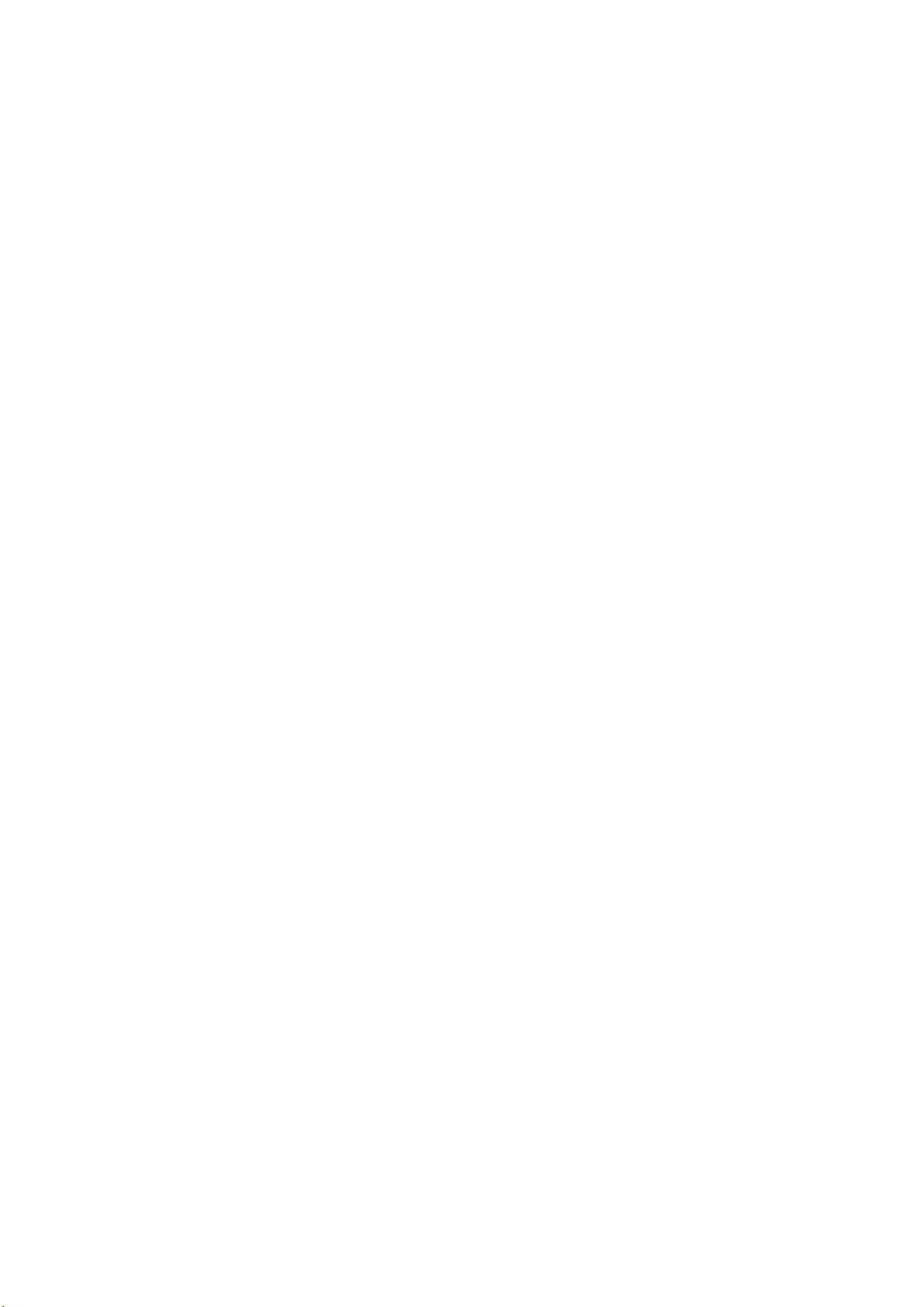
- 2 -
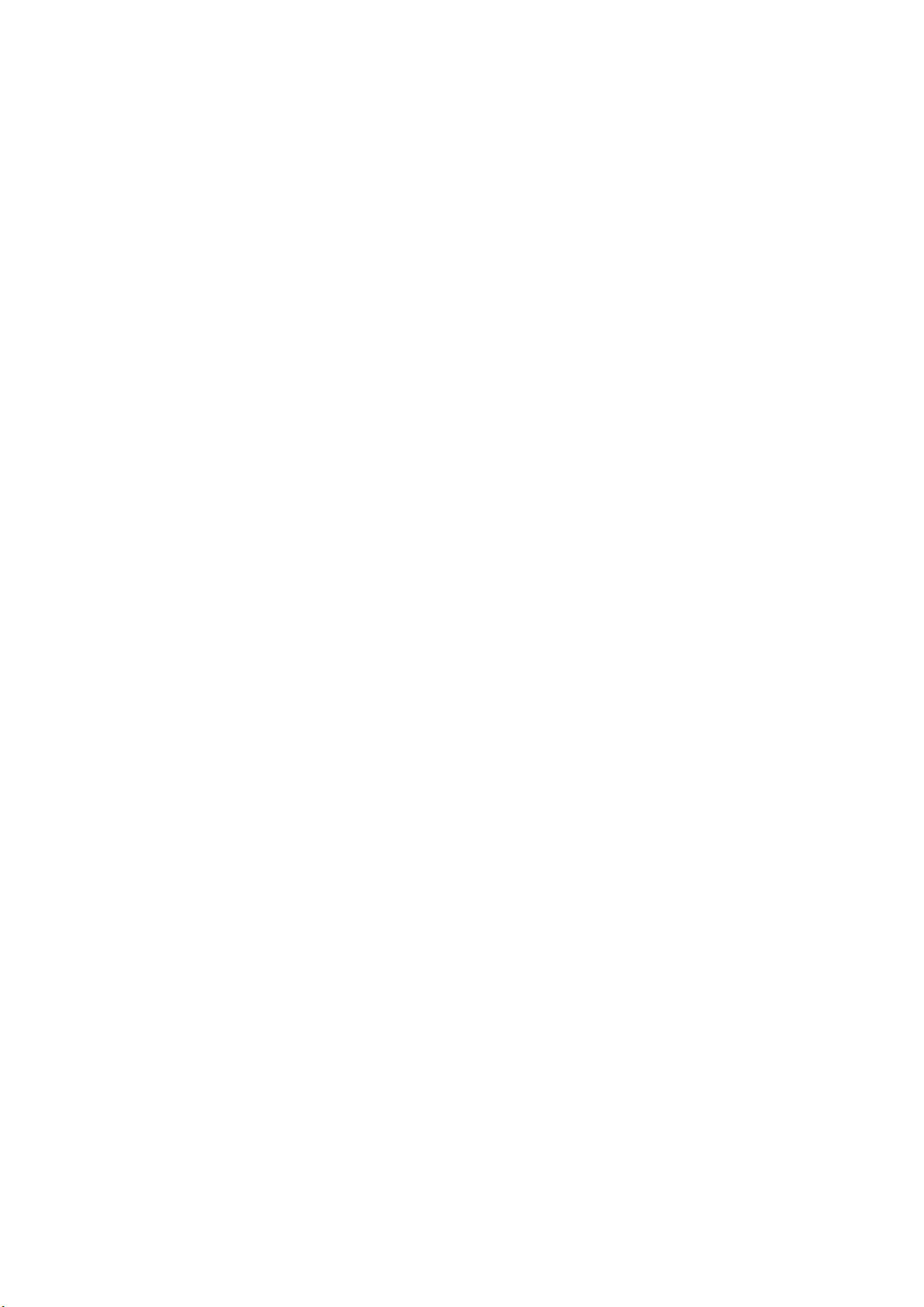
NEXiO
Samsung S160
- 3 -

NEXiO
Powerful Mobile Office
- Pocket Internet Explorer 5.5
- Pocket Office(Word, Spreadsheet, PPT)
- PIMS compatible w/MS Outlook
- Smart Presentation
Full Internet Capability
- 800*480 WVGA
: No horizontal scrolling !
- JVM, Flash Player built-in
- 802.11b(11Mbps) built-in
Highest Performance
- Intel 400MHz CPU
- 64MB FROM, 128MB RAM
- WLAN built-in
Various Expandability
- standard USB slot
-CFIIslot
: Camera, Memory, WAN module
- PCMCIA adapter(optional)
- 4 -

Big&vividWidescreen
- 5inch wide screen LCD
- Clear & Bright Transflective LCD
- Low power consumption LCD
Enforced Battery Solution
- Li-Polymer rechargeable battery
: 3hrs for continuous Internet use
- 2nd Li-Polymer option Battery pack
: 3hrs talking time
Digital Entertainments
- MP3, MPEG Player
-e-BookViewer
- Games
- Camera & Image viewer
Outstanding Design
- Slim & Sexy
: 154*91*13.4, 250g
- Homogeneous design
: keyboard cover, 2nd battery
- 5 -

Unpacking
Your package contains the following items.
NEXiO (Samsung S160) Stylus Ear-microphone
AC Adapter Communication Cable External Display
Cable
Cradle Leather Cover Stand NEXiO CD
Quick Reference Guide Accessory Guide Handwriting
Guide
- 6 -

NEXiO (Samsung S160)
Nickname of Samsung S160
Stylus
Stylus that is appropriate for operating NEXiO. Kept in stylus
slot on the right side.
Ear-microphone
Listen to music and record sound
AC Adapter
Supply DC power and charge battery
Communication Cable
Connect NEXiO to computer and transfer data between two
devices
External Display Cable
Connect NEXiO to External Display and enable to view NEXiO
screen through external display device (ex : Monitor, Project)
Cradle
Enable to use NEXiO at more comfortable angle and charge
external battery
Leather Cover
Protect LCD screen
Stand
Inserted in the back side and stand NEXiO. Kept in CF card
slot in the right side.
NEXiO CD
Install program in NEXiO from computer or read online manual
Quick Reference Guide
Explain basic operation skill
Accessory Guide
Show Accessory and Option items that can be purchased
separately
Handwriting Guide
Show handwriting method
- 7 -
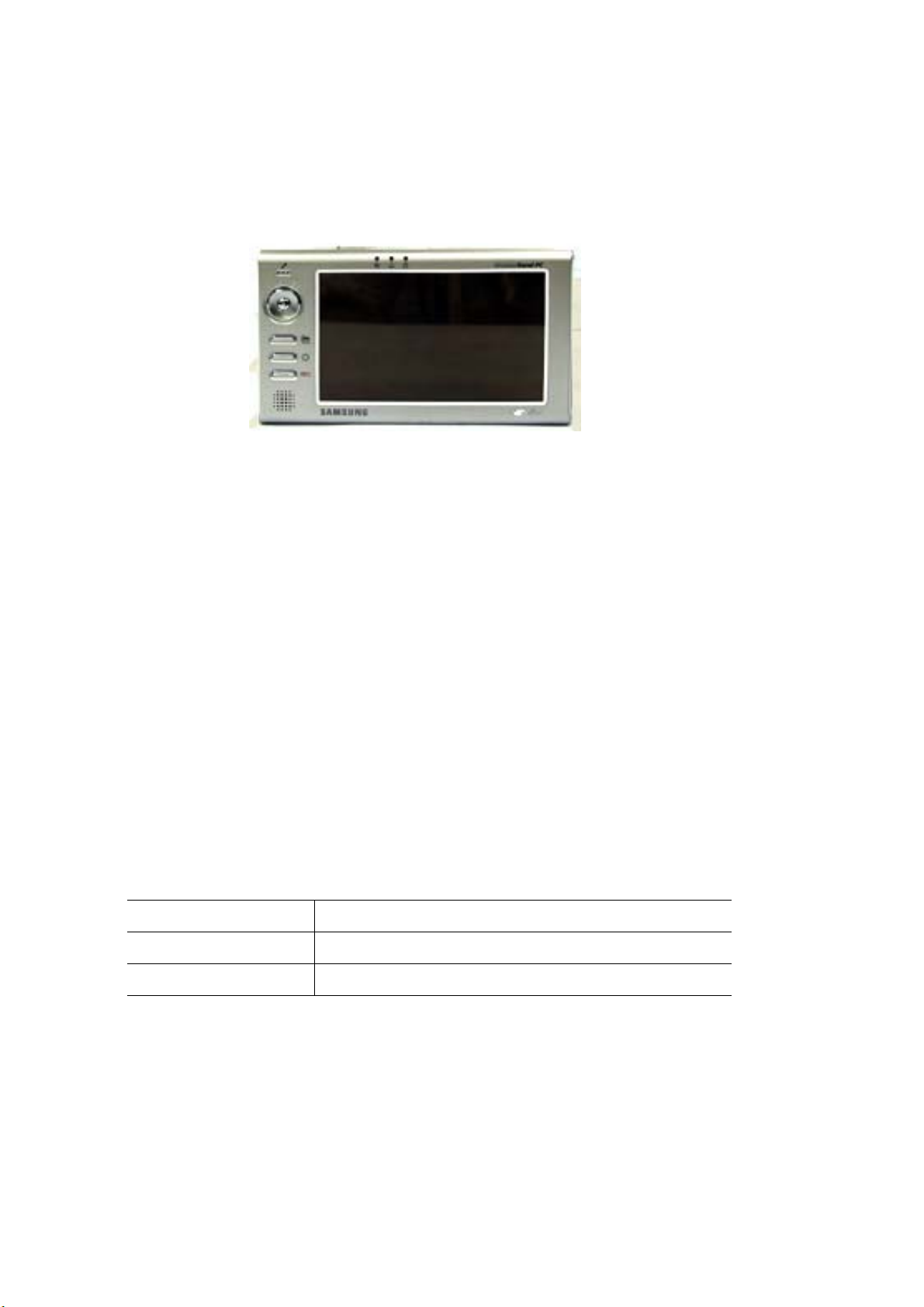
NEXiO Overview
NEXiO Overview
Front View
Indicator
Show NEXiO operation status
Microphone
Arrow Key
Move cursor(item) to up/down/left/right
Enter Key
Run selected program
Hot Key
Short cut to run program
Speaker
Note
Hot Key
Launcher Run NEXiO Programs
Backlight Turnon/offbacklight
REC Run recorder program
- 8 -
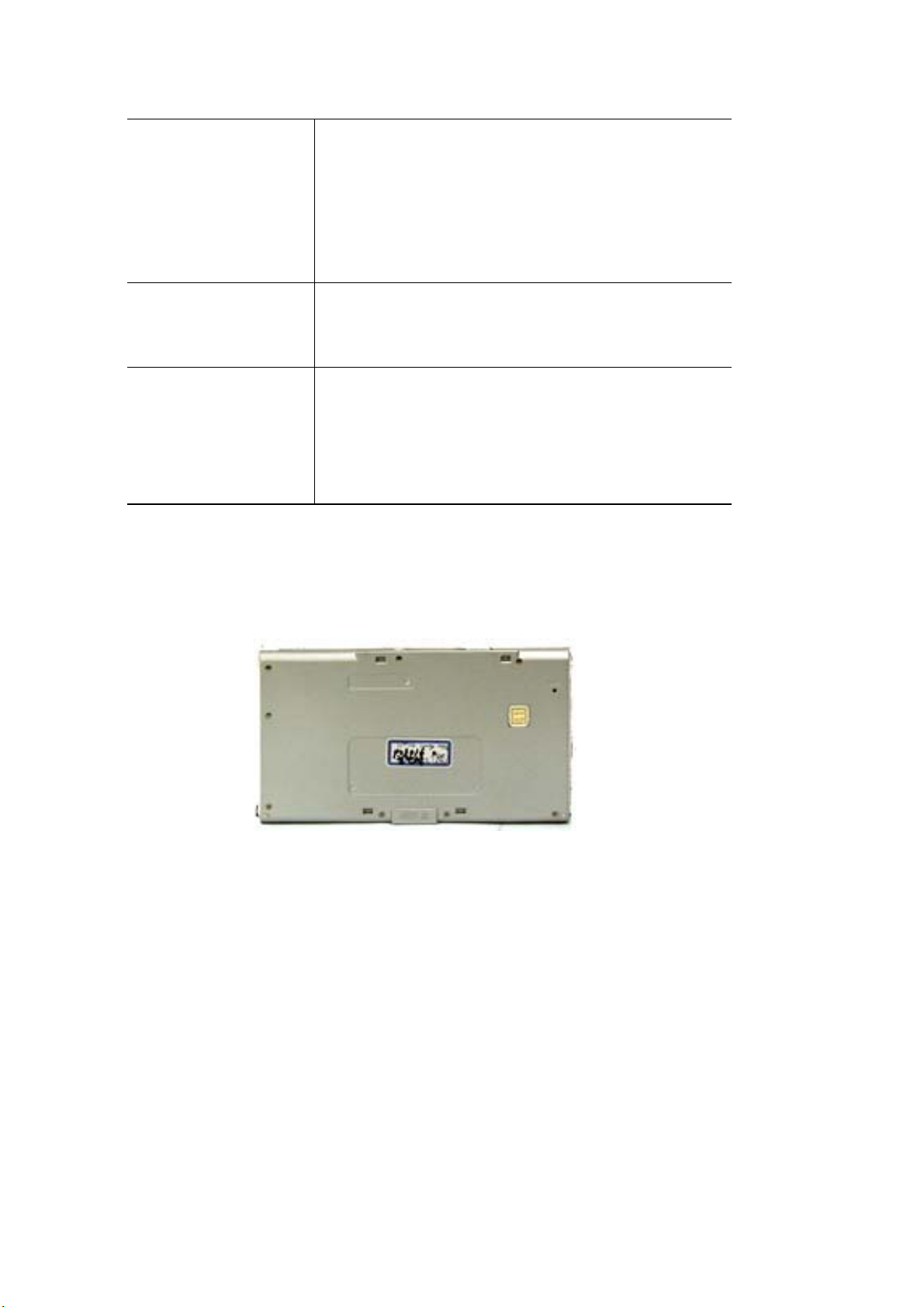
Indicator
Show wireless LAN connection status
- On after 2 blinking : connection
Network
Reminder
Power
Rear View
trial. network icon is activated if
connection is successful
- On: connected to network
- Off : not connected to network
Blinks at set-up
Show internal battery charge status
when connected to adapter
- Green: Charging complete
- Red: Charging proceeding
- Red Blinker: Low Battery
reminder
time
Reset Hole
Recover NEXiO when it does not operate normally
(refer "Resetting")
External Battery Connector
Protection Hole
Fix External Battery or stick stand in to use NEXiO in a more
comfortable angle
- 9 -
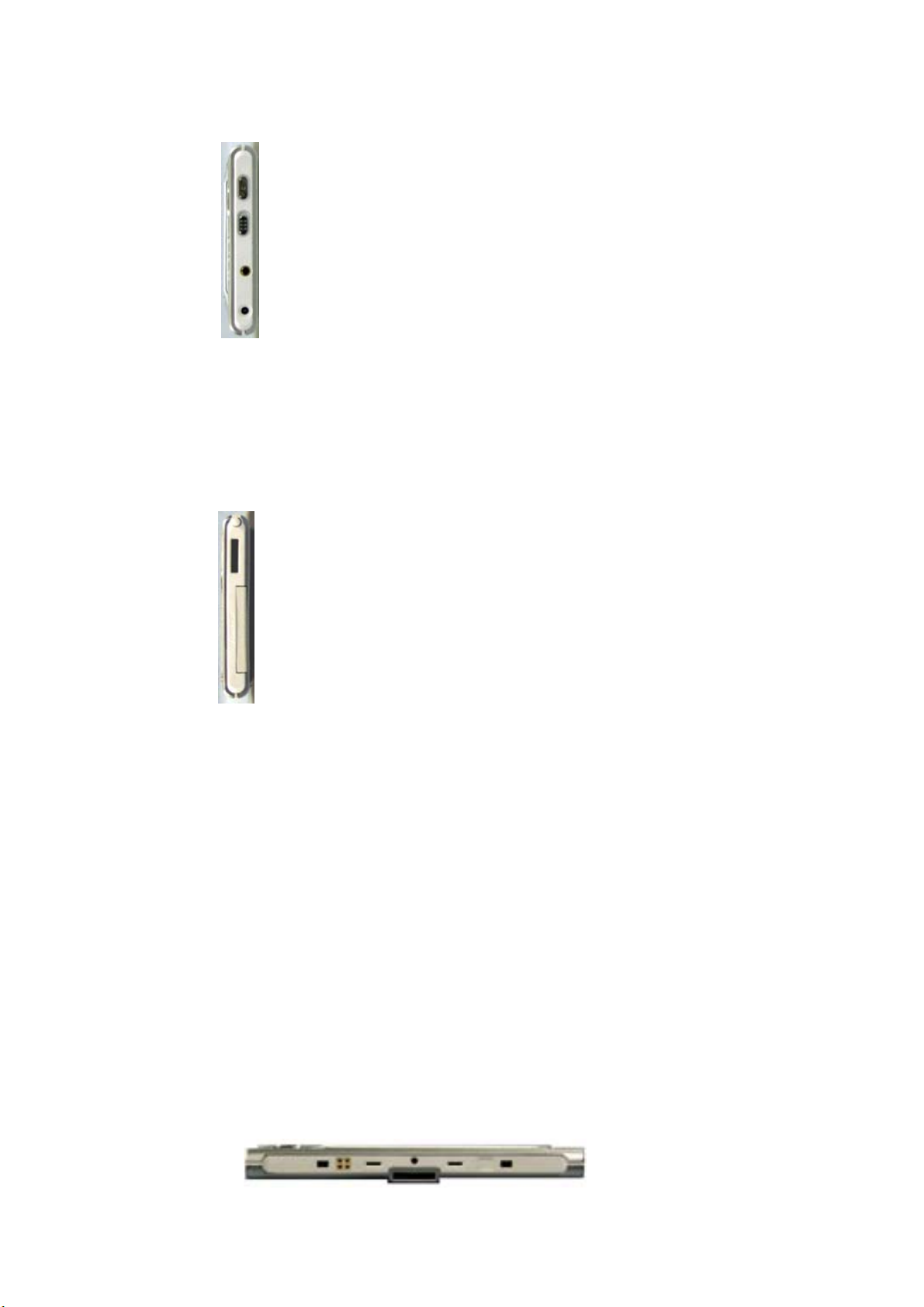
Left View
Power Button
Turn on/off NEXiO
Hold Button
Only power button is activated in HOLD
status. Touch screen is activated when
power is on.
Ear-microphone Port
Right View
AC Adapter Port
Stylus Slot
Keep Stylus
PCMCIA Adapter Port
Insert PCMCIA Adapter (option)
CF Card Slot
Insert CF Card
Note
PCMCIA Adapter Port and CF Card
Slot, you cannot use CF Card when
you are already using PCMCIA Adapter.
Since PCMCIA Adapter uses both
Bottom View
- 10 -
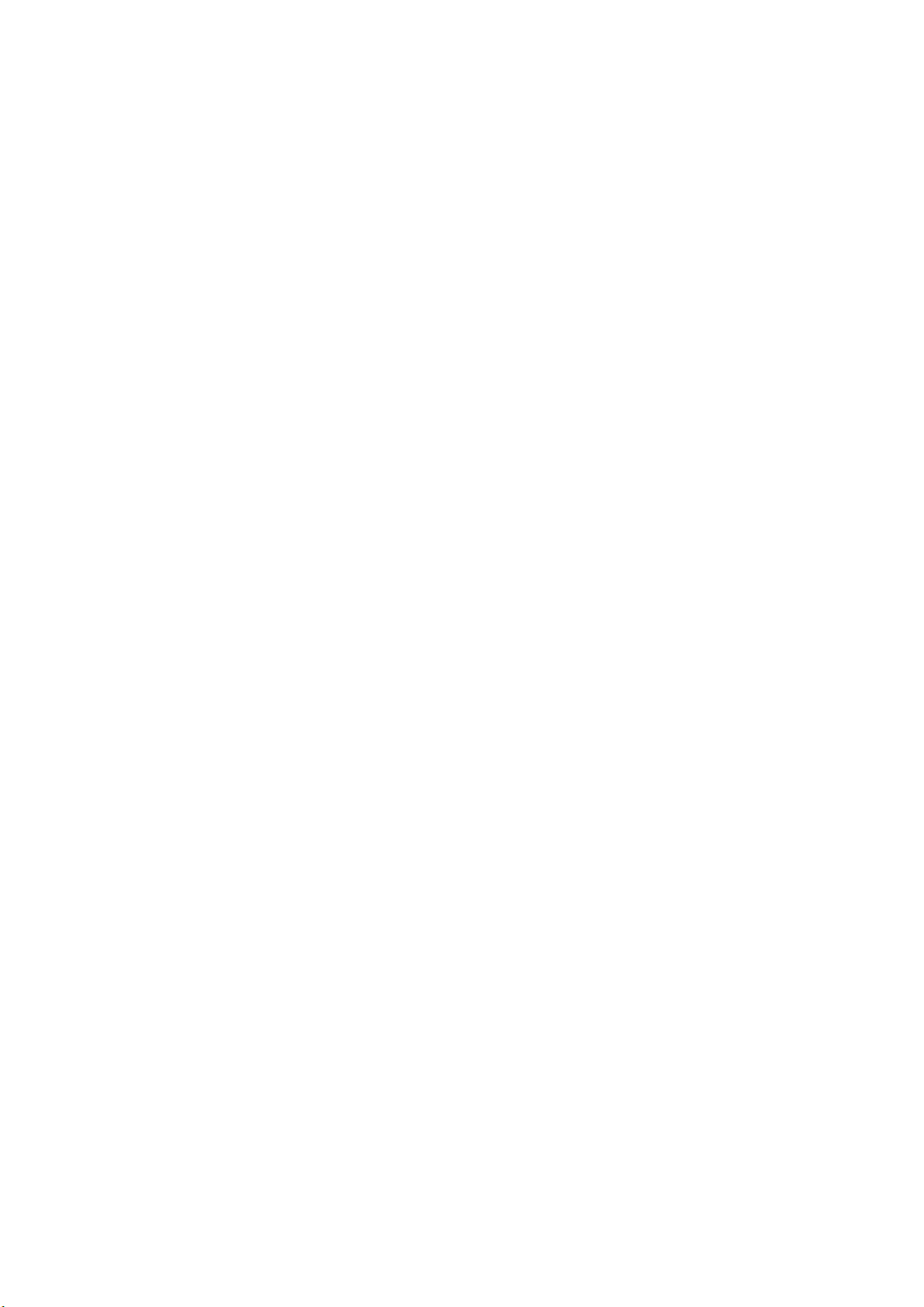
Communication Port
Connect to Computer, External Display, or Cradle
(refer to "Connecting to Computer", "Using External Display
Device", "Using Cradle")
External Keyboard Connector
Protection Hole
Fix Leather Cover or External Keyboard
- 11 -

Cradle overview
Front
Indicator
Show battery charge status when connected to adapter
External Battery room
Attach and charge External Battery
Dummy
External Battery Connector
NEXiO Connector
Connect to Communication Port of NEXiO
Note
Indicator
- Green: Charging
NEXiO internal Battery
External Battery
* When you charge NEXiO internal Battery and External
Battery at the same time, external battery starts being
charged after internal battery is fully charged.
complete
- Red: Charging
proceeding
- 12 -
