Samsung RND User Manual [en, en]
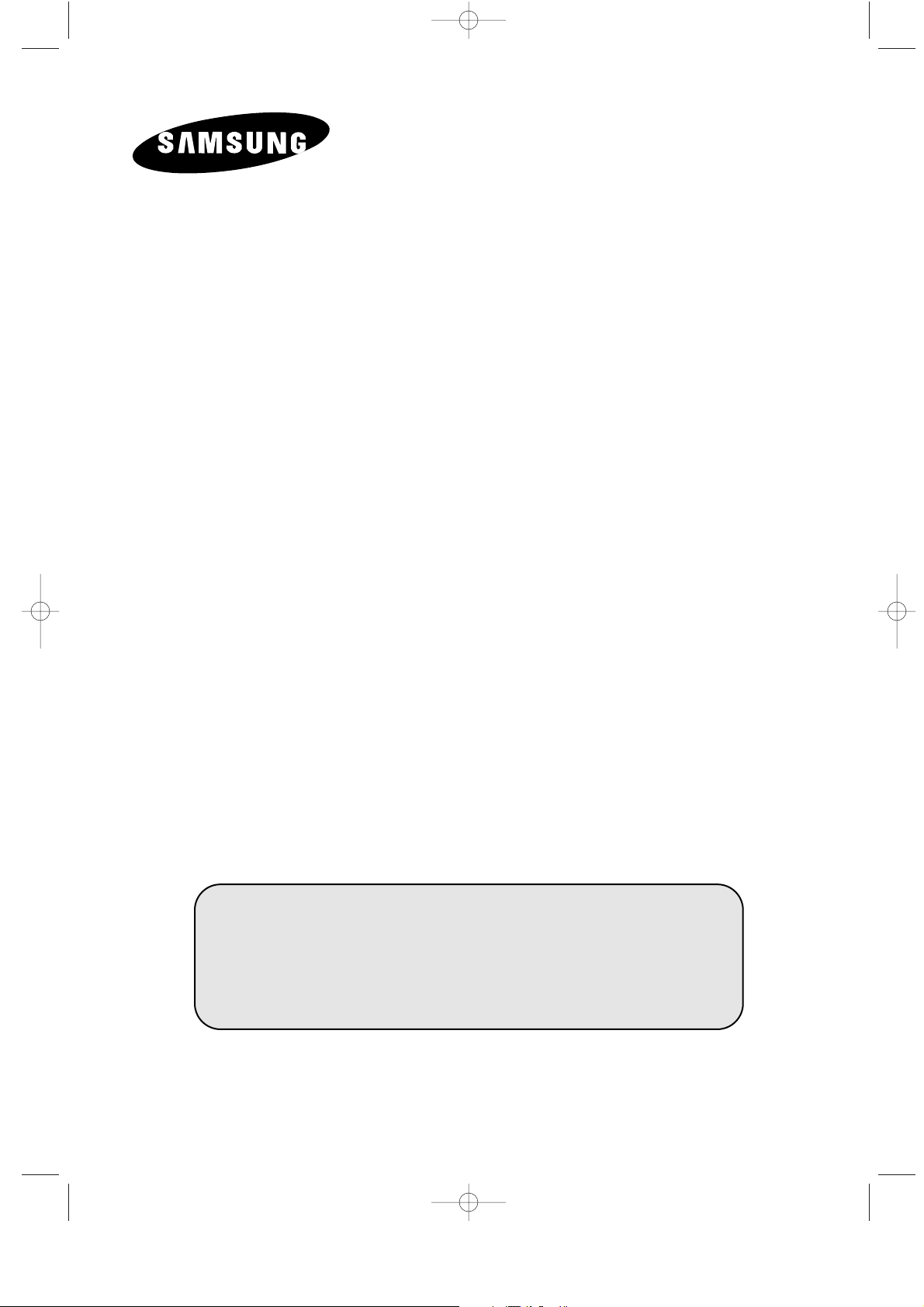
LCD TV 22
Owner’s Instructions
Before operating the unit,
please read this manual thoroughly,
and retain it for future reference.
ON-SCREEN MENUS
TELETEXT
PICTURE IN PICTURE
LW22A13W
EN1-PD22EO 12/2/02 11:35 PM Page 1
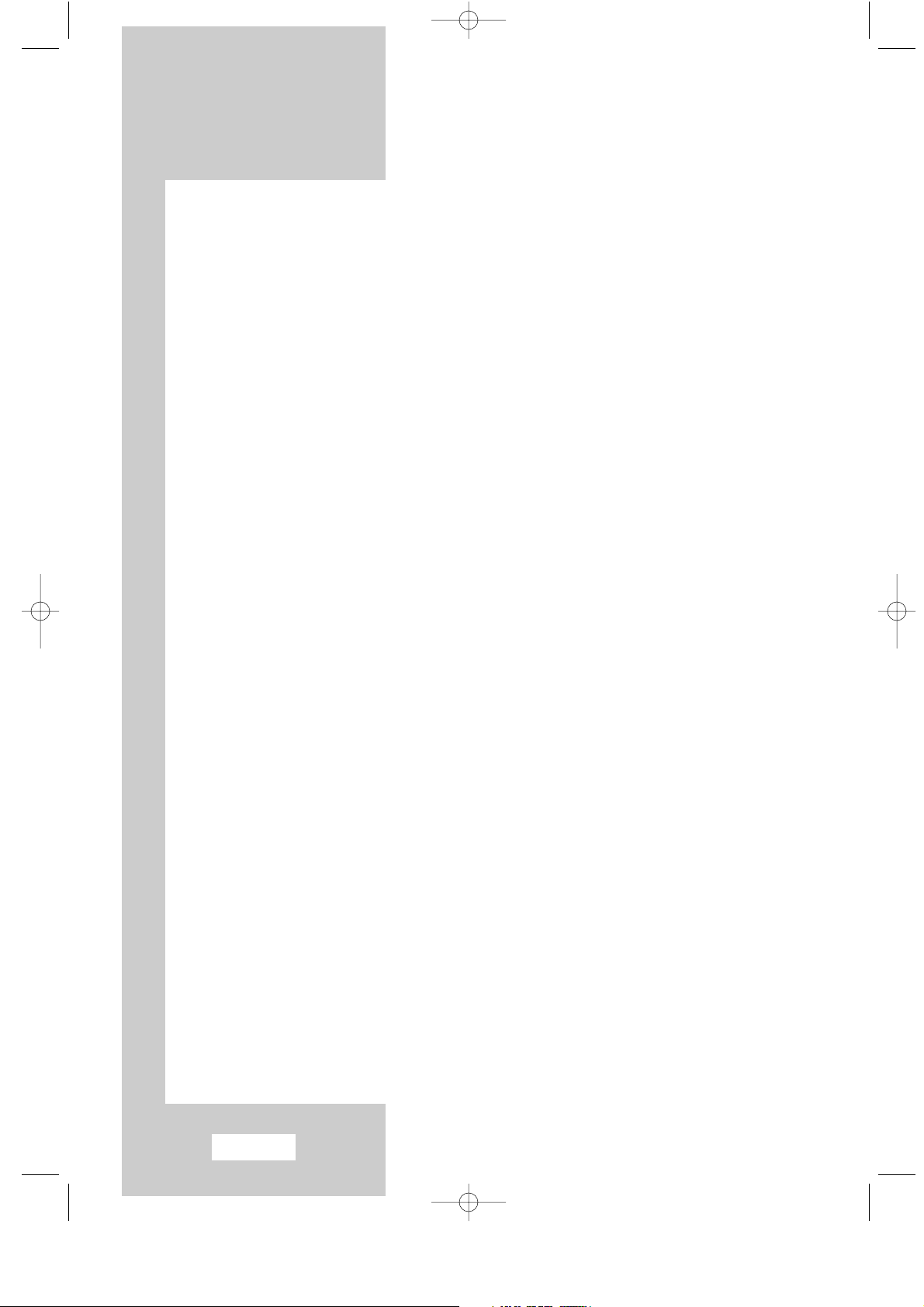
English-2
Information in this document is subject to change without notice.
© 2002 Samsung Electronics Co., Ltd. All rights reserved.
Reproduction in any manner whatsoever without the written permission of Samsung Electronics Co., Ltd. is strictly
forbidden.
Samsung Electronics Co., Ltd. shall not be liable for errors contained herein or for incidental or consequential
damages in connection with the furnishing, performance, or use of this material.
The Samsung logo is the registered trademarks of Samsung Electronics Co., Ltd.; VESA, DPMS and DDC are
registered trademarks of Video Electronics Standard Association; the E
NERGYSTAR
name and logo are registered
trademarks of the U.S. Environmental Protection Agency (EPA). As an E
NERGYSTAR
Partner, Samsung Electronics Co.,
Ltd. has determined that this product meets the E
NERGYSTAR
guidelines for energy efficiency. All other product names
mentioned herein may be the trademarks or registered trademarks of their respective owners.
EN1-PD22EO 12/2/02 11:35 PM Page 2

Safety Instructions
English-3
5¡
10%
H
H
35¡
75%
These illustrations represent precautions concerning your TV.
Do NOT expose the TV to extreme
temperature conditions (below 5°C
and above 35°C) or to extreme
humidity conditions (less than 10%
and more than 75%).
Do NOT expose the TV to direct
sunlight.
Do NOT expose the TV to any
liquids.
If the TV is broken, do not try to
repair it yourself. Contact
qualified service personnel.
During a storm conditions
(especially when there is
lightning) unplug the TV from
the mains socket and aerial.
If the remote control is not
used for a long period of time,
remove the batteries and store
it in a cool, dry place.
THIS DEVICE IS NOT FOR USE IN INDUSTRIAL ENVIRONMENTS
☛
The main voltage is indicated on the rear of
the TV set and the frequency is 50 or 60Hz.
CAUTION: TO PREVENT ELECTRICAL SHOCK,
DO NOT REMOVE REAR COVER, NO USER
SERVICEABLE PARTS INSIDE. REFER SERVICING
TO QUALIFIED SERVICE PERSONNEL.
RISK OF ELECTRIC SHOCK
DO NOT OPEN
!
CAUTION
The lightning flash and arrow head
within the triangle is a warning sign
alerting you of “dangerous voltage”
inside the product.
The exclamation point within the
triangle is a warning sign alerting
you of important instructions
accompanying the product.
WARNING:
TO PREVENT DAMAGE
WHICH MAY RESULT IN FIRE OR SHOCK
HAZARD. DO NOT EXPOSE THIS
APPLIANCE TO RAIN OR MOISTURE.
!
Mode System
CW/WS PAL-B/G, D/K, I, SECAM-B/G,D/K, I, L/L’, NTSC4.43
CS PAL-B/G, D/K, I, SECAM-B/G,D/K, I, NTSC4.43/3.58
Caution
Remove and discard vinyl bag
from power adaptor before
use. Possible fire hazard.
EN1-PD22EO 12/2/02 11:35 PM Page 3
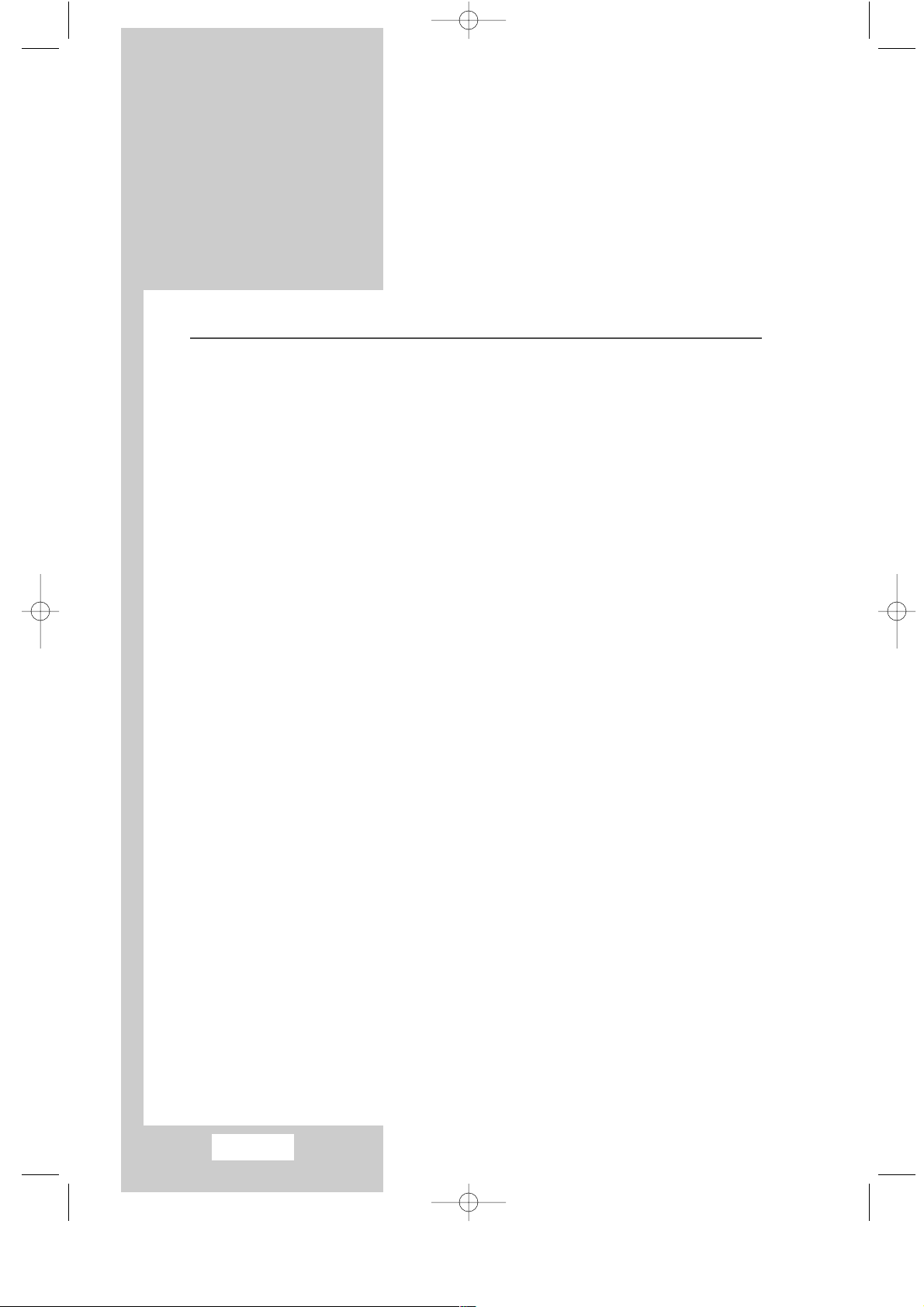
English-4
Contents
◆ FOREWORD
■ Safety Instructions ..................................................................................................3
■ Caution ...................................................................................................................3
◆ CONNECTING AND PREPARING YOUR TELEVISION
■ Control Panels ........................................................................................................6
■ Connection Panel ...................................................................................................7
■ Infrared Remote Control .........................................................................................8
■ Connecting to an Aerial or Cable Television Network ............................................9
■ Connecting a non-AV-Link VCR .............................................................................9
■ Connecting a Satellite Receiver............................................................................10
■ Connecting a Decoder..........................................................................................10
■ Connecting to an Audio System and Sub-woofer.................................................11
■ Inserting the Batteries in the Remote Control.......................................................11
■ Switching Your Television On and Off..................................................................12
■ Placing Your Television in Standby Mode ............................................................12
■ Becoming Familiar with the Remote Control ........................................................13
■ Plug and Play Feature..........................................................................................14
■ Choosing Your Language.....................................................................................15
◆ SETTING THE CHANNELS
■ Automatic Storing of Channels .............................................................................16
■ Sorting the Stored Channels.................................................................................17
■ Manual Storing of Channels .................................................................................18
■ Assigning Names to Channels..............................................................................20
■ Skipping Unwanted Channels...............................................................................21
■ Fine Tuning Channels...........................................................................................22
■ Adjusting the Picture Standard.............................................................................23
■ Adjusting the Picture Settings...............................................................................23
■ Selecting the Picture Format ................................................................................24
■ Freezing the Picture..............................................................................................24
◆ SETTING THE SOUND
■ Adjusting the Volume............................................................................................25
■ Switching the Sound Off Temporarily ...................................................................25
■ Selecting the Sound Standard..............................................................................26
■ Selecting the Sound Settings................................................................................26
■ Selecting the Sound Mode....................................................................................27
■ Selecting the Melody Sound.................................................................................27
■ Virtual Dolby .........................................................................................................28
■ Adjusting the Volume Automatically .....................................................................28
■ Connecting the Headphones................................................................................29
■ Adjusting Your Headphone Preferences ..............................................................29
■ Selecting the Sound..............................................................................................30
Thank you for buying a SAMSUNG TV.
Please take the time to read these
instructions, as they will help you to
operate your TV with ease.
EN1-PD22EO 12/2/02 11:35 PM Page 4

English-5
Contents
◆ SETTING THE PICTURE
■ Picture In Picture Feature.....................................................................................30
■ Selecting the Blue Screen Mode ..........................................................................32
◆ SETTING THE TIME
■ Setting the Sleep Timer ........................................................................................32
■ Setting and Displaying the Current Time..............................................................33
■ Switching the Television On and Off Automatically ..............................................34
◆ SETTING THE PC
■ Connecting to the PC Input...................................................................................35
■ Adjusting the Screen Quality ................................................................................36
■ Changing the Screen Position..............................................................................36
■ Changing the Screen Colour Standard.................................................................37
■ Adjusting the Screen Colour Settings...................................................................37
◆ USING THE TELETEXT FEATURE
■ Teletext Decoder ..................................................................................................38
■ Displaying the Teletext Information ......................................................................38
■ Selecting a Specific Teletext Page.......................................................................39
■ Using FLOF to Select a Teletext Page .................................................................40
■ Storing Teletext Pages .........................................................................................40
◆ INFORMATION ON CONNECTIONS AND RECOMMENDATIONS FOR USE
■ Connecting to the AV1 or 2 SCART Input/Outputs...............................................41
■ Connecting to the RCA Input (AV3)......................................................................41
■ Connecting to the S-Video Input ..........................................................................42
■ Viewing Pictures From External Sources .............................................................42
■ Wiring the Mains Power Supply Plug (UK Only)...................................................43
■ Troubleshooting: Before Contacting Service Personnel.......................................44
■ Display Modes ......................................................................................................46
■ Attaching a wall or Arm mounting device..............................................................47
■ Installing VESA compliant mounting device .........................................................48
■ Kensington Slot.....................................................................................................49
■ Specifications........................................................................................................50
■ Pin Assignments...................................................................................................51
Press
Push
☛
➢
Symbols
Important NoteHold down
EN1-PD22EO 12/2/02 11:35 PM Page 5

English-6
Control Panels
➣
Using the Buttons on the Panel
If the remote control no longer works or you have lost it, you can use controls on the panel of
the TV to:
◆ Switch on the TV when it is in Standby mode and select channels (
▼ C/P. ▲
)
◆ Access the local menu ( MENU )
◆ Adjust the volume (
-
+)
◆ Switch among Video input modes ( TV/VIDEO )
❶ POWER SWITCH
❷ POWER INDICATOR
❸ REMOTE CONTROL SENSOR
❹ TV/VIDEO
❺ MENU SELECTION
❻ CHANNEL SELECTION
❼ VOLUME ADJUSTMENT
EN1-PD22EO 12/2/02 11:35 PM Page 6
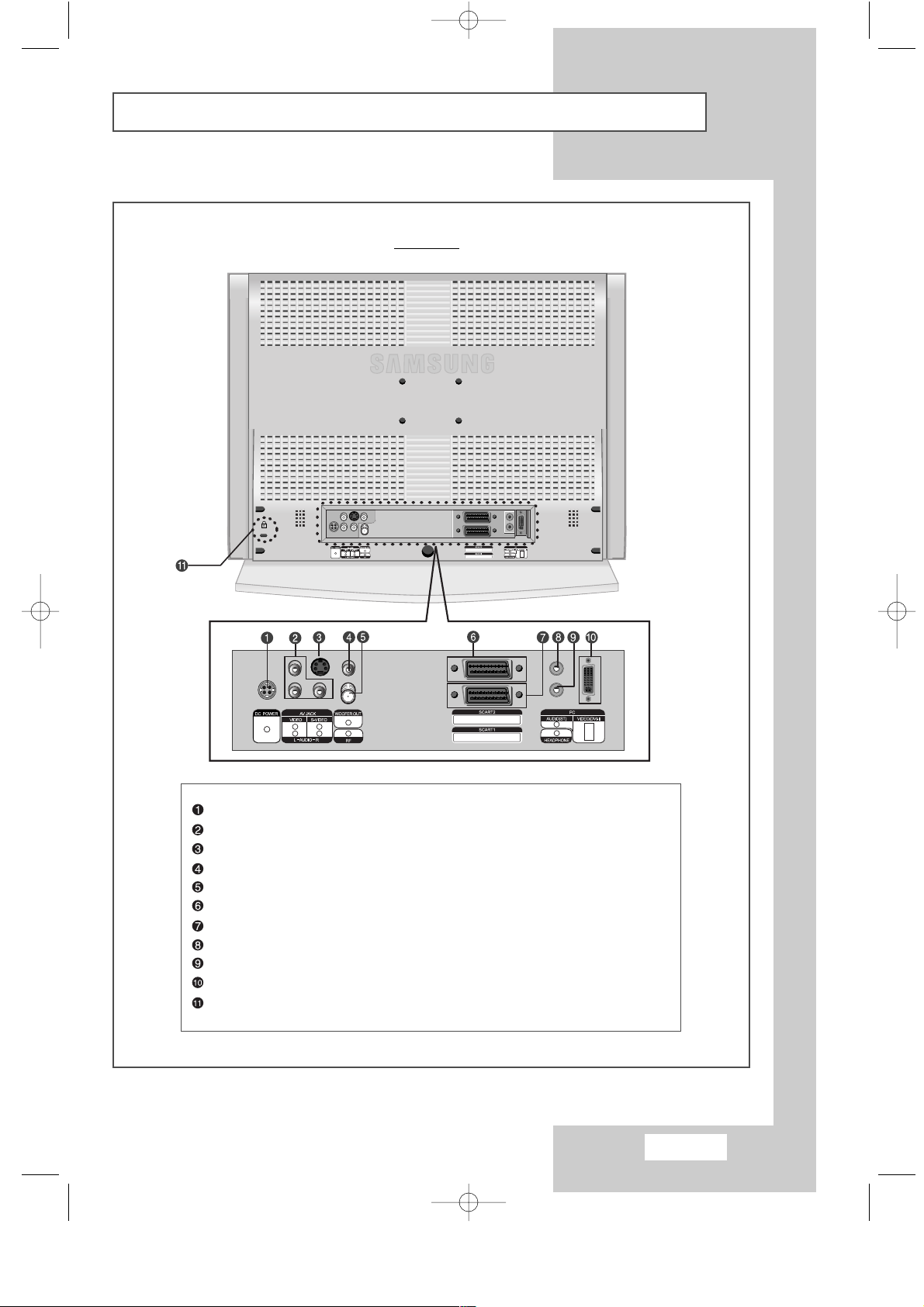
English-7
Connection Panels
Rear of TV
POWER INPUT CONNECTOR
RCA AUDIO/VIDEO INPUT CONNECTORS
S-VIDEO INPUT CONNECTOR
WOOFER OUTPUTS
ANTENNA INPUT CONNECTOR
SCART 2 (VIDEO/AUDIO INPUT/OUTPUT) CONNECTOR
SCART 1 (VIDEO/AUDIO INPUT/OUTPUT, RGB INPUT) CONNECTOR
PC AUDIO INPUT CONNECTOR
HEADPHONE CONNECTOR
PC VIDEO INPUT CONNECTOR
KENSINGTON LOCK (SEE PAGE 49)
EN1-PD22EO 12/2/02 11:35 PM Page 7
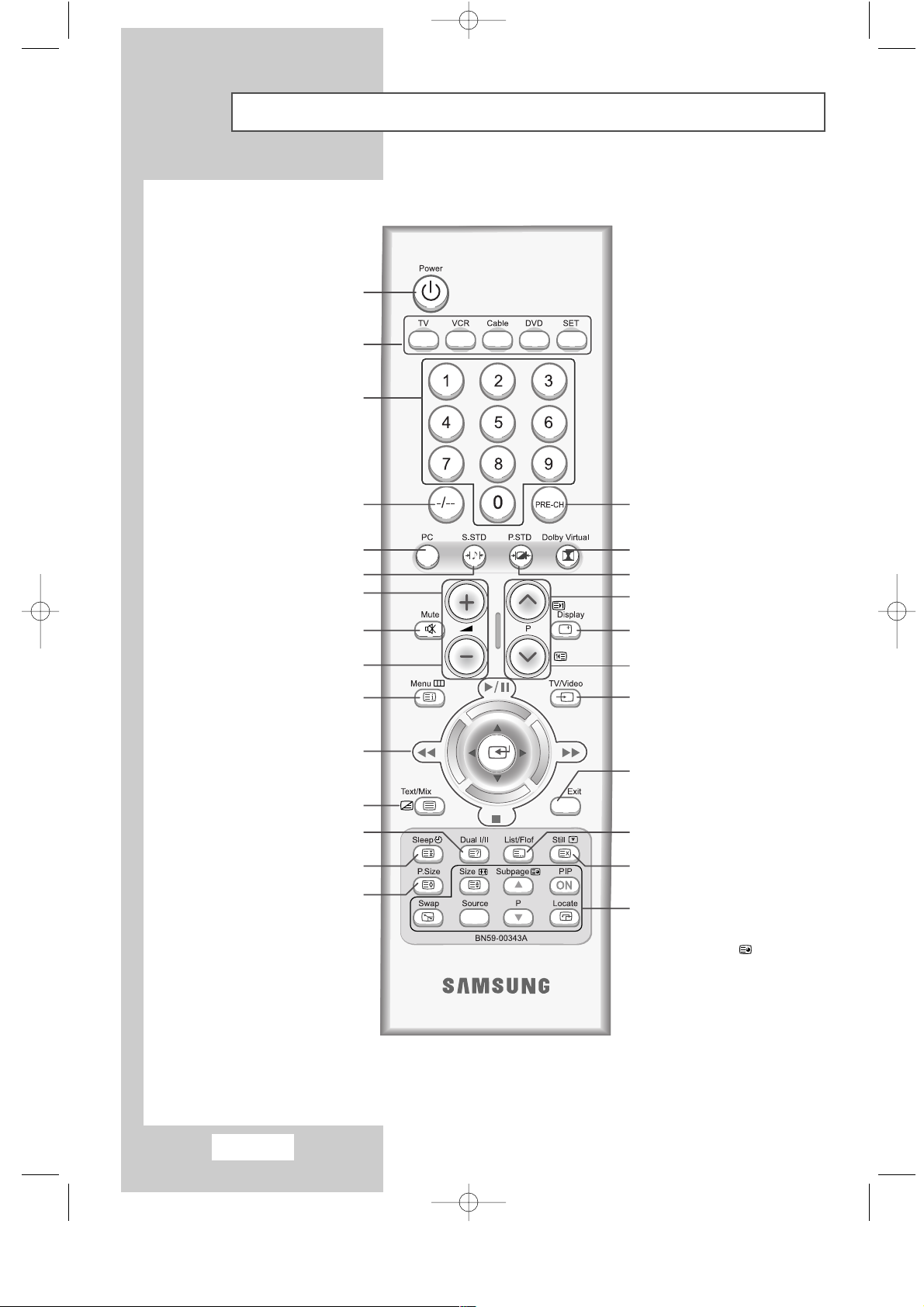
English-8
TELEVISION STANDBY BUTTON
EXTERNAL INPUT SELECTION
PICTURE STANDARD SELECTION
SELECT TO THE PC MODE DIRECTLY
NEXT CHANNEL/
TELETEXT NEXT PAGE
VOLUME DECREASE
TEMPORARY SOUND SWITCH OFF
NUMERIC BUTTONS
MODE :
SELECTS A TARGET DEVICE
TO CONTROLLED BY THE
SAMSUNG REMOTE CONTROL
(TV, VCR, CABLE BOX, OR DVD).
ONE/TWO-DIGIT CHANNEL SELECTION
TELETEXT DISPLAY/MIX
SOUND MODE SELECTION
AUTOMATIC SWITCH-OFF
PICTURE SIZE SELECTION
STILL THE MAIN PICTURE/
TELETEXT CANCEL
TV INFORMATION DISPLAY
ON-SCREEN DISPLAY/
TELETEXT INDEX
MENU ADJUSTMENT AND
VIDEO OR DVD ADJUSTMENT
BUTTON.
moves or adjusts Menu. Adjusts
the functions of Video or DVD.
VOLUME INCREASE
PREVIOUS CHANNEL/
TELETEXT PREVIOUS PAGE
MENU EXIT
SOUND STANDARD SELECTION
➢ It is possible that the work of the transmitter is dull or not operated normally if the light of the Bulb is
on around the TV set.
PREVIOUS CHANNEL
VIRTUAL DOLBY SELECTION
TELETEXT LIST/FLOF MODE SELECTION
PIP FUNCTIONS;
PIP ON/CHANNEL SELECTION /
SIZE SETTING/SWAP/LOCATE/
INPUT SOURCE SELECTION(SOURCE)/
TELETEXT SUB-PAGE
()
Infrared Remote Control
EN1-PD22EO 12/2/02 11:35 PM Page 8
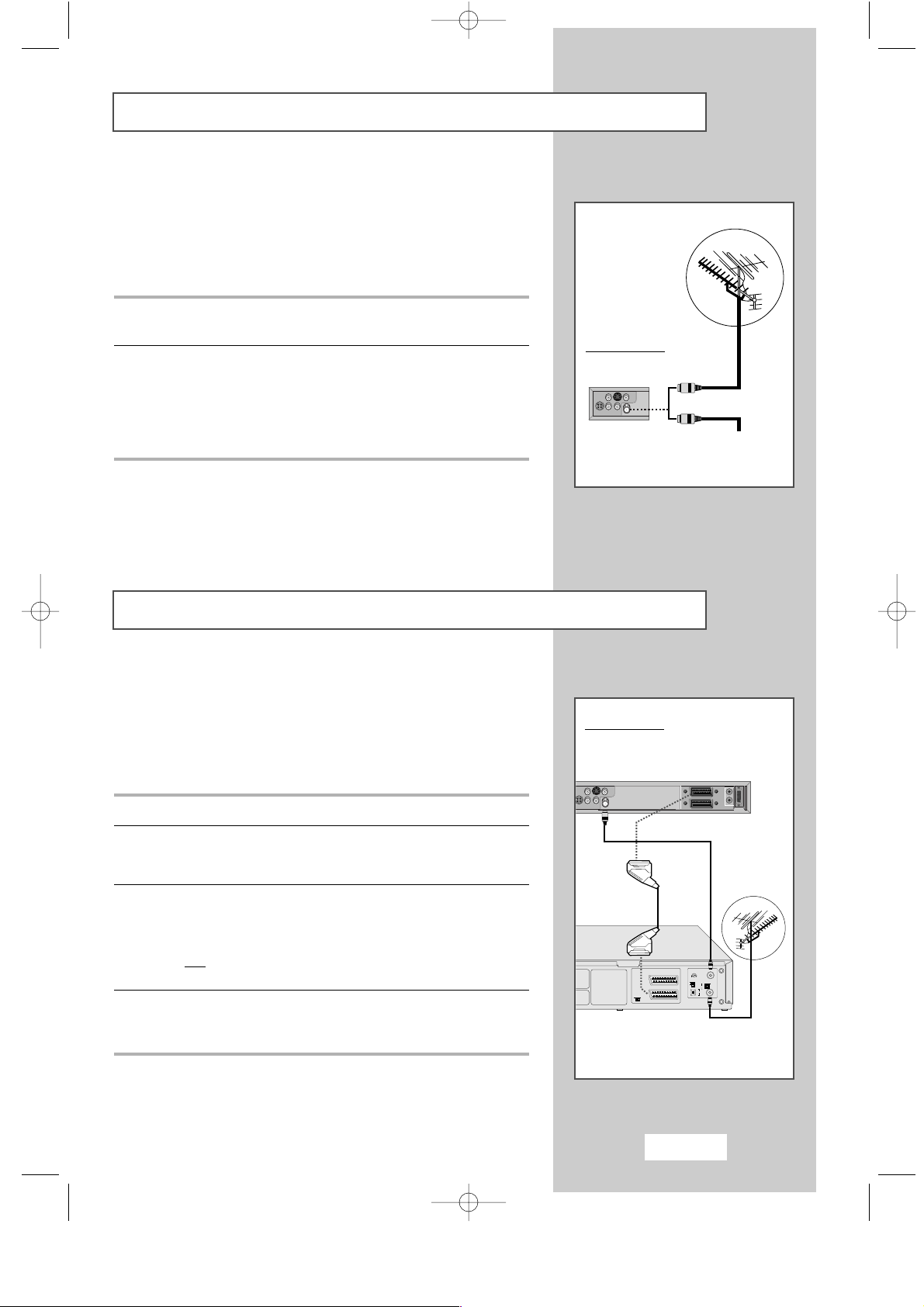
English-9
To view TV channels correctly, a signal must be received by the set
from one of the following sources:
◆ An outdoor aerial
◆ A cable TV network
◆ A satellite network (see page 10 for further details)
1 In the first three cases, connect the aerial or network input cable to
the 75Ω coaxial socket on the rear of the TV.
2 If you are using an indoor aerial, you may need to turn it when
tuning your TV until you obtain a picture that is both sharp and
clear.
For further details, refer to:
◆ “Automatic Storing of Channels” on page 16
◆ “Manual Storing of Channels” on page 18
➢ If you wish to subscribe to a cable network, contact your
local dealer.
You can connect a VCR to the TV using a:
◆ Coaxial cable
◆ SCART cable
◆ S-Video cable
1 Plug the aerial input cable into the appropriate socket on the VCR.
2 Connect a coaxial cable to the:
◆ VCR aerial output socket
◆ Television aerial input socket
3 To obtain better picture quality and, in addition, simplify the setting
up procedure of the VCR, you can connect a SCART cable
between:
◆ The AV (SCART) socket on the VCR
and
◆ A SCART socket on the rear of the TV
4 Follow the instructions supplied with your VCR to tune the VCR to
your TV.
or
Cable Television
Network
Rear of the TV
Rear of the TV
Aerial output
SCART
cable
Aerial input
Connecting to an Aerial or Cable Television Network
Connecting a non-AV-Link VCR
TV Antenna
EN1-PD22EO 12/2/02 11:35 PM Page 9
COUL N/B
DECODER
AV
OUT TO TV
L
IN FROM
M
G
ANT.
ATT.
A
M
TEST
A
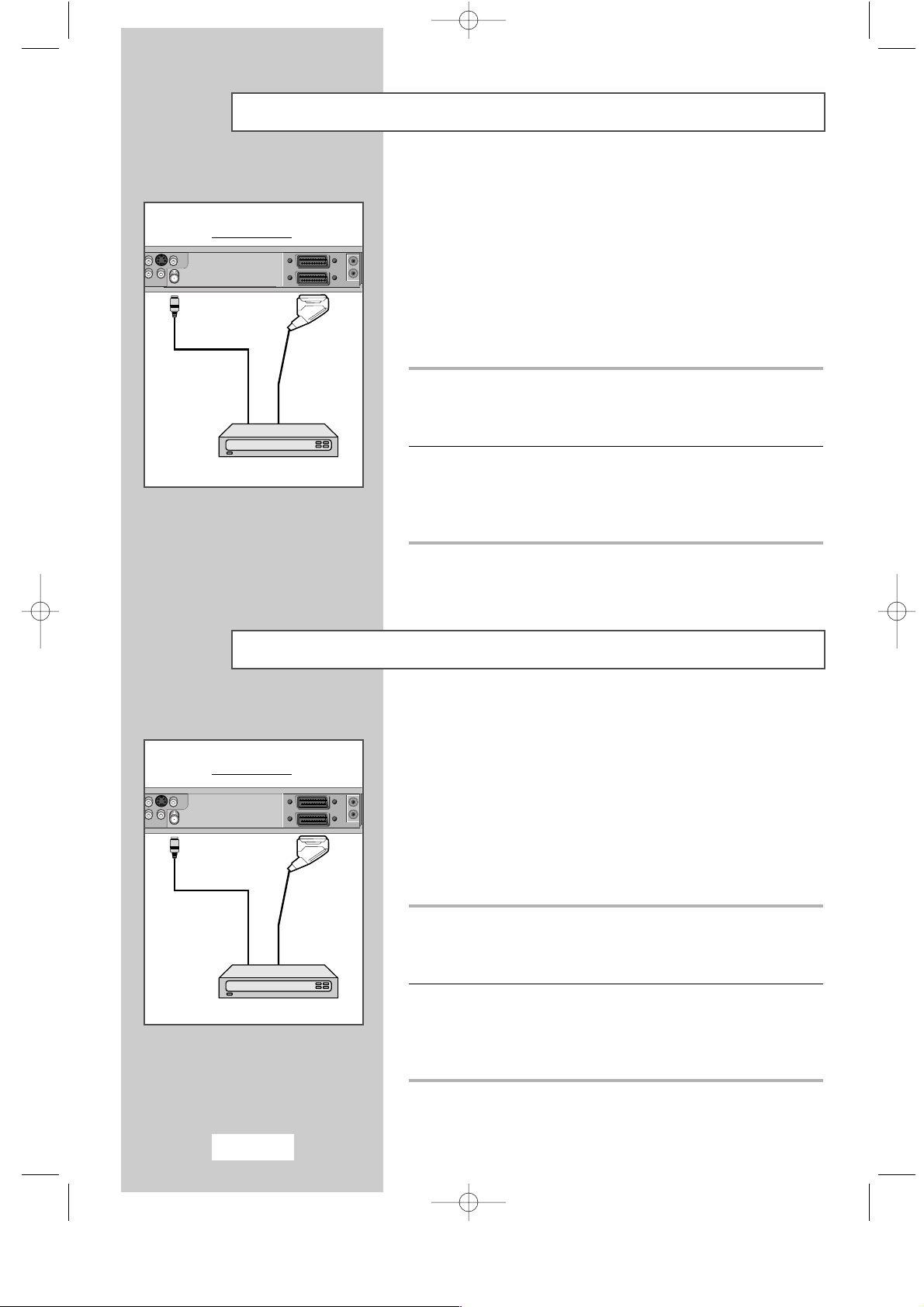
In order to watch TV programmes broadcast via a satellite network,
you must connect a satellite receiver to the TV set.
➢
If you wish to connect both a satellite receiver and a
VCR, you should connect the:
◆ Receiver to the VCR
◆ VCR to the TV
(see pages 41~42 for further details)
Otherwise, connect the receiver directly to the TV.
Using a SCART cable
Connect the receiver SCART cable to one of the SCART connectors
on the rear of the TV.
Using a coaxial cable
Connect a coaxial cable to the:
◆ Receiver output socket.
◆ Television aerial input socket.
In order to descramble a coded transmission signal, you must
connect a decoder to the TV set.
➢
If you wish to connect both a decoder and a VCR, you
should connect the:
◆ Decoder to the VCR
◆ VCR to the TV
(see pages 42~42 for further details)
Otherwise, connect the decoder directly to the TV.
Using a SCART cable
Connect the receiver SCART cable to one of the SCART connectors
on the rear of the TV.
Using a coaxial cable
Connect a coaxial cable to the:
◆ Receiver output socket.
◆ Television aerial input socket.
Connecting a Satellite Receiver
Connecting a Decoder
English-10
Rear of the TV
Satellite Receiver
Rear of the TV
Decoder
or
or
EN1-PD22EO 12/2/02 11:35 PM Page 10

English-11
You must insert or replace the batteries in the remote control when
you:
◆ Purchase the TV
◆ Find that the remote control is no longer operating
correctly
1 Remove the cover on the rear of the remote control by pressing
the symbol downwards and then pulling firmly to remove it.
2 Insert two R03, UM4, “AA” 1.5V or equivalent batteries taking care
to respect the polarities:
◆ + on the battery against + on the remote control
◆ - on the battery against - on the remote control
3 Replace the cover by aligning it with the base of the remote
control and pressing it back into place.
➢
Do not mix battery types, i.e. alkaline and monganese.
Connect a set of audio cables between the AUX L, R jacks on the
AUDIO SYSTEM and the AUDIO OUTPUT L, R jacks on the TV.
Connect an audio cable between the INPUT jack on an
active(powered) Sub woofer and the WOOFER OUT jack on the TV.
◆ The audio system and subwoofer are sold separately.
Inserting the Batteries in the Remote Control
Connecting to an Audio System and Sub-woofer
Audio Cable
Audio Cable
Sub Woofer
EN1-PD22EO 12/2/02 11:35 PM Page 11
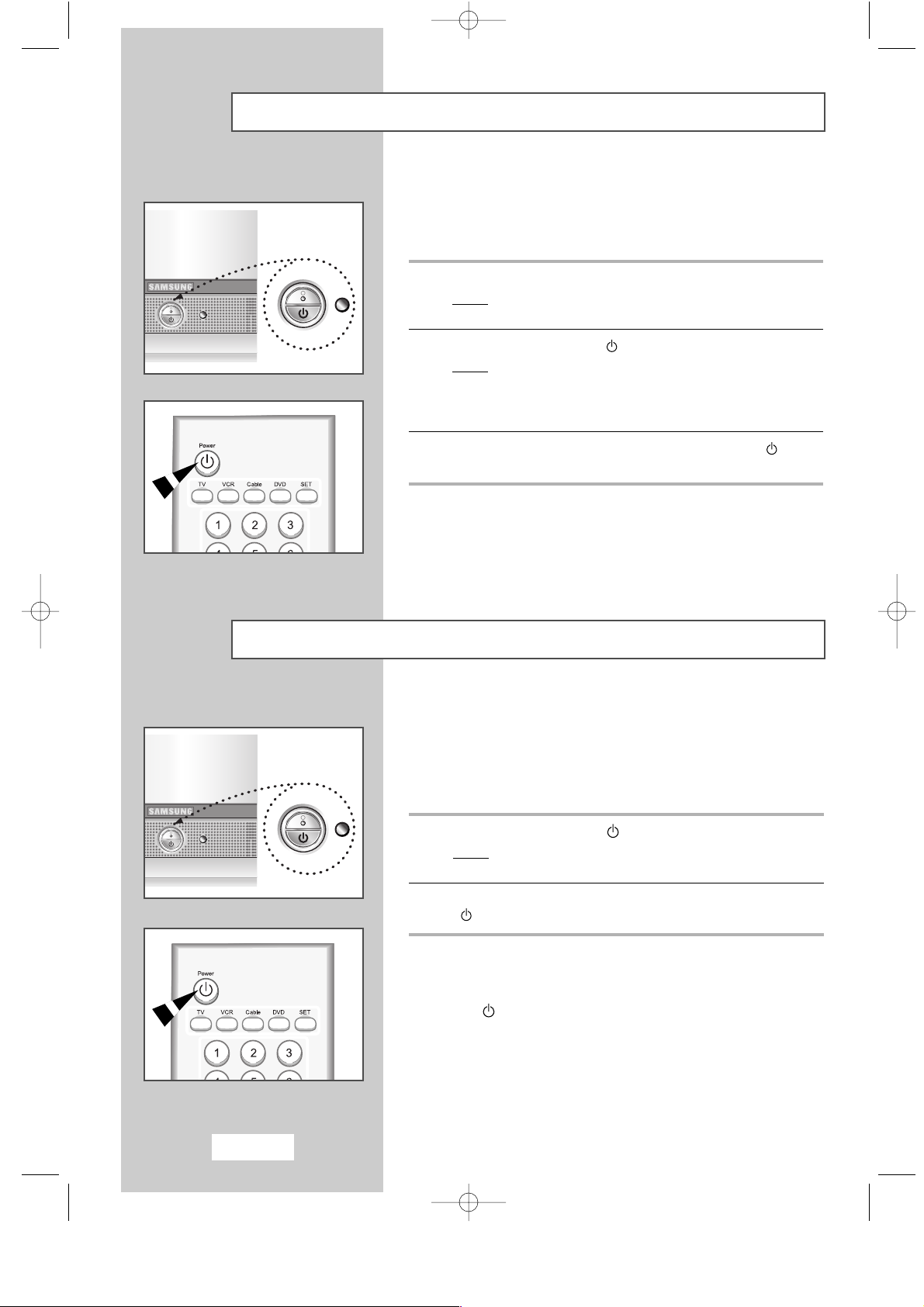
The mains lead is attached to the rear of your TV.
☛
If you have purchased this TV in the United Kingdom,
refer to page 43 for further instructions on plug wiring.
1 Plug the mains lead into an appropriate socket.
Result
:
A green Standby indicator appears on the front of your
television.
2 Press the POWER button ( ).
Result
:
The screen is turned on and a green Standby indicator
disappears on the front of your television.
(When the timer operates and the power is turned off,
LED turns red.)
3 To switch your television off, press the POWER button ( )
again.
Your television can be placed in Standby mode, in order to reduce
the power consumption.
The Standby mode can be useful when you wish to interrupt
viewing temporarily (during a meal, for example).
1 Press the POWER button ( ).
Result
:
The screen is turned off and a green Standby indicator
appears on the front of your television.
2 To switch your
television
back on, simply press the POWER button
( ) button again.
➢
Do not leave your TV in Standby mode for long periods
of time (when you are away on holiday, for example).
Turn your television off by pressing the POWER button
(). It is best to unplug your television from the mains
and aerial.
Switching Your TV On and Off
Placing Your Television in Standby Mode
English-12
EN1-PD22EO 12/2/02 11:35 PM Page 12

English-13
The remote control is used mainly to:
◆ Change channels and adjust the volume
◆ Set up the TV using the on-screen menu system
The following table presents the most frequently used buttons and
their functions.
Button Viewing Function Menu Function
P Used to display the next
stored channel.
P Used to display the
previous stored channel.
➢
For double digit channels, the second digit must be
pushed immediately after the first. Failure to do this
will result in a single digit channel being displayed.
Used to reduce the
volume.
Used to increase the
volume.
Used to:
◆ Display a submenu
containing selections for
the current menu option
◆ Search forwards/backwards
manually for channels
◆ Increase/reduce a menu
option value
MENU Used to display the Used to return to the previous
on-screen menu system. menu or normal viewing.
Used to display the
Used to display the
corresponding channels.
corresponding channel directly.
Becoming Familiar with the Remote Control
to
EN1-PD22EO 12/2/02 11:35 PM Page 13

English-14
When the TV is initially powered ON, two basic customer settings
proceed automatically and subsequently. The follwing settings are
available.
1 If the TV is in Standby mode, press the POWER button ( ) on the
remote control.
Result
: The message Plug & Play is displayed. It flickers for
a little while, and then the Language menu is
automatically displayed.
2 Select the appropriate language by pressing the
UP/DOWN ▲▼ button.
Press the MENU button to enter the language.
Result
: The message Ant. Input Check is displayed.
3 Make sure that the antenna is connected to the TV.
Press the the LEFT/RIGHT button.
Result
: The Auto store menu is displayed with Area is
selected.
4 Select your area by pressing the LEFT/RIGHT button.
To search the channels, select Search by pressing the UP/DOWN
button, and then press the LEFT/RIGHT button.
Press the MENU button to stop the search.
Result
: The Time menu is displayed with Clock is selected.
(Refer to “Automatic Storing of Channels” on page 16)
5 Press the the LEFT/RIGHT to move to the hour or minute.
Set the hour minute by pressing the UP/DOWN ▲▼ button.
(Refer to “Setting and Displaying the Current Time ” on page 33)
6 When you have finished, press the MENU button.
Result
:
The message Enjoy Your Watching is displayed, and
then the channel which has been stored will be activated.
Plug and Play Feature
Plug & Play
Enjoy Your Watching
Ant. Input Check
EN1-PD22EO 12/2/02 11:35 PM Page 14
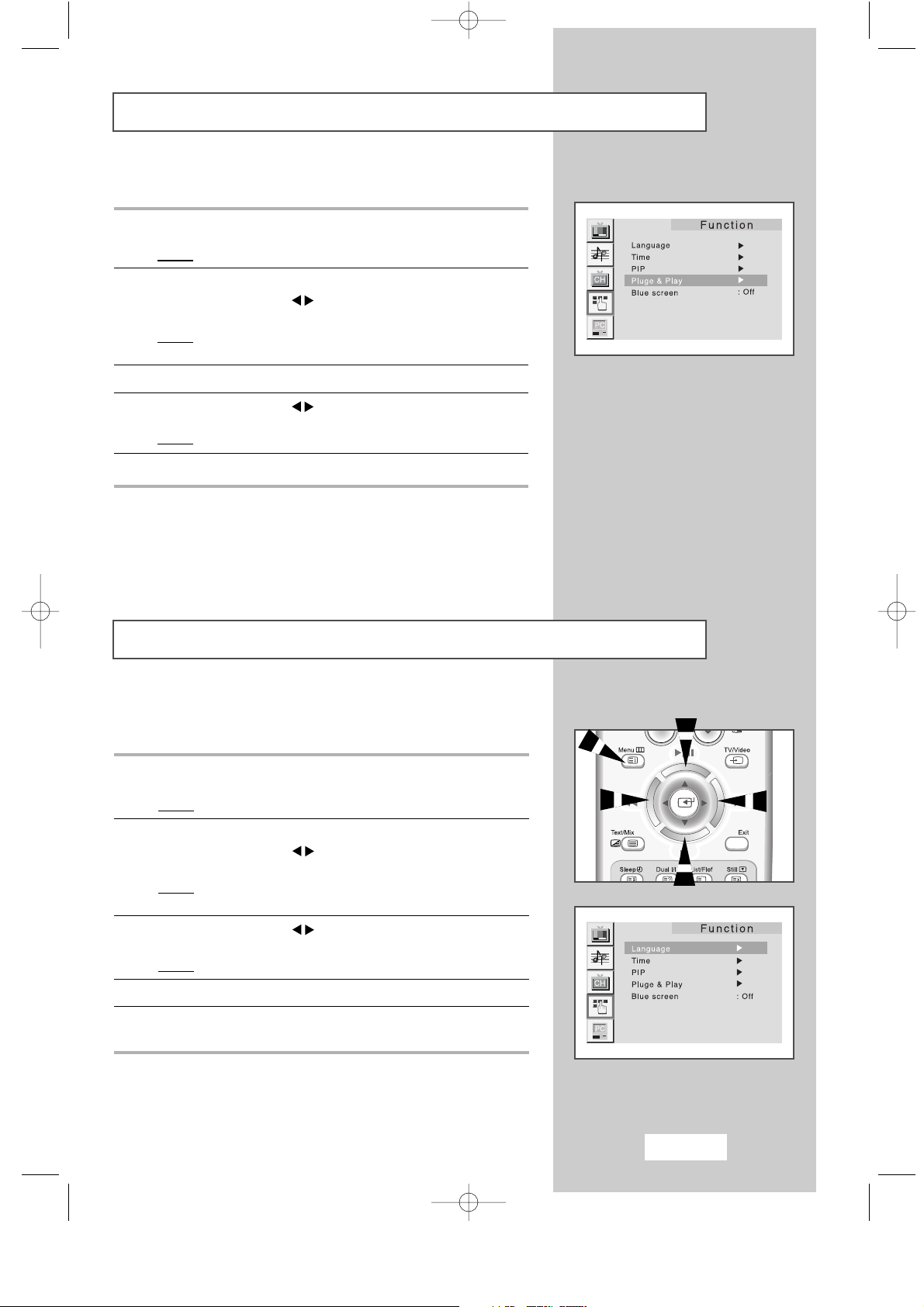
English-15
When you start using your TV for the first time, you must select the
language which will be used for displaying menus and indications.
1 Press the MENU button.
Result
: The main menu is displayed.
2 Press the UP/DOWN ▲▼ button to select the Function.
Press the LEFT/RIGHT button.
Result
: The options available in the Function group are
displayed. The Language is selected.
3 Press the LEFT/RIGHT button again.
Result
: The languages available are listed.
4 Press the UP/DOWN ▲▼ button to select appropriate language.
5 When you are satisfied with your choice, press the MENU button to
return to normal viewing.
Choosing Your Language
Plug and Play Feature
If you want to reset this feature...
1 Press the MENU button.
Result
: The main menu is displayed.
2 Press the UP/DOWN ▲▼ button to select the Function.
Press the LEFT/RIGHT button.
Result
: The options available in the Function group are
displayed.
3 Press the UP/DOWN ▲▼ button to select the Plug & Play.
4 Press the LEFT/RIGHT button.
Result
: The message Plug & Play is displayed.
5 For further details on how to set, refer to the opposite page14.
EN1-PD22EO 12/2/02 11:35 PM Page 15
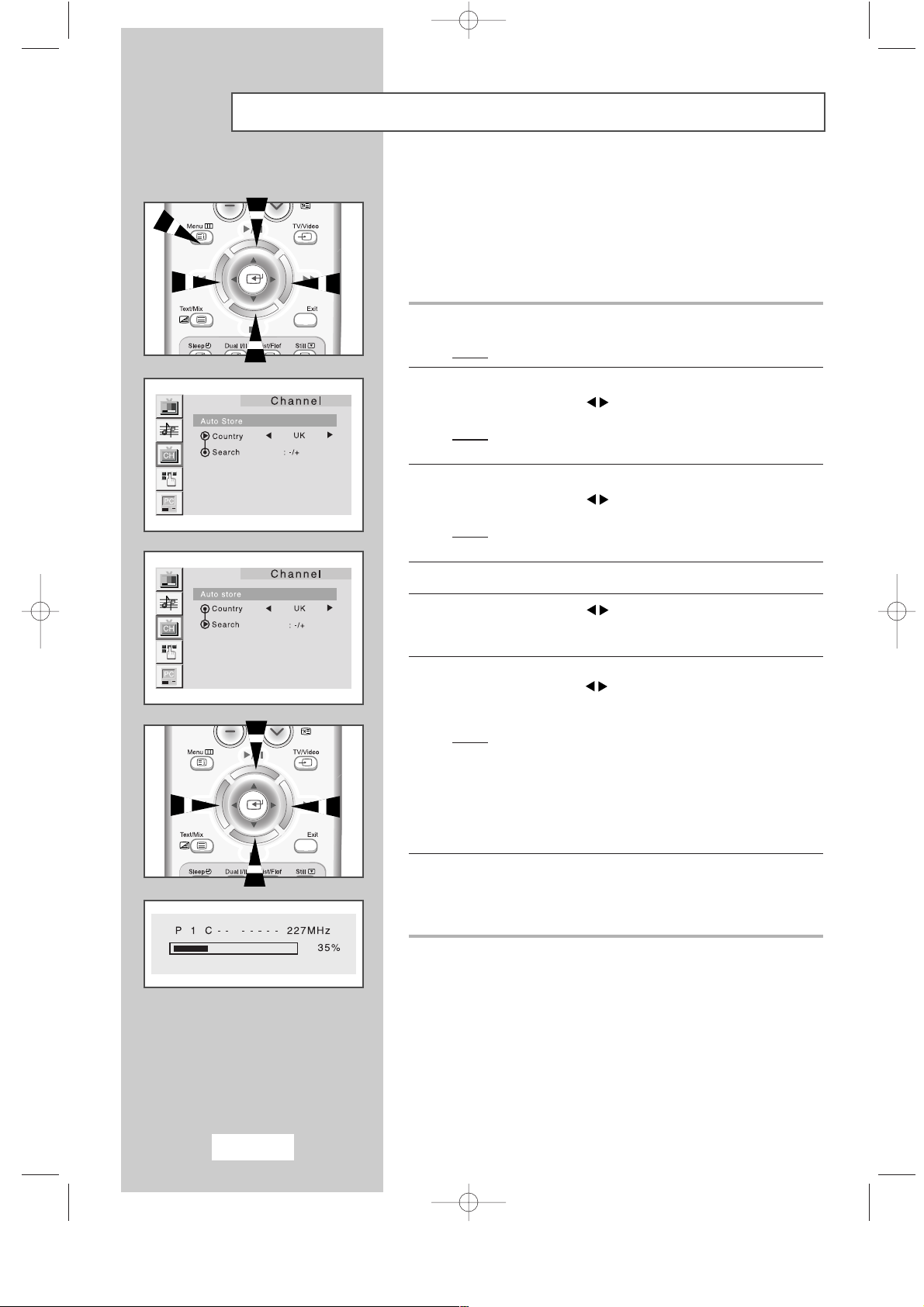
English-16
You can scan for the frequency ranges available to you, (availability
depends on your country). Automatically allocated programme
numbers may not correspond to actual or desired programme
numbers. However you can sort numbers manually and clear any
channels you do not wish to watch (see pages 17~19 for further
details).
1 Press the MENU button.
Result
: The main menu is displayed.
2 Press the UP/DOWN ▲▼ button to select the Channel.
Press the LEFT/RIGHT button.
Result
:
The options available in the
Channel
group are
displayed.
3 Press the UP/DOWN ▲▼ button to select the Auto store.
Press the LEFT/RIGHT button.
Result
:
The options available in the
Auto store
group are
displayed.
4 Press the UP/DOWN ▲▼ button to select the Country.
5 Press the LEFT/RIGHT to select your country.
If you have selected the Others option but do not wish to scan the
PAL frequency range, store the channels manually (see page 18).
6 Press the UP/DOWN ▲▼ button to select the Search.
Result
: The search will end automatically. Channels are
sorted and stored in an order which reflacts their
position in the frequency range, (with lowest first and
highest last). The programme originally selected
is then displayed.
➢ To stop the search before it has finished, press the MENU
button and UP/DOWN ▲▼.
7 When the channels have been stored, you can:
◆ Sort them in the order required (see page 17)
◆ Fine-tune channel reception if necessary (see page 22)
◆ Assign a name to the stored channels (see page 20)
Automatic Storing of Channels
Press the LEFT/RIGHT button.
Press the UP/DOWN ▲▼ button.
EN2-PD22EO 12/2/02 11:35 PM Page 16
