Page 1
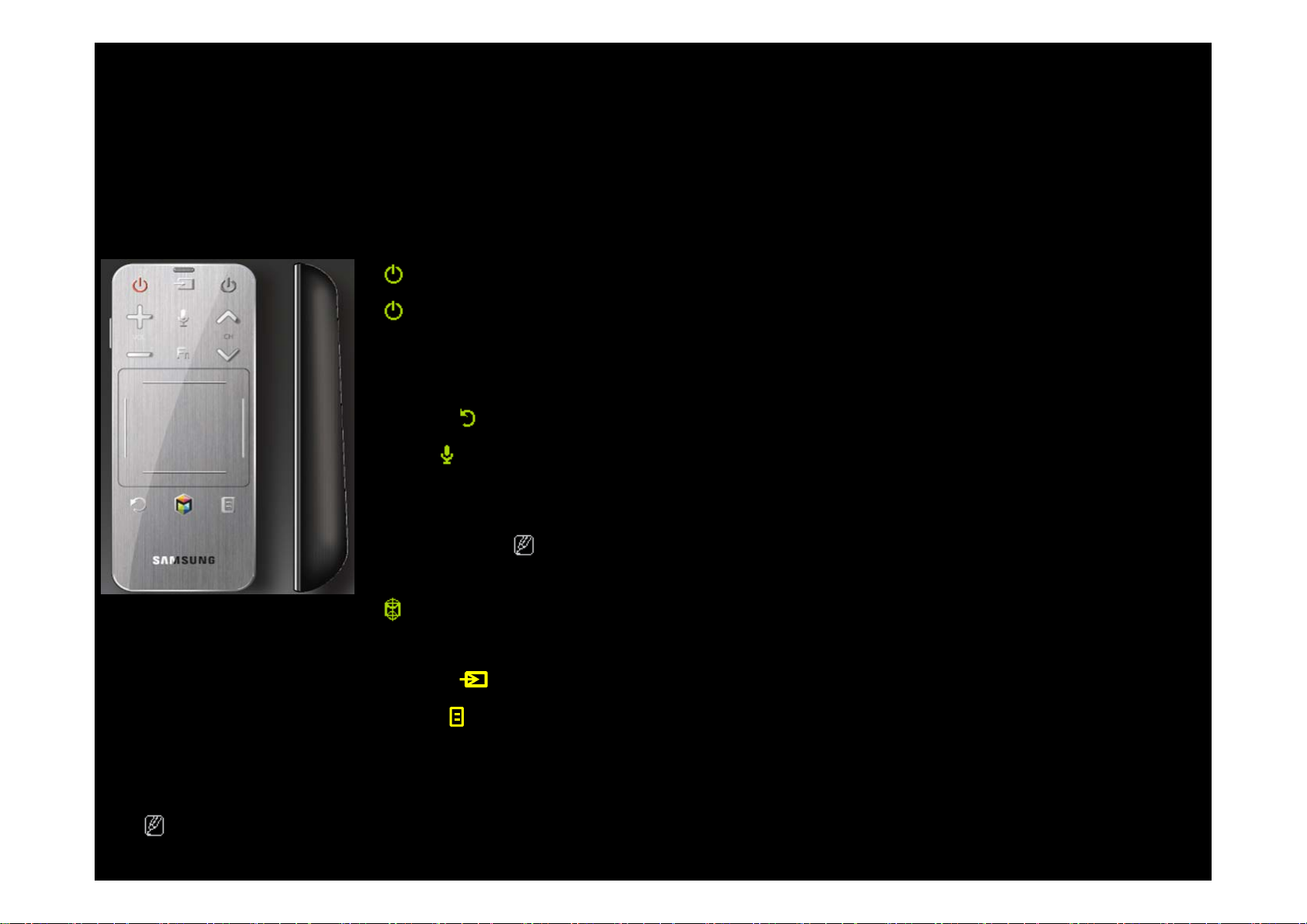
Using the Smart Contol
Smart Control at a Glance
Left
+ / -
∧ / ∨
RETURN
VOICE
FUNCTION Fn Show you the virtual remote
SOURCE
GUIDE Show you the Channel List
Turn on/off the TV.
Turn on/off the Settopbox.Right
Adjust the Volume.
Change channel.
Returns to the previous menu.
Lets you access the Voice Control function. When you press the button, the TV
Display the command list. You can speak using the microphone embedded in
your remote. For more detailed information about the Voice Control function,
see the “Recognition” in the e-manual or see user manual.
To exit the Voice Control function, press the button again or press any other
button.
Go to ‘Home’.
Change input source
Side Key Mute
If user doesn’t press any button or touch the pad during 10 seconds, the Smart Control will be set to Sleep mode
automatically. To wake up the Smart control, Press or touch the Touch Pad.
Page 2
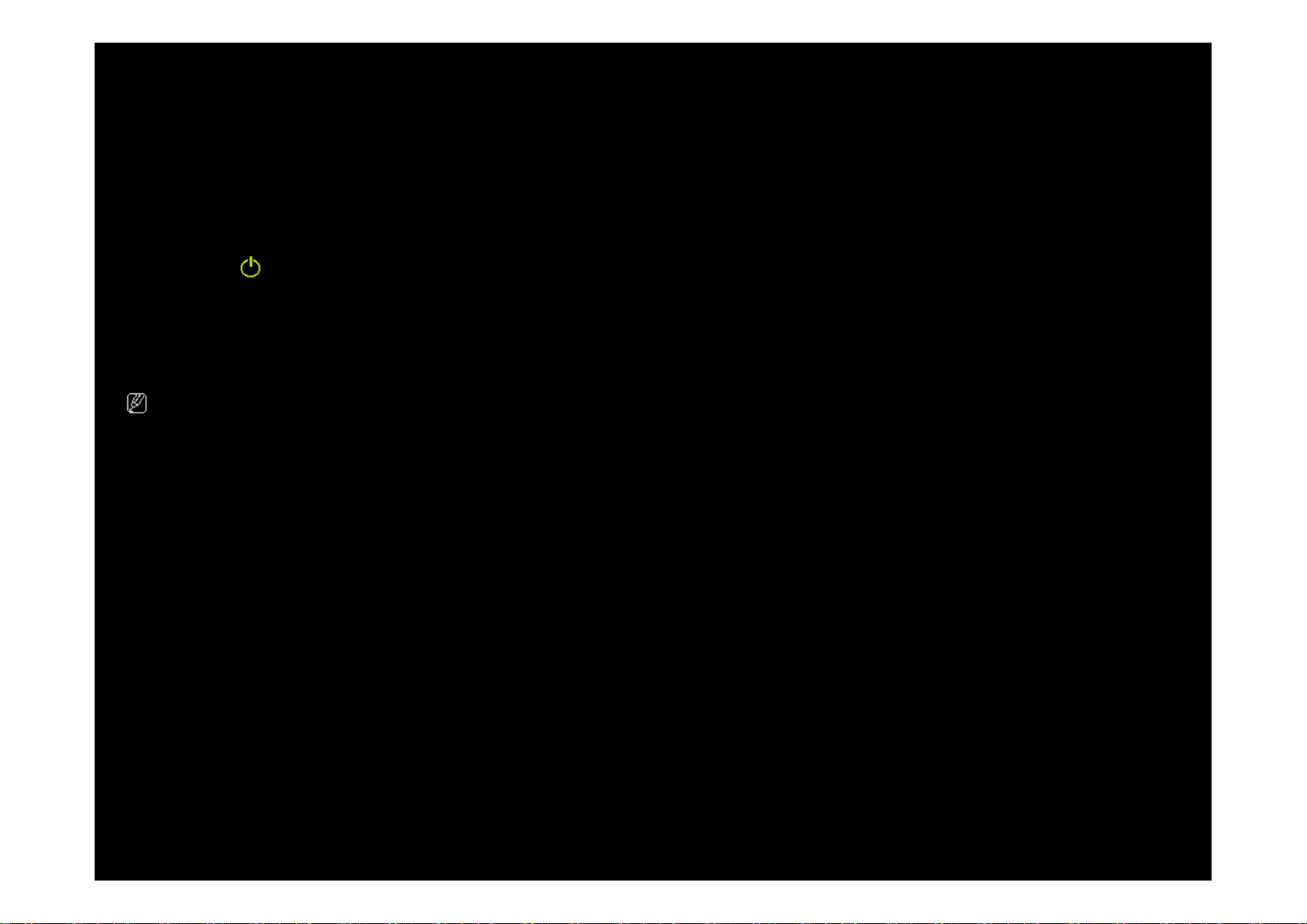
Using the Smart Contol
Initial Pairing
When you turn on the TV for the first time, you should connect your Smart control with your TV.
1. Press the button on your remote.
2. Press any button in your remote or press the pairing button on the back of your remote.
3. Wait until the connection is complete.
If you want to perform the pairing process again, press the pairing button on the back of your remote .
The Smart Control will be initialized.
Page 3
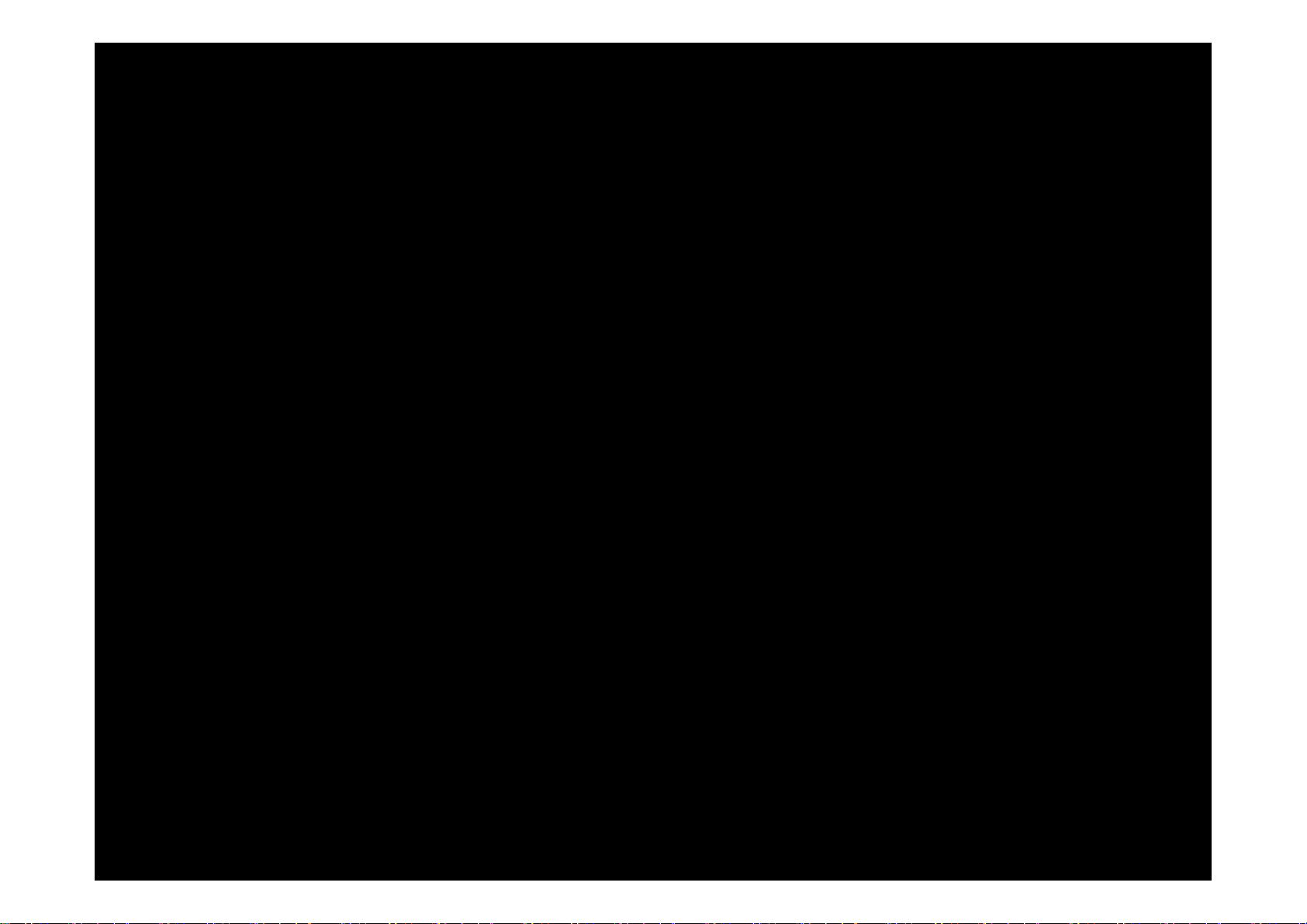
Using the Smart Contol
Using the Touch Pad
● Move the Highlight.
Slide your finger from one side to the opposite direction.
● Move the Control Panel of TV.
● Select an item.
Press the Touch Pad.
To move the Highlight continuously, slide your finger from one side to the opposite
direction, and then hold your finger on the corresponding direction’s edge.
● Open the History Screen.
● Open the Tools menu.
● Open the colors and play control function screen.
● Open the shortcut functions screen.
Page 4

Using the Smart Contol
To Enter a channel number through Smart Control
1. During watching broadcast, press the NUMBER button on your remote. The TV displays number button screen.
2. Enter a channel number you want using your remote.
When you enter a channel number, the TV displays an Auto Complete list to start with a corresponding channel number.
If you change a channel by entering the channel number, the corresponding channel number is memorized in the list
automatically. You can change a channel using a memorized channel list easily and quickly.
Page 5

Using the Smart Contol
Using the Smart control with IR Blaster
When you connect IR Blaster with your TV, you can control connected external devices with your TV using the Smart Control.
IR Blaster Paring
1. After inserting the batteries, turn on the IR Blaster. Follow diagram in battery compartment.
2. Move the IR Blaster to the direction of your TV’s IR receiver, and then press the PAIRING button on the bottom of the
IR Blaster.
3. The TV will connect your IR Blaster and Smart Control automatically.
If the connection process failed, try again from Step2.
Page 6

Using the Smart Contol
Setting up Universal Remote Control
Lets you control the Set-Top-Box(STB) or the BD player or both connected to the TV using your Smart control. After you
connect the device to the TV, the Smart Control can control the navigation, number, and other keys needed to operate and
control the device.
To connect the external device with your Smart control, follow these steps:
1. Press the CONTEXT button at the top right corner of the Touch pad. The shortcut functions list appears.
2. Select Universal Remote, and then press the Touch Pad. The message Universal remote control has not been set up yet.
Do you want to setup a new device to control? Appears.
3. Select OK, and then press the Touch Pad. The Universal Remote Setup Screen appears.
4. Select a language you want to view, and then press the Touch Pad. The remote control selection screen appears.
5. Select a remote control you have, and then press the Touch Pad. The remote option menu screen appears.
6. Select SET UP A DEVICE TO CONTROL, and then press the Touch Pad. The ADD A DEVICE screen appears.
7. Select an external device you want to connect and then press the Touch Pad. The INPUT DEVICE screen appears.
8. Select a port that the external device is connected to the TV, and then press the Touch Pad. The BRAND screen appears.
9. Select a brand name of the external device you have, and then press the Touch Pad. The MODEL screen appears. To search
a brand name, select SEARCH BRNADS, and then press the Touch Pad. The QWERTY keypad screen appears. Input a brand
name using the QWERTY keypad screen. When done, select Enter, and then press the Touch Pad. Wait until the search is
completed and then select a brand name in the search result, and then press the Touch Pad.
10.Select SEARCH MODEL, and then press the Touch Pad. The QWERTY keypad screen appears. Input a model number in the
same way as Step 9, and then select a model number you have in the search result list. If you can’t find the model, select
RECOMMENDED. The TV Progresses a test using the code set of the brand you selected. If you select RECOMMENDED, go
to Step 11. If you select a model in the search result list, go to Step 13.
11. The Test screen appears. Press the Touch Pad to select TEST.
12. If your external device turns on or off, select YES to register the device. If you external device is not work, select NO. If you
select NO, the TV changes the code date, and then the Test screen reappears. Try again Steps 11 to 12. When done, the
message Do you have IR Blaster? appears. Go to Step 14.
13. Press the Touch Pad to select DOWNLOAD. Universal remote setup data will be downloaded to your smart control.
Page 7

14. The message Do you have IR Blaster? appears. If you have IR Blaster, select YES. If you don't have IR Blaster, select NO.
15. Press the Touch Pad to select DOWNLOAD. Universal remote setup date will be downloaded to your IR Blaster. Your
external device has been setup successfully.
Your IR Blaster must be powered on and connected to TV. For more detailed information about how to connect IR
Blaster with TV, see "IR Blaster Pairing".
16. A pop-up message Do you want to exit the widget? appears. If you want to exit, select YES. If you want to add an
external device more or view remote setting, select NO.
Page 8

Page 9

Page 10

