Samsung R523, R423 User Manual

User Guide
Руководство пользователя
Пайдаланушы нұсқаулығы
SAMSUNG R523/R423
English .......1-1
Pyccкий ......2-1
Қазақша ......3-1
English Pyccкий Қазақша

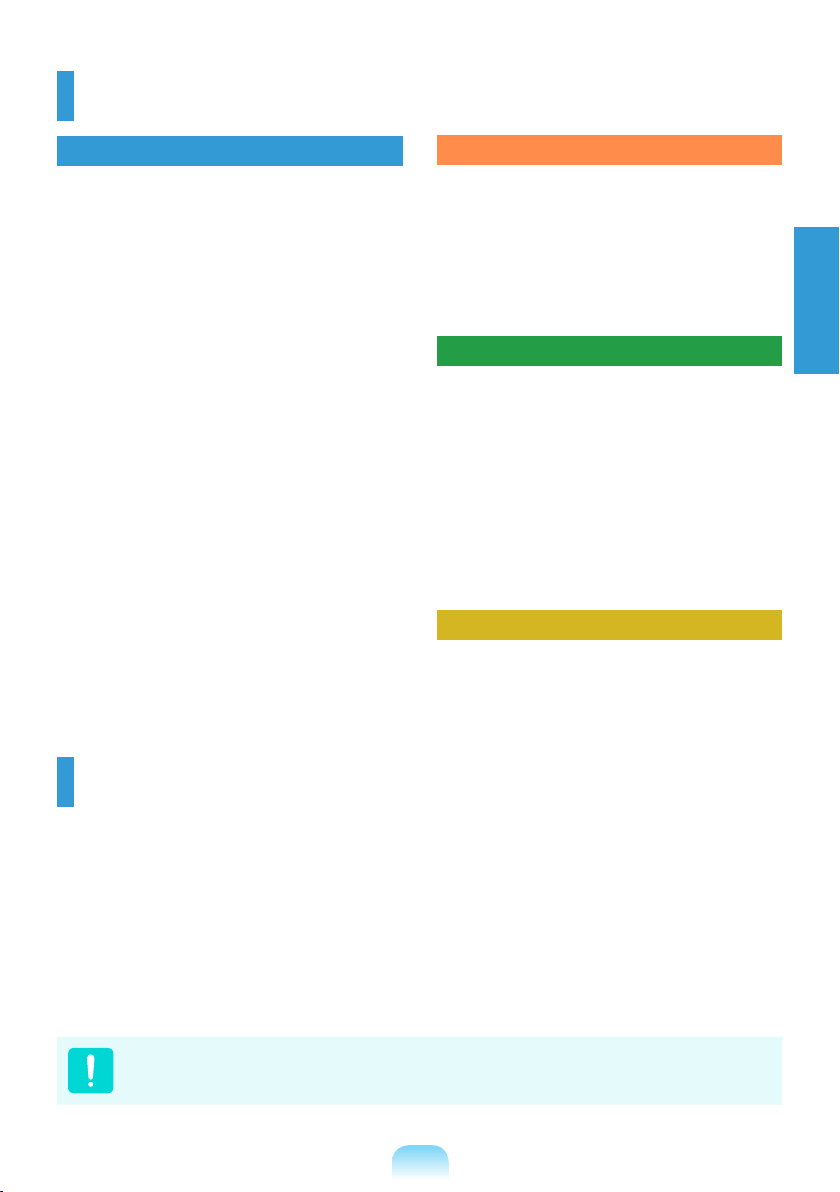
Contents
Chapter 1. Getting Started
Cautions Regarding OS Support 1-1
Before You Start 1-2
Safety Precautions 1-4
Proper Posture During Computer Use 1-17
Important Safety Information 1-20
Replacement Parts and Accessories 1-22
Regulatory Compliance Statements 1-24
WEEE SYMBOL INFORMATION 1-30
Basic Items 1-31
Overview 1-32
Front View 1-32
Status Indicators 1-33
Right View 1-34
Left View 1-35
Back View 1-37
Bottom View 1-38
Turn on the computer 1-39
Attaching the Battery 1-39
Connect the AC adapter 1-39
Turn on the computer 1-40
Chapter 2. Using the computer
Keyboard 1-41
Touchpad 1-44
CD Drive (ODD, Optional) 1-45
Inserting and Ejecting a CD 1-45
Multi Card Slot (Optional) 1-46
Chapter 3. Settings and Upgrade
LCD Brightness Control 1-47
BIOS Setup 1-48
Entering the BIOS Setup 1-48
Setting a Boot Password 1-49
Upgrading Memory 1-51
Battery 1-54
Installing/Removing the Battery 1-54
Charging the Battery 1-55
Chapter 4. Appendix
Product Specications 1-56
English
Cautions Regarding OS Support
z Windows is neither installed nor supplied with this computer.
x Therefore, customers should purchase a Windows XP or Windows 7/Vista software license and
install the software. Do not install an illegal copy or a copy that has already been installed on
another PC.
c For the installation procedures and any issues with the operating systems or applications not
supplied by Samsung Computer, contact the corresponding software company.
v The company will not provide a replacement or refund due to the reason x, c and if our
service engineer visits you due to this problem, a service charge will be applied.
Charge the battery fully when using the computer for the rst time.
1-1
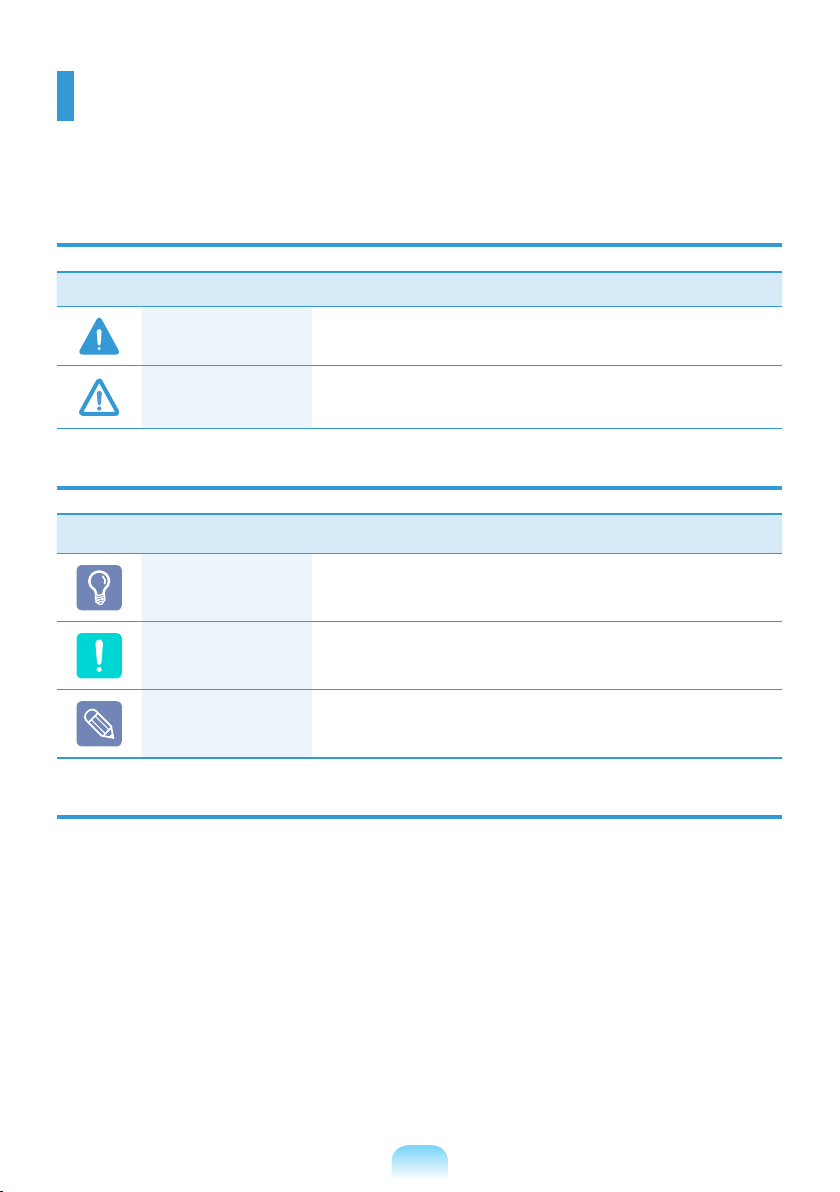
1-2
Before You Start
Before reading the User Guide, rst check the following information.
Safety Precaution Notations
Icon Notation Description
Warning
Caution
Failing to follow instructions marked with this symbol, may
cause personal injury and or fatality.
Failing to follow instructions marked with this symbol, may
cause slight injury to yourself or damage your property.
Text Notations
Icon Notation Description
Before You Start
Caution
Note
Content included in this section includes information required
before using a function.
Content included in this section includes information required
about the function.
Content included in this section includes helpful information to
use the function.
Copyright
©
Samsung Electronics Co., Ltd. 2010
Samsung Electronics Co., Ltd. owns the copyright of this manual.
No part of this manual may be reproduced or transmitted in any form or by any means, electronic or
mechanical, without the consent of Samsung Electronics Co., Ltd.
The information in this document is subject to change without notice due to improving the
performance of the product.
Samsung Electronics shall not be liable for any data loss. Please take care to avoid losing any
important data and backup your data to prevent any such data loss.
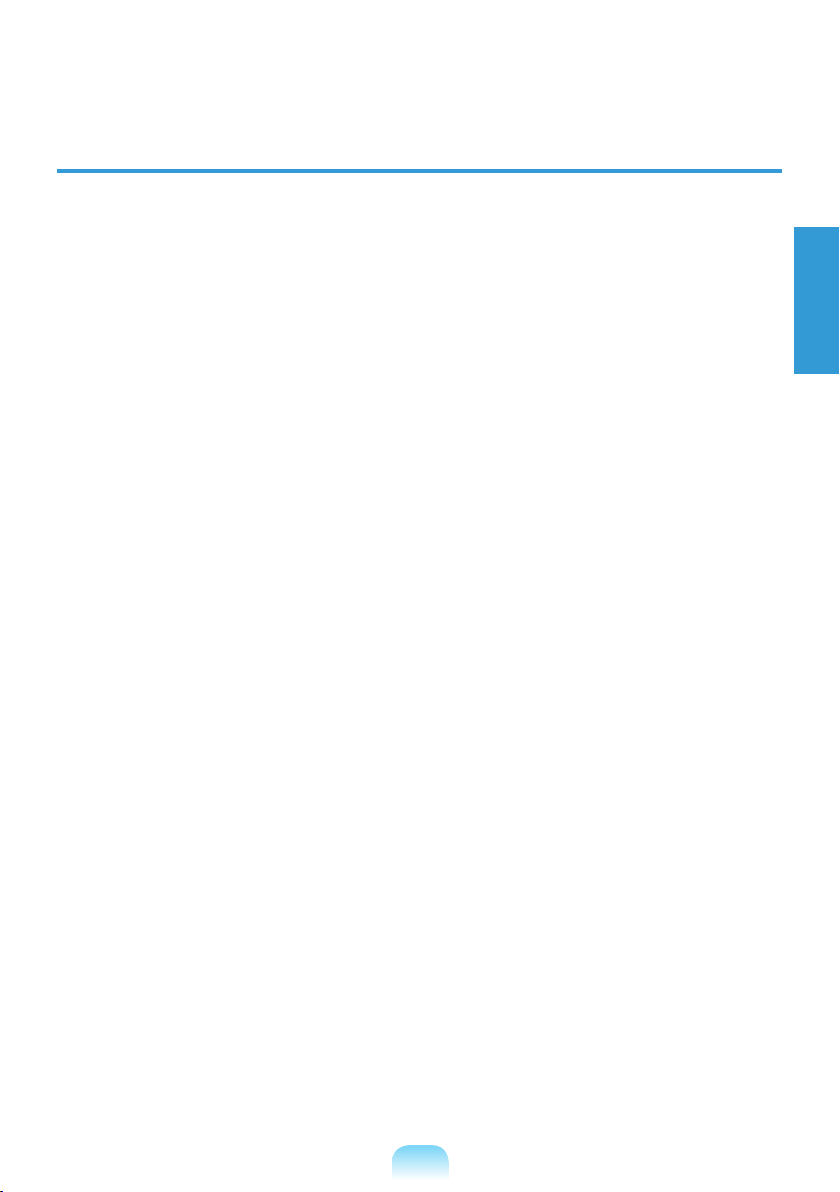
1-3
English
About the Product Capacity Representation Standard
About HDD Capacity Representation
The capacity of the storage device (HDD, SSD) of the manufacturer is calculated assuming that
1KB=1,000 Bytes.
However, the operating system (Windows) calculates the storage device capacity assuming that
1KB=1,024 Bytes, and therefore the capacity representation of the HDD in Windows is smaller than
the actual capacity due to the difference in capacity calculation.
(E.g. For a 80GB HDD, Windows represents the capacity as 74.5GB, 80x1,000x1,000x1,000
byte/(1,024x1,024x1,024)byte = 74.505GB)
In addition, the capacity representation in Windows may be even smaller because some programs
such as Recovery Solution may reside in a hidden area of the HDD.
About Memory Capacity Representation
The memory capacity reported in Windows is less than the actual capacity of memory.
This is because BIOS or a video adapter uses a portion of memory or claims it for further use.
(E.g. For 1GB(=1,024MB) memory installed, Windows may report the capacity as 1,022MB or less)
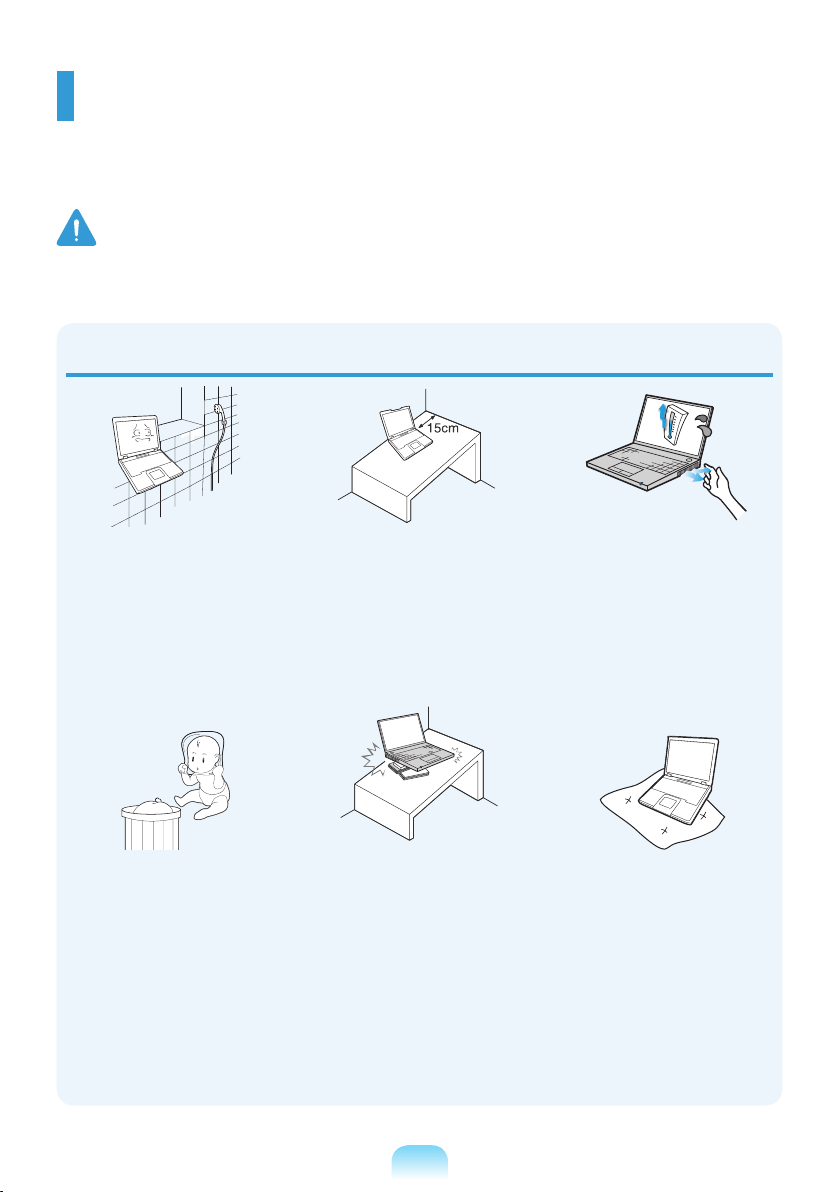
1-4
Safety Precautions
For your security and to prevent damage, please read the following safety instructions carefully.
Since this is commonly applied to Samsung Computers, some pictures may differ from actual
product.
Warning
Failing to follow instructions marked with this symbol may cause personal injury and even fatality.
Installation Related
Do not install the product in
places exposed to humidity
such as a bathrooms.
There is a danger of electric
shock. Use the product within
the operating conditions
specied in the Manufacturers
User Guide.
Keep the plastic bags out of
the reach of children.
There is a danger of
suffocation.
Keep a distance of 15cm or
more between the computer
and the wall and do not place
any objects between them.
This may increase the internal
temperature of the computer
and may cause an injury.
Do not install the computer
on a slant or a place prone to
vibrations, or avoid using the
computer in that location for
a long time.
This increases the risk that a
malfunction or damage to the
product will occur.
Avoid exposing any part of
your body to the heat from
the computer vent or AC
adapter for a long time when
the computer is on.
Exposing a part of your body
close to the heat from the vent
or AC adapter for long periods
of time may cause a burn.
Avoid blocking the vent at
the bottom or side of the
computer when using it on a
bed or cushion.
If the vent is blocked, there
is a danger of damaging the
computer or overheating the
inside of the computer.
NP Ver 2.4
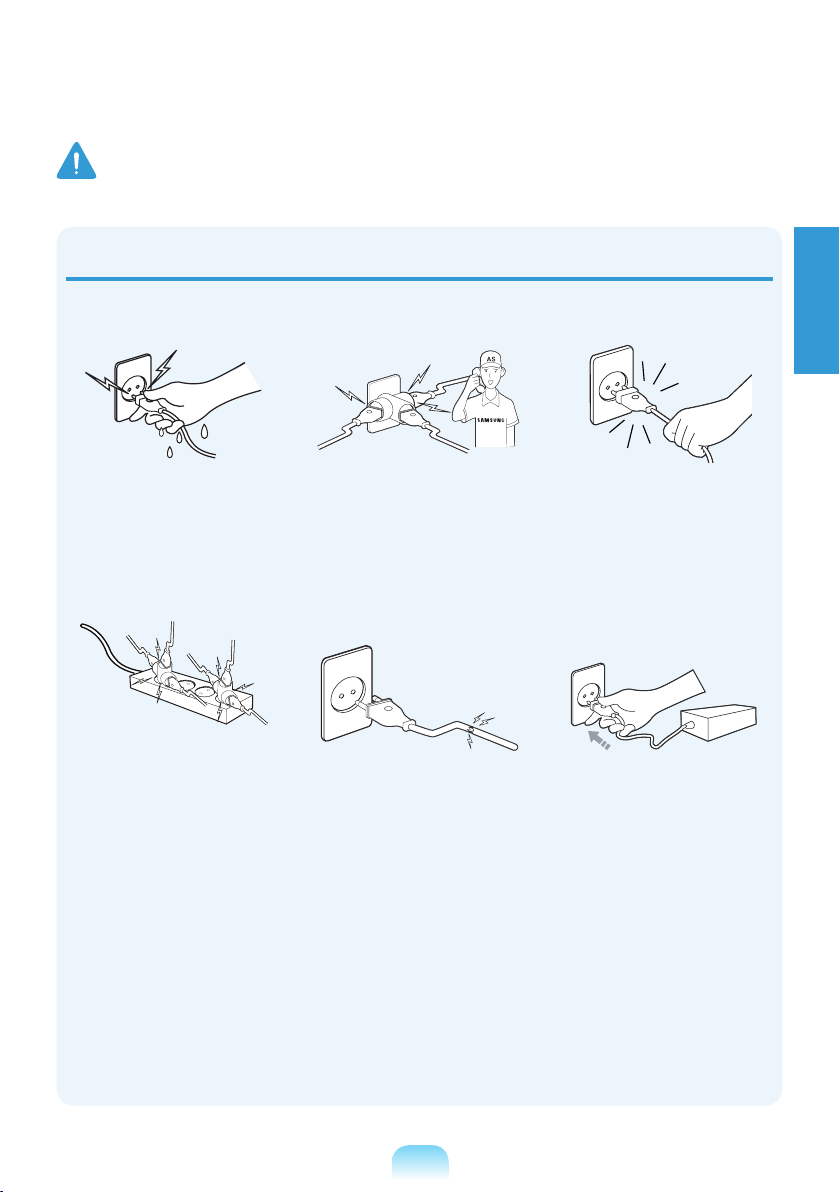
1-5
English
Warning
Failing to follow instructions marked with this symbol may cause personal injury and even fatality.
Power Related
The power plug and wall outlet gures may differ depending on the country specications and the
product model.
Do not touch the main plug or
power cord with wet hands.
There is a danger of electric
shock.
Do not exceed the standard
capacity (voltage/current) of
a multiplug or power outlet
extension when using it for
the product.
There is a danger of electric
shock or re hazard.
If the power cord or power
outlet makes a noise,
disconnect the power cord
from the wall outlet and
contact a service center.
There is a danger of electric
shock or re hazard.
Do not use a damaged or
loose main plug or power
cord or power outlet.
There is a danger of electric
shock or re hazard.
Plug the power cord rmly
into the power outlet and AC
adapter.
Failing to do so may cause re
hazard.
Do not unplug the power cord
out by pulling the cable only.
If the cord is damaged, it may
cause electric shock.
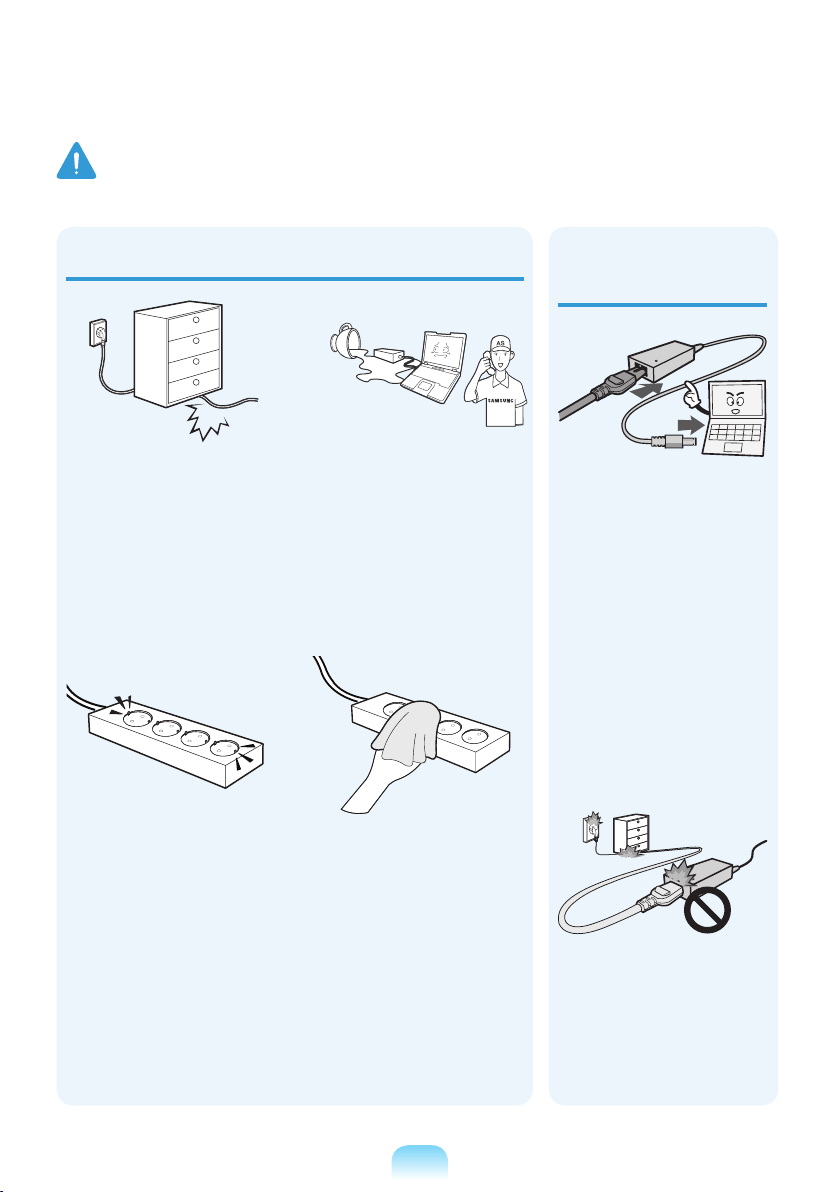
1-6
Warning
Failing to follow instructions marked with this symbol may cause personal injury and even fatality.
Power Related
Do not bend the power cord
excessively or do not place
a heavy object over the
power cord. It is especially
important to keep the power
cord out of reach of infants
and pets.
If the cord is damaged, it may
cause electric shock or re.
Connect the power cord to
an outlet or multiple power
plug (extended cable) with a
ground terminal.
Failing to do so may result in
electric shock.
If water or another
substance enters the power
input jack, AC adapter or the
computer, disconnect the
power cord and contact the
service center.
Damage to the device within
the computer may cause
electric shock or re hazard.
Keep the power cord or
outlet clean so that they are
not covered with dust.
Failing to do so may result
in re.
AC Adapter Usage
Precautions
Do not place heavy objects
or step onto the power
cord or AC adapter to avoid
damaging the power cord or
AC adapter.
If the cord is damaged, there
is a danger of electric shock
or re.
Use only the AC adapter
supplied with the product.
Using another adapter may
cause the screen to icker.
Connect the power cord to
the AC adapter rmly.
Otherwise, there is a danger
of re due to an incomplete
contact.
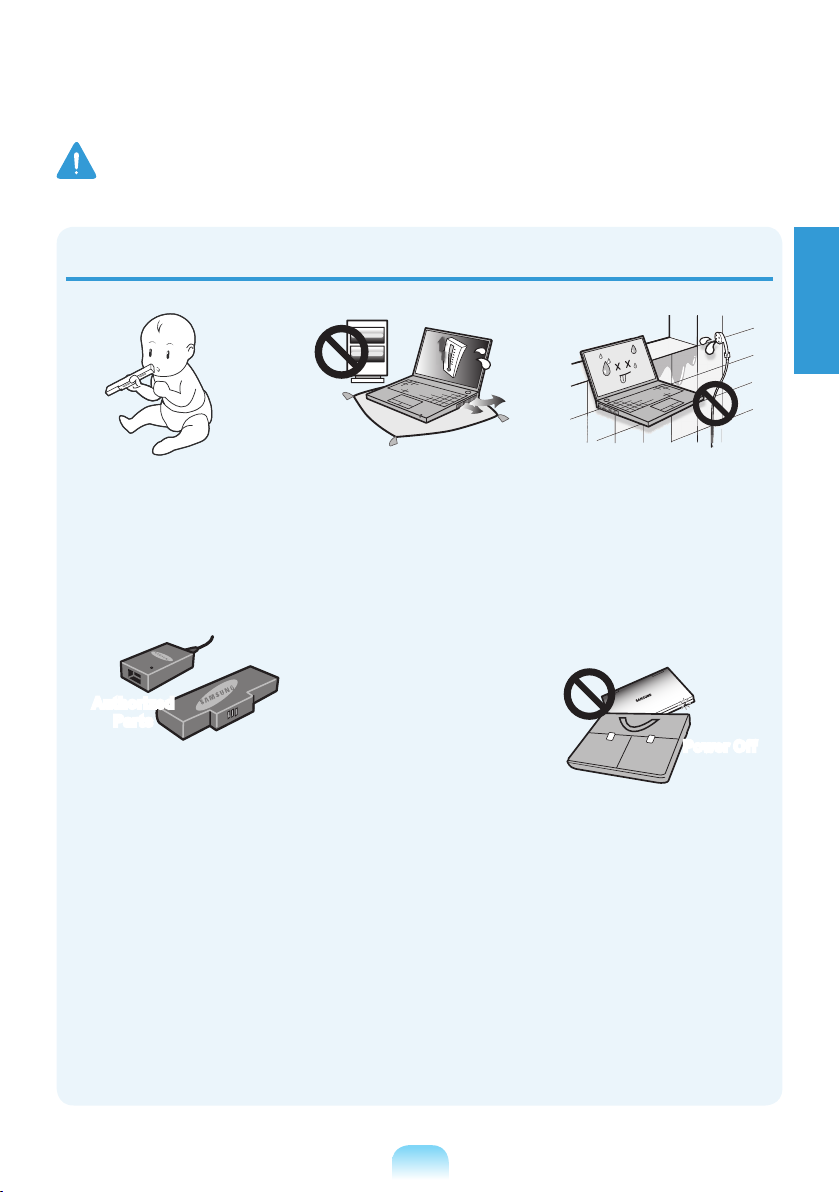
1-7
English
Warning
Failing to follow instructions marked with this symbol may cause personal injury and even fatality.
Battery Usage Related
Keep the battery out of the
reach of infants and pets, as
they could put the battery
into their mouths.
There is a danger of electric
shock or choking.
Authorized
Parts
Use an authorized battery
and AC adapter only.
Please use an authorized
battery and adapter approved
by Samsung Electronics.
Unauthorized batteries and
adapters may not meet the
proper safety requirements
and may cause problems or
malfunctions and result in an
explosion or re.
Do not use the computer in
a badly ventilated location
such as on bedding, on a
pillow or cushion, etc, and do
not use it in a location such
as room with oor heating as
it may cause the computer to
overheat.
Take care that the computer
vents (on the side or the
bottom) are not blocked
especially in these
environments. If the vents are
blocked, the computer may
overheat and it may cause a
computer problem, or even
explosion.
Do not use the computer in
a humid location such as a
bathroom or sauna.
Please use the computer
within the recommended
temperature and humidity
range (10~32ºC, 20~80%
RH).
Power Off
Do not close the LCD panel
and put the computer into
your bag to move it when it is
still turned on.
If you put the computer into
your bag without turning it off,
the computer may overheat
and there is a danger of re.
Shut the computer down
properly before moving it.
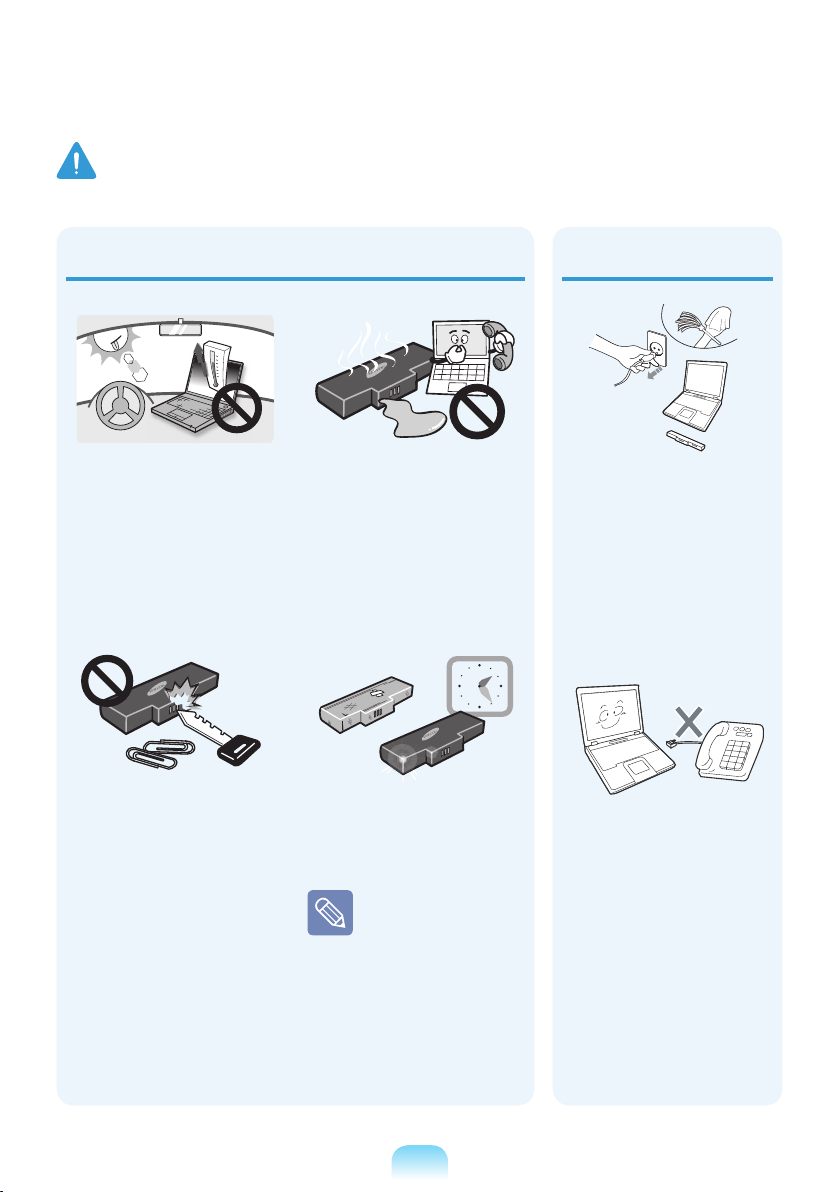
1-8
Warning
Failing to follow instructions marked with this symbol may cause personal injury and even fatality.
Never heat the battery or put
the battery into a re. Do not
put or use the battery in a
hot location such as a sauna,
inside a vehicle exposed to
the heat, and so on.
There is a danger of an
explosion or re.
Take care not to allow metal
objects such as a key or clip
to touch the battery terminal
(metal parts).
If a metal object touches
the battery terminals, it may
cause excessive current
ow and it may damage the
battery, or result in a re.
If liquid leaks out of the
battery or there is a funny
smell coming from the
battery, remove the battery
from the computer and
contact a service center.
There is a danger of an
explosion or re.
To use the computer safely,
replace a dead battery with a
new, authorized battery.
Please charge the
battery fully before
using the computer
for the rst time.
Usage Related
Disconnect all cables
connected to the computer
before cleaning it. If you
are cleaning a notebook
computer, remove the
battery.
There is a danger of electric
shock or damage to the
product.
Do not connect a phone line
connected to a digital phone
to the modem.
There is a danger of a
electric shock, re or
damage to the product.

1-9
English
Warning
Failing to follow instructions marked with this symbol may cause personal injury and even fatality.
Do not place any container
lled with water or chemicals
over or near the computer.
If water or chemicals enter
the computer, this may cause
re or electric shock.
If the computer is broken
or dropped, disconnect the
power cord and contact a
service center for a safety
check.
Using a broken computer may
cause electric shock or re
hazard.
Avoid direct sunlight when
the computer is in an airtight location such as inside
a vehicle.
There is a danger of a re
hazard. The computer may
overheat and also present
opportunity to thieves.
Do not use your notebook
PC for long periods of time
while a part of your body is
making direct contact with
it. The temperature of the
product may increase during
normal operation.
This may result in harming or
burning your skin.
Upgrade Related
Never disassemble the
power supply or AC adapter.
There is a danger of electric
shock.
When removing the RTC
(Real Time Clock) battery,
keep it out of the reach of
children as they could touch
and/or swallow it.
There is a danger of choking.
If a child has swallowed it,
contact a doctor immediately.
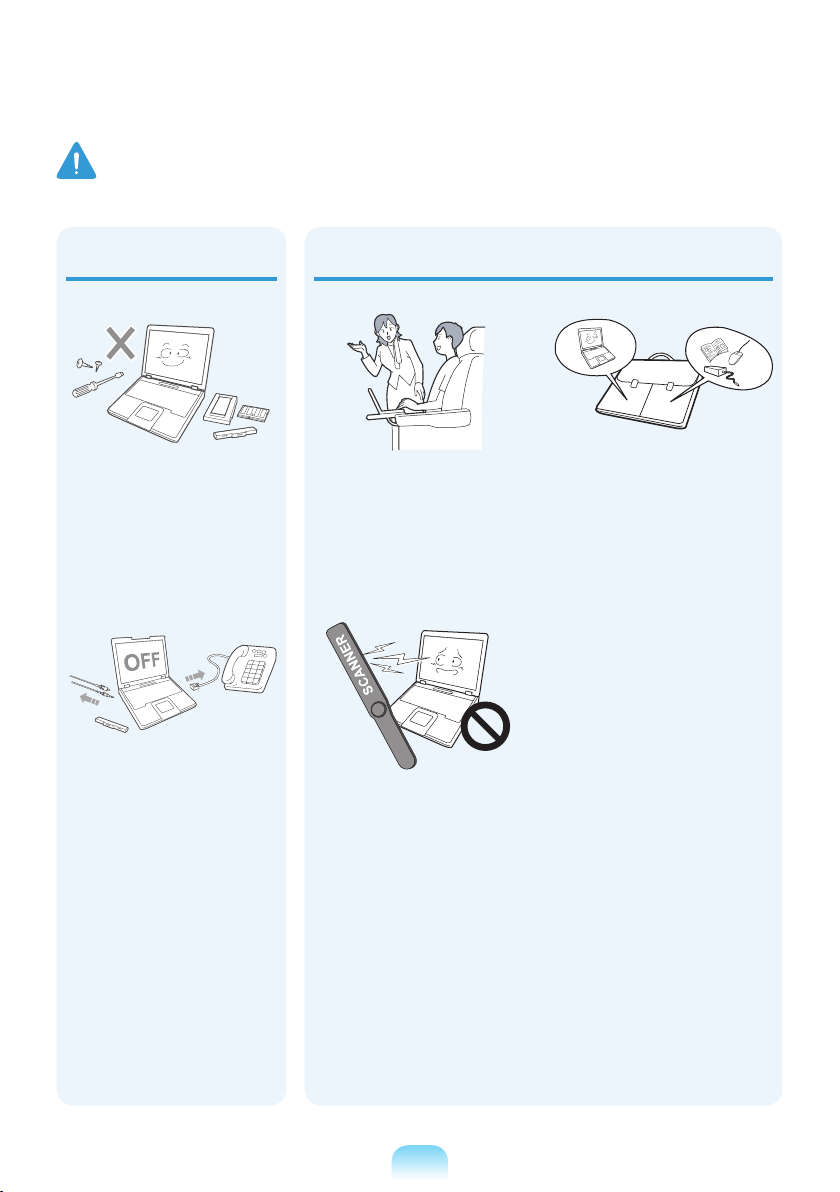
1-10
Warning
Failing to follow instructions marked with this symbol may cause personal injury and even fatality.
Use only authorized
parts (multiplug, battery
and memory) and never
disassemble parts.
There is a danger of
damaging the product,
electric shock or re hazard.
Shut down the computer
and disconnect all cables
before disassembling
the computer. If there is
a modem, disconnect
the phone line. If you are
disassembling a notebook
computer, make sure to
remove the battery.
Failing to do so, may cause
electric shock.
Custody and Movement Related
Follow the instructions
for the relevant location
(e.g. airplane, hospital,
etc.) when using a wireless
communication device
(wireless LAN, Bluetooth,
etc.).
Avoid exposing a drive to
magnetic elds. Security
devices with magnetic elds
include airport walk-through
devices and security wands.
The airport security devices
that check carry-on luggage,
such as conveyor belts, use
x-rays instead of magnetism
and will not damage a drive.
When carrying the notebook
computer with other items,
such as the adapter, mouse,
books etc, take care not to
press anything against the
notebook computer.
If a heavy object is pressed
against the notebook
computer, a white spot or
stain may appear on the LCD.
Therefore, take care not to
apply any pressure to the
notebook.
In this case, place the
notebook computer in a
separate compartment away
from the other objects.

1-11
English
Caution
Failing to follow instructions marked with this symbol may cause slight injury or damage to the product.
Installation Related
Do not block the ports
(holes), vents, etc. of the
product and do not insert
objects.
Damage to a component
within the computer may
cause electric shock or re.
When using the computer
with it lying on its side,
place it so that the vents
face upwards.
Failing to do so, may cause
the internal temperature of
the computer to rise and the
computer to malfunction or
halt.
Do not place a heavy object
over the product.
This may cause a problem
with the computer. In
addition, the object may fall
and cause injury, or damage
the computer.
Battery Usage Related
Dispose of worn-out
batteries properly.
There is a danger of re or
explosion.
The battery disposal
method may differ
depending on your country
and region. Dispose of
the used battery in an
appropriate way.
Do not throw or disassemble
the battery and do not put it
into water.
This may cause an injury, re
or explosion.
Use only a battery authorized
by Samsung Electronics.
Failing to do so may cause an
explosion.
Avoid contact with metal
objects such as car keys
or clips when keeping or
carrying a battery.
Contact with a metal may
cause excessive current and
a high temperature and may
damage the battery or cause
a re.
Charge the battery according
to the instructions in the
manual.
Failing to do so, may cause an
explosion or re from damage
to the product.
Do not heat the battery
or expose it to heat (e.g.
inside a vehicle during the
summer).
There is a danger of explosion
or re.
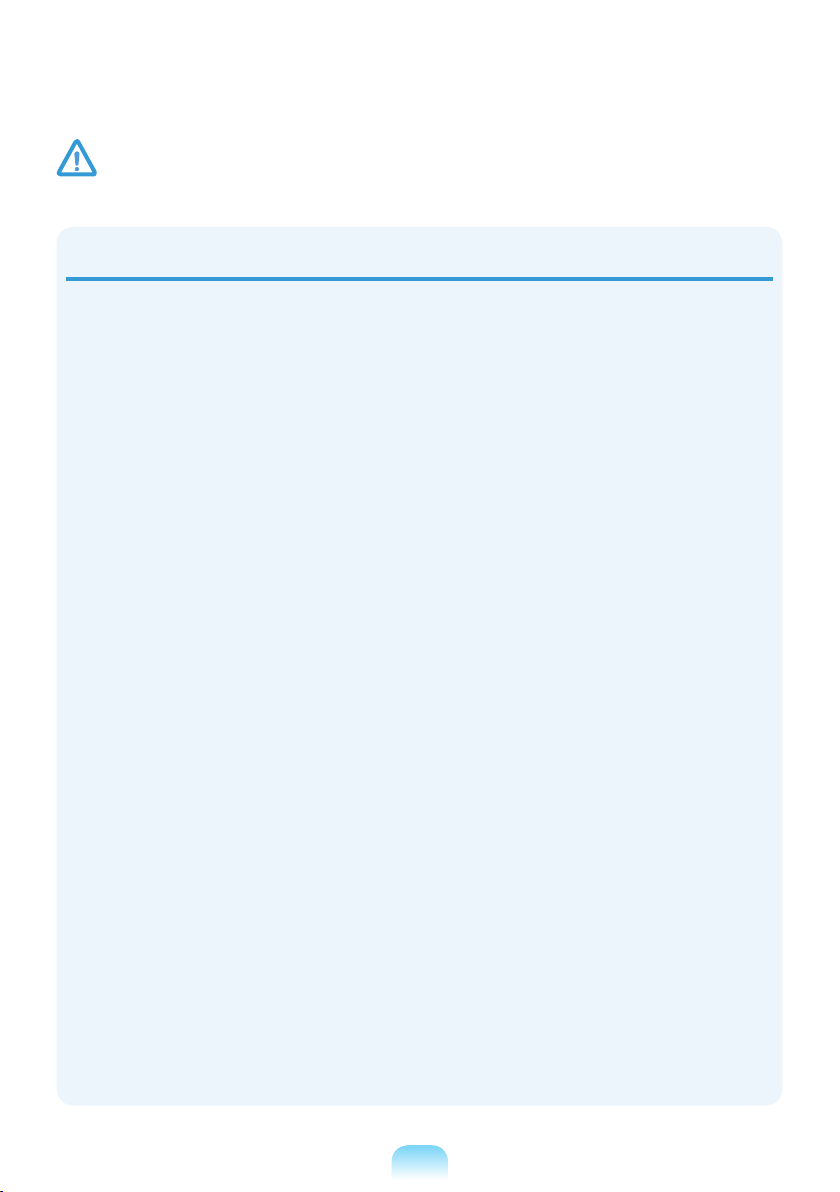
1-12
Caution
Failing to follow instructions marked with this symbol may cause slight injury or damage to the product.
Usage Related
Do not place a candle, light
cigar, etc. over or on the
product.
There is a danger of re.
Use a wall outlet or multi-plug
with a grounding part.
Failing to do so may cause
electric shock hazard.
Make sure to have the product
tested by a safety service
engineer after repairing the
product.
Authorized Samsung Repair
Centers will carry out safety
checks after a repair. Using
a repaired product without
testing it for safety may cause
an electric shock or re.
In case of lightning,
immediately turn the system
off, disconnect the power
cord from the wall outlet and
phone line from modem. Do
not use a modem or phone.
There is a danger of electric
shock or re.
Do not use your computer
and AC Adapter on your lap
or soft surfaces.
If the computer temperature
increases, there is a danger of
burning yourself.
Connect only permitted
devices to the connectors or
ports of the computer.
Failing to do so, may cause
electric shock and re.
Close the LCD panel only
after checking if the notebook
computer is turned off.
The temperature may rise and
it may cause overheating and
deformation of the product.
Do not press the Eject Button
while the Floppy Disk/CDROM drive is in operation.
You might lose data and
the disk might be suddenly
ejected and could cause an
injury.
Take care not to drop the
product while using it.
This may cause personal
injury or loss of data.
Do not touch the antenna
with electricity facility such
as the power outlet.
There is a danger of electric
shock.
When handling computer
parts, follow the instructions
on the manual supplied with
the parts.
Failing to do so, may cause
damage to the product.
If the computer emits smoke,
or there is a burning smell,
disconnect the power plug
from the wall outlet and
contact a service center. If
your computer is a notebook
computer, make sure to
remove the battery.
There is a danger of re.
Do not use a damaged or
modied CD/Floppy Disk.
There is a danger of damaging
the product or personal injury.
Do not insert your ngers
into the PC Card Slot.
There is a danger of injury or
electric shock.

1-13
English
Caution
Failing to follow instructions marked with this symbol may cause slight injury or damage to the product.
Use recommended
computer cleansing solution
when cleaning the product
and only use the computer
when it is completely dried.
Failing to do so may cause
electric shock or re.
Emergency disk eject
method using paperclip
should not be used while
the disk is in motion. Make
sure to use the emergency
disk eject method only when
the Optical Disk Drive is
stopped.
There is a danger of injury.
Do not place your face close
to the Optical Disk Drive
tray when it is operating.
There is a danger of injury
due to an abrupt ejection.
Check CDs for cracks and
damage prior to use.
It may damage the disc and
cause disorder of device and
injury of user.
Upgrade Related
Take care when touching the
product or parts.
The device may be damaged
or you may be injured.
Take care not to throw or
drop a computer part or
device.
This may cause injury or
damage to the product.
Make sure to close the
computer cover before
connecting the power after a
reassembly.
There is a danger of electric
shock if your body touches an
internal part.
Use parts authorized by
Samsung Electronics only.
Failing to do so, may cause
re or damage the product.
Never disassemble or repair
the product by yourself.
There is a danger of electric
shock or re.
To connect a device that
is not manufactured or
authorized by Samsung
Electronics, enquire at
your service center before
connecting the device.
There is a danger of
damaging the product.

1-14
Caution
Failing to follow instructions marked with this symbol may cause slight injury or damage to the product.
Custody and
Movement Related
When moving the product,
turn the power off and
separate all connected
cables rst.
The product might be
damaged or users may trip
over the cables.
For long periods of not
using the notebook
computer, discharge the
battery and preserve as it is
detached.
The battery will be preserved
at its best condition.
Do not operate or watch the
computer while driving a
vehicle.
There is a danger of a trafc
accident. Please concentrate
on driving.
Cautions on Preventing Data Loss
(Hard Disk Management)
Take care not to damage the data on a hard disk drive.
A hard disk drive is so sensitive to external impact that an
external impact may cause loss of data on the surface of
the disk.
Take extra care, because moving the computer or an
impact on the computer when it is turned on may damage
the data of the hard disk drive.
The company is not liable for any loss of any data caused
by a customer’s careless usage or bad environmental
conditions.
Causes that may damage the data of a hard disk drive and the
hard disk drive itself.
The data may be lost when an external impact is applied to
the disk while disassembling or assembling the computer.
The data may be lost when the computer is turned off
or reset by a power failure while the hard disk drive is
operating.
The data may be lost and irrecoverable due to a computer
virus infection.
The data may be lost if the power is turned off while running
a program.
Moving or causing an impact to the computer while the hard
disk drive is operating, may cause les to be corrupted or
bad sectors on the hard disk.
To prevent data loss due to damage to the hard disk drive,
please backup your data frequently.

1-15
English
Caution
Failing to follow instructions marked with this symbol may cause slight injury or damage to the product.
Using the power supply in an airplane
Since the power outlet type differs depending on the type of airplane, connect the power
appropriately.
When using the AC power plug
Connect the power plug pins perpendicular into the center of the power outlet.
If the plug pins are not inserted into the center of the holes, the plug pins are only inserted up
to half their length. In this case, reconnect the power plug.
You have to insert the power plug into the outlet when the power indicator (LED) of the power
outlet is lit green. If the power is connected properly, the power indicator (LED) remains green.
Otherwise, the power indicator (LED) is turned off. In this case, unplug the power, check if the
power indicator (LED) is green, and then reconnect the power plug.
Power Indicator (LED)
Center
Holes
220V Power Plug 110V Power Plug
Good Example
Wrong Example

1-16
When using the auto adapter
When the cigar socket is provided, you have to use the auto adapter (optional). Insert the cigar
plug of the auto adapter into the cigar socket and connect the DC plug of the auto adapter to the
power input port of the computer.
Auto Adapter
In- ight Cigar SocketCigar PlugDC Plug
When using the Airplane Charging Converter
Depending on the airplane, you have to use the auto adapter and charging converter. Connect the
airplane charging converter (optional) to the auto adapter (optional) and then insert the airplane
power input jack into the power outlet.
Charging
Converter
1
Connect this end to
the auto adapter.
Connect the airplane power
input jack to the power
outlet of the airplane.
2
Caution
Failing to follow instructions marked with this symbol may cause slight injury or damage to the product.
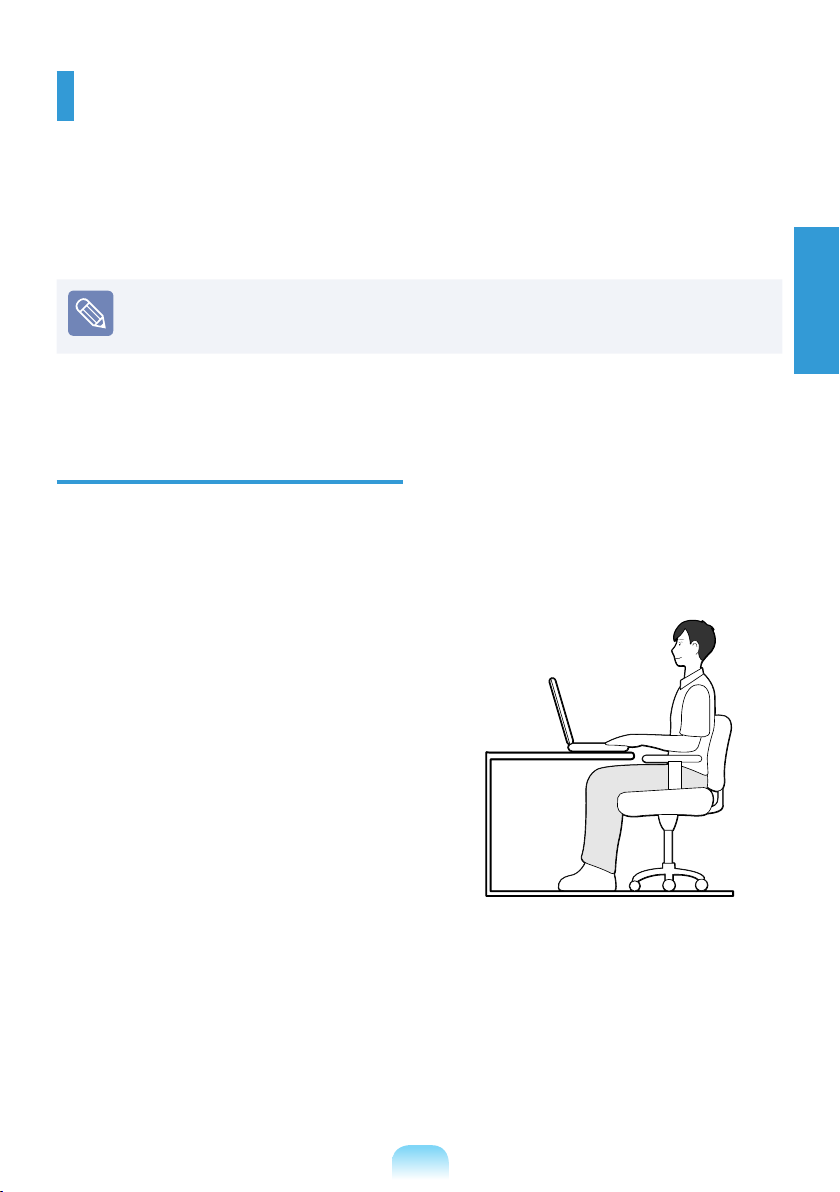
1-17
English
Proper Posture During Computer Use
Maintaining a proper posture during computer use is very important to prevent physical harm.
The following instructions are about maintaining a proper posture during computer use
developed through human engineering. Please read and follow them carefully when using the
co mputer.
Otherwise, the probability of (RSI: Repetitive Strain Injury) from repeated operations may
increase and serious physical harm may be caused.
The instructions in this manual have been prepared so that they can be applied
within the coverage of general users. If the user is not included in the coverage, the
recommendation is to be applied according to the user’s needs.
Proper Posture
Adjust the heights of desks and chairs
appropriate to your height.
The heights are to be adjusted so that your arm
forms a right angle when you place your hand
over the keyboard while sitting down on a chair.
Adjust the height of chair so that your heel is
comfortably placed on the oor.
Do not use the computer while you are lying
down, but only while you are sitting down..
Do not use the computer on your lap. If the
computer temperature increases, there is a
danger of burning yourself.
Work while keeping your wrist straight.
Use a chair with a comfortable back.
Keep the center of your leg weight not on
the chair but on your feet when you are
sitting on a chair.
To use the computer while talking over
the telephone, use a headset. Using the
computer with the phone on your shoulder
is bad for posture.
Keep frequently used items within a
comfortable work range (where you can
reach them with your hands).
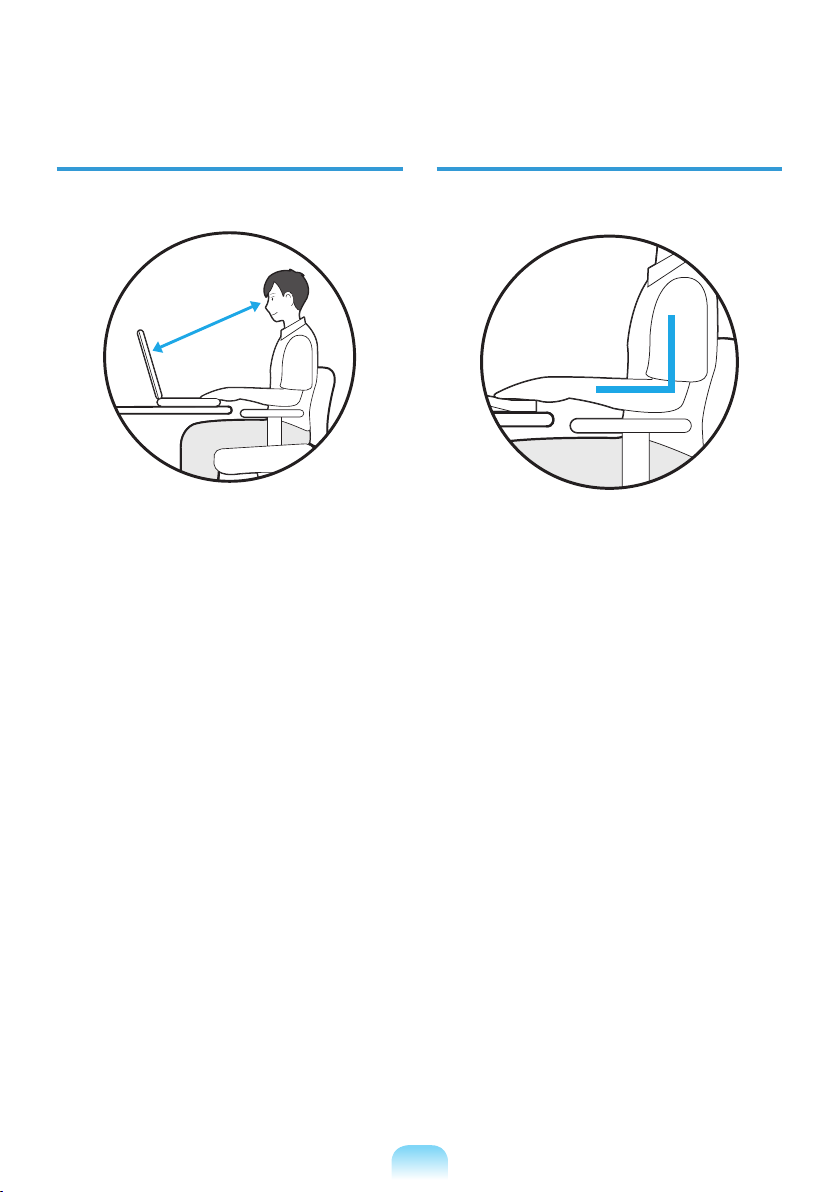
1-18
Eye Position
Hand Position
Keep the monitor or LCD away from your eyes
by at least 50cm.
50cm
Adjust the height of the monitor and the
LCD screen so that its top height is equal to
or lower than your eyes.
Avoid setting the monitor and LCD
excessively bright.
Keep the monitor and LCD screen clean.
If you wear glasses, clean them before
using the computer.
When entering contents printed on a paper
into the computer, use a static paper holder
so that the height of the paper is almost
equal to that of the monitor.
Keep your arm at a right angle as shown by
the gure.
Keep the line from your elbow to your hand
straight.
Do not place your palm over the keyboard
while typing.
Do not hold the mouse with excessive force
Do not press the keyboard, touchpad or
mouse with excessive force.
It is recommended connecting an external
keyboard and mouse when using the
computer for long periods of time.

1-19
English
Volume Control (Headphones and
Speakers)
Check your volume rst to listen to music.
Check your
volume!!
Check if the volume is too loud before using
headphones.
It is not recommended using headphones
for long periods of time.
Any deviation from the equalizer default
setting could cause hearing impairment.
The default setting can be changed through
software and driver updates without your
intervention. Please check the equalizer
default setting before rst usage.
Use Time (Break Time)
Take a break for 10 minutes or more after
a 50-minute period when working for more
than one hour.
Illumination
Do not use the computer in dark locations.
The illumination level for computer use must
be as bright so for reading a book.
Indirect illumination is recommended. Use
a curtain to prevent reection on the LCD
screen.
Operation Condition
Do not use the computer in hot and humid
locations.
Use the computer within the allowed
temperature and humidity range specied in
the User Guide.

1-20
Important Safety Information
Safety Instructions
Openings in the computer case are provided
Your system is designed and tested to meet
the latest standards for safety of information
technology equipment. However, to ensure safe
use of this product, it is important that the safety
instructions marked on the product and in the
documentation are followed.
Always follow these instructions to
help guard against personal injury
and damage to your system.
Setting Up your System
Read and follow all instructions marked on
the product and in the documentation before
you operate your system. Retain all safety
and operating instructions for future use.
Do not use this product near water or a heat
source such as a radiator.
Set up the system on a stable work surface.
The product should be operated only with
the type of power source indicated on the
rating label.
Ensure that the electrical outlet you are
using to power your equipment is easily
accessible in case of re or short circuit.
If your computer has a voltage selector
switch, make sure that the switch is in the
proper position for your area.
for ventilation. Do not block or cover these
openings. Make sure you provide adequate
space, at least 6 inches (15 cm), around the
system for ventilation when you set up your
work area. Never insert objects of any kind
into the computer ventilation openings.
Ensure that the fan vents on the bottom
of the casing are clear at all times. Do not
place the computer on a soft surface, doing
so will block the bottom vents.
If you use an extension cord with this
system, make sure that the total power
rating on the products plugged into the
extension cord does not exceed the
extension cord power rating.
For Notebooks with glossy display bezels
the user should consider the placement
of the Notebook as the bezel may cause
disturbing reections from surrounding light
and bright surfaces.

1-21
English
Care During Use
Do not walk on the power cord or allow
anything to rest on it.
Do not spill anything on the system. The
best way to avoid spills is to not eat or drink
near your system.
Some products have a replaceable CMOS
battery on the system board. There is a
danger of explosion if the CMOS battery
is replaced incorrectly. Replace the
battery with the same or equivalent type
recommended by the manufacturer.
Dispose of batteries according to the
manufacturers instructions. If the CMOS
battery requires replacement insure that a
qualied technician performs the task.
When the computer is turned off, a small
amount of electrical current still ows
through the computer.
To avoid electrical shock, always unplug
all power cables, remove the battery and
modem cables from the wall outlets before
cleaning the system.
Unplug the system from the wall outlet and
refer servicing to qualied personnel if:
– The power cord or plug is damaged.
– Liquid has been spilled into the system.
– The system does not operate properly
when the operating instructions are
followed.
– The system was dropped or the casing is
damaged.
– The system performance changes.
The Instruction On Safety Operation
of NotePC
When installing and operating devices
z
please refer to safety requirements in the
user guide.
Devices can be used only with the
x
equipment specied in the technical
specications of the devices.
If any smell of burning or smoke from the
c
computer the unit should be switched off
and battery removed. The unit should be
checked by a qualied technician before
reuse.
Service and repair of devices should be
v
carried out by authorized service centers.
Do not allow your portable computer to
b
operate with the base resting directly on
exposed skin for extended periods of time.
The surface temperature of the base will
rise during normal operation (particularly
when AC Power is present). Allowing
sustained contact with exposed skin can
cause discomfort or eventually a burn.

1-22
Replacement Parts and Accessories
Use only replacement parts and accessories recommended by manufacturer.
To reduce the risk of re, use only No. 26 AWG or larger telecommunications line cord.
Do not use this product in areas classied as hazardous. Such areas include patient
care areas of medical and dental facilities, oxygen rich environments, or industrial
areas.
Battery Disposal
Do not put rechargeable batteries
or products powered by nonremovable rechargeable batteries
in the garbage.
Contact the Samsung Helpline for information
on how to dispose of batteries that you cannot
use or recharge any longer.
Follow all local regulations when disposing of
old batteries.
THERE IS A RISK OF
EXPLOSION IF BATTERY IS
REPLACED BY AN INCORRECT
TYPE.
DISPOSE OF USED BATTERIES
ACCORDING TO THE
INSTRUCTIONS.
Laser Safety
All systems equipped with CD or DVD drives
comply with the appropriate safety standards,
including IEC 60825-1. The laser devices in
these components are classied as “Class 1
Laser Products” under a US Department of
Health and Human Services (DHHS) Radiation
Performance Standard. Should the unit ever
need servicing, contact an authorized service
location.
Laser Safety Note:
Use of controls or adjustments
or performance of procedures
other than those specied
in this manual may result in
hazardous radiation exposure.
To prevent exposure to laser
beams, do not try to open the
enclosure of a CD or DVD drive.
Class 1M laser radiation when
operating part is open.
Do not view directly with optical
instruments.
Class 3B invisible laser
radiation when open.
Avoid exposure to the beam.
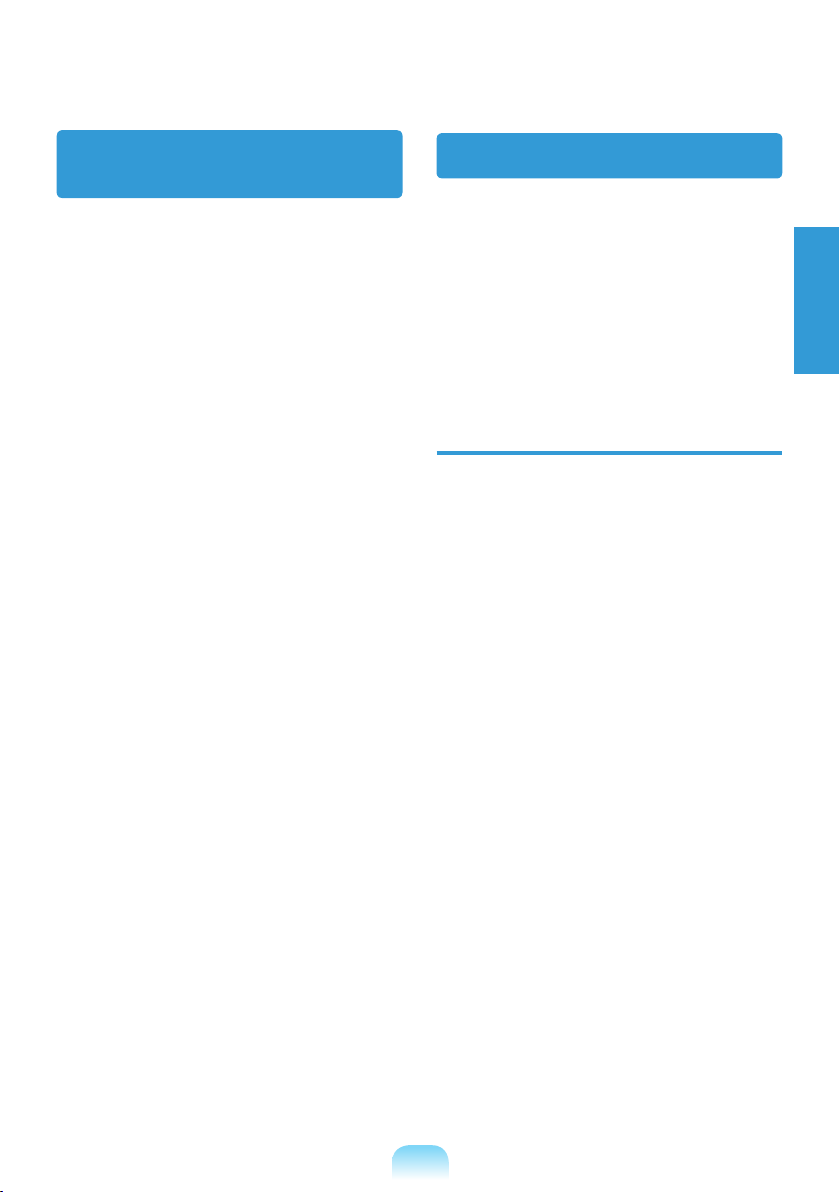
1-23
English
Connect and Disconnect
the AC adapter
The socket-outlet shall be installed near the
equipment and shall be easily accessible.
Do not unplug the power cord out by pulling
the cable only.
Power Cord Requirements
The power cord set (wall plug, cable and AC
adapter plug) you received with your computer
meets the requirements for use in the country
where you purchased your equipment.
Power cord sets for use in other countries must
meet the requirements of the country where
you use the computer. For more information
on power cord set requirements, contact your
authorized dealer, reseller, or service provider.
General Requirements
The requirements listed below are applicable
to all countries:
All power cord sets must be approved by an
acceptable accredited agency responsible
for evaluation in the country where the
power cord set will be used.
The power cord set must have a minimum
current capacity of 7 A and a nominal
voltage rating of 125 or 250 volts AC, as
required by each country’s power system.
(USA ONLY)
The appliance coupler must meet the
mechanical conguration of an EN 60
320/IEC 320 Standard Sheet C7(or C5)
connector, for mating with appliance inlet on
the computer.

1-24
Regulatory Compliance Statements
Wireless Guidance
(If tted with 2.4G band or 5G band)
Low power, Radio LAN type devices (radio frequency (RF) wireless communication devices),
operating in the 2.4GHz/ 5GHz Band, may be present (embedded) in your notebook system. The
following section is a general overview of considerations while operating a wireless device.
Additional limitations, cautions, and concerns for specic countries are listed in the specic country
sections (or country group sections). The wireless devices in your system are only qualied for use
in the countries identied by the Radio Approval Marks on the system rating label. If the country you
will be using the wireless device in, is not listed, please contact your local Radio Approval agency for
requirements. Wireless devices are closely regulated and use may not be allowed.
The RF eld strength of the wireless device or devices that may be embedded in your notebook are
well below all international RF exposure limits as known at this time. Because the wireless devices
(which may be embedded into your notebook) emit less energy than is allowed in radio frequency
safety standards and recommendations, manufacturer believes these devices are safe for use.
Regardless of the power levels, care should be taken to minimize human contact during normal
operation.
As a general guideline, a separation of 20 cm (8 inches) between the wireless device and the
body, for use of a wireless device near the body (this does not include extremities) is typical. This
device should be used more than 20 cm (8 inches) from the body when wireless devices are on and
transmitting.
Some circumstances require restrictions on wireless devices. Examples of common restrictions are
listed on the next page:
Radio frequency wireless communication can interfere with equipment on commercial
aircraft. Current aviation regulations require wireless devices to be turned off while
traveling in an airplane.
802.11ABGN (also known as wireless Ethernet or Wi-Fi) and Bluetooth communication
devices are examples of devices that provide wireless communication.
In environments where the risk of interference to other devices or services is harmful
or perceived as harmful, the option to use a wireless device may be restricted or
eliminated. Airports, Hospitals, and Oxygen or ammable gas laden atmospheres are
limited examples where use of wireless devices may be restricted or eliminated. When
in environments where you are uncertain of the sanction to use wireless devices, ask
the applicable authority for authorization prior to use or turning on the wireless device.
Every country has different restrictions on the use of wireless devices. Since your
system is equipped with a wireless device, when traveling between countries with your
system, check with the local Radio Approval authorities prior to any move or trip for
any restrictions on the use of a wireless device in the destination country.
If your system came equipped with an internal embedded wireless device, do not
operate the wireless device unless all covers and shields are in place and the system
is fully assembled.
Wireless devices are not user serviceable. Do not modify them in any way. Modication
to a wireless device will void the authorization to use it. Please contact manufacturer
for service.
Only use drivers approved for the country in which the device will be used. See the
manufacturer System Restoration Kit, or contact manufacturer Technical Support for
additional information.

1-25
English
European Union
European Union CE Marking and
Compliance Notices
Products intended for sale within the European
Union are marked with the Conformité
Européene (CE) Marking, which indicates
compliance with the applicable Directives and
European standards and amendments identied
below. This equipment also carries the Class 2
identier.
The following information is only applicable to
systems labeled with the CE mark
.
European Directives
This Information Technology Equipment has
been tested and found to comply with the
following European directives:
EMC Directive 2004/108/EC
Low Voltage Directive 2006/95/EC
R&TTE Directive 1999/5/EC
Manufacturer Information
Samsung Electronics Co., Ltd.
416, Maetan-3Dong, Yeongtong-Gu, SuwonCity, Gyeonggi-Do, 443-742, Korea
Samsung Electronics Suzhou Computer CO.,
LTD
No. 198, Fangzhou Road, Suzhou Industrial
Park, Jiangsu Province, 215021, China
Tel:+86-512-6253-8988
For the web or the phone number of Samsung
Service Centre, see the Warranty or contact the
retailer where you purchased your product.
European Radio Approval
Information (for products tted with
EU-approved radio devices)
This Product is a Notebook computer; low
power, Radio LAN type devices (radio frequency
(RF) wireless communication devices),
operating in the 2.4GHz/5GHz band, may be
present (embedded) in your notebook system
which is intended for home or ofce use. This
section is only applicable if these devices are
present. Refer to the system label to verify the
presence of wireless devices.
Wireless devices that may be in your system
are only qualied for use in the European Union
or associated areas if a CE mark
Notied Body Registration Number and the
Alert Symbol is on the system label.
The power output of the wireless device or
devices that may be embedded in you notebook
is well below the RF exposure limits as set by
the European Commission through the R&TTE
directive.
The low band 5.15 - 5.35 GHz is for indoor use
only.
See 802.11b and 802.11g
restrictions for specic countries or
regions within countries under the
heading “European Economic Area
Restrictions” below.
with a

1-26
EU R&TTE Compliance Statements
Česky
[Czech]
Samsung tímto prohlašuje, že tento Notebook PC je ve shodě se
základními požadavky a dalšími příslušnými ustanoveními směrnice
1999/5/ES.
Dansk
[Danish]
Undertegnede Samsung erklærer herved, at følgende udstyr Notebook PC
overholder de væsentlige krav og øvrige relevante krav i direktiv 1999/5/
EF.
Deutsch
[German]
Hiermit erklärt Samsung, dass sich das Gerät Notebook PC in
Übereinstimmung mit den grundlegenden Anforderungen und den übrigen
einschlägigen Bestimmungen der Richtlinie 1999/5/EG be ndet.
Eesti
[Estonian]
Käesolevaga kinnitab Samsung seadme Notebook PC vastavust direktiivi
1999/5/EÜ põhinõuetele ja nimetatud direktiivist tulenevatele teistele
asjakohastele sätetele.
English
Hereby, Samsung, declares that this Notebook PC is in compliance with
the essential requirements and other relevant provisions of Directive
1999/5/EC.
Español
[Spanish]
Por medio de la presente Samsung declara que el Notebook PC cumple
con los requisitos esenciales y cualesquiera otras disposiciones aplicables
o exigibles de la Directiva 1999/5/CE.
Ελληνική
[Greek]
ΜΕ ΤΗΝ ΠΑΡΟΥΣΑ Samsung ΔΗΛΩΝΕΙ ΟΤΙ Notebook PC
ΣΥΜΜΟΡΦΩΝΕΤΑΙ ΠΡΟΣ ΤΙΣ ΟΥΣΙΩΔΕΙΣ ΑΠΑΙΤΗΣΕΙΣ ΚΑΙ ΤΙΣ ΛΟΙΠΕΣ
ΣΧΕΤΙΚΕΣ ΔΙΑΤΑΞΕΙΣ ΤΗΣ ΟΔΗΓΙΑΣ 1999/5/ΕΚ.
Français
[French]
Par la présente Samsung déclare que l’appareil Notebook PC est
conforme aux exigences essentielles et aux autres dispositions pertinentes
de la directive 1999/5/CE.
Italiano
[Italian]
Con la presente Samsung dichiara che questo Notebook PC è conforme
ai requisiti essenziali ed alle altre disposizioni pertinenti stabilite dalla
direttiva 1999/5/CE.
Latviski
[Latvian]
Ar šo Samsung deklarē, ka Notebook PC atbilst Direktīvas 1999/5/EK
būtiskajām prasībām un citiem ar to saistītajiem noteikumiem.
Lietuvių
[Lithuanian]
Šiuo Samsung deklaruoja, kad šis Notebook PC atitinka esminius
reikalavimus ir kitas 1999/5/EB Direktyvos nuostatas.
Nederlands
[Dutch]
Hierbij verklaart Samsung dat het toestel Notebook PC in
overeenstemming is met de essentiële eisen en de andere relevante
bepalingen van richtlijn 1999/5/EG.
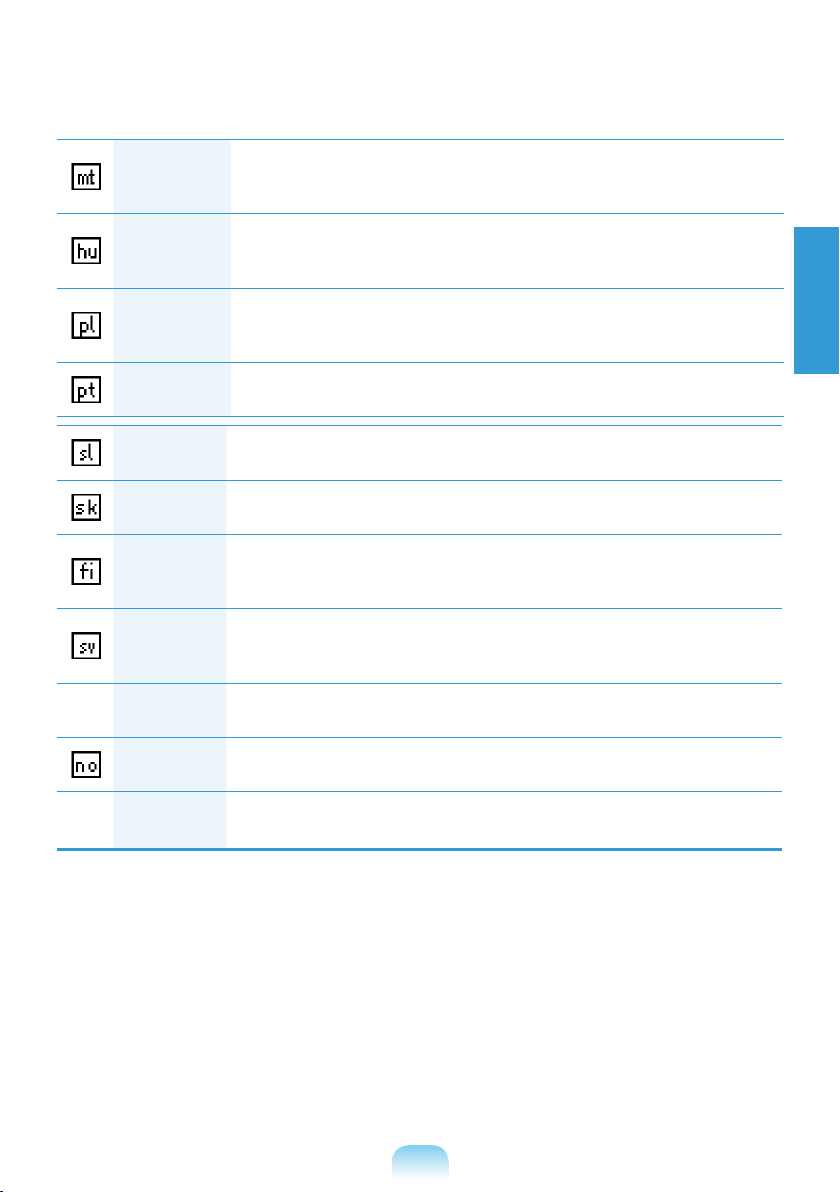
1-27
English
Malti
[Maltese]
Hawnhekk, Samsung, jiddikjara li dan Notebook PC jikkonforma mal-
ħtiāijiet essenzjali u ma provvedimenti oħrajn relevanti li hemm d-
Dirrettiva 1999/5/EC.
Magyar
[Hungarian]
Alulírott, Samsung nyilatkozom, hogy a Notebook PC megfelel a
vonatkozó alapvetõ követelményeknek és az 1999/5/EC irányelv egyéb
elõírásainak.
Polski
[Polish]
Niniejszym Samsung oświadcza, Ŝe Notebook PC jest zgodny z
zasadniczymi wymogami oraz pozostałymi stosownymi postanowieniami
Dyrektywy 1999/5/EC.
Português
[Portuguese]
Samsung declara que este Notebook PC está conforme com os requisitos
essenciais e outras disposições da Directiva 1999/5/CE.
Slovensko
[Slovenian]
Samsung izjavlja, da je ta Notebook PC v skladu z bistvenimi zahtevami in
ostalimi relevantnimi določili direktive 1999/5/ES.
Slovensky
[Slovak]
Samsung týmto vyhlasuje, že Notebook PC spĺňa základné požiadavky a
všetky príslušné ustanovenia Smernice 1999/5/ES.
Suomi
[Finnish]
Samsung vakuuttaa täten että Notebook PC tyyppinen laite on direktiivin
1999/5/EY oleellisten vaatimusten ja sitä koskevien direktiivin muiden
ehtojen mukainen.
Svenska
[Swedish]
Härmed intygar Samsung att denna Notebook PC står I överensstämmelse
med de väsentliga egenskapskrav och övriga relevanta bestämmelser som
framgår av direktiv 1999/5/EG.
Íslenska
[Icelandic]
Hér með lýsir Samsung y r því að Notebook PC er í samræmi við
grunnkröfur og aðrar kröfur, sem gerðar eru í tilskipun 1999/5/EC.
Norsk
[Norwegian]
Samsung erklærer herved at utstyret Notebook PC er i samsvar med de
grunnleggende krav og øvrige relevante krav i direktiv 1999/5/EF.
Türkiye
[Türkçe]
Bu belge ile, Samsung bu Notebook PC’nin 1999/5/EC Yönetmeliğinin
temel gerekliliklerine ve ilgili hükümlerine uygun olduğunu beyan eder.
To view the EU Declaration of Conformity for this product (in English only), go to: http://www.
samsung.com/uk/support/download/supportDownMain.do then search the model number of the
product.
If the Declaration of Conformity for the model you are interested in is not available on our web-site,
please contact your distributor.
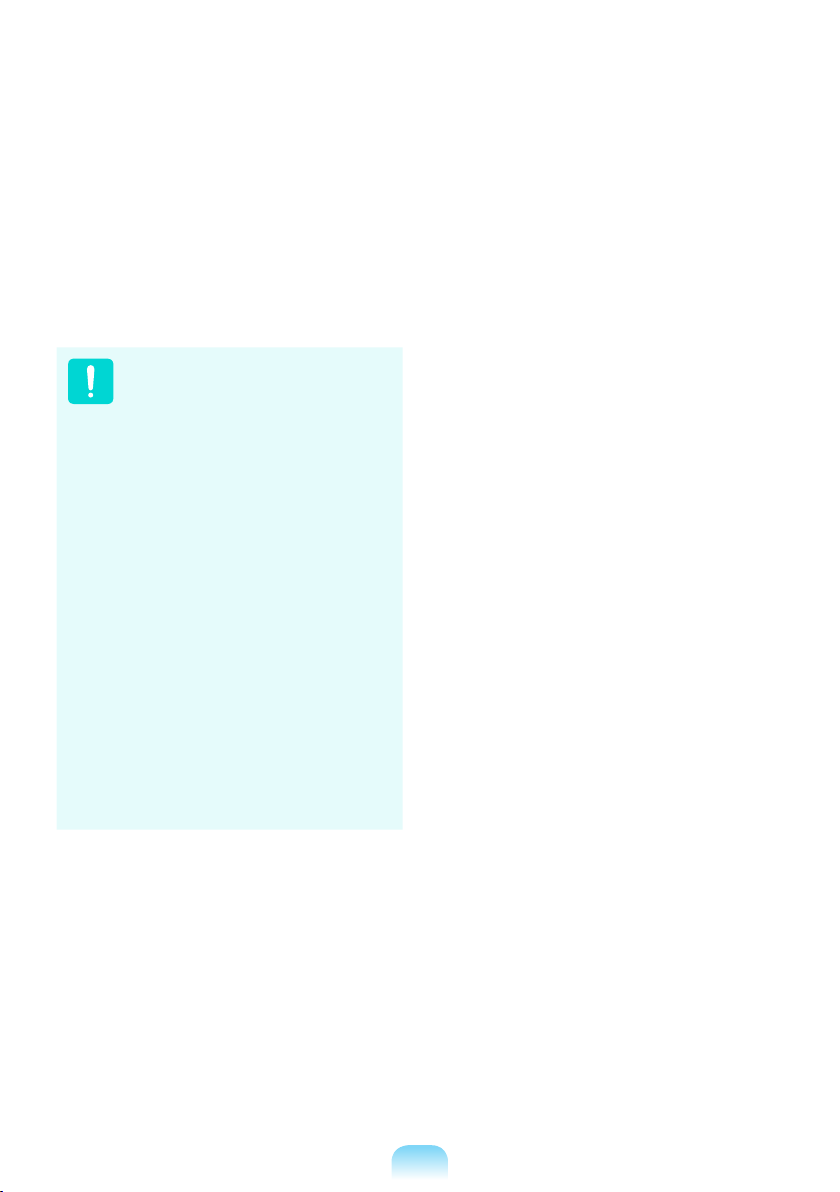
1-28
European Economic Area
Restrictions
Local Restriction of 802.11b/802.11g Radio
Usage
[Note to integrator: The following statements on
local restrictions must be published in all enduser documentation provided with the system or
product incorporating the wireless product.]
Due to the fact that the frequencies
used by 802.11b/802.11g wireless
LAN devices may not yet be
harmonized in all countries,
802.11b/802.11g products are
designed for use only in specic
countries or regions, and are not
allowed to be operated in countries
or regions other than those of
designated use.
As a user of these products, you
are responsible for ensuring that
the products are used only in the
countries or regions for which they
were intended and for verifying
that they are congured with the
correct selection of frequency and
channel for the country or region of
use. Any deviation from permissible
settings and restrictions in the
country or region of use could be an
infringement of local law and may
be punished as such.
The European variant is intended for use
throughout the European Economic Area.
However, authorization for use is further
restricted in particular countries or regions
within countries, as follows:
General
European standards dictate maximum radiated
transmit power of 100 mW effective isotropic
radiated power (EIRP) and the frequency range
2400 – 2483.5 MHz.
The low band 5.15 - 5.35 GHz is for indoor use
only.
Belgium
The product may be used outdoors, but for
outdoor transmissions over a distance of 300m
or more, a license from the BIPT is required.
This restriction should be indicated in the
manual as follows:
Dans le cas d’une utilisation privée, à l’extérieur
d’un bâtiment, au-dessus d’un espace public,
aucun enregistrement n’est nécessaire pour une
distance de moins de 300m. Pour une distance
supérieure à 300m un enregistrement auprès
de l’IBPT est requise. Pour une utilisation
publique à l’extérieur de bâtiments, une licence
de l’IBPT est requise. Pour les enregistrements
et licences, veuillez contacter l’IBPT.
France
For Metropolitan departments:
2.400 - 2.4835 GHz for indoor use.
2.400 - 2.454 GHz (channels 1 to 7) for outdoor
use.
For Guadeloupe, Martinique, St Pierre et
Miquelon, Mayotte:
2.400 - 2.4835 GHz for indoor and outdoor use.
For Reunion, Guyane:
2.400 - 2.4835 GHz for indoor use.
2.420 - 2.4835 GHz for outdoor use (channels 5
to 13)
The low band 5.15 - 5.35 GHz is for indoor use
only.
