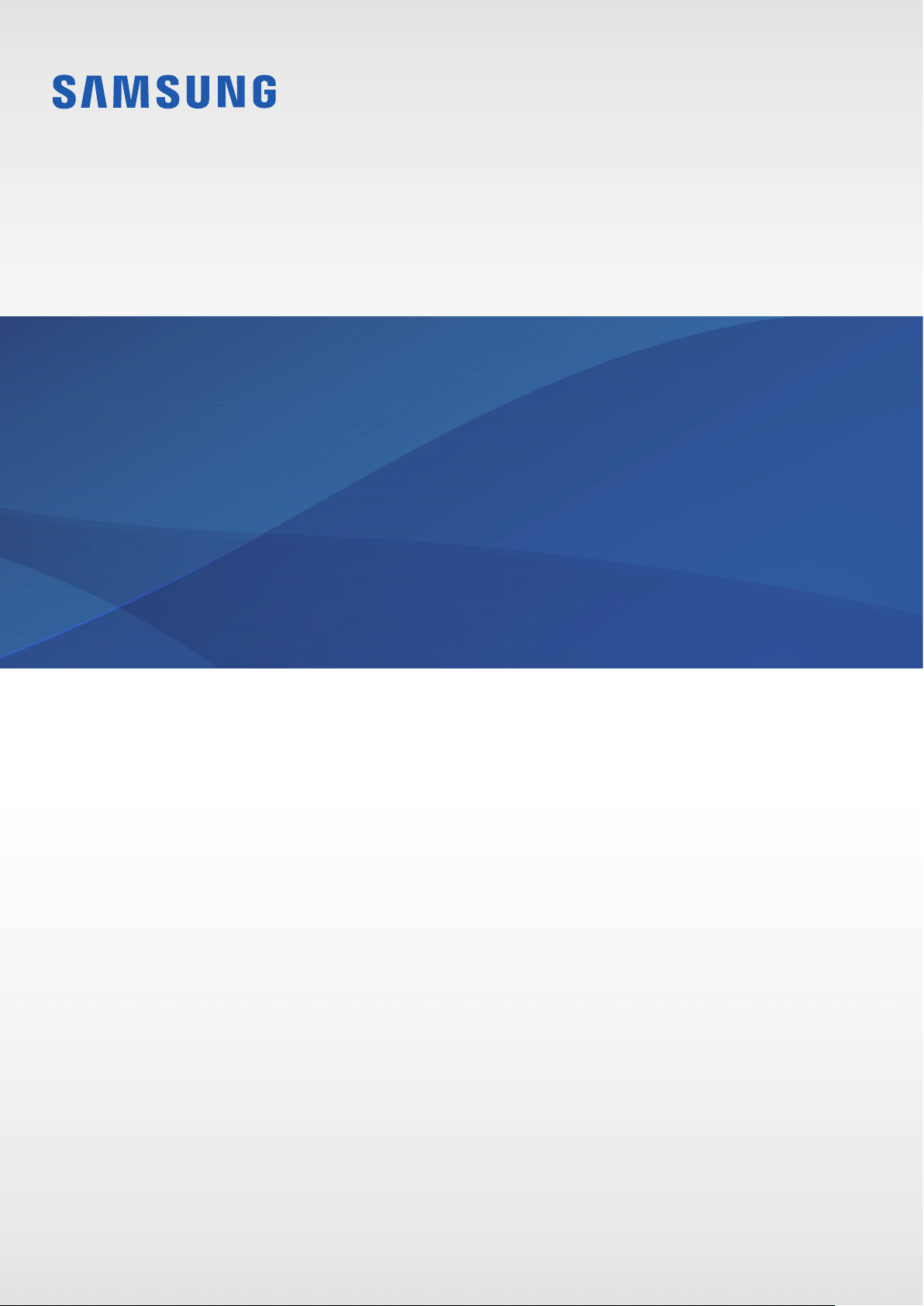
USER MANUAL
SM-R375
www.samsung.comEnglish (EU). 03/2019. Rev.1.0
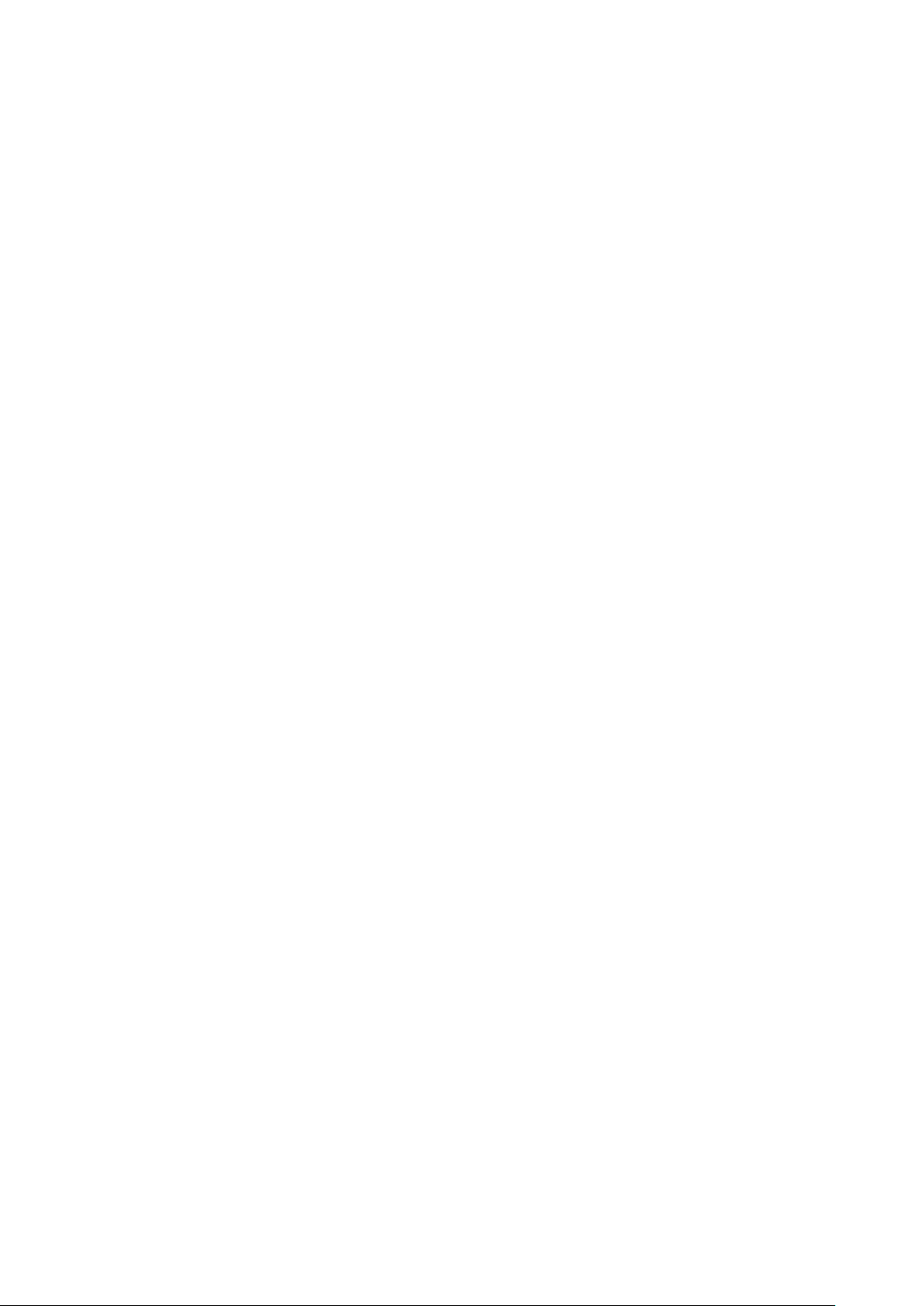
Table of Contents
Getting Started
3 Read me first
8 Device layout
10 Battery
14 Wearing the Galaxy Fit
16 Turning the Galaxy Fitⓔ on
17 Connecting the Galaxy Fit
mobile device
19 Controlling the screen
21 Screen composition
ⓔ
ⓔ
Widgets and features
23 Samsung Health Widget
32 Weather
33 Calendar
Galaxy Wearable app
to a
34 Introduction
35 Home
41 Watch faces
Appendix
42 Troubleshooting
45 Removing the battery
2
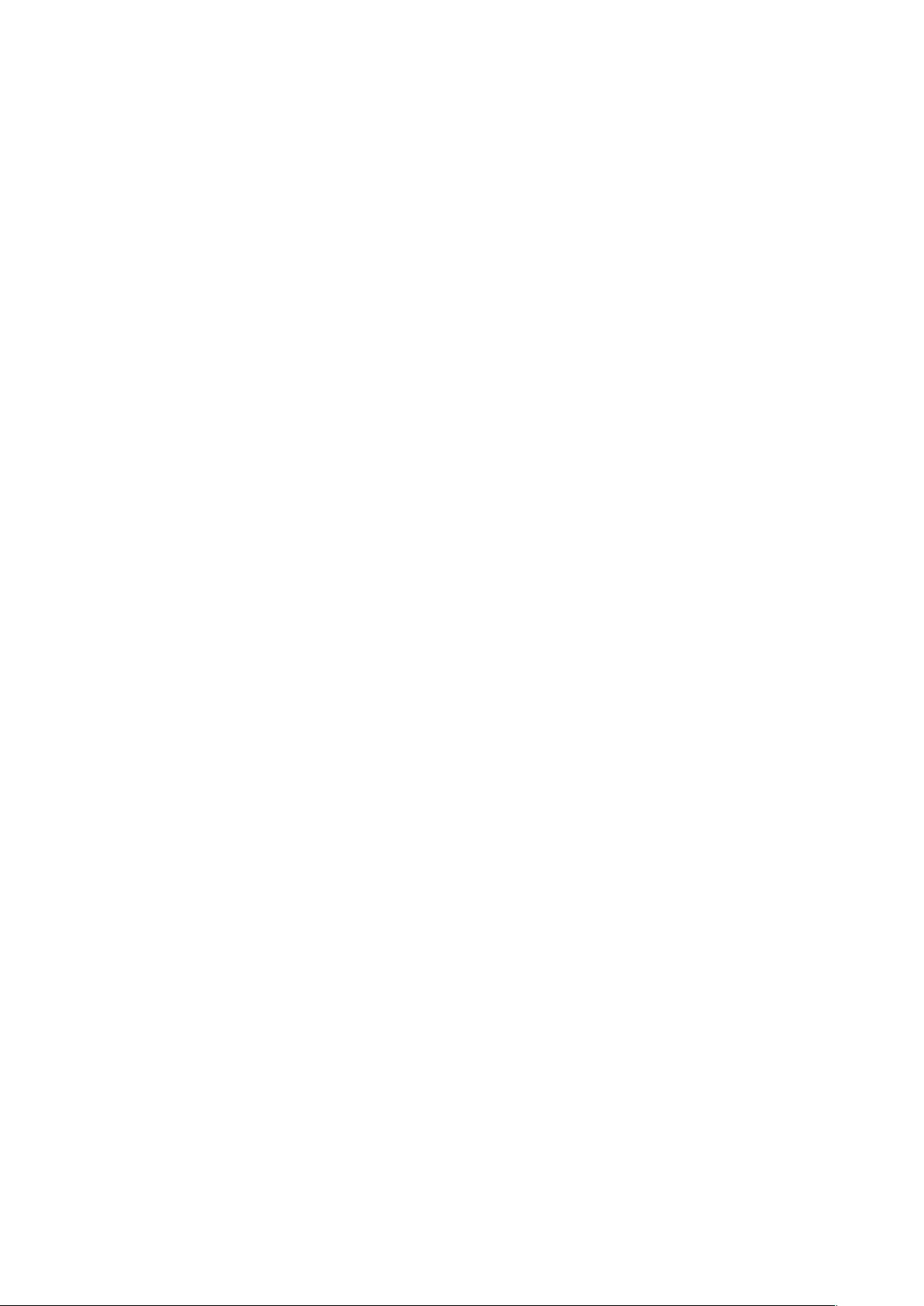
Getting Started
Read me first
Please read this manual before using this device to ensure safe and proper use.
•
Descriptions are based on the device’s default settings.
•
Some content may differ from your device depending on the region, model
specifications, or device’s software.
•
Samsung is not liable for performance issues or incompatibilities caused by edited
registry settings or modified operating system software. Attempting to customise the
ⓔ
operating system may cause the Galaxy Fit
•
Software, sound sources, wallpapers, images, and other media provided with this
ⓔ
Galaxy Fit
commercial or other purposes is an infringement of copyright laws. Users are entirely
are licensed for limited use. Extracting and using these materials for
or apps to work improperly.
responsible for illegal use of media.
•
Default apps that come with the Galaxy Fitⓔ are subject to updates and may no longer
be supported without prior notice. If you have questions about an app provided with the
ⓔ
Galaxy Fit
providers.
•
Modifying the Galaxy Fitⓔ’s operating system or installing softwares from unofficial
sources may result in Galaxy Fit
are violations of your Samsung licence agreement and will void your warranty.
•
Some functions may not work as described in this manual depending on the maker and
model of the mobile device you connect to the Galaxy Fit
•
This product includes certain free/open source software. To see the instructions for
viewing the open source licence, go to the Samsung website (opensource.samsung.com).
•
Some functions may not be available depending on the region or service provider.
, contact a Samsung Service Centre. For user-installed apps, contact service
ⓔ
malfunctions and data corruption or loss. These actions
ⓔ
.
3
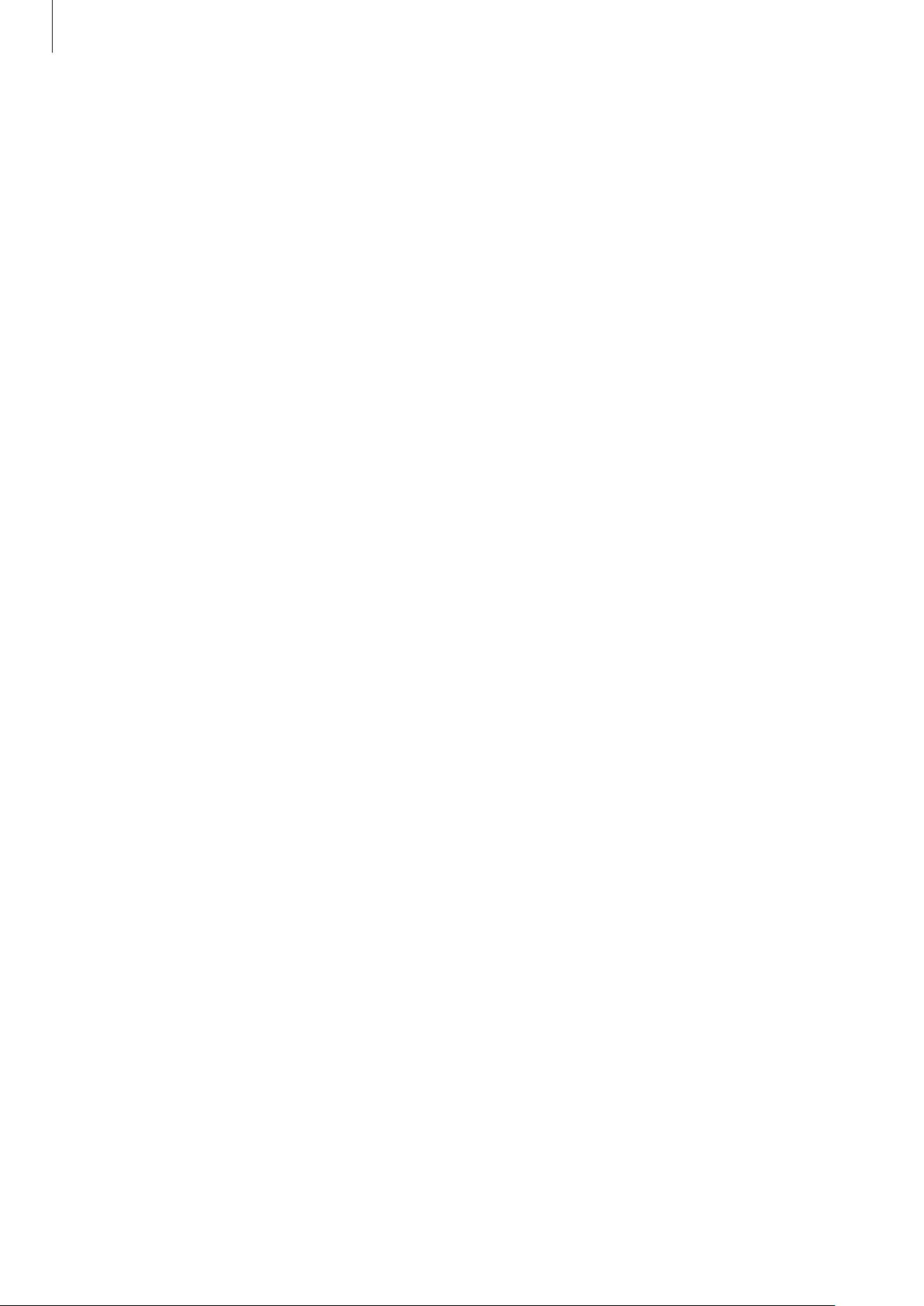
Getting Started
•
Depending on the region or service provider, a screen protector is attached for protection
during production and distribution. Damage to the attached screen protector is not
covered by the warranty.
•
Due to the nature of the product, displaying fixed graphics for extended periods may
result in afterimages (screen burn-in) or ghosting.
–
It is recommended not to use fixed graphics on part or all of the screen for extended
periods and turn off the screen when not using the device.
•
Depending on the region or model, some devices are required to receive approval from
the Federal Communications Commission (FCC). If your device is approved by the FCC,
you can view the FCC ID on the connected mobile device. To view the FCC ID, launch the
Galaxy Wearable
information
app on your mobile device, and tap
and then check the FCC ID under
Home
FCC certification
→
About band
.
→
Device
Maintaining water and dust resistance
Your device supports water- and dust-resistance. Follow these tips carefully to maintain the
water- and dust-resistance of your device. Failure to do so may result in damage to your
device.
•
Do not expose the device to water moving with force.
•
Do not use your device when you dive into the water, snorkel or try any water sports in
fast-flowing water.
•
If the device or your hands are wet, dry them thoroughly before handling the device.
•
If the device is exposed to fresh water, dry it thoroughly with a clean, soft cloth. If the
device is exposed to other liquids, such as salt water, swimming pool water, soapy water,
oil, perfume, sunscreen, hand cleaner, or chemical products such as cosmetics, rinse it
with fresh water and dry it thoroughly with a clean, soft cloth. If you do not follow these
instructions, the device’s performance and appearance may be affected.
4
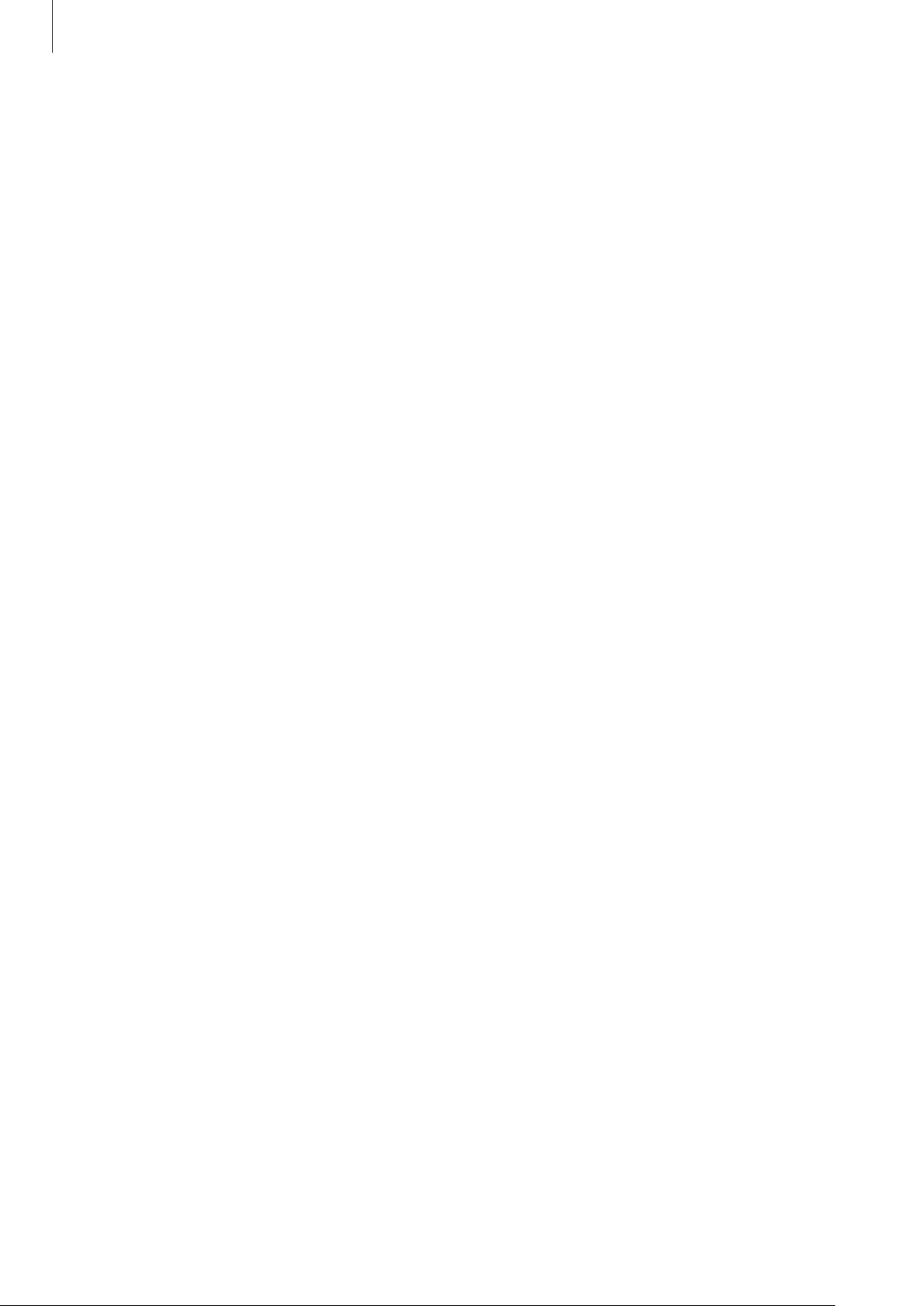
Getting Started
•
If the device is dropped or receives an impact, the water- and dust-resistant features of
the device may be damaged.
•
Do not disassemble your device. The water- and dust-resistant features of the device can
be damaged.
•
Do not expose your device to a dramatic change in air temperature or water temperature.
•
Do not dry your device with a heating machine like a hair drier.
•
The water-resistant feature of the device can be damaged in the sauna.
•
Some features such as the screen may not work properly if the device is used in water.
•
Your device has been tested in a controlled environment and certified to be waterand dust-resistant in specific situations and conditions. (Meets the requirements of
the water-resistance in a 50 m deep water as described by the international standard
ISO 22810:2010 and your device can be used in shallow water. Meets the requirements
of the dust-resistance as described by classification IEC 60529 IP6X.)
Precautions for overheating
If you feel discomfort due to overheating while using the device, stop using it immediately
and remove it from your wrist.
To avoid problems, such as device malfunction, skin discomfort or damage, and battery
draining, a warning will appear on the device if it reaches a specific temperature. When the
initial warning appears, all device functions will be disabled until the device cools down to a
specific temperature.
If the device temperature continues to increase, a second warning will appear. At this time,
the device will shut down. Do not use the device until it cools down to a specific temperature.
5
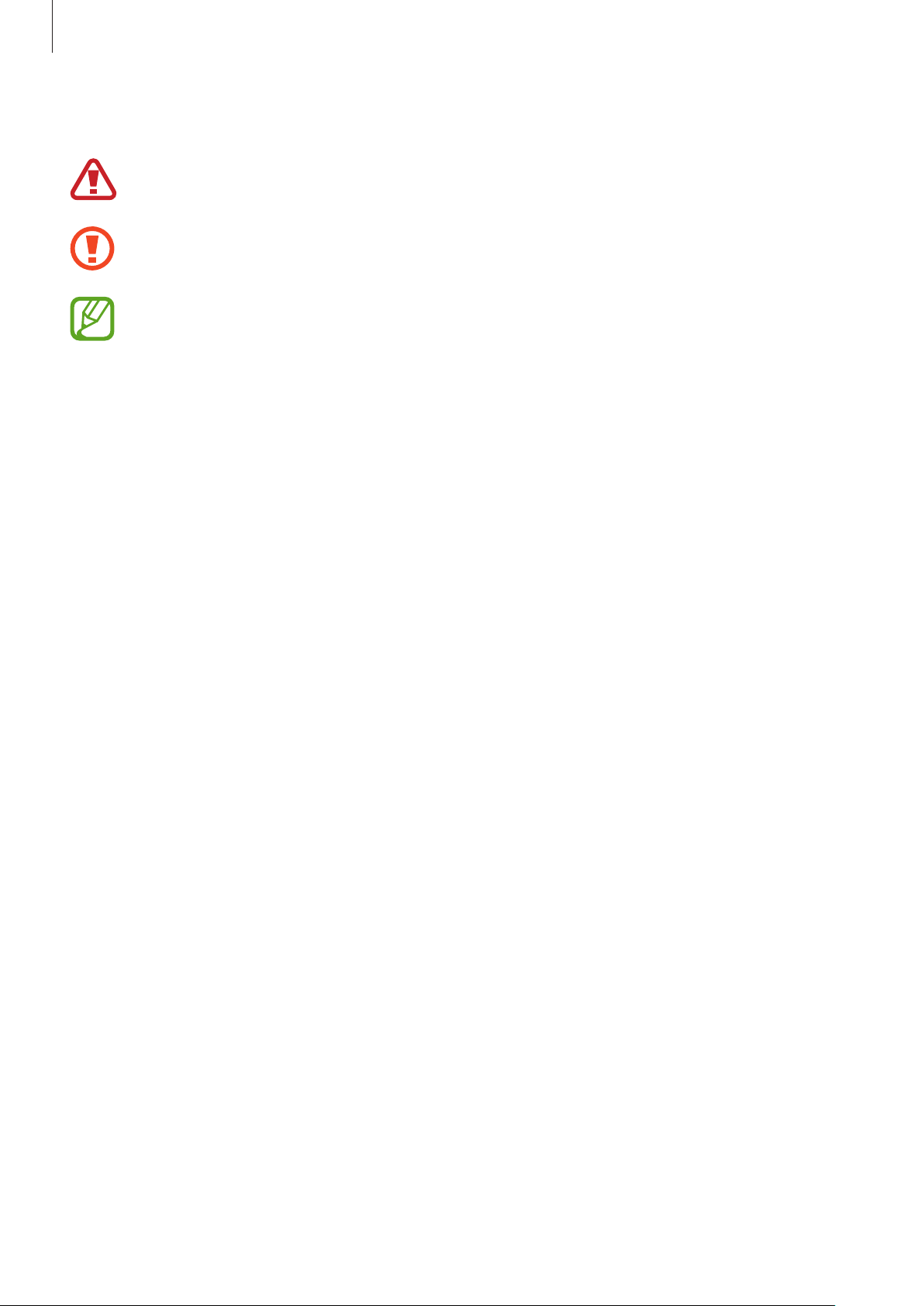
Getting Started
Instructional icons
Warning: situations that could cause injury to yourself or others
Caution: situations that could cause damage to your device or other equipment
Notice: notes, usage tips, or additional information
Cleaning and managing the Galaxy Fit
ⓔ
Follow the points below to ensure your Galaxy Fitⓔ functions correctly and maintains its
ⓔ
appearance. Failure to do so may damage the Galaxy Fit
•
Prevent the device from being exposed to dust, sweat, ink, oil, and chemical products
and cause the skin irritation.
such as cosmetics, antibacterial spray, hand cleaner, detergent, and insecticides. The
ⓔ
Galaxy Fit
performance. If your Galaxy Fit
’s exterior and interior parts may be damaged or it could result in poor
ⓔ
is exposed to any of the previously mentioned
substances, use a lint-free, soft cloth to clean it.
•
Do not use soap, cleaning agents, abrasive materials and compressed air when cleaning
ⓔ
your Galaxy Fit
sources. Doing so may damage the Galaxy Fit
detergents hand sanitizers, or cleaning agents left on the Galaxy Fit
•
Clean your wrist and band after exercising or sweating. Clean the Galaxy Fitⓔ with
freshwater, wipe it with a little rubbing alcohol and dry your Galaxy Fit
•
When you remove sun block, lotion, or oil, use a soap-free detergent, then rinse and dry
your Galaxy Fit
and do not clean it with the ultrasonic waves or the external heat
ⓔ
. Skin irritation may be caused by soap,
ⓔ
.
ⓔ
thoroughly.
ⓔ
thoroughly.
•
If the Galaxy Fitⓔ’s band gets stained or contains any materials, wipe it with a moistened
soft bristle toothbrush.
6
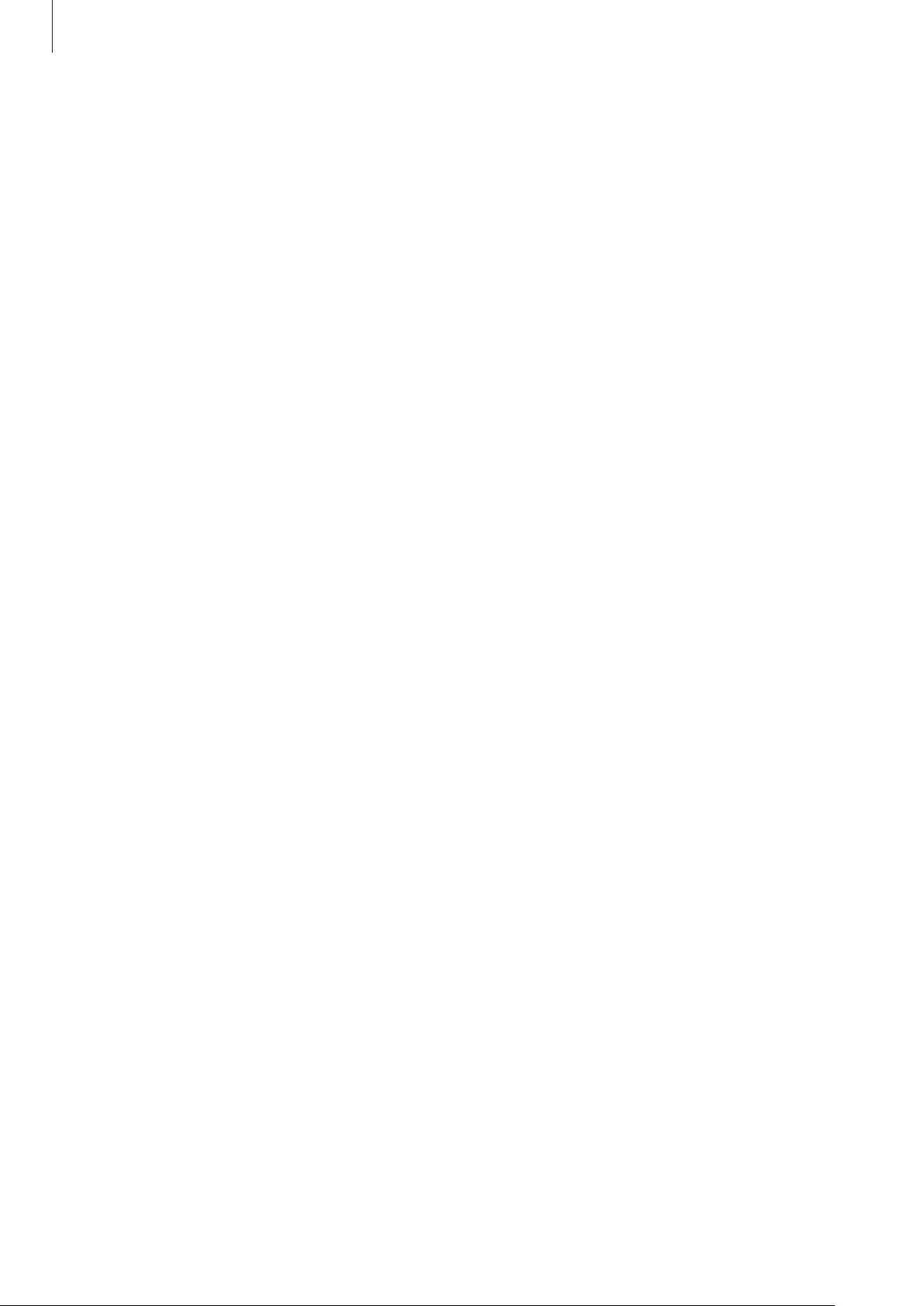
Getting Started
Use caution if you are allergic to any materials on the Galaxy Fit
•
Samsung has tested the noxious materials found on the Galaxy Fitⓔ through the internal
ⓔ
and external certificate authorities, including the test for all materials which contact with
ⓔ
skin, skin toxicity test, and the Galaxy Fit
•
The Galaxy Fitⓔ includes nickel. Take the necessary precautions if your skin is
hypersensitive or you have an allergy to any materials found on the Galaxy Fit
–
Nickel: The Galaxy Fitⓔ contains a small amount of nickel, which is below its reference
-wearing test.
ⓔ
.
point limited by the Europe REACH regulation. You will not be exposed to the nickel
ⓔ
inside the Galaxy Fit
test. However, if you are sensitive to nickel, be careful to use the Galaxy Fit
•
Only the materials observed the standards of the U.S Consumer Product Safety
and the Galaxy Fitⓔ has passed the international certificated
ⓔ
.
Commission (CPSC), the regulations of the European countries, and other international
ⓔ
standards are used to make a Galaxy Fit
•
For more information about how Samsung manages chemicals, refer to the Samsung
.
website (https://www.samsung.com/uk/aboutsamsung/sustainability/environment/).
7
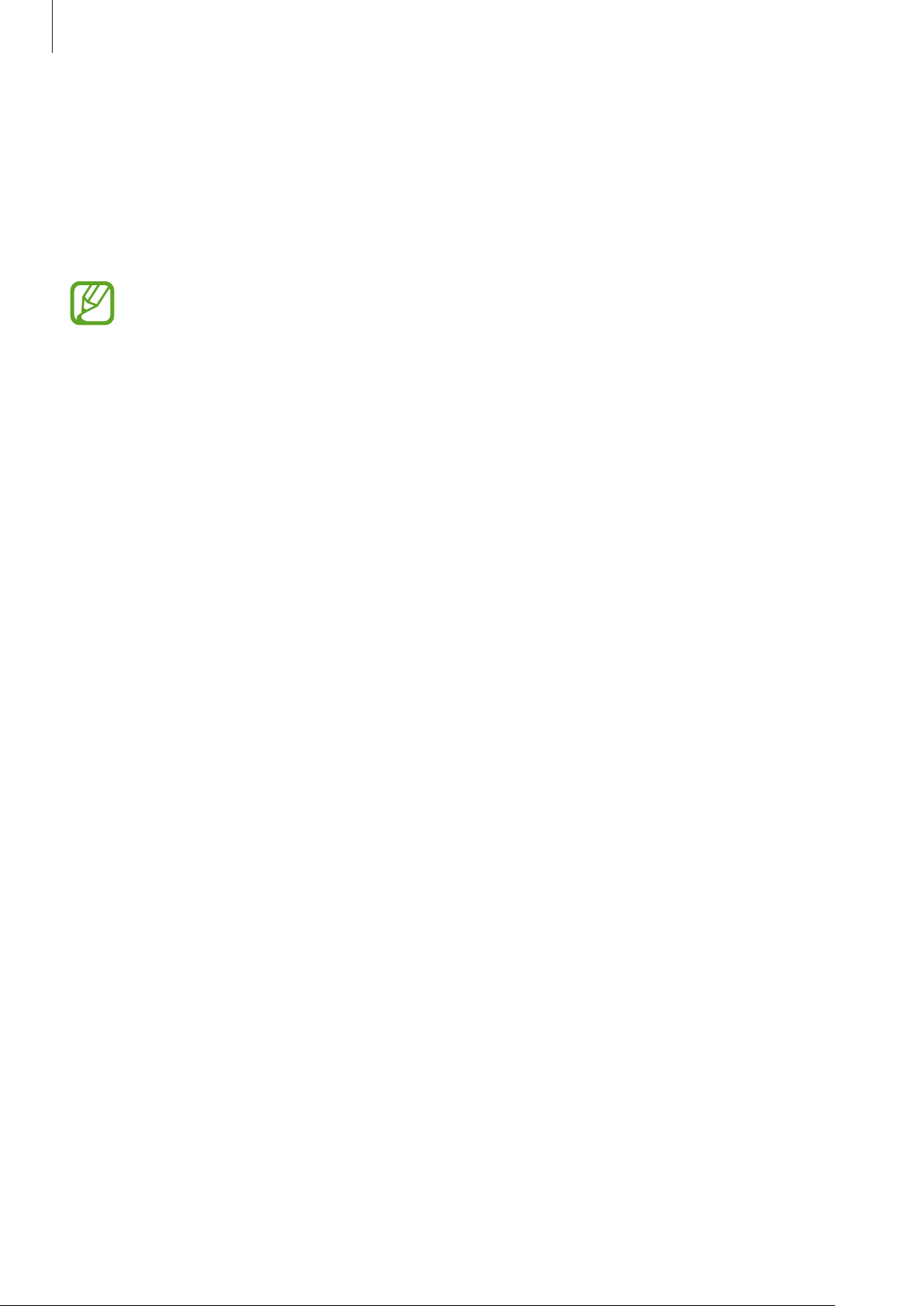
Getting Started
Device layout
Package contents
Refer to the quick start guide for package contents.
•
The items supplied with the Galaxy Fitⓔ, their images, and any available
accessories may vary depending on the region or service provider.
•
The supplied items are designed only for this Galaxy Fitⓔ and may not be
compatible with other devices.
•
Appearances and specifications are subject to change without prior notice.
•
You can purchase additional accessories from your local Samsung retailer. Make
sure they are compatible with the Galaxy Fit
ⓔ
before purchase.
•
Except the Galaxy Fitⓔ and some accessories may not have the same water- and
dust-resistance certification.
•
Use only Samsung-approved accessories. Using unapproved accessories may cause
the performance problems and malfunctions that are not covered by the warranty.
•
Availability of all accessories is subject to change depending entirely on
manufacturing companies. For more information about available accessories, refer
to the Samsung website.
8
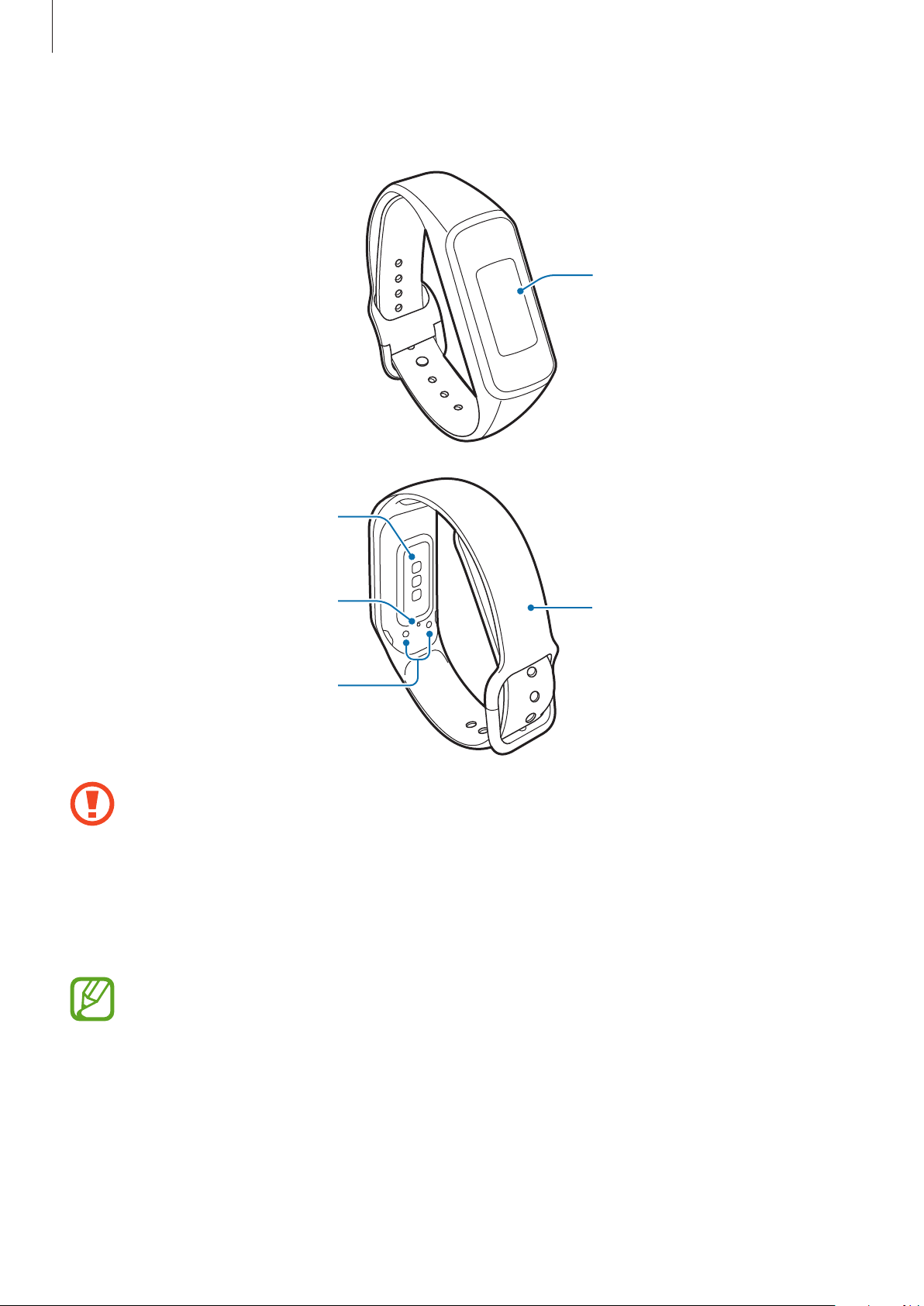
Getting Started
Galaxy Fit
ⓔ
Screen
Heart rate sensor
Pressure vent
Charging contacts
•
Ensure that the band is kept clean. Contact with contaminants, such as dust and
Band
dye, can cause stains on the band that may not be fully removed.
•
Do not insert sharp objects into the pressure vent. Inner components of the
ⓔ
Galaxy Fit
•
If you use the device with its glass or acrylic body broken, there may be a risk of
may be damaged along with the water-resistance feature.
injury. Use the device only after it has been repaired at a Samsung Service Centre.
The pressure vent ensures that Galaxy Fitⓔ’s inner parts and sensors work correctly
ⓔ
when you use the Galaxy Fit
in environment where the atmospheric pressure
changes.
9
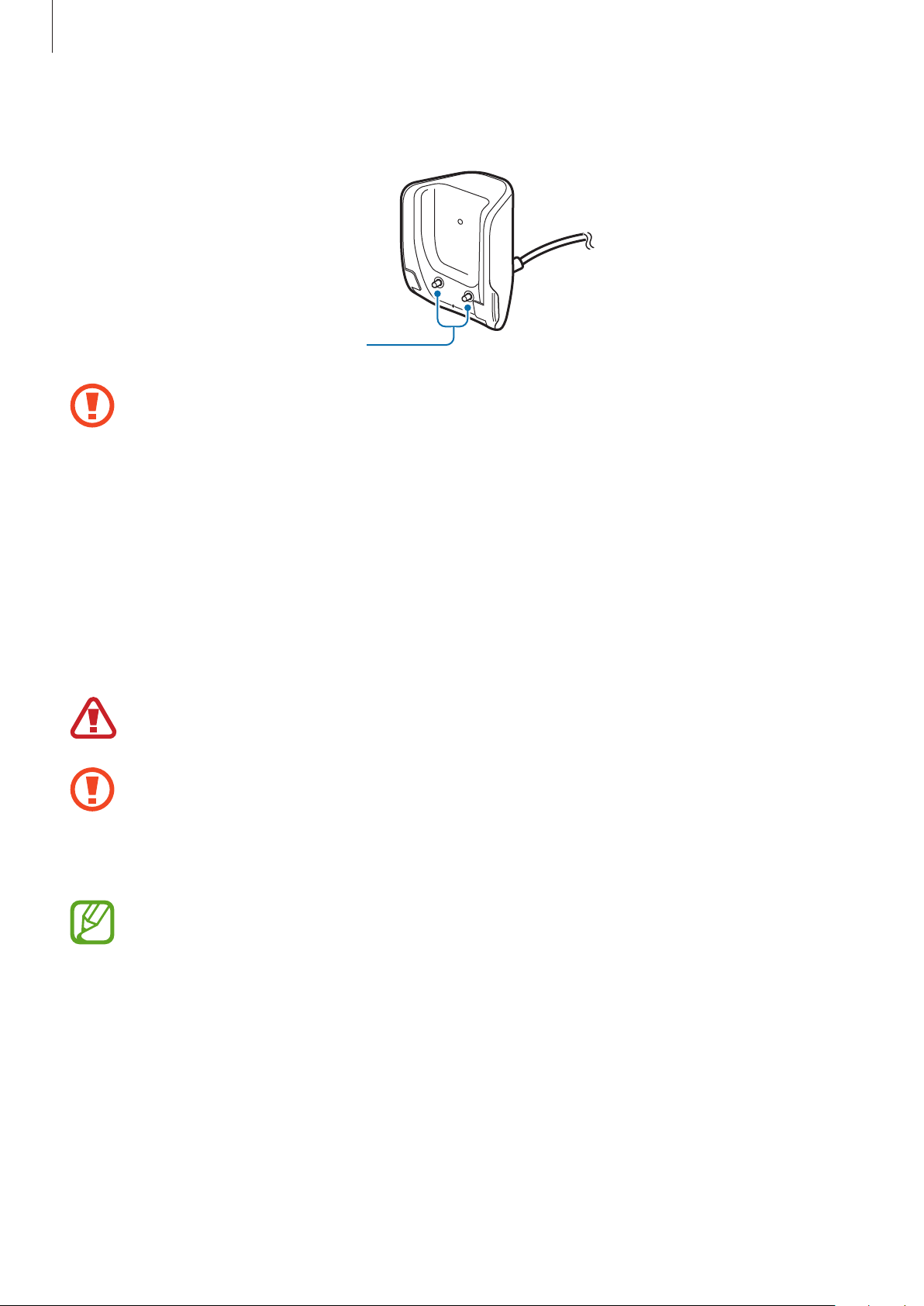
Getting Started
Charger
Do not expose the charger to water because the charger does not have same waterresistance certification as your Galaxy Fit
Charging contacts
ⓔ
.
Battery
Charging the battery
Charge the battery before using it for the first time or when it has been unused for extended
periods.
Use only Samsung-approved chargers, batteries, and cables. Unapproved chargers or
ⓔ
cables can cause the battery to explode or damage the Galaxy Fit
•
Use the supplied charger. The Galaxy Fitⓔ cannot be charged properly with a thirdparty charger.
•
Connecting the charger improperly may cause serious damage to the device. Any
damage caused by misuse is not covered by the warranty.
To save energy, unplug the charger when not in use. The charger does not have a
power switch, so you must unplug the charger from the electric socket when not in
use to avoid wasting power. The charger should remain close to the electric socket
.
and be easily accessible while charging.
10
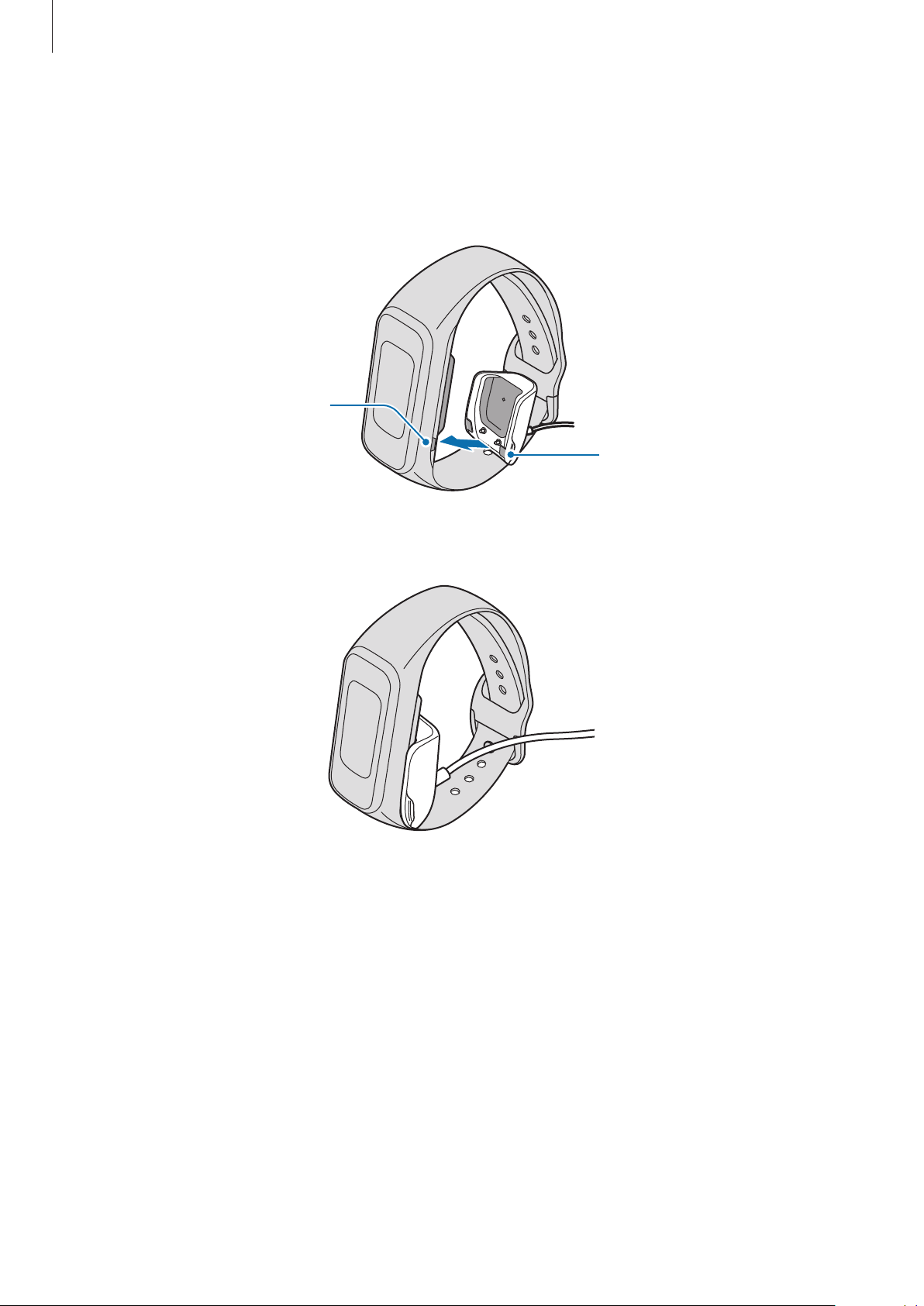
Getting Started
Connect the charging cable to the USB power adapter.
1
Align the centre of the charger with the Galaxy Fitⓔ and align the clasp of the charger
2
ⓔ
with the notch next to the charging contacts of the Galaxy Fit
Notch
.
Clasp
Press and hold the Galaxy Fitⓔ and charger until it clicks.
3
11
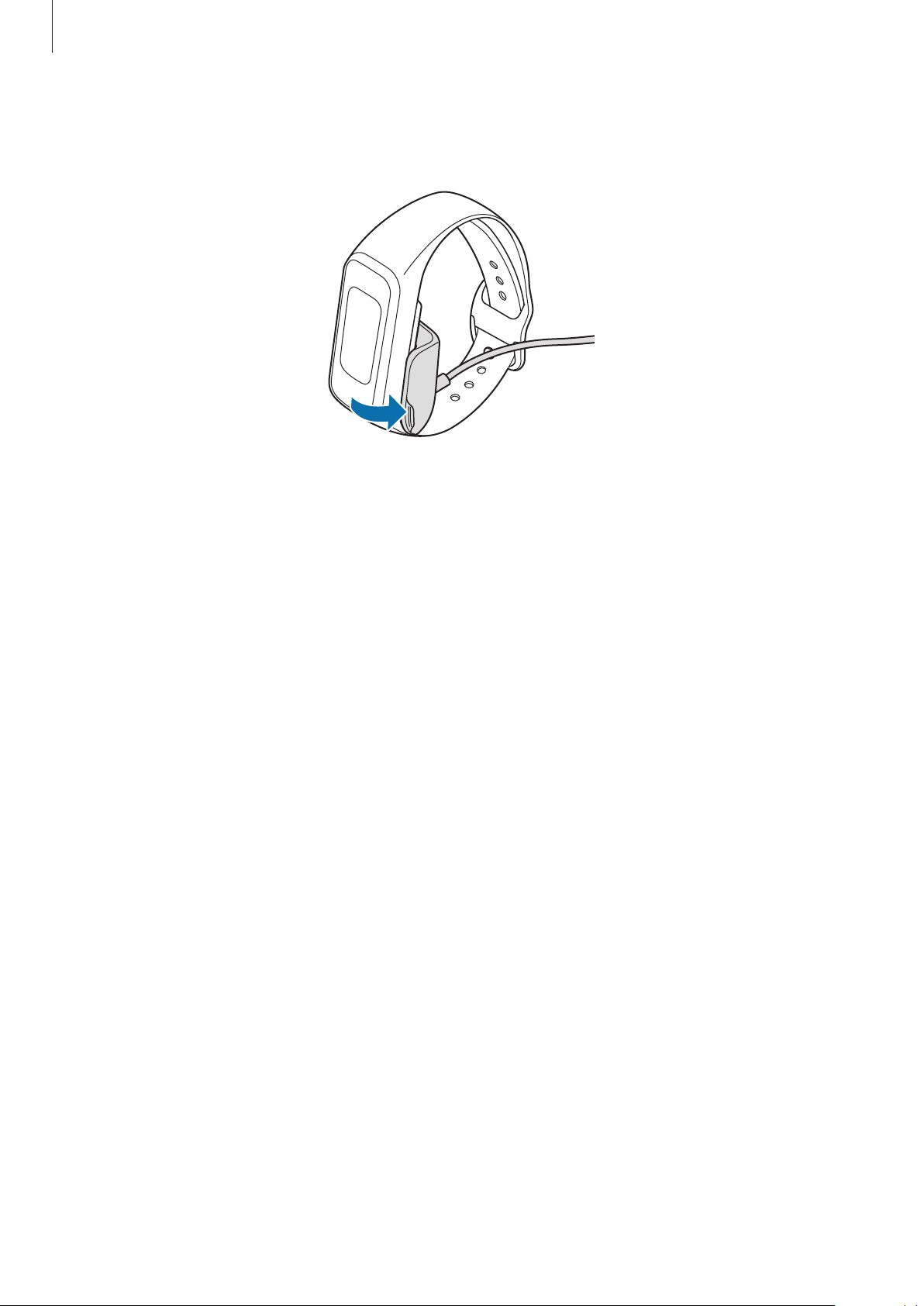
Getting Started
After fully charging your Galaxy Fitⓔ, pull on the handle of the charger to disconnect it.
4
Unplug the charger from the electric socket.
Reducing the battery consumption
Your Galaxy Fitⓔ provides various options that help you conserve battery power.
•
Customise the notification settings in
•
Deactivate the vibration feature in
Galaxy Wearable
Galaxy Wearable
app on the mobile device.
app on the mobile device.
12
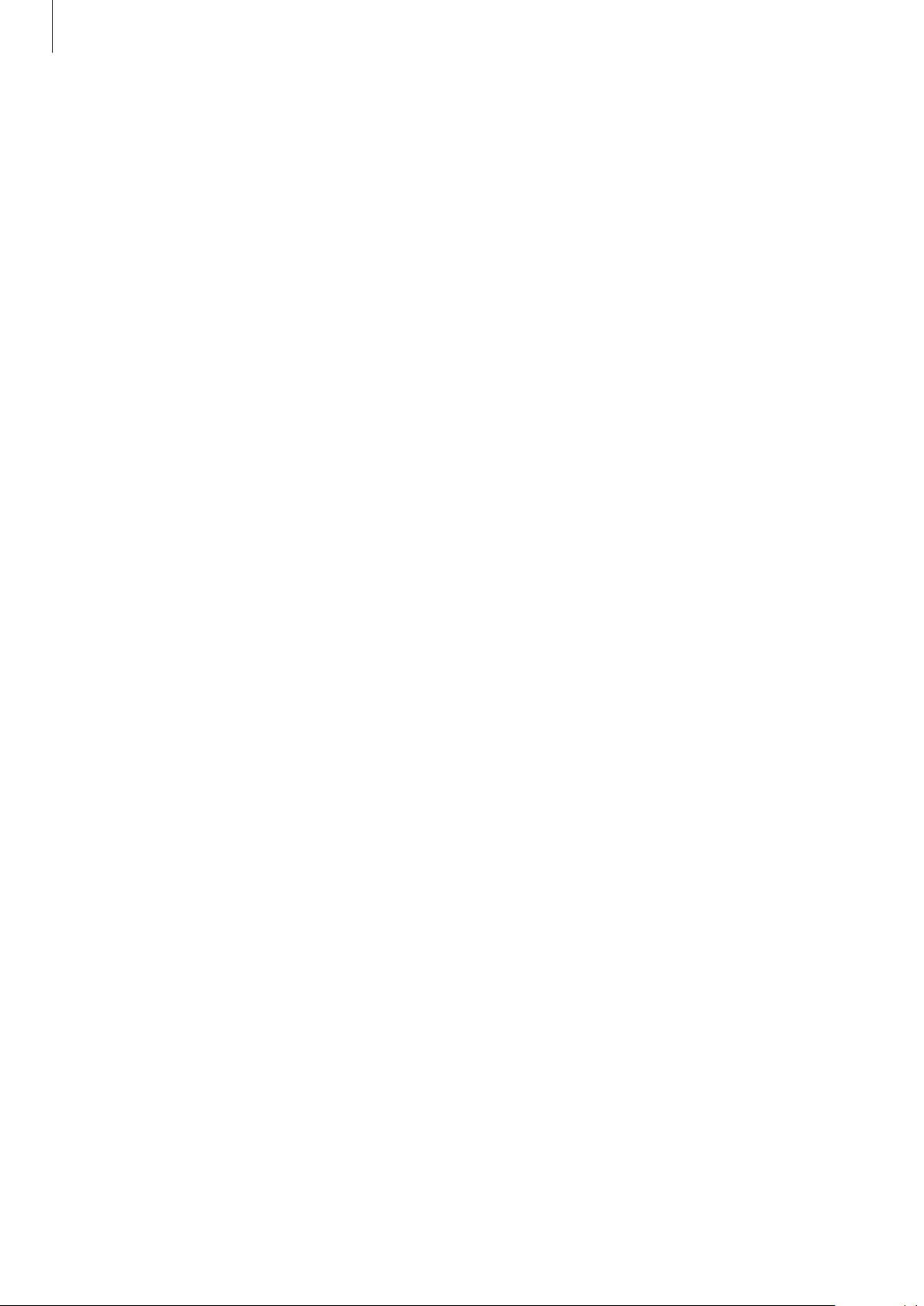
Getting Started
Battery charging tips and precautions
•
After purchasing the Galaxy Fitⓔ, connect the charger to turn on the power. You must
first charge the battery sufficiently.
•
If there are obstructions between the Galaxy Fitⓔ and the wireless charger, the
ⓔ
Galaxy Fit
from coming into contact with sweat, liquids, or dust.
•
If the battery is completely discharged, the Galaxy Fitⓔ cannot be turned on immediately
when the charger is connected. Allow a depleted battery to charge for a few minutes
before turning on the Galaxy Fit
•
Using a power source other than the charger, such as a computer, may result in a slower
charging speed due to a lower electric current.
•
If the Galaxy Fitⓔ is being charged with other devices via a multi charger, charging may
may not charge properly. Prevent the Galaxy Fitⓔ and the wireless charger
ⓔ
.
take longer.
•
The Galaxy Fitⓔ can be used while it is charging, but it may take longer to fully charge the
battery.
•
If the Galaxy Fitⓔ receives an unstable power supply while charging, the screen may not
ⓔ
function. If this happens, disconnect the Galaxy Fit
•
While charging, the Galaxy Fitⓔ may heat up. This is normal and should not affect the
ⓔ
Galaxy Fit
’s lifespan or performance. If the battery gets hotter than usual, the charger
may stop charging for your safety. If this happens, continue charging the Galaxy Fit
from the charger.
ⓔ
allowing it to cool down by removing it from the charger.
•
If the Galaxy Fitⓔ is not charging properly, take the Galaxy Fitⓔ to a Samsung Service
Centre.
•
Avoid using a bent or damaged charging cable.
after
13
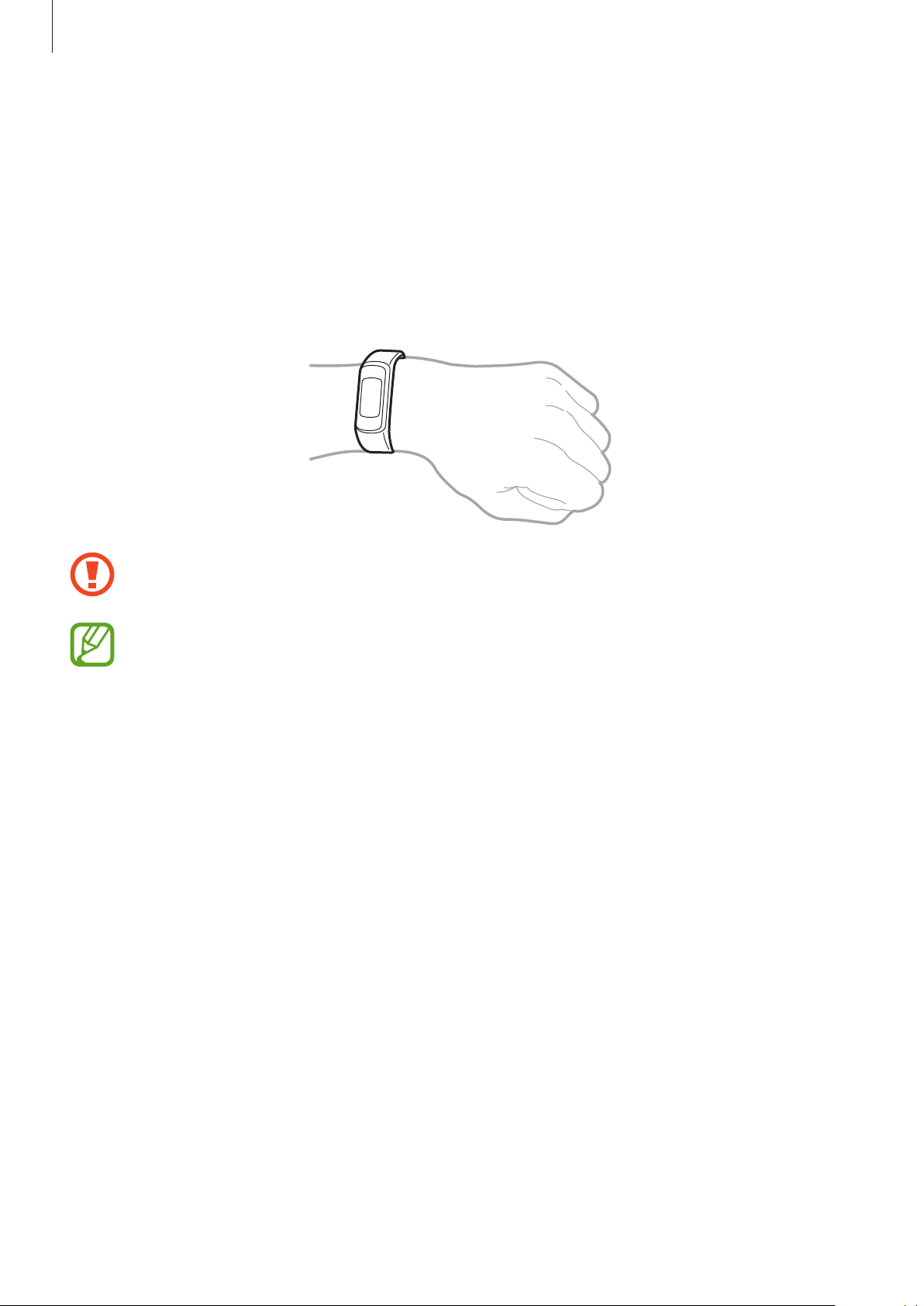
Getting Started
Wearing the Galaxy Fit
Putting on the Galaxy Fit
Open the buckle and place the band around your wrist. Insert the pin into the hole. Make
sure to fasten the watch in the hole one further out than you normally would not to feel any
discomfort as the band can be inadvertently tightened if the end of the band is pulled inward.
Do not bend the band excessively. Doing so may damage the Galaxy Fitⓔ.
ⓔ
ⓔ
To measure your heart rate more accurately with the Galaxy Fitⓔ, wear the Galaxy Fitⓔ
firmly around your lower arm just above the wrist. Refer to Wearing the Galaxy Fit
correctly for more information.
Band tips and precautions
•
Be cautious when wearing the Galaxy Fitⓔ. If you have sensitive skin or fasten the
ⓔ
Galaxy Fit
•
Some people may experience discomfort when wearing the Galaxy Fitⓔ for prolonged
periods.
•
Skin irritation may occur due to an allergy, environment factors, other factors, or when
your skin is exposed to soap or sweat for long periods.
•
Do not wear the Galaxy Fitⓔ too tightly. Make sure to keep the device clean and dry.
Though this device has met international safety standards, some people may experience
skin irritation if they are allergic to certain substances.
too tightly, you may feel some discomfort.
ⓔ
14
