Page 1
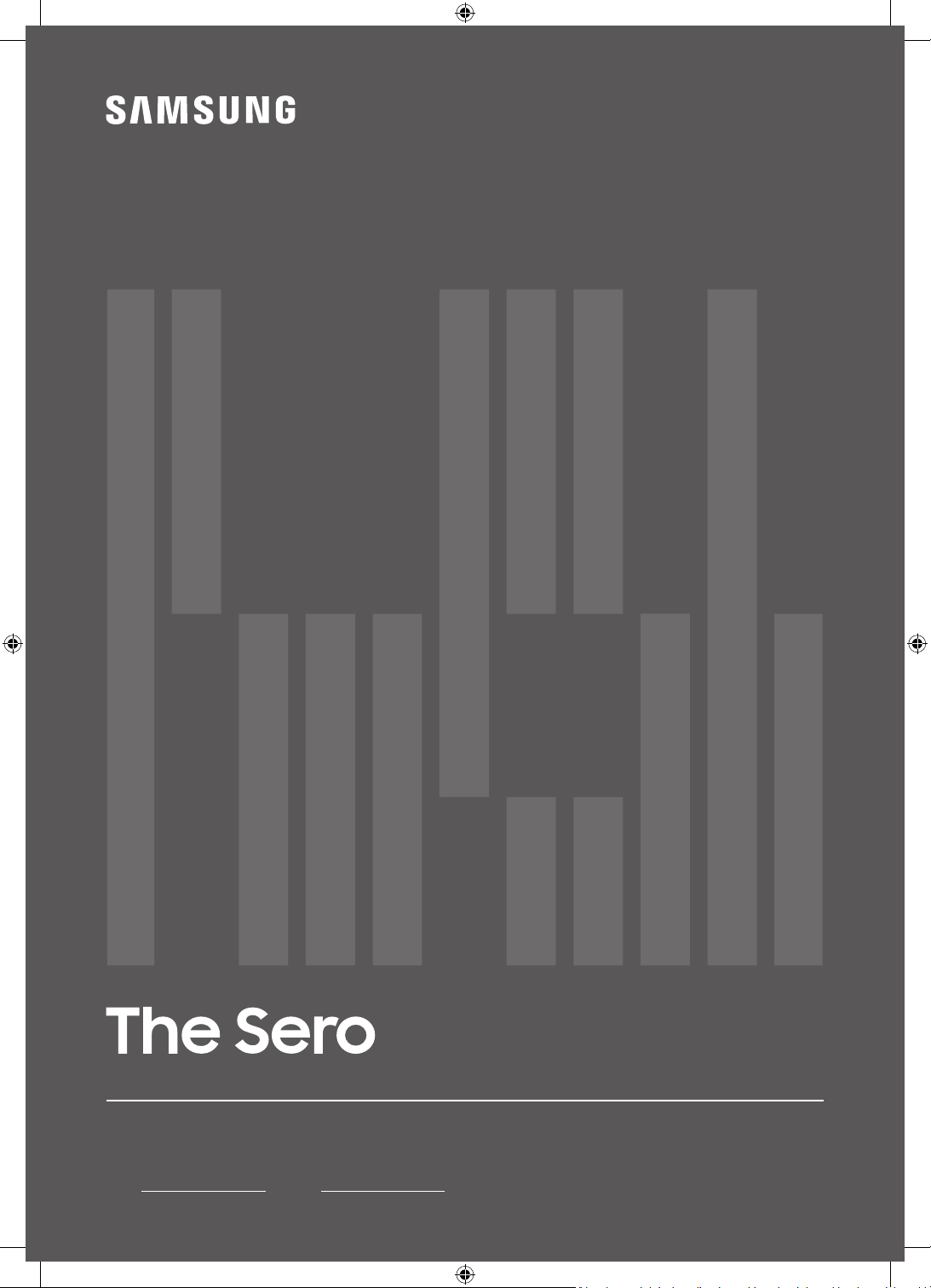
USER MANUAL
Thank you for purchasing this Samsung product.
To receive more complete service, please register your product at www.samsung.com
Model Serial No.
LS05T
Page 2
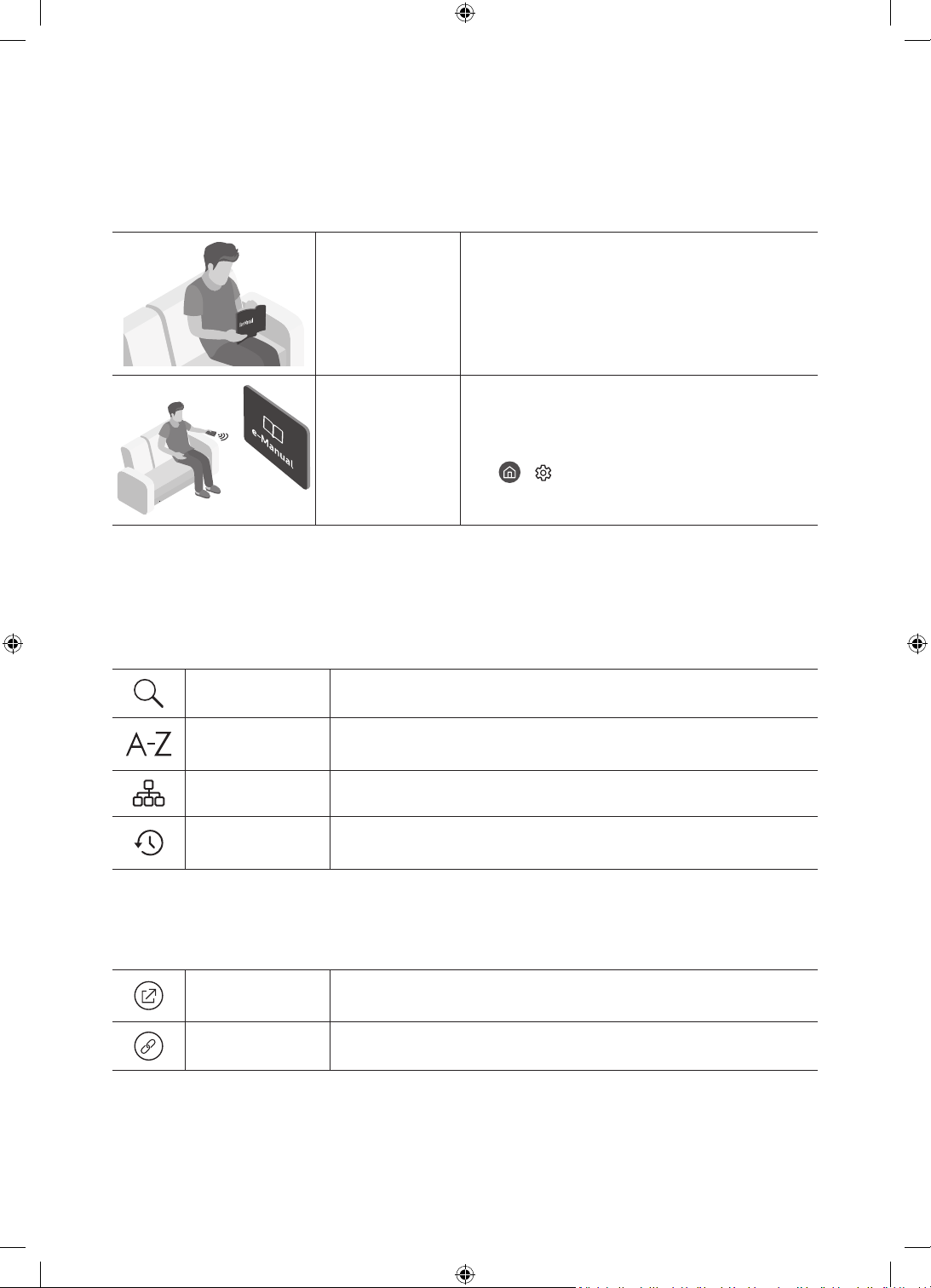
Before Reading This User Manual
This TV comes with this user manual and an embedded e-Manual.
Before reading this user manual, review the following:
User Manual
e-Manual
On the website (www.samsung.com), you can download the manuals and see its contents on your PC or mobile
device.
Read this provided user manual to see information
about product safety, installation, accessories,
initial configuration, and product specifications.
For more information about this TV, read the
e-Manual embedded in the product.
• To open the e-Manual,
> Settings > Support > Open e-Manual
Learning the e-Manual's assistance functions
• Some menu screens cannot be accessed from the e-Manual.
Search
Index
Select an item from the search results to load the corresponding page.
Select a keyword to navigate to the relevant page.
– The menus may not appear depending on the geographical area.
Site Map
Recently Viewed
Topics
It displays the lists for each item in e-Manual.
Select a topic from the list of recently viewed topics.
Learning the functions of the buttons that appear on e-Manual topic pages
Try Now
Link
English - 2
Allows you to access the corresponding menu item and try out the feature
right away.
Access an underlined topic referred to on an e-Manual page immediately.
Page 3
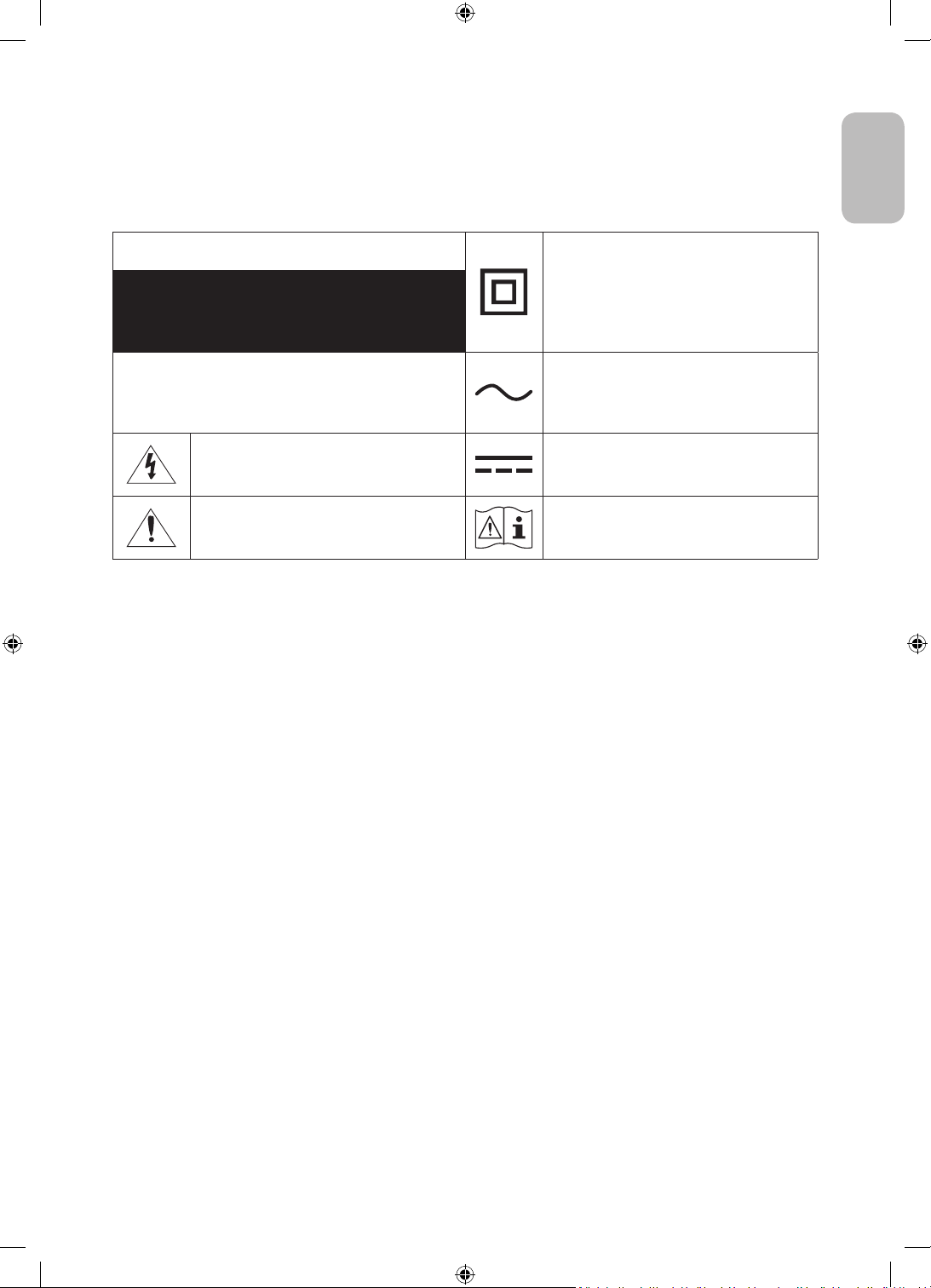
Warning! Important Safety Instructions
Please read the Safety Instructions before using your TV.
Refer to the table below for an explanation of symbols which may be on your Samsung product.
English
CAUTION
RISK OF ELECTRIC SHOCK. DO NOT OPEN.
CAUTION: TO REDUCE THE RISK OF ELECTRIC SHOCK, DO
NOT REMOVE COVER (OR BACK). THERE ARE NO USER
SERVICEABLE PARTS INSIDE. REFER ALL SERVICING TO
QUALIFIED PERSONNEL.
This symbol indicates that high voltage is
present inside. It is dangerous to make any kind
of contact with any internal part of this product.
This symbol indicates that this product has
included important literature concerning
operation and maintenance.
Class II product: This symbol indicates that a
safety connection to electrical earth (ground)
is not required. If this symbol is not present on
a product with a mains lead, the product MUST
have a reliable connection to protective earth
(ground).
AC voltage: Rated voltage marked with this
symbol is AC voltage.
DC voltage: Rated voltage marked with this
symbol is DC voltage.
Caution. Consult instructions for use: This
symbol instructs the user to consult the user
manual for further safety related information.
• The slots and openings in the cabinet and in the back or bottom are provided for necessary ventilation. To
ensure reliable operation of this apparatus and to protect it from overheating, these slots and openings
must never be blocked or covered.
– Do not place this apparatus in a confined space, such as a bookcase or built-in cabinet, unless proper
ventilation is provided.
– Do not place this apparatus near or over a radiator or heat register, or where it is exposed to direct
sunlight.
– Do not place vessels (vases etc.) containing water on this apparatus, as this can result in a fire or
electric shock.
• Do not expose this apparatus to rain or place it near water (near a bathtub, washbowl, kitchen sink, or
laundry tub, in a wet basement, or near a swimming pool, etc.). If this apparatus accidentally gets wet,
unplug it and contact an authorised dealer immediately.
• This apparatus uses batteries. In your community, there might be environmental regulations that require
you to dispose of these batteries properly. Please contact your local authorities for disposal or recycling
information.
• Do not overload wall outlets, extension cords, or adaptors beyond their capacity, since this can result in fire
or electric shock.
• Power-supply cords should be placed so that they are not likely to be walked on or pinched by items placed
upon or against them. Pay particular attention to cords at the plug end, at wall outlets, and at the point
where they exit from the appliance.
English - 3
Page 4
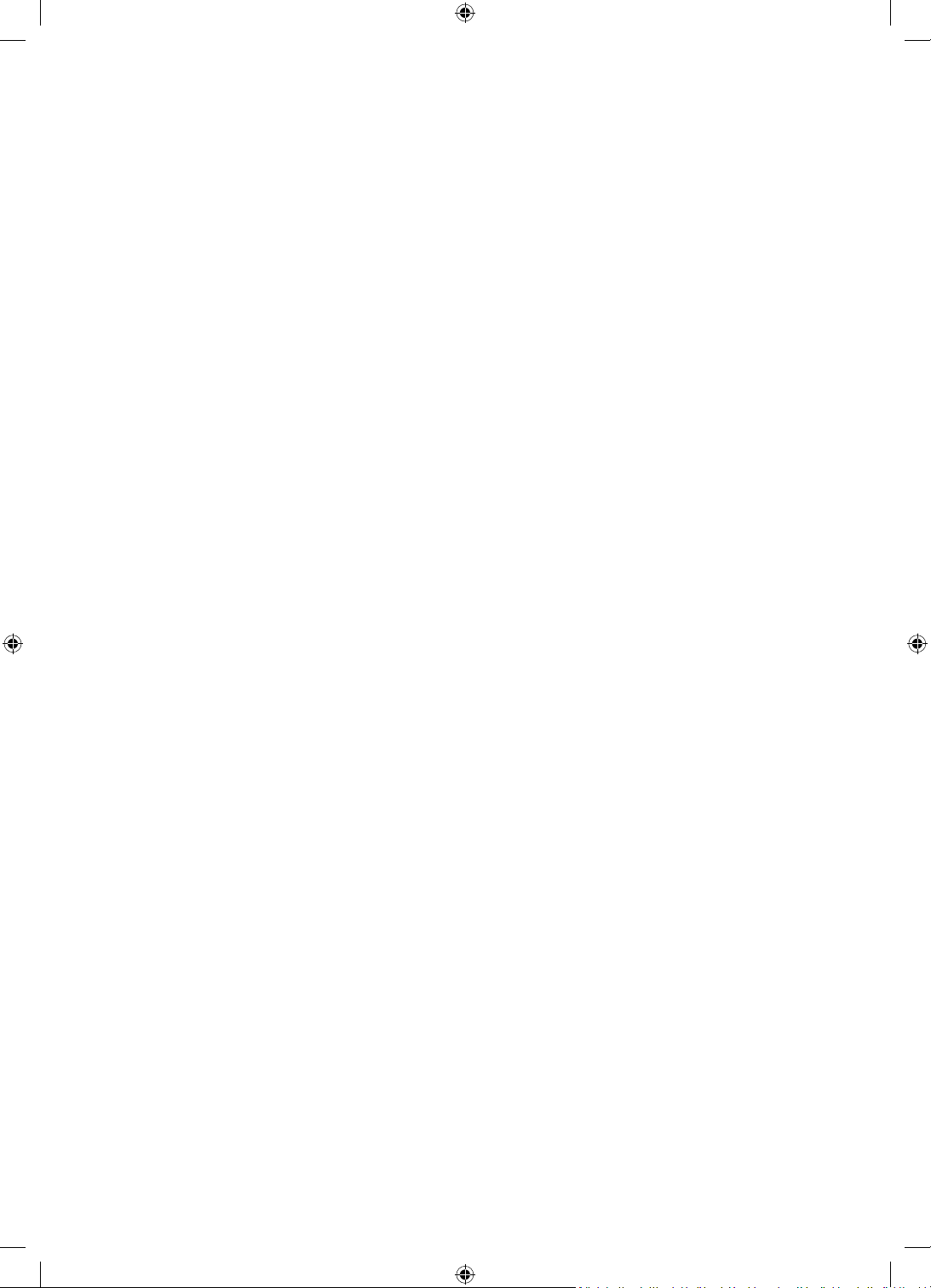
• To protect this apparatus from a lightning storm, or when left unattended and unused for long periods of
time, unplug it from the wall outlet and disconnect the antenna or cable system. This will prevent damage
to the set due to lightning and power line surges.
• Before connecting the AC power cord to the DC adaptor outlet, make sure that the voltage designation of
the DC adaptor corresponds to the local electrical supply.
• Never insert anything metallic into the open parts of this apparatus. This may cause a danger of electric
shock.
• To avoid electric shock, never touch the inside of this apparatus. Only a qualified technician should open
this apparatus.
• Be sure to plug in the power cord until it is firmly seated. When unplugging the power cord from a wall
outlet, always pull on the power cord's plug. Never unplug it by pulling on the power cord. Do not touch the
power cord with wet hands.
• If this apparatus does not operate normally - in particular, if there are any unusual sounds or smells coming
from it - unplug it immediately and contact an authorised dealer or Samsung service centre.
• Be sure to pull the power plug out of the outlet if the TV is to remain unused or if you are going to leave the
house for an extended period of time (especially when children, elderly, or disabled people will be left alone
in the house).
– Accumulated dust can cause an electric shock, an electric leakage, or a fire by causing the power cord
to generate sparks and heat or by causing the insulation to deteriorate.
• Be sure to contact an authorised Samsung service centre for information if you intend to install your TV in
a location with heavy dust, high or low temperatures, high humidity, chemical substances, or where it will
operate 24 hours a day such as in an airport, a train station, etc. Failure to do so may lead to serious damage
to your TV.
• Use only a properly grounded plug and wall outlet.
– An improper ground may cause electric shock or equipment damage. (Class l Equipment only.)
• To turn off this apparatus completely, disconnect it from the wall outlet. To ensure you can unplug this
apparatus quickly if necessary, make sure that the wall outlet and power plug are readily accessible.
• Store the accessories (batteries, etc.) in a location safely out of the reach of children.
• Do not drop or strike the product. If the product is damaged, disconnect the power cord and contact a
Samsung service centre.
• To clean this apparatus, unplug the power cord from the wall outlet and wipe the product with a soft, dry
cloth. Do not use any chemicals such as wax, benzene, alcohol, thinners, insecticide, aerial fresheners,
lubricants, or detergents. These chemicals can damage the appearance of the TV or erase the printing on
the product.
• Do not expose this apparatus to dripping or splashing.
• Do not dispose of batteries in a fire.
• Do not short-circuit, disassemble, or overheat the batteries.
• CAUTION: There is danger of an explosion if you replace the batteries used in the remote with the wrong
type of battery. Replace only with the same or equivalent type.
* Figures and illustrations in this User Manual are provided for reference only and may differ from the actual
product appearance. Product design and specifications may change without notice.
CIS languages (Russian, Ukrainian, Kazakhs) are not available for this product, since this is manufactured for
customers in EU region.
English - 4
Page 5

Contents
Before Reading This User Manual ---------------------------------------------------------------------------- 2
Warning! Important Safety Instructions
01 What's in the Box?
02 TV Installation
Providing proper ventilation for your TV ---------------------------------------------------------------------------- 7
Precautions for TV Installation
Precautions for moving The Sero
Running the Initial Setup
---------------------------------------------------------------------------- 7
---------------------------------------------------------------------------- 9
03 Connection of SmartThings App
Connecting between The Sero and SmartThings app ---------------------------------------------------------------------------- 10
04 Operations in Portrait Mode
Switching the mode ---------------------------------------------------------------------------- 11
Setting the content for Portrait Mode
Playing music in Portrait Mode
Setting for the Portrait Mode
---------------------------------------------------------------------------- 13
---------------------------------------------------------------------------- 14
---------------------------------------------------------------------------- 3
---------------------------------------------------------------------------- 8
---------------------------------------------------------------------------- 12
English
05 The Samsung Smart Remote
About the Buttons on the Samsung Smart Remote ---------------------------------------------------------------------------- 15
Pairing the TV to the Samsung Smart Remote
Installing batteries into the Samsung Smart Remote
---------------------------------------------------------------------------- 16
---------------------------------------------------------------------------- 16
06 Configuration of The Sero
Using the TV Controller ---------------------------------------------------------------------------- 17
07 Connecting to a Network
Network Connection - Wireless ---------------------------------------------------------------------------- 19
08 Troubleshooting and Maintenance
Troubleshooting ---------------------------------------------------------------------------- 20
What is Remote Support?
Eco Sensor and screen brightness
Caring for the TV
---------------------------------------------------------------------------- 23
---------------------------------------------------------------------------- 22
---------------------------------------------------------------------------- 23
09 Specifications and Other Information
Specifications ---------------------------------------------------------------------------- 24
Environmental Considerations
Decreasing power consumption
Licences
---------------------------------------------------------------------------- 25
---------------------------------------------------------------------------- 24
---------------------------------------------------------------------------- 25
English - 5
Page 6
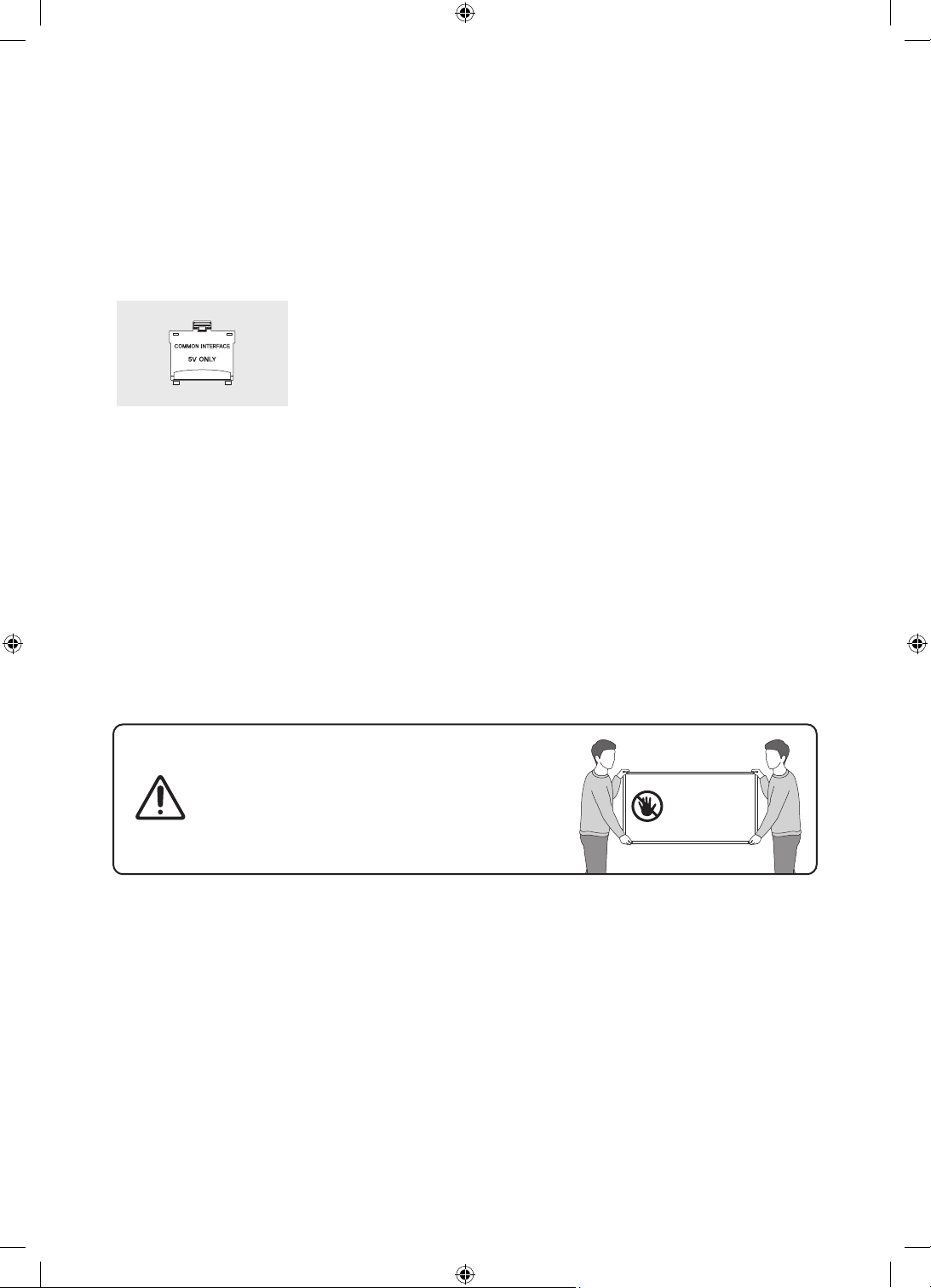
01 What's in the Box?
Make sure the following items are included with your TV. If any items are missing, contact your dealer.
• Samsung Smart Remote & Batteries (AA x 2)
• User Manual
CI Card Adapter
• The items’ colours and shapes may vary depending on the models.
• Cables not included can be purchased separately.
• Check for any accessories hidden behind or in the packing materials when opening the box.
An administration fee may be charged in the following situations:
(a) An engineer is called out at your request, but it is found that the product has no defect (i.e., where the
user manual has not been read).
(b) You bring the unit to the Samsung service centre, but it is found that the product has no defect (i.e.,
where the user manual has not been read).
You will be informed of the administration fee amount before a technician visits.
• Warranty Card / Regulatory Guide (Not available in
some locations)
• TV Power Cable
English - 6
Warning: Screens can be damaged from direct pressure
when handled incorrectly. We recommend lifting the
TV at the edges, as shown.
Do Not Touch
This Screen!
Page 7
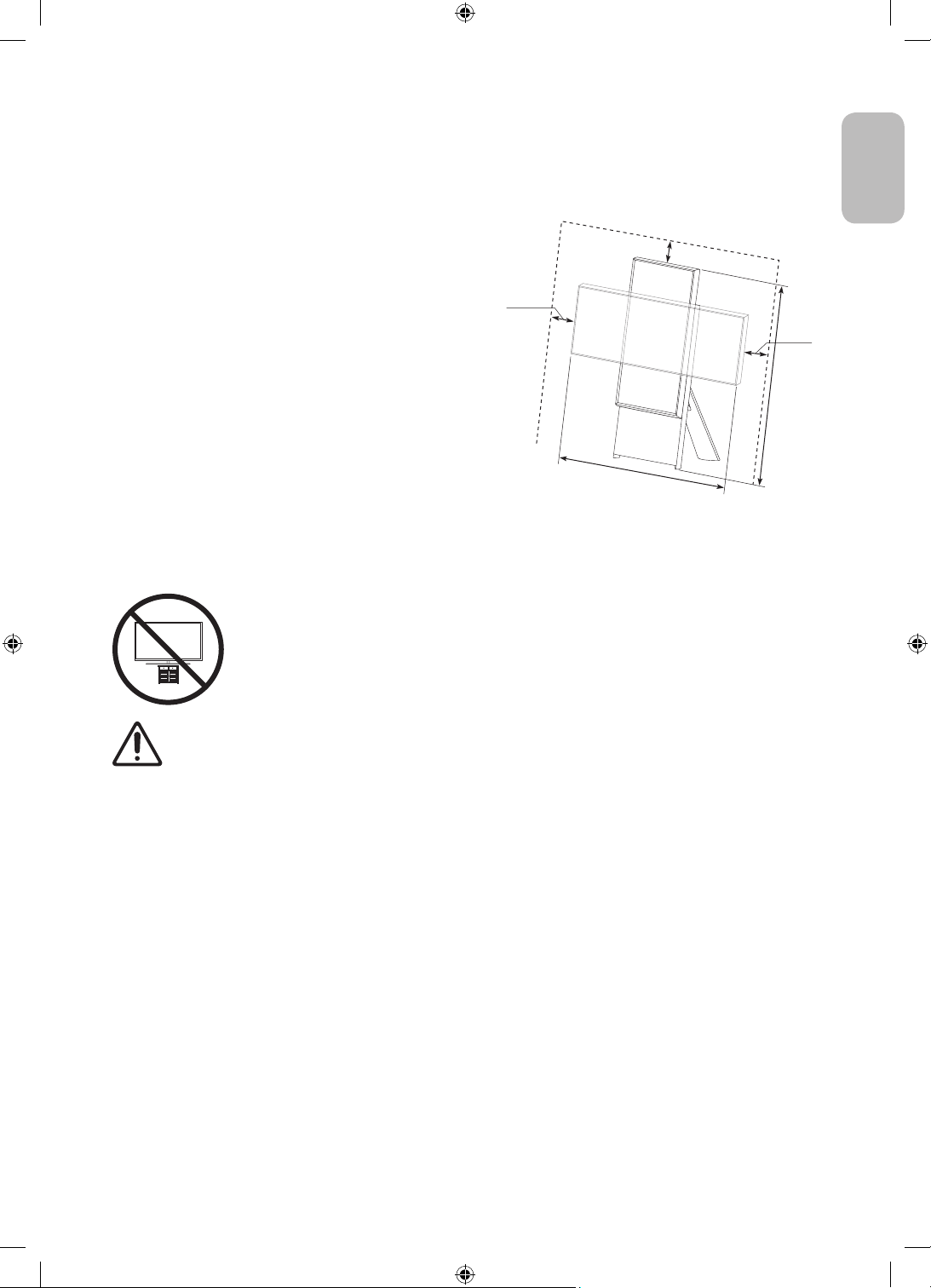
02 TV Installation
Providing proper ventilation for your TV
Leave a space around the product for ventilation. Failing to
maintain proper ventilation may result in a fire or a problem
with the product caused by an increase in its internal
temperature.
For installation, be sure to secure the spaces as shown in
the figure.
• When you install your TV with a stand, we strongly
recommend you use parts provided by Samsung only.
Using parts provided by another manufacturer may
cause difficulties with the product or result in injury
caused by the product falling.
Precautions for TV Installation
Using the stand provided with the product, install The Sero on a flat surface.
Caution: Pulling, pushing, or climbing on the TV may cause the TV to fall. In particular,
ensure your children do not hang on or destabilise the TV. This action may cause the TV
to tip over, causing serious injuries or death. Follow all safety precautions provided in the
Safety Flyer included with your TV.
10 cm
English
10 cm
10 cm
120 cm
100 cm
WARNING: Never place a television set in an unstable location. The television set may fall, causing
serious personal injury or death. Many injuries, particularly to children, can be avoided by taking
simple precautions such as:
• Always use cabinets or stands or mounting methods recommended by the manufacturer of the
television set.
• Always use furniture that can safely support the television set.
• Always ensure the television set is not overhanging the edge of the supporting furniture.
• Always educate children about the dangers of climbing on furniture to reach the television set
or its controls.
• Always route cords and cables connected to your television so they cannot be tripped over,
pulled or grabbed.
• Never place a television set in an unstable location.
• Never place the television set on tall furniture (for example, cupboards or bookcases) without
anchoring both the furniture and the television set to a suitable support.
• Never place the television set on cloth or other materials that may be located between the
television set and supporting furniture.
• Never place items that might tempt children to climb, such as toys and remote controls, on the
top of the television or furniture on which the television is placed.
If the existing television set is going to be retained and relocated, the same considerations as above
should be applied.
English - 7
Page 8
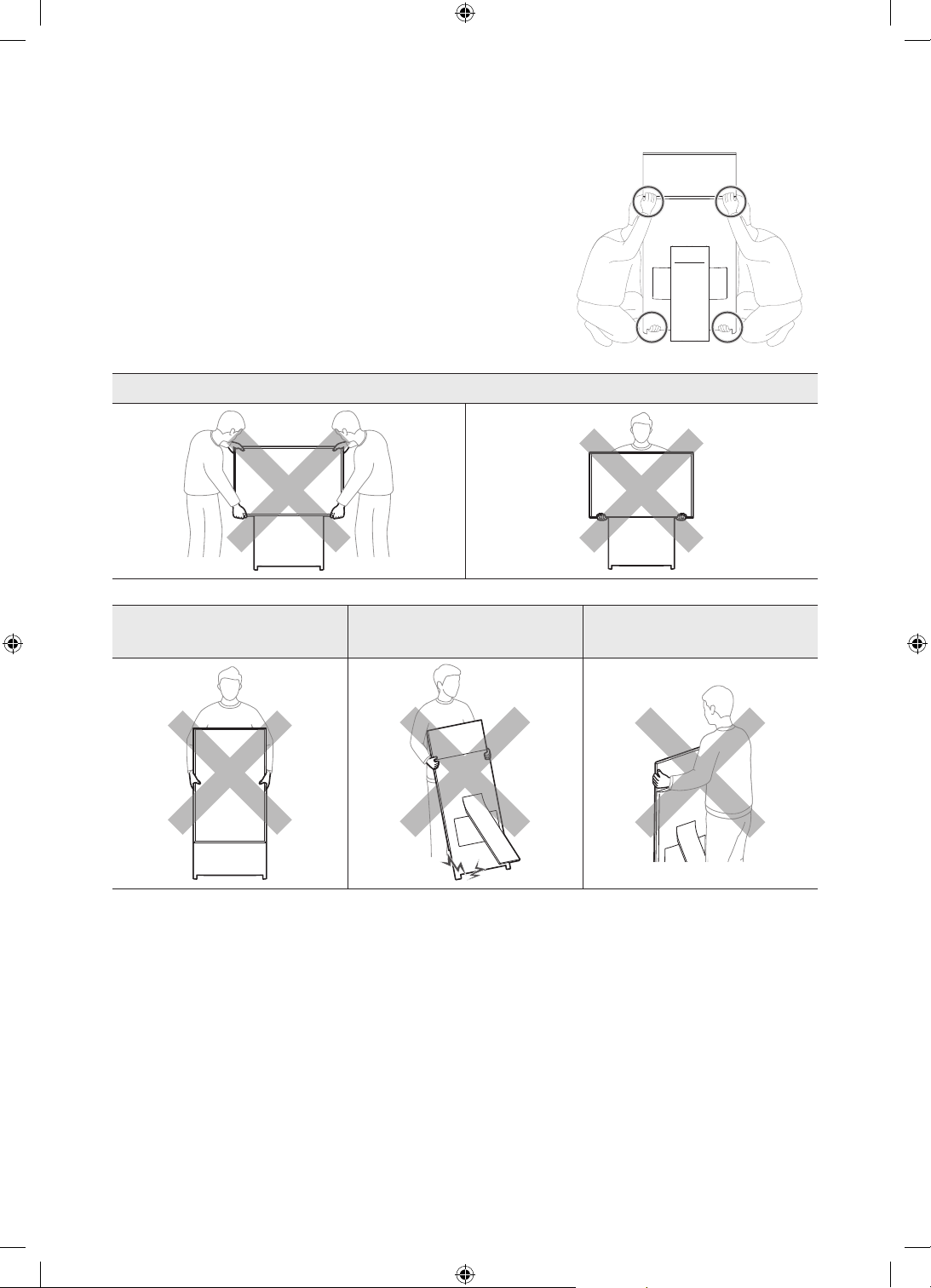
Precautions for moving The Sero
Lift the product for moving noting the figures below.
• Lift the product by two persons upright only in portrait mode.
[ Never move the product in landscape mode.
[ If the product falls, it may cause injury or product damage. Be
careful not to hurt hands or feet.
[ Be careful not to hold the screen display while lifting the
product.
Do not move the product in landscape mode.
Do not lift the product by
yourself.
Never move the product by
dragging it.
Never hold the display for
moving.
English - 8
Page 9
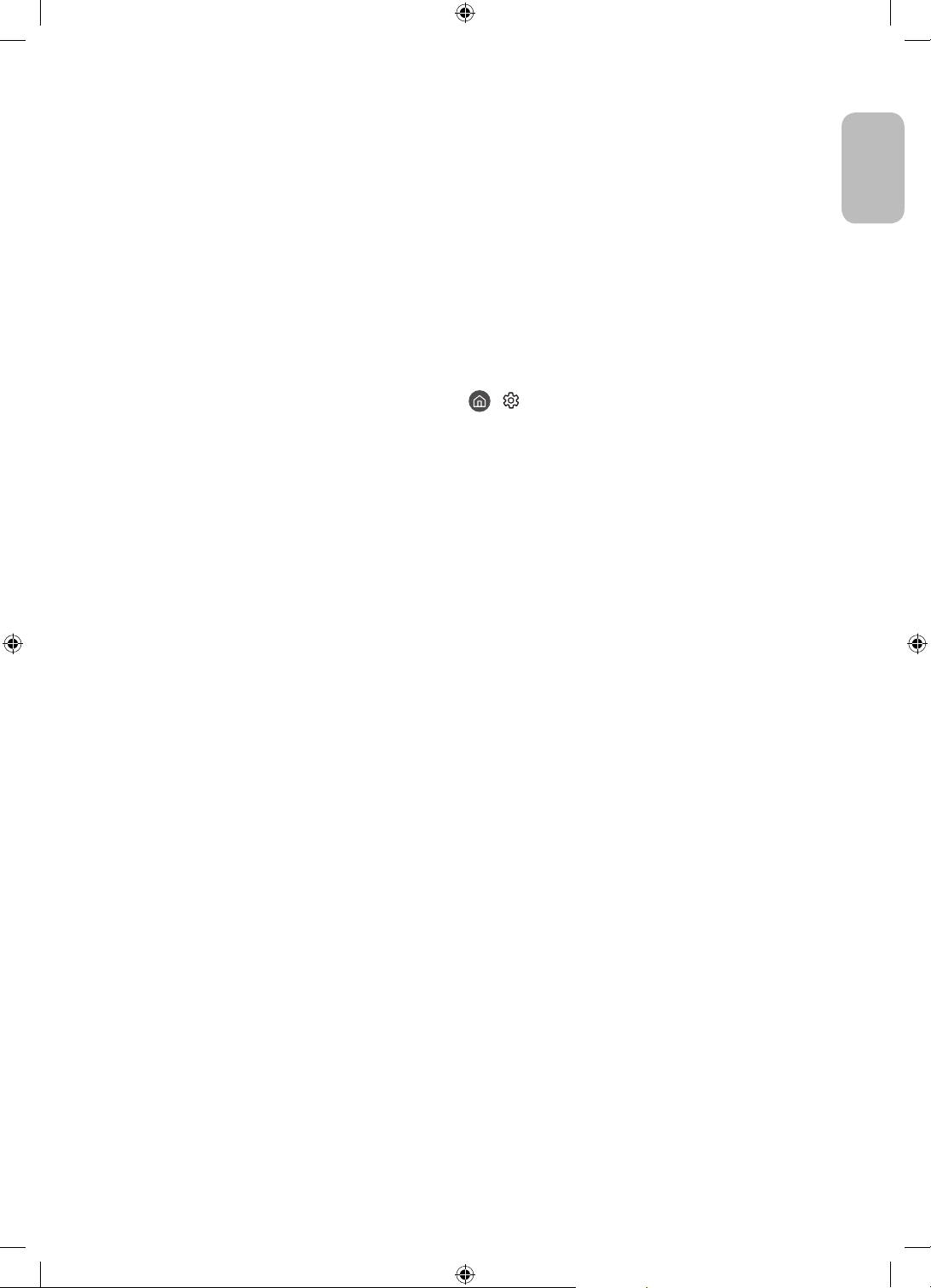
Running the Initial Setup
You can proceed with initial setup after connecting your mobile device.
When you turn on your TV for the first time, it immediately starts the Initial Setup. The Initial Setup allows you
to configure the basic settings for the TV to operate, such as broadcast reception, channel search, and network
connection, at one time.
• Before starting the Initial Setup, be sure to connect external devices first.
• To use the TV's smart features, the TV must be connected to the Internet.
• To perform Initial Setup using the SmartThings app, you must connect your mobile device via Wi-Fi.
• If the pop-up for setup does not appear automatically on the SmartThings app on your mobile device,
continue setup manually after adding the TV using Add Device on the dashboard of the SmartThings app.
• The SmartThings app is available for mobile devices running Android 6.0 or higher or iOS 10 or higher.
• Noise may occur temporarily when the TV communicates with mobile devices.
You can also start the Initial Setup using the TV's menu (
Follow the instructions displayed on the Initial Setup screen and configure the TV's basic settings to suit your
viewing environment.
> Settings > General > Reset).
English
English - 9
Page 10
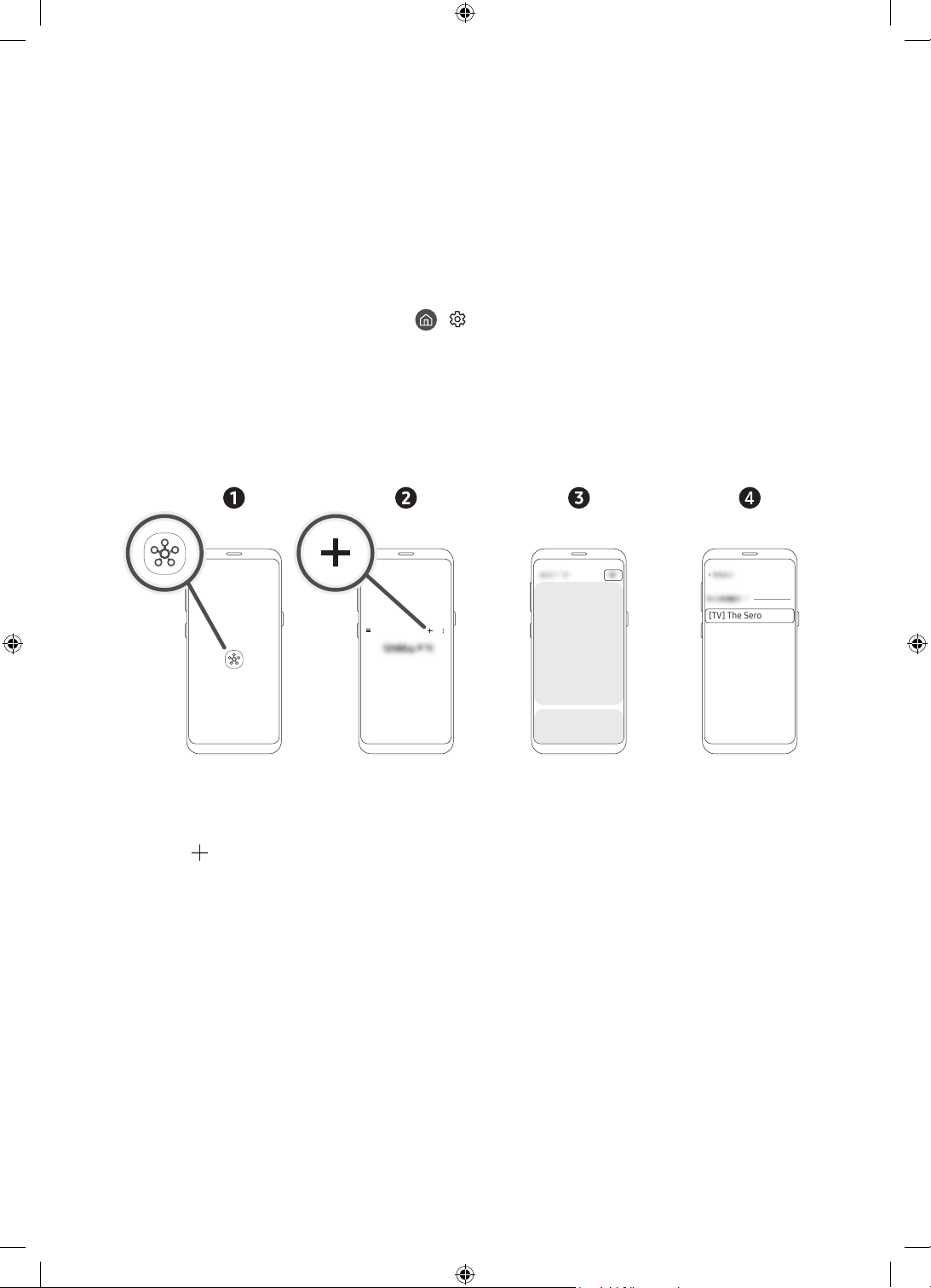
03 Connection of SmartThings App
You can connect The Sero via the SmartThings app on your mobile device to control the Portrait Mode and the
related functions on the TV.
The SmartThings app can be installed from App Store or Google Play Store.
• Update the SmartThings app on your mobile device to the latest version. Available screens or functions may
differ depending on the version of the app.
• To connect between The Sero and SmartThings app, they must be on the same network.
– For the device name of The Sero, find in > Settings > General > System Manager > Device Name.
Connecting between The Sero and SmartThings app
When The Sero connection pop-up appears after launching the SmartThings app on your mobile device, press
Add now to connect the product following the screen instructions.
If the pop-up does not appear, you can register the product as follows:
Samsung
– The screen image of your mobile device may differ from the actual one.
1. Launch the SmartThings app on your mobile device.
2. Tap the button in the middle on the right and then tap Device.
3. Tap Scan at the upper right corner.
4. Tap The Sero when it appears in the device list to connect.
– If The Sero does not appear in the list, add it manually.
5. Register it following the screen instructions.
<
[TV] The Sero
English - 10
Page 11
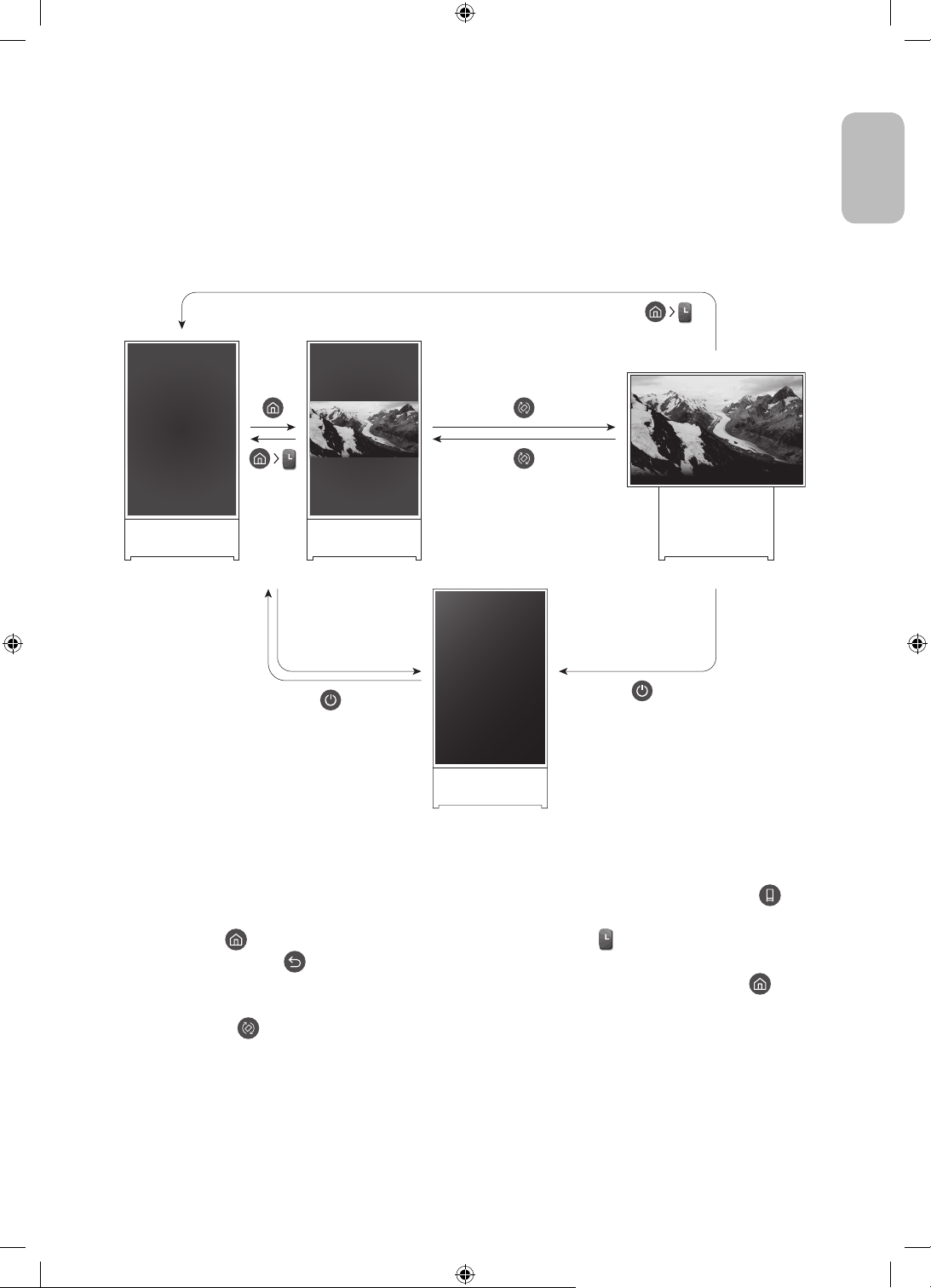
04 Operations in Portrait Mode
1
3
You can rotate the screen vertically and then locate the desired content such as photos, images, and watch
while not using the product.
Switching the mode
English
<Portrait Mode>
<Power Off>
• To enter the content screen only for Portrait Mode, see the following:
– In the SmartThings app on your mobile device, select The Sero > TV Control and then press the
button.
– Press the button on the Samsung Smart Remote and then select Portrait Mode.
– Press and hold the button in Portrait Mode.
• To exit from the content screen only for Portrait Mode, on the Samsung Smart Remote, press the
button.
• By pressing the button on the Samsung Smart Remote, the screen can switch between Portrait and
Landscape modes.
– When some apps are launched in Portrait Mode, their mode can be switched to Landscape depending
on the app's policy.
<Landscape mode>
English - 11
Page 12
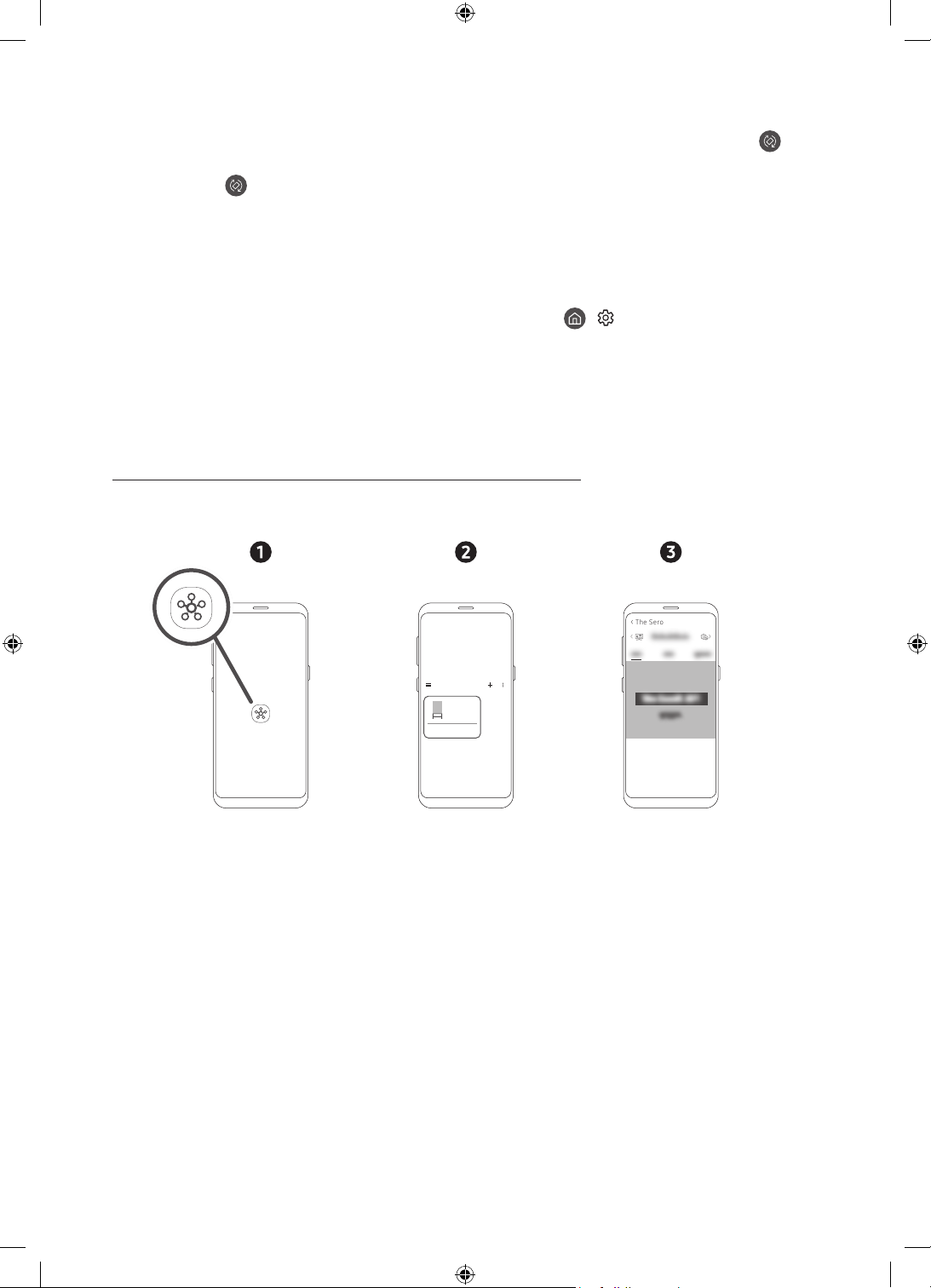
• To switch from Landscape to Portrait, see the following:
– In the SmartThings app on your mobile device, select The Sero > TV Control and then press the
button.
– Press the button on the Samsung Smart Remote.
– Press the Bixby button on the Samsung Smart Remote and then say "Portrait Mode" or "Rotate
vertically".
• When The Sero screen is switched from Landscape to Portrait, the playing content appears at the centre of
the screen according to the aspect ratio.
• When the power is turned off in Landscape mode, the screen switches to Portrait Mode and then the TV
turns off. To turn off the TV in Landscape mode, change its setting. (
> Settings > General > System
Manager > Turn Off in Portrait)
Setting the content for Portrait Mode
– The provided content may be changed by a future update.
Setting through the SmartThings app on your mobile device
You can configure the major settings for Portrait Mode through the SmartThings app.
• Available screens and functions may differ depending on the app version.
< The S ero
The Sero
>
1. Launch the SmartThings app on your mobile device.
2. Tap The Sero on the dashboard and then tap Portrait Mode.
3. Select the content category, select the desired content by dragging up or down, and then tap the View on
The Sero button on the screen.
English - 12
Page 13
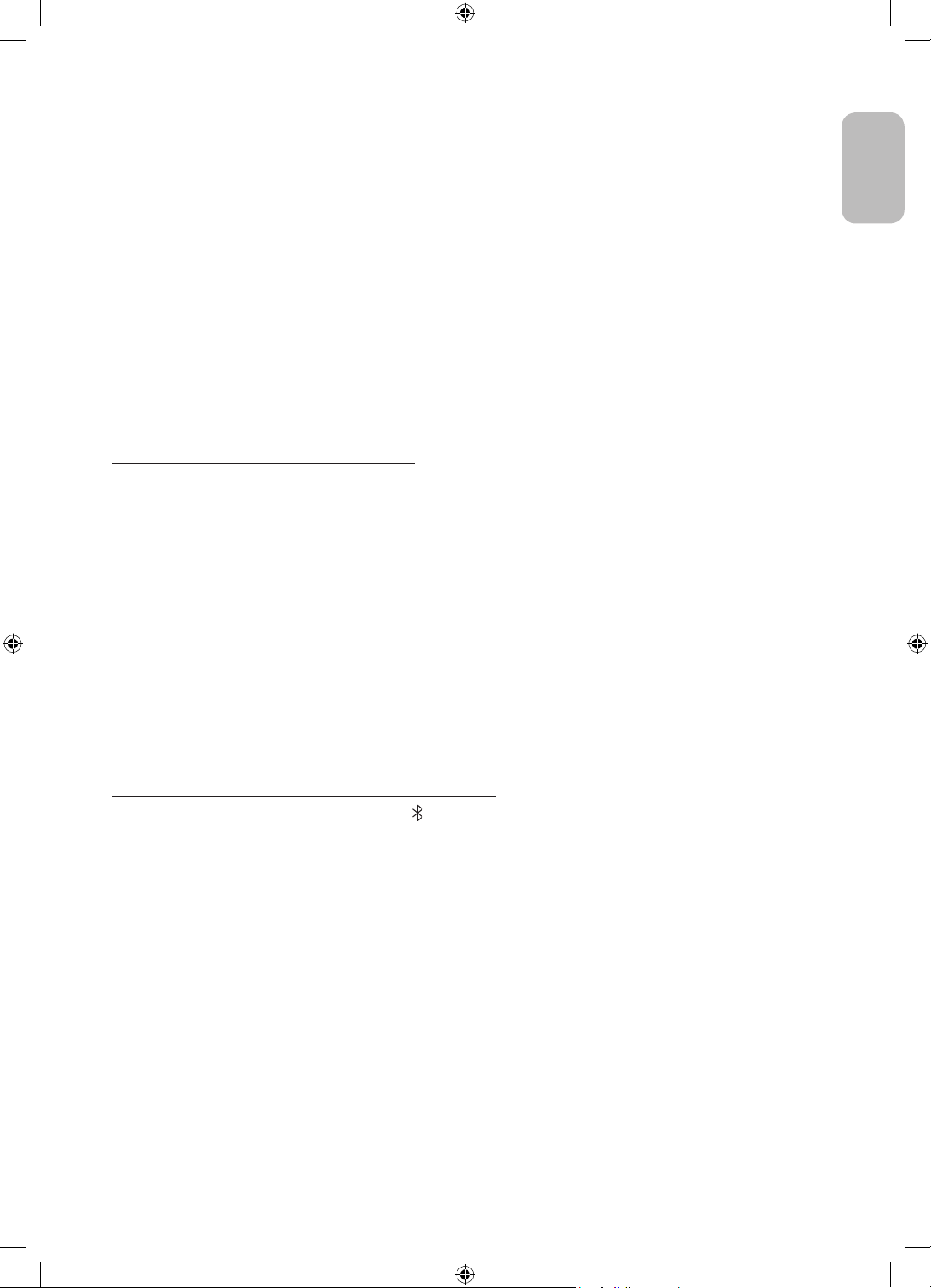
The selected content is set as the content screen only for Portrait Mode.
The content categories to select are as follows. To see the detailed information of content, tap the View details
button.
• Clock
Can select any of various shapes of watches.
• Poster
Can select content of sensual and beautiful design.
• My Photo
Can select any of photos from your mobile device.
• Cinemagraph
Experience mesmerising hybrids of photo and video, capturing a subtle motion played in a continuous loop.
• Sound Wall
When connected to your mobile device via Bluetooth, you can select the background moving image that
appears while playing music.
Setting the TV with the remote control
When you press the Select button on the remote control in the content screen only for Portrait Mode, the
content categories appear at the top of the screen.
1. Press the left or right directional button on the remote control to change the content category. The
categories that can be changed are as follows:
– Clock / Poster / My Photo / Cinemagraph / Sound Wall
2. Move to the desired content category and then press the up or down directional button on the Samsung
Smart Remote to select the desired content.
– When a specific time elapses without selecting content, the content screen only for Portrait Mode is set
with the content displayed on the screen.
3. The selected content is set as the content screen only for Portrait Mode.
English
Playing music in Portrait Mode
Playing music on your mobile device via The Sero
1. Connect The Sero after searching from the (Bluetooth) device list on your mobile device.
2. Select media content to play on your mobile device.
The selected content is played through the speaker of The Sero.
• While playing music on your mobile device, if The Sero is connected, the music is automatically played on
The Sero.
English - 13
Page 14
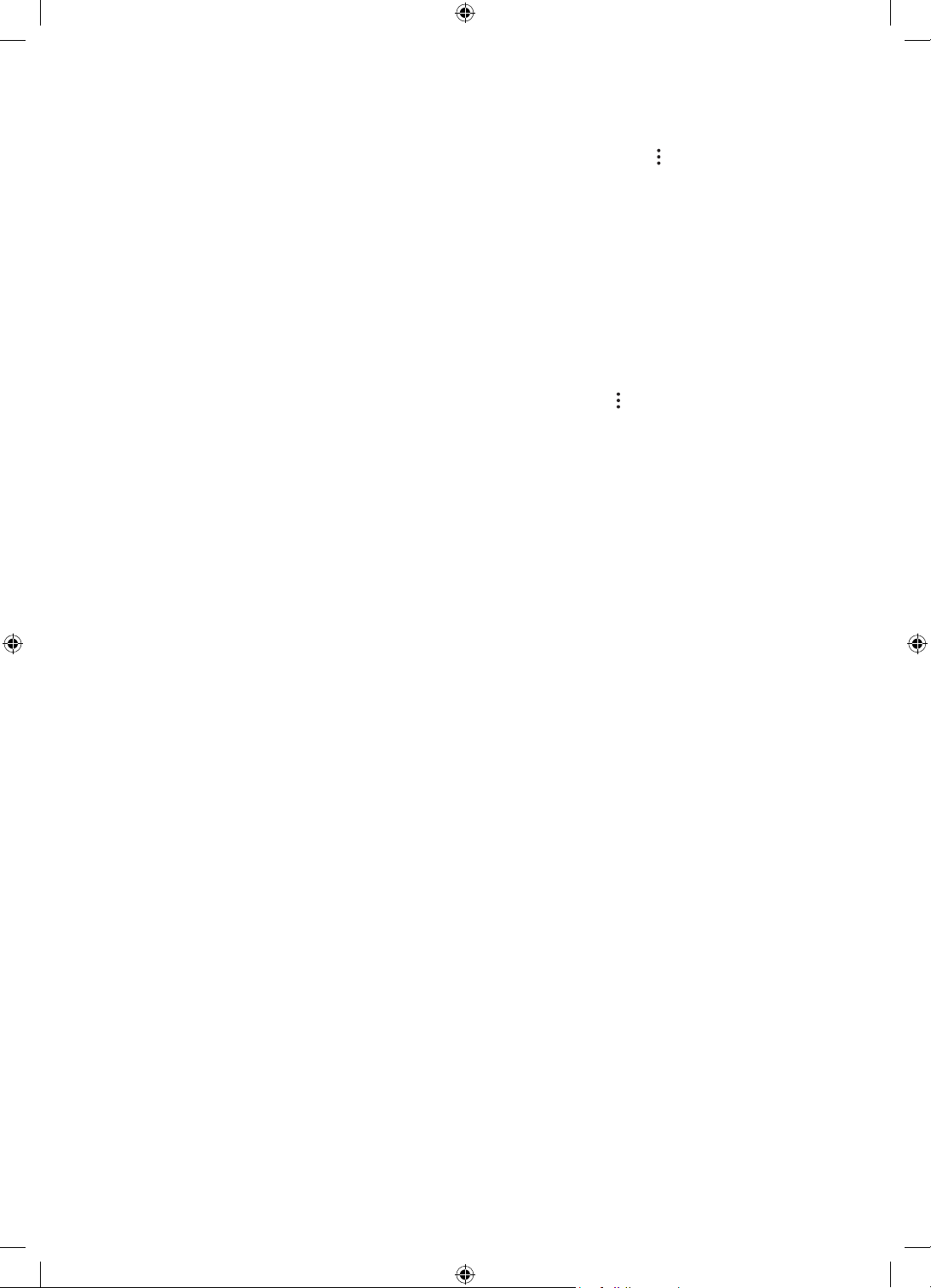
Setting for the Portrait Mode
Select The Sero in the SmartThings app on your mobile device. Tap Portrait Mode, tap at the upper right
corner, and then select Portrait Mode settings. Using the following functions, you can change the settings for
the Portrait Mode screen.
• Brightness
Can adjust the screen brightness for the Portrait Mode.
• Daily info
Can set to display the time and weather information on the content screen only for Portrait Mode by
default.
– It may differ depending on the category.
• Reset My Photo
Can delete all personal photos added to your mobile device and reset to default ones.
Select The Sero in the SmartThings app on your mobile device and then tap the
corner. You can additionally set the following functions:
• The Sero Auto On/Off
Depending on the distance between your mobile device and The Sero, the power can be controlled
automatically to minimise the power consumption.
– While this function is active, if The Sero approaches closer to your mobile device, its screen turns on
automatically.
– When a certain time elapses after the mobile device is moved far away, the screen turns off
automatically.
– This function is available only in Portrait Mode.
• Bluetooth auto connection
When a mobile device registered in The Sero approaches closer with its power off, music on your mobile
device is automatically played through the speaker of The Sero.
– This function is available only in Samsung mobile devices.
– This function is available only with The Sero Auto On/Off is set to on.
– This function is available only in Portrait Mode.
• Auto Brightness
Adjusts the screen brightness according to the surrounding illumination in Portrait Mode.
• Off Timer
Can set the time when to turn off the screen in Portrait Mode.
– This function does not work in Portrait Mode while in smart view of the mobile device or playing music
of the mobile device via Bluetooth.
button at the upper right
English - 14
Page 15
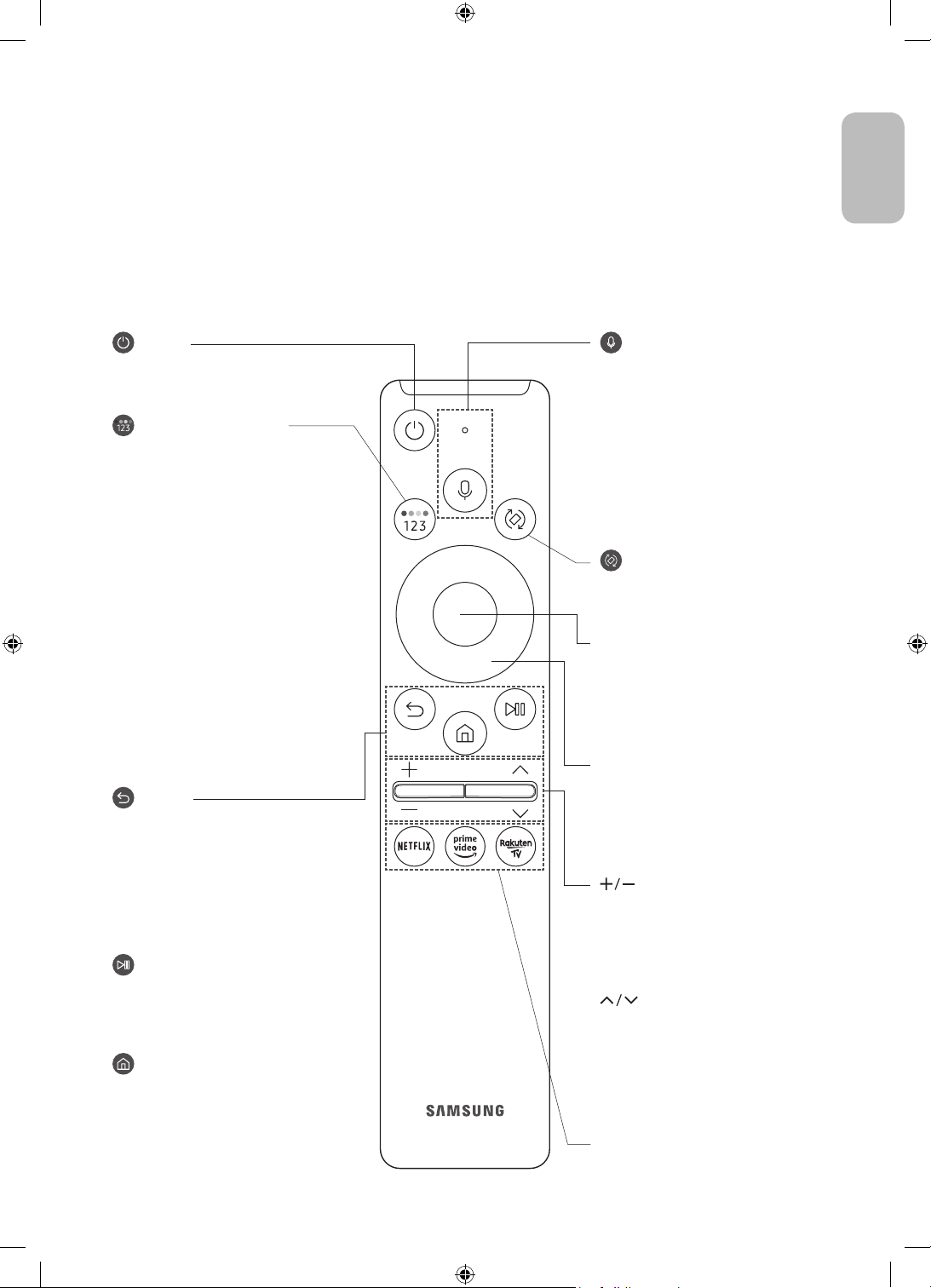
05 The Samsung Smart Remote
About the Buttons on the Samsung Smart Remote
• The images, buttons, and functions of the Samsung Smart Remote may differ depending on the model.
• The Universal Remote function operates normally only when you use the Samsung Smart Remote that
comes with the TV.
• When some apps are launched in Portrait Mode, their mode can be switched to Landscape depending on
the app's policy.
English
(Power)
Press to turn the TV on or off.
(Colour / Number button)
Each time you press this button, the
coloured buttons window and the virtual
numeric pad are displayed alternately.
• Use these coloured buttons to
access additional options specific to
the feature you are using.
• Press to bring up the virtual numeric
pad on the screen. Use the numeric
keypad to enter numeric values.
Select numbers and then select
Done to enter a numeric value. Use
to change the channel, enter a PIN,
enter a ZIP code, etc.
• When pressed for 1 second or more,
the TTX menu appears.
(Return)
Returns to the previous menu. When
pressed for 1 second or more, the
running function is terminated. When
pressed while you are watching a
programme, the previous channel
appears. When pressed for over 1 second
in Portrait Mode, the content screen
only for Portrait Mode appears.
(Play/pause)
When pressed, the playback controls
appear. Using these controls, you
can control the media content that is
playing.
(Smart Hub)
Returns to the Home Screen.
(Bixby)
Runs Bixby. Press and hold the button,
say a command, and then release the
button to run Bixby.
When you press the button, the Explore
Now menu appears at the bottom of the
screen.
• The supported Bixby's languages
and features may differ by
geographical region.
(Rotate)
Press the button to rotate the screen.
Select
Selects or runs a focused item. When
pressed while you are watching a
broadcast programme, detailed
programme information appears.
Directional button (up/down/left/
right)
Moves the focus and changes the values
seen on the TV's menu.
(Volume)
Move the button up or down to adjust
the volume. To mute the sound, press
the button. When pressed for 1 second or
more, the Accessibility Shortcuts menu
appears.
(Channel)
Move the button up or down to change
the channel. To see the Guide screen,
press the button.
• When pressed for 1 second or more,
the Channel List screen appears.
Press each button to run its function.
English - 15
Page 16
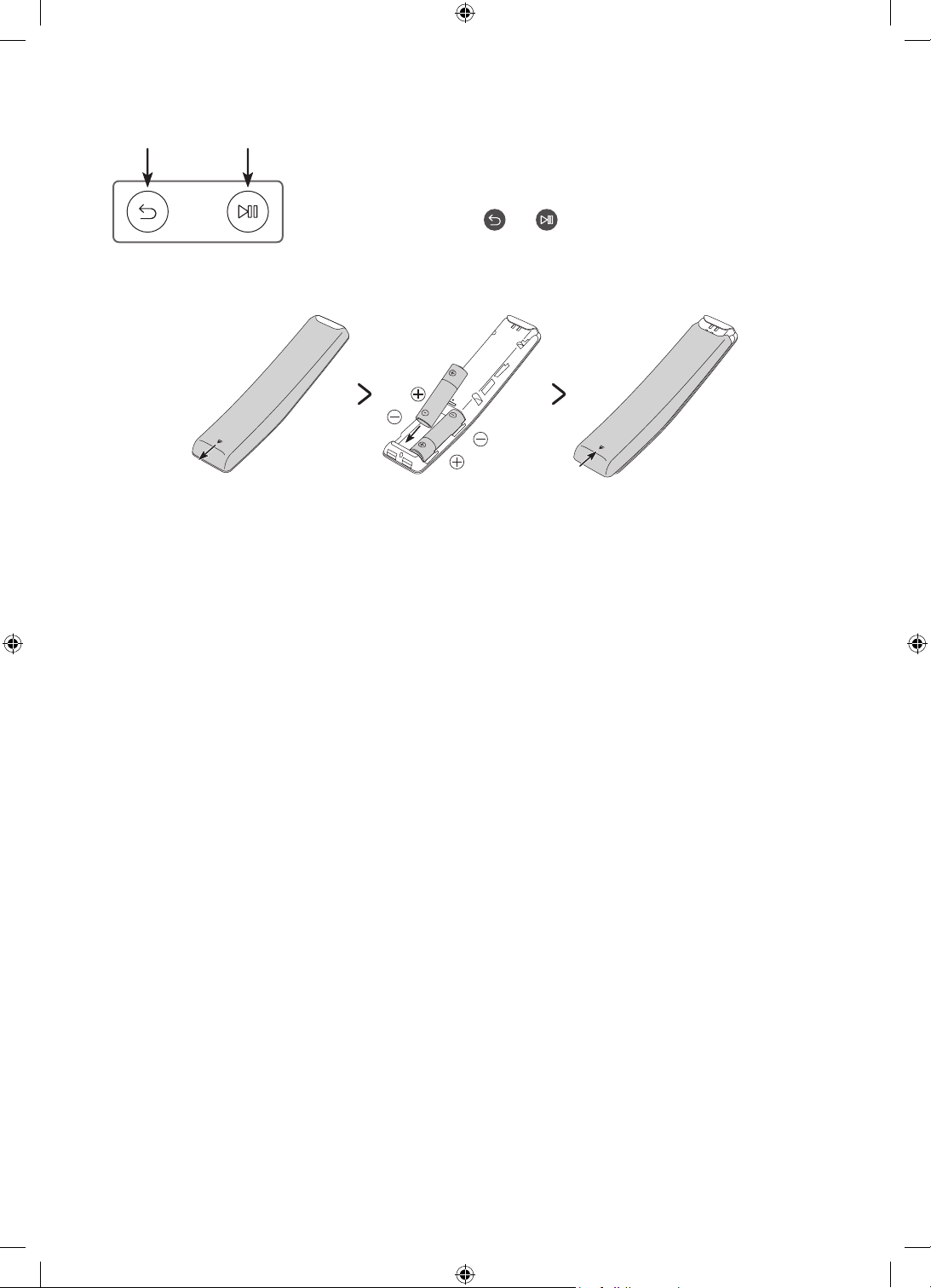
Pairing the TV to the Samsung Smart Remote
When you turn on the TV for the first time, the Samsung Smart Remote pairs
to the TV automatically. If the Samsung Smart Remote does not pair to the TV
automatically, point it at the remote control sensor of the TV, and then press
and hold the buttons labelled
simultaneously for 3 seconds or more.
and as shown in the figure on the left
Installing batteries into the Samsung Smart Remote
To install the batteries (1.5V AA type), push the rear cover open in the direction of the arrow at the bottom of
the illustration, and then insert the batteries as shown in the figure. Make sure that the positive and negative
ends are facing in the correct direction. Close the rear cover as shown.
• Alkaline batteries are recommended for longer battery life.
English - 16
Page 17
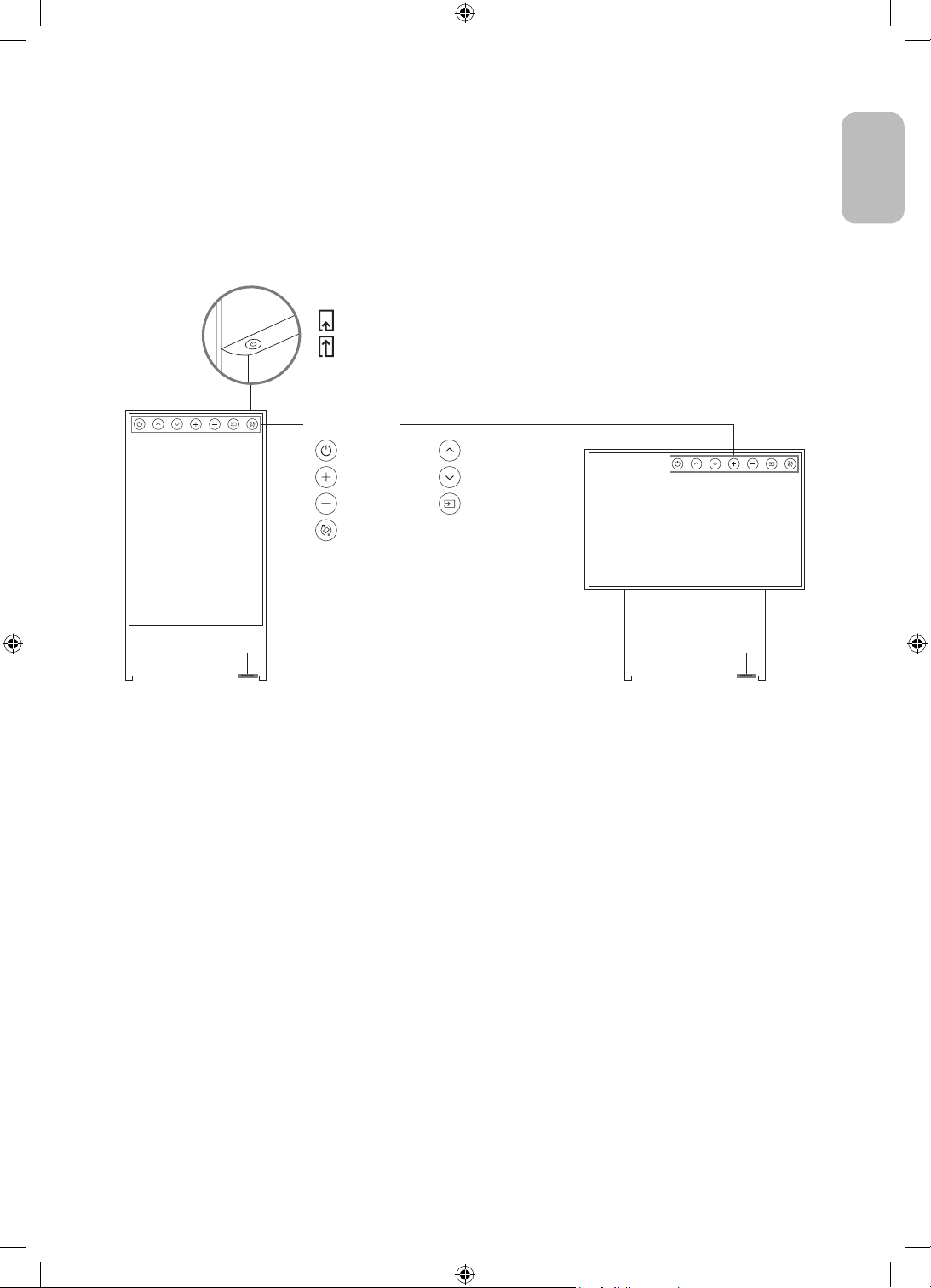
06 Configuration of The Sero
Using the TV Controller
Using the TV Controller button at the top on the rear panel, you can turn on The Sero. If the button is pressed
again with the power on, you can see the function menus on the screen. The usage of the menus is shown in the
following figure.
TV Controller button
Press: Move
Press & Hold: Select
The TV Controller button of the product is located at the top of the
rear panel.
Control menu
:
Power off
:
Volume Up
:
Volume Down
:
Rotate
:
Channel Up
:
Channel Down
:
Source
English
Remote control sensor / Eco sensor /
<Portrait Mode> <Landscape mode>
Sound sensor
• The product colour and shape may vary depending on the model.
• Remove the protective film attached on the Samsung logo. The reception sensitivity may decrease when
the sensor is blocked.
English - 17
Page 18
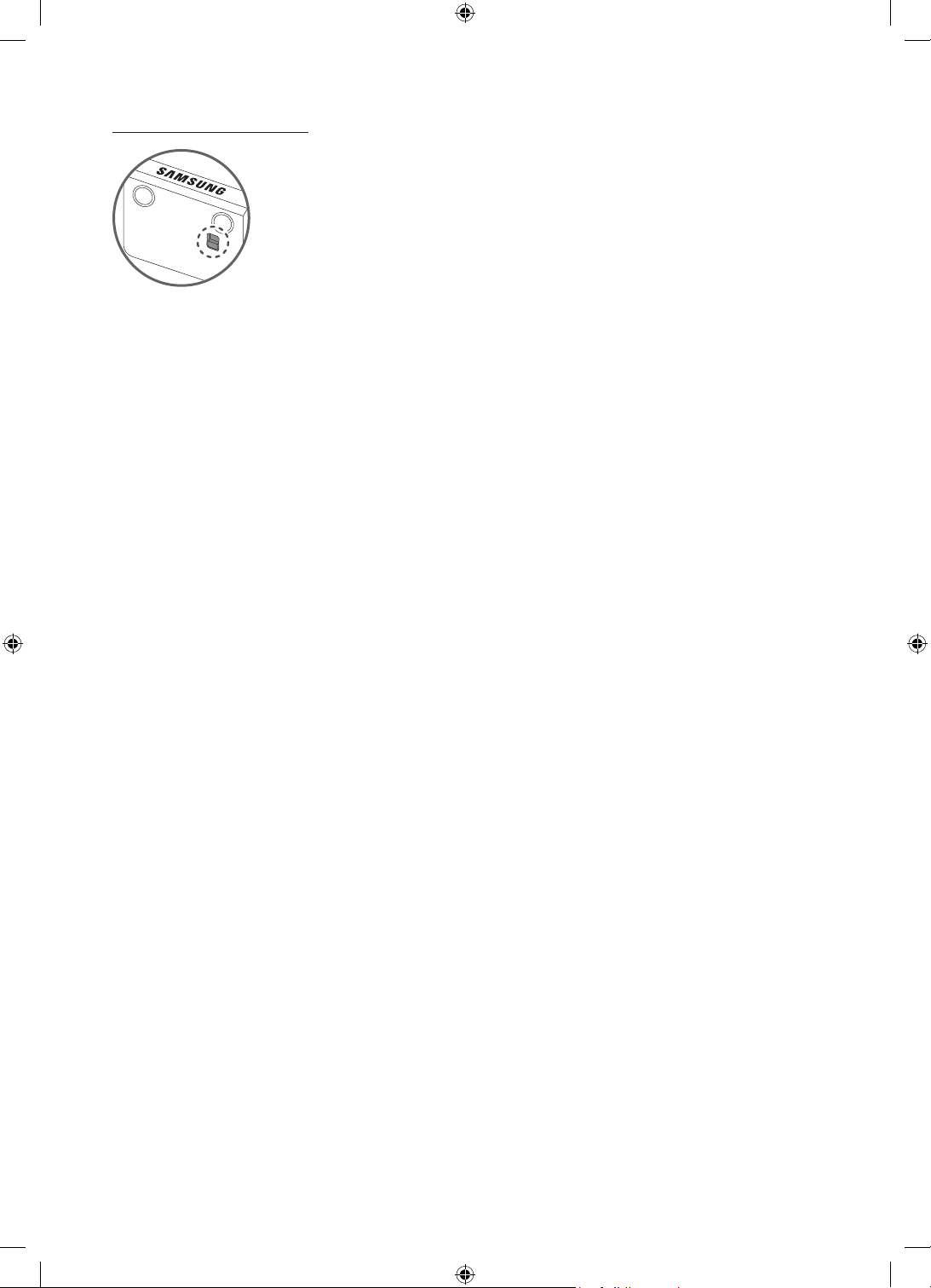
Setting the sound sensor
You can turn on or off the sound sensor by using its button at the bottom of the TV.
With the TV on, you can push the button backward to turn on the sound sensor or forward to turn off it.
See the pop-up window on the TV to check whether the sound sensor is turned on or off.
• The position and shape of the sound sensor may differ depending on the model.
• During analysis using data from the sound sensor, the data is not saved.
English - 18
Page 19
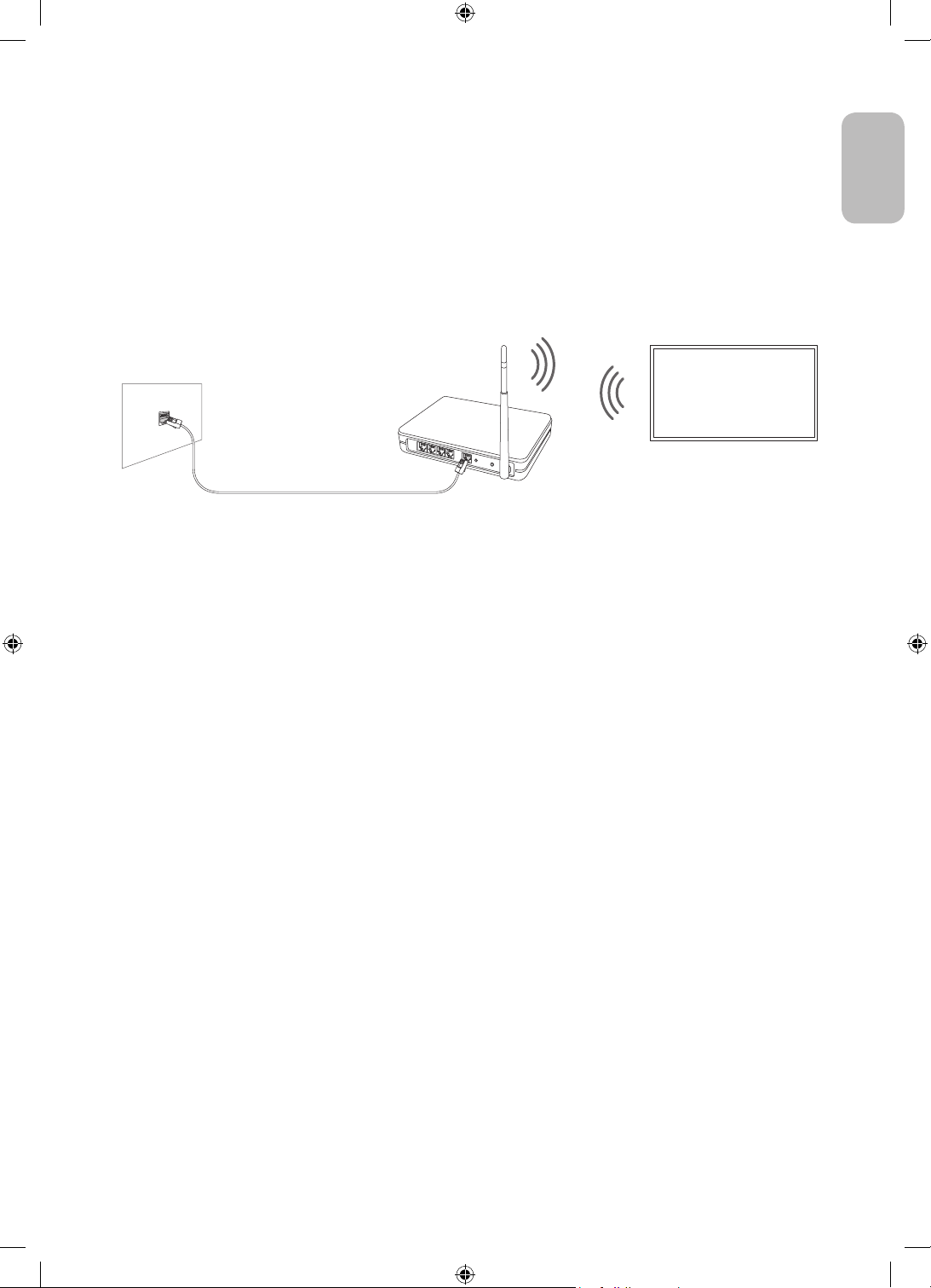
07 Connecting to a Network
Connecting the TV to a network gives you access to online services, such as Smart Hub, as well as software
updates.
Network Connection - Wireless
Connect the TV to the Internet using a wireless access point or modem.
Wireless IP access point or
The LAN Port on the Wall
LAN Cable (Not Supplied)
modem with a DHCP Server
English
English - 19
Page 20
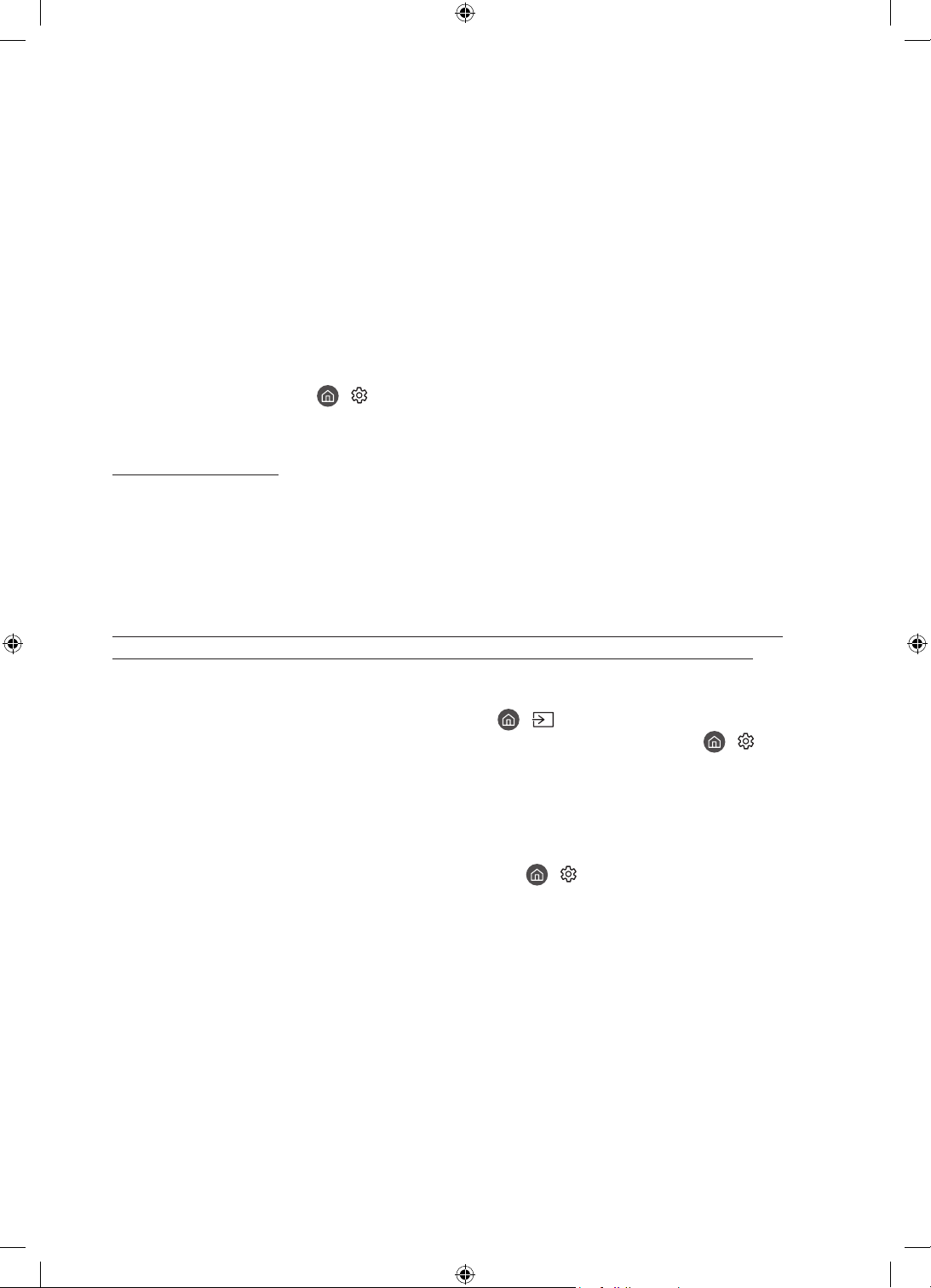
08 Troubleshooting and Maintenance
Troubleshooting
If the TV seems to have a problem, first review this list of possible problems and solutions. Alternatively, review
the Troubleshooting or FAQ Section in the e-Manual. If none of these troubleshooting tips apply, please visit
“www.samsung.com” and click on Support, or contact the Samsung service centre listed on the back cover of
this manual.
• This TFT LED panel is made up of sub pixels which require sophisticated technology to produce. There may
be, however, a few bright or dark pixels on the screen. These pixels will have no impact on the performance
of the product.
• To keep your TV in optimum condition, upgrade to the latest software. Use the Update Now or Auto update
functions on the TV's menu (
• In Portrait Mode, some apps or external inputs may not support the full screen.
The TV won’t turn on.
• Make sure that the AC power cable is securely plugged in to the TV and the wall outlet.
• Make sure that the wall outlet is working and the remote control sensor at the bottom of the TV is lit and
glowing a solid red.
• Try pressing the TV Controller button behind the screen to make sure that the problem is not with the
remote control. If the TV turns on, refer to “The remote control does not work”.
There is no picture/video/sound, or a distorted picture/video/sound from an external device, or “Weak or No Signal” is displayed on the TV, or you cannot find a channel.
• Make sure the connection to the device is correct and that all cables are fully inserted.
• Remove and reconnect all cables connected to the TV and the external devices. Try new cables if possible.
• Confirm that the correct input source has been selected ( > Source).
• Perform a TV self diagnosis to determine if the problem is caused by the TV or the device ( > Settings
> Support > Device Care > Self Diagnosis > Picture Test or Sound Test).
• If the test results are normal, reboot the connected devices by unplugging each device's power cable and
then plugging it in again. If the issue persists, refer to the connection guide in the user manual of the
connected device.
• If you are not using a cable box or satellite box, and your TV is receiving TV signals from an antenna or a
cable wall connector, run Auto Tuning to search for channels (
Tuning Settings) > Auto Tuning).
– The Auto Tuning Settings may not appear depending on the model or geographical area.
– If you are using a cable box or satellite box, please refer to the cable box or satellite box manual.
> Settings > Support > Software Update > Update Now or Auto update).
> Settings > Broadcasting > (Auto
English - 20
Page 21
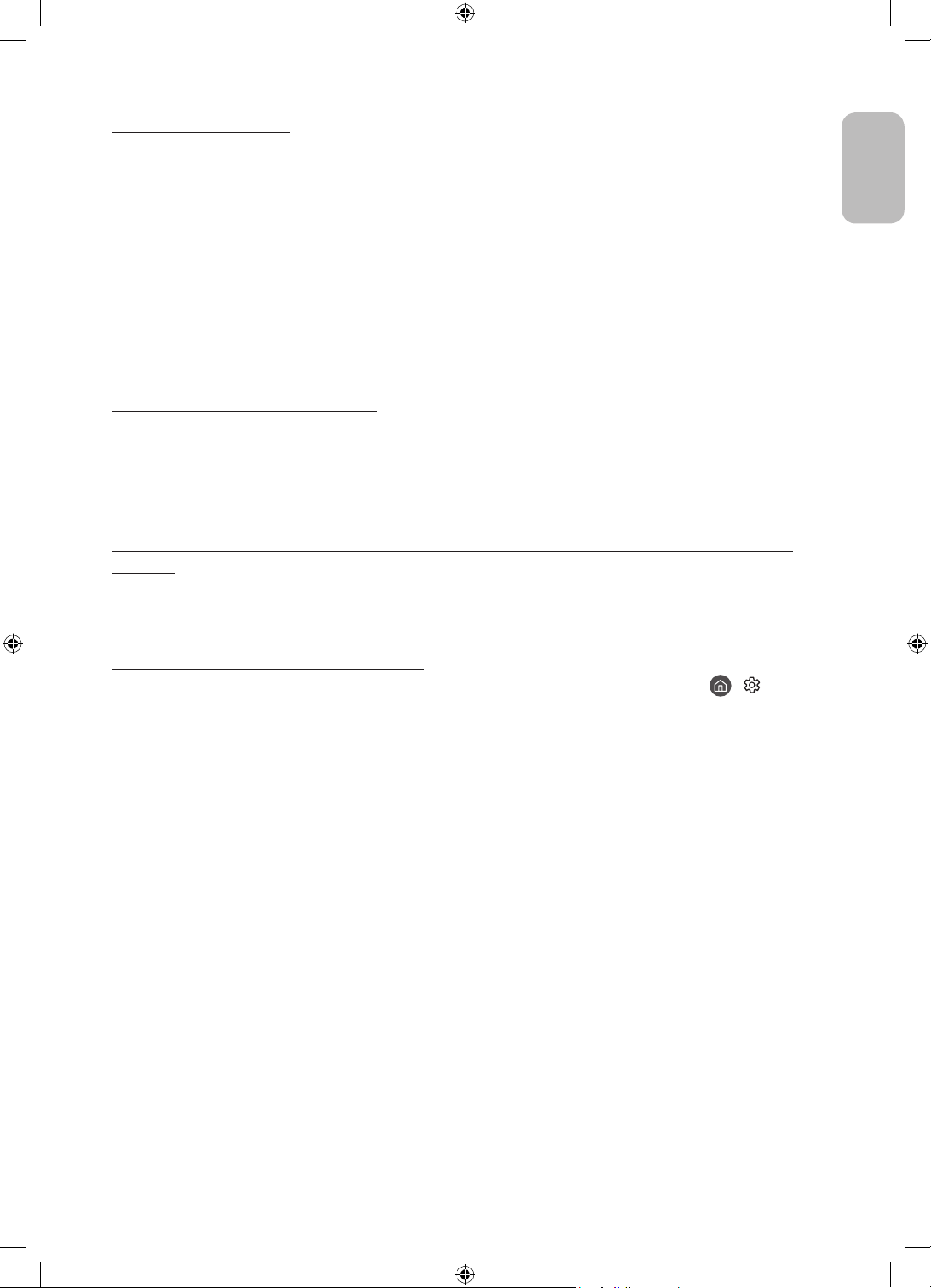
The CI+ does not work.
• Your Samsung TV conforms to the CI+ 1.4 standards.
• Where a CI+ Common Interface module is incompatible with this device, then please remove the module
and contact the CI+ operator for assistance.
The remote control does not work.
• Check if the power indicator at the bottom of the TV blinks when you press the remote's Power button. If it
does not, replace the remote control's batteries.
• Make sure that the batteries are installed with their poles (+/–) in the correct direction.
• Try pointing the remote directly at the TV from 1.5-1.8 m away.
• If your TV came with a Samsung Smart Remote (Bluetooth Remote), make sure to pair the remote to the TV.
Mobile mirroring works suddenly.
If any vibration occurs when the product is very close to your mobile device whose mobile tap mirroring is
active, mirroring to the set mobile device is enabled.
When the mobile tap mirroring of multiple mobile devices is active and all devices are within the range, any tap
event on the product cause mirroring with any device.
The cable box or satellite box remote control doesn’t turn the TV on or off or adjust the volume.
• Programme the cable box or satellite box remote control to operate the TV. Refer to the cable box or
satellite box user manual for the SAMSUNG TV code.
English
The TV settings are lost after 5 minutes.
• The TV is in the Retail Mode. Change the Usage Mode in the General Menu to Home Mode ( > Settings
> General > System Manager > Usage Mode > Home Mode).
English - 21
Page 22
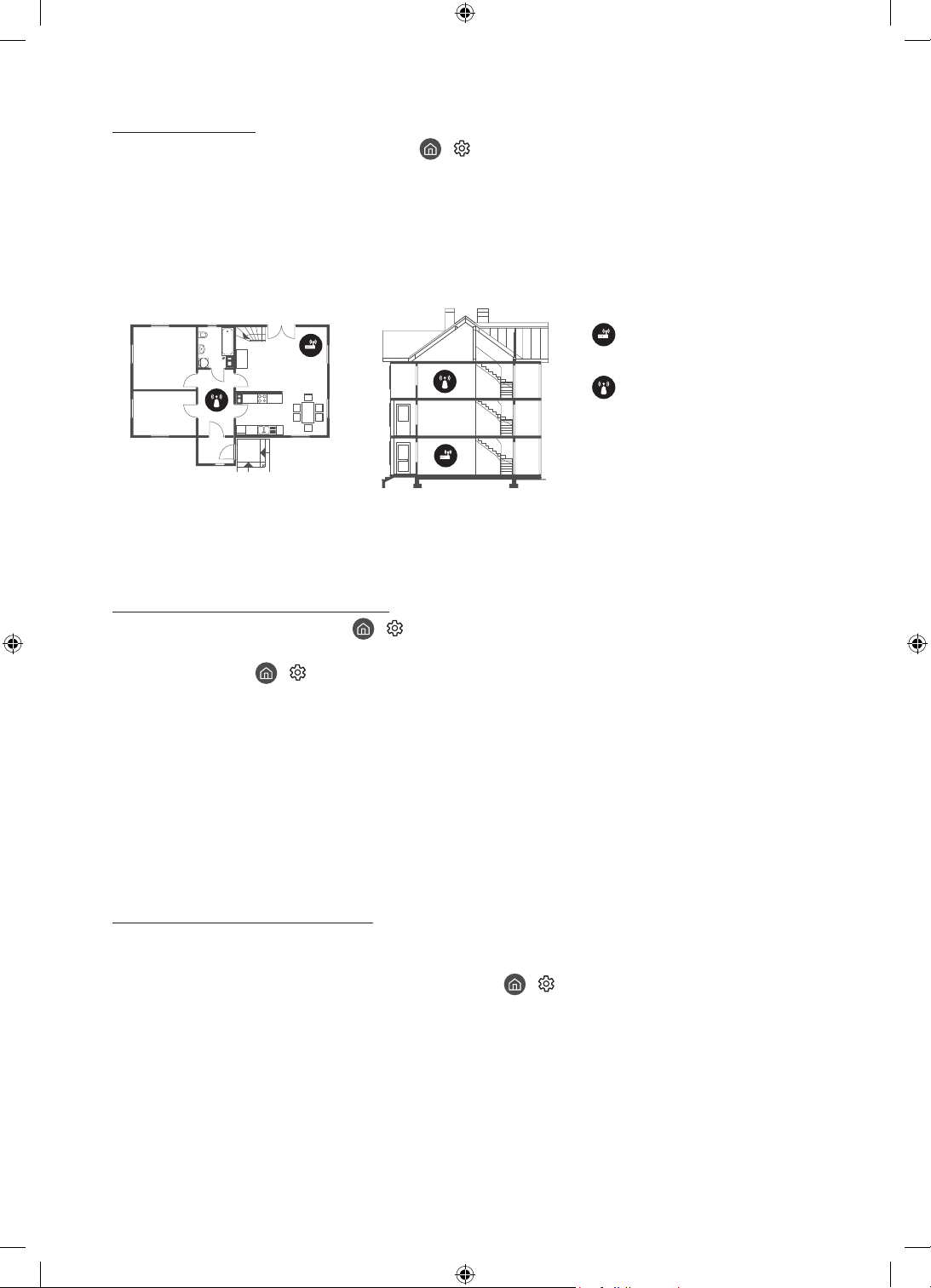
Intermittent Wi-Fi
• Make sure the TV has a network connection ( > Settings > General > Network > Network Status).
• Make sure the Wi-Fi password is entered correctly.
• Check the distance between the TV and the modem or access point. The distance should not exceed 15.2 m.
• Reduce interference by not using or turning off wireless devices. Also, verify that there are no obstacles
between the TV and the modem or access point. (The Wi-Fi strength can be decreased by appliances,
cordless phones, stone walls/fireplaces, etc.)
Single story Multi story
Wireless access point
Wireless repeater
• Contact your Internet Service Provider (ISP) and ask them to reset your network circuit to re-register the
MAC addresses of your modem or access point and the TV.
Video Apps problems (Youtube etc)
• Change the DNS to 8.8.8.8. Select > Settings > General > Network > Network Status > IP Settings >
DNS setting > Enter manually > DNS Server > enter 8.8.8.8 > OK.
• Reset by selecting > Settings > Support > Device Care > Self Diagnosis > Reset Smart Hub.
What is Remote Support?
Samsung Remote Support service offers you one-on-one support with a Samsung Technician who can
remotely:
• Diagnose your TV
• Adjust the TV settings for you
• Perform a factory reset on your TV
• Install recommended firmware updates
How does Remote Support work?
You can easily get Samsung Remote Support service for your TV:
1. Call the Samsung service centre and ask for remote support.
2. Open the menu on your TV, and go to the Support menu. ( > Settings > Support)
3. Select Remote Management, then read and agree to the service agreements. When the PIN screen
appears, provide the PIN number to the technician.
4. The technician will then access your TV.
English - 22
Page 23
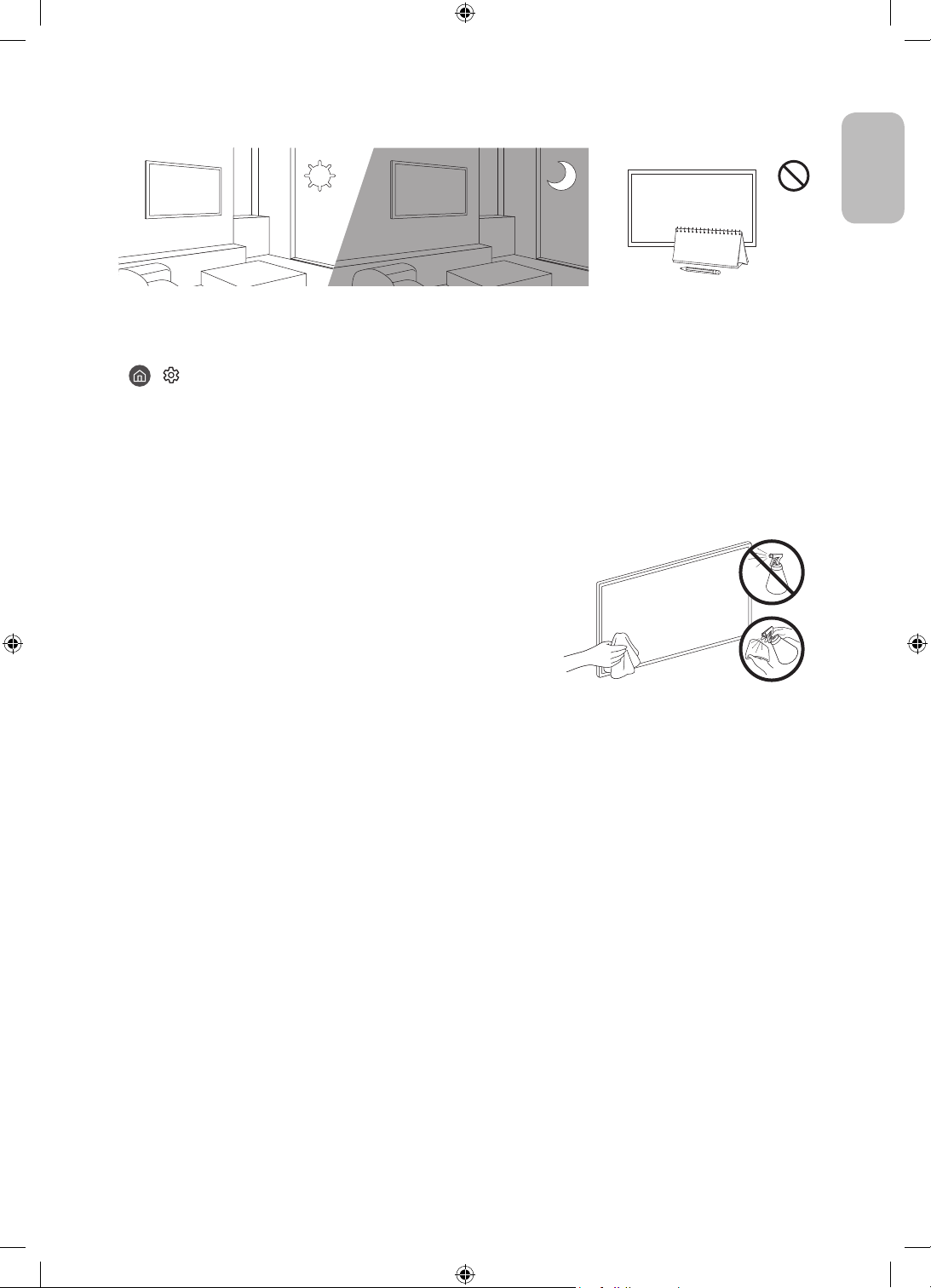
Eco Sensor and screen brightness
Eco Sensor adjusts the brightness of the TV automatically. This feature measures the light in your room and
optimises the brightness of the TV automatically to reduce power consumption. If you want to turn this off, go
to
> Settings > General > Eco Solution > Ambient Light Detection.
• If the screen is too dark while you are watching TV in a dark environment, it may be due to the Ambient
Light Detection function.
• The eco sensor is located at the bottom of the TV. Do not block the sensor with any object. This can decrease
picture brightness.
Caring for the TV
• If a sticker was attached to the TV screen, some debris can
remain after you remove the sticker. Please clean the debris off
before watching TV.
• The exterior and screen of the TV can get scratched during
cleaning. Be sure to wipe the exterior and screen carefully using
a soft cloth to prevent scratches.
• Do not spray water or any liquid directly onto the TV. Any liquid
that goes into the product may cause a failure, fire, or electric
shock.
• To clean the screen, turn off the TV, then gently wipe away
smudges and fingerprints on the panel with a micro-fiber
cloth. Clean the body or panel of the TV with a micro-fiber cloth
dampened with a small amount of water. After that, remove the
moisture with a dry cloth. While cleaning, do not apply strong
force to the surface of the panel because it can damage the
panel. Never use flammable liquids (benzene, thinner, etc.) or a
cleaning agent. For stubborn smudges, spray a small amount of
screen cleaner on a micro-fiber cloth, and then use the cloth to
wipe away the smudges.
English
English - 23
Page 24
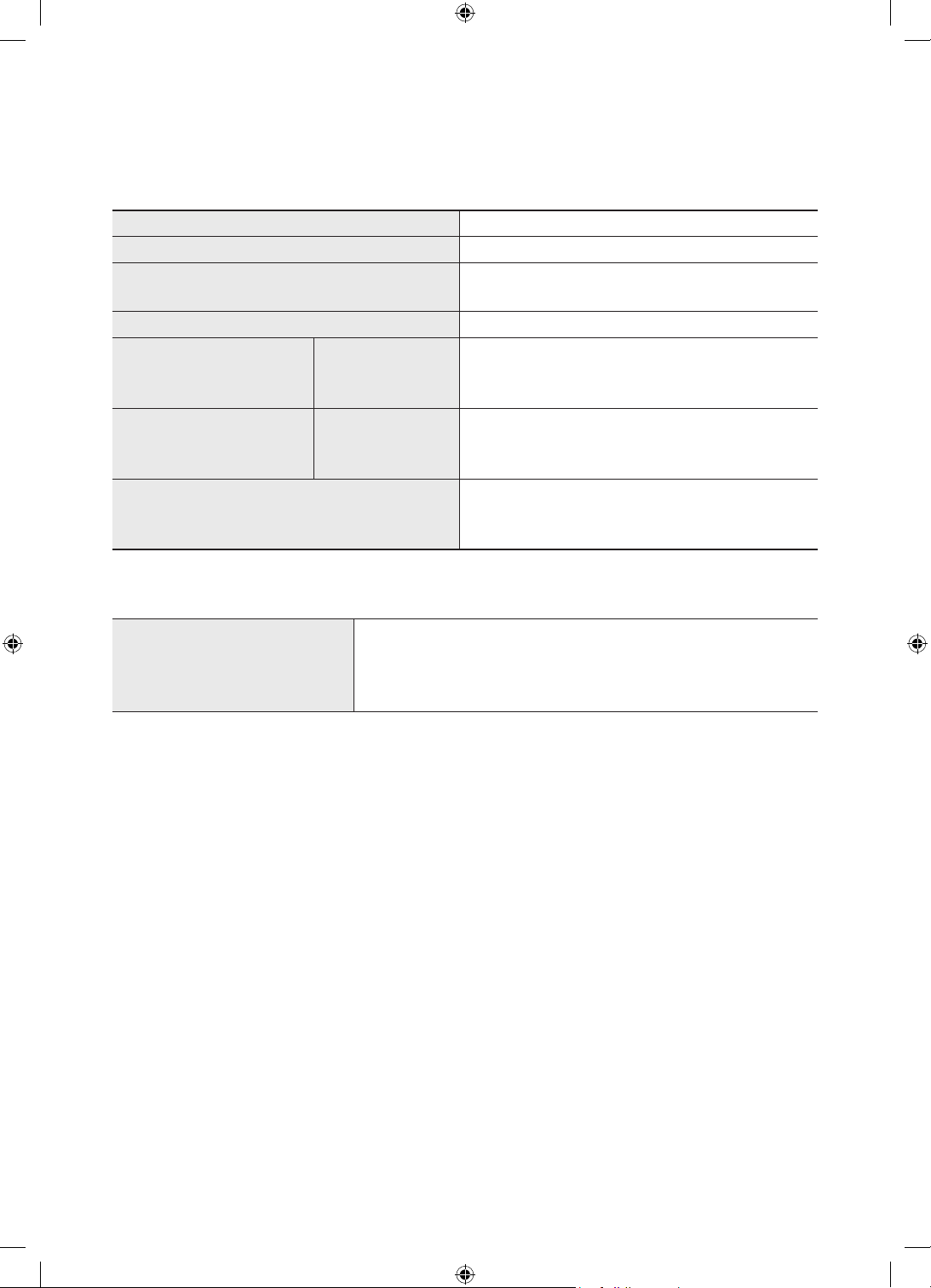
09 Specifications and Other Information
Specifications
Model Name
Display Resolution 3840 x 2160
Screen Size
Measured Diagonally
Sound (Output) 60 W
Portrait mode
Dimensions (W x H x D) Body
With Stand
Landscape mode
Dimensions (W x H x D) Body
With Stand
Weight
Without Stand
With Stand
QE43LS05T
43 inches
108 cm
564.7 x 1228.1 x 83.4 mm
564.7 x 1200.0 x 327.0 mm
972.9 x 1024.1 x 83.4 mm
972.9 x 1002.0 x 327.0 mm
26.0 kg
33.3 kg
Environmental Considerations
Operating Temperature
Operating Humidity
Storage Temperature
Storage Humidity
10°C to 40°C (50°F to 104°F)
10% to 80%, non-condensing
-20°C to 45°C (-4°F to 113°F)
5% to 95%, non-condensing
• The design and specifications are subject to change without prior notice.
• For information about the power supply, and more information about power consumption, refer to the
label-rating attached to the product.
• Typical power consumption is measured according to IEC 62087.
• You can see the label-rating attached to the back of the TV. (For some models, you can see the label-rating
inside the cover terminal.)
English - 24
Page 25
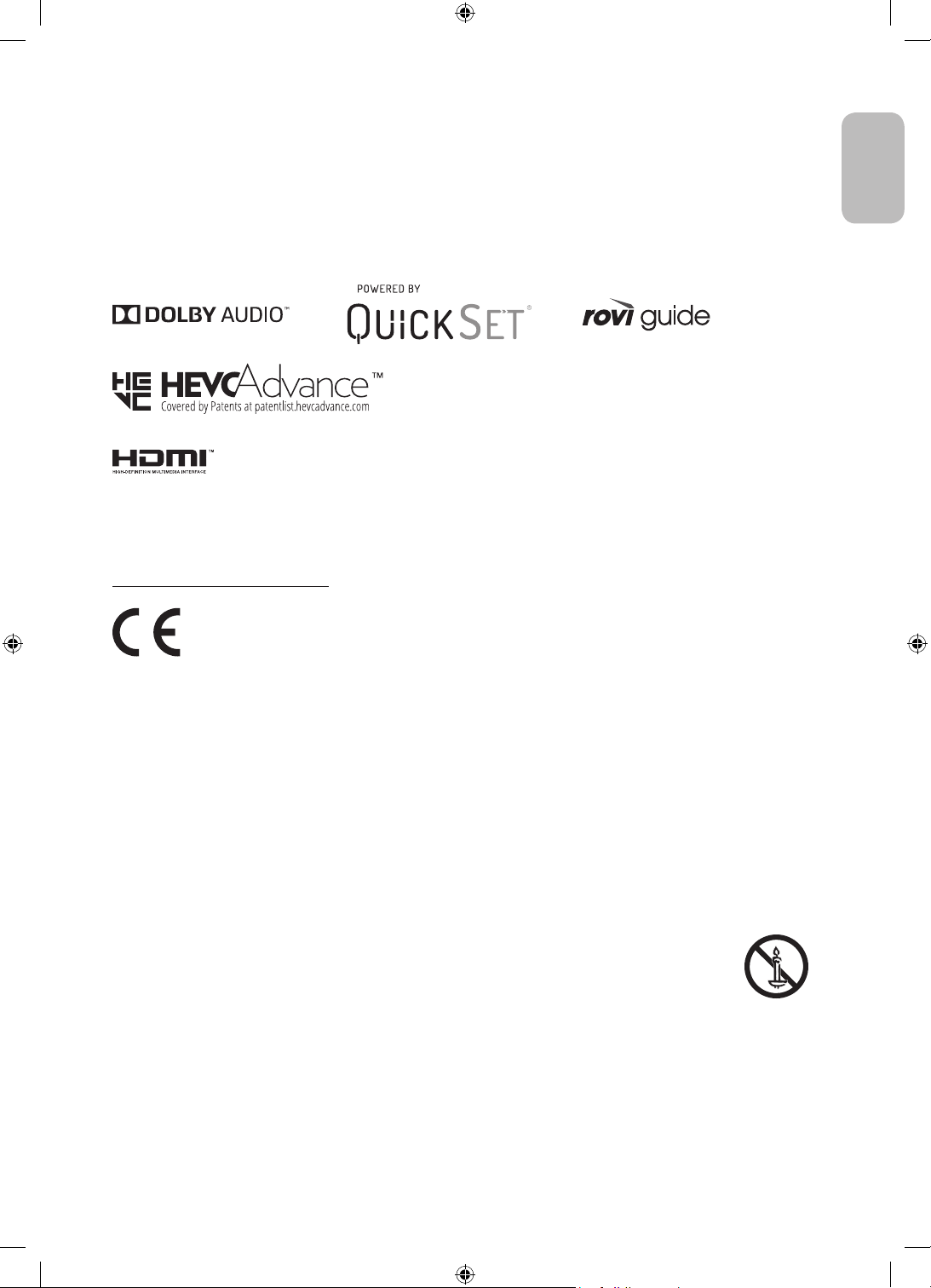
Decreasing power consumption
When you shut the TV off, it enters Standby mode. In Standby mode, it continues to draw a small amount of
power. To decrease power consumption, unplug the power cord when you don't intend to use the TV for a long
time.
Licences
The terms HDMI and HDMI High-Definition Multimedia Interface, and the HDMI Logo are trademarks or
registered trademarks of HDMI Licensing LLC in the United States and other countries.
Recommendation - EU Only
English
Hereby, Samsung, declares that this equipment is in compliance with Directive 2014/53/EU.
The full text of the EU declaration of conformity is available at the following internet address: http://www.
samsung.com go to Support and enter the model name.
This equipment may be operated in all EU countries.
The 5 GHz WLAN(Wi-Fi) function of this equipment may only be operated indoors.
BT max transmitter power : 100mW at 2.4GHz – 2.4835GHz
Wi-Fi max transmitter power : 100mW at 2.4GHz-2.4835GHz, 200mW at 5.15GHz-5.25GHz, 100mW 5.25GHz-
5.35GHz & 5.47GHz - 5.725GHz
For information on Samsung’s environmental commitments and product-specific regulatory obligations,
e.g. REACH, WEEE, Batteries, visit http://www.samsung.com/uk/aboutsamsung/samsungelectronics/
corporatecitizenship/data_corner.html
WARNING - TO PREVENT THE SPREAD OF FIRE, KEEP CANDLES OR OTHER ITEMS WITH OPEN
FLAMES AWAY FROM THIS PRODUCT AT ALL TIMES.
English - 25
Page 26
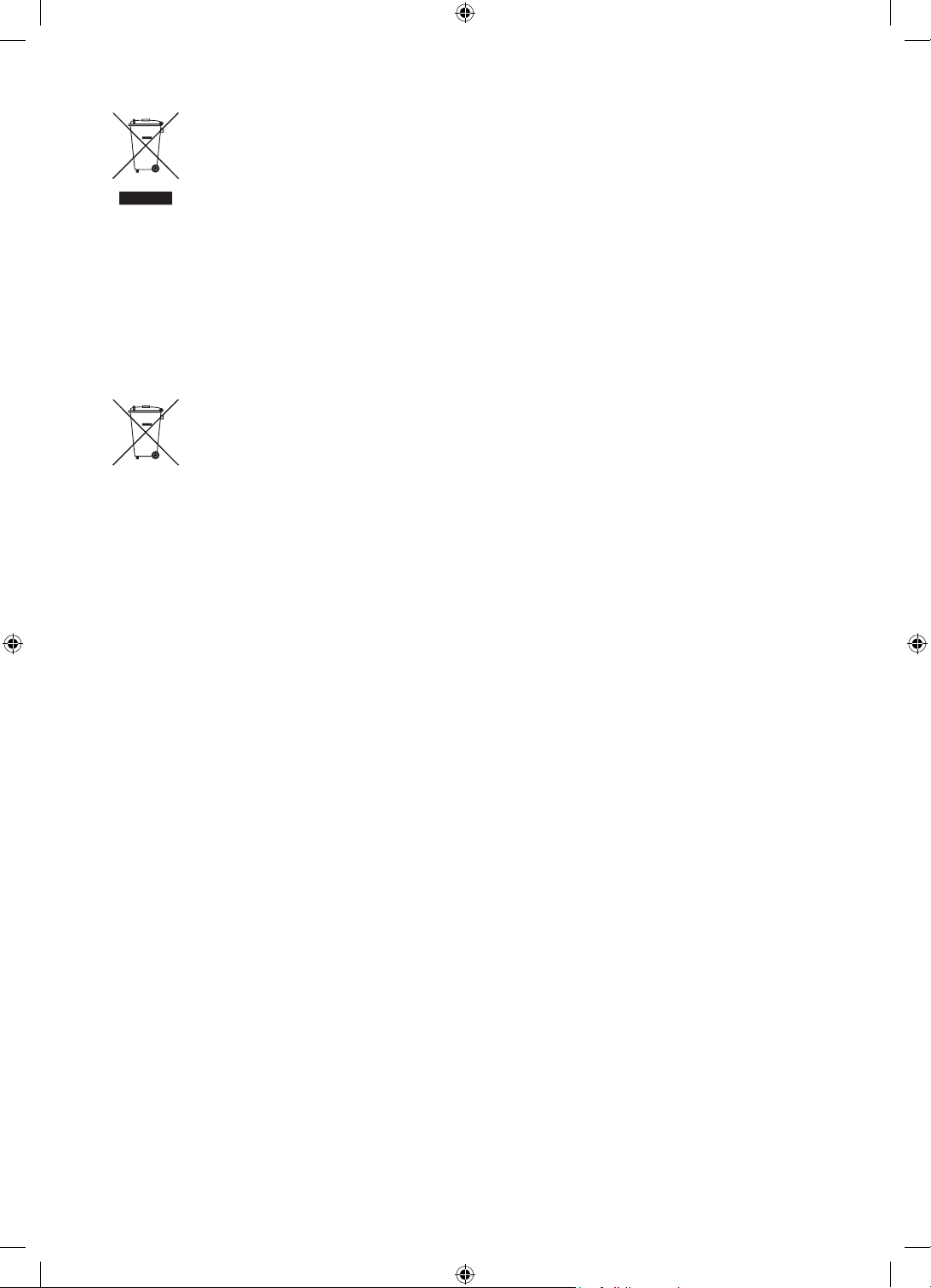
Correct Disposal of This Product (Waste Electrical & Electronic Equipment)
(Applicable in countries with separate collection systems)
This marking on the product, accessories or literature indicates that the product and its electronic
accessories (e.g. charger, headset, USB cable) should not be disposed of with other household
waste at the end of their working life. To prevent possible harm to the environment or human
health from uncontrolled waste disposal, please separate these items from other types of waste
and recycle them responsibly to promote the sustainable reuse of material resources.
Household users should contact either the retailer where they purchased this product, or
their local government office, for details of where and how they can take these items for
environmentally safe recycling.
Business users should contact their supplier and check the terms and conditions of the purchase
contract. This product and its electronic accessories should not be mixed with other commercial
wastes for disposal.
Correct disposal of the batteries in this product
(Applicable in countries with separate collection systems)
This marking on battery, manual or packaging indicates that the batteries in this product should
not be disposed of with other household waste at the end of their working life. Where marked,
the chemical symbols Hg, Cd or Pb indicate that the battery contains mercury, cadmium or lead
above the reference levels in EC Directive 2006/66. If batteries are not properly disposed of, these
substances can cause harm to human health or the environment.
To protect natural resources and to promote material reuse, please separate batteries from other
types of waste and recycle them through your local, free battery return system.
English - 26
Page 27
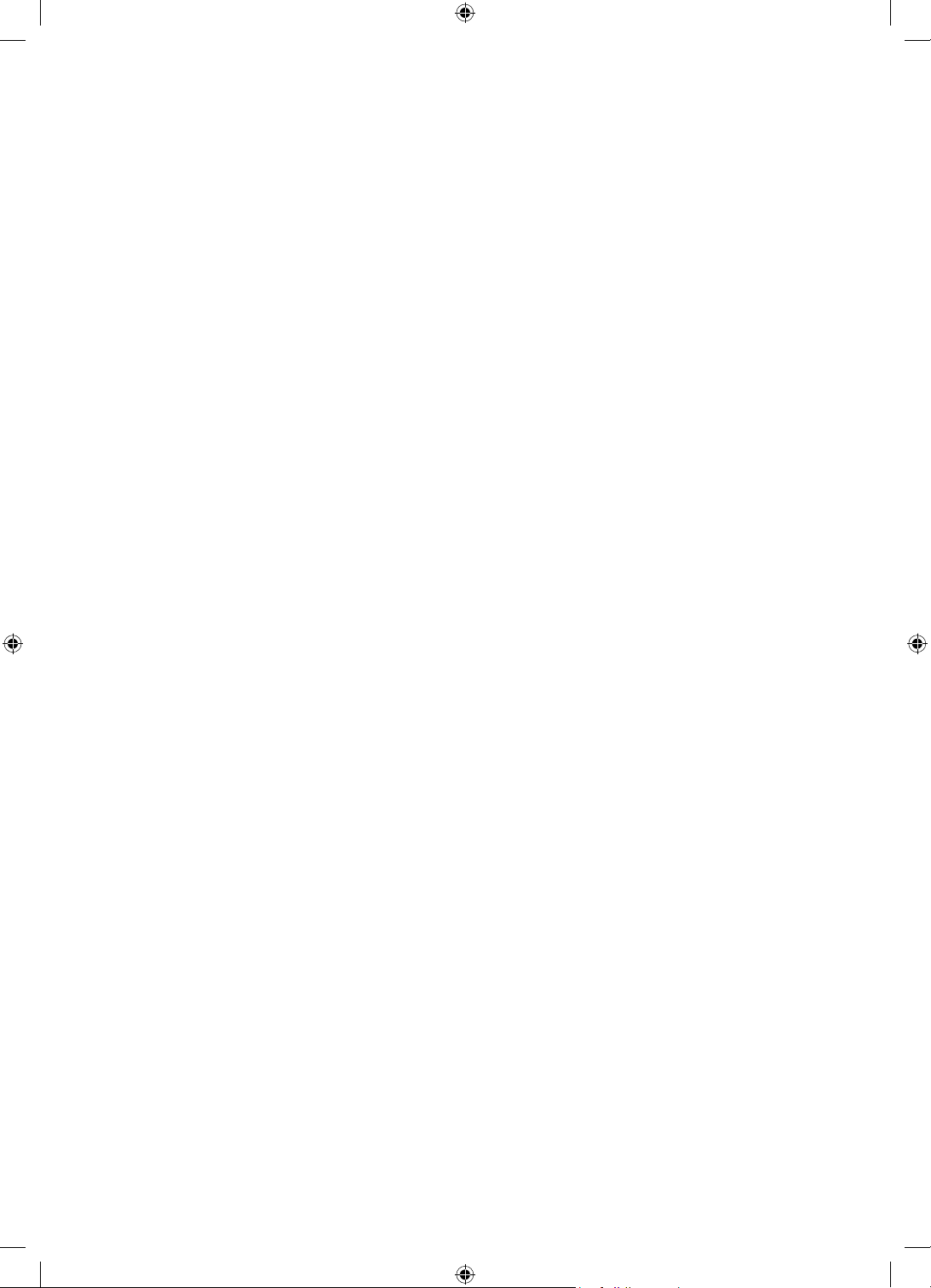
This page is intentionally
left blank.
Page 28
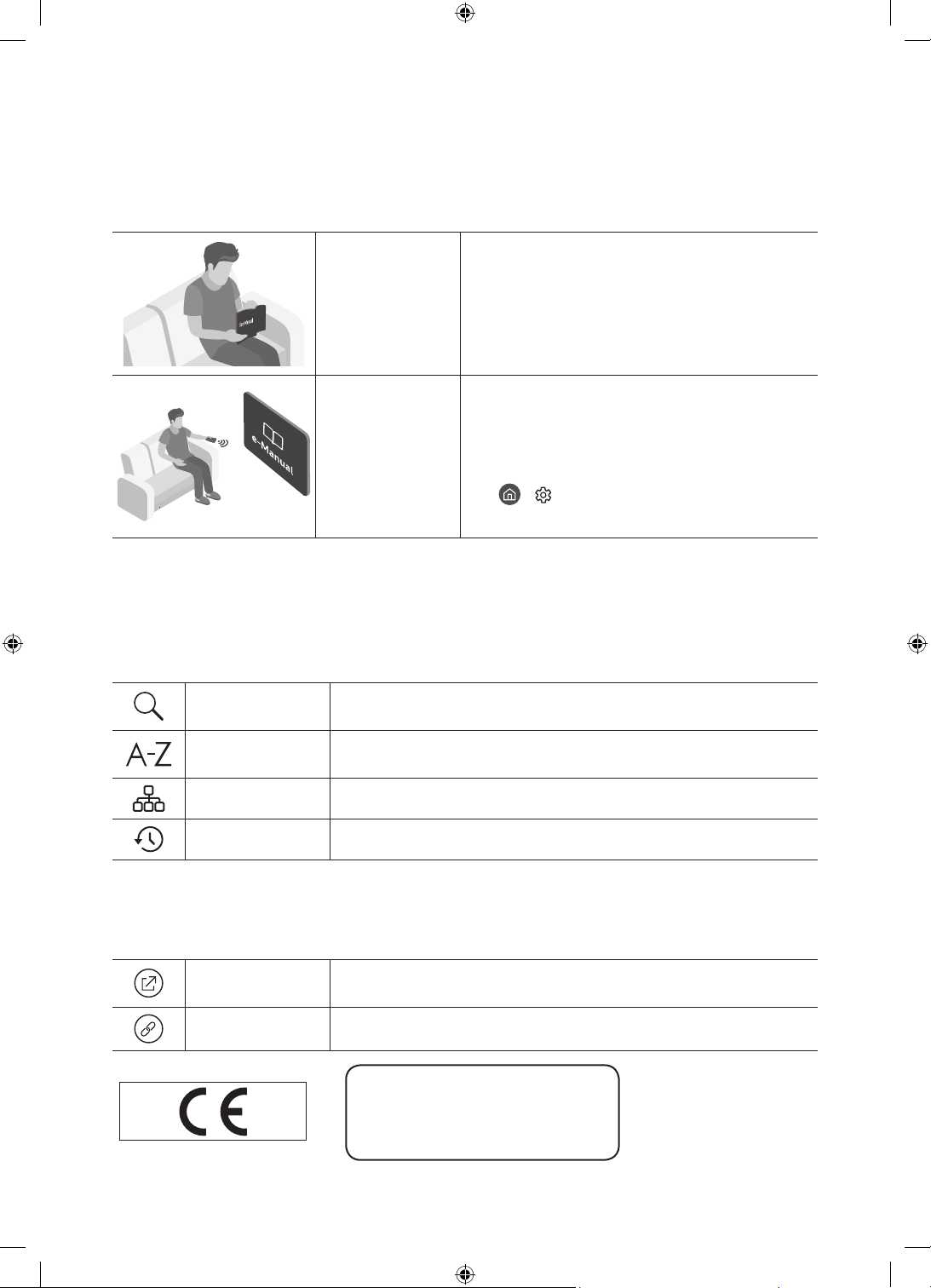
Mielőtt a felhasználói kézikönyv olvasásába kezdene
A tévékészülék tartozéka ez a felhasználói kézikönyv, de beágyazott e-Manual kézikönyvvel is rendelkezik.
Mielőtt a felhasználói kézikönyv olvasásába kezdene, ellenőrizze a következőket:
Használati
útmutató
e-Manual
A webhelyről (www.samsung.com) letöltheti a kézikönyveket, majd a tartalmát számítógépén vagy hordozható
eszközén is olvashatja.
Olvassa el a mellékelt felhasználói kézikönyvet
a termékbiztonsággal, üzembe helyezéssel,
tartozékokkal, kezdeti beállításokkal és
termékleírással kapcsolatos információk
megtekintéséhez.
A tévékészülékkel kapcsolatos további
tájékoztatásért olvassa el a termék beágyazott
e-Manual kézikönyvét.
• Az e-Manual megnyitása:
> Beállítások > Terméktám. >
e-Manual megnyitása
Az e-Manual kézikönyv kisegítő funkcióinak megismerése
• Az e-kézikönyvből nem minden menüképernyő érhető el.
Keresés
Mutató
Válasszon ki egy elemet a keresési eredmények listájából a kívánt oldal
betöltéséhez.
Válasszon ki egy kulcsszót a kívánt oldal megnyitásához.
– A menük csak bizonyos földrajzi régiókban állnak rendelkezésre.
Oldaltérkép
Legutóbb nézett
Az e-Manual elemeit sorolja fel.
Témakör választása a legutóbb megtekintett témakörök közül.
Az e-Manual kézikönyv témaoldalain megjelenő gombok funkcióinak megismerése
Próba most
Kapcsol
Lehetővé teszi a kapcsolódó menüelemhez való hozzáférést és a funkció
azonnali kipróbálását.
Az e-Manual oldalán hivatkozott aláhúzott témakör azonnali elérése.
Használati útmutató
Kérjük, hogy a készülék működtetése előtt
gondosan olvassa végig a kezelési útmutatót és
őrizze meg, mert később szüksége lehet rá.
Magyar - 2
Page 29
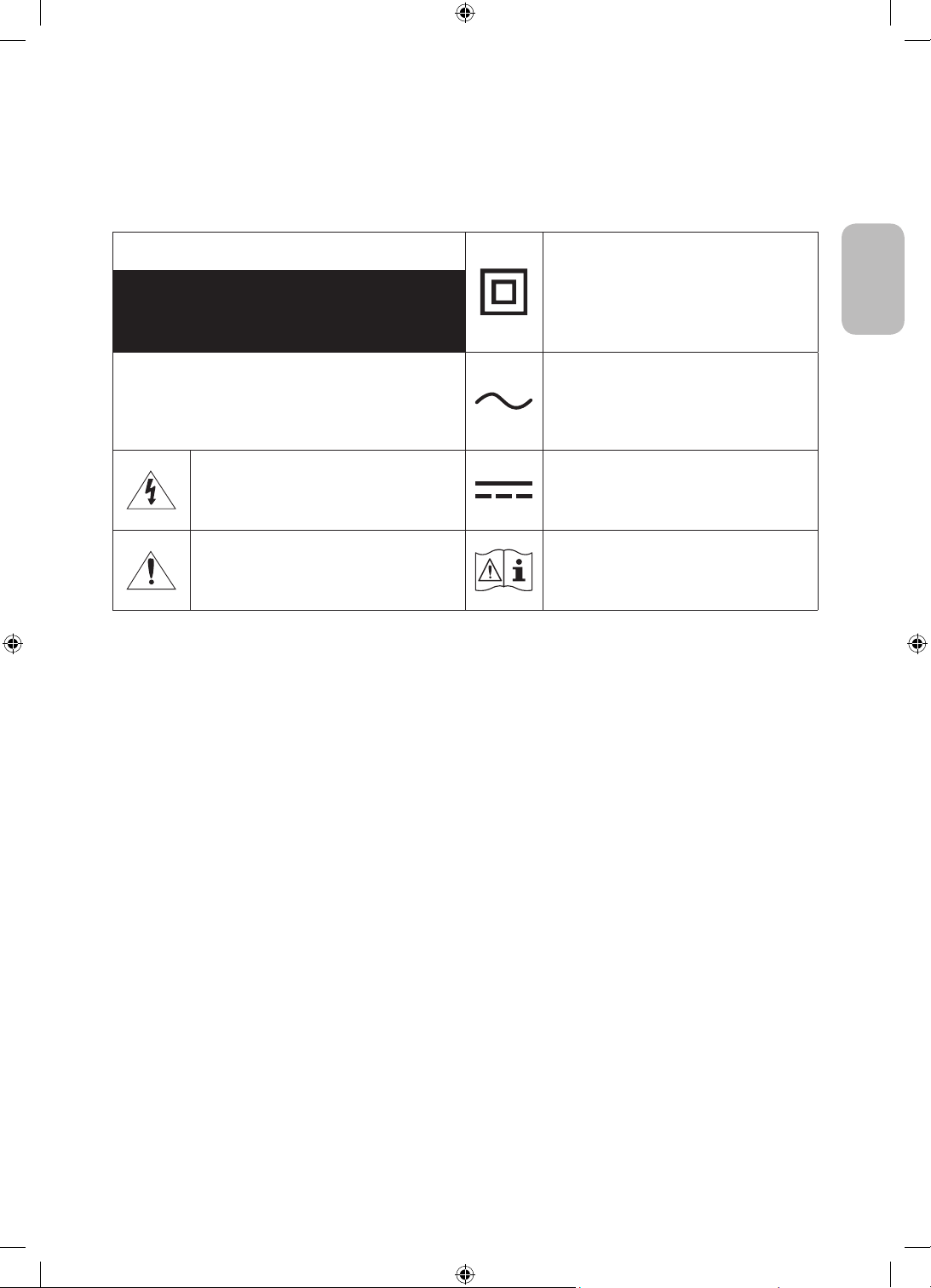
Figyelem! Fontos biztonsági utasítások
A tévékészülék használata előtt olvassa el a biztonsági utasításokat.
Az alábbi táblázatban megtalálhatja a jelzések magyarázatát, amelyekkel Samsung-termékén találkozhat.
FIGYELEM
ELEKTROMOS ÁRAMÜTÉS VESZÉLYE. NE NYISSA FEL!
VIGYÁZAT: AZ ÁRAMÜTÉS KOCKÁZATÁNAK CSÖKKENTÉSE
ÉRDEKÉBEN NE TÁVOLÍTSA EL A BURKOLATOT
(VAGY HÁTLAPOT). A KÉSZÜLÉK NEM TARTALMAZ A
FELHASZNÁLÓ ÁLTAL JAVÍTHATÓ ALKATRÉSZEKET. A
JAVÍTÁST BÍZZA KÉPZETT SZAKEMBERRE.
Ez a jel a készülék belsejében uralkodó
magasfeszültségre figyelmeztet. Semmiképpen
ne érjen a készülék belsejében található
alkatrészekhez. Veszélyes.
Ez a jel azt jelzi, hogy a terméket olyan
fontos információkkal látták el, amelyek az
üzemeltetésre és karbantartásra vonatkoznak.
II. osztályú termék: Ez a szimbólum azt jelzi,
hogy nincs szükség biztonsági elektromos
földelésre. Ha ez a jelzés nem található meg
a hálózati tápellátású terméken, akkor a
termék CSAK megfelelően földelt (védőföld)
tápaljzatról működtethető.
Váltakozó áramú feszültség: Ez a szimbólum
azt jelzi, hogy a vele jelölt névleges érték
váltakozó feszültség.
Egyenáramú feszültség: Ez a szimbólum
azt jelzi, hogy a vele jelölt névleges érték
egyenfeszültség.
Vigyázat! Olvassa el a használati utasítást:
Ez a szimbólum arra hívja fel a figyelmet,
hogy el kell olvasni a felhasználói kézikönyv
biztonságra vonatkozó tudnivalóit.
• A készülékházon, valamint a készülék hátulján vagy alján található nyílások a megfelelő szellőzést
szolgálják. A készülék megbízható működése, valamint a túlmelegedés megelőzése érdekében ezeket a
nyílásokat nem szabad elzárni vagy lefedni.
– Ne helyezze a készüléket zárt helyre, például vitrinbe vagy szekrénybe, ha ott a megfelelő szellőzés
nem biztosított.
– Ne helyezze a készüléket radiátor vagy fűtőberendezés mellé vagy fölé, illetve olyan helyre, ahol
közvetlen napfénynek van kitéve.
– Ne helyezzen a készülékre vizet tartalmazó edényt (vázát stb.), mivel ez tüzet vagy áramütést okozhat.
• Ne tegye a készüléket olyan helyre, ahol eső vagy víz érheti (pl. fürdőszobába, mosdókagyló, mosogató vagy
kád mellé, illetve nedves pincehelyiségbe, úszómedence közelébe stb.). Ha a készülék véletlenül vizes lesz,
húzza ki a konnektorból, és azonnal forduljon a márkakereskedéshez.
• A készülék telepeket tartalmaz. Bizonyos országokban környezetvédelmi előírások vonatkoznak a telepek
ártalmatlanítására. A hulladék elhelyezésével és újrahasznosításával kapcsolatos információkért forduljon
a helyi hatóságokhoz.
• Ne terhelje túl a fali aljzatot, a hosszabbítókábelt vagy az adaptert, mivel ez tüzet vagy áramütést okozhat.
• A tápellátás kábeleit olyan módon kell elhelyezni, hogy azokra senki se léphessen rá, valamint ne
szoruljanak a rájuk helyezett tárgyak alá. Fordítson kiemelt figyelmet a csatlakozó utáni kábelrészre, a fali
aljzatokra, valamint arra a helyre, ahol a kábel kilép a készülékből.
Magyar
Magyar - 3
Page 30
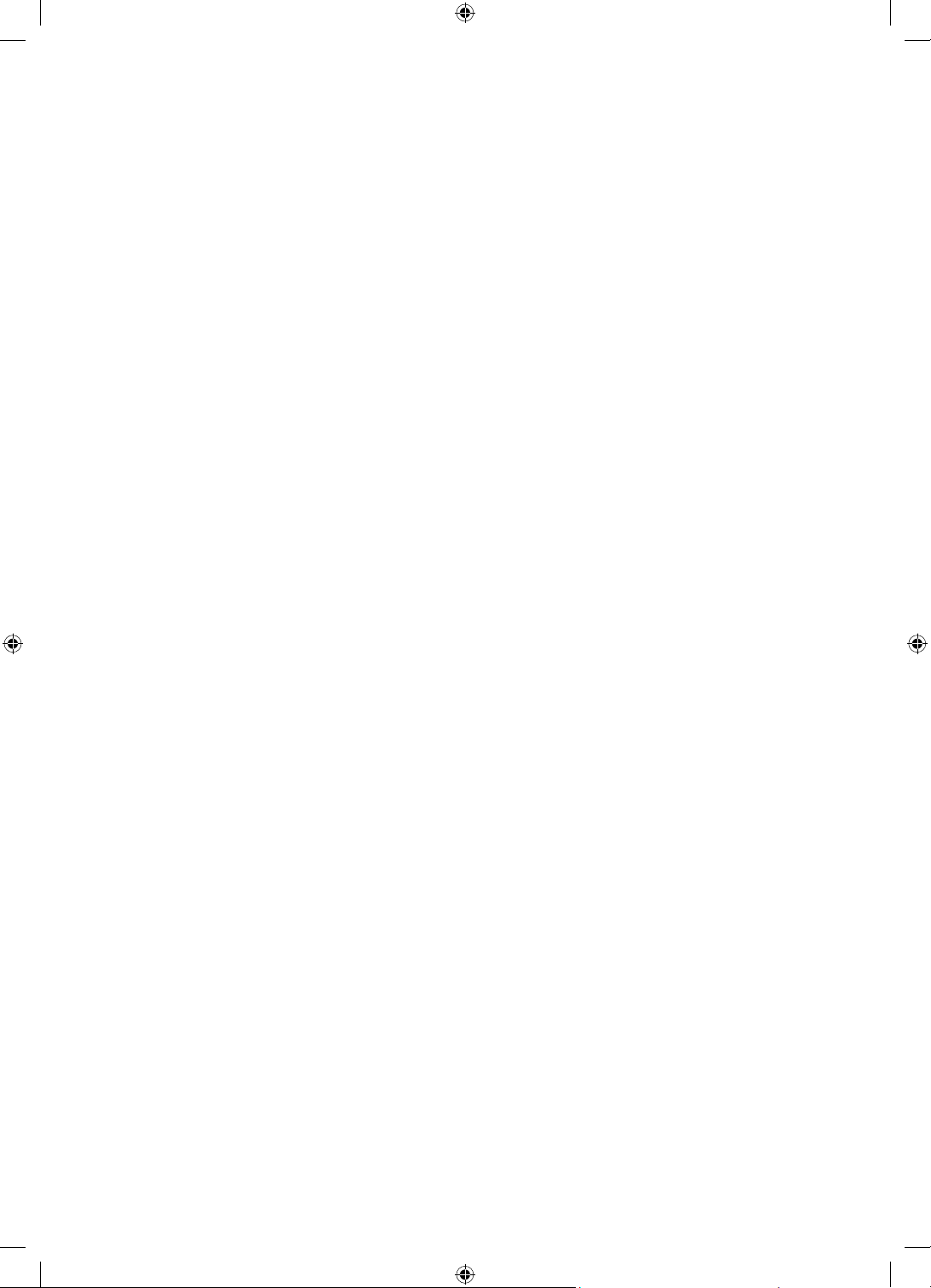
• A készülék védelme érdekében vihar idején, vagy ha hosszabb időn keresztül felügyelet nélkül hagyja,
és nem használja a készüléket, húzza ki a tápkábelt a fali aljzatból, és szüntesse meg az antenna, illetve
a kábeltévé csatlakozását. Így a készülékben nem keletkezhet kár a villámlás és a hálózati túlfeszültség
miatt.
• Mielőtt a váltakozó áramú tápkábelt az egyenáramú adapter aljzatához csatlakoztatná, ellenőrizze, hogy az
egyenáramú adapter bemeneti feszültsége megfelel-e a helyi elektromos hálózaténak.
• Soha ne helyezzen fémtárgyat a készülék nyílásaiba. Ez áramütést okozhat.
• Az áramütés elkerülése érdekében ne érjen a készülék belsejéhez. A készüléket csak képzett szakember
nyithatja ki.
• Dugja be a tápkábel csatlakozóját úgy, hogy az szilárdan üljön az aljzatban. Amikor kihúzza a tápkábelt
a fali aljzatból, mindig a tápkábel csatlakozójánál fogva húzza ki. Soha ne húzza ki a csatlakozót a
tápkábelnél fogva. Nedves kézzel ne érjen hozzá a tápkábelhez.
• Ha a készülék nem működik megfelelően – főként, ha szokatlan hang vagy szag tapasztalható a
közelében –, azonnal szüntesse meg a tápellátást, és forduljon a márkakereskedéshez vagy a Samsung
márkaszervizéhez.
• Ha hosszabb időn keresztül nem használja a tv-készüléket, vagy ha hosszabb időre elmegy otthonról
(főként ha gyermekek, idősek vagy fogyatékkal élők maradnak magukra a lakásban), mindenképpen húzza
ki a tv-készülék tápkábelét az aljzatból.
– A felgyülemlett por áramütést, elektromos szivárgást vagy tüzet okozhat a tápkábelben keletkező
szikra vagy túlmelegedés, illetve a szigetelés megrongálása révén.
• Ha olyan helyen szeretné felszerelni a készüléket, ahol szokatlanul poros, meleg vagy hideg, párás vagy
vegyszerekkel telített a levegő, illetve ahol napi 24 órán keresztül üzemel (például reptéren, pályaudvaron
stb.), vegye fel a kapcsolatot a Samsung márkaszervizzel. Ha nem így tesz, az komoly károsodást okozhat a
készülékben.
• Csak megfelelően földelt dugót és aljzatot használjon.
– A nem megfelelő földelés áramütést okozhat, illetve a készülék károsodásához vezethet. (Csak I.
osztályú termékek esetén)
• A készülék teljes kikapcsolásához húzza ki azt a fali aljzatból. Maradjon a fali aljzat és a tápcsatlakozó
dugasz könnyen elérhető, hogy szükség esetén gyorsan kihúzhassa a készüléket.
• A tartozékokat (elem stb.) olyan helyen tárolja, ahol a gyermekek nem férhetnek hozzájuk.
• Ne ejtse le és üsse meg a terméket. Ha a készülék megrongálódik, szüntesse meg a tápellátást, és forduljon
a Samsung szervizközponthoz.
• A tisztításhoz húzza ki a tápkábelt a fali aljzatból, és puha, száraz törlőkendővel törölje le a készüléket. Ne
használjon vegyszereket, például viaszt, benzolt, alkoholt, oldószert, rovarirtót, légfrissítőt, kenőanyagot
vagy tisztítószert. Ezek a vegyszerek a készülék megrongálódását vagy a terméken található feliratok
sérülését okozhatják.
• Ne tegye ki a készüléket csepegő vagy fröccsenő folyadéknak.
• Az elemeket ne dobja tűzbe.
• Az elemeket ne szedje szét, ne hevítse túl, illetve ne zárja rövidre.
• FIGYELEM: Ha a távvezérlőben használt elemeket nem a megfelelő típusra cseréli, robbanásveszély léphet
fel. Csak azonos vagy egyenértékű típusúra cserélje.
* A jelen Használati útmutatóban szereplő ábrák és rajzok kizárólag referenciául szolgálnak, és eltérhetnek a
termék tényleges megjelenésétől. A termék kialakítása és jellemzői előzetes értesítés nélkül megváltozhatnak.
A FÁK országaiban beszélt nyelvek (orosz, ukrán és kazah) ehhez a termékhez nem érhetők el, mivel a termék
az EU területén élő fogyasztók számára készül.
Magyar - 4
Page 31

Tartalom
Mielőtt a felhasználói kézikönyv olvasásába kezdene ---------------------------------------------------------------------------- 2
Figyelem! Fontos biztonsági utasítások
---------------------------------------------------------------------------- 3
01 A doboz tartalma
02 A tv-készülék felszerelése
Megfelelő szellőzés biztosítása a tv-készülék számára ---------------------------------------------------------------------------- 7
Óvintézkedések a tv-készülék elhelyezése kapcsán
Óvintézkedések a The Sero mozgatása kapcsán
A Kezdeti beállítás futtatása
---------------------------------------------------------------------------- 9
---------------------------------------------------------------------------- 7
---------------------------------------------------------------------------- 8
03 A SmartThings alkalmazás csatlakoztatása
A The Sero és a SmartThings alkalmazás közötti
kapcsolat létrehozása
---------------------------------------------------------------------------- 10
04 Műveletek Álló tájolás beállítás mellett
Üzemmódok közötti váltás ---------------------------------------------------------------------------- 11
A tartalom beállítása Álló tájolás beállításhoz
Zene lejátszása Álló tájolás beállításnál
Az Álló tájolás beállítása
---------------------------------------------------------------------------- 14
---------------------------------------------------------------------------- 12
---------------------------------------------------------------------------- 13
05 A Samsung Smart távvezérlő
A Samsung Smart távvezérlő gombjaival kapcsolatos
tudnivalók
A tévékészülék párosítása a
Samsung Smart távvezérlő távvezérlővel
Elemek behelyezése a Samsung Smart távvezérlő
készülékbe
---------------------------------------------------------------------------- 15
---------------------------------------------------------------------------- 16
---------------------------------------------------------------------------- 16
Magyar
06 A The Sero konfigurálása
Az Távirányító használata ---------------------------------------------------------------------------- 17
07 Csatlakozás egy hálózathoz
Vezeték nélküli hálózati kapcsolat ---------------------------------------------------------------------------- 19
08 Hibaelhárítás és karbantartás
Hibaelhárítás ---------------------------------------------------------------------------- 20
Mit kell tudni a távoli támogatásról?
Az Eco-érzékelő és a képernyő fényereje
A tv-készülék gondozása
---------------------------------------------------------------------------- 23
---------------------------------------------------------------------------- 22
---------------------------------------------------------------------------- 23
09 Műszaki adatok és egyéb információk
Műszaki leírás ---------------------------------------------------------------------------- 24
Környezeti feltételek
Az áramfogyasztás csökkentése
Licencek
---------------------------------------------------------------------------- 25
---------------------------------------------------------------------------- 24
---------------------------------------------------------------------------- 25
Magyar - 5
Page 32

01 A doboz tartalma
Ellenőrizze, hogy az alábbi elemek mellékelve vannak-e a tévékészülékhez. Ha bármelyik tartozék hiányzik,
forduljon a márkakereskedőhöz.
• Samsung Smart távvezérlő & elemek (2 db AA)
• Használati útmutató
CI-kártyaadapter
• A tartozékok színe és formája típustól függően eltérhet a képen láthatótól.
• A csomagban nem mellékelt kábelek külön szerezhetők be.
• A doboz kicsomagolásakor ellenőrizze, hogy a csomagolóanyagok mögött vagy között nem található-e
további tartozék.
A következő esetekben előfordulhat, hogy adminisztrációs díjat kell fizetnie:
(a) Szerelőt hív, de kiderül, hogy a termék nem hibás (például, ha Ön nem olvasta el a használati
útmutatót).
(b) Eljuttatja a készüléket a Samsung márkaszervizéhez, de kiderül, hogy nem hibás (például, ha Ön nem
olvasta el a használati útmutatót).
Tájékoztatni fogjuk az adminisztrációs díjról a szerelő látogatása előtt.
• Jótállási jegy/Szabályozási útmutató (egyes
helyeken nem érhető el)
• TV-tápkábel
Magyar - 6
Figyelmeztetés: A képernyő a helytelen kezeléskor
fellépő közvetlen nyomástól megsérülhet. Azt
javasoljuk, hogy a tévékészüléket az ábrán látható
módon a szélénél fogva emelje fel.
Ne érintse
meg ezt a
képernyőt!
Page 33

02 A tv-készülék felszerelése
Megfelelő szellőzés biztosítása a tv-készülék számára
Hagyjon helyet a termék körül a szellőzéshez.
Ennek elmulasztása tüzet okozhat, vagy a készülék
meghibásodását eredményezheti a belső hőmérséklet
megemelkedése miatt.
Elhelyezéskor biztosítson mindenütt kellő helyet az ábrán
látható módon.
• Ha állványra szereli fel a tv-készüléket, nyomatékosan
javasoljuk, hogy csak a Samsung termékeit használja.
Más gyártó alkatrészeinek használata a készülékkel
kapcsolatos problémákhoz vagy – a készülék
leesésének következtében – személyi sérüléshez
vezethet.
10 cm
100 cm
Óvintézkedések a tv-készülék elhelyezése kapcsán
Helyezze el a The Sero készüléket sík felületen a termékhez mellékelt állvány segítségével.
Vigyázat! A tv-készülék leeshet, ha elhúzzák, eltolják vagy felmásznak rá. Különösen arra
ügyeljen, hogy gyermekei ne borítsák fel a tv-készüléket, mert ez súlyos sérülést, sőt akár
halált is okozhat. Tartsa be a tv-készülékhez mellékelt biztonsági tájékoztatóban foglalt
összes biztonsági előírást.
FIGYELMEZTETÉS: Soha ne helyezze a TV-készüléket instabil felületre. A tévékészülék leeshet,
ami súlyos sérüléshez vagy akár halálhoz is vezethet. A sérülések, főképp a gyermekek sérülései,
bizonyos óvintézkedésekkel nagyrészt elkerülhetők:
• Csak a tv-készülék gyártója által javasolt szekrényeket, állványokat és felszerelési módszereket
használja.
• Kizárólag olyan bútort használjon, amely biztonságosan megtartja a tv-készüléket.
• Mindig győződjön meg arról, hogy a tv-készülék nem lóg túl a bútor peremén.
• Hívja fel a gyermekek figyelmét, hogy veszélyes felmászni a bútorokra azért, hogy elérjék a tv-
készüléket vagy annak kezelőszerveit.
• A tv-készülékhez csatlakozó vezetékeket, kábeleket vezesse el úgy, hogy azokba ne botoljon el
senki, ne ránthassák ki azokat és ne akadhassanak el bennük.
• Soha ne helyezze a TV-készüléket instabil felületre.
• Csak abban az esetben helyezze a tv-készüléket magas bútorokra (például faliszekrényre vagy
könyvespolcra), ha mind a bútort, mind pedig a tv-készüléket megfelelően rögzíti.
• Ne helyezze a tv-készüléket terítővel vagy hasonló ruhaanyaggal letakart bútorra.
• Ne helyezzen a tv-készülék tetejére vagy a bútorra, amelyen a tv-készülék áll olyan tárgyakat,
amelyek a gyermekeket arra késztetik, hogy felmásszanak rá (például játékot vagy távvezérlőt).
Abban esetben is tartsa be a fenti óvintézkedéséket, ha régebbi tv-készülékét megőrzi és máshová
helyezi.
10 cm
Magyar
10 cm
120 cm
Magyar - 7
Page 34

Óvintézkedések a The Sero mozgatása kapcsán
A termék mozgatás céljából végzett emelésekor vegye figyelembe az
alábbi ábrákat.
• A terméket két személy emelje meg, kizárólag a termék álló
módjában.
[ Sose mozgassa a terméket annak fekvő módjában.
[ Ha a termék leesik, személyi sérülést okozhat és a termék is
károsodhat. Ügyeljen a keze és lába épségére.
[ A terméket nem szabad a képernyőjénél fogva megemelni.
Tilos a terméket annak fekvő módjában mozgatni.
Ne emelje meg a terméket
egyedül.
Tilos a terméket a talajon húzva
mozgatni.
Tilos a terméket a képernyőjénél
fogva mozgatni.
Magyar - 8
Page 35

A Kezdeti beállítás futtatása
Miután csatlakoztatta mobileszközét, folytathatja a kezdeti beállítással.
A tv-készüléket első bekapcsolásakor azonnal elindul a Kezdeti beállítás. A Kezdeti beállítás segítségével a
tv-készülék alapvető beállításai, például a szórt műsor vételi módja, a csatornakeresés és a hálózati kapcsolat
konfigurálhatók egy menetben.
• A Kezdeti beállítás elindítása előtt feltétlenül csatlakoztassa a külső eszközöket.
• A Smart funkciók használatához a tv-készüléknek csatlakoznia kell az internethez.
• Ha a SmartThings alkalmazás segítségével kezdeti beállítást végezne, csatlakoztassa mobileszközét WIFI-
hálózaton keresztül.
• Ha a beállítással kapcsolatos felugró értesítés nem jelenik meg automatikusan a mobileszköz SmartThings
alkalmazásában, folytassa az eljárást saját kezűleg, miután hozzáadta a tv-készüléket az eszközökhöz a
SmartThings alkalmazás irányítópultján található Eszköz hozzáadása funkcióval.
• A SmartThings alkalmazás Android 6.0 vagy újabb, valamint iOS 10 vagy újabb rendszerű mobileszközökhöz
áll rendelkezésre.
• Amikor a tv-készülék mobileszközzel kommunikál, néha zaj hallható.
A Kezdeti beállítás a tv-készülék menüjéből is elindítható (
A Kezdeti beállítás képernyőn megjelenő utasításait követve konfigurálja a tv-készülék alapvető beállításait a
tévézési környezethez.
> Beállítások > Általános > Visszaállítás).
Magyar
Magyar - 9
Page 36

03 A SmartThings alkalmazás csatlakoztatása
A mobileszközén futó SmartThings alkalmazáson keresztül csatlakoztathatja a tv-készüléket és vezérelheti a
The Sero Álló tájolás beállítását, valamint a tv-készülék kapcsolódó funkcióit.
A SmartThings alkalmazás az App Store és a Google Play áruházból telepíthető.
• Frissítse a SmartThings alkalmazást mobileszközén a legfrissebb verzióra. Az elérhető képernyők vagy
funkciók az alkalmazás verziójának függvényében eltérőek lehetnek.
• A The Sero és a SmartThings alkalmazás csak akkor tud összekapcsolódni, ha azonos hálózaton vannak.
– A The Sero másik eszközön megjelenő neve itt található: > Beállítások > Általános >
Rendszerkezelő > Eszköz neve.
A The Sero és a SmartThings alkalmazás közötti kapcsolat létrehozása
Amikor a mobileszközön elindítja a SmartThings alkalmazást, és megjelenik a The Sero csatlakoztatásával
kapcsolatos felugró értesítés, nyomja meg a Hozzáadás most lehetőséget és kövesse a képernyőn megjelenő
utasításokat.
Ha nem jelenik meg a felugró értesítés, regisztrálja a terméket az alábbi módon:
Samsung
– A mobileszközét ábrázoló kép nem feltétlenül a tényleges eszközt mutatja.
1. Indítsa el mobileszközén a SmartThings alkalmazást.
2. Érintse meg a középen jobbra található gombot, majd az Eszköz lehetőséget.
3. Érintse meg a jobb felső sarokban látható Keresés gombot.
4. Érintse meg a The Sero nevet, amikor az megjelenik a csatlakoztatható eszközök listájában.
– Ha a The Sero nem látható a listában, vegye fel rá kézzel.
5. A regisztrálásához kövesse a képernyőn megjelenő utasításokat.
<
[TV] The Sero
Magyar - 10
Page 37

04 Műveletek Álló tájolás beállítás mellett
1
3
A képernyőt elfordíthatja függőleges helyzetbe, majd így rákereshet a kívánt tartalomra, például fotókra, és
nézheti azokat a termék használata nélkül.
Üzemmódok közötti váltás
<Álló tájolás>
Magyar
<Fekvő mód>
<Kikapcsolás>
• A kizárólag a Álló tájolás beállítás mellett élvezhető tartalom képernyőjére való belépéshez lásd az
alábbiakat:
– A mobileszközön futó SmartThings alkalmazásban válassza ki a The Sero > TV vezérlés elemet, majd
nyomja meg a
– Nyomja meg a Samsung Smart távvezérlő gombját, majd válassza a Álló tájolás elemet.
– Nyomja meg hosszan a gombot Álló tájolás beállítás mellett.
• A tartalom képernyőjének elhagyásához kizárólag Álló tájolás esetén nyomja meg a Samsung Smart
távvezérlő
• A Samsung Smart távvezérlő gombját megnyomva a képernyő átváltható álló és fekvő mód között.
– Ha Álló tájolás beállítás mellett indít el bizonyos alkalmazásokat, a tájolása az alkalmazás irányelveitől
függően fekvőre válthat.
gombot.
gombját.
Magyar - 11
Page 38
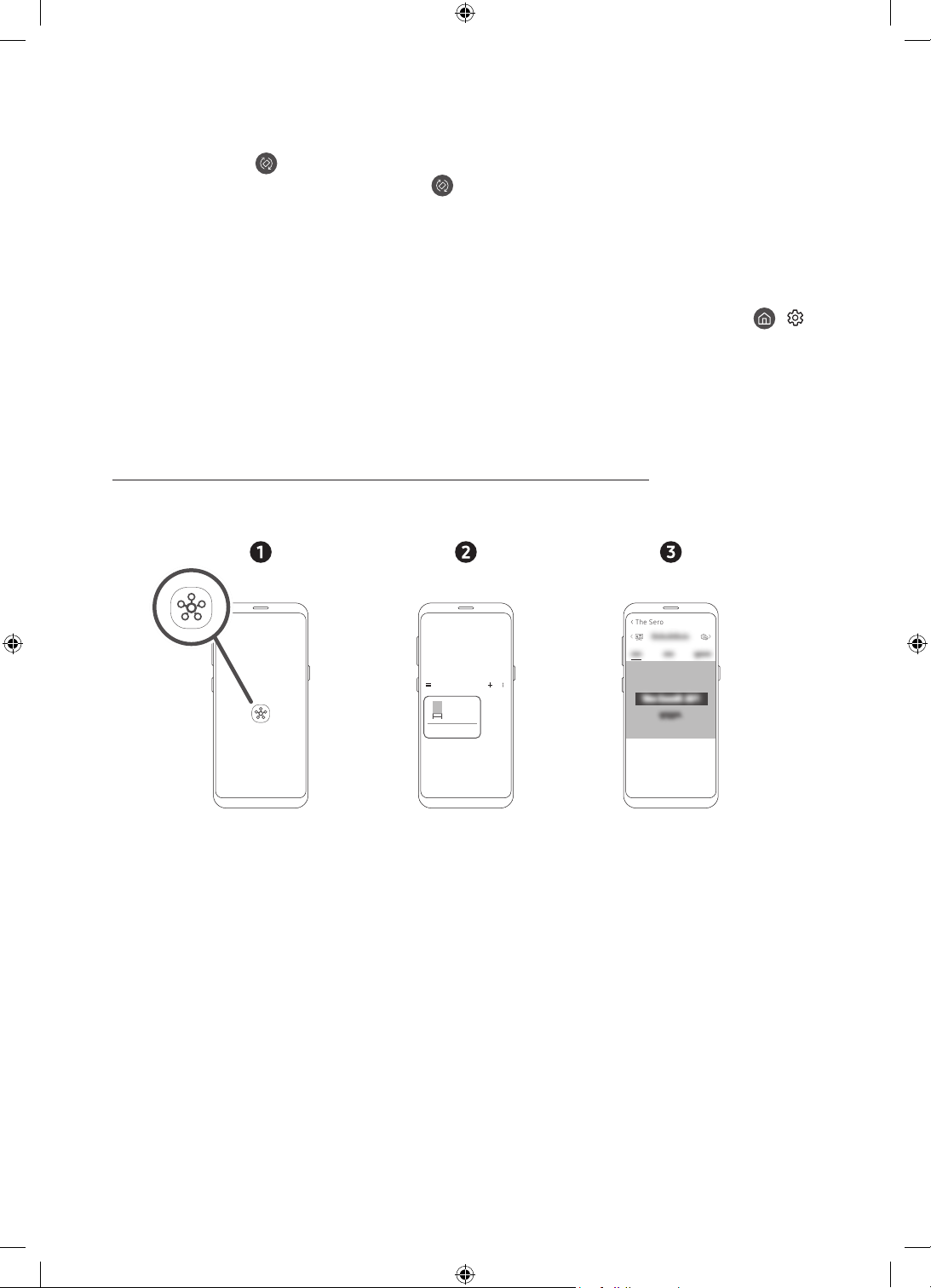
• Fekvőről álló tájolásra váltáshoz lásd az alábbiakat:
– A mobileszközön futó SmartThings alkalmazásban válassza ki a The Sero > TV vezérlés elemet, majd
nyomja meg a
gombot.
– Nyomja meg a Samsung Smart távvezérlő gombját.
– Nyomja meg a Bixby gombot a Samsung Smart távvezérlő felületén, majd mondja ki: „Álló tájolás” vagy
„Forgatás függőlegesre”.
• A The Sero képernyőjét fekvőről álló tájolásra állítva a lejátszott tartalom a képaránytól függően a
képernyő közepén jelenik meg.
• A tv-készüléket fekvő módban kikapcsolva a képernyő átvált Álló tájolás beállításra, majd ezután
kapcsol ki. Ha fekvő módban szeretné kikapcsolni a tv-készüléket, változtassa meg a beállítását. (
Beállítások > Általános > Rendszerkezelő > Kikapcsolás álló tájolásban)
A tartalom beállítása Álló tájolás beállításhoz
– A biztosított tartalmat egy későbbi frissítés megváltoztathatja.
Beállítás a mobileszközön futó SmartThings alkalmazáson keresztül
A Álló tájolás főbb beállításai a SmartThings alkalmazáson keresztül is konfigurálhatók.
• Az elérhető képernyők és funkciók az alkalmazás verziójának függvényében eltérőek lehetnek.
>
< The S ero
The Sero
>
1. Indítsa el mobileszközén a SmartThings alkalmazást.
2. Érintse meg a kezelőpulton a The Sero, majd a Álló tájolás elemet.
3. Válassza ki a tartalom kategóriáját, felfelé vagy lefelé húzva válassza ki a kívánt tartalmat, majd érintse
meg a képernyőn a Megtekintés a The Sero eszközön gombot.
Magyar - 12
Page 39

A kiválasztott tartalmat a tv-készülék kizárólag Álló tájolás esetén tartalomképernyőként állítja be.
Az alábbi tartalomkategóriák közül választhat. Ha részletes adatokra kíváncsi a tartalommal kapcsolatban,
érintse meg a Részletek gombot.
• Óra
Különféle formájú órák közül választhat.
• Plakát
Szemet gyönyörködtető, káprázatos tartalmak közül választhat.
• Saját fénykép
Bármilyen fotót kiválaszthat mobileszközéről.
• Cinemagráf
A finom mozgások felvételének végtelenített lejátszásával megtapasztalhatja a fénykép és a videó
varázslatos vegyítését.
• Hangok fala
Ha mobileszközét Bluetooth-kapcsolaton keresztül csatlakoztatta, kiválaszthat háttérben megjelenő
mozgóképeket a zenei aláfestéshez.
A tv-készülék beállítása a távvezérlő segítségével
A távvezérlőn a Válasszon gombot kizárólag Álló tájolás beállítású képernyőnél megnyomva a képernyő felső
részén jelennek meg a tartalomkategóriák.
1. A tartalomkategóriát a távvezérlő balra vagy jobbra iránygombja segítségével módosíthatja. Az alábbi a
kategóriák közül választhat:
– Óra / Plakát / Saját fénykép / Cinemagráf / Hangok fala
2. Vigye a kijelölést a kívánt a tartalomkategóriára, majd a kiválasztásához nyomja meg a Samsung Smart
távvezérlő fel vagy le iránygombját.
– Adott idő elteltével, ha nem választott más tartalmat, az Álló tájolás tartalomképernyője kizárólag
ebben az üzemmódban a képernyőn éppen látható tartalom lesz.
3. A kiválasztott tartalmat a tv-készülék kizárólag Álló tájolás esetén tartalomképernyőként állítja be.
Magyar
Zene lejátszása Álló tájolás beállításnál
Zene lejátszása mobileszközön a The Sero közvetítésével
1. Csatlakozzon a The Sero készülékhez, miután megkereste a mobileszköze (Bluetooth) eszközlistájában.
2. Válassza ki mobileszközén a lejátszani kívánt médiatartalmat.
A kiválasztott tartalom lejátszására a The Sero hangszóróin át kerül sor.
• Ha mobileszközén éppen zenét játszik le, miközben él a kapcsolata a The Sero készülékkel, a zenét
automatikusan a The Sero fogja lejátszani.
Magyar - 13
Page 40

Az Álló tájolás beállítása
Válassza ki a The Sero készüléket a mobileszközén futó SmartThings alkalmazásban. Érintse meg az
Álló tájolás elemet, érintse meg a
lehetőséget. Az alábbi funkciók segítségével módosíthatja az Álló tájolás képernyő-beállításait.
• Fényerő
Beállíthatja az Álló tájolás képernyőfényerejét.
• Napi adatok
Beállíthatja, hogy az Álló tájolás tartalomképernyőjén (kizárólag ebben az üzemmódban) alapértelmezett
módon a pontos idő és az időjárás szerepeljen.
– A kategóriától függően ez eltérő lehet.
• A My Photo visszaállítása
Törölhet minden személyes fényképet, amit a mobileszközére felvett, és visszaállíthatja az alapértelmezett
fotókat.
Válassza ki a The Sero készüléket a mobileszközén futó SmartThings alkalmazásban, majd érintse meg a jobb
felső sarokban látható
• A The Sero automatikus be-ki kapcsolása
A mobileszköz és a The Sero közötti távolságtól függően az automatikus be-/kikapcsolás is vezérelhető,
minimalizálva az áramfogyasztást.
– Amikor a funkció aktív, mobileszközével a közelébe kerülve automatikusan bekapcsol a The Sero
képernyője.
– Mobileszközével eltávolodva a készüléktől a képernyő adott idő elteltével automatikusan kikapcsol.
– A funkció csak Álló tájolás beállításnál használható.
• Automatikus Bluetooth-kapcsolat
Ha a The Sero készüléken korábban már regisztrált mobileszköz a kikapcsolt készülékhez közel kerül, a
mobileszközön elindított zene a The Sero hangszóróin fog megszólalni.
– A funkció csak Samsung mobileszközöknél működik.
– Ez a funkció csak akkor használható, ha a A The Sero automatikus be-ki kapcsolása beállítása be van
kapcsolva.
– A funkció csak Álló tájolás beállításnál használható.
• Automatikus fényerő
A képernyő fényerejének módosítása a környező fényviszonyokra reagálva, Álló tájolás beállításnál.
• Kikapcsolásidőzítő
Beállítható egy időpont, amikor a készülék Álló tájolás esetén kikapcsol.
– A funkció Álló tájolás esetén nem működik, ha közben a mobileszköz képernyőtükrözése aktív, vagy a
mobileszközön lejátszott zene Bluetooth-kapcsolaton keresztül hallható.
gombot. Az alábbi funkciók beállítására is lehetősége nyílik:
ikont a jobb felső sarokban, majd válassza ki az Álló mód beállításai
Magyar - 14
Page 41

05 A Samsung Smart távvezérlő
A Samsung Smart távvezérlő gombjaival kapcsolatos tudnivalók
• A Samsung Smart távvezérlő ikonjai, gombjai és funkciói modellenként eltérőek lehetnek.
• Az Univerzális távvezérlő-beállító csak akkor működik megfelelően, ha a TV-hez mellékelt Samsung Smart
távvezérlő segítségével használja.
• Ha Álló tájolás beállítás mellett indít el bizonyos alkalmazásokat, a tájolása az alkalmazás irányelveitől
függően fekvőre válthat.
Magyar
(Be-ki kapcsolás)
A TV-készülék be- és kikapcsolására
való.
(Szín / Szám gomb)
A gombot megnyomva válthat a színes
gombokat tartalmazó ablak vagy a
virtuális számbillentyűzet között.
• Ezekkel a színes gombokkal
további, az éppen használatban
lévő funkciótól függő beállítások
érhetők el.
• Megnyomva megjelenik a képernyőn
a virtuális számbillentyűzet. A
számbillentyűzeten számértékeket
adhat meg. A számérték beviteléhez
válassza ki a számokat, majd a
Kész parancsot. Használhatja
csatornaváltáshoz, PIN-kód vagy
irányítószám megadásához stb.
• Legalább 1 másodpercig nyomva
tartva megjelenik a TTX menüje.
(Vissza)
visszatérés az előző menübe. Legalább
1 másodpercig nyomva tartva az éppen
futó funkció leáll. Ha a műsor nézése
közben megnyomja, megjelenik az
előző csatorna. Álló tájolás mellett
1 másodpercnél hosszabban nyomva
tartva megjelenik a kizárólag az Álló
tájolás tartalomképernyője.
(Lejátszás/Szünet)
A gomb megnyomása megjeleníti
a lejátszás kezelőszerveit. Ezekkel
a kezelőszervekkel vezérelheti a
médiatartalmat lejátszás közben.
(Smart Hub)
Visszatér a Első képernyőre.
(Bixby)
Futtatja a Bixby parancsot. A Bixby
futtatásához nyomja meg hosszan a
gombot, mondjon ki egy hangutasítást,
majd engedje el a gombot.
Amikor megnyomja a gombot, a
képernyő alján megjelenik a Explore
Now menü.
• A Bixby funkció támogatott nyelvei
és funkciói földrajzi régiónként
eltérhetnek.
(Forgatás)
Nyomja meg a gombot a képernyő
elfordításához.
Válasszon
A kijelölt elem kiválasztása vagy
futtatása. Ha a műsor nézése közben
megnyomja, megjelennek a műsor
részletes adatai.
Iránypanel (fel/le/balra/jobbra)
A kijelölés mozgatása vagy a menüben
látható értékek módosítása.
(Hangerő)
A gombbal a hangerő növelhető és
csökkenthető. Nyomja meg a gombot
a készülék némításához. Legalább 1
másodpercig nyomva tartva megjelenik
a Kisegítő lehetőségek parancsikonjai
menüje.
(Csatorna)
A gombbal a csatornák léptethetők
fel vagy le. A gombot megnyomva
megjelenik az Műsorújság.
• Legalább 1 másodpercig nyomva
tartva megjelenik a Csatornalista
képernyő.
Nyomja meg az adott gombot a funkció
elindításához.
Magyar - 15
Page 42

A tévékészülék párosítása a Samsung Smart távvezérlő távvezérlővel
A tv-készülék első bekapcsolásakor a Samsung Smart távvezérlő távvezérlő és
a tévé párosítása automatikusan megtörténik. Ha a Samsung Smart távvezérlő
és a tévékészülék párosítása nem történik meg automatikusan, irányítsa a
távvezérlőt a tévékészülék távvezérlő-érzékelőjére, majd nyomja meg egyszerre
a
és a gombot a távvezérlőn legalább 3 másodpercig.
Elemek behelyezése a Samsung Smart távvezérlő készülékbe
Az elemek (1,5 V, AA) behelyezéséhez a hátulsó fedelet a képen látható módon csúsztassa a nyíl irányába, és
helyezze be az elemeket az ábra szerint. A pozitív és negatív pólusoknak a megfelelő irányba kell nézniük.
Helyezze vissza a hátulsó fedelet az ábra alapján.
• A hosszabb elem-élettartam érdekében alkáli elemek használata javasolt.
Magyar - 16
Page 43

06 A The Sero konfigurálása
Az Távirányító használata
A The Sero a hátsó panel tetején található Távirányító gombbal is bekapcsolható. A gombot bekapcsolt
állapotban újra megnyomva a képernyőn megjelennek a funkciómenük. A menük használatát az alábbi ábra
mutatja be.
Távirányító gomb
Megnyomás: áthelyezés
Nyomva tartás: kiválasztás
A termék Távirányító gombja a hátsó panel tetején található.
Vezérlés menü
:
Kikapcsolás
:
Hangosít
:
Halkít
:
Forgatás
:
Csat. fel
:
Csatorna le
:
Forrás
Magyar
A távvezérlő érzékelője / Eco-érzékelő /
<Álló tájolás> <Fekvő mód>
hangérzékelő
• A termék színe és formája típustól függően különbözhet.
• Távolítsa el a Samsung emblémáról a védőfóliát. A vételi érzékenységet csökkentheti, ha az érzékelőt
takarja valami.
Magyar - 17
Page 44

A hangérzékelő beállítása
A hangérzékelőt a tv-készülék alján található gombjával kapcsolhatja be és ki.
Bekapcsolt tv-készüléknél a gombot hátrabillentve kapcsolhatja be, illetve előrebillentve kapcsolhatja ki a
hangérzékelőt.
A tv-készülék képernyőjén megjelenő felugró ablak mutatja, hogy a hangérzékelő be vagy ki van kapcsolva.
• A hangérzékelő helyzete és alakja típusonként különbözhet.
• A hangérzékelőtől érkező adatok elemzése során az adatok nem mentődnek.
Magyar - 18
Page 45

07 Csatlakozás egy hálózathoz
A tv-készülék hálózatra történő csatlakoztatása után olyan online szolgáltatásokat használatba, mint például a
Smart Hub, valamint szoftverfrissítéseket is telepíthet.
Vezeték nélküli hálózati kapcsolat
Csatlakoztassa a tv-készüléket az internethez vezeték nélküli hozzáférési pont vagy modem segítségével.
Vezeték nélküli IP-hozzáférési
Fali LAN-csatlakozó
LAN-kábel (nem tartozék)
pont vagy modem DHCP-
kiszolgálóval
Magyar
Magyar - 19
Page 46

08 Hibaelhárítás és karbantartás
Hibaelhárítás
Ha úgy tűnik, hogy a TV-készülékkel valamilyen probléma van, először tekintse át az alábbiakban ismertetett
hibajelenségeket és megoldásukat. Esetleg tekintse át az e-Manual Hibaelhárítás, vagy Gy. I. K. szakaszát.
Ha ezek közül a hibaelhárítási ötletek közül egyik sem vezet eredményre, látogasson el a „www.samsung.
com” webhelyre, majd kattintson a Támogatás pontra, vagy forduljon a Samsung márkaszervizéhez, amelynek
elérhetősége az útmutató hátoldalán található.
• Ez a TFT LED-panel olyan alpixeleket alkalmaz, amelyek előállításához kifinomult technológia szükséges.
Azonban a képernyőn előfordulhat néhány fényes vagy sötét pixel. Ezek a képpontok nem befolyásolják a
készülék teljesítményét.
• Az optimális állapota megtartásához frissítse a készüléket a legfrissebb szoftverre. Használja az Most
frissít vagy az Automatikus frissítés funkciót a tévé menüjében (
Szoftverfrissítés > Most frissít vagy Automatikus frissítés).
• Álló tájolás esetén nem minden alkalmazás vagy külső bemenet támogatja a teljes képernyős
megjelenítést.
A tv-készülék nem kapcsol be.
• Ellenőrizze, hogy a hálózati tápkábel stabilan illeszkedik-e a fali aljzathoz és a tv-készülékhez.
• Ellenőrizze, hogy van-e áram a konnektorban, és a távvezérlő érzékelője a tv-készülék alján pirosan
világít-e.
• A hátul található Távirányító gomb megnyomásával ellenőrizze, hogy a probléma nem a távvezérlővel
lépett-e fel. Ha a TV bekapcsol, tekintse meg az alábbi, „Nem működik a távirányító” című részt.
> Beállítások > Terméktám. >
Nincs kép/mozgókép/hang vagy torz a külső készüléktől érkező kép/mozgókép/hang, a képernyőn a „Gyenge, vagy nincs jel” (Gyenge jel vagy nincs jel) felirat látható, esetleg nem található csatorna.
• Ellenőrizze, hogy a készülék megfelelően van-e csatlakoztatva, a kábelek ütközésig be vannak-e tolva.
• Húzza ki, majd csatlakoztassa újra a tv-készülékhez és a külső eszközökhöz futó összes kábelt. Próbáljon ki
másik kábelt, ha lehetséges.
• Ellenőrizze, hogy a megfelelő bemeneti forrás van-e kiválasztva ( > Forrás).
• Futtasson öndiagnosztikát a tv-készüléken, így meghatározható, hogy a problémát a tv-készülék vagy
az eszköz okozza (
Hangteszt).
• Ha a teszt sikeresen lefutott, indítsa újra a csatlakoztatott készülékeket úgy, hogy kihúzza mindegyik
készülék tápkábelét, majd újra csatlakoztatja. Ha a probléma továbbra is fennáll, olvassa el a
csatlakoztatott készülék kezelési utasításában a csatlakoztatásról szóló részt.
• Ha a tv-készülék nem kábeltelevíziós vagy műholdas beltéri egységhez csatlakozik, hanem antennán
keresztül vagy a kábeltelevíziós szolgáltatás fali csatlakozóaljzatából kapja a jelet, a csatornák kereséséhez
futtassa az Automatikus hangolás funkciót (
beállításai) > Automatikus hangolás).
– Az Automatikus hangolás beállításai csak bizonyos modelleknél és földrajzi régiókban jelennek meg.
– Ha kábeltelevíziós vagy műholdas beltéri egységgel rendelkezik, olvassa el a kábeltelevíziós vagy
műholdas beltéri egység kézikönyvét.
Magyar - 20
> Beállítások > Terméktám. > Eszközápolás > Öndiagnosztika > Képteszt vagy
> Beállítások > Adás > (Automatikus hangolás
Page 47

A CI+ nem működik.
• Az Ön Samsung tv-készüléke megfelel a CI+ 1.4 szabványainak.
• Ha a CI+ Common Interface modul inkompatibilis ezzel az eszközzel, kérjük, távolítsa el a modult, és
forduljon a CI+ szolgáltatójához.
Nem működik a távvezérlő.
• Ellenőrizze, hogy villog-e a tápellátásjelző fény a tv-készülék alján, amikor megnyomja a távvezérlőn a
bekapcsológombot. Ha nem villog, cserélje ki a távvezérlő elemeit.
• Ellenőrizze, hogy az elemek a megfelelő polaritással (+/–) vannak-e behelyezve.
• Irányítsa a távvezérlőt közvetlenül a tv-készülék felé 1,5-1,8 m távolságból.
• Ha a tévékészülék Samsung Smart távvezérlő (Bluetooth-rendszerű) távvezérlővel rendelkezik, feltétlenül
párosítsa azt a tévékészülékkel.
A mobiltelefon-tükrözés hirtelen működésbe lép.
Ha bármilyen rezgés lép fel, amikor a termék nagyon közel található mobileszközéhez, amin aktív az érintéses
tükrözés funkció, bekapcsol a beállított mobileszköz tükrözése.
Ha több mobileszköz érintéses tükrözése aktív és az összes mobileszköz észlelési tartományon belülre kerül, a
termék esetleges megérintésére bármelyik eszközzel bekapcsolhat a tükrözés.
A kábeltelevíziós vagy műholdas beltéri egység távvezérlője nem kapcsolja be vagy ki a tv-készüléket, és nem szabályozza a hangerőt.
• Programozza be a kábeltelevíziós vagy műholdas beltéri egység távvezérlőjét úgy, hogy az kezelje
a tv-készüléket. A SAMSUNG TV kódját a kábeltelevíziós vagy műholdas beltéri egység használati
útmutatójában találja.
A tv-készülék beállításai 5 perc után törlődnek.
• A tévékészülék Bolti üzemmód üzemmódban működik. Módosítsa a Használati mód beállítását a Általános
menüben Otthon üzemmód értékre (
Otthon üzemmód).
> Beállítások > Általános > Rendszerkezelő > Használati mód >
Magyar
Magyar - 21
Page 48

Instabil Wi-Fi kapcsolat
• Győződjön meg arról, hogy a tévékészülék rendelkezik hálózati kapcsolattal ( > Beállítások >
Általános > Hálózat > Hálózat állapota).
• Ellenőrizze, hogy a Wi-Fi-jelszót pontosan adta-e meg.
• Ellenőrizze a TV és a modem vagy hozzáférési pont közötti távolságot. A távolság nem haladhatja meg a
15,2 métert.
• A zavar csökkentése érdekében ne használjon más vezeték nélküli eszközt, vagy kapcsolja ki azt. Ellenőrizze
azt is, hogy nincs semmiféle akadály a TV és a modem vagy hozzáférési pont között. (A Wi-Fi térerejét
háztartási készülék, vezeték nélküli telefon, kőfal/tűzhely stb. is csökkentheti.)
Egyszintes épület Többszintes épület
Vezeték nélküli hozzáférési
pont
Vezeték nélküli
jeltovábbító
• Kérje meg internetszolgáltatóját (ISP), hogy hálózati visszaállítást végezve regisztrálja újra a modem vagy
hozzáférési pont és a tv-készülék MAC-címét.
Videóalkalmazással kapcsolatos problémák (YouTube stb.)
• Állítsa át a DNS-címet 8.8.8.8-ra. A > Beállítások > Általános > Hálózat > Hálózat állapota > IP-beáll. >
DNS beá. > Kézi bevitel > DNS szerver > menüelemet kiválasztva gépelje be: 8.8.8.8 > OK.
• A > Beállítások > Terméktám. > Eszközápolás > Öndiagnosztika > Smart Hub visszaállítása elemet
kiválasztva végezzen visszaállítást.
Mit kell tudni a távoli támogatásról?
A Samsung távoli támogatás szolgáltatása személyes segítségnyújtást biztosít, ami azt jelenti, hogy a Samsung
szakembere távolról végre tudja hajtani a következőket:
• A tv-készülék diagnosztizálása
• A tv-készülék paramétereinek beállítása az Ön igényeinek megfelelően
• A tv-készülék visszaállítása gyári állapotba
• A javasolt firmware-frissítések telepítése
Hogyan működik a távoli terméktámogatás?
Tv-készülékéről egyszerűen igényelheti a Samsung távoli támogatási szolgáltatását:
1. Hívja fel a Samsung márkaszervizét, és kérjen távoli támogatást.
2. Nyissa meg a tv-készülék menüjét, és lépjen a Terméktám. menüpontba. ( > Beállítások >
Terméktám.)
3. Válassza a Távkezelés funkciót, majd olvassa el és fogadja el a szolgáltatási szerződést. Ha megjelenik a
PIN-kódot kérő képernyő, adja meg a szakembernek a PIN-kódot.
4. Szakemberünk ekkor hozzá tud férni tv-készülékéhez.
Magyar - 22
Page 49

Az Eco-érzékelő és a képernyő fényereje
Az Eco-érzékelő automatikusan állítja be a tv-készülék fényerejét. Ez a funkció megméri a helyiségben lévő
fényt, és automatikusan optimalizálja a tv-képernyő fényerejét úgy, hogy az energiafelhasználás minimális
legyen. Ha ki szeretné kapcsolni a funkciót, lépjen a következőre:
megoldás > Környezeti fény észlelése.
• Ha a képernyő túl sötét, amikor a tévékészüléket sötét helyen nézi, azt a Környezeti fény észlelése funkció
okozhatja.
• Az Eco-érzékelő a tv-készülék hátulján található. Ne takarja el az érzékelőt semmilyen tárggyal. Ez
csökkentheti a kép fényerejét.
> Beállítások > Általános > Eco-
A tv-készülék gondozása
• Ha a tv-készülék képernyőjén matrica volt elhelyezve, a matrica
eltávolítása után szennyeződés maradhat a helyén. Tévénézés
előtt távolítsa el ezt a szennyeződést.
• A tv-készülék külseje és képernyője tisztítás közben
megkarcolódhat. A készülék külsejét és képernyőjét puha
kendővel óvatosan törölje le a karcolások elkerülése érdekében.
• Ne permetezzen vizet vagy más folyadékot közvetlenül a tv-re. A
termékbe kerülő folyadék meghibásodást, tüzet vagy áramütést
okozhat.
• A képernyő tisztításához kapcsolja ki a tévékészüléket, majd egy
mikroszálas törlőkendővel óvatosan törölje le róla a foltokat és
ujjnyomokat. Kevés vízzel megnedvesített, puha törlőkendővel
tisztítsa meg a tv-készülék külsejét. Ezután egy törlőkendővel
törölje szárazra. Tisztítás közben ne alkalmazzon túl nagy
erőt, mert a képernyő megsérülhet. Ne használjon gyúlékony
folyadékot (pl. benzolt, hígítót stb.) vagy tisztítószert. Makacs
foltok eltávolításához permetezzen némi képernyőtisztítót egy
mikroszálas törlőkendőre, majd ezzel törölje le a szennyeződést.
Magyar
Magyar - 23
Page 50

09 Műszaki adatok és egyéb információk
A SAMSUNG mindenkor termékei javítását, fejlesztését tartja szem elôtt. Ezért a műszaki adatok és a
használati útmutató megváltoztatásának jogát fenntartja. 2/1984. (III. 10.) BkM–IpM számú együttes rendelet
alapján tanúsítjuk, hogy a QE43LS05T típusú SAMSUNG gyártmányú színes televíziók megfelelnek az alábbi
műszaki jellemzôknek:
Műszaki leírás
Modell neve
Képernyőfelbontás 3840 x 2160
Képernyőméret
Átlósan mérve
Hang (kimenet) 60 W
Álló mód
Méretek (Sz × Ma × Mé) Készülékház
Állvánnyal
Fekvő mód
Méretek (Sz × Ma × Mé) Készülékház
Állvánnyal
Tömeg
Állvány nélkül
Állvánnyal
QE43LS05T
43 hüvelyk
108 cm
564,7 x 1228,1 x 83,4 mm
564,7 x 1200,0 x 327,0 mm
972,9 x 1024,1 x 83,4 mm
972,9 x 1002,0 x 327,0 mm
26,0 kg
33,3 kg
Környezeti feltételek
Működési hőmérséklet
Működési páratartalom
Tárolási hőmérséklet
Tárolási páratartalom
10–40 °C (50–104 °F)
10–80%, nem lecsapódó
-20-45 °C (-4-113 °F)
5–95%, nem lecsapódó
• A kivitel és a műszaki jellemzők előzetes értesítés nélkül megváltozhatnak.
• A tápellátásra és az energiafogyasztásra vonatkozó bővebb információkat a termékre ragasztott címkén
találhatja.
• A jellemző energiafogyasztás mérése az IEC 62087 szabvány előírásai szerint történt.
• A címkét a tv-készülék hátoldalára ragasztva találhatja meg. (Egyes modelleknél a címke a fedőlap belső
oldalán található.)
Magyar - 24
Page 51

Az áramfogyasztás csökkentése
Amikor a tv-készüléket kikapcsolja, az készenléti üzemmódba lép. Készenléti üzemmódban a készülék továbbra
is fogyaszt kis mennyiségű áramot. Az energiafogyasztás csökkentése érdekében húzza ki a tápkábelt, ha a tv-
készüléket hosszabb ideig nem kívánja használni.
Licencek
The terms HDMI and HDMI High-Definition Multimedia Interface, and the HDMI Logo are trademarks or
registered trademarks of HDMI Licensing LLC in the United States and other countries.
Javaslatok – csak EU-országok esetén
A Samsung ezennel kijelenti, hogy ez a berendezés megfelel a 2014/53/EU irányelv előírásainak.
Az EU-megfelelőségi nyilatkozat teljes szövege a következő internetcímen érhető el: http://www.samsung.
com, itt kattintson a Terméktámogatás lehetőségre, majd adja meg a modell nevét.
Jelen berendezés az EU összes országában működtethető.
A berendezés 5 GHz-es WLAN (Wi-Fi) funkciója csak épületen belül működtethető.
BT maximális adóteljesítmény: 100mW a 2,4GHz – 2,4835GHz tartományban
Wi-Fi maximális adóteljesítmény: 100mW / 2,4–2,4835GHz, 200mW / 5,15–5,25GHz, 100mW / 5,25–5,35GHz
és 5,47–5,725GHz
Magyar
A Samsung környezetvédelmet érintő elkötelezettségével és a termékspecifikus szabályozási
kötelezettségeivel (pl. REACH, WEEE, elemek/akkumulátorok) kapcsolatban további tájékoztatásért
látogasson el a következő webcímre: http://www.samsung.com/uk/aboutsamsung/samsungelectronics/
corporatecitizenship/data_corner.html
FIGYELMEZTETÉS – A TŰZ TERJEDÉSÉNEK MEGAKADÁLYOZÁSA ÉRDEKÉBEN NE HELYEZZEN
GYERTYÁT VAGY MÁS NYÍLT LÁNGOT A KÉSZÜLÉK KÖZELÉBE.
Magyar - 25
Page 52

A termék megfelelő hulladékkezelése & (leselejtezett elektromos és elektronikus készülékek)
(A szelektív gyűjtőrendszerekkel rendelkező országokban alkalmazandó.)
Ez a jelölés a terméken vagy az útmutatóban, a tartozékokon vagy azok útmutatójában azt jelenti,
hogy a készüléket és elektronikus tartozékait (pl. töltő, fejhallgató, USB-kábel) élettartama végén
nem szabad a háztartási hulladékkal együtt kidobni. A szabálytalan hulladékkezelés által okozott
környezet- és egészségkárosodás megelőzése érdekében különítse el a terméket és tartozékait
a többi hulladéktól, és felelősségteljesen gondoskodjon a hulladék leadásáról az anyagok
fenntartható újrahasználása céljából.
A háztartási felhasználók a készülék értékesítőjénél vagy a helyi önkormányzati szerveknél
érdeklődhetnek a készüléknek és tartozékainak a környezet szempontjából biztonságos
újrahasznosítási helyéről és módjáról.
Az üzleti felhasználók lépjenek kapcsolatba a forgalmazóval, és vizsgálják meg az adásvételi
szerződésben rögzített feltételeket. A készülék és elektronikus tartozékai nem kezelhetők
háztartási hulladékként.
A termékben lévő elemek/akkumulátorok helyes leselejtezése
(A szelektív gyűjtőrendszerekkel rendelkező országokban alkalmazandó.)
Ha ez a jelzés látható a telepen, a használati útmutatóban vagy a csomagoláson, az azt jelenti,
hogy élettartamának végén a telep nem kezelhető háztartási hulladékként. Ha a Hg, Cd vagy Pb
vegyjel van feltüntetve, az azt jelenti, hogy az elem a 2006/66/EK irányelvben meghatározott
határérték fölötti mértékben tartalmaz higanyt, kadmiumot vagy ólmot. Az ilyen telepek nem
megfelelő selejtezése esetén ezek az anyagok káros hatással lehetnek az emberi egészségre és a
környezetre.
A természeti erőforrások megóvása és az újrahasznosítás elősegítése érdekében ne dobja az
akkumulátorokat vagy az elemeket a háztartási hulladék közé, hanem adja le őket a használt
elemek gyűjtőhelyén.
Magyar - 26
Page 53

Az oldal szándékosan
üres.
Page 54

Przed przystąpieniem do czytania tej instrukcji obsługi
Wzestawie z tym telewizorem dostarczana jest niniejsza instrukcja obsługi oraz wbudowana w nim instrukcja
elektroniczna e-Manual.
Przed przystąpieniem do czytania niniejszej instrukcji obsługi, zapoznaj się z następującymi informacjami:
Instrukcja
obsługi
e-Manual
Na stronie internetowej (www.samsung.com) można pobrać instrukcje obsługi i wyświetlić ich treść na
komputerze lub urządzeniu mobilnym.
Przeczytaj otrzymaną instrukcję obsługi, aby
poznać informacje o zasadach bezpieczeństwa,
montażu, akcesoriach, wstępnej konfiguracji i
danych technicznych produktu.
Przeczytaj instrukcję e-Manual wbudowaną w
produkcie, aby uzyskać więcej informacji o tym
telewizorze.
• Otwieranie instrukcji e-Manual:
> Ustawienia > Pomoc techn. > Otwórz
e-Manual
Poznawanie funkcji pomocniczych instrukcji e-Manual
• Niektóre ekrany menu są niedostępne z poziomu instrukcji e-Manual.
Wyszukaj
Wybierz pozycję z wyników wyszukiwania, aby wczytać odpowiednią
stronę.
Wybierz słowo kluczowe, aby przejść do odpowiedniej strony.
Indeks
Mapa strony
Ostatnio oglądane
– Poszczególne pozycje menu mogą nie być wyświetlane w zależności
od regionu geograficznego.
Wyświetla listy dla każdego elementu w instrukcji e-Manual.
Wybierz temat z listy ostatnio wyświetlanych tematów.
Poznawanie funkcji przycisków wyświetlanych na stronach tematu
instrukcji e-Manual
Spróbuj
Łącze
Polski - 2
Umożliwia przejście do odpowiedniej pozycji menu i natychmiastowe
wypróbowanie działania danej funkcji.
Bezpośredni dostęp do podkreślonego tematu wskazanego na stronie
instrukcji e-Manual.
Page 55

Ostrzeżenie! Ważne zasady bezpieczeństwa
Przed przystąpieniem do korzystania z telewizora należy przeczytać instrukcje bezpieczeństwa.
Objaśnienia symboli, które mogą się znajdować na posiadanym produkcie Samsung można znaleźć w tabeli
poniżej.
PRZESTROGA
RYZYKO PORAŻENIA PRĄDEM. NIE OTWIERAĆ.
PRZESTROGA: ABY ZMNIEJSZYĆ RYZYKO PORAŻENIA
PRĄDEM, NIE NALEŻY ZDEJMOWAĆ POKRYWY (LUB
TYLNEJ PŁYTY). W ŚRODKU URZĄDZENIA NIE MA
ŻADNYCH CZĘŚCI, KTÓRE MOŻE NAPRAWIĆ UŻYTKOWNIK.
WSZYSTKIE CZYNNOŚCI SERWISOWE NALEŻY ZLECIĆ
WYKWALIFIKOWANYM PRACOWNIKOM SERWISU.
Ten symbol oznacza wysokie napięcie w
środku urządzenia. Dotykanie jakichkolwiek
wewnętrznych części produktu jest
niebezpieczne.
Ten symbol oznacza, że do urządzenia
dołączono dokumentację zawierającą ważne
informacje na temat jego obsługi i konserwacji.
Produkt klasy II: Ten symbol oznacza, że nie
jest konieczne połączenie obudowy urządzenia
z przewodem ochronnym (uziemiającym).
Jeżeli symbol ten nie występuje na produkcie
podłączanym do sieci zasilającej, produkt MUSI
mieć niezawodne połączenie z przewodem
ochronnym (uziemiającym).
Napięcie prądu przemiennego: Napięcie
znamionowe oznaczone tym symbolem jest
napięciem prądu przemiennego.
Napięcie prądu stałego: Napięcie znamionowe
oznaczone tym symbolem jest napięciem prądu
stałego.
Przestroga. Należy zapoznać się z instrukcją
obsługi: Ten symbol oznacza zalecenie
zapoznania się z odpowiednim dokumentem
w celu uzyskania przez użytkownika dalszych
informacji związanych z bezpieczeństwem.
• Szczeliny i otwory z tyłu i na spodzie obudowy zapewniają niezbędną wentylację. Aby zadbać o niezawodne
działanie urządzenia i zapobiec jego przegrzaniu się, nie należy zakrywać lub zatykać tych szczelin i
otworów.
– Nie wolno umieszczać urządzenia w zamkniętych przestrzeniach, np. w biblioteczkach czy szafkach, bez
zapewnienia odpowiedniej wentylacji.
– Nie wolno umieszczać urządzenia obok lub powyżej grzejnika czy innego źródła ciepła ani narażać go
na bezpośrednie działanie światła słonecznego.
– Nie wolno stawiać na urządzeniu naczyń z wodą (np. wazonów), gdyż stwarza to ryzyko pożaru lub
porażenia prądem.
• Nie wolno narażać tego urządzenia na opady atmosferyczne ani umieszczać go w pobliżu wody (np.
przy wannie, umywalce, zlewie, w pralni, mokrej piwnicy czy w pobliżu basenu itp.). Jeśli dojdzie do
przypadkowego zawilgocenia urządzenia, należy natychmiast odłączyć je od źródła zasilania i skontaktować
się z autoryzowanym sprzedawcą.
• W tym urządzeniu używane są baterie. Przepisy lokalne dotyczące ochrony środowiska mogą wymagać
odpowiedniej utylizacji baterii. Informacje o utylizacji i recyklingu można uzyskać u lokalnych władz.
• Nie wolno powodować przeciążenia gniazdek elektrycznych, przedłużaczy i zasilaczy, gdyż grozi to pożarem
lub porażeniem prądem.
• Przewody zasilające należy poprowadzić w taki sposób, aby nie były narażone na przydeptanie bądź
przyciśnięcie przez przedmioty umieszczone na nich lub obok nich. Szczególną uwagę należy zwrócić na
odcinki przewodu w pobliżu wtyczki i gniazdka elektrycznego oraz w miejscu ich podłączenia do urządzenia.
Polski
Polski - 3
Page 56

• W celu ochrony urządzenia na wypadek burzy oraz w przypadku, gdy nie jest używane przez dłuższy
czas, należy odłączyć je od gniazdka elektrycznego. Należy także odłączyć antenę lub przewód telewizji
kablowej. Zapobiegnie to uszkodzeniu urządzenia przez wyładowania atmosferyczne i skoki napięcia.
• Przed podłączeniem przewodu zasilającego prądu przemiennego do gniazdka zasilacza stałoprądowego
należy upewnić się, że oznaczenie napięcia na zasilaczu odpowiada napięciu w lokalnej sieci elektrycznej.
• Nie wolno wkładać żadnych metalowych przedmiotów do otworów w urządzeniu. Może to spowodować
porażenie prądem.
• W celu uniknięcia porażenia prądem nie należy dotykać elementów wewnątrz urządzenia. Obudowę
urządzenia może otworzyć jedynie wykwalifikowany serwisant.
• Przy podłączaniu przewodu zasilającego należy sprawdzić, czy wtyczka jest dobrze włożona do gniazdka.
Przy odłączania przewodu zasilającego od gniazdka należy zawsze ciągnąć za wtyczkę. Nie wolno ciągnąć za
przewód. Nie wolno dotykać przewodu zasilającego mokrymi rękoma.
• Jeśli urządzenie nie działa prawidłowo — w szczególności jeśli z jego wnętrza dochodzą nietypowe dźwięki
lub zapachy — należy natychmiast odłączyć je od sieci i skontaktować się z autoryzowanym sprzedawcą lub
punktem serwisowym firmy Samsung.
• Jeśli telewizor nie będzie używany przez dłuższy czas lub w przypadku dłuższej nieobecności (zwłaszcza
jeśli w domu zostają małe dzieci, osoby starsze lub niepełnosprawne), należy wyjąć wtyczkę zasilania z
gniazdka.
– Zbierający się kurz może spowodować wydzielanie ciepła i iskier przez przewód zasilający oraz
uszkodzenie izolacji, a w konsekwencji porażenie prądem, upływ prądu lub pożar.
• W przypadku zamiaru instalacji telewizora w miejscu, gdzie jest on narażony na działanie dużych ilości
kurzu, wysokich lub niskich temperatur, znacznej wilgoci czy substancji chemicznych oraz jego całodobowej
eksploatacji na przykład na lotnisku, dworcu kolejowym itp., należy skonsultować się z autoryzowanym
punktem serwisowym Samsung. Konsultacja jest konieczna, gdyż korzystanie z urządzenia w takich
warunkach może spowodować jego poważne uszkodzenie.
• Należy używać wyłącznie właściwie uziemionej wtyczki i gniazdka elektrycznego.
– Niewłaściwe uziemienie grozi porażeniem prądem elektrycznym lub uszkodzeniem urządzenia. (Tylko
sprzęt klasy I).
• Aby całkowicie wyłączyć zasilanie, należy odłączyć telewizor od gniazdka elektrycznego. Gniazdo sieci
elektrycznej i wtyczka muszą być łatwo dostępne, aby w razie potrzeby można było szybko odłączyć to
urządzenie od sieci elektrycznej.
• Akcesoria (baterie itp.) należy przechowywać w bezpiecznym miejscu, poza zasięgiem dzieci.
• Urządzenia nie wolno upuścić ani uderzyć. W razie uszkodzenia urządzenia należy je wyłączyć, odłączyć
przewód zasilający i skontaktować się z punktem serwisowym Samsung.
• Przed przystąpieniem do czyszczenia urządzenia należy wyjąć wtyczkę przewodu zasilającego z gniazdka
elektrycznego i przetrzeć urządzenie miękką, suchą szmatką. Nie wolno używać żadnych substancji
chemicznych, takich jak wosk, benzyna, alkohol, rozpuszczalniki, środki owadobójcze, odświeżacze
powietrza, smary czy detergenty. Substancje takie mogą wpłynąć na wygląd telewizora lub spowodować
usunięcie nadruku z powierzchni jego obudowy.
• Nie wolno dopuścić do zamoczenia urządzenia lub rozlania na nie wody.
• Nie należy wrzucać baterii do ognia.
• Nie należy zwierać, demontować ani przegrzewać baterii.
• PRZESTROGA: Wymiana baterii pilota na baterie nieprawidłowego typu stwarza niebezpieczeństwo ich
wybuchu. Nowe baterie powinny być tego samego typu.
* Rysunki i ilustracje w niniejszej instrukcji obsługi służą wyłącznie jako przykład i mogą odbiegać od
faktycznego wyglądu urządzenia. Wygląd produktu i jego dane techniczne mogą ulec zmianie bez uprzedzenia.
Produkt nie obsługuje języków używanych w krajach należących do WNP (rosyjski, ukraiński, kazachski),
ponieważ przeznaczony jest on dla klientów mieszkających w krajach należących do UE.
Polski - 4
Page 57

Zawartość
Przed przystąpieniem do czytania tej instrukcji
obsługi
---------------------------------------------------------------------------- 2
Ostrzeżenie! Ważne zasady bezpieczeństwa
01 Zawartość opakowania
02 Instalacja telewizora
Zapewnienie prawidłowej wentylacji telewizora ---------------------------------------------------------------------------- 7
Środki ostrożności związane z instalacją telewizora
Środki ostrożności związane z przenoszeniem
telewizora The Sero
Uruchomienie konfiguracji wstępnej
---------------------------------------------------------------------------- 8
03 Połączenie z aplikacją SmartThings
Nawiązywanie połączenia między telewizorem The
Sero i aplikacją SmartThings
---------------------------------------------------------------------------- 10
04 Operacje w trybie Tryb pionowy
Zmiana trybu ---------------------------------------------------------------------------- 11
Ustawianie zawartości dla trybu Tryb pionowy
Odtwarzanie muzyki w trybie Tryb pionowy
Ustawianie opcji Tryb pionowy
---------------------------------------------------------------------------- 14
---------------------------------------------------------------------------- 3
---------------------------------------------------------------------------- 7
---------------------------------------------------------------------------- 9
---------------------------------------------------------------------------- 12
---------------------------------------------------------------------------- 13
Polski
05 Pilot Samsung Smart
Informacje dotyczące przycisków na pilocie
Pilot Samsung Smart
Parowanie telewizora z pilotem Pilot Samsung Smart
Wkładanie baterii do pilota Pilot Samsung Smart
---------------------------------------------------------------------------- 15
---------------------------------------------------------------------------- 16
---------------------------------------------------------------------------- 16
06 Konfiguracja telewizora The Sero
Korzystanie z funkcji Kontroler telewizora ---------------------------------------------------------------------------- 17
07 Podłączanie do sieci
Połączenie sieciowe — bezprzewodowe ---------------------------------------------------------------------------- 19
08 Rozwiązywanie problemów i konserwacja
Rozwiązywanie problemów ---------------------------------------------------------------------------- 20
Co to jest zdalna pomoc techniczna?
Czujnik Eco a jasność ekranu
Dbanie o telewizor
---------------------------------------------------------------------------- 23
---------------------------------------------------------------------------- 22
---------------------------------------------------------------------------- 23
09 Dane techniczne i inne informacje
Dane techniczne ---------------------------------------------------------------------------- 24
Uwagi dotyczące warunków pracy
Zmniejszanie poboru mocy
Licencje
---------------------------------------------------------------------------- 25
---------------------------------------------------------------------------- 24
---------------------------------------------------------------------------- 25
Polski - 5
Page 58

01 Zawartość opakowania
Należy sprawdzić, czy wymienione elementy zostały dostarczone wraz z telewizorem. W przypadku braku
któregokolwiek z elementów należy skontaktować się ze sprzedawcą.
• Pilot Samsung Smart i baterie (AA x 2)
• Instrukcja obsługi
Adapter kart CI
• Kolor i kształt elementów mogą się różnić w zależności od modelu.
• Kable, które nie wchodzą w skład zawartości opakowania, można kupić oddzielnie.
• Należy sprawdzić, czy po opróżnieniu opakowania żadne akcesoria nie pozostały wewnątrz lub nie zostały
przykryte elementami opakowania.
W poniższych sytuacjach może zostać naliczona opłata manipulacyjna:
(a) Serwisant został wezwany do naprawy urządzenia, w którym nie wykryto żadnej usterki (tj. użytkownik
nie zapoznał się z instrukcją obsługi).
(b) Urządzenie dostarczono do punktu serwisowego firmy Samsung, gdzie ustalono, że nie ma żadnych
usterek (tj. użytkownik nie zapoznał się z instrukcją obsługi).
Użytkownik zostanie poinformowany o wysokości opłaty administracyjnej przed wizytą serwisanta.
• Karta gwarancyjna / przewodnik po przepisach
(niedostępny w niektórych krajach)
• Przewód zasilający telewizora
Polski - 6
Ostrzeżenie: Bezpośredni nacisk przy nieprawidłowym
obchodzeniu się może spowodować uszkodzenie
ekranu. Zaleca się podnoszenie telewizora za
krawędzie, w pokazany sposób.
Nie dotykaj
ekranu!
Page 59

02 Instalacja telewizora
Zapewnienie prawidłowej wentylacji telewizora
Należy pozostawić dostateczną ilość miejsca wokół
telewizora w celu umożliwienia wentylacji. Brak
prawidłowej wentylacji może spowodować pożar lub
problemy z działaniem produktu na skutek wzrostu
temperatury w jego wnętrzu.
Przy instalacji należy pozostawić miejsce pokazane na
rysunku.
• Przy instalacji telewizora ze stojakiem zdecydowanie
zalecamy korzystanie wyłącznie z elementów
dostarczonych przez firmę Samsung. Użycie elementów
innego producenta może spowodować problemy z
produktem lub obrażenia na skutek jego upadku.
10cm
100cm
Środki ostrożności związane z instalacją telewizora
Telewizor The Sero należy zainstalować na płaskiej powierzchni, korzystając ze stojaka dostarczonego wraz z
produktem.
Przestroga: W wyniku szarpania, pchania lub ciągnięcia telewizor może spaść. W
szczególności należy dopilnować, aby dzieci nie uwieszały się na telewizorze ani nie
powodowały jego destabilizacji. Mogłoby to spowodować upadek telewizora i w rezultacie
poważne obrażenia lub nawet śmierć. Należy zawsze zachowywać środki ostrożności
omówione w dołączonej do telewizora ulotce dotyczącej bezpieczeństwa.
10cm
10cm
120cm
Polski
OSTRZEŻENIE: Nigdy nie należy umieszczać telewizora w niestabilnym miejscu. Telewizor może
spaść i spowodować poważne obrażenia, a nawet śmierć. Wielu obrażeniom, szczególnie u dzieci,
można zapobiec, zachowując poniższe środki ostrożności:
• Zawsze używaj szafek, stojaków lub metod montażu zalecanych przez producenta telewizora.
• Zawsze używaj mebli, które mogą bezpiecznie utrzymać ciężar telewizora.
• Zawsze upewnij się, że telewizor nie wystaje poza krawędź mebla, na którym stoi.
• Zawsze instruuj dzieci, że nie wolno wspinać się na mebel, aby dosięgnąć telewizora ustawienia
bądź jego przycisków, gdyż jest to bardzo niebezpieczne.
• Zawsze układaj przewody i kable podłączone do telewizora w taki sposób, aby nikt się o nie nie
potknął ani ich nie pociągnął.
• Nigdy nie należy umieszczać telewizora w niestabilnym miejscu.
• Nigdy nie ustawiaj telewizora na wysokich meblach (np. kredens, biblioteczka) bez
przytwierdzenia zarówno mebla, jak i telewizora do odpowiedniego wspornika.
• Nigdy nie ustawiaj telewizora na obrusie lub innych materiałach położonych na meblu pod
telewizor.
• Nigdy na telewizorze ani na meblach, na których stoi telewizor, nie kładź przedmiotów, po które
dzieci mogą się wspinać, takich jak zabawki i piloty.
Podczas przenoszenia posiadanego telewizora w inne miejsce należy zachować te same, wyżej
podane środki ostrożności.
Polski - 7
Page 60

Środki ostrożności związane z przenoszeniem telewizora The Sero
Przy podnoszeniu i przenoszeniu produktu należy korzystać z
poniższych rysunków.
• Produkt powinny podnosić dwie osoby tylko w pozycji i orientacji
pionowej.
[ Nie wolno przenosić produktu w orientacji poziomej.
[ Upadek produktu może spowodować obrażenia ciała lub
uszkodzenie produktu. Należy unikać urazów rąk i stóp.
[ Podczas podnoszenia produktu nie wolno dotykać ekranu.
Nie wolno przenosić produktu w orientacji poziomej.
Nie wolno podnosić produktu w
pojedynkę.
Nie wolno przenosić produktu
przez przeciąganie.
Przy przenoszeniu nie wolno
trzymać za ekran.
Polski - 8
Page 61

Uruchomienie konfiguracji wstępnej
Po podłączeniu urządzenia mobilnego można przystąpić do wstępnej konfiguracji.
Bezpośrednio po włączeniu telewizora po raz pierwszy uruchamiana jest konfiguracja wstępna. Konfiguracja
wstępna pozwala jednocześnie skonfigurować podstawowe ustawienia telewizora takie jak tryb odbioru
transmisji, wyszukiwanie kanałów ipołączenie sieciowe.
• Przed uruchomieniem konfiguracji wstępnej należy upewnić się, że są podłączone urządzenia zewnętrzne.
• Aby można było skorzystać z funkcji Smart, telewizor musi być podłączony do Internetu.
• Aby można było przeprowadzić inicjalizację przy użyciu aplikacji SmartThings, urządzenie mobilne musi być
podłączone za pośrednictwem sieci Wi-Fi.
• Jeśli w aplikacji SmartThings na urządzeniu mobilnym nie pojawi się automatycznie okienko podręczne
konfiguracji, kontynuuj konfigurację ręcznie po dodaniu telewizora przy użyciu funkcji Dodaj urządzenie na
ekranie aplikacji SmartThings.
• Aplikacja SmartThings jest dostępna dla urządzeń mobilnych z systemem Android 6.0 lub nowszym lub też
z systemem iOS 10 lub nowszym.
• Podczas komunikacji telewizora z urządzeniem mobilnym może tymczasowo wystąpić szum.
Konfigurację wstępną można także uruchomić przy użyciu menu telewizora (
Resetuj).
Postępuj zgodnie z instrukcjami wyświetlanymi na ekranie konfiguracji wstępnej, aby skonfigurować
podstawowe ustawienia telewizora odpowiednie do środowiska oglądania.
> Ustawienia > Ogólne >
Polski
Polski - 9
Page 62

03 Połączenie z aplikacją SmartThings
Po połączeniu telewizora The Sero z aplikacją SmartThings na urządzeniu mobilnym można sterować trybem
Tryb pionowy i powiązanymi funkcjami telewizora.
Aplikację SmartThings można zainstalować ze sklepu App Store lub Google Play.
• Aplikację SmartThings zainstalowaną na urządzeniu mobilnym należy zaktualizować do najnowszej wersji.
Dostępne ekrany i funkcje mogą różnić się w zależności od wersji aplikacji.
• Aby można było połączyć telewizor The Sero z aplikacją SmartThings, telewizor i urządzenie mobilne muszą
być w tej samej sieci.
– Wyszukaj nazwę urządzenia The Sero, wybierając kolejno > Ustawienia > Ogólne > Menedżer
systemu > Nazwa urządzenia.
Nawiązywanie połączenia między telewizorem The Sero i aplikacją SmartThings
Gdy po uruchomieniu aplikacji SmartThings na urządzeniu mobilnym pojawi się okno podręczne połączenia
z telewizorem The Sero, naciśnij przycisk Dodaj teraz, aby połączyć produkt zgodnie z instrukcjami
wyświetlanymi na ekranie.
Jeśli okno podręczne nie pojawi się, można zarejestrować produkt w następujący sposób:
Samsung
– Obraz ekranu urządzenia mobilnego może różnić się od rzeczywistego ekranu.
1. Uruchom aplikację SmartThings w urządzeniu mobilnym.
2. Dotknij przycisku na środku po prawej stronie, a następnie dotknij opcji Urządzenie.
3. Dotknij przycisku Skanuj w prawym górnym rogu.
4. Dotknij nazwy produktu The Sero, gdy pojawi się na liście urządzeń do połączenia.
– Jeśli nazwa produktu The Sero nie pojawi się na liście, dodaj go ręcznie.
5. Zarejestruj go zgodnie z instrukcjami wyświetlanymi na ekranie.
<
[TV] The Sero
Polski - 10
Page 63

04 Operacje w trybie Tryb pionowy
1
3
Ekran można obrócić w pionie, a następnie odnaleźć żądaną zawartość, taką jak zdjęcia i inne obrazy, i
wyświetlać ją, gdy produkt nie jest używany.
Zmiana trybu
Polski
<Tryb pionowy>
<Wyłączanie zasilania>
• Aby przejść do ekranu zawartości tylko trybu Tryb pionowy, patrz:
– W aplikacji SmartThings na urządzeniu mobilnym wybierz kolejno The Sero > Sterowanie telewizorem,
a następnie naciśnij przycisk
– Naciśnij przycisk na pilocie Pilot Samsung Smart, a następnie wybierz Tryb pionowy.
– Naciśnij i przytrzymaj przycisk w trybie Tryb pionowy.
• Aby zamknąć ekran zawartości tylko dla trybu Tryb pionowy, na pilocie Pilot Samsung Smart naciśnij
przycisk
• Naciskając przycisk na pilocie Pilot Samsung Smart, można przechodzić pomiędzy trybami Orientacja
pionowa i Orientacja pozioma.
– Gdy niektóre aplikacje są uruchomione w trybie Tryb pionowy, tryb można zmienić na orientację
.
poziomą, jeśli pozwalają na to zasady obowiązujące w danej aplikacji.
.
<Orientacja pozioma>
Polski - 11
Page 64

• Aby przejść z trybu Orientacja pozioma do trybu Orientacja pionowa:
– W aplikacji SmartThings na urządzeniu mobilnym wybierz kolejno The Sero > Sterowanie telewizorem,
a następnie naciśnij przycisk
.
– Naciśnij przycisk na pilocie Pilot Samsung Smart.
– Naciśnij przycisk Bixby na pilocie Pilot Samsung Smart, a następnie wypowiedz polecenie „Tryb
pionowy” lub „Obróć do pionu”.
• Gdy ekran telewizora The Sero zostanie przełączony z trybu Orientacja pozioma do trybu Orientacja
pionowa, odtwarzana zawartość jest wyświetlana na środku ekranu zgodnie ze współczynnikiem kształtu.
• Po wyłączeniu zasilania w trybie Orientacja pozioma ekran przełącza się w tryb Tryb pionowy, a następnie
telewizor wyłącza się. Aby telewizor był wyłączany w trybie Orientacja pozioma, należy zmienić jego
ustawienie. (
> Ustawienia > Ogólne > Menedżer systemu > Wyłącz w trybie pionowym)
Ustawianie zawartości dla trybu Tryb pionowy
– Dostępna zawartość może zmienić się w przyszłości.
Ustawianie za pomocą aplikacji SmartThings na urządzeniu mobilnym
Główne ustawienia trybu Tryb pionowy można skonfigurować za pomocą aplikacji SmartThings.
• Dostępne ekrany i funkcje mogą różnić się w zależności od wersji aplikacji.
< The S ero
The Sero
>
1. Uruchom aplikację SmartThings w urządzeniu mobilnym.
2. Dotknij pozycji The Sero na pulpicie, a następnie dotknij opcji Tryb pionowy.
3. Wybierz kategorię zawartości, wybierz żądaną zawartość, przeciągając ją w górę lub w dół, a następnie
dotknij przycisku Wyświetl w The Sero na ekranie.
Polski - 12
Page 65

Wybrana zawartość zostanie ustawiona jako ekran zawartości tylko dla trybu Tryb pionowy.
Do wyboru dostępne są poniższe kategorie zawartości. Aby wyświetlić szczegółowe informacje o zawartości,
dotknij przycisku Wyświetl szczegóły.
• Zegar
Pozwala wybrać dowolny z dostępnych kształtów zegarów.
• Plakat
Pozwala wybrać zawartość o zmysłowym, estetycznym wizualnie charakterze.
• Moje zdjęcie
Pozwala wybrać dowolne zdjęcie z urządzenia mobilnego.
• Kinografika
Zobacz hipnotyzujące połączenie zdjęcia i filmu, w którym odtwarzany jest zapętlony, subtelny ruch.
• Ściana dźwięku
W przypadku połączenia z urządzeniem mobilnym przez Bluetooth można wybrać film, który będzie
wyświetlany w tle podczas odtwarzania muzyki.
Konfigurowanie telewizora za pomocą pilota
Po naciśnięciu na pilocie przycisku Wybierz na ekranie zawartości tylko dla trybu Tryb pionowy kategorie
zawartości są wyświetlane w górnej części ekranu.
1. Naciśnij na pilocie przycisk kierunkowy w lewo lub w prawo, aby zmienić kategorię zawartości. Można
zmienić następujące kategorie:
– Zegar / Plakat / Moje zdjęcie / Kinografika / Ściana dźwięku
2. Przejdź do żądanej kategorii zawartości, a następnie naciśnij przycisk kierunkowy w górę lub w dół na
pilocie Pilot Samsung Smart, aby wybrać żądaną zawartość.
– Po upływie określonego czasu bez wybrania zawartości na ekranie zawartości tylko dla trybu Tryb
pionowy ustawiana jest zawartość wyświetlana na ekranie.
3. Wybrana zawartość zostanie ustawiona jako ekran zawartości tylko dla trybu Tryb pionowy.
Polski
Odtwarzanie muzyki w trybie Tryb pionowy
Odtwarzanie muzyki z urządzenia mobilnego za pomocą telewizora The Sero
1. Połącz się z telewizorem The Sero po wyszukaniu go na liście urządzeń (Bluetooth) na urządzeniu
mobilnym.
2. Wybierz treść multimedialną do odtwarzania na urządzeniu mobilnym.
Wybrana zawartość będzie odtwarzana przez głośnik telewizora The Sero.
• Podczas odtwarzania muzyki na urządzeniu mobilnym przy podłączonym telewizorze The Sero jest ona
automatycznie odtwarzana na telewizorze The Sero.
Polski - 13
Page 66

Ustawianie opcji Tryb pionowy
Wybierz telewizor The Sero w aplikacji SmartThings na urządzeniu mobilnym. Dotknij opcji Tryb pionowy,
dotknij opcji
poniższych funkcji, można zmienić ustawienia ekranu Tryb pionowy.
• Jasność
Pozwala regulować jasność ekranu w trybie Tryb pionowy.
• Codzienne informacje
Domyślnie można ustawić wyświetlanie informacji o godzinie i pogodzie na ekranie zawartości tylko dla
trybu Tryb pionowy.
• Resetuj moje zdjęcie
Pozwala usunąć wszystkie osobiste zdjęcia dodane do urządzenia mobilnego i przywrócić domyślne.
Wybierz telewizor The Sero w aplikacji SmartThings na urządzeniu mobilnym, a następnie dotknij przycisku
prawym górnym rogu. Dodatkowo można ustawić następujące funkcje:
• Automatyczne włączanie/wyłączanie The Sero
W zależności od odległości między urządzeniem mobilnym a telewizorem The Sero zasilanie może być
kontrolowane automatycznie, aby zminimalizować zużycie energii.
• Automatyczne połączenie Bluetooth
Gdy urządzenie mobilne zarejestrowane w telewizorze The Sero zbliży się przy wyłączonym zasilaniu,
muzyka odtwarzana na urządzeniu mobilnym zostanie automatycznie przełączona na głośniki telewizora
The Sero.
• Automatyczna jasność
Regulacja jasności ekranu w zależności od natężenia oświetlenia otoczenia w trybie Tryb pionowy.
• Wyłącznik czasowy
Pozwala ustawić czas, po którym ekran ma zostać wyłączony w trybie Tryb pionowy.
w prawym górnym rogu, a następnie wybierz opcję Portrait Mode settings. Korzystając z
– Może się różnić w zależności od kategorii.
– Jeśli przy aktywnej tej funkcji urządzenie mobilne zbliży się do telewizora The Sero, jego ekran włączy
się automatycznie.
– Po upływie określonego czasu od chwili oddalenia urządzenia mobilnego ekran wyłączy się
automatycznie.
– Ta funkcja jest dostępna tylko w trybie Tryb pionowy.
– Ta funkcja jest dostępna tylko w urządzeniach Samsung.
– Ta funkcja jest dostępna tylko wtedy, gdy dla opcji Automatyczne włączanie/wyłączanie The Sero
wybrano ustawienie Włączone.
– Ta funkcja jest dostępna tylko w trybie Tryb pionowy.
– Ta funkcja nie działa w trybie Tryb pionowy w widoku inteligentnym urządzenia mobilnego lub podczas
odtwarzania muzyki z urządzenia mobilnego przez Bluetooth.
w
Polski - 14
Page 67

05 Pilot Samsung Smart
Informacje dotyczące przycisków na pilocie Pilot Samsung Smart
• Obrazy, przyciski i funkcje pilota Pilot Samsung Smart mogą różnić się w zależności od modelu.
• Funkcja Konfiguracja uniwersalnego pilota działa prawidłowo wyłącznie wtedy, gdy używany jest Pilot
Samsung Smart dołączony do telewizora.
• Gdy niektóre aplikacje są uruchomione w trybie Tryb pionowy, tryb można zmienić na orientację poziomą,
jeśli pozwalają na to zasady obowiązujące w danej aplikacji.
(Zasilanie)
Naciśnij, aby włączyć lub wyłączyć
telewizor.
(Przycisk Kolory / Liczby)
Po każdym naciśnięciu tego przycisku
naprzemiennie wyświetlane jest okno
kolorowych przycisków oraz wirtualny
panel numeryczny.
• Te kolorowe przyciski zapewniają
dostęp do dodatkowych opcji
używanej funkcji.
• Naciśnij, aby wyświetlić wirtualny
panel numeryczny na ekranie. Przy
użyciu klawiatury numerycznej
wprowadź odpowiednie wartości
numeryczne. Wybierz cyfry, a
następnie wybierz Gotowe, aby
wprowadzić wartość numeryczną.
Służy do zmiany kanału,
wprowadzania kodu PIN, kodu
pocztowego itd.
• Naciśnięcie przez 1 sekundę lub
dłużej powoduje wyświetlenie menu
TTX.
(Wróć)
Powrót do poprzedniego menu.
Naciśnięcie przez 1 sekundę lub dłużej
powoduje zakończenie uruchomionej
funkcji. Naciśnięcie podczas oglądania
programu powoduje powrót do
poprzedniego kanału. Po naciśnięciu i
przytrzymaniu przez ponad 1 sekundę w
trybie Tryb pionowy pojawia się ekran
zawartości tylko dla trybu Tryb pionowy.
(Odtwórz / pauza)
Naciśnięcie powoduje wyświetlenie
elementów sterujących odtwarzaniem.
Za pomocą tych elementów sterujących
można kontrolować odtwarzanie treści
multimedialnych.
(Smart Hub)
Powrót do ekranu Pierwszy ekran.
(Bixby)
Uruchamianie funkcji Bixby. Aby
uruchomić funkcję Bixby, naciśnij
i przytrzymaj przycisk, wypowiedz
polecenie, a następnie zwolnij przycisk.
Po naciśnięciu przycisku w dolnej części
ekranu pojawi się menu Explore Now.
• Obsługiwane języki i funkcje
asystenta Bixby mogą różnić
się w zależności od regionu
geograficznego.
(Obróć)
Naciśnij przycisk, aby obrócić ekran.
Wybierz
Wybór lub uruchomienie elementu
znajdującego się w obszarze fokusu.
Naciśnięcie podczas oglądania
emitowanego programu powoduje
wyświetlenie szczegółowych informacji
o tym programie.
Przycisk kierunkowy (góra/dół/lewo/
prawo)
Przesuwanie fokusu i zmiana wartości
wyświetlanych w menu telewizora.
(Głośność)
Przesunięcie przycisku w górę lub
w dół pozwala regulować głośność.
Naciśnięcie przycisku powoduje
wyciszenie dźwięku. Przytrzymanie
przez 1 sekundę lub dłużej powoduje
wyświetlenie menu Skróty dostępności.
(Kanał)
Przesunięcie przycisku w górę lub w
dół pozwala zmienić kanał. Naciśnięcie
przycisku powoduje wyświetlenie
ekranu Przewodnik.
• Przytrzymanie przez 1 sekundę
lub dłużej powoduje wyświetlenie
ekranu Lista kanałów.
Naciśnij każdy przycisk, aby uruchomić
jego funkcję.
Polski
Polski - 15
Page 68

Parowanie telewizora z pilotem Pilot Samsung Smart
Po włączeniu telewizora po raz pierwszy pilot Pilot Samsung Smart
przeprowadza automatyczne parowanie z telewizorem. Jeśli pilot Pilot Samsung
Smart nie zostanie automatycznie sparowany z telewizorem, skieruj go w stronę
czujnika pilota na telewizorze, a następnie naciśnij jednocześnie przyciski
oraz i je przytrzymaj przez co najmniej 3 sekundy.
Wkładanie baterii do pilota Pilot Samsung Smart
Aby włożyć baterie (1,5V typu AA), należy przesunąć pokrywę w kierunku wskazywanym strzałką u dołu
ilustracji w celu jej otwarcia, a następnie włożyć baterie w sposób przedstawiony na rysunku. Należy zwrócić
uwagę na biegunowość. Pokrywę należy zamknąć w pokazany sposób.
• Zaleca się stosowanie baterii alkalicznych, gdyż działają one dłużej.
Polski - 16
Page 69

06 Konfiguracja telewizora The Sero
Korzystanie z funkcji Kontroler telewizora
Telewizor The Sero można włączać za pomocą przycisku Kontroler telewizora u góry tylnego panelu. Jeśli
przycisk zostanie ponownie wciśnięty przy włączonym zasilaniu, na ekranie pojawi się menu funkcji. Sposób
korzystania z menu przedstawiono na poniższym rysunku.
Przycisk Kontroler telewizora
Naciśnij: Przenieś
Naciśnij i trzymaj: Wybierz
Przycisk Kontroler telewizora produktu znajduje się u góry tylnego
panelu.
Menu sterowania
:
Wyłącz
:
Głośniej
:
Ciszej
:
Obróć
:
Kanał góra
:
Kanał dół
:
Źródło
Polski
Czujnik pilota / czujnik Eco / czujnik
<Tryb pionowy> <Orientacja pozioma>
dźwięku
• Kolor i kształt produktu mogą się różnić w zależności od modelu.
• Należy zdjąć folię ochronną z logo Samsung. Czułość odbioru może się zmniejszyć, gdy czujnik jest
przesłonięty.
Polski - 17
Page 70

Ustawianie czujnika dźwięku
Czujnik dźwięku można włączyć lub wyłączyć za pomocą przycisku znajdującego się w dolnej części telewizora.
Przy włączonym telewizorze można nacisnąć przycisk do tyłu, aby włączyć czujnik dźwięku, albo do przodu, aby
go wyłączyć.
Aby sprawdzić, czy czujnik dźwięku jest włączony, czy wyłączony, należy wyświetlić okno podręczne na ekranie
telewizora.
• Położenie i kształt czujnika dźwięku mogą się różnić w zależności od modelu.
• Podczas analizy z wykorzystaniem danych z czujnika dźwięku dane te nie są zapisywane.
Polski - 18
Page 71

07 Podłączanie do sieci
Podłączenie telewizora do sieci pozwala na dostęp do usług internetowych, takich jak Smart Hub, jak również
na aktualizowanie oprogramowania.
Połączenie sieciowe — bezprzewodowe
Telewizor można połączyć z Internetem z wykorzystaniem bezprzewodowego punktu dostępu lub modemu.
Bezprzewodowy punkt
Gniazdo sieci LAN na ścianie
Kabel sieci LAN (do nabycia osobno)
dostępu IP lub modem z
serwerem DHCP
Polski
Polski - 19
Page 72

08 Rozwiązywanie problemów i konserwacja
Rozwiązywanie problemów
Jeśli telewizor wydaje się działać nieprawidłowo, najpierw zapoznaj się z poniższą listą potencjalnych
problemów i rozwiązań. Można też zapoznać się zsekcją Rozwiązywanie problemów lub Najczęściej zadawane
pytania winstrukcji elektronicznej e-Manual. Jeśli żadne z podanych rozwiązań nie dotyczy danego problemu,
należy przejść na stronę „www.samsung.com” i kliknąć opcję Wsparcie lub skontaktować się z punktem
serwisowym firmy Samsung (szczegóły na tylnej stronie okładki tej instrukcji).
• Panel ekranu TFT LED składa się z subpikseli, których wytworzenie wymaga zaawansowanej technologii.
Mimo to na ekranie może występować kilka jasnych lub ciemnych pikseli. Nie mają one negatywnego
wpływu na działanie urządzenia.
• Aby utrzymać telewizor w optymalnym stanie, aktualizuj jego oprogramowanie do najnowszej wersji. Użyj
funkcji Aktualizuj teraz lub Aktualizacja automatyczna w menu telewizora (
techn. > Aktualizacja oprogramowania > Aktualizuj teraz lub Aktualizacja automatyczna).
• Wtrybie Tryb pionowy niektóre aplikacje lub zewnętrzne urządzenia wejściowe mogą nie obsługiwać
wyświetlania na pełnym ekranie.
Telewizor nie włącza się.
• Sprawdź, czy przewód zasilający jest prawidłowo podłączony zarówno do telewizora, jak i gniazdka
elektrycznego.
• Upewnij się, że gniazdo sieci elektrycznej jest sprawne, a czujnik pilota na dole telewizora świeci w sposób
ciągły na czerwono.
• Naciśnij przycisk Kontroler telewizora z tyłu ekranu, aby sprawdzić, czy problem nie dotyczy pilota. Jeśli
telewizor włączy się, przejdź do punktu „Pilot nie działa”.
> Ustawienia > Pomoc
Brak lub zniekształcenie obrazu/dźwięku z urządzenia zewnętrznego, wyświetlany komunikat „Słaby sygnał lub brak sygnału” na ekranie telewizora lub nie można znaleźć kanału.
• Upewnij się, że urządzenie jest prawidłowo podłączone oraz że wszystkie kable są całkowicie wsunięte.
• Odłącz i podłącz ponownie wszystkie kable podłączone do telewizora i urządzeń zewnętrznych. Jeśli to
możliwe, przeprowadź próbę z nowymi kablami.
• Sprawdź, czy wybrano odpowiednie źródło sygnału wejściowego ( > Źródło).
• Przeprowadź autodiagnostykę telewizora, aby stwierdzić, czy przyczyną problemu jest telewizor czy
urządzenie (
Test dźwięku).
• Jeśli wyniki testu są prawidłowe, uruchom ponownie podłączone urządzenia przez odłączenie i ponowne
podłączenie ich przewodów zasilających. Jeśli problem występuje nadal, zapoznaj się ze schematem
połączeń w instrukcji użytkownika podłączonego urządzenia.
• Jeśli nie korzystasz z dekodera telewizji kablowej lub satelitarnej, a telewizor odbiera sygnały z anteny lub
gniazda kablowego, uruchom funkcję Automatyczne strojenie, aby wyszukać kanały (
Nadawanie > (Ustawienia automatycznego strojenia) > Automatyczne strojenie).
– Ekran Ustawienia automatycznego strojenia może nie być wyświetlany w zależności od modelu lub
regionu geograficznego.
– Jeśli korzystasz z dekodera telewizji kablowej lub satelitarnej, zapoznaj się z jego instrukcją obsługi.
Polski - 20
> Ustawienia > Pomoc techn. > Konserwacja urządzenia > Diagnostyka > Test obrazu lub
> Ustawienia >
Page 73

Nie działa moduł CI+.
• Ten telewizor Samsung jest zgodny ze standardem CI+ 1.4.
• Gdy moduł wspólnego interfejsu CI+ nie jest kompatybilny z tym urządzeniem, należy odłączyć moduł i
skontaktować się z operatorem dostarczającym moduł CI+ w celu uzyskania pomocy.
Pilot nie działa.
• Sprawdź, czy podczas naciskania przycisku zasilania na pilocie miga wskaźnik zasilania na dole telewizora.
Jeśli nie, wymień baterie w pilocie.
• Upewnij się, że baterie włożone są zgodnie z oznaczeniami biegunów (+/–).
• Skieruj pilota bezpośrednio na telewizor z odległości 1,5-1,8m.
• Jeśli telewizor został dostarczony z pilotem Pilot Samsung Smart (Bluetooth), sparuj pilot z telewizorem.
Nagle włącza się dublowanie ekranu urządzenia mobilnego.
Wprzypadku wystąpienia drgań, gdy produkt znajduje się bardzo blisko urządzenia mobilnego z aktywną
funkcją dublowania ekranu przez stuknięcie, dublowanie ekranu ustawionego urządzenia mobilnego włączy się.
Gdy aktywna jest funkcja dublowania ekranu wielu urządzeń przez stuknięcie i wszystkie z nich znajdują się w
zasięgu, każde stuknięcie w produkt spowoduje włączenie dublowania ekranu dowolnego urządzenia.
Pilot dekodera telewizji kablowej lub satelitarnej nie włącza/wyłącza telewizora ani nie reguluje jego głośności.
• Zaprogramuj pilota dekodera telewizji kablowej lub satelitarnej do obsługi telewizora. Kod telewizora
SAMSUNG można znaleźć w instrukcji obsługi dekodera telewizji kablowej lub satelitarnej.
Polski
Ustawienia telewizora są kasowane po upływie 5 minut.
• Dla telewizora uruchomiono Tryb sklepowy. Zmień Tryb użytkowania w menu Ogólne na Tryb domowy (
> Ustawienia > Ogólne > Menedżer systemu > Tryb użytkowania > Tryb domowy).
Polski - 21
Page 74

Przerywana łączność Wi-Fi
• Upewnij się, że telewizor jest podłączony do sieci ( > Ustawienia > Ogólne > Sieć > Stan sieci).
• Upewnij się, że hasło Wi-Fi zostało wprowadzone prawidłowo.
• Sprawdź odległość pomiędzy telewizorem a modemem lub punktem dostępu. Odległość nie powinna
przekraczać 15,2m.
• Ogranicz zakłócenia przez rezygnację z użytkowania urządzeń bezprzewodowych lub ich wyłączenie.
Sprawdź również, czy nie ma przeszkód między telewizorem a modemem lub punktem dostępu. (urządzenia
elektryczne, telefony bezprzewodowe, ściany murowane/kominki itp. mogą ograniczać siłę sygnału Wi-Fi).
Struktura jednopoziomowa Struktura wielopoziomowa
Bezprzewodowy punkt
dostępu
Regenerator sygnału sieci
bezprzewodowej
• Skontaktuj się z dostawcą usług internetowych i poproś o zresetowanie obwodu sieci w celu ponownego
zarejestrowania adresów MAC modemu lub punktu dostępu oraz telewizora.
Problemy z aplikacjami wideo (Youtube itp.)
• Zmień adres DNS na 8.8.8.8. Wybierz > Ustawienia > Ogólne > Sieć > Stan sieci > Ustaw. IP > Ustaw.
DNS > Wprowadź ręcznie > Serwer DNS > wprowadź 8.8.8.8 > OK.
• Zresetuj przez wybranie opcji > Ustawienia > Pomoc techn. > Konserwacja urządzenia > Diagnostyka >
Resetuj Smart Hub.
Co to jest zdalna pomoc techniczna?
Usługa zdalnej pomocy technicznej firmy Samsung obejmuje indywidualną pomoc techniczną serwisanta firmy
Samsung, który może zdalnie wykonać następujące czynności:
• Diagnostyka telewizora
• Regulacja ustawień telewizora
• Przywrócenie ustawień fabrycznych telewizora
• Zainstalowanie zalecanych aktualizacji oprogramowania układowego
Jak działa zdalna pomoc techniczna?
Zusługi zdalnej pomocy technicznej Samsung dla telewizora można łatwo skorzystać w następujący sposób:
1. Zadzwoń do punktu serwisowego firmy Samsung i poproś o zdalną pomoc techniczną.
2. Wyświetl menu w telewizorze, a następnie przejdź do menu Pomoc techn.. ( > Ustawienia > Pomoc
techn.)
3. Wybierz opcję Zarządzanie zdalne, anastępnie przeczytaj izaakceptuj umowę serwisową. Po wyświetleniu
ekranu kodu PIN podaj kod PIN przedstawicielowi serwisu.
4. Przedstawiciel serwisu uzyska wówczas zdalny dostęp do telewizora.
Polski - 22
Page 75

Czujnik Eco a jasność ekranu
Czujnik Eco powoduje automatyczne dostosowywanie jasności ekranu telewizora. Funkcja ta mierzy jasność
otoczenia i optymalizuje jasność ekranu telewizora pod jej kątem. Dzięki temu zużycie energii przez telewizor
zmniejsza się. Aby wyłączyć tę funkcję, wybierz
światła otoczenia.
• Jeśli podczas oglądania telewizji w zaciemnionym miejscu ekran telewizora będzie zbyt ciemny, może to
być spowodowane działaniem funkcji Wykrywanie światła otoczenia.
• Czujnik Eco znajduje się w dolnej części telewizora. Czujnika nie należy niczym zasłaniać. Zasłonięcie
powoduje zmniejszenie jasności obrazu.
> Ustawienia > Ogólne > Rozwiązanie Eco > Wykrywanie
Dbanie o telewizor
• Jeśli do ekranu telewizora została przyklejona naklejka, po jej
odklejeniu na ekranie mogą pozostać ślady. Należy usunąć te
ślady przed rozpoczęciem użytkowania telewizora.
• Obudowa i ekran telewizora mogą ulec zarysowaniu podczas
czyszczenia. Aby uniknąć zarysowań, podczas czyszczenia
obudowy i ekranu należy zachować ostrożność i korzystać z
miękkiej szmatki.
• Nie należy rozpylać wody ani żadnej cieczy bezpośrednio na
urządzenie. Dostanie się do produktu dowolnego płynu może
spowodować awarię, pożar lub porażenie prądem.
• Aby wyczyścić ekran, należy wyłączyć telewizor, a następnie
ostrożnie zetrzeć z panelu smugi i ślady palców szmatką z
mikrofibry. Obudowę lub panel telewizora należy czyścić szmatką
z mikrofibry zwilżoną niewielką ilością wody. Następnie należy
usunąć wilgoć suchą szmatką. Podczas czyszczenia nie należy
naciskać zbyt silnie na powierzchnię panelu, ponieważ może
to spowodować jego uszkodzenie. Nigdy nie należy używać
łatwopalnych substancji (benzyny, rozpuszczalników itp.) ani
środków czyszczących. W przypadku ciężkich do usunięcia smug
można spryskać szmatkę z mikrofibry niewielką ilością środka do
czyszczenia ekranów, a następnie zetrzeć nią smugi.
Polski
Polski - 23
Page 76

09 Dane techniczne i inne informacje
Dane techniczne
Nazwa modelu
Rozdzielczość ekranu 3840 x 2160
Rozmiar ekranu
(przekątna)
Dźwięk (wyjście) 60 W
Orientacja pionowa
Wymiary (szer. x wys. x gł.) Korpus
Z podstawą
Orientacja pozioma
Wymiary (szer. x wys. x gł.) Korpus
Z podstawą
Ciężar
Bez podstawy
Z podstawą
QE43LS05T
43 cali
108 cm
564,7 x 1228,1 x 83,4 mm
564,7 x 1200,0 x 327,0 mm
972,9 x 1024,1 x 83,4 mm
972,9 x 1002,0 x 327,0 mm
26,0 kg
33,3 kg
Uwagi dotyczące warunków pracy
Temperatura podczas pracy
Wilgotność podczas pracy
Temperatura podczas przechowywania
Wilgotność podczas przechowywania
10°C–40°C (50°F–104°F)
10%–80%, bez kondensacji
-20°C–45°C (-4°F–113°F)
5%–95%, bez kondensacji
• Konstrukcja oraz dane techniczne mogą ulec zmianie bez wcześniejszego powiadomienia.
• Informacje dotyczące źródła zasilania i zużywanej mocy można znaleźć na tabliczce znamionowej produktu.
• Pomiar typowego poboru mocy zgodnie z normą IEC 62087.
• Tabliczka znamionowa znajduje się z tyłu telewizora. (W niektórych modelach tabliczka znamionowa
znajduje się pod osłoną złączy).
Polski - 24
Page 77

Zmniejszanie poboru mocy
Po wyłączeniu telewizor przechodzi w tryb gotowości. W trybie tym w dalszym ciągu zużywa nieco energii
elektrycznej. Aby zmniejszyć pobór mocy, należy odłączyć przewód zasilania, gdy telewizor nie jest używany
przez dłuższy czas.
Licencje
The terms HDMI and HDMI High-Definition Multimedia Interface, and the HDMI Logo are trademarks or
registered trademarks of HDMI Licensing LLC in the United States and other countries.
Zalecenie — dotyczy wyłącznie UE
Polski
Firma Samsung niniejszym zaświadcza, że to urządzenie jest zgodne z dyrektywą 2014/53/UE.
Pełny tekst deklaracji zgodności UE jest dostępny na stronie internetowej pod adresem: Na stronie http://www.
samsung.com przejdź do sekcji Wsparcie, a następnie wprowadź nazwę modelu.
Urządzenie może być używane we wszystkich krajach UE.
Funkcja WLAN (Wi-Fi) urządzenia w pasmie 5 GHz może być użytkowana wyłącznie w pomieszczeniach.
Maks. moc nadawcza Bluetooth: 100mW przy 2,4GHz–2,4835GHz
Maks. moc nadawcza Wi-Fi: 100mW przy 2,4GHz–2,4835GHz, 200mW przy 5,15GHz–5,25GHz, 100mW przy
5,25GHz–5,35GHz oraz 5,47GHz–5,725GHz
Aby uzyskać informacje dotyczące zobowiązań firmy Samsung w zakresie ochrony środowiska, informacje
prawne dotyczące danego produktu, takie jak REACH, WEEE, a także informacje dotyczące baterii i
akumulatorów, odwiedź stronę http://www.samsung.com/uk/aboutsamsung/samsungelectronics/
corporatecitizenship/data_corner.html
OSTRZEŻENIE — ABY ZAPOBIEC ROZPRZESTRZENIANIU SIĘ OGNIA, ŚWIECZKI LUB INNE
PRZEDMIOTY Z OTWARTYM OGNIEM NALEŻY TRZYMAĆ ZAWSZE Z DALA OD URZĄDZENIA.
Polski - 25
Page 78

Prawidłowa utylizacja tego produktu (przepisy dotyczące zużytego sprzętu elektrycznego i
elektronicznego)
(Dotyczy krajów korzystających z oddzielnych systemów segregacji odpadów)
Oznaczenie umieszczone na produkcie, akcesoriach lub w instrukcji wskazuje, że produktu i jego
elektronicznych akcesoriów (np. ładowarki, zestawu słuchawkowego, kabla USB itd.) po upływie
okresu użytkowania nie należy usuwać wraz z innymi odpadami pochodzącymi z gospodarstw
domowych. W celu uniknięcia skażenia środowiska lub narażenia na utratę zdrowia z powodu
nieprawidłowej utylizacji, należy oddzielić te odpady od innych i pozbyć się ich w sposób
odpowiedzialny i umożliwiający ponowne wykorzystanie surowców.
Użytkownicy domowi powinni skontaktować się ze sprzedawcą, u którego zakupili produkt,
lub z organizacjami samorządowymi w celu uzyskania informacji na temat miejsca i sposobu
bezpiecznej utylizacji tych produktów.
Użytkownicy instytucjonalni powinni skontaktować się ze swoim dostawcą i sprawdzić warunki
umowy zakupu. Produktu nie należy usuwać wraz z innymi odpadami komercyjnymi.
Prawidłowa utylizacja baterii używanych wraz z produktem
(Dotyczy krajów korzystających z oddzielnych systemów segregacji odpadów)
Takie oznaczenie umieszczone na baterii, w instrukcji lub na opakowaniu wskazuje, że po
upływie okresu użytkowania baterii nie należy usuwać wraz z innymi odpadami pochodzącymi
z gospodarstw domowych. Chemiczne symbole Hg, Cd lub Pb wskazują, że bateria zawiera
rtęć, kadm lub ołów w ilościach przekraczających poziom ustalony w dyrektywie 2006/66/
WE. Wprzypadku nieprawidłowej utylizacji baterii substancje te mogą stanowić zagrożenie dla
zdrowia człowieka lub dla środowiska.
Aby chronić zasoby naturalne oraz promować ponowne wykorzystywanie materiałów, należy
oddzielić baterie od innych odpadów i utylizować je, korzystając z lokalnego, bezpłatnego
systemu zwrotu baterii.
Polski - 26
Page 79

Ta strona jest celowo
pusta.
Page 80

Προτού διαβάσετε αυτό το εγχειρίδιο χρήσης
Η παρούσα τηλεόραση συνοδεύεται από αυτό το εγχειρίδιο χρήσης και ένα ενσωματωμένο ηλεκτρονικό
εγχειρίδιο e-Manual.
Προτού διαβάσετε αυτό το εγχειρίδιο χρήσης, εξετάστε τα εξής:
Εγχειρίδιο
χρήσης
e-Manual
Μπορείτε να λάβετε τα εγχειρίδια από τη διαδικτυακή τοποθεσία (www.samsung.com) και να δείτε το
περιεχόμενό τους στον υπολογιστή ή στη φορητή συσκευή σας.
Διαβάστε αυτό το παρεχόμενο εγχειρίδιο χρήσης
για να δείτε πληροφορίες σχετικά με την ασφάλεια,
την εγκατάσταση, τα πρόσθετα εξαρτήματα, την
αρχική διαμόρφωση και τις προδιαγραφές του
προϊόντος.
Για περισσότερες πληροφορίες σχετικά με αυτήν
την τηλεόραση, διαβάστε το e-Manual που είναι
ενσωματωμένο στο προϊόν.
• Για να ανοίξετε το e-Manual,
> Ρυθμίσεις > Υποστήριξη > Άνοιγμα
e-Manual
Εκμάθηση των λειτουργιών βοήθειας του e-Manual
• Ορισμένες οθόνες μενού δεν μπορούν να προσπελαστούν από το e-Manual.
Αναζήτηση
Επιλέξτε ένα στοιχείο από τα αποτελέσματα αναζήτησης για να
φορτώσετε την αντίστοιχη σελίδα.
Επιλέξτε μια λέξη-κλειδί για να περιηγηθείτε στη σχετική σελίδα.
Ευρετήριο
Χάρτης
τοποθεσίας
Προβλήθηκαν
πρόσφατα
– Τα μενού ενδέχεται να μην εμφανίζονται, ανάλογα με τη γεωγραφική
περιοχή.
Εμφανίζει τις λίστες για κάθε στοιχείο στο e-Manual.
Επιλέξτε ένα θέμα από τη λίστα με τα θέματα που προβλήθηκαν
πρόσφατα.
Εκμάθηση των λειτουργιών των κουμπιών που εμφανίζονται στις σελίδες θεμάτων του e-Manual
Δοκιμή
Σύνδεσμος
Ελληνικά - 2
Σας επιτρέπει να προσπελάσετε το αντίστοιχο στοιχείο μενού και να
δοκιμάσετε αμέσως τη δυνατότητα.
Προσπελάστε αμέσως ένα θέμα που αναφέρεται σε μια σελίδα θεμάτων
του e-Manual.
Page 81

Προειδοποίηση! Σημαντικές οδηγίες για την ασφάλεια
Διαβάστε τις οδηγίες για την ασφάλεια προτού χρησιμοποιήσετε την τηλεόραση.
Ανατρέξτε στον παρακάτω πίνακα για την επεξήγηση των συμβόλων που ενδεχομένως να υπάρχουν επάνω στο
προϊόν Samsung που διαθέτετε.
ΠΡΟΣΟΧΗ
ΚΙΝΔΥΝΟΣ ΗΛΕΚΤΡΟΠΛΗΞΙΑΣ. ΜΗΝ ΑΝΟΙΓΕΤΕ.
ΠΡΟΣΟΧΗ: ΓΙΑ ΝΑ ΜΕΙΩΘΕΙ Ο ΚΙΝΔΥΝΟΣ
ΗΛΕΚΤΡΟΠΛΗΞΙΑΣ, ΜΗΝ ΑΦΑΙΡΕΙΤΕ ΤΟ ΚΑΛΥΜΜΑ (Ή
ΤΟ ΠΙΣΩ ΜΕΡΟΣ). ΔΕΝ ΥΠΑΡΧΟΥΝ ΕΞΑΡΤΗΜΑΤΑ ΣΤΟ
ΕΣΩΤΕΡΙΚΟ ΠΟΥ ΜΠΟΡΟΥΝ ΝΑ ΕΠΙΣΚΕΥΑΣΤΟΥΝ ΑΠΟ ΤΟ
ΧΡΗΣΤΗ. ΓΙΑ ΟΛΕΣ ΤΙΣ ΕΡΓΑΣΙΕΣ ΣΕΡΒΙΣ, ΑΠΕΥΘΥΝΘΕΙΤΕ ΣΕ
ΕΞΕΙΔΙΚΕΥΜΕΝΟ ΠΡΟΣΩΠΙΚΟ.
Αυτό το σύμβολο υποδεικνύει ότι υπάρχει
υψηλή τάση στο εσωτερικό της συσκευής.
Είναι επικίνδυνο να έρχεστε σε επαφή με
οποιοδήποτε εσωτερικό εξάρτημα αυτού του
προϊόντος.
Αυτό το σύμβολο υποδεικνύει ότι αυτό το
προϊόν συνοδεύεται από σημαντικά έντυπα
αναφορικά με τη λειτουργία και τη συντήρηση.
Προϊόν κατηγορίας ΙΙ: Αυτό το σύμβολο
υποδεικνύει ότι δεν απαιτείται σύνδεση
ασφαλείας με την ηλεκτρική γείωση. Εάν αυτό
το σύμβολο δεν υπάρχει επάνω σε κάποιο
προϊόν με καλώδιο τροφοδοσίας, το προϊόν
ΠΡΕΠΕΙ να διαθέτει αξιόπιστη σύνδεση σε
γείωση προστασίας.
Τάση εναλλασσόμενου ρεύματος: Η ονομαστική
τάση που επισημαίνεται με αυτό το σύμβολο
είναι τάση εναλλασσόμενου ρεύματος.
Τάση συνεχούς ρεύματος: Η ονομαστική τάση
που επισημαίνεται με αυτό το σύμβολο είναι
τάση συνεχούς ρεύματος.
Προσοχή. Συμβουλευτείτε τις οδηγίες χρήσης:
Αυτό το σύμβολο καθοδηγεί το χρήστη να
συμβουλευτεί το εγχειρίδιο χρήσης για
περαιτέρω πληροφορίες σχετικά με την
ασφάλεια.
• Οι σχισμές και τα ανοίγματα στο περίβλημα και το πίσω ή το κάτω μέρος παρέχονται για τον απαραίτητο
εξαερισμό. Για να διασφαλίσετε την αξιόπιστη λειτουργία αυτής της συσκευής και να την προστατεύσετε από
υπερθέρμανση, δεν πρέπει να φράζετε και δεν πρέπει να καλύπτετε ποτέ αυτές τις σχισμές και τα ανοίγματα.
– Μην τοποθετείτε αυτήν τη συσκευή σε στενό χώρο, όπως μια βιβλιοθήκη ή ένα ενσωματωμένο
ντουλάπι, εκτός αν παρέχεται σωστός εξαερισμός.
– Μην τοποθετείτε αυτή τη συσκευή κοντά ή πάνω σε καλοριφέρ ή θερμαντικό σώμα, ούτε σε σημεία
όπου εκτίθεται σε άμεσο ηλιακό φως.
– Μην τοποθετείτε δοχεία που περιέχουν νερό (βάζα κλπ.) επάνω σε αυτήν τη συσκευή, καθώς μπορεί να
προκληθεί πυρκαγιά ή ηλεκτροπληξία.
• Μην εκθέτετε αυτή τη συσκευή σε βροχή και μην τη τοποθετείτε κοντά σε νερό (κοντά σε μπανιέρα,
νιπτήρα, νεροχύτη, σε υπόγειο με υγρασία ή κοντά σε πισίνα κλπ.). Αν αυτή η συσκευή βραχεί κατά λάθος,
αποσυνδέστε την από την πρίζα και επικοινωνήστε αμέσως με έναν εξουσιοδοτημένο αντιπρόσωπο.
• Αυτή η συσκευή χρησιμοποιεί μπαταρίες. Στην περιοχή όπου διαμένετε, ενδέχεται να υπάρχουν
περιβαλλοντικοί κανονισμοί που απαιτούν τη σωστή απόρριψη αυτών των μπαταριών. Επικοινωνήστε με
τις τοπικές αρχές για πληροφορίες απόρριψης ή ανακύκλωσης.
• Μην υπερφορτώνετε τις πρίζες, τα καλώδια προέκτασης ή τα τροφοδοτικά περισσότερο από τη
χωρητικότητά τους, επειδή μπορεί να προκληθεί πυρκαγιά ή ηλεκτροπληξία.
• Τα καλώδια τροφοδοσίας ρεύματος θα πρέπει να τοποθετούνται έτσι ώστε να μην είναι πιθανό να πατηθούν
ή να συνθλιβούν από κάποιο αντικείμενο που τοποθετείται πάνω τους ή δίπλα τους. Προσέξτε ιδιαίτερα τα
καλώδια στο άκρο του φις, στις πρίζες τοίχου και στο σημείο όπου εξέρχονται από τη συσκευή.
Ελληνικά - 3
Ελληνικά
Page 82

• Για να προστατεύσετε αυτή τη συσκευή από καταιγίδες με κεραυνούς ή όταν δεν την επιτηρείτε και δεν
τη χρησιμοποιείτε για μεγάλα χρονικά διαστήματα, αποσυνδέστε την από την πρίζα και αποσυνδέστε την
κεραία ή το σύστημα καλωδιακής τηλεόρασης. Με αυτόν τον τρόπο αποτρέπεται η βλάβη στη συσκευή
λόγω κεραυνών και διακυμάνσεων της τάσης τροφοδοσίας.
• Προτού συνδέσετε το καλώδιο ρεύματος στην υποδοχή του τροφοδοτικού, βεβαιωθείτε ότι ο
προσδιορισμός τάσης του τροφοδοτικού ταιριάζει με την τοπική παροχή ηλεκτρικού ρεύματος.
• Ποτέ μην εισάγετε μεταλλικά αντικείμενα στα ανοιχτά σημεία αυτής της συσκευής. Ενδέχεται να
προκληθεί κίνδυνος ηλεκτροπληξίας.
• Για να αποφύγετε την ηλεκτροπληξία, μην αγγίζετε ποτέ το εσωτερικό αυτής της συσκευής. Αυτή η
συσκευή θα πρέπει να ανοίγεται μόνο από εξειδικευμένο τεχνικό.
• Φροντίστε να εισάγετε το καλώδιο ρεύματος μέχρι να εφαρμόσει σταθερά. Κατά την αποσύνδεση του
καλωδίου ρεύματος από μια πρίζα τοίχου, να τραβάτε πάντοτε το καλώδιο ρεύματος από το φις. Ποτέ μην
το αποσυνδέετε τραβώντας το καλώδιο ρεύματος. Μην αγγίζετε το καλώδιο ρεύματος με βρεγμένα χέρια.
• Αν αυτή η συσκευή δεν λειτουργεί κανονικά - ειδικότερα, αν ακούγονται ασυνήθιστοι θόρυβοι ή αναδύεται
οσμή - αποσυνδέστε την αμέσως από την πρίζα και επικοινωνήστε με έναν εξουσιοδοτημένο αντιπρόσωπο
ή ένα κέντρο σέρβις της Samsung.
• Φροντίστε να αποσυνδέσετε το καλώδιο ρεύματος από την πρίζα αν η τηλεόραση πρόκειται να παραμείνει
αχρησιμοποίητη ή αν πρόκειται να λείπετε από το σπίτι για παρατεταμένο χρονικό διάστημα (ειδικά αν θα
αφήσετε μόνα στο σπίτι παιδιά, ηλικιωμένους ή άτομα με αναπηρίες).
– Η συσσώρευση σκόνης μπορεί να προκαλέσει ηλεκτροπληξία, διαρροή ηλεκτρικού ρεύματος ή πυρκαγιά,
επειδή προκαλεί την παραγωγή σπινθήρων και θερμότητας ή τη φθορά της μόνωσης στο καλώδιο ρεύματος.
• Αν σκοπεύετε να εγκαταστήσετε την τηλεόραση σε χώρο με πολλή σκόνη, υψηλές ή χαμηλές θερμοκρασίες,
υψηλή υγρασία ή χημικές ουσίες, καθώς και σε χώρο όπου θα λειτουργεί όλο το 24ωρο, όπως αεροδρόμια,
σιδηροδρομικούς σταθμούς κ.λπ., φροντίστε να επικοινωνήσετε με ένα εξουσιοδοτημένο κέντρο σέρβις
της Samsung για πληροφορίες. Διαφορετικά, ενδέχεται να προκληθεί σοβαρή ζημιά στην τηλεόραση.
• Χρησιμοποιείτε μόνο κατάλληλα γειωμένο φις και πρίζα τοίχου.
– Η ακατάλληλη γείωση ενδέχεται να προκαλέσει ηλεκτροπληξία ή βλάβη στη συσκευή. (Μόνο για
εξοπλισμό Κατηγορίας l.)
• Για να απενεργοποιήσετε εντελώς τη συσκευή, αποσυνδέστε την από την πρίζα τοίχου. Για να
διασφαλίσετε ότι μπορείτε να αποσυνδέσετε γρήγορα αυτή τη συσκευή αν είναι απαραίτητο, φροντίστε να
είναι εύκολη η πρόσβαση στην πρίζα και το φις του καλωδίου ρεύματος.
• Φυλάξτε τα πρόσθετα εξαρτήματα (μπαταρίες κλπ.) σε έναν ασφαλή χώρο μακριά από παιδιά.
• Μην ρίχνετε κάτω και μην χτυπάτε το προϊόν. Αν το προϊόν υποστεί ζημιά, αποσυνδέστε το καλώδιο
ρεύματος και επικοινωνήστε με ένα κέντρο σέρβις της Samsung.
• Για να καθαρίσετε τη συσκευή, αποσυνδέστε το καλώδιο ρεύματος από την πρίζα τοίχου και σκουπίστε το
προϊόν με ένα μαλακό, στεγνό πανί. Μην χρησιμοποιείτε χημικά όπως κερί, βενζίνη, οινόπνευμα, διαλυτικά,
εντομοκτόνα, αποσμητικά χώρου, λιπαντικά ή απορρυπαντικά. Αυτά τα χημικά μπορούν να προκαλέσουν
ζημιά στο περίβλημα της τηλεόρασης ή να σβήσουν τις ενδείξεις που είναι τυπωμένες στο προϊόν.
• Μην εκθέτετε τη συσκευή σε στάξιμο ή σε πιτσίλισμα από υγρά.
• Μην απορρίπτετε τις μπαταρίες σε φωτιά.
• Μην βραχυκυκλώνετε, μην αποσυναρμολογείτε και μην υπερθερμαίνετε τις μπαταρίες.
• ΠΡΟΣΟΧΗ: Υπάρχει κίνδυνος έκρηξης αν αντικαταστήσετε τις μπαταρίες του τηλεχειριστηρίου με
μπαταρίες λανθασμένου τύπου. Αντικαταστήστε τις μόνο με μπαταρίες ίδιου ή ισοδύναμου τύπου.
* Οι εικόνες που υπάρχουν σε αυτό το εγχειρίδιο χρήσης παρέχονται μόνο για αναφορά και ενδέχεται να
διαφέρουν από την πραγματική εμφάνιση του προϊόντος. Η σχεδίαση και οι προδιαγραφές του προϊόντος
ενδέχεται να αλλάξουν χωρίς προειδοποίηση.
Οι γλώσσες των χωρών της ομοσπονδίας CIS (Ρωσικά, Ουκρανικά, Καζακικά) δεν είναι διαθέσιμες για αυτό το
προϊόν, επειδή κατασκευάζεται για πελάτες στις χώρες της Ε.Ε.
Ελληνικά - 4
Page 83

Περιεχόμενα
Προτού διαβάσετε αυτό το εγχειρίδιο χρήσης ---------------------------------------------------------------------------- 2
Προειδοποίηση! Σημαντικές οδηγίες για την
ασφάλεια
01 Τι περιέχει η συσκευασία;
02 Εγκατάσταση τηλεόρασης
Παροχή σωστού εξαερισμού για την τηλεόρασή σας ---------------------------------------------------------------------------- 7
Προφυλάξεις για την εγκατάσταση της τηλεόρασης
Προφυλάξεις για τη μετακίνηση της συσκευής The
Sero
Εκτέλεση της διαδικασίας αρχικής ρύθμισης
03 Σύνδεση με την εφαρμογή SmartThings
Σύνδεση ανάμεσα στη συσκευή The Sero και την
εφαρμογή SmartThings
04 Δυνατότητες της λειτουργίας Κατακόρυφη λειτουργία
Αλλαγή της λειτουργίας ---------------------------------------------------------------------------- 11
Ρύθμιση του περιεχομένου για τη λειτουργία
Κατακόρυφη λειτουργία
Αναπαραγωγή μουσικής στη λειτουργία
Κατακόρυφη λειτουργία
Ρύθμιση της λειτουργίας Κατακόρυφη λειτουργία
---------------------------------------------------------------------------- 3
---------------------------------------------------------------------------- 7
---------------------------------------------------------------------------- 8
---------------------------------------------------------------------------- 9
---------------------------------------------------------------------------- 10
---------------------------------------------------------------------------- 12
---------------------------------------------------------------------------- 13
---------------------------------------------------------------------------- 14
Ελληνικά
05 Το Έξυπνο τηλεχειριστήριο Samsung
Σχετικά με τα κουμπιά στο
Έξυπνο τηλεχειριστήριο Samsung
Ζεύξη της τηλεόρασης με το
Έξυπνο τηλεχειριστήριο Samsung
Τοποθέτηση μπαταριών στο
Έξυπνο τηλεχειριστήριο Samsung
---------------------------------------------------------------------------- 15
---------------------------------------------------------------------------- 16
---------------------------------------------------------------------------- 16
06 Διαμόρφωση της συσκευής The Sero
Χρήση του Χειριστήριο τηλεόρασης ---------------------------------------------------------------------------- 17
07 Σύνδεση σε δίκτυο
Σύνδεση δικτύου - Ασύρματη ---------------------------------------------------------------------------- 19
08 Αντιμετώπιση προβλημάτων και συντήρηση
Αντιμετώπιση προβλημάτων ---------------------------------------------------------------------------- 20
Τι είναι η απομακρυσμένη υποστήριξη;
Αισθητήρας Eco και φωτεινότητα οθόνης
Φροντίδα της τηλεόρασης
---------------------------------------------------------------------------- 23
---------------------------------------------------------------------------- 22
---------------------------------------------------------------------------- 23
09 Προδιαγραφές και πρόσθετες πληροφορίες
Προδιαγραφές ---------------------------------------------------------------------------- 24
Περιβαλλοντικές συνθήκες
Μείωση κατανάλωσης ενέργειας
---------------------------------------------------------------------------- 25
Άδειες
---------------------------------------------------------------------------- 24
---------------------------------------------------------------------------- 25
Ελληνικά - 5
Page 84

01 Τι περιέχει η συσκευασία;
Βεβαιωθείτε πως τα παρακάτω είδη περιλαμβάνονται στη συσκευασία της τηλεόρασης. Αν λείπει κάποιο
είδος, επικοινωνήστε με την τοπική αντιπροσωπία.
• Έξυπνο τηλεχειριστήριο Samsung και μπαταρίες
(AA x 2)
• Εγχειρίδιο χρήσης
Προσαρμογέας κάρτας
CI Card
• Το χρώμα και το σχήμα των ειδών ενδέχεται να διαφέρει, ανάλογα με το μοντέλο.
• Τα καλώδια δεν περιλαμβάνονται και μπορούν να αγοραστούν ξεχωριστά.
• Όταν ανοίγετε το κουτί, ελέγξτε εάν υπάρχουν εξαρτήματα κρυμμένα πίσω ή μέσα στα υλικά συσκευασίας.
• Κάρτα εγγύησης / Οδηγός συμμόρφωσης με
τους κανονισμούς (Δεν διατίθεται σε ορισμένες
περιοχές)
• Καλώδιο ρεύματος τηλεόρασης
Ενδέχεται να πληρώσετε μια χρέωση διεκπεραίωσης στις παρακάτω περιπτώσεις:
(α) Αν κληθεί ένας τεχνικός κατόπιν αιτήματός σας, χωρίς να διαπιστωθεί κανένα ελάττωμα στο προϊόν
(δηλαδή, αν δεν διαβάσατε το εγχειρίδιο χρήσης).
(β) Αν προσκομίσετε τη μονάδα στο κέντρο σέρβις της Samsung, χωρίς να διαπιστωθεί κανένα ελάττωμα
στο προϊόν (δηλαδή, αν δεν διαβάσατε το εγχειρίδιο χρήσης).
Προτού σας επισκεφτεί ένας τεχνικός, θα ενημερωθείτε για το κόστος διεκπεραίωσης.
Προειδοποίηση: Οι οθόνες μπορούν να υποστούν ζημιά
από άμεση πίεση όταν τις χειρίζεστε εσφαλμένα.
Συνιστούμε να ανασηκώνετε την τηλεόραση από τα
άκρα, όπως φαίνεται στην εικόνα.
Μην αγγίζετε
αυτή την
οθόνη!
Ελληνικά - 6
Page 85

02 Εγκατάσταση τηλεόρασης
Παροχή σωστού εξαερισμού για την τηλεόρασή σας
Αφήστε χώρο γύρω από το προϊόν για εξαερισμό. Αν δεν
διατηρηθεί σωστός εξαερισμός, ενδέχεται να προκληθεί
πυρκαγιά ή κάποιο πρόβλημα με το προϊόν λόγω της
αύξησης της εσωτερικής του θερμοκρασίας.
Για την εγκατάσταση, φροντίστε να εξασφαλίσετε τον
χώρο που υποδεικνύεται στην εικόνα.
• Όταν εγκαθιστάτε την τηλεόραση με βάση, συνιστούμε
ιδιαίτερα να χρησιμοποιείτε αποκλειστικά τα
εξαρτήματα που παρέχονται από τη Samsung.
Χρησιμοποιώντας εξαρτήματα άλλου κατασκευαστή,
ενδέχεται να προκληθούν δυσκολίες με το προϊόν ή
τραυματισμός λόγω πτώσης του προϊόντος.
10 cm
100 cm
Προφυλάξεις για την εγκατάσταση της τηλεόρασης
Χρησιμοποιώντας τη βάση που συνοδεύει το προϊόν, τοποθετήστε το The Sero σε επίπεδη επιφάνεια.
Προσοχή: Αν τραβήξετε, σπρώξετε ή σκαρφαλώσετε επάνω στην τηλεόραση, ενδέχεται
να προκαλέσετε την πτώση της. Πιο συγκεκριμένα, βεβαιωθείτε ότι τα παιδιά σας δεν
κρέμονται από την τηλεόραση και δεν την αποσταθεροποιούν από τη θέση της. Αυτή
η ενέργεια ενδέχεται να προκαλέσει την ανατροπή της τηλεόρασης, προκαλώντας
σοβαρό τραυματισμό ή θάνατο. Ακολουθήστε όλες τις προφυλάξεις ασφαλείας που
υποδεικνύονται στο φυλλάδιο για την ασφάλεια που παρέχεται με την τηλεόρασή σας.
ΠΡΟΕΙΔΟΠΟΙΗΣΗ: Ποτέ μην τοποθετείτε την τηλεόραση σε ασταθείς σημείο. Η τηλεόραση
ενδέχεται να πέσει, προκαλώντας σοβαρό τραυματισμό ή θάνατο. Πολλοί τραυματισμοί, ειδικά σε
παιδιά, μπορούν να αποφευχθούν λαμβάνοντας απλές προφυλάξεις όπως οι εξής:
• Πάντα να χρησιμοποιείτε τα ντουλάπια, τις βάσεις ή τις μεθόδους στερέωσης που συνιστώνται
από τον κατασκευαστή της τηλεόρασης.
• Πάντα να χρησιμοποιείτε έπιπλα που μπορούν να στηρίξουν την τηλεόραση με ασφάλεια.
• Πάντα να διασφαλίζετε ότι η τηλεόραση δεν προεξέχει από την άκρη του επίπλου που τη στηρίζει.
• Πάντα να μαθαίνετε στα παιδιά ποιοι είναι οι κίνδυνοι όταν σκαρφαλώνουν πάνω στο έπιπλο
για να φτάσουν την τηλεόραση ή τα χειριστήριά της.
• Πάντα να δρομολογείτε τα καλώδια που είναι συνδεδεμένα στην τηλεόραση έτσι ώστε να μην
μπορούν να πατηθούν, να τραβηχτούν ή να πιαστούν.
• Ποτέ μην τοποθετείτε την τηλεόραση σε ασταθείς σημείο.
• Ποτέ μην τοποθετείτε την τηλεόραση πάνω σε ψηλά έπιπλα (για παράδειγμα, ντουλάπια ή
βιβλιοθήκες), χωρίς να στερεώσετε τόσο το έπιπλο όσο και την τηλεόραση σε κατάλληλο στήριγμα.
• Ποτέ μην τοποθετείτε την τηλεόραση πάνω σε ύφασμα ή σε άλλο υλικό, το οποίο βρίσκεται
ανάμεσα στην τηλεόραση και το έπιπλο που τη στηρίζει.
• Πότε μην τοποθετείτε αντικείμενα που ενδέχεται να δελεάσουν παιδιά να σκαρφαλώσουν πάνω
στην τηλεόραση ή στο έπιπλο στο οποίο είναι τοποθετημένη, όπως παιχνίδια και τηλεχειριστήρια.
Αν θα κρατήσετε και θα αλλάξετε θέση στην υφιστάμενη τηλεόραση, θα πρέπει να λάβετε τις ίδιες
προφυλάξεις που αναφέρονται παραπάνω.
10 cm
Ελληνικά - 7
10 cm
120 cm
Ελληνικά
Page 86

Προφυλάξεις για τη μετακίνηση της συσκευής The Sero
Σηκώστε το προϊόν για να το μετακινήσετε, δίνοντας προσοχή στις
παρακάτω εικόνες.
• Το προϊόν πρέπει να σηκώνεται σε όρθια θέση από δύο άτομα,
μόνο σε κατακόρυφο προσανατολισμό.
[ Ποτέ μη μετακινείτε το προϊόν σε οριζόντιο προσανατολισμό.
[ Αν το προϊόν πέσει, ενδέχεται να προκληθεί τραυματισμός ή
ζημιά στο προϊόν. Προσέχετε να μην τραυματίσετε τα χέρια ή
τα πόδια σας.
[ Προσέχετε να μην πιάνετε την οθόνη ενώ σηκώνετε το προϊόν.
Μη μετακινείτε το προϊόν σε οριζόντιο προσανατολισμό.
Μην σηκώνετε μόνοι σας το
προϊόν.
Ποτέ μη μετακινείτε το προϊόν
σύροντάς το.
Ποτέ μην πιάνετε την οθόνη κατά
τη μετακίνηση.
Ελληνικά - 8
Page 87

Εκτέλεση της διαδικασίας αρχικής ρύθμισης
Μπορείτε να πραγματοποιήσετε την αρχική ρύθμιση αφού συνδέσετε τη φορητή συσκευή σας.
Την πρώτη φορά που ενεργοποιείτε την τηλεόραση, εκκινείται αμέσως η διαδικασία αρχικής ρύθμισης. Η
αρχική ρύθμιση σάς επιτρέπει να διαμορφώσετε τις βασικές ρυθμίσεις για τον χειρισμό της τηλεόρασης,
όπως η λήψη εκπεμπόμενου σήματος, η αναζήτηση καναλιών και η σύνδεση δικτύου, όλες μαζί.
• Προτού εκκινήσετε την αρχική ρύθμιση, φροντίστε να συνδέσετε πρώτα τις εξωτερικές συσκευές.
• Για να χρησιμοποιήσετε τις έξυπνες δυνατότητες της τηλεόρασης, η τηλεόραση πρέπει να είναι
συνδεδεμένη στο Διαδίκτυο.
• Για να εκτελέσετε την αρχική ρύθμιση με τη χρήση της εφαρμογής SmartThings, πρέπει να συνδέσετε τη
φορητή συσκευή σας, μέσω Wi-Fi.
• Εάν το αναδυόμενο παράθυρο για τη ρύθμιση δεν εμφανίζεται αυτόματα στην εφαρμογή SmartThings της
φορητής συσκευής σας, συνεχίστε τη ρύθμιση χειροκίνητα, αφού προσθέσετε χειροκίνητα την τηλεόραση
χρησιμοποιώντας την επιλογή Προσθήκη συσκευής στον πίνακα εργαλείων της εφαρμογής SmartThings.
• Η εφαρμογή SmartThings είναι διαθέσιμη για φορητές συσκευές με Android 6.0 ή νεότερη έκδοση και iOS
10 ή νεότερη έκδοση.
• Όταν η τηλεόραση επικοινωνεί με φορητές συσκευές, ενδέχεται να υπάρχει θόρυβος.
Μπορείτε επίσης να εκκινήσετε την αρχική ρύθμιση χρησιμοποιώντας το μενού της τηλεόρασης (
Ρυθμίσεις > Γενικές > Επαναφορά).
Ακολουθήστε τις οδηγίες που εμφανίζονται στην οθόνη αρχικής ρύθμισης και διαμορφώστε τις βασικές
ρυθμίσεις της τηλεόρασης ώστε να ταιριάζουν στο δικό σας περιβάλλον θέασης.
>
Ελληνικά
Ελληνικά - 9
Page 88

03 Σύνδεση με την εφαρμογή SmartThings
Μπορείτε να συνδεθείτε με τη συσκευή The Sero μέσω της εφαρμογής SmartThings στη φορητή συσκευή σας,
για να ελέγξετε τη λειτουργία Κατακόρυφη λειτουργία και τις σχετικές λειτουργίες της τηλεόρασης.
Η εφαρμογή SmartThings μπορεί να εγκατασταθεί από το App Store ή το Google Play Store.
• Ενημερώστε την εφαρμογή SmartThings στη φορητή συσκευή σας στην τελευταία έκδοση. Οι διαθέσιμες
οθόνες ή λειτουργίες ενδέχεται να διαφέρουν, ανάλογα με την έκδοση της εφαρμογής.
• Για σύνδεση ανάμεσα στη συσκευή The Sero και την εφαρμογή SmartThings, πρέπει να βρίσκονται στο ίδιο
δίκτυο.
– Για το όνομα της συσκευής The Sero, βρείτε το στην επιλογή > Ρυθμίσεις > Γενικές > Διαχείριση
συστήματος > Όν. συσκ.
Σύνδεση ανάμεσα στη συσκευή The Sero και την εφαρμογή SmartThings
Όταν εμφανιστεί το αναδυόμενο παράθυρο σύνδεσης της συσκευής The Sero αφού εκκινήσετε την εφαρμογή
SmartThings στη φορητή συσκευή σας, πατήστε «Προσθήκη τώρα» για να συνδεθείτε με το προϊόν
ακολουθώντας τις οδηγίες στην οθόνη.
Αν δεν εμφανιστεί το αναδυόμενο παράθυρο, μπορείτε να καταχωρίσετε το προϊόν ως εξής:
Samsung
– Η εικόνα στην οθόνη της φορητής συσκευής που παρουσιάζεται ενδέχεται να διαφέρει από την
πραγματική εικόνα.
1. Εκκινήστε την εφαρμογή SmartThings στη φορητή συσκευή σας.
2. Πατήστε το κουμπί στο μεσαίο δεξιό μέρος της οθόνης και, στη συνέχεια, πατήστε Συσκευή.
3. Πατήστε «Σάρωση» στην επάνω δεξιά γωνία.
4. Πατήστε το The Sero όταν εμφανιστεί στη λίστα συσκευών για να συνδεθείτε.
– Αν το The Sero δεν εμφανίζεται στη λίστα, προσθέστε το χειροκίνητα.
5. Καταχωρίστε το ακολουθώντας τις οδηγίες στην οθόνη.
<
[TV] The Sero
Ελληνικά - 10
Page 89

04 Δυνατότητες της λειτουργίας Κατακόρυφη
1
3
λειτουργία
Μπορείτε να περιστρέψετε την οθόνη κατακόρυφα και, στη συνέχεια, να εντοπίσετε το επιθυμητό
περιεχόμενο όπως φωτογραφίες ή εικόνες και να το παρακολουθήσετε ενώ δεν χρησιμοποιείτε το προϊόν.
Αλλαγή της λειτουργίας
Ελληνικά
<Κατακόρυφη λειτουργία>
<Απενεργοποίηση>
• Για να εισέλθετε στην οθόνη περιεχομένου μόνο για τη λειτουργία Κατακόρυφη λειτουργία, κάντε ένα από τα εξής:
– Στην εφαρμογή SmartThings στη φορητή συσκευή σας, επιλέξτε The Sero > Έλεγχος τηλεόρασης και,
στη συνέχεια, πατήστε το κουμπί
– Πατήστε το κουμπί στο Έξυπνο τηλεχειριστήριο Samsung και, στη συνέχεια, επιλέξτε
Κατακόρυφη λειτουργία.
– Πατήστε παρατεταμένα το κουμπί στη λειτουργία Κατακόρυφη λειτουργία.
• Για να εξέλθετε από την οθόνη περιεχομένου, μόνο για τη Κατακόρυφη λειτουργία, στο Έξυπνο
τηλεχειριστήριο Samsung, πατήστε το κουμπί
• Αν πατήσετε το κουμπί στο Έξυπνο τηλεχειριστήριο Samsung, η οθόνη εναλλάσσεται ανάμεσα σε
κατακόρυφο και οριζόντιο προσανατολισμό.
– Όταν ορισμένες εφαρμογές εκκινούνται στη λειτουργία Κατακόρυφη λειτουργία, η λειτουργία τους
μπορεί να αλλάξει σε οριζόντιο προσανατολισμό, ανάλογα με την πολιτική της εφαρμογής.
.
.
<Οριζόντιος προσανατολισμός>
Ελληνικά - 11
Page 90

• Για να μεταβείτε από οριζόντιο σε κατακόρυφο προσανατολισμό, κάντε ένα από τα εξής:
– Στην εφαρμογή SmartThings στη φορητή συσκευή σας, επιλέξτε The Sero > Έλεγχος τηλεόρασης και,
στη συνέχεια, πατήστε το κουμπί
.
– Πατήστε το κουμπί στο Έξυπνο τηλεχειριστήριο Samsung.
– Πατήστε το κουμπί Bixby στο Έξυπνο τηλεχειριστήριο Samsung και, στη συνέχεια, προφέρετε την
εντολή «Κατακόρυφη λειτουργία» ή «Περιστροφή κατακόρυφα».
• Όταν η οθόνη της συσκευής The Sero μεταβαίνει από οριζόντιο σε κατακόρυφο προσανατολισμό, το
περιεχόμενο που αναπαράγεται εμφανίζεται στο κέντρο της οθόνης σύμφωνα με τον λόγο πλευρών.
• Όταν επιλέγετε απενεργοποίηση στη λειτουργία οριζόντιου προσανατολισμού, η οθόνη μεταβαίνει
στη λειτουργία Κατακόρυφη λειτουργία και, στη συνέχεια, η τηλεόραση απενεργοποιείται. Για να
απενεργοποιήσετε την τηλεόραση στη λειτουργία οριζόντιου προσανατολισμού, αλλάξτε τις ρυθμίσεις
της. (
> Ρυθμίσεις > Γενικές > Διαχείριση συστήματος > Απενεργοποίηση στην κατακόρυφη
λειτουργία)
Ρύθμιση του περιεχομένου για τη λειτουργία Κατακόρυφη λειτουργία
– Το περιεχόμενο που παρέχεται ενδέχεται να αλλάξει σε μια μελλοντική ενημέρωση.
Ρύθμιση μέσω της εφαρμογής SmartThings στη φορητή συσκευή σας
Μπορείτε να διαμορφώσετε τις κύριες ρυθμίσεις για τη λειτουργία Κατακόρυφη λειτουργία μέσω της
εφαρμογής SmartThings.
• Οι διαθέσιμες οθόνες και λειτουργίες ενδέχεται να διαφέρουν, ανάλογα με την έκδοση της εφαρμογής.
< The S ero
The Sero
>
1. Εκκινήστε την εφαρμογή SmartThings στη φορητή συσκευή σας.
2. Πατήστε το The Sero στον πίνακα εργαλείων και, στη συνέχεια, πατήστε Κατακόρυφη λειτουργία.
3. Επιλέξτε την κατηγορία περιεχομένου, επιλέξτε το επιθυμητό περιεχόμενο σύροντας προς τα επάνω ή
προς τα κάτω και, στη συνέχεια, πατήστε το κουμπί Προβολή στο The Sero στην οθόνη.
Ελληνικά - 12
Page 91

Το επιλεγμένο περιεχόμενο ορίζεται ως η οθόνη περιεχομένου μόνο για τη λειτουργία Κατακόρυφη λειτουργία.
Οι κατηγορίες περιεχομένου που μπορείτε να επιλέξετε είναι οι εξής. Για να δείτε λεπτομερείς πληροφορίες
σχετικά με το περιεχόμενο, πατήστε το κουμπί Προβολή λεπτομερειών.
• Ρολόι
Μπορείτε να επιλέξετε οποιοδήποτε από διάφορα σχήματα ρολογιών.
• Πόστερ
Μπορείτε να επιλέξετε περιεχόμενο με καλαίσθητη και όμορφη σχεδίαση.
• Η φωτογραφία μου
Μπορείτε να επιλέξετε οποιαδήποτε φωτογραφία από τη φορητή συσκευή σας.
• Cinemagraph
Απολαύστε μια μαγευτική εμπειρία φωτογραφιών και βίντεο, με διακριτική κίνηση που αναπαράγεται σε
επανάληψη.
• Τοίχος ήχου
Όταν η φορητή συσκευή σας είναι συνδεδεμένη μέσω Bluetooth, μπορείτε να επιλέξετε τις κινούμενες
εικόνες φόντου που εμφανίζονται κατά την αναπαραγωγή μουσικής.
Ρύθμιση της τηλεόρασης με το τηλεχειριστήριο
Όταν πατάτε το κουμπί Επιλέξτε στο τηλεχειριστήριο, στην οθόνη περιεχομένου μόνο για τη λειτουργία
Κατακόρυφη λειτουργία, εμφανίζονται στο επάνω μέρος της οθόνης οι κατηγορίες περιεχομένου.
1. Πατήστε το κουμπί αριστερής ή δεξιάς κατεύθυνσης στο τηλεχειριστήριο για να αλλάξετε την κατηγορία
περιεχομένου. Οι κατηγορίες που μπορείτε να εναλλάξετε είναι οι εξής:
– Ρολόι / Πόστερ / Η φωτογραφία μου / Cinemagraph / Τοίχος ήχου
2. Μετακινηθείτε στην επιθυμητή κατηγορία περιεχομένου και, στη συνέχεια, πατήστε το κουμπί επάνω ή
κάτω κατεύθυνσης στο Έξυπνο τηλεχειριστήριο Samsung για να επιλέξετε το επιθυμητό περιεχόμενο.
– Αν παρέλθει ένα συγκεκριμένο χρονικό διάστημα χωρίς να επιλέξετε περιεχόμενο, η οθόνη
περιεχομένου μόνο για τη λειτουργία Κατακόρυφη λειτουργία ορίζεται με το περιεχόμενο να
προβάλλεται στην οθόνη.
3. Το επιλεγμένο περιεχόμενο ορίζεται ως η οθόνη περιεχομένου μόνο για τη λειτουργία Κατακόρυφη
λειτουργία.
Αναπαραγωγή μουσικής στη λειτουργία Κατακόρυφη λειτουργία
Αναπαραγωγή μουσικής στη φορητή συσκευή σας μέσω της συσκευής The Sero
1. Συνδεθείτε με τη συσκευή The Sero αφού την αναζητήσετε από τη λίστα συσκευών (Bluetooth) στη
φορητή συσκευή σας.
2. Επιλέξτε περιεχόμενο πολυμέσων για να το αναπαράγετε στη φορητή συσκευή σας.
Το επιλεγμένο περιεχόμενο αναπαράγεται μέσω των ηχείων της συσκευής The Sero.
• Ενώ αναπαράγετε μουσική στη φορητή συσκευή σας, αν είναι συνδεδεμένη η συσκευή The Sero, η μουσική
αναπαράγεται αυτόματα στη συσκευή The Sero.
Ελληνικά
Ελληνικά - 13
Page 92

Ρύθμιση της λειτουργίας Κατακόρυφη λειτουργία
Επιλέξτε τη συσκευή The Sero στην εφαρμογή SmartThings στη φορητή συσκευή σας. Πατήστε Κατακόρυφη
λειτουργία, πατήστε
προσανατολισμού. Με χρήση των παρακάτω λειτουργιών, μπορείτε να αλλάξετε τις ρυθμίσεις για την οθόνη
της λειτουργίας Κατακόρυφη λειτουργία.
• Φωτεινότητα
Μπορείτε να προσαρμόσετε τη φωτεινότητα οθόνης για τη λειτουργία Κατακόρυφη λειτουργία.
• Ημερήσιες πληροφορίες
Μπορείτε να επιλέξετε να εμφανίζονται πληροφορίες ώρας και καιρού στην οθόνη περιεχομένου μόνο για
τη λειτουργία Κατακόρυφη λειτουργία, ως προεπιλογή.
– Ενδέχεται να διαφέρει ανάλογα με την κατηγορία.
• Επαναφορά των φωτογραφιών μου
Μπορείτε να διαγράψετε όλες τις προσωπικές φωτογραφίες που προσθέσατε στη φορητή συσκευή σας και
να τις επαναφέρετε στις προεπιλεγμένες.
Επιλέξτε τη συσκευή The Sero στην εφαρμογή SmartThings στη φορητή συσκευή σας και, στη συνέχεια,
πατήστε το κουμπί
• Αυτόματη ενεργοποίηση/απενεργοποίηση του The Sero
Ανάλογα με την απόσταση ανάμεσα στη φορητή συσκευή σας και τη συσκευή The Sero, μπορεί να
ελέγχεται αυτόματα η τροφοδοσία ρεύματος για να ελαχιστοποιηθεί η κατανάλωση ενέργειας.
– Ενώ είναι ενεργή αυτή η λειτουργία, αν η φορητή συσκευή σας πλησιάσει τη συσκευή The Sero, η
οθόνη της ενεργοποιείται αυτόματα.
– Όταν παρέλθει ένα συγκεκριμένο χρονικό διάστημα από την απομάκρυνση της φορητής συσκευής, η
οθόνη απενεργοποιείται αυτόματα.
– Αυτή η δυνατότητα είναι διαθέσιμη μόνο στη λειτουργία Κατακόρυφη λειτουργία.
• Αυτόματη σύνδεση Bluetooth
Όταν μια φορητή συσκευή που είναι καταχωρισμένη στη συσκευή The Sero την πλησιάσει ενώ είναι
απενεργοποιημένη, η μουσική στη φορητή συσκευή αναπαράγεται αυτόματα μέσω των ηχείων της
συσκευής The Sero.
– Αυτή η λειτουργία είναι διαθέσιμη μόνο σε φορητές συσκευές Samsung.
– Αυτή η λειτουργία είναι διαθέσιμη μόνο όταν είναι ενεργοποιημένη η επιλογή Αυτόματη
ενεργοποίηση/απενεργοποίηση του The Sero.
– Αυτή η δυνατότητα είναι διαθέσιμη μόνο στη λειτουργία Κατακόρυφη λειτουργία.
• Αυτόματη φωτεινότητα
Προσαρμόζει τη φωτεινότητα της οθόνης σύμφωνα με τον φωτισμό περιβάλλοντος στη λειτουργία
Κατακόρυφη λειτουργία.
• Χρονοδιακόπτης απενεργοποίησης
Μπορείτε να ρυθμίσετε την ώρα που θα απενεργοποιείται η οθόνη στη λειτουργία Κατακόρυφη
λειτουργία.
– Αυτή η δυνατότητα δεν είναι διαθέσιμη στη λειτουργία Κατακόρυφη λειτουργία όταν η φορητή
συσκευή βρίσκεται σε λειτουργία Smart View ή όταν αναπαράγεται μουσική από τη φορητή συσκευή
μέσω Bluetooth.
στην επάνω δεξιά γωνία και, στη συνέχεια, επιλέξτε Ρυθμίσεις κατακόρυφου
στην επάνω δεξιά γωνία. Μπορείτε επίσης να ρυθμίσετε τις παρακάτω λειτουργίες:
Ελληνικά - 14
Page 93

05 Το Έξυπνο τηλεχειριστήριο Samsung
Σχετικά με τα κουμπιά στο Έξυπνο τηλεχειριστήριο Samsung
• Η εμφάνιση, τα κουμπιά και οι λειτουργίες του Έξυπνο τηλεχειριστήριο Samsung ενδέχεται να διαφέρουν,
ανάλογα με το μοντέλο.
• Η λειτουργία Ρύθμιση καθολικού τηλεχειριστηρίου εκτελείται κανονικά μόνο όταν χρησιμοποιείται το
Έξυπνο τηλεχειριστήριο Samsung που συνοδεύει την τηλεόραση.
• Όταν ορισμένες εφαρμογές εκκινούνται στη λειτουργία Κατακόρυφη λειτουργία, η λειτουργία τους μπορεί
να αλλάξει σε οριζόντιο προσανατολισμό, ανάλογα με την πολιτική της εφαρμογής.
(Λειτουργία)
Πατήστε για να ενεργοποιήσετε ή να
απενεργοποιήσετε την τηλεόραση.
(Κουμπί Χρώμα / Αριθμός)
Κάθε φορά που πατάτε αυτό το κουμπί,
εμφανίζονται εναλλάξ το παράθυρο
έγχρωμων κουμπιών και το εικονικό
αριθμητικό πληκτρολόγιο.
• Χρησιμοποιήστε αυτά τα έγχρωμα
κουμπιά για να προσπελάσετε
πρόσθετες επιλογές, ειδικά για τη
δυνατότητα που χρησιμοποιείτε.
• Πατήστε για να εμφανιστεί στην
οθόνη το εικονικό αριθμητικό
πληκτρολόγιο. Χρησιμοποιήστε
το αριθμητικό πληκτρολόγιο για
να εισάγετε αριθμητικές τιμές.
Επιλέξτε αριθμούς και, στη συνέχεια,
επιλέξτε Τέλος για να εισάγετε μια
αριθμητική τιμή. Χρησιμοποιήστε το
για να αλλάξετε κανάλι, να εισάγετε
έναν κωδικό ΡΙΝ, να εισάγετε έναν
ταχυδρομικό κώδικα κλπ.
• Αν πατηθεί για 1 δευτερόλεπτο ή
περισσότερο, εμφανίζεται το μενού TTX.
(Επιστροφή)
Επιστροφή στο προηγούμενο μενού.
Αν πατηθεί για 1 δευτερόλεπτο ή
περισσότερο, τερματίζεται η λειτουργία
που εκτελείται. Αν πατηθεί κατά την
παρακολούθηση ενός προγράμματος,
εμφανίζεται το προηγούμενο κανάλι.
Όταν πατηθεί για περισσότερο από
1 δευτερόλεπτο στη λειτουργία
Κατακόρυφη λειτουργία, εμφανίζεται
η οθόνη περιεχομένου μόνο για τη
λειτουργία Κατακόρυφη λειτουργία.
(Αναπαραγωγή/Παύση)
Όταν το πατάτε, εμφανίζονται τα στοιχεία
ελέγχου αναπαραγωγής. Μπορείτε να
ελέγξετε το περιεχόμενο πολυμέσων που
αναπαράγεται χρησιμοποιώντας αυτά τα
στοιχεία ελέγχου.
(Smart Hub)
Επιστροφή στην Πρώτη οθόνη.
(Bixby)
Εκτέλεση της λειτουργίας Bixby.
Πατήστε παρατεταμένα το κουμπί,
προφέρετε μια εντολή και, στη
συνέχεια, αφήστε το κουμπί για να
εκτελέσετε τη λειτουργία Bixby.
Όταν πατάτε το κουμπί, εμφανίζεται
στο κάτω μέρος της οθόνης το μενού
Explore Now.
• Οι γλώσσες και οι δυνατότητες που
υποστηρίζονται από τη λειτουργία
Bixby ενδέχεται να διαφέρουν,
ανάλογα με τη γεωγραφική περιοχή.
(Περιστροφή)
Πατήστε το κουμπί για να περιστρέψετε
την οθόνη.
Επιλέξτε
Επιλογή ή εκτέλεση ενός εστιασμένου
στοιχείου. Αν πατηθεί κατά την
παρακολούθηση κάποιας εκπομπής,
εμφανίζονται λεπτομερείς πληροφορίες
προγράμματος.
Κουμπί κατεύθυνσης (επάνω/κάτω/
αριστερά/δεξιά)
Μετακίνηση του σημείου εστίασης και
αλλαγή των τιμών που εμφανίζονται
στο μενού της τηλεόρασης.
(Ένταση ήχου)
Μετακινήστε το κουμπί προς τα πάνω ή
προς τα κάτω για να προσαρμόσετε την
ένταση του ήχου. Για σίγαση του ήχου,
πατήστε το κουμπί. Αν πατηθεί για 1
δευτερόλεπτο ή περισσότερο, εμφανίζεται
το μενού Συντομεύσεις προσβασιμότητας.
(Κανάλι)
Μετακινήστε το κουμπί προς τα πάνω ή
προς τα κάτω για να αλλάξετε κανάλι.
Για να προβάλετε την οθόνη Οδηγός,
πατήστε το κουμπί.
• Αν πατηθεί για 1 δευτερόλεπτο ή
περισσότερο, εμφανίζεται η οθόνη
Λίστα καναλιών.
Πατήστε το κάθε κουμπί για να
εκτελέσετε τη λειτουργία του.
Ελληνικά - 15
Ελληνικά
Page 94

Ζεύξη της τηλεόρασης με το Έξυπνο τηλεχειριστήριο Samsung
Την πρώτη φορά που ενεργοποιείτε την τηλεόραση, το Έξυπνο τηλεχειριστήριο
Samsung πραγματοποιεί αυτόματα ζεύξη με την τηλεόραση. Αν το Έξυπνο
τηλεχειριστήριο Samsung δεν πραγματοποιήσει αυτόματα ζεύξη με την
τηλεόραση, στρέψτε το προς τον αισθητήρα τηλεχειριστηρίου της τηλεόρασης
και, στη συνέχεια, πατήστε ταυτόχρονα τα κουμπιά
στην εικόνα αριστερά για 3 δευτερόλεπτα ή περισσότερο.
και , όπως φαίνεται
Τοποθέτηση μπαταριών στο Έξυπνο τηλεχειριστήριο Samsung
Για να τοποθετήσετε τις μπαταρίες (τύπου AA των 1,5 V), ανοίξτε το πίσω κάλυμμα πιέζοντας προς την
κατεύθυνση του βέλους που υπάρχει στο κάτω μέρος και, στη συνέχεια, εισαγάγετε τις μπαταρίες όπως
φαίνεται στην εικόνα. Βεβαιωθείτε ότι τα άκρα θετικού και αρνητικού πόλου είναι στραμμένα προς τη σωστή
κατεύθυνση. Κλείστε το πίσω κάλυμμα όπως φαίνεται στην εικόνα.
• Οι αλκαλικές μπαταρίες συνιστώνται για μεγαλύτερη διάρκεια ζωής.
Ελληνικά - 16
Page 95

06 Διαμόρφωση της συσκευής The Sero
Χρήση του Χειριστήριο τηλεόρασης
Με χρήση του κουμπιού Χειριστήριο τηλεόρασης στο επάνω μέρος του πίσω πάνελ, μπορείτε να
ενεργοποιήσετε τη συσκευή The Sero. Αν πατήσετε ξανά το κουμπί με τη συσκευή ενεργοποιημένη, μπορείτε
να δείτε τα μενού λειτουργιών στην οθόνη. Η χρήση των μενού εμφανίζεται στην παρακάτω εικόνα.
Κουμπί Χειριστήριο τηλεόρασης
Πιέστε: Μετακίνηση
Παρατεταμένο πάτημα: Επιλογή
Το κουμπί Χειριστήριο τηλεόρασης του προϊόντος βρίσκεται στο
επάνω μέρος του πίσω πάνελ.
Μενού ελέγχου
:
Απενεργοποίηση:Επόμ. καν.
:
Αύξ. έντ.
:
Μείωσ.έντ.
:
Περιστροφή
:
Προηγ.κανάλι
:
Πηγή
Ελληνικά
Αισθητήρας τηλεχειριστηρίου /
Αισθητήρας Eco / Αισθητήρας ήχου
<Κατακόρυφη λειτουργία> <Οριζόντιος προσανατολισμός>
• Το χρώμα και το σχήμα του προϊόντος ενδέχεται να διαφέρουν, ανάλογα με το μοντέλο.
• Αφαιρέστε την προστατευτική μεμβράνη που είναι επικολλημένη στο λογότυπο Samsung. Η ευαισθησία
λήψης ενδέχεται να μειωθεί όταν είναι φραγμένος ο αισθητήρας.
Ελληνικά - 17
Page 96

Ρύθμιση του αισθητήρα ήχου
Μπορείτε να ενεργοποιήσετε ή να απενεργοποιήσετε τον αισθητήρα ήχου χρησιμοποιώντας το κουμπί του, στο
κάτω μέρος της τηλεόρασης.
Με την τηλεόραση ενεργοποιημένη, μπορείτε να ωθήσετε το κουμπί προς τα πίσω για να ενεργοποιήσετε τον
αισθητήρα ήχου ή προς τα εμπρός για να τον απενεργοποιήσετε.
Δείτε το αναδυόμενο παράθυρο που εμφανίζεται στην τηλεόραση για να ελέγξετε αν ο αισθητήρας ήχου είναι
ενεργοποιημένος ή απενεργοποιημένος.
• Η θέση και το σχήμα του αισθητήρα ήχου ενδέχεται να διαφέρουν, ανάλογα με το μοντέλο.
• Τα δεδομένα δεν αποθηκεύονται κατά την ανάλυση με χρήση δεδομένων από τον αισθητήρα ήχου.
Ελληνικά - 18
Page 97

07 Σύνδεση σε δίκτυο
Η σύνδεση της τηλεόρασης σε ένα δίκτυο σάς παρέχει πρόσβαση σε διαδικτυακές υπηρεσίες, όπως το Smart
Hub, καθώς και ενημερώσεις λογισμικού.
Σύνδεση δικτύου - Ασύρματη
Συνδέστε την τηλεόραση στο Διαδίκτυο χρησιμοποιώντας ένα σημείο ασύρματης πρόσβασης ή μόντεμ.
Σημείο ασύρματης
Θύρα LAN στον τοίχο
Καλώδιο LAN (δεν παρέχεται)
πρόσβασης IP ή μόντεμ με
διακομιστή DHCP
Ελληνικά
Ελληνικά - 19
Page 98

08 Αντιμετώπιση προβλημάτων και συντήρηση
Αντιμετώπιση προβλημάτων
Αν παρουσιάστηκε κάποιο πρόβλημα με την τηλεόραση, εξετάστε πρώτα αυτή τη λίστα πιθανών προβλημάτων
και λύσεων. Εναλλακτικά, εξετάστε την ενότητα «Αντιμετώπιση προβλημάτων» ή «Συνήθεις ερωτήσεις» του
e-Manual. Αν δεν έχει εφαρμογή καμία από αυτές τις συμβουλές αντιμετώπισης προβλημάτων, επισκεφτείτε
τη διαδικτυακή τοποθεσία www.samsung.com και κάντε κλικ στο «Υποστήριξη» ή επικοινωνήστε με το
κέντρο σέρβις της Samsung που παρατίθεται στο οπισθόφυλλο αυτού του εγχειριδίου.
• Αυτή η οθόνη TFT LED είναι κατασκευασμένη από δευτερεύοντα pixel, για την κατασκευή των οποίων
απαιτείται υπερσύγχρονη τεχνολογία. Ενδέχεται, ωστόσο, να υπάρχουν μερικά φωτεινά ή σκοτεινά pixel
στην οθόνη. Αυτά τα pixel δεν επηρεάζουν την απόδοση του προϊόντος.
• Για να διατηρείτε την τηλεόραση σε βέλτιστη κατάσταση, να ενημερώνετε το λογισμικό της στην
τελευταία έκδοση. Χρησιμοποιήστε τη λειτουργία Ενημέρωση τώρα ή Αυτόματη ενημέρωση στο μενού της
τηλεόρασης (
ενημέρωση).
• Σε Κατακόρυφη λειτουργία, ορισμένες εφαρμογές ή εξωτερικές πηγές εισόδου ενδέχεται να μην
υποστηρίζουν πλήρη οθόνη.
Η τηλεόραση δεν ανάβει.
• Βεβαιωθείτε ότι το καλώδιο ρεύματος είναι συνδεδεμένο σταθερά στην τηλεόραση και στην πρίζα τοίχου.
• Βεβαιωθείτε ότι η πρίζα λειτουργεί και ότι ο αισθητήρας τηλεχειριστηρίου στο κάτω μέρος της
τηλεόρασης είναι αναμμένος σταθερά με κόκκινο χρώμα.
• Δοκιμάστε να πατήσετε το κουμπί Χειριστήριο τηλεόρασης στο πίσω μέρος της οθόνης, για να
βεβαιωθείτε ότι το πρόβλημα δεν οφείλεται στο τηλεχειριστήριο. Αν η τηλεόραση ενεργοποιηθεί,
ανατρέξτε στην ενότητα "Το τηλεχειριστήριο δεν λειτουργεί" παρακάτω.
> Ρυθμίσεις > Υποστήριξη > Ενημέρωση λογισμικού > Ενημέρωση τώρα ή Αυτόματη
Καθόλου εικόνα/βίντεο/ήχος ή παραμορφωμένη εικόνα/βίντεο/ήχος από εξωτερική συσκευή, εμφανίζεται το μήνυμα «Ασθενές ή καθόλου σήμα» στην τηλεόραση ή δεν βρέθηκαν κανάλια.
• Βεβαιωθείτε ότι η συσκευή είναι συνδεδεμένη σωστά και ότι όλα τα καλώδια έχουν συνδεθεί καλά.
• Αφαιρέστε και επανασυνδέστε όλα τα καλώδια που είναι συνδεδεμένα στην τηλεόραση και τις εξωτερικές
συσκευές. Δοκιμάστε με νέα καλώδια, αν είναι δυνατόν.
• Επιβεβαιώστε ότι έχετε επιλέξει τη σωστή πηγή εισόδου ( > Πηγή).
• Εκτελέστε αυτοδιαγνωστικό έλεγχο της τηλεόρασης για να προσδιορίσετε αν το πρόβλημα προκαλείται
από την τηλεόραση ή τη συσκευή (
> Δοκιμή εικόνας ή Δοκιμή ήχου).
• Αν τα αποτελέσματα της δοκιμής είναι φυσιολογικά, επανεκκινήστε τις συνδεδεμένες συσκευές
αποσυνδέοντας το καλώδιο ρεύματος κάθε συσκευής και, στη συνέχεια, συνδέοντάς το ξανά. Αν το
πρόβλημα παραμένει, ανατρέξτε στον οδηγό σύνδεσης στο εγχειρίδιο χρήσης της συνδεδεμένης συσκευής.
• Αν δεν χρησιμοποιείτε δέκτη καλωδιακής ή δορυφορικής τηλεόρασης και η τηλεόραση λαμβάνει τηλεοπτικό
σήμα από κεραία ή επιτοίχια υποδοχή, εκτελέστε τη λειτουργία Αυτόματος συντονισμός για να αναζητήσετε
κανάλια (
– Η επιλογή Ρυθμίσεις αυτόματου συντονισμού ενδέχεται να μην εμφανίζεται, ανάλογα με το μοντέλο ή
τη γεωγραφική περιοχή.
– Αν χρησιμοποιείτε δέκτη καλωδιακής ή δορυφορικής τηλεόρασης, ανατρέξτε στο εγχειρίδιο του δέκτη
καλωδιακής ή δορυφορικής τηλεόρασης.
Ελληνικά - 20
> Ρυθμίσεις > Εκπομπή > (Ρυθμίσεις αυτόματου συντονισμού) > Αυτόματος συντονισμός).
> Ρυθμίσεις > Υποστήριξη > Φροντίδα συσκευής > Αυτοδιάγνωση
Page 99

Δεν λειτουργεί η κάρτα CI+.
• Αυτή η τηλεόραση Samsung πληροί το πρότυπο CI+ έκδοση 1.4.
• Αν η μονάδα κοινής διασύνδεσης CI+ δεν είναι συμβατή με αυτή τη συσκευή, αφαιρέστε τη μονάδα και
επικοινωνήστε με τον πάροχο υπηρεσιών CI+ για βοήθεια.
Το τηλεχειριστήριο δεν λειτουργεί.
• Ελέγξτε αν η ενδεικτική λυχνία λειτουργίας στο κάτω μέρος της τηλεόρασης αναβοσβήνει όταν πατάτε
το κουμπί λειτουργίας στο τηλεχειριστήριο. Αν δεν αναβοσβήνει, αντικαταστήστε τις μπαταρίες του
τηλεχειριστηρίου.
• Βεβαιωθείτε ότι οι μπαταρίες είναι τοποθετημένες με τους πόλους τους (+/–) προς τη σωστή κατεύθυνση.
• Δοκιμάστε να στρέψετε το τηλεχειριστήριο απευθείας προς την τηλεόραση από απόσταση περίπου 1,5-1,8
m.
• Αν η τηλεόραση συνοδευόταν από Έξυπνο τηλεχειριστήριο Samsung (τηλεχειριστήριο Bluetooth),
φροντίστε να πραγματοποιήσετε ζεύξη του τηλεχειριστηρίου με την τηλεόραση.
Εκτελείται ξαφνικά η λειτουργία κατοπτρισμού από φορητή συσκευή.
Αν προκύψει οποιαδήποτε δόνηση όταν το προϊόν βρίσκεται πολύ κοντά στη φορητή συσκευή σας, ενώ αυτή
έχει τη λειτουργία κατοπτρισμού με άγγιγμα ενεργή, ενεργοποιείται η λειτουργία κατοπτρισμού στη φορητή
συσκευή.
Όταν η λειτουργία κατοπτρισμού με άγγιγμα είναι ενεργή σε πολλαπλές φορητές συσκευές και όλες τους
βρίσκονται εντός εμβελείας, οποιοδήποτε συμβάν αγγίγματος στο προϊόν προκαλεί ενεργοποίηση της
λειτουργίας κατοπτρισμού σε οποιαδήποτε φορητή συσκευή.
Το τηλεχειριστήριο του δέκτη καλωδιακής ή δορυφορικής τηλεόρασης δεν ενεργοποιεί/ απενεργοποιεί την τηλεόραση ή δεν προσαρμόζει την ένταση του ήχου.
• Προγραμματίστε το τηλεχειριστήριο του δέκτη καλωδιακής ή δορυφορικής τηλεόρασης ώστε να
χειρίζεται την τηλεόραση. Ανατρέξτε στο εγχειρίδιο χρήσης του δέκτη καλωδιακής ή δορυφορικής
τηλεόρασης για τον κωδικό της τηλεόρασης SAMSUNG.
Οι ρυθμίσεις της τηλεόρασης χάνονται μετά από 5 λεπτά.
• Η τηλεόραση έχει ρυθμιστεί σε Λειτουργία καταστήματος. Αλλάξτε τη ρύθμιση Λειτουργία χρήσης στο
μενού Γενικές σε Οικιακή λειτουργία (
χρήσης > Οικιακή λειτουργία).
> Ρυθμίσεις > Γενικές > Διαχείριση συστήματος > Λειτουργία
Ελληνικά
Ελληνικά - 21
Page 100

Διακοπτόμενη σύνδεση Wi-Fi
• Βεβαιωθείτε ότι η τηλεόραση είναι συνδεδεμένη στο δίκτυο ( > Ρυθμίσεις > Γενικές > Δίκτυο >
Κατάσταση δικτύου).
• Βεβαιωθείτε ότι έχετε εισάγει σωστά τον κωδικό πρόσβασης του δικτύου Wi-Fi.
• Ελέγξτε την απόσταση ανάμεσα στην τηλεόραση και το μόντεμ ή το σημείο πρόσβασης. Η απόσταση δεν
θα πρέπει να υπερβαίνει τα 15,2 m.
• Μειώστε τις παρεμβολές, μη χρησιμοποιώντας ή απενεργοποιώντας τις ασύρματες συσκευές. Επίσης,
επαληθεύστε ότι δεν υπάρχουν εμπόδια ανάμεσα στην τηλεόραση και το μόντεμ ή το σημείο πρόσβασης.
(Η ισχύς του σήματος Wi-Fi μπορεί να μειωθεί από συσκευές, ασύρματα τηλέφωνα, πέτρινους τοίχους/
τζάκια κλπ.)
Μονώροφο Πολυώροφο
Σημείο ασύρματης
πρόσβασης
Επαναλήπτης ασύρματου
δικτύου
• Επικοινωνήστε με τον πάροχο υπηρεσιών Διαδικτύου (ISP) και ζητήστε του να επαναφέρει τις ρυθμίσεις
του κυκλώματος δικτύου σας, για να καταχωρίσετε ξανά τις διευθύνσεις MAC του μόντεμ ή σημείου
πρόσβασης και της τηλεόρασης.
Προβλήματα με εφαρμογές βίντεο (Youtube κλπ.)
• Αλλάξτε τη ρύθμιση DNS σε 8.8.8.8. Επιλέξτε > Ρυθμίσεις > Γενικές > Δίκτυο > Κατάσταση δικτύου >
Ρυθμίσ. IP > Ρύθμιση DNS > Μη αυτόματη εισαγωγή > Διακομιστής DNS > εισαγάγετε την τιμή 8.8.8.8 > OK.
• Εκτελέστε επαναφορά επιλέγοντας > Ρυθμίσεις > Υποστήριξη > Φροντίδα συσκευής >
Αυτοδιάγνωση > Επαναφορά Smart Hub.
Τι είναι η απομακρυσμένη υποστήριξη;
Η υπηρεσία απομακρυσμένης υποστήριξης της Samsung σάς προσφέρει προσωπική υποστήριξη με έναν
τεχνικό της Samsung, ο οποίος μπορεί να κάνει τα εξής από απόσταση:
• Διαγνωστικό έλεγχο της τηλεόρασής σας
• Προσαρμογή των ρυθμίσεων της τηλεόρασης για εσάς
• Εκτέλεση επαναφοράς εργοστασιακών ρυθμίσεων στην τηλεόρασή σας
• Εγκατάσταση συνιστώμενων ενημερώσεων υλικολογισμικού
Πώς λειτουργεί η απομακρυσμένη υποστήριξη;
Μπορείτε εύκολα να λάβετε Απομακρυσμένη υποστήριξη Samsung για την τηλεόρασή σας:
1. Καλέστε το κέντρο σέρβις της Samsung και ζητήστε απομακρυσμένη υποστήριξη.
2. Ανοίξτε το μενού της τηλεόρασης και μεταβείτε στο μενού Υποστήριξη. ( > Ρυθμίσεις > Υποστήριξη)
3. Επιλέξτε Απομακρυσμένη διαχείριση και, στη συνέχεια, διαβάστε και αποδεχτείτε το συμφωνητικό όρων
χρήσης υπηρεσίας. Όταν εμφανιστεί η οθόνη κωδικού ΡΙΝ, παρέχετε τον κωδικό ΡΙΝ στον τεχνικό.
4. Στη συνέχεια, ο τεχνικός θα αποκτήσει πρόσβαση στην τηλεόρασή σας.
Ελληνικά - 22
