Page 1
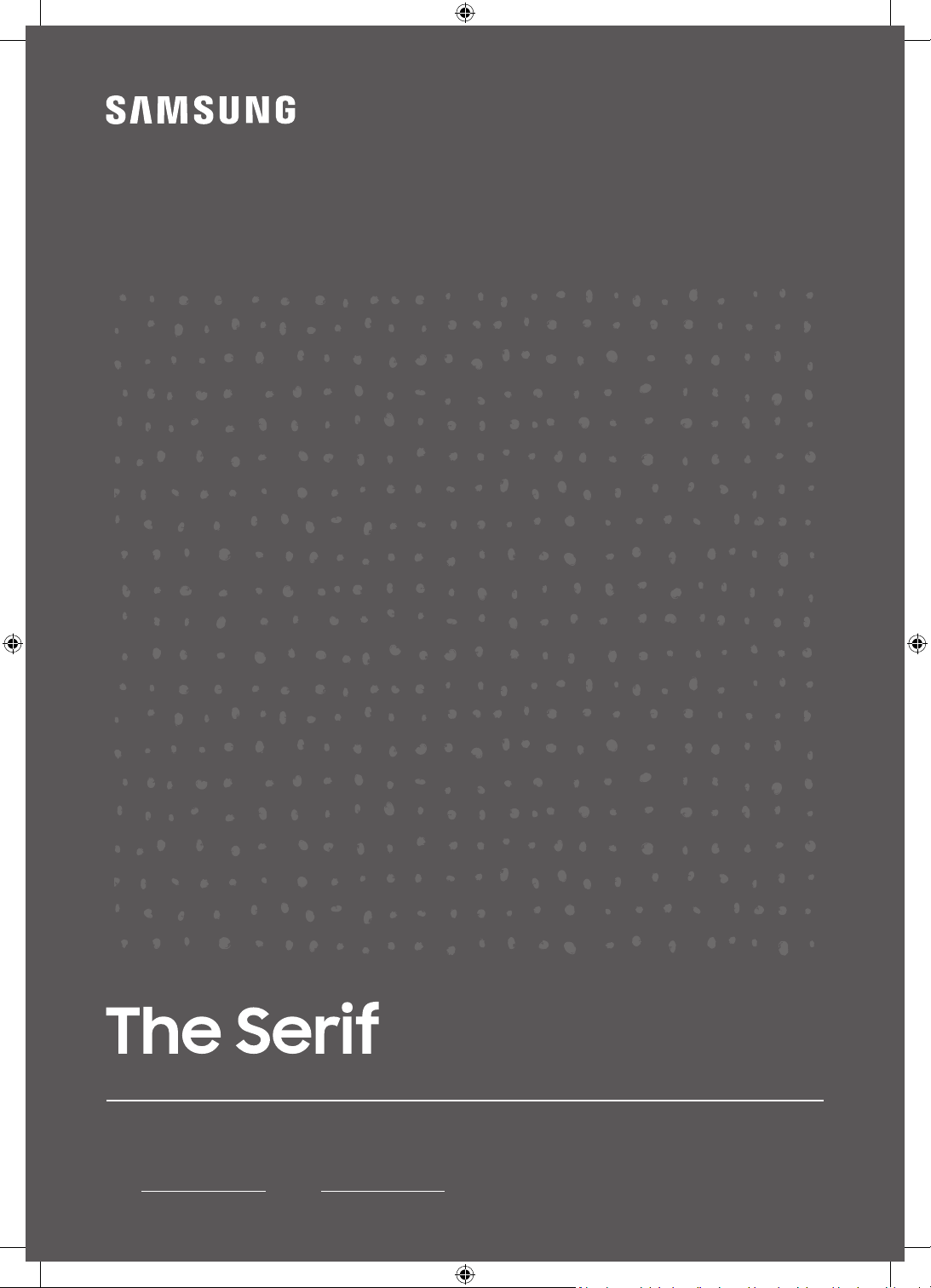
USER MANUAL
Thank you for purchasing this Samsung product.
To receive more complete service, please register your product at www.samsung.com
Model Serial No.
LS01T
Page 2
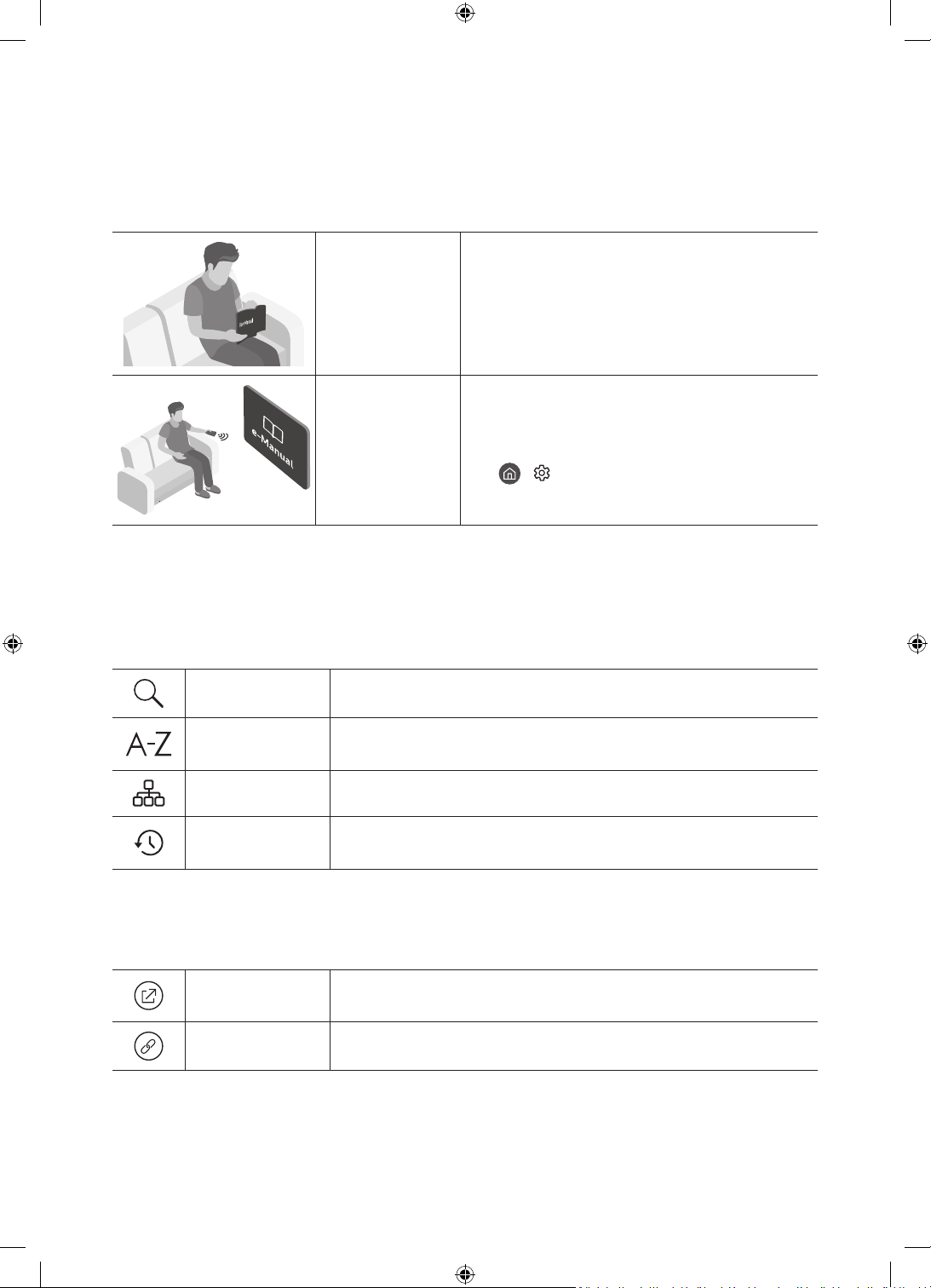
Before Reading This User Manual
This TV comes with this user manual and an embedded e-Manual.
Before reading this user manual, review the following:
User Manual
e-Manual
On the website (www.samsung.com), you can download the manuals and see its contents on your PC or mobile
device.
Read this provided user manual to see information
about product safety, installation, accessories,
initial configuration, and product specifications.
For more information about this TV, read the
e-Manual embedded in the product.
• To open the e-Manual,
> Settings > Support > Open e-Manual
Learning the e-Manual's assistance functions
• Some menu screens cannot be accessed from the e-Manual.
Search
Index
Select an item from the search results to load the corresponding page.
Select a keyword to navigate to the relevant page.
– The menus may not appear depending on the geographical area.
Site Map
Recently Viewed
Topics
It displays the lists for each item in e-Manual.
Select a topic from the list of recently viewed topics.
Learning the functions of the buttons that appear on e-Manual topic pages
Try Now
Link
English - 2
Allows you to access the corresponding menu item and try out the feature
right away.
Access an underlined topic referred to on an e-Manual page immediately.
Page 3
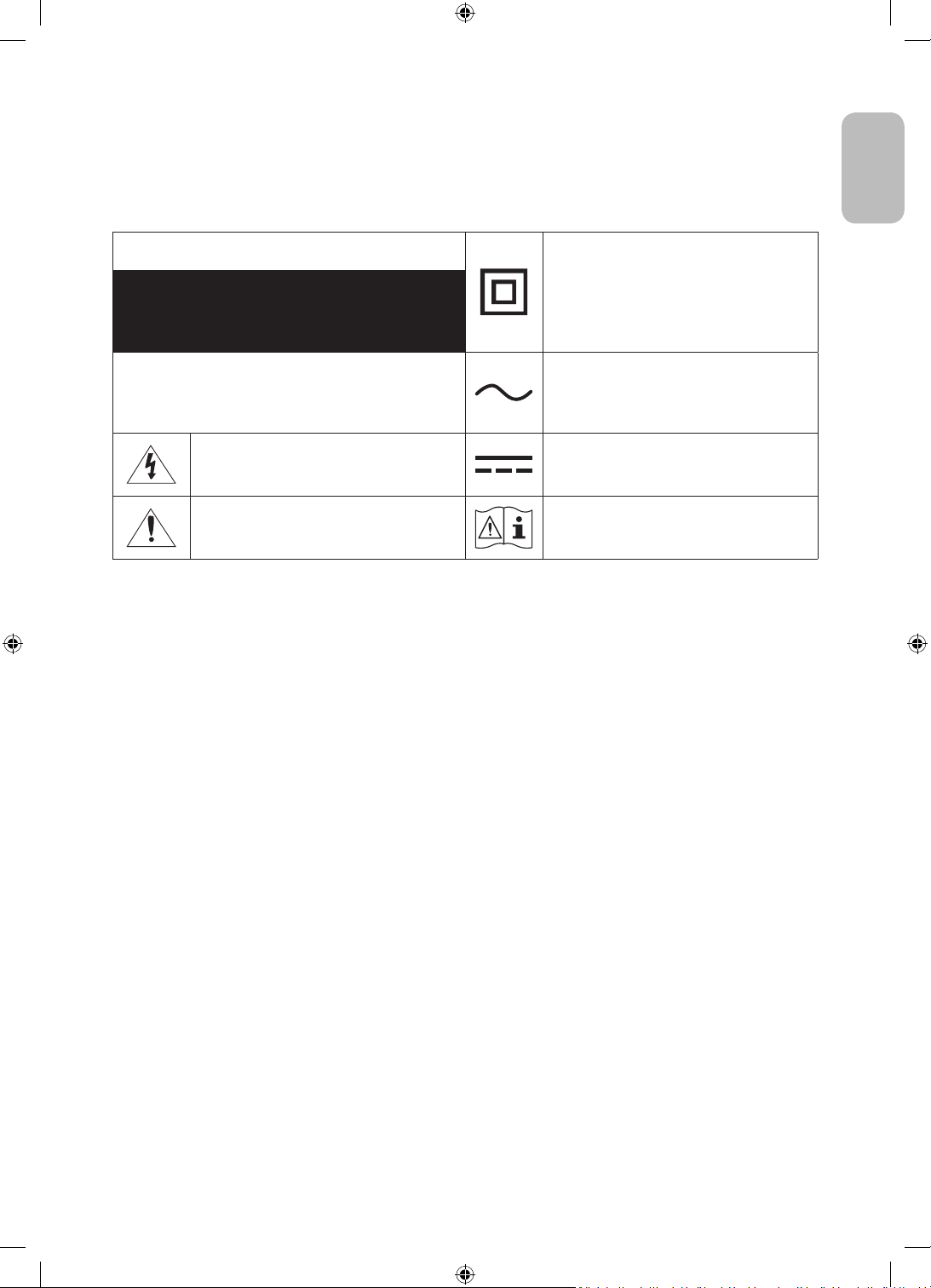
Warning! Important Safety Instructions
Please read the Safety Instructions before using your TV.
Refer to the table below for an explanation of symbols which may be on your Samsung product.
English
CAUTION
RISK OF ELECTRIC SHOCK. DO NOT OPEN.
CAUTION: TO REDUCE THE RISK OF ELECTRIC SHOCK, DO
NOT REMOVE COVER (OR BACK). THERE ARE NO USER
SERVICEABLE PARTS INSIDE. REFER ALL SERVICING TO
QUALIFIED PERSONNEL.
This symbol indicates that high voltage is
present inside. It is dangerous to make any kind
of contact with any internal part of this product.
This symbol indicates that this product has
included important literature concerning
operation and maintenance.
Class II product: This symbol indicates that a
safety connection to electrical earth (ground)
is not required. If this symbol is not present on
a product with a mains lead, the product MUST
have a reliable connection to protective earth
(ground).
AC voltage: Rated voltage marked with this
symbol is AC voltage.
DC voltage: Rated voltage marked with this
symbol is DC voltage.
Caution. Consult instructions for use: This
symbol instructs the user to consult the user
manual for further safety related information.
• The slots and openings in the cabinet and in the back or bottom are provided for necessary ventilation. To
ensure reliable operation of this apparatus and to protect it from overheating, these slots and openings
must never be blocked or covered.
– Do not place this apparatus in a confined space, such as a bookcase or built-in cabinet, unless proper
ventilation is provided.
– Do not place this apparatus near or over a radiator or heat register, or where it is exposed to direct
sunlight.
– Do not place vessels (vases etc.) containing water on this apparatus, as this can result in a fire or
electric shock.
• Do not expose this apparatus to rain or place it near water (near a bathtub, washbowl, kitchen sink, or
laundry tub, in a wet basement, or near a swimming pool, etc.). If this apparatus accidentally gets wet,
unplug it and contact an authorised dealer immediately.
• This apparatus uses batteries. In your community, there might be environmental regulations that require
you to dispose of these batteries properly. Please contact your local authorities for disposal or recycling
information.
• Do not overload wall outlets, extension cords, or adaptors beyond their capacity, since this can result in fire
or electric shock.
• Power-supply cords should be placed so that they are not likely to be walked on or pinched by items placed
upon or against them. Pay particular attention to cords at the plug end, at wall outlets, and at the point
where they exit from the appliance.
English - 3
Page 4
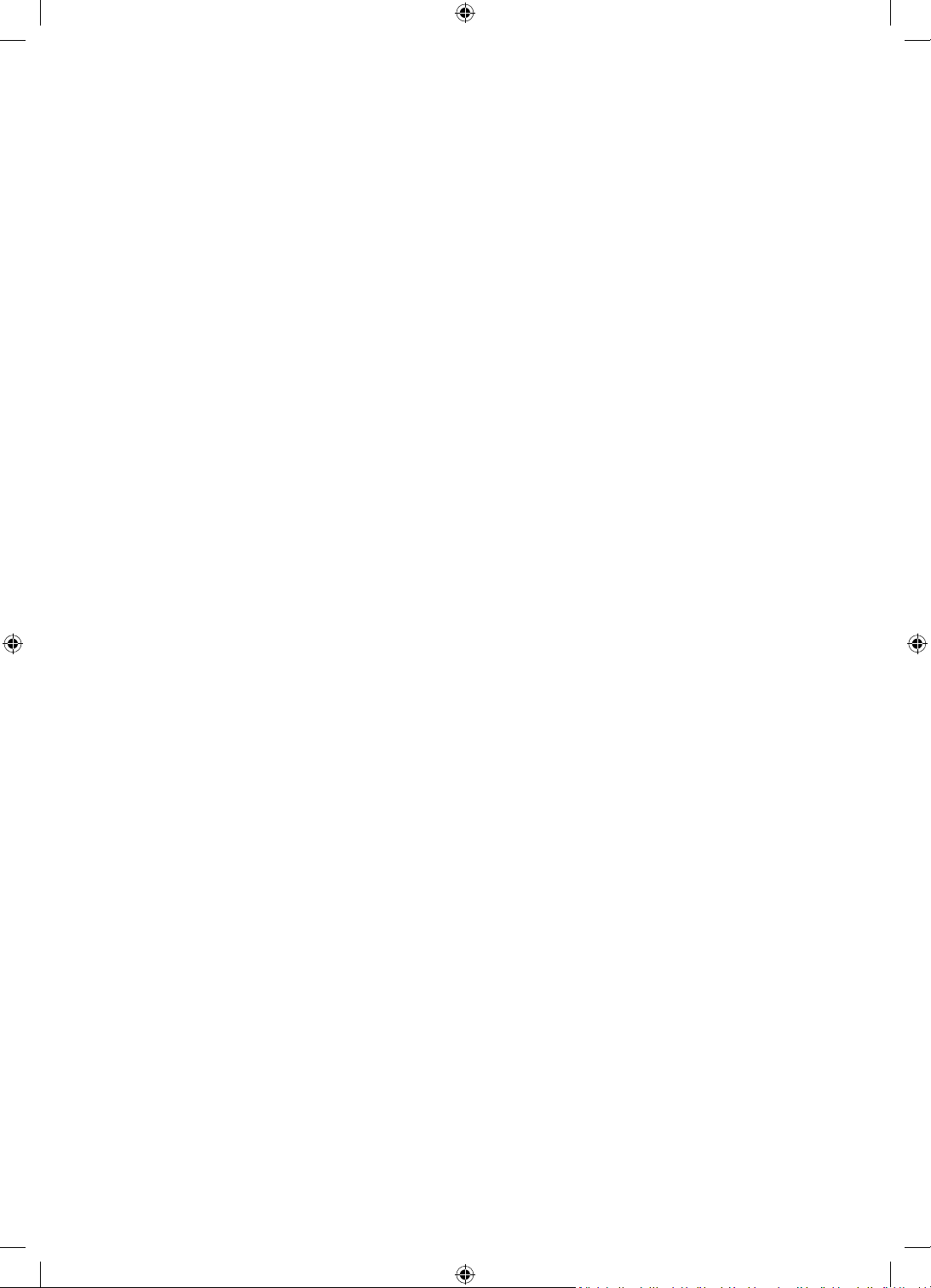
• To protect this apparatus from a lightning storm, or when left unattended and unused for long periods of
time, unplug it from the wall outlet and disconnect the antenna or cable system. This will prevent damage
to the set due to lightning and power line surges.
• Before connecting the AC power cord to the DC adaptor outlet, make sure that the voltage designation of
the DC adaptor corresponds to the local electrical supply.
• Never insert anything metallic into the open parts of this apparatus. This may cause a danger of electric
shock.
• To avoid electric shock, never touch the inside of this apparatus. Only a qualified technician should open
this apparatus.
• Be sure to plug in the power cord until it is firmly seated. When unplugging the power cord from a wall
outlet, always pull on the power cord's plug. Never unplug it by pulling on the power cord. Do not touch the
power cord with wet hands.
• If this apparatus does not operate normally - in particular, if there are any unusual sounds or smells coming
from it - unplug it immediately and contact an authorised dealer or Samsung service centre.
• Be sure to pull the power plug out of the outlet if the TV is to remain unused or if you are going to leave the
house for an extended period of time (especially when children, elderly, or disabled people will be left alone
in the house).
– Accumulated dust can cause an electric shock, an electric leakage, or a fire by causing the power cord
to generate sparks and heat or by causing the insulation to deteriorate.
• Be sure to contact an authorised Samsung service centre for information if you intend to install your TV in
a location with heavy dust, high or low temperatures, high humidity, chemical substances, or where it will
operate 24 hours a day such as in an airport, a train station, etc. Failure to do so may lead to serious damage
to your TV.
• Use only a properly grounded plug and wall outlet.
– An improper ground may cause electric shock or equipment damage. (Class l Equipment only.)
• To turn off this apparatus completely, disconnect it from the wall outlet. To ensure you can unplug this
apparatus quickly if necessary, make sure that the wall outlet and power plug are readily accessible.
• Store the accessories (batteries, etc.) in a location safely out of the reach of children.
• Do not drop or strike the product. If the product is damaged, disconnect the power cord and contact a
Samsung service centre.
• To clean this apparatus, unplug the power cord from the wall outlet and wipe the product with a soft, dry
cloth. Do not use any chemicals such as wax, benzene, alcohol, thinners, insecticide, aerial fresheners,
lubricants, or detergents. These chemicals can damage the appearance of the TV or erase the printing on
the product.
• Do not expose this apparatus to dripping or splashing.
• Do not dispose of batteries in a fire.
• Do not short-circuit, disassemble, or overheat the batteries.
• CAUTION: There is danger of an explosion if you replace the batteries used in the remote with the wrong
type of battery. Replace only with the same or equivalent type.
* Figures and illustrations in this User Manual are provided for reference only and may differ from the actual
product appearance. Product design and specifications may change without notice.
CIS languages (Russian, Ukrainian, Kazakhs) are not available for this product, since this is manufactured for
customers in EU region.
English - 4
Page 5
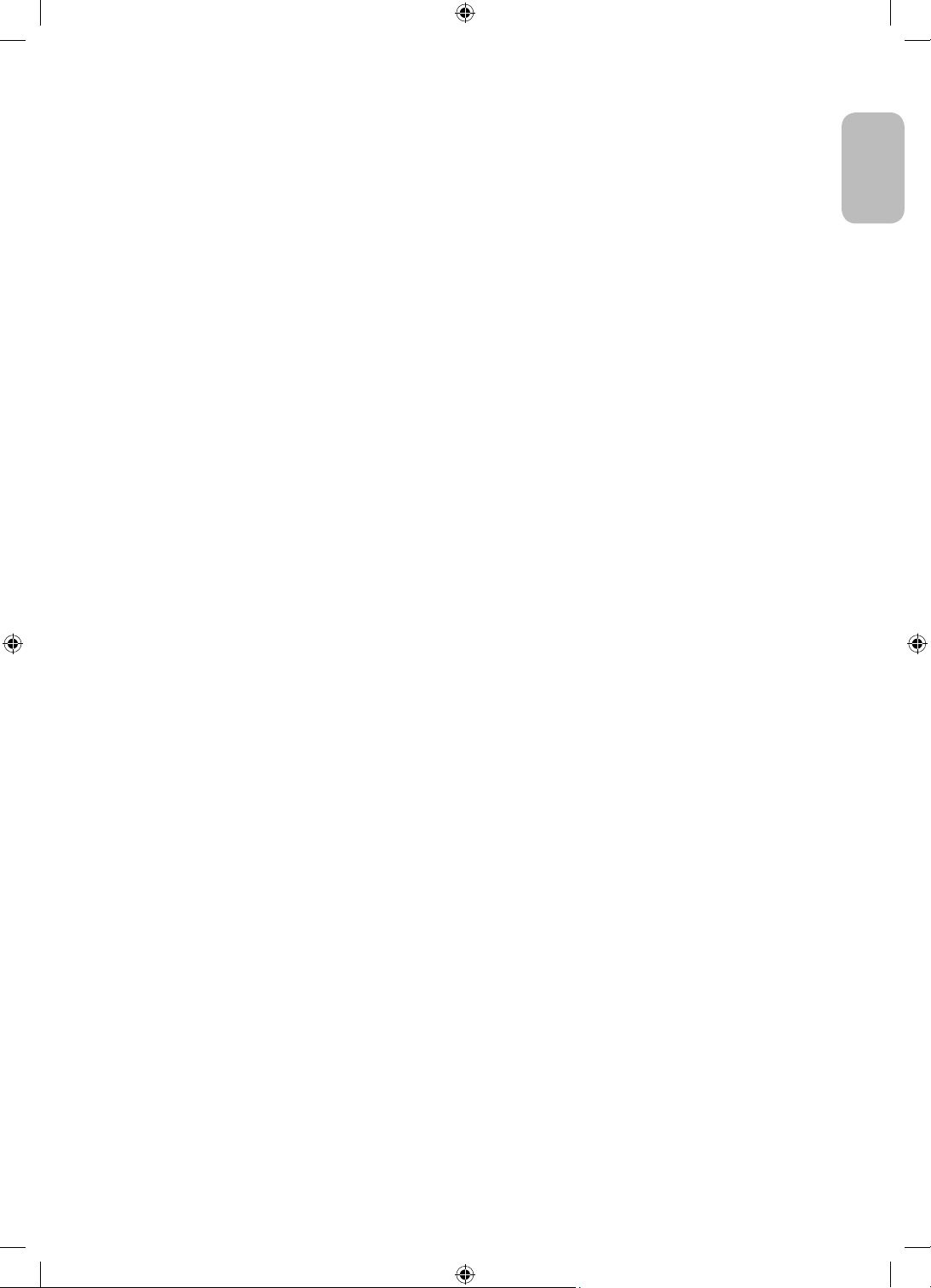
Contents
Before Reading This User Manual ---------------------------------------------------------------------------- 2
Warning! Important Safety Instructions
01 What's in the Box?
02 TV Installation
Providing proper ventilation for your TV ---------------------------------------------------------------------------- 7
Arranging the cables with the cable guide
Safety Precaution: Securing the TV to the wall to
prevent falling
---------------------------------------------------------------------------- 8
03 Using the NFC on TV function
04 The Samsung Smart Remote
About the Buttons on the Samsung Smart Remote ---------------------------------------------------------------------------- 10
Pairing the TV to the Samsung Smart Remote
Installing batteries into the Samsung Smart Remote
---------------------------------------------------------------------------- 3
---------------------------------------------------------------------------- 7
English
---------------------------------------------------------------------------- 11
---------------------------------------------------------------------------- 11
05 Running the Initial Setup
Using the TV Controller ---------------------------------------------------------------------------- 12
06 Connecting to a Network
Network Connection - Wireless ---------------------------------------------------------------------------- 14
07 Troubleshooting and Maintenance
Troubleshooting ---------------------------------------------------------------------------- 15
What is Remote Support?
Eco Sensor and screen brightness
Caring for the TV
---------------------------------------------------------------------------- 18
---------------------------------------------------------------------------- 17
---------------------------------------------------------------------------- 17
08 Specifications and Other Information
Specifications ---------------------------------------------------------------------------- 19
Environmental Considerations
Decreasing power consumption
Licences
---------------------------------------------------------------------------- 20
---------------------------------------------------------------------------- 19
---------------------------------------------------------------------------- 20
English - 5
Page 6
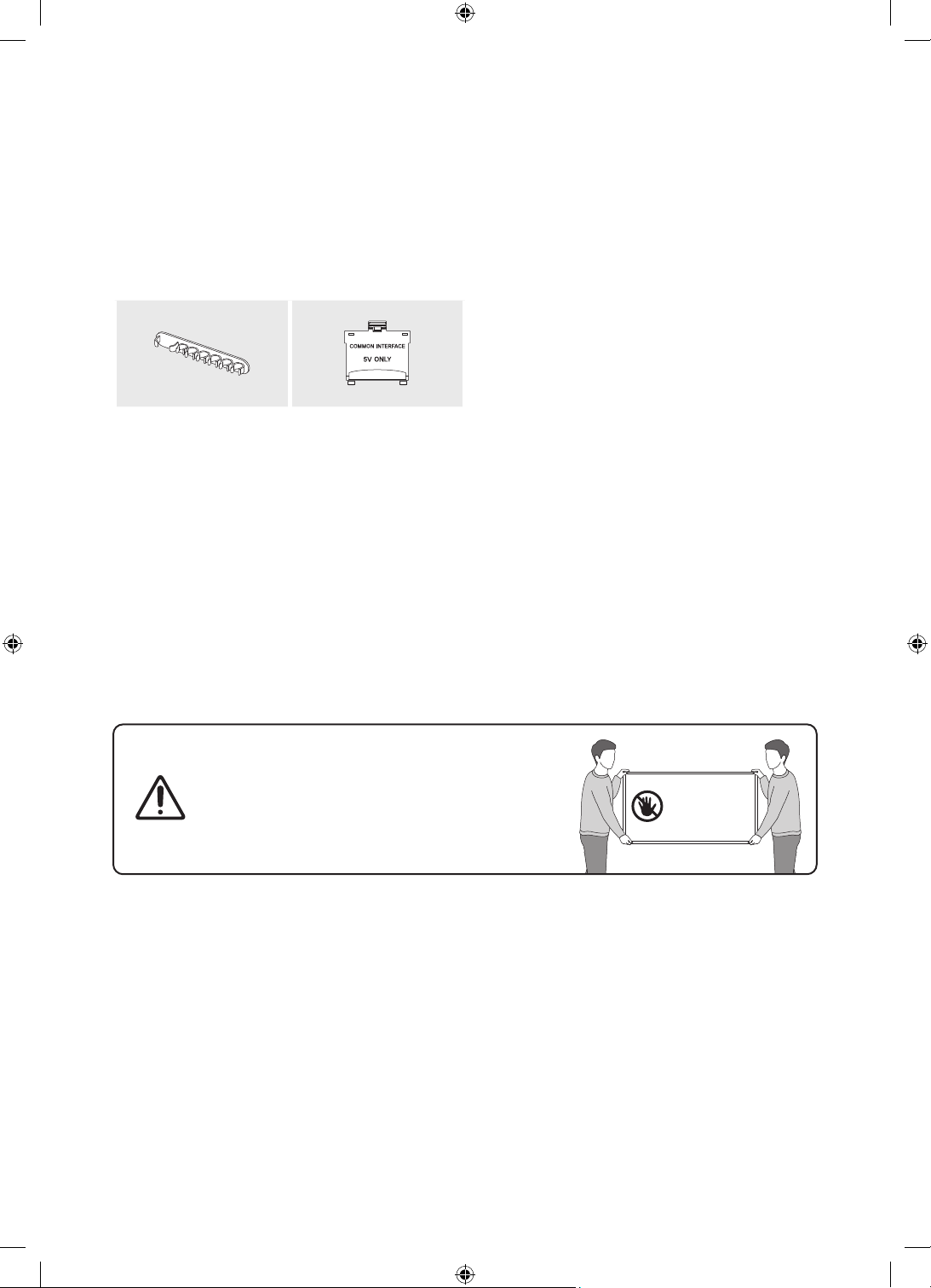
01 What's in the Box?
Make sure the following items are included with your TV. If any items are missing, contact your dealer.
• Samsung Smart Remote & Batteries (AA x 2)
• User Manual
Cable Guide CI Card Adapter
• The items’ colours and shapes may vary depending on the models.
• Cables not included can be purchased separately.
• Check for any accessories hidden behind or in the packing materials when opening the box.
An administration fee may be charged in the following situations:
(a) An engineer is called out at your request, but it is found that the product has no defect (i.e., where the
user manual has not been read).
(b) You bring the unit to the Samsung service centre, but it is found that the product has no defect (i.e.,
where the user manual has not been read).
You will be informed of the administration fee amount before a technician visits.
• Warranty Card / Regulatory Guide (Not available in
some locations)
• TV Power Cable
English - 6
Warning: Screens can be damaged from direct pressure
when handled incorrectly. We recommend lifting the
TV at the edges, as shown.
Do Not Touch
This Screen!
Page 7
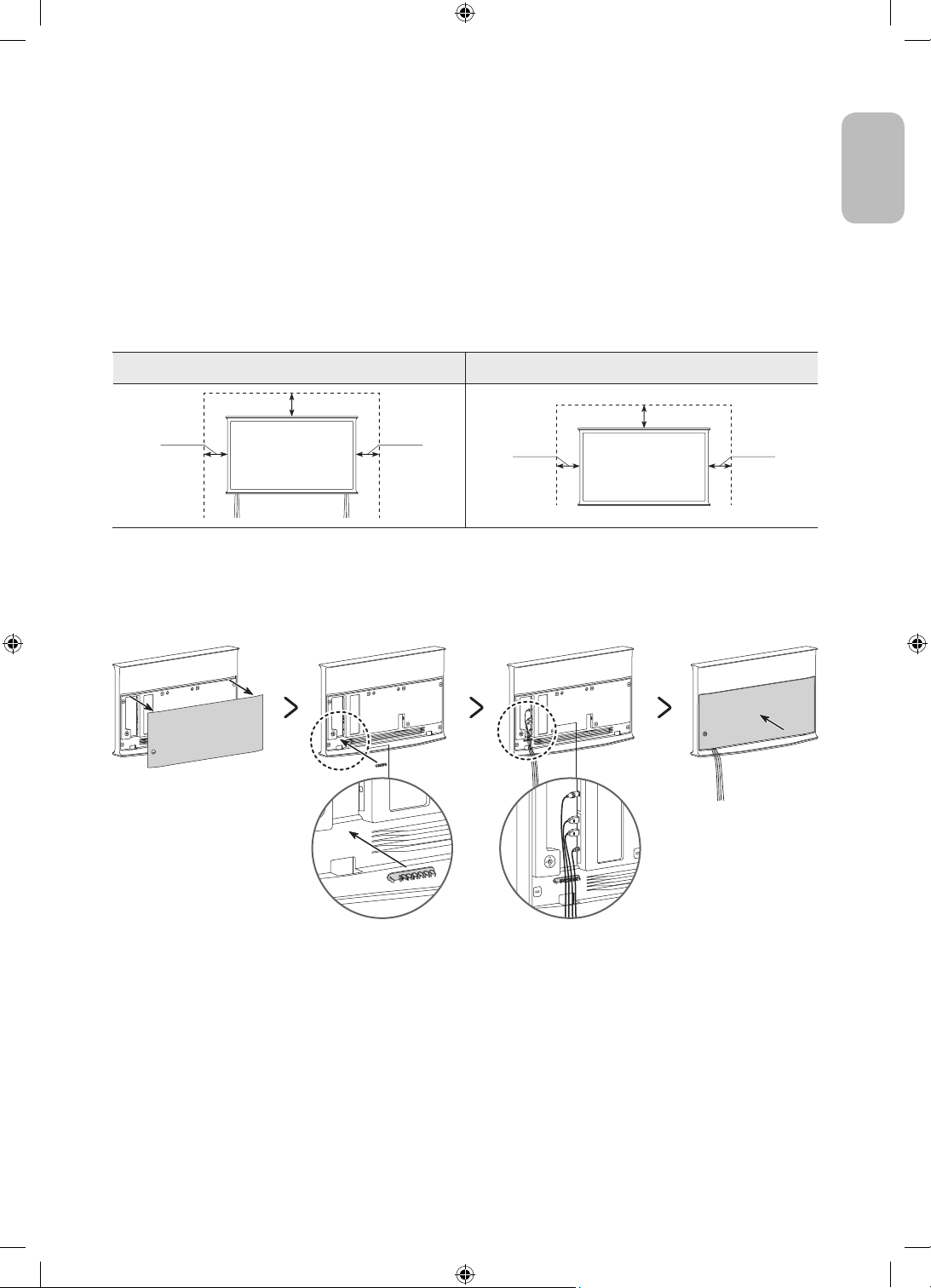
02 TV Installation
Providing proper ventilation for your TV
When you install your TV, maintain a distance of at least 10 cm between the TV and other objects (walls, cabinet
sides, etc.) to ensure proper ventilation. Failing to maintain proper ventilation may result in a fire or a problem
with the product caused by an increase in its internal temperature.
• When you install your TV with a stand or without a stand, we strongly recommend you use parts provided
by Samsung Electronics only. Using parts provided by another manufacturer may cause difficulties with the
product or result in injury caused by the product falling.
Installation with a stand Installation without a stand
English
10 cm
10 cm10 cm
10 cm
10 cm10 cm
Arranging the cables with the cable guide
When you install your TV without a stand, arrange the cables with the cable guide as shown in the figure below:
English - 7
Page 8
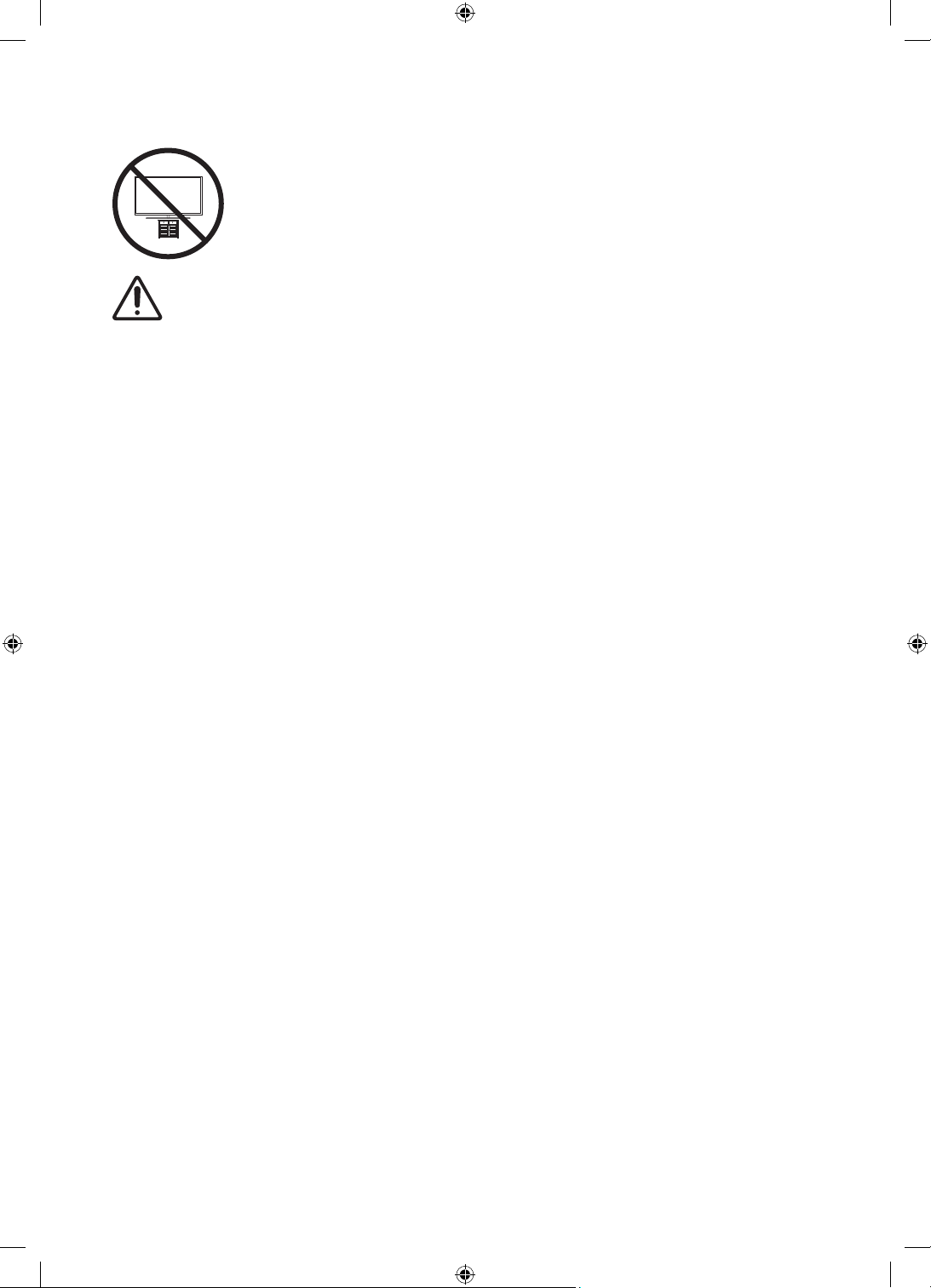
Safety Precaution: Securing the TV to the wall to prevent falling
Caution: Pulling, pushing, or climbing on the TV may cause the TV to fall. In particular,
ensure your children do not hang on or destabilise the TV. This action may cause the TV
to tip over, causing serious injuries or death. Follow all safety precautions provided in the
Safety Flyer included with your TV.
WARNING: Never place a television set in an unstable location. The television set may fall, causing
serious personal injury or death. Many injuries, particularly to children, can be avoided by taking
simple precautions such as:
• Always use cabinets or stands or mounting methods recommended by the manufacturer of the
television set.
• Always use furniture that can safely support the television set.
• Always ensure the television set is not overhanging the edge of the supporting furniture.
• Always educate children about the dangers of climbing on furniture to reach the television set
or its controls.
• Always route cords and cables connected to your television so they cannot be tripped over,
pulled or grabbed.
• Never place a television set in an unstable location.
• Never place the television set on tall furniture (for example, cupboards or bookcases) without
anchoring both the furniture and the television set to a suitable support.
• Never place the television set on cloth or other materials that may be located between the
television set and supporting furniture.
• Never place items that might tempt children to climb, such as toys and remote controls, on the
top of the television or furniture on which the television is placed.
If the existing television set is going to be retained and relocated, the same considerations as above
should be applied.
English - 8
Page 9
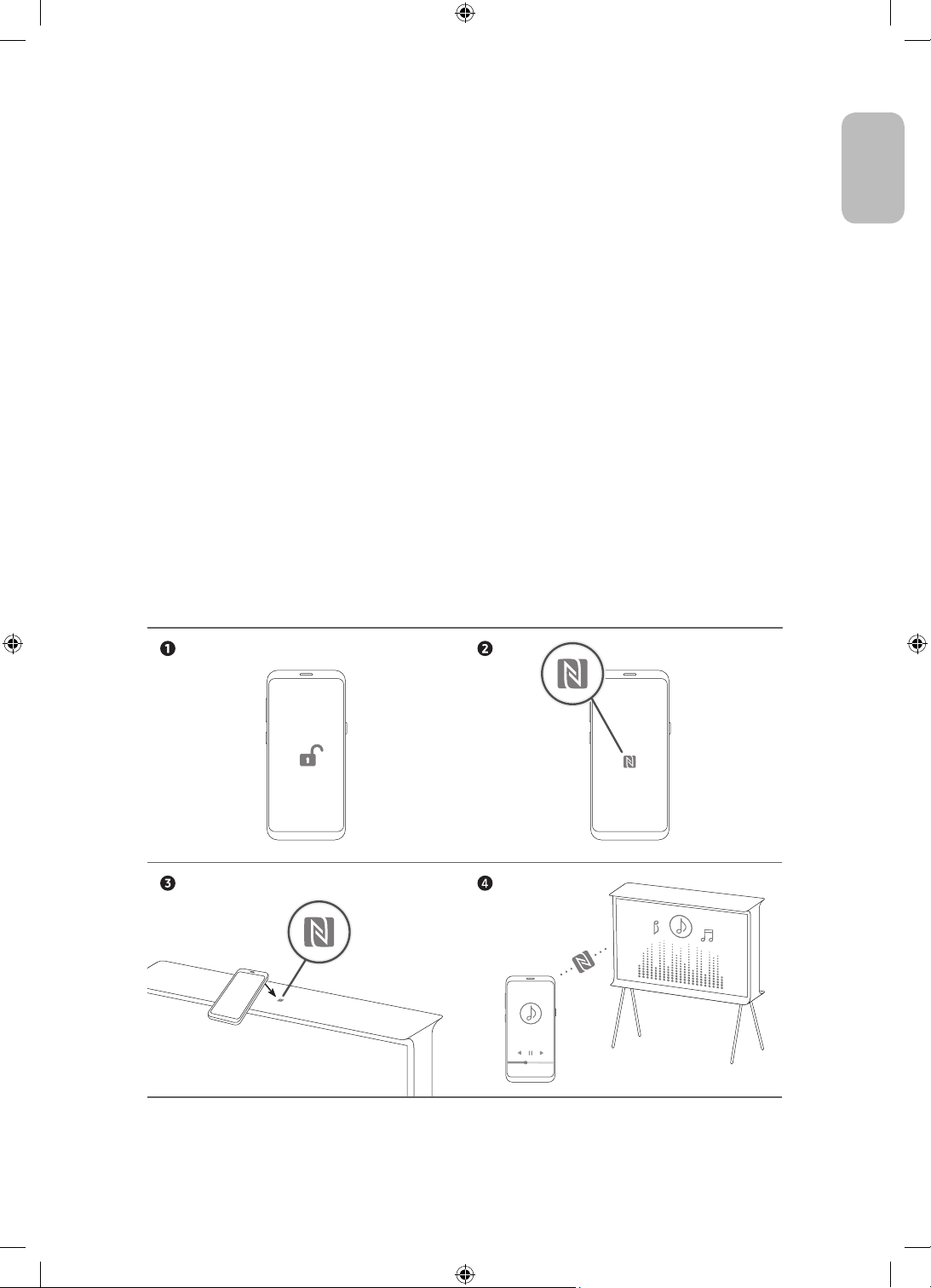
03 Using the NFC on TV function
You can use the NFC on TV function to listen to your mobile device sound through the TV speaker.
1. Unlock the screen on your mobile device.
2. Activate the NFC feature (Standard mode) on your mobile device.
3. Place your mobile device on the top of the TV where an NFC mark exists.
4. Follow the instructions on the screens of the TV and your mobile device to complete the setup.
5. When your mobile device is connected to the TV, the music being played on the device is automatically
played by the TV. If no music is being played on your mobile device, select a media content item on the
device.
– When the TV is connected to the Internet, Ambient Mode is automatically entered, and then the
selected media content is played.
6. The selected media content is played through the TV speaker.
• If the NFC on TV function does not work properly, repeat the steps above.
• Once the connection has been complete, keep touching the mobile device against the NFC mark on your TV
until the mobile device and TV respond (it may take a few seconds).
• The NFC on TV function may not be supported depending on your mobile device. Refer to the user manual
of your mobile device to check if it supports the NFC feature.
• For the exact location of the NFC reader on your mobile device, refer to the user manual of your mobile
device.
• This function is only available on NFC-enabled mobile devices with Android 4.1 or later installed.
English
English - 9
Page 10
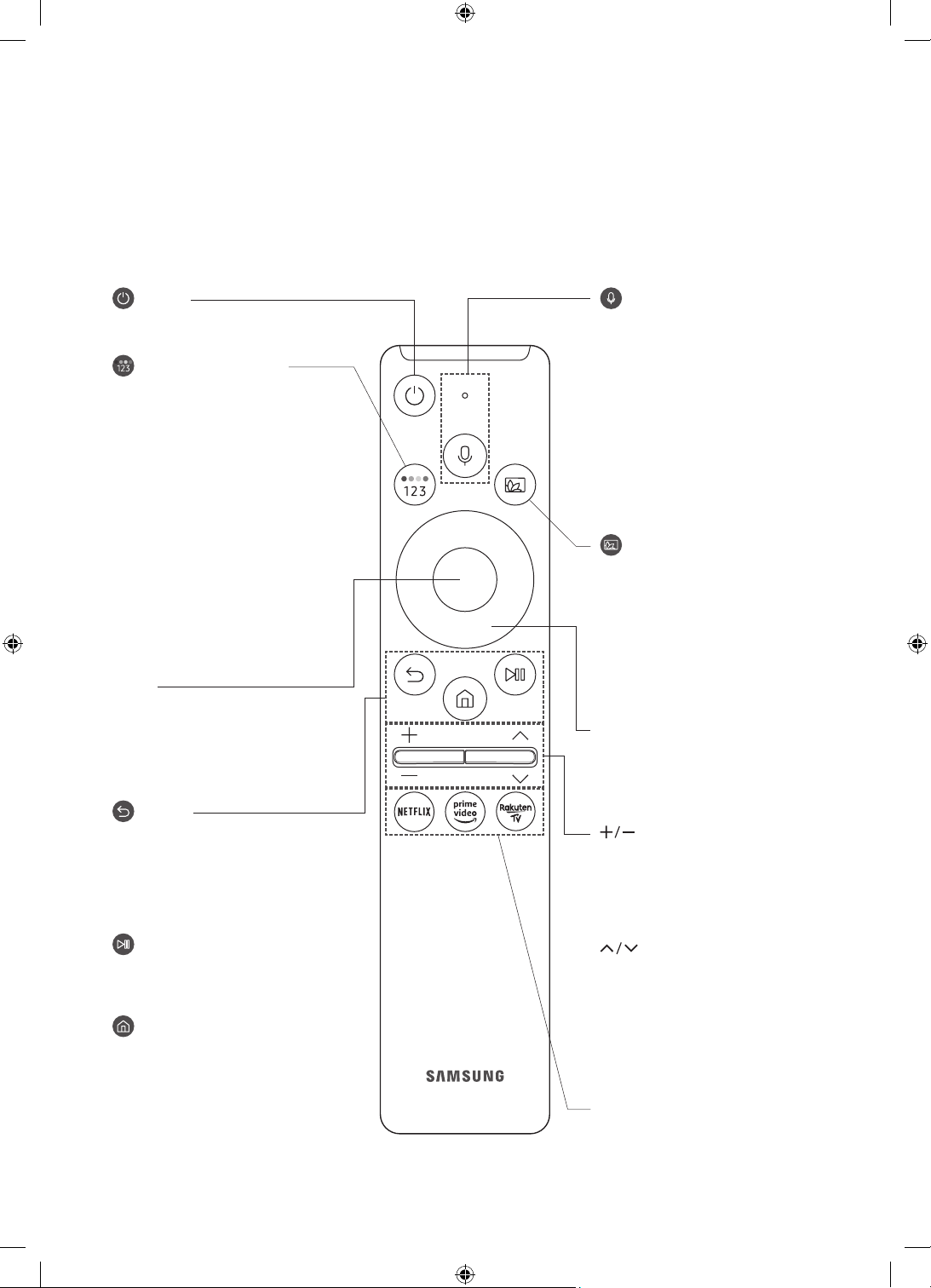
04 The Samsung Smart Remote
About the Buttons on the Samsung Smart Remote
• The images, buttons, and functions of the Samsung Smart Remote may differ depending on the model.
• The Universal Remote function operates normally only when you use the Samsung Smart Remote that
comes with the TV.
(Power)
Press to turn the TV on or off.
(Colour / Number button)
Each time you press this button, the
coloured buttons window and the virtual
numeric pad are displayed alternately.
• Use these coloured buttons to
access additional options specific to
the feature you are using.
• Press to bring up the virtual numeric
pad on the screen. Use the numeric
keypad to enter numeric values.
Select numbers and then select
Done to enter a numeric value. Use
to change the channel, enter a PIN,
enter a ZIP code, etc.
• When pressed for 1 second or more,
the TTX menu appears.
Select
Selects or runs a focused item. When
pressed while you are watching a
broadcast programme, detailed
programme information appears.
(Return)
Returns to the previous menu. When
pressed for 1 second or more, the
running function is terminated. When
pressed while you are watching a
programme, the previous channel
appears.
(Play/pause)
When pressed, the playback controls
appear while the media content is
playing.
(Smart Hub)
Returns to the Home Screen.
(Bixby)
Runs Bixby. Press and hold the button,
say a command, and then release the
button to run Bixby.
When you press the button, the Explore
Now menu appears at the bottom of the
screen.
• The supported Bixby's languages
and features may differ by
geographical region.
(Ambient Mode)
In TV mode, press this button to enter
Ambient Mode.
If you press the button when the TV is
turned off, the TV turns on in Ambient
Mode.
• When pressed for 1 second or more,
the Shortcuts menu screen appears.
Directional button (up/down/left/
right)
Moves the focus and changes the values
seen on the TV's menu.
(Volume)
Move the button up or down to adjust
the volume. To mute the sound, press
the button. When pressed for 1 second or
more, the Accessibility Shortcuts menu
appears.
(Channel)
Move the button up or down to change
the channel. To see the Guide screen,
press the button.
• When pressed for 1 second or more,
the Channel List screen appears.
English - 10
Press each button to run its function.
Page 11
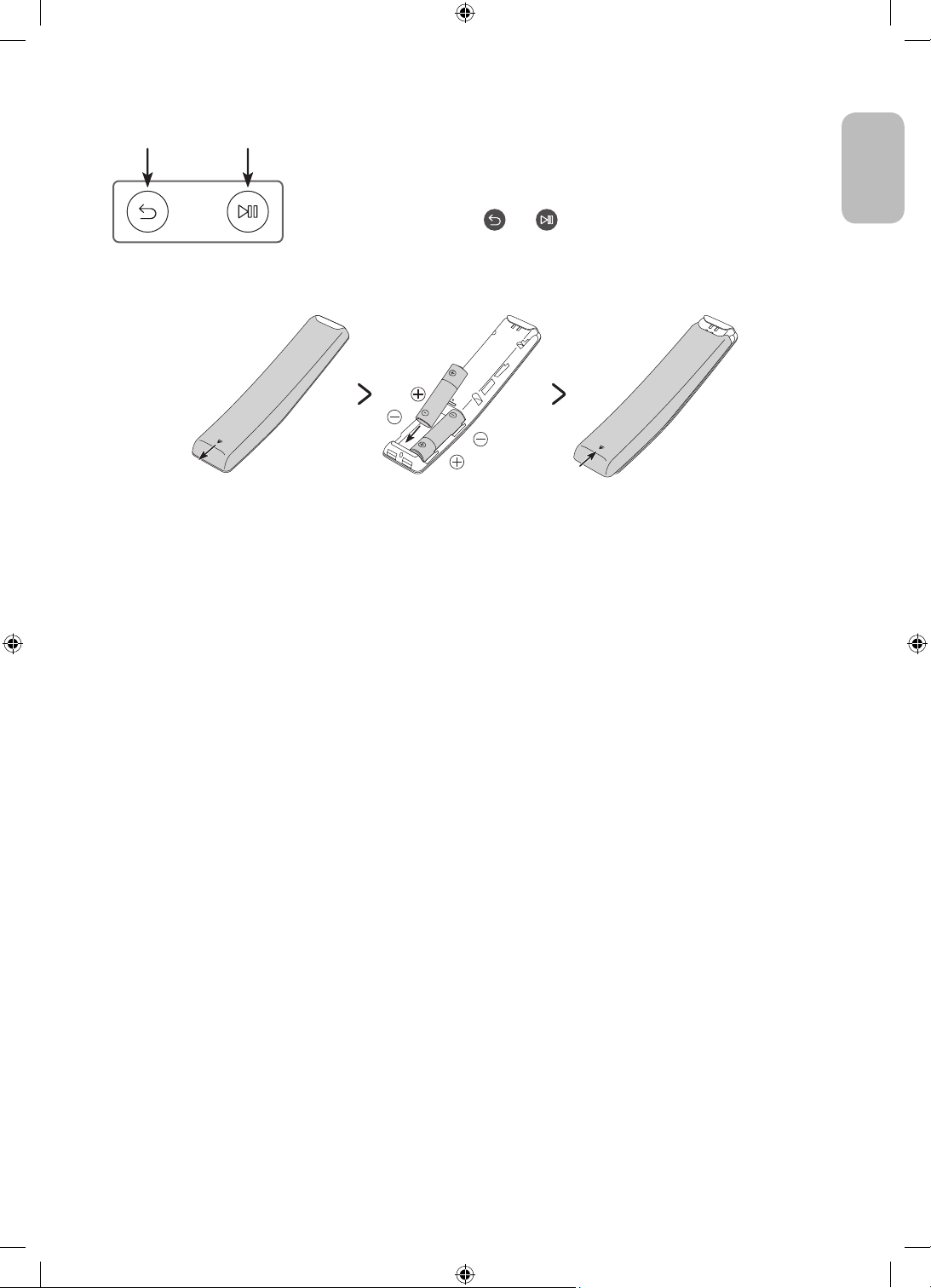
Pairing the TV to the Samsung Smart Remote
When you turn on the TV for the first time, the Samsung Smart Remote pairs
to the TV automatically. If the Samsung Smart Remote does not pair to the TV
automatically, point it at the remote control sensor of the TV, and then press
and hold the buttons labelled
simultaneously for 3 seconds or more.
and as shown in the figure on the left
Installing batteries into the Samsung Smart Remote
To install the batteries, push the rear cover open in the direction of the arrow at the bottom of the illustration,
and then insert the batteries as shown in the figure. Make sure that the positive and negative ends are facing in
the correct direction. Close the rear cover as shown.
• Alkaline batteries are recommended for longer battery life.
English
English - 11
Page 12
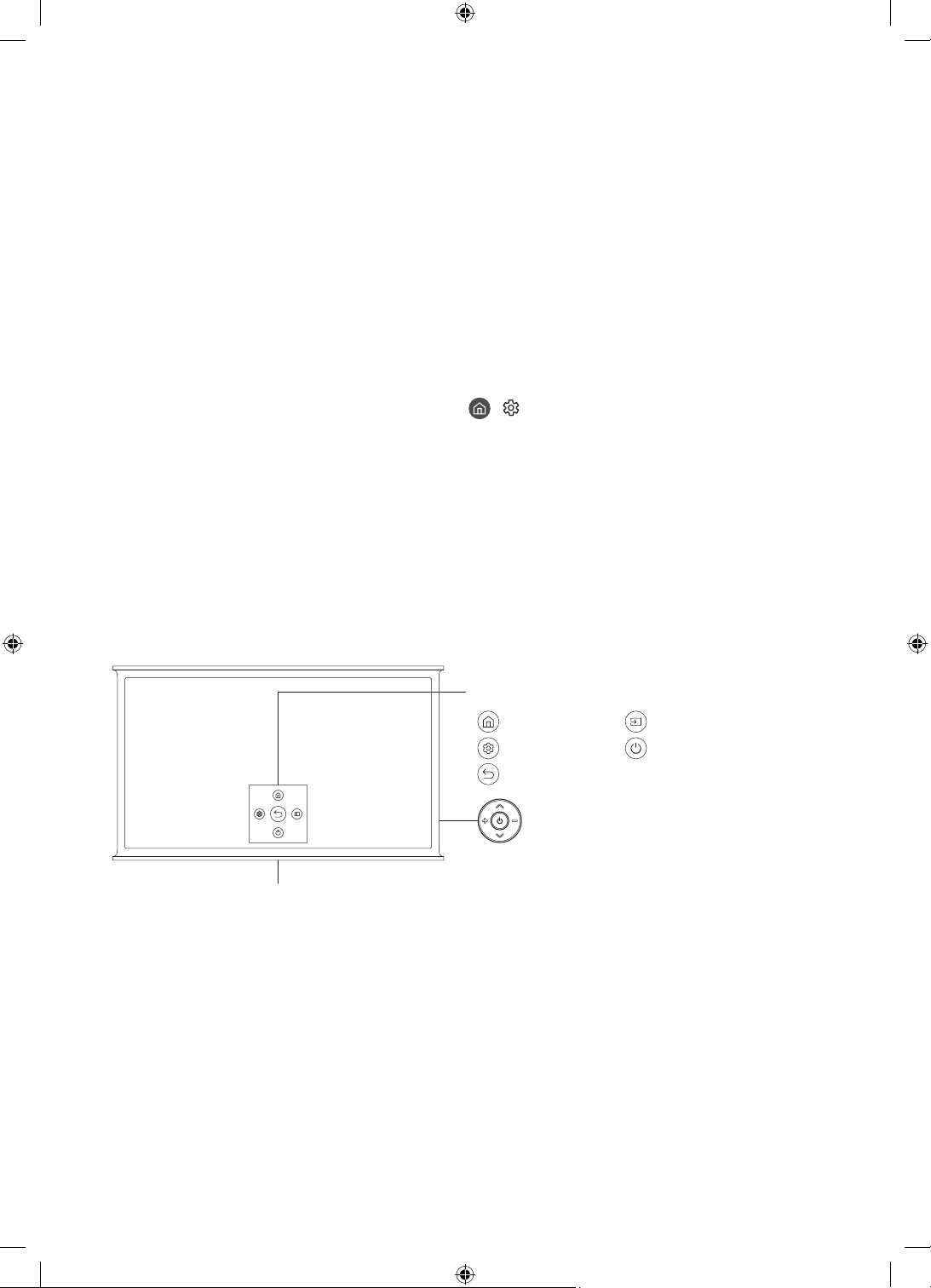
05 Running the Initial Setup
When you turn on your TV for the first time, it immediately starts the Initial Setup. The Initial Setup allows you
to configure the basic settings for the TV to operate, such as broadcast reception, channel search, and network
connection, at one time.
• Before starting the Initial Setup, be sure to connect external devices first.
• To use the TV's smart features, the TV must be connected to the Internet.
• To perform Initial Setup using the SmartThings app, you must connect your mobile device via Wi-Fi.
• If the pop-up for setup does not appear automatically in the SmartThings app on your mobile device,
continue setup manually after adding the TV using Add Device on the dashboard of the SmartThings app.
• The SmartThings app is available for mobile devices running Android 6.0 or higher or iOS 10 or higher.
• Noise may occur temporarily when the TV communicates with mobile devices.
You can also start the Initial Setup using the TV's menu (
Follow the instructions displayed on the Initial Setup screen and configure the TV's basic settings to suit your
viewing environment.
Using the TV Controller
You can turn on the TV with the TV Controller button on the lower-left corner of the back of the TV, and then
use the Control menu. The Control menu appears when the TV Controller button is pressed while the TV is On.
For more information about its usage, refer to the figure below.
To run an item on the menu, move the TV Controller button up, down, left, or right to move the focus to it, and
then press the TV Controller button.
> Settings > General > Reset).
English - 12
Remote control sensor / Sound sensor
Control menu
:
Smart Hub
:
Settings
:
Return
TV Controller button
• Press: Display the Control menu. Select or run a focused
item on the menu.
• Press and hold: The running function is terminated.
• Up/Down button: Changes the channel.
• Left/Right button: Changes the volume.
The TV Controller button is located on the lower-left corner of
the back of the TV.
:
Source
:
Power off
Page 13
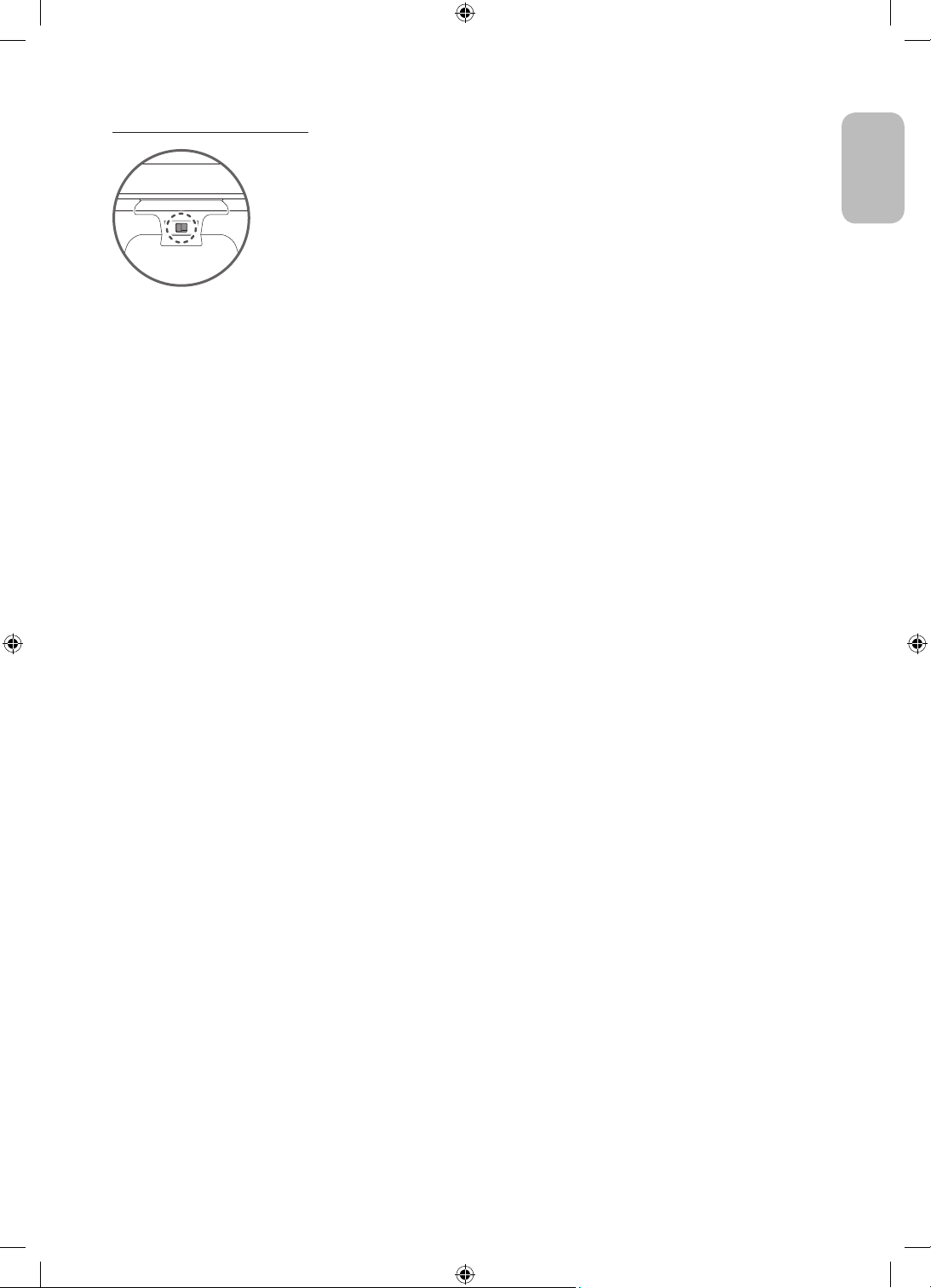
Setting the sound sensor
You can turn on or off the sound sensor by using its button at the bottom of the TV.
With the TV on, you can push the button to the left to turn on the sound sensor or to the right to turn off it.
See the pop-up window on the TV to check whether the sound sensor is turned on or off.
• The position and shape of the sound sensor may differ depending on the model.
• During analysis using data from the sound sensor, the data is not saved.
English
English - 13
Page 14
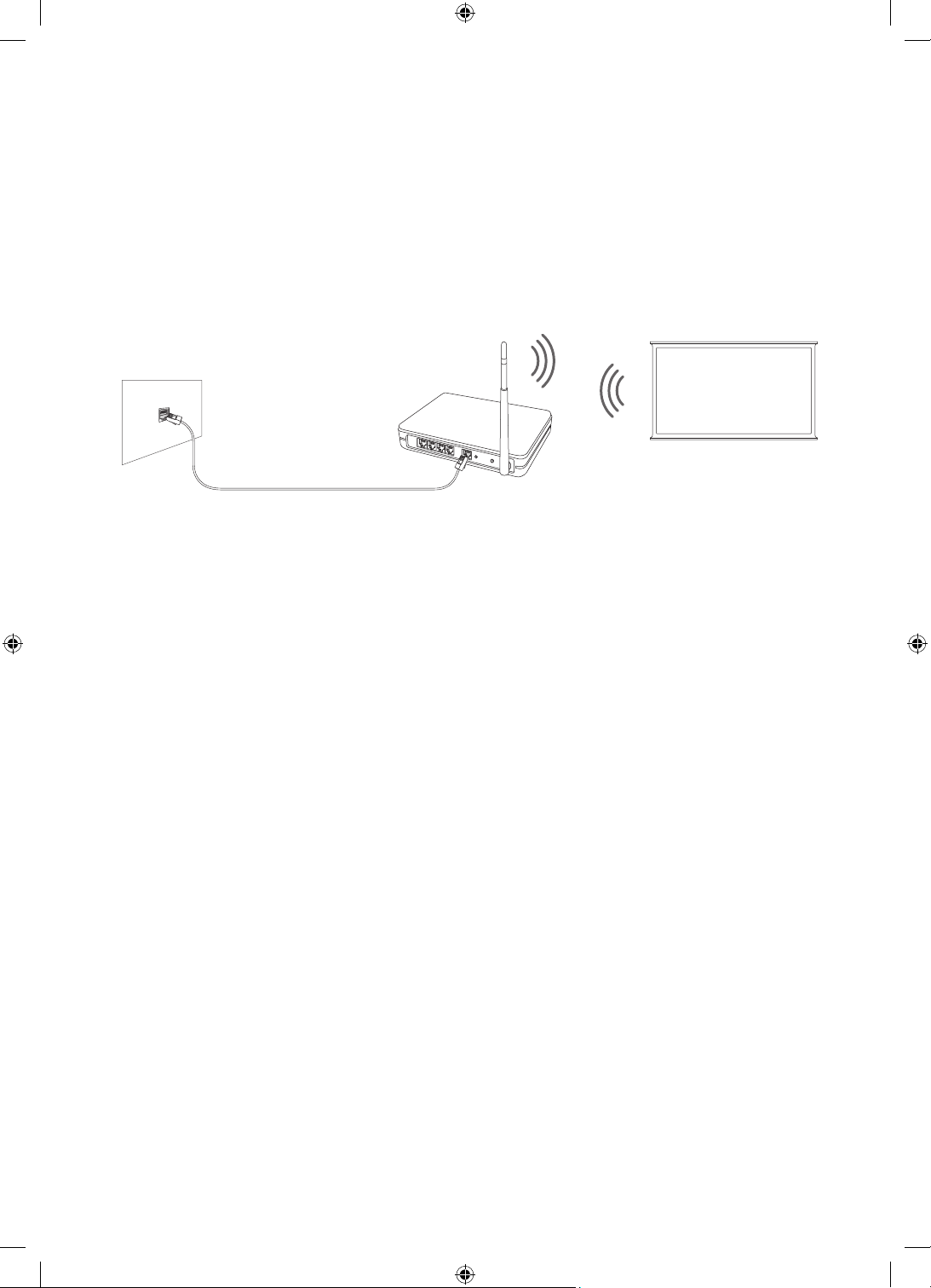
06 Connecting to a Network
Connecting the TV to a network gives you access to online services, such as Smart Hub, as well as software
updates.
Network Connection - Wireless
Connect the TV to the Internet using a wireless access point or modem.
Wireless IP access point or
The LAN Port on the Wall
LAN Cable (Not Supplied)
modem with a DHCP Server
English - 14
Page 15
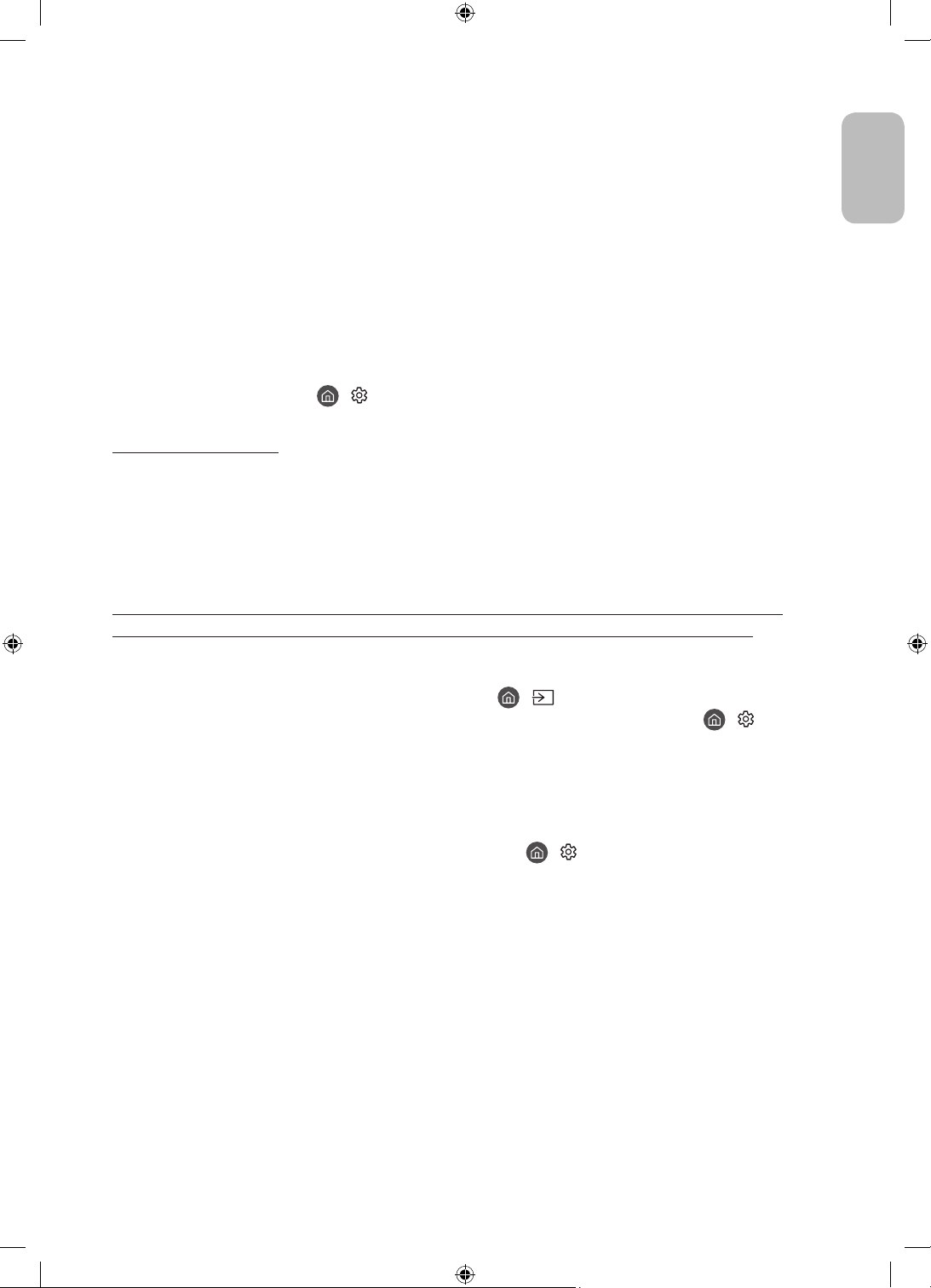
07 Troubleshooting and Maintenance
Troubleshooting
If the TV seems to have a problem, first review this list of possible problems and solutions. Alternatively, review
the Troubleshooting or FAQ Section in the e-Manual. If none of these troubleshooting tips apply, please visit
“www.samsung.com” and click on Support, or contact the Samsung service centre listed on the back cover of
this manual.
• This TFT LED panel is made up of sub pixels which require sophisticated technology to produce. There may
be, however, a few bright or dark pixels on the screen. These pixels will have no impact on the performance
of the product.
• To keep your TV in optimum condition, upgrade to the latest software. Use the Update Now or Auto update
functions on the TV's menu (
The TV won’t turn on.
• Make sure that the AC power cable is securely plugged in to the TV and the wall outlet.
• Make sure that the wall outlet is working and the remote control sensor at the bottom of the TV is lit and
glowing a solid red.
• Try pressing the TV Controller button on the lower-left corner of the back of the TV to make sure that the
problem is not with the remote control. If the TV turns on, refer to “The remote control does not work”.
There is no picture/video/sound, or a distorted picture/video/sound from an external device, or “Weak or No Signal” is displayed on the TV, or you cannot find a channel.
• Make sure the connection to the device is correct and that all cables are fully inserted.
• Remove and reconnect all cables connected to the TV and the external devices. Try new cables if possible.
• Confirm that the correct input source has been selected ( > Source).
• Perform a TV self diagnosis to determine if the problem is caused by the TV or the device ( > Settings
> Support > Device Care > Self Diagnosis > Picture Test or Sound Test).
• If the test results are normal, reboot the connected devices by unplugging each device's power cable and
then plugging it in again. If the issue persists, refer to the connection guide in the user manual of the
connected device.
• If you are not using a cable box or satellite box, and your TV is receiving TV signals from an antenna or a
cable wall connector, run Auto Tuning to search for channels (
Tuning Settings) > Auto Tuning).
– The Auto Tuning Settings may not appear depending on the model or geographical area.
– If you are using a cable box or satellite box, please refer to the cable box or satellite box manual.
> Settings > Support > Software Update > Update Now or Auto update).
> Settings > Broadcasting > (Auto
English
English - 15
Page 16
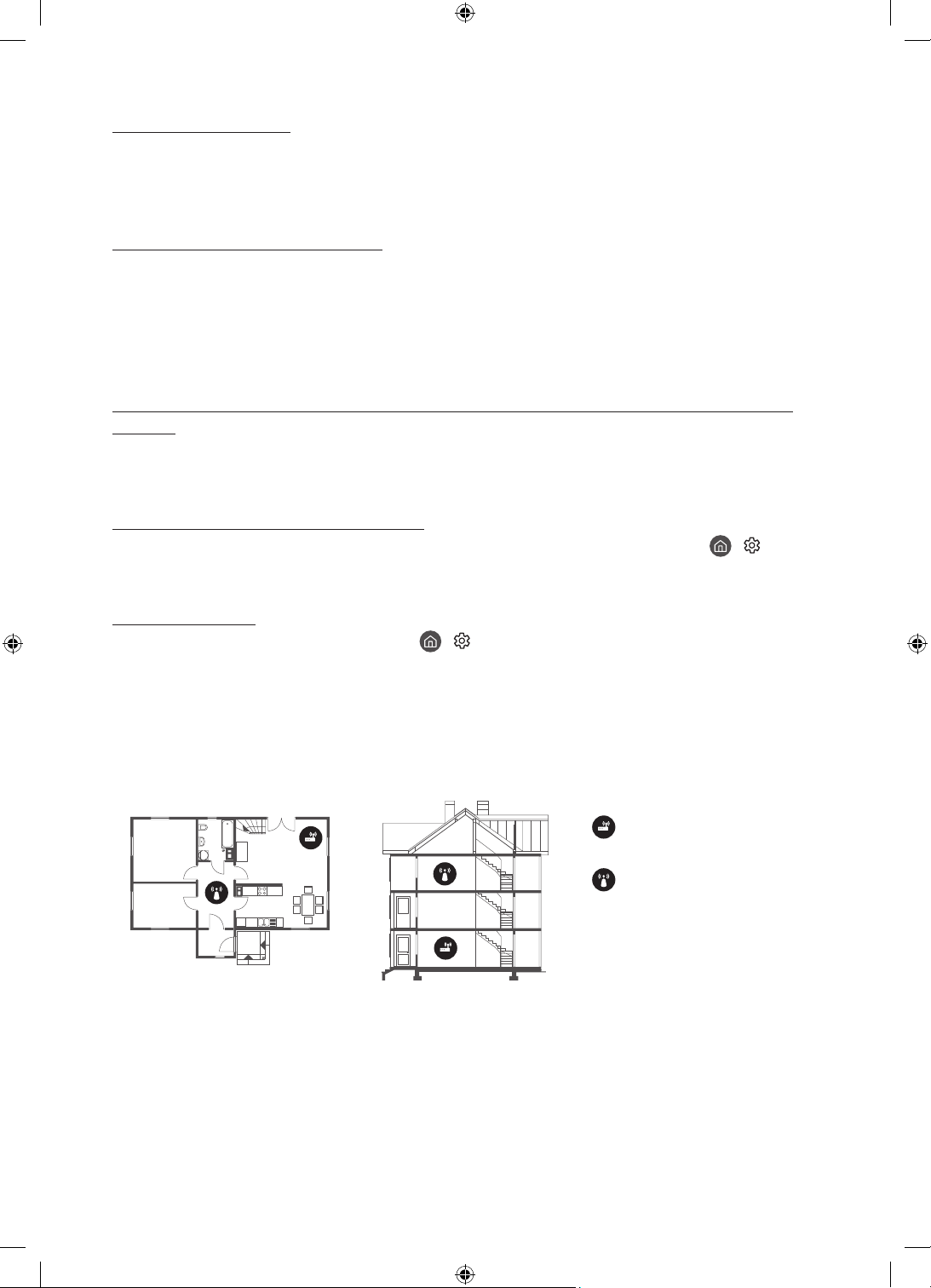
The CI+ does not work.
• Your Samsung TV conforms to the CI+ 1.4 standards.
• Where a CI+ Common Interface module is incompatible with this device, then please remove the module
and contact the CI+ operator for assistance.
The remote control does not work.
• Check if the power indicator at the bottom of the TV blinks when you press the remote's Power button. If it
does not, replace the remote control's batteries.
• Make sure that the batteries are installed with their poles (+/–) in the correct direction.
• Try pointing the remote directly at the TV from 1.5-1.8 m away.
• If your TV came with a Samsung Smart Remote (Bluetooth Remote), make sure to pair the remote to the TV.
The cable box or satellite box remote control doesn’t turn the TV on or off or adjust the volume.
• Programme the cable box or satellite box remote control to operate the TV. Refer to the cable box or
satellite box user manual for the SAMSUNG TV code.
The TV settings are lost after 5 minutes.
• The TV is in the Retail Mode. Change the Usage Mode in the General Menu to Home Mode ( > Settings
> General > System Manager > Usage Mode > Home Mode).
Intermittent Wi-Fi
• Make sure the TV has a network connection ( > Settings > General > Network > Network Status).
• Make sure the Wi-Fi password is entered correctly.
• Check the distance between the TV and the modem or access point. The distance should not exceed 15.2 m.
• Reduce interference by not using or turning off wireless devices. Also, verify that there are no obstacles
between the TV and the modem or access point. (The Wi-Fi strength can be decreased by appliances,
cordless phones, stone walls/fireplaces, etc.)
Single story Multi story
Wireless access point
Wireless repeater
• Contact your Internet Service Provider (ISP) and ask them to reset your network circuit to re-register the
MAC addresses of your modem or access point and the TV.
English - 16
Page 17
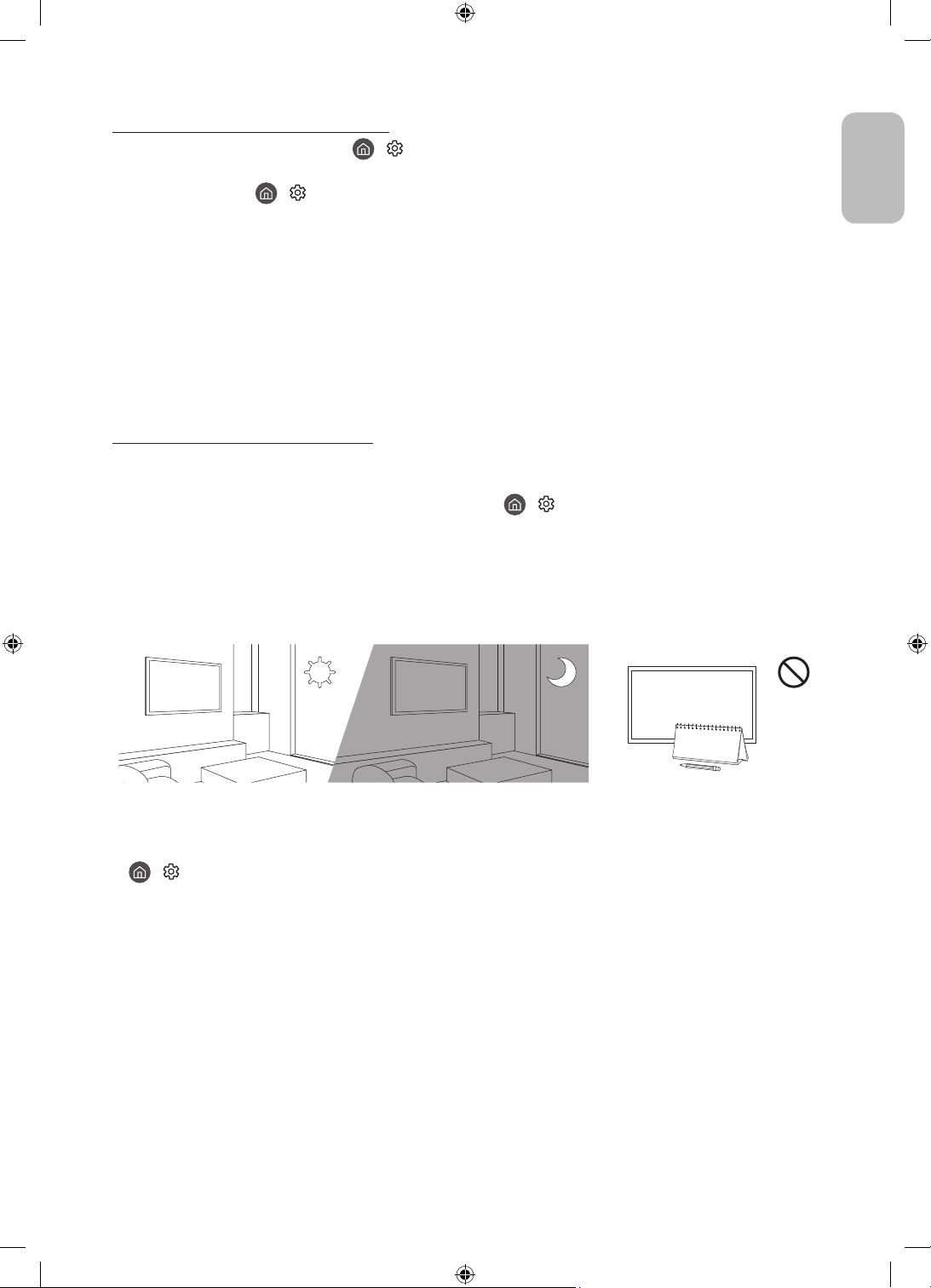
Video Apps problems (Youtube etc)
• Change the DNS to 8.8.8.8. Select > Settings > General > Network > Network Status > IP Settings >
DNS setting > Enter manually > DNS Server > enter 8.8.8.8 > OK.
• Reset by selecting > Settings > Support > Device Care > Self Diagnosis > Reset Smart Hub.
What is Remote Support?
Samsung Remote Support service offers you one-on-one support with a Samsung Technician who can
remotely:
• Diagnose your TV
• Adjust the TV settings for you
• Perform a factory reset on your TV
• Install recommended firmware updates
How does Remote Support work?
You can easily get Samsung Remote Support service for your TV:
1. Call the Samsung service centre and ask for remote support.
2. Open the menu on your TV, and go to the Support menu. ( > Settings > Support)
3. Select Remote Management, then read and agree to the service agreements. When the PIN screen
appears, provide the PIN number to the technician.
4. The technician will then access your TV.
English
Eco Sensor and screen brightness
Eco Sensor adjusts the brightness of the TV automatically. This feature measures the light in your room and
optimises the brightness of the TV automatically to reduce power consumption. If you want to turn this off, go
to
> Settings > General > Eco Solution > Ambient Light Detection.
• If the screen is too dark while you are watching TV in a dark environment, it may be due to the Ambient
Light Detection function.
• The eco sensor is located at the bottom of the TV. Do not block the sensor with any object. This can decrease
picture brightness.
English - 17
Page 18
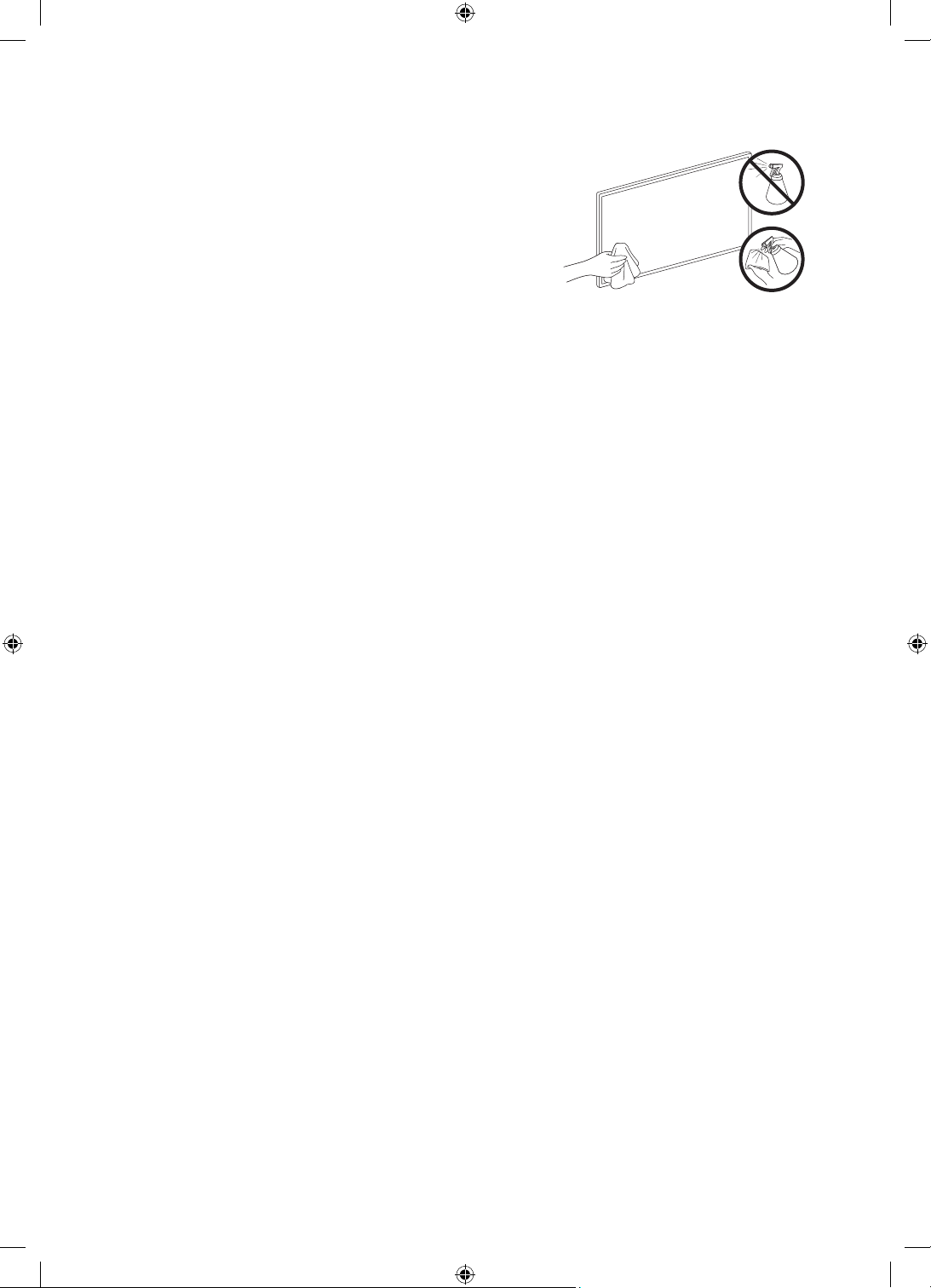
Caring for the TV
• If a sticker was attached to the TV screen, some debris can
remain after you remove the sticker. Please clean the debris off
before watching TV.
• The exterior and screen of the TV can get scratched during
cleaning. Be sure to wipe the exterior and screen carefully using
a soft cloth to prevent scratches.
• Do not spray water or any liquid directly onto the TV. Any liquid
that goes into the product may cause a failure, fire, or electric
shock.
• To clean the screen, turn off the TV, then gently wipe away
smudges and fingerprints on the panel with a micro-fiber
cloth. Clean the body or panel of the TV with a micro-fiber cloth
dampened with a small amount of water. After that, remove the
moisture with a dry cloth. While cleaning, do not apply strong
force to the surface of the panel because it can damage the
panel. Never use flammable liquids (benzene, thinner, etc.) or a
cleaning agent. For stubborn smudges, spray a small amount of
screen cleaner on a micro-fiber cloth, and then use the cloth to
wipe away the smudges.
English - 18
Page 19
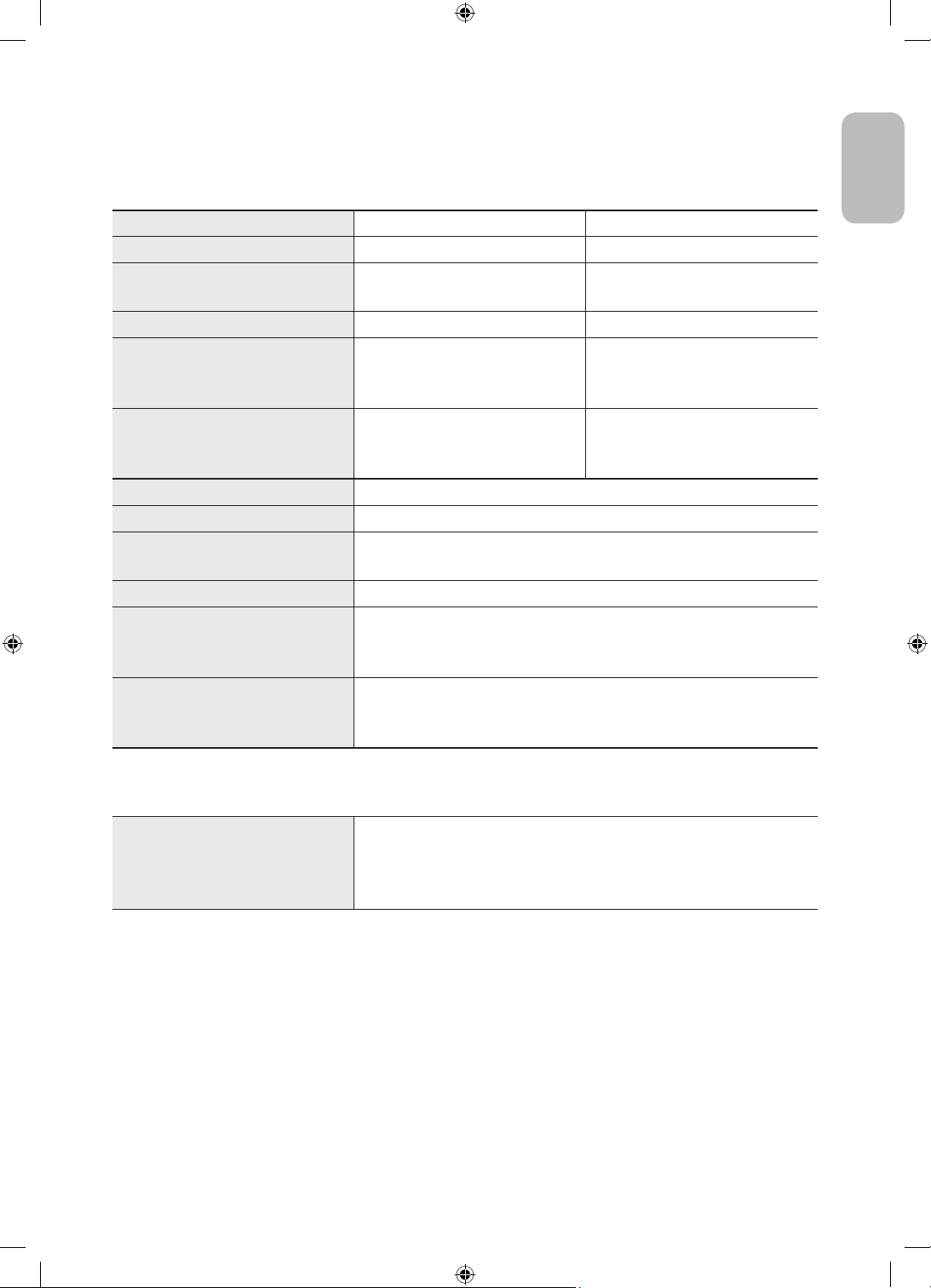
08 Specifications and Other Information
Specifications
Model Name QE43LS01T QE49LS01T
Display Resolution
Screen Size
Measured Diagonally
Sound (Output)
Dimensions (W x H x D)
Body
With Stand
Weight
Without Stand
With Stand
Model Name QE55LS01T
Display Resolution
Screen Size
Measured Diagonally
Sound (Output)
Dimensions (W x H x D)
Body
With Stand
Weight
Without Stand
With Stand
3840 x 2160 3840 x 2160
43 inches
108 cm
40 W 40 W
986.3 x 597.3 x 197.0 mm
986.3 x 1028.4 x 417.2 mm
16.4 kg
17.4 kg
3840 x 2160
55 inches
138 cm
40 W
1254.9 x 748.3 x 221.0 mm
1254.9 x 1237.4 x 482.8 mm
26.1 kg
27.2 kg
1119.6 x 671.9 x 206.5 mm
1119.6 x 1161.4 x 474.6 mm
49 inches
123 cm
20.8 kg
21.9 kg
English
Environmental Considerations
Operating Temperature
Operating Humidity
Storage Temperature
Storage Humidity
• Because of the appearance design of the TV, part of the screen may be hidden by the frame.
• The design and specifications are subject to change without prior notice.
• For information about the power supply, and more information about power consumption, refer to the
label-rating attached to the product.
• Typical power consumption is measured according to IEC 62087.
• You can see the label-rating attached to the back of the TV. (For some models, you can see the label-rating
inside the cover terminal.)
10°C to 40°C (50°F to 104°F)
10% to 80%, non-condensing
-20°C to 45°C (-4°F to 113°F)
5% to 95%, non-condensing
English - 19
Page 20
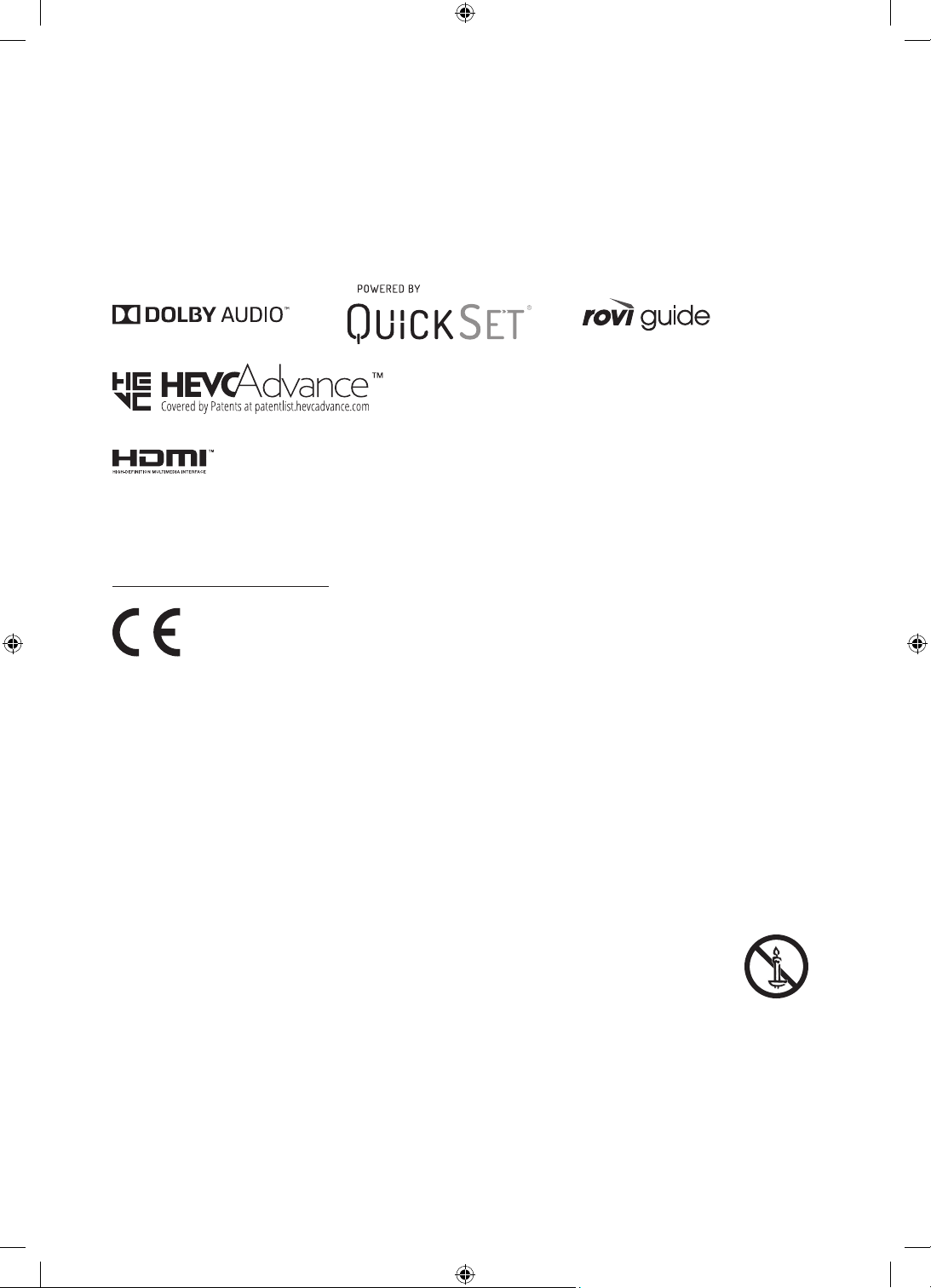
Decreasing power consumption
When you shut the TV off, it enters Standby mode. In Standby mode, it continues to draw a small amount of
power. To decrease power consumption, unplug the power cord when you don't intend to use the TV for a long
time.
Licences
The terms HDMI and HDMI High-Definition Multimedia Interface, and the HDMI Logo are trademarks or
registered trademarks of HDMI Licensing LLC in the United States and other countries.
Recommendation - EU Only
Hereby, Samsung Electronics, declares that this equipment is in compliance with Directive 2014/53/EU.
The full text of the EU declaration of conformity is available at the following internet address: http://www.
samsung.com go to Support and enter the model name.
This equipment may be operated in all EU countries.
The 5 GHz WLAN(Wi-Fi) function of this equipment may only be operated indoors.
BT max transmitter power : 100mW at 2.4GHz – 2.4835GHz
Wi-Fi max transmitter power : 100mW at 2.4GHz-2.4835GHz, 200mW at 5.15GHz-5.25GHz, 100mW 5.25GHz-
5.35GHz & 5.47GHz - 5.725GHz
For information on Samsung’s environmental commitments and product-specific regulatory obligations,
e.g. REACH, WEEE, Batteries, visit http://www.samsung.com/uk/aboutsamsung/samsungelectronics/
corporatecitizenship/data_corner.html
WARNING - TO PREVENT THE SPREAD OF FIRE, KEEP CANDLES OR OTHER ITEMS WITH OPEN
FLAMES AWAY FROM THIS PRODUCT AT ALL TIMES.
English - 20
Page 21
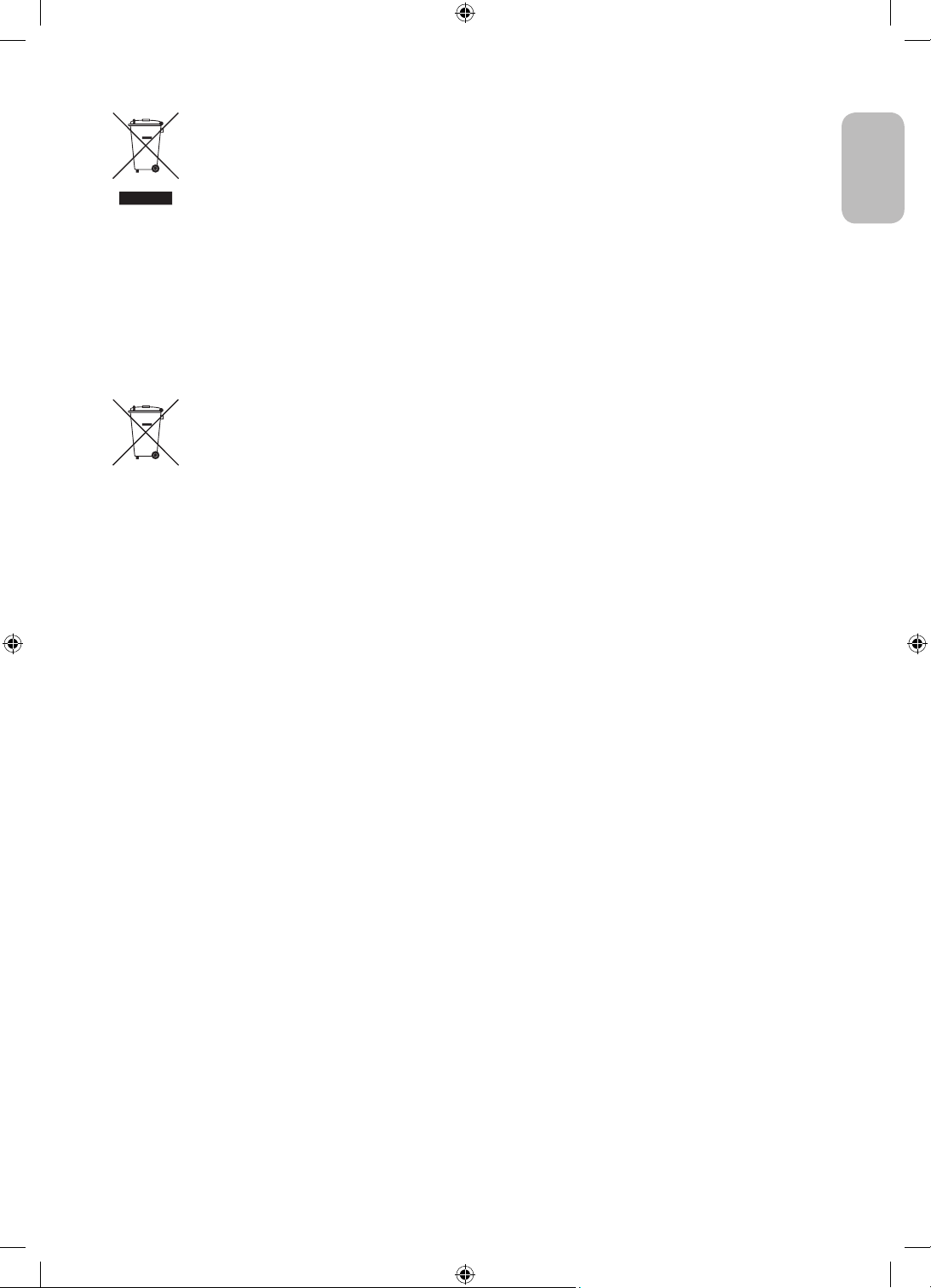
Correct Disposal of This Product (Waste Electrical & Electronic Equipment)
(Applicable in countries with separate collection systems)
This marking on the product, accessories or literature indicates that the product and its electronic
accessories (e.g. charger, headset, USB cable) should not be disposed of with other household
waste at the end of their working life. To prevent possible harm to the environment or human
health from uncontrolled waste disposal, please separate these items from other types of waste
and recycle them responsibly to promote the sustainable reuse of material resources.
Household users should contact either the retailer where they purchased this product, or
their local government office, for details of where and how they can take these items for
environmentally safe recycling.
Business users should contact their supplier and check the terms and conditions of the purchase
contract. This product and its electronic accessories should not be mixed with other commercial
wastes for disposal.
Correct disposal of the batteries in this product
(Applicable in countries with separate collection systems)
This marking on battery, manual or packaging indicates that the batteries in this product should
not be disposed of with other household waste at the end of their working life. Where marked,
the chemical symbols Hg, Cd or Pb indicate that the battery contains mercury, cadmium or lead
above the reference levels in EC Directive 2006/66. If batteries are not properly disposed of, these
substances can cause harm to human health or the environment.
To protect natural resources and to promote material reuse, please separate batteries from other
types of waste and recycle them through your local, free battery return system.
English
English - 21
Page 22
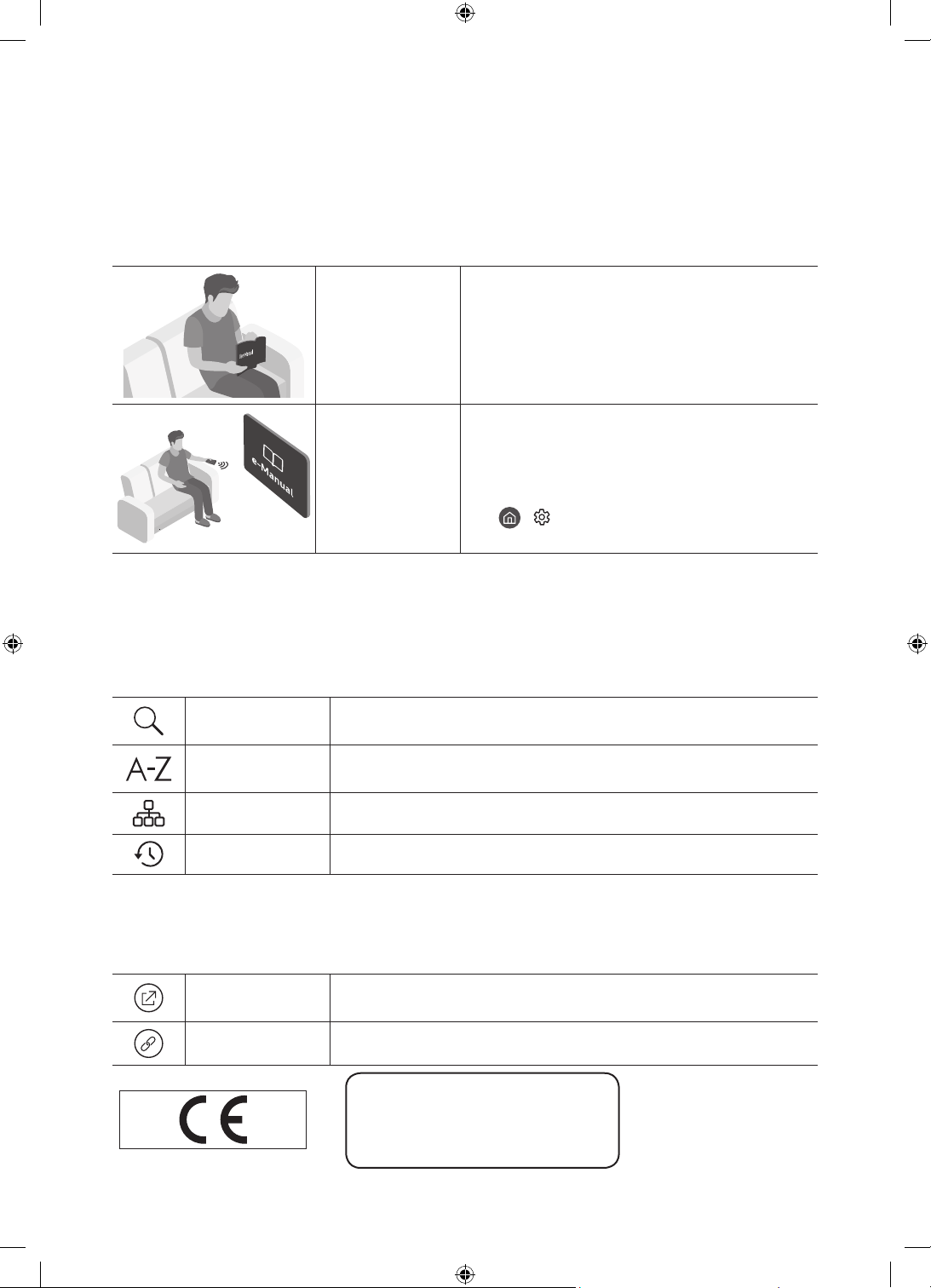
Mielőtt a felhasználói kézikönyv olvasásába
kezdene
A tévékészülék tartozéka ez a felhasználói kézikönyv, de beágyazott e-Manual kézikönyvvel is rendelkezik.
Mielőtt a felhasználói kézikönyv olvasásába kezdene, ellenőrizze a következőket:
Használati
útmutató
e-Manual
A webhelyről (www.samsung.com) letöltheti a kézikönyveket, majd a tartalmát számítógépén vagy hordozható
eszközén is olvashatja.
Olvassa el a mellékelt felhasználói kézikönyvet
a termékbiztonsággal, üzembe helyezéssel,
tartozékokkal, kezdeti beállításokkal és
termékleírással kapcsolatos információk
megtekintéséhez.
A tévékészülékkel kapcsolatos további
tájékoztatásért olvassa el a termék beágyazott
e-Manual kézikönyvét.
• Az e-Manual megnyitása:
> Beállítások > Terméktám. > e-Manual
megnyitása
Az e-Manual kézikönyv kisegítő funkcióinak megismerése
• Az e-kézikönyvből nem minden menüképernyő érhető el.
Keresés
Mutató
Válasszon ki egy elemet a keresési eredmények listájából a kívánt oldal
betöltéséhez.
Válasszon ki egy kulcsszót a kívánt oldal megnyitásához.
– A menük csak bizonyos földrajzi régiókban állnak rendelkezésre.
Oldaltérkép
Legutóbb nézett
Az e-Manual elemeit sorolja fel.
Témakör választása a legutóbb megtekintett témakörök közül.
Az e-Manual kézikönyv témaoldalain megjelenő gombok funkcióinak megismerése
Próba most
Kapcsol
Lehetővé teszi a kapcsolódó menüelemhez való hozzáférést és a funkció
azonnali kipróbálását.
Az e-Manual oldalán hivatkozott aláhúzott témakör azonnali elérése.
Használati útmutató
Kérjük, hogy a készülék működtetése előtt
gondosan olvassa végig a kezelési útmutatót és
őrizze meg, mert később szüksége lehet rá.
Magyar - 2
Page 23
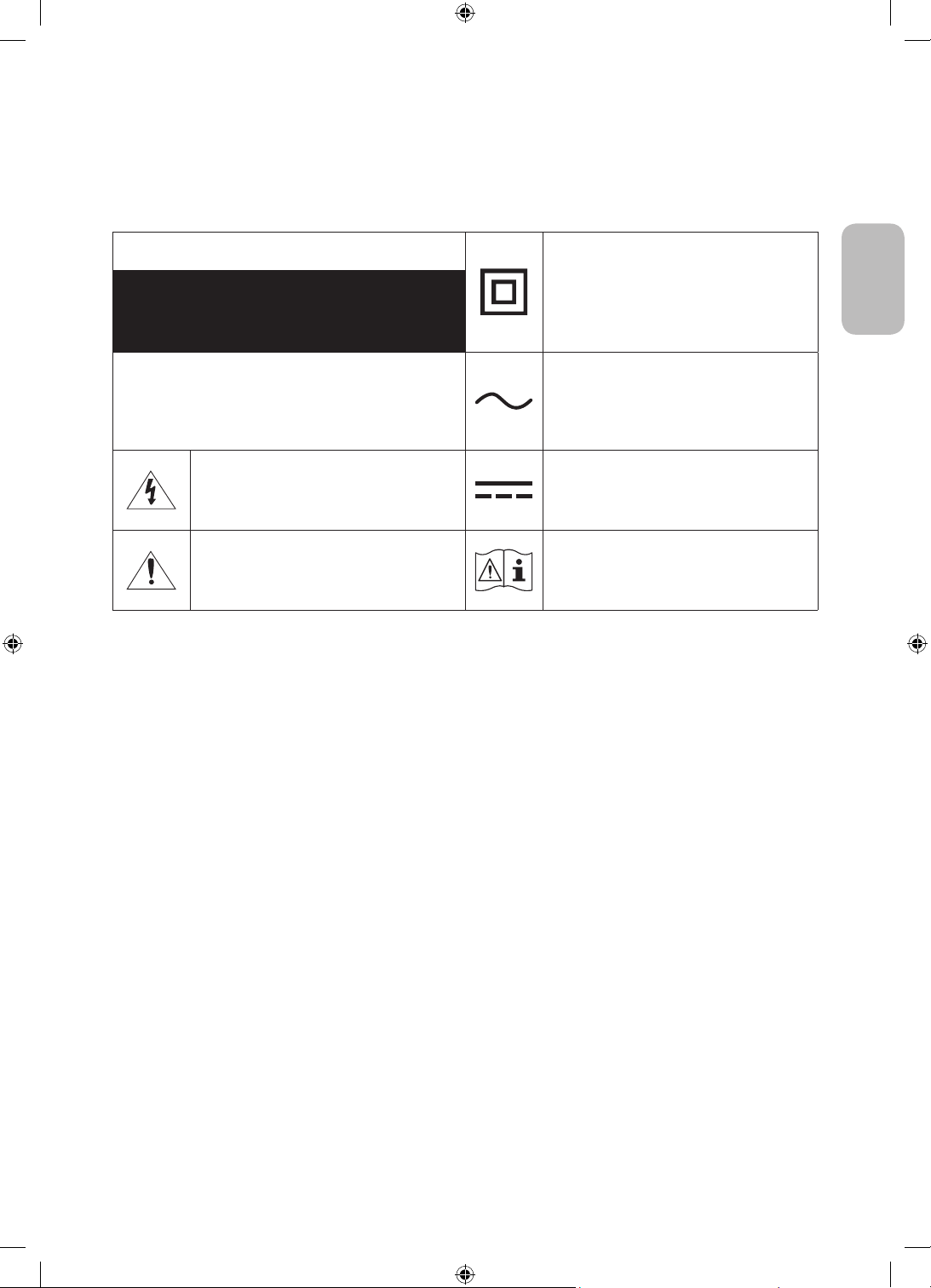
Figyelem! Fontos biztonsági utasítások
A tévékészülék használata előtt olvassa el a biztonsági utasításokat.
Az alábbi táblázatban megtalálhatja a jelzések magyarázatát, amelyekkel Samsung-termékén találkozhat.
FIGYELEM
ELEKTROMOS ÁRAMÜTÉS VESZÉLYE. NE NYISSA FEL!
VIGYÁZAT: AZ ÁRAMÜTÉS KOCKÁZATÁNAK CSÖKKENTÉSE
ÉRDEKÉBEN NE TÁVOLÍTSA EL A BURKOLATOT
(VAGY HÁTLAPOT). A KÉSZÜLÉK NEM TARTALMAZ A
FELHASZNÁLÓ ÁLTAL JAVÍTHATÓ ALKATRÉSZEKET. A
JAVÍTÁST BÍZZA KÉPZETT SZAKEMBERRE.
Ez a jel a készülék belsejében uralkodó
magasfeszültségre figyelmeztet. Semmiképpen
ne érjen a készülék belsejében található
alkatrészekhez. Veszélyes.
Ez a jel azt jelzi, hogy a terméket olyan
fontos információkkal látták el, amelyek az
üzemeltetésre és karbantartásra vonatkoznak.
II. osztályú termék: Ez a szimbólum azt jelzi,
hogy nincs szükség biztonsági elektromos
földelésre. Ha ez a jelzés nem található meg
a hálózati tápellátású terméken, akkor a
termék CSAK megfelelően földelt (védőföld)
tápaljzatról működtethető.
Váltakozó áramú feszültség: Ez a szimbólum
azt jelzi, hogy a vele jelölt névleges érték
váltakozó feszültség.
Egyenáramú feszültség: Ez a szimbólum
azt jelzi, hogy a vele jelölt névleges érték
egyenfeszültség.
Vigyázat! Olvassa el a használati utasítást:
Ez a szimbólum arra hívja fel a figyelmet,
hogy el kell olvasni a felhasználói kézikönyv
biztonságra vonatkozó tudnivalóit.
• A készülékházon, valamint a készülék hátulján vagy alján található nyílások a megfelelő szellőzést
szolgálják. A készülék megbízható működése, valamint a túlmelegedés megelőzése érdekében ezeket a
nyílásokat nem szabad elzárni vagy lefedni.
– Ne helyezze a készüléket zárt helyre, például vitrinbe vagy szekrénybe, ha ott a megfelelő szellőzés
nem biztosított.
– Ne helyezze a készüléket radiátor vagy fűtőberendezés mellé vagy fölé, illetve olyan helyre, ahol
közvetlen napfénynek van kitéve.
– Ne helyezzen a készülékre vizet tartalmazó edényt (vázát stb.), mivel ez tüzet vagy áramütést okozhat.
• Ne tegye a készüléket olyan helyre, ahol eső vagy víz érheti (pl. fürdőszobába, mosdókagyló, mosogató vagy
kád mellé, illetve nedves pincehelyiségbe, úszómedence közelébe stb.). Ha a készülék véletlenül vizes lesz,
húzza ki a konnektorból, és azonnal forduljon a márkakereskedéshez.
• A készülék telepeket tartalmaz. Bizonyos országokban környezetvédelmi előírások vonatkoznak a telepek
ártalmatlanítására. A hulladék elhelyezésével és újrahasznosításával kapcsolatos információkért forduljon
a helyi hatóságokhoz.
• Ne terhelje túl a fali aljzatot, a hosszabbítókábelt vagy az adaptert, mivel ez tüzet vagy áramütést okozhat.
• A tápellátás kábeleit olyan módon kell elhelyezni, hogy azokra senki se léphessen rá, valamint ne
szoruljanak a rájuk helyezett tárgyak alá. Fordítson kiemelt figyelmet a csatlakozó utáni kábelrészre, a fali
aljzatokra, valamint arra a helyre, ahol a kábel kilép a készülékből.
Magyar
Magyar - 3
Page 24
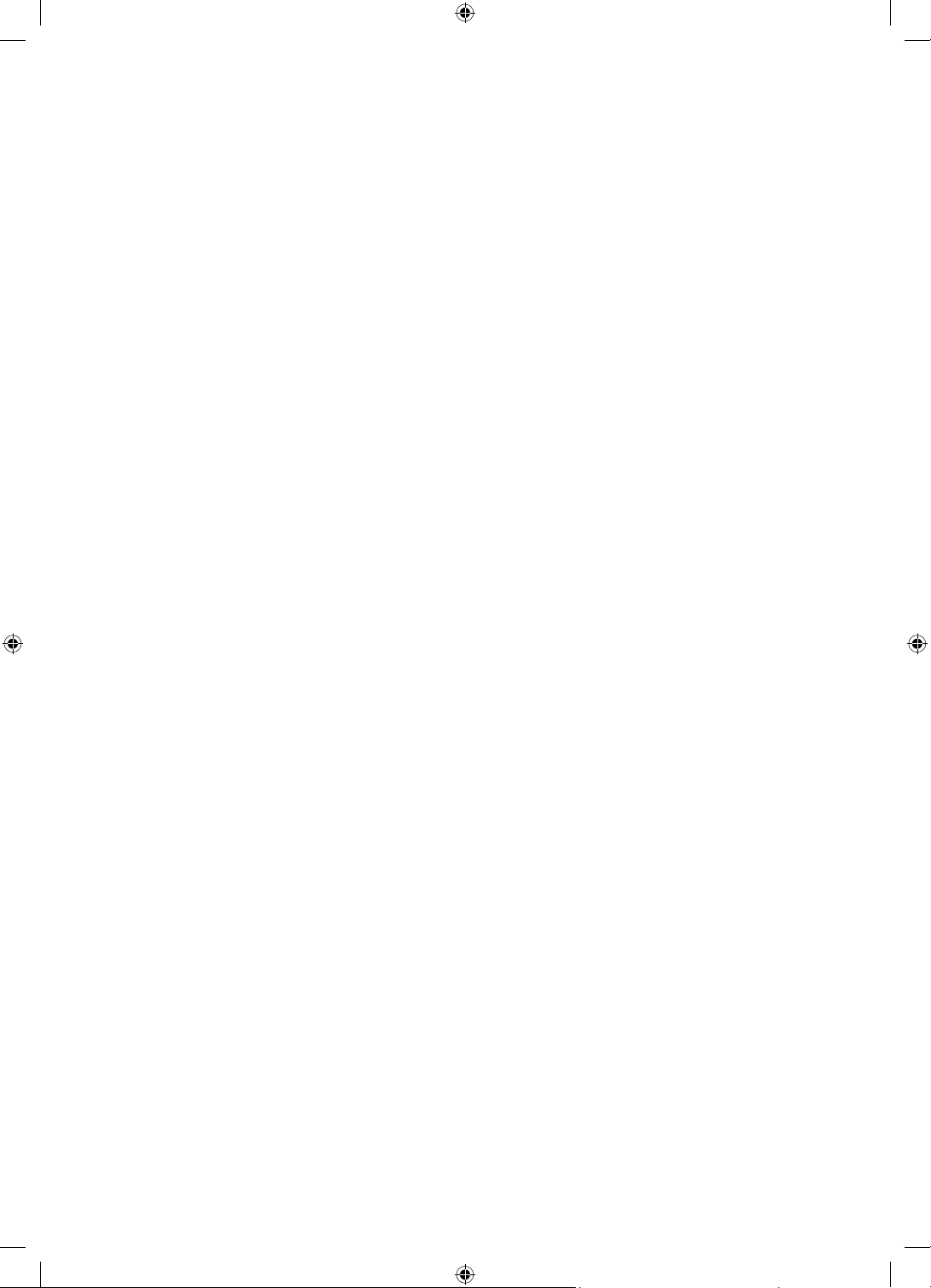
• A készülék védelme érdekében vihar idején, vagy ha hosszabb időn keresztül felügyelet nélkül hagyja,
és nem használja a készüléket, húzza ki a tápkábelt a fali aljzatból, és szüntesse meg az antenna, illetve
a kábeltévé csatlakozását. Így a készülékben nem keletkezhet kár a villámlás és a hálózati túlfeszültség
miatt.
• Mielőtt a váltakozó áramú tápkábelt az egyenáramú adapter aljzatához csatlakoztatná, ellenőrizze, hogy az
egyenáramú adapter bemeneti feszültsége megfelel-e a helyi elektromos hálózaténak.
• Soha ne helyezzen fémtárgyat a készülék nyílásaiba. Ez áramütést okozhat.
• Az áramütés elkerülése érdekében ne érjen a készülék belsejéhez. A készüléket csak képzett szakember
nyithatja ki.
• Dugja be a tápkábel csatlakozóját úgy, hogy az szilárdan üljön az aljzatban. Amikor kihúzza a tápkábelt
a fali aljzatból, mindig a tápkábel csatlakozójánál fogva húzza ki. Soha ne húzza ki a csatlakozót a
tápkábelnél fogva. Nedves kézzel ne érjen hozzá a tápkábelhez.
• Ha a készülék nem működik megfelelően – főként, ha szokatlan hang vagy szag tapasztalható a
közelében –, azonnal szüntesse meg a tápellátást, és forduljon a márkakereskedéshez vagy a Samsung
márkaszervizéhez.
• Ha hosszabb időn keresztül nem használja a tv-készüléket, vagy ha hosszabb időre elmegy otthonról
(főként ha gyermekek, idősek vagy fogyatékkal élők maradnak magukra a lakásban), mindenképpen húzza
ki a tv-készülék tápkábelét az aljzatból.
– A felgyülemlett por áramütést, elektromos szivárgást vagy tüzet okozhat a tápkábelben keletkező
szikra vagy túlmelegedés, illetve a szigetelés megrongálása révén.
• Ha olyan helyen szeretné felszerelni a készüléket, ahol szokatlanul poros, meleg vagy hideg, párás vagy
vegyszerekkel telített a levegő, illetve ahol napi 24 órán keresztül üzemel (például reptéren, pályaudvaron
stb.), vegye fel a kapcsolatot a Samsung márkaszervizzel. Ha nem így tesz, az komoly károsodást okozhat a
készülékben.
• Csak megfelelően földelt dugót és aljzatot használjon.
– A nem megfelelő földelés áramütést okozhat, illetve a készülék károsodásához vezethet. (Csak I.
osztályú termékek esetén)
• A készülék teljes kikapcsolásához húzza ki azt a fali aljzatból. Maradjon a fali aljzat és a tápcsatlakozó
dugasz könnyen elérhető, hogy szükség esetén gyorsan kihúzhassa a készüléket.
• A tartozékokat (elem stb.) olyan helyen tárolja, ahol a gyermekek nem férhetnek hozzájuk.
• Ne ejtse le és üsse meg a terméket. Ha a készülék megrongálódik, szüntesse meg a tápellátást, és forduljon
a Samsung szervizközponthoz.
• A tisztításhoz húzza ki a tápkábelt a fali aljzatból, és puha, száraz törlőkendővel törölje le a készüléket. Ne
használjon vegyszereket, például viaszt, benzolt, alkoholt, oldószert, rovarirtót, légfrissítőt, kenőanyagot
vagy tisztítószert. Ezek a vegyszerek a készülék megrongálódását vagy a terméken található feliratok
sérülését okozhatják.
• Ne tegye ki a készüléket csepegő vagy fröccsenő folyadéknak.
• Az elemeket ne dobja tűzbe.
• Az elemeket ne szedje szét, ne hevítse túl, illetve ne zárja rövidre.
• FIGYELEM: Ha a távvezérlőben használt elemeket nem a megfelelő típusra cseréli, robbanásveszély léphet
fel. Csak azonos vagy egyenértékű típusúra cserélje.
* A jelen Használati útmutatóban szereplő ábrák és rajzok kizárólag referenciául szolgálnak, és eltérhetnek a
termék tényleges megjelenésétől. A termék kialakítása és jellemzői előzetes értesítés nélkül megváltozhatnak.
A FÁK országaiban beszélt nyelvek (orosz, ukrán és kazah) ehhez a termékhez nem érhetők el, mivel a termék
az EU területén élő fogyasztók számára készül.
Magyar - 4
Page 25
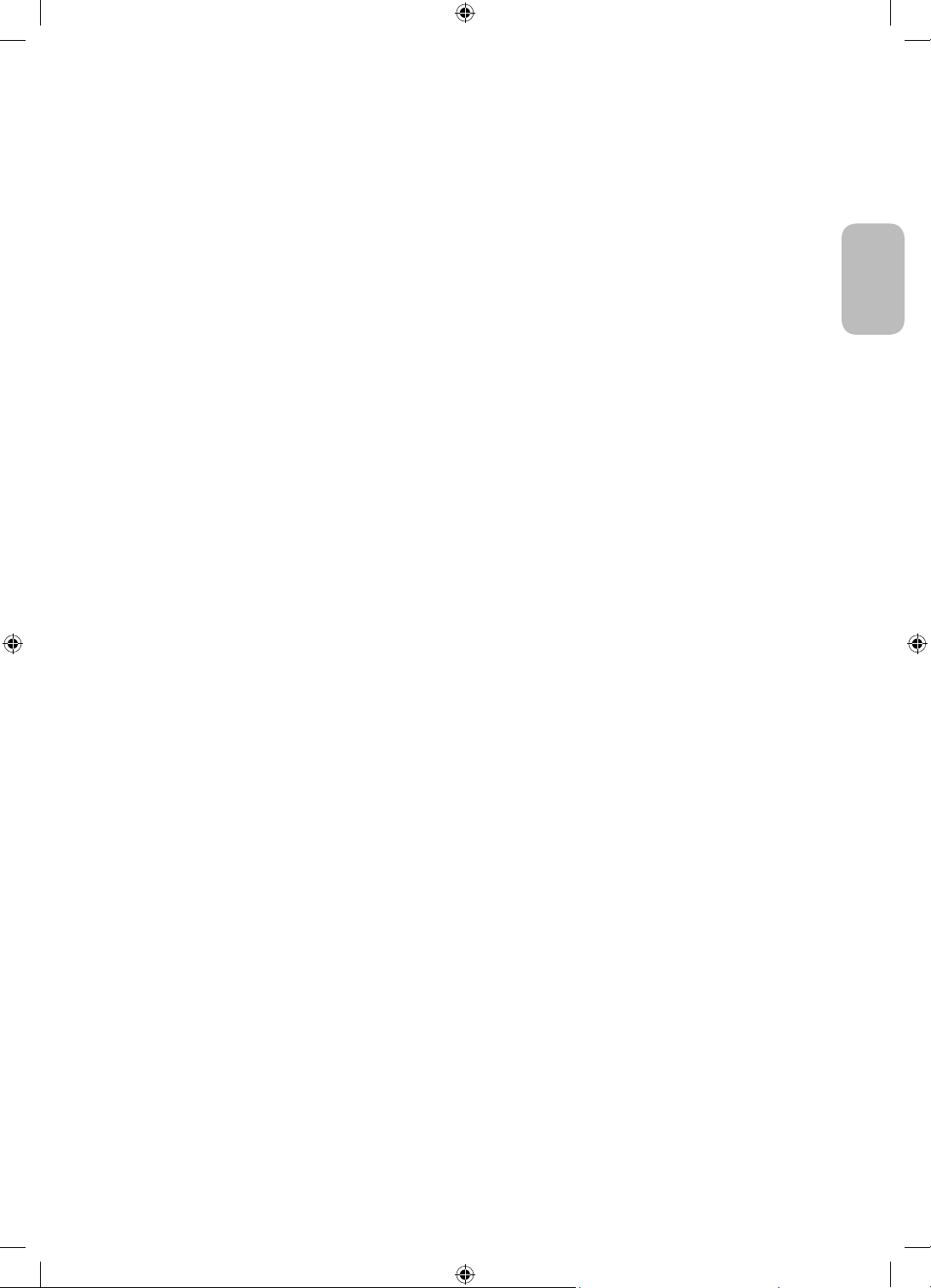
Tartalom
Mielőtt a felhasználói kézikönyv olvasásába kezdene ---------------------------------------------------------------------------- 2
Figyelem! Fontos biztonsági utasítások
---------------------------------------------------------------------------- 3
01 A doboz tartalma
02 A tv-készülék felszerelése
Megfelelő szellőzés biztosítása a tv-készülék számára ---------------------------------------------------------------------------- 7
A kábelek elrendezése a kábeltartó segítségével
Biztonsági óvintézkedések: A tv-készülék biztonságos
rögzítése a falon
---------------------------------------------------------------------------- 8
03 Az NFC on TV funkció használata
04 A Samsung Smart távvezérlő
A Samsung Smart távvezérlő gombjaival kapcsolatos
tudnivalók
A tévékészülék párosítása a
Samsung Smart távvezérlő távvezérlővel
Elemek behelyezése a Samsung Smart távvezérlő
készülékbe
---------------------------------------------------------------------------- 10
---------------------------------------------------------------------------- 11
---------------------------------------------------------------------------- 11
05 A Kezdeti beállítás futtatása
Az Távirányító használata ---------------------------------------------------------------------------- 12
Magyar
---------------------------------------------------------------------------- 7
06 Csatlakozás egy hálózathoz
Vezeték nélküli hálózati kapcsolat ---------------------------------------------------------------------------- 14
07 Hibaelhárítás és karbantartás
Hibaelhárítás ---------------------------------------------------------------------------- 15
Mit kell tudni a távoli támogatásról?
Az Eco-érzékelő és a képernyő fényereje
A tv-készülék gondozása
---------------------------------------------------------------------------- 18
---------------------------------------------------------------------------- 17
---------------------------------------------------------------------------- 17
08 Műszaki adatok és egyéb információk
Műszaki leírás ---------------------------------------------------------------------------- 19
Környezeti feltételek
Az áramfogyasztás csökkentése
Licencek
---------------------------------------------------------------------------- 20
---------------------------------------------------------------------------- 19
---------------------------------------------------------------------------- 20
Magyar - 5
Page 26
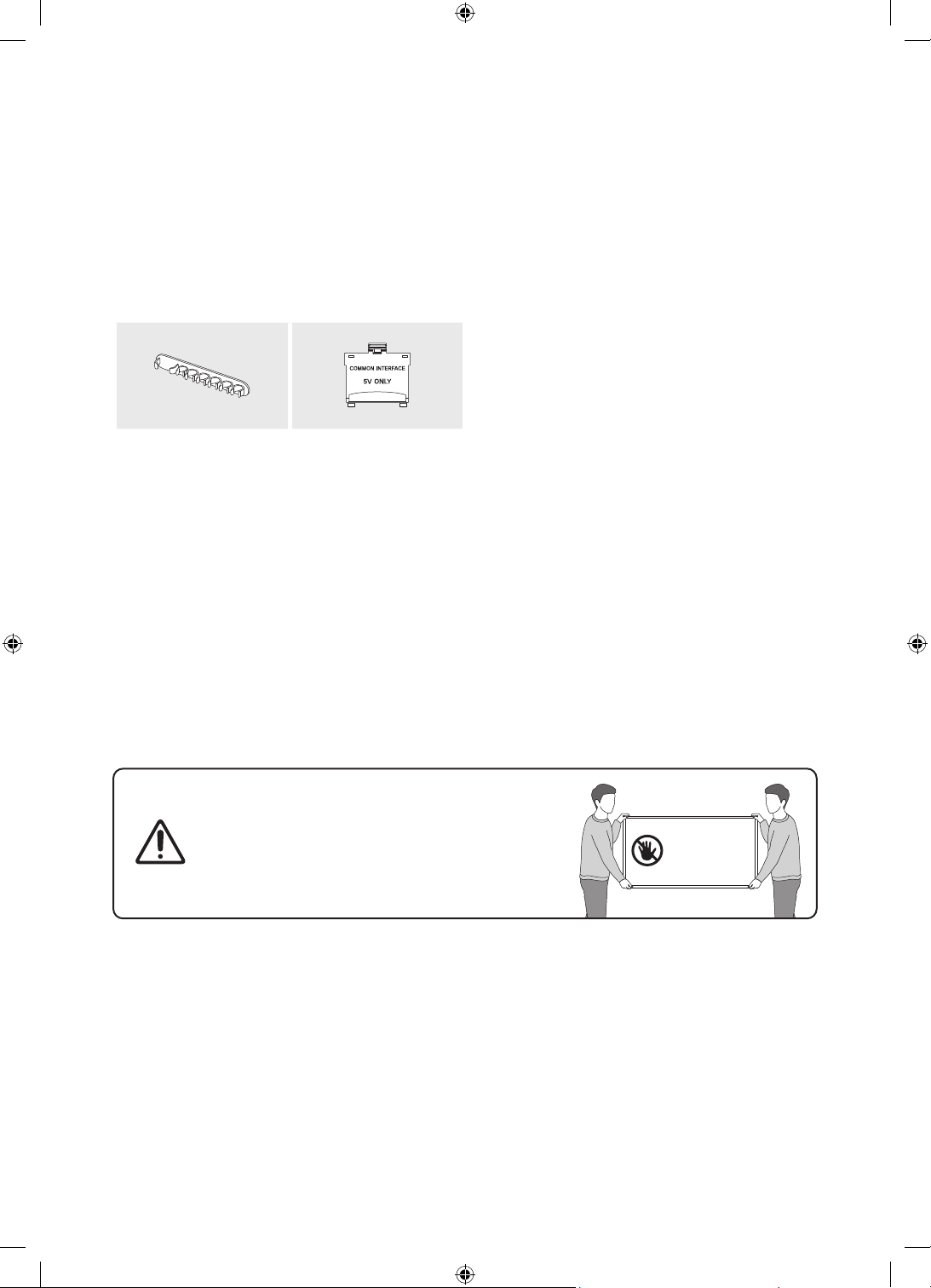
01 A doboz tartalma
Ellenőrizze, hogy az alábbi elemek mellékelve vannak-e a tévékészülékhez. Ha bármelyik tartozék hiányzik,
forduljon a márkakereskedőhöz.
• Samsung Smart távvezérlő & elemek (2 db AA)
• Használati útmutató
Kábeltartó CI-kártyaadapter
• A tartozékok színe és formája típustól függően eltérhet a képen láthatótól.
• A csomagban nem mellékelt kábelek külön szerezhetők be.
• A doboz kicsomagolásakor ellenőrizze, hogy a csomagolóanyagok mögött vagy között nem található-e
további tartozék.
A következő esetekben előfordulhat, hogy adminisztrációs díjat kell fizetnie:
(a) Szerelőt hív, de kiderül, hogy a termék nem hibás (például, ha Ön nem olvasta el a használati
útmutatót).
(b) Eljuttatja a készüléket a Samsung márkaszervizéhez, de kiderül, hogy nem hibás (például, ha Ön nem
olvasta el a használati útmutatót).
Tájékoztatni fogjuk az adminisztrációs díjról a szerelő látogatása előtt.
• Jótállási jegy/Szabályozási útmutató (egyes
helyeken nem érhető el)
• TV-tápkábel
Magyar - 6
Figyelmeztetés: A képernyő a helytelen kezeléskor
fellépő közvetlen nyomástól megsérülhet. Azt
javasoljuk, hogy a tévékészüléket az ábrán látható
módon a szélénél fogva emelje fel.
Ne érintse
meg ezt a
képernyőt!
Page 27
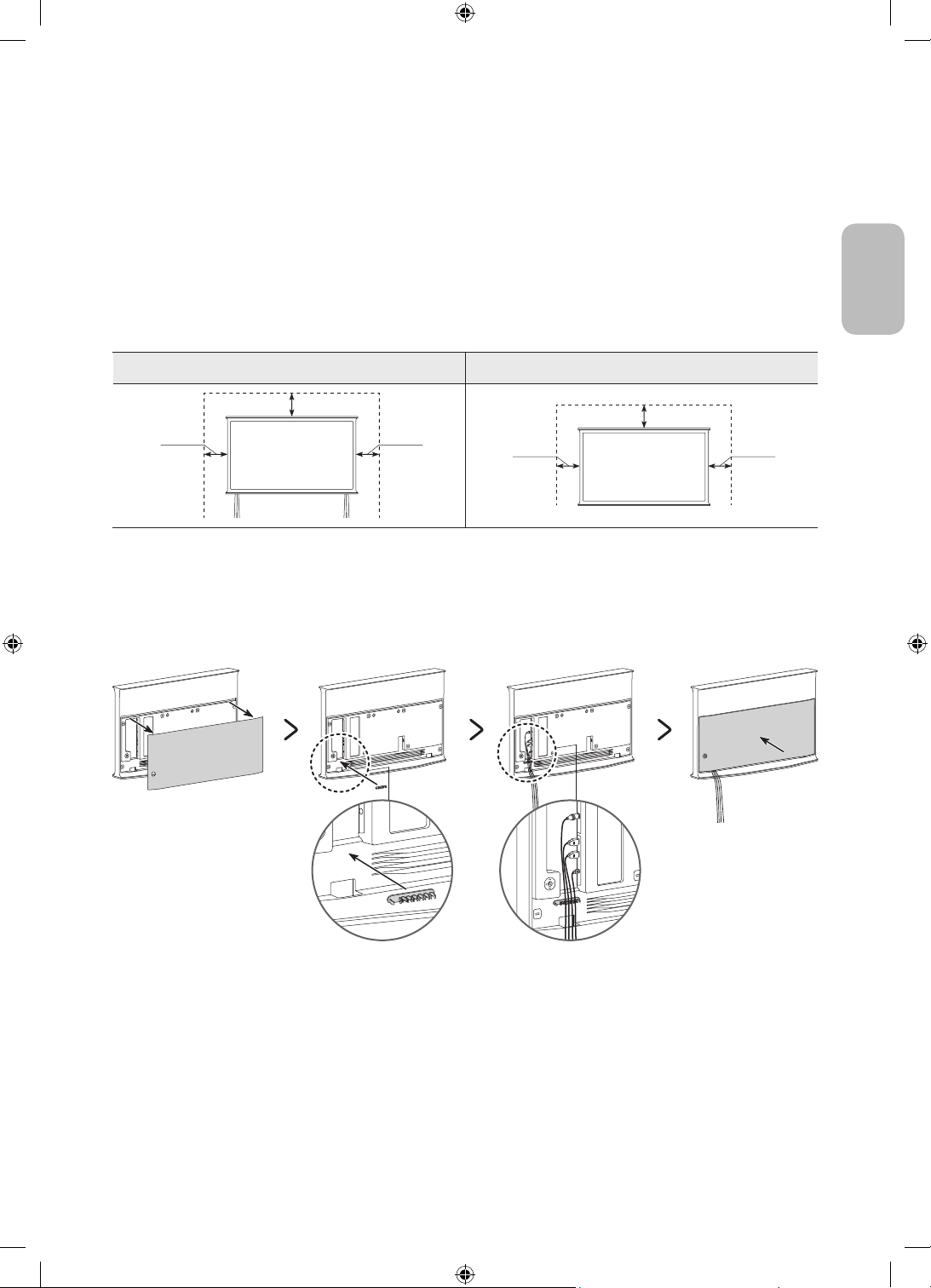
02 A tv-készülék felszerelése
Megfelelő szellőzés biztosítása a tv-készülék számára
A tévékészülék üzembe helyezésekor a megfelelő szellőzés biztosítása érdekében hagyjon legalább 10 cm
távolságot a tévékészülék és más tárgyak (fal, szekrény stb.) között. Ennek elmulasztása tüzet okozhat, vagy a
készülék meghibásodását eredményezheti a belső hőmérséklet megemelkedése miatt.
• Ha állványra vagy állvány nélkül szereli fel a tv-készüléket, csak a Samsung Electronics termékeit
használja. Más gyártó alkatrészeinek használata a készülékkel kapcsolatos problémákhoz vagy – a készülék
leesésének következtében – személyi sérüléshez vezethet.
Felszerelés állványra Felszerelés állvány nélkül
Magyar
10 cm
10 cm10 cm
10 cm
10 cm10 cm
A kábelek elrendezése a kábeltartó segítségével
Ha állvány nélkül szereli fel a tv-készüléket, rendezze el a kábeleket a kábeltartó segítségével az alábbi ábrán
látható módon:
Magyar - 7
Page 28
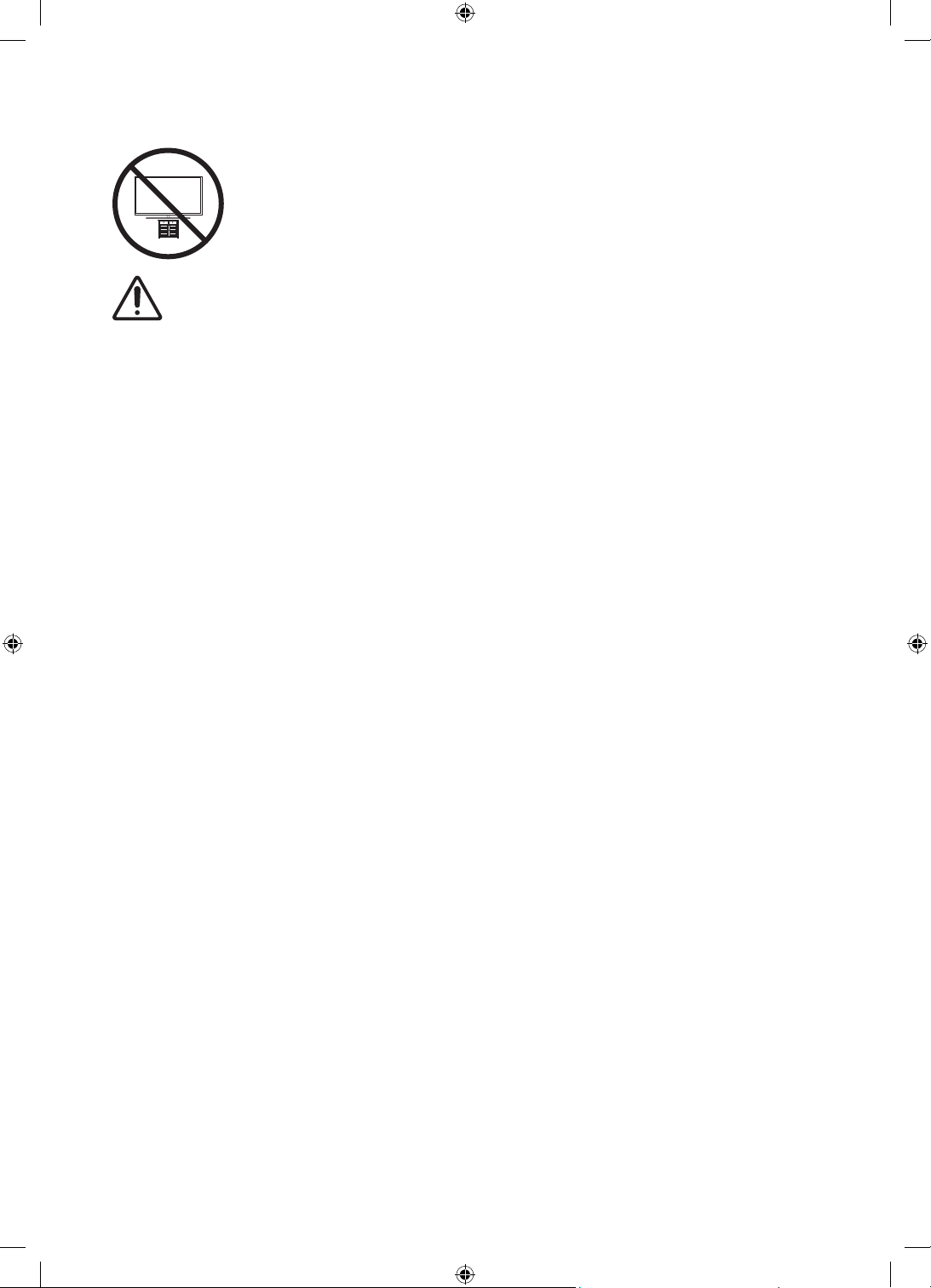
Biztonsági óvintézkedések: A tv-készülék biztonságos rögzítése a falon
Vigyázat! A tv-készülék leeshet, ha elhúzzák, eltolják vagy felmásznak rá. Különösen arra
ügyeljen, hogy gyermekei ne borítsák fel a tv-készüléket, mert ez súlyos sérülést, sőt akár
halált is okozhat. Tartsa be a tv-készülékhez mellékelt biztonsági tájékoztatóban foglalt
összes biztonsági előírást.
FIGYELMEZTETÉS: Soha ne helyezze a TV-készüléket instabil felületre. A tévékészülék leeshet,
ami súlyos sérüléshez vagy akár halálhoz is vezethet. A sérülések, főképp a gyermekek sérülései,
bizonyos óvintézkedésekkel nagyrészt elkerülhetők:
• Csak a tv-készülék gyártója által javasolt szekrényeket, állványokat és felszerelési módszereket
használja.
• Kizárólag olyan bútort használjon, amely biztonságosan megtartja a tv-készüléket.
• Mindig győződjön meg arról, hogy a tv-készülék nem lóg túl a bútor peremén.
• Hívja fel a gyermekek figyelmét, hogy veszélyes felmászni a bútorokra azért, hogy elérjék a tv-
készüléket vagy annak kezelőszerveit.
• A tv-készülékhez csatlakozó vezetékeket, kábeleket vezesse el úgy, hogy azokba ne botoljon el
senki, ne ránthassák ki azokat és ne akadhassanak el bennük.
• Soha ne helyezze a TV-készüléket instabil felületre.
• Csak abban az esetben helyezze a tv-készüléket magas bútorokra (például faliszekrényre vagy
könyvespolcra), ha mind a bútort, mind pedig a tv-készüléket megfelelően rögzíti.
• Ne helyezze a tv-készüléket terítővel vagy hasonló ruhaanyaggal letakart bútorra.
• Ne helyezzen a tv-készülék tetejére vagy a bútorra, amelyen a tv-készülék áll olyan tárgyakat,
amelyek a gyermekeket arra késztetik, hogy felmásszanak rá (például játékot vagy távvezérlőt).
Abban esetben is tartsa be a fenti óvintézkedéséket, ha régebbi tv-készülékét megőrzi és máshová
helyezi.
Magyar - 8
Page 29
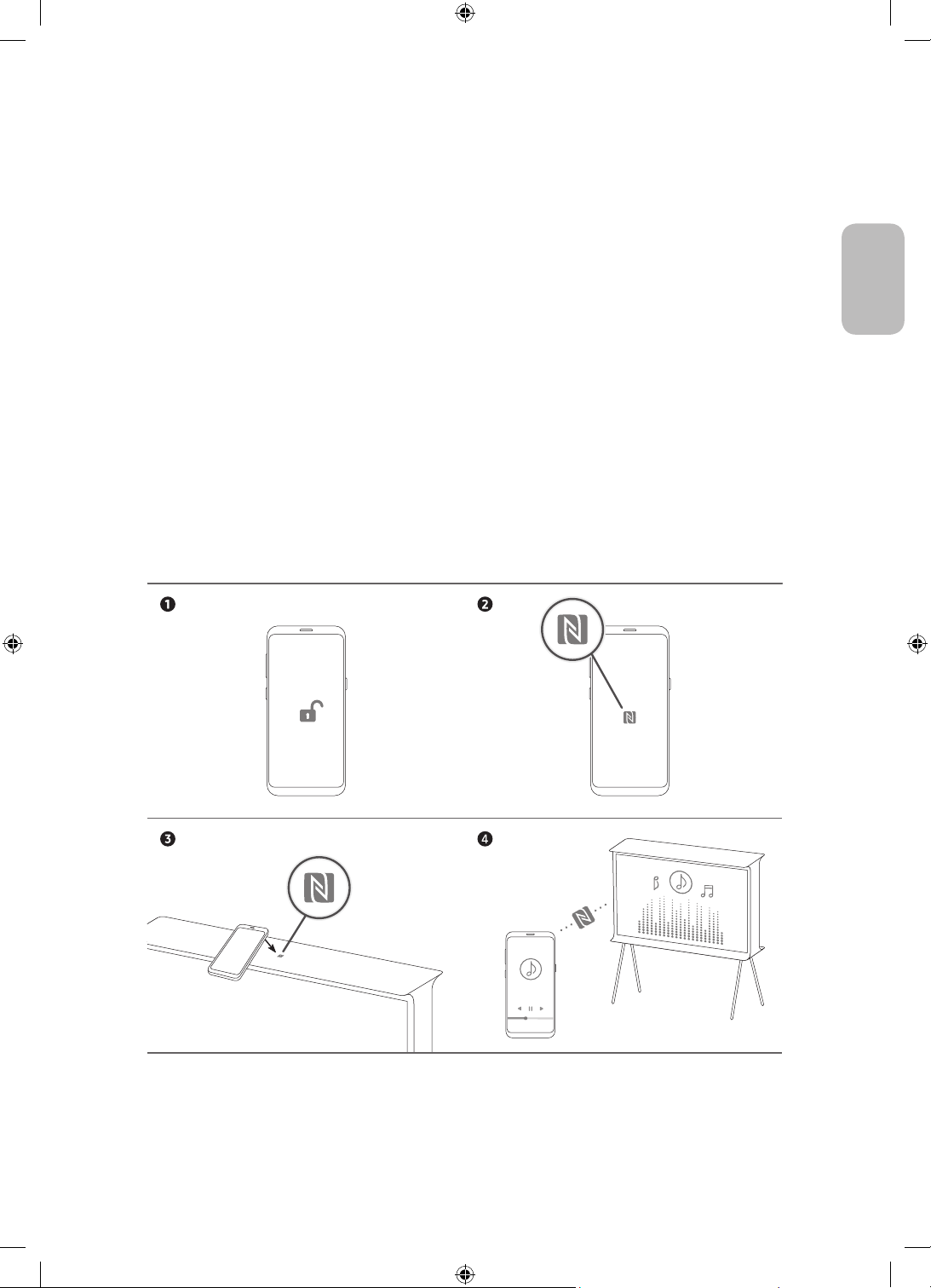
03 Az NFC on TV funkció használata
Az NFC on TV funkció jóvoltából a mobileszköz hangját a tv-készülék hangszóróján keresztül élvezheti.
1. Oldja fel mobileszköze képernyőjét.
2. Aktiválja az NFC funkciót (Standard módban) a mobileszközön.
3. Tegye a mobileszközt a tv-készülék tetejére oda, ahol az NFC jelet látja.
4. A képernyőn és a mobileszközön megjelenő utasításokat követve végezze el a beállítást.
5. Ha a mobileszközét a tv-készülékhez csatlakoztatja, az addig azon játszott zenét a tv-készülék
automatikusan lejátssza. Ha a mobileszköz épp nem játszott le zenét, válasszon egy médiatartalmat.
– Ha a tv-készülék csatlakozik az internethez, automatikusan bekapcsol az Ambient Mode, és
megkezdődik a kiválasztott médiatartalom lejátszása.
6. A kiválasztott médiatartalom lejátszása a tv-hangszórón át történik.
• Ha az NFC on TV funkció nem működik megfelelően, ismételje meg a fenti lépéseket.
• Ha létrejött a kapcsolat, hagyja a mobileszközt a tv-készülék tetején az NFC jelen a mobileszköz és a tv-
készülék reagálásáig (ez pár másodperc alatt bekövetkezik).
• Az NFC on TV funkció csak bizonyos mobileszközöknél áll rendelkezésre. Olvassa el a mobileszköz
használati útmutatóját, amelyből megtudhatja, hogy az eszköz támogatja-e az NFC funkciót.
• Az NFC-olvasó pontos helyét a mobileszközön a használati útmutatóból megtudhatja.
• A funkció csak Android 4.1 vagy újabb rendszert futtató NFC-képes mobileszközökön elérhető.
Magyar
Magyar - 9
Page 30

04 A Samsung Smart távvezérlő
A Samsung Smart távvezérlő gombjaival kapcsolatos tudnivalók
• A Samsung Smart távvezérlő ikonjai, gombjai és funkciói modellenként eltérőek lehetnek.
• Az Univerzális távvezérlő-beállító csak akkor működik megfelelően, ha a TV-hez mellékelt Samsung Smart
távvezérlő segítségével használja.
(Be-ki kapcsolás)
A TV-készülék be- és kikapcsolására
való.
(Szín / Szám gomb)
A gombot megnyomva válthat a színes
gombokat tartalmazó ablak vagy a
virtuális számbillentyűzet között.
• Ezekkel a színes gombokkal
további, az éppen használatban
lévő funkciótól függő beállítások
érhetők el.
• Megnyomva megjelenik a képernyőn
a virtuális számbillentyűzet. A
számbillentyűzeten számértékeket
adhat meg. A számérték beviteléhez
válassza ki a számokat, majd a
Kész parancsot. Használhatja
csatornaváltáshoz, PIN-kód vagy
irányítószám megadásához stb.
• Legalább 1 másodpercig nyomva
tartva megjelenik a TTX menüje.
Válasszon
A kijelölt elem kiválasztása vagy
futtatása. Ha a műsor nézése közben
megnyomja, megjelennek a műsor
részletes adatai.
(Bixby)
Futtatja a Bixby parancsot. A Bixby
futtatásához nyomja meg hosszan a
gombot, mondjon ki egy hangutasítást,
majd engedje el a gombot.
Amikor megnyomja a gombot, a
képernyő alján megjelenik a Explore
Now menü.
• A Bixby funkció támogatott nyelvei
és funkciói földrajzi régiónként
eltérhetnek.
(Ambient Mode)
TV üzemmódban a gombot megnyomva
léphet be a Ambient Modeba.
Ha a tv-készülék kikapcsolt helyzetében
nyomja meg a gombot, a tv-készülék
Ambient Modeban kapcsol be.
• Legalább 1 másodpercig nyomva
tartva megjelenik a Gyorsmenü
menüképernyő.
Iránypanel (fel/le/balra/jobbra)
A kijelölés mozgatása vagy a menüben
látható értékek módosítása.
(Vissza)
visszatérés az előző menübe. Legalább
1 másodpercig nyomva tartva az éppen
futó funkció leáll. Ha a műsor nézése
közben megnyomja, megjelenik az előző
csatorna.
(Lejátszás/Szünet)
A gomb megnyomása megjeleníti
a lejátszás kezelőszerveit a
médiatartalom lejátszása közben.
(Smart Hub)
Visszatér a Első képernyőre.
Magyar - 10
(Hangerő)
A gombbal a hangerő növelhető és
csökkenthető. Nyomja meg a gombot
a készülék némításához. Legalább 1
másodpercig nyomva tartva megjelenik
a Kisegítő lehetőségek parancsikonjai
menüje.
(Csatorna)
A gombbal a csatornák léptethetők
fel vagy le. A gombot megnyomva
megjelenik az Műsorújság.
• Legalább 1 másodpercig nyomva
tartva megjelenik a Csatornalista
képernyő.
Nyomja meg az adott gombot a funkció
elindításához.
Page 31

A tévékészülék párosítása a Samsung Smart távvezérlő távvezérlővel
A tv-készülék első bekapcsolásakor a Samsung Smart távvezérlő távvezérlő és
a tévé párosítása automatikusan megtörténik. Ha a Samsung Smart távvezérlő
és a tévékészülék párosítása nem történik meg automatikusan, irányítsa a
távvezérlőt a tévékészülék távvezérlő-érzékelőjére, majd nyomja meg egyszerre
a
és a gombot a távvezérlőn legalább 3 másodpercig.
Elemek behelyezése a Samsung Smart távvezérlő készülékbe
Az elemek behelyezése: a hátulsó fedelet a képen látható módon csúsztassa a nyíl irányába, és helyezze be az
elemeket az ábrán látható módon. A pozitív és negatív pólusoknak a megfelelő irányba kell nézniük. Helyezze
vissza a hátulsó fedelet az ábra alapján.
• A hosszabb elem-élettartam érdekében alkáli elemek használata javasolt.
Magyar
Magyar - 11
Page 32

05 A Kezdeti beállítás futtatása
A tv-készüléket első bekapcsolásakor azonnal elindul a Kezdeti beállítás. A Kezdeti beállítás segítségével a
tv-készülék alapvető beállításai, például a szórt műsor vételi módja, a csatornakeresés és a hálózati kapcsolat
konfigurálhatók egy menetben.
• A Kezdeti beállítás elindítása előtt feltétlenül csatlakoztassa a külső eszközöket.
• A Smart funkciók használatához a tv-készüléknek csatlakoznia kell az internethez.
• Ha a SmartThings alkalmazás segítségével kezdeti beállítást végezne, csatlakoztassa mobileszközét WIFI-
hálózaton keresztül.
• Ha a beállítással kapcsolatos felugró értesítés nem jelenik meg automatikusan a mobileszköz SmartThings
alkalmazásában, folytassa az eljárást saját kezűleg, miután hozzáadta a tv-készüléket az eszközökhöz a
SmartThings alkalmazás irányítópultján található Eszköz hozzáadása funkcióval.
• A SmartThings alkalmazás Android 6.0 vagy újabb, valamint iOS 10 vagy újabb rendszerű mobileszközökhöz
áll rendelkezésre.
• Amikor a tv-készülék mobileszközzel kommunikál, néha zaj hallható.
A Kezdeti beállítás a tv-készülék menüjéből is elindítható (
A Kezdeti beállítás képernyőn megjelenő utasításait követve konfigurálja a tv-készülék alapvető beállításait a
tévézési környezethez.
Az Távirányító használata
A tv-készüléket a hátulján bal oldalt alul található Távirányító gombbal kapcsolhatja be, ezután használhatóvá
válik a Vezérlés menü. A Vezérlés menü akkor jelenik meg, ha a tv-készülék bekapcsolt állapotában
megnyomja a Távirányító gombot. A használatával kapcsolatban további tájékoztatásért lásd az alábbi ábrát.
Menüpont futtatásához a Távirányító gombját fel, le, balra vagy jobbra mozgatva vigye a menüpontra a
kijelölést, majd nyomja meg a Távirányító gombot.
> Beállítások > Általános > Visszaállítás).
Magyar - 12
A távvezérlő érzékelője / hangérzékelő
Vezérlés menü
:
Smart Hub
:
Beállítások
:
Vissza
Távirányító gomb
• Megnyomás: Megjelenik a Vezérlés menü. A menü kijelölt
elemének kiválasztása vagy futtatása.
• Megnyomás hosszan: A folyamatban lévő funkció leáll.
• Fel/le gomb: Csatornaváltás.
• Balra/jobbra gomb: A hangerő módosítása.
A Távirányító gomb a tv-készülék hátoldalán, a bal alsó
sarokban található.
:
Forrás
:
Kikapcsolás
Page 33

A hangérzékelő beállítása
A hangérzékelőt a tv-készülék alján található gombjával kapcsolhatja be és ki.
Bekapcsolt tv-készüléknél a gombot balra billentve kapcsolhatja be, illetve a jobbra billentve kapcsolhatja ki a
hangérzékelőt.
A tv-készülék képernyőjén megjelenő felugró ablak mutatja, hogy a hangérzékelő be vagy ki van kapcsolva.
• A hangérzékelő helyzete és alakja típusonként különbözhet.
• A hangérzékelőtől érkező adatok elemzése során az adatok nem mentődnek.
Magyar
Magyar - 13
Page 34

06 Csatlakozás egy hálózathoz
A tv-készülék hálózatra történő csatlakoztatása után olyan online szolgáltatásokat használatba, mint például a
Smart Hub, valamint szoftverfrissítéseket is telepíthet.
Vezeték nélküli hálózati kapcsolat
Csatlakoztassa a tv-készüléket az internethez vezeték nélküli hozzáférési pont vagy modem segítségével.
Vezeték nélküli IP-hozzáférési
Fali LAN-csatlakozó
LAN-kábel (nem tartozék)
pont vagy modem DHCP-
kiszolgálóval
Magyar - 14
Page 35

07 Hibaelhárítás és karbantartás
Hibaelhárítás
Ha úgy tűnik, hogy a TV-készülékkel valamilyen probléma van, először tekintse át az alábbiakban ismertetett
hibajelenségeket és megoldásukat. Esetleg tekintse át az e-Manual Hibaelhárítás, vagy Gy. I. K. szakaszát.
Ha ezek közül a hibaelhárítási ötletek közül egyik sem vezet eredményre, látogasson el a „www.samsung.
com” webhelyre, majd kattintson a Támogatás pontra, vagy forduljon a Samsung márkaszervizéhez, amelynek
elérhetősége az útmutató hátoldalán található.
• Ez a TFT LED-panel olyan alpixeleket alkalmaz, amelyek előállításához kifinomult technológia szükséges.
Azonban a képernyőn előfordulhat néhány fényes vagy sötét pixel. Ezek a képpontok nem befolyásolják a
készülék teljesítményét.
• Az optimális állapota megtartásához frissítse a készüléket a legfrissebb szoftverre. Használja az Most
frissít vagy az Automatikus frissítés funkciót a tévé menüjében (
Szoftverfrissítés > Most frissít vagy Automatikus frissítés).
A tv-készülék nem kapcsol be.
• Ellenőrizze, hogy a hálózati tápkábel stabilan illeszkedik-e a fali aljzathoz és a tv-készülékhez.
• Ellenőrizze, hogy van-e áram a konnektorban, és a távvezérlő érzékelője a tv-készülék alján pirosan
világít-e.
• A tv-készülék bal alsó sarkán található Távirányító gomb megnyomásával ellenőrizze, hogy a probléma
nem a távvezérlővel lépett-e fel. Ha a TV bekapcsol, tekintse meg az alábbi, „Nem működik a távirányító”
című részt.
> Beállítások > Terméktám. >
Magyar
Nincs kép/mozgókép/hang vagy torz a külső készüléktől érkező kép/mozgókép/hang, a képernyőn a „Gyenge, vagy nincs jel” (Gyenge jel vagy nincs jel) felirat látható, esetleg nem található csatorna.
• Ellenőrizze, hogy a készülék megfelelően van-e csatlakoztatva, a kábelek ütközésig be vannak-e tolva.
• Húzza ki, majd csatlakoztassa újra a tv-készülékhez és a külső eszközökhöz futó összes kábelt. Próbáljon ki
másik kábelt, ha lehetséges.
• Ellenőrizze, hogy a megfelelő bemeneti forrás van-e kiválasztva ( > Forrás).
• Futtasson öndiagnosztikát a tv-készüléken, így meghatározható, hogy a problémát a tv-készülék vagy
az eszköz okozza (
Hangteszt).
• Ha a teszt sikeresen lefutott, indítsa újra a csatlakoztatott készülékeket úgy, hogy kihúzza mindegyik
készülék tápkábelét, majd újra csatlakoztatja. Ha a probléma továbbra is fennáll, olvassa el a
csatlakoztatott készülék kezelési utasításában a csatlakoztatásról szóló részt.
• Ha a tv-készülék nem kábeltelevíziós vagy műholdas beltéri egységhez csatlakozik, hanem antennán
keresztül vagy a kábeltelevíziós szolgáltatás fali csatlakozóaljzatából kapja a jelet, a csatornák kereséséhez
futtassa az Automatikus hangolás funkciót (
beállításai) > Automatikus hangolás).
– Az Automatikus hangolás beállításai csak bizonyos modelleknél és földrajzi régiókban jelennek meg.
– Ha kábeltelevíziós vagy műholdas beltéri egységgel rendelkezik, olvassa el a kábeltelevíziós vagy
műholdas beltéri egység kézikönyvét.
> Beállítások > Terméktám. > Eszközápolás > Öndiagnosztika > Képteszt vagy
> Beállítások > Adás > (Automatikus hangolás
Magyar - 15
Page 36

A CI+ nem működik.
• Az Ön Samsung tv-készüléke megfelel a CI+ 1.4 szabványainak.
• Ha a CI+ Common Interface modul inkompatibilis ezzel az eszközzel, kérjük, távolítsa el a modult, és
forduljon a CI+ szolgáltatójához.
Nem működik a távvezérlő.
• Ellenőrizze, hogy villog-e a tápellátásjelző fény a tv-készülék alján, amikor megnyomja a távvezérlőn a
bekapcsológombot. Ha nem villog, cserélje ki a távvezérlő elemeit.
• Ellenőrizze, hogy az elemek a megfelelő polaritással (+/–) vannak-e behelyezve.
• Irányítsa a távvezérlőt közvetlenül a tv-készülék felé 1,5-1,8 m távolságból.
• Ha a tévékészülék Samsung Smart távvezérlő (Bluetooth-rendszerű) távvezérlővel rendelkezik, feltétlenül
párosítsa azt a tévékészülékkel.
A kábeltelevíziós vagy műholdas beltéri egység távvezérlője nem kapcsolja be vagy ki a tv-készüléket, és nem szabályozza a hangerőt.
• Programozza be a kábeltelevíziós vagy műholdas beltéri egység távvezérlőjét úgy, hogy az kezelje
a tv-készüléket. A SAMSUNG TV kódját a kábeltelevíziós vagy műholdas beltéri egység használati
útmutatójában találja.
A tv-készülék beállításai 5 perc után törlődnek.
• A tévékészülék Bolti üzemmód üzemmódban működik. Módosítsa a Használati mód beállítását a Általános
menüben Otthon üzemmód értékre (
Otthon üzemmód).
> Beállítások > Általános > Rendszerkezelő > Használati mód >
Instabil Wi-Fi kapcsolat
• Győződjön meg arról, hogy a tévékészülék rendelkezik hálózati kapcsolattal ( > Beállítások >
Általános > Hálózat > Hálózat állapota).
• Ellenőrizze, hogy a Wi-Fi-jelszót pontosan adta-e meg.
• Ellenőrizze a TV és a modem vagy hozzáférési pont közötti távolságot. A távolság nem haladhatja meg a
15,2 métert.
• A zavar csökkentése érdekében ne használjon más vezeték nélküli eszközt, vagy kapcsolja ki azt. Ellenőrizze
azt is, hogy nincs semmiféle akadály a TV és a modem vagy hozzáférési pont között. (A Wi-Fi térerejét
háztartási készülék, vezeték nélküli telefon, kőfal/tűzhely stb. is csökkentheti.)
Egyszintes épület Többszintes épület
Vezeték nélküli hozzáférési
pont
Vezeték nélküli
jeltovábbító
• Kérje meg internetszolgáltatóját (ISP), hogy hálózati visszaállítást végezve regisztrálja újra a modem vagy
hozzáférési pont és a tv-készülék MAC-címét.
Magyar - 16
Page 37

Videóalkalmazással kapcsolatos problémák (YouTube stb.)
• Állítsa át a DNS-címet 8.8.8.8-ra. A > Beállítások > Általános > Hálózat > Hálózat állapota > IP-beáll. >
DNS beá. > Kézi bevitel > DNS szerver > menüelemet kiválasztva gépelje be: 8.8.8.8 > OK.
• A > Beállítások > Terméktám. > Eszközápolás > Öndiagnosztika > Smart Hub visszaállítása elemet
kiválasztva végezzen visszaállítást.
Mit kell tudni a távoli támogatásról?
A Samsung távoli támogatás szolgáltatása személyes segítségnyújtást biztosít, ami azt jelenti, hogy a Samsung
szakembere távolról végre tudja hajtani a következőket:
• A tv-készülék diagnosztizálása
• A tv-készülék paramétereinek beállítása az Ön igényeinek megfelelően
• A tv-készülék visszaállítása gyári állapotba
• A javasolt firmware-frissítések telepítése
Hogyan működik a távoli terméktámogatás?
Tv-készülékéről egyszerűen igényelheti a Samsung távoli támogatási szolgáltatását:
1. Hívja fel a Samsung márkaszervizét, és kérjen távoli támogatást.
2. Nyissa meg a tv-készülék menüjét, és lépjen a Terméktám. menüpontba. ( > Beállítások >
Terméktám.)
3. Válassza a Távkezelés funkciót, majd olvassa el és fogadja el a szolgáltatási szerződést. Ha megjelenik a
PIN-kódot kérő képernyő, adja meg a szakembernek a PIN-kódot.
4. Szakemberünk ekkor hozzá tud férni tv-készülékéhez.
Az Eco-érzékelő és a képernyő fényereje
Magyar
Az Eco-érzékelő automatikusan állítja be a tv-készülék fényerejét. Ez a funkció megméri a helyiségben lévő
fényt, és automatikusan optimalizálja a tv-képernyő fényerejét úgy, hogy az energiafelhasználás minimális
legyen. Ha ki szeretné kapcsolni a funkciót, lépjen a következőre:
megoldás > Környezeti fény észlelése.
• Ha a képernyő túl sötét, amikor a tévékészüléket sötét helyen nézi, azt a Környezeti fény észlelése funkció
okozhatja.
• Az Eco-érzékelő a tv-készülék hátulján található. Ne takarja el az érzékelőt semmilyen tárggyal. Ez
csökkentheti a kép fényerejét.
> Beállítások > Általános > Eco-
Magyar - 17
Page 38

A tv-készülék gondozása
• Ha a tv-készülék képernyőjén matrica volt elhelyezve, a matrica
eltávolítása után szennyeződés maradhat a helyén. Tévénézés
előtt távolítsa el ezt a szennyeződést.
• A tv-készülék külseje és képernyője tisztítás közben
megkarcolódhat. A készülék külsejét és képernyőjét puha
kendővel óvatosan törölje le a karcolások elkerülése érdekében.
• Ne permetezzen vizet vagy más folyadékot közvetlenül a tv-re. A
termékbe kerülő folyadék meghibásodást, tüzet vagy áramütést
okozhat.
• A képernyő tisztításához kapcsolja ki a tévékészüléket, majd egy
mikroszálas törlőkendővel óvatosan törölje le róla a foltokat és
ujjnyomokat. Kevés vízzel megnedvesített, puha törlőkendővel
tisztítsa meg a tv-készülék külsejét. Ezután egy törlőkendővel
törölje szárazra. Tisztítás közben ne alkalmazzon túl nagy
erőt, mert a képernyő megsérülhet. Ne használjon gyúlékony
folyadékot (pl. benzolt, hígítót stb.) vagy tisztítószert. Makacs
foltok eltávolításához permetezzen némi képernyőtisztítót egy
mikroszálas törlőkendőre, majd ezzel törölje le a szennyeződést.
Magyar - 18
Page 39

08 Műszaki adatok és egyéb információk
A SAMSUNG mindenkor termékei javítását, fejlesztését tartja szem elôtt. Ezért a műszaki adatok és a
használati útmutató megváltoztatásának jogát fenntartja. 2/1984. (III. 10.) BkM–IpM számú együttes rendelet
alapján tanúsítjuk, hogy a QE43LS01T / QE49LS01T / QE55LS01T típusú SAMSUNG gyártmányú színes televíziók
megfelelnek az alábbi műszaki jellemzôknek:
Műszaki leírás
Modell neve QE43LS01T QE49LS01T
Képernyőfelbontás
Képernyőméret
Átlósan mérve
Hang (kimenet)
Méretek (Sz × Ma × Mé)
Készülékház
Állvánnyal
Tömeg
Állvány nélkül
Állvánnyal
Modell neve QE55LS01T
Képernyőfelbontás
Képernyőméret
Átlósan mérve
Hang (kimenet)
Méretek (Sz × Ma × Mé)
Készülékház
Állvánnyal
Tömeg
Állvány nélkül
Állvánnyal
3840 x 2160 3840 x 2160
43 hüvelyk
108 cm
40 W 40 W
986,3 x 597,3 x 197,0 mm
986,3 x 1028,4 x 417,2 mm
16,4 kg
17,4 kg
3840 x 2160
55 hüvelyk
138 cm
40 W
1254,9 x 748,3 x 221,0 mm
1254,9 x 1237,4 x 482,8 mm
26,1 kg
27,2 kg
1119,6 x 671,9 x 206,5 mm
1119,6 x 1161,4 x 474,6 mm
49 hüvelyk
123 cm
20,8 kg
21,9 kg
Magyar
Környezeti feltételek
Működési hőmérséklet
Működési páratartalom
Tárolási hőmérséklet
Tárolási páratartalom
• A tévékészülék kialakítása miatt a képernyő egy részét a keret eltakarhatja.
• A kivitel és a műszaki jellemzők előzetes értesítés nélkül megváltozhatnak.
• A tápellátásra és az energiafogyasztásra vonatkozó bővebb információkat a termékre ragasztott címkén találhatja.
• A jellemző energiafogyasztás mérése az IEC 62087 szabvány előírásai szerint történt.
• A címkét a tv-készülék hátoldalára ragasztva találhatja meg. (Egyes modelleknél a címke a fedőlap belső
oldalán található.)
10–40 °C (50–104 °F)
10–80%, nem lecsapódó
-20-45 °C (-4-113 °F)
5–95%, nem lecsapódó
Magyar - 19
Page 40

Az áramfogyasztás csökkentése
Amikor a tv-készüléket kikapcsolja, az készenléti üzemmódba lép. Készenléti üzemmódban a készülék továbbra
is fogyaszt kis mennyiségű áramot. Az energiafogyasztás csökkentése érdekében húzza ki a tápkábelt, ha a tv-
készüléket hosszabb ideig nem kívánja használni.
Licencek
The terms HDMI and HDMI High-Definition Multimedia Interface, and the HDMI Logo are trademarks or
registered trademarks of HDMI Licensing LLC in the United States and other countries.
Javaslatok – csak EU-országok esetén
A Samsung Electronics ezennel kijelenti, hogy ez a berendezés megfelel a 2014/53/EU irányelv előírásainak.
Az EU-megfelelőségi nyilatkozat teljes szövege a következő internetcímen érhető el: http://www.samsung.
com, itt kattintson a Terméktámogatás lehetőségre, majd adja meg a modell nevét.
Jelen berendezés az EU összes országában működtethető.
A berendezés 5 GHz-es WLAN (Wi-Fi) funkciója csak épületen belül működtethető.
BT maximális adóteljesítmény: 100mW a 2,4GHz – 2,4835GHz tartományban
Wi-Fi maximális adóteljesítmény: 100mW / 2,4–2,4835GHz, 200mW / 5,15–5,25GHz, 100mW / 5,25–5,35GHz
és 5,47–5,725GHz
A Samsung környezetvédelmet érintő elkötelezettségével és a termékspecifikus szabályozási
kötelezettségeivel (pl. REACH, WEEE, elemek/akkumulátorok) kapcsolatban további tájékoztatásért
látogasson el a következő webcímre: http://www.samsung.com/uk/aboutsamsung/samsungelectronics/
corporatecitizenship/data_corner.html
FIGYELMEZTETÉS – A TŰZ TERJEDÉSÉNEK MEGAKADÁLYOZÁSA ÉRDEKÉBEN NE HELYEZZEN
GYERTYÁT VAGY MÁS NYÍLT LÁNGOT A KÉSZÜLÉK KÖZELÉBE.
Magyar - 20
Page 41

A termék megfelelő hulladékkezelése & (leselejtezett elektromos és elektronikus készülékek)
(A szelektív gyűjtőrendszerekkel rendelkező országokban alkalmazandó.)
Ez a jelölés a terméken vagy az útmutatóban, a tartozékokon vagy azok útmutatójában azt jelenti,
hogy a készüléket és elektronikus tartozékait (pl. töltő, fejhallgató, USB-kábel) élettartama végén
nem szabad a háztartási hulladékkal együtt kidobni. A szabálytalan hulladékkezelés által okozott
környezet- és egészségkárosodás megelőzése érdekében különítse el a terméket és tartozékait
a többi hulladéktól, és felelősségteljesen gondoskodjon a hulladék leadásáról az anyagok
fenntartható újrahasználása céljából.
A háztartási felhasználók a készülék értékesítőjénél vagy a helyi önkormányzati szerveknél
érdeklődhetnek a készüléknek és tartozékainak a környezet szempontjából biztonságos
újrahasznosítási helyéről és módjáról.
Az üzleti felhasználók lépjenek kapcsolatba a forgalmazóval, és vizsgálják meg az adásvételi
szerződésben rögzített feltételeket. A készülék és elektronikus tartozékai nem kezelhetők
háztartási hulladékként.
A termékben lévő elemek/akkumulátorok helyes leselejtezése
(A szelektív gyűjtőrendszerekkel rendelkező országokban alkalmazandó.)
Ha ez a jelzés látható a telepen, a használati útmutatóban vagy a csomagoláson, az azt jelenti,
hogy élettartamának végén a telep nem kezelhető háztartási hulladékként. Ha a Hg, Cd vagy Pb
vegyjel van feltüntetve, az azt jelenti, hogy az elem a 2006/66/EK irányelvben meghatározott
határérték fölötti mértékben tartalmaz higanyt, kadmiumot vagy ólmot. Az ilyen telepek nem
megfelelő selejtezése esetén ezek az anyagok káros hatással lehetnek az emberi egészségre és a
környezetre.
A természeti erőforrások megóvása és az újrahasznosítás elősegítése érdekében ne dobja az
akkumulátorokat vagy az elemeket a háztartási hulladék közé, hanem adja le őket a használt
elemek gyűjtőhelyén.
Magyar
Magyar - 21
Page 42

Przed przystąpieniem do czytania tej instrukcji obsługi
Wzestawie z tym telewizorem dostarczana jest niniejsza instrukcja obsługi oraz wbudowana w nim instrukcja
elektroniczna e-Manual.
Przed przystąpieniem do czytania niniejszej instrukcji obsługi, zapoznaj się z następującymi informacjami:
Instrukcja
obsługi
e-Manual
Na stronie internetowej (www.samsung.com) można pobrać instrukcje obsługi i wyświetlić ich treść na
komputerze lub urządzeniu mobilnym.
Przeczytaj otrzymaną instrukcję obsługi, aby
poznać informacje o zasadach bezpieczeństwa,
montażu, akcesoriach, wstępnej konfiguracji i
danych technicznych produktu.
Przeczytaj instrukcję e-Manual wbudowaną w
produkcie, aby uzyskać więcej informacji o tym
telewizorze.
• Otwieranie instrukcji e-Manual:
> Ustawienia > Pomoc techn. > Otwórz
e-Manual
Poznawanie funkcji pomocniczych instrukcji e-Manual
• Niektóre ekrany menu są niedostępne z poziomu instrukcji e-Manual.
Wyszukaj
Wybierz pozycję z wyników wyszukiwania, aby wczytać odpowiednią
stronę.
Wybierz słowo kluczowe, aby przejść do odpowiedniej strony.
Indeks
Mapa strony
Ostatnio oglądane
– Poszczególne pozycje menu mogą nie być wyświetlane w zależności
od regionu geograficznego.
Wyświetla listy dla każdego elementu w instrukcji e-Manual.
Wybierz temat z listy ostatnio wyświetlanych tematów.
Poznawanie funkcji przycisków wyświetlanych na stronach tematu
instrukcji e-Manual
Spróbuj
Łącze
Polski - 2
Umożliwia przejście do odpowiedniej pozycji menu i natychmiastowe
wypróbowanie działania danej funkcji.
Bezpośredni dostęp do podkreślonego tematu wskazanego na stronie
instrukcji e-Manual.
Page 43

Ostrzeżenie! Ważne zasady bezpieczeństwa
Przed przystąpieniem do korzystania z telewizora należy przeczytać instrukcje bezpieczeństwa.
Objaśnienia symboli, które mogą się znajdować na posiadanym produkcie Samsung można znaleźć w tabeli
poniżej.
PRZESTROGA
RYZYKO PORAŻENIA PRĄDEM. NIE OTWIERAĆ.
PRZESTROGA: ABY ZMNIEJSZYĆ RYZYKO PORAŻENIA
PRĄDEM, NIE NALEŻY ZDEJMOWAĆ POKRYWY (LUB
TYLNEJ PŁYTY). W ŚRODKU URZĄDZENIA NIE MA
ŻADNYCH CZĘŚCI, KTÓRE MOŻE NAPRAWIĆ UŻYTKOWNIK.
WSZYSTKIE CZYNNOŚCI SERWISOWE NALEŻY ZLECIĆ
WYKWALIFIKOWANYM PRACOWNIKOM SERWISU.
Ten symbol oznacza wysokie napięcie w
środku urządzenia. Dotykanie jakichkolwiek
wewnętrznych części produktu jest
niebezpieczne.
Ten symbol oznacza, że do urządzenia
dołączono dokumentację zawierającą ważne
informacje na temat jego obsługi i konserwacji.
Produkt klasy II: Ten symbol oznacza, że nie
jest konieczne połączenie obudowy urządzenia
z przewodem ochronnym (uziemiającym).
Jeżeli symbol ten nie występuje na produkcie
podłączanym do sieci zasilającej, produkt MUSI
mieć niezawodne połączenie z przewodem
ochronnym (uziemiającym).
Napięcie prądu przemiennego: Napięcie
znamionowe oznaczone tym symbolem jest
napięciem prądu przemiennego.
Napięcie prądu stałego: Napięcie znamionowe
oznaczone tym symbolem jest napięciem prądu
stałego.
Przestroga. Należy zapoznać się z instrukcją
obsługi: Ten symbol oznacza zalecenie
zapoznania się z odpowiednim dokumentem
w celu uzyskania przez użytkownika dalszych
informacji związanych z bezpieczeństwem.
• Szczeliny i otwory z tyłu i na spodzie obudowy zapewniają niezbędną wentylację. Aby zadbać o niezawodne
działanie urządzenia i zapobiec jego przegrzaniu się, nie należy zakrywać lub zatykać tych szczelin i
otworów.
– Nie wolno umieszczać urządzenia w zamkniętych przestrzeniach, np. w biblioteczkach czy szafkach, bez
zapewnienia odpowiedniej wentylacji.
– Nie wolno umieszczać urządzenia obok lub powyżej grzejnika czy innego źródła ciepła ani narażać go
na bezpośrednie działanie światła słonecznego.
– Nie wolno stawiać na urządzeniu naczyń z wodą (np. wazonów), gdyż stwarza to ryzyko pożaru lub
porażenia prądem.
• Nie wolno narażać tego urządzenia na opady atmosferyczne ani umieszczać go w pobliżu wody (np.
przy wannie, umywalce, zlewie, w pralni, mokrej piwnicy czy w pobliżu basenu itp.). Jeśli dojdzie do
przypadkowego zawilgocenia urządzenia, należy natychmiast odłączyć je od źródła zasilania i skontaktować
się z autoryzowanym sprzedawcą.
• W tym urządzeniu używane są baterie. Przepisy lokalne dotyczące ochrony środowiska mogą wymagać
odpowiedniej utylizacji baterii. Informacje o utylizacji i recyklingu można uzyskać u lokalnych władz.
• Nie wolno powodować przeciążenia gniazdek elektrycznych, przedłużaczy i zasilaczy, gdyż grozi to pożarem
lub porażeniem prądem.
• Przewody zasilające należy poprowadzić w taki sposób, aby nie były narażone na przydeptanie bądź
przyciśnięcie przez przedmioty umieszczone na nich lub obok nich. Szczególną uwagę należy zwrócić na
odcinki przewodu w pobliżu wtyczki i gniazdka elektrycznego oraz w miejscu ich podłączenia do urządzenia.
Polski
Polski - 3
Page 44

• W celu ochrony urządzenia na wypadek burzy oraz w przypadku, gdy nie jest używane przez dłuższy
czas, należy odłączyć je od gniazdka elektrycznego. Należy także odłączyć antenę lub przewód telewizji
kablowej. Zapobiegnie to uszkodzeniu urządzenia przez wyładowania atmosferyczne i skoki napięcia.
• Przed podłączeniem przewodu zasilającego prądu przemiennego do gniazdka zasilacza stałoprądowego
należy upewnić się, że oznaczenie napięcia na zasilaczu odpowiada napięciu w lokalnej sieci elektrycznej.
• Nie wolno wkładać żadnych metalowych przedmiotów do otworów w urządzeniu. Może to spowodować
porażenie prądem.
• W celu uniknięcia porażenia prądem nie należy dotykać elementów wewnątrz urządzenia. Obudowę
urządzenia może otworzyć jedynie wykwalifikowany serwisant.
• Przy podłączaniu przewodu zasilającego należy sprawdzić, czy wtyczka jest dobrze włożona do gniazdka.
Przy odłączania przewodu zasilającego od gniazdka należy zawsze ciągnąć za wtyczkę. Nie wolno ciągnąć za
przewód. Nie wolno dotykać przewodu zasilającego mokrymi rękoma.
• Jeśli urządzenie nie działa prawidłowo — w szczególności jeśli z jego wnętrza dochodzą nietypowe dźwięki
lub zapachy — należy natychmiast odłączyć je od sieci i skontaktować się z autoryzowanym sprzedawcą lub
punktem serwisowym firmy Samsung.
• Jeśli telewizor nie będzie używany przez dłuższy czas lub w przypadku dłuższej nieobecności (zwłaszcza
jeśli w domu zostają małe dzieci, osoby starsze lub niepełnosprawne), należy wyjąć wtyczkę zasilania z
gniazdka.
– Zbierający się kurz może spowodować wydzielanie ciepła i iskier przez przewód zasilający oraz
uszkodzenie izolacji, a w konsekwencji porażenie prądem, upływ prądu lub pożar.
• W przypadku zamiaru instalacji telewizora w miejscu, gdzie jest on narażony na działanie dużych ilości
kurzu, wysokich lub niskich temperatur, znacznej wilgoci czy substancji chemicznych oraz jego całodobowej
eksploatacji na przykład na lotnisku, dworcu kolejowym itp., należy skonsultować się z autoryzowanym
punktem serwisowym Samsung. Konsultacja jest konieczna, gdyż korzystanie z urządzenia w takich
warunkach może spowodować jego poważne uszkodzenie.
• Należy używać wyłącznie właściwie uziemionej wtyczki i gniazdka elektrycznego.
– Niewłaściwe uziemienie grozi porażeniem prądem elektrycznym lub uszkodzeniem urządzenia. (Tylko
sprzęt klasy I).
• Aby całkowicie wyłączyć zasilanie, należy odłączyć telewizor od gniazdka elektrycznego. Gniazdo sieci
elektrycznej i wtyczka muszą być łatwo dostępne, aby w razie potrzeby można było szybko odłączyć to
urządzenie od sieci elektrycznej.
• Akcesoria (baterie itp.) należy przechowywać w bezpiecznym miejscu, poza zasięgiem dzieci.
• Urządzenia nie wolno upuścić ani uderzyć. W razie uszkodzenia urządzenia należy je wyłączyć, odłączyć
przewód zasilający i skontaktować się z punktem serwisowym Samsung.
• Przed przystąpieniem do czyszczenia urządzenia należy wyjąć wtyczkę przewodu zasilającego z gniazdka
elektrycznego i przetrzeć urządzenie miękką, suchą szmatką. Nie wolno używać żadnych substancji
chemicznych, takich jak wosk, benzyna, alkohol, rozpuszczalniki, środki owadobójcze, odświeżacze
powietrza, smary czy detergenty. Substancje takie mogą wpłynąć na wygląd telewizora lub spowodować
usunięcie nadruku z powierzchni jego obudowy.
• Nie wolno dopuścić do zamoczenia urządzenia lub rozlania na nie wody.
• Nie należy wrzucać baterii do ognia.
• Nie należy zwierać, demontować ani przegrzewać baterii.
• PRZESTROGA: Wymiana baterii pilota na baterie nieprawidłowego typu stwarza niebezpieczeństwo ich
wybuchu. Nowe baterie powinny być tego samego typu.
* Rysunki i ilustracje w niniejszej instrukcji obsługi służą wyłącznie jako przykład i mogą odbiegać od
faktycznego wyglądu urządzenia. Wygląd produktu i jego dane techniczne mogą ulec zmianie bez uprzedzenia.
Produkt nie obsługuje języków używanych w krajach należących do WNP (rosyjski, ukraiński, kazachski),
ponieważ przeznaczony jest on dla klientów mieszkających w krajach należących do UE.
Polski - 4
Page 45

Zawartość
Przed przystąpieniem do czytania tej instrukcji
obsługi
---------------------------------------------------------------------------- 2
Ostrzeżenie! Ważne zasady bezpieczeństwa
01 Zawartość opakowania
02 Instalacja telewizora
Zapewnienie prawidłowej wentylacji telewizora ---------------------------------------------------------------------------- 7
Prowadzenie kabli za pomocą prowadnika kabli
Środki ostrożności: Mocowanie telewizora do ściany
zapobiegające jego upadkowi
---------------------------------------------------------------------------- 8
03 Korzystanie z funkcji NFC on TV
04 Pilot Samsung Smart
Informacje dotyczące przycisków na pilocie
Pilot Samsung Smart
Parowanie telewizora z pilotem Pilot Samsung Smart
Wkładanie baterii do pilota Pilot Samsung Smart
---------------------------------------------------------------------------- 10
---------------------------------------------------------------------------- 3
Polski
---------------------------------------------------------------------------- 7
---------------------------------------------------------------------------- 11
---------------------------------------------------------------------------- 11
05 Uruchomienie konfiguracji wstępnej
Korzystanie z funkcji Kontroler telewizora ---------------------------------------------------------------------------- 12
06 Podłączanie do sieci
Połączenie sieciowe — bezprzewodowe ---------------------------------------------------------------------------- 14
07 Rozwiązywanie problemów i konserwacja
Rozwiązywanie problemów ---------------------------------------------------------------------------- 15
Co to jest zdalna pomoc techniczna?
Czujnik Eco a jasność ekranu
Dbanie o telewizor
---------------------------------------------------------------------------- 18
---------------------------------------------------------------------------- 17
---------------------------------------------------------------------------- 17
08 Dane techniczne i inne informacje
Dane techniczne ---------------------------------------------------------------------------- 19
Uwagi dotyczące warunków pracy
Zmniejszanie poboru mocy
Licencje
---------------------------------------------------------------------------- 20
---------------------------------------------------------------------------- 19
---------------------------------------------------------------------------- 20
Polski - 5
Page 46

01 Zawartość opakowania
Należy sprawdzić, czy wymienione elementy zostały dostarczone wraz z telewizorem. W przypadku braku
któregokolwiek z elementów należy skontaktować się ze sprzedawcą.
• Pilot Samsung Smart i baterie (AA x 2)
• Instrukcja obsługi
Prowadnik kabli Adapter kart CI
• Kolor i kształt elementów mogą się różnić w zależności od modelu.
• Kable, które nie wchodzą w skład zawartości opakowania, można kupić oddzielnie.
• Należy sprawdzić, czy po opróżnieniu opakowania żadne akcesoria nie pozostały wewnątrz lub nie zostały
przykryte elementami opakowania.
W poniższych sytuacjach może zostać naliczona opłata manipulacyjna:
(a) Serwisant został wezwany do naprawy urządzenia, w którym nie wykryto żadnej usterki (tj. użytkownik
nie zapoznał się z instrukcją obsługi).
(b) Urządzenie dostarczono do punktu serwisowego firmy Samsung, gdzie ustalono, że nie ma żadnych
usterek (tj. użytkownik nie zapoznał się z instrukcją obsługi).
Użytkownik zostanie poinformowany o wysokości opłaty administracyjnej przed wizytą serwisanta.
• Karta gwarancyjna / przewodnik po przepisach
(niedostępny w niektórych krajach)
• Przewód zasilający telewizora
Polski - 6
Ostrzeżenie: Bezpośredni nacisk przy nieprawidłowym
obchodzeniu się może spowodować uszkodzenie
ekranu. Zaleca się podnoszenie telewizora za
krawędzie, w pokazany sposób.
Nie dotykaj
ekranu!
Page 47

02 Instalacja telewizora
Zapewnienie prawidłowej wentylacji telewizora
Podczas instalowania telewizora należy zachować odstęp co najmniej 10 cm między telewizorem a innymi
powierzchniami (takimi jak ściany, boki szafek itp.) w celu zapewnienia prawidłowej wentylacji. Brak
prawidłowej wentylacji może spowodować pożar lub problemy z działaniem produktu na skutek wzrostu
temperatury w jego wnętrzu.
• Instalując telewizor przy użyciu podstawy lub bez niej, zdecydowanie zaleca się używanie wyłącznie
elementów dostarczonych przez firmę Samsung Electronics. Użycie elementów innego producenta może
spowodować problemy z produktem lub obrażenia na skutek jego upadku.
Montaż na podstawie Montaż bez podstawy
Polski
10 cm
10 cm10 cm
10 cm
Prowadzenie kabli za pomocą prowadnika kabli
Podczas instalacji telewizora bez podstawy ułóż kable z prowadnikiem zgodnie z poniższą ilustracją:
10 cm10 cm
Polski - 7
Page 48

Środki ostrożności: Mocowanie telewizora do ściany zapobiegające jego
upadkowi
Przestroga: W wyniku szarpania, pchania lub ciągnięcia telewizor może spaść. W
szczególności należy dopilnować, aby dzieci nie uwieszały się na telewizorze ani nie
powodowały jego destabilizacji. Mogłoby to spowodować upadek telewizora i w rezultacie
poważne obrażenia lub nawet śmierć. Należy zawsze zachowywać środki ostrożności
omówione w dołączonej do telewizora ulotce dotyczącej bezpieczeństwa.
OSTRZEŻENIE: Nigdy nie należy umieszczać telewizora w niestabilnym miejscu. Telewizor może
spaść i spowodować poważne obrażenia, a nawet śmierć. Wielu obrażeniom, szczególnie u dzieci,
można zapobiec, zachowując poniższe środki ostrożności:
• Zawsze używaj szafek, stojaków lub metod montażu zalecanych przez producenta telewizora.
• Zawsze używaj mebli, które mogą bezpiecznie utrzymać ciężar telewizora.
• Zawsze upewnij się, że telewizor nie wystaje poza krawędź mebla, na którym stoi.
• Zawsze instruuj dzieci, że nie wolno wspinać się na mebel, aby dosięgnąć telewizora ustawienia
bądź jego przycisków, gdyż jest to bardzo niebezpieczne.
• Zawsze układaj przewody i kable podłączone do telewizora w taki sposób, aby nikt się o nie nie
potknął ani ich nie pociągnął.
• Nigdy nie należy umieszczać telewizora w niestabilnym miejscu.
• Nigdy nie ustawiaj telewizora na wysokich meblach (np. kredens, biblioteczka) bez
przytwierdzenia zarówno mebla, jak i telewizora do odpowiedniego wspornika.
• Nigdy nie ustawiaj telewizora na obrusie lub innych materiałach położonych na meblu pod
telewizor.
• Nigdy na telewizorze ani na meblach, na których stoi telewizor, nie kładź przedmiotów, po które
dzieci mogą się wspinać, takich jak zabawki i piloty.
Podczas przenoszenia posiadanego telewizora w inne miejsce należy zachować te same, wyżej
podane środki ostrożności.
Polski - 8
Page 49

03 Korzystanie z funkcji NFC on TV
Za pomocą funkcji NFC on TV można słuchać dźwięku z urządzenia mobilnego przez głośnik telewizora.
1. Odblokuj ekran na urządzeniu mobilnym.
2. Aktywuj funkcję NFC (tryb standardowy) w urządzeniu mobilnym.
3. Umieść urządzenie mobilne na górze telewizora w miejscu, w którym znajduje się oznaczenie modułu NFC.
4. Postępuj zgodnie z instrukcjami wyświetlanymi na ekranach telewizora i urządzenia mobilnego, aby
zakończyć proces konfiguracji.
5. Po podłączeniu urządzenia mobilnego do telewizora muzyka odtwarzana na tym urządzeniu jest
automatycznie odtwarzana przez telewizor. Jeśli w urządzeniu mobilnym nie jest odtwarzana muzyka,
wybierz element treści multimedialnej w urządzeniu.
– Po podłączeniu do Internetu telewizor automatycznie przechodzi w Ambient Mode, a następnie
odtwarzany jest wybrany materiał.
6. Wybrany materiał jest odtwarzany przez głośnik telewizora.
• Jeśli funkcja NFC on TV nie działa prawidłowo, powtórz powyższe czynności.
• Po zakończeniu połączenia przytknij urządzenie mobilne do oznaczenia NFC na telewizorze i przytrzymaj je
aż do momentu, gdy urządzenie mobilne i telewizor zareagują (może to potrwać kilka sekund).
• Funkcja NFC on TV może nie być obsługiwana przez niektóre urządzenia mobilne. Informacje dotyczące
obsługi funkcji NFC przez urządzenie mobilne znajdują się w jego podręczniku użytkownika.
• Informacje o lokalizacji czytnika NFC w urządzeniu mobilnym znajdują się w instrukcji obsługi urządzenia
mobilnego.
• Funkcja ta jest dostępna tylko na urządzeniach mobilnych z systemem Android 4.1 lub nowszym,
wyposażonych w funkcję NFC.
Polski
Polski - 9
Page 50

04 Pilot Samsung Smart
Informacje dotyczące przycisków na pilocie Pilot Samsung Smart
• Obrazy, przyciski i funkcje pilota Pilot Samsung Smart mogą różnić się w zależności od modelu.
• Funkcja Konfiguracja uniwersalnego pilota działa prawidłowo wyłącznie wtedy, gdy używany jest Pilot
Samsung Smart dołączony do telewizora.
(Zasilanie)
Naciśnij, aby włączyć lub wyłączyć
telewizor.
(Przycisk Kolory / Liczby)
Po każdym naciśnięciu tego przycisku
naprzemiennie wyświetlane jest okno
kolorowych przycisków oraz wirtualny
panel numeryczny.
• Te kolorowe przyciski zapewniają
dostęp do dodatkowych opcji
używanej funkcji.
• Naciśnij, aby wyświetlić wirtualny
panel numeryczny na ekranie. Przy
użyciu klawiatury numerycznej
wprowadź odpowiednie wartości
numeryczne. Wybierz cyfry, a
następnie wybierz Gotowe, aby
wprowadzić wartość numeryczną.
Służy do zmiany kanału,
wprowadzania kodu PIN, kodu
pocztowego itd.
• Naciśnięcie przez 1 sekundę lub
dłużej powoduje wyświetlenie menu
TTX.
Wybierz
Wybór lub uruchomienie elementu
znajdującego się w obszarze fokusu.
Naciśnięcie podczas oglądania
emitowanego programu powoduje
wyświetlenie szczegółowych informacji
o tym programie.
(Wróć)
Powrót do poprzedniego menu.
Naciśnięcie przez 1 sekundę lub dłużej
powoduje zakończenie uruchomionej
funkcji. Naciśnięcie podczas oglądania
programu powoduje powrót do
poprzedniego kanału.
(Odtwórz / pauza)
Naciśnięcie powoduje wyświetlenie
elementów sterujących odtwarzaniem
podczas odtwarzania treści
multimedialnych.
(Smart Hub)
Powrót do ekranu Pierwszy ekran.
(Bixby)
Uruchamianie funkcji Bixby. Aby
uruchomić funkcję Bixby, naciśnij
i przytrzymaj przycisk, wypowiedz
polecenie, a następnie zwolnij przycisk.
Po naciśnięciu przycisku w dolnej części
ekranu pojawi się menu Explore Now.
• Obsługiwane języki i funkcje
asystenta Bixby mogą różnić
się w zależności od regionu
geograficznego.
(Ambient Mode)
W trybie telewizji naciśnij przycisk, aby
przejść do funkcji Ambient Mode.
Jeśli naciśniesz przycisk, gdy telewizor
jest wyłączony, telewizor włączy się w
trybie Ambient Mode.
• Przytrzymanie przez 1 sekundę
lub dłużej powoduje wyświetlenie
ekranu menu Skrót.
Przycisk kierunkowy (góra/dół/lewo/
prawo)
Przesuwanie fokusu i zmiana wartości
wyświetlanych w menu telewizora.
(Głośność)
Przesunięcie przycisku w górę lub
w dół pozwala regulować głośność.
Naciśnięcie przycisku powoduje
wyciszenie dźwięku. Przytrzymanie
przez 1 sekundę lub dłużej powoduje
wyświetlenie menu Skróty dostępności.
(Kanał)
Przesunięcie przycisku w górę lub w
dół pozwala zmienić kanał. Naciśnięcie
przycisku powoduje wyświetlenie
ekranu Przewodnik.
• Przytrzymanie przez 1 sekundę
lub dłużej powoduje wyświetlenie
ekranu Lista kanałów.
Naciśnij każdy przycisk, aby uruchomić
jego funkcję.
Polski - 10
Page 51

Parowanie telewizora z pilotem Pilot Samsung Smart
Po włączeniu telewizora po raz pierwszy pilot Pilot Samsung Smart
przeprowadza automatyczne parowanie z telewizorem. Jeśli pilot Pilot Samsung
Smart nie zostanie automatycznie sparowany z telewizorem, skieruj go w stronę
czujnika pilota na telewizorze, a następnie naciśnij jednocześnie przyciski
oraz i je przytrzymaj przez co najmniej 3 sekundy.
Wkładanie baterii do pilota Pilot Samsung Smart
Aby włożyć baterie, należy przesunąć pokrywę w kierunku wskazywanym strzałką u dołu ilustracji w celu jej
otwarcia, a następnie włożyć baterie w sposób pokazany na rysunku. Należy zwrócić uwagę na biegunowość.
Pokrywę należy zamknąć w pokazany sposób.
• Zaleca się stosowanie baterii alkalicznych, gdyż działają one dłużej.
Polski
Polski - 11
Page 52

05 Uruchomienie konfiguracji wstępnej
Bezpośrednio po włączeniu telewizora po raz pierwszy uruchamiana jest konfiguracja wstępna. Konfiguracja
wstępna pozwala jednocześnie skonfigurować podstawowe ustawienia telewizora takie jak tryb odbioru
transmisji, wyszukiwanie kanałów ipołączenie sieciowe.
• Przed uruchomieniem konfiguracji wstępnej należy upewnić się, że są podłączone urządzenia zewnętrzne.
• Aby można było skorzystać z funkcji Smart, telewizor musi być podłączony do Internetu.
• Aby można było przeprowadzić inicjalizację przy użyciu aplikacji SmartThings, urządzenie mobilne musi być
podłączone za pośrednictwem sieci Wi-Fi.
• Jeśli w aplikacji SmartThings na urządzeniu mobilnym nie pojawi się automatycznie okno podręczne
konfiguracji, kontynuuj konfigurację ręcznie po dodaniu telewizora przy użyciu funkcji Dodaj urządzenie na
ekranie aplikacji SmartThings.
• Aplikacja SmartThings jest dostępna dla urządzeń mobilnych z systemem Android 6.0 lub nowszym lub też
z systemem iOS 10 lub nowszym.
• Podczas komunikacji telewizora z urządzeniem mobilnym może tymczasowo wystąpić szum.
Konfigurację wstępną można także uruchomić przy użyciu menu telewizora (
Resetuj).
Postępuj zgodnie z instrukcjami wyświetlanymi na ekranie konfiguracji wstępnej, aby skonfigurować
podstawowe ustawienia telewizora odpowiednie do środowiska oglądania.
Korzystanie z funkcji Kontroler telewizora
Telewizor można włączyć za pomocą przycisku Kontroler telewizora znajdującego się w lewym dolnym rogu
z tyłu telewizora, a następnie skorzystać z Menu sterowania. Naciśnięcie przycisku Kontroler telewizora
włączonego telewizora spowoduje wyświetlenie Menu sterowania. Dodatkowe informacje dotyczące
korzystania z niego prezentuje poniższy rysunek.
Aby uruchomić daną pozycję menu, za pomocą przycisków kierunkowych w górę, dół, prawo lub lewo (Kontroler
telewizora) należy przesunąć fokus na tę pozycję, a następnie nacisnąć przycisk Kontroler telewizora.
> Ustawienia > Ogólne >
Polski - 12
Czujnik pilota / czujnik dźwięku
Menu sterowania
:
Smart Hub
:
Ustawienia
:
Wróć
Przycisk Kontroler telewizora
• Naciśnięcie: Wyświetlenie Menu sterowania. Wybór lub
uruchomienie pozycji menu mającej fokus.
• Naciśnięcie i przytrzymanie: Następuje zakończenie
uruchomionej funkcji.
• Przycisk w górę/w dół: Zmiana kanałów.
• Przycisk w lewo/w prawo: Regulacja głośności.
Przycisk Kontroler telewizora w lewym dolnym rogu z tyłu
telewizora.
:
Źródło
:
Wyłącz
Page 53

Ustawianie czujnika dźwięku
Czujnik dźwięku można włączyć lub wyłączyć za pomocą przycisku znajdującego się w dolnej części telewizora.
Przy włączonym telewizorze można nacisnąć przycisk w lewo, aby włączyć czujnik dźwięku, albo w prawo, aby
go wyłączyć.
Aby sprawdzić, czy czujnik dźwięku jest włączony, czy wyłączony, należy wyświetlić okno podręczne na ekranie
telewizora.
• Położenie i kształt czujnika dźwięku mogą się różnić w zależności od modelu.
• Podczas analizy z wykorzystaniem danych z czujnika dźwięku dane te nie są zapisywane.
Polski
Polski - 13
Page 54

06 Podłączanie do sieci
Podłączenie telewizora do sieci pozwala na dostęp do usług internetowych, takich jak Smart Hub, jak również
na aktualizowanie oprogramowania.
Połączenie sieciowe — bezprzewodowe
Telewizor można połączyć z Internetem z wykorzystaniem bezprzewodowego punktu dostępu lub modemu.
Bezprzewodowy punkt
Gniazdo sieci LAN na ścianie
Kabel sieci LAN (do nabycia osobno)
dostępu IP lub modem z
serwerem DHCP
Polski - 14
Page 55

07 Rozwiązywanie problemów i konserwacja
Rozwiązywanie problemów
Jeśli telewizor wydaje się działać nieprawidłowo, najpierw zapoznaj się z poniższą listą potencjalnych
problemów i rozwiązań. Można też zapoznać się zsekcją Rozwiązywanie problemów lub Najczęściej zadawane
pytania winstrukcji elektronicznej e-Manual. Jeśli żadne z podanych rozwiązań nie dotyczy danego problemu,
należy przejść na stronę „www.samsung.com” i kliknąć opcję Wsparcie lub skontaktować się z punktem
serwisowym firmy Samsung (szczegóły na tylnej stronie okładki tej instrukcji).
• Panel ekranu TFT LED składa się z subpikseli, których wytworzenie wymaga zaawansowanej technologii.
Mimo to na ekranie może występować kilka jasnych lub ciemnych pikseli. Nie mają one negatywnego
wpływu na działanie urządzenia.
• Aby utrzymać telewizor w optymalnym stanie, aktualizuj jego oprogramowanie do najnowszej wersji. Użyj
funkcji Aktualizuj teraz lub Aktualizacja automatyczna w menu telewizora (
techn. > Aktualizacja oprogramowania > Aktualizuj teraz lub Aktualizacja automatyczna).
Telewizor nie włącza się.
• Sprawdź, czy przewód zasilający jest prawidłowo podłączony zarówno do telewizora, jak i gniazdka
elektrycznego.
• Upewnij się, że gniazdo sieci elektrycznej jest sprawne, a czujnik pilota na dole telewizora świeci w sposób
ciągły na czerwono.
• Naciśnij przycisk Kontroler telewizora znajdujący w lewym dolnym rogu z tyłu telewizora, aby sprawdzić,
czy problem nie dotyczy pilota. Jeśli telewizor włączy się, przejdź do punktu „Pilot nie działa”.
> Ustawienia > Pomoc
Polski
Brak lub zniekształcenie obrazu/dźwięku z urządzenia zewnętrznego, wyświetlany komunikat „Słaby sygnał lub brak sygnału” na ekranie telewizora lub nie można znaleźć kanału.
• Upewnij się, że urządzenie jest prawidłowo podłączone oraz że wszystkie kable są całkowicie wsunięte.
• Odłącz i podłącz ponownie wszystkie kable podłączone do telewizora i urządzeń zewnętrznych. Jeśli to
możliwe, przeprowadź próbę z nowymi kablami.
• Sprawdź, czy wybrano odpowiednie źródło sygnału wejściowego ( > Źródło).
• Przeprowadź autodiagnostykę telewizora, aby stwierdzić, czy przyczyną problemu jest telewizor czy
urządzenie (
Test dźwięku).
• Jeśli wyniki testu są prawidłowe, uruchom ponownie podłączone urządzenia przez odłączenie i ponowne
podłączenie ich przewodów zasilających. Jeśli problem występuje nadal, zapoznaj się ze schematem
połączeń w instrukcji użytkownika podłączonego urządzenia.
• Jeśli nie korzystasz z dekodera telewizji kablowej lub satelitarnej, a telewizor odbiera sygnały z anteny lub
gniazda kablowego, uruchom funkcję Automatyczne strojenie, aby wyszukać kanały (
Nadawanie > (Ustawienia automatycznego strojenia) > Automatyczne strojenie).
– Ekran Ustawienia automatycznego strojenia może nie być wyświetlany w zależności od modelu lub
regionu geograficznego.
– Jeśli korzystasz z dekodera telewizji kablowej lub satelitarnej, zapoznaj się z jego instrukcją obsługi.
> Ustawienia > Pomoc techn. > Konserwacja urządzenia > Diagnostyka > Test obrazu lub
> Ustawienia >
Polski - 15
Page 56

Nie działa moduł CI+.
• Ten telewizor Samsung jest zgodny ze standardem CI+ 1.4.
• Gdy moduł wspólnego interfejsu CI+ nie jest kompatybilny z tym urządzeniem, należy odłączyć moduł i
skontaktować się z operatorem dostarczającym moduł CI+ w celu uzyskania pomocy.
Pilot nie działa.
• Sprawdź, czy podczas naciskania przycisku zasilania na pilocie miga wskaźnik zasilania na dole telewizora.
Jeśli nie, wymień baterie w pilocie.
• Upewnij się, że baterie włożone są zgodnie z oznaczeniami biegunów (+/–).
• Skieruj pilota bezpośrednio na telewizor z odległości 1,5-1,8m.
• Jeśli telewizor został dostarczony z pilotem Pilot Samsung Smart (Bluetooth), sparuj pilot z telewizorem.
Pilot dekodera telewizji kablowej lub satelitarnej nie włącza/wyłącza telewizora ani nie reguluje jego głośności.
• Zaprogramuj pilota dekodera telewizji kablowej lub satelitarnej do obsługi telewizora. Kod telewizora
SAMSUNG można znaleźć w instrukcji obsługi dekodera telewizji kablowej lub satelitarnej.
Ustawienia telewizora są kasowane po upływie 5 minut.
• Dla telewizora uruchomiono Tryb sklepowy. Zmień Tryb użytkowania w menu Ogólne na Tryb domowy (
> Ustawienia > Ogólne > Menedżer systemu > Tryb użytkowania > Tryb domowy).
Przerywana łączność Wi-Fi
• Upewnij się, że telewizor jest podłączony do sieci ( > Ustawienia > Ogólne > Sieć > Stan sieci).
• Upewnij się, że hasło Wi-Fi zostało wprowadzone prawidłowo.
• Sprawdź odległość pomiędzy telewizorem a modemem lub punktem dostępu. Odległość nie powinna
przekraczać 15,2m.
• Ogranicz zakłócenia przez rezygnację z użytkowania urządzeń bezprzewodowych lub ich wyłączenie.
Sprawdź również, czy nie ma przeszkód między telewizorem a modemem lub punktem dostępu. (urządzenia
elektryczne, telefony bezprzewodowe, ściany murowane/kominki itp. mogą ograniczać siłę sygnału Wi-Fi).
Struktura jednopoziomowa Struktura wielopoziomowa
Bezprzewodowy punkt
dostępu
Regenerator sygnału sieci
bezprzewodowej
• Skontaktuj się z dostawcą usług internetowych i poproś o zresetowanie obwodu sieci w celu ponownego
zarejestrowania adresów MAC modemu lub punktu dostępu oraz telewizora.
Polski - 16
Page 57

Problemy z aplikacjami wideo (Youtube itp.)
• Zmień adres DNS na 8.8.8.8. Wybierz > Ustawienia > Ogólne > Sieć > Stan sieci > Ustaw. IP > Ustaw.
DNS > Wprowadź ręcznie > Serwer DNS > wprowadź 8.8.8.8 > OK.
• Zresetuj przez wybranie opcji > Ustawienia > Pomoc techn. > Konserwacja urządzenia > Diagnostyka >
Resetuj Smart Hub.
Co to jest zdalna pomoc techniczna?
Usługa zdalnej pomocy technicznej firmy Samsung obejmuje indywidualną pomoc techniczną serwisanta firmy
Samsung, który może zdalnie wykonać następujące czynności:
• Diagnostyka telewizora
• Regulacja ustawień telewizora
• Przywrócenie ustawień fabrycznych telewizora
• Zainstalowanie zalecanych aktualizacji oprogramowania układowego
Jak działa zdalna pomoc techniczna?
Zusługi zdalnej pomocy technicznej Samsung dla telewizora można łatwo skorzystać w następujący sposób:
1. Zadzwoń do punktu serwisowego firmy Samsung i poproś o zdalną pomoc techniczną.
2. Wyświetl menu w telewizorze, a następnie przejdź do menu Pomoc techn.. ( > Ustawienia > Pomoc
techn.)
3. Wybierz opcję Zarządzanie zdalne, anastępnie przeczytaj izaakceptuj umowę serwisową. Po wyświetleniu
ekranu kodu PIN podaj kod PIN przedstawicielowi serwisu.
4. Przedstawiciel serwisu uzyska wówczas zdalny dostęp do telewizora.
Polski
Czujnik Eco a jasność ekranu
Czujnik Eco powoduje automatyczne dostosowywanie jasności ekranu telewizora. Funkcja ta mierzy jasność
otoczenia i optymalizuje jasność ekranu telewizora pod jej kątem. Dzięki temu zużycie energii przez telewizor
zmniejsza się. Aby wyłączyć tę funkcję, wybierz
światła otoczenia.
• Jeśli podczas oglądania telewizji w zaciemnionym miejscu ekran telewizora będzie zbyt ciemny, może to
być spowodowane działaniem funkcji Wykrywanie światła otoczenia.
• Czujnik Eco znajduje się w dolnej części telewizora. Czujnika nie należy niczym zasłaniać. Zasłonięcie
powoduje zmniejszenie jasności obrazu.
> Ustawienia > Ogólne > Rozwiązanie Eco > Wykrywanie
Polski - 17
Page 58

Dbanie o telewizor
• Jeśli do ekranu telewizora została przyklejona naklejka, po jej
odklejeniu na ekranie mogą pozostać ślady. Należy usunąć te
ślady przed rozpoczęciem użytkowania telewizora.
• Obudowa i ekran telewizora mogą ulec zarysowaniu podczas
czyszczenia. Aby uniknąć zarysowań, podczas czyszczenia
obudowy i ekranu należy zachować ostrożność i korzystać z
miękkiej szmatki.
• Nie należy rozpylać wody ani żadnej cieczy bezpośrednio na
urządzenie. Dostanie się do produktu dowolnego płynu może
spowodować awarię, pożar lub porażenie prądem.
• Aby wyczyścić ekran, należy wyłączyć telewizor, a następnie
ostrożnie zetrzeć z panelu smugi i ślady palców szmatką z
mikrofibry. Obudowę lub panel telewizora należy czyścić szmatką
z mikrofibry zwilżoną niewielką ilością wody. Następnie należy
usunąć wilgoć suchą szmatką. Podczas czyszczenia nie należy
naciskać zbyt silnie na powierzchnię panelu, ponieważ może
to spowodować jego uszkodzenie. Nigdy nie należy używać
łatwopalnych substancji (benzyny, rozpuszczalników itp.) ani
środków czyszczących. W przypadku ciężkich do usunięcia smug
można spryskać szmatkę z mikrofibry niewielką ilością środka do
czyszczenia ekranów, a następnie zetrzeć nią smugi.
Polski - 18
Page 59

08 Dane techniczne i inne informacje
Dane techniczne
Nazwa modelu QE43LS01T QE49LS01T
Rozdzielczość ekranu
Rozmiar ekranu
(przekątna)
Dźwięk (wyjście)
Wymiary (szer. x wys. x gł.)
Korpus
Z podstawą
Ciężar
Bez podstawy
Z podstawą
Nazwa modelu QE55LS01T
Rozdzielczość ekranu
Rozmiar ekranu
(przekątna)
Dźwięk (wyjście)
Wymiary (szer. x wys. x gł.)
Korpus
Z podstawą
Ciężar
Bez podstawy
Z podstawą
3840 x 2160 3840 x 2160
43 cali
108 cm
40 W 40 W
986,3 x 597,3 x 197,0 mm
986,3 x 1028,4 x 417,2 mm
16,4 kg
17,4 kg
3840 x 2160
1254,9 x 748,3 x 221,0 mm
1254,9 x 1237,4 x 482,8 mm
1119,6 x 671,9 x 206,5 mm
1119,6 x 1161,4 x 474,6 mm
55 cali
138 cm
40 W
26,1 kg
27,2 kg
49 cali
123 cm
20,8 kg
21,9 kg
Polski
Uwagi dotyczące warunków pracy
Temperatura podczas pracy
Wilgotność podczas pracy
Temperatura podczas przechowywania
Wilgotność podczas przechowywania
• Ze względu na konstrukcję telewizora część ekranu może być ukryta pod ramą.
• Konstrukcja oraz dane techniczne mogą ulec zmianie bez wcześniejszego powiadomienia.
• Informacje dotyczące źródła zasilania i zużywanej mocy można znaleźć na tabliczce znamionowej produktu.
• Pomiar typowego poboru mocy zgodnie z normą IEC 62087.
• Tabliczka znamionowa znajduje się z tyłu telewizora. (W niektórych modelach tabliczka znamionowa
znajduje się pod osłoną złączy).
10°C–40°C (50°F–104°F)
10%–80%, bez kondensacji
-20°C–45°C (-4°F–113°F)
5%–95%, bez kondensacji
Polski - 19
Page 60

Zmniejszanie poboru mocy
Po wyłączeniu telewizor przechodzi w tryb gotowości. W trybie tym w dalszym ciągu zużywa nieco energii
elektrycznej. Aby zmniejszyć pobór mocy, należy odłączyć przewód zasilania, gdy telewizor nie jest używany
przez dłuższy czas.
Licencje
The terms HDMI and HDMI High-Definition Multimedia Interface, and the HDMI Logo are trademarks or
registered trademarks of HDMI Licensing LLC in the United States and other countries.
Zalecenie — dotyczy wyłącznie UE
Firma Samsung Electronics niniejszym zaświadcza, że to urządzenie jest zgodne z dyrektywą 2014/53/UE.
Pełny tekst deklaracji zgodności UE jest dostępny na stronie internetowej pod adresem: Na stronie http://www.
samsung.com przejdź do sekcji Wsparcie, a następnie wprowadź nazwę modelu.
Urządzenie może być używane we wszystkich krajach UE.
Funkcja WLAN (Wi-Fi) urządzenia w pasmie 5 GHz może być użytkowana wyłącznie w pomieszczeniach.
Maks. moc nadawcza Bluetooth: 100mW przy 2,4GHz–2,4835GHz
Maks. moc nadawcza Wi-Fi: 100mW przy 2,4GHz–2,4835GHz, 200mW przy 5,15GHz–5,25GHz, 100mW przy
5,25GHz–5,35GHz oraz 5,47GHz–5,725GHz
Aby uzyskać informacje dotyczące zobowiązań firmy Samsung w zakresie ochrony środowiska, informacje
prawne dotyczące danego produktu, takie jak REACH, WEEE, a także informacje dotyczące baterii i
akumulatorów, odwiedź stronę http://www.samsung.com/uk/aboutsamsung/samsungelectronics/
corporatecitizenship/data_corner.html
OSTRZEŻENIE — ABY ZAPOBIEC ROZPRZESTRZENIANIU SIĘ OGNIA, ŚWIECZKI LUB INNE
PRZEDMIOTY Z OTWARTYM OGNIEM NALEŻY TRZYMAĆ ZAWSZE Z DALA OD URZĄDZENIA.
Polski - 20
Page 61

Prawidłowa utylizacja tego produktu (przepisy dotyczące zużytego sprzętu elektrycznego i
elektronicznego)
(Dotyczy krajów korzystających z oddzielnych systemów segregacji odpadów)
Oznaczenie umieszczone na produkcie, akcesoriach lub w instrukcji wskazuje, że produktu i jego
elektronicznych akcesoriów (np. ładowarki, zestawu słuchawkowego, kabla USB itd.) po upływie
okresu użytkowania nie należy usuwać wraz z innymi odpadami pochodzącymi z gospodarstw
domowych. W celu uniknięcia skażenia środowiska lub narażenia na utratę zdrowia z powodu
nieprawidłowej utylizacji, należy oddzielić te odpady od innych i pozbyć się ich w sposób
odpowiedzialny i umożliwiający ponowne wykorzystanie surowców.
Użytkownicy domowi powinni skontaktować się ze sprzedawcą, u którego zakupili produkt,
lub z organizacjami samorządowymi w celu uzyskania informacji na temat miejsca i sposobu
bezpiecznej utylizacji tych produktów.
Użytkownicy instytucjonalni powinni skontaktować się ze swoim dostawcą i sprawdzić warunki
umowy zakupu. Produktu nie należy usuwać wraz z innymi odpadami komercyjnymi.
Prawidłowa utylizacja baterii używanych wraz z produktem
(Dotyczy krajów korzystających z oddzielnych systemów segregacji odpadów)
Takie oznaczenie umieszczone na baterii, w instrukcji lub na opakowaniu wskazuje, że po
upływie okresu użytkowania baterii nie należy usuwać wraz z innymi odpadami pochodzącymi
z gospodarstw domowych. Chemiczne symbole Hg, Cd lub Pb wskazują, że bateria zawiera
rtęć, kadm lub ołów w ilościach przekraczających poziom ustalony w dyrektywie 2006/66/
WE. Wprzypadku nieprawidłowej utylizacji baterii substancje te mogą stanowić zagrożenie dla
zdrowia człowieka lub dla środowiska.
Aby chronić zasoby naturalne oraz promować ponowne wykorzystywanie materiałów, należy
oddzielić baterie od innych odpadów i utylizować je, korzystając z lokalnego, bezpłatnego
systemu zwrotu baterii.
Polski
Polski - 21
Page 62

Προτού διαβάσετε αυτό το εγχειρίδιο χρήσης
Η παρούσα τηλεόραση συνοδεύεται από αυτό το εγχειρίδιο χρήσης και ένα ενσωματωμένο ηλεκτρονικό
εγχειρίδιο e-Manual.
Προτού διαβάσετε αυτό το εγχειρίδιο χρήσης, εξετάστε τα εξής:
Εγχειρίδιο
χρήσης
e-Manual
Μπορείτε να λάβετε τα εγχειρίδια από τη διαδικτυακή τοποθεσία (www.samsung.com) και να δείτε το
περιεχόμενό τους στον υπολογιστή ή στη φορητή συσκευή σας.
Διαβάστε αυτό το παρεχόμενο εγχειρίδιο χρήσης
για να δείτε πληροφορίες σχετικά με την ασφάλεια,
την εγκατάσταση, τα πρόσθετα εξαρτήματα, την
αρχική διαμόρφωση και τις προδιαγραφές του
προϊόντος.
Για περισσότερες πληροφορίες σχετικά με αυτήν
την τηλεόραση, διαβάστε το e-Manual που είναι
ενσωματωμένο στο προϊόν.
• Για να ανοίξετε το e-Manual,
> Ρυθμίσεις > Υποστήριξη > Άνοιγμα
e-Manual
Εκμάθηση των λειτουργιών βοήθειας του e-Manual
• Ορισμένες οθόνες μενού δεν μπορούν να προσπελαστούν από το e-Manual.
Αναζήτηση
Επιλέξτε ένα στοιχείο από τα αποτελέσματα αναζήτησης για να
φορτώσετε την αντίστοιχη σελίδα.
Επιλέξτε μια λέξη-κλειδί για να περιηγηθείτε στη σχετική σελίδα.
Ευρετήριο
Χάρτης
τοποθεσίας
Προβλήθηκαν
πρόσφατα
– Τα μενού ενδέχεται να μην εμφανίζονται, ανάλογα με τη γεωγραφική
περιοχή.
Εμφανίζει τις λίστες για κάθε στοιχείο στο e-Manual.
Επιλέξτε ένα θέμα από τη λίστα με τα θέματα που προβλήθηκαν
πρόσφατα.
Εκμάθηση των λειτουργιών των κουμπιών που εμφανίζονται στις σελίδες θεμάτων του e-Manual
Δοκιμή
Σύνδεσμος
Ελληνικά - 2
Σας επιτρέπει να προσπελάσετε το αντίστοιχο στοιχείο μενού και να
δοκιμάσετε αμέσως τη δυνατότητα.
Προσπελάστε αμέσως ένα θέμα που αναφέρεται σε μια σελίδα θεμάτων
του e-Manual.
Page 63

Προειδοποίηση! Σημαντικές οδηγίες για την ασφάλεια
Διαβάστε τις οδηγίες για την ασφάλεια προτού χρησιμοποιήσετε την τηλεόραση.
Ανατρέξτε στον παρακάτω πίνακα για την επεξήγηση των συμβόλων που ενδεχομένως να υπάρχουν επάνω στο
προϊόν Samsung που διαθέτετε.
ΠΡΟΣΟΧΗ
ΚΙΝΔΥΝΟΣ ΗΛΕΚΤΡΟΠΛΗΞΙΑΣ. ΜΗΝ ΑΝΟΙΓΕΤΕ.
ΠΡΟΣΟΧΗ: ΓΙΑ ΝΑ ΜΕΙΩΘΕΙ Ο ΚΙΝΔΥΝΟΣ
ΗΛΕΚΤΡΟΠΛΗΞΙΑΣ, ΜΗΝ ΑΦΑΙΡΕΙΤΕ ΤΟ ΚΑΛΥΜΜΑ (Ή
ΤΟ ΠΙΣΩ ΜΕΡΟΣ). ΔΕΝ ΥΠΑΡΧΟΥΝ ΕΞΑΡΤΗΜΑΤΑ ΣΤΟ
ΕΣΩΤΕΡΙΚΟ ΠΟΥ ΜΠΟΡΟΥΝ ΝΑ ΕΠΙΣΚΕΥΑΣΤΟΥΝ ΑΠΟ ΤΟ
ΧΡΗΣΤΗ. ΓΙΑ ΟΛΕΣ ΤΙΣ ΕΡΓΑΣΙΕΣ ΣΕΡΒΙΣ, ΑΠΕΥΘΥΝΘΕΙΤΕ ΣΕ
ΕΞΕΙΔΙΚΕΥΜΕΝΟ ΠΡΟΣΩΠΙΚΟ.
Αυτό το σύμβολο υποδεικνύει ότι υπάρχει
υψηλή τάση στο εσωτερικό της συσκευής. Είναι
επικίνδυνο να έρχεστε σε επαφή με οποιοδήποτε
εσωτερικό εξάρτημα αυτού του προϊόντος.
Αυτό το σύμβολο υποδεικνύει ότι αυτό το
προϊόν συνοδεύεται από σημαντικά έντυπα
αναφορικά με τη λειτουργία και τη συντήρηση.
Προϊόν κατηγορίας ΙΙ: Αυτό το σύμβολο
υποδεικνύει ότι δεν απαιτείται σύνδεση
ασφαλείας με την ηλεκτρική γείωση. Εάν αυτό
το σύμβολο δεν υπάρχει επάνω σε κάποιο
προϊόν με καλώδιο τροφοδοσίας, το προϊόν
ΠΡΕΠΕΙ να διαθέτει αξιόπιστη σύνδεση σε
γείωση προστασίας.
Τάση εναλλασσόμενου ρεύματος: Η ονομαστική
τάση που επισημαίνεται με αυτό το σύμβολο
είναι τάση εναλλασσόμενου ρεύματος.
Τάση συνεχούς ρεύματος: Η ονομαστική τάση
που επισημαίνεται με αυτό το σύμβολο είναι
τάση συνεχούς ρεύματος.
Προσοχή. Συμβουλευτείτε τις οδηγίες χρήσης:
Αυτό το σύμβολο καθοδηγεί το χρήστη να
συμβουλευτεί το εγχειρίδιο χρήσης για περαιτέρω
πληροφορίες σχετικά με την ασφάλεια.
• Οι σχισμές και τα ανοίγματα στο περίβλημα και το πίσω ή το κάτω μέρος παρέχονται για τον απαραίτητο
εξαερισμό. Για να διασφαλίσετε την αξιόπιστη λειτουργία αυτής της συσκευής και να την προστατεύσετε από
υπερθέρμανση, δεν πρέπει να φράζετε και δεν πρέπει να καλύπτετε ποτέ αυτές τις σχισμές και τα ανοίγματα.
– Μην τοποθετείτε αυτήν τη συσκευή σε στενό χώρο, όπως μια βιβλιοθήκη ή ένα ενσωματωμένο
ντουλάπι, εκτός αν παρέχεται σωστός εξαερισμός.
– Μην τοποθετείτε αυτή τη συσκευή κοντά ή πάνω σε καλοριφέρ ή θερμαντικό σώμα, ούτε σε σημεία
όπου εκτίθεται σε άμεσο ηλιακό φως.
– Μην τοποθετείτε δοχεία που περιέχουν νερό (βάζα κλπ.) επάνω σε αυτήν τη συσκευή, καθώς μπορεί να
προκληθεί πυρκαγιά ή ηλεκτροπληξία.
• Μην εκθέτετε αυτή τη συσκευή σε βροχή και μην τη τοποθετείτε κοντά σε νερό (κοντά σε μπανιέρα,
νιπτήρα, νεροχύτη, σε υπόγειο με υγρασία ή κοντά σε πισίνα κλπ.). Αν αυτή η συσκευή βραχεί κατά λάθος,
αποσυνδέστε την από την πρίζα και επικοινωνήστε αμέσως με έναν εξουσιοδοτημένο αντιπρόσωπο.
• Αυτή η συσκευή χρησιμοποιεί μπαταρίες. Στην περιοχή όπου διαμένετε, ενδέχεται να υπάρχουν
περιβαλλοντικοί κανονισμοί που απαιτούν τη σωστή απόρριψη αυτών των μπαταριών. Επικοινωνήστε με
τις τοπικές αρχές για πληροφορίες απόρριψης ή ανακύκλωσης.
• Μην υπερφορτώνετε τις πρίζες, τα καλώδια προέκτασης ή τα τροφοδοτικά περισσότερο από τη
χωρητικότητά τους, επειδή μπορεί να προκληθεί πυρκαγιά ή ηλεκτροπληξία.
• Τα καλώδια τροφοδοσίας ρεύματος θα πρέπει να τοποθετούνται έτσι ώστε να μην είναι πιθανό να πατηθούν
ή να συνθλιβούν από κάποιο αντικείμενο που τοποθετείται πάνω τους ή δίπλα τους. Προσέξτε ιδιαίτερα τα
καλώδια στο άκρο του φις, στις πρίζες τοίχου και στο σημείο όπου εξέρχονται από τη συσκευή.
Ελληνικά - 3
Ελληνικά
Page 64

• Για να προστατεύσετε αυτή τη συσκευή από καταιγίδες με κεραυνούς ή όταν δεν την επιτηρείτε και δεν
τη χρησιμοποιείτε για μεγάλα χρονικά διαστήματα, αποσυνδέστε την από την πρίζα και αποσυνδέστε την
κεραία ή το σύστημα καλωδιακής τηλεόρασης. Με αυτόν τον τρόπο αποτρέπεται η βλάβη στη συσκευή
λόγω κεραυνών και διακυμάνσεων της τάσης τροφοδοσίας.
• Προτού συνδέσετε το καλώδιο ρεύματος στην υποδοχή του τροφοδοτικού, βεβαιωθείτε ότι ο
προσδιορισμός τάσης του τροφοδοτικού ταιριάζει με την τοπική παροχή ηλεκτρικού ρεύματος.
• Ποτέ μην εισάγετε μεταλλικά αντικείμενα στα ανοιχτά σημεία αυτής της συσκευής. Ενδέχεται να
προκληθεί κίνδυνος ηλεκτροπληξίας.
• Για να αποφύγετε την ηλεκτροπληξία, μην αγγίζετε ποτέ το εσωτερικό αυτής της συσκευής. Αυτή η
συσκευή θα πρέπει να ανοίγεται μόνο από εξειδικευμένο τεχνικό.
• Φροντίστε να εισάγετε το καλώδιο ρεύματος μέχρι να εφαρμόσει σταθερά. Κατά την αποσύνδεση του
καλωδίου ρεύματος από μια πρίζα τοίχου, να τραβάτε πάντοτε το καλώδιο ρεύματος από το φις. Ποτέ μην
το αποσυνδέετε τραβώντας το καλώδιο ρεύματος. Μην αγγίζετε το καλώδιο ρεύματος με βρεγμένα χέρια.
• Αν αυτή η συσκευή δεν λειτουργεί κανονικά - ειδικότερα, αν ακούγονται ασυνήθιστοι θόρυβοι ή αναδύεται
οσμή - αποσυνδέστε την αμέσως από την πρίζα και επικοινωνήστε με έναν εξουσιοδοτημένο αντιπρόσωπο
ή ένα κέντρο σέρβις της Samsung.
• Φροντίστε να αποσυνδέσετε το καλώδιο ρεύματος από την πρίζα αν η τηλεόραση πρόκειται να παραμείνει
αχρησιμοποίητη ή αν πρόκειται να λείπετε από το σπίτι για παρατεταμένο χρονικό διάστημα (ειδικά αν θα
αφήσετε μόνα στο σπίτι παιδιά, ηλικιωμένους ή άτομα με αναπηρίες).
– Η συσσώρευση σκόνης μπορεί να προκαλέσει ηλεκτροπληξία, διαρροή ηλεκτρικού ρεύματος ή πυρκαγιά,
επειδή προκαλεί την παραγωγή σπινθήρων και θερμότητας ή τη φθορά της μόνωσης στο καλώδιο ρεύματος.
• Αν σκοπεύετε να εγκαταστήσετε την τηλεόραση σε χώρο με πολλή σκόνη, υψηλές ή χαμηλές θερμοκρασίες,
υψηλή υγρασία ή χημικές ουσίες, καθώς και σε χώρο όπου θα λειτουργεί όλο το 24ωρο, όπως αεροδρόμια,
σιδηροδρομικούς σταθμούς κ.λπ., φροντίστε να επικοινωνήσετε με ένα εξουσιοδοτημένο κέντρο σέρβις
της Samsung για πληροφορίες. Διαφορετικά, ενδέχεται να προκληθεί σοβαρή ζημιά στην τηλεόραση.
• Χρησιμοποιείτε μόνο κατάλληλα γειωμένο φις και πρίζα τοίχου.
– Η ακατάλληλη γείωση ενδέχεται να προκαλέσει ηλεκτροπληξία ή βλάβη στη συσκευή. (Μόνο για
εξοπλισμό Κατηγορίας l.)
• Για να απενεργοποιήσετε εντελώς τη συσκευή, αποσυνδέστε την από την πρίζα τοίχου. Για να
διασφαλίσετε ότι μπορείτε να αποσυνδέσετε γρήγορα αυτή τη συσκευή αν είναι απαραίτητο, φροντίστε να
είναι εύκολη η πρόσβαση στην πρίζα και το φις του καλωδίου ρεύματος.
• Φυλάξτε τα πρόσθετα εξαρτήματα (μπαταρίες κλπ.) σε έναν ασφαλή χώρο μακριά από παιδιά.
• Μην ρίχνετε κάτω και μην χτυπάτε το προϊόν. Αν το προϊόν υποστεί ζημιά, αποσυνδέστε το καλώδιο
ρεύματος και επικοινωνήστε με ένα κέντρο σέρβις της Samsung.
• Για να καθαρίσετε τη συσκευή, αποσυνδέστε το καλώδιο ρεύματος από την πρίζα τοίχου και σκουπίστε το
προϊόν με ένα μαλακό, στεγνό πανί. Μην χρησιμοποιείτε χημικά όπως κερί, βενζίνη, οινόπνευμα, διαλυτικά,
εντομοκτόνα, αποσμητικά χώρου, λιπαντικά ή απορρυπαντικά. Αυτά τα χημικά μπορούν να προκαλέσουν
ζημιά στο περίβλημα της τηλεόρασης ή να σβήσουν τις ενδείξεις που είναι τυπωμένες στο προϊόν.
• Μην εκθέτετε τη συσκευή σε στάξιμο ή σε πιτσίλισμα από υγρά.
• Μην απορρίπτετε τις μπαταρίες σε φωτιά.
• Μην βραχυκυκλώνετε, μην αποσυναρμολογείτε και μην υπερθερμαίνετε τις μπαταρίες.
• ΠΡΟΣΟΧΗ: Υπάρχει κίνδυνος έκρηξης αν αντικαταστήσετε τις μπαταρίες του τηλεχειριστηρίου με
μπαταρίες λανθασμένου τύπου. Αντικαταστήστε τις μόνο με μπαταρίες ίδιου ή ισοδύναμου τύπου.
* Οι εικόνες που υπάρχουν σε αυτό το εγχειρίδιο χρήσης παρέχονται μόνο για αναφορά και ενδέχεται να
διαφέρουν από την πραγματική εμφάνιση του προϊόντος. Η σχεδίαση και οι προδιαγραφές του προϊόντος
ενδέχεται να αλλάξουν χωρίς προειδοποίηση.
Οι γλώσσες των χωρών της ομοσπονδίας CIS (Ρωσικά, Ουκρανικά, Καζακικά) δεν είναι διαθέσιμες για αυτό το
προϊόν, επειδή κατασκευάζεται για πελάτες στις χώρες της Ε.Ε.
Ελληνικά - 4
Page 65

Περιεχόμενα
Προτού διαβάσετε αυτό το εγχειρίδιο χρήσης ---------------------------------------------------------------------------- 2
Προειδοποίηση! Σημαντικές οδηγίες για την
ασφάλεια
01 Τι περιέχει η συσκευασία;
02 Εγκατάσταση τηλεόρασης
Παροχή σωστού εξαερισμού για την τηλεόρασή σας ---------------------------------------------------------------------------- 7
Διευθέτηση των καλωδίων με το στήριγμα καλωδίων
Προφυλάξεις για την ασφάλεια: Στερέωση της
τηλεόρασης στον τοίχο για αποτροπή πτώσης
03 Χρήση της λειτουργίας NFC on TV
04 Το Έξυπνο τηλεχειριστήριο Samsung
Σχετικά με τα κουμπιά στο
Έξυπνο τηλεχειριστήριο Samsung
Ζεύξη της τηλεόρασης με το
Έξυπνο τηλεχειριστήριο Samsung
Τοποθέτηση μπαταριών στο
Έξυπνο τηλεχειριστήριο Samsung
---------------------------------------------------------------------------- 3
---------------------------------------------------------------------------- 7
---------------------------------------------------------------------------- 8
---------------------------------------------------------------------------- 10
---------------------------------------------------------------------------- 11
---------------------------------------------------------------------------- 11
Ελληνικά
05 Εκτέλεση της διαδικασίας αρχικής ρύθμισης
Χρήση του Χειριστήριο τηλεόρασης ---------------------------------------------------------------------------- 12
06 Σύνδεση σε δίκτυο
Σύνδεση δικτύου - Ασύρματη ---------------------------------------------------------------------------- 14
07 Αντιμετώπιση προβλημάτων και συντήρηση
Αντιμετώπιση προβλημάτων ---------------------------------------------------------------------------- 15
Τι είναι η απομακρυσμένη υποστήριξη;
Αισθητήρας Eco και φωτεινότητα οθόνης
Φροντίδα της τηλεόρασης
---------------------------------------------------------------------------- 18
---------------------------------------------------------------------------- 17
---------------------------------------------------------------------------- 17
08 Προδιαγραφές και πρόσθετες πληροφορίες
Προδιαγραφές ---------------------------------------------------------------------------- 19
Περιβαλλοντικές συνθήκες
Μείωση κατανάλωσης ενέργειας
Άδειες
---------------------------------------------------------------------------- 20
---------------------------------------------------------------------------- 19
---------------------------------------------------------------------------- 20
Ελληνικά - 5
Page 66

01 Τι περιέχει η συσκευασία;
Βεβαιωθείτε πως τα παρακάτω είδη περιλαμβάνονται στη συσκευασία της τηλεόρασης. Αν λείπει κάποιο
είδος, επικοινωνήστε με την τοπική αντιπροσωπία.
• Έξυπνο τηλεχειριστήριο Samsung και μπαταρίες
(AA x 2)
• Εγχειρίδιο χρήσης
• Κάρτα εγγύησης / Οδηγός συμμόρφωσης με
τους κανονισμούς (Δεν διατίθεται σε ορισμένες
περιοχές)
• Καλώδιο ρεύματος τηλεόρασης
Οδηγός καλωδίων
• Το χρώμα και το σχήμα των ειδών ενδέχεται να διαφέρει, ανάλογα με το μοντέλο.
• Τα καλώδια δεν περιλαμβάνονται και μπορούν να αγοραστούν ξεχωριστά.
• Όταν ανοίγετε το κουτί, ελέγξτε εάν υπάρχουν εξαρτήματα κρυμμένα πίσω ή μέσα στα υλικά συσκευασίας.
Ενδέχεται να πληρώσετε μια χρέωση διεκπεραίωσης στις παρακάτω περιπτώσεις:
(α) Αν κληθεί ένας τεχνικός κατόπιν αιτήματός σας, χωρίς να διαπιστωθεί κανένα ελάττωμα στο προϊόν
(δηλαδή, αν δεν διαβάσατε το εγχειρίδιο χρήσης).
(β) Αν προσκομίσετε τη μονάδα στο κέντρο σέρβις της Samsung, χωρίς να διαπιστωθεί κανένα ελάττωμα
στο προϊόν (δηλαδή, αν δεν διαβάσατε το εγχειρίδιο χρήσης).
Προτού σας επισκεφτεί ένας τεχνικός, θα ενημερωθείτε για το κόστος διεκπεραίωσης.
Προειδοποίηση: Οι οθόνες μπορούν να υποστούν ζημιά
από άμεση πίεση όταν τις χειρίζεστε εσφαλμένα.
Συνιστούμε να ανασηκώνετε την τηλεόραση από τα
άκρα, όπως φαίνεται στην εικόνα.
Προσαρμογέας κάρτας
CI Card
Μην αγγίζετε
αυτή την
οθόνη!
Ελληνικά - 6
Page 67

02 Εγκατάσταση τηλεόρασης
Παροχή σωστού εξαερισμού για την τηλεόρασή σας
Όταν εγκαθιστάτε την τηλεόραση, διατηρήστε απόσταση τουλάχιστον 10 cm ανάμεσα στην τηλεόραση και
άλλα αντικείμενα (τοίχοι, πλευρές ντουλαπιών κλπ.) για να διασφαλίσετε σωστό εξαερισμό. Αν δεν διατηρηθεί
σωστός εξαερισμός, ενδέχεται να προκληθεί πυρκαγιά ή κάποιο πρόβλημα με το προϊόν λόγω της αύξησης της
εσωτερικής του θερμοκρασίας.
• Όταν εγκαθιστάτε την τηλεόραση με βάση ή χωρίς βάση, συνιστούμε ιδιαίτερα να χρησιμοποιείτε
αποκλειστικά τα εξαρτήματα που παρέχονται από τη Samsung Electronics. Χρησιμοποιώντας εξαρτήματα
άλλου κατασκευαστή, ενδέχεται να προκληθούν δυσκολίες με το προϊόν ή τραυματισμός λόγω πτώσης του
προϊόντος.
Εγκατάσταση με βάση Εγκατάσταση χωρίς βάση
10 cm
10 cm10 cm
10 cm
10 cm10 cm
Διευθέτηση των καλωδίων με το στήριγμα καλωδίων
Όταν εγκαθιστάτε την τηλεόραση χωρίς βάση, διευθετήστε τα καλώδια με τον οδηγό καλωδίων όπως φαίνεται
στην παρακάτω εικόνα:
Ελληνικά
Ελληνικά - 7
Page 68

Προφυλάξεις για την ασφάλεια: Στερέωση της τηλεόρασης στον τοίχο για αποτροπή πτώσης
Προσοχή: Αν τραβήξετε, σπρώξετε ή σκαρφαλώσετε επάνω στην τηλεόραση, ενδέχεται
να προκαλέσετε την πτώση της. Πιο συγκεκριμένα, βεβαιωθείτε ότι τα παιδιά σας δεν
κρέμονται από την τηλεόραση και δεν την αποσταθεροποιούν από τη θέση της. Αυτή
η ενέργεια ενδέχεται να προκαλέσει την ανατροπή της τηλεόρασης, προκαλώντας
σοβαρό τραυματισμό ή θάνατο. Ακολουθήστε όλες τις προφυλάξεις ασφαλείας που
υποδεικνύονται στο φυλλάδιο για την ασφάλεια που παρέχεται με την τηλεόρασή σας.
ΠΡΟΕΙΔΟΠΟΙΗΣΗ: Ποτέ μην τοποθετείτε την τηλεόραση σε ασταθείς σημείο. Η τηλεόραση
ενδέχεται να πέσει, προκαλώντας σοβαρό τραυματισμό ή θάνατο. Πολλοί τραυματισμοί, ειδικά σε
παιδιά, μπορούν να αποφευχθούν λαμβάνοντας απλές προφυλάξεις όπως οι εξής:
• Πάντα να χρησιμοποιείτε τα ντουλάπια, τις βάσεις ή τις μεθόδους στερέωσης που συνιστώνται
από τον κατασκευαστή της τηλεόρασης.
• Πάντα να χρησιμοποιείτε έπιπλα που μπορούν να στηρίξουν την τηλεόραση με ασφάλεια.
• Πάντα να διασφαλίζετε ότι η τηλεόραση δεν προεξέχει από την άκρη του επίπλου που τη
στηρίζει.
• Πάντα να μαθαίνετε στα παιδιά ποιοι είναι οι κίνδυνοι όταν σκαρφαλώνουν πάνω στο έπιπλο
για να φτάσουν την τηλεόραση ή τα χειριστήριά της.
• Πάντα να δρομολογείτε τα καλώδια που είναι συνδεδεμένα στην τηλεόραση έτσι ώστε να μην
μπορούν να πατηθούν, να τραβηχτούν ή να πιαστούν.
• Ποτέ μην τοποθετείτε την τηλεόραση σε ασταθείς σημείο.
• Ποτέ μην τοποθετείτε την τηλεόραση πάνω σε ψηλά έπιπλα (για παράδειγμα, ντουλάπια ή
βιβλιοθήκες), χωρίς να στερεώσετε τόσο το έπιπλο όσο και την τηλεόραση σε κατάλληλο
στήριγμα.
• Ποτέ μην τοποθετείτε την τηλεόραση πάνω σε ύφασμα ή σε άλλο υλικό, το οποίο βρίσκεται
ανάμεσα στην τηλεόραση και το έπιπλο που τη στηρίζει.
• Πότε μην τοποθετείτε αντικείμενα που ενδέχεται να δελεάσουν παιδιά να σκαρφαλώσουν
πάνω στην τηλεόραση ή στο έπιπλο στο οποίο είναι τοποθετημένη, όπως παιχνίδια και
τηλεχειριστήρια.
Αν θα κρατήσετε και θα αλλάξετε θέση στην υφιστάμενη τηλεόραση, θα πρέπει να λάβετε τις ίδιες
προφυλάξεις που αναφέρονται παραπάνω.
Ελληνικά - 8
Page 69

03 Χρήση της λειτουργίας NFC on TV
Μπορείτε να χρησιμοποιήσετε τη λειτουργία NFC on TV για να ακούσετε τον ήχο της φορητής συσκευής σας
μέσω των ηχείων της τηλεόρασης.
1. Ξεκλειδώστε την οθόνη της φορητής συσκευής σας.
2. Ενεργοποιήστε τη δυνατότητα NFC (τυπική λειτουργία) στη φορητή συσκευή σας.
3. Τοποθετήστε τη φορητή συσκευή σας στο επάνω μέρος της τηλεόρασης, στο σημείο όπου υπάρχει ένα σήμα NFC.
4. Ακολουθήστε τις οδηγίες στις οθόνες της τηλεόρασης και της φορητής συσκευής σας για να
ολοκληρώσετε τη ρύθμιση.
5. Όταν η φορητή συσκευή σας είναι συνδεδεμένη με την τηλεόραση, η μουσική που αναπαράγεται στη
συσκευή αναπαράγεται αυτόματα από την τηλεόραση. Αν δεν αναπαράγεται μουσική στη φορητή
συσκευή σας, επιλέξτε ένα στοιχείο περιεχομένου πολυμέσων στη συσκευή.
– Όταν η τηλεόραση είναι συνδεδεμένη στο Διαδίκτυο, μεταβαίνει αυτόματα στη λειτουργία Ambient
Mode και, στη συνέχεια, αναπαράγει το επιλεγμένο περιεχόμενο πολυμέσων.
6. Το επιλεγμένο περιεχόμενο πολυμέσων αναπαράγεται μέσω των ηχείων της τηλεόρασης.
• Αν η λειτουργία NFC on TV δεν λειτουργεί σωστά, επαναλάβετε τα παραπάνω βήματα.
• Αφού ολοκληρωθεί η σύνδεση, συνεχίστε να αγγίζετε τη φορητή συσκευή σας στο σήμα NFC που υπάρχει
στην τηλεόραση μέχρι η φορητή συσκευή και η τηλεόραση να ανταποκριθούν (ενδέχεται να χρειαστούν
μερικά δευτερόλεπτα).
• Η λειτουργία NFC on TV ενδέχεται να μην υποστηρίζεται, ανάλογα με τη φορητή συσκευή. Ανατρέξτε στο
εγχειρίδιο χρήσης της φορητής συσκευής σας για να ελέγξετε αν υποστηρίζει τη δυνατότητα NFC.
• Για την ακριβή θέση της μονάδας ανάγνωσης NFC στη φορητή συσκευή σας, ανατρέξτε στο εγχειρίδιο
χρήσης της φορητής συσκευής.
• Αυτή η λειτουργία είναι διαθέσιμη μόνο σε φορητές συσκευές με δυνατότητα NFC που έχουν
εγκατεστημένο Android 4.1 ή μεταγενέστερη έκδοση.
Ελληνικά
Ελληνικά - 9
Page 70

04 Το Έξυπνο τηλεχειριστήριο Samsung
Σχετικά με τα κουμπιά στο Έξυπνο τηλεχειριστήριο Samsung
• Η εμφάνιση, τα κουμπιά και οι λειτουργίες του Έξυπνο τηλεχειριστήριο Samsung ενδέχεται να διαφέρουν,
ανάλογα με το μοντέλο.
• Η λειτουργία Ρύθμιση καθολικού τηλεχειριστηρίου εκτελείται κανονικά μόνο όταν χρησιμοποιείται το
Έξυπνο τηλεχειριστήριο Samsung που συνοδεύει την τηλεόραση.
(Λειτουργία)
Πατήστε για να ενεργοποιήσετε ή να
απενεργοποιήσετε την τηλεόραση.
(Κουμπί Χρώμα / Αριθμός)
Κάθε φορά που πατάτε αυτό το κουμπί,
εμφανίζονται εναλλάξ το παράθυρο
έγχρωμων κουμπιών και το εικονικό
αριθμητικό πληκτρολόγιο.
• Χρησιμοποιήστε αυτά τα έγχρωμα
κουμπιά για να προσπελάσετε
πρόσθετες επιλογές, ειδικά για τη
δυνατότητα που χρησιμοποιείτε.
• Πατήστε για να εμφανιστεί στην
οθόνη το εικονικό αριθμητικό
πληκτρολόγιο. Χρησιμοποιήστε
το αριθμητικό πληκτρολόγιο για
να εισάγετε αριθμητικές τιμές.
Επιλέξτε αριθμούς και, στη
συνέχεια, επιλέξτε Τέλος για να
εισάγετε μια αριθμητική τιμή.
Χρησιμοποιήστε το για να αλλάξετε
κανάλι, να εισάγετε έναν κωδικό
ΡΙΝ, να εισάγετε έναν ταχυδρομικό
κώδικα κλπ.
• Αν πατηθεί για 1 δευτερόλεπτο ή
περισσότερο, εμφανίζεται το μενού
TTX.
Επιλέξτε
Επιλογή ή εκτέλεση ενός εστιασμένου
στοιχείου. Αν πατηθεί κατά την
παρακολούθηση κάποιας εκπομπής,
εμφανίζονται λεπτομερείς πληροφορίες
προγράμματος.
(Επιστροφή)
Επιστροφή στο προηγούμενο μενού.
Αν πατηθεί για 1 δευτερόλεπτο ή
περισσότερο, τερματίζεται η λειτουργία
που εκτελείται. Αν πατηθεί κατά την
παρακολούθηση ενός προγράμματος,
εμφανίζεται το προηγούμενο κανάλι.
(Αναπαραγωγή/Παύση)
Αν πατηθεί ενώ αναπαράγεται
περιεχόμενο πολυμέσων, εμφανίζονται
τα στοιχεία ελέγχου αναπαραγωγής.
(Smart Hub)
Επιστροφή στην Πρώτη οθόνη.
Ελληνικά - 10
(Bixby)
Εκτέλεση της λειτουργίας Bixby.
Πατήστε παρατεταμένα το κουμπί,
προφέρετε μια εντολή και, στη
συνέχεια, αφήστε το κουμπί για να
εκτελέσετε τη λειτουργία Bixby.
Όταν πατάτε το κουμπί, εμφανίζεται
στο κάτω μέρος της οθόνης το μενού
Explore Now.
• Οι γλώσσες και οι δυνατότητες που
υποστηρίζονται από τη λειτουργία
Bixby ενδέχεται να διαφέρουν,
ανάλογα με τη γεωγραφική περιοχή.
(Ambient Mode)
Στη λειτουργία τηλεόρασης, πατήστε
αυτό το κουμπί για να εισέλθετε στη
Ambient Mode.
Αν πατήσετε το κουμπί όταν η
τηλεόραση είναι απενεργοποιημένη, η
τηλεόραση ενεργοποιείται σε Ambient
Mode.
• Αν πατηθεί για 1 δευτερόλεπτο ή
περισσότερο, εμφανίζεται η οθόνη
μενού Συντόμευση.
Κουμπί κατεύθυνσης (επάνω/κάτω/
αριστερά/δεξιά)
Μετακίνηση του σημείου εστίασης και
αλλαγή των τιμών που εμφανίζονται
στο μενού της τηλεόρασης.
(Ένταση ήχου)
Μετακινήστε το κουμπί προς τα πάνω
ή προς τα κάτω για να προσαρμόσετε
την ένταση του ήχου. Για σίγαση του
ήχου, πατήστε το κουμπί. Αν πατηθεί
για 1 δευτερόλεπτο ή περισσότερο,
εμφανίζεται το μενού Συντομεύσεις
προσβασιμότητας.
(Κανάλι)
Μετακινήστε το κουμπί προς τα πάνω ή
προς τα κάτω για να αλλάξετε κανάλι.
Για να προβάλετε την οθόνη Οδηγός,
πατήστε το κουμπί.
• Αν πατηθεί για 1 δευτερόλεπτο ή
περισσότερο, εμφανίζεται η οθόνη
Λίστα καναλιών.
Πατήστε το κάθε κουμπί για να
εκτελέσετε τη λειτουργία του.
Page 71

Ζεύξη της τηλεόρασης με το Έξυπνο τηλεχειριστήριο Samsung
Την πρώτη φορά που ενεργοποιείτε την τηλεόραση, το Έξυπνο τηλεχειριστήριο
Samsung πραγματοποιεί αυτόματα ζεύξη με την τηλεόραση. Αν το Έξυπνο
τηλεχειριστήριο Samsung δεν πραγματοποιήσει αυτόματα ζεύξη με την
τηλεόραση, στρέψτε το προς τον αισθητήρα τηλεχειριστηρίου της τηλεόρασης
και, στη συνέχεια, πατήστε ταυτόχρονα τα κουμπιά
στην εικόνα αριστερά για 3 δευτερόλεπτα ή περισσότερο.
και , όπως φαίνεται
Τοποθέτηση μπαταριών στο Έξυπνο τηλεχειριστήριο Samsung
Για να τοποθετήσετε τις μπαταρίες, ανοίξτε το πίσω κάλυμμα πιέζοντας προς την κατεύθυνση του βέλους στο
κάτω μέρος της εικόνας και, στη συνέχεια, εισαγάγετε τις μπαταρίες όπως φαίνεται στην εικόνα. Βεβαιωθείτε
ότι τα άκρα θετικού και αρνητικού πόλου είναι στραμμένα προς τη σωστή κατεύθυνση. Κλείστε το πίσω
κάλυμμα όπως φαίνεται στην εικόνα.
• Οι αλκαλικές μπαταρίες συνιστώνται για μεγαλύτερη διάρκεια ζωής.
Ελληνικά
Ελληνικά - 11
Page 72

05 Εκτέλεση της διαδικασίας αρχικής
ρύθμισης
Την πρώτη φορά που ενεργοποιείτε την τηλεόραση, εκκινείται αμέσως η διαδικασία αρχικής ρύθμισης. Η
αρχική ρύθμιση σάς επιτρέπει να διαμορφώσετε τις βασικές ρυθμίσεις για τον χειρισμό της τηλεόρασης,
όπως η λήψη εκπεμπόμενου σήματος, η αναζήτηση καναλιών και η σύνδεση δικτύου, όλες μαζί.
• Προτού εκκινήσετε την αρχική ρύθμιση, φροντίστε να συνδέσετε πρώτα τις εξωτερικές συσκευές.
• Για να χρησιμοποιήσετε τις έξυπνες δυνατότητες της τηλεόρασης, η τηλεόραση πρέπει να είναι
συνδεδεμένη στο Διαδίκτυο.
• Για να εκτελέσετε την αρχική ρύθμιση με τη χρήση της εφαρμογής SmartThings, πρέπει να συνδέσετε τη
φορητή συσκευή σας, μέσω Wi-Fi.
• Αν το αναδυόμενο παράθυρο για τη ρύθμιση δεν εμφανιστεί αυτόματα στην εφαρμογή SmartThings
της φορητής συσκευής σας, συνεχίστε τη ρύθμιση χειροκίνητα, αφού προσθέσετε την τηλεόραση
χρησιμοποιώντας την επιλογή Προσθήκη συσκευής στον πίνακα εργαλείων της εφαρμογής SmartThings.
• Η εφαρμογή SmartThings είναι διαθέσιμη για φορητές συσκευές με Android 6.0 ή νεότερη έκδοση και iOS
10 ή νεότερη έκδοση.
• Όταν η τηλεόραση επικοινωνεί με φορητές συσκευές, ενδέχεται να υπάρχει θόρυβος.
Μπορείτε επίσης να εκκινήσετε την αρχική ρύθμιση χρησιμοποιώντας το μενού της τηλεόρασης (
Ρυθμίσεις > Γενικές > Επαναφορά).
Ακολουθήστε τις οδηγίες που εμφανίζονται στην οθόνη αρχικής ρύθμισης και διαμορφώστε τις βασικές
ρυθμίσεις της τηλεόρασης ώστε να ταιριάζουν στο δικό σας περιβάλλον θέασης.
>
Χρήση του Χειριστήριο τηλεόρασης
Μπορείτε να ενεργοποιήσετε την τηλεόραση με το κουμπί Χειριστήριο τηλεόρασης στην κάτω αριστερή γωνία
του πίσω μέρους της τηλεόρασης και, στη συνέχεια, να χρησιμοποιήσετε το Μενού ελέγχου. Το Μενού ελέγχου
εμφανίζεται αν πατηθεί το κουμπί Χειριστήριο τηλεόρασης ενώ η τηλεόραση είναι ενεργοποιημένη. Για
περισσότερες πληροφορίες σχετικά με τη χρήση του, ανατρέξτε στην παρακάτω εικόνα.
Για να εκτελέσετε ένα στοιχείο στο μενού, μετακινήστε το κουμπί Χειριστήριο τηλεόρασης επάνω, κάτω,
αριστερά ή δεξιά για να μετακινήσετε την εστίαση σε αυτό και, στη συνέχεια, πατήστε το κουμπί Χειριστήριο
τηλεόρασης.
Μενού ελέγχου
Αισθητήρας τηλεχειριστηρίου / Αισθητήρας ήχου
Ελληνικά - 12
:
Smart Hub
:
Ρυθμίσεις
:
Επιστροφή
Κουμπί Χειριστήριο τηλεόρασης
• Πάτημα: Εμφανίστε το Μενού ελέγχου. Επιλέξτε ή να
εκτελέστε ένα εστιασμένο στοιχείο.
• Παρατεταμένο πάτημα: Τερματίζεται η λειτουργία που
εκτελείται.
• Κουμπί πάνω/κάτω: Αλλαγή του καναλιού.
• Κουμπί αριστερά/δεξιά: Αλλαγή της έντασης του ήχου.
Το κουμπί Χειριστήριο τηλεόρασης βρίσκεται στην κάτω
αριστερή γωνία του πίσω μέρους της τηλεόρασης.
:
Πηγή
:
Απενεργοποίηση
Page 73

Ρύθμιση του αισθητήρα ήχου
Μπορείτε να ενεργοποιήσετε ή να απενεργοποιήσετε τον αισθητήρα ήχου χρησιμοποιώντας το κουμπί του, στο
κάτω μέρος της τηλεόρασης.
Με την τηλεόραση ενεργοποιημένη, μπορείτε να ωθήσετε το κουμπί προς τα αριστερά για να ενεργοποιήσετε
τον αισθητήρα ήχου ή προς τα δεξιά για να τον απενεργοποιήσετε.
Δείτε το αναδυόμενο παράθυρο που εμφανίζεται στην τηλεόραση για να ελέγξετε αν ο αισθητήρας ήχου είναι
ενεργοποιημένος ή απενεργοποιημένος.
• Η θέση και το σχήμα του αισθητήρα ήχου ενδέχεται να διαφέρουν, ανάλογα με το μοντέλο.
• Τα δεδομένα δεν αποθηκεύονται κατά την ανάλυση με χρήση δεδομένων από τον αισθητήρα ήχου.
Ελληνικά
Ελληνικά - 13
Page 74

06 Σύνδεση σε δίκτυο
Η σύνδεση της τηλεόρασης σε ένα δίκτυο σάς παρέχει πρόσβαση σε διαδικτυακές υπηρεσίες, όπως το Smart
Hub, καθώς και ενημερώσεις λογισμικού.
Σύνδεση δικτύου - Ασύρματη
Συνδέστε την τηλεόραση στο Διαδίκτυο χρησιμοποιώντας ένα σημείο ασύρματης πρόσβασης ή μόντεμ.
Σημείο ασύρματης
Θύρα LAN στον τοίχο
Καλώδιο LAN (δεν παρέχεται)
πρόσβασης IP ή μόντεμ με
διακομιστή DHCP
Ελληνικά - 14
Page 75

07 Αντιμετώπιση προβλημάτων και
συντήρηση
Αντιμετώπιση προβλημάτων
Αν παρουσιάστηκε κάποιο πρόβλημα με την τηλεόραση, εξετάστε πρώτα αυτή τη λίστα πιθανών προβλημάτων
και λύσεων. Εναλλακτικά, εξετάστε την ενότητα «Αντιμετώπιση προβλημάτων» ή «Συνήθεις ερωτήσεις» του
e-Manual. Αν δεν έχει εφαρμογή καμία από αυτές τις συμβουλές αντιμετώπισης προβλημάτων, επισκεφτείτε
τη διαδικτυακή τοποθεσία www.samsung.com και κάντε κλικ στο «Υποστήριξη» ή επικοινωνήστε με το
κέντρο σέρβις της Samsung που παρατίθεται στο οπισθόφυλλο αυτού του εγχειριδίου.
• Αυτή η οθόνη TFT LED είναι κατασκευασμένη από δευτερεύοντα pixel, για την κατασκευή των οποίων
απαιτείται υπερσύγχρονη τεχνολογία. Ενδέχεται, ωστόσο, να υπάρχουν μερικά φωτεινά ή σκοτεινά pixel
στην οθόνη. Αυτά τα pixel δεν επηρεάζουν την απόδοση του προϊόντος.
• Για να διατηρείτε την τηλεόραση σε βέλτιστη κατάσταση, να ενημερώνετε το λογισμικό της στην
τελευταία έκδοση. Χρησιμοποιήστε τη λειτουργία Ενημέρωση τώρα ή Αυτόματη ενημέρωση στο μενού της
τηλεόρασης (
ενημέρωση).
Η τηλεόραση δεν ανάβει.
• Βεβαιωθείτε ότι το καλώδιο ρεύματος είναι συνδεδεμένο σταθερά στην τηλεόραση και στην πρίζα τοίχου.
• Βεβαιωθείτε ότι η πρίζα λειτουργεί και ότι ο αισθητήρας τηλεχειριστηρίου στο κάτω μέρος της
τηλεόρασης είναι αναμμένος σταθερά με κόκκινο χρώμα.
• Δοκιμάστε να πατήσετε το κουμπί Χειριστήριο τηλεόρασης στην κάτω αριστερή γωνία του πίσω μέρους
της τηλεόρασης, για να βεβαιωθείτε ότι το πρόβλημα δεν οφείλεται στο τηλεχειριστήριο. Αν η τηλεόραση
ενεργοποιηθεί, ανατρέξτε στην ενότητα "Το τηλεχειριστήριο δεν λειτουργεί" παρακάτω.
> Ρυθμίσεις > Υποστήριξη > Ενημέρωση λογισμικού > Ενημέρωση τώρα ή Αυτόματη
Ελληνικά
Καθόλου εικόνα/βίντεο/ήχος ή παραμορφωμένη εικόνα/βίντεο/ήχος από εξωτερική συσκευή, εμφανίζεται το μήνυμα «Ασθενές ή καθόλου σήμα» στην τηλεόραση ή δεν βρέθηκαν κανάλια.
• Βεβαιωθείτε ότι η συσκευή είναι συνδεδεμένη σωστά και ότι όλα τα καλώδια έχουν συνδεθεί καλά.
• Αφαιρέστε και επανασυνδέστε όλα τα καλώδια που είναι συνδεδεμένα στην τηλεόραση και τις εξωτερικές
συσκευές. Δοκιμάστε με νέα καλώδια, αν είναι δυνατόν.
• Επιβεβαιώστε ότι έχετε επιλέξει τη σωστή πηγή εισόδου ( > Πηγή).
• Εκτελέστε αυτοδιαγνωστικό έλεγχο της τηλεόρασης για να προσδιορίσετε αν το πρόβλημα προκαλείται
από την τηλεόραση ή τη συσκευή (
> Δοκιμή εικόνας ή Δοκιμή ήχου).
• Αν τα αποτελέσματα της δοκιμής είναι φυσιολογικά, επανεκκινήστε τις συνδεδεμένες συσκευές
αποσυνδέοντας το καλώδιο ρεύματος κάθε συσκευής και, στη συνέχεια, συνδέοντάς το ξανά. Αν το
πρόβλημα παραμένει, ανατρέξτε στον οδηγό σύνδεσης στο εγχειρίδιο χρήσης της συνδεδεμένης συσκευής.
• Αν δεν χρησιμοποιείτε δέκτη καλωδιακής ή δορυφορικής τηλεόρασης και η τηλεόραση λαμβάνει τηλεοπτικό
σήμα από κεραία ή επιτοίχια υποδοχή, εκτελέστε τη λειτουργία Αυτόματος συντονισμός για να αναζητήσετε
κανάλια (
– Η επιλογή Ρυθμίσεις αυτόματου συντονισμού ενδέχεται να μην εμφανίζεται, ανάλογα με το μοντέλο ή
τη γεωγραφική περιοχή.
– Αν χρησιμοποιείτε δέκτη καλωδιακής ή δορυφορικής τηλεόρασης, ανατρέξτε στο εγχειρίδιο του δέκτη
καλωδιακής ή δορυφορικής τηλεόρασης.
> Ρυθμίσεις > Εκπομπή > (Ρυθμίσεις αυτόματου συντονισμού) > Αυτόματος συντονισμός).
> Ρυθμίσεις > Υποστήριξη > Φροντίδα συσκευής > Αυτοδιάγνωση
Ελληνικά - 15
Page 76

Δεν λειτουργεί η κάρτα CI+.
• Αυτή η τηλεόραση Samsung πληροί το πρότυπο CI+ έκδοση 1.4.
• Αν η μονάδα κοινής διασύνδεσης CI+ δεν είναι συμβατή με αυτή τη συσκευή, αφαιρέστε τη μονάδα και
επικοινωνήστε με τον πάροχο υπηρεσιών CI+ για βοήθεια.
Το τηλεχειριστήριο δεν λειτουργεί.
• Ελέγξτε αν η ενδεικτική λυχνία λειτουργίας στο κάτω μέρος της τηλεόρασης αναβοσβήνει όταν πατάτε το κουμπί
λειτουργίας στο τηλεχειριστήριο. Αν δεν αναβοσβήνει, αντικαταστήστε τις μπαταρίες του τηλεχειριστηρίου.
• Βεβαιωθείτε ότι οι μπαταρίες είναι τοποθετημένες με τους πόλους τους (+/–) προς τη σωστή κατεύθυνση.
• Δοκιμάστε να στρέψετε το τηλεχειριστήριο απευθείας προς την τηλεόραση από απόσταση περίπου 1,5-1,8 m.
• Αν η τηλεόραση συνοδευόταν από Έξυπνο τηλεχειριστήριο Samsung (τηλεχειριστήριο Bluetooth),
φροντίστε να πραγματοποιήσετε ζεύξη του τηλεχειριστηρίου με την τηλεόραση.
Το τηλεχειριστήριο του δέκτη καλωδιακής ή δορυφορικής τηλεόρασης δεν ενεργοποιεί/ απενεργοποιεί την τηλεόραση ή δεν προσαρμόζει την ένταση του ήχου.
• Προγραμματίστε το τηλεχειριστήριο του δέκτη καλωδιακής ή δορυφορικής τηλεόρασης ώστε να
χειρίζεται την τηλεόραση. Ανατρέξτε στο εγχειρίδιο χρήσης του δέκτη καλωδιακής ή δορυφορικής
τηλεόρασης για τον κωδικό της τηλεόρασης SAMSUNG.
Οι ρυθμίσεις της τηλεόρασης χάνονται μετά από 5 λεπτά.
• Η τηλεόραση έχει ρυθμιστεί σε Λειτουργία καταστήματος. Αλλάξτε τη ρύθμιση Λειτουργία χρήσης στο
μενού Γενικές σε Οικιακή λειτουργία (
χρήσης > Οικιακή λειτουργία).
> Ρυθμίσεις > Γενικές > Διαχείριση συστήματος > Λειτουργία
Διακοπτόμενη σύνδεση Wi-Fi
• Βεβαιωθείτε ότι η τηλεόραση είναι συνδεδεμένη στο δίκτυο ( > Ρυθμίσεις > Γενικές > Δίκτυο >
Κατάσταση δικτύου).
• Βεβαιωθείτε ότι έχετε εισάγει σωστά τον κωδικό πρόσβασης του δικτύου Wi-Fi.
• Ελέγξτε την απόσταση ανάμεσα στην τηλεόραση και το μόντεμ ή το σημείο πρόσβασης. Η απόσταση δεν
θα πρέπει να υπερβαίνει τα 15,2 m.
• Μειώστε τις παρεμβολές, μη χρησιμοποιώντας ή απενεργοποιώντας τις ασύρματες συσκευές. Επίσης,
επαληθεύστε ότι δεν υπάρχουν εμπόδια ανάμεσα στην τηλεόραση και το μόντεμ ή το σημείο πρόσβασης. (Η
ισχύς του σήματος Wi-Fi μπορεί να μειωθεί από συσκευές, ασύρματα τηλέφωνα, πέτρινους τοίχους/τζάκια κλπ.)
Μονώροφο Πολυώροφο
Σημείο ασύρματης
πρόσβασης
Επαναλήπτης ασύρματου
δικτύου
• Επικοινωνήστε με τον πάροχο υπηρεσιών Διαδικτύου (ISP) και ζητήστε του να επαναφέρει τις ρυθμίσεις
του κυκλώματος δικτύου σας, για να καταχωρίσετε ξανά τις διευθύνσεις MAC του μόντεμ ή σημείου
πρόσβασης και της τηλεόρασης.
Ελληνικά - 16
Page 77

Προβλήματα με εφαρμογές βίντεο (Youtube κλπ.)
• Αλλάξτε τη ρύθμιση DNS σε 8.8.8.8. Επιλέξτε > Ρυθμίσεις > Γενικές > Δίκτυο > Κατάσταση δικτύου >
Ρυθμίσ. IP > Ρύθμιση DNS > Μη αυτόματη εισαγωγή > Διακομιστής DNS > εισαγάγετε την τιμή 8.8.8.8 > OK.
• Εκτελέστε επαναφορά επιλέγοντας > Ρυθμίσεις > Υποστήριξη > Φροντίδα συσκευής >
Αυτοδιάγνωση > Επαναφορά Smart Hub.
Τι είναι η απομακρυσμένη υποστήριξη;
Η υπηρεσία απομακρυσμένης υποστήριξης της Samsung σάς προσφέρει προσωπική υποστήριξη με έναν
τεχνικό της Samsung, ο οποίος μπορεί να κάνει τα εξής από απόσταση:
• Διαγνωστικό έλεγχο της τηλεόρασής σας
• Προσαρμογή των ρυθμίσεων της τηλεόρασης για εσάς
• Εκτέλεση επαναφοράς εργοστασιακών ρυθμίσεων στην τηλεόρασή σας
• Εγκατάσταση συνιστώμενων ενημερώσεων υλικολογισμικού
Πώς λειτουργεί η απομακρυσμένη υποστήριξη;
Μπορείτε εύκολα να λάβετε Απομακρυσμένη υποστήριξη Samsung για την τηλεόρασή σας:
1. Καλέστε το κέντρο σέρβις της Samsung και ζητήστε απομακρυσμένη υποστήριξη.
2. Ανοίξτε το μενού της τηλεόρασης και μεταβείτε στο μενού Υποστήριξη. ( > Ρυθμίσεις > Υποστήριξη)
3. Επιλέξτε Απομακρυσμένη διαχείριση και, στη συνέχεια, διαβάστε και αποδεχτείτε το συμφωνητικό όρων
χρήσης υπηρεσίας. Όταν εμφανιστεί η οθόνη κωδικού ΡΙΝ, παρέχετε τον κωδικό ΡΙΝ στον τεχνικό.
4. Στη συνέχεια, ο τεχνικός θα αποκτήσει πρόσβαση στην τηλεόρασή σας.
Αισθητήρας Eco και φωτεινότητα οθόνης
Ο αισθητήρας Eco προσαρμόζει αυτόματα τη φωτεινότητα της τηλεόρασης. Αυτή η δυνατότητα μετρά το φως
στο δωμάτιο και βελτιστοποιεί αυτόματα τη φωτεινότητα της τηλεόρασης, για να μειωθεί η κατανάλωση
ενέργειας. Αν θέλετε να απενεργοποιήσετε αυτή τη λειτουργία, μεταβείτε στην επιλογή
Γενικές > Λύση Eco > Εντοπισμός φωτισμού περιβάλλοντος.
• Αν η φωτεινότητα της οθόνης είναι πολύ χαμηλή όταν παρακολουθείτε τηλεόραση σε σκοτεινό χώρο, αυτό
ενδέχεται να οφείλεται στη λειτουργία Εντοπισμός φωτισμού περιβάλλοντος.
• Ο αισθητήρας Eco βρίσκεται στο κάτω μέρος της τηλεόρασης. Μην εμποδίζετε τον αισθητήρα με κανένα
αντικείμενο. Μπορεί να μειωθεί η φωτεινότητα της εικόνας.
> Ρυθμίσεις >
Ελληνικά
Ελληνικά - 17
Page 78

Φροντίδα της τηλεόρασης
• Αν υπήρχε ένα αυτοκόλλητο στην οθόνη της τηλεόρασης,
μπορεί να παραμείνουν μερικά υπολείμματα αφού αφαιρέσετε
το αυτοκόλλητο. Καθαρίστε τα υπολείμματα προτού
χρησιμοποιήσετε την τηλεόραση.
• Η εξωτερική επιφάνεια και η οθόνη της τηλεόρασης μπορεί
να γρατσουνιστούν κατά τον καθαρισμό της. Φροντίστε να
σκουπίσετε προσεκτικά την εξωτερική επιφάνεια και την οθόνη
με ένα μαλακό ύφασμα, για μην προκαλέσετε γρατσουνιές.
• Μην ψεκάζετε νερό ή οποιοδήποτε άλλο υγρό κατευθείαν επάνω
στην τηλεόραση. Η εισροή οποιουδήποτε υγρού στο προϊόν
ενδέχεται να προκαλέσει βλάβη, πυρκαγιά ή ηλεκτροπληξία.
• Για να καθαρίσετε την οθόνη, απενεργοποιήστε την τηλεόραση
και, στη συνέχεια, σκουπίστε απαλά τους λεκέδες και τις
δαχτυλιές στην οθόνη με ένα πανί από μικροΐνες. Καθαρίστε το
σώμα ή την οθόνη της τηλεόρασης με ένα πανί από μικροΐνες,
το οποίο έχετε υγράνει με μια μικρή ποσότητα νερού. Στη
συνέχεια, απομακρύνετε την υγρασία με ένα στεγνό πανί.
Μην ασκείτε πολύ δύναμη στην επιφάνεια της οθόνης όταν
καθαρίζετε, επειδή μπορεί να προκληθεί ζημιά στην οθόνη.
Ποτέ μη χρησιμοποιείτε εύφλεκτα υγρά (βενζίνη, διαλυτικό
κλπ.) ή καθαριστικά. Για επίμονους λεκέδες, ψεκάστε μια μικρή
ποσότητα καθαριστικού οθόνης σε ένα πανί από μικροΐνες και,
στη συνέχεια, χρησιμοποιήστε το πανί για να σκουπίσετε τους
λεκέδες.
Ελληνικά - 18
Page 79

08 Προδιαγραφές και πρόσθετες
πληροφορίες
Προδιαγραφές
Όνομα μοντέλου QE43LS01T QE49LS01T
Ανάλυση οθόνης
Μέγεθος οθόνης
Μήκος διαγωνίου
Ήχος (Έξοδος)
Διαστάσεις (Π x Υ x Β)
Κυρίως σώμα
Με βάση
Βάρος
Χωρίς βάση
Με βάση
Όνομα μοντέλου QE55LS01T
Ανάλυση οθόνης
Μέγεθος οθόνης
Μήκος διαγωνίου
Ήχος (Έξοδος)
Διαστάσεις (Π x Υ x Β)
Κυρίως σώμα
Με βάση
Βάρος
Χωρίς βάση
Με βάση
3840 x 2160 3840 x 2160
43 Ίντσες
108 cm
40 W 40 W
986,3 x 597,3 x 197,0 mm
986,3 x 1028,4 x 417,2 mm
16,4 kg
17,4 kg
3840 x 2160
55 Ίντσες
138 cm
40 W
1254,9 x 748,3 x 221,0 mm
1254,9 x 1237,4 x 482,8 mm
26,1 kg
27,2 kg
1119,6 x 671,9 x 206,5 mm
1119,6 x 1161,4 x 474,6 mm
49 Ίντσες
123 cm
20,8 kg
21,9 kg
Ελληνικά
Περιβαλλοντικές συνθήκες
Θερμοκρασία λειτουργίας
Υγρασία λειτουργίας
Θερμοκρασία φύλαξης
Υγρασία φύλαξης
• Λόγω της εξωτερικής σχεδίασης της τηλεόρασης, το πλαίσιο ενδέχεται να κρύβει ένα μέρος της οθόνης.
• Η σχεδίαση και οι προδιαγραφές ενδέχεται να τροποποιηθούν χωρίς προειδοποίηση.
• Για πληροφορίες σχετικά με την τροφοδοσία ρεύματος και περισσότερες πληροφορίες σχετικά με την
κατανάλωση ενέργειας, ανατρέξτε στην ετικέτα ονομαστικών τιμών που είναι επικολλημένη στο προϊόν.
• Η τυπική κατανάλωση ενέργειας μετράται σύμφωνα με το πρότυπο IEC 62087.
• Μπορείτε να δείτε την ετικέτα ονομαστικών τιμών που είναι προσαρτημένη στο πίσω μέρος της
τηλεόρασης. (Για ορισμένα μοντέλα, μπορείτε να δείτε την ετικέτα ονομαστικών τιμών στο εσωτερικό του
καλύμματος υποδοχών).
10°C έως 40°C (50°F έως 104°F)
10% έως 80%, χωρίς συμπύκνωση υδρατμών
-20°C έως 45°C (-4°F έως 113°F)
5% έως 95%, χωρίς συμπύκνωση υδρατμών
Ελληνικά - 19
Page 80

Μείωση κατανάλωσης ενέργειας
Όταν απενεργοποιήσετε την τηλεόραση, αυτή μεταβαίνει σε κατάσταση αναμονής. Σε κατάσταση αναμονής,
συνεχίζει να τραβά μικρή ποσότητα ρεύματος. Για να περιορίσετε την κατανάλωση ρεύματος, αποσυνδέετε το
καλώδιο ρεύματος όταν δεν πρόκειται να χρησιμοποιήσετε την τηλεόραση για μεγάλο χρονικό διάστημα.
Άδειες
The terms HDMI and HDMI High-Definition Multimedia Interface, and the HDMI Logo are trademarks or
registered trademarks of HDMI Licensing LLC in the United States and other countries.
Σύσταση - Μόνον EU
Δια της παρούσης, η Samsung Electronics δηλώνει ότι αυτός ο εξοπλισμός συμμορφώνεται με την Οδηγία
2014/53/ΕΕ.
Το πλήρες κείμενο της δήλωσης συμμόρφωσης ΕΕ υπάρχει διαθέσιμο στην παρακάτω διαδικτυακή διεύθυνση:
http://www.samsung.com μεταβείτε στο παράθυρο Support (Υποστήριξη) και εισαγάγετε το όνομα του
μοντέλου.
Αυτός ο εξοπλισμός μπορεί να χρησιμοποιηθεί σε όλες τις χώρες της Ε.Ε.
Η λειτουργία ασύρματου δικτύου WLAN 5 GHz (Wi-Fi) αυτού του εξοπλισμού μπορεί να χρησιμοποιείται μόνο
σε εσωτερικούς χώρους.
Μέγ. ισχύς πομπού BT: 100 mW στα 2,4 GHz–2,4835 GHz
Μέγ. ισχύς πομπού Wi-Fi: 100 mW στα 2,4 GHz-2,4835 GHz, 200 mW στα 5,15 GHz-5,25 GHz, 100 mW στα 5,25
GHz-5,35 GHz & 5,47 GHz - 5,725 GHz
Για πληροφορίες σχετικά με τις περιβαλλοντικές δεσμεύσεις της Samsung και τις κανονιστικές υποχρεώσεις
για συγκεκριμένα προϊόντα, π.χ. REACH, WEEE, μπαταρίες, επισκεφτείτε τη διεύθυνση http://www.samsung.
com/uk/aboutsamsung/samsungelectronics/corporatecitizenship/data_corner.html
ΠΡΟΕΙΔΟΠΟΙΗΣΗ - ΓΙΑ ΝΑ ΑΠΟΤΡΑΠΕΙ Η ΕΚΔΗΛΩΣΗ ΠΥΡΚΑΓΙΑΣ, ΝΑ ΚΡΑΤΑΤΕ ΠΑΝΤΑ ΤΑ ΚΕΡΙΑ
Ή ΑΛΛΕΣ ΠΗΓΕΣ ΓΥΜΝΗΣ ΦΛΟΓΑΣ ΜΑΚΡΙΑ ΑΠΟ ΑΥΤΟ ΤΟ ΠΡΟΪΟΝ.
Ελληνικά - 20
Page 81

Σωστή απόρριψη αυτού του προϊόντος (Απόβλητα ηλεκτρικού & ηλεκτρονικού εξοπλισμού)
(Ισχύει σε χώρες με ξεχωριστά συστήματα συλλογής)
Αυτή η σήμανση πάνω στο προϊόν, στα αξεσουάρ ή στο συνοδευτικό έντυπο υποδεικνύει
ότι το προϊόν και τα ηλεκτρονικά του εξαρτήματα (π.χ. φορτιστής, ακουστικά, καλώδιο
USB) δεν πρέπει να απορρίπτονται μαζί με άλλα οικιακά απόβλητα στο τέλος του κύκλου
ζωής τους. Για να αποφευχθούν πιθανοί κίνδυνοι για το περιβάλλον ή τη δημόσια υγεία από
την ανεξέλεγκτη απόρριψη αποβλήτων, διαχωρίστε αυτά τα είδη από τους άλλους τύπους
αποβλήτων και ανακυκλώστε τα υπεύθυνα, ώστε να ενισχύσετε την προσπάθεια βιώσιμης
επαναχρησιμοποίησης των υλικών πόρων.
Οι οικιακοί χρήστες θα πρέπει να συμβουλεύονται είτε το κατάστημα από όπου αγόρασαν το
παρόν προϊόν είτε τις τοπικές κρατικές υπηρεσίες για πληροφορίες σχετικά με τον τόπο και τον
τρόπο που μπορούν να διαθέσουν αυτά τα είδη προς περιβαλλοντικά ασφαλή ανακύκλωση.
Οι εταιρικοί χρήστες θα πρέπει να επικοινωνούν με τον προμηθευτή τους και να ελέγχουν τους
όρους και τις προϋποθέσεις της σύμβασης αγοράς. Αυτό το προϊόν και τα ηλεκτρονικά του
αξεσουάρ δεν θα πρέπει να απορρίπτεται μαζί με άλλους τύπους εμπορικών αποβλήτων.
Σωστή απόρριψη των μπαταριών αυτού του προϊόντος
(Ισχύει σε χώρες με ξεχωριστά συστήματα συλλογής)
Αυτή η σήμανση πάνω στην μπαταρία, στο εγχειρίδιο ή στη συσκευασία υποδεικνύει ότι οι
μπαταρίες που περιέχονται σε αυτό το προϊόν δεν πρέπει να απορρίπτονται μαζί με άλλα
οικιακά απόβλητα στο τέλος του κύκλου ζωής τους. Όπου υπάρχει η σχετική σήμανση, τα
σύμβολα χημικών ουσιών Hg, Cd ή Pb υποδεικνύουν ότι η μπαταρία περιέχει υδράργυρο, κάδμιο
ή μόλυβδο σε επίπεδα που υπερβαίνουν τα επίπεδα αναφοράς της Οδηγίας 2006/66 της Ε.Κ. Αν
οι μπαταρίες δεν απορριφθούν σωστά, αυτές οι ουσίες μπορεί να βλάψουν τη δημόσια υγεία ή το
περιβάλλον.
Για να προστατέψετε τους φυσικούς πόρους και να ενισχύσετε την προσπάθεια
επαναχρησιμοποίησης των υλικών, διαχωρίστε τις μπαταρίες από τους άλλους τύπους
αποβλήτων και ανακυκλώστε τις μέσω του τοπικού συστήματος δωρεάν επιστροφής μπαταριών.
Ελληνικά
Ελληνικά - 21
Page 82

Преди на прочетете това ръководство за потребителя
Телевизорът се доставя в комплект с това ръководство за потребителя и с вградено електронно
ръководство.
Преди на прочетете това ръководство за потребителя, прегледайте следното:
Ръководство за
потребителя
e-Manual
От уеб сайта (www.samsung.com) можете да изтеглите ръководствата и да прегледате съдържанието им
на компютъра или мобилното си устройство.
Прочетете предоставеното ръководство
за потребителя, за да се запознаете с
информацията за безопасност, инсталирането,
аксесоарите, първоначалната конфигурация и
спецификациите на продукта.
За повече информация за телевизора прочетете
вграденото електронно ръководство.
• За да отворите e-Manual,
> Настройки > Поддръжка >
Отваряне на e-Manual
Разучаване на помощните функции на електронното ръководство
• Някои екрани на менюто не могат да се отварят от електронното ръководство.
Търсене
Съдържание
Изберете елемент от списъка с резултати от търсенето, за да заредите
съответната страница.
Изберете ключова дума, за да отидете на съответната страница.
– Възможно е менютата да не се появят за всички географски
региони.
Карта на сайта
Наскоро гледани
Показва списъците за всеки елемент в e-Manual.
Изберете тема от списъка с последно разглеждани теми.
Разучаване на функциите на бутоните, които се показват на страниците с теми в електронното ръководство
Опит сега
Връзка
Български - 2
Дава ви достъп до съответния елемент от менюто и можете да
изпробвате функцията веднага.
Мигновен достъп до подчертана тема от страница в e-Manual.
Page 83

Предупреждение! Важни инструкции за безопасност
Прочетете инструкциите за безопасност, преди да използвате телевизора.
Направете справка в таблицата по-долу за обяснение на символите, които може да се намират на вашия
продукт Samsung.
ВНИМАНИЕ
ОПАСНОСТ ОТ ЕЛЕКТРИЧЕСКИ УДАР. НЕ ОТВАРЯЙТЕ.
ВНИМАНИЕ: ЗА ДА НАМАЛИТЕ ОПАСНОСТТА ОТ
ТОКОВ УДАР, НЕ ИЗВАЖДАЙТЕ КАПАКА (ИЛИ ЗАДНИЯ
КАПАК). ВЪТРЕ НЯМА ЧАСТИ, КОИТО ДА СЕ ЗАМЕНЯТ
ОТ ПОТРЕБИТЕЛЯ. ЗА СЕРВИЗИРАНЕ СЕ ОБЪРНЕТЕ КЪМ
КВАЛИФИЦИРАН ПЕРСОНАЛ.
Този символ показва, че вътре има високо
напрежение. Опасно е да осъществявате
какъвто и да е било контакт с вътрешната
част на продукта.
Този символ показва, че в продукта е
включена важна документация за работата и
поддръжката.
Продукт от клас II: Този символ показва, че не
е необходимо заземяване с цел безопасност.
Ако този символ не се намира на продукт със
захранваш кабел, продуктът ТРЯБВА да има
надеждна връзка със защитно заземяване
(нула).
AC напрежение: Номиналното напрежение,
маркирано с този символ, е AC напрежение.
DC напрежение: Номиналното напрежение,
маркирано с този символ, е DC напрежение.
Внимание. Направете справка с
инструкциите за използване: Този
символ показва, че трябва да направите
справка в ръководството за потребителя
за допълнителна информация относно
безопасността.
• Слотът и отворите на кабинета и в черната и долната част са предоставени за вентилация. За да
гарантирате надеждна работа на апарата и да го защитите от прегряване, тези слотове и отвори не
трябва да се блокират или покриват.
– Не поставяйте този апарат в ограничено пространство като секция или вграден шкаф освен ако
няма подходяща вентилация.
– Не поставяйте апарата близо до фурна или радиатор или температурен източник или на пряка
слънчева светлина.
– Не поставяйте съдове с вода (вази и т.н.) на апарата, тъй като това може да доведе до риск от
пожар или токов удар.
• Пазете това устройство от дъжд и не го оставяйте в близост до вода (близо да вани, легени или мивки,
в мокро мазе, близо до басейни и т.н.). Ако този апарат случайно стане мокър, извадете кабела от
контакта и извикайте веднага оторизиран дилър.
• Този апарат използва батерии. Във вашия район може да има регулации, които изискват изхвърлянето
на батериите по подходящ начин, съобразен с околната среда. Свържете се с местните власти за
информация за изхвърляне и рециклиране.
• Не пренатоварвайте електрическите контакти, разклонителите или адаптерите над техния капацитет,
тъй като това може да доведе до пожар или токов удар.
• Захранващите кабели трябва да бъдат поставяне така, че да не бъдат настъпвани или притискани от
елементи върху тях. Обърнете особено внимание на кабелите в близост до щепселите, до контактите
и там, където излизат от уреда.
Български - 3
Български
Page 84

• За да предпазите апарата от светкавица или когато е оставен без надзор или неизползван за дълги
периоди от време, извадете захранващия кабел от контакта и извадете антената или кабелната
система. Това предотвратява повреди поради светкавици или промени в захранването.
• Преди да свържете AC захранващия кабел към DC адаптерния контакт, уверете се, че указанията за
напрежение на DC адаптера отговарят на местната електрическа система.
• Никога не поставяйте метални предмети в отворените части на апарата. Това може да причини токов
удар.
• За да избегнете токов удар, ни пипайте вътрешността на апарата. Само квалифициран техник трябва
да отваря апарата.
• Уверете се, че сте вкарали докрай захранващия кабел. При изваждане на захранващия кабел от
контакта, винаги дърпайте кабела за щепсела. Никога не изваждайте, като дърпате самия кабел. Не
пипайте захранващия кабел с мокри ръце.
• Ако този апарат не функционира правилно, особено ако издава необичайни звуци или миризми,
извадете веднага захранващия кабел и се свържете с оторизиран дилър или сервизен център на
Samsung.
• Винаги изключвайте щепсела на захранващия кабел от контакта, ако няма да използвате телевизора
или ще отсъствате дълго време (особено когато вкъщи остават деца, възрастни хора или инвалиди).
– Натрупалият се прах може да причини токов удар, утечка на ток или пожар чрез генериране на
искри или топлина на захранващия кабел или нарушаване на изолацията му.
• Непременно се свържете с оторизиран сервизен център на Samsung, ако възнамерявате да монтирате
телевизора на място с много прах, ниски или високи температури, висока влажност или химически
вещества или на място, където ще работи 24 часа, например летище, гара и т.н. В противен случай
може да възникне сериозна повреда на телевизора.
• Използвайте само добре заземен щепсел и контакт.
– Неправилното заземяване може да предизвика токов удар или повреда на уреда. (само уреди
клас l.)
• За да изключите този апарат напълно, извадете захранващия му кабел от контакта. За да можете да
изключите бързо телевизора при необходимост, електрическият контакт и щепсела на захранващия
кабел трябва да са леснодостъпни.
• Съхранявайте аксесоарите (батерии и т.н.) на безопасни места, далеч от достъпа на деца.
• Не изпускайте и не удряйте продукта. При повреда на телевизора изключете захранващия кабел от
контакта и се свържете със сервизен център на Samsung.
• За да почистите този апарат, извадете захранващия кабел от контакта и избършете продукта със суха
и мека кърпа. Не използвайте химикали като восъци, бензен, алкохол, разредители, инсектициди,
освежаващи препарати, лубриканти или перилни препарати. Тези химикали могат да повредят
облика на апарата или да изтрият напечатаното върху него.
• Апаратът не бива да се излага на пръскане и капене.
• Не изхвърляйте батериите в огън.
• Не създавайте късо напрежение, не разглобявайте и не прегрявайте батериите.
• ВНИМАНИЕ: Има опасност от експлозия, ако замените батериите, използвани в дистанционното
управление, с грешния тип батерии. Сменяйте само със същия тип или еквивалентни.
* Цифрите и илюстрациите в това ръководство за потребителя са предоставени за справка и могат да се
различават от начина, по който изглежда продуктът. Техническите спецификации и дизайнът на продукта
подлежат на промяна без предизвестие.
Езиците от ОНД (руски, украински, казахски) не са налични за този продукт, тъй като той е произведен за
потребители от региона на ЕС.
Български - 4
Page 85

Съдържание
Преди на прочетете това ръководство за
потребителя
Предупреждение! Важни инструкции за
безопасност
01 Какво има в кутията?
02 Монтиране на телевизора
Осигуряване на адекватно проветряване за вашия
телевизор
Подреждане на кабелите с водача на кабели
Предпазни мерки за безопасност: Закрепване на
телевизора към стената с цел предотвратяване на
падане
03 Използване на функцията NFC on TV
04 Дистанционно Samsung Smart
За бутоните на Дистанционно Samsung Smart ---------------------------------------------------------------------------- 10
Сдвояване на телевизора със
Дистанционно Samsung Smart
Поставяне на батериите в
Дистанционно Samsung Smart
---------------------------------------------------------------------------- 2
---------------------------------------------------------------------------- 3
---------------------------------------------------------------------------- 7
---------------------------------------------------------------------------- 7
---------------------------------------------------------------------------- 8
---------------------------------------------------------------------------- 11
---------------------------------------------------------------------------- 11
Български
05 Стартиране на първоначалната настройка
Използване на Контролер на телевизора ---------------------------------------------------------------------------- 12
06 Свързване към мрежа
Мрежова връзка - безжична ---------------------------------------------------------------------------- 14
07 Отстраняване на неизправности и поддръжка
Отстраняване на неизправности ---------------------------------------------------------------------------- 15
Какво е дистанционна поддръжка?
ECO сензор и яркост на екрана
Грижа за телевизора
---------------------------------------------------------------------------- 18
---------------------------------------------------------------------------- 17
---------------------------------------------------------------------------- 17
08 Спецификации и друга информация
Спецификации ---------------------------------------------------------------------------- 19
Съображения за околната среда
Намаляване на консумацията на енергия
Лицензи
---------------------------------------------------------------------------- 20
---------------------------------------------------------------------------- 19
---------------------------------------------------------------------------- 20
Български - 5
Page 86

01 Какво има в кутията?
Проверете дали следните части са доставени заедно с телевизора. Ако някоя част липсва, се обърнете
към доставчика си.
• Дистанционно Samsung Smart и батерии (AA x 2
бр.)
• Ръководство за потребителя
Водач за кабели Адаптер за CI Card
• Цветовете и формите на частите може да се различават за различните модели.
• Кабелите, които не са включени в съдържанието на комплекта, могат да се закупят отделно.
• Проверете за всякакви аксесоари, скрити под или в опаковъчните материали, когато отваряте кутията.
Може да се начисли административна такса в следните ситуации:
(а) Извикан е техник по ваше настояване и няма дефект в продукта (т.е. не сте прочели ръководството
за потребителя).
(b) Занасяте уреда в сервизен център на Samsung, но не е установен дефект в продукта (т.е. не сте
прочели ръководството за потребителя).
Ще бъдете информирани за административната такса преди посещението на техника.
• Гаранционна карта/нормативно ръководство (не
се предлага в някои региони)
• Захранващ кабел на телевизора
Български - 6
Предупреждение: Екранът може да се повреди от
директен натиск, ако с него се борави неправилно.
Когато повдигате телевизора, препоръчваме да го
държите в краищата, както е показно.
Не докосвайте
екрана!
Page 87

02 Монтиране на телевизора
Осигуряване на адекватно проветряване за вашия телевизор
Когато монтирате телевизора, оставете поне 10 см разстояние между него и другите предмети (стени,
шкафове и т.н.), за да осигурите достатъчно добра вентилация. Неосигуряването на достатъчно
проветряване може да причини пожар или проблем с продукта, свързан с повишаване на вътрешната
температура.
• При монтиране на телевизора, независимо дали използвате стойка, или не, препоръчваме горещо
да използвайте само части, предоставени от Samsung Electronics. Ако използвате части от друг
производител, може да възникнат проблеми с продукта или нараняване поради падане на продукта.
Монтиране със стойка Монтиране без стойка
10 см
10 см10 см
10 см
10 см10 см
Подреждане на кабелите с водача на кабели
Когато монтирате телевизора без стойка, подредете кабелите с водача за кабели, както е показано на
фигурата по-долу:
Български
Български - 7
Page 88

Предпазни мерки за безопасност: Закрепване на телевизора към стената с цел предотвратяване на падане
Внимание: Дърпане, бутане или катерене върху телевизора може да го
събори. Особено внимавайте децата да не се увисват на телевизора и да не го
дестабилизират. Това може да доведе до падане на телевизора, което да причини
сериозни наранявания или смърт. Следвайте всички предпазни мерки, посочени в
предоставената листовка за безопасност.
ПРЕДУПРЕЖДЕНИЕ: Никога не поставяйте телевизор на нестабилно място.. Телевизорът
може да падне, което да доведе до сериозна телесна повреда или смърт. Много наранявания,
особено на деца, могат да се избегнат, като се вземат следните примерни прости предпазни
мерки:
• Винаги използвайте шкафове или стойки или методи на монтиране, препоръчани от
производителя на телевизора.
• Използвайте само мебели, които могат безопасно да поддържат телевизора.
• Винаги се уверявайте, че телевизорът не лежи извън краищата на поддържащата мебел.
• Винаги инструктирайте децата относно опасностите от катерене по мебелите за достигане
до телевизора и неговите органи за управление.
• Винаги прибирайте кабелите, свързани към телевизора, така че да не пречат, да не бъдат
издърпани и да не спънат някого.
• Никога не поставяйте телевизор на нестабилно място..
• Никога не поставяйте телевизора на високи мебели (например секции или бюфети), без да
фиксирате както телевизора, така и мебела към подходяща опора.
• Никога не поставяйте телевизора на кърпи или други материали, които могат да са
разположени между телевизора и поддържащата мебел.
• Никога не поставяйте предмети, които могат да изкушат децата да се покатерят, например
играчки и дистанционни управления, върху телевизора или мебелите, върху които
телевизорът е поставен.
Ако запазвате и премествате съществуващ телевизор, трябва да имате предвид съображенията
по-горе и за него.
Български - 8
Page 89

03 Използване на функцията NFC on TV
Можете да използвате функцията NFC on TV, за да слушате звука от мобилното си устройство през
високоговорителя на телевизора.
1. Отключете екрана на мобилното си устройство.
2. Активирайте функцията NFC (стандартен режим) на мобилното си устройство.
3. Поставете мобилното си устройство отгоре на телевизора, където е NFC маркировката.
4. Следвайте инструкциите на екраните на телевизора и мобилното устройство, за да завършите
настройката.
5. Когато мобилното ви устройство е свързано към телевизора, музиката, изпълнявана на устройството,
автоматично се изпълнява от телевизора. Ако на мобилното устройство не се изпълнява музика,
изберете елемент от мултимедийното съдържание на устройството.
– Когато телевизорът се свърже към интернет, се влиза автоматично в, Ambient Mode и се
изпълнява избраното мултимедийно съдържание.
6. Избраното мултимедийно съдържание се изпълнява през високоговорителите на телевизора.
• Ако функцията NFC on TV не работи правилно, повторете стъпките по-горе.
• След като връзката е установена, продължете да докосвате с мобилното устройство NFC маркировката на
телевизора, докато мобилното устройство и телевизора не реагират (това може да отнеме няколко секунди).
• Възможно е функцията NFC on TV да не се поддържа в зависимост от мобилното устройство. Вж.
ръководството за потребителя на мобилното устройство, за да проверите дали поддържа функцията NFC.
• За точното местоположение на NFC четеца на вашето мобилно устройство направете справка в
ръководството за потребителя на мобилното устройство.
• Тази функция е налична само на мобилни устройства с активно NFC с инсталиран Android 4.1 или понова версия.
Български
Български - 9
Page 90

04 Дистанционно Samsung Smart
За бутоните на Дистанционно Samsung Smart
• Изображенията, бутоните и функциите на Дистанционно Samsung Smart може да варират според
модела.
• Функцията Настройка на Универсално дистанционноработи нормално само когато използвате
Дистанционно Samsung Smart, който се предоставя с телевизора.
(Електрозахранване)
Натиснете за включване или
изключване на телевизора.
(бутон Цветен / Номер)
При всяко натискане на този бутон се
появяват, редувайки се, прозорецът
на цветните бутони и виртуалният
цифров панел.
• Използвайте тези оцветени бутони
за достъп до допълнителни опции,
специфични за използваната
функция.
• Натиснете, за да покажете
виртуалния цифров панел на
екрана. Използвайте цифровата
клавиатура, за да въвеждате
цифрови стойности. Изберете
цифри и след това изберете
Готово, за да въведете цифрова
стойност. Използвайте, за да
смените канала, въведете PIN или
ZIP код и т.н.
• Когато се натисне за 1 секунда или
повече, се появява менюто TTX.
Избери
Избира или стартира маркиран
елемент. При натискане, докато
гледате излъчвана програма, се
появява подробна информация за
програмата.
(Връщане)
Връща към предишното меню. Когато
се натисне за 1 секунда или повече,
работещата функция спира. При
натискане, докато гледате програма,
се появява предишният канал.
(Възпроизвеждане/Пауза)
При натискане органите за
управление на възпроизвеждането
се появяват, докато мултимедийното
съдържание се изпълнява.
(Smart Hub)
Връща се към Първи екран.
(Bixby)
Стартира Bixby. Натиснете и задръжте
бутона, произнесете команда и после
освободете бутона, за да стартирате
Bixby.
Когато натиснете бутона, менюто
Explore Now се появява отдолу на
екрана.
• Поддържаните езици и функции
на Bixby могат да са различни в
зависимост от географския регион.
(Ambient Mode)
В режим на телевизор натиснете
бутона, за да влезете в Ambient Mode.
Ако натиснете бутона, когато
телевизорът е изключен, телевизорът
се включва в Ambient Mode.
• Когато се натисне за 1 секунда
или повече, се показва екранът на
менюто Пряк път.
Бутон със стрелки (нагоре/надолу/
наляво/надясно)
Премества маркера и променя
стойностите, които се виждат в
менюто на телевизора.
(Сила звук)
Местете бутона нагоре или надолу,
за да регулирате силата на звука. За
да изключите звука, натиснете този
бутон. Когато се натисне за 1 секунда
или повече, се показва менюто Преки
пътища за достъпност menu appears.
(Канал)
Местете бутона нагоре или надолу,
за да смените канала. За да видите
екрана Ръководство, натиснете
бутона.
• Когато се натисне за 1 секунда или
повече, се появява екранът Списък
канали.
Натиснете всеки бутон, за да
стартирате функцията му.
Български - 10
Page 91

Сдвояване на телевизора със Дистанционно Samsung Smart
Когато включите телевизора за пръв път, Дистанционно Samsung Smart се
сдвоява автоматично с телевизора. Ако Дистанционно Samsung Smart не се
сдвои автоматично с телевизора, насочете го към сензора за дистанционно
управление на телевизора и после натиснете и задръжте бутоните с
маркировка
секунди.
и на диаграмата вляво едновременно за най-малко 3
Поставяне на батериите в Дистанционно Samsung Smart
За да поставите батериите, отворете с натискане задното капаче в посоката на стрелката отдолу на
илюстрацията и поставете батериите, както е показано на фигурата. Уверете се, че положителните и
отрицателните полюси сочат в правилната посока. Затворете задното капаче, както е показано.
• За по-дълъг живот се препоръчва да използвате алкални батерии.
Български
Български - 11
Page 92

05 Стартиране на първоначалната
настройка
Когато включите телевизора си за пръв път, той веднага стартира първоначалната настройка.
Първоначалната настройка ви позволява да конфигурирате една по една основните настройки на
телевизора за работа, например приемането на излъчвани канали, търсене и мрежова връзка.
• Преди да започнете първоначалната настройка, първо трябва да свържете външните устройства.
• За да използвате смарт функциите на телевизора, той трябва да е свързан към интернет.
• За да извършите първоначална настройка чрез приложението SmartThings, трябва да свържете
мобилното устройство чрез Wi-Fi.
• Ако изскачащата настройка не се появи автоматично на приложението SmartThings на вашето
мобилно устройство, продължете настройката ръчно, след като добавите телевизора чрез Добавяне
на устройство на таблото на приложението SmartThings.
• Приложението SmartThings е налично за мобилни устройства с Android 6.0 или по-нова версия и iOS
10 или по-нова версия.
• При комуникация на телевизора с мобилни устройства временно може да възникне шум.
Можете да стартирате първоначалната настройка и от менюто на телевизора (
> Нулиране).
Следвайте инструкциите, показани на екрана на първоначалната настройка, и конфигурирайте основните
настройки на телевизора според средата на гледане.
Използване на Контролер на телевизора
> Настройки > Общи
Можете да включите телевизора с бутона Контролер на телевизора долния лев ъгъл отзад на телевизора,
а после използвайте Меню за управление. Менюто Меню за управление се появява, когато се натисне
бутонът Контролер на телевизора при включен телевизор. За повече информация за използването му
вижте фигурата по-долу.
За да стартирате елемент от менюто, преместете бутона Контролер на телевизора нагоре, надолу, наляво
или надясно, за да преместите маркера на него, а после натиснете бутона Контролер на телевизора.
Меню за управление
Сензор за дистанционно управление/Звуков сензор
:
Smart Hub
:
Настройки
:
Връщане
Бутон Контролер на телевизора
• Натискане: Показва се Меню за управление. избор или
стартиране на маркиран елемент от менюто.
• Натискане и задържане: Изпълняващата се функция се
прекратява.
• Бутон със стрелка нагоре/надолу: Сменя канала.
• Бутон със стрелка наляво/надясно: Регулира силата на
звука.
Бутонът Контролер на телевизора се намира в долния ляв
ъгъл на гърба на телевизора.
:
Източник
:
Изключване
Български - 12
Page 93

Настройка на звуковия сензор
Можете да включите или изключите звуковия сензор, като използвате неговия бутон в долната част на
телевизора.
При включен телевизор можете да натиснете бутона наляво, за да включите звуковия сензор, или
надясно, за да го изключите.
Вижте изскачащия прозорец на телевизора, за да проверите дали звуковият сензор е включен или
изключен.
• Позицията и формата на звуковия сензор могат да се различават в зависимост от модела.
• По време на анализа, използвайки данни от звуковия сензор, данните не се записват.
Български
Български - 13
Page 94

06 Свързване към мрежа
Свързването на телевизора към мрежа ви дава достъп до онлайн услуги, например Smart Hub, както и до
актуализации на софтуера.
Мрежова връзка - безжична
Свържете телевизора към интернет, като използвате безжична точка на достъп или модем.
LAN порт на стената
Безжична IP точка за достъп
с DHCP сървър
LAN кабел (Не е включен)
Български - 14
Page 95

07 Отстраняване на неизправности и
поддръжка
Отстраняване на неизправности
Ако изглежда, че телевизорът има проблем, първо прегледайте този списък с възможни проблеми и
решения. Друг начин е да прегледате раздела за отстраняване на неизправности или ЧЗВ в електронното
ръководство. Ако нито един от съветите за отстраняване на неизправности, написани тук, не може да
бъде приложен, посетете страницата “www.samsung.com” и след това щракнете върху “Поддръжка”, или
се свържете със сервизния център на Samsung от списъка на последната страница на това ръководство.
• Този TFT LED панел се състои от субпиксели, за чието производство е необходима сложна технология.
Въпреки това на екрана може да има няколко светли или тъмни пиксела. Тези пиксели няма да
повлияят на качеството на работа на продукта.
• За да поддържате телевизора си в оптимално състояние, надстройте до най-новия софтуер.
Използвайте функциите Актуализиране сега или Автоматично актуализиране от менюто на
телевизора (
Автоматично актуализиране).
Телевизорът не иска да се включи.
• Уверете се, че адаптерът за променлив ток е включен здраво в контакта и телевизора.
• Уверете се, че електрическият контакт работи и че сензорът за дистанционното управление отдолу на
телевизора свети непрекъснато в червено.
• Опитайте да натиснете бутона Контролер на телевизора в долния ляв ъгъл на гърла на телевизора,
за да се уверите, че проблемът не е в дистанционното управление. Ако телевизорът се включи, вж.
„Дистанционното управление не работи“.
> Настройки > Поддръжка > Актуализиране на софтуер > Актуализиране сега или
Български
Няма картина/видео/звук или картината/видеото/звукът от външно устройство са изкривени, или на телевизора е показано “Слаб или никакъв сигнал”, или не може да бъде намерен канал.
• Проверете дали свързването към устройството е правилно и дали всички кабели са включени докрай.
• Извадете и свържете повторно всички свързани кабели към телевизора и външните устройства. Ако е
възможно, опитайте с нови кабели.
• Проверете дали е избран правилният входен източник ( > Източник).
• Пуснете самодиагностика на телевизора, за да разберете дали проблемът е причинен от телевизора,
или от устройството (
Тест картина или Тест звук).
• Ако резултатите от теста са нормални, рестартирайте свързаните устройства, като изключите
захранващия кабел на всяко от тях и го включите отново. Ако проблемът не изчезне, направете
справка с напътствията за свързване в ръководството за потребителя на свързаното устройство.
• Ако не използвате кабелна или сателитна приставка и телевизорът приема сигнали от антенен или
кабелен конектор на стената, стартирайте Автонастройка честота, за да търсите канали (
Настройки > Излъчване > (Настройки за Автонастройка честота) > Автонастройка честота).
– Възможно е Настройки за Автонастройка честота да не се появи в зависимост от модела или
географския регион.
– Ако използвате кабелна или сателитна приставка, направете справка в съответните им
ръководства.
> Настройки > Поддръжка > Грижи за устройството > Самодиагностика >
>
Български - 15
Page 96

CI+ не работи.
• Вашият телевизор Samsung отговаря на стандартите CI+ 1.4.
• В случай че модулът CI+ Common Interface не е съвместим с това устройство, извадете модула и се
свържете с CI+ оператора за помощ.
Дистанционното управление не работи.
• Проверете дали индикаторът за захранване отдолу на телевизора мига, когато натиснете бутона за
включване на дистанционното. Ако не е така, сменете батериите на дистанционното управление.
• Уверете се, че батериите са поставени с техните полюси (+/–) в правилната посока.
• Опитайте да насочите дистанционното управление директно към телевизора от разстояние 1,5-1,8 м.
• Ако телевизорът ви е доставен в комплект с Дистанционно Samsung Smart (Bluetooth дистанционно),
не забравяйте да сдвоите дистанционното с телевизора.
Дистанционното управление за кабелната или цифровата приставка не включва или изключва телевизора или не регулира силата на звука.
• Програмирайте дистанционното управление за кабелна кутия или цифрова приставка да работи с
телевизора. Направете справка в ръководството за потребителя за кабелната кутия или цифровата
приставка за код за телевизор SAMSUNG.
Настройките на телевизора се загубват след 5 минути.
• Телевизорът е в режим Режим за магазин. Сменете Режим на използване в менюто Общи на Домашен
режим (
режим).
> Настройки > Общи > Диспечер на системата > Режим на използване > Домашен
Wi-Fi е с прекъсвания
• Уверете се, че телевизорът е свързан с мрежата ( > Настройки > Общи > Мрежа > Състояние на
мрежата).
• Проверете дали паролата за Wi-Fi е въведена правилно.
• Проверете разстоянието между телевизора и модема или точката за достъп. Разстоянието не трябва
да е повече от 15,2 м.
• Намалете смущенията, като не използвате или изключите другите безжични устройства. Също така
се уверете, че между телевизора и модема или точката за достъп няма препятствия. (Силата на Wi-Fi
може да бъде понижена от уреди, безжични телефони, каменни стени/камини и др.)
Един етаж Няколко етажа
Безжична точка за достъп
Безжичен повторител
• Свържете се с доставчика си на интернет услуги и поискайте да рестартира мрежовия ви контур, за да
се регистрират наново Mac адресите на модема ви/точката ви за достъп и телевизора.
Български - 16
Page 97

Проблеми с приложения за видео (Youtube и др.)
• Променете DNS на 8.8.8.8. Изберете > Настройки > Общи > Мрежа > Състояние на мрежата > IP
настр. > DNS настр. > Ръчно въвеждане > DNS сървър > въведете 8.8.8.8 > OK.
• Рестартирайте, като изберете > Настройки > Поддръжка > Грижи за устройството >
Самодиагностика > Нулиране на Smart Hub.
Какво е дистанционна поддръжка?
Услугата за дистанционна поддръжка на Samsung ви предлага индивидуална поддръжка от техник на
Samsung, който може дистанционно:
• Да диагностицира вашия телевизор
• Да регулира настройките на телевизора вместо вас
• Да върне фабричните настройки на вашия телевизор
• Да инсталира препоръчителните актуализации на фърмуера
Как работи дистанционната поддръжка?
Можете лесно да получите услугата за дистанционна поддръжка на Samsung за телевизора си:
1. Свържете се със сервизен център на Samsung и поискайте дистанционна поддръжка.
2. Отворете менюто на телевизора и отидете в менюто Поддръжка. ( > Настройки > Поддръжка)
3. Изберете Дистанционно управление, след което прочетете и приемете споразуменията за услугата.
Когато се появи екранът за PIN, дайте на техника PIN кода.
4. След това техникът ще получи достъп до вашия телевизор.
Български
ECO сензор и яркост на екрана
Eco сензор автоматично регулира яркостта на телевизора. Тази функция измерва осветлението в стаята и
оптимизира яркостта на телевизора автоматично, за да намали консумацията на енергия. Ако искате да
изключите тази функция, отидете в
осветление.
• Ако екранът е твърде тъмен, докато гледате телевизия в тъмно помещение, това може да се дължи на
функцията Откриване на околното осветление.
• Eco сензорът се намира отдолу на телевизора. Не блокирайте сензора с никакви предмети. Това може
да намали яркостта на картината.
> Настройки > Общи > ECO решение > Откриване на околното
Български - 17
Page 98

Грижа за телевизора
• Ако на екрана на телевизора е бил залепен стикер, може да
останат следи след свалянето му. Моля, почистете следите,
преди да гледате телевизора.
• Външните части и екранът на телевизора могат да се
надраскат при почистване. Уверете се, че почиствате
външните части и екрана внимателно, като използвате мека
кърпа, за да предотвратите надрасквания.
• Не пръскайте с вода или други течности директно върху
телевизора. Всякаква течност, която влезе в продукта, може
да причини неизправност, пожар или токов удар.
• За да почистите екрана, изключете телевизора и избършете
внимателно с микрофибърна кърпа петната и отпечатъците
от пръсти по панела. Почиствайте корпуса или панела на
телевизора с микрофибърна кърпа, навлажнена с малко
вода. След това попийте влагата със суха кърпа. При
почистването не натискайте силно по повърхността, защото
може да повредите панела. Никога не използвайте запалими
течности (напр. бензин, разредители и др.) или препарат за
почистване. За упорити петна пръснете малко почистващ
препарат за екрани върху микрофибърна кърпа и избършете
петната.
Български - 18
Page 99

08 Спецификации и друга информация
Спецификации
Име на модел QE43LS01T QE49LS01T
Разделителна способност на дисплея
Размер на екрана
(измерено диагонално)
Звук (Изход)
Размери (Ш x В x Д)
Корпус
Със стойка
Тегло
Без стойка
Със стойка
Име на модел QE55LS01T
Разделителна способност на дисплея
Размер на екрана
(измерено диагонално)
Звук (Изход)
Размери (Ш x В x Д)
Корпус
Със стойка
Тегло
Без стойка
Със стойка
3840 x 2160 3840 x 2160
43 инча
108 см
40 W 40 W
986,3 x 597,3 x 197,0 мм
986,3 x 1028,4 x 417,2 мм
16,4 kg
17,4 kg
3840 x 2160
55 инча
1254,9 x 748,3 x 221,0 мм
1254,9 x 1237,4 x 482,8 мм
1119,6 x 671,9 x 206,5 мм
1119,6 x 1161,4 x 474,6 мм
138 см
40 W
26,1 kg
27,2 kg
49 инча
123 см
20,8 kg
21,9 kg
Български
Съображения за околната среда
Работна температура
Работна влажност
Температура на съхраняване
Влажност на съхраняване
• Поради дизайна на външния вид на телевизора част от екрана може да е скрит от рамката.
• Конструкцията и спецификациите подлежат на промяна без предизвестие.
• За спецификациите на захранването и консумацията на енергия проверете етикета на продукта.
• Типичната консумация на енергия се измерва според IEC 62087.
• Етикетът е поставен на гърба на телевизора. (За някои модели етикетът се намира от вътрешната
страна на капачето за терминали)
10 °C до 40 °C (50 °F до 104 °F)
10% до 80%, без конденз
-20°C до 45°C (-4°F до 113°F)
5% до 95%, без конденз
Български - 19
Page 100

Намаляване на консумацията на енергия
Когато изключите телевизора, той влиза в режим на готовност. В режим на готовност той продължава да
използва малко количество енергия. За да намалите консумацията на енергия, изваждайте щепсела на
захранващия кабел от контакта, когато няма да използвате телевизора продължително време.
Лицензи
The terms HDMI and HDMI High-Definition Multimedia Interface, and the HDMI Logo are trademarks or
registered trademarks of HDMI Licensing LLC in the United States and other countries.
Препоръка - само за ЕС
С настоящото Samsung Electronics декларира, че това оборудване съответства на Директива 2014/53/EU.
Пълният текст на Декларация за съвместимост за ЕС е наличен на следния интернет адрес: http://www.
samsung.com ; отидете на Support (Поддръжка) и въведете името на модела.
Този уред може да се използва във всички страни на ЕС.
С функцията 5 GHz WLAN (Wi-Fi) може да се работи само в закрити помещения.
BT макс. мощност на предаване: 100mW при 2,4GHz – 2,4835GHz
Wi-Fi макс. мощност на предаване: 100mW при 2.4GHz-2.4835GHz, 200mW при 5.15GHz-5.25GHz, 100mW
5.25GHz-5.35GHz & 5.47GHz - 5.725GHz
За информация за ангажимента на Samsung към опазване на околната среда и специфичните за продукта
регулаторни наредби, например REACH, WEEE, батериите и т.н. посетете http://www.samsung.com/uk/
aboutsamsung/samsungelectronics/corporatecitizenship/data_corner.html
ПРЕДУПРЕЖДЕНИЕ - ЗА ДА ПРЕДОТВРАТИТЕ РАЗПРОСТРАНЕНИЕТО НА ПОЖАР, ДРЪЖТЕ
СВЕЩИТЕ И ДРУГИ ПРЕДМЕТИ С ОТВОРЕНИ ПЛАМЪЦИ ДАЛЕЧ ОТ ПРОДУКТА ПРЕЗ ЦЯЛОТО
ВРЕМЕ.
Български - 20
