
Instructions
AA68-01808A

Warning ! Important
Safety Instructions
CAUTION
CAUTION: TO REDUCE THE RISK OF ELECTRIC SHOCK, DO NOT
REMOVE COVER (OR BACK). NO USER SERVICEABLE PARTS INSIDE.
REFER SERVICING TO QUALIFIED SERVICE PERSONNEL.
This symbol indk ates high voltage is present inside. It is
dangerous to make any kind of contact with any inside part of
this product.
This symbol alerts you that important literature concerning
operatkm and maintenance has been included with this product.
Note to CATV system installer: This reminder is provided to call CATV system
installer_ attention to Article 820 40 of the National Electrical Code (Section 54 of
Canadian Electrical Code, Part I), that provides guidelines for proper grounding
and, in particular, specifies that the cable ground shall be connected to the
grounding system of the building as close to the point of cable entry as practical.
Caution: FCC/CSA regulations state that any unauthorized changes or modifica-
tions to this equipment may void the user's authority to operate it.
Caution: To prevent electric shock, mateh the wide blade of plug to the wide slot,
and f_dly insert the plug.
Attention: pour eviter les ehocs electriques, introduire la lame le plus large de la
fiche dans la borne correspondante de la prise et pousser jusqu'au fond.
hnportant: One Federal Court has held that unauthorized recording of
copyrighted TV programs is an infringement of U.S. copyright laws.
Certain Canadian programs may also be copyrighted and any unauthorized
re_ording in whole or in part may be in violation of these rights.
To prevent damage which may result in fire or electric shock
hazard, do not expose this appliance to rain or moisture.

Thank You for Choosing This TV
Thank you %r choosing this TV! Your new Projection TV represents the latest in television
technology. We designed it with easy-to-use on-screen menus and closed captioning capabili-
ties, making it one of the best products in its class. We are proud to offer you a product that
will provide convenient, dependable service and ei_joyment fbr years to come.
Important Safety Information
!_ Always be careflll when using your TV receiver. To reduce the risk of fire, electrical shock,
and other iil,jllt'ies, keep these safety precautions ii] mind when installing, using, and
maintaining yollt" machine.
• Read all safety and operating instructions befi)re operating your TV
• Keep the sa%ty and operating instrllctions for flltllre re%rence.
• Heed all warnings on the TV receiver and in the operating instrllctions.
• Follow all operating and use instrllctions.
• Unphlg the TV receiver fl'om the wall outlet be%re cleaning. Use a damp cloth; do not use
liqllid or aerosol cleaners.
• Never add any attachments and/or equipment without approval of the manufacturer. Such
additions can increase the risk of fire, electric shock, or other personal iil,jllry.
• Do not use the TV receiver where contact with oi" il_-a_-_ei'sioi-_in water is a possibility, such as
near bath tubs, sinks, washing machines, swimming pools, etc.
• Do not place the TV on an unstable cart, stand, tripod, bracket, or
table where it can fall. A falling TV can cause serious iI_jury to a
child or adult, and serious damage to the appliance. Use only with
a cart, stand, tripod, bracket, or table recommended by the manu-
facturer or sold with the TV Follow the manufacturer_ instruc-
tions when mounting the unit, and use a mounting accessory rec-
ommended by the manufacturer. Move the TV and cart with care.
Quick stops, excessive fierce, and uneven surfaces can make the
unit and cart unsteady and likely to overtllrn.
• Provide ventilation %r the TV receiver. The unit is designed with slots in the cabinet for vet>
tilation to protect it fi'om overheating. Do not block these openings with any otqject, and do
not place the TV receiver on a bed, sofa, rug, or other similar surface. Do not place it near a
radiator or heat register. If you place the TV receiver on a rack or bookcase, ensllre that there
is adequate ventilation and that you've fi)llowed the manufacturer_ instructions fi)r mount-
ing.
• Operate your TV receiver only fl'om the type of power source indicated on the marking label.
If you are not sure of the type of power supplied to your home, consult your appliance dealer
or local power company
• Use only a grol reded or polarized ol Met. For yollt" sa%ty, this TV is eqllipped with a polarized
alternating current line phlg having one blade wider than the other. This phlg will fit into the
power outlet only one way. If you are unable to insert the phlg fully into the outlet, try
reversing the ph lg. If the ph lg still does not fit, contact yollt" electrician to replace yollt" ol Met.
SAI:ETY 1

• Protect the power cord. Power supply cords should be routed so that they won't be walked on
or pinched by olqjects placed on or against them. Pay particular attention to cords at plugs, cot)-
venience receptacles, and the point where they exit fl'om the unit.
• Unplug the TV fl'om the wall outlet and disconnect the antenna or cable system during a light-
ning storm or when left unattended and unused for long periods of time. This will prevent dam-
age to the unit dlle to lightning and powe>line sllrges.
• Avoid overhead power lines. An outside antenna system should not be placed in the vicinity of
overhead power lines or other electric light or power circuits or where it cat) fall into such
power lines or ci*vuits. Whet) installing an outside antenna system, be extremely careflll to kee t)
fl'om touching the power lines or circuits. Contact with such lines cat) be fatal.
• Do not overload the wall outlet or extension cords. Overloading cat) result in fire or electric
shock.
• Do not insert anything through the openings in the unit, where they can touch dangerous volt-
age points or damage parts. Never spill liquid of any kind on the TV
• Ground outdoor antennas. If an outside antenna or cable
system is connected to the TV] be sure the antenna or
cable system is grounded so as to provide some
protection against voltage surges and built-up static
charges. Section 810 of the National Electrical Code,
ANSI/NFPA No.70-1984, provides information about
proper grounding of the mast and supporting structure,
grounding of the lead-in wire to an antenna discharge
unit, size of grounding conductors, location of antenna
discharge unit, connection to grounding electrodes, and
reqldrements for the grolmding electrode.
EXAMPLE OF
ANTENNA GROUNDING ...................................AN r ENNA
.... LEAr) IN WIRE
GROUND CLAMP ANTENNA
DISCHARGE UNIT
(NEC SECTION 810-20}
GROUNDING
CONDUCTO_tS
(NEC £ECrlON 810-21/
OUND CLAMPS
POWER SERVICE GROt NDING
ELEOTROD£ SYSTEM
NO NA 110NAI ECrRICAI CODE (NEC ART 250, PART H)
• Do not attempt to service the TV yourself. Re%r all servicing to qualified service personnel.
Unplug the unit fl'om the wall outlet and refbr servicing to qualified service personnel under the
following conditions:
- when the t)owe>sut)ply cord or plug is damaged
- if liquid has been spilled on the unit or if olqjects have fallen into the unit
- if the TV has been exposed to rait-_or water
- if the TV does not operate normally by following the operating instructions
- if the TV has been dropped or the cabinet has been damaged
- when the TV exhibits a distinct change it-_performance
• If you make a@lstments yourself, adjust only those controls that are covered by the operating
instructions. Adjusting other controls may result in damage and will often require extensive
work by a qualified technician to restore the TV to normal.
• When i'et)lacement parts are required, be sure the service technician uses replacement parts
specified by the manufacturer or those that have the same characteristics as the original part.
Unauthorized substitutions may result in additional damage to the unit.
• Upon completion of any service or repairs to this TV_ ask the service technician to
perform safety checks to determine that the TV is in a safe operating condition.
This device complies with part 15 of the FCC Rules. Operation is subject to the follow-
ing two conditions:
(1) This device may not cause harmful interference, and
(2) This device nlust accept any interference that nlay cause undesired operation.
This television receiver provides display of television closed captioning in accordance
with § 15.119 of the FCC rules.
2 SA] Vr_

Important Warranty Information
Regarding Television Format Viewing
Standard screen %rmat televisions (4:3, the aspect ratio of the screen width to height) are pri-
marily designed to view standard format flfil-motion video. The images displayed on them
should primarily be ii-_the standard 4:3 ratio format and constantly moving. Displaying station-
ary graphics and images on screen, such as the dark top and bottom letterbox bars (wide
screen pictures), should be limited to no more than 15% of the total television viewing per
"week.
Wide screen %treat televisions (16:9, the aspect ratio of the screen width to height) are primar-
ily designed to view wide screen format fifil-motion video. The images displayed on them
should primarily be in the wide screen 1(5:9 ratio format, or expanded to fill the screen if yolu"
model offers this feature, and constantly moving. Displaying stationary graphics and images on
screen, such as the dark side-bars on not>expanded standard format television video and pro-
gramming, should be limited to no more than 15% of the total television viewing per week.
Additionally, viewing other stationary images and text such as stock market reports, video
game displays, station logos, web sites or computer gi'aphics and patterns, should be limited as
described above for all televisions. Displaying any stationary images that exceed the above
guidelines can cause uneven aging of picture tubes (Ct_Fs) that leave subtle, but permanent
burned-in ghost images in the television picture. To avoid this, vary the t_i'ogi'amming and
images, and primarily display full screen moving images, not stationary patterns or dark bars.
On television models that oft_i" picture sizing f_atures, use these controls to view the different
fbrmats as a flfil screen picture.
Be careflfi in the selection and duration of television formats used for viewing. Uneven CRT
aging as a result of format selection and use, as well as other burned-in images, is not covered
by yol u"Samsl mg limited warranty.
SAFETY _

CONTENTS ]
Chapter 1: Your New TV ............... 1.1
List of Features ......................................... 1.1
Familiarizing Yourself with Your New TV ..................... 1.2
Front Pand Buttons .............................. 1.2
Front Panel Jacks ................................ 1.3
Rear Pat>l Jacks ................................. 1.4
Remote Control ................................. 1.5
Chapter 2: Installation ................ 2.1
Connecting VHF and UHF Antennas ........................ 2.1
Antennas with 300-ohm Flat Twin Leads .............. 2.1
Antennas with 75-ohm Round Leads ................. 2.2
SepaI-ate VHF and UHF Antennes .................... 2.2
Connecting Cable TV .................................... 2.2
Cable without a Cable Box ......................... 2.2
Connecting to a Cable Box lh_t Descrambles
All Channels .................................... 2.3
Connecting to a Cable Box lh_t Descrambles
some Channels .................................. 2.3
Connecting a VCR ...................................... 2.4
Connecting _n S-VHS VCR......................... 2.5
Connecting a Second VCR m Record from the TV ....... 2.(5
Connecting a Camcorder ................................. 2.7
Installing Batleries in the Remote Control ..................... 2.8
Chapter 3: Operation .................. 3.1
Turning the TV On and Off. ............................... 3.1
Ac!justing basic convergence ............................... 3.1
At{just Red Convergence .......................... 3.2
At{just Blue Convergence .......................... 3.2
View>g the Metals and On-Selden Displays ................... 3.3
Viewing the Menus ............................... 3.3
Viewing the Display .............................. 3.3
Selecting a Menu Language ................................ 3.4
Memorizing the Channels ................................. 3.5
Selecting the Video Signal-source .................... 3.5
Storing Channds > Memo W (Automatic Method) ....... 3.6
Adding and Eras>g Channels (Manual Method) ........ 3.7
Changing Channels ..................................... 3.7
Using the Channel Buttons ......................... 3.7
Dil_ctly Accessing Channds ........................ 3.7
Setting the Clock ....................................... 3.8
Ac{just>g the Volume .................................... 3.9
Using Mute ..................................... 3.9
Customizing the Picture .................................. 3.10
Using Aummatk" Pictui_ Settings ........................... 3.11
Customizing the Sound .................................. 3.12
Using Automatic Sound Settings ............................ 3.13
View>g a VCR or Camcorder Tape .......................... 3.14
1 CONTENTS

CONTENTS ]
Chapter 4: Special Features ............ 4.1
Customizing Your Remote Control .......................... 4.1
Setting Up Your Remote Control to Operate Your
VCR .......................................... 4.1
Setting Up Yo*lrRemote Control to Operate Yo*lr
Cable Box ...................................... 4.2
Setting the On/Off Timer . ................................ 4.4
Setting the Sleep Timer. .................................. 4.5
Viewing Closed Captions ................................. 4.(5
Fine • ruing Channels .................................... 4.7
LNA(Low Noise Amplifier) ................................ 4.8
Special Audio Options: MTS and Headphones ................. 4.9
Choosing a M*flti-Channel Solu_d (MTS) Solu_dtrack ..... 4.9
Using Wireless Headphones ........................ 4.10
Setting ut) Wireless Headphones with Pict*we-in-Pict**re.... 4.10
Viewing Pict**re-in-Pict**re ................................ 4.11
Activating Pict**re-in-Pict**re........................ 4.11
Selecting a Signal Sol*rce (Antenna or Cable) for PIP ..... 4.12
Selecting a Signal Source (External A/V) for PIP ......... 4.12
Swapping the Contents of the PIP image and Main image . 4.12
Changing the PIP Channel ......................... 4.13
Changing the Location (Rotating) the PIP Window ...... 4.13
Freezing the PIP Image ............................ 4.13
Changing the Size of the PIP Window ................ 4.13
Scanning the Available Channels .................... 4.13
Using the V-Chip ....................................... 4.14
Setting Up Yo**rPersonal ID N_*mber (PIN) ............ 4.14
How to Enable/Disable the V-Chip ................... 4.15
How to Set up Restrictions Using the "TV g_*idelines" . . . . 4.15
How to Set up Restrictions using the MPAARatings:
G, PC, PC-13, R, NC-17, X ........................ 4.17
How to Reset the TV after the V-Chip Blocks
a Channel ("Emergency Escape") .................... 4.18
Chapter 5: Troubleshooting ............ 5.1
Identifying Problems .................................... 5.1
Appendix ........................... A.1
Cleaning and Maintaining Your TV .............................
Using Yo**rTV in Another Col retry ............................
Specifications .............................................
CONTENTS 2

Your NEw TV
List of Features
Your TV was designed with the latest technology. This TV is a high-performance unit that
inchldes the fbllowing special featllres:
• Easy-to-use remote control
• Easy-to-use on-screen menu system
• Automatic timer to turn the TV on and off
• Ac{justablepicture and sound settings that can be stored in the TV_ memory
• A*ltomatic channel t*lning for up to 181 channels
• Aspecial filter to reduce or eliminate reception problems
• Fine t*lning control for the sharpest picnlre possible
• Abuilt-in multi-channel sound decoder for stereo and bilingual listening
• B*lilt-in, d*lal channel speakers (15 watts per channel)
• Aspecial sleep timer
• Picture-in-Picture
• Headphone jack for private listening
1.1 CHAP'FI IR ONE; YOUR NEW TV

I Your NEw TV I
Familiarizing Yourself with The TV
Front Panel Buttons
The buttons on the fl'ont panel control your TV_ basic features, including the on-screen
menu. To use the more advanced fbatures, you must use the remote control.
0
0 0
0
0
0
0
0
0
POWER
Pressto turn theTVonandoff.
TV/VIDEO
Pressthis button to display a menu of all
the available signal sources. When the
menu appears, use the CHbuttons to high-
light a particular source, and then press
VOL+to select it.
CH V and CH A
Pressto change channels. Also press to
highlight various items on the on-screen
menu.
Remote Control Sensor
Aim the remote control towards this spot
on the TV.
MUTE
Pressto temporarilycutoffthe sound.
0
0
0
MENU
Press to see an on-screen menu of your
TV's features.
VOL-, +
Press to increase or decrease the volume.
Also used to select items on the on-
screen menu.
TIMER indicator
When the TV is turned on, the TIMER indi-
cator blinks ten times. This indicator illu-
minates when the TIMER mode isset to
the" On" position after setting the clock
and either the On timer or Off timer, with
the remote control. Evenif the power is
turned off,this indicator stays lit. (Clock
must be set before using this function.)
C]]AP'f]:I/ ()N}':: YOURNI:W TV 1.2
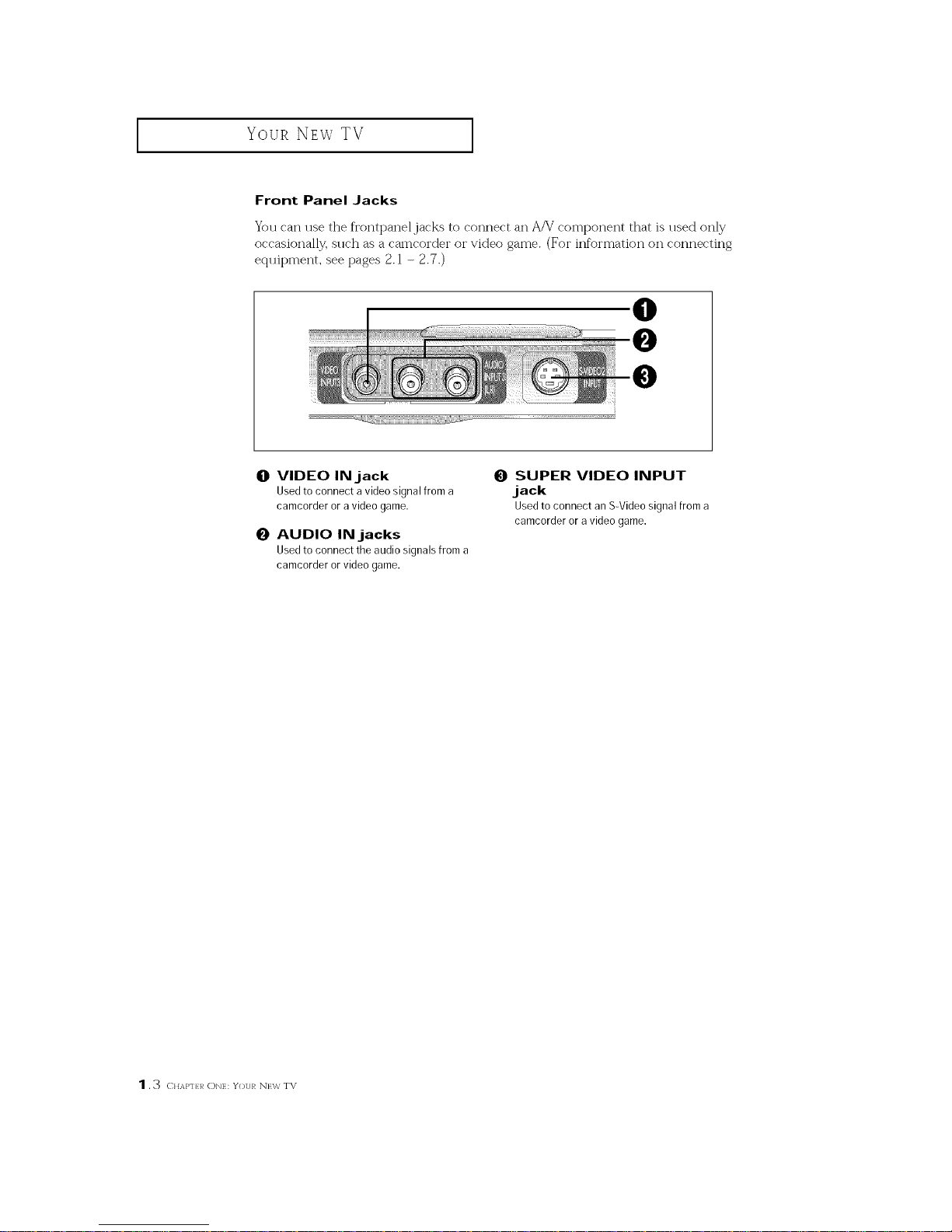
Your NEwTV
I
Front Panel Jacks
You can use the frontpaneljacks to connect an A/V component that is used only
occasionally, such as a camcorder or video game. (For information on connecting
equipment, see pages 2.1 - 2.7.)
O VIDEO INjack
Usedto connect a video signal from a
camcorder or a video game.
O AUDIO INjacks
Usedto connect the audio signals from a
camcorder or video game.
O SUPER VIDEO INPUT
jack
Usedtoconnectan S-Videosignalfroma
camcorderoravideogame.
1.3 c.Ap-.:]_()N_:¥(,.RN_,,','TV

Your NEw TV
Rear PanelJacks
Use the rear panel,jacks to connect an A/V component that will be connected
contim lol My, sllch as a VCR or a laserdisc player.
Because there are two sets of input jacks, you can connect two diftbi'ent A/V"
components (i.e., a VCR and a laserdisc, 2 VCRs, etc.)
For more infin'mation on connecting equipment, see pages 2.1 2.7.
AVINPUT
O VHF/UHF
ConnecttoanantennaortoacableTVsystem.
O WIRELESS
HEADPHONES
Connectapairofwirelessheadphoneshere
(optional).
O SUPER VIDEO INPUT
S-Video signal from an S-VHSVCRor laserdisc
player.
O VIDEO INPUTS
Video signals from VCRs,laserdisc players and
similar devices (Twosets are available: Videol
and Video2).
O AUDIO INPUTS
Audio signals from VCRs,laserdisc players and
similar devices.
0
0
0
AUDIO-VIDEO
MONITOR OUTPUTS
These audio-video signals are identical to
A/V signals being displayed on the big screen.
(Typically used as the input signals for a record-
ing VCR.)
Note: The monitor out does notoperate in DVD
mode.
DVD INPUT
ConnectvideofromaDVDplayer.
DVD AUDIO INPUT
Connect to the audio outputjacks of a DVD
player.
CHAP'H I/ ON: YouI/NIw TV 1.4
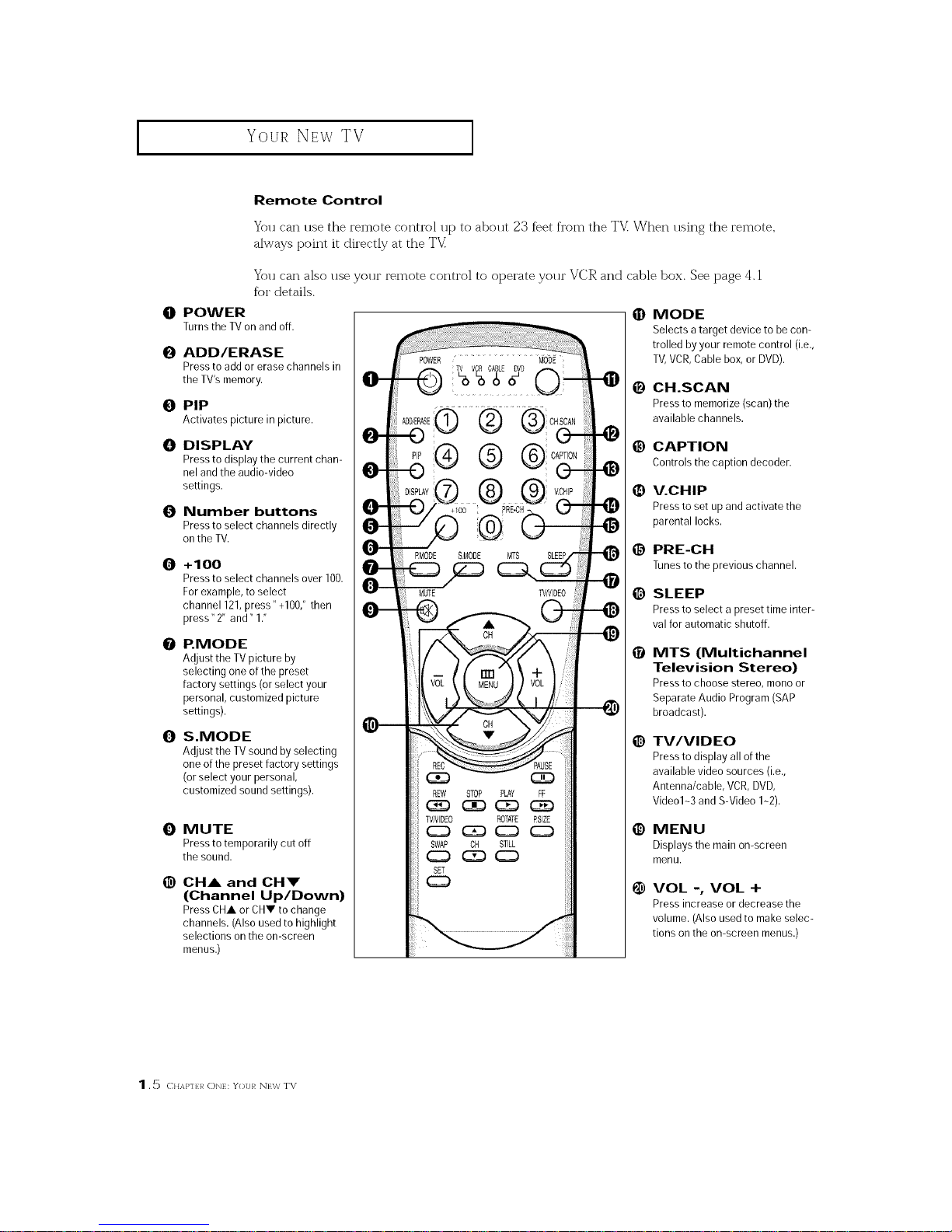
Your NEw TV
I
Remote Control
You can use the remote control utD to about 23 %et from the TV When using the remote,
always point it directly at the TV
You can also use your remote control to operate your VCR and cable box. See page 4.1
%r details.
O POWER
Turnsthe TV on andoff.
0
ADD/ERASE
Press to add or erase channels in
the TV'smemory.
0 PIP
Activates picture in picture.
{]! DISPLAY
Press to display the current chan-
nel and the audio-video
settings.
0 Number buttons
Press to select channels directly
onthe TV.
O
+100
Press to select channels over 100.
For example, to select
channel 121,press" +100,"then
press" 2" and" 1."
P.MODE
Adjust the TV picture by
selecting one of the preset
factory settings (or select your
personal, customized picture
settings).
O
S.MODE
Adjust the TV sound by selecting
one of the preset factory settings
(or select your personal,
customized sound settings).
O
@
MUTE
Press to temporarily cut off
the sound.
CHA and CH!P'
(Channel Up/Down)
Press CHA oFCHV to change
channels. (Also used to highlight
selections onthe on-screen
menus.)
@
O
O
@
@
O
O
@
@
MODE
Selects atarget device to be con-
trolled byyour remote control (i.e.,
TV,VCR,Cable box, or DVD).
CH.SCAN
Press to memorize (scan) the
available channels.
CAPTION
Controlsthecaptiondecoder.
V.CHIP
Press to set up and activate the
parental locks.
PRE-CH
Tunestothepreviouschannel.
SLEEP
Press to select a preset time inter-
val for automatic shutoff.
MTS (Multichannel
Television Stereo)
Press to choose stereo, mono or
Separate Audio Program (SAP
broadcast).
TV/VIDEO
Press to display all ofthe
available video sources (i.e.,
Antenna/cable, VCR,DVD,
Video1--3and S-Video 1-2).
MENU
Displays the main on-screen
menu.
VOL -, VOL +
Press increase or decrease the
volume. (Also used to make selec-
tions on the on-screen menus.)
1.5 CHAP'FI 1_ ONE: YOUR NEW TV

I Your NEw TV I
Remote Control (continued)
I_) VCR controls
@
REC
Press to begin recording. (Note:
A VCRmust be connected.)
PAUSE
Press to pause the tape.
REW (Rewind)
Press to rewind a tape.
STOP
Press to stop a tape in your VCR.
PLAY
Press to play the tape.
FF (Fast Forward)
Press to fast forward atape.
SET
Used during set up of this remote
control, so that it will work com-
patibly with other devices (VCR,
cable box, etc.)
@
MUTE
POWER MODE
0 TI_ VCI_ C;LE 2D 0
8® ® @cs0'
,00®.b s
0
RMODE SMODE MTS SLEEP
@@@@
TV/YIDEO
REW
SET
STOP PLAY FF
-49
@ PIP Controls
TV/VIDEO
Pressto select one of the
available signal sources for the
PIPwindow.
ROTATE
Pressto move the PIPwindow to
any of the four corners of the TV
screen.
RSIZE
Pressto make the PIPwindow
larger or smaller.
SWAP
Exchangesthe video
signal that iscurrently
displayed on the main
screen with the signal
in the PIP window.
PIP OH
Displays the available channels
in sequence. (These buttons
change channels inthe
PIPwindow only).
STILL
Pressto stop the action during a
particular scene. Press again to
resume normal video.
(-;}]AP'fLRONE: YOURNI:\,v TV 1.6
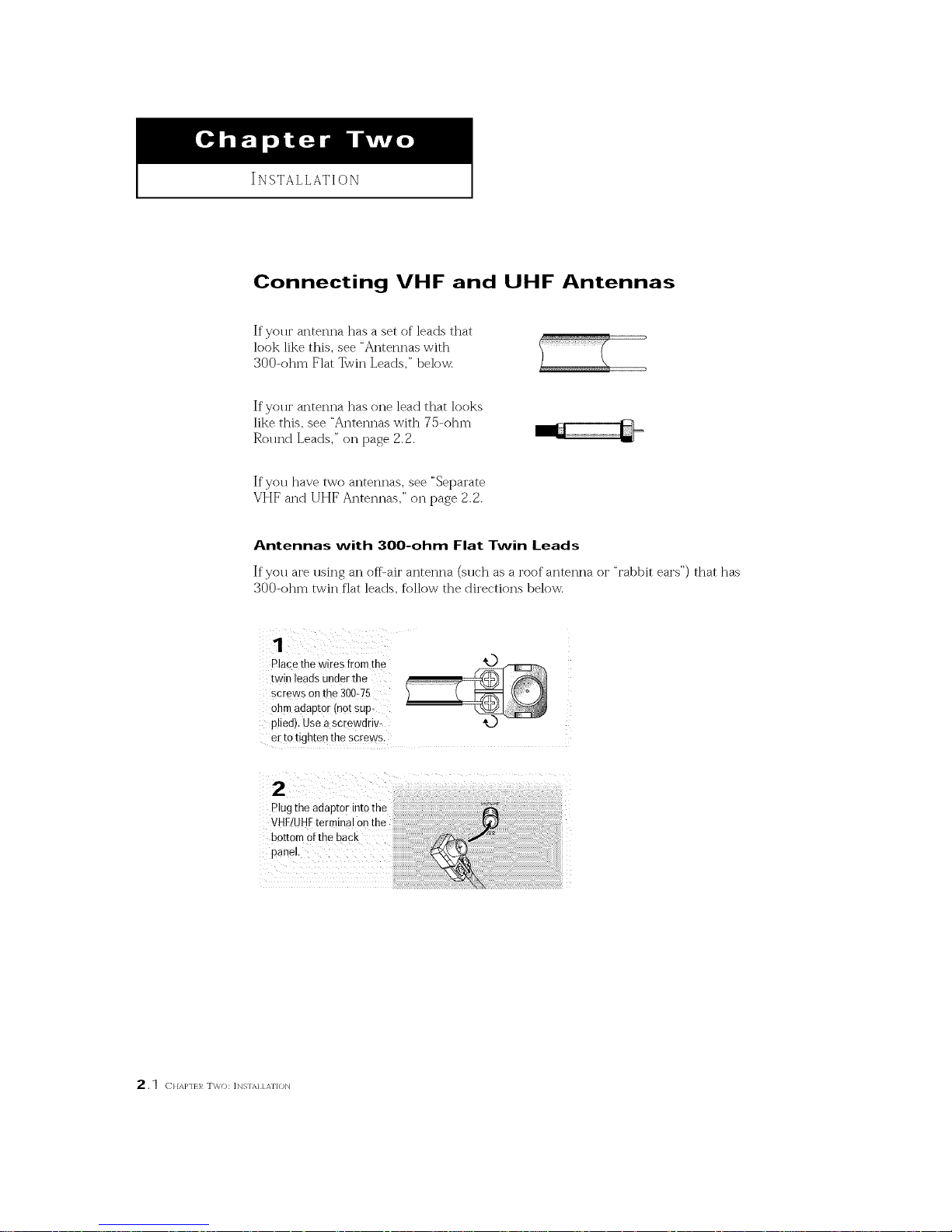
INSTALLATION
Connecting VHF and UHF Antennas
If yolu" antenna has a set of leads that
look like this, see "Antennas with
300-ohm Flat Twin Leads," below.
If yolu" antenna has one lead that looks
like this, see "Antennas with 75-ohm
Round Leads," on page 2.2.
If you have two antennas, see "Separate
VHF and UHF Antennas," on page 2.2.
Antennas with 300-ohm Flat Twin Leads
If"you are using an offUair antenna (sllch as a roof antenna or "rabbit ears") that has
300-ohm twin flat leads, follow the directions below.
Place the wires f[om the K)
twin leads Under the l
screws Onthe 30o-75 i
ohm adapto[ {not sup:
plied). Use ascrewdriv-
er t 0tighten the screws:
2
2.1 c.Ap,.}_Two: ]N%fAI1ATION

I INSTALLATION I
Antennas with 75-ohm Round Leads
Plug the antenna lead
into the VHF/UHF
terminal onthe bottom
o[the back Panel
Separate VHF and UHF Antennas
If you have two separate antennas for your TV (one VHF and one UHF), you must
combine the two antenna signals before connecting the antennas to the TV[ This
procedure requires a an optional combiner-adaptor (available at most electronics shops).
Connect both antenna
leads to the combiner.
Z
\
Plug the combiner into
the VHF/UHFterminal
on
real pane,
Connecting Cable TV
To connect to a cable TV system, follow the instructions below.
Cable without a Cable Box
"_ Because this TV is
cable-ready,you do .ot needa
Plug the incoming cable cable box to view unscrambled cable
into the VHFIUHF channels.
antenna terminal on
back ofthe IV,
(-}}]AP'fLR Two: ]NSTAI 1A'IION 2 .2

I INSTALLATION I
Connecting to a Cable Box that Descrambles AI__IChannels
1
Findthecablethat is
connectedtothe
ANTENNAOUTterE
onyou[ cablebox.
_1 This terminal might be labeled
"ANT OUT," "VHF OUT," or simply,
"OUT."
Connecttheotherend
ofthiscableto the
VH[/UHF antenpa
terminalonthe-backof
TV.
Connecting to a Cable Box that Descrambles Some Channels
If yollr cable box descrambles only some channels (sllc'h as premil m_ channels), follow the
instructions below. You will need a two-way splitter, an RF (A/B) switch, and four lengths of
coaxial cable. (These items are available at most electronics stores.)
Findanddisconnecttne
cablethatisconnected
totheANTENNAIN _ _11_ ANTENNAIN
term hal oll your
cable box,
_1 This terminal inight be labeled
"ANT IN," "VHF IN," or simply,
"IN."
2
Connecl mis cable to a
[wo-way splitter.
ncoming
Cable
SDIIEer
Connecl a coaxial cable
between an OUTPU-
[ermmal on the spu[ter
and the IN terminal on
the cable box.
ncommg
Cable
Cable Box
2.3 CHAPqr}/ TWO: ]NS'fAI1ATION

INSTALLATION
Connect a coaxial cable
between the ANTENNA Incoming
OUTterminal on the Cable _
cable box and the B- IN Splitter RF(A/B)
terminal onthe AIB CableBox Switch
switch.
Connect another cable
between the other OUT
termina! on the splitter
andthe A- IN te[mina!
onthe RF (A/B) switch.
Incoming
Cable
Splitter RF (A/B)
Cable Box Switch
Connect the last coaxial
cable between the OUT
terminal onthe RF(AIB) Incoming
switch and the VHFtUHF Cable
terminal onthe rear of
the TV.
75_
Splitter RF (A/B) VI-IF/UHF
Cable Box Switch
TV Rear
After you've made this connection, set the A/B switch to the "A" position %r normal viewing.
Set the A/B switch to the "B" position to view scrambled channels. (When you set the A/B
switch to "B," you will need to ttme your TV to the cable box_ otttpttt channel, which is ttstt-
ally channel 3 or 4.)
Connecting a VCR
These instrttctions assume that you have ah'eady connected yottr TV to an antenna or a cable
TV system (accor(ling to the instrtlctions oil pages 2.1-2.3). Skip step 1 if you have not yet
connected to an antenna or a cable system.
1
Unplug the Cable or
antenna from the back
ofthe TV.
VCR Rear Panel
Connect the cable or "/
antenna to the _ '_{_ " AgDpv,_i_
ANTENNA IN terminal InCb_eirtgr [ (_ :_;E"A (_) (_) (_C
onthe back of the VCR. Antenna
C}]AI>'fLR TWO: ]NSTAI 1 A'IION 2.4
