Page 1

E-MANUAL
Thank you for purchasing this Samsung product.
To receive more complete service, please register
your product at
www.samsung.com/register
Model _____________ Serial No. _____________
Page 2
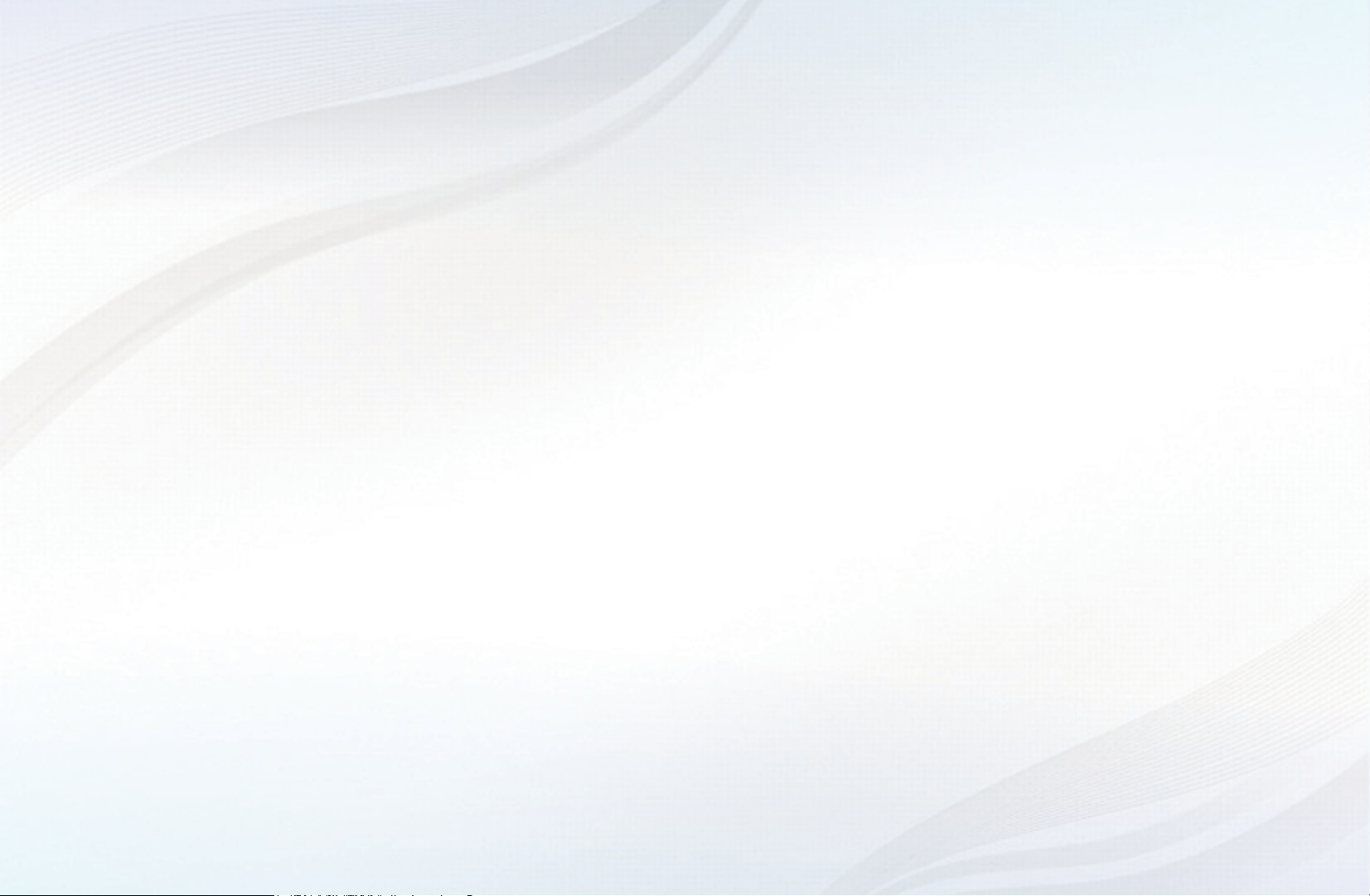
Contents
Channel Menu
• Using the INFO button
(Now & Next guide) 1
• Using the Channel Menu 2
• Using the Timer Recording
(digital channels only) 8
• Using the Channel 14
• Using Favourites Channels 20
• Memorising Channels 22
• Other Features 27
Basic Features
• Changing the Preset Picture Mode 29
• Adjusting Picture Settings 30
• Changing the Picture Size 31
• Changing the Picture Options 37
• Setting up the TV with Your PC 49
• Changing the Preset Sound Mode 53
• Adjusting Sound Settings 54
• Selecting the Sound Mode
66
Preference Features
• Setting the Network 68
• Setting the Time 105
• Locking Programme 112
• Economical Solutions 115
• Other Features 118
• Picture In Picture (PIP) 131
Advanced Features
• Using the 3D function 142
• Viewing TV using the 3D function 143
• Getting Started with Smart Hub 158
• Setting up Smart Hub 173
• Using the Smart Hub service 177
• Troubleshooting for Smart Hub 182
• About AllShare™ 190
• Setting Up AllShare™ 192
• Setting Up Anynet+ 200
• Switching between Anynet+ Devices 202
• Listening through a Receiver 204
• Troubleshooting for Anynet+ 207
• Using the Media Contents 210
• Connecting a USB Device 211
• Connecting to the PC through network 213
• Recorded TV 222
• Videos 233
• Music 243
• Photos 249
• Media Contents - Additional Function 251
Other Information
• Troubleshooting 258
• Analogue Channel Teletext Feature 278
• Licence 283
Page 3
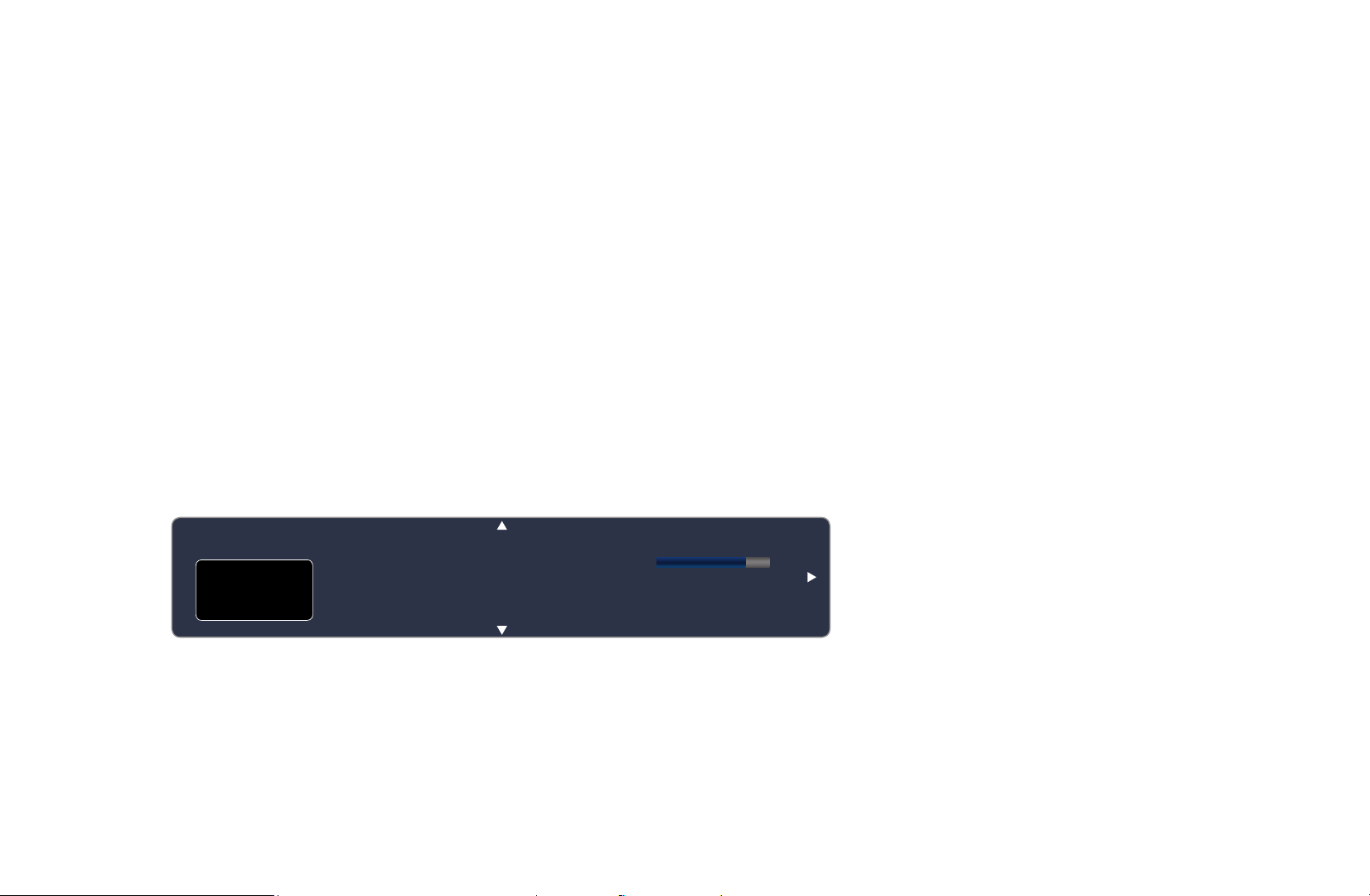
Channel Menu
❑Using the INFO button (Now & Next guide)
The display identifies the current channel and the status of certain audio-video
settings.
The Now & Next guide shows daily TV programme information for each channel
according to the broadcasting time.
●
Scroll l, r to view information for a desired programme while watching the
current channel.
●
Scroll
u, d
currently selected channel, press the ENTER
to view information for other channels. If you want to move to the
E
▶
button.
abc1
DTV Air
15
Life On Venus Avenue
,
Unclassified
No Detaild Information
18:00 ~ 6:00
18:11 Thu 6 Jan
Information
a
English
Page 4

❑Using the Channel Menu
Press the SMART HUB button to select the
Search
Your Video
Samsung Apps
menu you want to use. Each screen will be
Connect to the Internet and enjoy a variety of contents throuth Smart Hub.
displayed.
Favourites
This feature may not be available in some countries.
For some of the countries listed, local language characters might not be displayed properly.
Channel
Guide
Record TV Web Browser
Videos
■Guide
Schedule Man...
Source AllShare
Login b Sort by { Edit Mode } Settings
a
The EPG (Electronic Programme Guide)
information is provided by broadcasters.
Photos
● The displayed image may differ depending on the
model.
Music
Using programme schedules provided by
◀ ▶
broadcasters, you can specify programmes you want to watch in advance so
that the channel automatically changes to the selected programme channel at the
specified time. Programme entries may appear blank or out of date depending on
a channel status.
N
In New Zealand, if Digital Text is set to Enable, the EPG
(Electronic Programme Guide) will work.
English
Page 5

Using Channel View
Red (Sche. Mgr) : Displays the
a
Schedule Manager.
Green (-24 Hours): Viewing the list
b
of programmes to be broadcasted
before 24 hours.
Yellow (+24 Hours): Viewing the
{
list of programmes to be broadcasted
◀ ▶
after 24 hours.
Guide
DTV Air 05.1 Globo HD
TELA QUENTE (HD)
10:05 pm - 12:10 pm
10
DESVENTURAS EM SERIE (HD)
Channel View - All Channels
Today
04.1 Globo HD
05.1 DiscoveryH&L
05.2 TV GloboSD
05.3 price-drop.tv
05.4 QVC
05.5 R4DTT
Sche. Mgr b -24 Hours { +24 Hours } Ch Mode ` Information k Page E Watch
a
● The displayed image may differ depending on the model.
10:00pm 10:30pm 11:00pm 11:30pm
American Chopper
Programmes resume at 06:00
Home and...
No Information
QVC Selection
No Information
Fri, 1 Jan 2:10 am
Tine Team
Fiv...No Information Dark Angel
English
Page 6

Blue (Ch Mode): Select the type of channels you want to display on the
}
Channel View window.
`
k
E
(Information): Displays details of the selected programme.
(Page): Move to next or previous page.
(Watch / Schedule): When selecting the current programme, you can watch
the selected programme.
–
When selecting the future programme, you can reserve to watch the selected
programme. To cancel the schedule, press the ENTER
button again and
E
◀ ▶
select Cancel Schedules.
English
Page 7

■Schedule Manager
O
SMART HUB
Schedule Manager
→
ENTER
→
E
You can view, modify or delete a channel you have reserved to watch.
Using the Timer Viewing
You can set a desired channel to be displayed automatically at the intended time.
Set the current time first to use this function.
1. Press the ENTER
button to programme to schedule manually.
E
◀ ▶
2. Press the l or r button to select the Timer Viewing.
English
Page 8

3. Press the l / r /
●
Channel: Select the desired channel.
●
Repeat: Select Once, Manual, Sat~Sun, Mon~Fri or Everyday to set at
your convenience. If you select Manual, you can set the day you want.
N
The
●
Date: you can set the desired date.
N
It is available when you select Once in Repeat.
mark indicates the date is selected.
c
u
/
buttons to set the Channel, Repeat or Start Time.
d
◀ ▶
●
Start Time: You can set the start time you want.
English
Page 9

N
On the Information screen, you can change or cancel a reserved
information.
●
Cancel Schedules: Cancel a show you have reserved to watch.
●
Edit: Change a show you have reserved to watch.
●
Return: Return to the previous screen.
N
Only memorised channels can be reserved.
◀ ▶
English
Page 10

❑Using the Timer Recording (digital channels only)
Allows you to make a reservation to record a programme scheduled for broadcast.
Set the current time first to use this function.
O
The
button also controls recording.
1. Press the ENTER
button to select Schedule Manager. The Schedule
E
Manager screen will be displayed.
2. Press the ENTER
button to add programme to schedule manually.
E
◀ ▶
English
Page 11

3. Press the l or r button to select the Timer Recording.
N
We recommend using a USB HDD with at least 5 400 rpm, but a USB HDD
of RAID type is not supported.
N
A USB storage device cannot record until it completes the Device
Performance Test.
4. Press the l / r /
u
/
buttons to set the Antenna, Channel, Repeat, Start
d
Time or End Time.
N
If you want to play a recorded programme, refer to “Recorded TV” in the
◀ ▶
e-Manual.
English
Page 12

Playing Recorded TV Programme (in Schedule Manager)
When the TV finishes recording for scheduled programmes, you can check result
list of recorded programme.
1. On the Schedule Manager screen, select the Result List by using remote
control. The Result List screen will appear.
2. Select a recorded programme you want to view in the Result List, and then
ENTER
button. A selected recorded program will play using the Recorded
E
TV function.
◀ ▶
N
For more information about Recorded TV, refer to “Recorded TV” in the
e-Manual.
English
Page 13

■Channel List
You can view all the channel searched.
O
When you press the CH LIST button on the
remote control, Channel List screen will be
displayed at once.
N
Using the operation buttons with the
Channel List.
Channel List
All
1 C74
a
2 S6
a
3 S8
a
4 S10
a
5 S13
a
No Information
6 S14
a
7 S16
a
8 S17
a
9 S19
a
10 C21
a
11 C23
a
12 C24
a
L Ch.Mode E Watch U Page
● The displayed image may differ depending on the
model.
●
◀ ▶
Yellow (Programme View /
{
Channel View): Displays the programme when digital channel is selected.
Returns to the channel view.
English
Page 14

●
l r
(Ch. Mode / Channel): Move to the type of channels you want to
display on the Channel List screen. (All, Analogue, TV, Radio, Data/Other,
Favourites 1~5)
●
(Watch / Information): Watches the channel you select. /
E
Displays details of the selected programme.
●
(Page): Move to next or previous page.
k
How to use Timer Viewing in Channel List (digital channels only)
◀ ▶
You can use Timer Viewing in the Channel List to schedule a digital channel
program for viewing. The TV will turn on and display the digital channel program
when the program begins.
To schedule a digital program, follow these steps:
1. Press the CH LIST button, then select a desired digital channel.
2. Press the
(Program View) button.
{
English
Page 15

3. Press the
u
or
buttons to select the desired program, and then press the
d
INFO button.
4. Press the l or r buttons to select Timer Viewing, and then press the
ENTER
E
button.
5. Press RETURN twice to exit.
N
If you want to cancel Timer Viewing, follow Steps 1 through 3, and then
select Cancel Schedules.
◀ ▶
Channel Status Display Icons
Icon Operations
a
c
F
An analogue channel.
A channel selected.
A channel set as a Favourites 1-5.
\
A locked channel.
English
Page 16

❑Using the Channel
O
SMART HUB
Channel
→
ENTER
→
E
■Channel
Delete added channels or set favourites channels and use the programme guide
for digital broadcasts. Select a channel in the All Channels, Analogue, TV, Radio
and Data/Other screen. Change the antenna, or channel settings using the menus
in the top right corner of the screen.
◀ ▶
English
Page 17
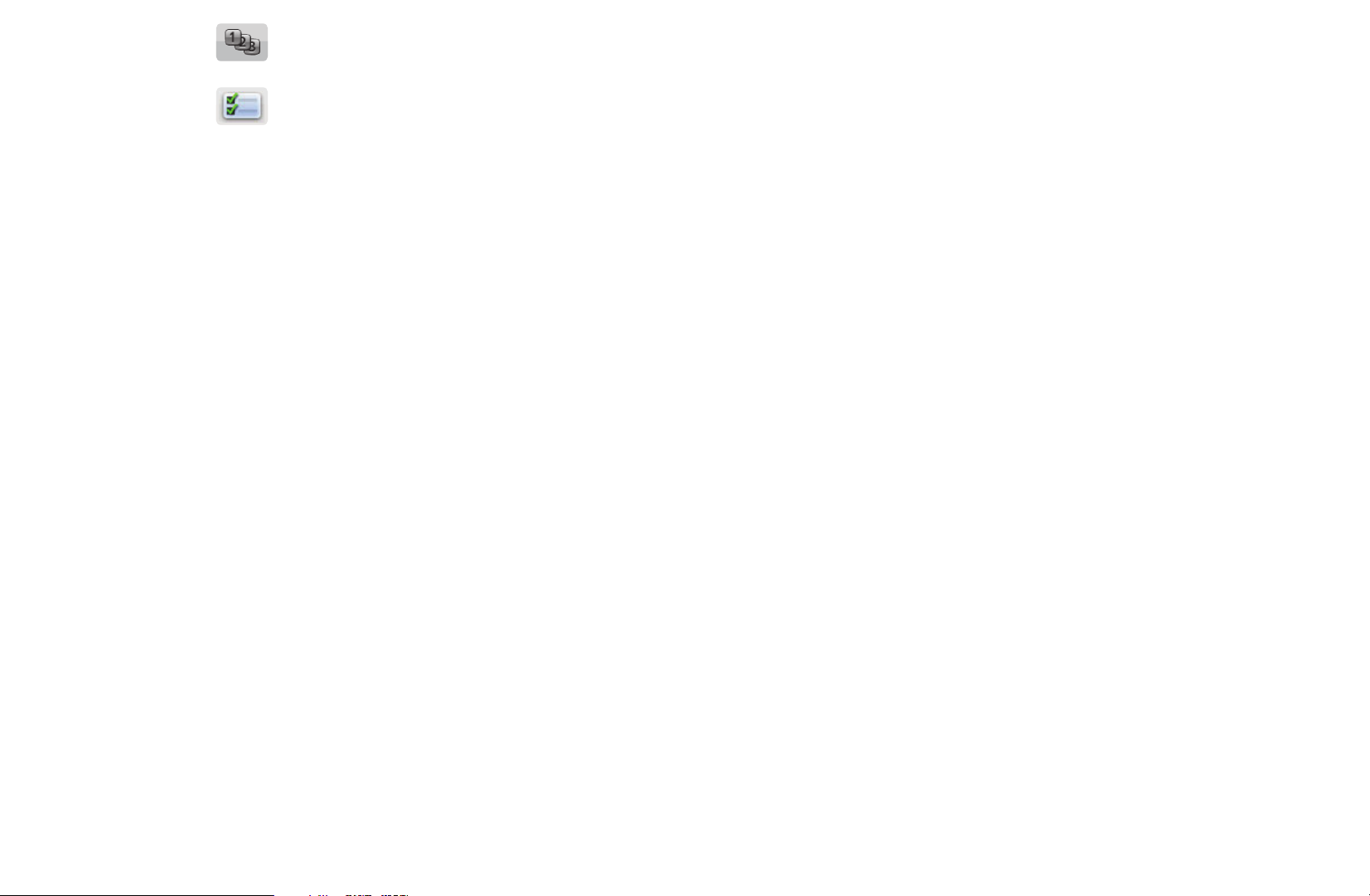
●
●
Sort: Change the list ordered by channel name or channel number.
Edit Mode: Delete channels assigned to Favourites. Refer to “Using
the Favourites Channels” for details on how to assign a channel to
Favourites.
●
Select All: Select all the channels.
◀ ▶
English
Page 18

Using the TOOLS button with the Channel
●
Edit Favourites: Set channels you watch frequently as favourites.
1. Select the Edit Favourites, then press the ENTER
2. Press the ENTER
button to select Favourites 1-5, then press the OK
E
button.
E
button.
N
One favourites channel can be added in several of favourites channels
among Favourites 1-5.
●
Lock / Unlock: Lock a channel so that the channel cannot be selected and
◀ ▶
viewed.
English
Page 19
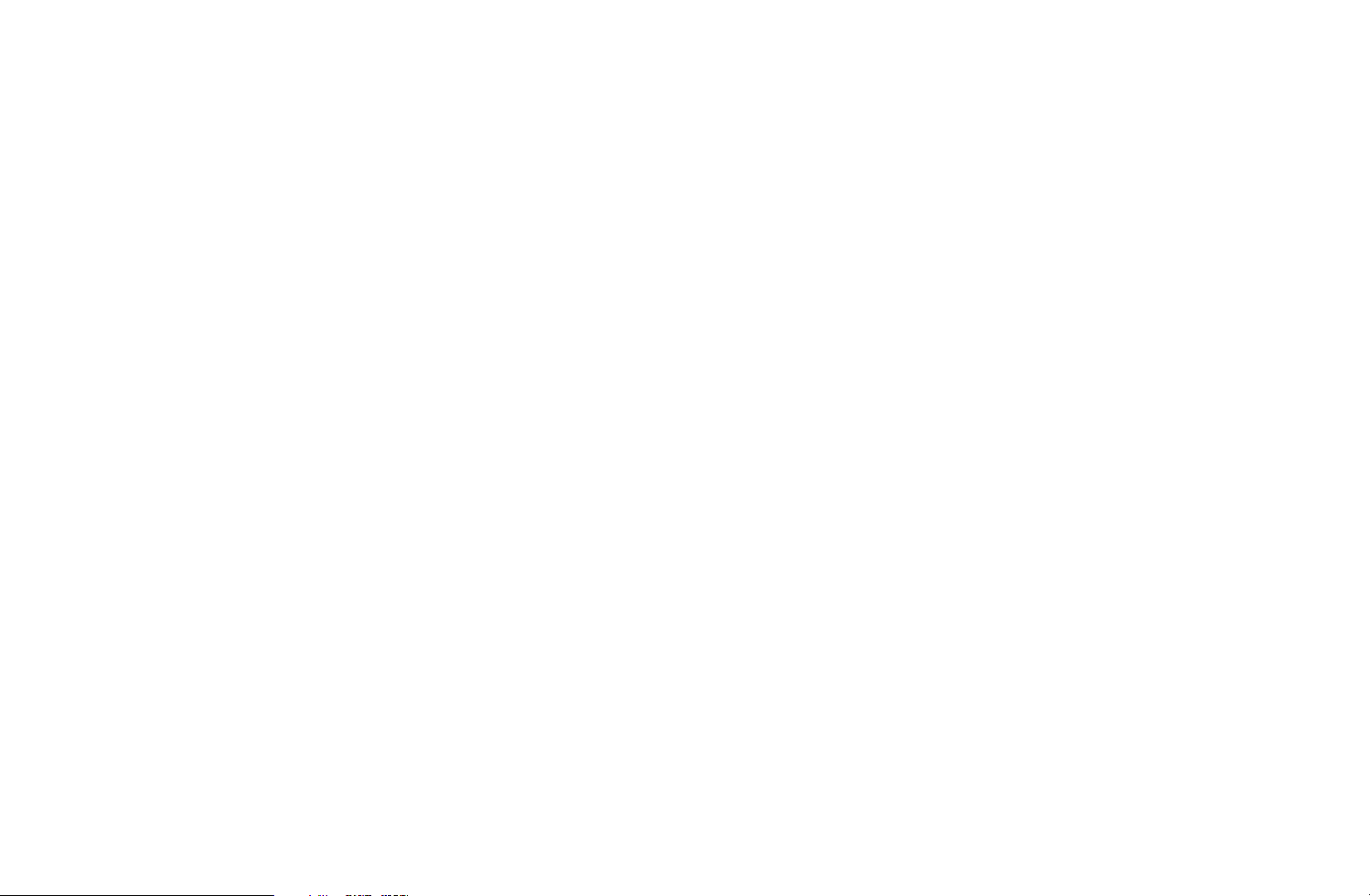
N
NOTE
●
This function is available only when the Channel Lock is set to On.
●
The PIN input screen appears. Enter your 4-digit PIN, the default of
which is “0-0-0-0”. Change the PIN using the Change PIN option.
●
Edit Channel Name (analogue channels only): Assign your own channel name.
N
This function may not be supported depending on the region.
●
Edit Channel Number: Edit the number by pressing the number buttons
◀ ▶
desired.
N
This function may not be supported depending on the region.
English
Page 20

●
Upcoming Programme (digital channels only): View details on the programme
being aired on a selected digital channel.
●
Delete: Delete a channel to display the channels you want.
◀ ▶
English
Page 21

Channel Status Display Icons
Icon Operations
a
c
F
\
An analogue channel.
A channel selected.
A channel set as a Favourites 1-5.
A locked channel.
◀ ▶
English
Page 22

❑Using Favourites Channels
■Favourites
Shows all favourites channels.
●
Edit favourites
t
: You can set the selected channels to desired
Favourites group.
N
The “
” symbol wil be displayed and the channel will be set as a
F
Favourites.
◀ ▶
English
Page 23

1. On the Channel screen, select a channel and press the TOOLS button.
N
If you want to add multiple channels, use the Edit Mode menu in the top
right corner of the Channel screen.
2. Select Edit favourites in the TOOLS menu, and then press the ENTER
E
button.
3. Highlight a group on the Edit favourites screen (Favourites 1, Favourites 2,
etc.), and then press the ENTER
N
The Edit favourites screen has five groups. You can add a favourites
◀ ▶
channel to any one of the groups. Select a group using the up and down
E
button.
arrows on your remote.
4. Select OK, and then press the ENTER
E
button. The channel is made a
favourites and is assigned to the favourites group you selected.
English
Page 24

❑Memorising Channels
O
MENU
m
Channel
→
ENTER
→
E
■Country
N
The PIN input screen appears. Enter your 4 digit PIN number.
Select your country so that the TV can correctly auto-tune the broadcasting
channels.
◀ ▶
English
Page 25
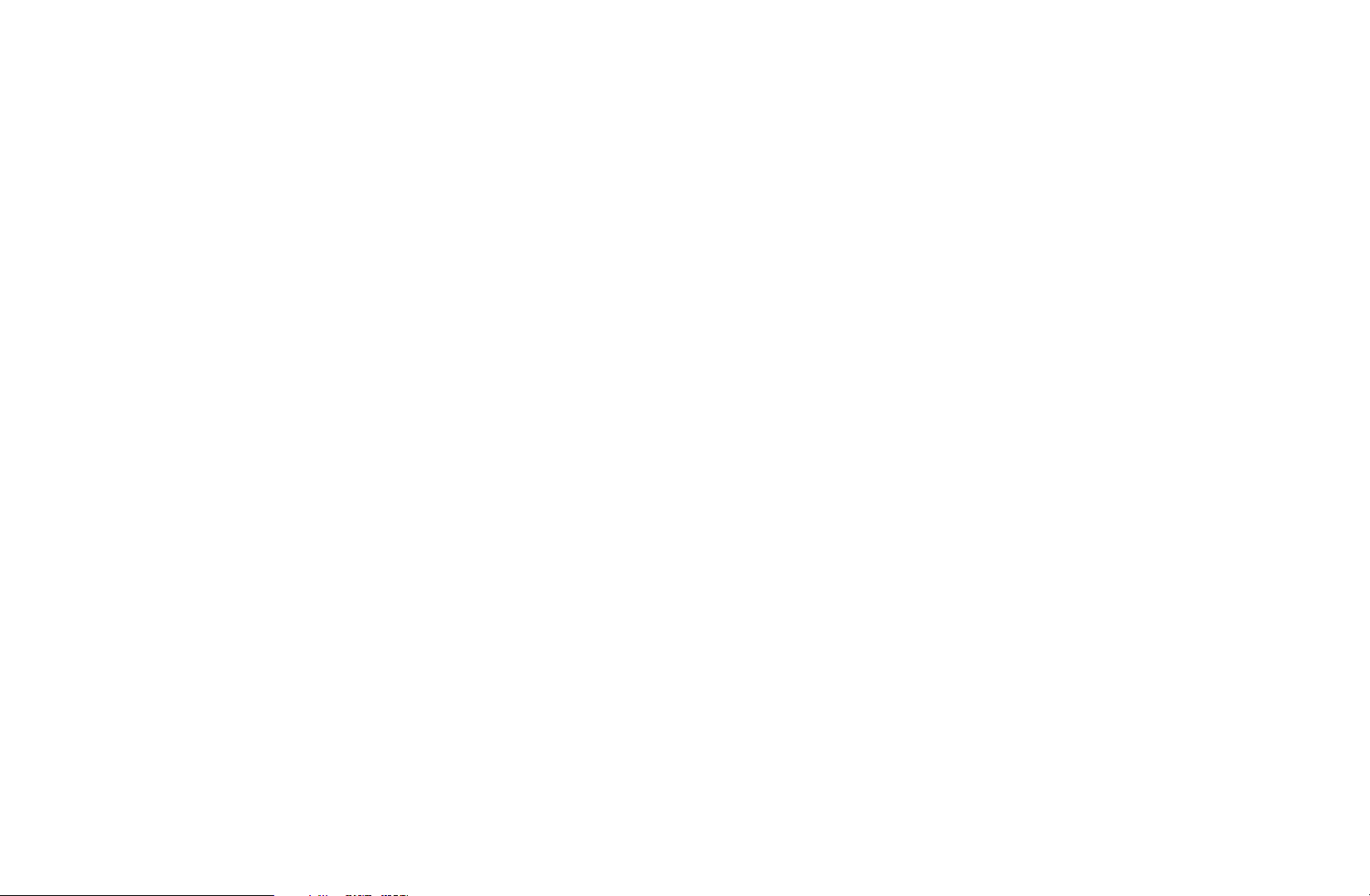
■Auto Tuning
Scans for a channel automatically and stores in the TV.
Select the channel search option to memorise. Press the l or r button to select
Digital & Analogue, Digital or Analogue, and then press ENTER
appears on your selection. Select Next, and then press the ENTER
. A check
E
E
button. The
channel search will start.
N
Automatically allocated programme numbers may not correspond to actual or
desired programme numbers. If a channel is locked using the Channel Lock
◀ ▶
function, the PIN input window appears.
English
Page 26
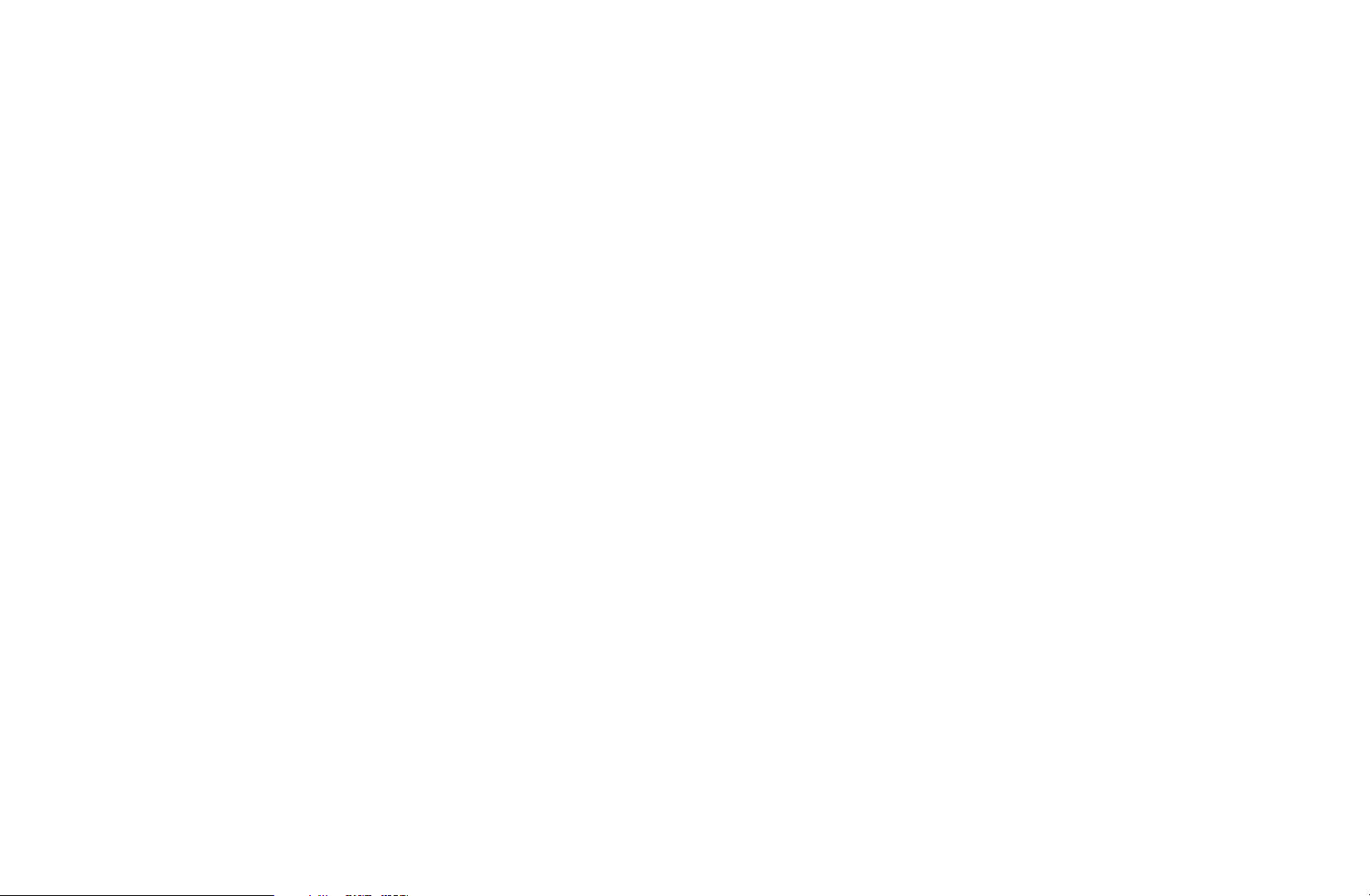
■Manual Tuning
Scans for a channel manually and stores in the TV.
N
If a channel is locked using the Channel Lock function, the PIN input window
appears.
N
This function may not be supported depending on the region.
●
Digital Channel Tuning: Scans for a digital channel.
The Bandwidth function is supported in New zealand and Singapore only.
◀ ▶
1. Press the
u
/
/ l / r button to select New.
d
2. Set the Channel, Frequency and Bandwidth.
3. Press the
button to select Search. When scanning has finished, a
d
channel is updated in the channel list.
English
Page 27

●
Analogue Channel Tuning: Scans for a analogue channel.
1. Press the
u
/
/ l / r button to select New.
d
2. Set the Programme, Colour System, Sound System, Channel and
Search.
3. Press the
button to select Store. When scanning has finished, a channel
d
is updated in the channel list.
◀ ▶
English
Page 28

N
Channel mode
●
P (programme mode): When tuning is complete, the broadcasting stations
in your area have been assigned to position numbers from P0 to P99. You
can select a channel by entering the position number in this mode.
●
C (aerial channel mode) / S (cable channel mode): These two modes allow
you to select a channel by entering the assigned number for each aerial
broadcasting station or cable channel.
◀ ▶
English
Page 29

❑Other Features
O
MENU
■Transfer Channel List
The PIN input screen appears. Enter your 4 digit PIN number. Imports or exports
the channel map. You should connect a USB storage to use this function.
●
Import from USB: Import channel list from USB.
●
Export to USB: Export channel list to USB. this function is available when USB
m
Channel
→
ENTER
→
E
◀ ▶
is connected.
■Edit Channel Number (Disable / Enable)
(In New Zealand only)
Edit the number by pressing the number buttons desired.
English
Page 30

■Fine Tune
(analogue channels only)
If the reception is clear, you do not have to fine tune the channel, as this is done
automatically during the search and store operation. If the signal is weak or
distorted, fine tune the channel manually. Scroll to the left or right until the image is
clear.
N
Settings are applied to the channel you’re currently watching.
N
Fine tuned channels that have been saved are marked with an asterisk “*” on
◀ ▶
the right-hand side of the channel number in the channel banner.
N
To reset the fine-tuning, select Reset.
English
Page 31

Basic Features
❑Changing the Preset Picture Mode
O
MENU
m
Picture
→
Picture Mode
→
ENTER
→
E
■Picture Mode
t
Select your preferred picture type.
N
When connecting a PC, you can only make changes to the Standard and
Entertain.
●
Dynamic: Suitable for a bright room.
◀ ▶
●
Standard: Suitable for a normal environment.
●
Natural
●
Movie: Suitable for watching movies in a dark room.
●
Entertain: Suitable for watching movies and games.
for LED TV
/ Relax
for PDP TV
: Suitable for reducing eye strain.
N
It is only available when connecting a PC.
English
Page 32

❑Adjusting Picture Settings
O
MENU
m
Picture
→
ENTER
→
E
■Backlight
for LED TV
/ Cell Light
for PDP TV
/ Contrast / Brightness / Sharpness /
Colour / Tint (G/R)
Your television has several setting options for picture quality control.
N
In analogue TV, AV modes of the PAL system, the Tint (G/R) function is not
available.
◀ ▶
N
When connecting a PC, you can only make changes to Backlight
Cell Light
N
Settings can be adjusted and stored for each external device connected to the
for PDP TV
, Contrast, Brightness and Sharpness.
for LED TV
/
T V.
English
Page 33
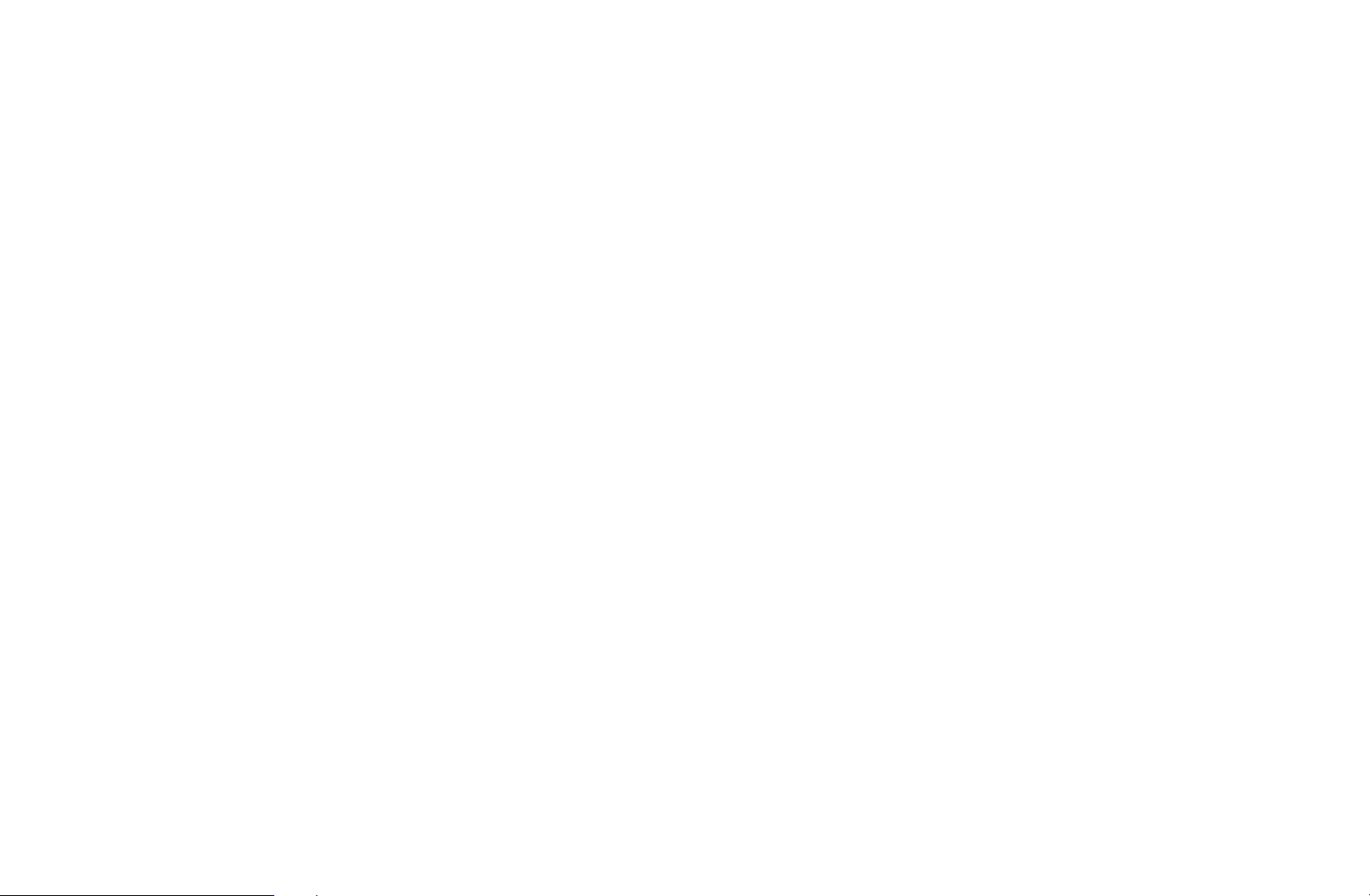
❑Changing the Picture Size
O
MENU
■Screen Adjustment
●
Picture Size
screen sizes as well. However, we highly recommend you use 16:9 mode most
of the time.
–
Auto Wide: Automatically adjusts the picture size to the 16:9 aspect ratio.
m
Picture
→
t
Screen Adjustment
→
: Your cable box/satellite receiver may have its own set of
ENTER
→
E
◀ ▶
–
16:9: Adjusts the picture size to 16:9 for DVDs or wide broadcasting.
–
Wide Zoom: Magnifies the picture size more than 4:3.
N
Adjusts the Position by using
English
u, d
buttons.
Page 34

–
Zoom: Magnifies the 16:9 wide pictures vertically to fit the screen size.
N
Adjusts the Zoom / Position by using
–
4:3: The default setting for a movie or normal broadcasting.
N
Do not watch in 4:3 format for a long time. Traces of borders
u, d
button.
displayed on the left, right and centre of the screen may cause image
retention(screen burn) which are not covered by the warranty.
–
Screen Fit: Displays the full image without any cut-off when HDMI (720p /
1080i / 1080p) or Component (1080i / 1080p) signals are inputted.
◀ ▶
English
Page 35

–
Smart View 1: Reduces the 16:9 picture by 50%.
for LED TV
–
Smart View 2: Reduces the 16:9 picture by 25%.
N
The picture size can vary depending on the input resolution when
for LED TV
content is played using Videos under Smart Hub.
●
Zoom / Position: Adjusts the picture position. Position is only available if
Picture Size is set to Wide Zoom, Zoom or Screen fit.
◀ ▶
English
Page 36
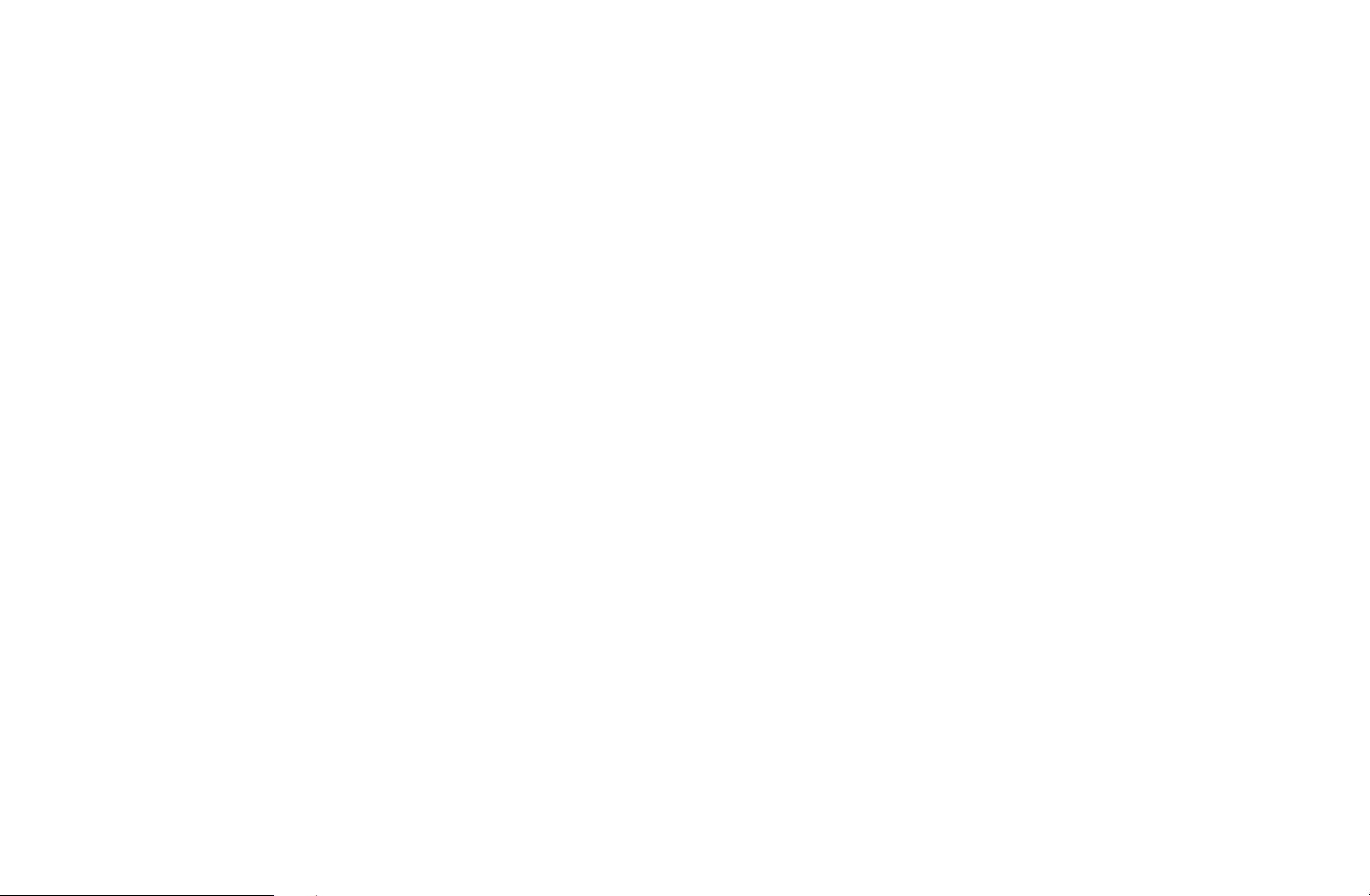
N
NOTE
●
When Double (
à, Œ
) mode has been set in PIP (Picture-in-Picture), the
Picture Size cannot be set.
●
Depending on the input source, the picture size options may vary.
●
The available items may differ depending on the selected mode.
●
When connecting a PC, only 16:9 and 4:3 modes can be adjusted.
●
Settings can be adjusted and stored for each external device connected to an
input on the TV.
◀ ▶
English
Page 37
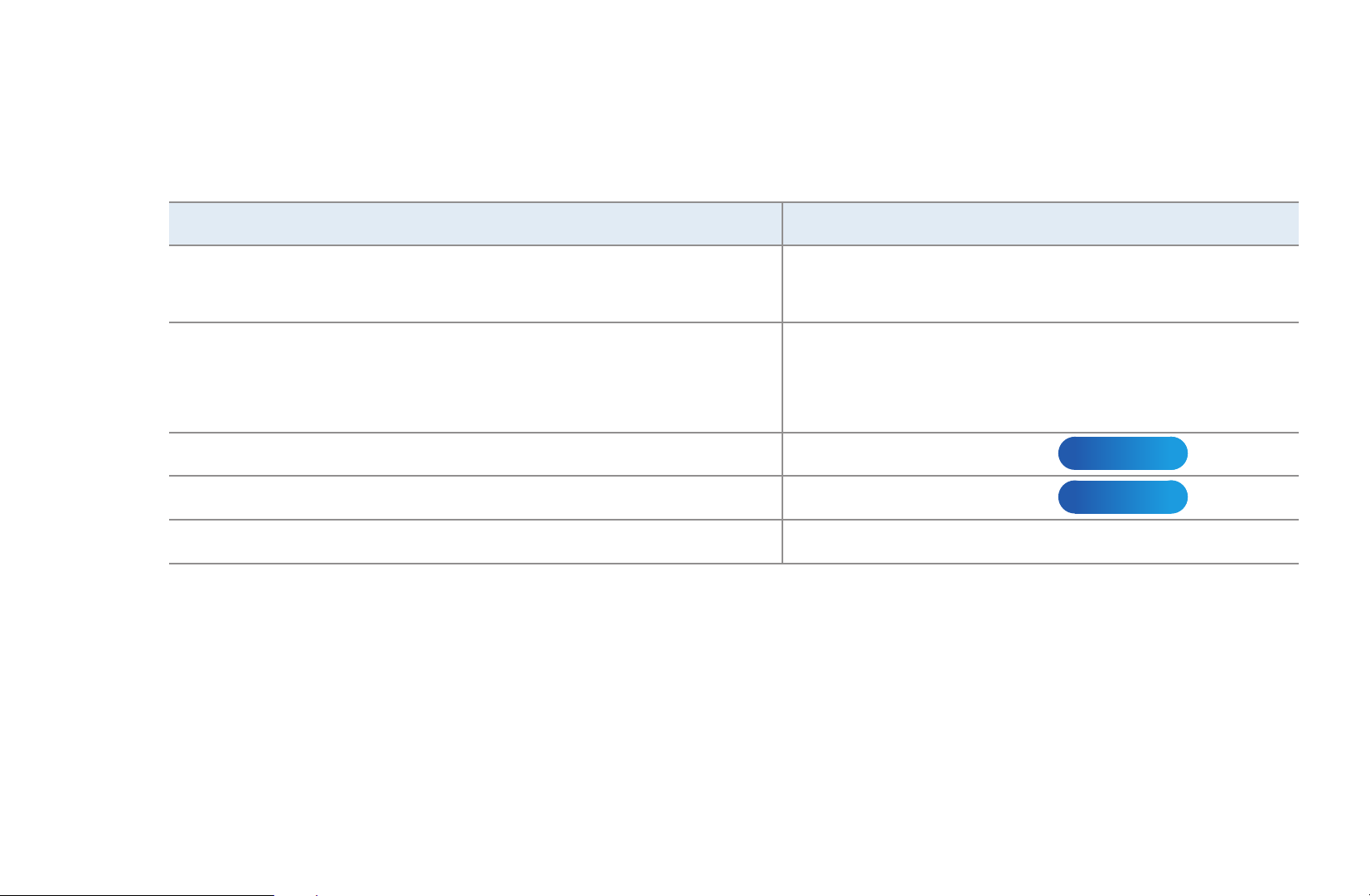
●
HD (High Definition): 16:9 - 1080i/1080p (1920x1080), 720p (1280x720)
●
Settings can be adjusted and stored for each external device you have
connected to an input on the TV.
Input Source Picture Size
ATV, EXT
AV, Component(480i,480p,576i,576p)
DTV(720p,1080i,1080p)
Component(720p ,1080i,1080p)
HDMI(720p,1080i,1080p)
◀ ▶
DTV(1080i), HDMI (720p, 1080i, 1080p)
HDMI (720p, 1080i, 1080p)
PC 16:9, 4:3
Auto Wide, 16:9, Wide Zoom, Zoom, 4:3
Auto Wide, 16:9, Wide Zoom, Zoom,
4:3, Screen Fit
Smart View 1
Smart View 2
for LED TV
for LED TV
English
Page 38
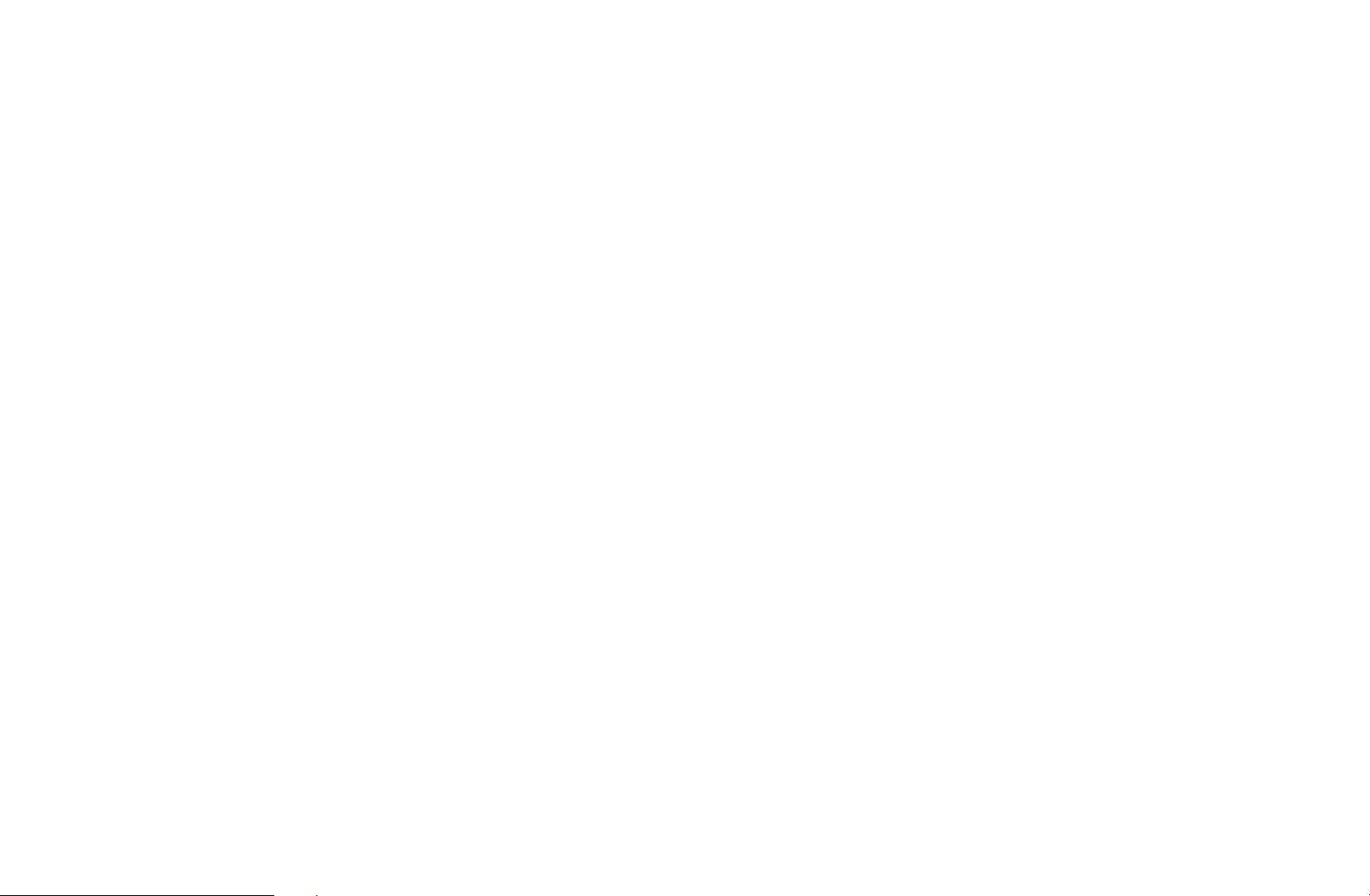
●
4:3 Screen Size (16:9 / Wide Zoom / Zoom / 4:3) (New Zealand,
Singapore only): Available only when picture size is set to Auto Wide.
You can determine the desired picture size at the 4:3 WSS (Wide Screen
Service) size or the original size.
N
Not available in PC, Component or HDMI mode.
◀ ▶
English
Page 39

❑Changing the Picture Options
■Advanced Settings
O
MENU
(Advanced Settings are available in Standard / Movie mode)
m
Picture
→
Advanced Settings
→
ENTER
→
E
You can adjust the detailed setting for the screen
including colour and contrast.
N
When connecting a PC, you can only make
◀ ▶
changes to Gamma and White Balance.
Advanced Settings
Black Tone Off
Dynamic Contrast Medium
Shadow Detail -2
Gamma 0
Expert Pattern off
RGB Only Mode Off
Colour Space Native
● The displayed menu may differ
depending on the model.
English
Page 40
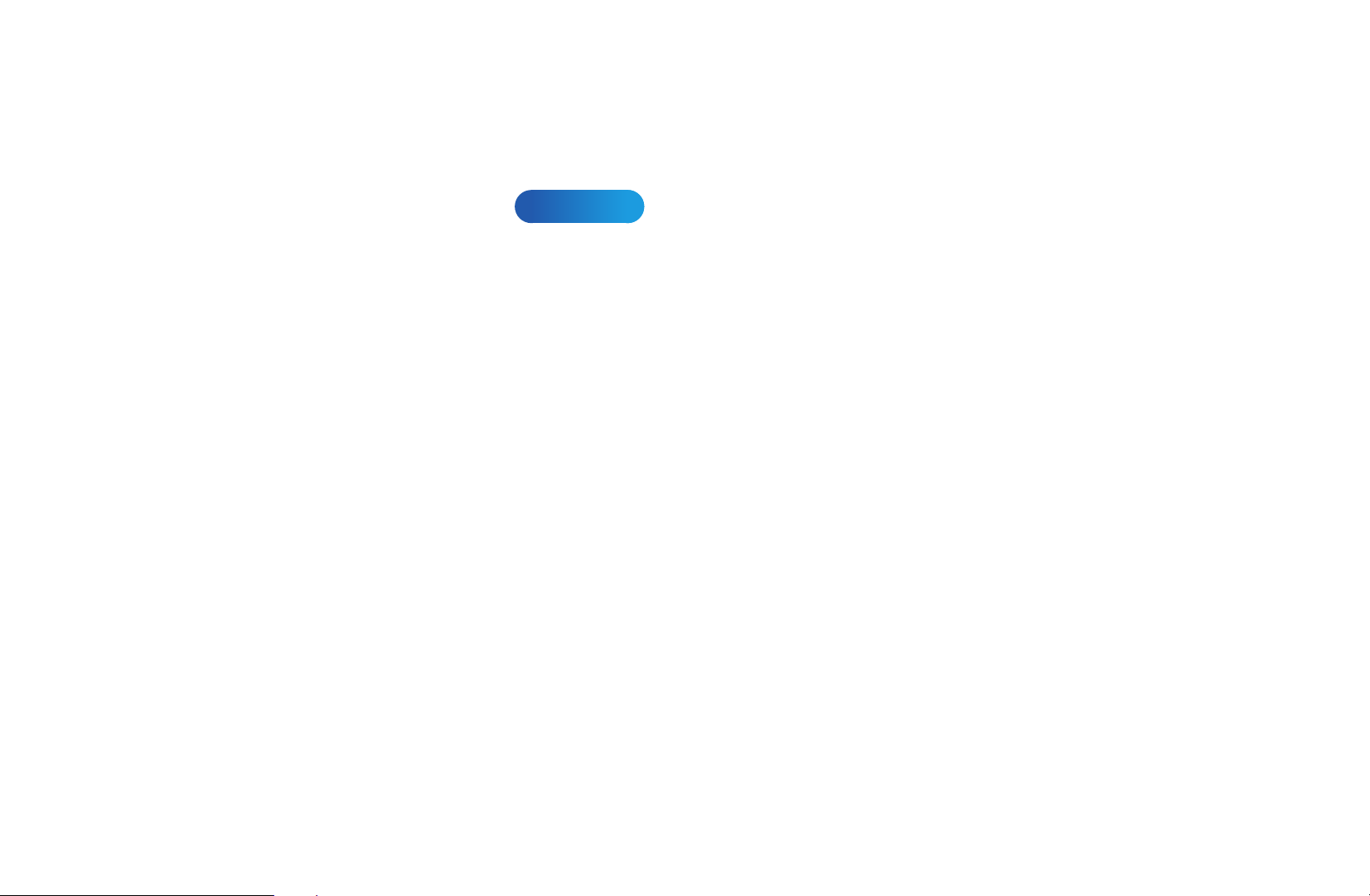
●
Black Tone (Off / Dark / Darker / Darkest): Select the black level to adjust the
screen depth.
●
Dynamic Contrast (Off / Low / Medium / High): Adjust the screen contrast.
●
Shadow Detail (-2~+2)
●
Gamma: Adjust the primary colour intensity.
●
Expert Pattern (Off / Pattern1 / Pattern2): By running the Expert Pattern
for LED TV
: Increase the brightness of dark images.
function, the picture can be calibrated without a generator or filter. If the OSD
menu disappears or a menu other than the Picture menu is opened, the
◀ ▶
calibration is saved and the Expert Pattern window disappears.
N
While the Expert Pattern is running, sound is not outputted.
N
Only enabled on DTV, Component / HDMI mode.
English
Page 41

●
RGB Only Mode (Off / Red / Green / Blue): Displays the Red, Green and
Blue colour for making fine adjustments to the hue and saturation.
●
Colour Space (Auto / Native / Custom): Adjust the range of colours available
to create the image.
N
To adjust Colour, Red, Green, Blue and Reset, set Colour Space to
Custom.
●
White Balance: Adjust the colour temperature for a more natural picture.
R-Offset / G-Offset / B-Offset: Adjust each colour’s (red, green, blue)
◀ ▶
darkness.
R-Gain / G-Gain / B-Gain: Adjust each colour’s (red, green, blue) brightness.
Reset: Resets the White Balance to its default settings.
English
Page 42

●
10p White Balance (Off / On): Controls the white balance in 10 point interval
by adjusting the red, green, and blue brightness.
N
Available when the picture mode is set to Movie and when the external
input is set to all input.
N
Some external devices may not support this function.
Interval: Select interval to adjust.
Red: Adjust the red level.
◀ ▶
Green: Adjust the green level.
Blue: Adjust the blue level.
Reset: Resets the 10p White Balance to its default settings.
English
Page 43

●
Flesh Tone: Emphasize pink “Flesh Tone.”
●
Edge Enhancement (Off / On): Emphasize object boundaries.
●
Motion Lighting (Off / On) : Reduce power consumption by brightness
control.
N
Motion Lighting is available in Standard / Movie mode.
N
When changing a setting value of Backlight
Cell Light
for PDP TV
, Brightness or Contrast, Motion Lightning will be set
for LED TV
/
to Off.
◀ ▶
N
3D is not supported.
English
Page 44

●
xvYCC (Off / On): Setting the xvYCC mode on increases detail and colour
space when watching movies from an external device (e.g. DVD player)
connected to the HDMI or Component IN jacks.
N
Available when the picture mode is set to Movie and when the external
input is set to HDMI or Component.
N
Some external devices may not support this function.
●
LED Motion Plus (Off / On)
for LED TV
: Removes drag from fast scenes with a
lot of movement to provide a clear picture.
◀ ▶
English
Page 45

■Picture Options
O
MENU
N
When connecting a PC, you can only make changes
m
→
Picture
Picture Options
→
ENTER
→
E
Picture Option
to the Colour Tone.
●
Colour Tone (Cool / Standard / Warm1 / Warm2)
N
Warm1 or Warm2 will be deactivated when the
picture mode is Dynamic.
N
Settings can be adjusted and stored for each
Colour Tone Standard
Digital Noise Filter Auto
MPEG Noise Filter Auto
HDMI Black Level Normal
Film Mode off
Motion Plus Standard
◀ ▶
external device connected to an input on the TV.
● The displayed image may differ
depending on the model.
English
Page 46

●
Digital Noise Filter (Off / Low / Medium / High / Auto / Auto Visualisation):
When the broadcast signal is weak, some static and ghosting may appear.
Select one of the options until the best picture is displayed.
Auto Visualisation: When changing analogue channels, displays the intensity
of the current signal and defines the screen noise filter.
N
Only available for analogue channels.
◀ ▶
English
Page 47

●
MPEG Noise Filter (Off / Low / Medium / High / Auto): Reduces MPEG noise
to provide improved picture quality.
●
HDMI Black Level (Low / Normal): Selects the black level on the screen to
adjust the screen depth.
N
Available only in HDMI mode (RGB signals).
●
Film Mode (Off / Auto1 / Auto2 / Cinema Smooth
for PDP TV
): Sets the TV to
automatically sense and process film signals from all sources and adjust the
picture for optimum quality. The Cinema Smooth function is only activated
◀ ▶
when HDMI 24Hz signal is inputted.
N
Available in AV, TV, COMPONENT (480i / 1080i) and HDMI (1080i).
English
Page 48

●
Motion Plus (Off / Clear / Standard / Smooth / Custom / Demo)
for LED TV
: Removes drag from fast scenes with a lot of movement to provide a clearer
picture.
N
The Info screen on your TV displays the resolution and frequency of the
incoming signal (60Hz), but not the frequency the TV is generating for the
image it is displaying by using Motion Plus function.
N
If noise occurs on the screen, please set up the Motion Plus to Off. If
Motion Plus is Custom, you can set up the Blur Reduction, Judder
◀ ▶
Reduction or Reset manually.
N
If Motion Plus is Demo, you can compare the difference of on and off
modes.
English
Page 49
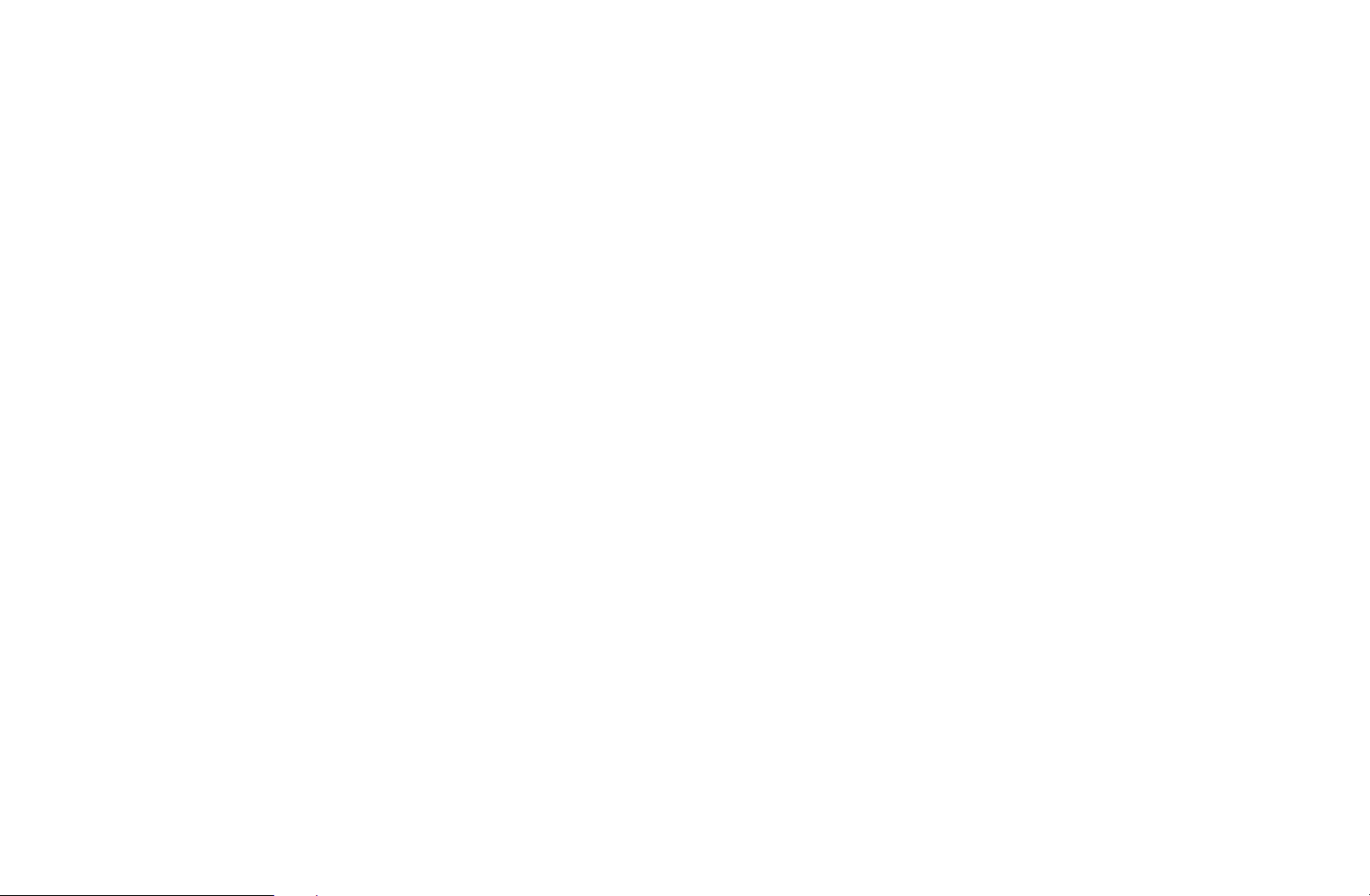
Blur Reduction: Adjusts the blur reduction level from video sources.
Judder Reduction: Adjusts the judder reduction level from video sources when
playing films.
Reset: Reset the custom settings.
◀ ▶
English
Page 50

■Reset Picture (Yes / No)
Resets your current picture mode to its default settings.
◀ ▶
English
Page 51
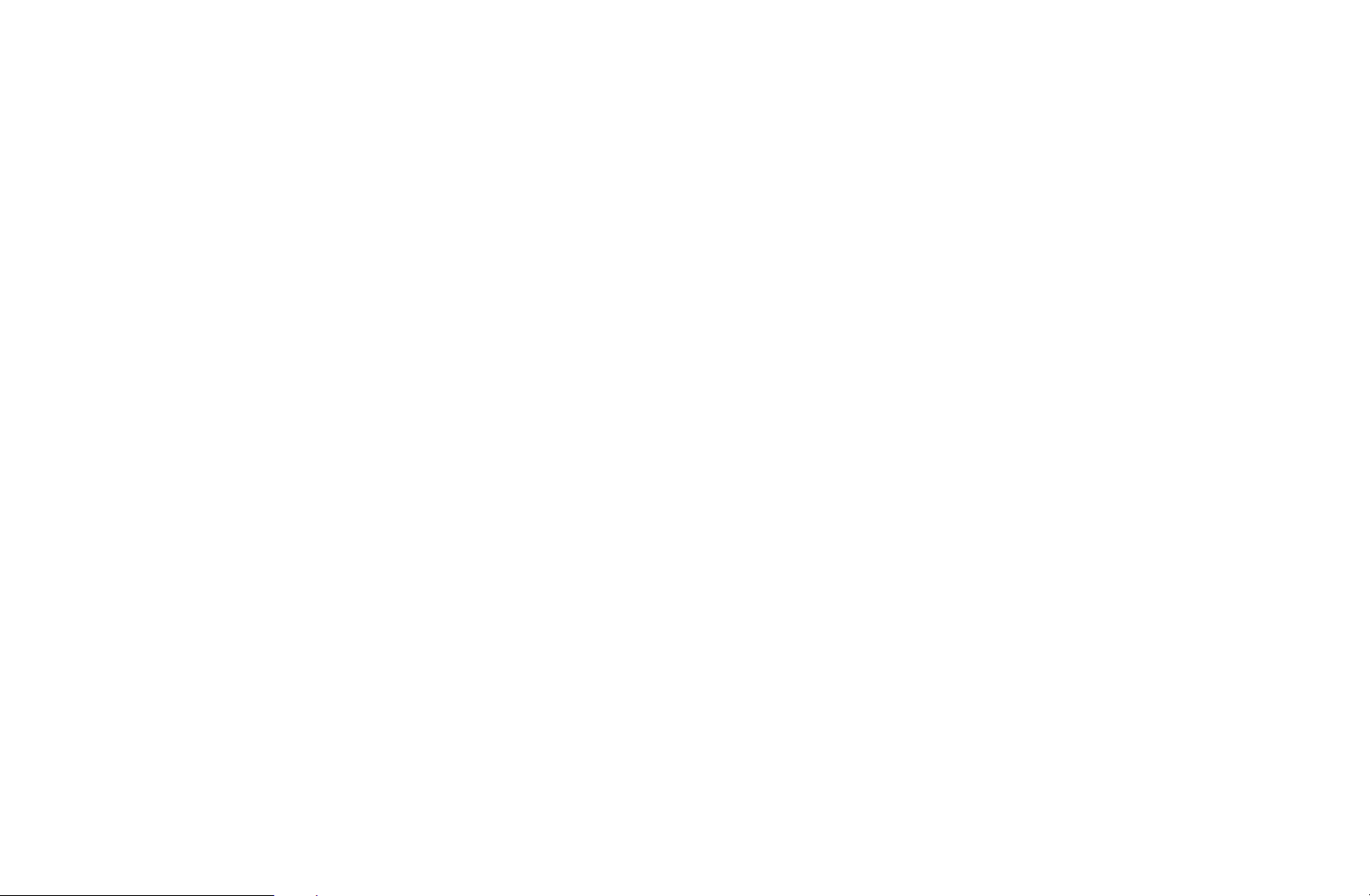
❑Setting up the TV with Your PC
Set the input source to PC.
■Auto Adjustment
O
MENU
m
→
t
Picture
Auto Adjustment
→
ENTER
→
E
Adjust frequency values/positions and fine tune the settings automatically.
N
Not available when connecting with an HDMI to DVI cable.
◀ ▶
English
Page 52

■PC Screen Adjustment
O
MENU
m
Picture
→
Screen Adjustment
→
PC Screen Adjustment
→
→
ENTER
●
Coarse / Fine: Removes or reduces picture noise. If the noise is not removed
E
by Fine-tuning alone, then adjust the frequency as best as possible (Coarse)
and Fine-tune again. After the noise has been reduced, readjust the picture so
that it is aligned to the centre of screen.
●
Position: Adjust the PC screen position with direction button (
◀ ▶
●
Image Reset: Resets the image to default settings.
u
/
/ l / r).
d
English
Page 53
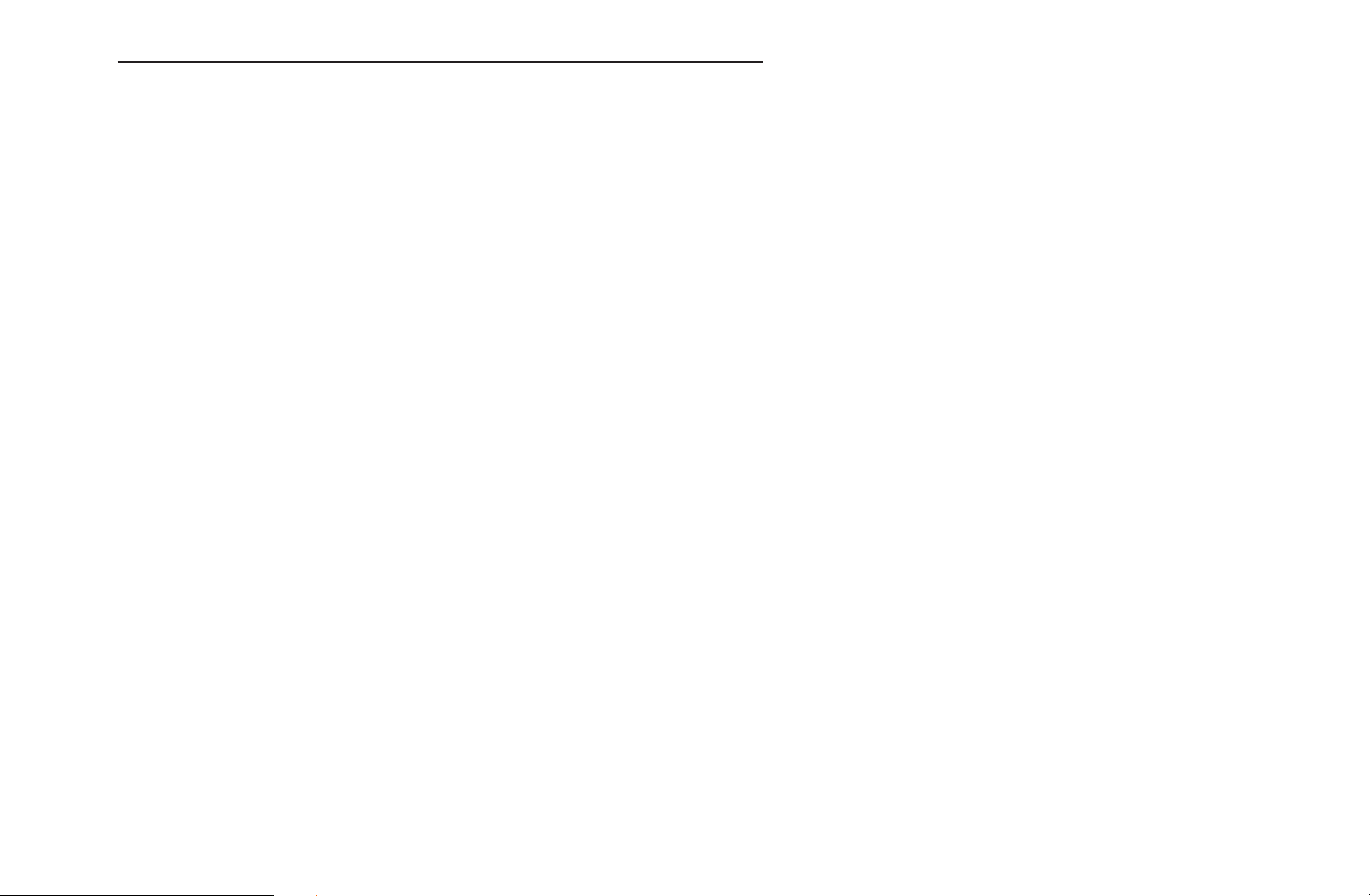
Using Your TV as a Computer (PC) Display
Setting Up Your PC Software (Based on Windows XP)
Depending on the version of Windows and the video card, the actual screens on
your PC may differ in which case the same basic set-up information will almost
always be applied. (If not, contact your computer manufacturer or Samsung
Dealer.)
1. Click on “Control Panel” on the Windows start menu.
2. Click on “Appearance and Themes” in the “Control Panel” window and a
◀ ▶
display dialog-box will appear.
3. Click on “Display” and a display dialog box will appear.
English
Page 54
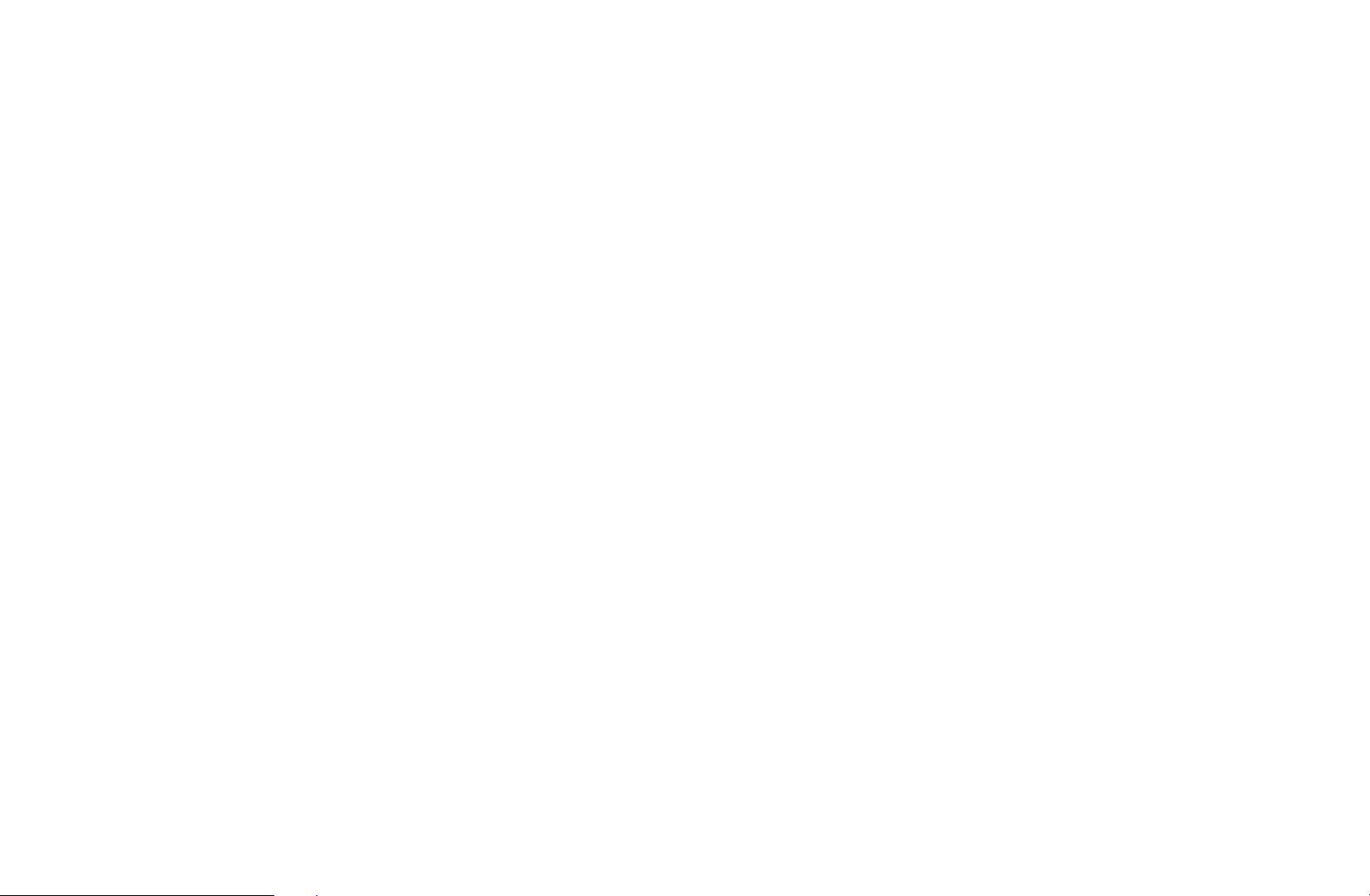
4. Navigate to the “Settings” tab on the display dialog-box.
●
The correct size setting (resolution) [Optimum: 1920 X 1080 pixels]
●
If a vertical-frequency option exists on your display settings dialog box,
the correct value is “60” or “60 Hz”. Otherwise, just click “OK” and exit the
dialog box.
◀ ▶
English
Page 55

❑Changing the Preset Sound Mode
O
MENU
m
Sound
→
Sound Mode
→
→
ENTER
E
■Sound Mode
●
Standard: Selects the normal sound mode.
●
Music: Emphasizes music over voices.
●
Movie: Provides the best sound for movies.
●
Clear Voice: Emphasizes voices over other sounds.
t
◀ ▶
●
Amplify: Increase the intensity of high-frequency sound to allow a better
listening experience for the hearing impaired.
N
If Speaker Select is set to External Speaker, Sound Mode is disabled.
English
Page 56
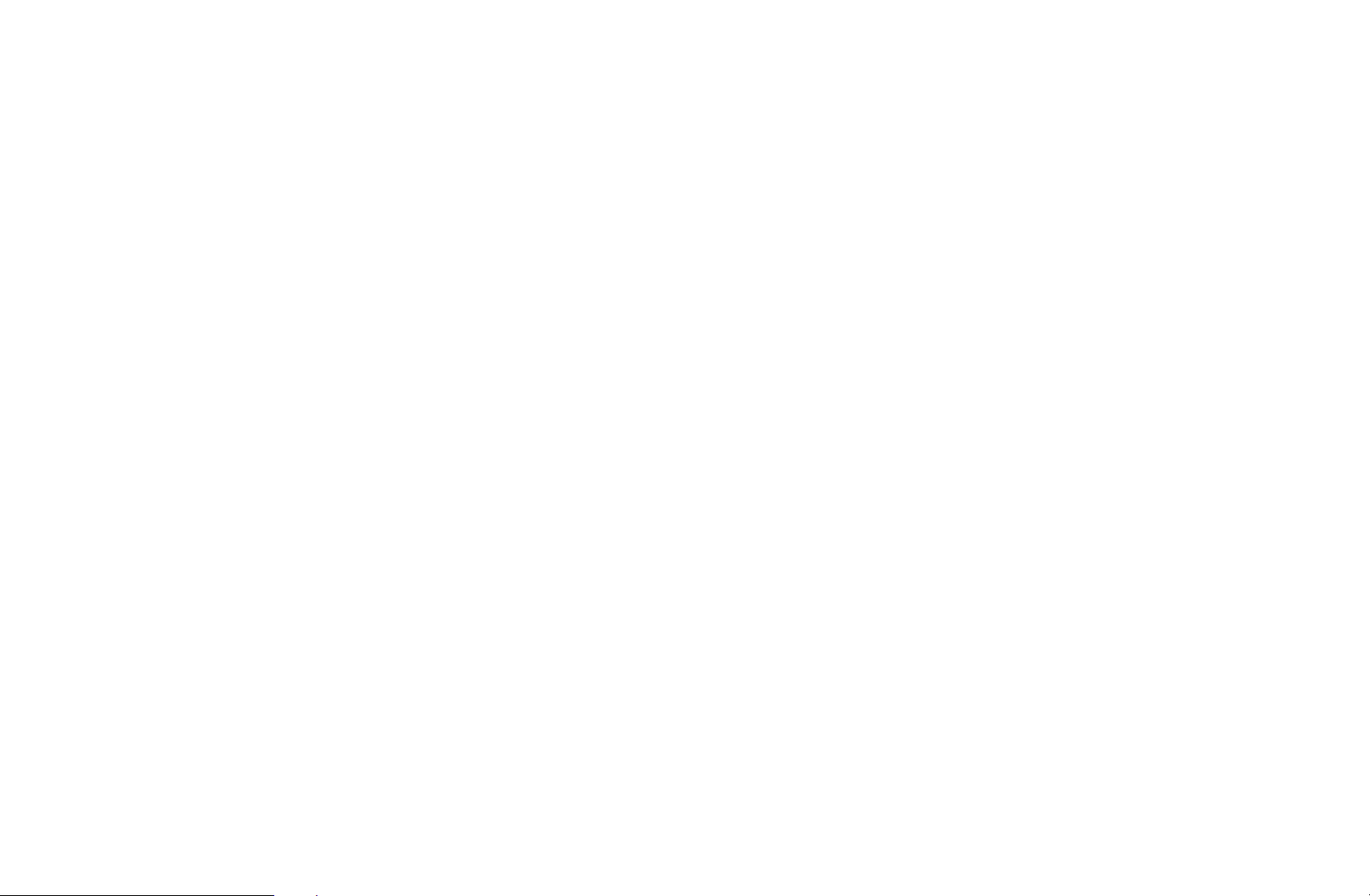
❑Adjusting Sound Settings
O
MENU
m
Sound
→
Sound Effect
→
ENTER
→
E
■Sound Effect
●
SRS TruSurround HD (Off / On)
t
(standard sound mode only)
This function provides a virtual 5.1 channel surround sound experience through
◀ ▶
a pair of speakers using HRTF (Head Related Transfer Function) technology.
N
If Speaker Select is set to External Speaker, SRS TruSurround HD is
disabled.
Sound Menu
English
Page 57
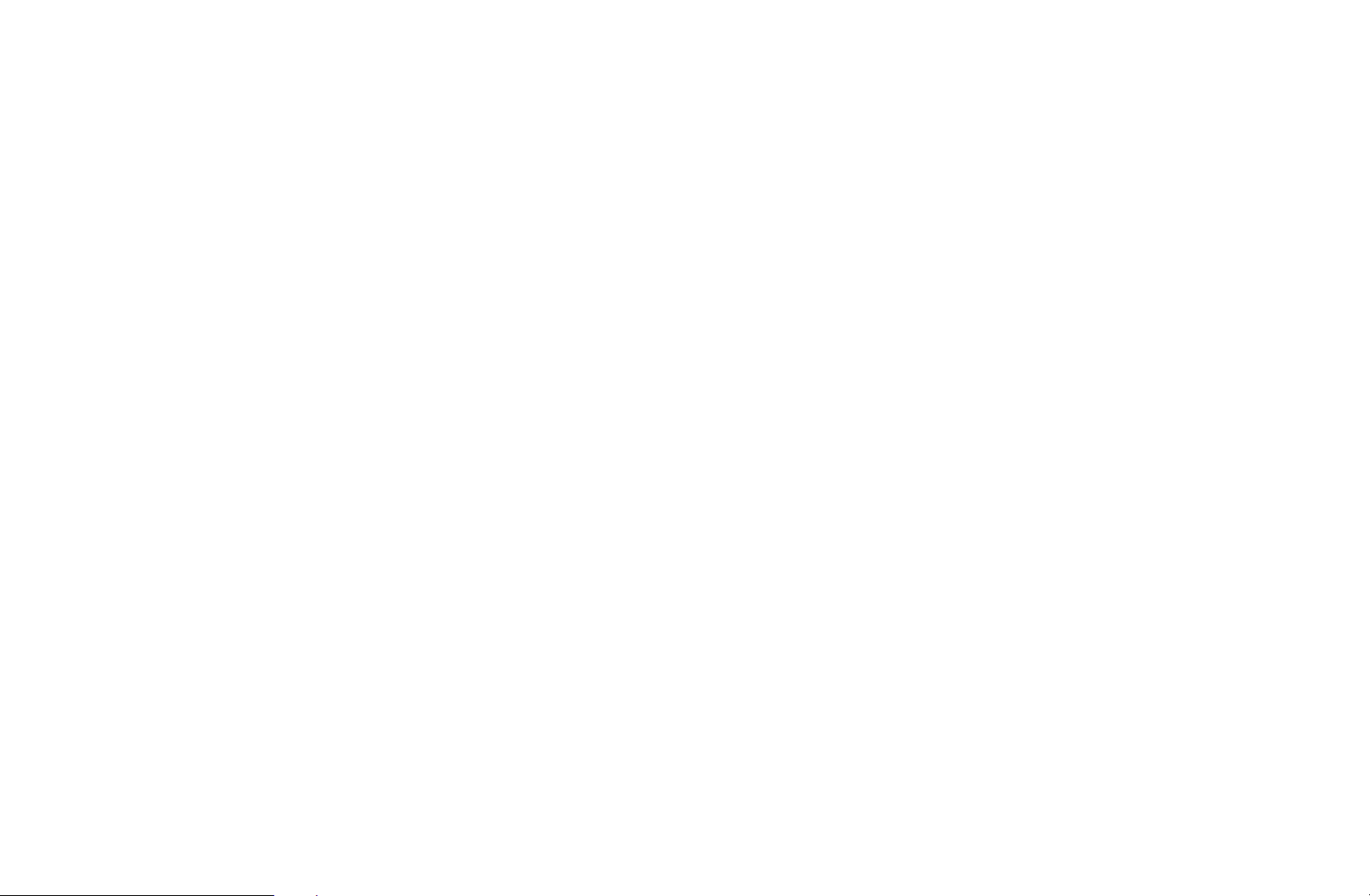
●
SRS TruDialog (Off / On)
(standard sound mode only)
This function allows you to increase the intensity of a voice over background
music or sound effects so that dialog can be heard more clearly.
●
SRS CS Headphone: You can hear virtual 5.1ch surround sound over the
headphones.
◀ ▶
English
Page 58

●
Equalizer
Adjusts the sound mode (standard sound mode only).
–
Balance L/R: Adjusts the balance between the right and left speaker.
–
100Hz / 300Hz / 1kHz / 3kHz / 10kHz (Bandwidth Adjustment): Adjusts
the level of specific bandwidth frequencies.
–
Reset: Resets the equalizer to its default settings.
◀ ▶
English
Page 59

■3D Audio (Off / Low / Medium / High)
3D audio technology provides the immersive sound corresponding to the pop-up
effect of 3D video by audio depth control in perspective.
N
Available in only when watching 3D image.
◀ ▶
English
Page 60

■Broadcast Audio Options
●
Audio Language
(digital channels only)
Change the default value for audio languages.
N
The available language may differ depending on the broadcast.
●
Audio Format
(digital channels only)
◀ ▶
When sound is emitted from both the main speaker and the audio receiver,
a sound echo may occur due to the decoding speed difference between the
main speaker and the audio receiver. In this case, use the TV Speaker function.
N
Audio Format option may differ depending on the broadcast. 5.1ch Dolby
digital sound is only available when connecting an external speaker through
an optical cable.
English
Page 61

●
Audio Description
(not available in all locations & digital channel only)
This function handles the Audio Stream for the AD (Audio Description) which is
sent along with the Main audio from the broadcaster.
N
Audio Description (Off / On): Turn the audio description function on or off.
N
Volume: Adjust the audio description volume.
◀ ▶
English
Page 62

■Additional Setting
●
DTV Audio Level (MPEG / HE-AAC) (digital channels only): This function
allows you to reduce the disparity of a voice signal (which is one of the signals
received during a digital TV broadcast) to a desired level.
N
According to the type of broadcast signal, MPEG / HE-AAC can be
adjusted between -10dB and 0dB.
N
To increase or decrease the volume, adjust between the range 0 and -10
respectively.
◀ ▶
English
Page 63

●
SPDIF Output: SPDIF (Sony Philips Digital InterFace) is used to provide digital
sound, reducing interference going to speakers and various digital devices such
as a DVD player.
Audio Format: You can select the Digital Audio output (SPDIF) format.
N
The available Digital Audio output(SPDIF) format may differ depending on
the input source
Audio Delay: Correct audio-video sync problems, when watching TV or video,
and when listening to digital audio output using an external device such as an
◀ ▶
AV receiver (0ms ~ 250ms).
English
Page 64

●
Dolby Digital Comp (Line / RF): This function minimizes signal disparity
between a dolby digital signal and a voice signal (i.e. MPEG Audio, HE-AAC,
ATV Sound).
N
Select Line to obtain dynamic sound, and RF to reduce the difference
between loud and soft sounds at night time.
Line: Set the output level for signals greater or less than -31dB (reference) to
either -20dB or -31dB.
RF: Set the output level for signals greater or less than -20dB (reference) to
◀ ▶
either -10dB or -20dB.
English
Page 65

■Speaker Settings
●
Speaker Select (External Speaker / TV Speaker)
A sound echo may occur due to a difference in decoding speed between
the main speaker and the audio receiver. In this case, set the TV to External
Speaker.
N
When Speaker Select is set to External Speaker, the volume and MUTE
buttons will not operate and the sound settings will be limited.
N
When Speaker Select is set to External Speaker.
◀ ▶
●
TV Speaker: Off, External Speaker: On
N
When Speaker Select is set to TV Speaker.
●
TV Speaker: On, External Speaker: On
N
If there is no video signal, both speakers will be mute.
English
Page 66

●
Auto Volume (Off / Normal / Night)
To equalize the volume level on each channel, set to Normal.
Night: This mode provides an improved sound experience compared to
Normal mode, making almost no noise. It is useful at night.
N
To use the volume control of a connected source device, set Auto Volume
to Off. A change to the volume control of the connected source device may
not be applied if Auto Volume is set to Normal or Night.
◀ ▶
English
Page 67

■Reset Sound (Yes / No)
Reset all sound settings to the factory defaults.
◀ ▶
English
Page 68
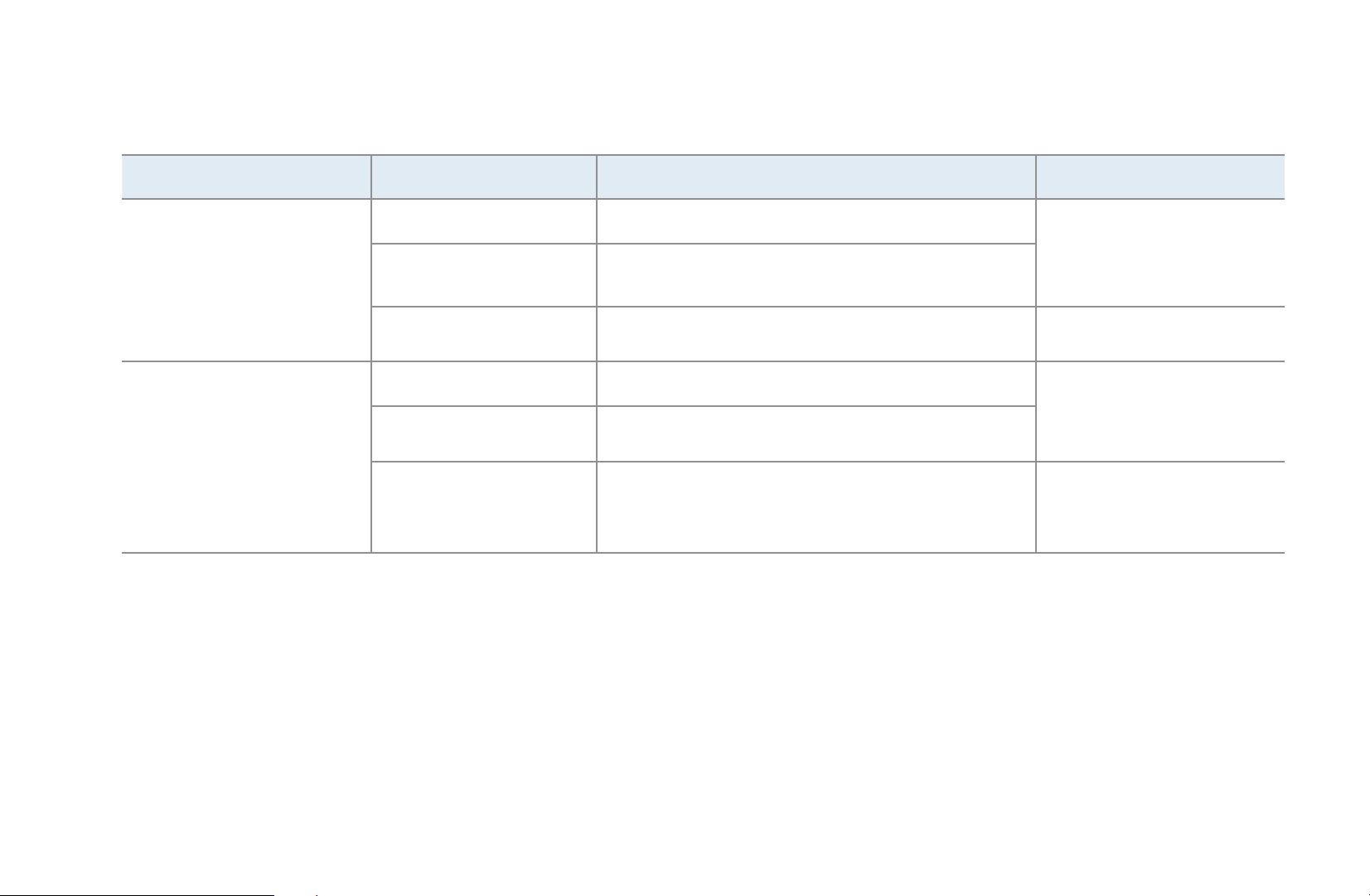
❑Selecting the Sound Mode
t
When you set to Dual f-g, the current sound mode is displayed on the screen.
Audio Type Dual 1 / 2 Dual 1 / 2
Mono MONO
Automatic change
A2 Stereo
Stereo STEREO ↔ MONO
Dual DUAL f ↔ DUAL
Mono MONO
Stereo MONO ↔ STEREO
◀ ▶
NICAM Stereo
Dual
MONO → DUAL
DUAL
↑
g
g
Automatic change
f
←
DUAL
DUAL
f
f
English
Page 69
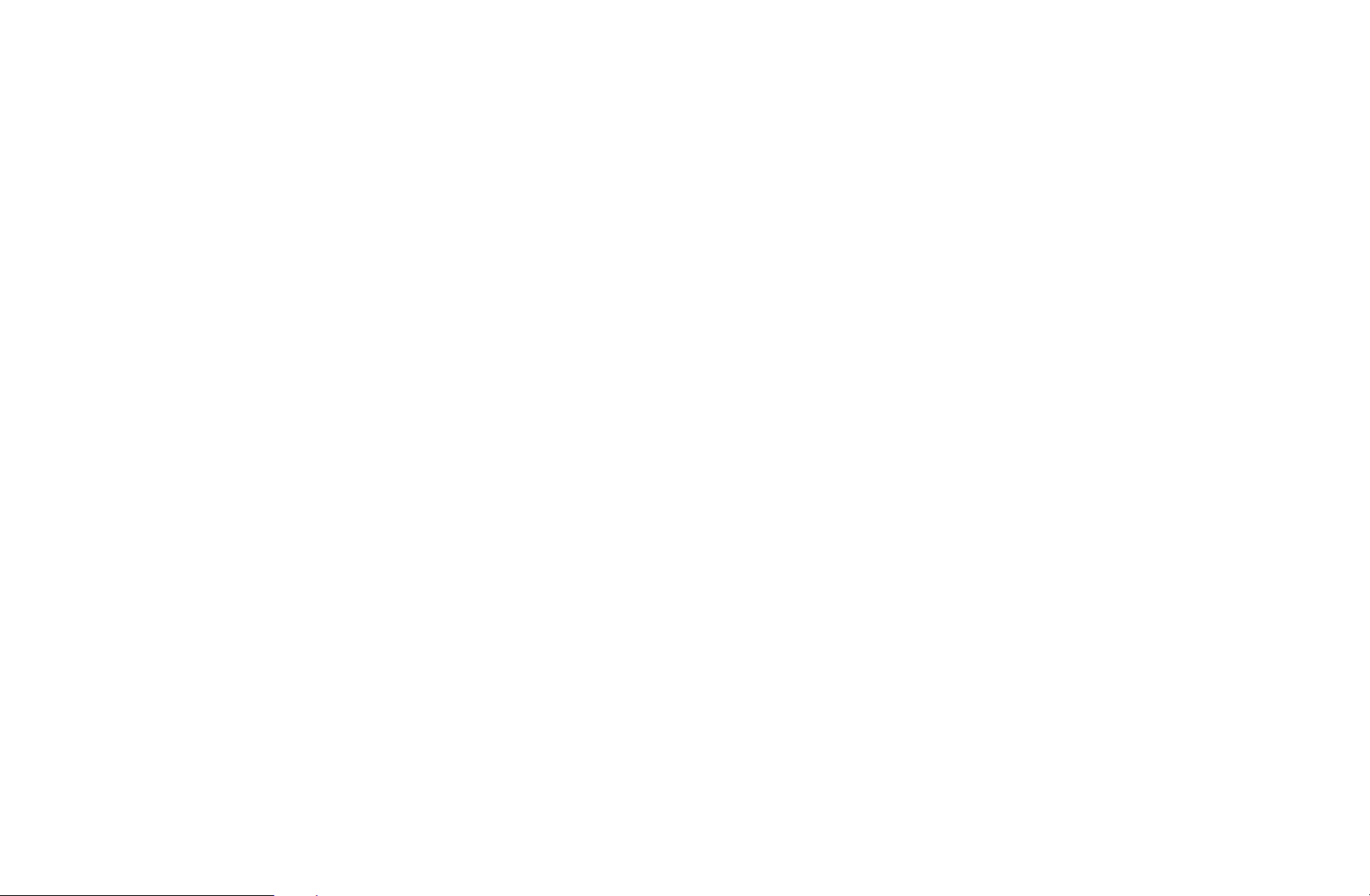
N
If the stereo signal is weak and an automatic switching occurs, then switch to
the mono.
N
Only activated in stereo sound signal.
N
Only available when the Input source is set to TV.
◀ ▶
English
Page 70

Preference Features
❑Setting the Network
■Connecting to a Wired Network
You can attach your TV to your LAN using cable in three ways:
●
You can attach your TV to your LAN by connecting the LAN port on the back of
your TV to an external modem using a LAN cable. See the diagram below.
The Modem Port on the Wall
◀
External Modem
(ADSL / VDSL / Cable TV)
English
TV Rear Panel
▶
LAN CableModem Cable
Page 71
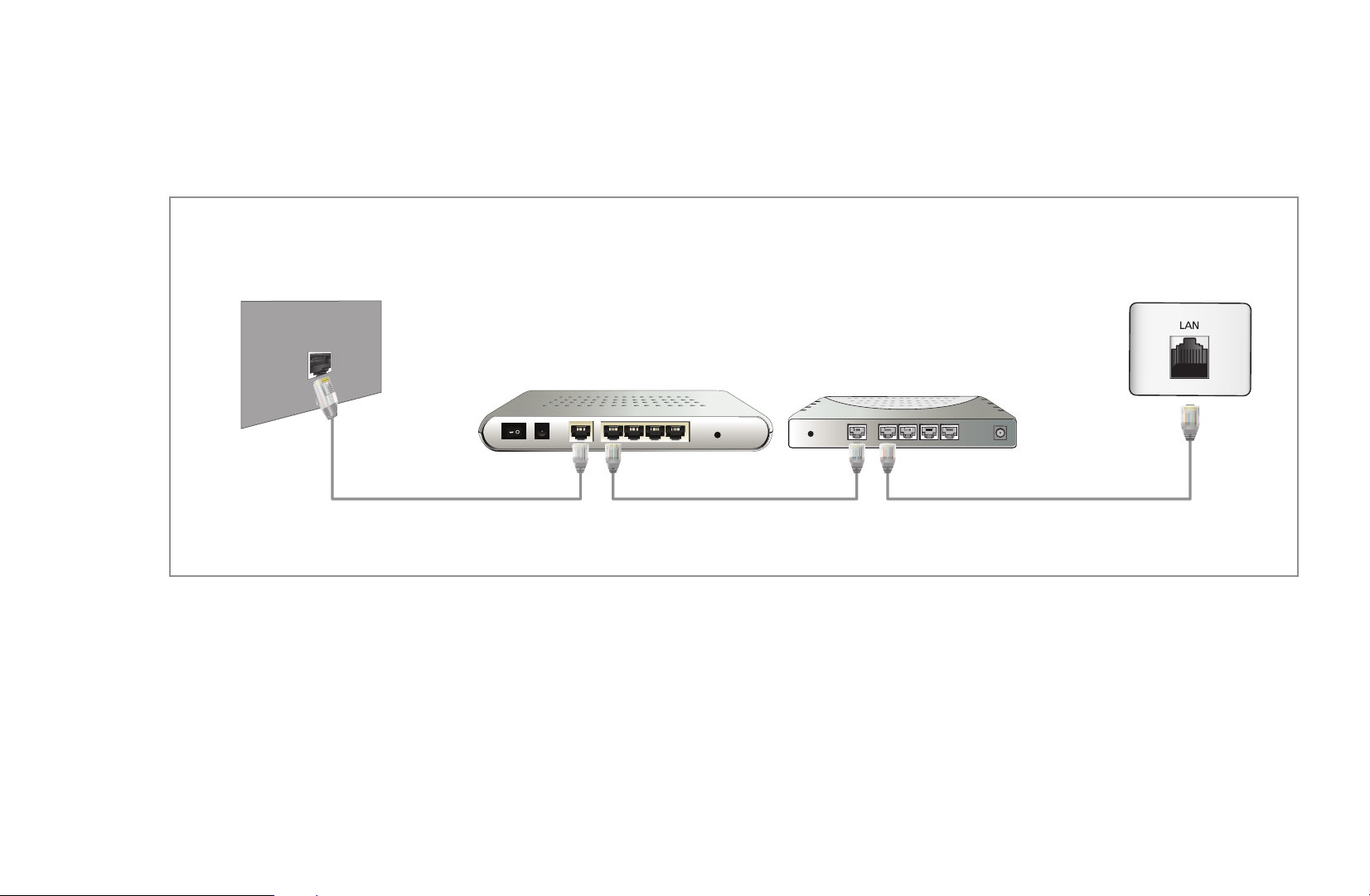
●
You can attach your TV to your LAN by connecting the LAN port on the back
of your TV to a IP Sharer which is connected to an external modem. Use LAN
cable for the connection. See the diagram below.
The Modem Port
◀
on the Wall
External Modem
(ADSL / VDSL / Cable TV)
LAN Cable LAN CableModem Cable
TV Rear Panel
IP Sharer
(having DHCP server)
English
Page 72

●
Depending on how your network is configured, you may be able to attach your
TV to your LAN by connecting the LAN port on the back of your TV directly to
a network wall outlet using a LAN cable. See the diagram below. Note that the
wall outlet is attached to a modem or router elsewhere in your house.
The LAN Port on the Wall TV Rear Panel
◀
▶
LAN Cable
English
Page 73
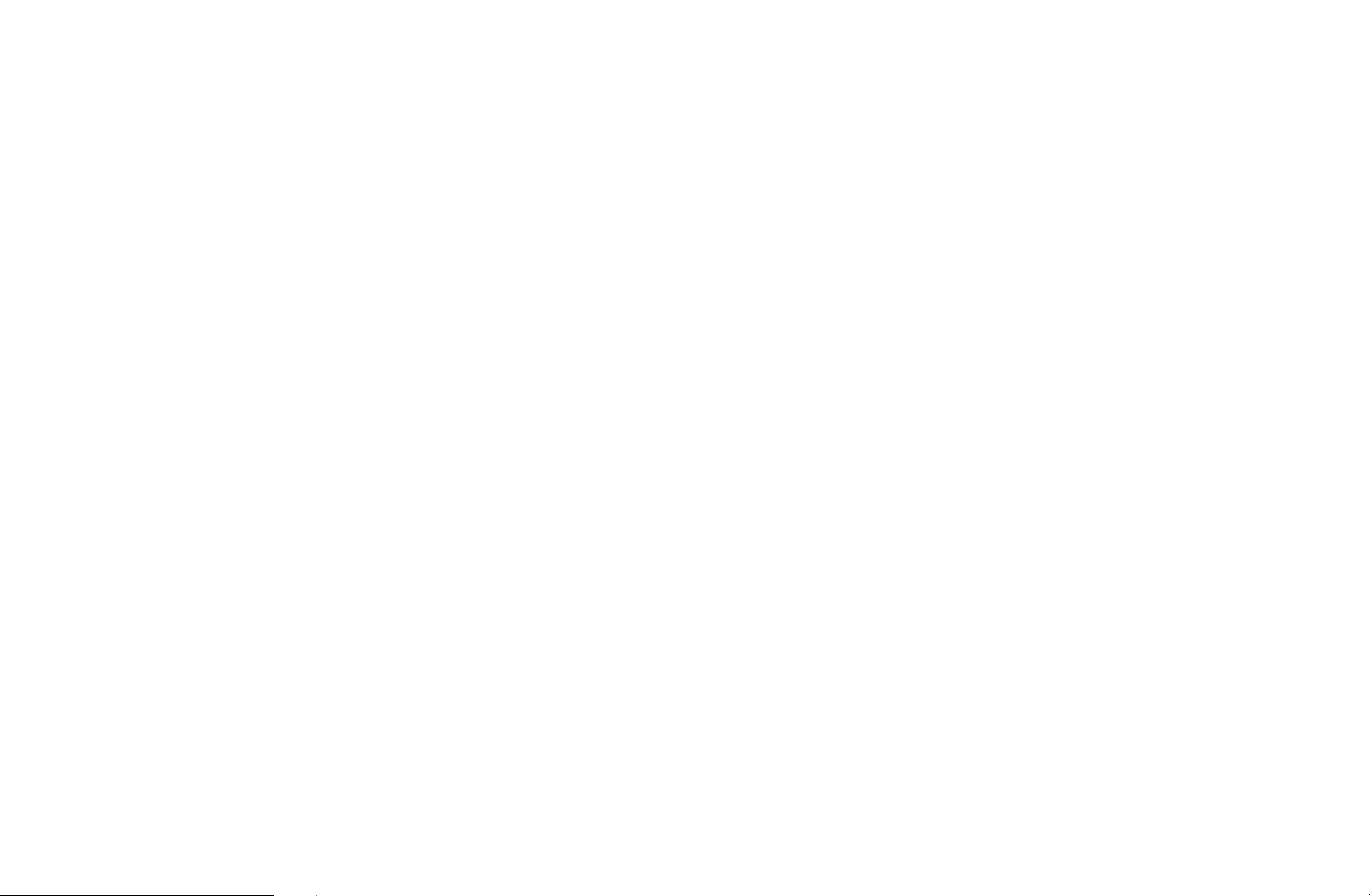
●
If you have a Dynamic Network, you should use an ADSL modem or router
that supports Dynamic Host Configuration Protocol (DHCP). Modems and
routers that support DHCP automatically provide the IP address, subnet mask,
gateway, and DNS values your TV needs to access the Internet so you do not
have to enter them manually. Most home networks are Dynamic Networks.
Some networks require a Static IP address. If your network requires a Static
IP address, you must enter the IP address, subnet mask, gateway, and DNS
values manually on your TV’s Cable Setup Screen when you set up the network
◀
connection. To get the IP address, subnet mask, gateway, and DNS values,
contact your Internet Service Provider (ISP). If you have a Windows computer,
you can also get these values through your computer.
N
You can use ADSL modems that support DHCP if your network requires a
Static IP address. ADSL modems that support DHCP also let you use Static
IP addresses.
English
Page 74

■Network Settings
O
MENU
m
Network
→
Network Settings
→
ENTER
→
E
Set the network connection to use various Internet services such as SMART HUB,
AllShare and perform software upgrade.
■Network Status
O
MENU
m
Network
→
Network Status
→
ENTER
→
E
You can check the current network and Internet status.
◀
▶
English
Page 75

◀
■AllShare Settings
O
MENU
m
Network
→
AllShare Settings
→
ENTER
→
E
Selects whether to use media functions on the network.
■SWL(Samsung Wireless Link)
O
MENU
m
Network
→
SWL(Samsung Wireless Link)
→
ENTER
→
E
You can connect TV to wireless mobile device easily. For details on set up options,
refer to the “Wireless Network Settings” instructions.
English
Page 76

■Network Setup (Auto)
Use the Automatic Network Setup when connecting your TV to a network that
supports DHCP. To set up your TV’s cable network connection automatically,
follow these steps:
How to set up automatically
◀
1. Go to Network Settings screen. To enter it,
follow the directions of Network Settings.
2. Select the Wired.
3. The network test screen appears, and
network setting is done.
Network Setting
Select a network connection type.
Wired
Wireless (general)
WPS(PBC)
One Foot Connection
● The displayed image may differ depending on the
model.
Connect to the network using
a LAN cable. Please make sure
that the LAN cable is
connected.
Previous
Next
Cancel
▶
English
Page 77

◀
N
If it fails to set automatically, check the
connection of LAN port.
N
If you cannot find network connection
values or if you want to set connection
manually, set it to Manual. Refer to following
“How to set up manually”.
Network Setting
Wiress network and Internet connection completed.
MAC Address 00:12:fb:2b:56:4d
IP Address 192.168.11.4
Subnet Mask 255.255.255.0
SEC_LinkShare
Internet is connected successfully.
If you have a problem with using Internet Service, contact your Internet service
provider.
● The displayed image may differ depending on the
model.
Gareway 192.168.11.1
DNS Server 192.168.11.1
Retry
IP Setting
OK
English
Page 78

■Network Settings (Manual)
Use the Manual Network Setup when connecting your TV to a network that
requires a Static IP address.
Getting the Network Connection Values
To get the Network connection values on most Windows computers, follow these
steps:
1. Right click the Network icon on the bottom right of the screen.
◀
2. In the pop-up menu that appears, click Status.
3. On the dialog that appears, click the Support tab.
4. On the Support Tab, click the Details button. The Network connection values
are displayed.
English
▶
Page 79

How to set up manually
To set up your TV’s cable network connection manually, follow these steps:
◀
1. Follow Steps 1 through 2 in the “How to set
up automatically” procedure.
2. Select the IP Settings on network test screen.
3. Set IP Mode to Manual.
4. Press the
button on your remote to go to
d
the IP Address.
IP Settings
IP Mode Manual
IP Address 0 . 0 . 0 . 0
Subnet Mask 0 . 0 . 0 . 0
Gateway 0 . 0 . 0 . 0
DNS Mode Auto
DNS Server 0 . 0 . 0 . 0
OK
● The displayed image may differ depending on
the model.
▶
English
Page 80
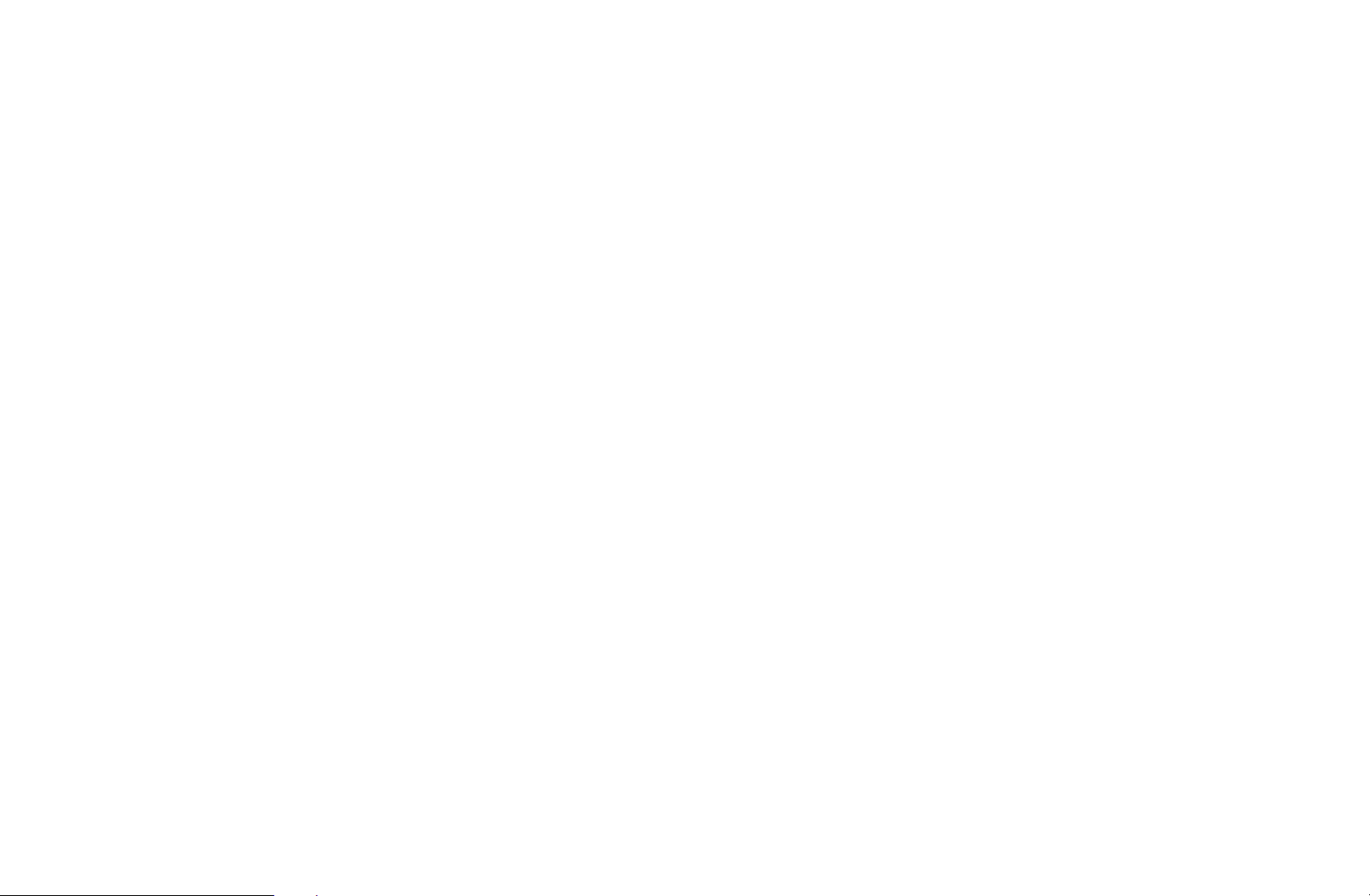
5. Enter the IP Address, Subnet Mask, Gateway, and DNS Server values. Use
the number buttons on your remote to enter numbers and the arrow buttons to
move from one entry field to another.
6. When done, select the OK.
7. The network test screen appears, and network setting is done.
◀
▶
English
Page 81

■Connecting to a Wireless Network
You can connect your TV to your LAN through a standard wireless router or
modem.
The LAN Port
◀
on the Wall
Wireless IP sharer
TV
(router having DHCP server)
LAN Cable
English
Page 82

Samsung Wireless LAN adapter supports the IEEE 802.11a/b/g and n
communication protocols. Samsung recommends using IEEE 802.11n. When you
play video over a network connection, the video may not play smoothly.
N
NOTE
●
To use a wireless network, your TV must be connected to a wireless IP
sharer (either a router or a modem). If the wireless IP sharer supports DHCP,
your TV can use a DHCP or static IP address to connect to the wireless
network.
◀
●
Select a channel for the wireless IP sharer that is not currently being used. If
the channel set for the wireless IP sharer is currently being used by another
device nearby, this will result in interference and communication failure.
English
▶
Page 83
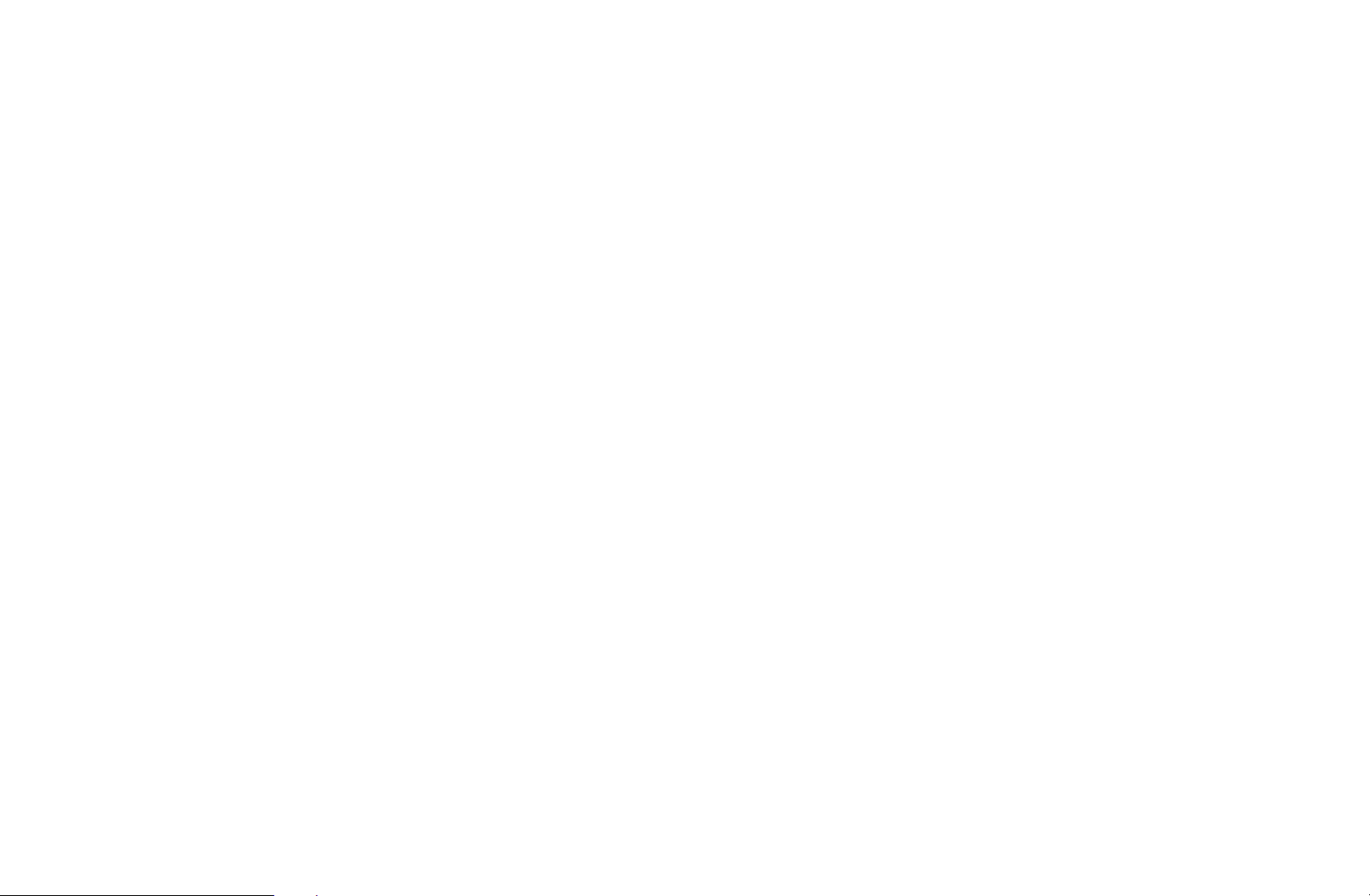
●
If you apply a security system other than the systems listed below, it will not
work with the TV.
●
If Pure High-throughput (Greenfield) 802.11n mode is selected and the
Encryption type is set to WEP, TKIP or TKIP AES (WPS2Mixed) for your AP,
Samsung TVs will not support a connection in compliance with new Wi-Fi
certification specifications.
●
If your AP supports WPS (Wi-Fi Protected Setup), you can connect to the
network via PBC (Push Button Configuration) or PIN (Personal Identification
◀
Number). WPS will automatically configure the SSID and WPA key in either
mode.
English
Page 84
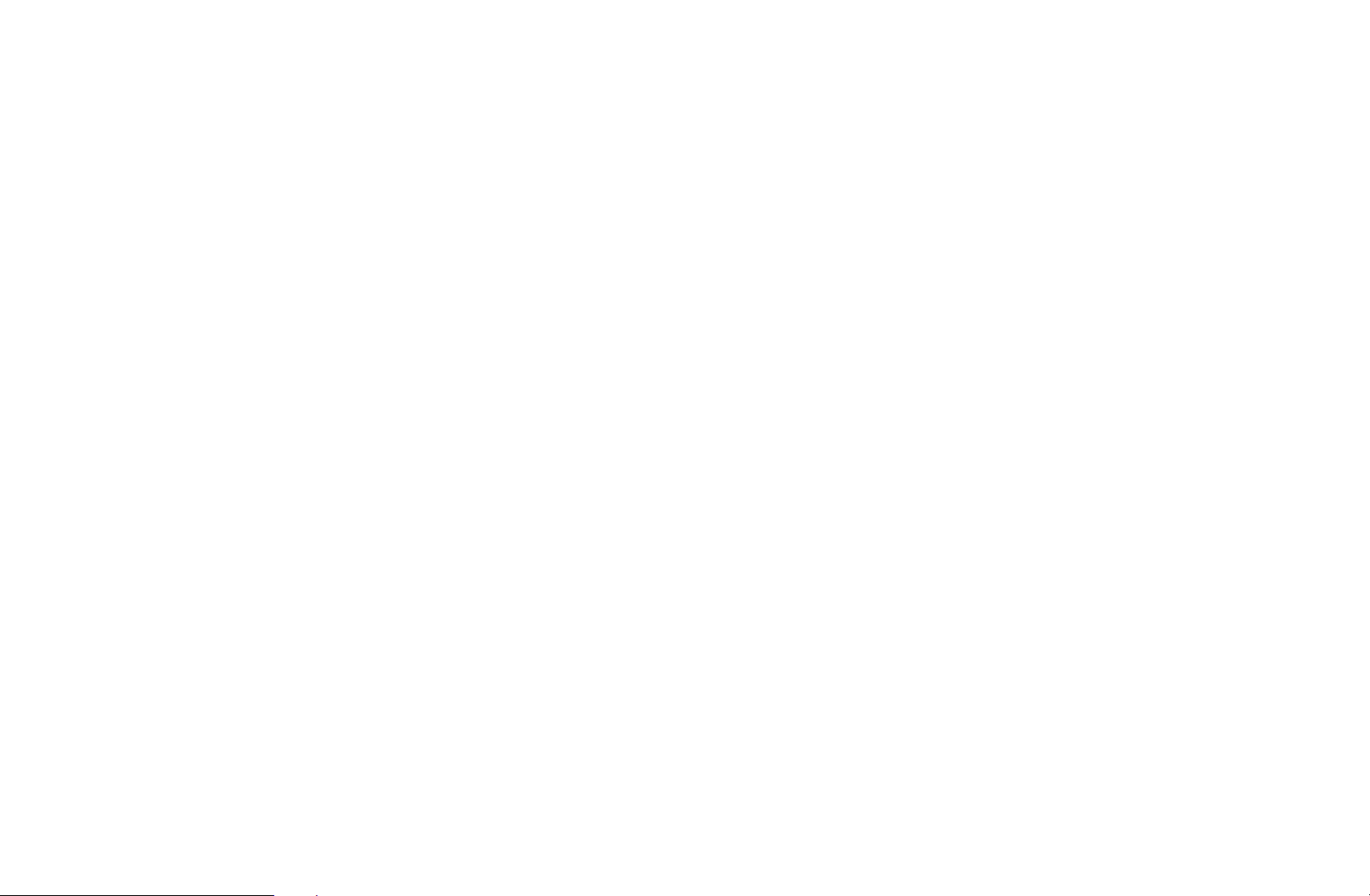
◀
●
Ensure the TV is turned on before you connect the Samsung Wireless LAN
adapter.
●
Connection Methods: You can setup the wireless network connection on six
ways.
–
Auto Setup (Using the Auto Network Search function)
–
Manual Setup
–
WPS(PBC)
–
One Foot Connection
–
Plug & Access
▶
–
SWL(Samsung Wireless Link)
English
Page 85
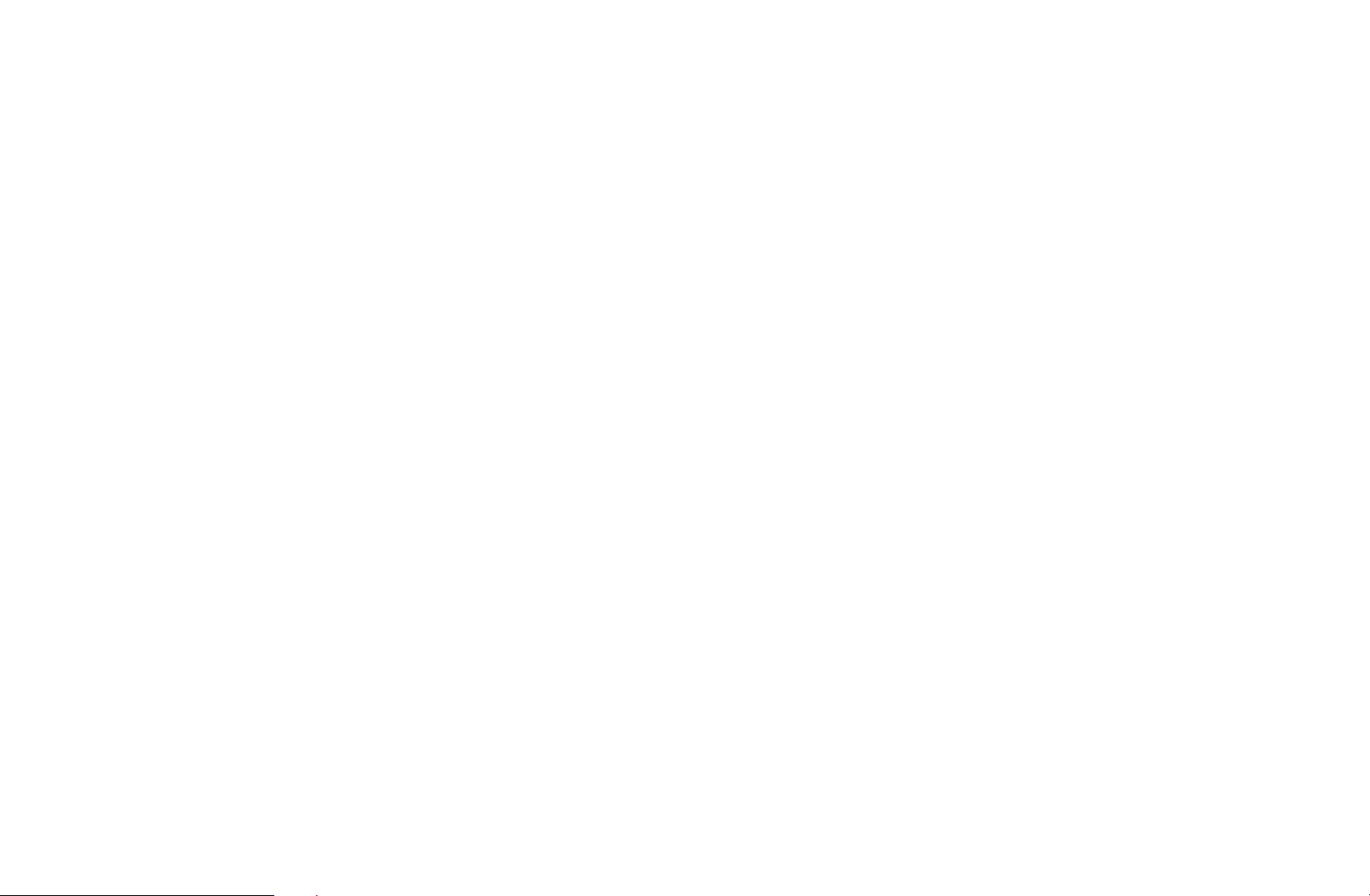
◀
■Network Setup (Auto)
Most wireless networks have an optional security system that requires devices that
access the network to transmit an encrypted security code called an Access or
Security Key. The Security Key is based on a Pass Phrase, typically a word or a
series of letters and numbers of a specified length you were asked to enter when
you set up security for your wireless network. If you use this method of setting up
the network connection, and have a Security Key for your wireless network, you
will have to enter the Pass Phrase during the setup process.
English
Page 86
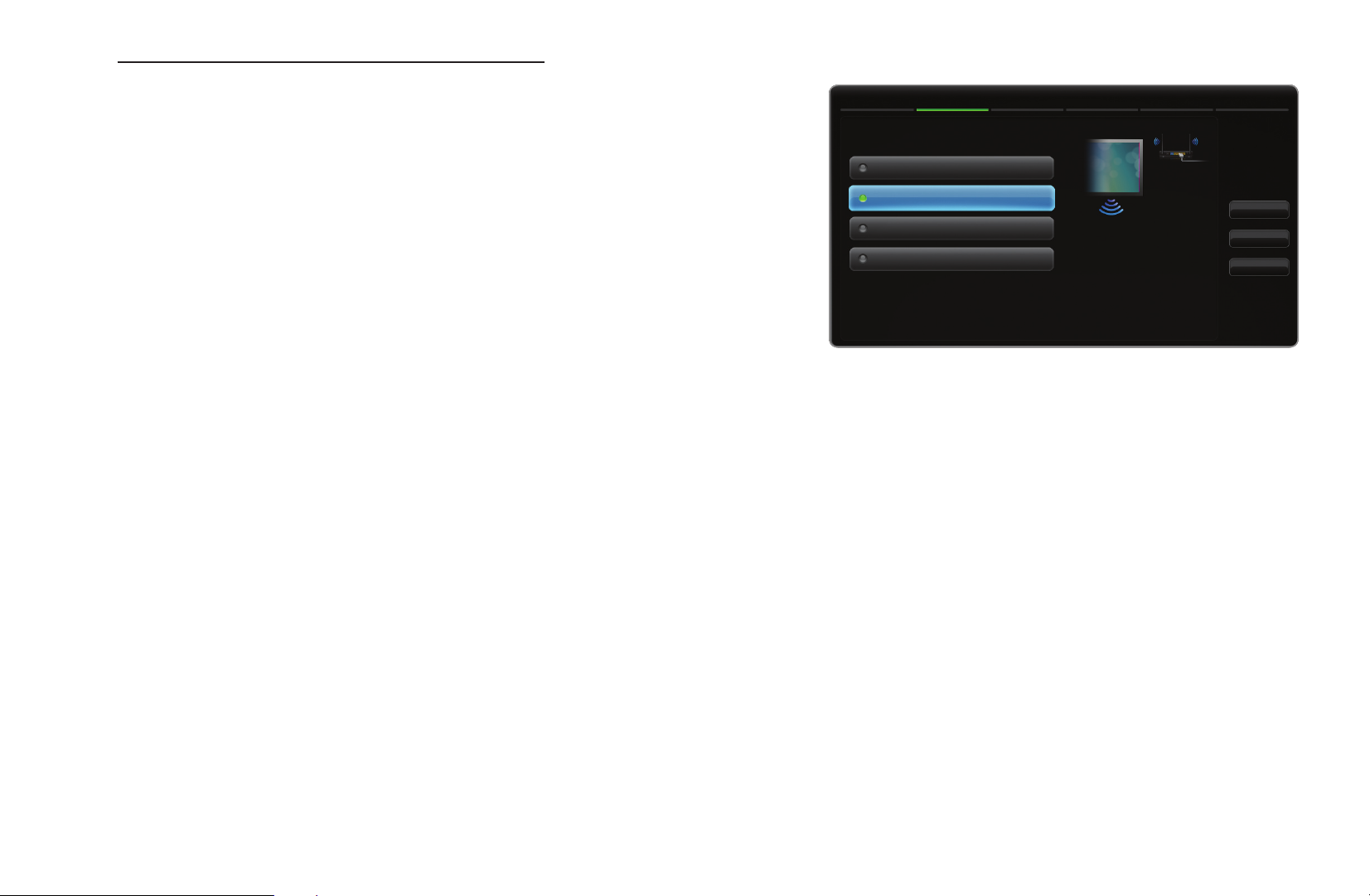
How to set up automatically
◀
1. Go to Network Settings screen. To enter it,
Network Setting
Select a network connection type.
follow the directions of Network Settings.
2. Select the Wireless.
3. The Network function searches for available
wireless networks. When done, it displays a
list of the available networks.
4. In the list of networks, press the
u
or
d
● The displayed image may differ depending on the
button to select a network, and then press the ENTER
N
If the wireless router is set to Hidden (Invisible), you have to select
Wired
Wireless (general)
WPS(PBC)
One Foot Connection
model.
E
Set up wireless network by
selecting your access point.
You may need to enter a
security key depending on the
settings of the Wireless Router.
button.
Previous
Next
Cancel
▶
Add Network and enter the correct Network Name (SSID) and Security
key to establish the connection.
English
Page 87
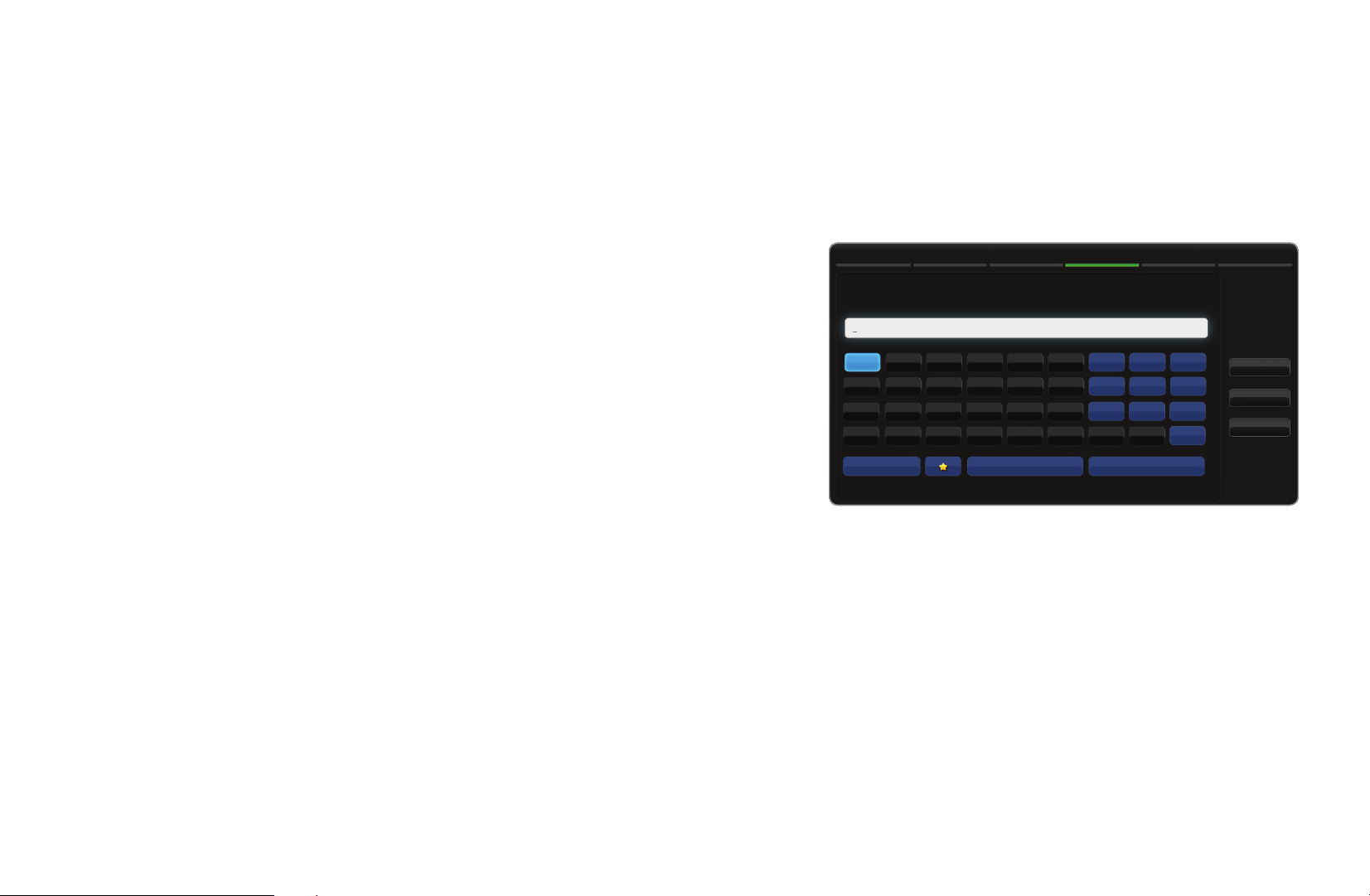
5. If the Security screen pop-up appears, go to step 6. If you select the wireless
router which does not have security, go to step 10.
6. If the wireless router has security, enter the Security key(Security or PIN), then
select Next.
◀
N
When you enter the Security key(Security
or PIN), use
u
/
/ l / r buttons
d
on your remote to select number /
characters.
N
You should be able to find the Pass
Phrase on one of the set up screens you
used to set up your router or modem.
Network Settings
Enter security key.
a b c d e f 1 2 3
g h i j k l 4 5 6
m n o p q r 7 8 9
s t u v w x y z 0
a/A Delete Space
● The displayed image may differ depending on the
model.
Previous
Next
Cancel
English
Page 88
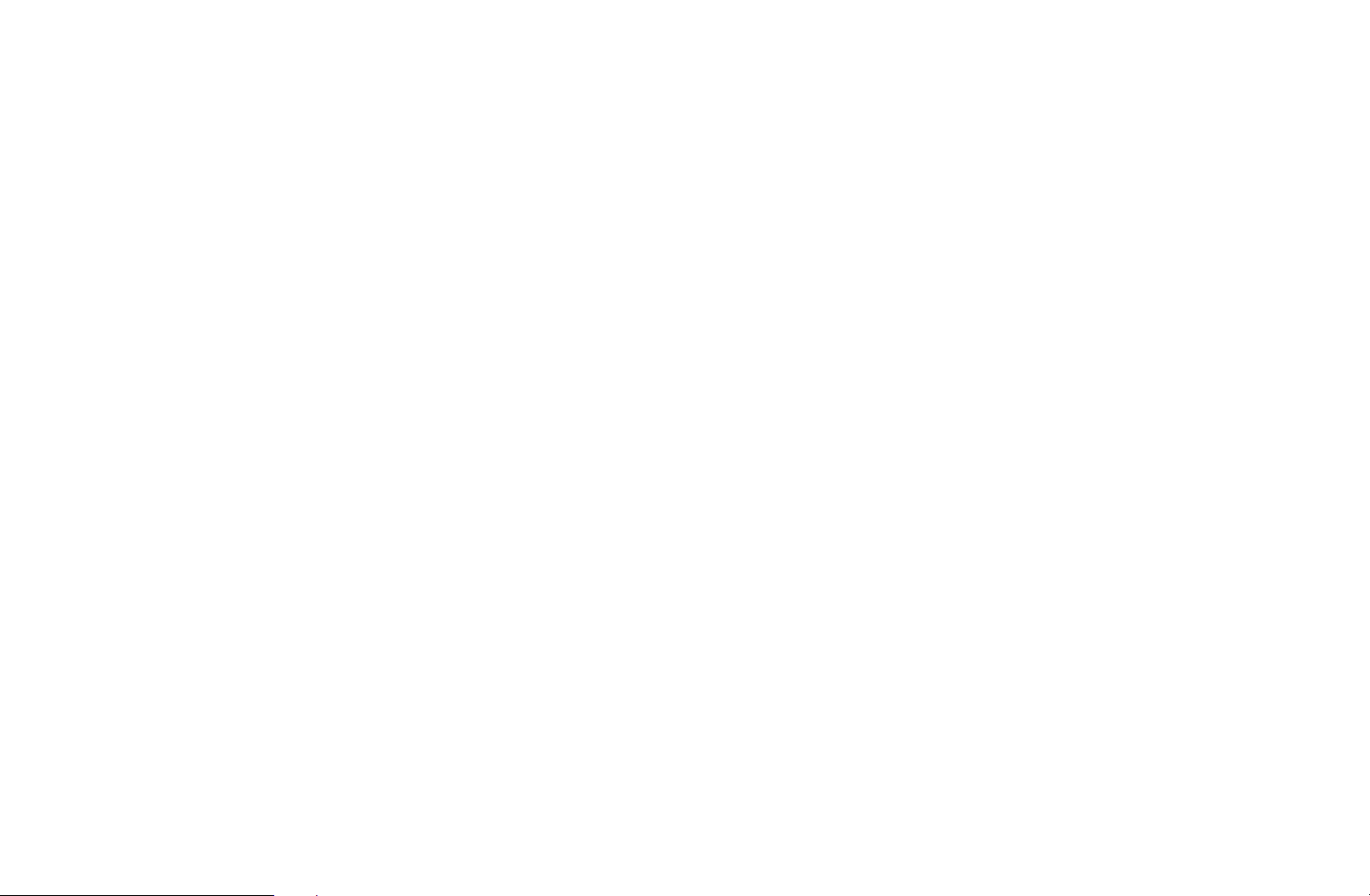
7. The network connection screen appears, and network setting is done.
N
If it fails to set Security key(Security or PIN), select Reset or IP Settings.
N
If you want to set connection manually, select the IP Settings. Refer to
following “How to set up manually”.
◀
▶
English
Page 89

■Network Setup (Manual)
Use the Manual Network Setup when connecting your TV to a network that
requires a Static IP address.
Getting the Network Connection Values
To get the Network connection values on most Windows computers, follow these
steps:
1. Right click the Network icon on the bottom right of the screen.
◀
2. In the pop-up menu that appears, click Status.
3. On the dialog that appears, click the Support tab.
4. On the Support Tab, click the Details button. The Network connection values
are displayed.
English
Page 90

How to set up manually
◀
To set up your TV’s cable network connection
manually, follow these steps:
1. Follow Steps 1 through 2 in the “How to set
up automatically” procedure.
2. Select the IP Settings on network test screen.
3. Set IP Mode to Manual.
4. Press the
button on your remote to go to
d
the first entry field.
IP Settings
IP Mode Manual
IP Address 0 . 0 . 0 . 0
Subnet Mask 0 . 0 . 0 . 0
Gateway 0 . 0 . 0 . 0
DNS Mode Auto
DNS Server 0 . 0 . 0 . 0
OK
● The displayed image may differ depending on
the model.
▶
English
Page 91

◀
5. Enter the IP Address, Subnet Mask, Gateway, and DNS Server values. Use
the number buttons on your remote to enter numbers and the arrow buttons to
move from one entry field to another.
6. When done, select the OK.
7. The network connection screen appears, and network setting is done.
English
Page 92

■Network Setup (WPS(PBC))
How to set up using WPS(PBC)
◀
If your router has a WPS(PBC) button, follow
Network Setting
Select a network connection type.
these steps:
Wired
1. Go to Network Settings screen. To enter it,
follow the directions of Network Settings.
Wireless (general)
WPS(PBC)
One Foot Connection
Connect to the access point
easily by pressing the
WPS(PBC) button. Choose this
option if your access
supports push button
configuration (PBC).
2. Select the WPS(PBC).
3. Press the WPS(PBC) button on your router
● The displayed image may differ depending on the
model.
within 2 minutes. Your TV automatically
acquires all the network setting values it needs and connects to your network.
4. The network test screen appears, and network setting is done.
Previous
Next
Cancel
▶
English
Page 93

■Ad Hoc Network Setup
You can connect to a mobile device supporting Ad-hoc connections without a
wireless router or AP through the TV. When connected to a mobile device, you
can use files on the device or connect to the Internet using the AllShare™ or
Multimedia function.
N
This function is available when SWL (Samsung Wireless Link) is set to Off.
How to set up using Ad hoc
◀
1. Go to Network Settings screen. (MENU
ENTER
→
E
).
m
→
2. Select Wireless (General), and press ENTER
English
Network
E
, then press ENTER
Network Settings
→
again.
E
Page 94

3. Select Ad hoc. The message “Ad hoc service supports a direct connection
with Wi-Fi compatible devices like a cell phone or PC. Other network
services may be limited. Do you want to change the network connection?”
is displayed.
◀
4. Select OK, and press ENTER
. The TV searches for the mobile device.
E
5. When the TV finishes searching for your mobile device, input the generated
Network Name (SSID) and Security Key into the device you want to connect
and then connect to the network.
N
If network does not operate normally, check the Network Name (SSID) and
Security key again. An incorrect Security key may cause a malfunction.
N
If a device is connected once, it is displayed in the Network Setting list.
When you connect to it again, you can find it in the List.
▶
English
Page 95

◀
■Network Settings (One Foot Connection)
The One Foot Connection make you easy to connect samsung TV and samsung
wireless router by placing samsung wireless router within 1 foot(25cm) from
samsung TV. If your wireless router does not support One Foot Connection, you
must connect using one of the other methods.
N
You can check for equipment that supports One Foot Connection on www.
samsung.com.
English
Page 96
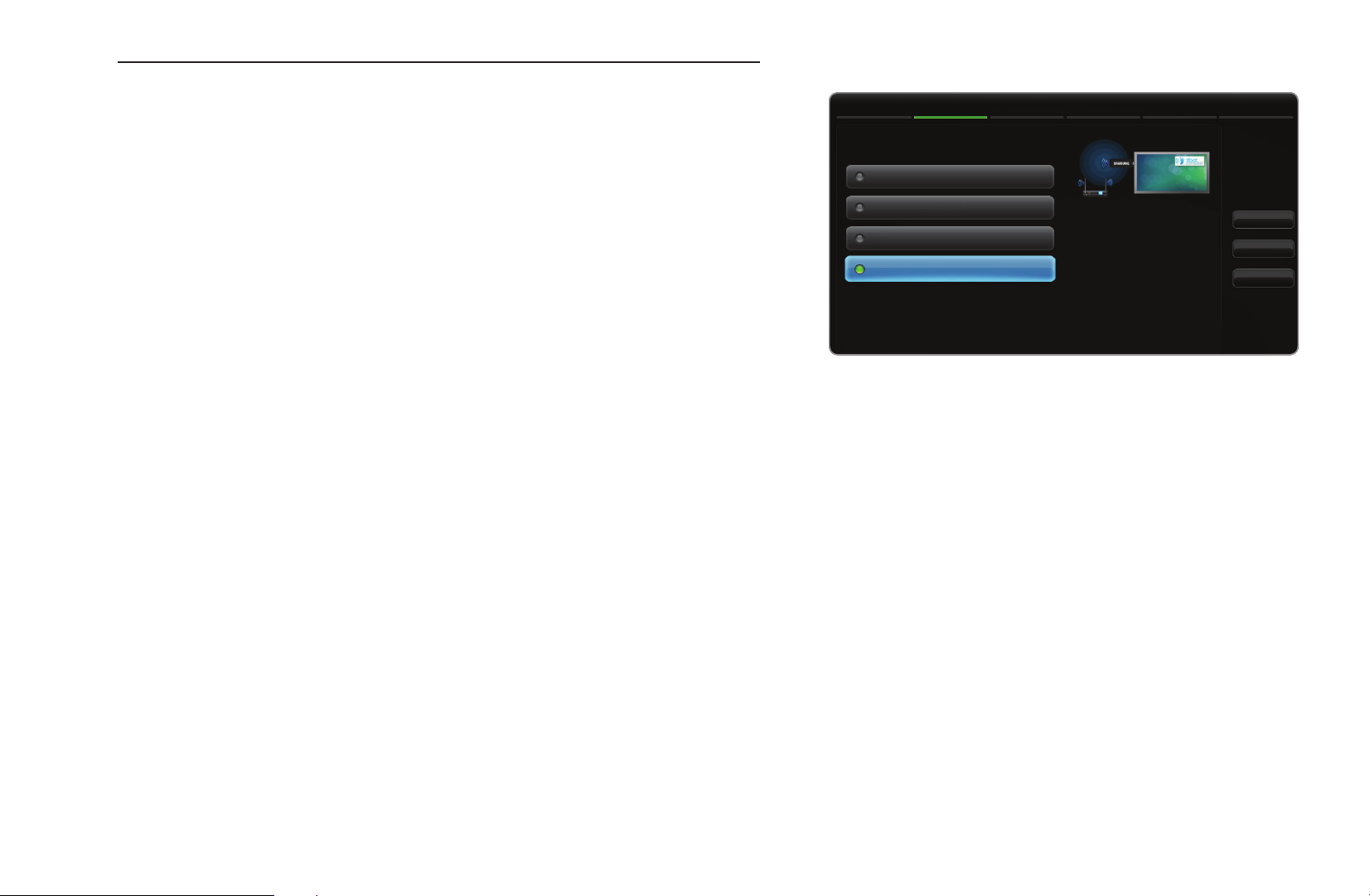
How to set up using One Foot Connection
◀
Turn on the power of wireless router and TV.
1. Go to Network Settings screen. To enter it,
follow the directions of Network Settings.
2. Select the One Foot Connection.
3. Place the wireless router in parallel with the
Samsung Wireless LAN adapter giving a
gap no larger than 25cm.
Network Setting
Select a network connection type.
Wired
Wireless (general)
WPS(PBC)
One Foot Connection
Connect to the wireless
network automatically if your
access point supports One
Foot Connection. Select this
connection type after placing
the access point within 10
inches (25 cm) of your TV.
Previous
Next
Cancel
● The displayed image may differ depending on the
model.
▶
English
Page 97

N
If One Foot Connection does not connect your TV to your AP, a pop-up
window appears on the screen notifying you of the failure. If you want to try
using One Foot Connection again, reset the wireless router disconnect the
Samsung Wireless LAN adapter and then try again from Step 1. You can
also choose one of the other connection setup methods.
4. The network connection screen appears, and network setting is done.
5. Place the wireless router in a desired location.
N
If the wireless router settings change or you install a new wireless router, you
◀
must perform the One Foot Connection procedure again, beginning from
Step 1.
English
Page 98
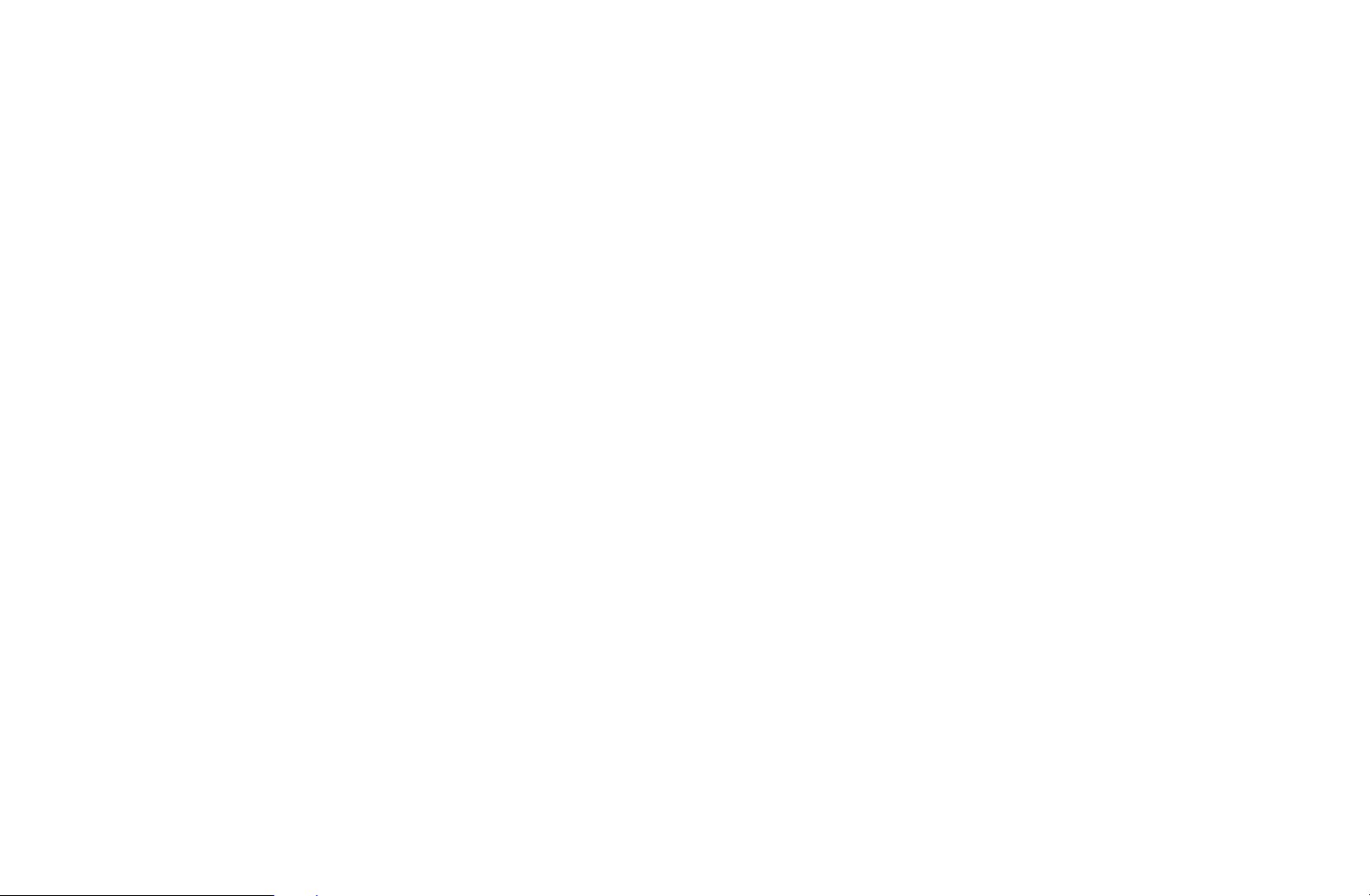
■Plug & Access Network Setup
The Plug & Access function lets you easily connect your Samsung TV to your
Samsung wireless router by using a USB memory stick to transfer the setup
information from the router to the TV. If your non-Samsung wireless router does
not support Plug & Access, you must connect using one of the other methods.
N
You can check for equipment that supports Plug & Access on www.samsung.
com.
◀
▶
English
Page 99
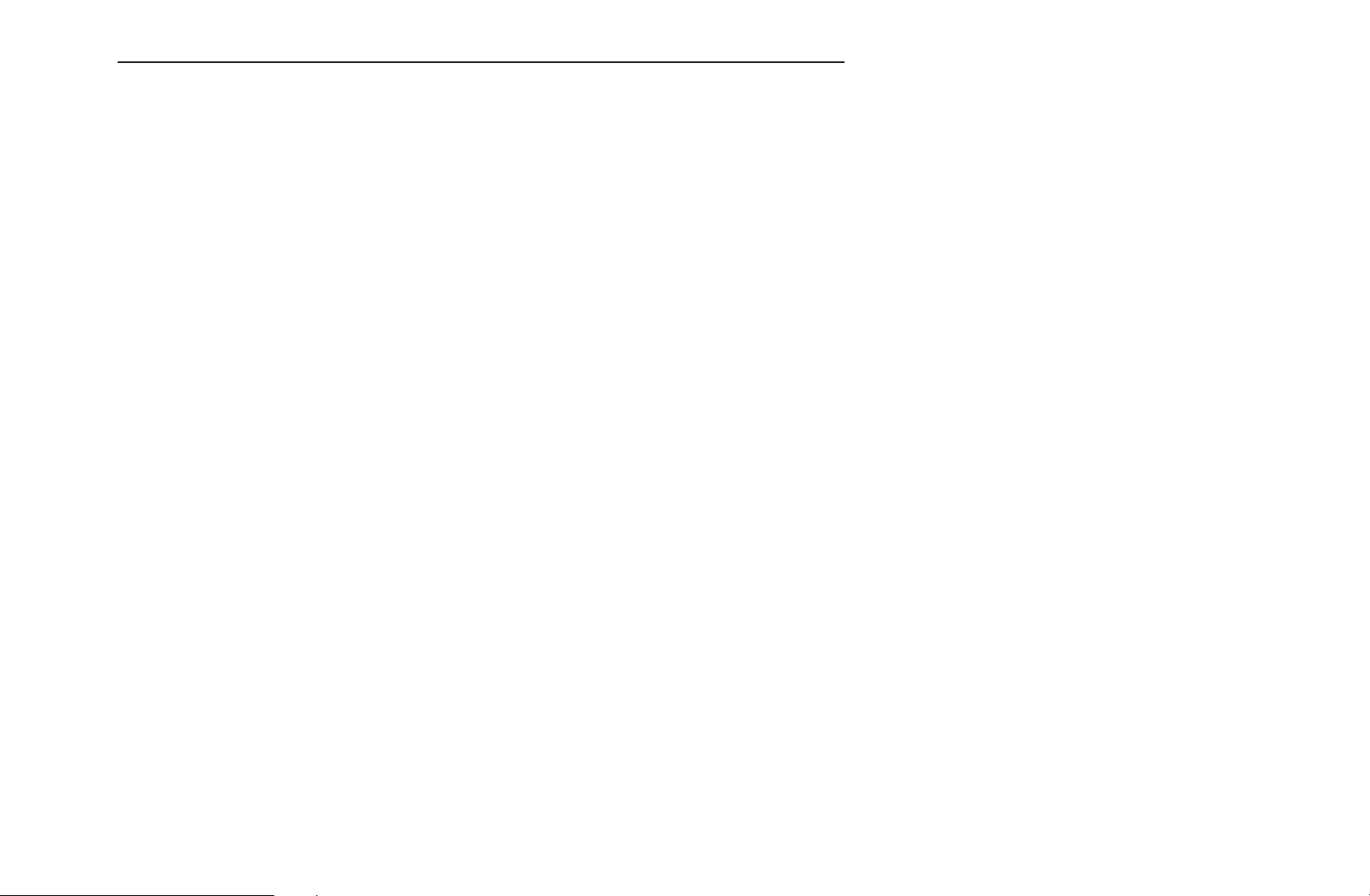
How to set up using the Plug & Access function
1. Turn on the Samsung wireless router and your TV.
2. Insert a USB memory stick into the USB port in your Samsung wireless router.
◀
Check the router’s LED’s to make sure it is on (Blinking
→
on).
3. Take the USB memory stick out of the router, and then insert it into a USB port
on your Samsung TV. The memory stick downloads the connection information.
4. Wait until the connection is automatically established.
N
If Plug & Access does not connect your TV to your wireless router, a popup
screen appears on the screen notifying you of the failure. If you want to try
using Plug & Access again, reset the AP, disconnect the Samsung Wireless
LAN adapter and then try again from Step 1. You can also choose one of
the other connection setup methods.
English
Page 100

5. The network connection screen appears, and the network setup is done.
6. Place the wireless router in a desired location.
N
If the wireless router’s settings change or you install a new wireless router,
you must perform the Plug & Access procedure again, beginning from
Step 1.
◀
▶
English
