Samsung PS64F5500, PS60F5500, PS51F5500 User Manual

Contact SAMSUNG WORLD WIDE
If you have any questions or comments relating to Samsung products, please contact the SAMSUNG customer care centre.
Country
NIGERIA 0800-726-7864 www.samsung.com
GHANA 0800-10077
COTE D’ IVOIRE 8000 0077 www.samsung.com
SENEGAL 800-00-0077 www.samsung.com
CAMEROON 7095- 0077 www.samsung.com
KENYA 0800 545 545 www.samsung.com
UGANDA 0800 300 300 www.samsung.com
TANZANIA 0685 88 99 00 www.samsung.com
SOUTH AFRICA 0860-SAMSUNG (726-7864) www.samsung.com
BOTSWANA 0800-726-000 www.samsung.com
NAMIBIA 8197267864 www.samsung.com
ANGOLA 91-726-7864 www.samsung.com
ZAMBIA 211350370 www.samsung.com
Customer Care Centre
0302-200077
Web Site
www.samsung.com
Plasma TV
user manual
© 2013 Samsung Electronics Co., Ltd. All rights reserved.
Thank you for purchasing this Samsung product.
To receive more complete service, please register
your product at
www.samsung.com/register
Model _____________ Serial No. _____________
BN68-04943A-02
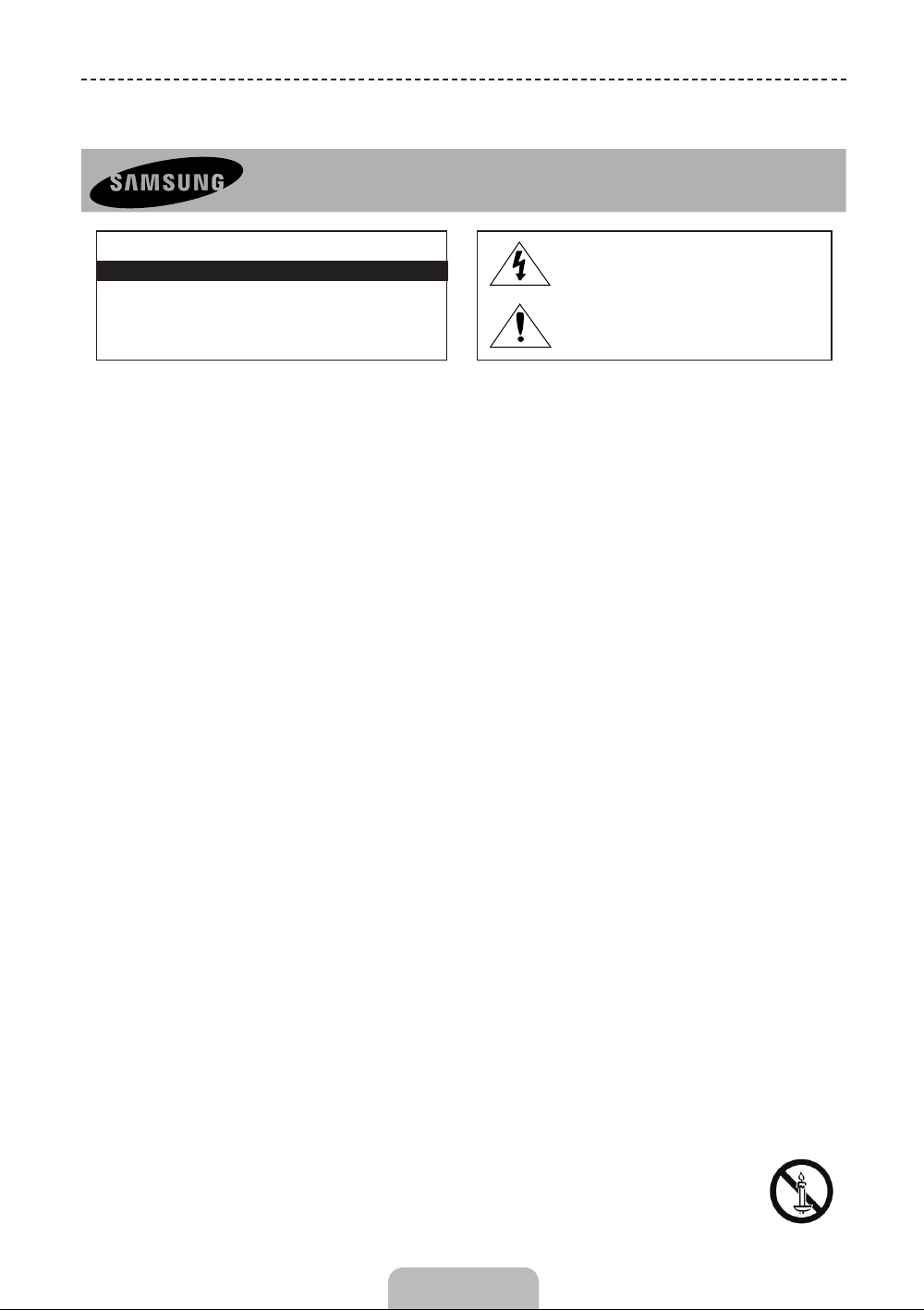
Important Safety Instructions
Warning! Important Safety Instructions
(Please read the appropriate section that corresponds to the marking on your Samsung product before attempting to install the product.)
CAUTION
RISK OF ELECTRIC SHOCK DO NOT OPEN
CAUTION: TO REDUCE THE RISK OF ELECTRIC SHOCK, DO
NOT REMOVE COVER (OR BACK). THERE ARE NO USER
SERVICEABLE PARTS INSIDE. REFER ALL SERVICING TO
QUALIFIED PERSONNEL.
• The slots and openings in the cabinet and in the back or bottom are provided for necessary ventilation. To ensure reliable operation of this apparatus,
and to protect it from overheating, these slots and openings must never be blocked or covered.
− Do not cover this apparatus in a confined space, such as a bookcase, or built-in cabinet, unless proper ventilation is provided.
− Do not place this apparatus near or over a radiator or heat resistor, or where it is exposed to direct sunlight.
− Do not place a water containing vessel(vases etc.) on this apparatus, as this can result in a risk of fire or electric shock.
• Do not expose this apparatus to rain or place it near water(near a bathtub, washbowl, kitchen sink, or laundry tub, in a wet basement, or near a
swimming pool etc.). If this apparatus accidentally gets wet, unplug it and contact an authorized dealer immediately. Make sure to pull out the power
cord from the outlet before cleaning.
• This apparatus use batteries. In your community there might be regulations that require you to dispose of these batteries properly under
environmental considerations. Please contact your local authorities for disposal or recycling information.
• Do not overload wall outlets, extension cords or adaptors beyond their capacity, since this can result in fire or electric shock.
• Power-supply cords should be routed so that they are not likely to be walked on or pinched by items placed upon or against them, paying particular
attention to cords at plug end, adaptors and the point where they exit from the appliance.
• To protect this apparatus from a lightning storm, or when it is left unattended and unused for long periods of time, unplug it from the wall outlet and
disconnect the antenna or cable system. This will prevent damage to the set due to lightning and power line surges.
• Before connecting the AC power cord to the DC adaptor outlet, make sure the voltage designation of the DC adaptor corresponds to the local
electrical supply.
• Never insert anything metallic into the open parts of this apparatus. Doing so many create a danger of electric shock.
• To avoid electric shock, never touch the inside of this apparatus. Only a qualified technician should open this apparatus.
• Make sure to plug the power cord in until it is firmly inserted. When removing the power cord, make sure to hold the power plug when pulling the
plug from the outlet. Do not touch the power cord with wet hands.
• If this apparatus does not operate normally - in particular, if there are any unusual sounds or smells coming from it - unplug it immediately and
contact an authorized dealer or service centre.
• Be sure to pull the power plug out of the outlet if the TV is to remain unused or if you are to leave the house for an extended period of time (especially
when children, elderly or disabled people will be left alone in the house).
− Accumulated dust can cause an electric shock, an electric leakage or a fire by causing the power cord to generate sparks and heat or the
insulation to deteriorate.
• Be sure to contact an authorized service centre, when installing your set in a location with heavy dust, high or low temperatures, high humidity,
chemical substances and where it operates for 24 hours such as the aerial port, the train station etc.
• Failure to do so may cause serious damage to your set.
• Use only a properly grounded plug and receptacle.
− An improper ground may cause electric shock or equipment damage. (Class l Equipment only.)
• To disconnect the apparatus from the mains, the plug must be pulled out from the mains socket, therefore the mains plug shall be readily operable.
• Do not allow children to hang onto the product.
• Store the accessories (battery, etc.) in a location safely out of the reach of children.
• Do not install the product in an unstable location such as a shaky self, a slanted floor or a location exposed to vibration.
• Do not drop or impart any shock to the product. If the product is damaged, disconnect the power cord and contact a service centre.
• Unplug the power cord from the power outlet and wipe the product using a soft, dry cloth. Do not use any chemicals such as wax, benzene, alcohol,
thinners, insecticide, aerial freshener, lubricant or detergent. This may damage the appearance or erase the printing on the product.
• Apparatus shall not be exposed to dripping or splashing.
• Do not dispose of batteries in a fire.
• Do not short circuit, disassemble or overheat the batteries.
• Danger of explosion if battery is incorrectly replaced. Replace only with the same or equivalent type.
• WARNING - TO PREVENT THE SPREAD OF FIRE, KEEP CANDLES OR OTHER OPEN FLAMES AWAY FROM THIS PRODUCT AT ALL TIMES.
This symbol indicates that high voltage is
present inside. It is dangerous to make any kind
of contact with any internal part of this product.
This symbol alerts you that important literature
concerning operation and maintenance has
been included with this product.
English - 2

Figures and illustrations in this User Manual are provided for reference only and may differ from the actual product
appearance. Product design and specifications may change without notice.
Features for your new TV
• 3D: This new feature enables you to view 3D content.
• SMART HUB:
This TV features Smart Hub, a multi-purpose entertainment and family centre. With Smart Hub, users can surf
the web, download applications, and stay in touch with family and friends through social networking services. In
addition, you can enjoy photo, video, and music files stored on external storage devices.
™ Press to launch Smart Hub. Choose a service using the icons displayed in the top part of the screen.
Social: Watch the latest YouTube videos, you and your friends' video posts on Facebook and Twitter. You can also
make video calls to friends by connecting the TV to a camera (sold separately).
Apps: Download and install applications such as WebBrowser.
Films and TV Shows: Purchase and watch movies and series without a separate external device. (Depending on
the country)
Photos, Videos & Music: Play back photo, video, and music files from an external storage device.
• Anynet+ (HDMI-CEC): This allows you to control all connected Samsung devices that support Anynet+ with your
Samsung TV’s remote.
• e-Manual: Provides a detailed, on-screen user's manual built into your TV. (page 15)
• Voice Recognition: Voice Recognition lets you access and control specific functions of the TV using voice
commands.
• Device Manager: Use the TV features with a USB or Bluetooth keyboard and mouse.
• Screen Mirroring: Displays mobile device screens on your TV using a wired or wireless connection.
English - 3
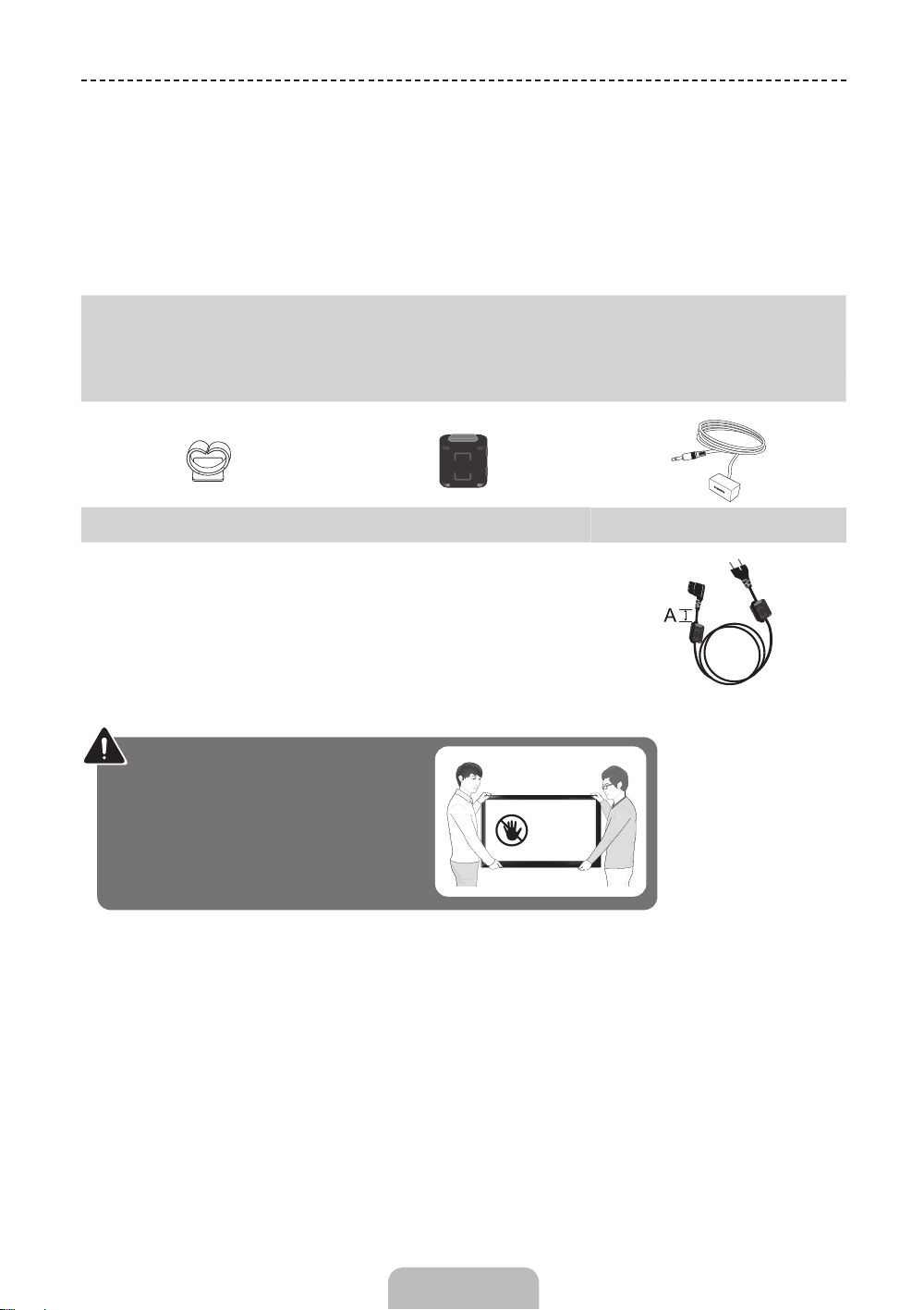
Accessories
Please make sure the following items are included with your TV. If any items are missing, contact your dealer.
✎
The items’ colours and shapes may vary depending on the models.
✎
Cables not included in the package contents can be purchased separately.
✎
Check that there is no accessory hidden behind packing materials when you open the box.
✎
CAUTION: INSERT SECURELY LEST SHOULD BE DETACHED IN SET
[
• Smart Touch Control & Batteries (AAA x 2) • Power Cord
• User Manual • Cleaning-Cloth
• Warranty Card (Not available in some locations) • Samsung 3D Active Glasses (40 inch model and above)
• Regulatory Guide
Holder-Wire stand
Ferrite Core for Power Cord: The ferrite cores are used to shield the
✎
cables from interference. When connecting a cable, open the ferrite core
and clip it around the cable near the plug as shown in the figure.
• A Maximum distance between the ferrite core and the end of the cord
inserted in the TV: 3/4 inches
Warning: Screens can be damaged from
direct pressure when handled incorrectly.
We recommend lifting the TV by the edges,
as shown.
Ferrite Core
(Depending on the country)
Don't Touch
This Screen!
IR Extension Cable
Power Cord
English - 4
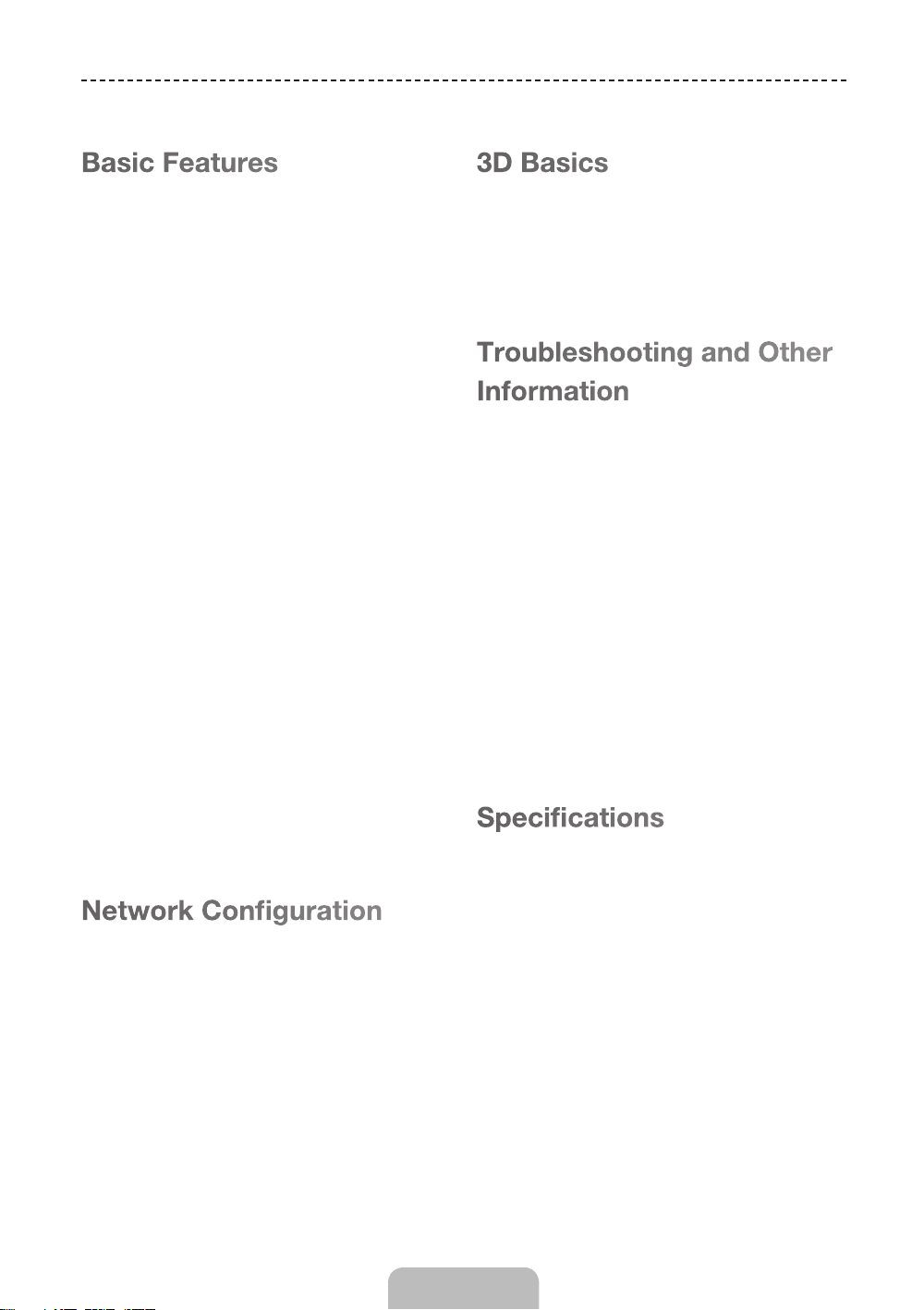
Contents
Basic Features
6 Using the Smart Touch Control
7 Connecting to the TV
7 Battery Low Alarm
7 Inserting the Batteries (AAA X 2)
8 Using the touchpad
9 Adjusting the Touchpad
9 Show Status and Notification Banner
9 History
9 Searching
10 Using the Virtual Remote Control
11 Turning on the TV
11 SETUP
12 Switching Between Video Sources
13 Universal Remote Control Setup
13 Add the External Device
14 Connecting to a COMMON INTERFACE
slot (Your TV viewing Card Slot)
15 Viewing the e-Manual
15 Scrolling a Page
15 Using the Top Icons.
15 Jumping to a Menu Item
15 Updating the e-Manual
3D Basics
18 3D Active Glasses
19 Pairing 3D Active Glasses
20 Watching 3D Video
Troubleshooting and Other
Information
21 What is Remote Support?
22 Troubleshooting
23 Mounting the TV on the Wall Using
the Wall Mount Kit (Optional)
24 Storage and Maintenance
24 Providing Proper Ventilation for Your TV
25 Assembling the Holder-Wire stand
25 Eco Sensor and Screen Brightness
26 Tip Prevention – Securing the TV to the Wall
Specifications
Network Configuration
16 Connecting to a Network
16 Network Connection - Wireless
17 Network Connection - Wired
27 Specifications - TV
27 Licences
English - 5

Using the Smart Touch Control
You can use the MIC to give Voice
Recognition commands. Simply press the
Voice Recognition function can be affected
by unclear pronunciation, voice level, or
Turns the TV on and off.
Displays and selects the available video
˜
button.
VOICE
surrounding noise.
sources.
Adjusts the volume.
Turn on and off the satellite or cable set-top
box connected to the TV. For this, the Smart
Touch Control must be configured as a
universal remote control.
VOICE
˜
Take your voice command and enter a text
using your voice.
Turns the TV sound on/
off. Press and hold this
button to select Audio
Description and Subtitle.
(Depending on the country
The colour buttons work differently, depending
on the function that the TV is currently
Press and hold the
TV to view information about the current
Returns to the previous menu. Press and
hold this button to exit all currently running
Brings up Smart Hub applications. See the
e-Manual chapter, SMART TV Features >
To exit an application that is running,
✎
MUTE
or region.)
{
button while watching
programme.
applications.
Smart Hub.
press the ™ button.
performing.
Changes channels.
Displays a virtual remote control on the
screen. Press and hold the MORE button to
select a desired function (e.g. MENU(
T
TOOLS(
e-Manual chapter, Controlling TV > Using
the Virtual Remote Control.
Touch Pad
Toggles this button between History and
Search.
View each digital channel's programming
schedule, including showtimes. In addition,
sets a Schedule Viewing or Schedule
Recording to press the touch pad on the
programme entry scheduled to air later.
(Depending on the country.)
), INFO(`), etc.) easily. See the
• Drag on the Touch Pad to move the
focus on the screen.
• Press the Touch Pad to run, activate, or
select the highlighted item.
• Press and hold the touch pad to display
the Channel List.
m
),
English - 6
TA- 2012/1902
APPROVED

Connecting to the TV
In order to operate the TV using a Smart Touch Control, you must first pair it to the TV via Bluetooth. However, the Smart
Touch Control is only available for the paired Samsung TV.
1. When the TV is off, point the Smart Touch Control at the remote control receiver of the TV and press the TV button
for the first pairing. Only this buttons sends an IR signal. The remote control receiver's location may vary depending
on the model.
2. A Bluetooth icon will appear at the bottom left of the screen as shown below. The TV will then attempt to connect to
the Smart Touch Control automatically.
<Attempting to connect and completion icons>
Reconnecting the Smart Touch Control
<The Smart Touch Control pairing button>
If you need to reestablish the connection between the TV and the Smart Touch Control, press
the pairing button at the back of the Smart Touch Control toward the Remote receiver of the
TV. The pairing button can be accessed by removing the Smart Touch Control's battery cover.
Pressing the pairing button automatically reestablishes the connection between the control and
the TV.
Battery Low Alarm
If the battery becomes and blanks low while using the Smart Touch Control, the following alarm
window blinks and appears at the bottom left of the screen. If the alarm window pops up, replace
the batteries of the Smart Touch Control. Use alkaline batteries for longer usage.
Inserting the Batteries (AAA X 2)
1
1. Slightly lift the battery cover using a plastic card. Next, pull on the cover’s notch with a fingernail to remove the cover
completely.
Check the location of the battery cover groove. The groove's location may vary depending on the type of
✎
Smart Touch Control is provided with the product.
2. Insert 2 AAA batteries, making sure to align the positive and negative ends correctly.
3. Align the battery cover with the back of the remote control and press down along the edges until it is cleanly
attached to the remote control.
2
3
English - 7

Using the touchpad
Use the touchpad to perform various commands. Navigate to Tutorial (Screen Menu > System > Device Manager >
Smart Touch Control Settings > Tutorial) to view an on-screen guide to using the Smart Touch Control.
Dragging Press
Drag on the touchpad in the desired direction.
Move the focus or the pointer in the direction the finger is dragging.
Scrolling Up and Down Scrolling Left and Right
Scroll up/down the line on either the left or right edge of the touchpad.
This scrolls a webpage or a list up/down. This scrolling feature easily
accommodates both right-handed and left-handed users.
Changing Channels by Entering Numbers
Press the touchpad. This selects the focused item.
Move your finger horizontally on the projected line at the top of the
touchpad. You can horizontally scroll a horizontal list or the Smart Hub
panel.
While watching TV, tap on the protruding line on the left or right edge of the touchpad to bring up the numerical input window on the screen. Use
your finger to enter the number for the channel you want to watch. The recognised number is displayed on the screen and the TV switches to the
corresponding channel. However, the number you have entered may not be recognised properly by the TV. Refer to the guide below to ensure that
your numerical entries are recognised accurately.
English - 8
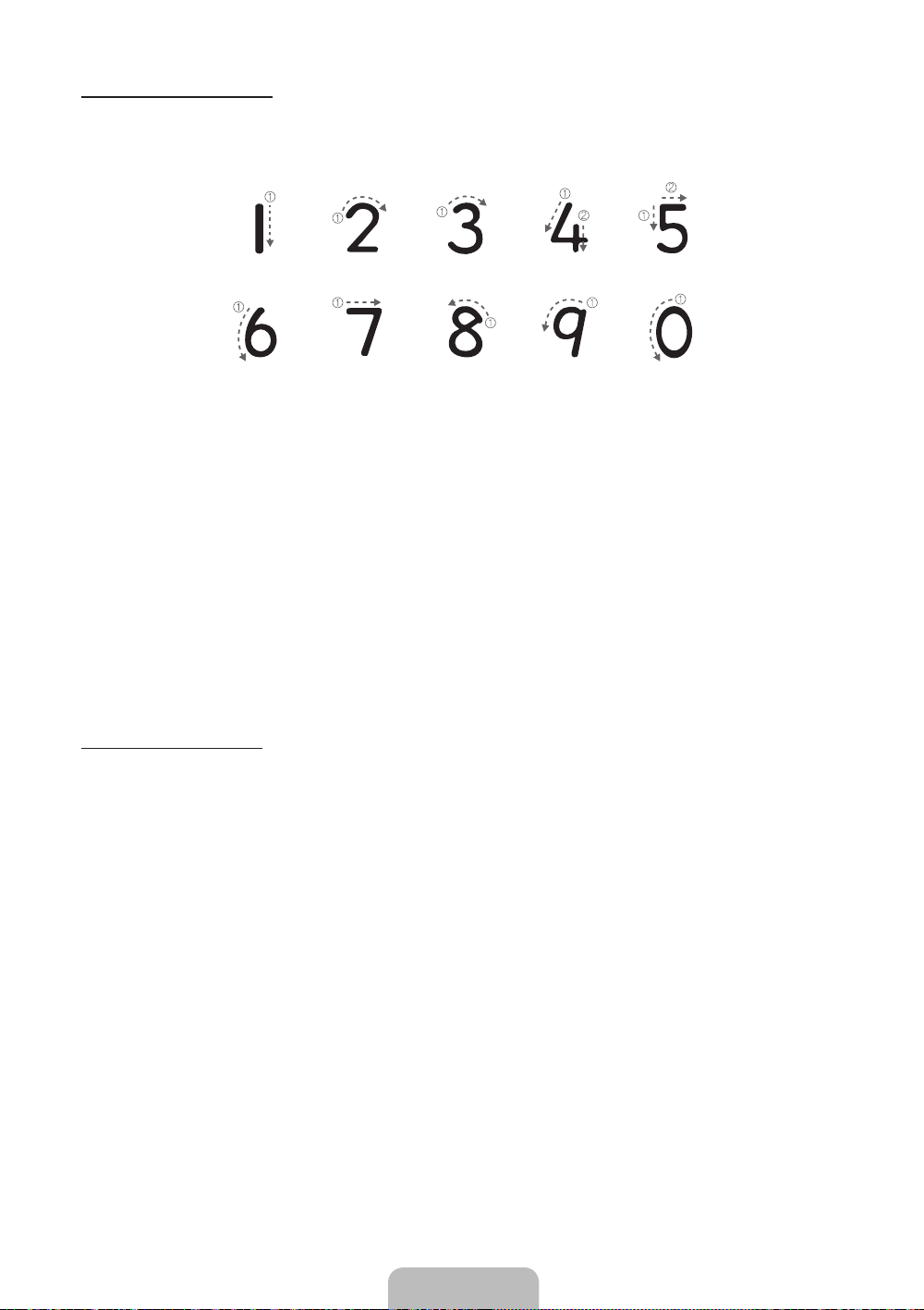
Numerical Input Guide
Refer to the diagrams below when entering numerical values. The TV may not recognise your entries if you
do not follow the sequences shown below.
Adjusting the Touchpad
Screen Menu > System > Device Manager > Smart Touch Control Settings > Touch Sensitivity
Users can adjust the sensitivity of the Smart Touch Control’s touchpad. Set Touch Sensitivity to adjust sensitivity and
make it more convenient to use.
Show Status and Notification Banner
Press the MORE button on the Smart Touch Control and then select STATUS on the virtual control panel to display the
status and notification banner at the top of the screen.
History
Press the HISTORY / SEARCH button and then select History from the list displayed at the bottom of the screen. This
displays an interactive list of recently accessed channels, media content and applications.
Deleting History Data
Screen Menu > Smart Features > Clear viewing history > History
You can delete the history information about recently viewed channels, content and applications.
Searching
Press the HISTORY / SEARCH button twice. Enter search criteria to search not only many apps and their contents on
the TV but also the Web.
English - 9
