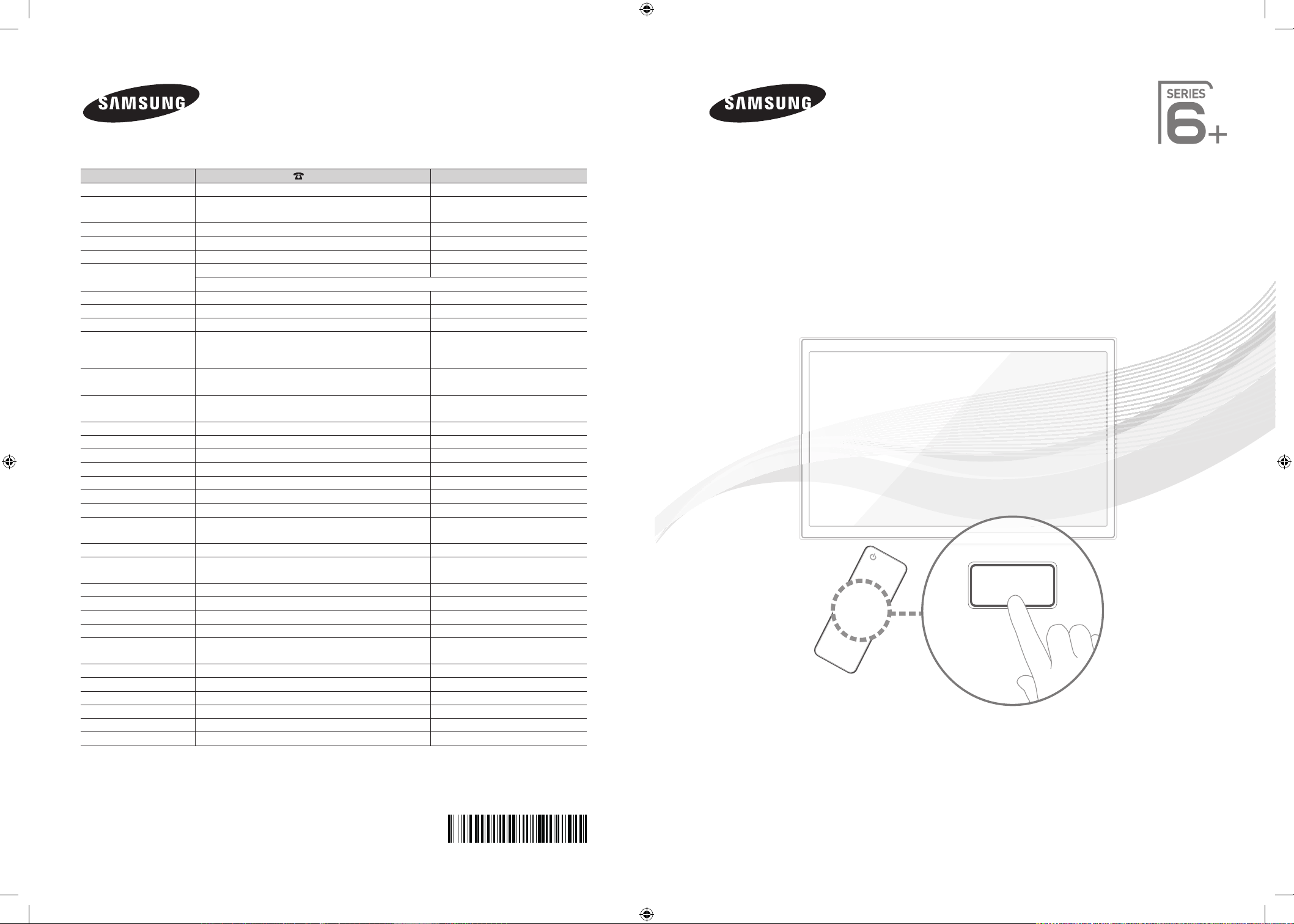
Contact SAMSUNG WORLD WIDE
SUPPORT
If you have any questions or comments relating to Samsung products, please contact the SAMSUNG customer care centre.
Country
AUSTRIA 0810 - SAMSUNG (7267864, € 0.07/min) www.samsung.com
BELGIUM 02-201-24-18 www.samsung.com/be (Dutch)
BOSNIA 05 133 1999 www.samsung.com
BULGARIA 07001 33 11, normal tariff www.samsung.com
CROATIA 062 SAMSUNG (062 726 7864) www.samsung.com
CZECH 800 - SAMSUNG (800-726786) www.samsung.com
DENMARK 70 70 19 70 www.samsung.com
FINLAND 09 85635050 www.samsung.com
FRANCE 01 48 63 00 00 www.samsung.com
GERMANY 0180 5 SAMSUNG bzw.
CYPRUS 8009 4000 only from landline
GREECE 80111-SAMSUNG (80111 726 7864) only from land line
HUNGARY 06-80-SAMSUNG (726-7864) www.samsung.com
ITALIA 800-SAMSUNG (726-7864) www.samsung.com
LUXEMBURG 261 03 710 www.samsung.com
MACEDONIA 023 207 777 www.samsung.com
MONTENEGRO 020 405 888 www.samsung.com
NETHERLANDS 0900-SAMSUNG (0900-7267864) (€ 0,10/Min) www.samsung.com
NORWAY 815 56480 www.samsung.com
POLAND 0 801-1SAMSUNG (172-678)
PORTUGAL 808 20-SAMSUNG (808 20 7267) www.samsung.com
ROMANIA 08008 SAMSUNG (08008 726 7864)
SERBIA 0700 Samsung (0700 726 7864) www.samsung.com
SLOVAKIA 0800 - SAMSUNG (0800-726 786) www.samsung.com
SPAIN 902 - 1 - SAMSUNG (902 172 678) www.samsung.com
SWEDEN 0771 726 7864 (SAMSUNG) www.samsung.com
SWITZERLAND 0848 - SAMSUNG(7267864, CHF 0.08/min) www.samsung.com/ch (German)
U.K 0330 SAMSUNG (7267864) www.samsung.com
EIRE 0818 717100 www.samsung.com
LITHUANIA 8-800-77777 www.samsung.com
LATVIA 8000-7267 www.samsung.com
ESTONIA 800-7267 www.samsung.com
TURKEY 444 77 11 www.samsung.com
Customer Care Centre
Samsung Electronics Czech and Slovak, s.r.o., Oasis Florenc, Sokolovská 394/17, 180 00, Praha 8
0180 5 7267864* (*0,14 €/Min. aus dem dt. Festnetz, aus
dem Mobilfunk max. 0,42 €/Min.)
(+30) 210 6897691 from mobile and land line
(+30) 210 6897691 from mobile and land line
+48 22 607-93-33
TOLL FREE No.
Web Site
www.samsung.com/be_fr (French)
www.samsung.com
www.samsung.com
www.samsung.com
www.samsung.com
www.samsung.com
www.samsung.com/ch_fr (French)
Plasma TV
user manual
Thank you for purchasing this Samsung product.
To receive more complete service, please register
your product at
www.samsung.com/register
Model _____________Serial No. _____________
© 2012 Samsung Electronics Co., Ltd. All rights reserved.
[PE6500-XE]BN68-04092G-01L05.indb 1 2012-09-06 �� 2:03:33
BN68-04092G-01
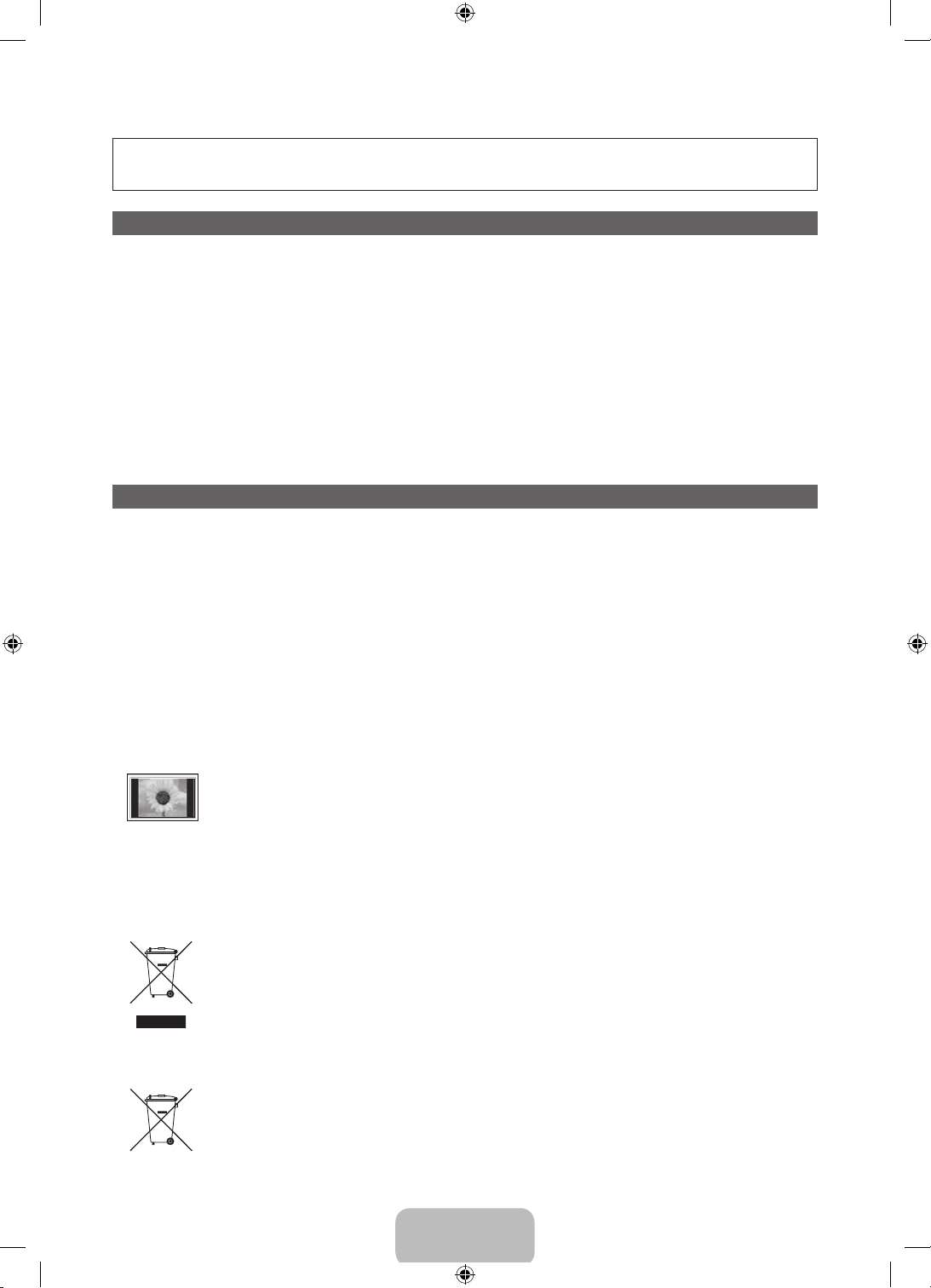
For more information on how to view the e-Manual (p. 15)
Figures and illustrations in this User Manual are provided for reference only and may differ from actual product appearance. Product design and
specifications may be changed without notice.
CIS languages (Russian, Ukrainian, Kazakhs) are not available for this product, since this is manufactured for customers in EU region.
Digital TV notice
1. Functionalities related to Digital TV (DVB) are only available in countries/areas where DVB-T (MPEG2 and MPEG4 AVC) digital terrestrial signals are
broadcasted or where you are able to access to a compatible DVB-C (MPEG2 and MPEG4 AAC) cable-TV service. Please check with your local
dealer the possibility to receive DVB-T or DVB-C signal.
2. DVB-T is the DVB European consortium standard for the broadcast transmission of digital terrestrial television and DVB-C is that for the broadcast
transmission of digital TV over cable. However, some differentiated features like EPG (Electric Programme Guide), VOD (Video On Demand) and so
on, are not included in this specification. So, they cannot be workable at this moment.
3. Although this TV set meets the latest DVB-T and DVB-C standards, as of [August, 2008], the compatibility with future DVB-T digital terrestrial and
DVB-C digital cable broadcasts cannot be guaranteed.
4. Depending on the countries/areas where this TV set is used some cable-TV providers may charge an additional fee for such a service and you may
be required to agree to terms and conditions of their business.
5. Some Digital TV functions might be unavailable in some countries or regions and DVB-C might not work correctly with some cable service providers.
6. For more information, please contact your local Samsung customer care centre.
The reception quality of TV may be affected due to differences in broadcasting method between the countries. Please check the TV
✎
performance in the local SAMSUNG Authorized Dealer, or the Samsung Call Centre whether it can be improved by reconfiguring TV setting
or not.
User Instructions
• Screen Image retention
Do not display a still image (such as on a video game) including the some small fixed logo on the plasma display panel for more than several minutes
as it can cause screen image retention. This image retention is also known as “screen burn”. To avoid such image retention, reduce the degree of
brightness and contrast of the screen when displaying a still image.
• Heat on the top of the Plasma TV
The top side of the product may be hot after long periods of use as heat dissipates from the panel through the vent hole in the upper part of the
product.
This is normal and does not indicate any defect or operation failure of the product.
However, children should be prevented from touching the upper part of the product.
• The product is making a “cracking” noise.
A “cracking” noise may occur when the product contracts or expands due to a change in the surrounding environment such as temperature or
humidity. This is normal and not a defect of the unit.
• Cell Defects
The PDP uses a panel consisting of 2,360,000(HD-level) to 6,221,000(FHD-level) pixels which require sophisticated technology to produce. However,
there may be a few bright or dark pixels on the screen. These pixels will have no impact on the performance of the product.
• Avoid operating the TV at temperatures below 41°F (5°C)
• A still image displayed too long may cause permanent damage to the PDP Panel.
Watching the Plasma TV in 4:3 format for a long period of time may leave traces of borders displayed on the left, right and centre
of the screen caused by the difference of light emission on the screen. Playing a DVD or a game console may cause similar effects
to the screen.
Damages caused by the above effect are not covered by the Warranty.
• After-images on the Screen.
Displaying still images from Video games and PC for longer than a certain period of time may produce partial after-images.
To prevent this effect, reduce the “brightness” and “contrast” when displaying still images for a long time.
• Warranty
Warranty does not cover any damage caused by image retention.
Burn-in is not covered by the warranty.
Correct Disposal of This Product (Waste Electrical & Electronic Equipment)
(Applicable in countries with separate collection systems)
This marking on the product, accessories or literature indicates that the product and its electronic accessories (e.g. charger,
headset, USB cable) should not be disposed of with other household waste at the end of their working life. To prevent possible
harm to the environment or human health from uncontrolled waste disposal, please separate these items from other types of
waste and recycle them responsibly to promote the sustainable reuse of material resources. Household users should contact
either the retailer where they purchased this product, or their local government office, for details of where and how they can take
these items for environmentally safe recycling. Business users should contact their supplier and check the terms and conditions
of the purchase contract. This product and its electronic accessories should not be mixed with other commercial wastes for
disposal.
Correct disposal of batteries in this product
(Applicable in countries with separate collection systems)
This marking on the battery, manual or packaging indicates that the batteries in this product should not be disposed of with other
household waste at the end of their working life. Where marked, the chemical symbols Hg, Cd or Pb indicate that the battery
contains mercury, cadmium or lead above the reference levels in EC Directive 2006/66. If batteries are not properly disposed of,
these substances can cause harm to human health or the environment. To protect natural resources and to promote material
reuse, please separate batteries from other types of waste and recycle them through your local, free battery return system.
English - 2
[PE6500-XE]BN68-04092G-01L05.indb 2 2012-09-06 �� 2:03:34
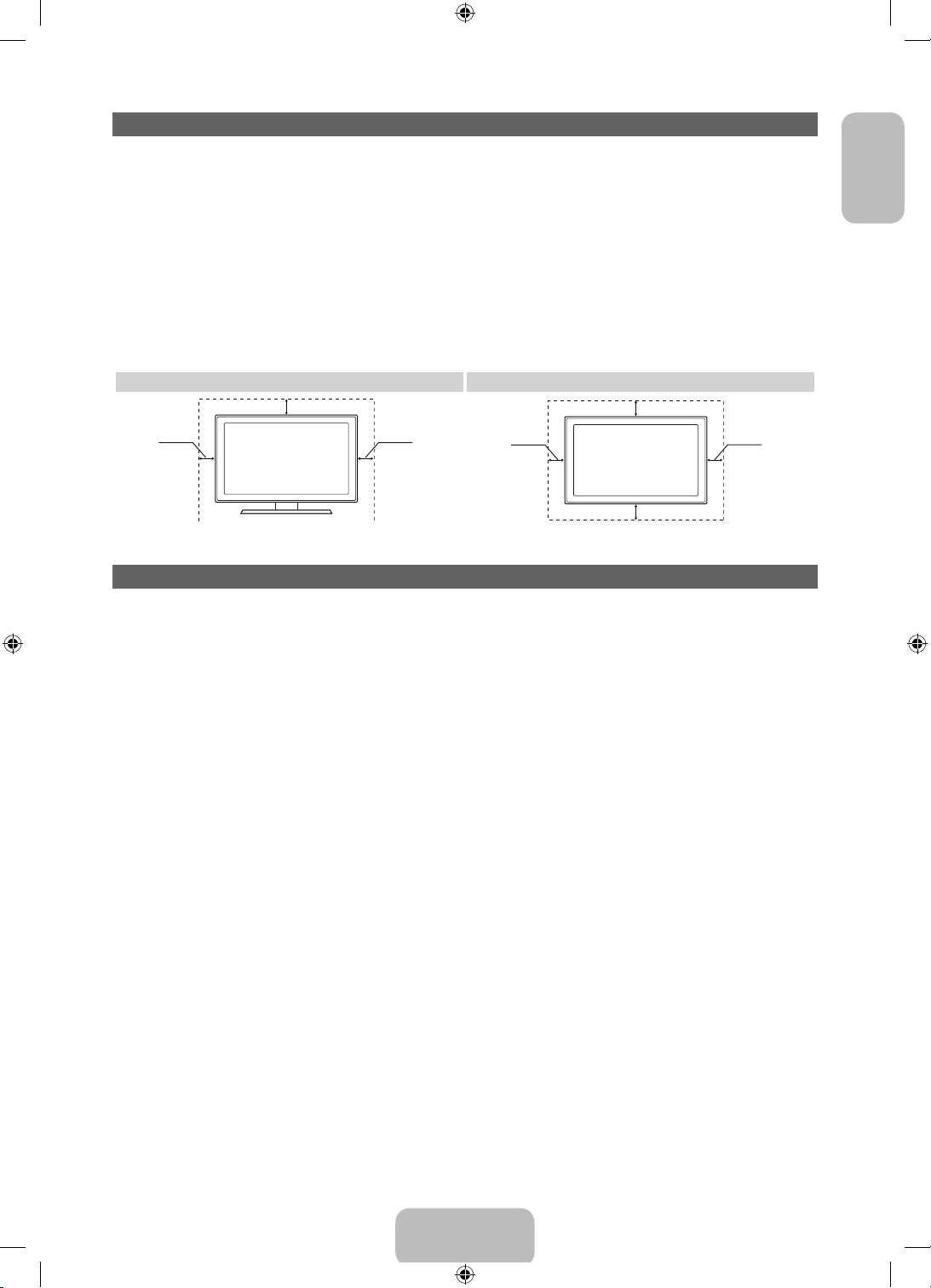
Securing the Installation Space
Keep the required distances between the product and other objects (e.g. walls) to ensure proper
ventilation.
Failing to do so may result in fire or a problem with the product due to an increase in the internal
temperature of the product.
When using a stand or wall-mount, use parts provided by Samsung Electronics only.
✎
• If you use parts provided by another manufacturer, it may result in a problem with the product or an
injury due to the product falling.
The appearance may differ depending on the product.
✎
• Be careful when you contact the TV because some parts can be somewhat hot.
Installation with a stand. Installation with a wall-mount.
10 cm
10 cm10 cm
10 cm
10 cm
10 cm
10 cm
List of Feature
• 3D: This exciting new feature enables you to view 3D content from some broadcasting or 3D BD
players.
• SMART HUB: The Gateway to all content integrated in one place.
− It’s all integrated to guide you to easier and diverse entertainment choices.
− Control your entertainment life with easy and simple user friendly UI.
− Access to diverse Apps that are adding up every day.
− Customize your TV, by App grouping & sorting to your taste.
• AllShare Play: AllShare Play lets you a ccess, view, or play photos, videos, or music located on USB
devices, digital cameras, cell phones, and PCs. PCs, cell phones, and other compatible devices can be
accessed wirelessly, through your wireless network.
• Anynet+ (HDMI-CEC): Allows you to control all connected Samsung devices that support Anynet+
with your Samsung TV’s remote.
• e-Manual: Allows you to read on screen full manual. (p. 15)
English
English - 3
[PE6500-XE]BN68-04092G-01L05.indb 3 2012-09-06 �� 2:03:34
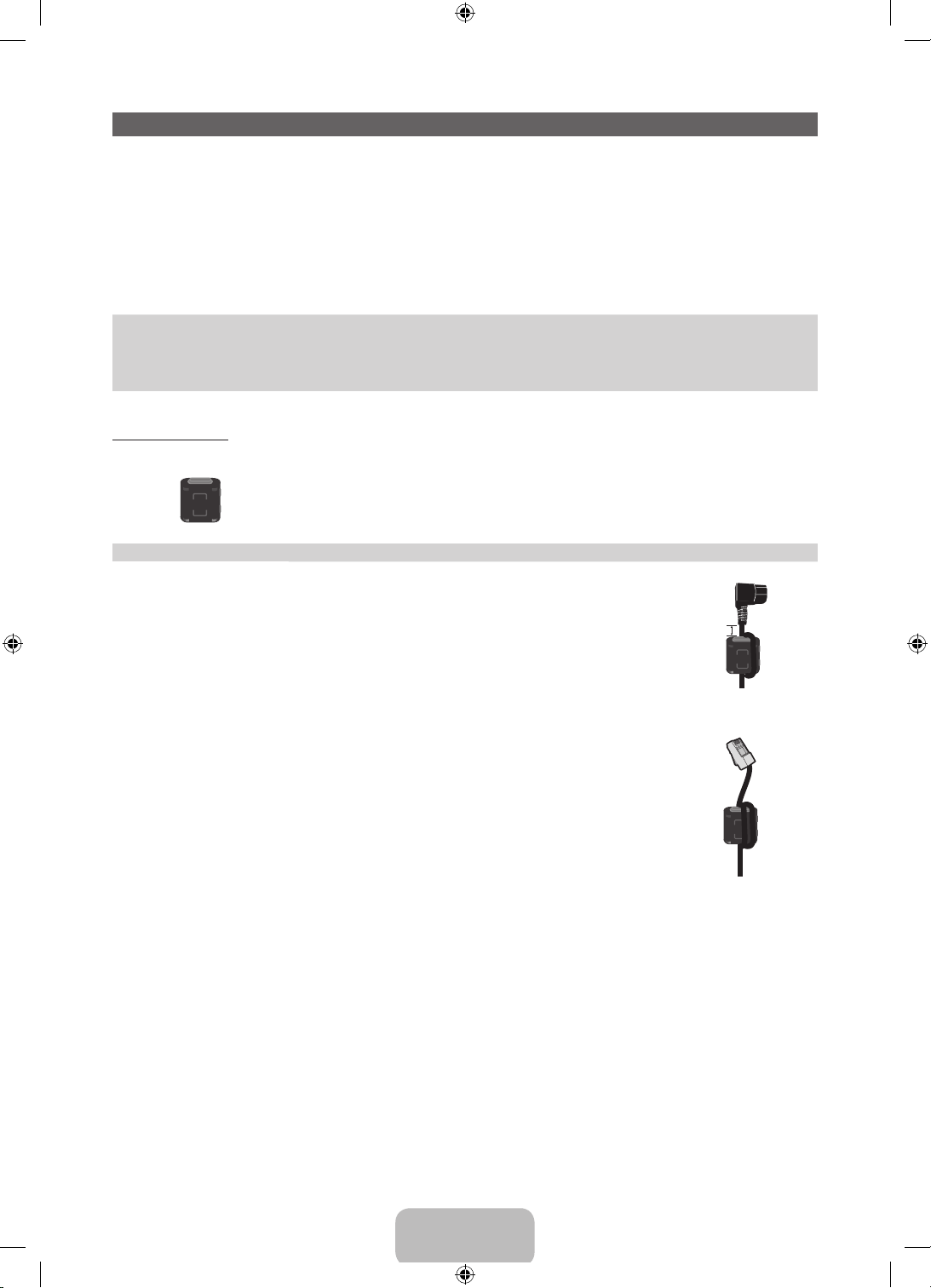
Accessories
Please make sure the following items are included with your TV. If any items are missing, contact your
✎
dealer.
The items’ colours and shapes may vary depending on the models.
✎
Cables not included in the package contents can be purchased separately.
✎
Check that there is no accessory hidden behind packing materials when you open the box.
✎
CAUTION: INSERT SECURELY LEST SHOULD BE DETACHED IN SET
[
• Remote Control & Batteries (AAA x 2) • Power Cord
• User Manual • Cleaning-Cloth
• Warranty Card (Not available in some locations) / Safety Guide • Samsung 3D Active Glasses
51 inches model
Ferrite Core (2EA)
Ferrite Core for Power Cord: The ferrite cores are used to shield the cables
✎
from interference. When connecting a cable, open the ferrite core and clip it
around the cable near the plug as shown in the figure.
• A Maximum distance between the ferrite core and the end of the cord
inserted in the TV: 3/4 inches
A
Ferrite Core : The ferrite cores are used to shield the cables from interference.
✎
When connecting a cable, open the ferrite core and clip it around the cable
near the plug as shown in the figure.
Power Cord
LAN Cable
(sold separately)
English - 4
[PE6500-XE]BN68-04092G-01L05.indb 4 2012-09-06 �� 2:03:35
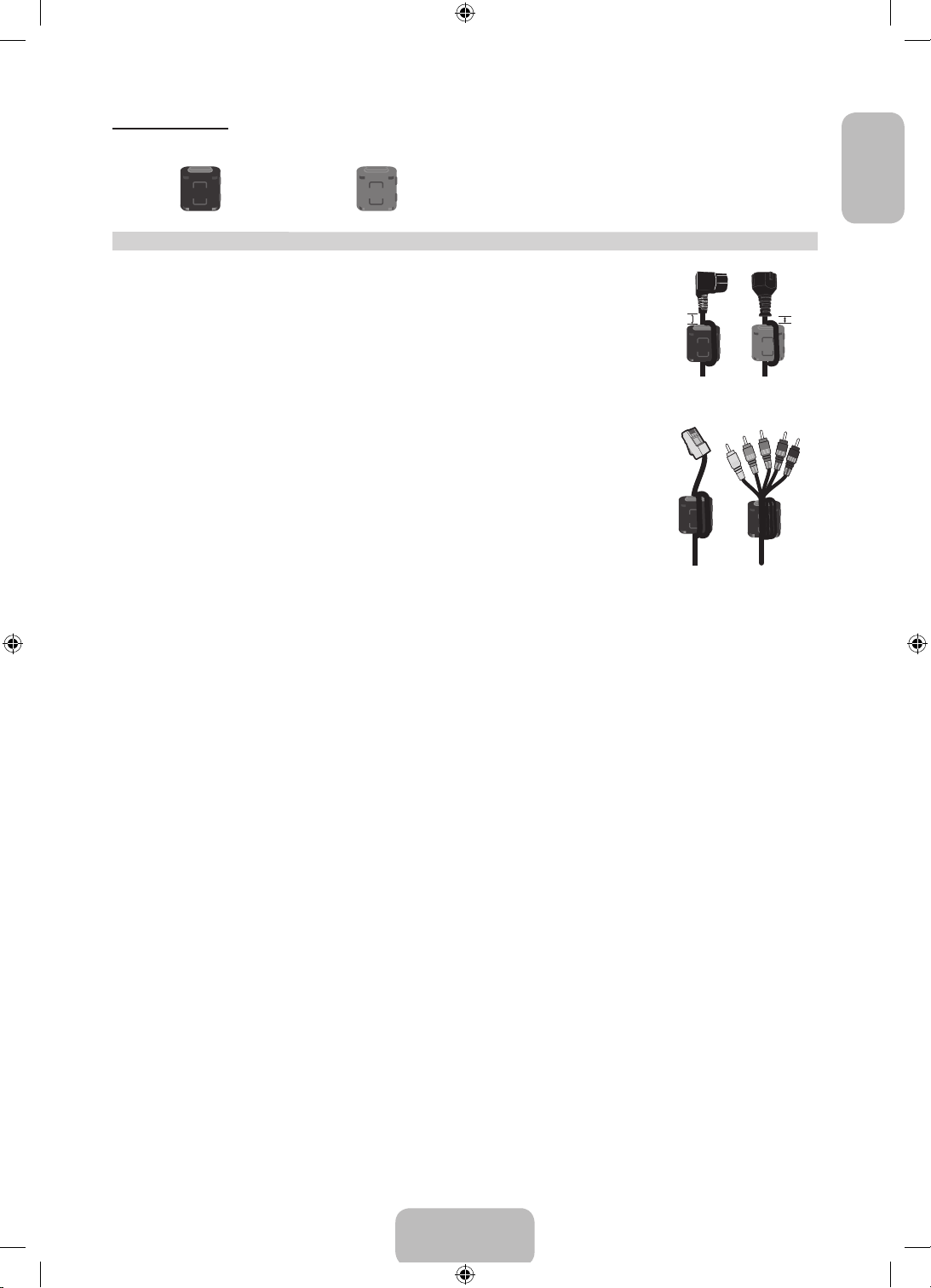
60 inches model
Ferrite Core (3EA) Ferrite Core (1EA)
Ferrite Core for Power Cord: The ferrite cores are used to shield the cables
✎
from interference. When connecting a cable, open the ferrite core and clip it
around the cable near the plug as shown in the figure.
• A Maximum distance between the ferrite core and the end of the cord
inserted in the TV: 3/4 inches
• B Maximum distance between the ferrite core and the other end of the
cord inserted in the AC outlet: 3/4 inches
Ferrite Core : The ferrite cores are used to shield the cables from interference.
✎
When connecting a cable, open the ferrite core and clip it around the cable
near the plug as shown in the figure.
A
Power Cord
LAN Cable /
Component Cable
(sold separately)
English
B
• An administration fee may be charged if either
− (a) an engineer is called out at your request and there is no defect in the product
(i.e. where you have failed to read this user manual)
− (b) you bring the unit to a repair centre and there is no defect in the product
(i.e. where you have failed to read this user manual).
• The amount of such administration charge will be advised to you before any work or home visit is
carried out.
English - 5
[PE6500-XE]BN68-04092G-01L05.indb 5 2012-09-06 �� 2:03:35
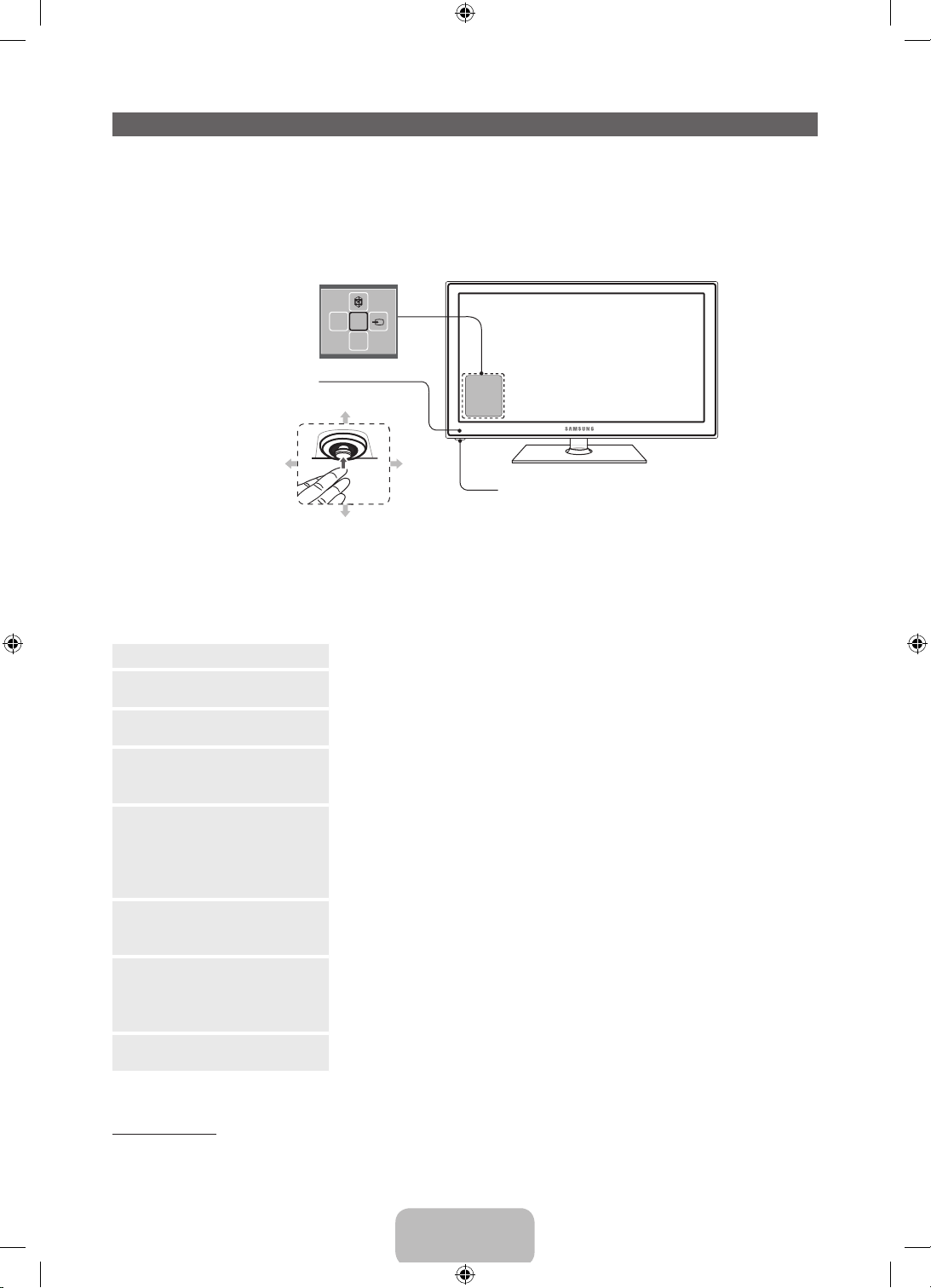
Using the TV's Controller (Panel Key)
TV Controller is a multi directional button that helps navigate without remote control.
Some functions which require a PIN code may not be available.
✎
The product colour and shape may vary depending on the model.
✎
The TV's Controller, a small joy stick like button on the bottom left side of the TV, lets you control the
✎
TV without the remote control.
Function menu
mR
P
Remote control sensor
Down (Front)
Left
Up (Rear)
Follow these instructions facing the front of your TV.
✎
When selecting the function by moving the controller to the forwards/backwards/left/right directions,
✎
Right
TV Controller
be sure not to press the controller. If you press it first, you cannot operate it to move the forwards/
backwards/left/right directions.
Power on
Turn the TV on by pressing the Controller when the TV is in standby mode.
Adjusting the volume Adjusts the volume by moving the controller from side to side when the
power is on.
Selecting a channel Select a channel by moving the Controller backwards and forwards when
the power is on.
Using the function menu To view and use the Function menu, press and release the Controller
when the power is on. To close the Function menu, press and release the
Controller again.
Selecting the MENU (m) With the Function menu visible, select the MENU (m) by moving the
Controller to the left. The OSD (On Screen Display) Menu appears. Select
an option by moving the Controller to the right. Move the Controller to the
right or left, or backwards and forwards to make additional selections. To
change a parameter, select the it, and then press the Controller.
Selecting the SMART HUB
(™)
With the Function menu visible, select SMART HUB (™) by moving the
Controller backwards. The SMART HUB main screen appears. Select an
application by moving the Controller, and then pressing the Controller.
Selecting the Source (s) With the Function menu visible, open the Source (s) by pushing the
Controller to the right. The Source screen appears. To select a Source,
move the Controller back and forth. When the source you want is
highlighted, press the Controller.
Power off (P) With the Function menu visible, select Power off (P) by pulling the
Controller forwards, and then press the Controller.
To close the Menu, Smart Hub, or Source, press the Controller for more than 1 second.
✎
Standby mode
Your TV enters Standby mode when you turn it off and continues to consume a small amount of electric
power. To be safe and to decrease power consumption, do not leave your TV in standby mode for long
periods of time (when you are away on vacation, for example). It is best to unplug the power cord.
English - 6
[PE6500-XE]BN68-04092G-01L05.indb 6 2012-09-06 �� 2:03:36
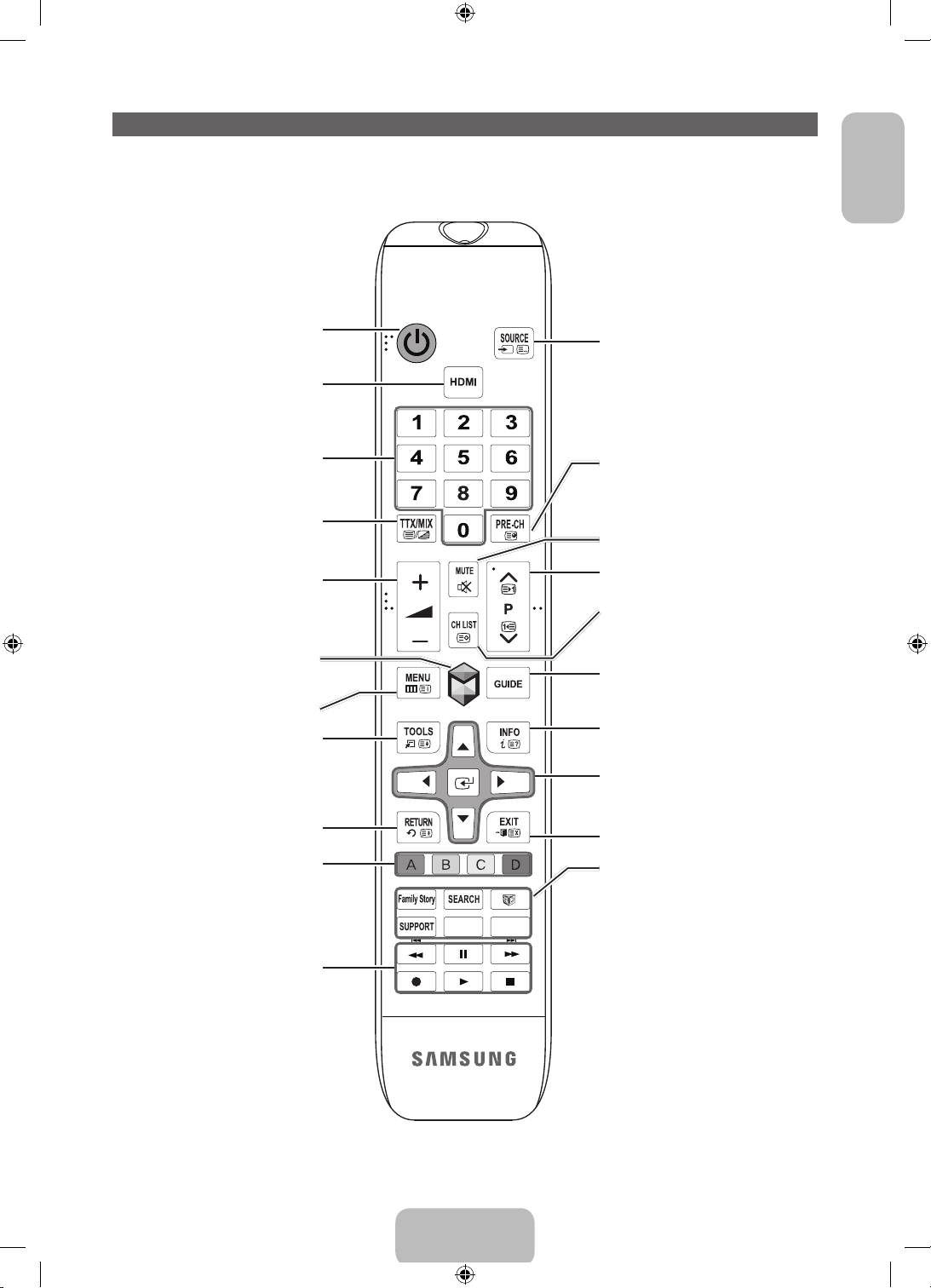
Viewing the Remote Control
This is a special remote control for the visually impaired persons and has Braille points on the Power,
✎
Channel and Volume buttons.
English
Turns the TV on and off.
Selects the HDMI mode directly.
Have direct access to channels.
Alternately select Teletext ON, Double, Mix
or OFF.
Adjusts the volume.
Brings up the Smart Hub applications. See
e-Manual chapter Advanced Features →
Smart Hub.
Opens the OSD.
Quickly select frequently used functions.
Use this button in a specific feature.
Returns to the previous menu.
Use these buttons according to the direction
on screen.
Use these buttons in a specific feature. For
details, refer to e-Manual.
P. SIZE
AD/SUBT.
Displays and selects the available video
sources. (p.13)
Returns to the previous channel.
Cuts off the sound temporarily.
Changes channels.
Displays channel lists on the screen.
Displays the EPG (Electronic Programme
Guide).
Displays information on the TV screen.
u/d/l/r: Move the cursor on-screen menu
item.
E: Selects the menu and changes the
corresponding item value.
Exits the menu.
Family Story: Connect to Family Story
application. See e-Manual chapter Advanced
Features → Family Story.
SEARCH: Support to recommendation
search word and search function. See
e-Manual chapter Advanced Features →
Search.
W
: Turns the 3D image on or off. See
e-Manual chapter Advanced Features → 3D.
SUPPORT: Lets you use various support
functions including e-Manual. (p. 15)
P.SIZE: Lets you select the Picture Size. See
e-Manual chapter Basic Feature → Changing
the Picture Size.
AD/SUBT.: Turns the audio description on
and off (not available in some locations).
/ Displays digital subtitles. See e-Manual
chapter Other Features → Subtitle.
English - 7
[PE6500-XE]BN68-04092G-01L05.indb 7 2012-09-06 �� 2:03:36
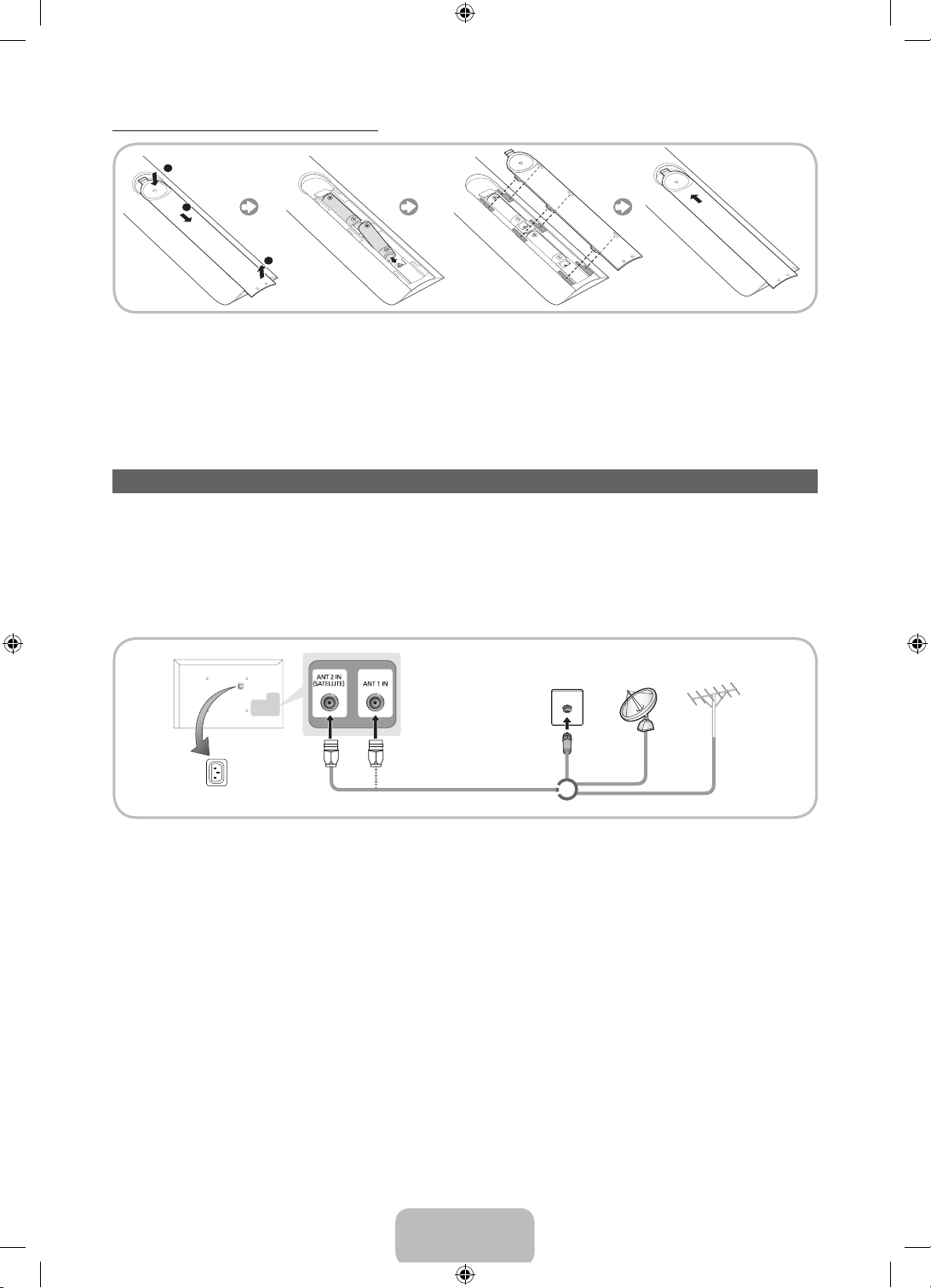
Installing batteries (Battery size: AAA)
X
Y
Z
NOTE
✎
• Use the remote control within 23 feet of the TV.
• Bright light may affect the performance of the remote control. Avoid using when near special
fluorescent lights or neon signs.
• The colour and shape may vary depending on the model.
Connecting to an Aerial
When the TV is initially powered on, basic settings proceed automatically.
Preset: Connecting the mains and aerial.
✎
The PDP device may interfere with an amateur radio or AM radio.
✎
When using two-way radio mobile and portable units or amateur radio or AM radio near by your TV,
✎
this may cause the TV to malfunction.
Power Input
Aerial Cable (Not supplied)
SatelliteCable
or
VHF/UHF Aerial
English - 8
[PE6500-XE]BN68-04092G-01L05.indb 8 2012-09-06 �� 2:03:37
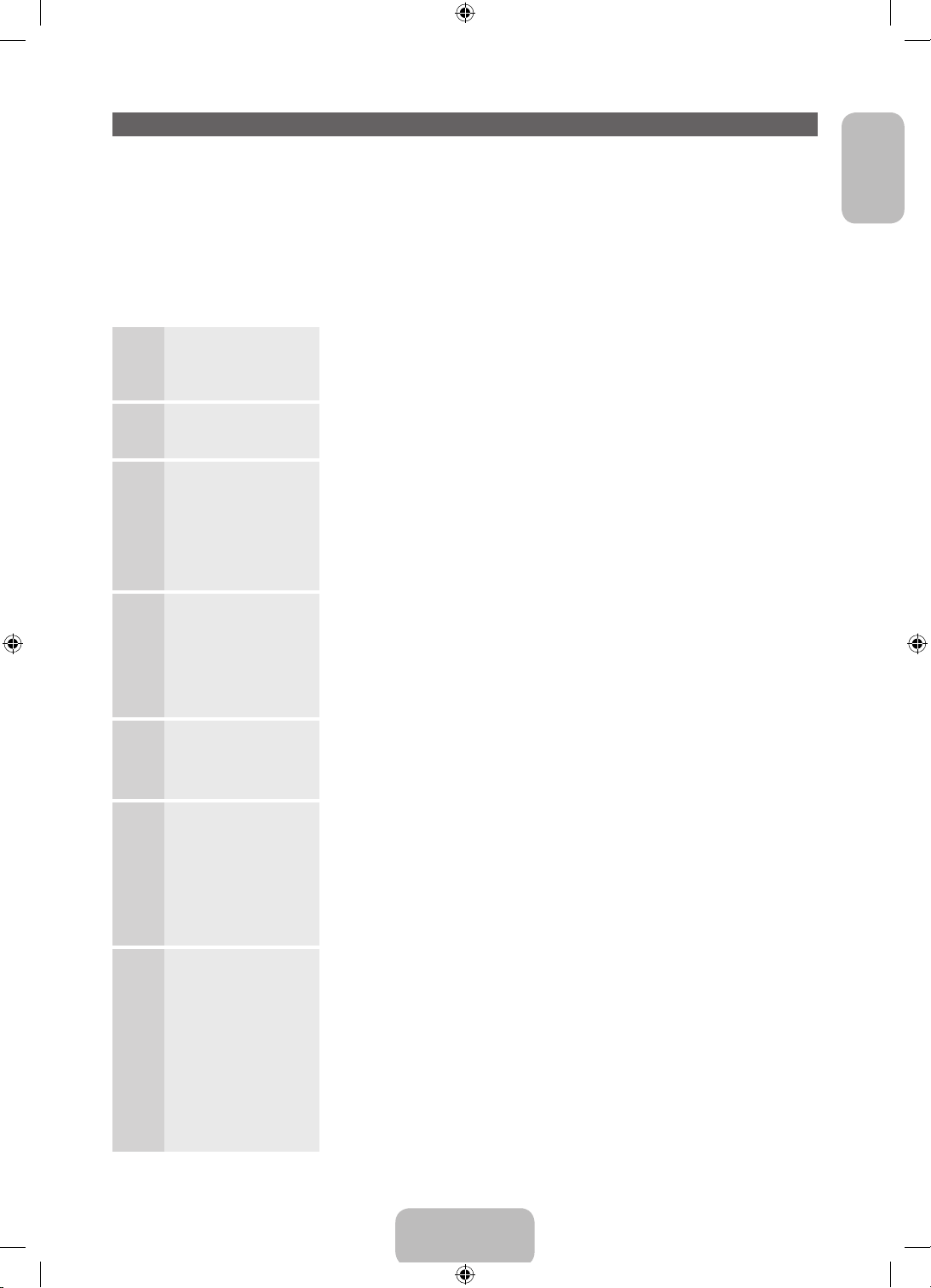
Setup (Initial Setup)
When you turn the TV on for the first time, a sequence of prompts and screens will assist you in configuring
basic settings. To begin Setup, press the P button on your remote.
Setup is available only when the input source is set to TV. See "Changing the Input Source" (p. 13).
✎
To return to the previous step in the Setup sequence, Select Previous.
✎
Before you begin, make sure you have connected the TV to an aerial or a cable connection and that
✎
the TV is plugged in. (p. 8).
To start the Setup select Start.
✎
English
1
2
3
4
5
6
Menu Language:
Selecting a menu
language
Use Mode: Select
the Home Use Mode.
Network Settings:
Configure network
settings
To connect later,
✎
select Skip.
Software Upgrade:
Upgrading the
software to latest
version
To upgrade later,
✎
select Skip.
Select Country.
(Depending on the
country)
Auto Tuning (1):
Selecting how you
watch your TV
Select a menu language you want using your remote, and then select
Next. The TV will be displayed a menu using the selected language since
next step.
Select Home Use using your remote, and then select Next. Store Demo
mode is for retail environments.
To set up your network connection, select Next using your remote. If
you do not know your network set up information or want to set to it
later, select Skip. For more detailed information, refer to “Setting up the
Wired or Wireless Network” in the e-Manual for set up requirements and
instructions, and the Network Connection section of this manual (p. 14).
You can set up the network connection later using the Network menu.
Select Next to upgrade TV software. Your TV will automatically upgrade,
if your TV need a software upgrade. If you want to upgrade later, select
the Skip. For more information, refer to Software Upgrade (Preference
Features → Support Menu) in the e-Manual.
This may take some time, depending on network status.
✎
Select the appropriate country.
After selecting the country in the country menu, some models may
✎
proceed with an additional option to setup the pin number.
Let’s find and store channels on your TV. Do you need to search for
channels?
• Yes, I need to.: All the channels available will be found and stored on
your TV.
• No, I don’t need to.: My set-top box provides all the channels that
are available, so I don't need to search for channels.
7
[PE6500-XE]BN68-04092G-01L05.indb 9 2012-09-06 �� 2:03:38
Auto Tuning (2):
(Depending on the
country) Selecting a
search options
Select the channel source to memorise. When setting the aerial source to
Cable, a step appears allowing you to assign numerical values (channel
frequencies) to the channels. For more information, refer to Auto Tuning
(Channel Menu → Memorizing Channels) in the e-Manual.
When Air or Cable is selected first: After all Air or Cable channels
✎
are stored, the step for storing Satellite channels is displayed.
When Satellite is selected first: After all Satellite channels are
✎
stored, the step for storing Air or Cable channels is displayed.
Select Stop at any time to interrupt the memorization process.
✎
English - 9
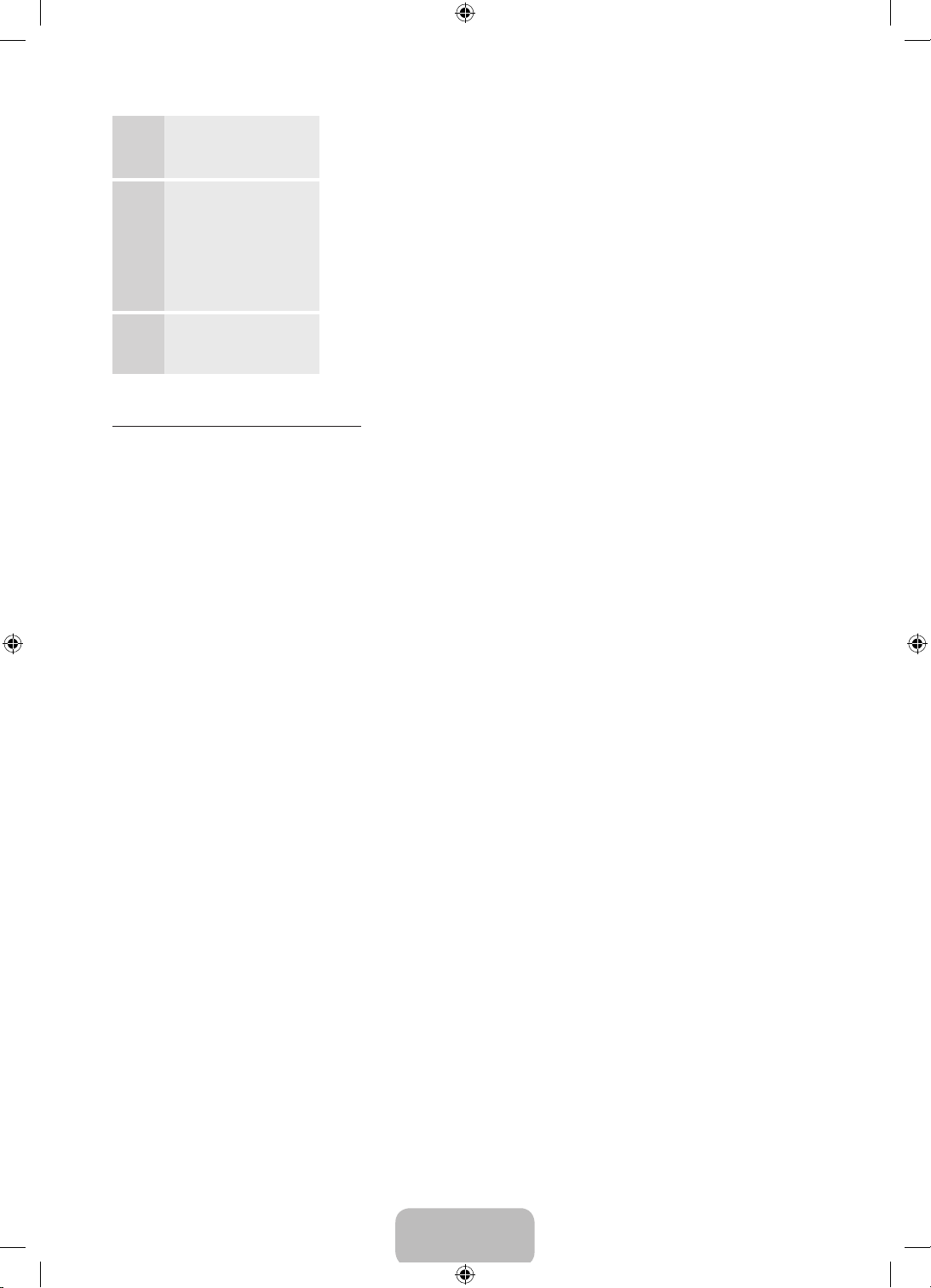
8
Clock: Setting the
Clock Mode
• Auto: Set the current time automatically.
• Manual: Allows you to manually set the current date and time.
9
10
If You Want to Reset This Feature...
Select System - Setup (Initial Setup). Enter your 4 digit PIN number. The default PIN number is “0-0-0-0”.
If you want to change the PIN number, use the Change PIN function.
You should do Setup (Menu → System) again at home although you did in shop.
Time Zone
(Depending on the
country): Setting the
your Time Zone
Setup Complete Select Close to finish.
If you forget the PIN code, press the remote control buttons in the following sequence in Standby
✎
mode, which resets the PIN to “0-0-0-0”: MUTE → 8 → 2 → 4 → POWER (on).
This step is only available when the clock mode is set to Auto.
• Auto: Set the time zone automatically.
• Manual: Set the time zone manually.
If you selected Manual, you can select whether to turn DST
✎
(Daylight Savings Time) On or Off. (Depending on the country)
The completed settings are displayed.
✎
English - 10
[PE6500-XE]BN68-04092G-01L05.indb 10 2012-09-06 �� 2:03:38

Connections
For more information, refer to Connecting the TV in the e-Manual.
✎
The displayed image may differ depending on the model.
✎
DVD home theatre connection
English
OPTICAL
Optical Cable
(Not Supplied)
HDMI Cable
(Not Supplied)
HDMI to DVI Cable
(Not Supplied)
Audio Cable
(Not Supplied)
HDMI Cable
(Not Supplied)
PC connection
HDMI OUT
DVI OUT
AUDIO OUT
HDMI connection
BD Player
HDMI OUT
AV connection
BD Player
VIDEO OUT
AUDIO OUT
R-AUDIO-L
SERVICE: Connector for service only
Scart Cable
(Not Supplied)
Video Cable (Not Supplied)
Audio Cable
(Not Supplied)
Component connection
BD Player
VCR or DVD
AUDIO OUT
EXT
SCART connection
Audio Cable
(Not Supplied)
Component Cable
(Not Supplied)
R-AUDIO-L
COMPONENT OUT
PRPBY
English - 11
[PE6500-XE]BN68-04092G-01L05.indb 11 2012-09-06 �� 2:03:39
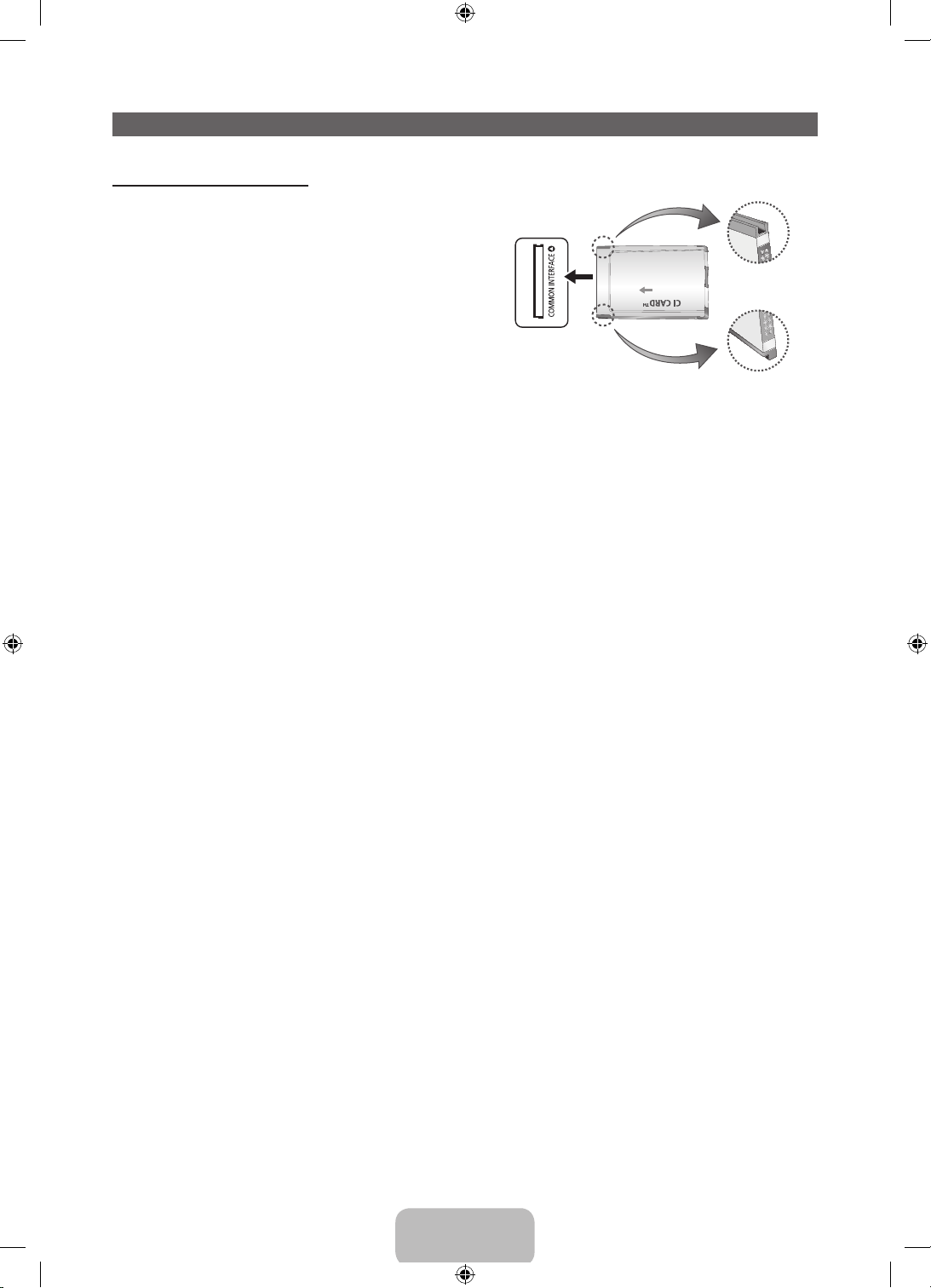
Connecting to a COMMON INTERFACE slot (Your TV viewing Card Slot)
Using the “CI or CI+ CARD”
To watch paid channels, the “CI or CI+ CARD” must be
inserted.
• If you don’t insert the “CI or CI+ CARD”, some
channels will display the message “Scrambled
Signal”.
• The pairing information containing a telephone
number, the “CI or CI+ CARD” ID the Host ID and
other information will be displayed in about 2~3
minutes. If an error message is displayed, please
contact your service provider.
• When the configuration of channel information has
finished, the message “Updating Completed” is displayed, indicating the channel list is updated.
NOTE
✎
• You must obtain a “CI or CI+ CARD” from a local cable service provider.
• When removing the “CI or CI+ CARD”, carefully pull it out with your hands since dropping the “CI or
CI+ CARD” may cause damage to it.
• Insert the “CI or CI+ CARD” in the direction marked on the card.
• The location of the COMMON INTERFACE slot may be different depending on the model.
• “CI or CI+ CARD” is not supported in some countries and regions; check with your authorized
dealer.
• If you have any problems, please contact a service provider.
• Insert the “CI or CI+ CARD” that supports the current aerial settings. The screen will be distorted or
will not be seen.
English - 12
[PE6500-XE]BN68-04092G-01L05.indb 12 2012-09-06 �� 2:03:40
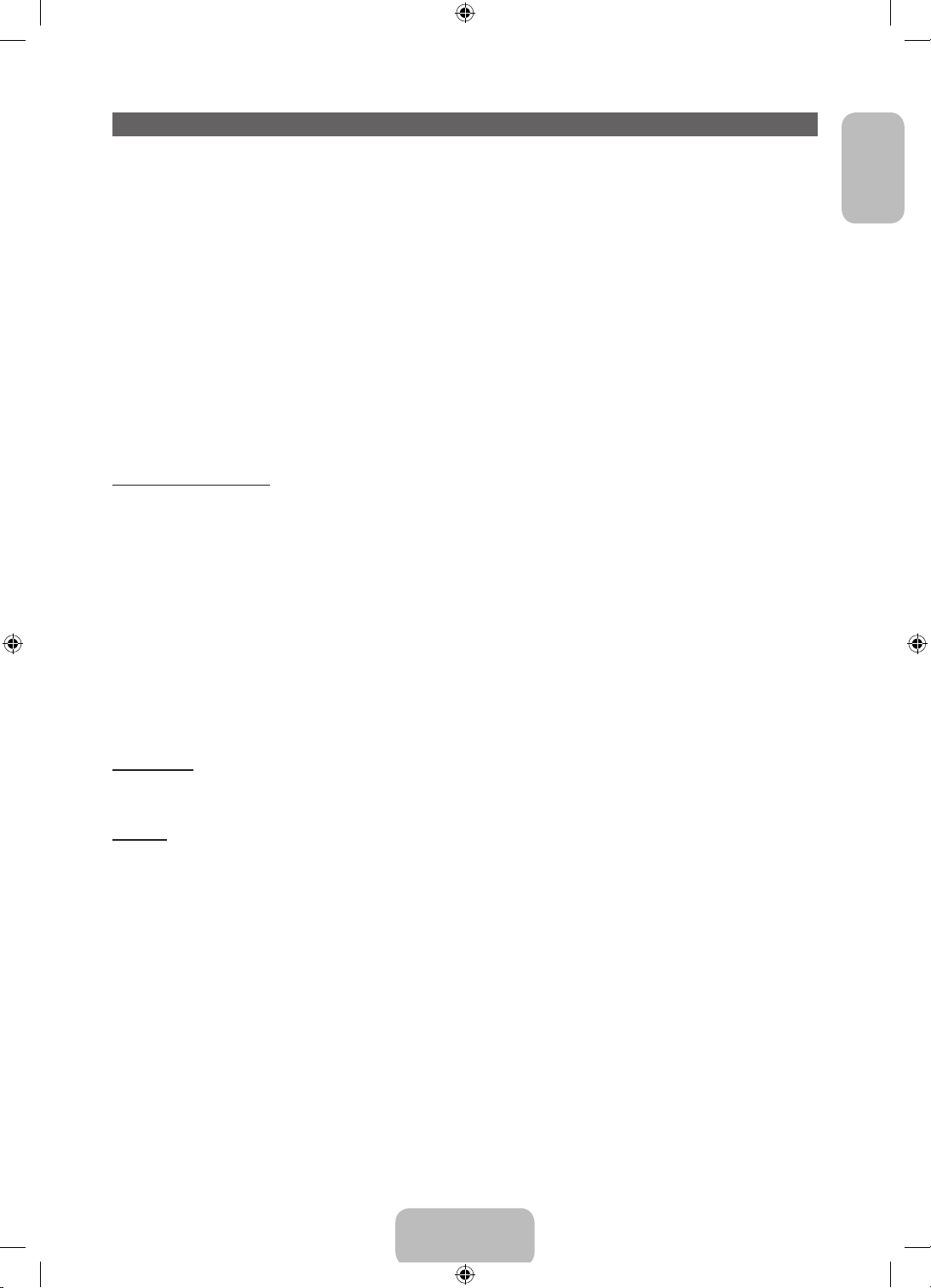
Changing the Input Source
Source
™ → Source
Use to select TV or an external input source such as a DVD player / Blu-ray player / cable box / STB
satellite receiver.
■ TV / Ext. / HDMI1/DVI / HDMI2 / HDMI3 / AV / Component
1. Press the ™ button on your remote. The Smart Hub screen appears.
2. Select Source. The Source screen appears.
3. Select a desired external input source.
You can only choose external devices that are connected to the TV. In the displaying Source list,
✎
connected inputs will be highlighted.
In the Source, Ext. is always stays activated.
✎
How to use Edit Name
Edit Name lets you associate a device name to an input source. To access Edit Name, open the Tools
menu when the Source is displayed. The following selections appear under Edit Name:
■ VCR / DVD / Cable STB / Satellite STB / PVR STB / AV Receiver / Game / Camcorder / PC / DVI
PC / DVI Devices / TV / IPTV / Blu-ray / HD DVD / DMA: Name the device connected to the input
jacks to make your input source selection easier.
If you have connected a PC to the HDMI IN 1(DVI) port with an HDMI cable, select PC under Edit
✎
Name to enter a device name.
If you have connected a PC to the HDMI IN 1(DVI) port with an HDMI to DVI cable, select DVI PC
✎
under Edit Name to enter a device name.
If you connected an AV device to the HDMI IN 1(DVI) port with an HDMI to DVI cable, select DVI
✎
Devices under Edit Name to enter a device name.
English
Information
You can see detailed information about the selected external device.
Refresh
In Source, if the external devices are not displayed, open the Tools menu, and then select Refresh, then
search for the connected devices.
Alternatively, you can refresh the Source list screen by selecting a using your remote.
✎
This function is only available if Anynet+ (HDMI-CEC) function is set to On.
✎
English - 13
[PE6500-XE]BN68-04092G-01L05.indb 13 2012-09-06 �� 2:03:40
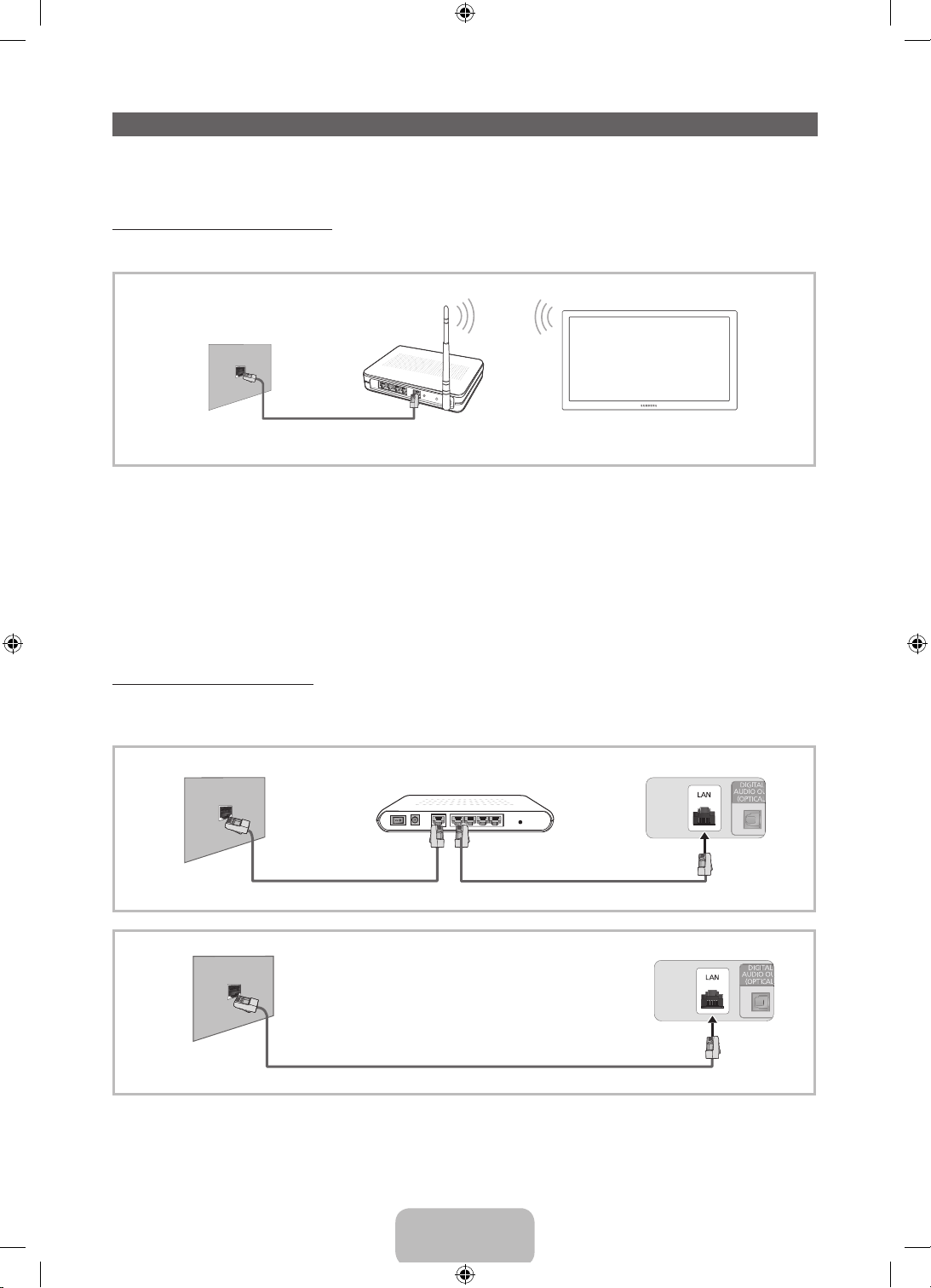
Network Connection
You can set up your TV so that it can access the SMART TV applications through your local area network
(LAN) using a wired or wireless connection.
Network Connection - Wireless
You can connect your TV to your LAN through a standard wireless router or modem.
The LAN Port on
the Wall
LAN Cable (Not Supplied)
Wireless IP sharer
(Router having DHCP server)
TV
This TV supports the IEEE 802.11a/b/g and n communication protocols. Samsung recommends using
IEEE 802.11n. When you play video over a network connection, the video may not play smoothly.
Most wireless network systems incorporate a security system that requires devices that access the
network through an access point or wireless router (typically a wireless IP Sharer) to transmit an encrypted
security code called an access key.
If Pure High-throughput (Greenfield) 802.11n mode is selected and the Encryption type is set to WEP or
TKIP for your wireless router, Samsung TVs will not support a connection in compliance with new Wi-Fi
certification specifications.
Network Connection - Wired
There are two main ways to connect your TV to your network using cable, depending on your network
setup. They are illustrated below:
The Modem Port on the Wall
External Modem
(ADSL / VDSL / Cable TV)
TV Rear Panel
Modem Cable (Not Supplied)
The LAN Port on the Wall
LAN Cable (Not Supplied)
It is not supported when the network speed is below or equal to 10Mbps.
✎
Use Cat 5(*STP Type) cable for the connection.
✎
*Shielded Twist Pair
LAN Cable (Not Supplied)
TV Rear Panel
English - 14
[PE6500-XE]BN68-04092G-01L05.indb 14 2012-09-06 �� 2:03:42
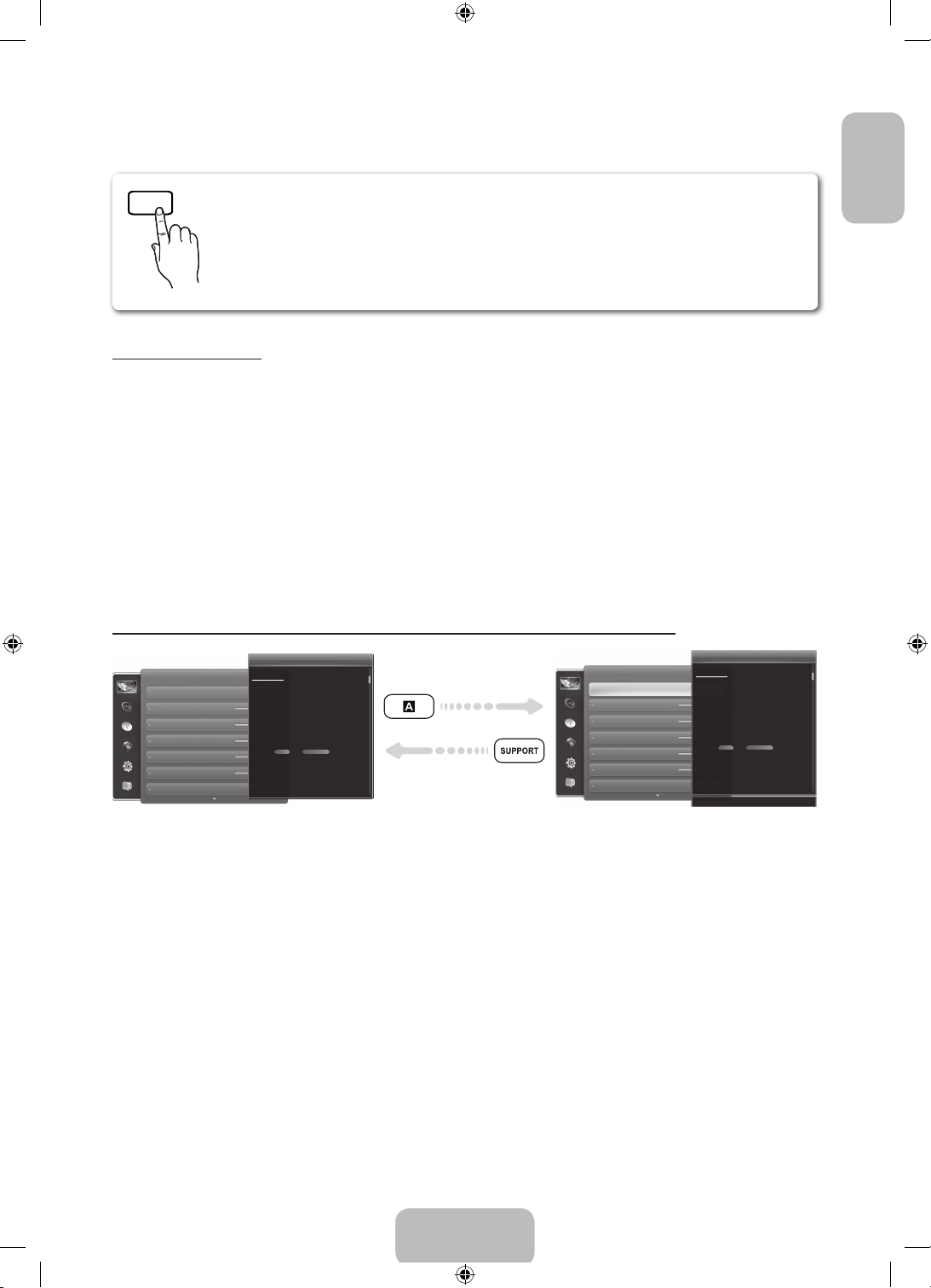
How to view the e-Manual
English
SUPPORT
You can fi nd instructions for your TV’s features in the e-Manual. To open the
e-Manual, press the SUPPORT button on your remote.
You can also access it through the menu:
Menu → Support → e-Manual
Access the e-Manual
To use the e-Manual, follow these steps:
1. When you need to help, select Support using your remote. The e-Manual screen appears.
2. Select a desired category.
3. Select a desired topic. The e-Manual displays the page you want to see.
Blue word in e-Manual means menu list on TV screen.
✎
Green icon in e-Manual means a button on your remote.
✎
Arrow steps (e.g. Menu → Support → e-Manual) in e-Manual signifies that a sequence of steps is
✎
required for the function.
How to toggle between an e-Manual topic and the corresponding OSD menu(s).
Changing the Preset Picture Mode
Picture Mode
Menu → Picture → Picture Mode
Picture modes apply preset adjustments to the picture.
NWhen connecting a PC using the HDMI-DVI cable, you can only
select Entertain and Standard.
• Dynamic
Suitable for a bright room.
• Standard
Suitable for a normal environment.
• Natural
for LED TV / Relax for PDP 6500 Series
Suitable for reducing eye strain.
• Movie
Suitable for watching movies in a dark room.
Picture
Picture Mode
Cell Light
Contrast
Brightness
Sharpness
Colour
Tint (G/R) G50
Changing the Preset Picture Mode
Picture Mode
Menu → Picture → Picture Mode
Picture modes apply preset adjustments to the picture.
NWhen connecting a PC using the HDMI-DVI cable, you can only
select Entertain and Standard.
• Dynamic
Suitable for a bright room.
• Standard
Suitable for a normal environment.
• Natural
for LED TV / Relax for PDP 6500 Series
Suitable for reducing eye strain.
• Movie
Suitable for watching movies in a dark room.
Picture
Picture Mode
Cell Light
Contrast
Brightness
Sharpness
Colour
Tint (G/R)
‘ Back to e-Manual
This function is not enabled in some menus.
✎
You can’t use the Try now function if the menu is not available.
✎
1. If you want to execute the corresponding menu(s), press the a using your remote.
2. To return to the e-Manual screen, select Support using your remote.
English - 15
[PE6500-XE]BN68-04092G-01L05.indb 15 2012-09-06 �� 2:03:43
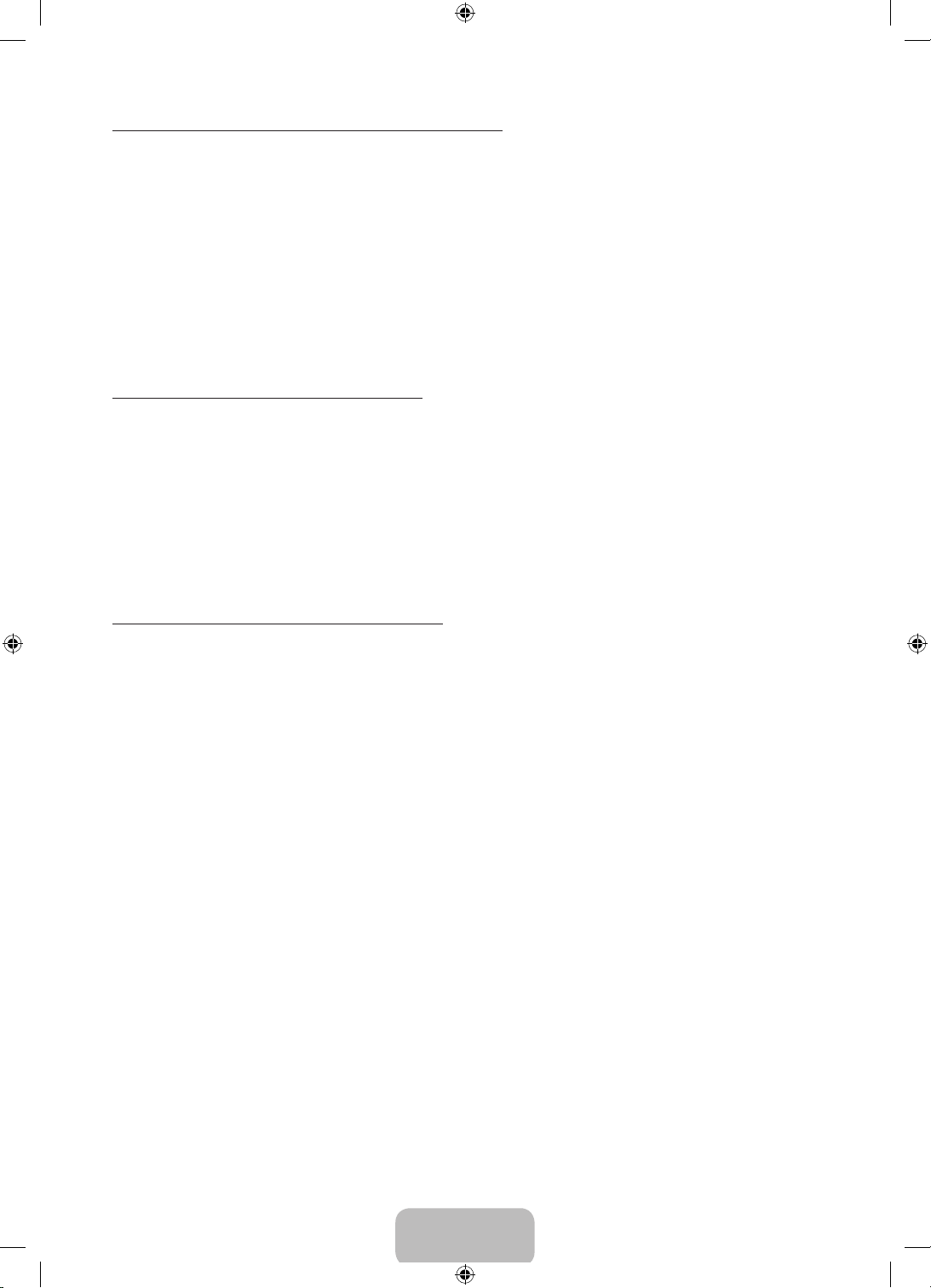
Using the coloured and function buttons with e-Manual
• Scroll bar: Scroll the e-Manual screen up or down.
• l / r: Moves the previous or next chapter.
• a Try now: Move the OSD menu that corresponds to the topic. To return to the e-Manual screen,
select Support using your remote.
• b Home: Moves to the e-Manual home screen.
• { Position: Each time you select {, change a position for the e-Manual screen.
• } Index (depending on the country): Displays the Index screen.
• R Return: Return to the previous screen.
How to search for a topic on the index page
1. Select } using your remote. The Index screen appears.
2. To search for a topic, select a letter. The Index displays a list of topics and keywords that begin with the
letter you selected.
3. Select a topic or keyword you want.
4. The e-Manual page with the topic appears.
To close the Index screen, press the RETURNR button.
✎
To Change the screen position of the e-Manual
If the e-Manual screen is not invisible well because the OSD Menus screen, you can change the e-Manual
screen's position.
1. Move the Highlight to the e-Manual screen by pressing the SUPPORT button on your remote.
2. Press the { button on your remote. Each time you select { using your remote, the position of the
e-Manual will change.
English - 16
[PE6500-XE]BN68-04092G-01L05.indb 16 2012-09-06 �� 2:03:43
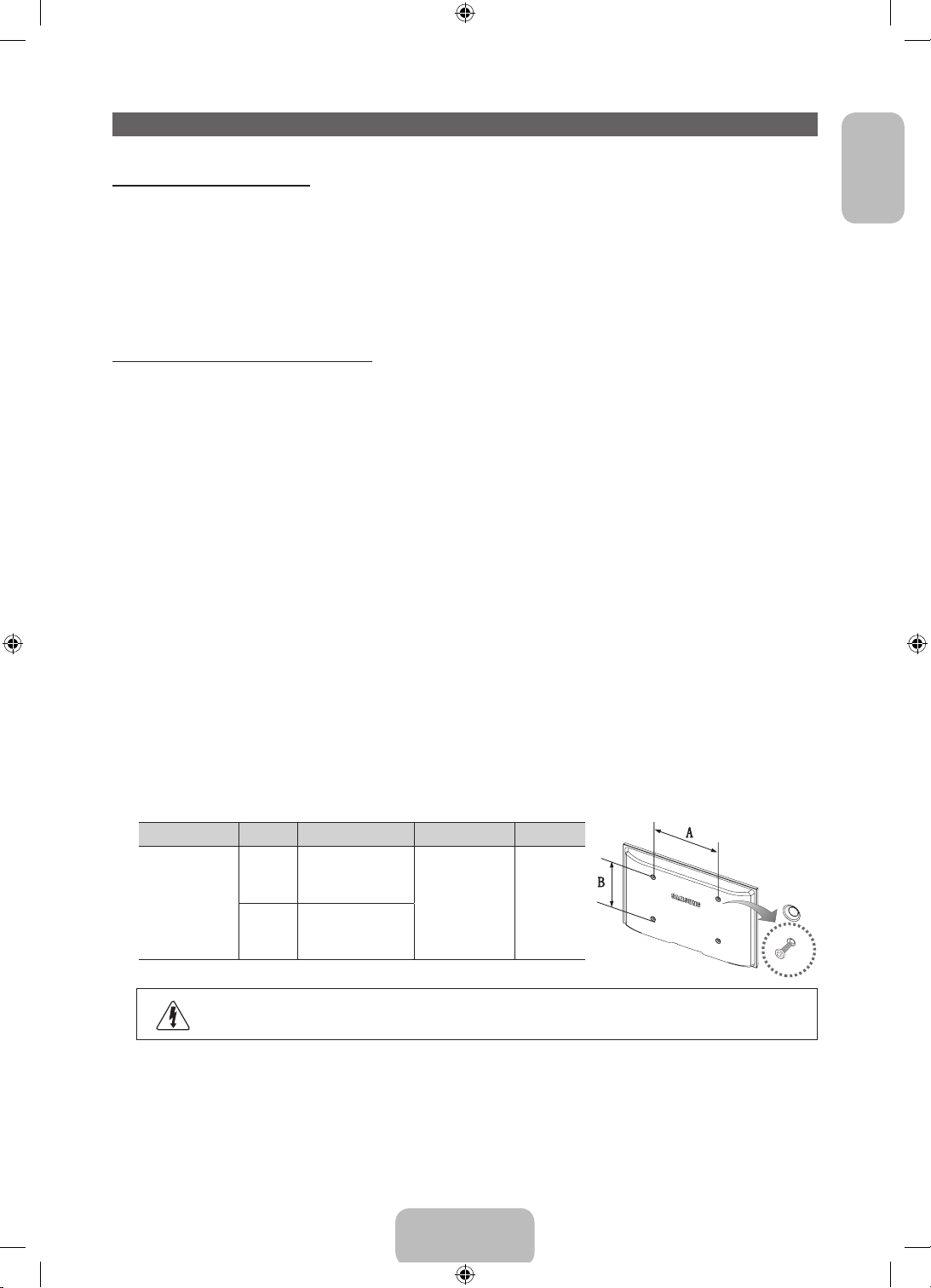
Installing the Wall Mount
Installing the Wall Mount Kit
The wall mount kit (sold separately) allows you to mount the TV on the wall.
For detailed information on installing the wall mount, see the instructions provided with the wall mount.
Contact a technician for assistance when installing the wall mount bracket. We do not advice you to do it
yourself.
Samsung Electronics is not responsible for any damage to the product or injury to yourself or others if you
elect to install the TV on your own.
Wall Mount Kit Specifications (VESA)
The wall mount kit is not supplied, but sold separately.
✎
Install your wall mount on a solid wall perpendicular to the floor. When attaching to other building materials,
please contact your nearest dealer. If installed on a ceiling or slanted wall, it may fall and result in severe
personal injury.
NOTE
✎
• Standard dimensions for wall mount kits are shown in the table below.
• When purchasing our wall mount kit, a detailed installation manual and all parts necessary for
assembly are provided.
• Do not use screws that do not comply with the VESA standard screw specifications.
• Do not use screws that are longer than the standard dimension or do not comply with the VESA
standard screw specifications. Screws that are too long may cause damage to the inside of the TV
set.
• For wall mounts that do not comply with the VESA standard screw specifications, the length of the
screws may differ depending on the wall mount specifications.
• Do not fasten the screws that are too strongly; this may damage the product or cause the product
to fall, leading to personal injury. Samsung is not liable for these kinds of accidents.
• Samsung is not liable for product damage or personal injury when a non-VESA or non-specified
wall mount is used or the consumer fails to follow the product installation instructions.
• Do not mount the TV at more than a 15 degree tilt.
English
Product Family inches VESA Spec. (A * B) Standard Screw Quantity
43~51 400 X 400
PDP-TV
60~64 600 X 400
M8 4
Do not install your Wall Mount Kit while your TV is turned on. It may result in personal
injury due to electric shock.
English - 17
[PE6500-XE]BN68-04092G-01L05.indb 17 2012-09-06 �� 2:03:44
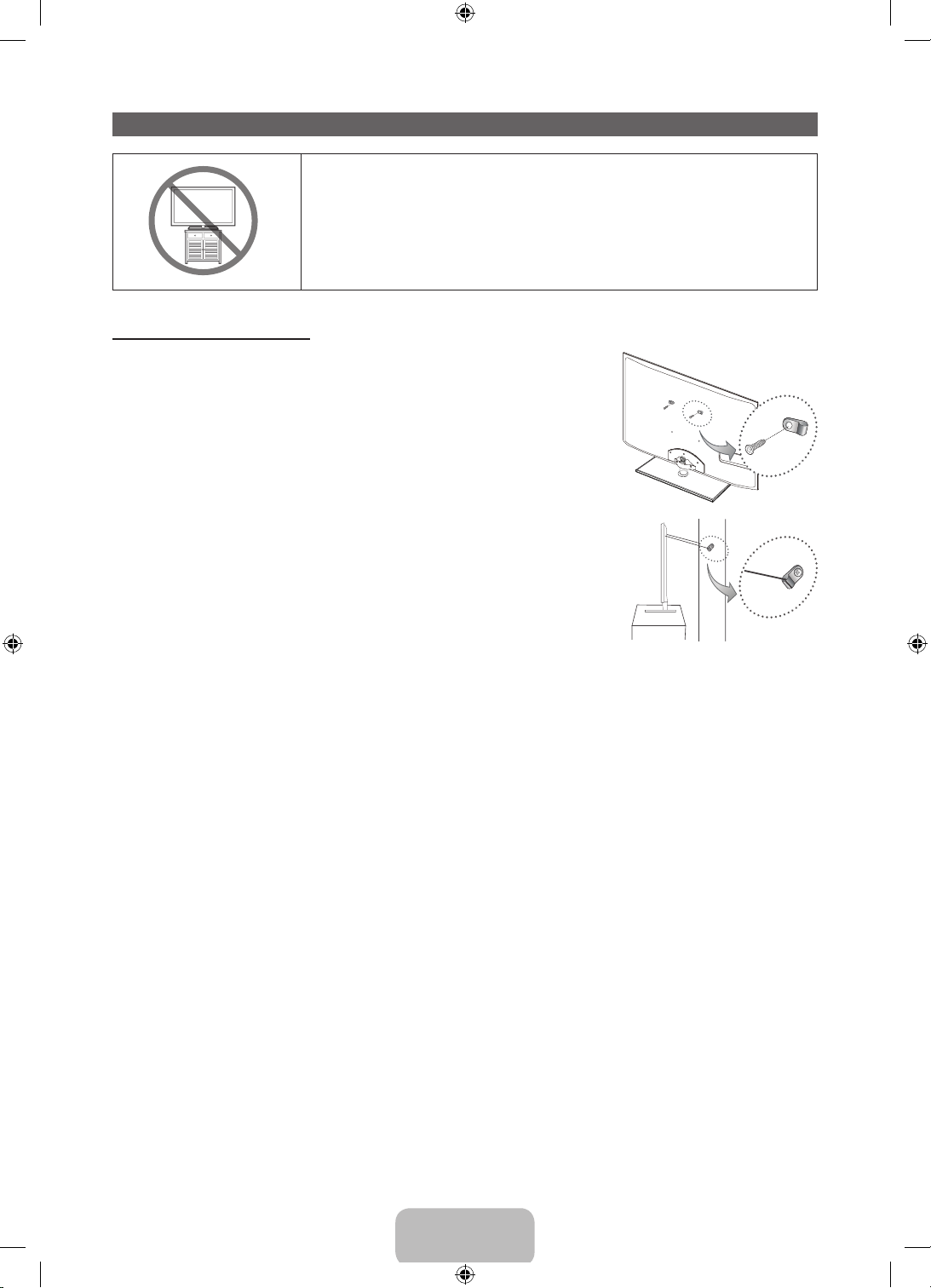
Securing the TV to the Wall
Caution: Pulling, pushing, or climbing on the TV may cause the TV to
fall. In particular, ensure your children do not hang over or destabilize
the TV. Doing so may cause the TV to tip over, causing serious injuries
or death. Follow all safety precautions provided in the included Safety
Flyer with your TV. For added stability and safety, you can purchase
and install the anti fall device as described below.
To Avoid the TV from Falling
1. Put the screws into the clamps and firmly fasten them onto the wall.
Confirm that the screws have been firmly installed onto the wall.
You may need additional material such as an anchor depending
✎
on the type of wall.
Since the necessary clamps, screws, and string are not
✎
supplied, please purchase these additionally.
2. Remove the screws from the back centre of the TV, put the screws
into the clamps, and then fasten the screws onto the TV again.
Screws may not be supplied with the product. In this case,
✎
please purchase the screws of the following specifications.
Screw Specifications
✎
• For a 43 ~ 64 inches: M8
3. Connect the clamps fixed onto the TV and the clamps fixed onto the
wall with a strong cable and then tie the string tightly.
NOTE
✎
• Install the TV near to the wall so that it does not fall backwards.
• It is safe to connect the string so that the clamps fixed on the wall are equal to or lower than the
clamps fixed on the TV.
• Untie the string before moving the TV.
4. Verify all connections are properly secured. Periodically check connections for any sign of fatigue for
failure. If you have any doubt about the security of your connections, contact a professional installer.
Wall
English - 18
[PE6500-XE]BN68-04092G-01L05.indb 18 2012-09-06 �� 2:03:44
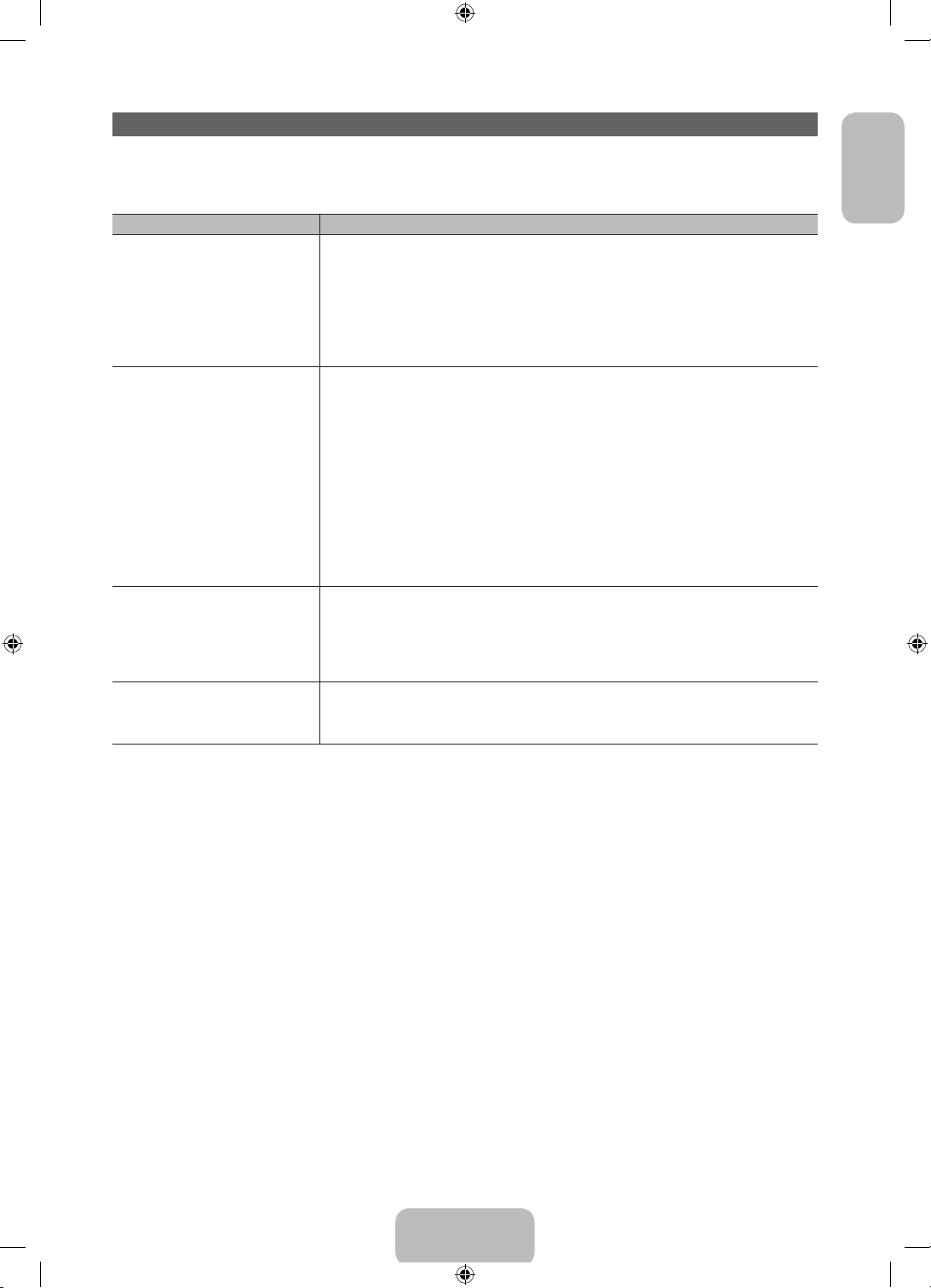
Troubleshooting
If you have any questions about the TV, first refer to this list. If none of these troubleshooting tips apply,
please visit “www.samsung.com,” then click on Support, or contact the call centre listed on the back-cover
of this manual.
Issues Solutions and Explanations
The TV won’t turn on. • Make sure the AC power cord is securely plugged in to the wall outlet
and the TV.
• Make sure the wall outlet is working.
• Try pressing the P button on the TV to make sure the problem is not
the remote. If the TV turns on, refer to “Remote control does not work”
below.
There is no picture/video. • Check cable connections (remove and reconnect all cables connected
to the TV and external devices).
• Set your external device’s (Cable/Sat Box, DVD, Blu-ray etc.) video
outputs to match the connections to the TV input. For example, if an
external device’s output is HDMI, it should be connected to an HDMI
input on the TV.
• Make sure your connected devices are powered on.
• Be sure to select the correct input source.
• Reboot the connected device by reconnecting the device’s power
cable.
The remote control does not
work.
The cable/set top box remote
control doesn’t turn the TV on
or off, or adjust the volume.
• Replace the remote control batteries with the poles (+/–) in the right
direction.
• Clean the sensor’s transmission window on the remote.
• Try pointing the remote directly at the TV from 5~6 feet away.
• Programme the Cable/Set remote control to operate the TV. Refer to
the Cable/Set user manual for the SAMSUNG TV code.
English
Some of above pictures and functions are available at specific models only.
✎
You can keep your TV as optimum condition to upgrade the latest firmware on web site (samsung.
✎
com → Support → Downloads) by USB.
English - 19
[PE6500-XE]BN68-04092G-01L05.indb 19 2012-09-06 �� 2:03:45
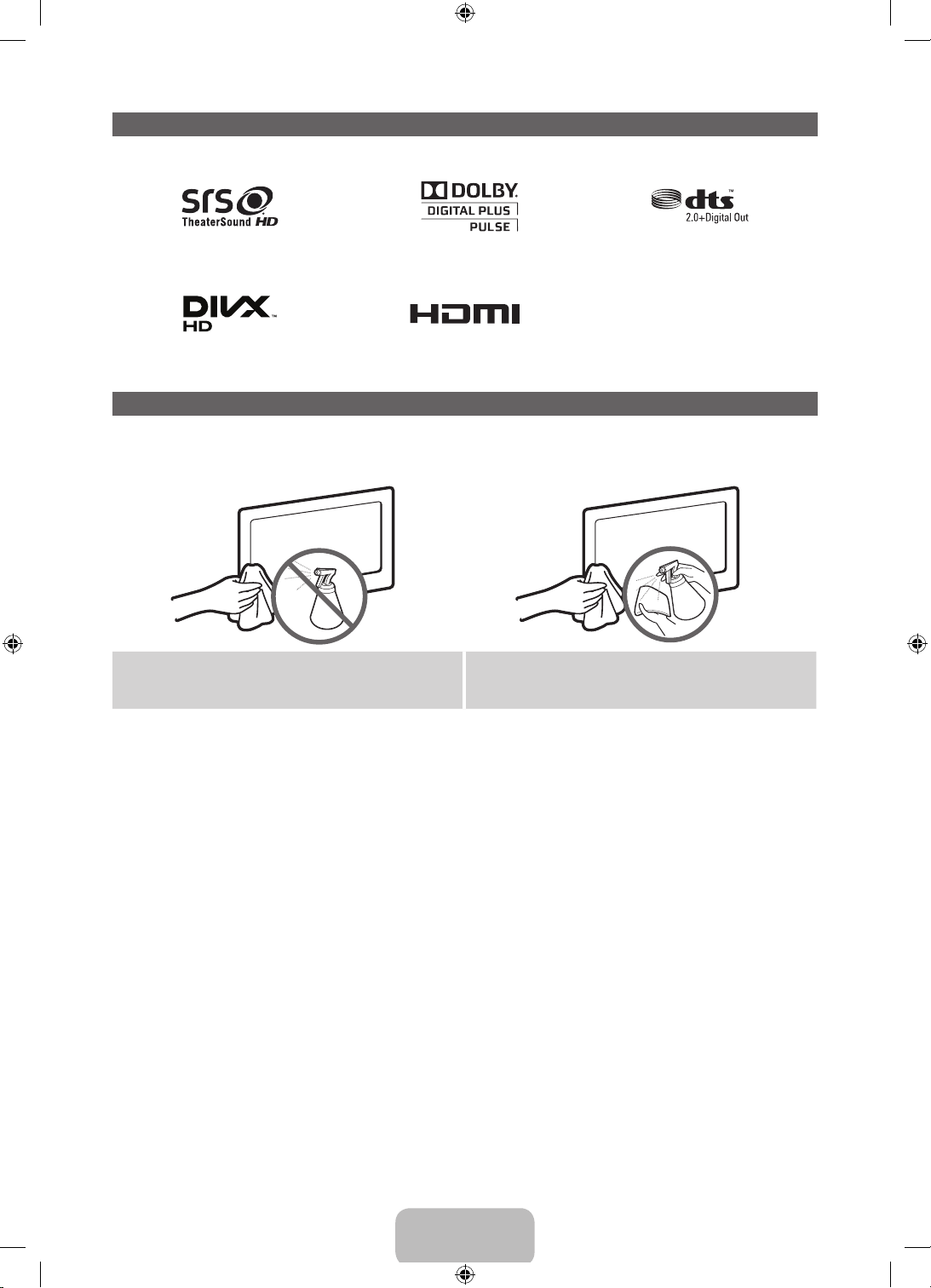
Licence
Storage and Maintenance
If you attached some stickers on the TV screen, it remains some debris after removing the sticker.
✎
Please clean it to watch TV.
Do not spray water directly onto the product. Any
liquid that goes into the product may cause a
failure, fire, or electric shock.
Clean the product with a soft cloth dapped in a
small amount of water. Do not use a flammable
liquid (e.g. benzene, thinners) or a cleaning agent.
English - 20
[PE6500-XE]BN68-04092G-01L05.indb 20 2012-09-06 �� 2:03:46
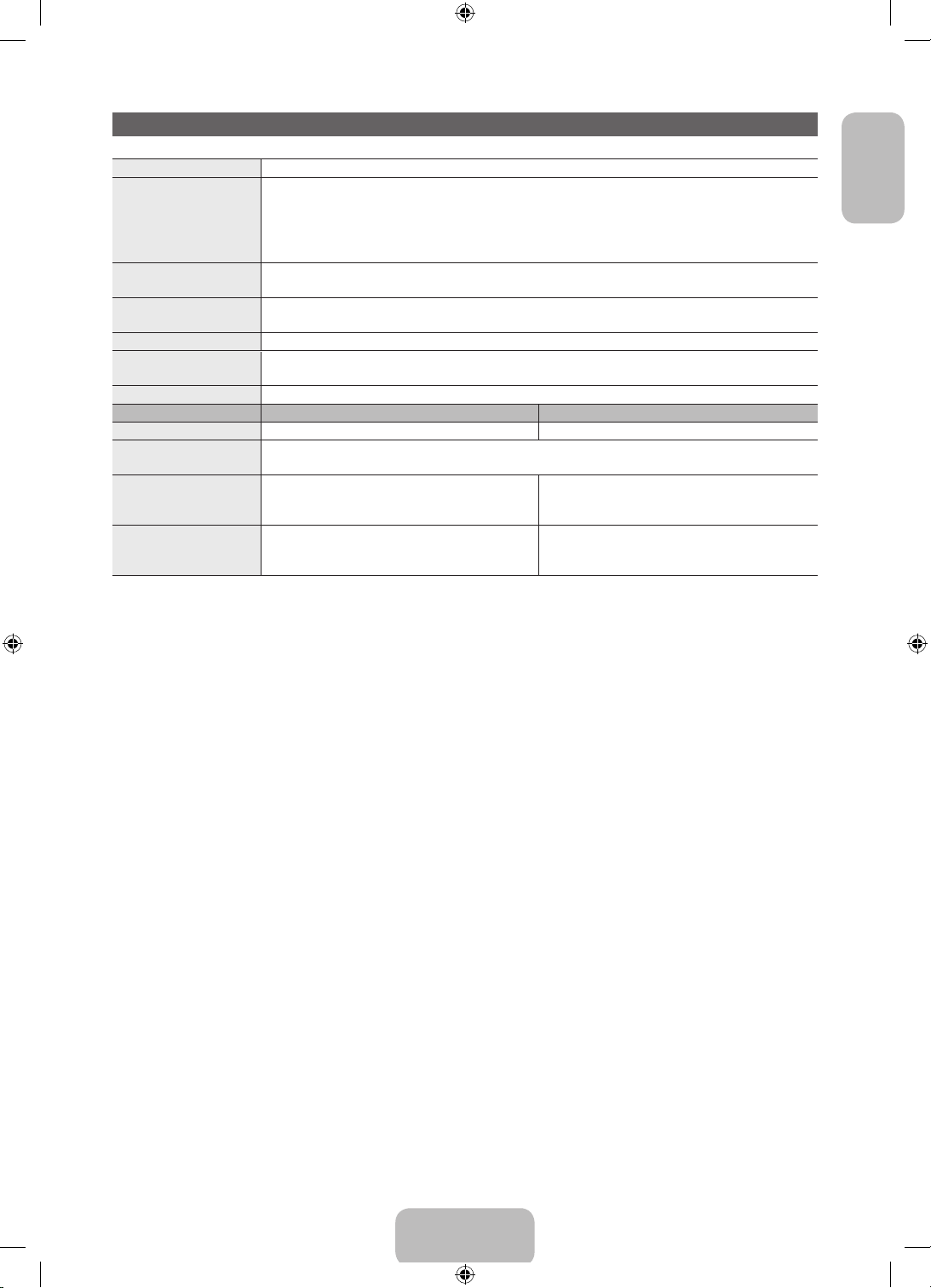
Specifications
Display Resolution 1920 x 1080
Environmental Considerations
Operating Temperature
Operating Humidity
Storage Temperature
Storage Humidity
TV System Analogue: B/G, D/K, L, I (Depending on your country selection)
Colour/Video System Analogue: PAL, SECAM, NTSC-4.43, NTSC-3.58, PAL60
Sound System BG, DK, L, NICAM, MPEG1, DD, DD+, HEAAC
HDMI IN Video: 1080 24p, 1080p, 1080i, 720p, 576p, 480p
Stand Swivel (Left / Right) -20˚ ~ 20˚
Model Name PS51E6505 PS60E6505
Screen Size 51 inches 60 inches
Sound
(Output) 10 W X 2
Dimensions (WxHxD)
Body
With stand
Weight
Without Stand
With Stand
Design and specifications are subject to change without prior notice.
✎
For information about power supply, and more about power consumption, refer to the label attached
✎
Digital: MPEG-2 MP@ML, MPEG-4, H.264/AVC MP@L3, MP@L4.0, HP@L4.0
Audio: 2Ch Linear PCM 32/44.1/48kHz, 16/20/24bits.
1193.0 x 714.0 x 56.0 mm
1193.0 x 787.9 x 305.0 mm
20.7 kg
25.4 kg
to the product.
Typical power consumption is measured according to IEC 62087 Ed.2
✎
10°C to 40°C (50°F to 104°F)
10% to 80%, non-condensing
-20°C to 45°C (-4°F to 113°F)
5% to 95%, non-condensing
Digital: DVB-T2/DVB-C/DVB-S2
1394.3 x 832.6 x 56.0 mm
1394.3 x 908.2 x 335.0 mm
29.5 kg
35.2 kg
English
English - 21
[PE6500-XE]BN68-04092G-01L05.indb 21 2012-09-06 �� 2:03:46
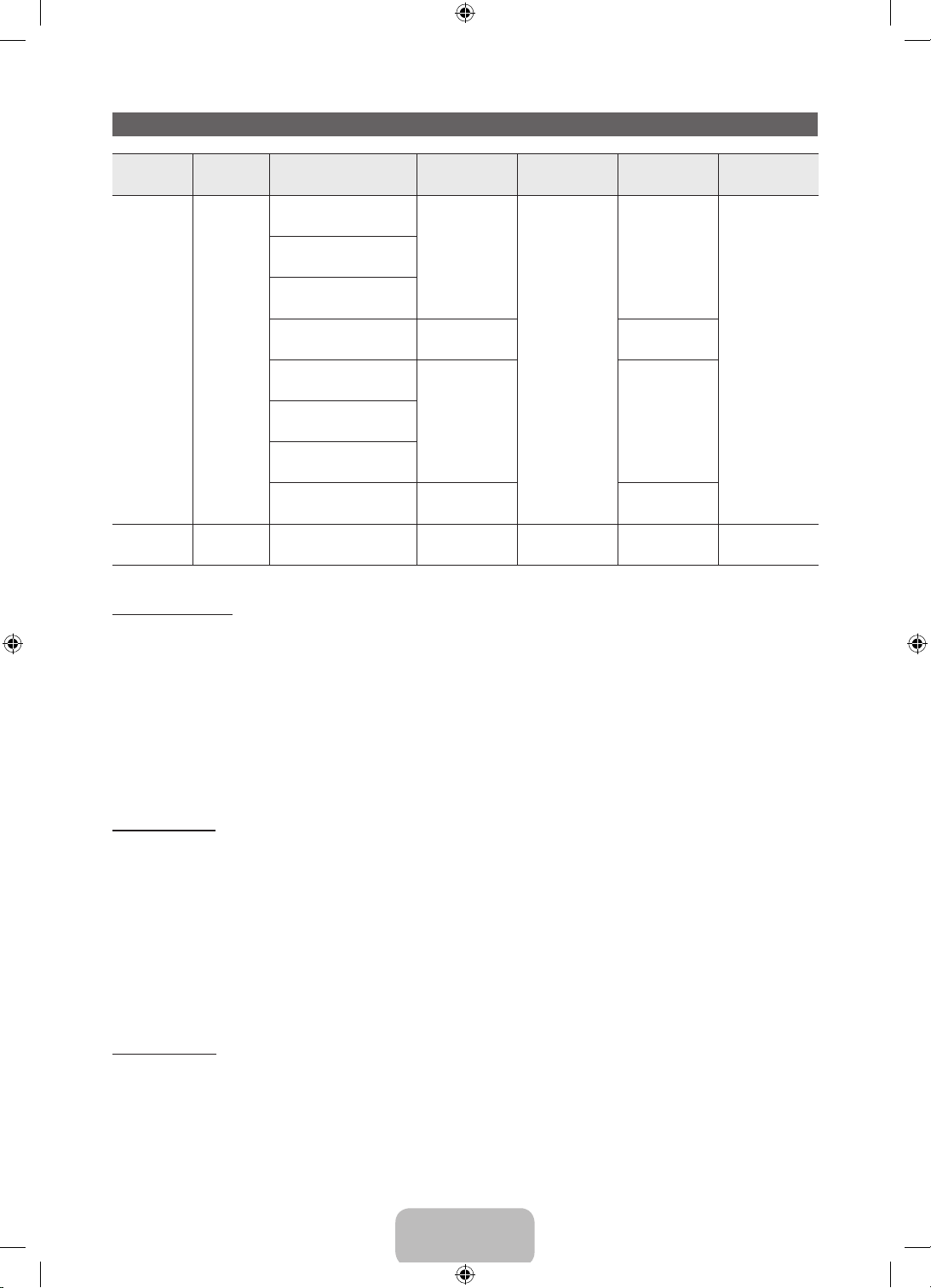
Video Codec
File
Extension
*.avi
*.mkv
*.asf
*.wmv
*.mp4
*.3gp
*.vro
*.mpg
*.mpeg
*.ts
*.tp
*.trp
*.mov
*.flv
*.vob
*.svi
*.m2ts
*.mts
*.divx
*.webm WebM VP8 1920 x 1080 6~30 8 Vorbis
Container Video Codec Resolution
Divx 3.11/4.x/5.x/6.x
AVI
MKV
ASF
MP4
3GP
VRO
VOB
PS
TS
MPEG4 SP/ASP
H.264 BP/MP/HP
Motion JPEG 640 x 480 8
Window Media Video v9
MPEG1
VP6 640 x 480 4
1920 x 1080
1920 x 1080 30MPEG2
Frame rate
(fps)
6 – 30
Bit rate
(Mbps)
30
Audio Codec
LPCM
ADMPCM(IMA, MS)
HE-AAC
WMA
MPEG(MP3)
DTS Core
G.711(A-Law,
μ-Law)
Other Restriction
Video content will not play, or not play correctly, if there is an error in the content or the container.
✎
Sound or video may not work if the contents have a standard bit rate/frame rate above the compatible
✎
Frame/sec listed in the table above.
If the Index Table is in error, the Seek (Jump) function is not supported.
✎
When you play video over a network connection, the video may not be played smoothly.
✎
The menu may take longer to appear if the video’s bit rate exceeds 10Mbps.
✎
Some USB/digital camera devices may not be compatible with the player.
✎
AC3
AAC
DD+
Video decoder
• Supports up to H.264, Level 4.1.
• H.264 FMO / ASO / RS, VC1 SP / MP / AP L4 are not supported.
• For all Video codecs except VP8, VP6:
− Below 1280 x 720: 60 frame max
− Above 1280 x 720: 30 frame max
• GMC is not supported.
• Supports only SVAF Top/Bottom and Side by Side.
Audio decoder
• WMA 9, 10 Pro supports up to 5.1 channel and M2 profile (except LBR mode of M0).
• WMA lossless audio is not supported.
• If Vorbis is only in Webm container, supports up to 2 channel.
English - 22
[PE6500-XE]BN68-04092G-01L05.indb 22 2012-09-06 �� 2:03:47
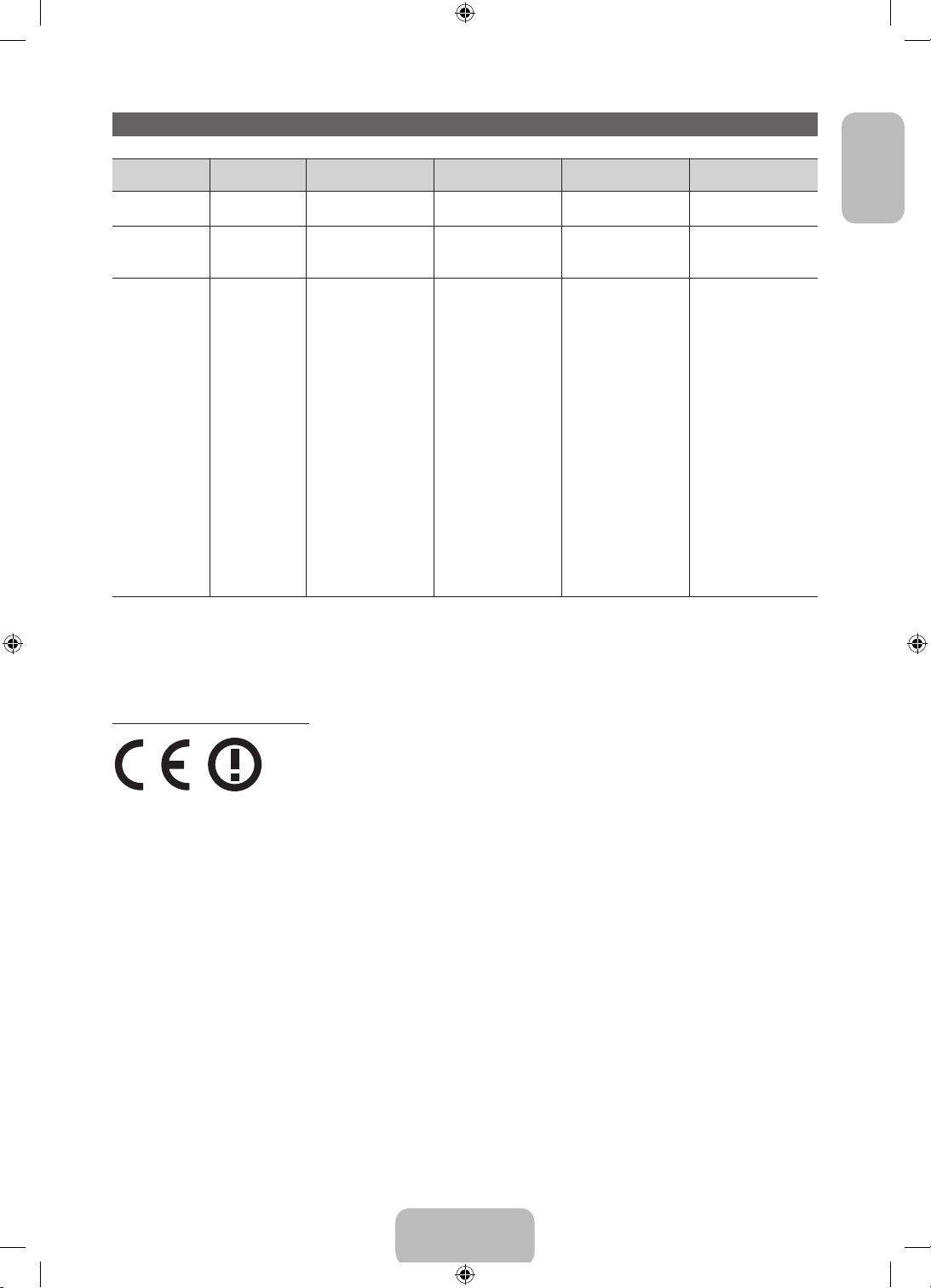
Display Resolution
English
Mode Resolution
IBM
MAC
VESA DMT
NOTE
✎
640 x 350
720 x 400
640 x 480
832 x 624
1152 x 870
640 x 480
640 x 480
640 x 480
800 x 600
800 x 600
800 x 600
1024 x 768
1024 x 768
1024 x 768
1152 x 864
1280 x 720
1280 x 800
1280 x 1024
1280 x 1024
1366 x 768
1440 x 900
1600 x 900RB
1680 x 1050
1920 x 1080
Horizontal Frequency
(KHz)
31.469
31.469
35.000
49.726
68.681
31.469
37.861
37.500
37.879
48.077
46.875
48.363
56.476
60.023
67.500
45.000
49.702
63.981
79.976
47.712
55.935
60.000
65.290
67.500
Vertical Frequency (Hz)
70.086
70.087
66.667
74.551
75.062
59.940
72.809
75.000
60.317
72.188
75.000
60.004
70.069
75.029
75.000
60.000
59.810
60.020
75.025
59.790
59.887
60.000
59.954
60.000
Pixel Clock Frequency
(MHz)
25.175
28.322
30.240
57.284
100.000
25.175
31.500
31.500
40.000
50.000
49.500
65.000
75.000
78.750
108.000
74.250
83.500
108.000
135.000
85.500
106.500
108.000
146.250
148.500
• The interlace mode is not supported.
• The set might operate abnormally if a non-standard video format is selected.
Sync Polarity (H / V)
+/-
-/+
-/-
-/-
-/-
-/-
-/-
-/+/+
+/+
+/+
-/-
-/+/+
+/+
+/+
-/+
+/+
+/+
+/+
-/+
+/+
-/+
+/+
Recommendation - EU Only
• Hereby, Samsung Electronics, declares that this PDP TV is in compliance with the essential
requirements and other relevant provisions of Directive 1999/5/EC.
• The official Declaration of Conformity may be found at http://www.samsung.com, go to Support >
Search Product Support and enter the model name.
• This equipment may only be used indoors.
• This equipment may be operated in all EU countries.
English - 23
[PE6500-XE]BN68-04092G-01L05.indb 23 2012-09-06 �� 2:03:48
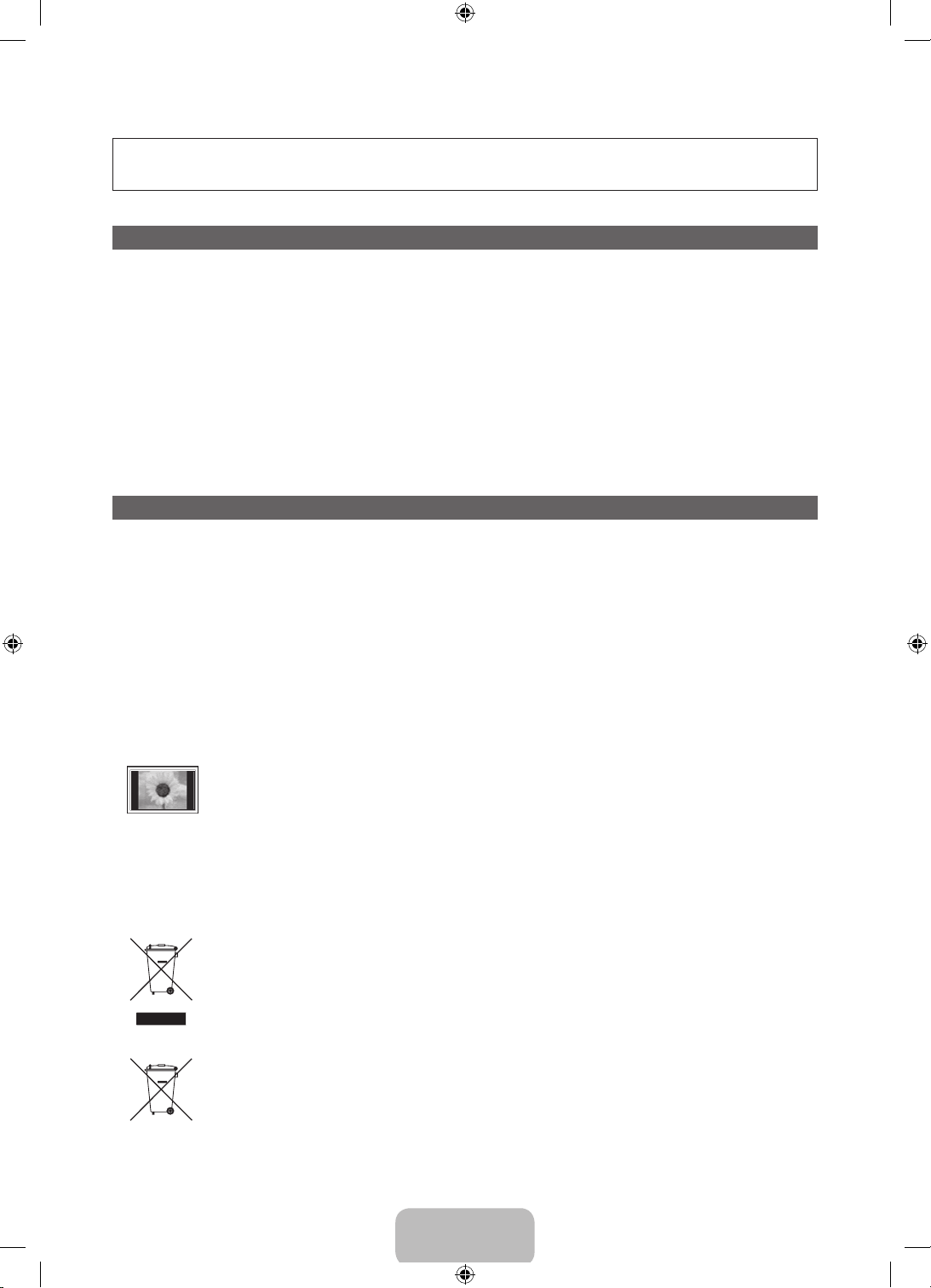
Mer information om hur du visar e-Manual (s. 15)
Siffror och bilder i den här bruksanvisningen är endast för referens och kan skilja sig från den verkliga produkten. Produktdesign och -specifikationer
kan ändras utan föregående meddelande.
OSS-språk (ryska, ukrainska, kazakiska) är inte tillgängliga för denna produkt eftersom den är tillverkad för kunder inom EU-området.
Digital-TV-meddelande
1. Funktionalitet som är relaterat till Digital TV(DVB) är endast tillgängligt i länder/områden där DVB-T (MPEG2 och MPEG4 AVC) digitala signaler sänds
eller där du har åtkomst till en kompatibel DVB-C(MPEG2 och MPEG4 AAC) kabel-TV-tjänst. Kontakta din lokala återförsäljare angående möjligheten
att ta emot DVB-T- och DVB-C-signal.
2. DVB-T är DVB EU-konsortiumstandard för sändningen av digital, satellit-tv och DVB-C är sändning av TV via kabel. Vissa differentierade funktioner
som EPG (Electric Programme Guide), VOD (Video On Demand) etc. är inte inkluderade i den här specifikationen. De fungerar inte just nu.
3. Även om den här TV:n uppfyller de senaste standarder för DVB-T och DVB-C [augusti, 2008] kan inte framtida kompatibilitet med DVB-T digital
markbunden sändning och DVB-C digitalkabelsändning garanteras.
4. Beroende på vilket land/område som TV:n används i kan vissa kabel-tv-leverantörer ta extra avgifter för en sådan tjänst och du kanske måste ingå ett
avtal med företaget.
5. Vissa digital-TV-funktioner kanske inte är tillgängliga i vissa länder eller regioner och DVB-C kanske inte fungerar som de ska med alla kabel-tvleverantörer.
6. För ytterligare information, kontakta ditt lokala kundcenter för Samsung.
TV:ns mottagningskvalitet kan variera beroende på olika sändningssätt i olika länder. Kontrollera TV:ns prestanda hos din lokala SAMSUNG-
✎
auktoriserade återförsäljare eller hos Samsungs kundcenter för att se om den kan förbättras genom att omkonfigurera TV-inställningarna.
Användaranvisningar
• Bilden ligger kvar på skärmen
Visa inte en stillbild (exempelvis vid TV-spel) på plasmaskärmen i mer än några minuter, eftersom det kan leda till att bilden ligger kvar på skärmen.
Att bilden på skärmen ligger kvar kallas även ”inbränning”. Du kan undvika inbränning genom att minska ljusstyrkan och kontrasten på bildskärmen
när du visar stillbilder.
• Värme ovanpå plasmaskärmen
Observera att produktens ovandel kan bli varm efter långvarig användning, eftersom värmen passerar genom den övre ventilen på produkten.
Detta är helt normalt och beror inte på något fel på produkten.
Barn ska dock inte röra vid produktens ovansida.
• Det hörs ett ”sprucket” ljud från produkten.
Ett ”sprucket” ljud kan uppstå om produkten dras ihop eller vidgas något på grund av exempelvis temperaturväxlingar eller att luftfuktigheten varierar.
Det är normalt och beror inte på något fel på produkten.
• Defekta celler
Plasmaskärmen består av en panel med 2360000 (HD-nivå) till 6221000 (FHD-nivå) pixlar, vilket kräver en väl utvecklad teknik. Det kan dock
finnas några få mörka eller ljusa pixlar på skärmen. Dessa pixlar har ingen inverkan på produktens prestanda.
• Undvik att använda TV:n i temperaturer som understiger 5°C
• En stillbild som visas för länge på skärmen kan orsaka permanenta skador på plasmaskärmen.
Användning av plasma-TV:n i 4:3-format under en längre tid kan lämna spår av kanterna till vänster, höger och mitt på skärmen,
vilket orsakas av skillnaden i ljusstrålning på skärmen. Om du spelar en DVD eller ett spel kan det orsaka liknande effekter på
skärmen.
Skador som orsakas av det som beskrivs ovan täcks inte av garantin.
• Efterbilder på skärmen.
Visning av stillbilder från tv-spel och datorer under längre stunder kan skapa delvisa efterbilder.
För att förhindra detta ska du minska på ”ljusstyrka” och ”kontrast” vid visning av stillbilder under längre tid.
• Garanti
Garantin täcker inga skador som orsakas av bildinbränning.
Inbränning täcks inte av garantin.
Korrekt avfallshantering av produkten (elektriska och elektroniska produkter)
(Gäller i länder med separata insamlingssystem)
Denna symbol på produkten, tillbehören och i manualen anger att produkten och de elektroniska tillbehören (t.ex. laddare,
headset, USB-kabel) inte bör sorteras tillsammans med annat hushållsavfall när de kasseras. Dessa föremål bör hanteras separat
för ändamålsenlig återvinning av beståndsdelarna för att förhindra fara för hälsa och miljö. Hushållsanvändare bör kontakta
återförsäljaren som sålt produkten eller kommunen för vidare information om var och hur produkten och tillbehören kan återvinnas
på ett miljösäkert sätt. Företagsanvändare bör kontakta leverantören samt verifiera angivna villkor i köpekontraktet. Produkten och
de elektroniska tillbehören bör inte hanteras tillsammans med annat kommersiellt avfall.
Korrekt avfallshantering av batterierna i produkten
(Gäller i länder med separata insamlingssystem)
Denna symbol på batteriet, i manualen eller på förpackningen anger att batterierna i denna produkt inte bör kastas tillsammans
med annat hushållsavfall. De kemiska symbolerna Hg, Cd eller Pb visar i förekommande fall att batterierna innehåller kvicksilver,
kadmium eller bly i mängder överstigande de gränsvärden som anges i EU-direktivet 2006/66/EG. Om batterierna inte
kastas på ett ansvarsfullt sätt kan dessa substanser utgöra en fara för hälsa eller miljö. Hjälp till att skydda miljön och bidra till
materialåtervinning genom att sortera batterierna separat från annat avfall och lämna in dem på en återvinningsstation.
Svenska - 2
[PE6500-XE]BN68-04092G-01L05.indb 2 2012-09-06 �� 2:03:49
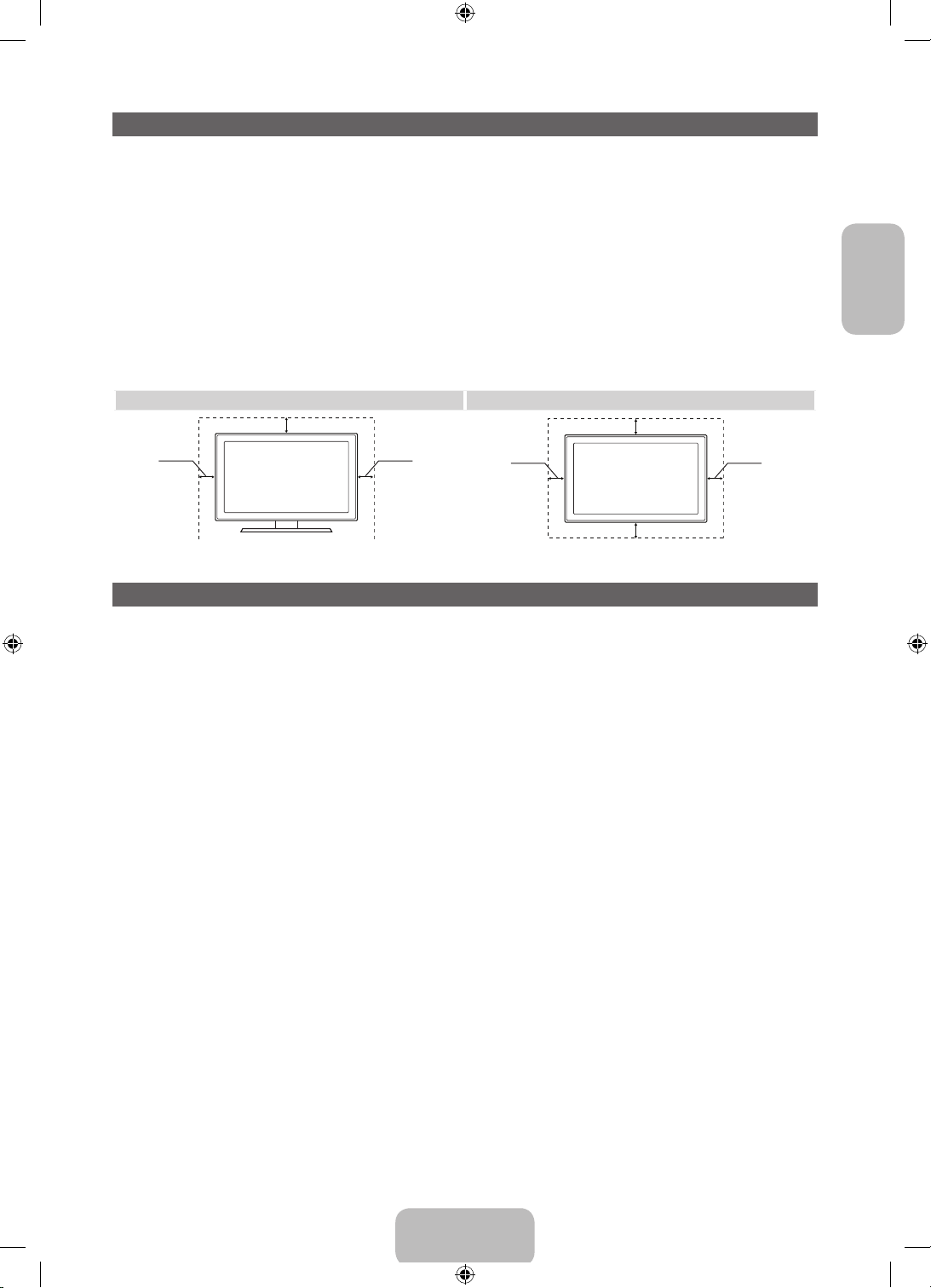
Säkra installationsutrymmet
Se till att hålla angivet avstånd mellan produkten och andra föremål (t.ex. väggar) för att ventilationen ska
vara tillräcklig.
Om detta inte följs kan det orsaka brand eller produktproblem på grund av för hög inre temperatur i
produkten.
När du använder ett stativ eller ett väggstativ ska du endast använda delar som tillhandahålls av
✎
Samsung Electronics.
• Om du använder delar från en annan tillverkare kan det orsaka problem med produkten eller skador
på grund av att produkten faller.
Utseendet kan skilja sig beroende på produkt.
✎
• Var försiktig när du tar i TV:n, eftersom vissa delar kan vara heta.
Installation med stativ. Installation med väggfäste.
10 cm
10 cm10 cm
10 cm
10 cm
10 cm
10 cm
Funktionslista
Svenska
• 3D: Den här spännande nya funktionen gör det möjligt för dig att visa 3D-innehåll från vissa 3D BD-
spelare.
• SMART HUB: Gatewayen till allt innehåll integrerat på en plats.
− Den här funktionen är helt integrerad i guiden för enklare och mer varierande underhållningsval.
− Styr din underhållning med enkelt och användarvänligt gränssnit.
− Åtkomst till olika program som läggs till varje dag.
− Anpassa TV:n, lägg till programgrupper & sortera efter önskemål.
• AllShare Play: Med AllShare-uppspelning kan du öppna, visa eller spela upp bilder, videor och musik
som finns på USB-enheter, digitalkameror, mobiltelefoner och datorer. Datorer, mobiltelefoner och andra
kompatibla enheter kan öppnas trådlöst, via ditt trådlösa nätverk.
• Anynet+ (HDMI-CEC): Med Anynet+ kan du styra alla anslutna enheter från Samsung som stöder
Anynet+ med din TV-fjärrkontroll från Samsung.
• e-Manual: Gör det möjligt för dig att läsa hela bruksanvisningen på skärmen. (s. 15)
Svenska - 3
[PE6500-XE]BN68-04092G-01L05.indb 3 2012-09-06 �� 2:03:49
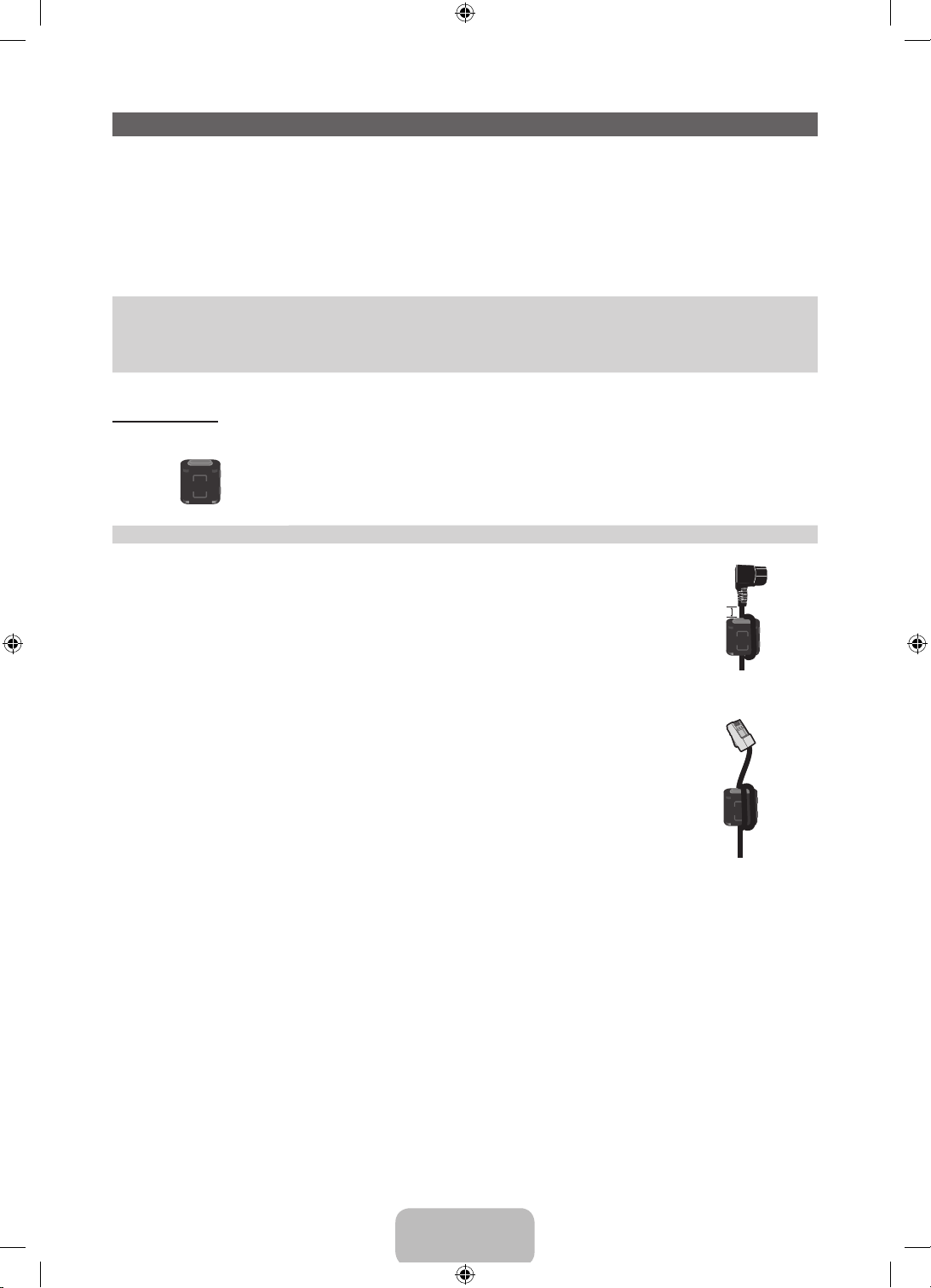
Tillbehör
Försäkra dig om att följande delar följer med din TV. Kontakta din återförsäljare om det saknas något.
✎
Delarnas färg och form kan variera beroende på modell.
✎
Kablar som inte medföljer i förpackningen kan köpas separat.
✎
Kontrollera att det inte finns några dolda tillbehör i förpackningsmaterialet när du öppnar kartongen.
✎
VARNING! MONTERA ORDENTLIGT SÅ ATT ENHETEN INTE LOSSNAR
[
• Fjärrkontroll och batterier (AAA x 2) • Strömsladd
• Bruksanvisning • Rengöringstrasa
• Garantibevis (inte tillgänglig på alla platser) / Säkerhetsguide • Samsung 3D Active-glasögon
51-tumsmodell
Ferritkärna (2EA)
Ferritkärna för strömkabel: Ferritkärnorna används för att skydda kablarna
✎
mot störningar. När du ansluter en kabel öppnar du ferritkärnan och klämmer
den runt kabeln, nära kontakten så som visas på bilden.
• A Maximalt avstånd mellan ferritkärnan och änden av kabeln som sitter i
TV:n: 1,9 cm
A
Ferritkärna: Ferritkärnorna används för att skydda kablarna mot störningar.
✎
När du ansluter en kabel öppnar du ferritkärnan och klämmer den runt kabeln
nära kontakten så som visas på bilden.
Strömsladd
Nätverkskabel
(säljs separat)
Svenska - 4
[PE6500-XE]BN68-04092G-01L05.indb 4 2012-09-06 �� 2:03:50
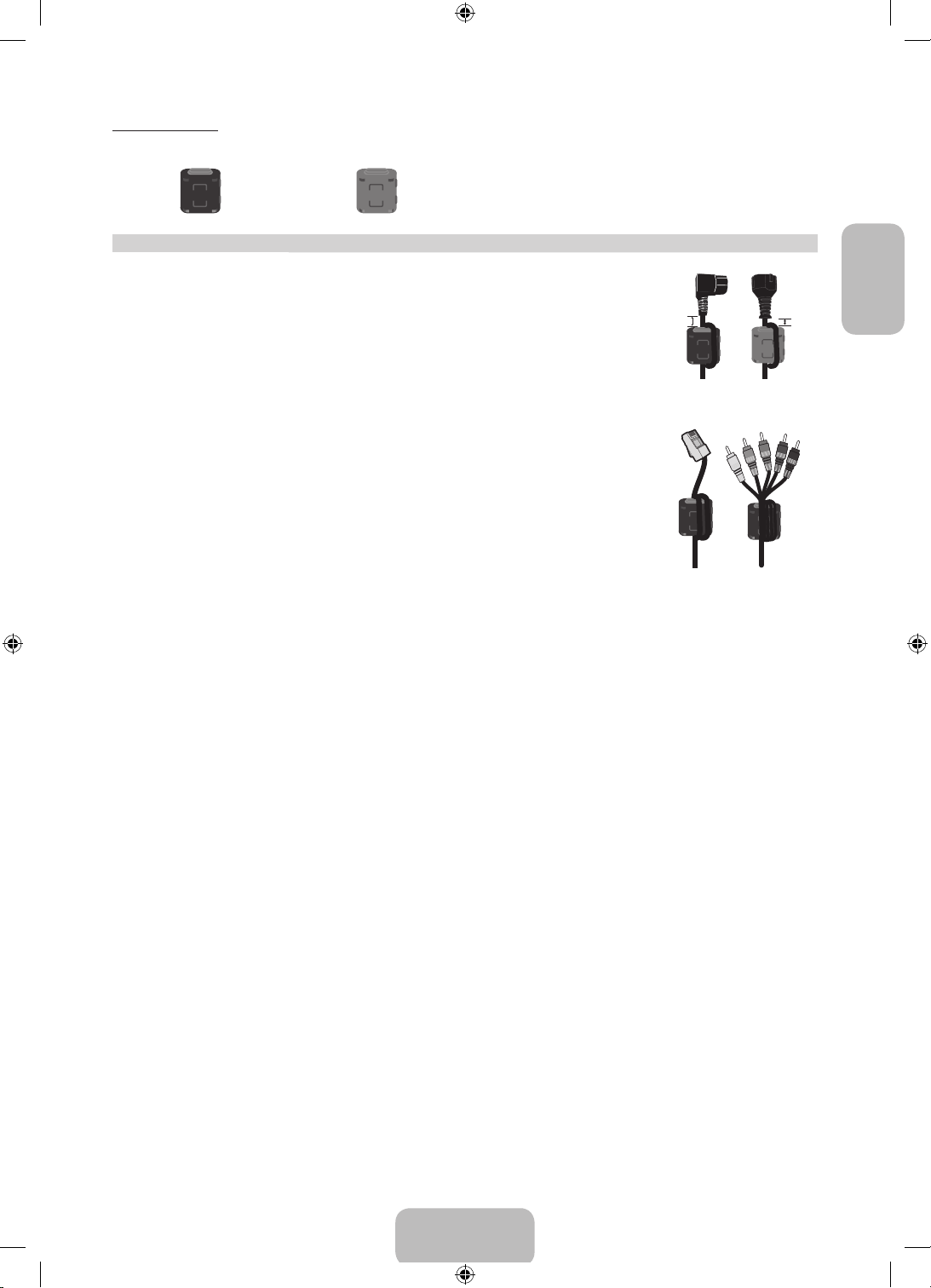
60-tumsmodell
Ferritkärna (3EA) Ferritkärna (1EA)
Ferritkärna för strömkabel: Ferritkärnorna används för att skydda kablarna
✎
mot störningar. När du ansluter en kabel öppnar du ferritkärnan och klämmer
den runt kabeln, nära kontakten så som visas på bilden.
A
• A Maximalt avstånd mellan ferritkärnan och änden av kabeln som sitter i
TV:n: 1,9 cm
• B Maximalt avstånd mellan ferritkärnan och den andra änden av kabeln
som sitter i vägguttaget: 1,9 cm
Ferritkärna: Ferritkärnorna används för att skydda kablarna mot störningar.
✎
Strömsladd
När du ansluter en kabel öppnar du ferritkärnan och klämmer den runt kabeln
nära kontakten så som visas på bilden.
Nätverkskabel /
Komponentkabel
(säljs separat)
• En administrationsavgift kan tillkomma om
− (a) en tekniker tillkallas och det inte finns något fel på produkten
(om du inte har läst den här bruksanvisningen)
− (b) du tar med produkten till ett reparationscenter och det inte finns något fel på produkten
(om du inte har läst den här bruksanvisningen)
• Beloppet på en sådan administrationsavgift informeras före arbetet sker eller hembesöket görs.
Svenska
B
Svenska - 5
[PE6500-XE]BN68-04092G-01L05.indb 5 2012-09-06 �� 2:03:50
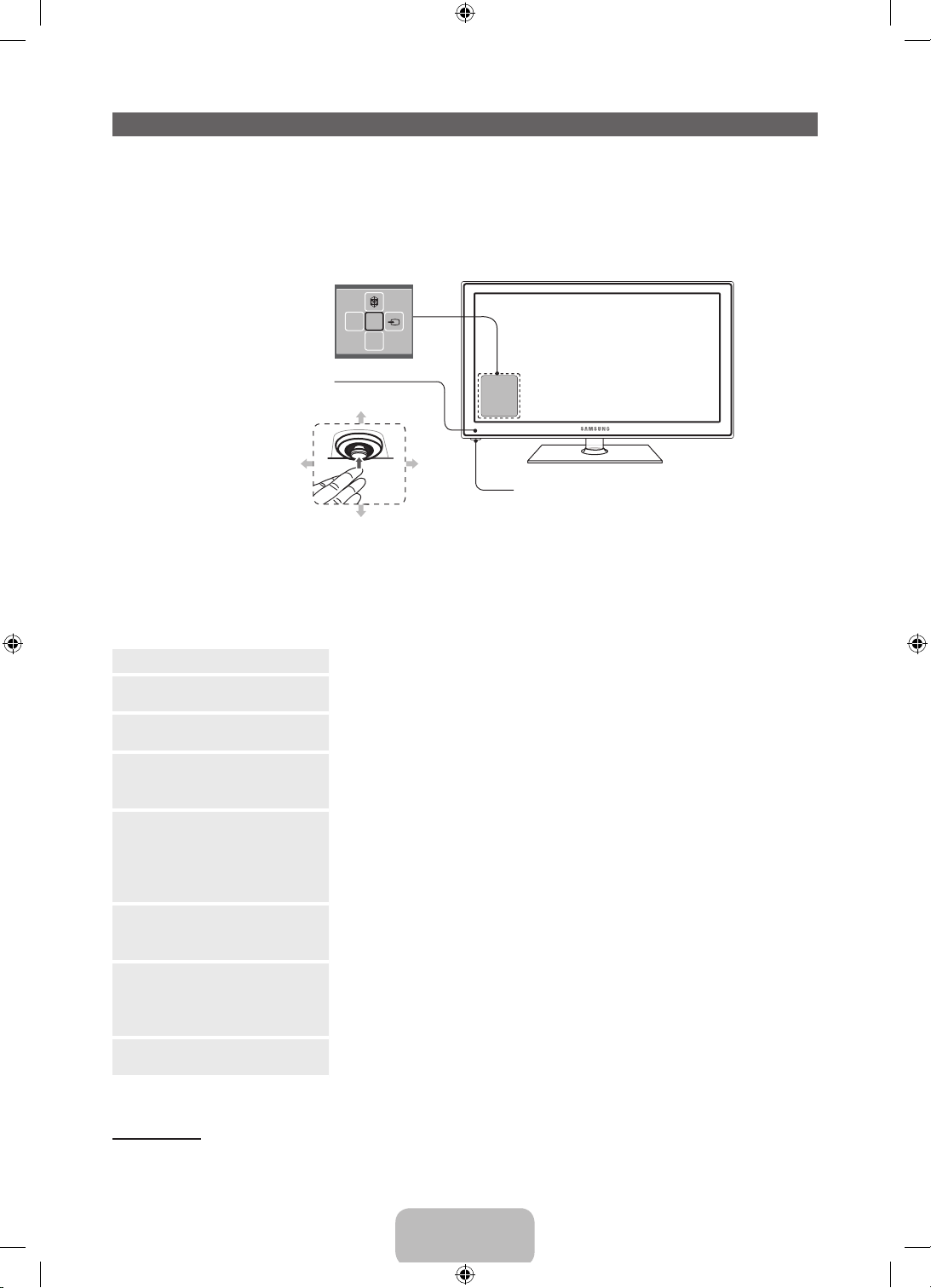
Använda TV:ns kontroll (panelknapp)
Styrspaken på TV:n är en riktningsknapp för navigering utan fjärrkontrollen.
Vissa funktioner som kräver en PIN-kod är eventuellt inte tillgängliga.
✎
Produktens färg och form kan variera beroende på modell.
✎
TV:ns kontroll, en liten joystickliknande knapp nere till vänster på TV:ns sida, gör det möjligt för dig att
✎
styra TV:n utan fjärrkontrollen.
Funktionsmeny
mR
P
Mottagare för fjärrkontrollen
Ned (framåt)
Vänster
Upp (bakåt)
Följ instruktionerna genom att titta på TV:ns framsida.
✎
När du väljer funktionen genom att flytta kontrollen i riktningarna fram/bak/vänster/höger ska du
✎
Höger
TV-kontroll
se till att inte trycka på kontrollen. Om du trycker här först kan du inte använda den för att flytta i
riktningarna fram/bak/vänster/höger.
Ström på
Slå på TV:n genom att trycka på kontrollknappen i standby-läge.
Justera volymen Justerar volymen genom att flytta kontrollen från sida till sida när
strömmen är på.
Välja kanal Välje en kanal genom att flytta kontrollen uppåt och nedåt när strömmen
är på.
Använda funktionsmenyn För att visa och använda funktionsmenyn ska du trycka på och
släppa upp kontrollknappen när strömmen slås på. För att stänga
funktionsmenyn ska du trycka på och släppa upp kontrollknappen igen.
Välja MENY (m) När funktionsmenyn visas ska du välja MENY (m) genom att flytta
kontrollknappen åt vänster. OSD-menyn visas. Välj ett alternativ genom
att flytta kontrollknappen åt höger. Flytta kontrollknappen åt höger eller
vänster, eller bakåt och framåt för att göra ytterligare val. Om du vill ändra
en parameter, ska du välja den, och trycka på kontrollknappen.
Välja SMART HUB (™) När funktionsmenyn visas väljer du SMART HUB (™) genom att föra
kontrollen bakåt. SMART HUB-huvudskärmen visas. Välj ett program
genom att röra på kontrollknappen och sedan trycka på den.
Välja Källa (s) När funktionsmenyn visas öppnar du listan Källa (s) genom att trycka
kontrollknappen åt höger. Källskärmen visas. För att välja e Källa, för du
kontrollknappen bakåt och framåt. När källan du vill använda är markerad
trycker du på kontrollknappen.
Ström av (P) När funktionsmenyn visas ska du välja Ström av (P) genom att dra
kontrollknappen framåt och sedan trycka på den.
Om du vill stänga Meny, Smart Hub eller Källa, ska du trycka på kontrollknappen i mer än 1 sekund.
✎
Standbyläge
Din TV övergår i standby-läge när du slår av den och fortsätter förbruka lite elström. För att vara säker
och inte slösa med elström ska du inte låta TV:n vara i Standbyläget under en längre tid (t.ex. när du är på
semester). Det bästa är att dra ur strömsladden.
Svenska - 6
[PE6500-XE]BN68-04092G-01L05.indb 6 2012-09-06 �� 2:03:51
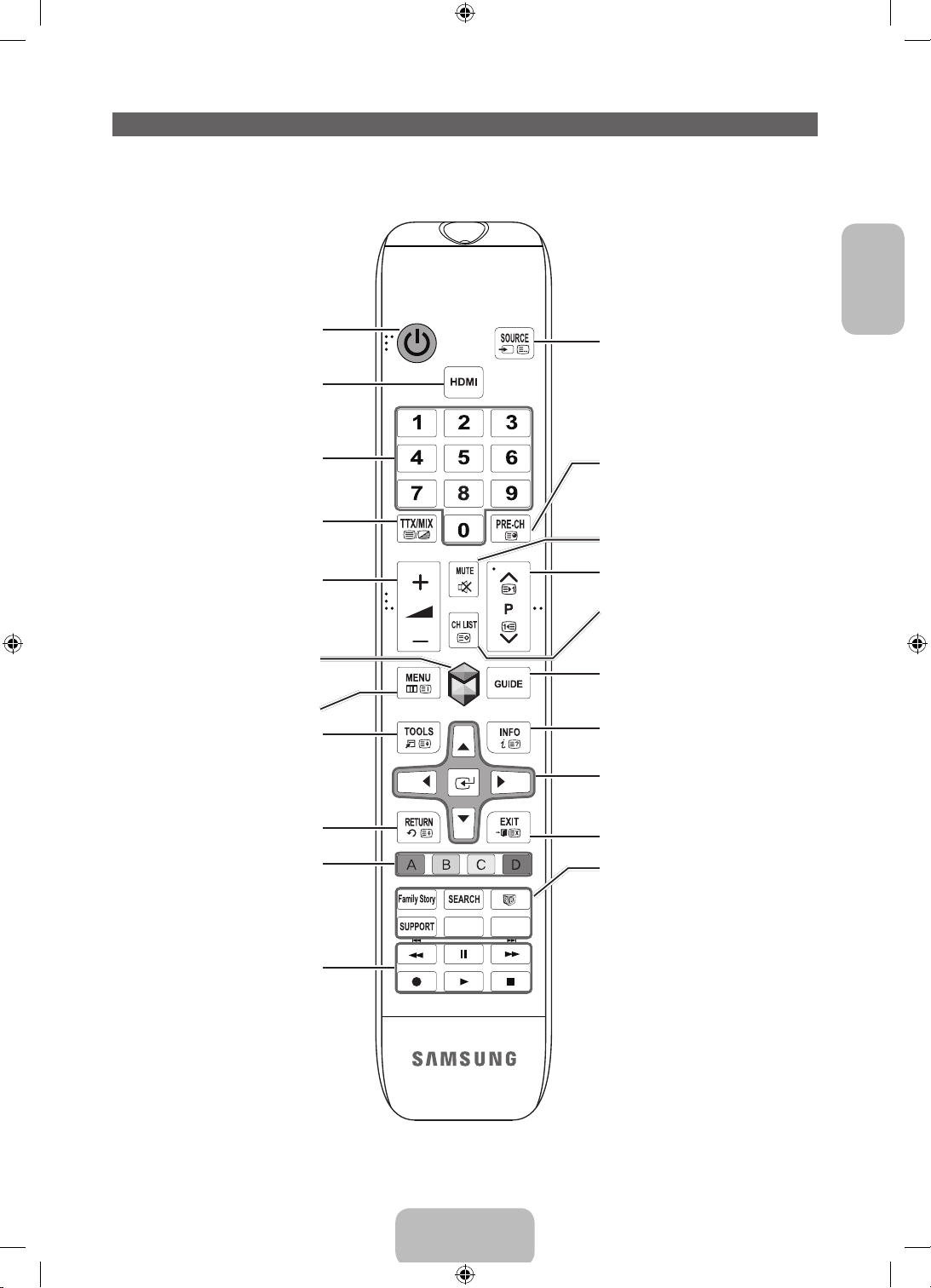
Översikt över fjärrkontrollen
Detta är en speciell fjärrkontroll för synskadade, den har blindskrift på knappen Power samt kanal-
✎
och volymknapparna.
Svenska
Slår på och stänger av TV:n
Väjer HDMI-läge direkt.
Få direkt åtkomst till kanaler.
Alternativt väljer du text-tv PÅ, dubbel, mix
eller AV.
Justerar volymen.
Startar Smart Hub-programmen. Se
e-Manual, kapitlet Avancerade egenskaper
→ Smart Hub.
Öppnar OSD.
Välj snabbt funktioner som används ofta.
Använd den här knappen i en specifik
funktion.
Återgår till föregående meny.
Använd de här knapparna enligt
anvisningarna på skärmen.
Använd de här knapparna i en specifik
funktion. Mer information finns i e-Manual.
P. SIZE
AD/SUBT.
Visar och väljer tillgängliga videokällor. (s. 13)
Går tillbaka till föregående kanal.
Stänger av ljudet tillfälligt.
Byter kanal.
Visar kanallistan på skärmen.
Visar EPG-information (Electronic Programme
Guide).
Visar information på TV-skärmen.
u/d/l/r: Flytta markören över
skärmalternativet.
E: Väljer menyn och ändrar
överensstämmande artikel.
Stänger menyn.
Family Story: Anslut till programmet Family
Story. Se e-Manual, kapitlet Avancerade
egenskaper → Family Story.
SEARCH: Stöd för att rekommendera sökord
och sökfunktion. Se e-Manual, kapitlet
Avancerade funktioner → Sök.
W
: Slår på och stänger av 3D-bilden. Se
e-Manual, kapitlet Avancerade funktioner
→ 3D.
SUPPORT: Gör det möjligt för dig att
använda olika stödfunktioner, inklusive
e-Manual. (s. 15)
P.SIZE: Gör det möjligt för dig att välja
Bildstorlek. Se e-Manual, kapitlet
Grundfunktioner → Ändra bildstorlek.
AD/SUBT.: Slår på och av ljudbeskrivningen
(inte tillgängligt på alla platser). /Visar digital
undertext. Se e-Manual, kapitlet Andra
egenskaper → Undertext.
Svenska - 7
[PE6500-XE]BN68-04092G-01L05.indb 7 2012-09-06 �� 2:03:51
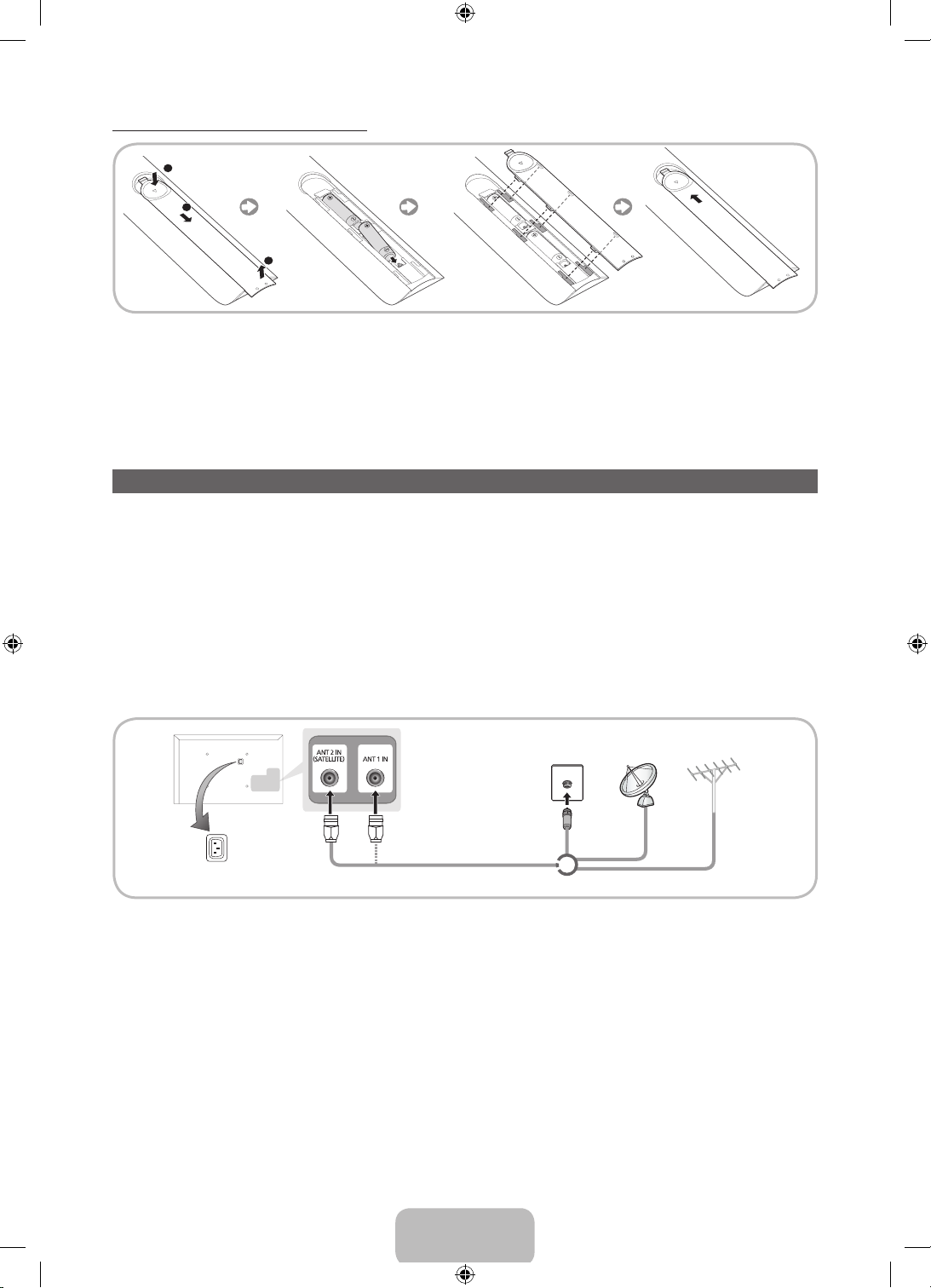
Sätta i batterier (batteristorlek: AAA)
X
Y
Z
OBS!
✎
• Använd fjärrkontrollen inom 7 meter från TV:n.
• Starkt ljus kan påverka fjärrkontrollens prestanda. Undvik att använda den nära speciellt fluorescerande
ljus och neonskyltar.
• Produktens färg och form kan variera beroende på modell.
Ansluta till en antenn
När TV:n slås på för första gången visas grundinställningar automatiskt.
Förinställning: Ansluta ström och antenn.
✎
PDP-enheten kan sända ut störningar för amatörradio och AM-radio.
✎
Vid användning med tvåvägs radiomobil och bärbara enheter eller amatörradio eller AM-radio nära
✎
TV:n kan detta göra att TV:n inte fungerar som den ska.
Utrustning som ar kopplad till skyddsjord via jordat vagguttag och/eller via annan utrustning och
✎
samtidigt ar kopplad till kabel-TV nat kan i vissa fall medfőra risk főr brand. Főr att undvika detta skall
vid anslutning av utrustningen till kabel-TV nat galvanisk isolator finnas m ellan utrustningen och kabelTV natet.
Strömingång
Antennkabel (medföljer ej)
Svenska - 8
eller
SatellitKabel
VHF/UHF-antenn
[PE6500-XE]BN68-04092G-01L05.indb 8 2012-09-06 �� 2:03:52
