
E-MANUAL
Contact SAMSUNG WORLDWIDE
If you have any questions or comments relating to Samsung products, please contact the SAMSUNG customer care centre.
Country
ALBANIA 42 27 5755 AUSTRIA 0810 - SAMSUNG (7267864, € 0.07/min) www.samsung.com
BELGIUM 02-201-24-18 www.samsung.com/be (Dutch)
BOSNIA 05 133 1999 BULGARIA 07001 33 11 www.samsung.com
CROATIA 062 SAMSUNG (062 726 7864) www.samsung.com
CZECH 800 - SAMSUNG (800-726786) www.samsung.com
DENMARK 70 70 19 70 www.samsung.com
FINLAND 030 - 6227 515 www.samsung.com
FRANCE 01 48 63 00 00 www.samsung.com
GERMANY 01805 - SAMSUNG (726-7864 € 0,14/Min) www.samsung.com
GREECE 2106293100 www.samsung.com
HUNGARY 06-80-SAMSUNG (726-7864) www.samsung.com
ITALIA 800-SAMSUNG (726-7864) www.samsung.com
KOSOVO +381 0113216899 LUXEMBURG 261 03 710 www.samsung.com
MACEDONIA 023 207 777 MONTENEGRO 020 405 888 NETHERLANDS 0900-SAMSUNG (0900-7267864) (€ 0,10/Min) www.samsung.com
NORWAY 815-56 480 www.samsung.com
POLAND 0 801 1SAMSUNG (172678)
PORTUGAL 80820-SAMSUNG (726-7864) www.samsung.com
RUMANIA 08010 SAMSUNG (08010 7267864) – doar din reţeaua
SERBIA 0700 Samsung (0700 726 7864) www.samsung.com
SLOVAKIA 0800 - SAMSUNG (0800-726 786) www.samsung.com/sk
SPAIN 902 - 1 - SAMSUNG (902 172 678) www.samsung.com
SWEDEN 0771 726 7864 (SAMSUNG) www.samsung.com
Switzerland 0848 - SAMSUNG(7267864, CHF 0.08/min) www.samsung.com/ch
U.K 0330 SAMSUNG (7267864) www.samsung.com
EIRE 0818 717100 www.samsung.com
LITHUANIA 8-800-77777 www.samsung.com
LATVIA 8000-7267 www.samsung.com
ESTONIA 800-7267 www.samsung.com
Turkey 444 77 11 www.samsung.com
Customer Care Centre
Samsung Zrt., česká organizační složka, Oasis Florenc, Sokolovská394/17, 180 00, Praha 8
022-607-93-33
Romtelecom, tarif local;
021.206.01.10 – din orice reţea, tarif normal
Web Site
www.samsung.com/be_fr (French)
www.samsung.com
www.samsung.com
www.samsung.com/ch_fr/(French)
Plasma TV
user manual
imagine the possibilities
© 2011 Samsung Electronics Co., Ltd. All rights reserved.
Thank you for purchasing this Samsung product.
To receive more complete service, please register
your product at
www.samsung.com/register
Model _____________ Serial No. _____________
BN68-03712F-00

For more information on how to use the e-Manual (p. 12)
Figures and illustrations in this User Manual are provided for reference only and may differ from actual product
appearance. Product design and specifications may be changed without notice.
Digital TV notice
1. Functionalities related to Digital TV (DVB) are only available in countries/areas where DVB-T (MPEG2 and MPEG4 AVC) digital terrestrial signals are
broadcasted or where you are able to access to a compatible DVB-C (MPEG2 and MPEG4 AAC) cable-TV service. Please check with your local
dealer the possibility to receive DVB-T or DVB-C signal.
2. DVB-T is the DVB European consortium standard for the broadcast transmission of digital terrestrial television and DVB-C is that for the broadcast
transmission of digital TV over cable. However, some differentiated features like EPG (Electric Programme Guide), VOD (Video On Demand) and so
on, are not included in this specification. So, they cannot be workable at this moment.
3. Although this TV set meets the latest DVB-T and DVB-C standards, as of [August, 2008], the compatibility with future DVB-T digital terrestrial and
DVB-C digital cable broadcasts cannot be guaranteed.
4. Depending on the countries/areas where this TV set is used some cable-TV providers may charge an additional fee for such a service and you may
be required to agree to terms and conditions of their business.
5. Some Digital TV functions might be unavailable in some countries or regions and DVB-C might not work correctly with some cable service providers.
6. For more information, please contact your local Samsung customer care centre.
The reception quality of TV may be affected due to differences in broadcasting method between the countries. Please check the TV
✎
performance in the local SAMSUNG Authorized Dealer, or the Samsung Call Centre whether it can be improved by reconfiguring TV setting or
not.
User Instructions
• Screen Image retention
Do not display a still image (such as on a video game) on the plasma display panel for more than several minutes as it can cause screen image
retention. This image retention is also known as “screen burn”. To avoid such image retention, reduce the degree of brightness and contrast of the
screen when displaying a still image.
• Heat on the top of the Plasma TV
The top side of the product may be hot after long periods of use as heat dissipates from the panel through the vent hole in the upper part of the
product.
This is normal and does not indicate any defect or operation failure of the product.
However, children should be prevented from touching the upper part of the product.
• The product is making a “cracking” noise.
A “cracking” noise may occur when the product contracts or expands due to a change in the surrounding environment such as temperature or
humidity. This is normal and not a defect of the unit.
• Cell Defects
The PDP uses a panel consisting of 2,360,000(HD-level) to 6,221,000(FHD-level) pixels which require sophisticated technology to produce. However,
there may be a few bright or dark pixels on the screen. These pixels will have no impact on the performance of the product.
• Avoid operating the TV at temperatures below 41°F (5°C)
• A still image displayed too long may cause permanent damage to the PDP Panel.
Watching the Plasma TV in 4:3 format for a long period of time may leave traces of borders displayed on the left, right and centre of
the screen caused by the difference of light emission on the screen. Playing a DVD or a game console may cause similar effects to
the screen.
Damages caused by the above effect are not covered by the Warranty.
• After-images on the Screen.
Displaying still images from Video games and PC for longer than a certain period of time may produce partial after-images.
To prevent this effect, reduce the “brightness” and “contrast” when displaying still images for a long time.
• Warranty
Warranty does not cover any damage caused by image retention.
Burn-in is not covered by the warranty.
Correct Disposal of This Product (Waste Electrical & Electronic Equipment)
(Applicable in the European Union and other European countries with separate collection systems)
This marking on the product, accessories or literature indicates that the product and its electronic accessories (e.g. charger,
headset, USB cable) should not be disposed of with other household waste at the end of their working life. To prevent possible
harm to the environment or human health from uncontrolled waste disposal, please separate these items from other types of waste
and recycle them responsibly to promote the sustainable reuse of material resources. Household users should contact either the
retailer where they purchased this product, or their local government office, for details of where and how they can take these items
for environmentally safe recycling. Business users should contact their supplier and check the terms and conditions of the purchase
contract. This product and its electronic accessories should not be mixed with other commercial wastes for disposal.
Correct disposal of batteries in this product
(Applicable in the European Union and other European countries with separate battery return systems)
This marking on the battery, manual or packaging indicates that the batteries in this product should not be disposed of with other
household waste at the end of their working life. Where marked, the chemical symbols Hg, Cd or Pb indicate that the battery
contains mercury, cadmium or lead above the reference levels in EC Directive 2006/66. If batteries are not properly disposed of,
these substances can cause harm to human health or the environment. To protect natural resources and to promote material
reuse, please separate batteries from other types of waste and recycle them through your local, free battery return system.
English - 2

Accessories
✎
Please make sure the following items are included with your TV. If any items are missing, contact your
dealer.
✎
The items’ colours and shapes may vary depending on the models.
✎
Cables not included in the package contents can be purchased separately.
✎
Check that there is no accessory hidden behind packing materials when you open the box.
CAUTION: INSERT SECURELY LEST SHOULD BE DETACHED IN SET
[
• Remote Control & Batteries (AAA x 2) • Power Cord
• Owner’s Instructions • Cleaning-Cloth
• Warranty Card (Not available in some locations) / Safety Guide
Ferrite Core (1EA) Ferrite Core (1EA)
✎
Ferrite Core for Power Cord: The ferrite cores are used to shield the cables from
interference. When connecting a cable, open the ferrite core and clip it around the
cable near the plug as shown in the figure.
A Maximum distance between the ferrite core and the end of the cord inserted in
x
the TV: 6~8 inches (51 inches model only)
B Maximum distance between the ferrite core and the other end of the cord
x
inserted in the AC outlet: 3/4 inches
A
Power Cord
B
• An administration fee may be charged if either
– (a) an engineer is called out at your request and there is no defect in the product
(i.e. where you have failed to read this user manual)
– (b) you bring the unit to a repair centre and there is no defect in the product
(i.e. where you have failed to read this user manual).
• The amount of such administration charge will be advised to you before any work or home visit is carried out.
English - 3

Viewing the Control Panel
✎
The product colour and shape may vary depending on the model.
Control Panel
Remote control sensor Aim the remote control towards this spot on the TV.
Power Indicator Blinks and turns off when the power is on and lights up in standby mode.
SOURCE
MENU Displays an on-screen menu, the OSD (on screen display) of your TV’s
Y
z
P
E
(Power)
Toggles between all the available input sources. In the on-screen menu, use
this button as you would use the ENTERE button on the remote control.
features.
Adjusts the volume. In the OSD, use the
the ◄ and ► buttons on the remote control.
Changes the channels. In the OSD, use the
would use the ▼ and ▲ buttons on the remote control.
Turns the TV on or off.
Y
z
buttons as you would use
buttons as you
Standby mode
Do not leave your TV in standby mode for long periods of time (when you are away on a holiday, for example).
A small amount of electric power is still consumed even when the power button is turned off. It is best to unplug
the power cord.
Securing the Installation Space
Keep the required distances between the product and other objects (e.g. walls) to ensure proper ventilation.
Failing to do so may result in fire or a problem with the product due to an increase in the internal temperature of
the product.
✎
When using a stand or wall-mount, use parts provided by Samsung Electronics only.
If you use parts provided by another manufacturer, it may result in a problem with the product or an injury
x
due to the product falling.
✎
The appearance may differ depending on the product.
✎
Be careful when you contact the TV because some parts can be somewhat hot.
Installation with a stand. Installation with a wall-mount.
10 cm
10 cm10 cm
10 cm
10 cm
10 cm
10 cm
English - 4

Viewing the Remote Control
✎
This is a special remote control for the visually impaired and has Braille points on the Channel and Number
buttons.
Turns the TV on and off.
Have direct access to channels.
Alternately select Teletext ON, Double,
Displays the Content Home.
Quickly select frequently used functions.
Returns to the previous menu.
Use these buttons in a specific feature.
For details, refer to the e-Manual.
✎
Mix or OFF.
Adjusts the volume.
Opens the OSD.
Displays and selects the available video
sources.
Returns to the previous channel.
Cuts off the sound temporarily.
Changes channels.
Displays channel lists on the screen.
Displays the EPG (Electronic Programme
Guide).
Displays information on the TV screen.
u/d/l/r
: Move the cursor on-screen
menu item.
ENTERE: Selects the menu and
changes the corresponding item value.
Exits the menu.
E-MANUAL: Displays the e-Manual.
P.SIZE: Selects the Picture Size.
AD/SUBT.: Turns the audio description on
and off (not available in some locations). /
Displays digital subtitles.
Installing batteries (Battery size: AAA)
English - 5

Changing the Input Source
Source
Use to select TV or an external input
sources such as a DVD / Blu-ray player /
cable box /STB satellite receiver.
1. Press the SOURCE button on your
remote.
2. Select a desired external input source.
✎
You can change the view mode
among the All and Connected by pressing
the
l
or r button.
■ TV / Ext. / HDMI1/DVI / HDMI2 / USB
✎
In the Source, connected inputs will be
highlighted.
✎
Ext. always stay activated.
Edit Name
In the Source, press the TOOLS button, and then you
can set an external input sources name you want.
■ VCR / DVD / Cable STB / Satellite STB / PVR
STB / AV Receiver / Game / Camcorder / PC /
DVI PC / DVI Devices / TV / IPTV / Blu-ray / HD
DVD / DMA: Name the device connected to the
input jacks to make your input source selection
easier.
✎
When connecting a PC to the HDMI IN 1(DVI)
port with HDMI cable, you should set the TV to
PC mode under Edit Name.
✎
When connecting a PC to the HDMI IN 1(DVI)
port with HDMI to DVI cable, you should set the
TV to DVI PC mode under Edit Name.
✎
When connecting an AV devices to the HDMI IN
1(DVI) port with HDMI to DVI cable, you should
set the TV to DVI Devices mode under Edit
Name.
Information
You can see detailed information about the selected
external device.
Connecting to an Antenna
When the TV is initially powered on, basic settings proceed automatically.
✎
Preset: Connecting the mains and antenna.
✎
The PDP device may interfere with an amateur radio or AM radio.
✎
When using two-way radio mobile and portable units or amateur radio or AM radio near by your TV, this
may cause the TV to malfunction.
VHF/UHF AntennaCable
Power Input
or
English - 6

Plug & Play (Initial Setup)
POWER
When the TV is initially powered on, a sequence of on-screen prompts will assist in configuring basic settings.
Press the POWERP button. Plug & Play is available only when the Source is set to TV.
✎
Before turning on the TV, make sure the antenna cable is connected (p. 6).
✎
To return to the previous step, press the Red button.
Selecting a language
1
Selecting Store
2
Demo or Home Use
Selecting a country
3
(Depending on the
country)
Setting the Clock
4
Mode
Selecting an antenna
5
Selecting a channel
6
Enjoy your TV.
7
Press the ▲ or ▼ button, then press the ENTER
Select the desired OSD (On Screen Display) language.
Press the ◄ or ► button, then press the ENTER
Select the Home Use mode. Store Demo mode is for retail
environments.
To return the unit’s settings from Store Demo to Home Use
(standard): Press the volume button on the TV. When you see the
volume OSD, press and hold MENU for 5 sec.
Store Demo is only for shop display. If you select it, several
functions are not able to use. Please select Home Use when you
watch at home.
Press the ▲ or ▼ button, then press the ENTER
appropriate country.
✎
After selecting the country in the Country menu, some models may proceed
with an additional option to setup the pin number.
✎
When you input the PIN number, “0-0-0-0” is not available.
Set the Clock Mode automatically or manually.
Auto: Select the time zone (depending on the country) where you are located.
Manual: Allows you to manually set the current date and time.
Press the ▲ or ▼ button, then press the ENTER
source to memorise.
Press the ▲ or ▼ button, then press the ENTER
source to memorise. When setting the antenna source to Cable, a step appears
allowing you to assign numerical values (channel frequencies) to the channels. For
more information, refer to Channel → Auto Tuning.
Press the ENTER
E
button.
E
button.
E
button.
E
button. Select the
E
button. Select the Antenna
E
button. Select the channel
P
If You Want to Reset This Feature...
Select System - Plug & Play (Initial Setup). Enter your 4 digit PIN number. The default PIN number is “0-0-0-0”.
If you want to change the PIN number, use the Change PIN function.
You should do Plug & Play (MENU → System) again at home although you did in shop.
✎
If you forget the PIN code, press the remote control buttons in the following sequence in Standby mode,
which resets the PIN to “0-0-0-0”: MUTE → 8 → 2 → 4 → POWER (on).
English - 7

Connecting to an AV devices
Available devices: DVD, Blu-ray player, HD cable box, HD STB (Set-Top-Box) satellite
¦¦
receiver, VCR
HDMI connection
HDMI OUT
Using an HDMI cable (up to 1080p)
✎
HDMI IN 1(DVI), 2
If an HDMI to DVI cable is connected to the HDMI IN 1(DVI) port, the audio does not work.
x
The picture may not display normally (if at all) or the audio may not work if an external device that
x
uses an older version of HDMI mode is connected to the TV. If such a problem occurs, ask the
manufacturer of the external device about the HDMI version and, if out of date, request an upgrade.
Be sure to purchase a certified HDMI cable. Otherwise, the picture may not display or a connection
x
error may occur.
Using a Scart Cable
✎
In Ext. mode, DTV Out supports MPEG SD Video and Audio only.
✎
SERVICE: Connector for service only.
English - 8
SCART connection
EXT

Connecting to a Audio device and PC
¦ Available devices: digital audio system, amplifier, DVD home theatre, PC
Headphones connection
Using a Headphone Connection
✎
Headphones H: You can connect your headphones to the headphones output on your set. While the
headphones are connected, the sound from the built-in speakers will be disabled.
Sound function may be restricted when connecting headphones to the TV.
x
Headphone volume and TV volume are adjusted separately.
x
English - 9

¦ Using an HDMI cable or an HDMI to DVI cable
✎
Connecting through the HDMI cable may not be supported depending on the PC.
DVI OUT
HDMI OUT
PC connection
Display Modes (HDMI to DVI Input)
Optimal resolution is 1920 X 1080 @ 60 Hz.
Mode Resolution Horizontal Frequency (KHz) Vertical Frequency (Hz) Pixel Clock Frequency (MHz) Sync Polarity (H / V)
IBM
MAC
VESA DMT
VESA DMT /
DTV CEA
640 x 350
720 x 400
640 x 480
832 x 624
1152 x 870
640 x 480
640 x 480
640 x 480
800 x 600
800 x 600
800 x 600
1024 x 768
1024 x 768
1024 x 768
1152 x 864
1280 x 1024
1280 x 1024
1280 x 800
1280 x 800
1280 x 960
1360 x 768
1440 x 900
1440 x 900
1680 x 1050
1920 x 1080p 67.500 60.000 148.500 +/+
31.469
31.469
35.000
49.726
68.681
31.469
37.861
37.500
37.879
48.077
46.875
48.363
56.476
60.023
67.500
63.981
79.976
49.702
62.795
60.000
47.712
55.935
70.635
65.290
70.086
70.087
66.667
74.551
75.062
59.940
72.809
75.000
60.317
72.188
75.000
60.004
70.069
75.029
75.000
60.020
75.025
59.810
74.934
60.000
60.015
59.887
74.984
59.954
25.175
28.322
30.240
57.284
100.000
25.175
31.500
31.500
40.000
50.000
49.500
65.000
75.000
78.750
108.000
108.000
135.000
83.500
106.500
108.000
85.500
106.500
136.750
146.250
+/-
-/+
-/-
-/-
-/-
-/-
-/-
-/+/+
+/+
+/+
-/-
-/+/+
+/+
+/+
+/+
-/+
-/+
+/+
+/+
-/+
-/+
-/+
✎
NOTE
For HDMI/DVI cable connection, you must use the HDMI IN 1(DVI) jack.
x
If an HDMI to DVI cable is connected to the HDMI IN 1(DVI) port, the audio does not work.
x
The interlace mode is not supported.
x
The set might operate abnormally if a non-standard video format is selected.
x
Separate and Composite modes are supported. SOG(Sync On Green) is not supported.
x
English - 10

Connecting to a COMMON INTERFACE slot
Using the “CI or CI+ CARD”
To watch paid channels, the “CI or CI+ CARD” must be inserted.
• If you don’t insert the “CI or CI+ CARD”, some channels will
display the message “Scrambled Signal”.
• The pairing information containing a telephone number, the
“CI or CI+ CARD” ID the Host ID and other information will
be displayed in about 2~3 minutes. If an error message is
displayed, please contact your service provider.
• When the configuration of channel information has finished,
the message “Updating Completed” is displayed, indicating
the channel list is updated.
✎
NOTE
You must obtain a “CI or CI+ CARD” from a local cable service provider.
x
When removing the “CI or CI+ CARD”, carefully pull it out with your hands since dropping the “CI or CI+
x
CARD” may cause damage to it.
Insert the “CI or CI+ CARD” in the direction marked on the card.
x
The location of the COMMON INTERFACE slot may be different depending on the model.
x
“CI or CI+ CARD” is not supported in some countries and regions; check with your authorized dealer.
x
If you have any problems, please contact a service provider.
x
Insert the “CI or CI+ CARD” that supports the current antenna settings. The screen will be distorted or
x
will not be seen.
English - 11
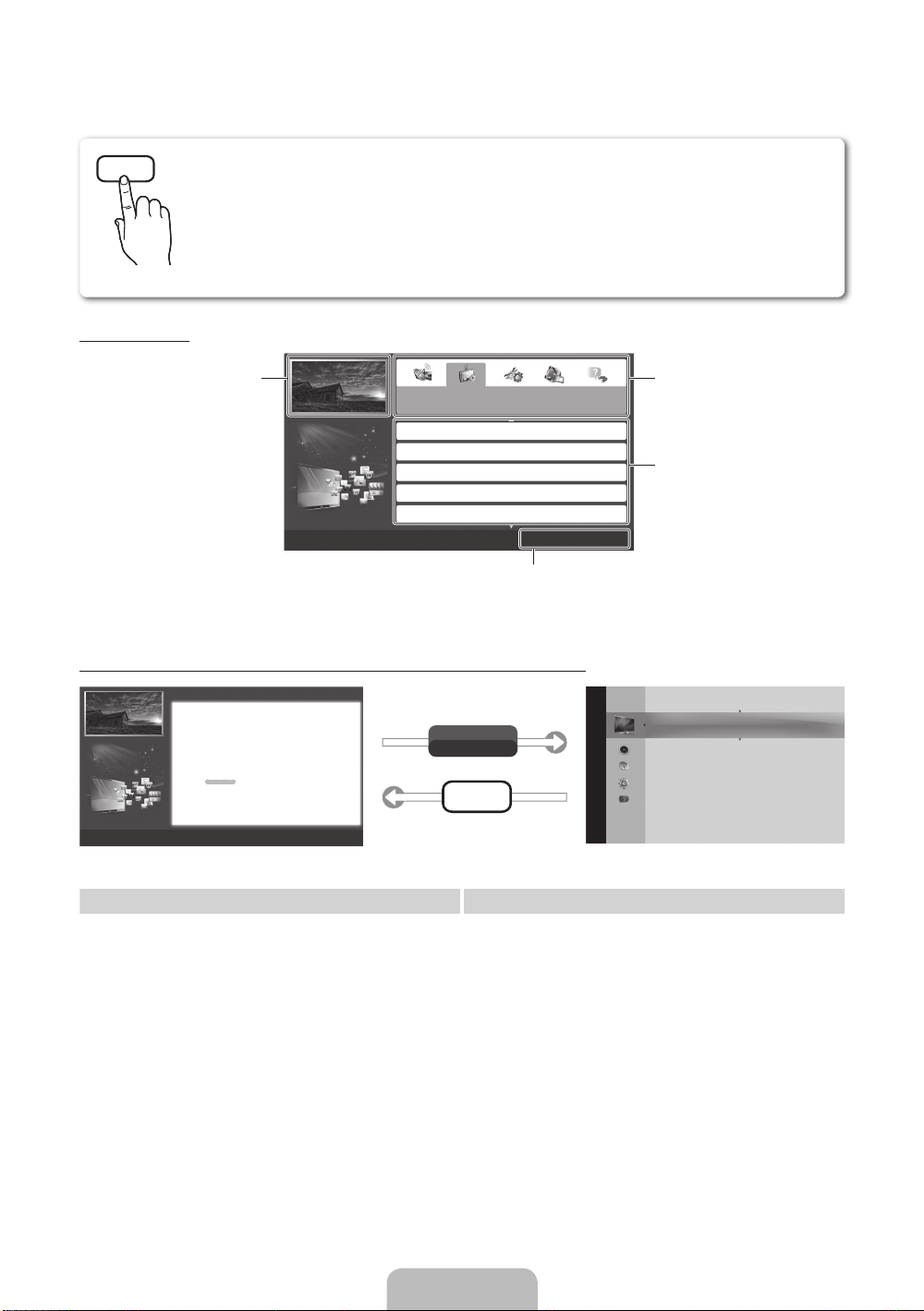
How to use the e-Manual
E-MANUAL
You can read the introduction and instructions about the TV features stored
in your TV.
O
MENUm → Support → e-Manual → ENTER
✎
If you want to return to e-Manual, press E-MANUAL button on remote.
✎
You can’t use the Try Now function, if the menu is not activated.
Screen Display
TV Screen: Displays the current
How to toggle between the e-Manual and the corresponding menu(s).
input source screen.
Basic Features > Changing the Preset Picture Mode (5/10)
Changing the Preset Picture Mode
Changing the Preset Picture Mode
O MENUm → Picture → Picture Mode → ENTER
■
Picture Mode t
Select your preferred picture type.
■
Picture Mode
• Dynamic: Suitable for a bright room.
Select your preferred picture type.
• Standard: Suitable for a normal environment.
N When an input source is set to PC, the Picture Mode is only available the
for LED TV
/ Relax
• Natural
Standard and Entertain.
• Movie: Suitable for watching movies in a dark room.
• Dynamic: Suitable for a bright room.
• Entertain: Suitable for watching movies and games.
• Standard: Suitable for a normal environment.
N It is only available in PC mode.
for LED 5003 model
• Natural
• Movie: Suitable for watching movies in a dark room.
• Entertain: Suitable for watching movies and games.
N It is only available when connecting a PC.
a
Try Now b Home { Zoom } Index L Page e Exit
for PDP TV
: Suitable for reducing eye strain.
: Suitable for reducing eye strain.
E
Basic Features
Changing the Preset Picture Mode
Adjusting Picture Settings
Changing the Picture Options
Changing the Preset Sound Mode
Adjusting Sound Settings
Operation Buttons:
}
E
e
Try Now
E-MANUAL
}
Index E Enter e Exit
Blue (Index): Displays index screen.
Enter: Select a category or sub-menu.
Exit: Exit the e-Manual.
Picture
E
Change the category. Press
button to select category you want.
Displays the sub-menu list. Press
ENTER
E
menu you want.
Picture Mode : Standard
Cell Light : 10
Contrast : 100
Brightness : 45
Sharpness : 50
Colour : 50
Tint (G/R) : G50/R50
Screen Adjustment
button to select sub-
l
or r
r
✎
This function is not enabled in some menus.
Method 1 Method 2
1. Press the red button to select Try Now, if you
want to execute the corresponding menu(s).
2. To return to the e-Manual screen, press the
E-MANUAL button.
1. Press the ENTER
E
button when selecting
Contents Area. The “Are you sure?” is displayed.
Select Yes and then press the ENTERE button.
The OSD window will be displayed.
2. To return to the e-Manual screen, press the
E-MANUAL button.
English - 12

Viewing the Contents
Using the Zoom mode
Basic Features > Changing the Preset Picture Mode (5/10)
Changing the Preset Picture Mode
O MENUm → Picture → Picture Mode → ENTER
■
Picture Mode
Select your preferred picture type.
N When an input source is set to PC, the Picture Mode is only
available the Standard and Entertain.
• Dynamic: Suitable for a bright room.
• Standard: Suitable for a normal environment.
for LED 5003 model
• Natural
• Movie: Suitable for watching movies in a dark room.
• Entertain: Suitable for watching movies and games.
N It is only available when connecting a PC.
: Suitable for reducing eye strain.
a
Try Now b Home { Zoom } Index L Page e Exit
E
Operation Buttons:
a
Red (Try Now): Displays the corresponding menu(s).
b
Green (Home): Moves to the e-Manual home screen.
{
Yellow (Zoom): Magnifies a screen.
}
Blue (Index): Displays index screen.
L
(Page): Moves to previous or next page.
Contents Area: You can view the corresponding
contents, if you selected a sub-menu. To move
previous or next page, press the l or r button.
When you view the e-Manual instruction, select the
yellow button to magnify the screen. You can scroll
through the magnified screen by using the
u
or d
buttons.
✎
To return to the previous screen, press the
RETURN button.
Changing the Preset Picture Mode
O MENUm → Picture → Picture Mode → ENTER
■
Picture Mode
Select your preferred picture type.
N When an input source is set to PC, the Picture Mode is only available the Standard
and Entertain.
• Dynamic: Suitable for a bright room.
• Standard: Suitable for a normal environment.
for LED 5003 model
• Natural
• Movie: Suitable for watching movies in a dark room.
• Entertain: Suitable for watching movies and games.
How to search a keyword by using index page
✎
This function may not supported depending on the language.
1. If you want to search a keyword, press the blue button to select Index.
l
2. Press the
3. Press the
or r button to select a character order you want.
u
or d button to select a keyword you want to see, and then press the ENTERE button.
4. You can view the corresponding e-Manual instruction screen.
✎
To close the Index screen, press the RETURN button.
E
: Suitable for reducing eye strain.
R
Return
English - 13
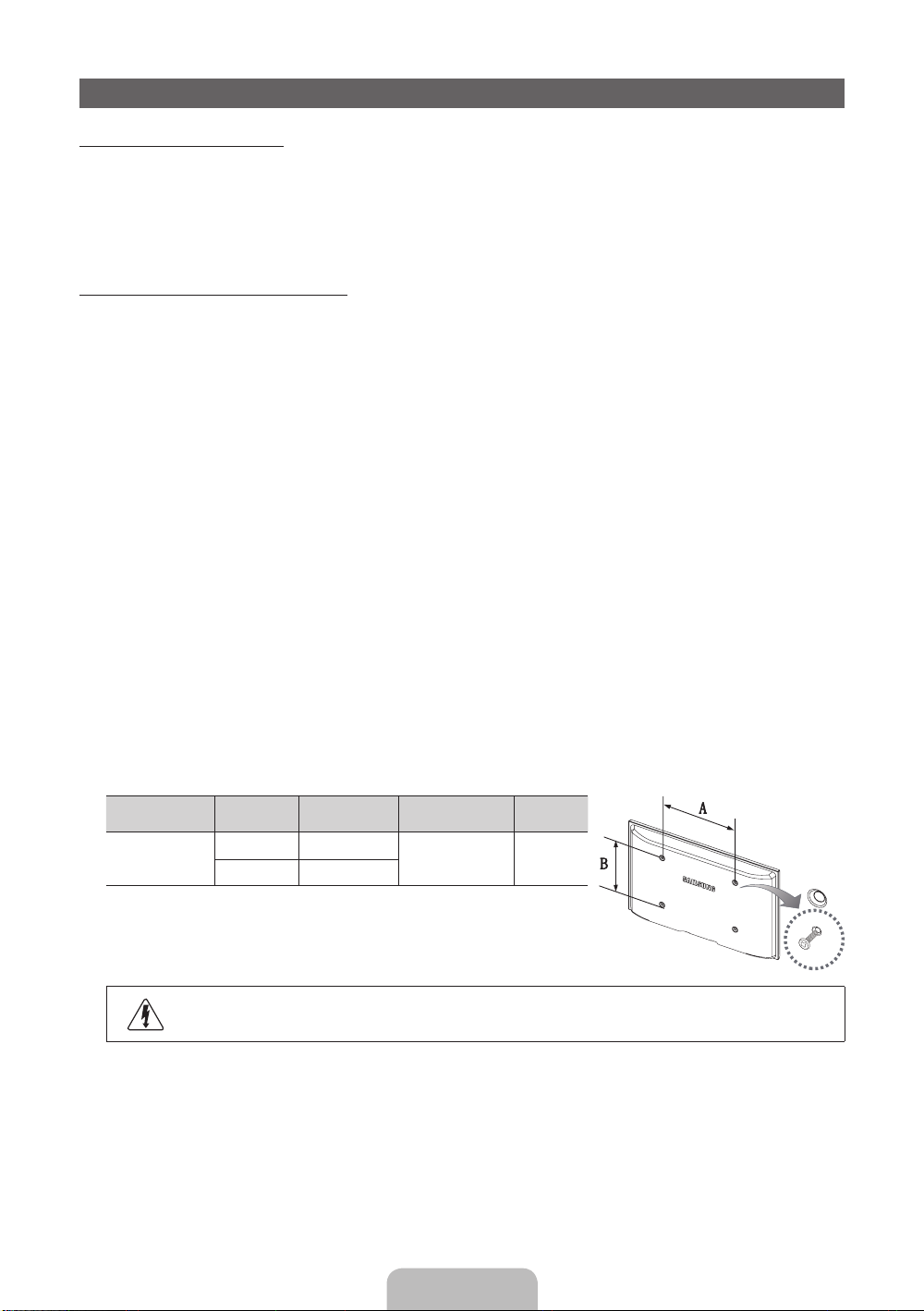
Installing the Wall Mount
Installing the Wall Mount Kit
The wall mount kit (sold separately) allows you to mount the TV on the wall.
For detailed information on installing the wall mount, see the instructions provided with the wall mount. Contact a
technician for assistance when installing the wall mount bracket.
Samsung Electronics is not responsible for any damage to the product or injury to yourself or others if you elect
to install the TV on your own.
Wall Mount Kit Specifications (VESA)
✎
The wall mount kit is not supplied, but sold separately.
Install your wall mount on a solid wall perpendicular to the floor. When attaching to other building materials,
please contact your nearest dealer. If installed on a ceiling or slanted wall, it may fall and result in severe personal
injury.
✎
NOTE
Standard dimensions for wall mount kits are shown in the table below.
x
When purchasing our wall mount kit, a detailed installation manual and all parts necessary for assembly
x
are provided.
Do not use screws that do not comply with the VESA standard screw specifications.
x
Do not use screws that are longer than the standard dimension or do not comply with the VESA standard
x
screw specifications. Screws that are too long may cause damage to the inside of the TV set.
For wall mounts that do not comply with the VESA standard screw specifications, the length of the
x
screws may differ depending on the wall mount specifications.
Do not fasten the screws that are too strongly; this may damage the product or cause the product to fall,
x
leading to personal injury. Samsung is not liable for these kinds of accidents.
Samsung is not liable for product damage or personal injury when a non-VESA or non-specified wall
x
mount is used or the consumer fails to follow the product installation instructions.
Our 55” model do not comply with VESA Specifications. Therefore, you should use our dedicated wall
x
mount kit for this model.
Do not mount the TV at more than a 15 degree tilt.
x
Product Family inches
PDP-TV
43~51 400 X 400
59~64 600 X 400
VESA Spec.
(A * B)
Standard Screw Quantity
M8 4
✎
Unscrew the hole around before installing Wall-Mount on the wall.
Do not install your Wall Mount Kit while your TV is turned on. It may result in personal injury
due to electric shock.
English - 14

Troubleshooting
If you have any questions about the TV, first refer to this list. If none of these troubleshooting tips apply, please
visit “www.samsung.com,” then click on Support, or contact the call centre listed on the back-cover of this
manual.
Issues Solutions and Explanations
The TV won’t turn on. • Make sure the AC power cord is securely plugged in to the wall outlet and the TV.
There is no picture/video. • Check cable connections (remove and reconnect all cables connected to the TV and external
The remote control does not work. • Replace the remote control batteries with the poles (+/–) in the right direction.
The cable/set top box remote control
doesn’t turn the TV on or off, or adjust the
volume.
✎
Some of above pictures and functions are available at specific models only.
✎
You can keep your TV as optimum condition to upgrade the latest firmware on web site (samsung.com →
• Make sure the wall outlet is working.
• Try pressing the POWER button on the TV to make sure the problem is not the remote. If the TV turns
on, refer to “Remote control does not work” below.
devices).
• Set your external device’s (Cable/Sat Box, DVD, Blu-ray etc) video outputs to match the connections
to the TV input. For example, if an external device’s output is HDMI, it should be connected to an
HDMI input on the TV.
• Make sure your connected devices are powered on.
• Be sure to select the TV’s correct source by pressing the SOURCE button on the remote control.
• Clean the sensor’s transmission window on the remote.
• Try pointing the remote directly at the TV from 5~6 feet away.
• Programme the Cable/Set remote control to operate the TV. Refer to the Cable/Set user manual for
the SAMSUNG TV code.
Support → Downloads) by USB.
Licence
List of Features
Excellent Digital Interface: With a built-in HD digital tuner, nonsubscription HD broadcasts can be viewed without
a cable box / STB (Set-Top-Box) satellite receiver.
English - 15

Securing the TV to the wall
Caution: Pulling, pushing, or climbing onto the TV may cause the TV to fall. In particular, ensure
that your children do not hang over or destabilize the TV; doing so may cause the TV to tip over,
resulting in serious injuries or death. Follow all safety precautions provided in the included Safety
Flyer. For added stability and safety, install the anti-fall device as follows.
To Avoid the TV from Falling
1. Put the screws into the clamps and firmly fasten them onto the wall.
Confirm that the screws have been firmly installed onto the wall.
✎
You may need additional material such as an anchor depending on
the type of wall.
✎
Since the necessary clamps, screws, and string are not supplied,
please purchase these additionally.
2. Remove the screws from the back centre of the TV, put the screws into
the clamps, and then fasten the screws onto the TV again.
✎
Screws may not be supplied with the product. In this case, please
purchase the screws of the following specifications.
3. Connect the clamps fixed onto the TV and the clamps fixed onto the wall
with a strong cable and then tie the string tightly.
✎
NOTE
Install the TV near to the wall so that it does not fall backwards.
x
It is safe to connect the string so that the clamps fixed on the wall are equal to or lower than the
x
clamps fixed on the TV.
Untie the string before moving the TV.
x
4. Verify all connections are properly secured. Periodically check connections for any sign of fatigue for failure. If
you have any doubt about the security of your connections, contact a professional installer.
Wall
Storage and Maintenance
✎
If you attached some stickers on the TV screen, it remains some debris after removing the sticker. Please
clean it to watch TV.
Do not spray water or a cleaning agent directly onto
the product. Any liquid that goes into the product may
cause a failure, fire, or electric shock.
Clean the product with a soft cloth dapped in a small
amount of water.
English - 16

Specifications
Display Resolution 1920 X 1080
Environmental Considerations
Operating Temperature
Operating Humidity
Storage Temperature
Storage Humidity
TV System Analogue: B/G, D/K, L, I (Depending on your country selection)
Colour/Video System Analogue: PAL, SECAM, NTSC-4.43, NTSC-3.58, PAL60
Sound System BG, DK, L, NICAM, MPEG1, DD, DD+, HEAAC.
HDMI IN Video: 1080 24p, 1080p, 1080i, 720p, 576p, 480p
Stand Swivel (Left / Right) -20˚ ~ 20˚
Model Name PS51D535 PS59D535
Screen Size 51 inches 59 inches
Sound
(Output) 10 W X 2 15 W X 2
Dimensions (WxDxH)
Body
With stand
Weight
Without Stand
With Stand
✎
Design and specifications are subject to change without prior notice.
✎
For information about power supply, and more about power consumption, refer to the label attached to the
Digital: MPEG-2 MP@ML, MPEG-4, H.264/AVC MP@L3, MP@L4.0, HP@L4.0
Audio: 2Ch Linear PCM 32/44.1/48kHz, 16/20/24bits.
1187.8 x 56.0 x 706.6 mm
1187.8 x 251.8 x 781.9 mm
21.6 kg
24.6 kg
product.
10°C to 40°C (50°F to 104°F)
10% to 80%, non-condensing
-20°C to 45°C (-4°F to 113°F)
5% to 95%, non-condensing
Digital: DVB-T/DVB-C
1370.4 x 56.0 x 815.4 mm
1370.4 x 330.0 x 894.7 mm
31.6 kg
35.8 kg
English - 17

Mer information om hur du använder e-Manual (sid 12)
Siffror och bilder i den här bruksanvisningen är endast för referens och kan skilja sig från den verkliga produkten.
Produktdesign och -specifikationer kan ändras utan föregående meddelande.
Digital-TV-meddelande
1. Funktionalitet som är relaterat till Digital TV(DVB) är endast tillgängligt i länder/områden där DVB-T (MPEG2 och MPEG4 AVC) digitala signaler sänds eller där
du har åtkomst till en kompatibel DVB-C(MPEG2 och MPEG4 AAC) kabel-tv-tjänst. Kontakta din lokala återförsäljare angående möjligheten att ta emot DVB-Toch DVB-C-signal.
2. DVB-T är den europeiska konsortiumstandarden för DVB för sändning av digital markbunden TV och DVB-C är den för sändning av digital-TV via kabel. Vissa
differentierade funktioner som EPG (Electric Programme Guide), VOD (Video On Demand) etc. är inte inkluderade i den här specifikationen. De fungerar inte
just nu.
3. Även om den här TV:n uppfyller de senaste standarderna för DVB-T och DVB-C [augusti, 2008] kan inte framtida kompatibilitet med DVB-T digital
markbunden sändning och DVB-C digitalkabelsändning garanteras.
4. Beroende på vilket land/område som TV:n används i kan vissa kabel-tv-leverantörer ta extra avgifter för en sådan tjänst och du kanske måste ingå ett avtal
med företaget.
5. Vissa digital-TV-funktioner kan vara otillgängliga i vissa länder eller regioner och DVB-C kanske inte fungerar som det ska med alla kabel-tv-leverantörer.
6. För ytterligare information, kontakta ditt lokala kundcenter för SAMSUNG.
TV:ns mottagningskvalitet kan variera beroende på olika sändningssätt i olika länder. Kontrollera TV:ns prestanda hos din lokala SAMSUNG-auktoriserade
✎
återförsäljare eller hos Samsungs kundcenter för att se om den kan förbättras genom att omkonfigurera TV-inställningarna.
Användaranvisningar
• Bilden på skärmen ligger kvar
Visa inte en stillbild (exempelvis vid TV-spel) på plasmaskärmen i mer än några minuter, eftersom det kan leda till att bilden ligger kvar på skärmen. Att
bilden på skärmen ligger kvar kallas även ”bildskärmsbränning”. Du kan undvika att bilden ligger kvar genom att minska på ljusstyrkan och kontrasten på
bildskärmen när du visar stillbilder.
• Värme ovanpå plasmaskärmen
Observera att produktens ovandel kan bli varm efter långvarig användning, eftersom värmen passerar genom den övre ventilen i skärmen.
Detta är helt normalt och beror inte på något fel på produkten.
Barn ska dock inte röra vid produktens ovansida.
• Det hörs ett ”sprucket” ljud från produkten.
Ett ”sprucket” ljud kan uppstå om produkten dras ihop eller vidgas något beroende på exempelvis temperaturväxlingar eller ändrar luftfuktighet. Det här är
normalt och beror inte på något fel på produkten.
• Defekta celler
Plasmaskärmen består av en panel med 2360000 (HD-nivå) till 6221000(FHD-nivå) pixlar, vilket kräver en väl utvecklad teknik. Det kan dock finnas några få
mörka eller ljusa pixlar på skärmen. Dessa pixlar har ingen inverkan på produktens prestanda.
• Undvik att använda TV:n i temperaturer som understiger 5°C
• En stillbild som visas för länge på skärmen kan orsaka permanenta skador på plasmaskärmen.
Användning av plasma-TV:n i 4:3-format under en längre tid kan lämna spår av kanterna till vänster, höger och mitt på skärmen, vilket
orsakas av skillnaden i ljusstrålning i skärmen. Om du spelar en DVD eller ett spel kan det orsaka liknande effekter på skärmen.
Skador som orsakas av det som beskrivs ovan täcks inte av garantin.
• Efterbilder på skärmen.
Visning av stillbilder från tv-spel och datorer längre stunder kan skapa delvisa efterbilder.
För att förhindra detta ska du minska på “ljusstyrka” och “kontrast” vid visning av stillbilder under längre tid.
• Garanti
Garantin täcker inga skador som orsakas av att bilden behålls.
Bildskärmsbränning täcks inte av garantin.
Korrekt avfallshantering av produkten (elektriska och elektroniska produkter)
Denna markering på produkten, tillbehören och i manualen anger att produkten och de elektroniska tillbehören (t.ex. laddare, headset,
USB-kabel) inte bör sorteras tillsammans med annat hushållsavfall när de kasseras. Till förebyggande av skada på miljö och hälsa bör
dessa föremål hanteras separat för ändamålsenlig återvinning av beståndsdelarna. Hushållsanvändare bör kontakta den återförsäljare som
sålt produkten eller sin kommun för vidare information om var och hur produkten och tillbehören kan återvinnas på ett miljösäkert sätt.
Företagsanvändare bör kontakta leverantören samt verifiera angivna villkor i köpekontraktet. Produkten och de elektroniska tillbehören bör
inte hanteras tillsammans med annat kommersiellt avfall.
Korrekt avfallshantering av batterierna i denna produkt
(Gäller EU och andra europeiska länder med särskild batteriåtervinning.)
Denna markering på batteriet, i manualen eller på förpackningen anger att batterierna i denna produkt inte bör slängas tillsammans med
annat hushållsavfall. De kemiska symbolerna Hg, Cd eller Pb visar i förekommande fall att batterierna innehåller kvicksilver, kadmium eller
bly i mängder överstigande de gränsvärden som anges i EU-direktivet 2006/66. Om batterierna inte slängs på ett ansvarsfullt sätt kan
dessa substanser utgöra en fara för hälsa eller miljö. Hjälp till att skydda naturresurser och bidra till materialåtervinning genom att sortera
batterierna separat från annat avfall och lämna in dem på en återvinningsstation.
Svenska - 2

Tillbehör
✎
Försäkra dig om att följande delar följer med din TV. Kontakta din återförsäljare om det saknas något.
✎
Delarnas färg och form kan variera beroende på modell.
✎
Kablar som inte medföljer i förpackningen kan köpas separat.
✎
Kontrollera att det inte finns några dolda tillbehör i förpackningsmaterialet när du öppnar kartongen.
VARNING! MONTERA ORDENTLIGT SÅ ATT ENHETEN INTE LOSSNAR
[
• Fjärrkontroll och batterier (AAA x 2) • Strömsladd
• Bruksanvisning • Rengöringstrasa
• Garantibevis (inte tillgänglig på alla platser)/Säkerhetsguide
Ferritkärna (1EA) Ferritkärna (1EA)
✎
Ferritkärna för strömkabel: Ferritkärnorna används för att skydda kablarna mot störningar.
När du ansluter en kabel öppnar du ferritkärnan och klämmer den kring kabeln nära
kontakten så som visas på bilden.
A Minimalt avstånd mellan ferritkärnan och änden av kabeln som sitter i TV:n: 6~8 tum
x
B Maximalt avstånd mellan ferritkärnan och den andra änden av kabeln som sitter i
x
vägguttaget: 3/4 tum
A
Strömsladd
B
• En administrationsavgift kan tillkomma om
– (a) en tekniker tillkallas och det inte finns något fel på produkten
(om du inte har läst den här bruksanvisningen)
– (b) du tar med produkten till ett reparationscenter och det inte finns något fel på produkten
(om du inte har läst den här bruksanvisningen)
• Beloppet på en sådan administrationsavgift informeras före arbetet sker eller hembesöket görs.
Svenska - 3

Visa kontrollpanelen
✎
Produktens färg och form kan variera beroende på modell.
Kontrollpanelen
Mottagare för fjärrkontrollen Rikta fjärrkontrollen mot den här punkten på TV:n.
Strömindikator Blinkar och stängs av när strömmen är på och tänds i standbyläge.
SOURCE
MENU Visar skämmeny, OSD (on screen display=skärmspråk) med TV:ns funktioner.
Y
z
P
E
(ström)
Växlar mellan alla tillgängliga ingångskällor. Använd den här knappen på skärmmenyn
på samma sätt som du använder knappen [ENTERE] på fjärrkontrollen.
Justerar volymen. I OSD använder du knapparna
knapparna ◄ och ► på fjärrkontrollen.
Byter kanal. I OSD använder du knapparna
▼ och ▲ på fjärrkontrollen.
Slår på och stänger av TV:n
Y
z
som du använder
som du använder knapparna
Standbyläge
Låt inte TV:n vara i standbyläget under en längre tid (t.ex. när du är på semester). Apparaten drar ström även när
strömknappen är avstängd. Det bästa är att dra ur strömsladden.
Säkra installationsutrymmet
Se till att hålla angivet avstånd mellan produkten och andra föremål (t.ex. väggar) för att ventilationen ska vara tillräcklig.
Om detta inte följs kan det orsaka brand eller produktproblem på grund av för hög inre temperatur i produkten.
✎
När du använder ett stativ eller ett väggstativ ska du endast använda delar som tillhandahålls av Samsung Electronics.
Om du använder delar från en annan tillverkare kan det orsaka problem med produkten eller skador på grund av att
x
produkten faller.
✎
Utseendet kan skilja sig beroende på produkt.
✎
Var försiktig när du tar i TV:n, eftersom vissa delar kan vara heta.
Installation med stativ. Installation med väggfäste.
10 cm
10 cm10 cm
10 cm
10 cm
10 cm
10 cm
Svenska - 4

Översikt över fjärrkontrollen
✎
Det här är en speciell fjärrkontroll för synskadade och den har blindskrift på kanal- och sifferknapparna.
Slår på och stänger av TV:n
Få direkt åtkomst till kanaler.
Alternativt väljer du text-tv PÅ, dubbel, mix
Välj enkelt funktioner som används ofta.
Återgår till föregående meny.
Använd de här knapparna i en specifik
Mer information finns i e-Manual.
✎
eller AV.
Justerar volymen.
Öppnar OSD.
Visar startsidan.
funktion.
Visar och väljer tillgängliga videokällor.
Går tillbaka till föregående kanal.
Stänger av ljudet tillfälligt.
Byter kanal.
Visar kanallistan på skärmen.
Visar EPG-information (Electronic
Programme Guide).
Visar information på TV-skärmen.
u/d/l/r
: Flytta markören över
skärmalternativet.
ENTERE: Väljer menyn och ändrar
överensstämmande artikel.
Stänger menyn.
E-MANUAL: Visar e-Manual.
P.SIZE: Väljer Bildstorlek.
AD/SUBT.: Slår på och av ljudbeskrivningen
(inte tillgängligt på alla platser). / Visar digital
undertext.
Sätta i batterier (batteristorlek: AAA)
Svenska - 5

Ändra ingångskällan
Källa
Används för att välja TV eller en extern
ingångskälla såsom DVD/Blu-ray-spelare/kabeltv-box/STB satellitmottagare.
1. Tryck på knappen SOURCE på
fjärrkontrollen.
2. Välj önskad extern ingångskälla.
✎
Du kan ändra visningsläge mellan Alla
och Ansluten genom att trycka på knappen
r
.
■ TV / Ext. / HDMI1/DVI / HDMI2 / USB
✎
I Källa markeras anslutna ingångar.
✎
Ext. är alltid aktiverade.
l
eller
Ändra namn
I Källa trycker du på knappen TOOLS och sedan kan du
ställa in de externa ingångskällor du vill ha.
■ Video / DVD / Digitalbox / Satellitmottagare / PVR
STB / AV-mottagare / Spel / Videokamera / PC /
DVI PC / DVI-enheter / TV / IPTV / Blu-ray / HD
DVD / DMA: Namnge den enhet som är ansluten till
insignalingången för att det skall bli lättare för dig att
välja ingångskälla.
✎
När du ansluter en dator till porten HDMI IN 1(DVI)
med HDMI-kabeln ska du ställa in TV:n på läget PC
under Ändra namn.
✎
När du ansluter en dator till porten HDMI IN 1(DVI)
med HDMI- till DVI-kabeln ska du ställa in TV:n på läget
DVI PC under Ändra namn.
✎
När du ansluter en dator till porten HDMI IN 1(DVI)
med HDMI- till DVI-kabeln ska du ställa in TV:n på läget
DVI-enheter under Ändra namn.
Information
Du kan se detaljerad information om den valda externa
enheten.
Ansluta till en antenn
När TV:n slås på för första gången visas grundinställningar automatiskt.
✎
Förinställning: Ansluta ström och antenn.
✎
PDP-enheten kan utsända störningar för amatörradio och AM-radio.
✎
Vid användning med tvåvägs radiomobil och bärbara enheter eller amatörradio eller AM-radio nära TV:n kan detta göra att
TV:n inte fungerar som den ska.
✎
Utrustning som är kopplad till skyddsjord via jordat vägguttag och/eller via annan utrustning och samtidigt är kopplad till
kabel-TV nät kan i vissa fall medfőra risk főr brand. Főr att undvika detta skall vid anslutning av utrustningen till kabel-TV
nät galvanisk isolator finnas m ellan utrustningen och kabel-TV nätet.
VHF/UHF-antennKabel
Strömingång
eller
Svenska - 6

Plug & Play (initial inställning)
POWER
När TV:n slås på första gången visas en sekvens med uppmaningar på skärmen som hjälper dig att konfigurera
grundinställningarna. Tryck på knappen POWERP. Plug & Play är bara tillgängligt när Källa är inställt på TV.
✎
Innan du slår på TV:n ska du se till att antennkabeln är ansluten (sid 6).
✎
Tryck på den röda knappen för att återgå till föregående steg.
Välja språk
1
Välja Butiksdemo eller
2
Hemmabruk
Välja land
3
(landsberoende)
Ställa in Klockläge Ställ in Klockläge automatiskt eller manuellt.
4
Välja antenn
5
Välja kanal
6
Njut av TV-tittandet!
7
Tryck på knappen ▲ eller ▼ och sedan på knappen ENTER
Välj önskat skärmspråk (OSD-On Screen Display).
Tryck på knappen ◄ eller ► och sedan på knappen ENTER
Välj läget Hemmabruk. Läget Butiksdemo är avsett för återförsäljarmiljöer.
Återställ enhetens inställningar från Butiksdemo till Hemmabruk
(standard): Tryck på volymknappen på TV:n. När skärmmenyn för volym
visas trycker du och håller ned knappen MENU i 5 sekunder.
Butiksdemo är bara tillgängligt för butiksvisning. Om du väljer det går flera
av funktionerna inte att använda. Välj Hemmabruk när du tittar hemma.
Tryck på knappen ▲ eller ▼ och sedan på knappen ENTER
✎
Efter att du har valt land på menyn Land kan vissa modeller fortsätta med ett extra
alternativ för att ställa in pin-kod.
✎
När du har matat in pin-koden är “0-0-0-0” inte tillgängligt.
Auto: Välj tidszonen där du är. (landsberoende)
Manuellt: Gör det möjligt för dig att välja aktuellt datum och tid.
Tryck på knappen ▲ eller ▼ och sedan på knappen ENTER
memorering.
Tryck på knappen ▲ eller ▼ och sedan på knappen ENTER
memorering. Om du ställer in antennkällan som Kabel visas ett steg där du kan tilldela
kanalerna numeriska värden (kanalfrekvenser). För mer information, se Kanal →
Autoinställning.
Tryck på knappen ENTER
E
.
E
.
E
.
E
. Välj land.
E
. Välj den antennkälla för
E
. Välj kanalkälla för
P
Om du vill återställa denna funktion ...
Välj System - Plug & Play (initial inställning). Ange din 4-siffriga PIN-kod. Standard-PIN-koden är ”0-0-0-0”. Om du vill ändra
PIN-koden använder du funktionen Ändra PIN.
Du ska göra Plug & Play (MENU → System) igen hemma trots att du gjorde det i butiken.
✎
Om du har glömt PIN-koden trycker du på fjärrkontrollens knappar i följande ordning i standby-läget, vilket återställer
PIN-numret till ”0-0-0-0”: MUTE → 8 → 2 → 4 → POWER (på).
Svenska - 7

Ansluta till en AV-enhet
Tillgängliga enheter: DVD, Blu-ray-spelare, HD-kabelbox, HD STB (digital-TV-box)
¦¦
satellitmottagare, video
HDMI-anslutning
HDMI OUT
Använda en HDMI- eller en HDMI- till DVI-kabel (upp till 1080p)
✎
HDMI IN 1(DVI), 2
Om en HDMI till DVI-kabel ansluts till porten HDMI IN 1 (DVI) kanske ljudet inte fungerar.
x
Bilden kanske inte visas normalt (om den visas alls) eller så kanske inte ljudet fungerar om en extern enhet med
x
en äldre version av HDMI-läget ansluts till TV:n. Om detta problem uppstår ska du kontakta den externa enhetens
tillverkare och höra om det går att uppgradera HDMI-versionen.
Se till att du köper en certifierad HDMI-kabel. Annars kanske inte bilden visas eller så kan det inträffa ett
x
anslutningsfel.
Använda en Scart-kabel
✎
I Ext.-läge stöder DTV Out endast MPEG SD Video och Audio.
✎
SERVICE: Anslutning enbart för service.
Svenska - 8
SCART-anslutning
EXT

Ansluta till en dator- och ljudenhet
¦ Tillgängliga enheter: digitalt ljudsystem, förstärkare, DVD-hemmabio, PC
Hörlursanslutning
Använda hörlurar
✎
Hörlurar H: Du kan ansluta hörlurarna till hörlursuttaget på setet. När hörlurar är anslutna kopplas ljudet från de
inbyggda högtalarna bort.
Ljudfunktionen kan vara begränsad vid anslutning av hörlurar till TV:n.
x
Volymen i hörlurarna och TV-volymen justeras på olika sätt.
x
Svenska - 9
