SAMSUNG PS51E450A1WXZF User Manual
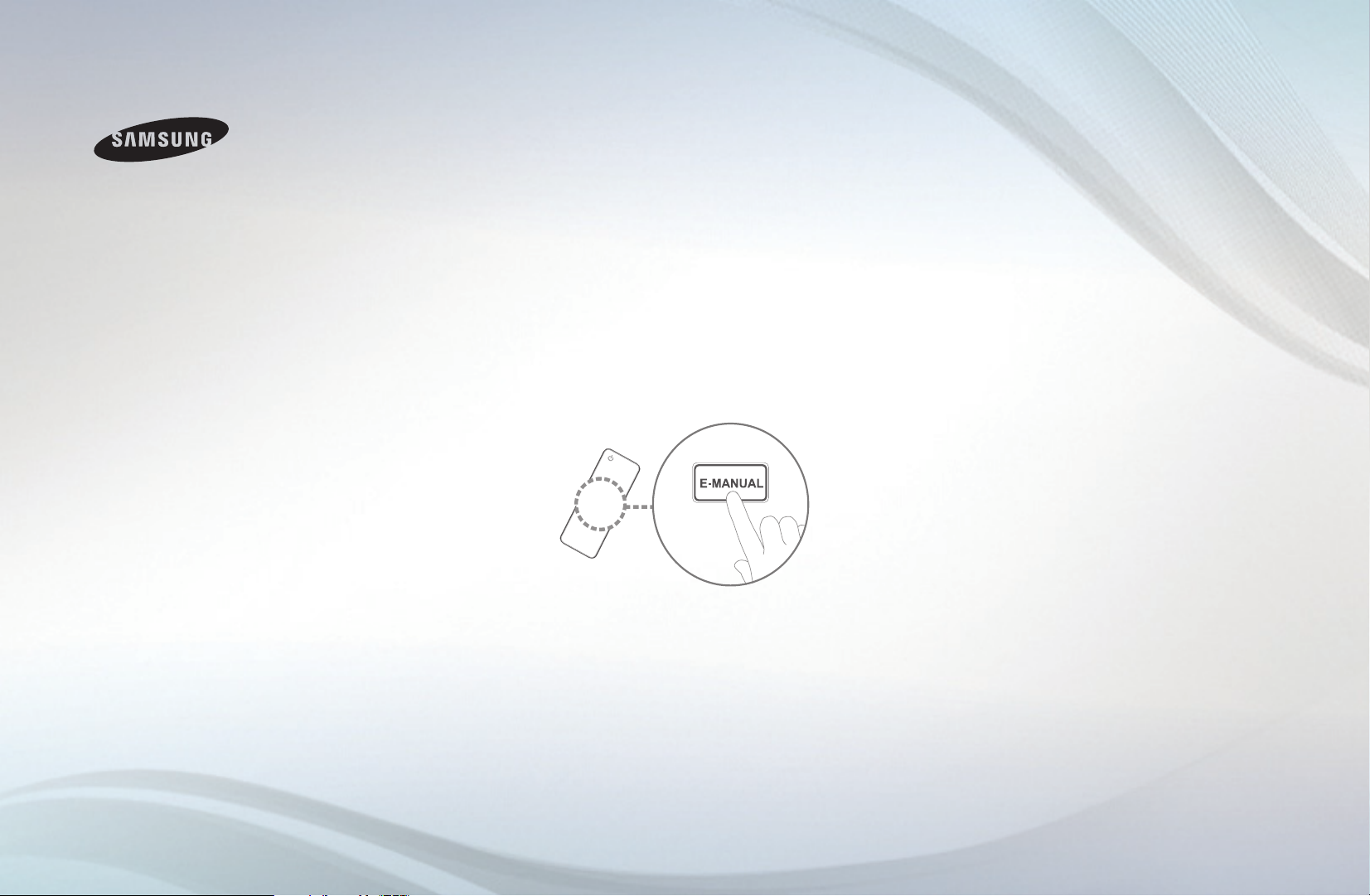
E-MANUAL
Thank you for purchasing this Samsung
product. To receive more complete service,
please register your product at
www.samsung.com/register
Model __________ Serial No. ____________

Contents
Channel Setting
• UsingtheINFObutton(Now&Nextguide) 1
• UsingChannelmenu 2
• RetuningChannels 17
Basic Features
• ChangingthePresetPictureMode 27
• AdjustingPictureSettings 28
• ChangingthePictureOptions 38
• ChangingthePresetSoundMode 45
• AdjustingSoundSettings 46
• SelectingtheSoundMode 56
Preference Features
• ConnectingtotheNetwork 57
• SettingtheWiredNetwork 71
• SettingtheWirelessNetwork 77
• ManagingtheNetworkConnectedDevices 86
• Executinginitialsetup 90
• SettingtheTime 91
• UsingtheSleepTimer 93
• SettingtheOn/OffTimer 94
• LockingProgramme 98
• PictureInPicture(PIP) 100
• EconomicalSolutions 102
• OtherFeatures 105
• SupportMenu 116
Advanced Features
• Usingthe3Dfunction 124
• UsingtheMediaContents 135
• ConnectingaUSBDevice 136
• ConnectingtothePCthroughnetwork 142
• ScreenDisplay 145
• MediaContents-AdditionalFunctions 156
• UsingtheDLNAFunctions 160
Other Information
• TeletextFeature 166
• Anti-theftKensingtonLock 170
• ConnectionsCommonInterfaceSlot 172
• Troubleshooting 174
• Licence 191
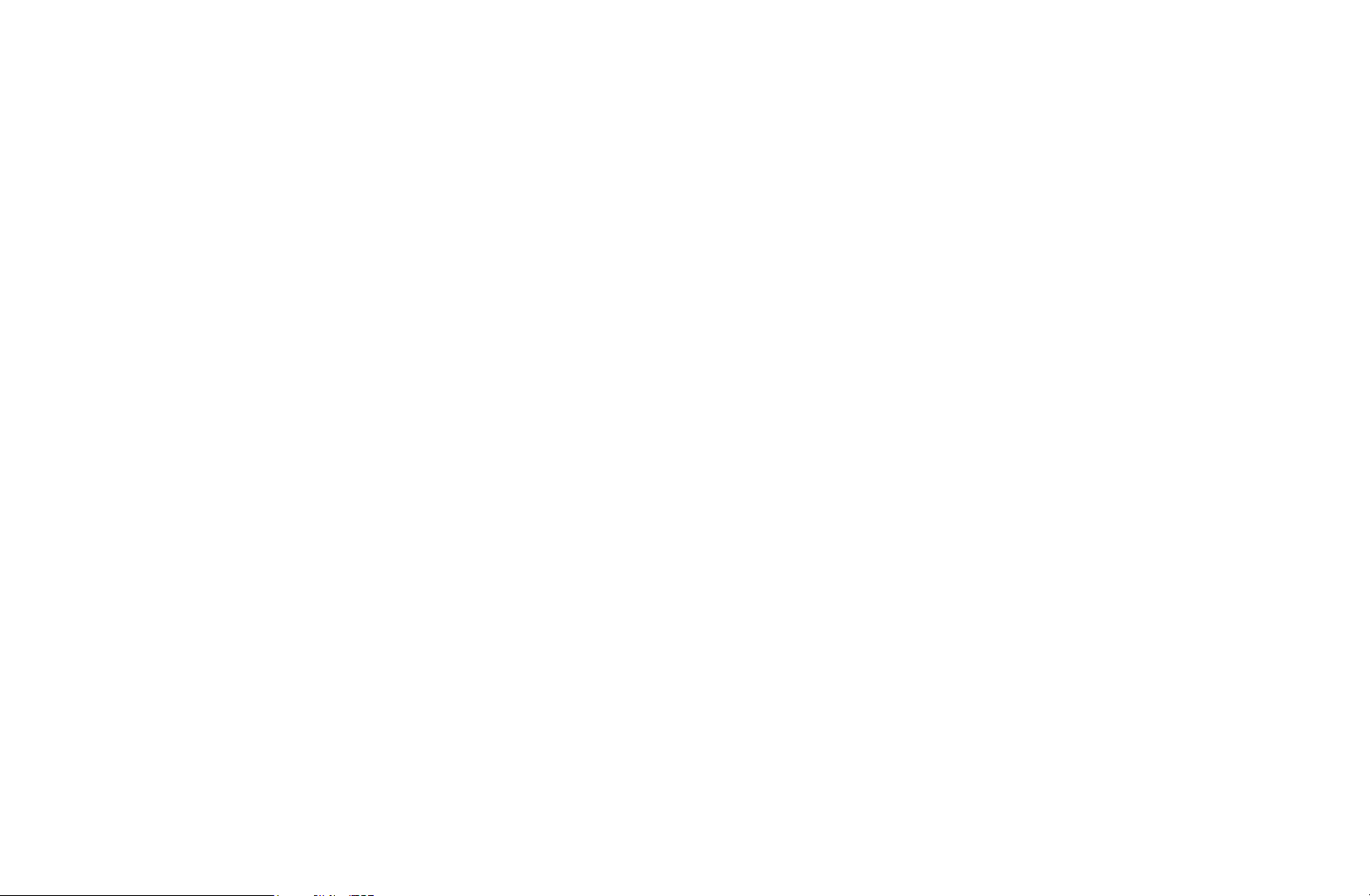
❑ Using the INFO button (Now & Next guide)
The display identifies the current channel and the status of certain audio-video
settings.
The Now & Next guide shows daily TV programme information for each channel
according to the broadcasting time.
When you press the a (Information) button, you can see the details of the
N
programme.
●
Scroll ◄, ► to view information for a desired programme while watching the
current channel.
●
Scroll ▲, ▼ to view information for other channels. If you want to move to the
currently selected channel, press the ENTER
English
button.
E
▶
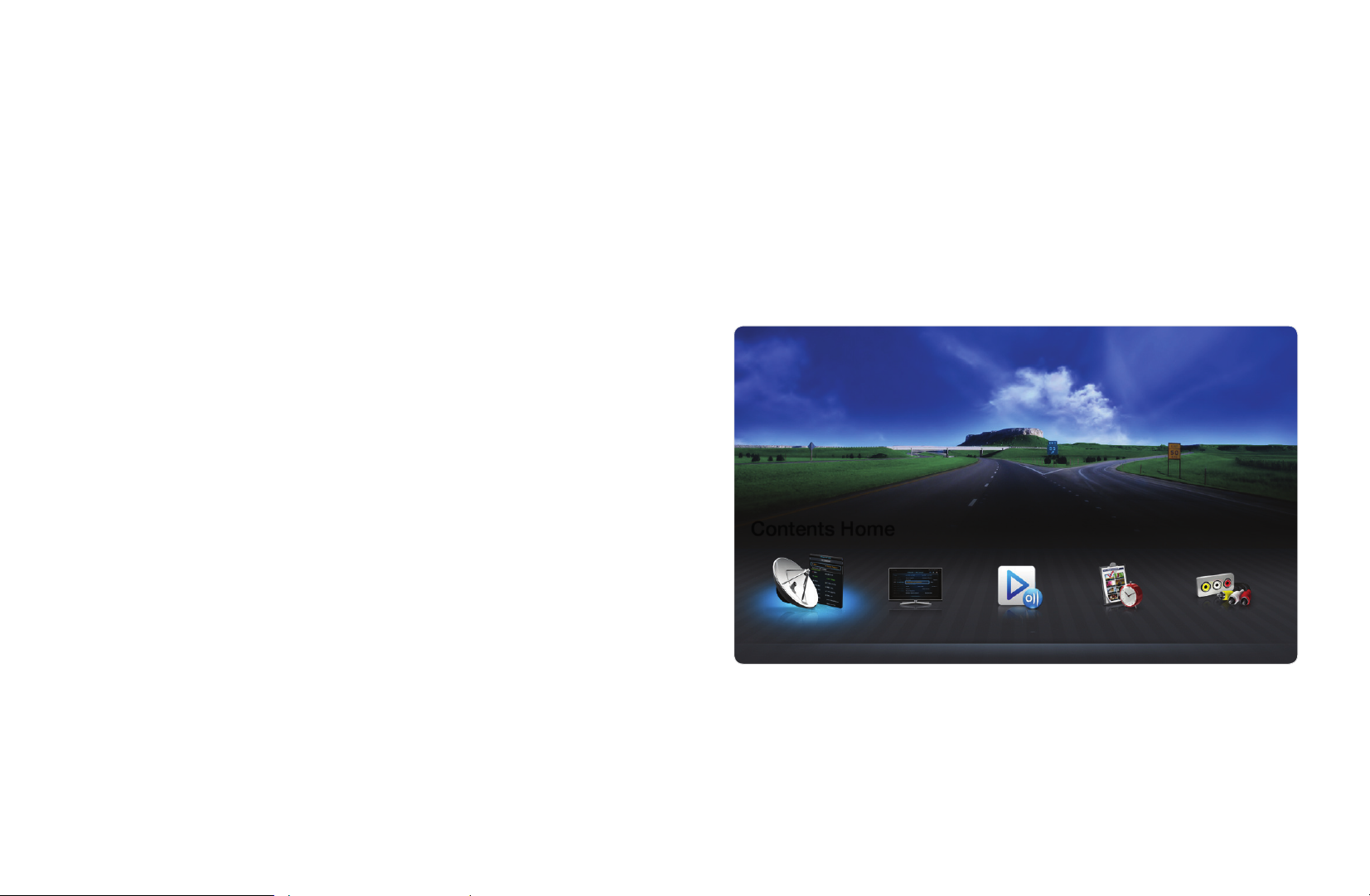
❑Using Channel menu
O
MENU
m
Support
→
Contents Home
→
ENTER
→
E
Press the CONTENT button to select the desired menu. Each screen will be
displayed.
■Channel List
You can view channel information, All,
TV, Radio, Data/Other, Analogue or
Favourites 1-5.
◀ ▶
When you press the CH LIST
N
button on the remote control,
Channel List screen will be
Contents Home
displayed at once.
English
Channel List Guide AllShare Play Schedule Manager Source
Return
R
The displayed image may differ depending on the
*
model.
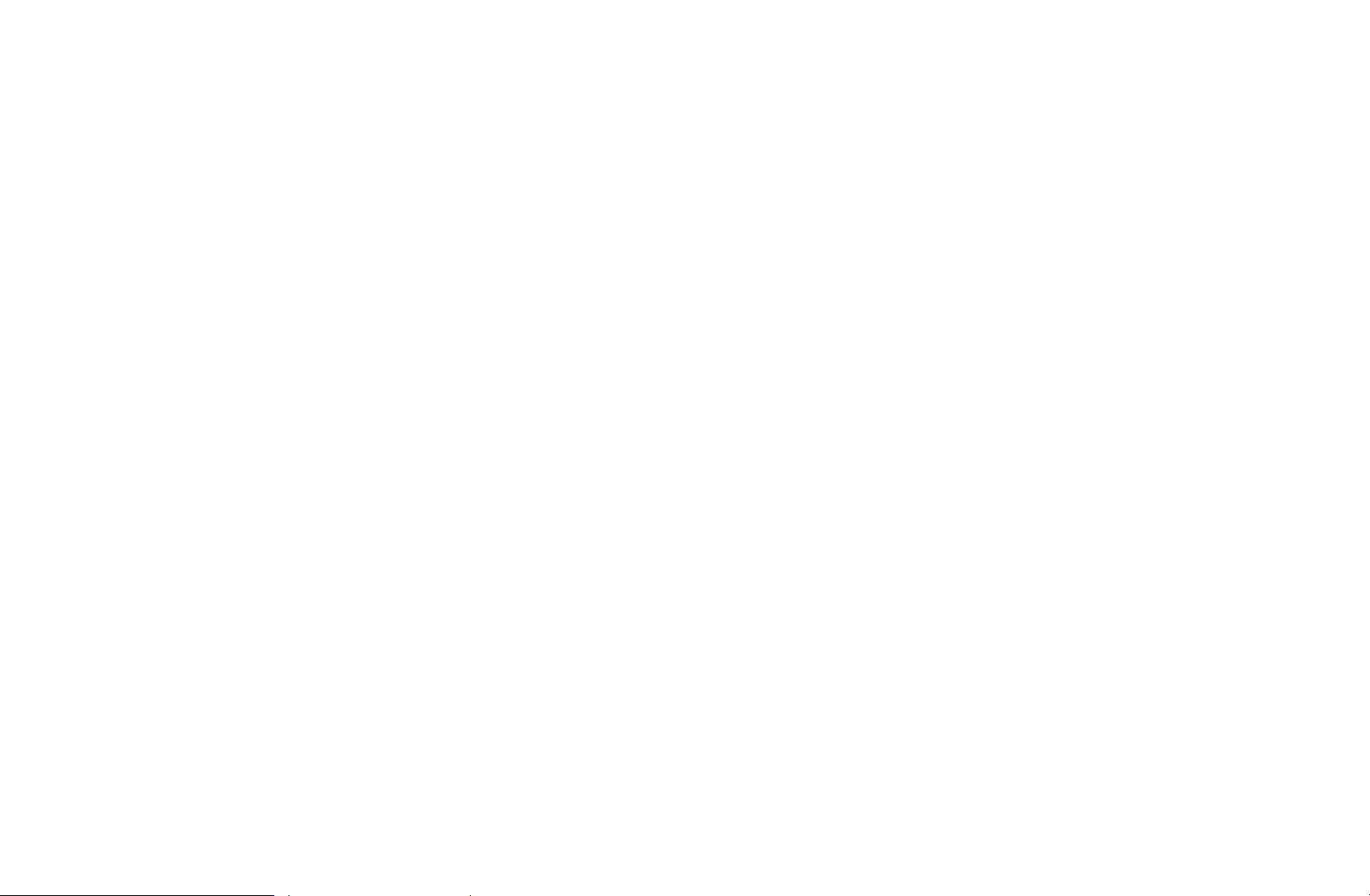
●
All: Shows all currently available channels.
●
TV: Shows all currently available TV channels.
●
Radio: Shows all currently radio channels.
●
Data/Other: Shows all currently available MHP or other channels.
●
Analogue: Shows all currently available analogue channels.
●
Favourites 1-5: Shows all favourite channels.
If you want to view favourite channels you added, press the CH LIST
N
button and use
(Ch. Mode) button to move Favourites 1-5.
L
◀ ▶
English
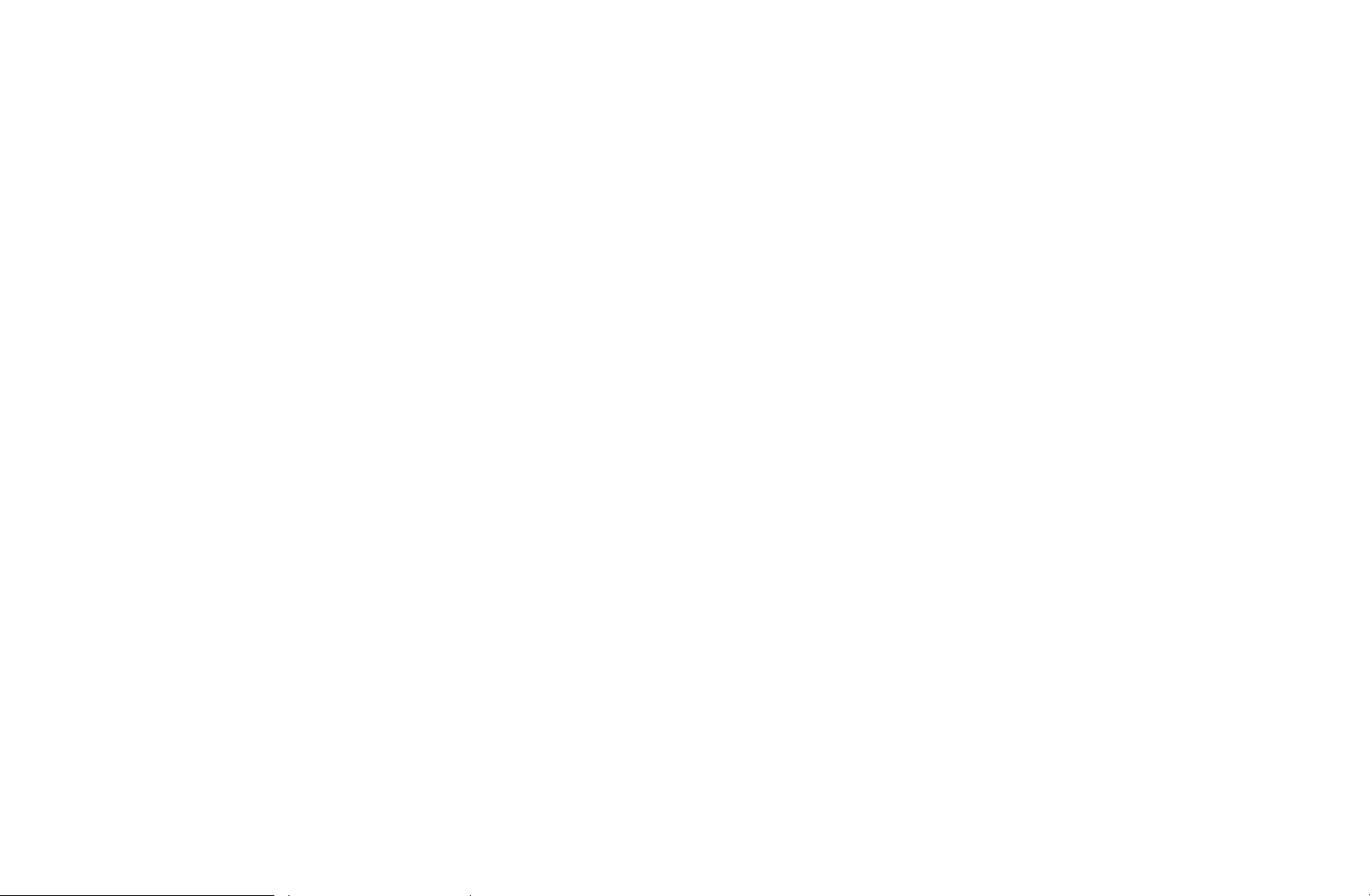
N
Using the control buttons with the Channel List.
●
●
(Tools): Displays the option menu.
T
(Ch. Mode / Channel): Move to the All, TV, Radio, Data/Other,
L
Analogue or Favourites 1-5.
When you select the Programme View in
N
move to other channels using
●
●
(Watch / Information): Watches the channel you selected. / Displays
E
details of the selected programme.
(Page): Move to next or previous page.
k
(Channel) button.
L
(Tools) menu, you can
T
◀ ▶
English
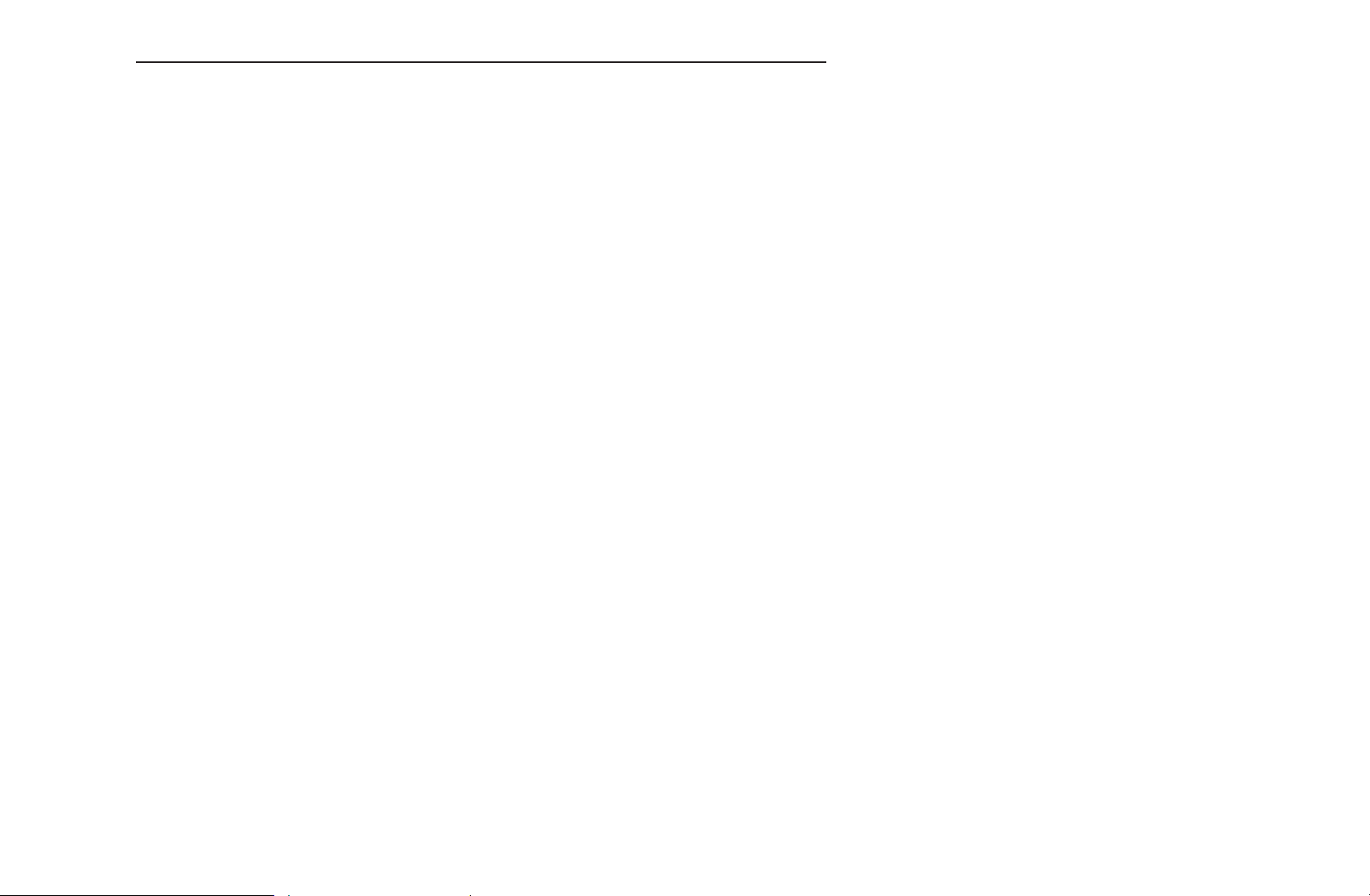
How to use Schedule Viewing in Channel List
(digital channels only)
When you set the Schedule Viewing in Channel List, you can only set the
programme in Programme View.
1. Press the CH LIST button, then select a desired digital channel.
2. Press TOOLS button, and then select the Programme View. The programme
list for that channel appears.
3. Press the ▲ / ▼ buttons to select the desired programme, then press the
◀ ▶
ENTER
4. Select Schedule Viewing, then press the ENTER
If you want to cancel Schedule Viewing, follow steps 1 through 3. Select
N
Cancel schedule.
(Information) or INFO button.
E
English
button when done.
E
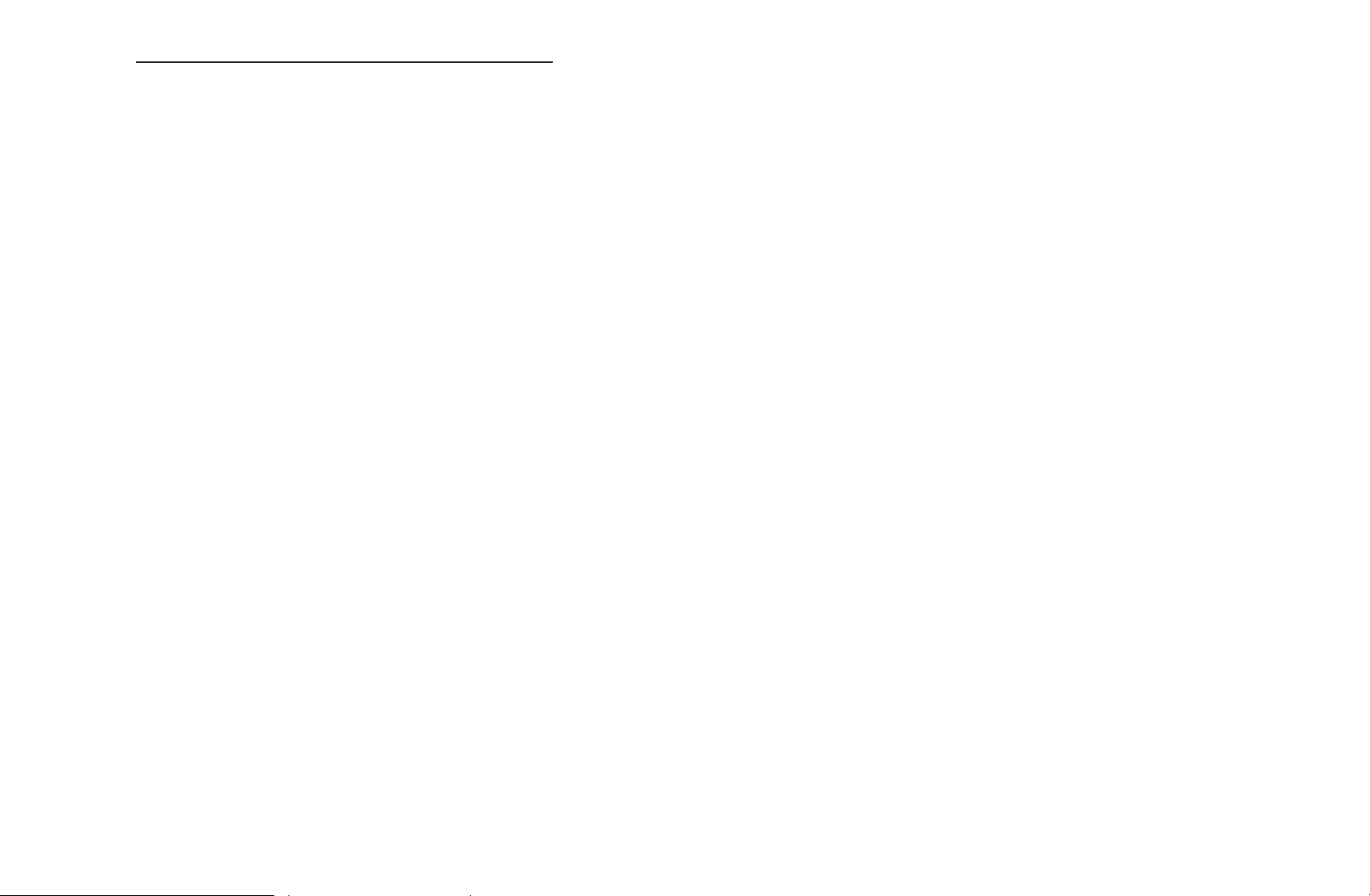
Using Option Menu
t
Set each channel using the Channel List menu options (Programme View, Edit
Favourites, Lock/Unlock, Edit Channel Name, Edit Channel Number, Delete,
Information, Sort, Edit Mode).
Option menu items may differ depending on the channel status.
1. Select a channel and press the TOOLS button.
2. Select a function and change its settings.
◀ ▶
English
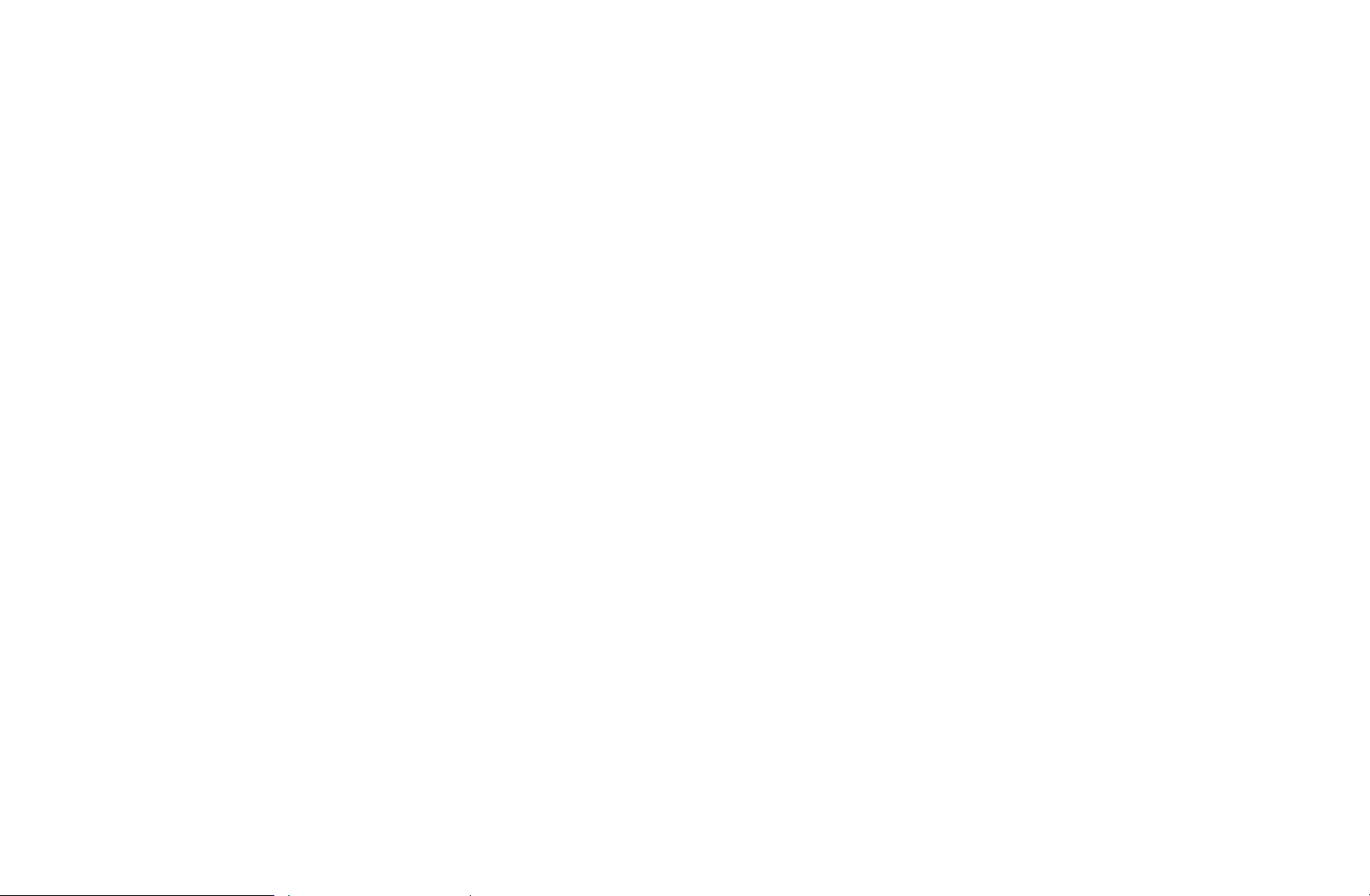
●
Programme View: Displays the programme when digital channel is selected.
●
Edit Favourites: Set channels you watch frequently as favourites. Add or
delete the selected channel in Favourites 1-5.
1. Select the Edit Favourites, then press the ENTER
2. Press the ENTER
button.
One favourite channel can be added in several of favourites among
N
Favourites 1-5.
button to select Favourites 1-5, then press the OK
E
button.
E
◀ ▶
English
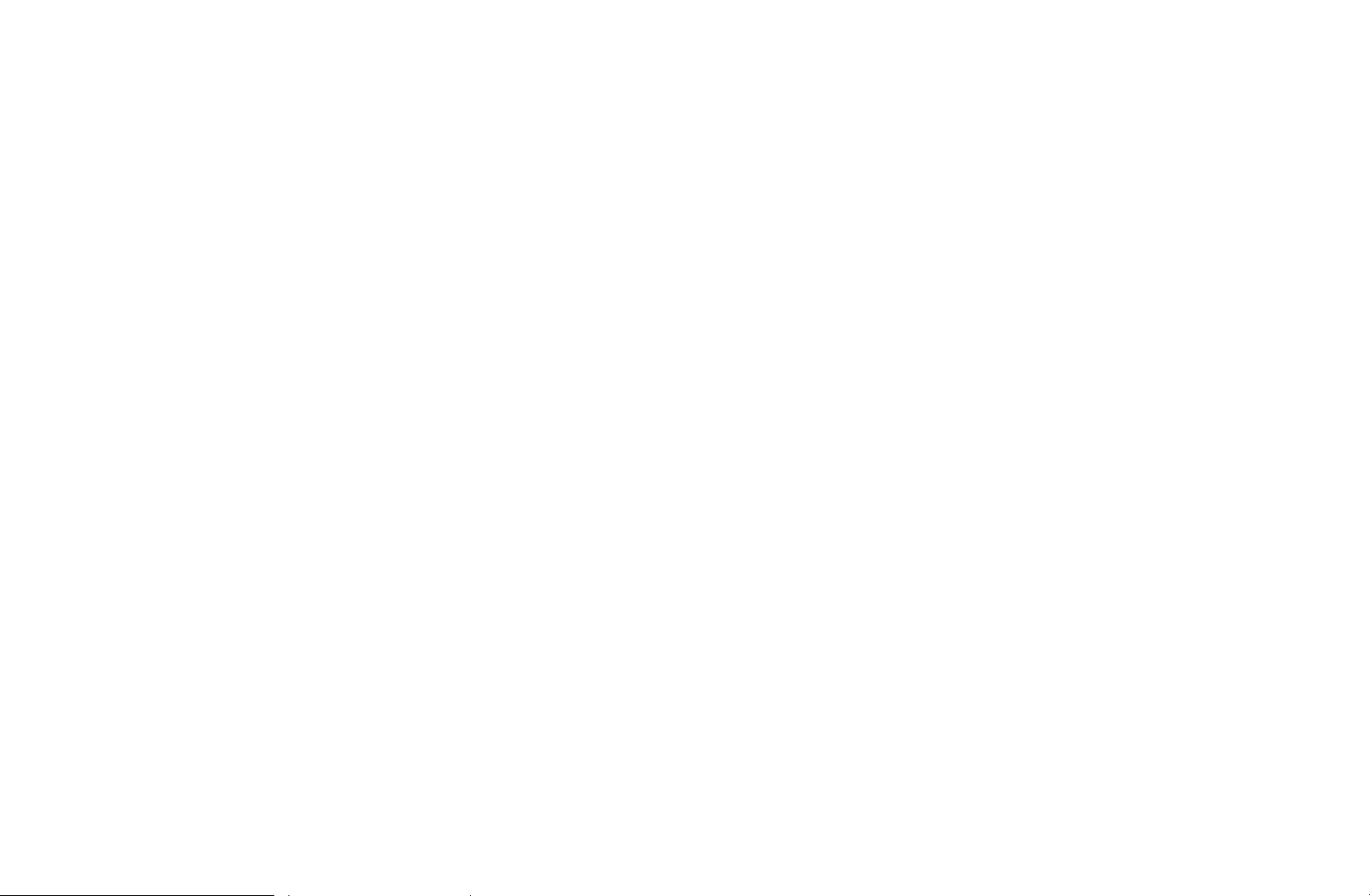
●
Lock/Unlock: Lock a channel so that the channel cannot be selected and
viewed.
This function is available only when the Channel Lock is set to On.
N
The PIN input screen appears. Enter your 4-digit PIN. Change the PIN
N
using the Change PIN option.
●
Edit Channel Name (analogue channels only): Assign your own channel
name.
◀ ▶
English
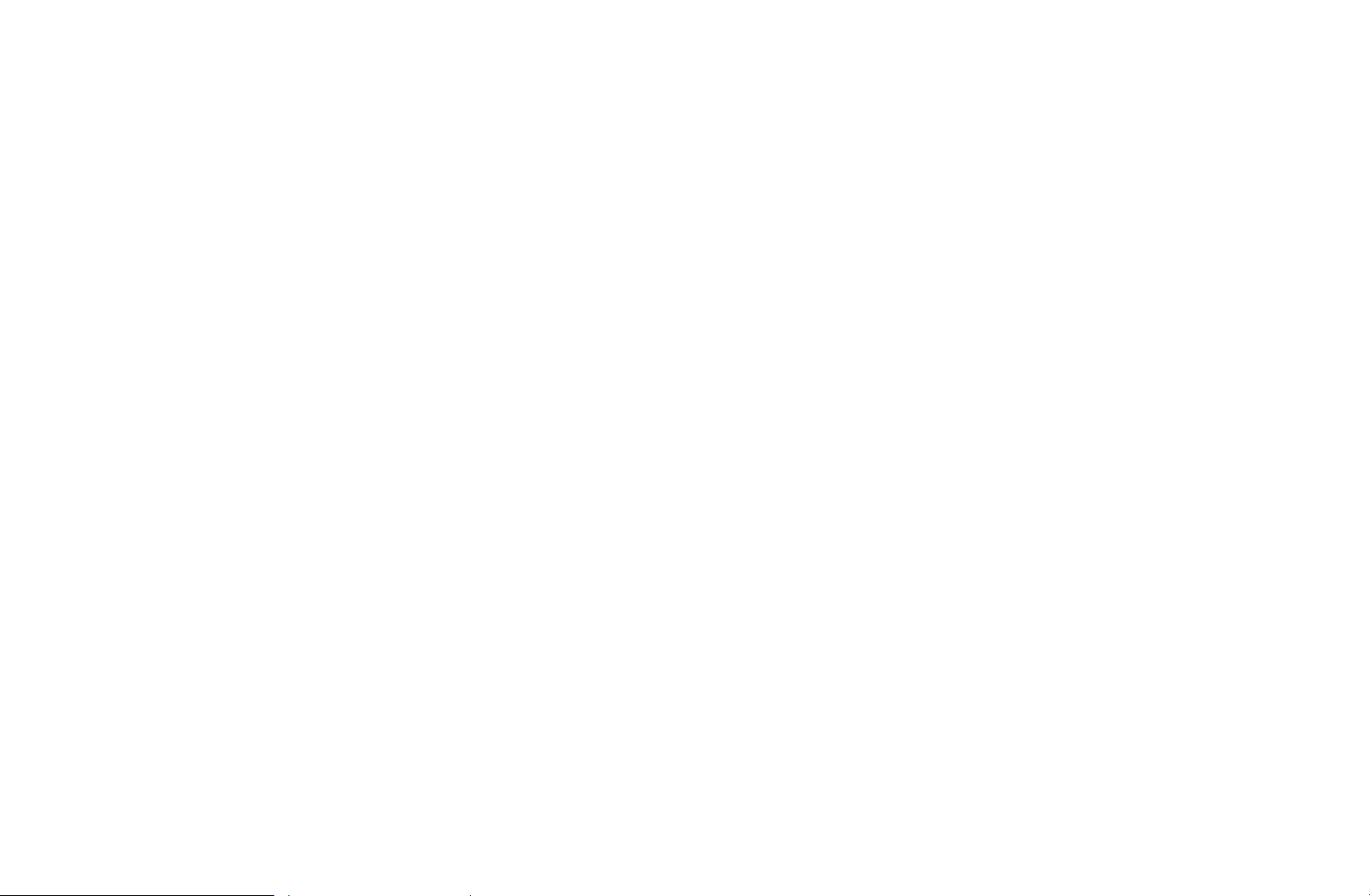
●
Edit Channel Number: Edit the number by pressing the number buttons
desired.
Some area may not be able to support Edit Channel Name and Edit
N
Channel Number function.
●
Delete: You can delete a channel to display the channels you want.
●
Information: Displays details of the selected programme.
●
Sort: Changes the list ordered by channel number or channel name.
◀ ▶
English
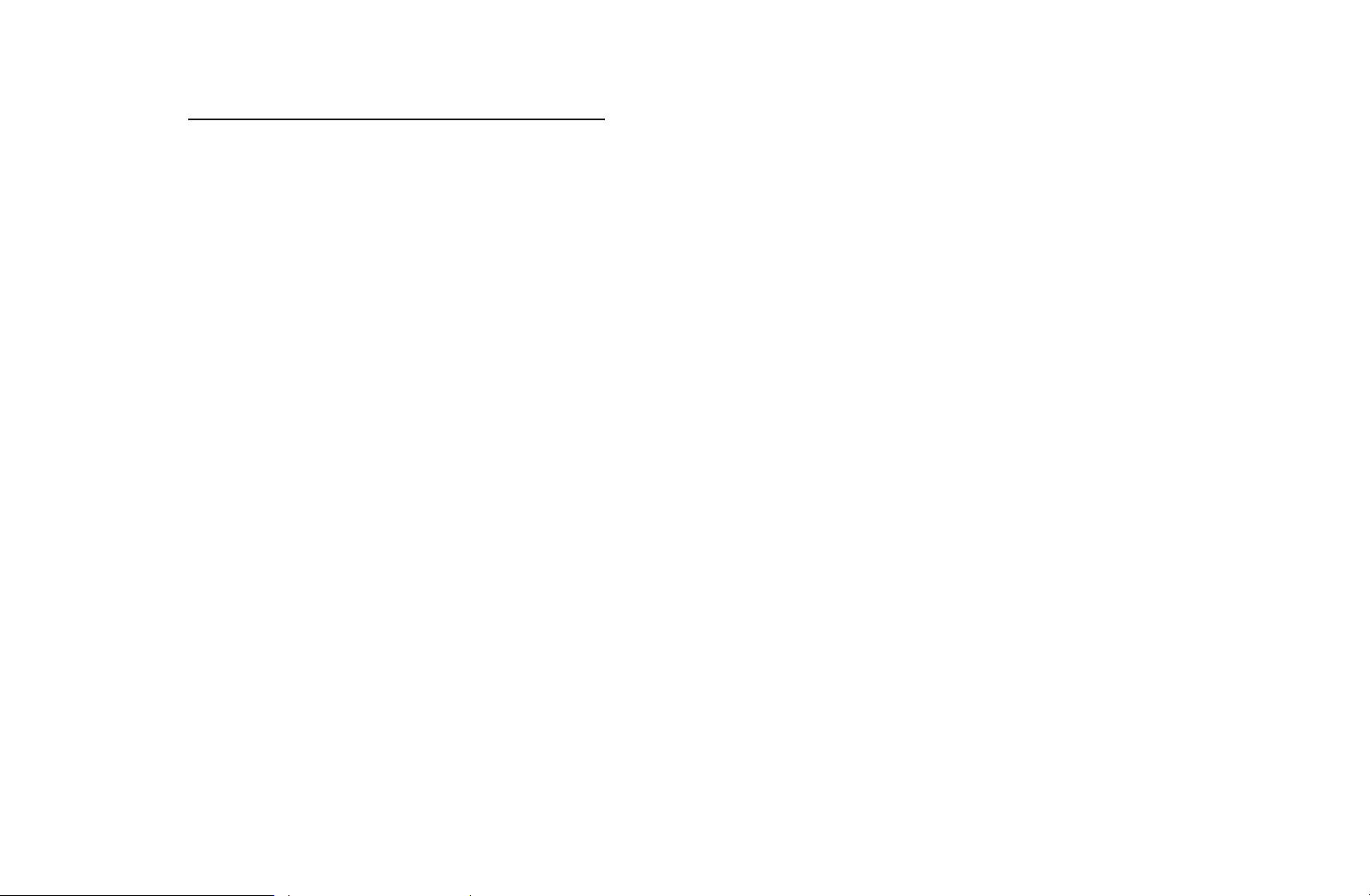
●
Edit Mode: You can select desired channels and edit it.
Using Option Menu
Set each channel using the menu options (Edit Favourites, Lock/Unlock,
Delete, Deselect, Select All).
1. Press the TOOLS button in Channel List screen, then select the Edit
Mode. A check box appears to the left of the channel.
2. Press the
ENTER
◀ ▶
N
N
You can select more than one channel.
Press the ENTER
▲/▼
button. The (
E
t
buttons to select the desired channel, then press the
) mark indicates the channel you’ve selected.
c
again to deselect the channel.
E
3. Press the TOOLS button, then select a function and change its settings.
English
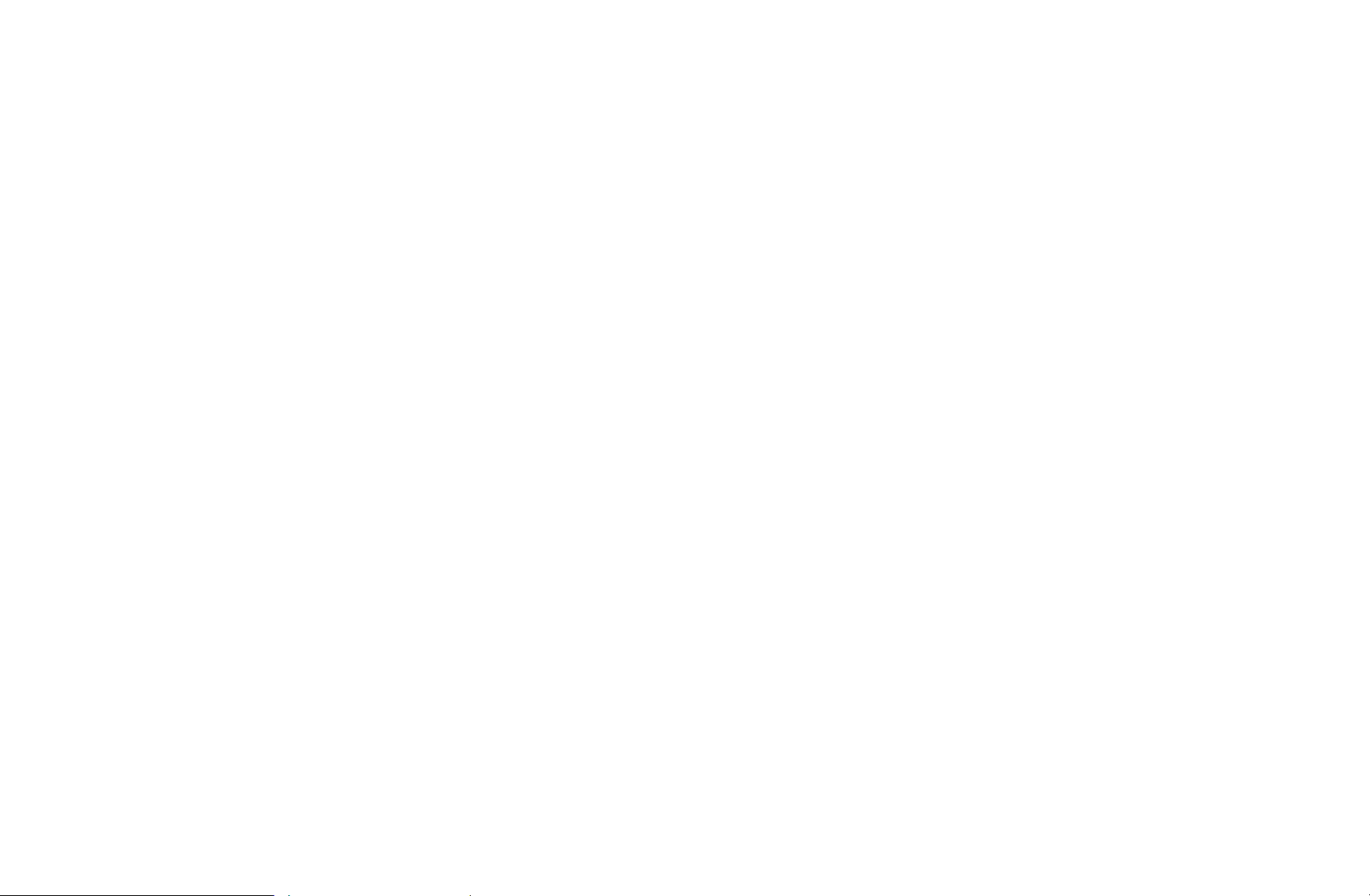
●
Edit Favourites: Set the selected channels you watch frequently as
favourites.
The Edit Favourites screen has five groups (Favourites 1,
N
Favourites 2, etc.). You can add a favourite channel to any one of
the groups. Press the
●
Lock/Unlock: Lock a channel so that the channel cannot be selected
and viewed.
This function is available only when the Channel Lock is set to On.
N
The PIN input screen appears. Enter your 4-digit PIN. Change the
◀ ▶
N
PIN using the Change PIN option.
●
Delete: You can delete a channel to display the channels you want.
●
Deselect: Deselect the selected channels.
●
Select All: Select all the channels in the channel list.
▲/▼
buttons to select a group.
English
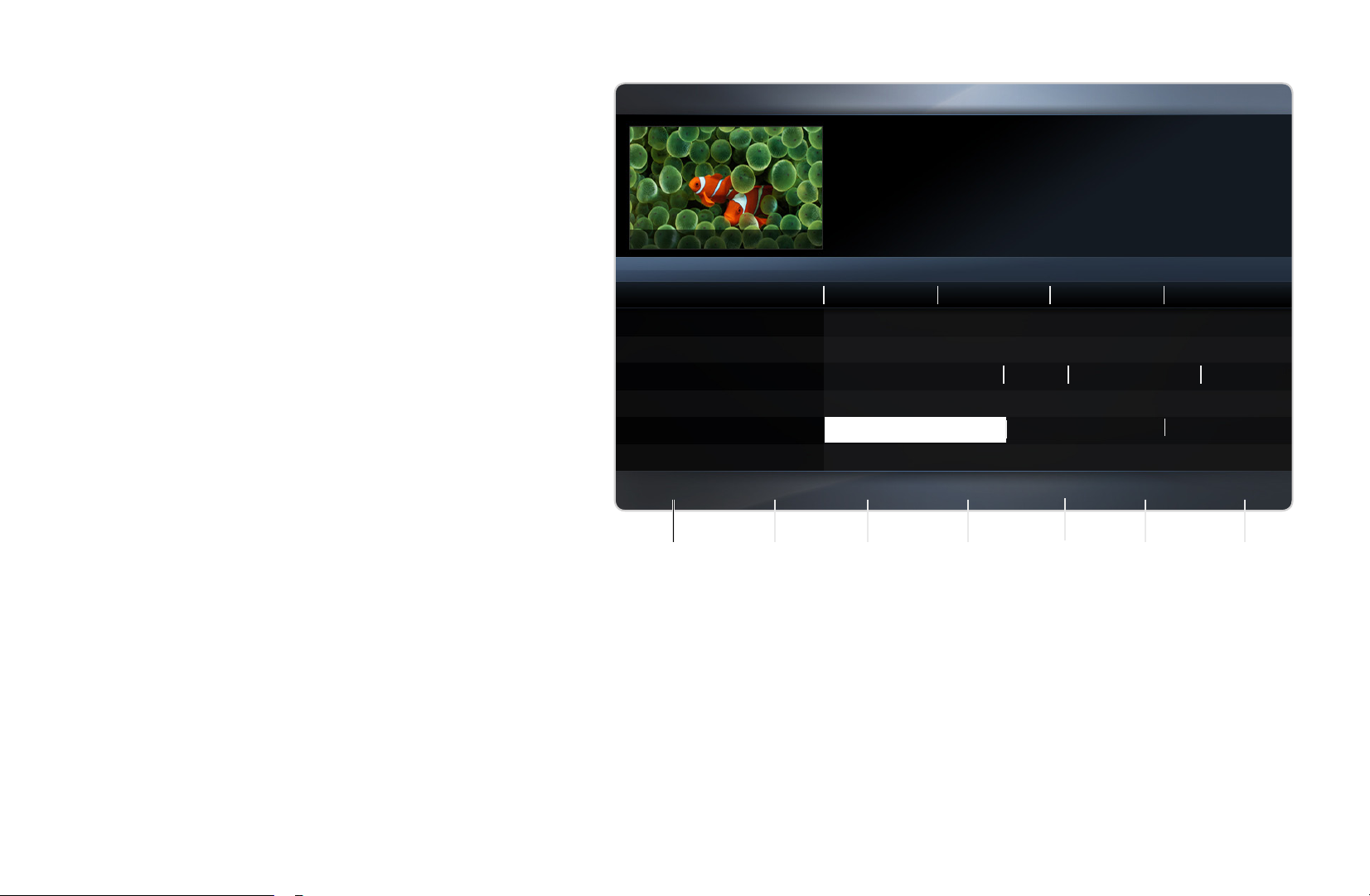
■Guide
The EPG (Electronic Programme
Guide
18:15 Sat 1 May
Guide) information is provided
Die Musik-Show
by broadcasters. Using
programme schedules provided
825 NDR FERNSEHEN
by broadcasters, you can
specify programmes you want
to watch in advance so that the
channel automatically changes
to the selected programme
◀ ▶
channel at the specified time.
Channel View - All
821 Kanal 5
▲
822 M6
823 MDR FERNSEHEN
824 Mediashopping
825 NDR FERNSEHEN
826 NT1
▼
Sche. Mgr
a
Today
b
-24 Hours
DTV Air 825 NDR FERNSEHEN
19:15 - 20:40
Dani is devastated when scot makes clear his views ...
20:00 21:0020:30 21:30
No Information
No Information
Musik fur Sie MD... Ein Schloss am ...
No Information
Die Musik-Show Die NDR Quizshow Sportclub live
No Information
+24 Hours} Ch. Mode`Information k Page
{
Schedule
E
Programme entries may appear
blank or out of date depending
1 2 3 4
5
6 7
on a channel status.
The displayed image may differ depending on the model.
*
English
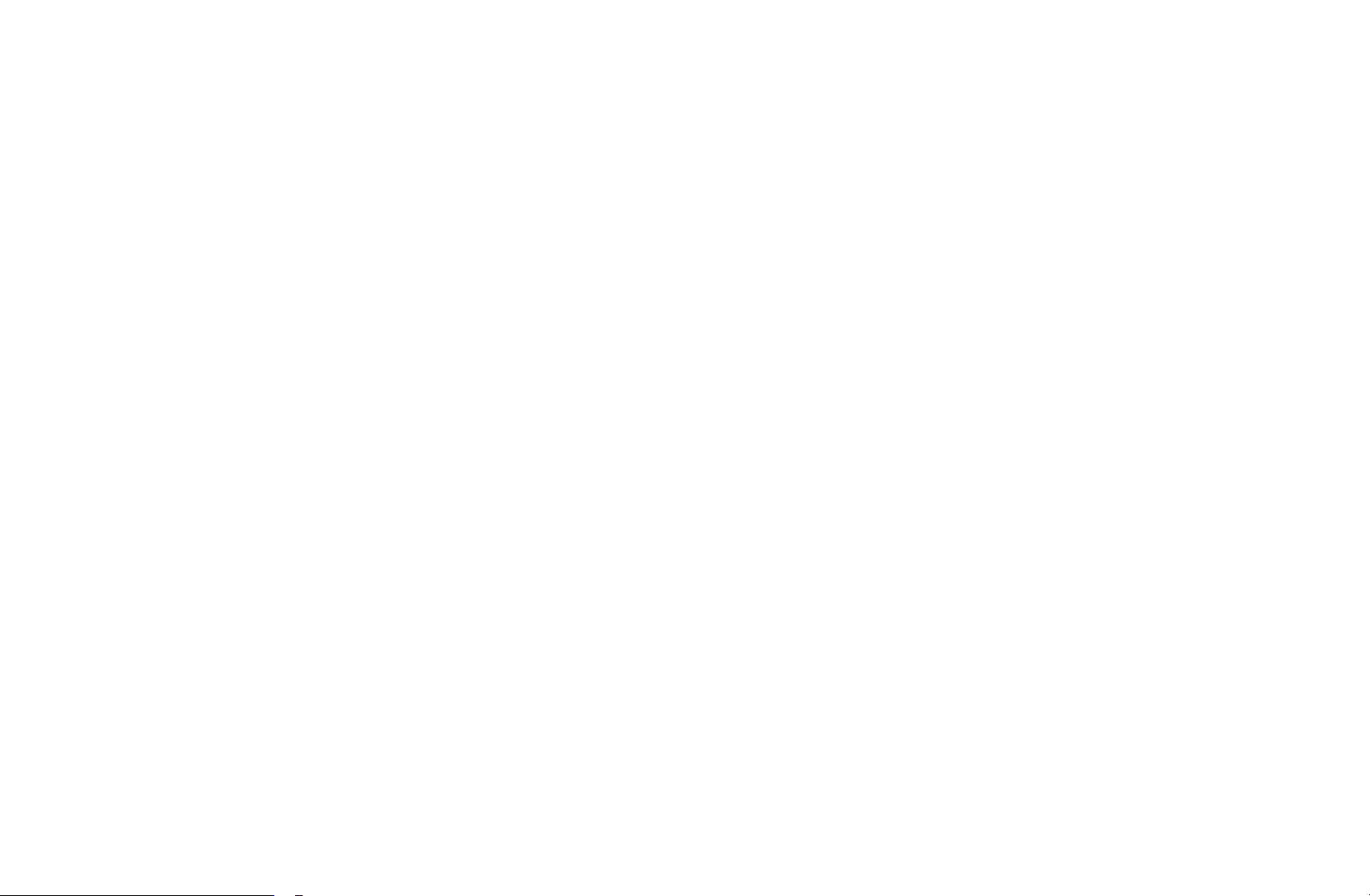
1
Red (Sche. Mgr): Moves to the reserved programmes in Sche. Mgr.
a
2
Green (-24 Hours): Viewing the list of programmes to be broadcasted before
b
24 hours.
3
Yellow (+24 Hours): Viewing the list of programmes to be broadcasted after 24
{
hours.
4
Blue (Ch. Mode): Select the type of channels you want to display on the
}
Channel List window. (All, TV, Radio, Data/Other, Favourites 1-5)
◀ ▶
English
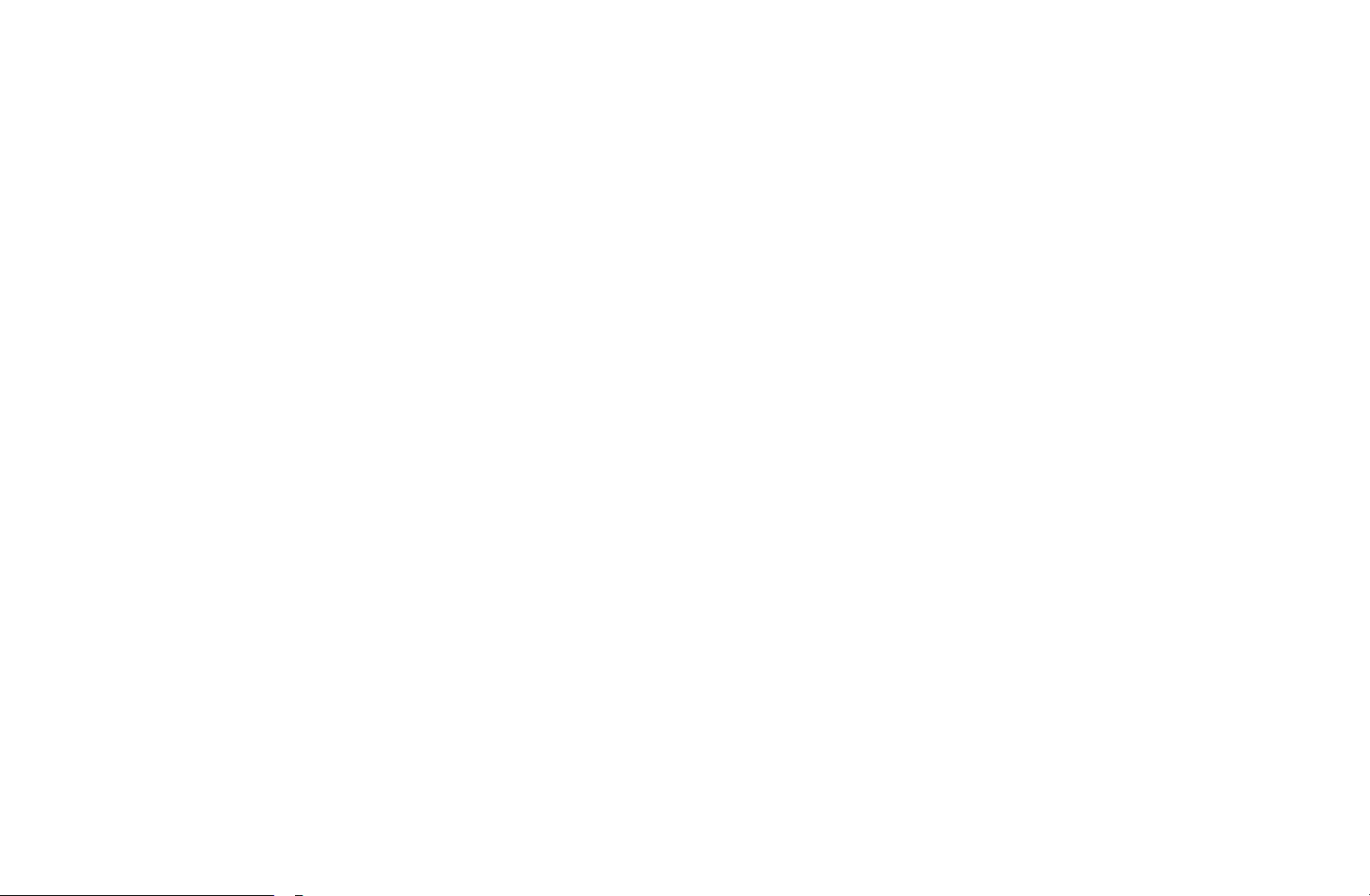
5
`
(Information): Displays details of the selected programme.
6
7
(Page): Move to previous or next page.
k
(Watch / Schedule)
E
●
When selecting the current programme, you can watch the selected
programme.
●
When selecting the future programme, you can reserve to watch the selected
programme. To cancel the schedule, press the ENTER
select Cancel schedule.
button again and
E
◀ ▶
English
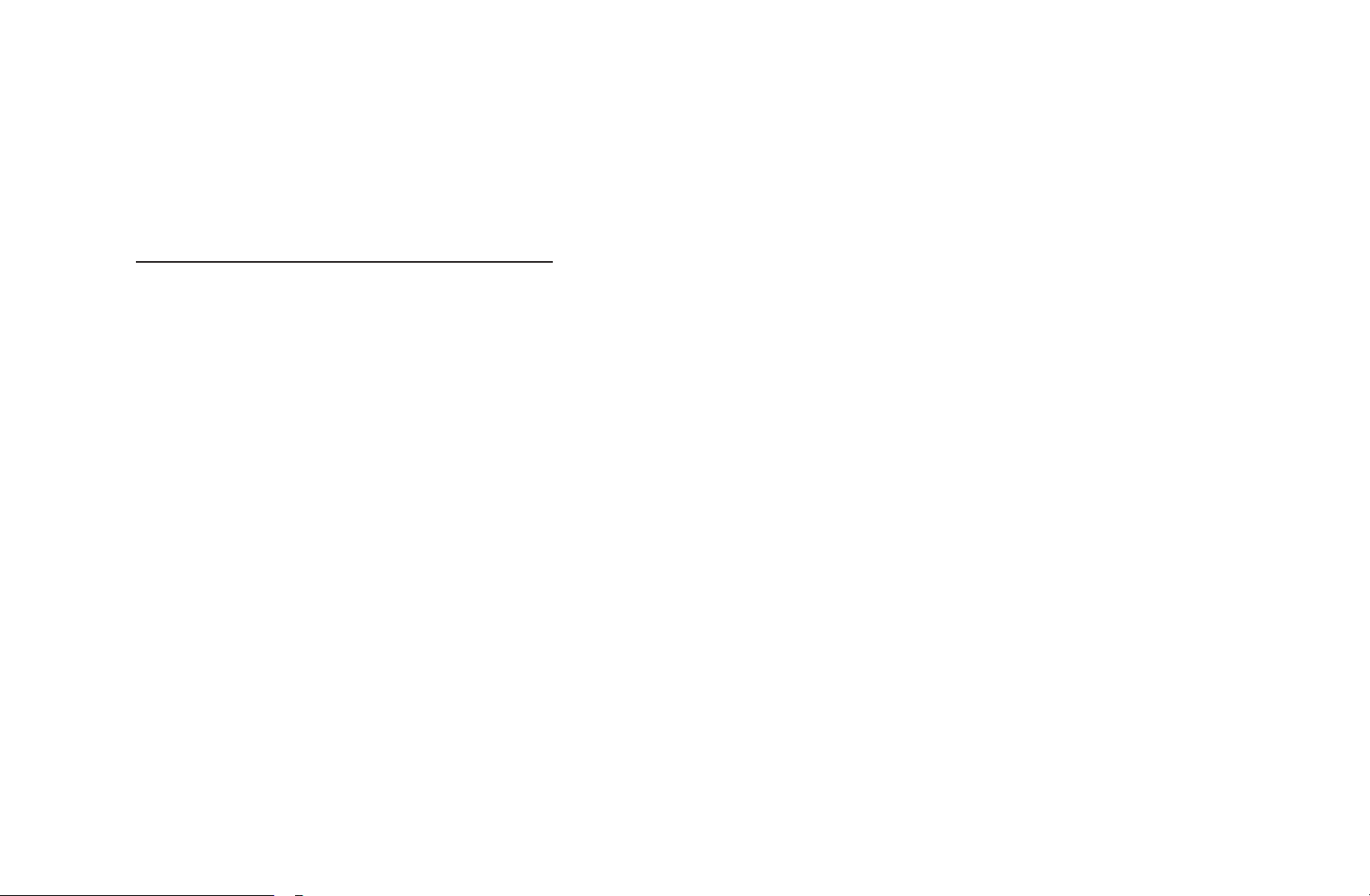
■Schedule Manager
You can set a desired channel to be displayed automatically at the intended time.
In addition, you can view, modify or delete a channel you have reserved to watch.
Set the current time first to use this function.
Using Option Menu
Set each channel using the menu options (Cancel schedule, Edit Schedule,
Schedule manually, View Guide).
1. Press the TOOLS button to select the Schedule manually.
You can press the a (Schedule manually) directly on the Schedule
◀ ▶
2. Press the ◄/►/▲/▼ or number buttons to set the Antenna, Channel,
N
Manager screen.
Repeat, Date, Start Time.
●
Antenna: Select the desired broadcasting signal.
●
Channel: Select the desired channel.
t
English
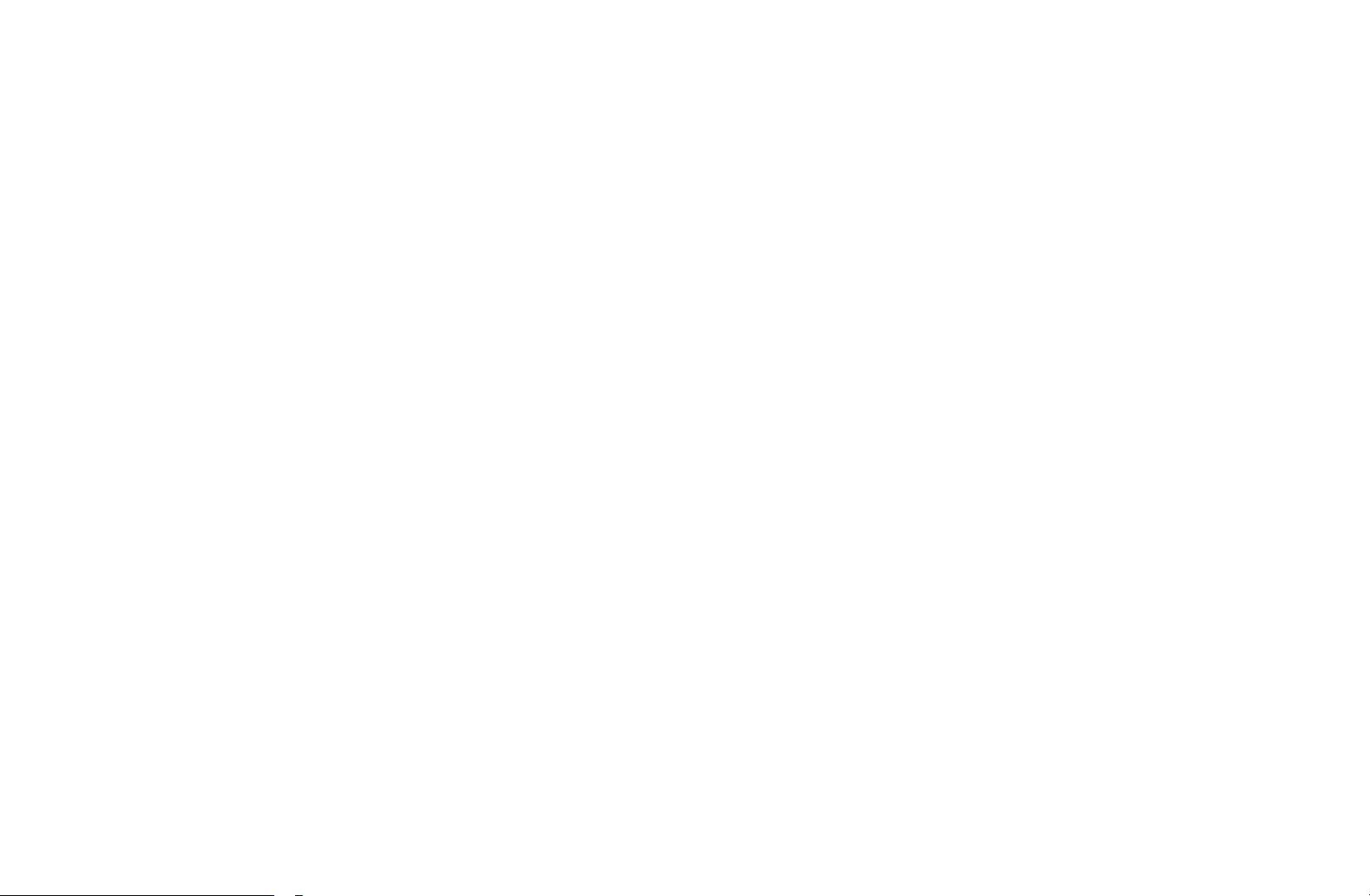
●
Repeat: Select Once, Manual, Sat~Sun, Mon~Fri or Everyday to set at
your convenience. If you select Manual, you can set the day you want.
The (
N
●
Date: You can set the desired date.
It is available when you select Once in Repeat.
N
●
Start Time: You can set the start time you want.
If you want to edit or cancel the schedule, select the reserved schedule on
N
the Reserved Programmes. Press the TOOLS button, then select the Edit
◀ ▶
N
Schedule or Cancel schedule.
If you select the View Guide, you can see the Guide screen.
) mark indicates the day you’ve selected.
c
English
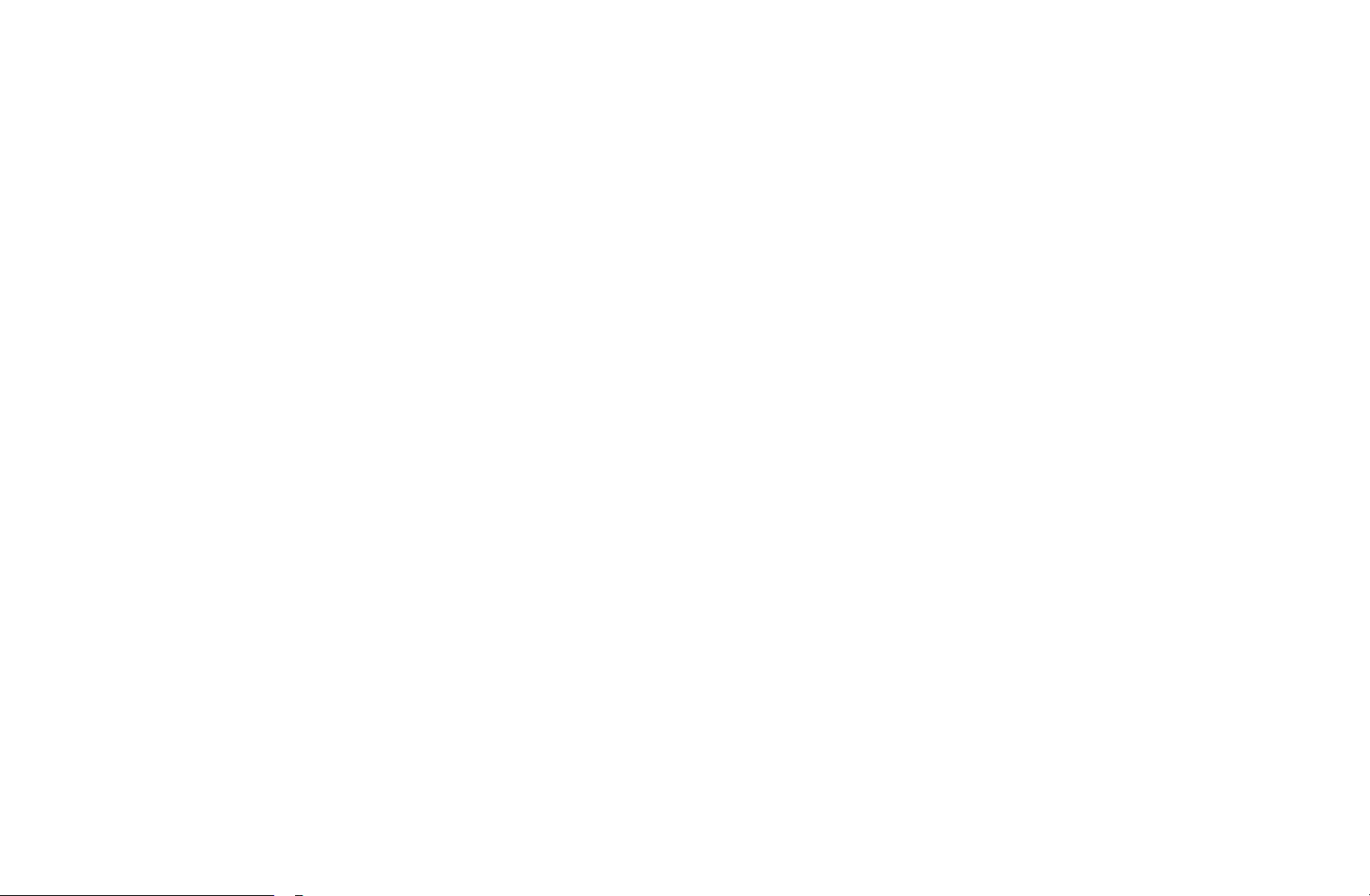
❑Retuning Channels
■Aerial (Air / Cable)
MENU
O
Before your television can begin memorising the available channels, you must
specify the type of signal source that is connected to the TV (i.e. an Air or Cable
system).
m
Channel
→
t
Aerial
→
ENTER
→
E
◀ ▶
English
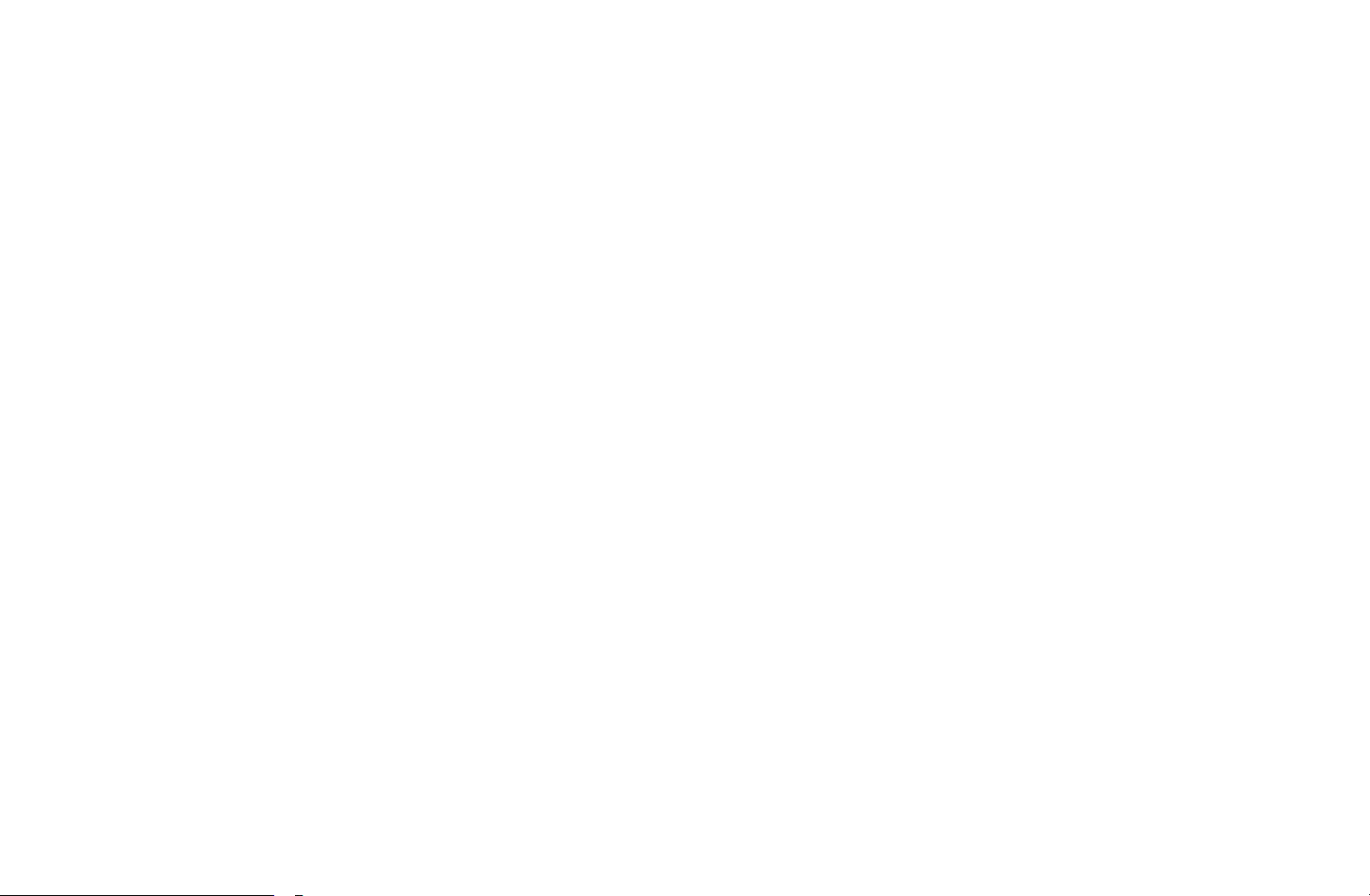
■Country
(depending on the country)
MENU
O
The PIN input screen appears. Enter your 4 digit PIN number.
●
Digital Channel: Change the country for digital channels.
●
Analogue Channel: Change the country for analogue channels.
m
Channel
→
Country
→
ENTER
→
E
◀ ▶
English
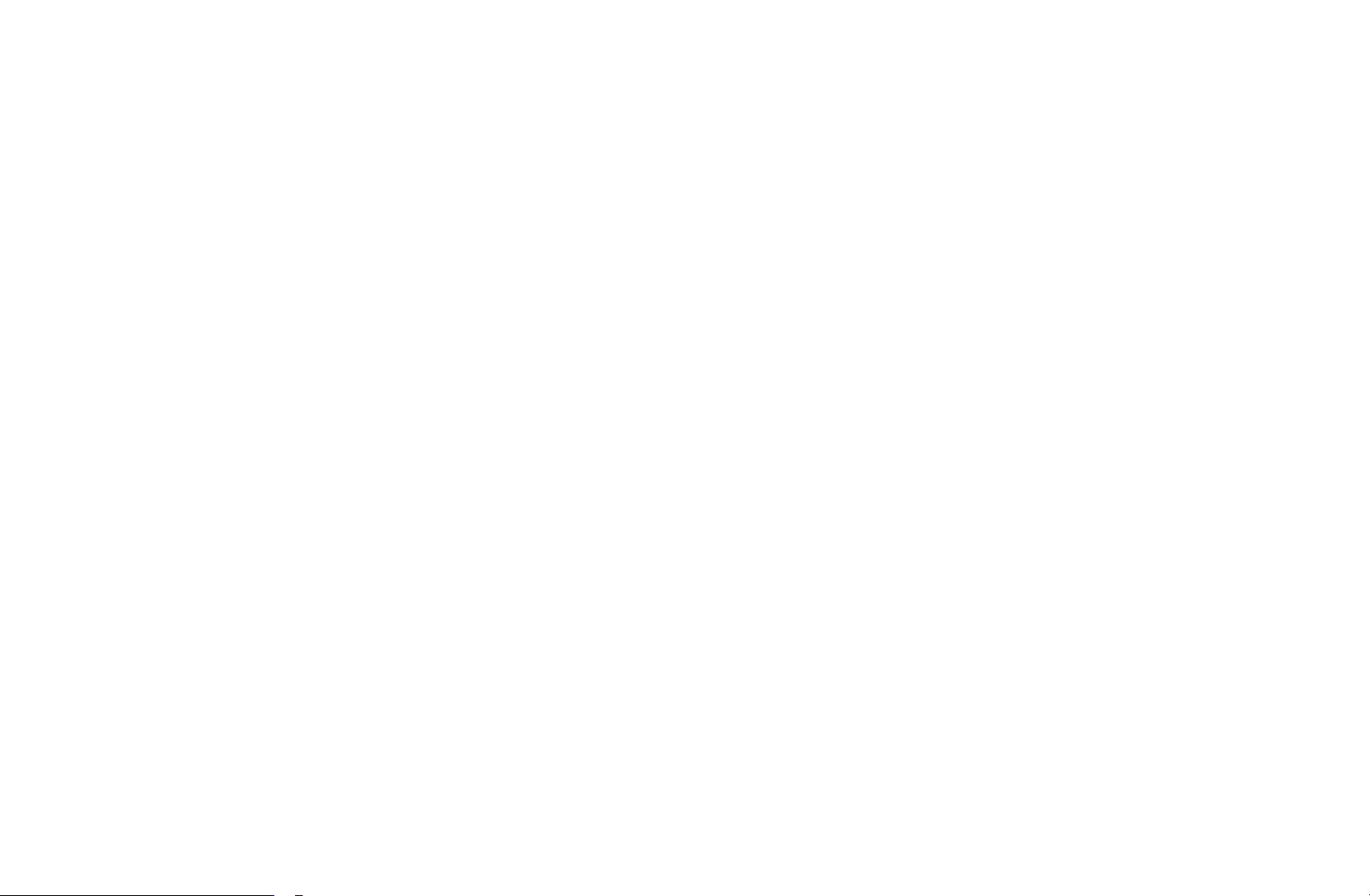
■Auto Tuning
(depending on the country)
MENU
O
Scans for a channel automatically and stores in the TV.
Automatically allocated programme numbers may not correspond to actual
N
or desired programme numbers. If a channel is locked, the PIN input window
appears.
●
Auto Tuning
◀ ▶
Air / Cable: Select the aerial source to memorise.
Digital & Analogue / Digital / Analogue: Select the channel source to
memorise.
m
Channel
→
Auto Tuning
→
ENTER
→
E
English
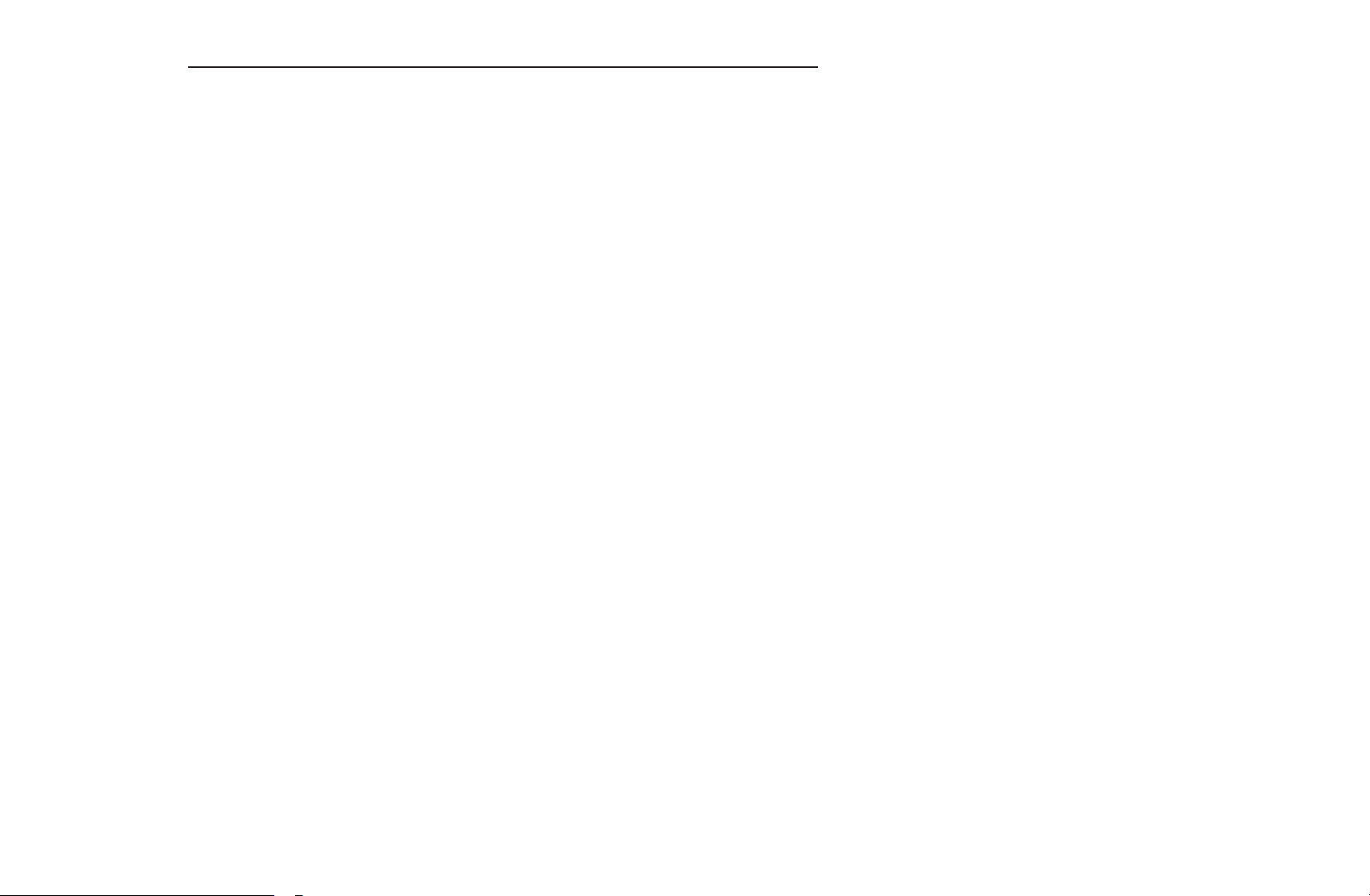
When Aerial Source is set to Air or Cable:
When selecting Cable
scan for cable channels.
–
Operator Selection (depending on the country): Selects a provider of
cable services.
–
Search Mode (Full / Network / Quick): Scans for all channels with active
broadcast stations and stores them in the TV.
If you select Quick, you can set up the Network, Network ID,
N
◀ ▶
–
Network (Auto / Manual): Selects the Network ID setting mode among
Frequency, Modulation and Symbol Rate manually by pressing the
button on the remote control.
Digital & Analogue or Digital: Provide a value to
→
Auto or Manual.
–
Network ID: When Network is Manual, you can set up Network ID using
the numeric buttons.
English
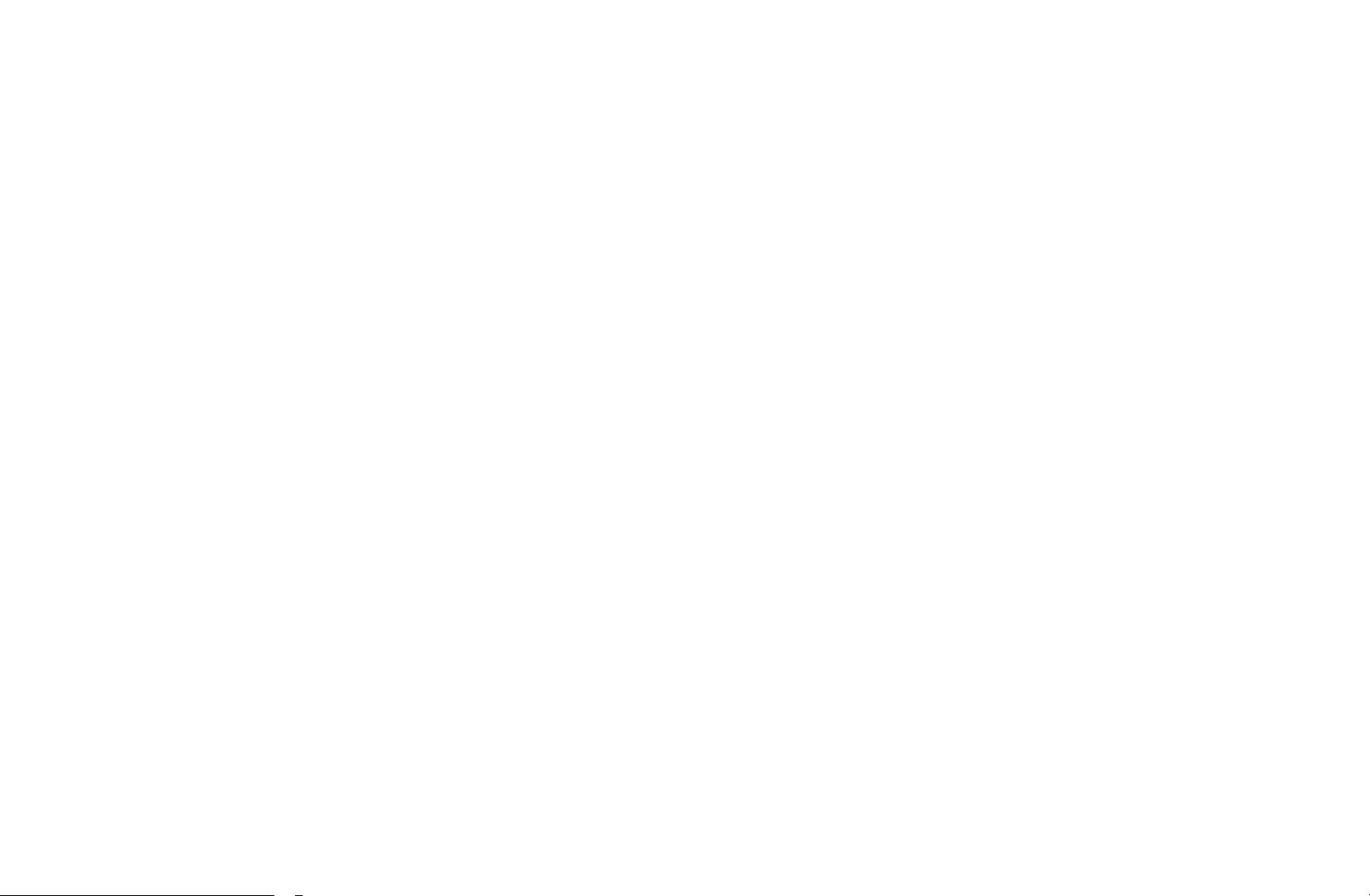
–
Frequency: Displays the frequency for the channel. (differs in each
country)
–
Modulation: Displays available modulation values.
–
Symbol Rate: Displays available symbol rates.
●
Cable Search Option
(depending on the country & cable channels only)
Sets additional search options such as the frequency and symbol rate for a
cable network search.
◀ ▶
Start Frequency / Stop Frequency: Set the start or stop frequency (differs in
each country).
Symbol Rate: Displays available symbol rates.
Modulation: Displays available modulation values.
English
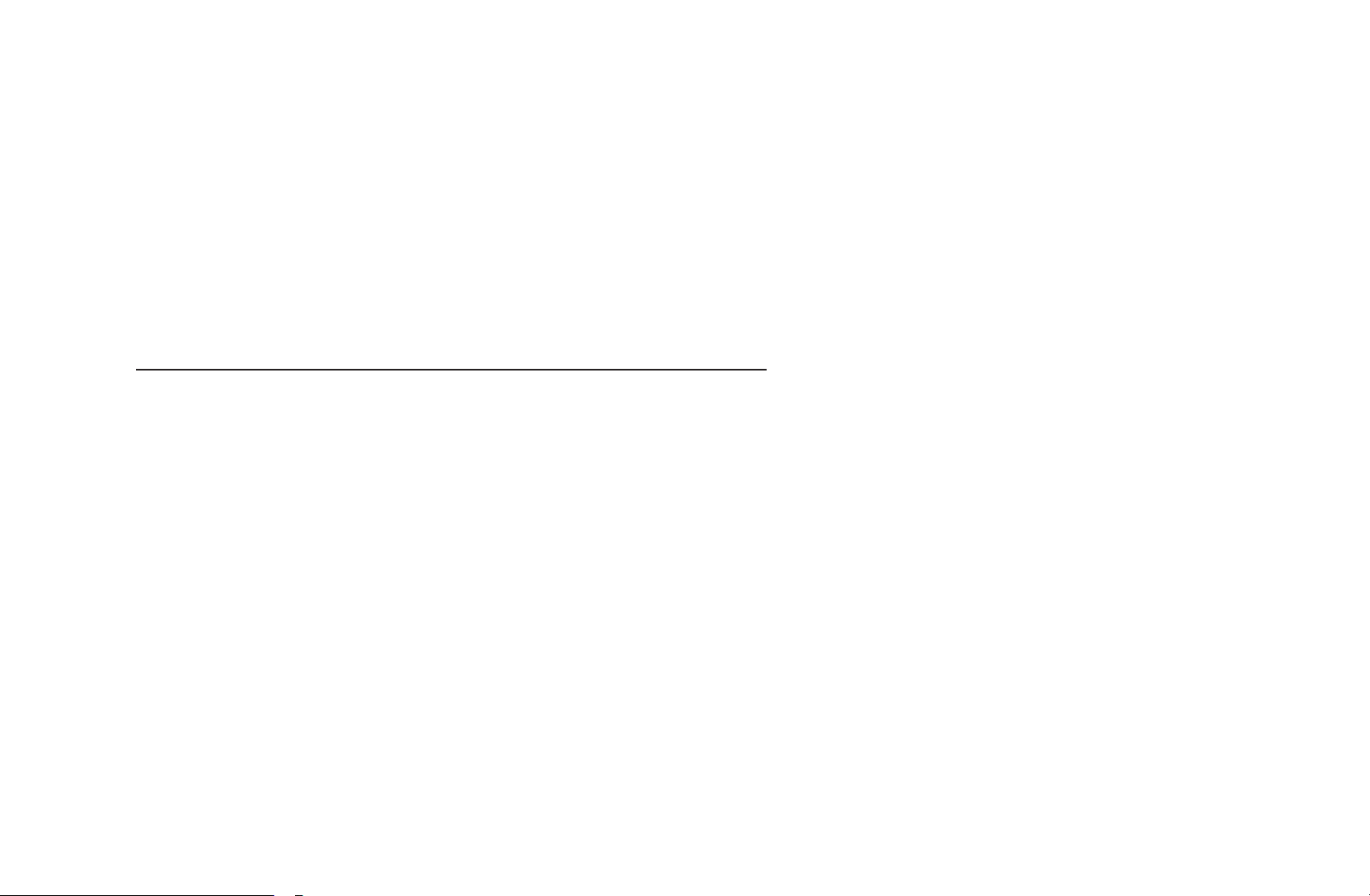
■Manual Tuning
MENU
O
Scans for a channel manually and stores in the TV.
If a channel is locked, the PIN input window appears.
N
According to the channel source, Manual Tuning may be supported.
N
When Aerial Source is set to Air or Cable:
●
Digital Channel Tuning: Scans for a digital channel manually and stores in
◀ ▶
the TV. Press the New button to search the digital channels. When scanning
has finished, a channel is updated in the channel list.
–
When selecting Aerial
m
Channel
→
Manual Tuning
→
Air: Channel, Frequency, Bandwidth
→
ENTER
→
E
–
When selecting Aerial
Cable: Frequency, Modulation, Symbol Rate
→
English
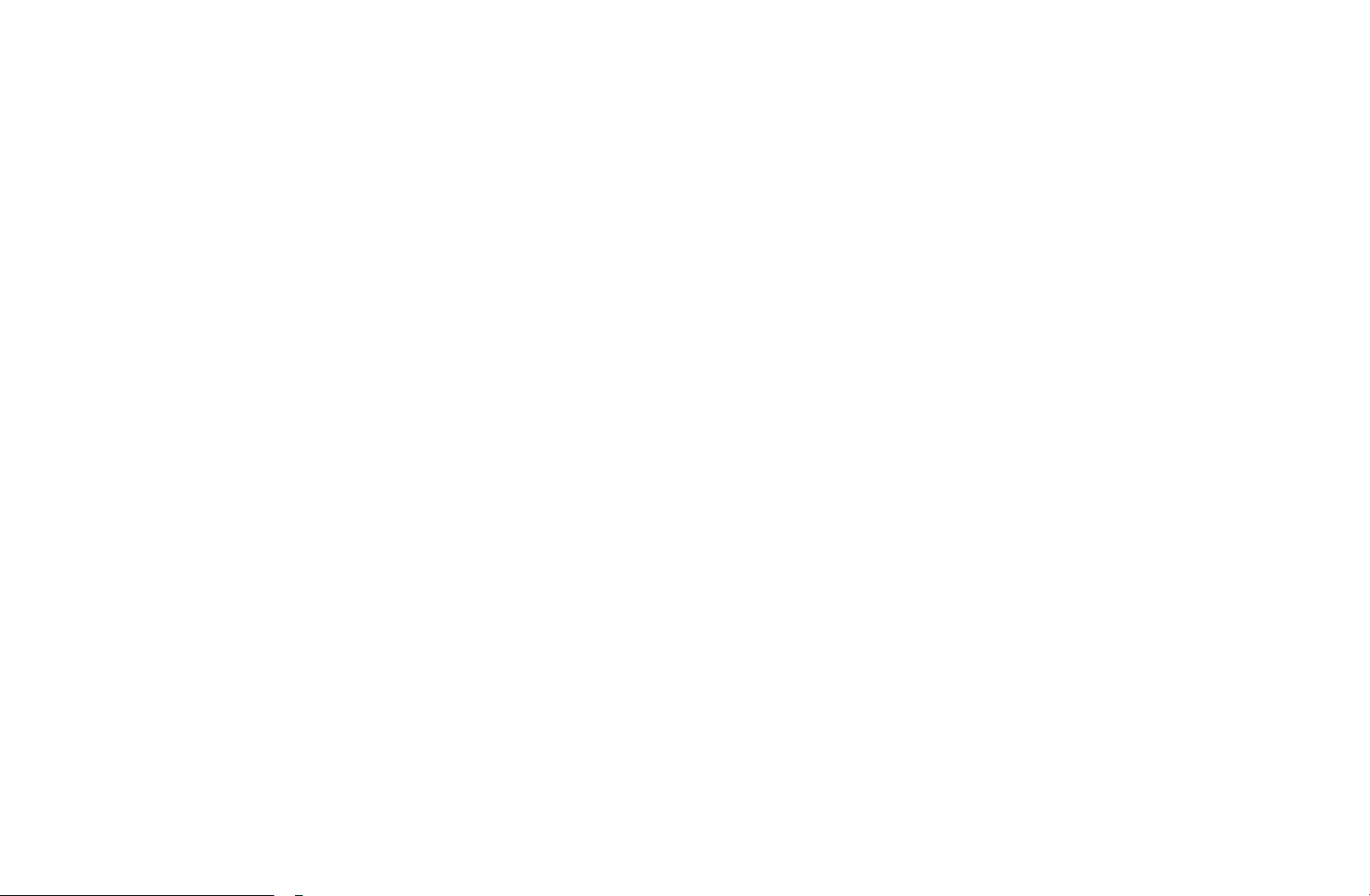
●
Analogue Channel Tuning: Scans for an analogue channel. Press the New
button to search the channels by adjusting the Programme, Colour System,
Sound System, Channel, Search.
Channel mode
N
–
P (programme mode): When tuning is complete, the broadcasting stations
in your area have been assigned to the position numbers from P0 to P99.
You can select a channel by entering the position number in this mode.
–
C (aerial channel mode) / S (cable channel mode): These two modes allow
you to select a channel by entering the assigned number for each aerial
◀ ▶
broadcasting station or cable channel.
English
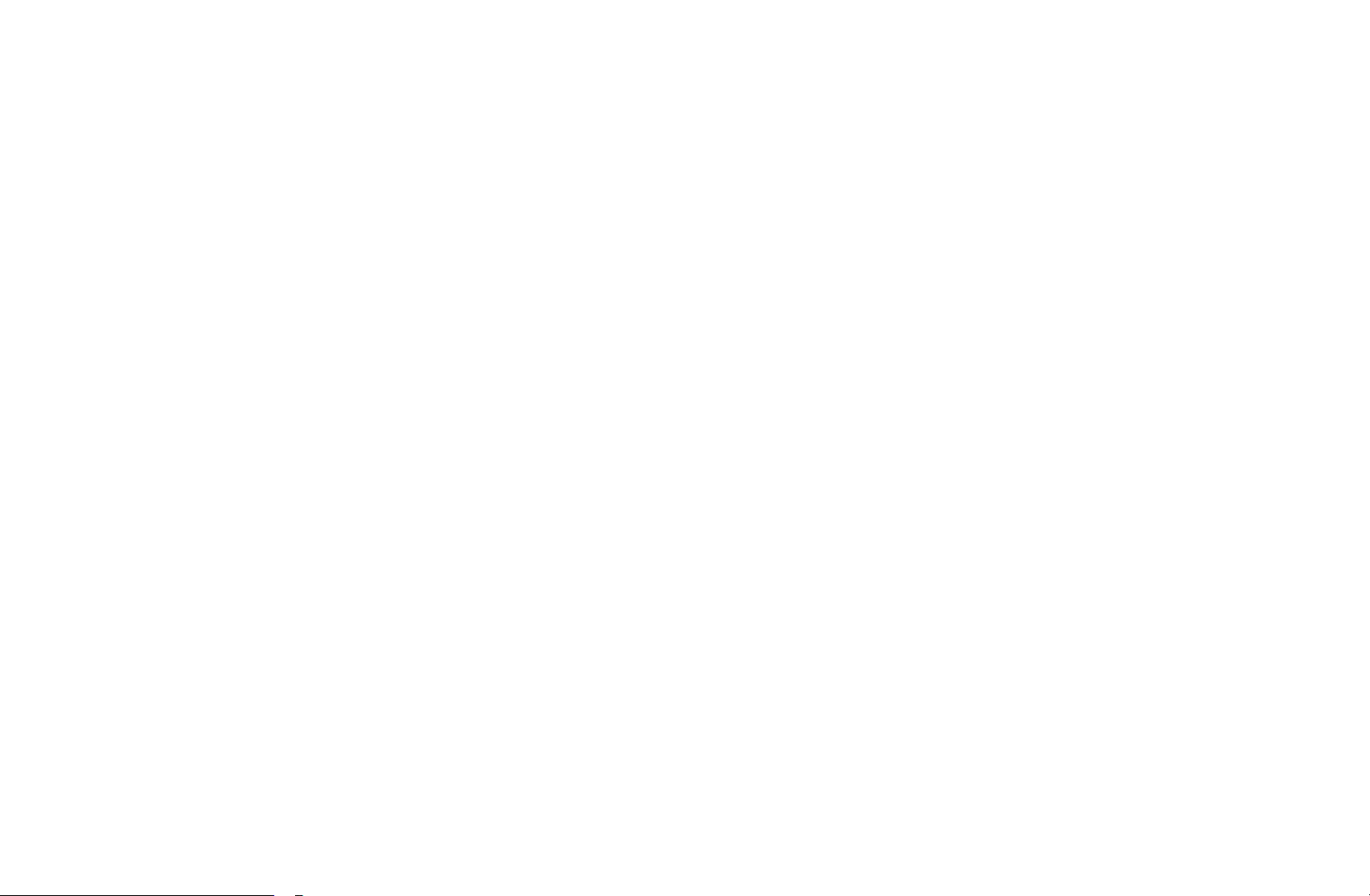
■Transfer Channel List
(depending on the country)
MENU
O
Imports or exports the channel map. You should connect a USB storage to use
this function.
The PIN number input screen appears. Enter your 4 digit PIN number.
N
●
Import from USB: Import channel list from USB.
●
Export to USB: Export channel list to USB.
m
Channel
→
Transfer Channel List
→
ENTER
→
E
◀ ▶
English
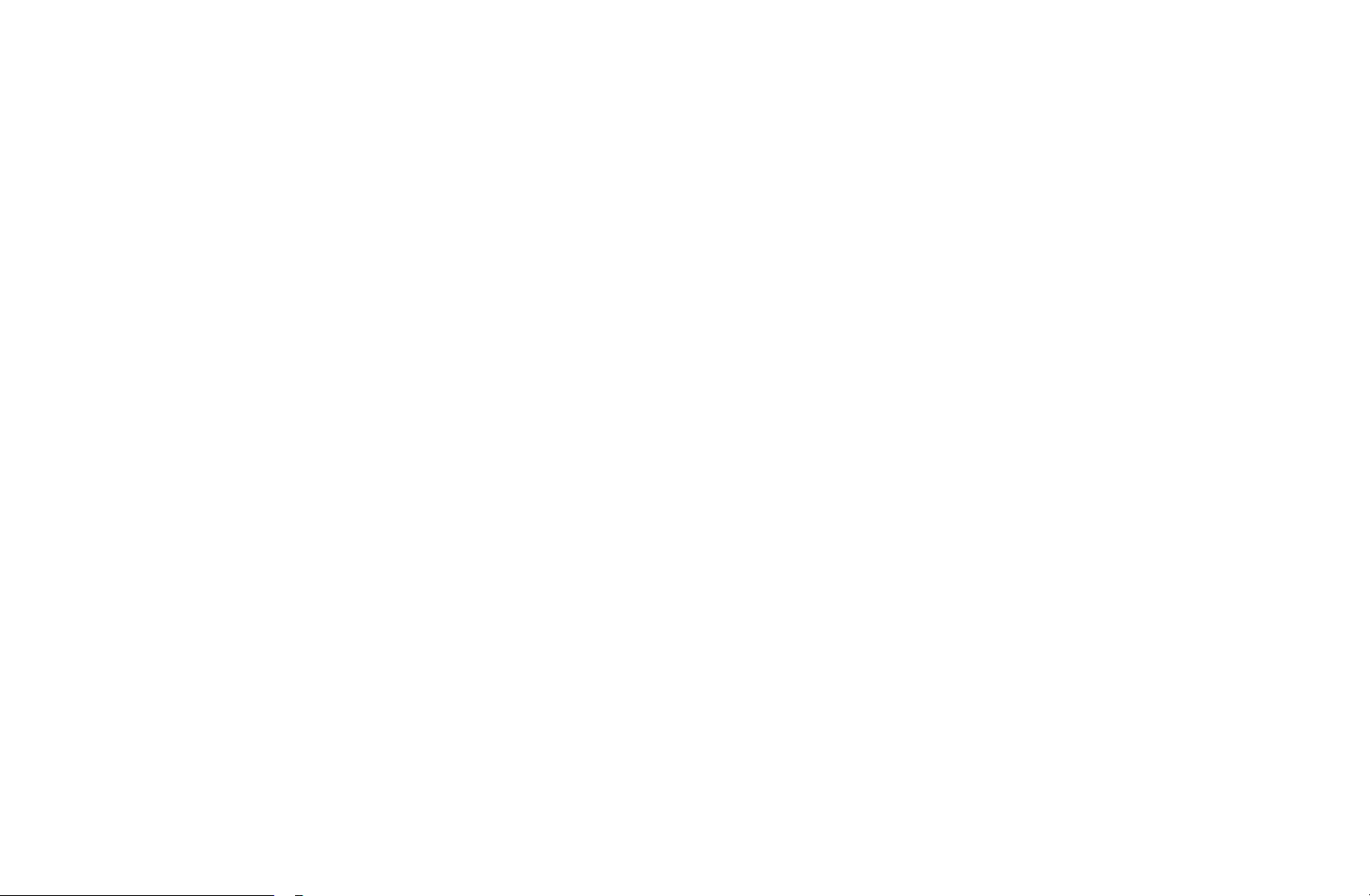
■Fine Tune
(analogue channels only)
MENU
O
If the signal is weak or distorted, fine tune the channel manually.
Fine tuned channels are marked with an asterisk “*”.
N
To reset the fine-tuning, select Reset.
N
m
Channel
→
Fine Tune
→
ENTER
→
E
◀ ▶
English
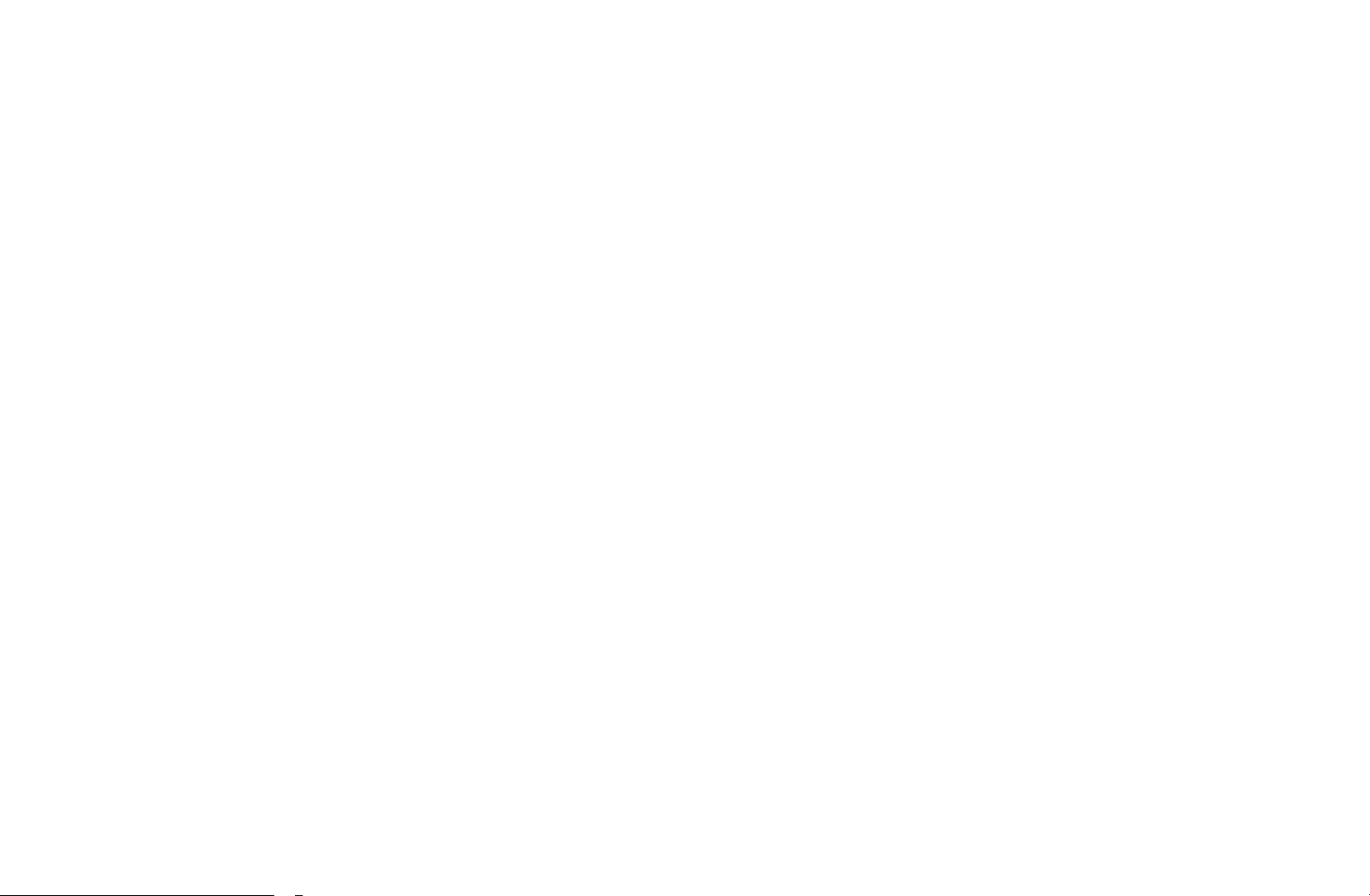
■Edit Channel Number (Disable / Enable)
(depending on the country)
MENU
O
Use this to change channel number. When channel number is changed, channel
information is not updated automatically.
m
Channel
→
Edit Channel Number
→
ENTER
→
E
◀ ▶
English
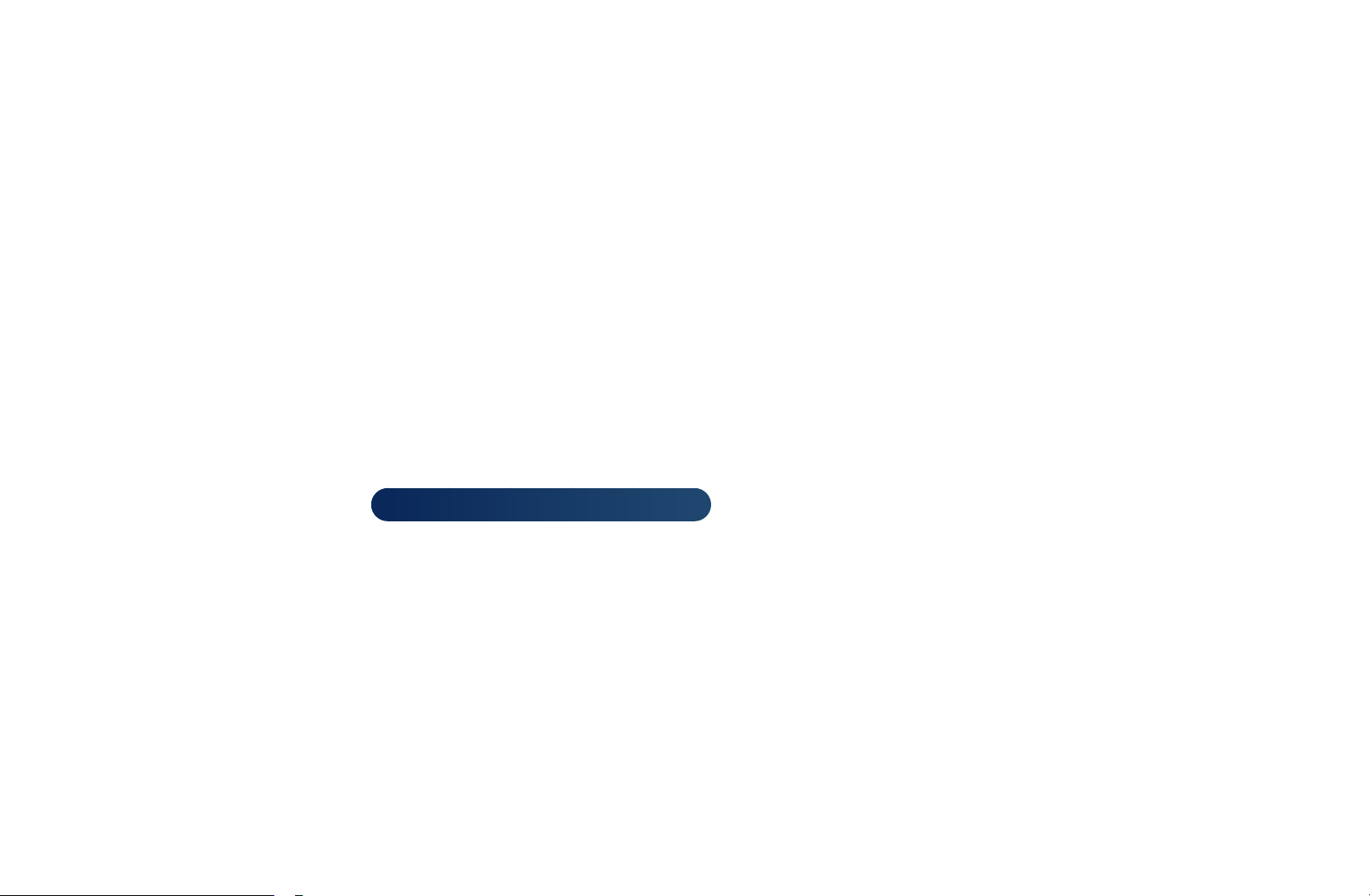
❑Changing the Preset Picture Mode
MENU
O
■Picture Mode
Select your preferred picture type.
When connecting a PC, you can only make changes to the Entertain and
N
Standard.
●
Dynamic: Suitable for a bright room.
◀ ▶
●
Standard: Suitable for a normal environment.
●
Natural
●
Movie: Suitable for watching movies in a dark room.
m
Picture
→
Picture Mode
→
t
for LED 5 series 32" and above
ENTER
→
: Suitable for reducing eye strain.
E
●
Entertain: Suitable for watching movies and games.
It is only available when connecting a PC.
N
English
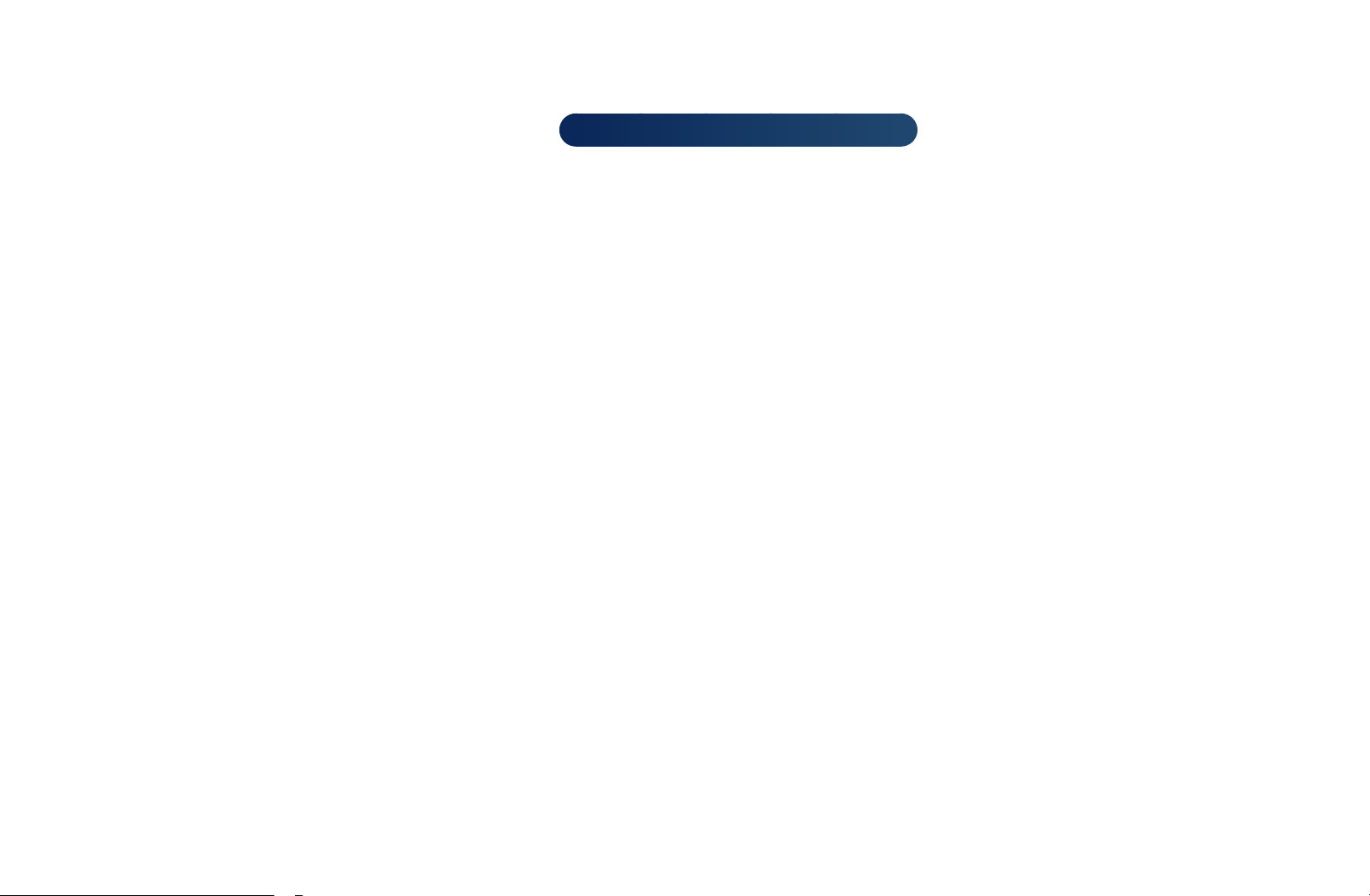
❑Adjusting Picture Settings
■Samsung MagicAngle
MENU
O
Adjust screen viewing Angle to optimize screen quality according to your viewing
position.
●
Samsung MagicAngle: When viewing the screen at an angle from below or
above by setting the appropriate mode for each position, you can obtain a
similar picture quality as viewing the screen directly from the front.
m
Picture
→
→
for LED 4 series 19", 5 series 22"
Samsung MagicAngle
ENTER
→
E
◀ ▶
Off: Select when viewing from the front position.
Lean Back Mode: Select when viewing from a slightly lower position.
Standing Mode: Select when viewing from the upper position.
●
N
Mode: Adjust screen viewing angle.
When Samsung MagicAngle is set to Lean Back Mode or Standing Mode,
Gamma is not available.
English
