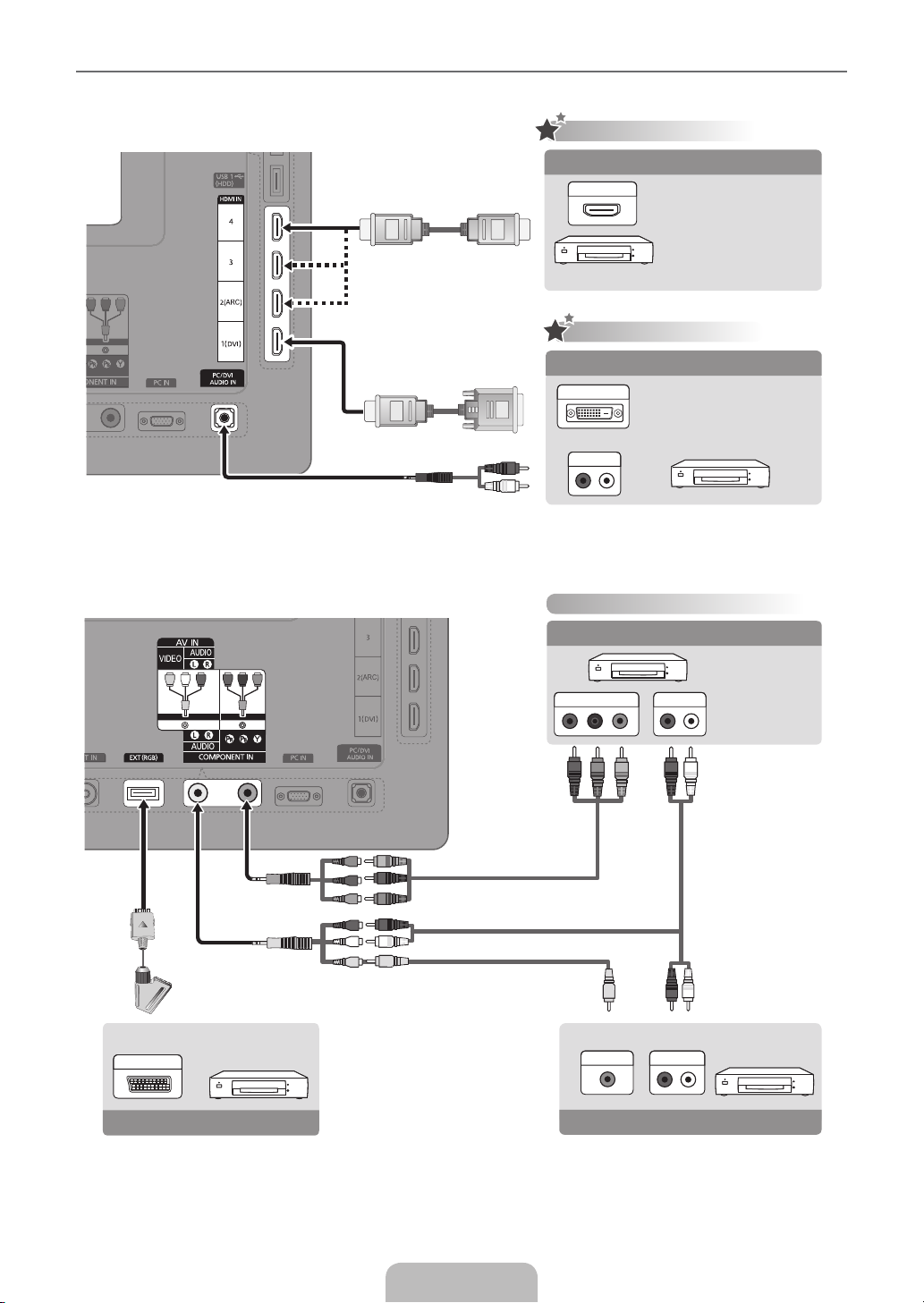
¦ Connecting a AV device
W
R
HD connection
Using an HDMI Cable
HDMI OUT
HD connection
DVD, Blu-ray player,
HD cable box, HD
STB (Set-Top-Box)
satellite receiver, cable
box, satellite receiver
(STB)
Using an HDMI to DVI Cable
DVI OUT
AUDIO OUT
R
W
DVD / Blu-ray player
Component connection
Using a Component Cable
DVD, Blu-ray
AUDIO OUTCOMPONENT OUT
R
B
G
G
B
R
W R
Y
Y
player, cable
box, STB satellite
receiver, VCR
W
R
WR
EXT
Device
Using a Scart Cable
English -4
AUDIO OUTVIDEO OUT
Device
Using an Audio/Video Cable
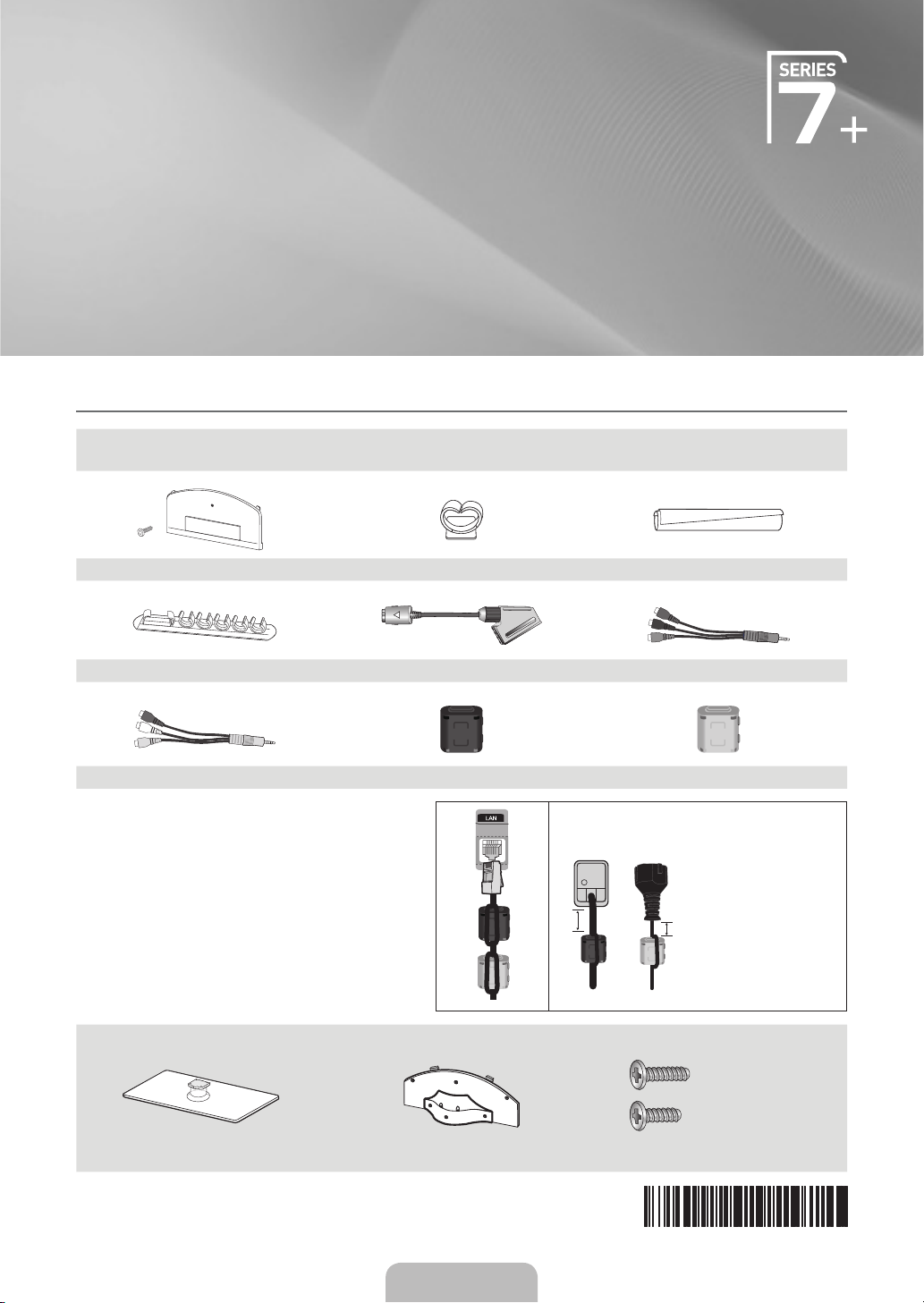
Plasma TV
QUICK SETUP GUIDE
¦ The Supplied Accessories
yRemote Control & Batteries (AAA x 2)
yOwner’s Instructions
(M4 X L12)
yBlanking Bracket & Screw (X1) yHolder-Wire stand yCable Tie
yHolder-Wire (3EA) ySCART Adapter (1EA) yComponent Adapter
yAV Adapter yFerrite Core (2EA) yFerrite Core (2EA)
Ferrite Core: The ferrite cores are used to shield the
✎
cables from inter ference. When connecting a cable,
open the ferrite core and clip it around the cable near
the plug as shown in the figure.
yCleaning Cloth
Distance between the ferrite core and one end
of the cord put into the TV set.
A
B
yA : below 50 mm
yB : below 20 mm
See separate guide for installing the stand.
yStand (1EA) yGuide Stand (1EA) yScrews (10EA)
s
s
s
English - 1
5EA (M4 X L12)
s
s
5EA (M4 X L10)
BN68-02810A-00

¦ Installing the Stand
P
OWER
SOURCE
O
N/OFF
CO
T
A
BCD
TTX/MIX
PRE-CH
GUIDE
CH LIS
T
MUTE
TOOLS
INFO
s
s
s
s
s
s
s
s
s
s
Preset Step 1 Step 2
Top View
Front
Rear
✎
Preset: Place the Guide Stand and Cover Neck onto the stand and fasten it using the screws. Applicable to models
s
2
1
(Depending on the model)
Step 1. Attach your PDP TV to the stand.
✎
Two or more people should carry the T V.
✎
Make sure to distinguish between the front and back of the stand when assembling them.
✎
To make sure the TV is installed on the stand at a proper level, do not apply excess downward pressure to the upper
left of right sides of the TV.
Step 2. Fasten two screws at position 1 and then fasten three screw at position 2.
✎
Stand the product up and fasten the screws. If you fasten the screws with the PDP TV placed down, it may lean to
one side.
¦ Using the remote control buttons
MENU Button
Display the main on-screen menu.
3
EXIT
4
Exit the on-screen menu.
ENTER
E
/ DIRECTION Buttons
Move the cursor and select an
item. Select the currently selected
item. Confirm the setting.
RETURN Button
Return to the previous menu.
1
2
NTEN
RETURN
MENU
EXIT
s
s
s
s
¦ Installing Batteries in the Remote Control
NOTE
✎
Use the remote control within 23 feet from the TV.
x
Bright light may affect the per formance of the remote control. Avoid
x
using nearby special fluorescent light or neon signs.
The colour and shape may vary depending on the model.
x
English - 2

¦ Plug & Play
IN
Plug & Play
Plug & Play
Plug & Play
Plug & Play
Plug & Play
Plug & Play
Plug & Play
Plug & Play
How to get the best perfotmance from your new HDTV
1/2
Step 1. Connect the HD Box to the using HDMI or Component
cables.
TV rear view ►
HDMI Cable
HDMI Cable
When the TV is initially powered on, basic settings proceed automatically and subsequently.
If you want to reset this feature, press the MENU button to display menu.
You can set the Plug & Play by selecting ‘Setup → Plug & Play’.
VHF/UHF Antenna
or
On the screen, you can set as follows.
✎
The each step may vary depending on the Antenna source.
Cable
Cable
ANT OUT
Step 1
Select the OSD Language.
Menu Language : : English
Nederlands
English
Eesti
▲
▼
U
Move E Enter
Step 4 Step 5 Step 6
Antenna Source : Air ►
Channel Source : Digital & Analogue
Serch
Previous Skip U Move E Enter
Step 7 Step 8
Step 2 Step 3
Select the usage mode.
Store Demo
Previous U Move E Enter
Auto Store in progress.
Channels : 7
Digital
Analogue 0
TV:2 Radio:0 Data/Other: 0
Stop
Home Use
2
E
15%
Enter
Select Country.
Country :
▲
Turkey
United Kingdom
Estonia
▼
U
Move E Enter
Set the Clock Mode.
Clock Mode : Manual ►
Auto
Manual
U
Move E Enter
Enjoy your TV.
OK
Previous Skip ► Next
English - 3
