Samsung PS-42V6S User Manual
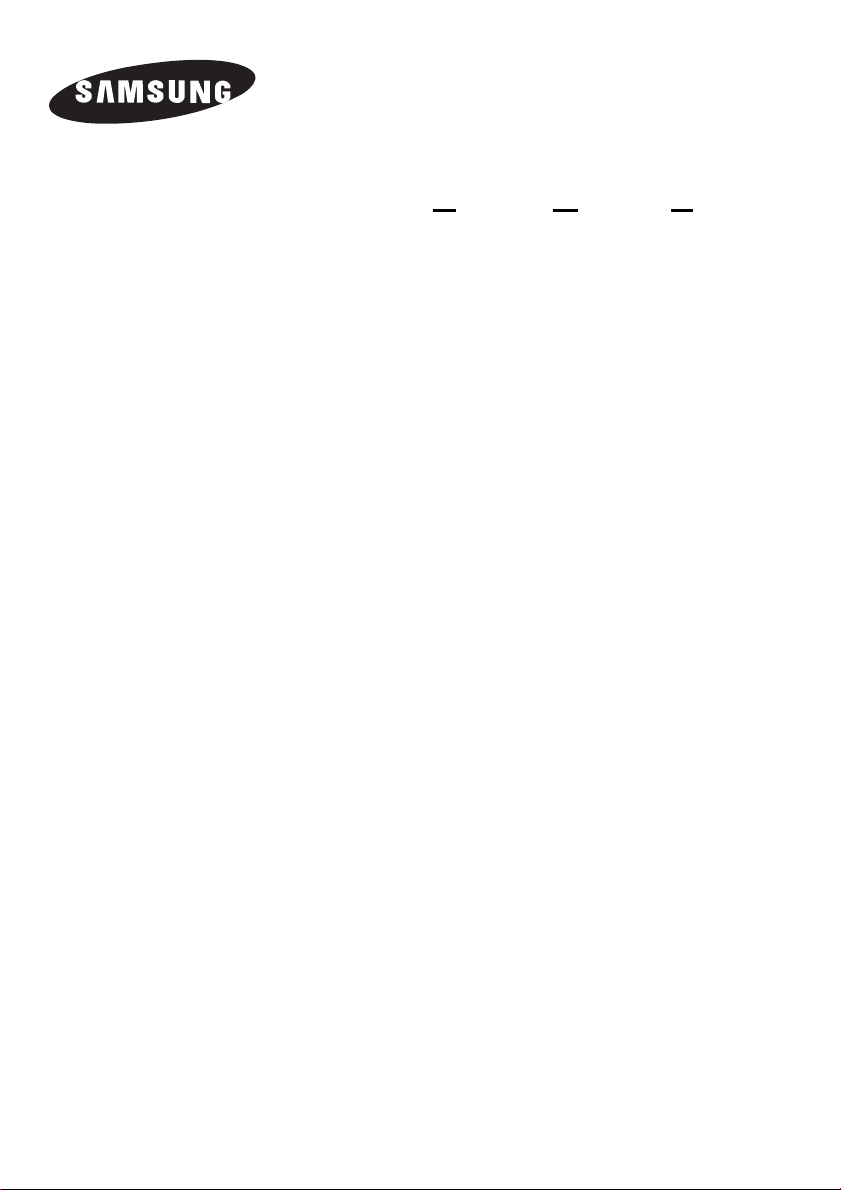
PDP-TELEVISION
(PLASMA
DISPLAY PANEL)
Owner’s Instructions
Before operating the unit,
please read this manual thoroughly,
and retain it for future reference.
This device is a Class B digital apparatus.
Register your product at www.samsung.com/global/register
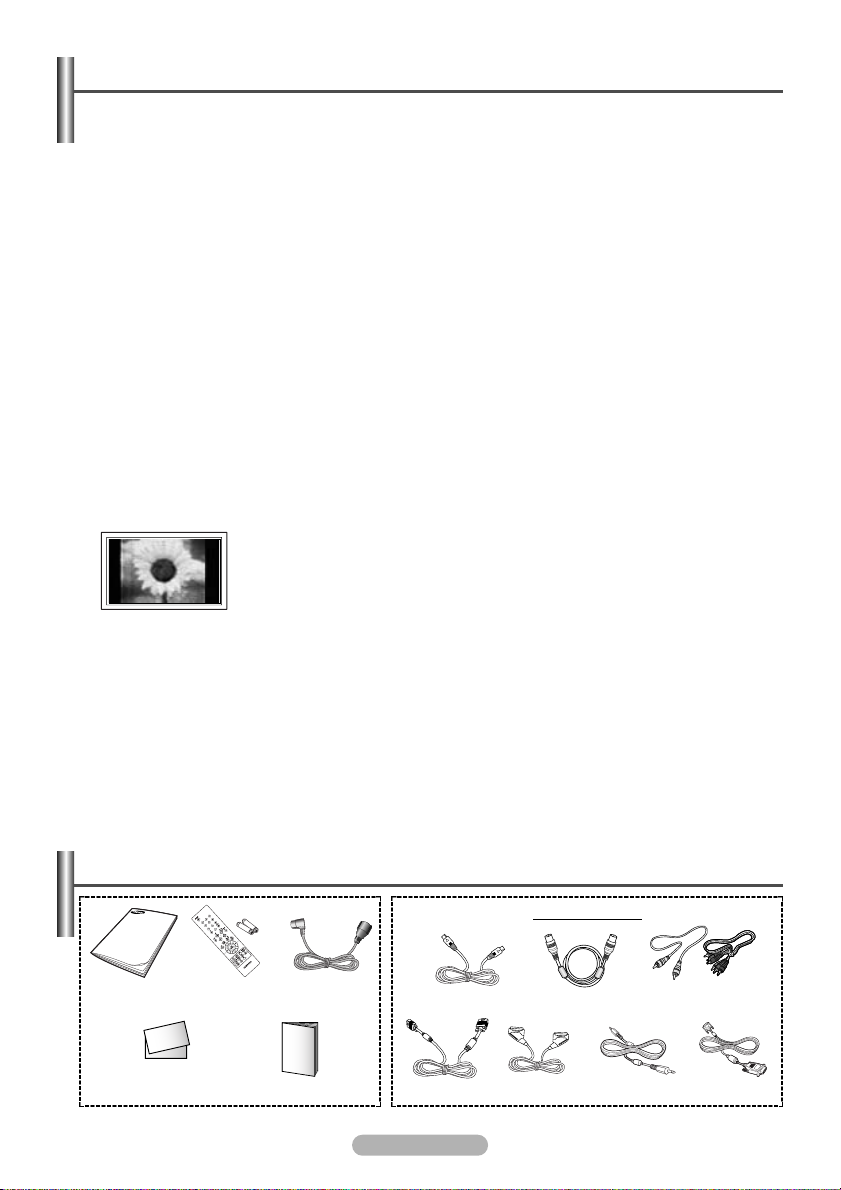
User Instructions
◆ Screen Image retention
Do not display a still image (such as on a video game or when hooking up a PC to this PDP) on the plasma
monitor panel for more than 2 hours as it can cause screen image retention. This image retention is also known
as “screen burn”. To avoid such image retention, reduce the degree of brightness and contrast of the screen when
displaying a still image.
◆ Height
The PDP can normally operate only under 2000m in height. It might abnormally function at a place over 2000m in
height so do not install and operate there.
◆ Heat on the top of the PDP TV
The top side of the product may be hot after long periods of use as heat dissipates from the panel through the vent
hole in the upper part of the product. This is normal and does not indicate any defect or operation failure of the
product. However, children should be prevented from touching the upper part of the product.
◆ The product is making a ‘cracking’ noise.
A ‘cracking’ noise may occur when the product contracts or expands due to a change of surrounding environment
such as temperature or humidity. This is normal and not a defect of the unit.
◆ Cell Defects
The PDP uses a panel consisting of 1,230,000(SD-level) to 3,150,000(HD-level) pixels which require sophisticated
technology to produce. However, there may be few bright or dark pixels on the screen.
These pixels will have no impact on the performance of the product.
◆ Avoid operating the TV at temperatures below 5°C(41°F)
◆ A still image displayed too long may cause permanent damage to the PDP Panel.
◆ Afterimage on the Screen.
Displaying still images from Video games and PC for longer than a certain period of time may produce partial
afterimages. To prevent this effect, reduce the ‘brightness’ and ‘contrast’ when displaying still images.
◆ Warranty
- Warranty does not cover any damage caused by image retention.
- Burn-in is not covered by the warranty.
◆ Installation
Be sure to contact an authorized service centre, when installing your set in a location with heavy dust, high or low
temperatures, high humidity, chemical substance and where it operates continually such as the airport, the train
station etc. Failure to do so may cause a serious damage to your set.
Watching the PDP TV in 4:3 format for a long period of time may leave traces of borders
displayed on the left, right and centre of the screen caused by the difference of light
emission on the screen.
Playing a DVD or a game console may cause similar effect to the screen.
Damages caused by the above effect are not covered by the Warranty.
Checking Parts
Owner’s
Instructions
Warranty Cards (1)/
Registration Card (1)
Remote Control/
AAA Batteries
Power Cord
Safety Guide
S-VIDEO Cable
PC Cable
English - 2
Sold Separately
Antenna Cable
Scart Cable PC Audio Cable DVI Cable
Component Cables
(RCA)

Contents
ENERAL INFORMATION
◆ G
■ User Instructions ................................................................................................... 2
■ Checking Parts...................................................................................................... 2
■ Using the Stand-Base ........................................................................................... 4
■ Control Panel (depending on the model) .............................................................. 4
■ Connection Panel (depending on the model) ....................................................... 5
■ Viewing the Remote Control (depending on the model)....................................... 6
■ Installing Batteries in the Remote Control ............................................................ 6
◆ OPERATION
■ Switching Your Television On and Off ................................................................... 7
■ Viewing the Menus................................................................................................ 7
■ Freezing the Current Picture................................................................................. 7
■ Plug & Play Feature .............................................................................................. 8
■ Viewing an External Signal Source....................................................................... 9
■ Editing Device Names........................................................................................... 9
◆ CHANNEL CONTROL
■ Storing Channels Automatically ............................................................................ 9
■ Storing Channels Manually ................................................................................... 10
■ Skipping Unwanted Channels............................................................................... 11
■ Sorting the Stored Channels................................................................................. 11
■ Assigning Names to Channels.............................................................................. 11
ICTURE CONTROL
◆ P
■ Changing the Picture Standard............................................................................. 12
■ Customizing the Picture Settings .......................................................................... 12
■ Selecting the Picture Size ..................................................................................... 13
■ Digital NR .............................................................................................................. 13
■ Dynamic Contrast.................................................................................................. 13
■ Viewing the Picture in Picture (PIP) (Available in PC mode)................................ 14
◆ SOUND CONTROL
■ Sound Features..................................................................................................... 15
◆ FUNCTION DESCRIPTION
■ Time Features ....................................................................................................... 16
■ Language .............................................................................................................. 17
■ Blue Screen........................................................................................................... 17
■ Melody................................................................................................................... 17
■ Energy Saving....................................................................................................... 17
■ Screen Burn Protection......................................................................................... 18
◆ PC DISPLAY
■ Setting up Your PC Software (Windows only)....................................................... 19
■ Input Mode (PC).................................................................................................... 19
■ Setting the PC....................................................................................................... 20
■ Teletext Feature (depending on the model) .......................................................... 21
◆ APPENDIX
■ Installing the Display on the Wall Attachment Panel............................................. 22
■ Troubleshooting..................................................................................................... 23
Symbols
☛
➢
Press Important Note
English - 3
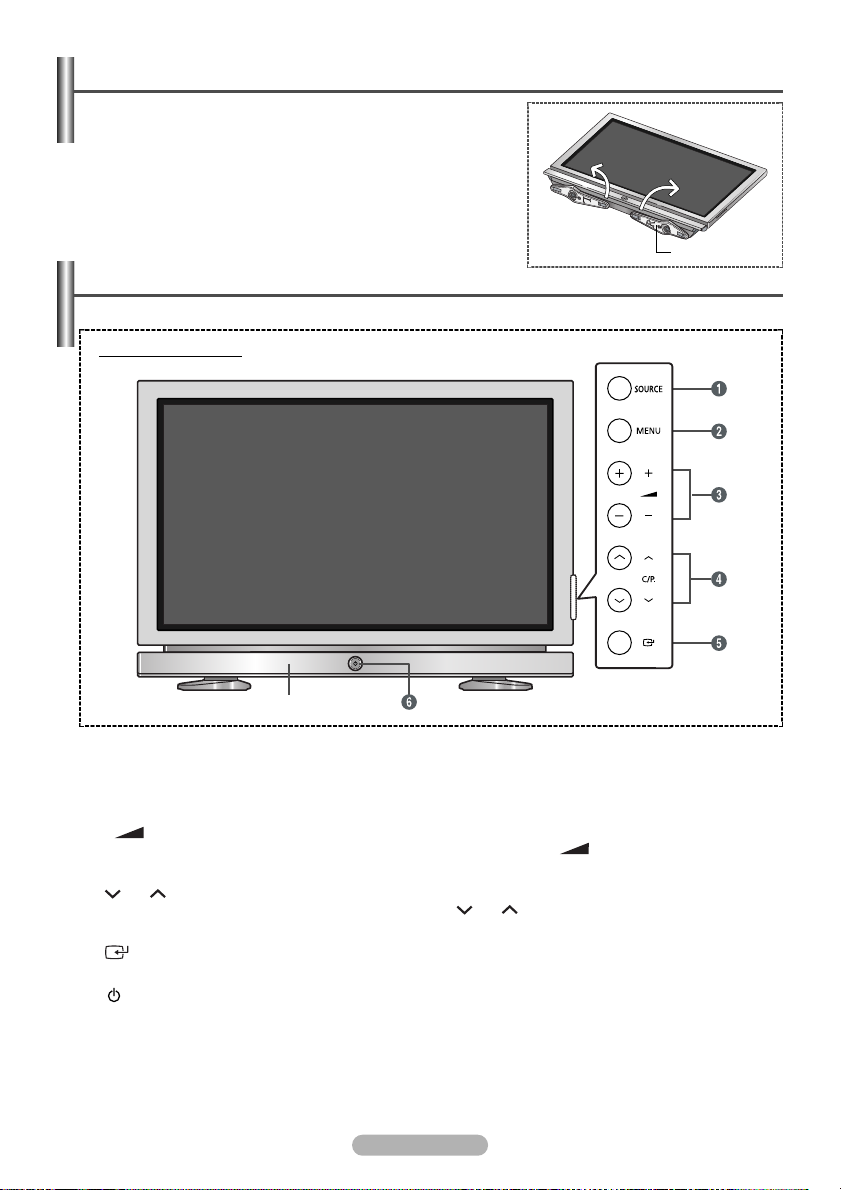
Using the Stand-Base
Two or more people should carry the PDP. Never lay the PDP on
➢
the floor because of possible damage to the screen.
Always store the PDP upright.
Pull the folded stand in the direction of the arrow.
➢
Control Panel
The actual configuration of your TV may be different, depending on your model.
➢
Front (or Side) Panel
(depending on the model)
Stand
Speaker
Œ
SOURCE
Displays a menu of all of the available input sources (TV, Ext.1, Ext.2, AV, S-Video, Component, PC, DVI).
´
MENU
Press to see the on-screen menu of your TV’s features.
-
ˇ
¨
ˆ
Ø
+
Press to decrease or increase the volume. In the on-screen menu, use the
œ and √ buttons on the remote control.
C/P.
Press to change channels. In the on-screen menu, use the C/P. buttons as you use the … and † buttons
on the remote control.
(ENTER)
Press to confirm a selection.
(Power) button
Press to turn the TV on and off.
Power Indicator
- Power Off: Red
- Power On: Off
Remote Control Sensor
Aim the remote control towards this spot on the TV.
English - 4
-
+
buttons as you use the
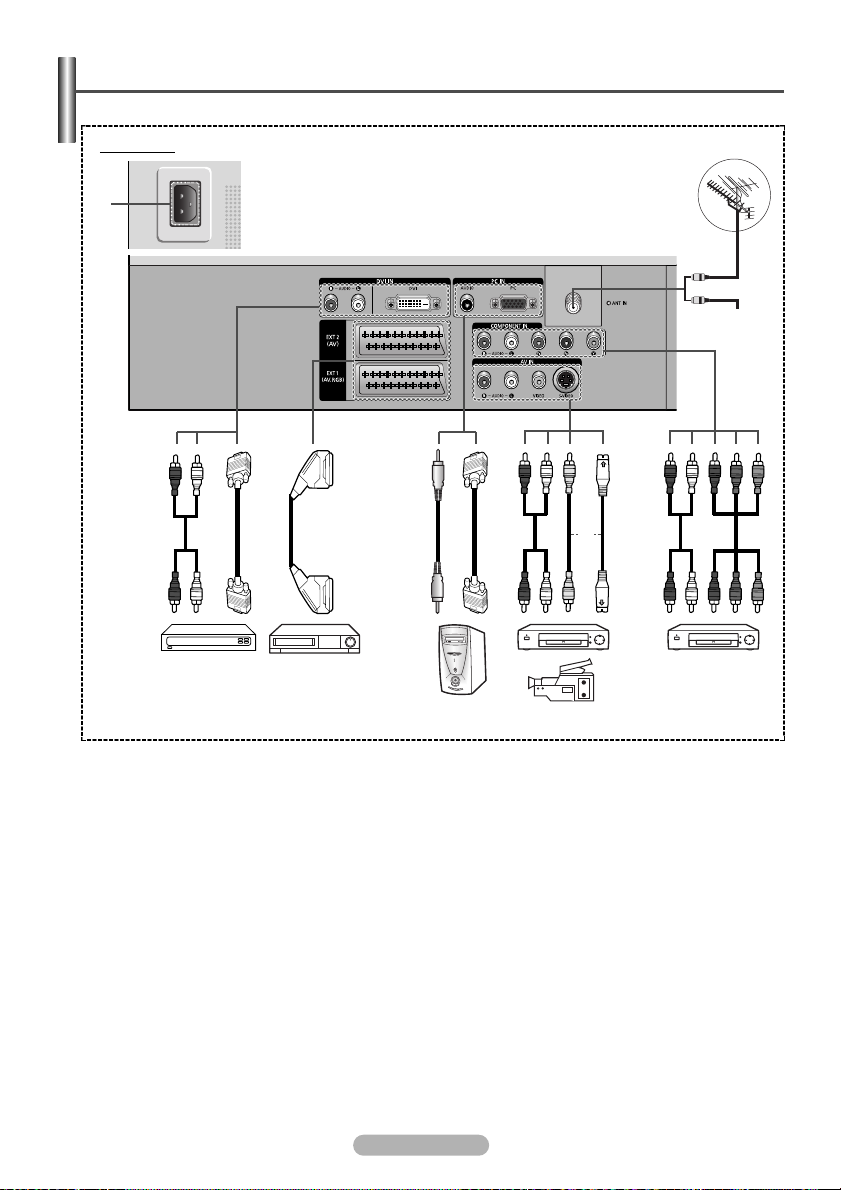
Connection Panel
The actual configuration of your TV may be different, depending on your model.
➢
(depending on the model)
Rear Panel
∏
Œ
or
Cable Television
Network
or
ˆØ
´
ˇ¨
Whenever you connect an audio or video system to your set, ensure that all elements are switched off.
☛
When connecting an external device, match the colour of the connection terminal to the cable.
☛
ΠConnecting an Aerial or Cable Television Network
´ Connecting Component Devices (DTV/DVD)
- Connect component video cables to component connector (“P
to corresponding component video out connectors on the DTV or DVD.
- This PDP displays the optimum picture in 720p mode.
ˇ Connecting External A/V Devices
- Connect RCA or S-VIDEO cable to an appropriate external A/V device such as VCR, DVD or Camcorder.
- Connect RCA audio cables to “R - AUDIO - L” on the rear of your set and the other ends to corresponding audio out
connectors on the A/V device.
¨ Connecting Computer
- Connect the D-Sub cable to “PC (PC IN)” on the rear of your set and the other end to the Video card of your
computer.
ˆ Connecting Set-Top Box, VCR or DVD
- Connect the VCR or DVD SCART cable to the SCART connector of the VCR or DVD.
Ø Connecting DVI
- Connect the DVI AUDIO (L, R) input jacks on the TV with the AUDIO output jacks on the Set-Top Box or DVD using
an audio cable.
- The DVI IN jack is not compatible with PC.
- This PDP displays the optimum picture in 720p mode.
∏ POWER IN
- Connect the supplied power cord.
English - 5
R”, “PB”, “Y”) on the rear of your set and the other ends
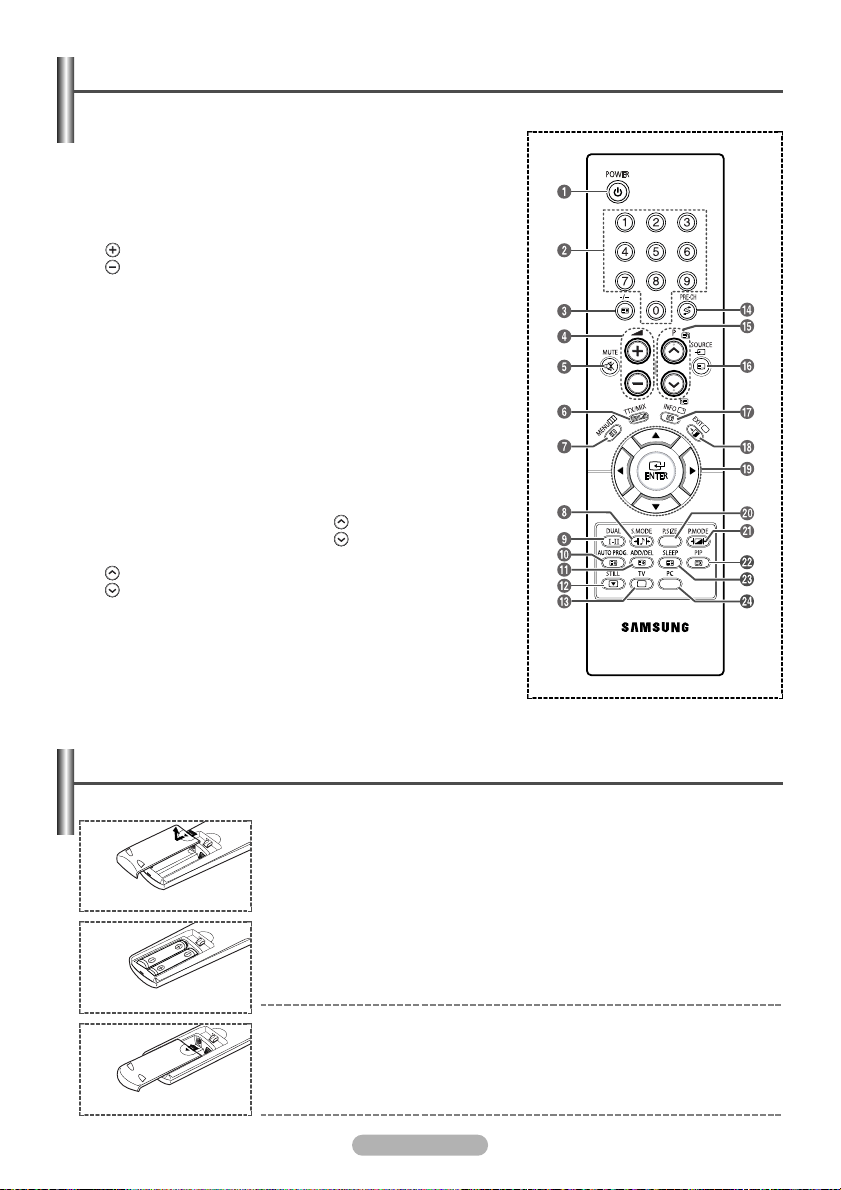
Viewing the Remote Control
Operation of remote control may be affected by bright artificial light near to the TV.
➢
ŒŒ
Television Standby button
´´
Number buttons for direct
channel access
ˇˇ
One/Two-digit channel
selection
¨¨
Volume increase
Volume decrease
ˆˆ
Temporary sound switch-off
∏∏
Displays the main on-screen
menu
””
Sound effect selection
’’
Sound mode selection
˝˝
Press to automatically store
selected TV/cable channels
ÔÔ
Use to store and delete
channels to/from memory
Picture freeze
ÒÒ
Selects the TV mode directly
ÚÚ
Previous channel
ÆÆ
Next channel
Previous channel
ıı
Available source selection
˜˜
Use to see information on the
current broadcast
¯¯
Exit the on-screen menu
The performance of the remote control may be affected by bright light.
➢
˘˘
¿¿
¸¸
˛˛
◊◊
±±
Teletext Functions
(Refer to page 21)
ˇˇ
ØØ
∏∏
˝˝
ÔÔ
ÒÒ
ÆÆ
ıı
˜˜
˛˛
◊◊
”” ’’ ¿¿ ¸¸
(depending on the model)
Control the cursor in the menu
Picture size selection
Picture effect selection
Picture-In-Picture On/Off
Automatic Power-off
Selects the PC mode directly
Teletext hold
Teletext display/mix both
teletext information and
the normal broadcast
Teletext index
Teletext store
Teletext sub page
Exit from the teletext display
P:Teletext next page
P:Teletext previous page
Teletext mode selection
(LIST/FLOF)
Teletext reveal
Teletext cancel
Teletext size selection
Fastext topic selection
Installing Batteries in the Remote Control
The mains lead is attached to the rear of the television.
1 Slide the cover out completely.
2 Install two AAA size batteries.
Make sure to match the “+” and “–” ends of the batteries with the diagram
➢
inside the compartment.
3 Replace the cover.
Remove the batteries and store them in a cool, dry place if you won’t be using
➢
the remote control for a long time. The remote control can be used up to
about 23 feet from the TV. (Assuming typical TV usage, the batteries last for
about one year.)
If the remote control doesn’t work! Check the following:
➢
1. Is the TV power on?
2. Are the plus and minus ends of the batteries reversed?
3. Are the batteries drained?
4. Is there a power cut, or is the power cord unplugged?
5. Is there a special fluorescent light or a neon sign nearby?
English - 6
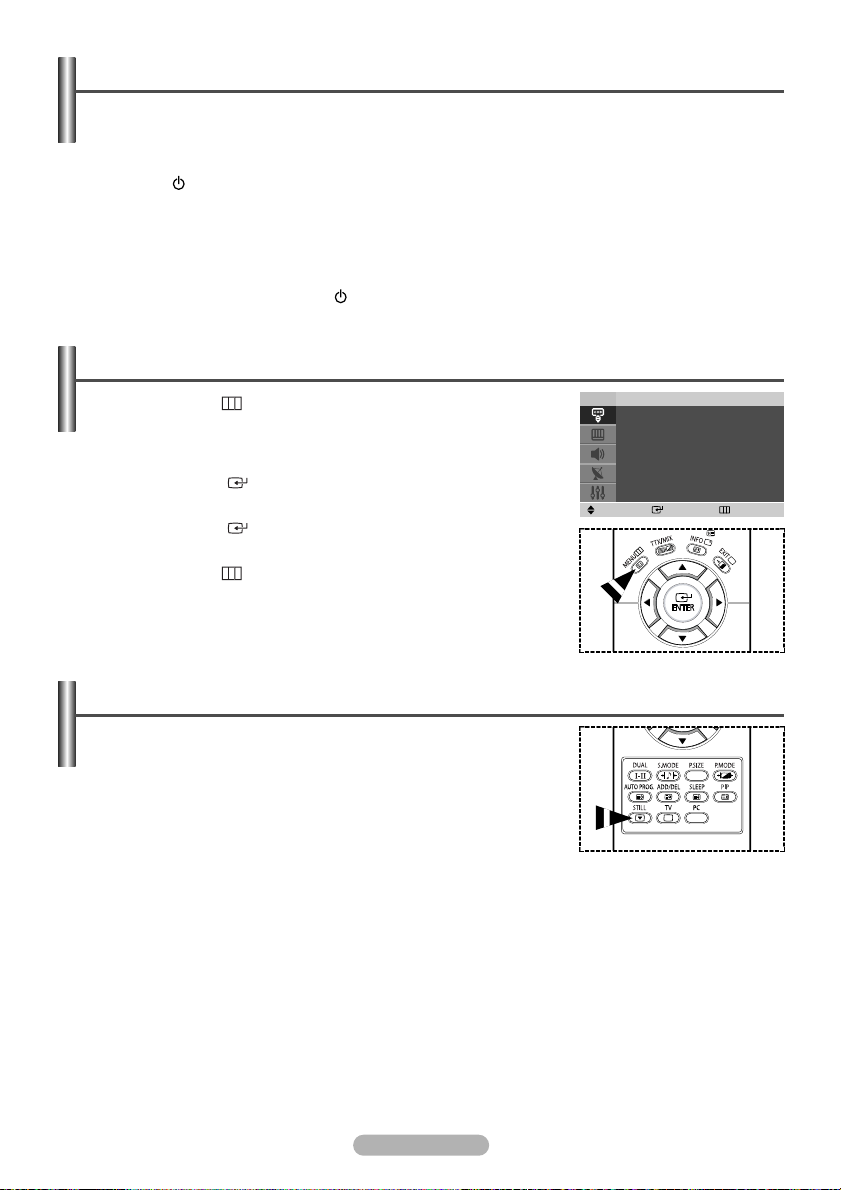
Switching Your Television On and Off
The mains lead is attached to the rear of the television.
1 Plug the mains lead into an appropriate socket.
The main voltage is indicated on the rear of the television and the frequency is 50 or 60Hz.
➢
2 Press the (Power) button (On/Off) on the front of the television or press the POWER button on the remote
control to switch the television on. The programme that you were watching last is re-selected automatically.
If you have not yet stored any channels, no clear picture appears. Refer to “Storing Channels Automatically”
on page 9 or “Storing Channels Manually” on page 10.
If the television is initially powered on, several basic customer settings proceed automatically.
➢
Refer to “Plug & Play Feature” on page 8.
3 To switch the television off, press the (Power) button (On/Off) on the front of the television.
Viewing the Menus
1 Press the MENU ()button.
The main menu is displayed on the screen.
Its left side has five icons: Input, Picture, Sound, Channel, and Setup.
2 Press the … or † button to select one of the icons.
Press the ENTER
3 Press the … or † button to move to items in the menu.
Press the ENTER
4 Press the …/†/œ/√ button to change the selected items.
Press the MENU ()button to return to the previous menu.
5 Press the EXIT button to exit from the menu.
()
button to access the icon’s sub-menu.
()
button to enter items in the menu.
TV
Source List : TV √
Edit Name √
Move Enter Exit
Input
Freezing the Current Picture
You can freeze the picture when watching a television programme simply by
pressing the “STILL” button. To return to normal viewing, press it again.
This function will automatically cancel after 5 minutes.
➢
English - 7
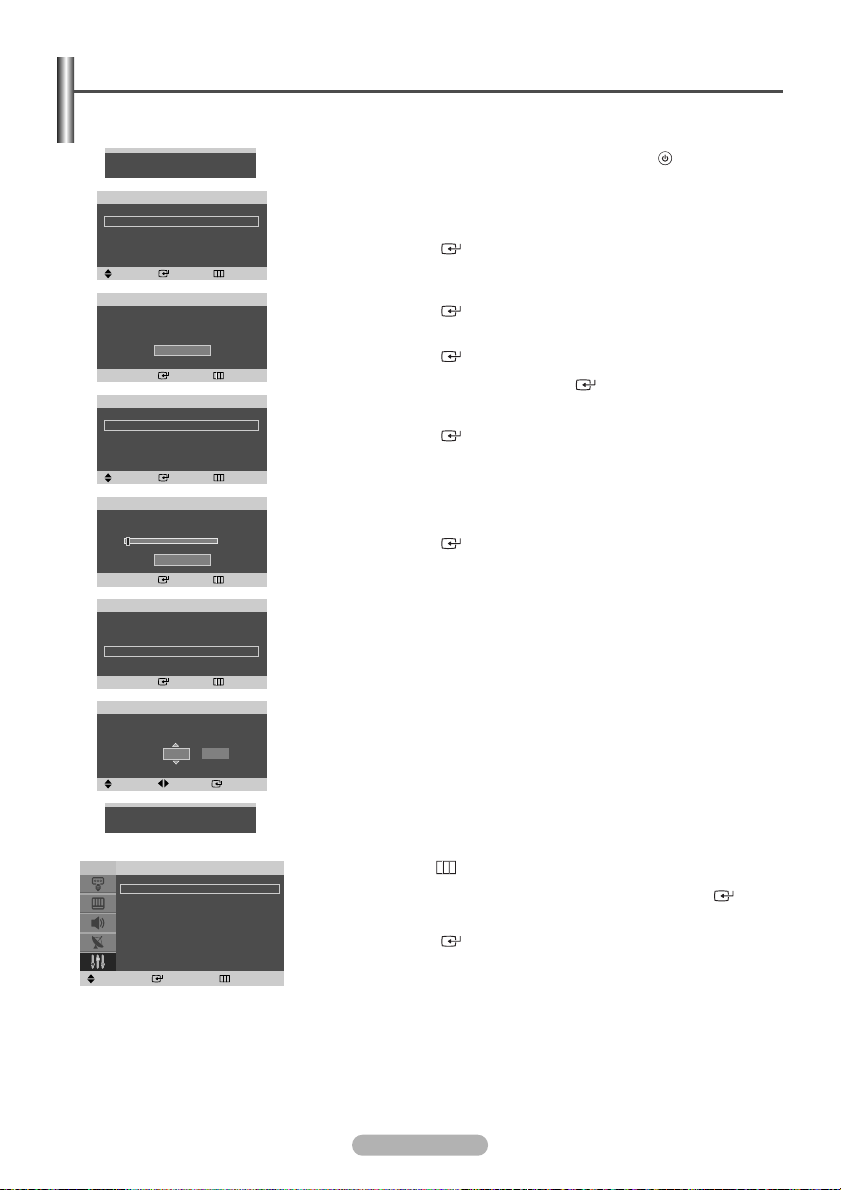
Plug & Play Feature
When the television is initially powered on, several basic customer settings proceed automatically and subsequently.
The following settings are available.
Plug & Play
Plug & Play
Language
Country
P2 C 4 63 MHz
English
Deutsch
Français
Nederlands
Move Enter Skip
Move Enter Skip
Auto Store
Clock Set
Clock Set 00 00
Adjust Move Enter
†
Plug & Play
Check antenna input.
OK
Enter Skip
Plug & Play
Belgium
France
Germany
Italy
†
Plug & Play
Start
Enter Skip
Plug & Play
Hour Minute
-- --
Enter Skip
Plug & Play
Hour Minute
1 If the television is in standby mode, press the POWER () button
on the remote control. The message to start Plug & Play is displayed.
The Language menu will automatically appear after several seconds.
2
3 Select the appropriate language by pressing the
Press the
ENTER ()
button. The message to check the connected status
of the antenna is displayed.
4 Make sure that the antenna is connected to the TV.
Press the
ENTER ()
5 Select your country or area by pressing the
Press the
ENTER ()
6 To start channel store, press the
button. The Country menu is displayed.
… or †
button. The menu to select channels is displayed.
ENTER ()
The search will end automatically. The TV will begin memorizing all of the
available channels.
Press the
ENTER ()
button to set the clock.
7 Press the œ or √ button to select the hour or minute.
… or †
button.
button to confirm your setting.
0 %
Set these by pressing the
You can enter the hours or minutes by using the numeric buttons on the
➢
remote control.
8 Press the
ENTER ()
The message “Enjoy your viewing” is displayed.
… or †
button.
button.
button.
Enjoy your viewing
TV
Plug & Play √
Language : English √
Time √
Energy Saving : Standard √
Blue Screen : Off √
Melody : Off √
PC √
Screen Burn Protection √
Move Enter Return
Setup
If you want to reset this feature …
1 Press the MENU () button to display the menu.
Press the … or † button to select Setup, then press the ENTER ()
2
button.
3 Press the
The message to start Plug & Play is displayed.
ENTER ()
button again to select Plug & Play.
English - 8
