Page 1
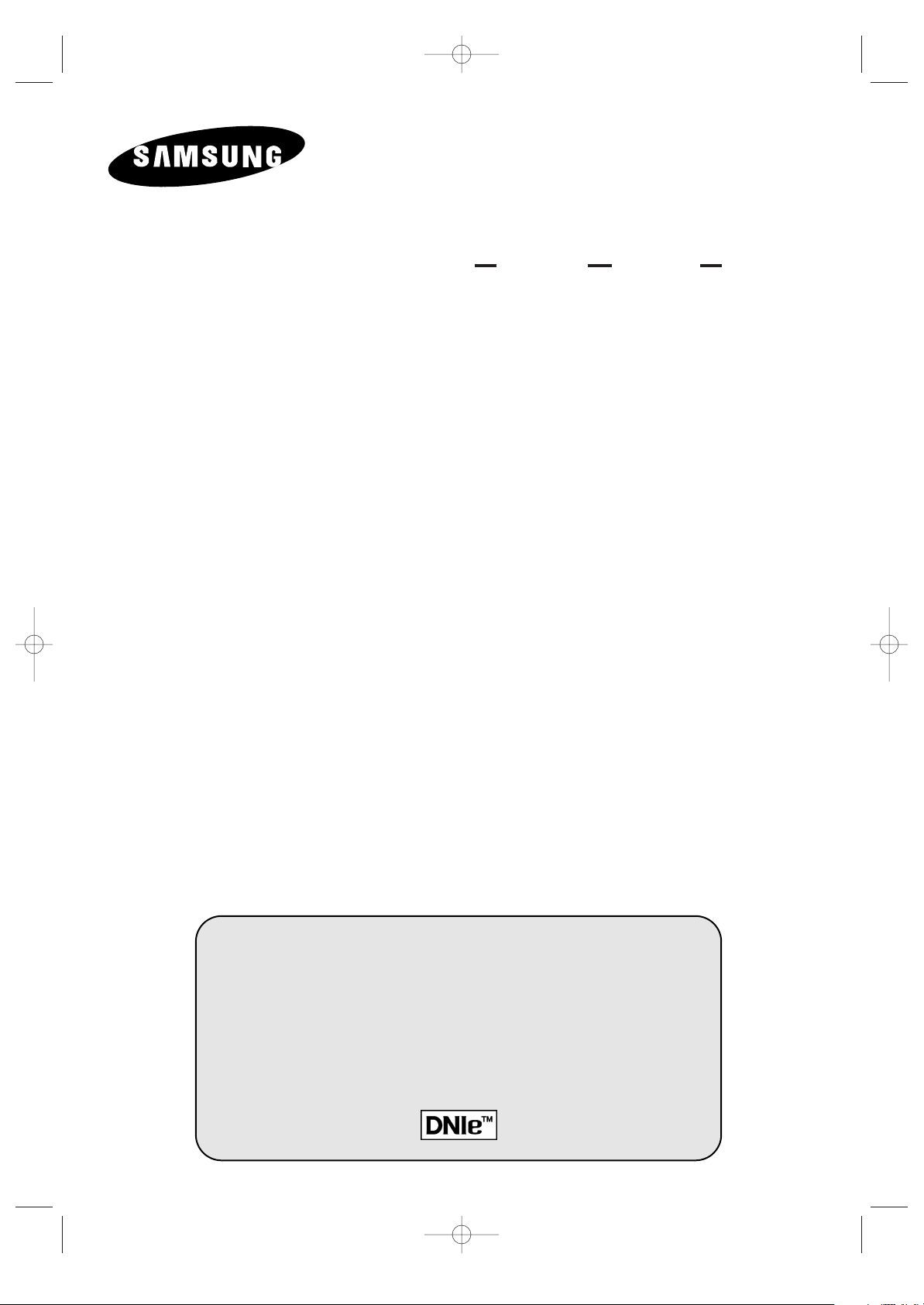
PDP-MONITOR
(PLASMA DISPLAY PANEL)
PPM42S3Q
PPM50H3Q
PPM63H3Q
Owner’s Instructions
Before operating the unit,
please read this manual thoroughly,
and retain it for future reference.
ON-SCREEN MENUS
PICTURE IN PICTURE (PIP)
VIDEO WALL
MDC
(MULTIPLE DISPLAY CONTROL)
Intended for Commercial Use and Operation
BN68-00654A-01Eng 4/19/04 4:12 PM Page 1
Page 2
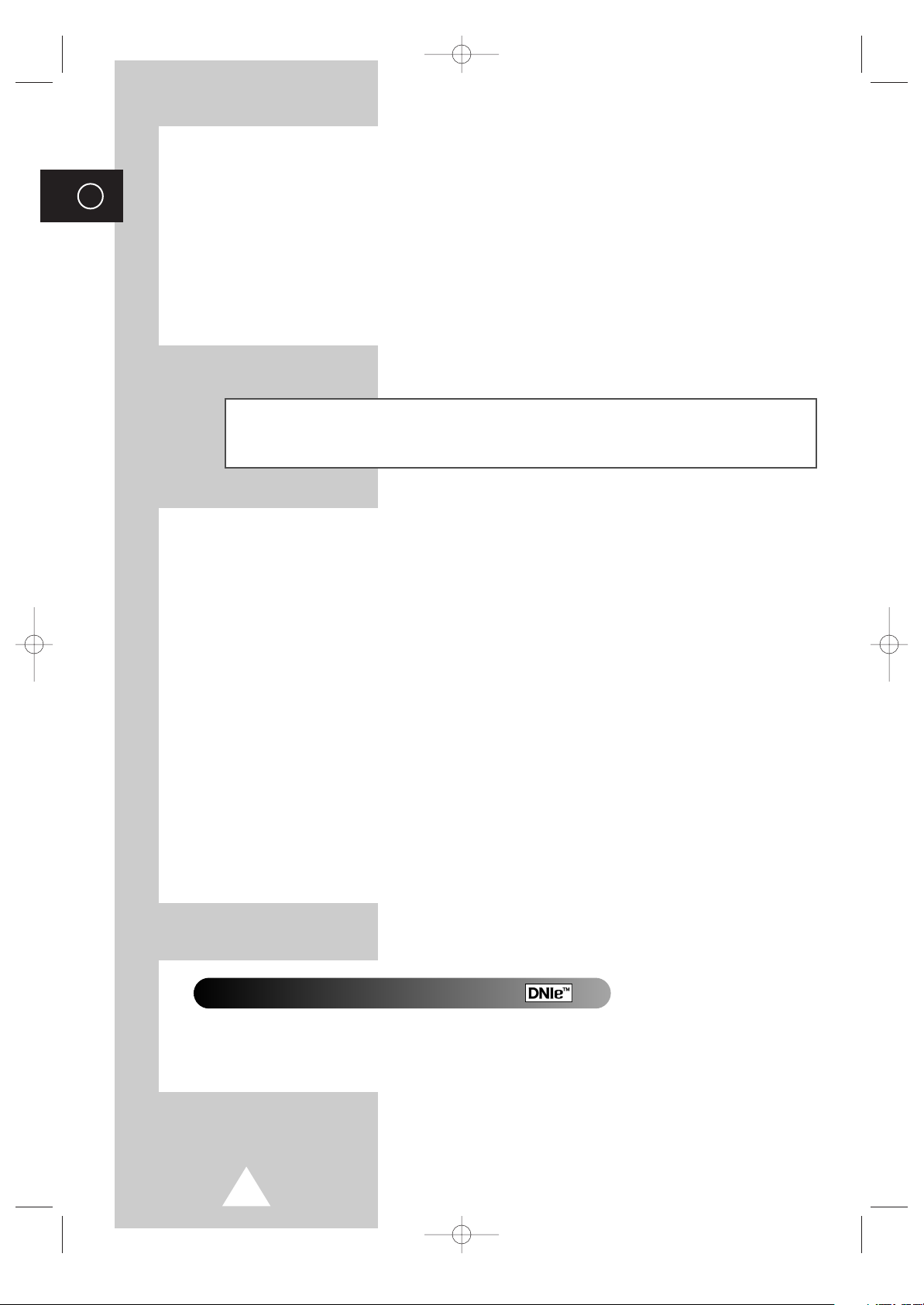
2
ENG
Thank You for Choosing Samsung!
Thank you for choosing Samsung! Your new Samsung product represents the latest in PDP
technology. We designed it with easy-to-use on-screen menus, making it one of the best
products in its class. We are proud to offer you a product that will provide convenient,
dependable service and enjoyment for years to come.
Important Warranty Information Regarding PDP Format Viewing
Wide screen format PDP Displays (16:9,the aspect ratio of the screen width to height) are primarily
designed to view wide screen format full-motion video. The images displayed on them should primarily
be in the wide screen 16:9 ratio format, or expanded to fill the screen if your model offers this feature and
constantly moving. Displaying stationary graphics and images on screen, such as the dark side-bars on
non-expanded standard format PDP video and programming, should be limited to no more than 5% of
the total PDP viewing per week.
Additionally, viewing other stationary images and text such as stock market reports, video game displays,
station logos, web sites or computer graphics and patterns, should be limited as described above for all
PDP displays.
Displaying stationary images that exceed the above guidelines can cause uneven aging of
PDP Displays that leave subtle, but permanent burned-in ghost images in the PDP picture. To avoid
this, vary the programming and images, and primarily display full screen moving images, not stationary
patterns or dark bars.
On PDP models that offer picture sizing features, use these controls to view
different formats as a full screen picture.
Be careful in the selection and duration of PDP formats used for viewing. Uneven PDP aging as a result
of format selection and use, as well as burned-in images, are not covered by your Samsung limited
warranty.
DNIeTM(Digital Natural Image engine)
This feature bring you more detailed image with 3D noise reduction, detail enhancement, contrast
enhancement and white enhancement. New image compensation Algorithm gives brighter, clearer,
much detailed image to you. DNIe
TM
technology will fit every signals into your eyes.
BN68-00654A-01Eng 4/19/04 4:12 PM Page 2
Page 3
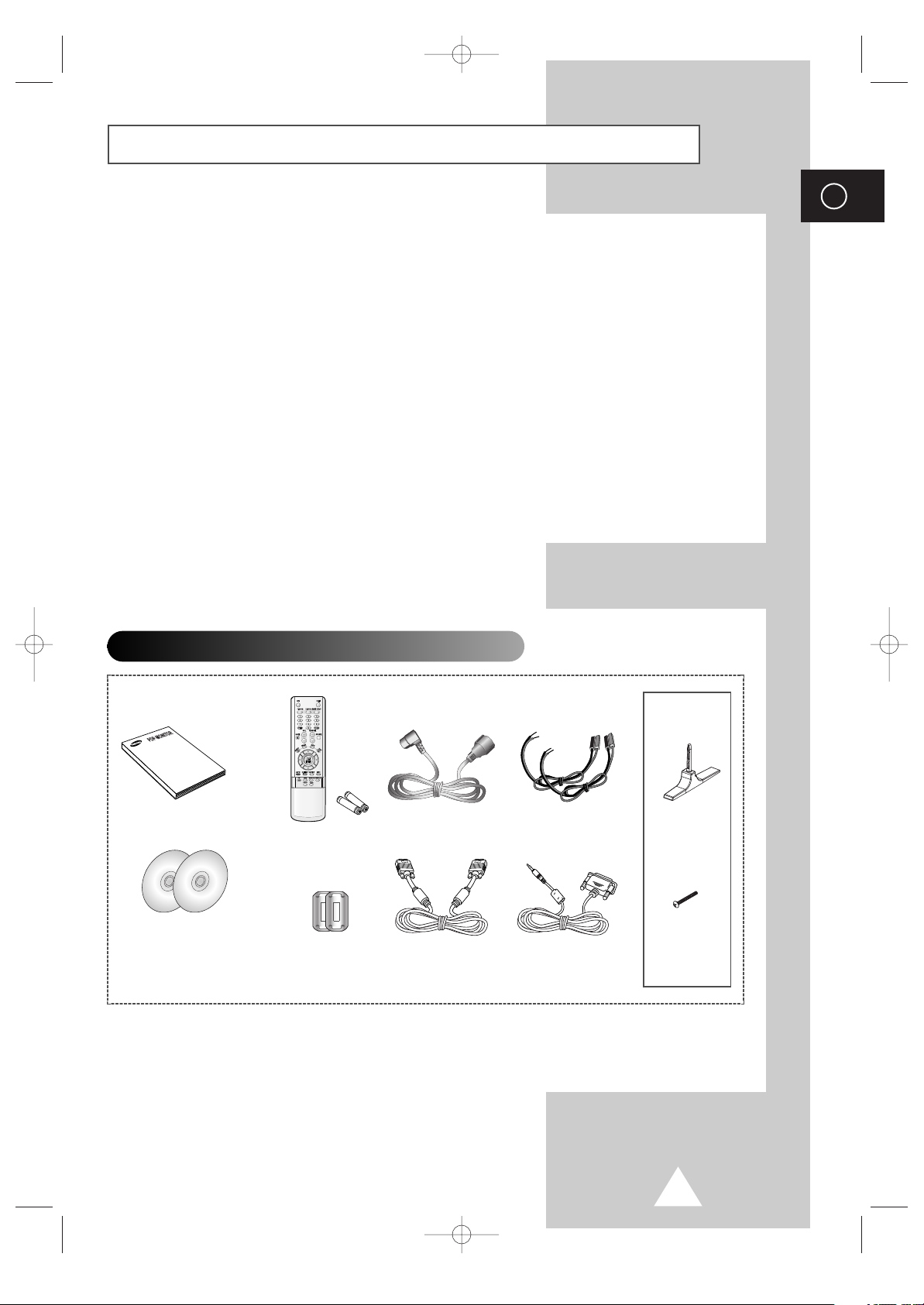
3
ENG
User Instructions
◆ Screen Image retention
Do not display a still image (such as on a video game or when hooking up a PC to this PDP) on the
plasma display panel for more than 2 hours as it can cause screen image retention. This image
retention is also known as “screen burn”. To avoid such image retention, reduce the degree of
brightness and contrast of this screen when displaying a still image.
◆ Cell Defect
The plasma display panel consists of fine cells. Although the panels are produced with more than
99.9 percent active cells, there may be some cells that do not produce light or remain lit.
◆ Height
The PDP can normally operate only under 2000m in height. It might abnormally function at a place
over 2000m in height and do not install and operate there.
◆ Warranty
- Warranty does not cover any damage caused by image retention.
- Burn-in is not covered by the warranty.
Owner’s Instructions
Remote Control/
AAA Batteries
Power Cord
PC Cable
Ferrite Cores for
Speaker Wire
(2EA)
Checking Parts
Speaker Wires
(2EA)
MDC Cable
(RS232C)
2 Install CD
- MDC Software (RS232C)
- Pivot software
PPM42S3Q &
PPM50H3Q
Stand-Base
(2EA)
Screws
(4EA)
➢
The PPM42S3Q model uses the same MDC program CD used for PPM42S3 model.
The PPM50H3Q/63H3Q models use the same MDC program CD used for PPM50H3/63H3 models.
BN68-00654A-01Eng 4/19/04 4:12 PM Page 3
Page 4
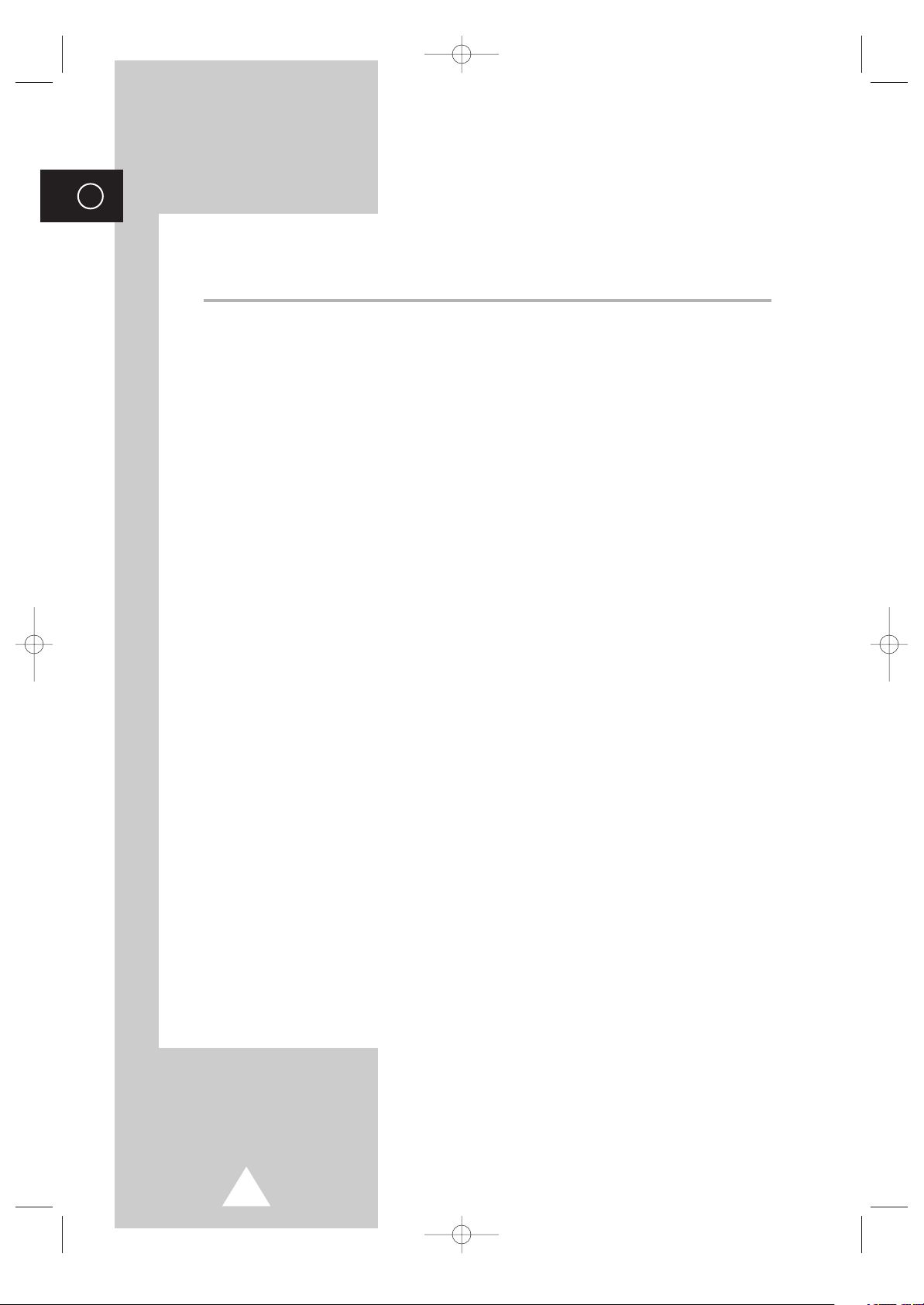
4
ENG
Contents
◆ FOREWORD
■ Important Warranty Information Regarding PDP Format Viewing................. 2
■ User Instructions............................................................................................ 3
◆ CONNECTING AND PREPARING YOUR DISPLAY
■ Your New Plasma Display Panel................................................................... 6
■ Becoming Familiar with the Remote Control ................................................. 8
■ Inserting the Batteries in the Remote Control................................................ 9
■ Assembling the Stand-Base .......................................................................... 9
■ Installing the Display on the Wall Attachment Panel ..................................... 10
■ Installing the Display Vertically ...................................................................... 12
■ Before Using the Video Wall and the Multiple Display Control function ........ 12
■ Connecting Speakers .................................................................................... 13
■ Switching On and Off..................................................................................... 15
■ Choosing Your Language.............................................................................. 15
◆ USING YOUR DISPLAY
■ Selecting the Color System (Video or S-Video Mode)................................... 16
■ Changing the Picture Mode........................................................................... 16
■ Adjusting the Picture Settings........................................................................ 17
■ Adjusting the Picture Settings (PC or DVI Mode) .......................................... 18
■ Selecting the Picture Size.............................................................................. 19
■ Activating/Deactivating the Digital Noise Reduction Feature ........................ 19
■ Freezing the Current Picture ......................................................................... 20
■ Changing the Sound Mode............................................................................ 20
■ Adjusting the Sound Settings ........................................................................ 21
■ Extra Sound Settings..................................................................................... 22
-
Auto Volume
-
Melody
-
Pseudo Stereo / Virtual Surround
■ Adjusting the Screen Position and Scale....................................................... 23
■ Adjusting the Image Preferences (PC Mode) ................................................ 24
BN68-00654A-01Eng 4/19/04 4:12 PM Page 4
Page 5
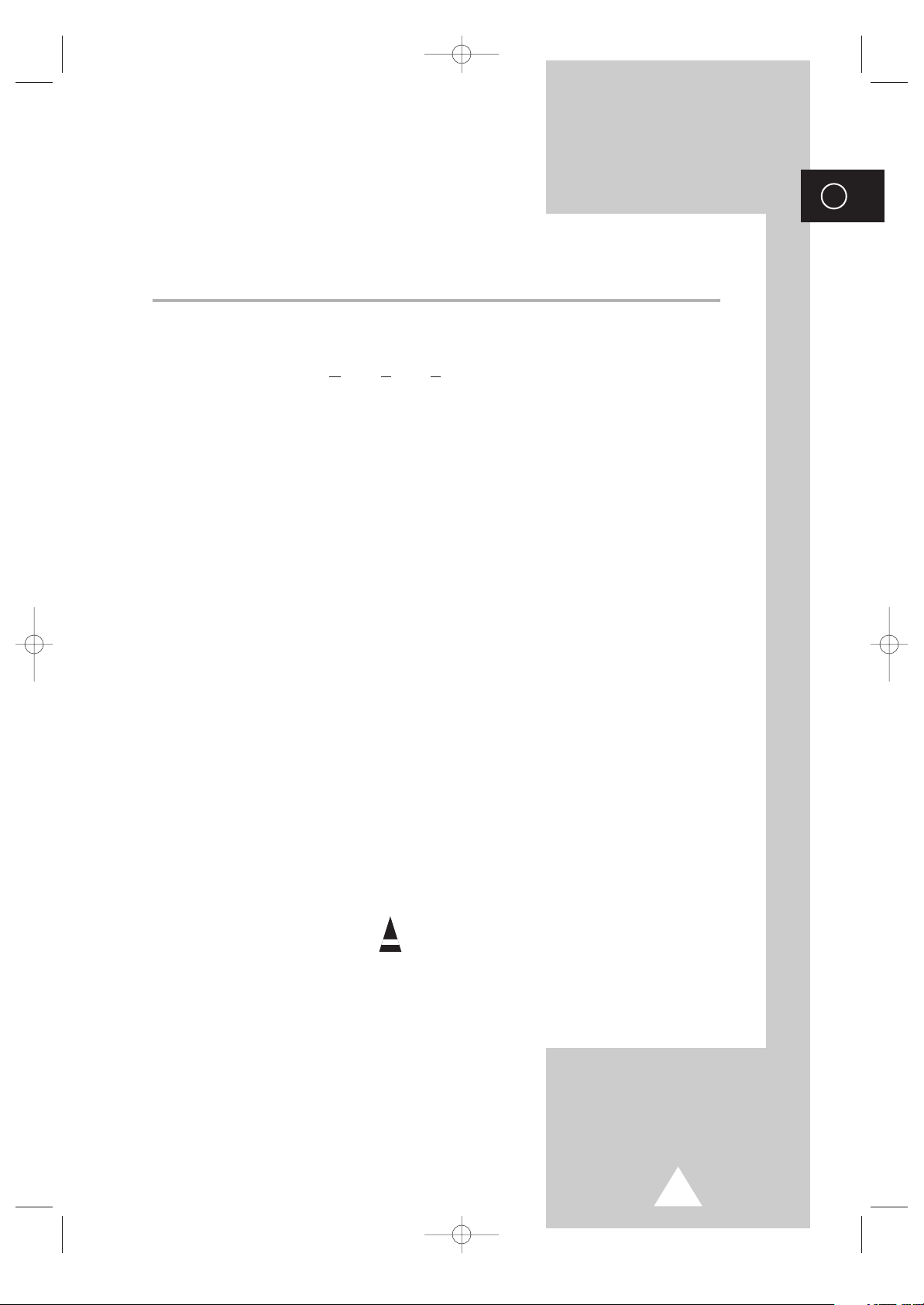
5
ENG
Contents (continued)
◆ USING YOUR DISPLAY (CONTINUED)
■ Locking the Control buttons........................................................................... 25
■ Setting the MDC (Multiple Display Control) ................................................... 25
■ Protecting the Screen Burning....................................................................... 26
■ Setting the Multiple Screen............................................................................ 27
■ Displaying the PC Information ....................................................................... 28
■ Displaying the Setting Information................................................................. 28
■ Setting and Displaying the Current Time....................................................... 29
■ Switching On and Off Automatically .............................................................. 30
■ Selecting the Fan........................................................................................... 31
■ Setting the Film Mode.................................................................................... 31
■ Viewing the Picture In Picture (PIP) .............................................................. 32
■ Listening to the Sound of the Sub Picture ..................................................... 34
◆ ADDITIONAL INFORMATION AND CONNECTIONS
■ Viewing Pictures From External Sources ...................................................... 34
■ Connecting to the Audio/Video Input............................................................. 35
■ Connecting to the S-Video Input.................................................................... 36
■ Connecting to the DVD/DTV RECEIVER Input ............................................. 36
■ Connecting to the DVI Input .......................................................................... 37
■ Connecting to the RGB(PC) Input ................................................................. 37
■ Setting up Your PC Software (Windows only) ............................................... 38
■ Pin Configurations ......................................................................................... 39
■ Input Mode (PC/DVI) ..................................................................................... 40
■ Power Saver (PC1 mode only) ...................................................................... 41
◆ RECOMMENDATIONS FOR USE
■ Troubleshooting: Before Contacting Service Personnel................................ 42
■ Care and Maintenance .................................................................................. 42
■ Technical Specifications ................................................................................ 43
☛
➢
Press Important Note
Symbols
BN68-00654A-01Eng 4/19/04 4:12 PM Page 5
Page 6
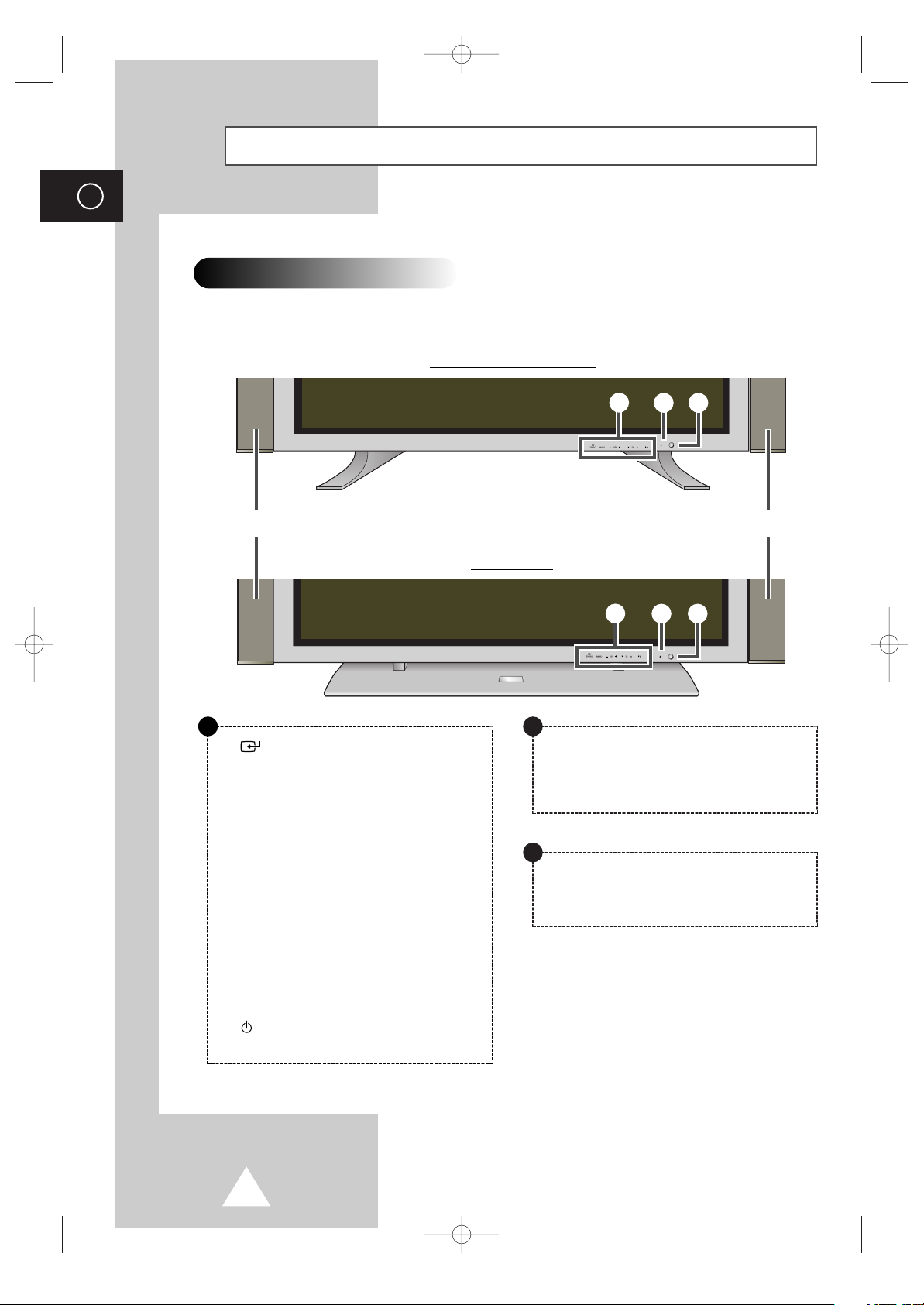
6
ENG
Your New Plasma Display Panel
Front Panel
➢
The actual configuration on your PDP may be different,
depending on your model.
SOURCE
- External input selection.
- Store your settings in the menu.
- When the Main menu is displayed on screen,
the Main menu is not operated with source key.
MENU
Menu display and exit.
-
VOL +
- Volume adjustment.
- Adjust an option value respectively.
(VOL + : Enter to the selected menu.)
▼ SEL ▲
Control the cursor in the menu.
I /
Press to turn the PDP on and off.
Speaker
Speaker
a
b
c
PPM42S3Q/PPM50H3Q
PPM63H3Q
a
b
c
a
Power Indicator
- Power Off; Red
- Power On; Off
- Timer On; Green
b
Remote Control Signal Receiver
Aim the remote control towards this spot on the
PDP.
c
BN68-00654A-01Eng 4/19/04 4:12 PM Page 6
Page 7
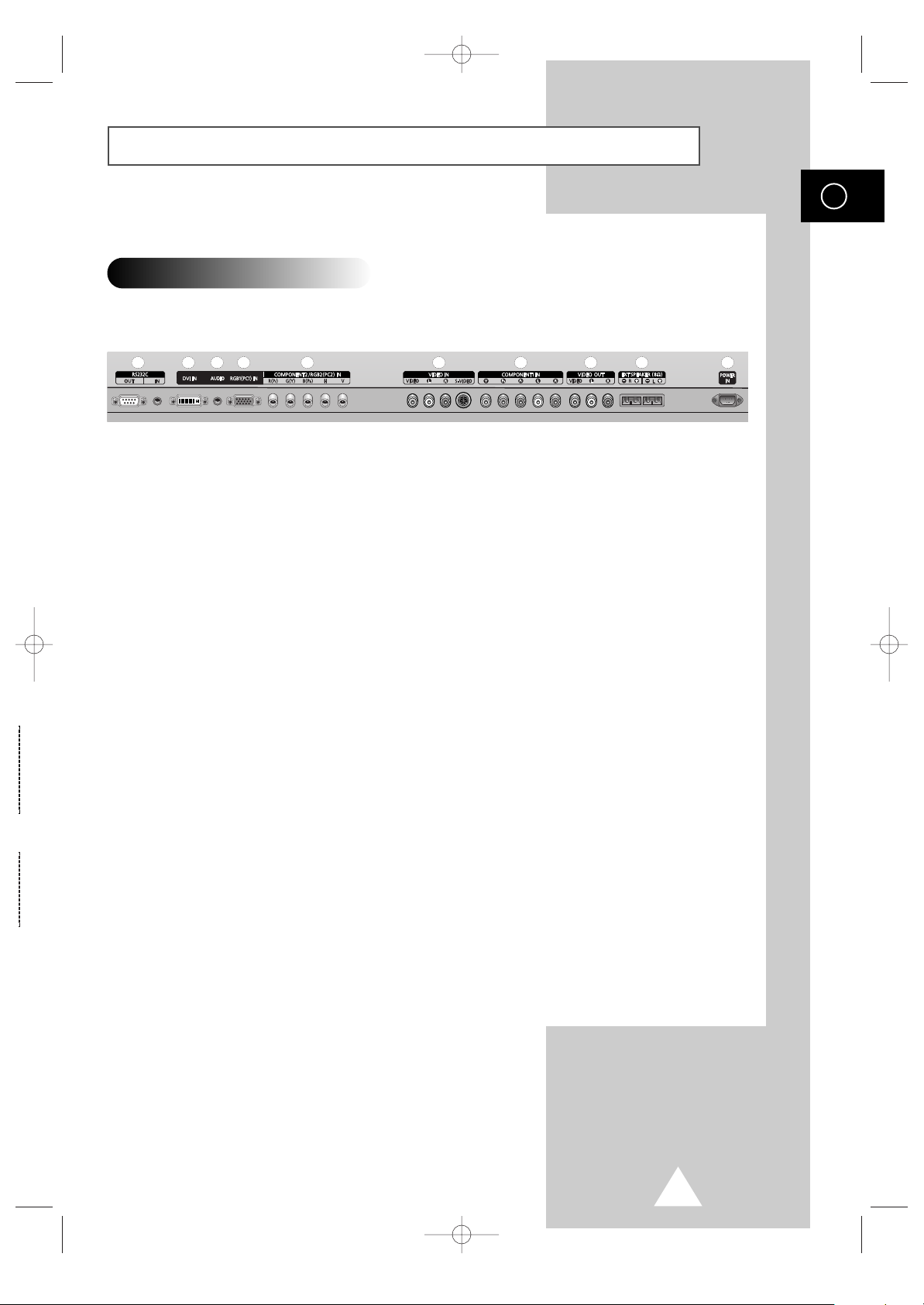
7
Your New Plasma Display Panel
ENG
➢
The actual configuration on your PDP may be different,
depending on your model.
Rear Panel
b
a
d
c
h
g
i
e
f
j
a) RS232C
-
IN : Used for the MDC function when connecting
PC or RS232C output of another PDP.
-
OUT : Used for the MDC function when
connecting with RS232C input of another
PDP.
b) DVI IN
Connect to the video output jack for device with
DVI output.
c) AUDIO
Connect to the audio output jack on your PC or any
device with DVI output. (It is audio input for b, d,
and e.)
d) RGB1(PC1) IN
Connect to the video output jack on your PC.
e) COMPONENT2/RGB2(PC2) IN
Connect for input of an Analog RGB or Y/Pb/Pr
video signal from in PC, DVD, or HD devices.
➢
“PC Mode” from this page onward means
PC1/PC2 mode using
RGB1(PC1) and
RGB2(PC2).
f) VIDEO IN
Video and audio inputs for external devices, such as
VCR, DVD, video game device or video disc players
(or for external devices with an S-Video output;
S-VIDEO).
g) COMPONENT1 IN
Video (Y/Pb/Pr) and audio (L/R) inputs for
component.
h) VIDEO OUT (VIDEO / L-AUDIO-R)
Used to output screen of Video or S-Video in PDP
when connecting video and/or audio input of
external devices.
i) EXT SPEAKER (8Ω)
Connect external speakers.
j) POWER IN
Connect the supplied power cord.
➢
For further details about connection, refer to pages 35~37.
BN68-00654A-01Eng 4/19/04 4:12 PM Page 7
Page 8
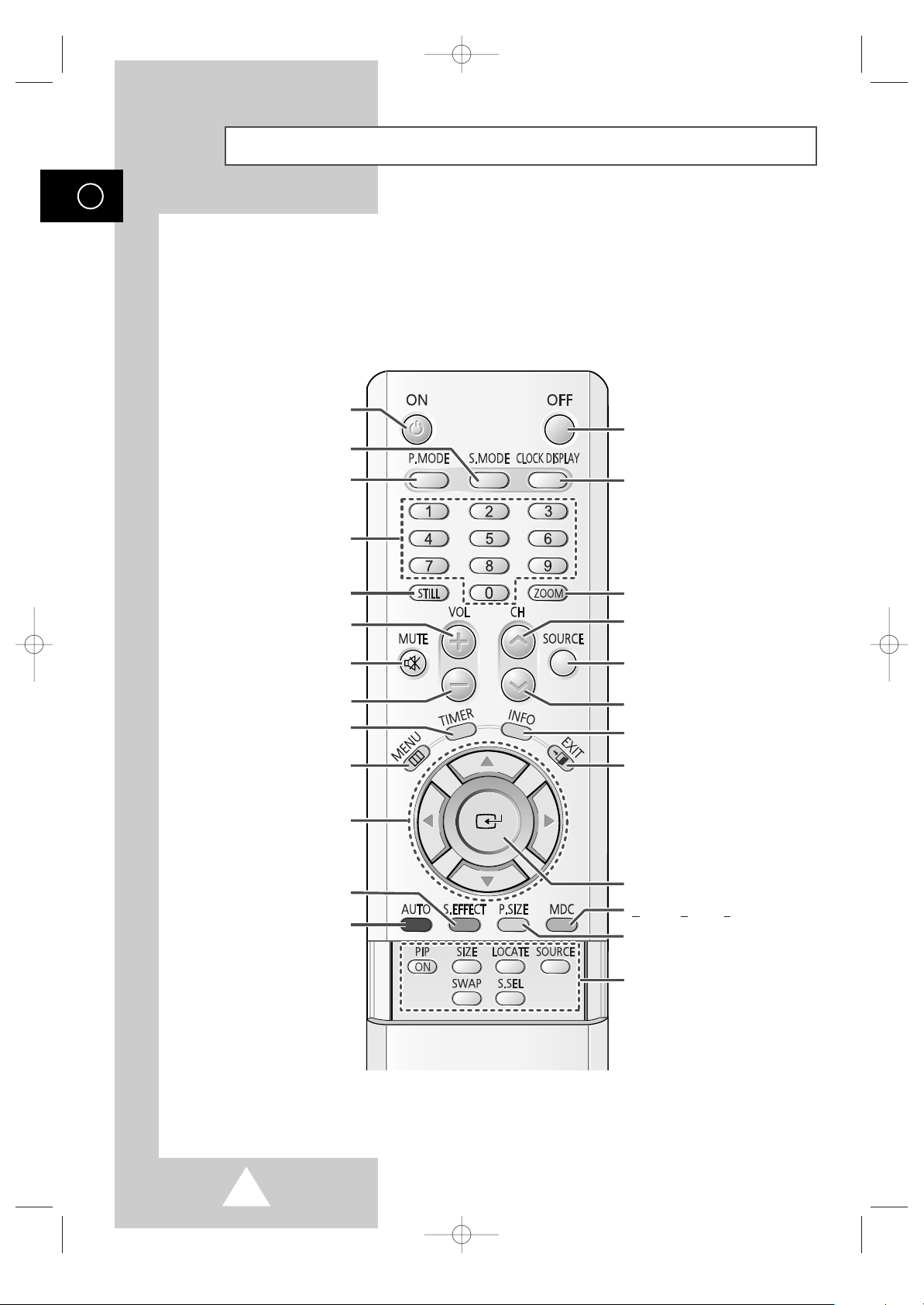
8
Becoming Familiar with the Remote Control
ENG
PDP ON
NUMERIC BUTTONS
VOLUME INCREASE
TEMPORARY SOUND SWITCH-OFF
➣
Press it again , or -/+ button
to turn the sound back on.
DISPLAY AND CLOSE THE MENU/
RETURN TO THE PREVIOUS MENU
MOVE TO THE REQUIRED MENU
OPTION/
ADJUST AN OPTION VALUE
RESPECTIVELY
SCREEN EFFECT SELECTION
(BURNING PROTECTION)
PICTURE MODE SELECTION
EXTERNAL INPUT SELECTION
CURRENT TIME DISPLAY
SOUND MODE SELECTION
EXIT FROM ANY DISPLAY
PREVIOUS CHANNEL
(NOT AVAILABLE FOR THIS MONITOR)
CHANGE CONFIRMATION
INFORMATION DISPLAY
PIP FUNCTIONS;
-PIP ON/OFF
- SIZE SELECTION (SIZE)
- LOCATION SELECTION (LOCATE)
- INPUT SOURCE SELECTION
(SOURCE)
- INTERCHANGE THE MAIN AND THE
SUB PICTURE (SWAP)
- SOUND SELECTION (S.SEL)
PICTURE SIZE SELECTION
PICTURE STILL
SETTING THE TIMER
AUTO ADJUSTMENT IN PC MODE
PDP OFF
ZOOM/PANNING MENU DISPLAY
(ONLY PC MODE)
M
ULTIPLE DISPLAY CONTROL
VOLUME DECREASE
NEXT CHANNEL
(NOT AVAILABLE FOR THIS MONITOR)
The remote control is used mainly to:
◆ Change sources and adjust the volume
◆ Set up the PDP using the on-screen menu system
➢
The performance of the remote control may be affected by bright light.
BN68-00654A-01Eng 4/19/04 4:12 PM Page 8
Page 9
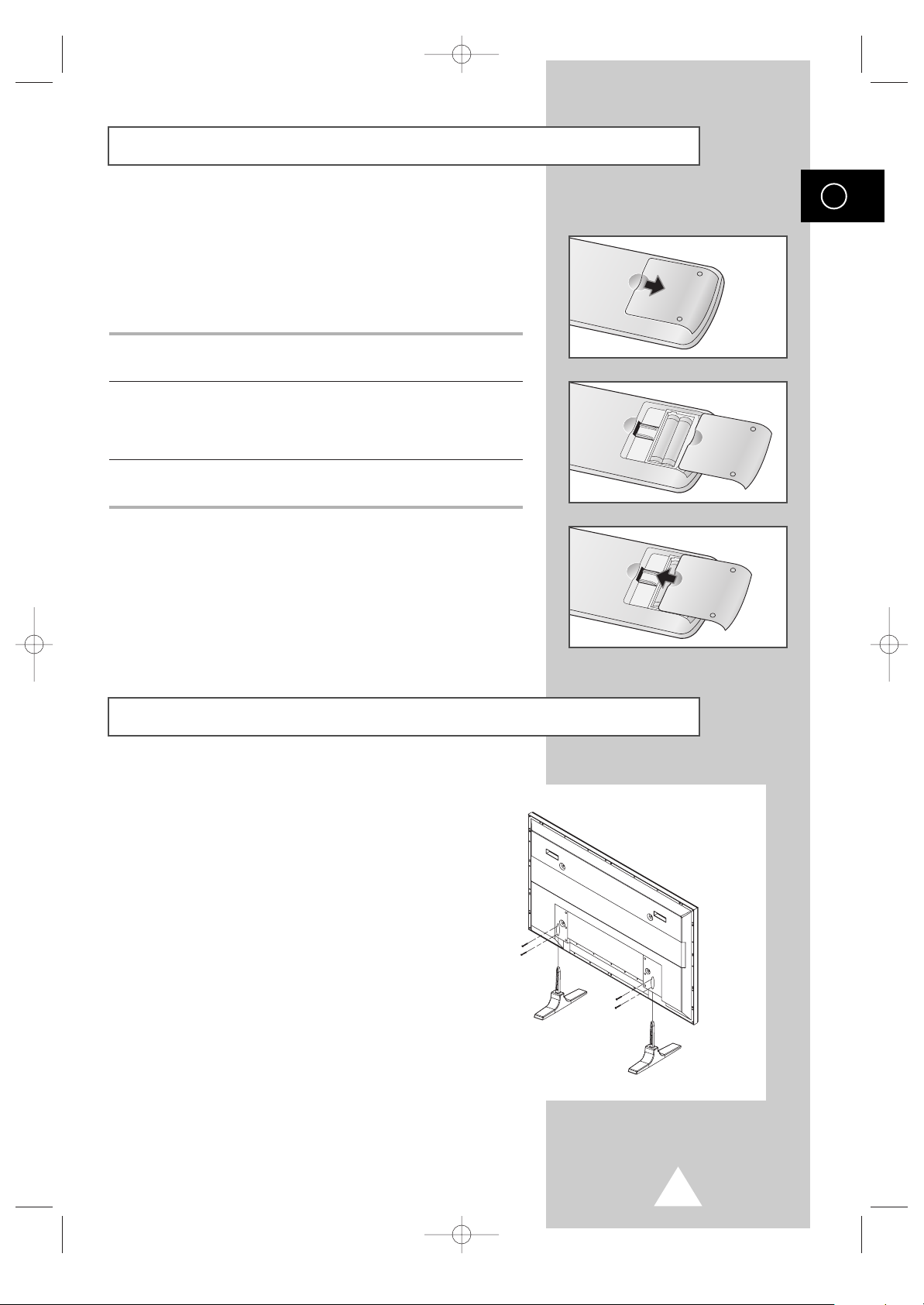
ENG
9
You must insert or replace the batteries in the remote control when
you:
◆ Purchase the PDP
◆ Find that the remote control is no longer operating
correctly
1 Remove the cover on the rear of the remote control by pressing
the symbol downwards and then pulling firmly to remove it.
2 Insert two R03, UM4, “AAA” 1.5V or equivalent batteries taking
care to respect the polarities:
◆-on the battery against -on the remote control
◆+on the battery against +on the remote control
3 Replace the cover by aligning it with the base of the remote
control and pressing it back into place.
Inserting the Batteries in the Remote Control
Assembling the Stand-Base
Fit the Stand-Base into the guide hole on the bottom of
the monitor and tighten the left and right sides using
four screws for each side.
➢
◆
Two or more people should carry the PDP.
Never lay the PDP on the floor because of
possible damage to the screen. Always store the
PDP upright.
◆
For the PPM63H3Q model, please see the
instruction for the SMM6330 stand.
BN68-00654A-01Eng 4/19/04 4:12 PM Page 9
Page 10
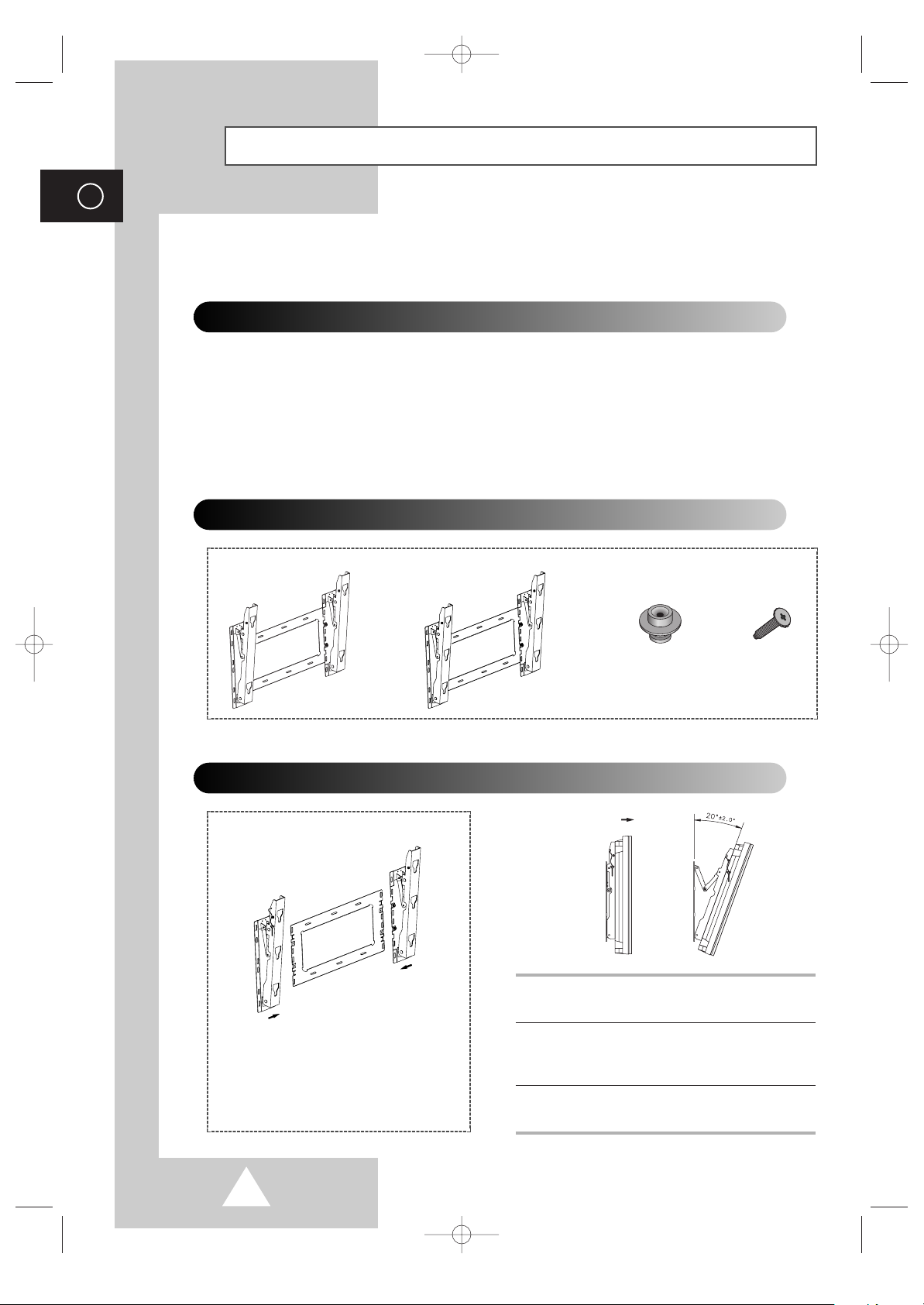
10
ENG
Installing the Display on the Wall Attachment Panel
Wall Mount Bracket
Mounting Kits
PPM42S3Q/PPM50H3Q: 4
PPM63H3Q: 6
Plastic Hanger Screws
How to Adjust Mounting Angle
1 Secure the PDP to the wall mount bracket.
(Please refer to the following instructions.)
2 Set the angle by pulling the upper end of the
PDP attached to bracket in the direction of the
arrow.
3 The angle can be adjusted from 0° to 20° by
±2°.
The wall mount bracket is delivered
separately. Please tighten the captive
screw in the direction of the arrow after
assembling the bracket.
☛
This wall mount bracket installation guide is for the following models: WMN4230/WMN5030/WMN6330.
This installation guide may be different from the PDP User’s manual. Please refer to the proper
installation guide for your product.
Installation Notes
◆
Do not install the PDP on any place other than vertical walls.
◆
To protect the performance of the PDP and prevent troubles, avoid the followings:
-
Do not install next to smoke and fire detectors.
-
Do not install in an area subjected to vibration or high voltage.
-
Do not install near or around any heating apparatus.
◆
Use only recommended parts and components.
PPM42S3Q/PPM50H3Q PPM63H3Q
(depending on your model)
BN68-00654A-01Eng 4/19/04 4:12 PM Page 10
Page 11
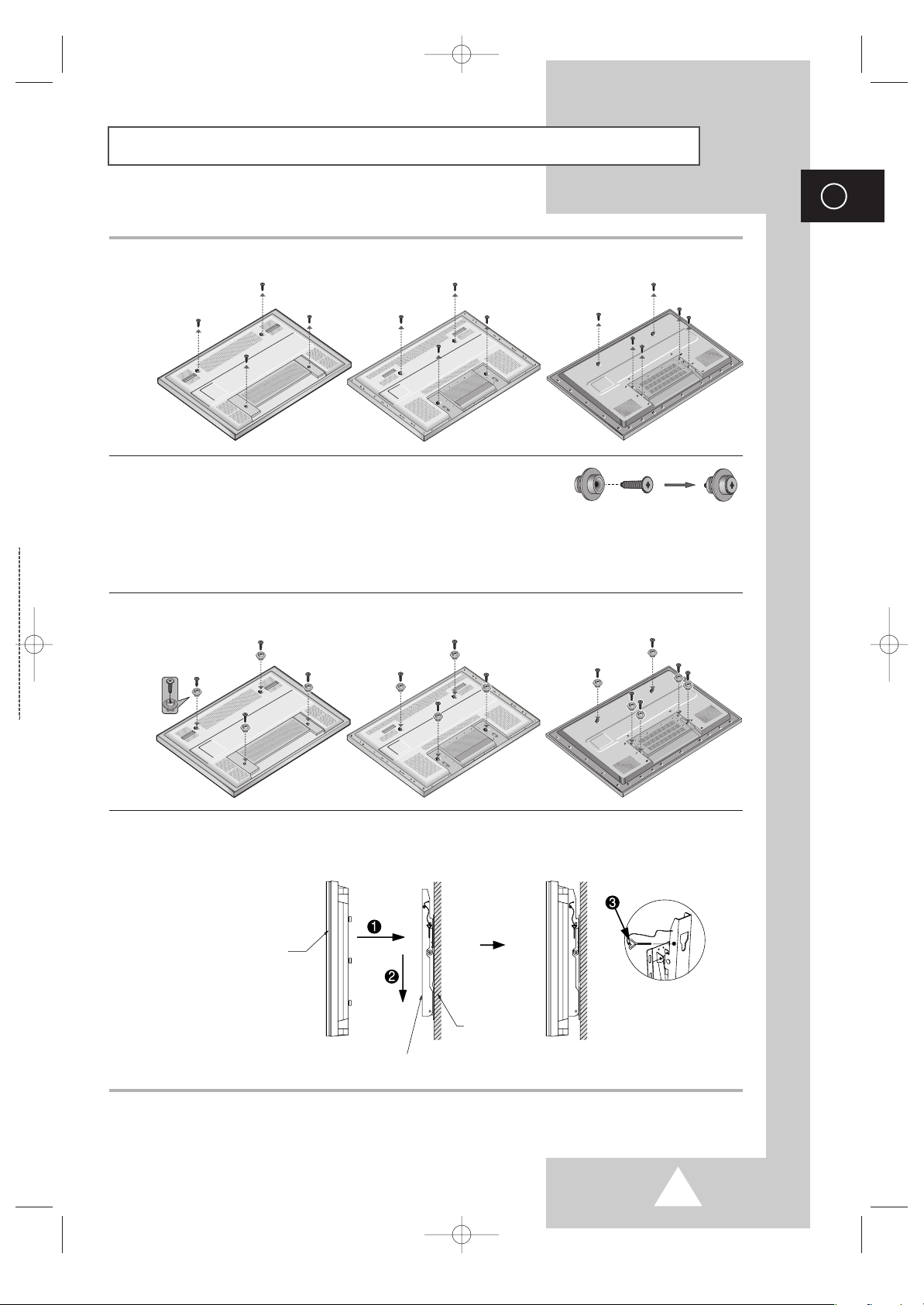
11
ENG
Installing the Display on the Wall Attachment Panel
1 Remove the screws from the back of the PDP.
2 Use the screws and assemble the plastic hanger.
☛
◆ Please ask the installers to install the wall mount bracket.
◆ Please be sure to check if the plastic hanger is completely secured on both the left and right
side after hanging the PDP on the wall mount bracket.
◆ Please avoid catching your fingers while installing and adjusting the angle.
◆ Please tightly secure the wall mount bracket to the wall to avoid injury from a falling PDP.
3 Tighten the screws of the plastic hanger to the back side of the PDP.
4 Put the 4 pegs on the PDP in the grooves of the wall mount bracket and pull down on the PDP (!) to
secure it to the wall mount bracket (
@). Tighten the screws as shown (#) so that the PDP cannot be
separated from wall mount bracket.
➢
The exterior of the PDP may be different than the picture.
(Assembly and installation of the plastic hanger is the same.)
PDP panel
Wall attachment panel bracket
Wall
PPM42S3Q PPM50H3Q PPM63H3Q
PPM42S3Q PPM50H3Q PPM63H3Q
BN68-00654A-01Eng 4/19/04 4:13 PM Page 11
Page 12
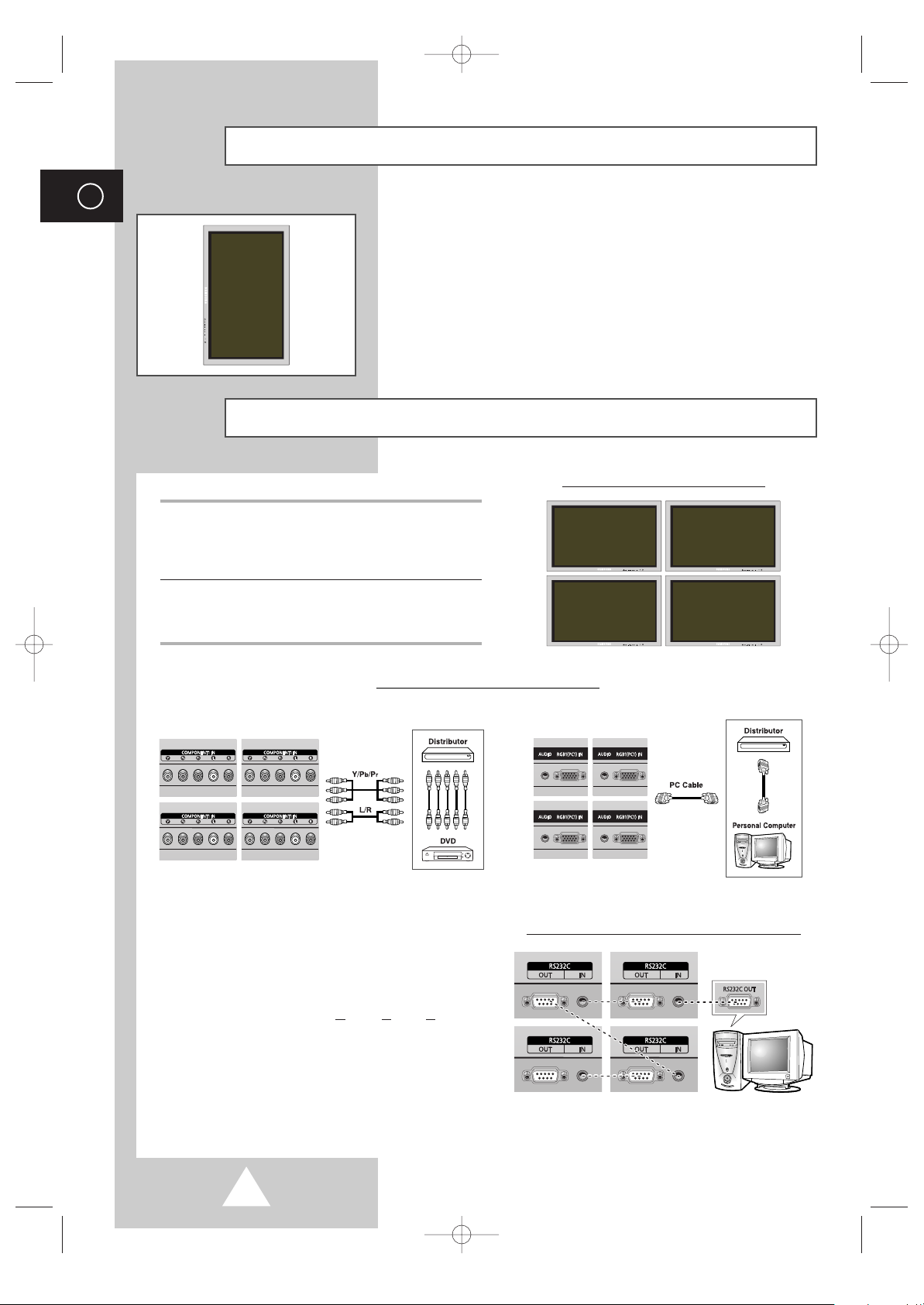
12
ENG
Installing the Display Vertically
You can install the PDP vertically. (PPM42S3Q/50H3Q/63H3Q
models are available. Other manufacturers do not guarantee a
reliably working.) In this case, the fan automatically works. If you
wish to stop the fan, position the PDP horizontally and then set
“
Selectable Fan” to “Off ” in the “Function” menu.
Please use the wall attachment panel exclusively when installing
vertically. And you have to put left side of the PDP on top when
viewed from front.
Before Using the Video Wall and the Multiple Display Control function
Example for Multiple Display Control connections
1 Please create ID for each PDP before installing
them close together. It may be difficult to create
IDs when operating the remote control for PDPs
that are installed close to each other.
2 For details about Video Wall configuration and
operation, refer to “Setting the Multiple Screen”
on page 27.
➢
◆ Press the MDC button on the remote control.
Select ID input on the menu. Use the numeric
buttons to enter the ID for PDP adjustment.
You can operate the remote control only for
the PDP that has been selected.
◆ For details about Multiple Display Control, refer
to “Setting the MDC (M
ultiple Display Control)”
on page 25 and the Help section in MDC
program CD.
◆ The PPM42S3Q model uses the same MDC
program CD used for PPM42S3 model.
The PPM50H3Q/63H3Q models use the
same MDC program CD used for
PPM50H3/63H3 models.
Example for 2x2 Video Wall function
Example for 2x2 Video Wall connections
Rear of the PDP Rear of the PDP
①
①
②
②
BN68-00654A-01Eng 4/19/04 4:13 PM Page 12
Page 13
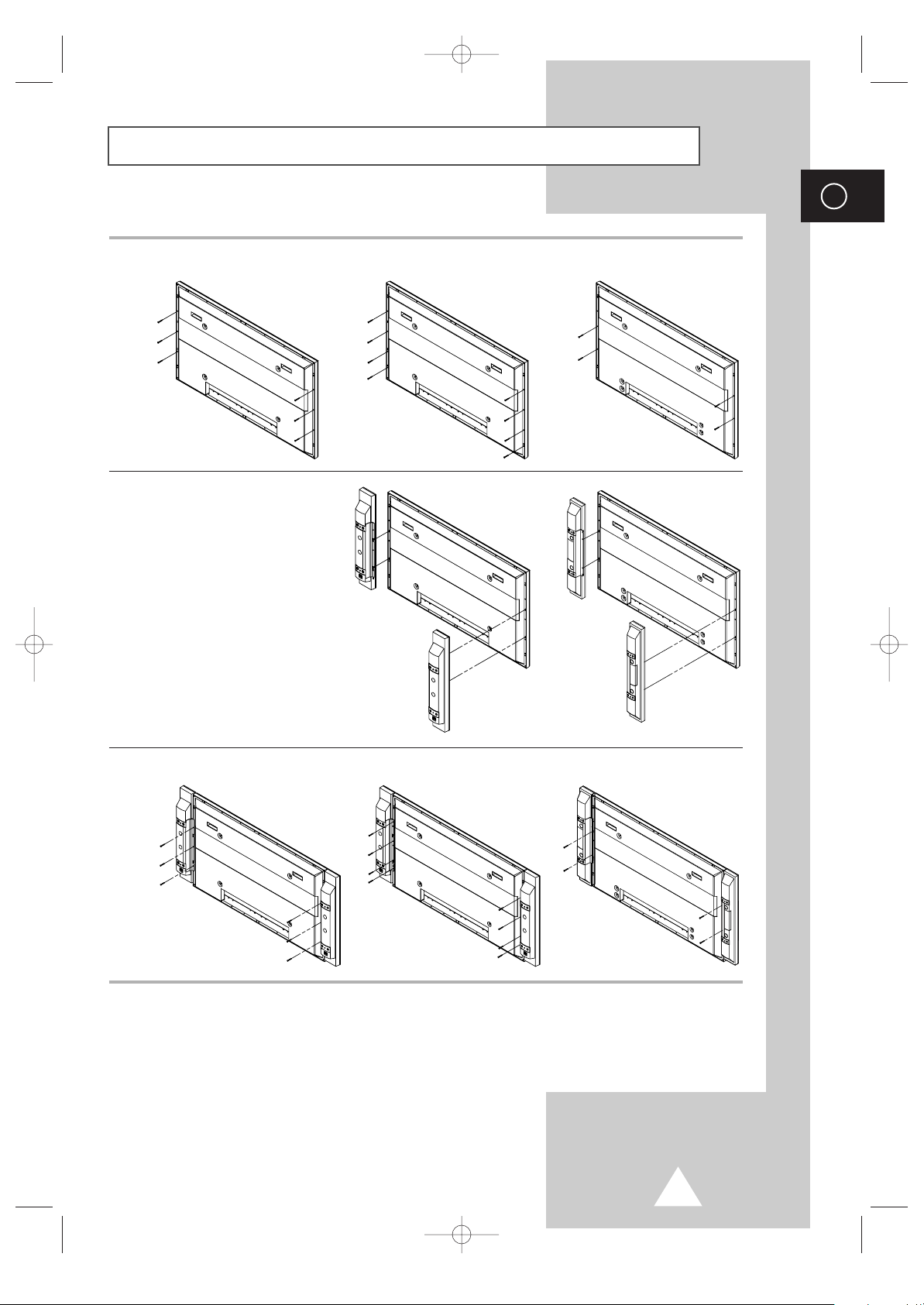
13
ENG
Connecting Speakers
1 Remove the screws on the rear of the PDP.
2 Hang the two “T” shaped hangers
on the square holes on the rear of
the PDP.
3 Tighten the PDP and the speaker bracket using the screws removed from the PDP.
➢
When moving your PDP, do NOT hold the speaker connected to your PDP. It may damage the
bracket clamping the speaker and your PDP together and result in a drop of your PDP and a risk of
personal damage and injury.
PPM42S3Q PPM50H3Q PPM63H3Q
PPM42S3Q
PPM50H3Q
PPM63H3Q
PPM42S3Q PPM50H3Q PPM63H3Q
BN68-00654A-01Eng 4/19/04 4:13 PM Page 13
Page 14
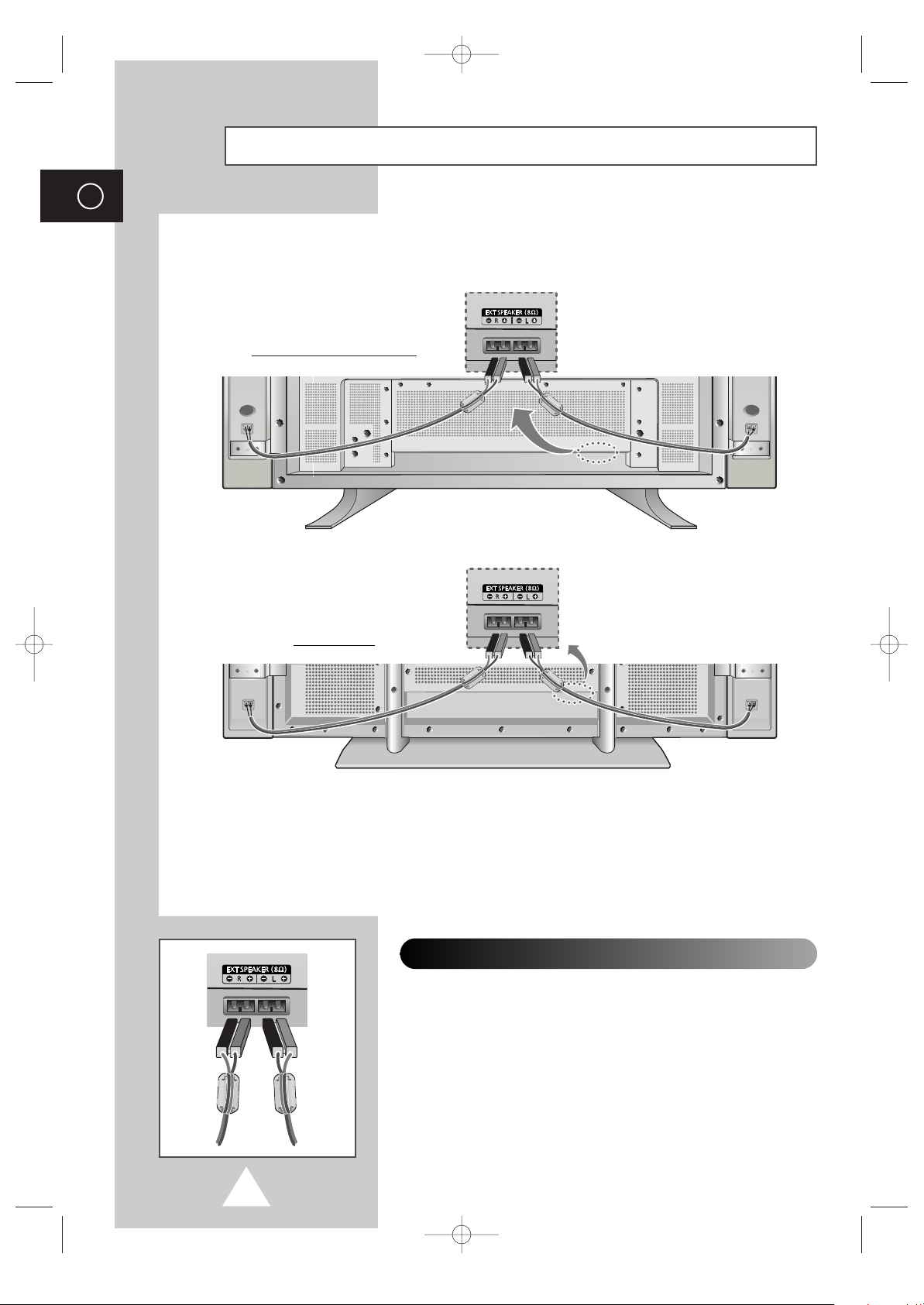
14
ENG
Connecting Speakers (continued)
Ferrite Cores
The ferrite cores are used to attenuate undesired signals.
When connecting cables, attach one of these ferrite cores to the cable
near the connector.
Connect the speaker audio cable to the external speaker output jack on the rear of the PDP matching
the “+” and “
-
” ends of the cable with the diagram on the PDP.
PPM42S3Q/PPM50H3Q
PPM63H3Q
➢
◆ The speakers MUST have to a power handling capability of 10 watts minimum
(impedance 8Ω).
◆ When you connect the speaker wire to the external speaker out connector, first bind the
speaker wire round the ferrite core to secure it.
BN68-00654A-01Eng 4/19/04 4:13 PM Page 14
Page 15

15
When you start using your PDP for the first time, you must select the
language which will be used for displaying menus and indications.
1 Press the MENU button.
Result
: The main menu is displayed.
2 Press the ▲ or ▼ button to select Function.
Result
: The options available in the
Function group are
displayed.
3 Press the √ button.
Result
: The Language option is selected.
4 Press the √ button again.
Result
: The languages available are listed.
5 Select the appropriate language by pressing the ▲ or ▼ button
repeatedly.
6 Press the button to confirm your choice.
Choosing Your Language
ENG
The mains lead is attached to the rear of your PDP.
1 Plug the mains lead into an appropriate socket.
Result
: The Standby indicator on the front of the PDP lights up.
➢
The main voltage is indicated on the rear of the PDP and
the frequency is 50 or 60Hz.
2 Press the “ I / ” button on the front of the PDP (or ON ()
button on the remote control) to switch the PDP on.
3 To switch your PDP off, press the “ I / ” button again (or OFF
() button on the remote control).
Front of the PDP
Switching On and Off
English
Français
Deutsch
Italiano
Español
Language
Sel. Store
Language English
Time
√√
Selectable Fan
œœ
Off
√√
Film Mode
œœ
Off
√√
Function
Move Enter Return
BN68-00654A-01Eng 4/19/04 4:13 PM Page 15
Page 16

16
ENG
If necessary, select the broadcasting standard which best
corresponds to your viewing requirements.
1 Press the MENU button.
Result
: The options available in the Picture group are
displayed.
2 Press the √ button.
Result
: The Color System is selected.
3 Select a required color system by pressing the œ or √ button.
Result
: The following color systems are available.
AUTO - PAL - SECAM - NTSC4.43 - NTSC3.58 PAL M - PAL N - PAL60
Selecting the Color System (Video or S-Video Mode)
Color System
œœ
AUTO
√√
Mode
œœ
Dynamic
√√
Adjust
√√
Color Tone
œœ
Normal
√√
Size Wide
Digital NR
œœ
Off
√√
Picture
Move Sel. Return
You can select the type of picture which best corresponds to your
viewing requirements.
1 Press the MENU button.
Result
: The options available in the Picture group are
displayed.
2 Press the √ button.
3 Press the ▲ or ▼ button to select Mode. Select the option by
pressing the
œ or √ button.
Result
: The following modes are available depending on the
input source.
◆ Dynamic - Standard - Movie - Custom
◆ Custom - High - Middle - Low
(PC or DVI Mode)
➣
You can also set these options simply by pressing the
P.MODE (Picture Mode) button.
Changing the Picture Mode
Mode
œœ
Dynamic
√√
Adjust
√√
Color Tone
œœ
Normal
√√
Size Wide
Digital NR
œœ
Off
√√
Picture
Move Sel. Return
➢
Preset to the Video or S-Video mode by using the SOURCE button.
BN68-00654A-01Eng 4/19/04 4:13 PM Page 16
Page 17

17
ENG
Your PDP has several settings which allow you to control picture
quality.
1 Press the MENU button.
Result
: The options available in the Picture group are
displayed.
2 Press the √ button.
3 Press the ▲ or ▼ button to select Adjust. Press the √ button.
Result
: The Adjust menu is displayed.
4 Press the ▲ or ▼ button to select the option (Contrast,
Brightness, Sharpness, Color, Tint-NTSC only) to be
adjusted. Press the
œ or √ button.
Result
: The horizontal bar is displayed. Move the horizontal
bar’s cursor left or right by pressing the
œ or √ button.
5 When you are satisfied with the settings, press the button to
store them.
6 Press the MENU button.
Result
: The options available in the Picture group are
displayed again.
7 Press the ▲ or ▼ button to select Color Tone. Select the option
by pressing the
œ or √ button. The color tones are displayed in
the following order.
Normal- Warm1- Warm2- Cool2- Cool1
➣
If you make any changes to these settings, the picture
mode is automatically switched to the
Custom.
Adjusting the Picture Settings
Mode
œœ
Dynamic
√√
Adjust
√√
Color Tone
œœ
Normal
√√
Size Wide
Digital NR
œœ
Off
√√
Picture
Move Enter Return
Adjust (Dynamic)
Contrast 100
Brightness 45
Sharpness 75
Color 55
Move Adjust Store
Mode
œœ
Dynamic
√√
Adjust
√√
Color Tone
œœ
Normal
√√
Size Wide
Digital NR
œœ
Off
√√
Picture
Move Sel. Return
BN68-00654A-01Eng 4/19/04 4:13 PM Page 17
Page 18

18
Color Adjust
Move Adjust Store
ENG
1 Press the MENU button.
Result
: The options available in the Picture group are
displayed.
2 Press the √ button.
3 Press the ▲ or ▼ button to select Adjust. Press the √ button.
Result
: The Adjust menu is displayed.
4 Press the ▲ or ▼ button to select the option (Contrast,
Brightness, Sharpness) to be adjusted. Press the œ or √ button.
Result
: The horizontal bar is displayed. Move the horizontal
bar’s cursor left or right by pressing the
œ or √ button.
5 When you are satisfied with the settings, press the button to
store them.
6 Press the MENU button.
Result
: The options available in the Picture group are
displayed again.
7 Press the ▲ or ▼ button to select Color Tone. Select the option
by pressing the
œ or √ button. The color tones are displayed in
the following order.
Custom (PC mode only)- Color1- Color2- Color3
8 Press the ▲ or ▼ button to select color Adjust. Press the √
button.
Result
: The Color Adjust menu is displayed.
➣
◆ When select the Color Tone to Custom, the Color
Adjust
menu is displayed.
◆ The Color Adjust menu can not be selected in DVI
mode.
9 Press the ▲ or ▼ button to select the option (Red, Green, Blue ) to
be adjusted. Press the
œ or √ button.
Result
: The horizontal bar is displayed. Move the horizontal
bar’s cursor left or right by pressing the œ or √ button.
10 When you are satisfied with the settings, press the button to
store them.
Adjusting the Picture Settings (PC or DVI Mode)
➢
Preset to the PC or DVI mode by using the SOURCE button.
Red 50
Green 50
Blue 50
Mode
œœ
Custom
√√
Adjust
√√
Color Tone
œœ
Custom
√√
Color Adjust
√√
Size Wide
Picture
Move Sel. Return
Mode
œœ
Custom
√√
Adjust
√√
Color Tone
œœ
Custom
√√
Color Adjust
√√
Size Wide
Picture
Move Enter Return
Mode
œœ
Custom
√√
Adjust
√√
Color Tone
œœ
Custom
√√
Color Adjust
√√
Size Wide
Picture
Move Enter Return
√√
√√
Adjust (Custom)
Contrast 75
Brightness 60
Sharpness 50
Move Adjust Store
BN68-00654A-01Eng 4/19/04 4:13 PM Page 18
Page 19

19
ENG
Size
Wide
œœ √√
Sel. Store
Selecting the Picture Size
You can select the picture size which best corresponds to your
viewing requirements.
1 Press the MENU button.
Result
: The options available in the Picture group are
displayed.
2 Press the √ button.
3 Press the ▲ or ▼ button to select Size. Press the √ button.
4 Select the option by pressing the œ or √ button.
Result
: The following modes are available depending on the
input source.
◆ Wide - Zoom1 - Zoom2 - 14:9 - Normal
(Component Mode)
◆ Wide - Panorama (Video or S-Video Mode) -
Zoom1 - Zoom2 - 14:9 - Normal
➣
The lifting is available in the Zoom1, Zoom2 or
14:9 mode by pressing the † or … button.
◆ Wide - Normal
(PC or DVI Mode)
➣
You can also set these options simply by pressing the
P.SIZE button.
Activating/Deactivating the Digital Noise Reduction Feature
If the signal received by your PDP is weak, you can activate this
feature to reduce any static and ghosting that may appear on the
screen.
1 Press the MENU button.
Result
: The options available in the
Picture group are
displayed.
2 Press the √ button.
3 Press the ▲ or ▼ button to select Digital NR.
4 Press the œ or √ button to change the setting (On or Off).
Mode
œœ
Dynamic
√√
Adjust
√√
Color Tone
œœ
Normal
√√
Size Wide
Digital NR
œœ
Off
√√
Picture
Move Enter Return
Mode
œœ
Dynamic
√√
Adjust
√√
Color Tone
œœ
Normal
√√
Size Wide
Digital NR
œœ
Off
√√
Picture
Move Sel. Return
BN68-00654A-01Eng 4/19/04 4:13 PM Page 19
Page 20

20
ENG
You can freeze the picture when watching a moving picture simply
by pressing the “STILL” button. To return to normal viewing, press
it again.
➣
In the PIP mode, the main and sub pictures are stilled at
the same time.
Freezing the Current Picture
You can select the type of special sound effect to be used when
watching a given broadcast.
1 Press the MENU button.
Result
: The main menu is displayed.
2 Press the ▲ or ▼ button to select Sound.
Result
:
The options available in the
Sound
group are displayed.
3 Press the √ button.
Result
: The Mode is selected.
4 Select the option by pressing the œ or √ button. The sound effects
are displayed in the following order.
Custom- Standard- Music- Movie- Speech
➣
You can also set these options simply by pressing the
S.MODE (Sound Mode) button.
Changing the Sound Mode
Mode
œœ
Custom
√√
Equalizer
√√
Auto Volume
œœ
Off
√√
Melody
œœ
Off
√√
Pseudo Stereo
œœ
Off
√√
Virtual Surround
œœ
Off
√√
Sound
Move Sel. Return
BN68-00654A-01Eng 4/19/04 4:13 PM Page 20
Page 21

21
ENG
The sound settings can be adjusted to suit your personal
preferences.
1 Press the MENU button.
Result
: The main menu is displayed.
2 Press the ▲ or ▼ button to select Sound.
Result
:
The options available in the
Sound
group are displayed.
3 Press the √ button.
4 Press the ▲ or ▼ button to select Equalizer. Press the √ button.
Result
: The Equalizer menu is displayed with the current
option.
5 Select the option (volume, balance, equalizer) to be adjusted by
pressing the
œ or √ button. Press the ▲ or ▼ button to reach the
required setting.
6 When you are satisfied with the settings, press the button to
store them.
➣
If you make any changes to the equalizer settings, the
sound mode is automatically switched to the
Custom.
Adjusting the Sound Settings
Equalizer (Custom)
œœ √√
Move
Adjust Store
100 300 1K 3K 10K
R
L
10
Mode
œœ
Custom
√√
Equalizer
√√
Auto Volume
œœ
Off
√√
Melody
œœ
Off
√√
Pseudo Stereo
œœ
Off
√√
Virtual Surround
œœ
Off
√√
Sound
Move Enter Return
BN68-00654A-01Eng 4/19/04 4:13 PM Page 21
Page 22

22
ENG
◆ Auto Volume
Each broadcasting station has its own signal conditions,
and so it is not easy for you to adjust the volume every
time the channel is changed. This feature lets you
automatically adjust the volume of the desired channel by
lowering the sound output when the modulation signal is
high or by raising the sound output when the modulation
signal is low.
◆ Melody
You can hear clear melody sound when the PDP is
powered on or off.
◆ Pseudo Stereo / Virtual Surround
Pseudo stereo feature converts a monaural sound
signal into two identical left and right channels.
Once the
Pseudo stereo or Virtual surround is set
to
On or Off , these settings apply to the sound effects
such as
Standard, Music, Movie, and Speech.
1 Press the MENU button.
Result
: The main menu is displayed.
2 Press the ▲ or ▼ button to select Sound.
Result
:
The options available in the
Sound
group are displayed.
3 Press the √ button.
4 Select the required option (Auto Volume, Melody, Pseudo
Stereo
, Virtual Surround) by pressing the ▲ or ▼ button.
5 Press the œ or √ button to change the setting (On or Off).
Extra Sound Settings
Mode
œœ
Custom
√√
Equalizer
√√
Auto Volume
œœ
Off
√√
Melody
œœ
Off
√√
Pseudo Stereo
œœ
Off
√√
Virtual Surround
œœ
Off
√√
Sound
Move Sel. Return
Mode
œœ
Custom
√√
Equalizer
√√
Auto Volume
œœ
Off
√√
Melody
œœ
Off
√√
Pseudo Stereo
œœ
Off
√√
Virtual Surround
œœ
Off
√√
Sound
Move Sel. Return
Mode
œœ
Custom
√√
Equalizer
√√
Auto Volume
œœ
Off
√√
Melody
œœ
Off
√√
Pseudo Stereo
œœ
Off
√√
Virtual Surround
œœ
Off
√√
Sound
Move Sel. Return
Mode
œœ
Custom
√√
Equalizer
√√
Auto Volume
œœ
Off
√√
Melody
œœ
Off
√√
Pseudo Stereo
œœ
Off
√√
Virtual Surround
œœ
Off
√√
Sound
Move Sel. Return
BN68-00654A-01Eng 4/19/04 4:13 PM Page 22
Page 23

23
1 Press the MENU button.
Result
: The main menu is displayed.
2 Press the ▲ or ▼ button to select Setup.
Result
:
The options available in the
Setup
group are displayed.
3 Press the √ button.
Result
:
The
Screen Adjust
is selected.
4 Press the √ button again.
Result
: The Screen Adjust menu is displayed with t
he
Position
selected.
5 Press the √ button over again. Adjust the screen position by
pressing the
▲, ▼, œ, or √ button.
6 When you are satisfied with the setting, press the button to
store.
7 Press the MENU button.
Result
: The Screen Adjust menu is displayed again.
8 Press the ▲ or ▼ button to select Scale. Press the √ button.
Adjust the screen scale by pressing the
▲, ▼, œ, or √ button.
9 When you are satisfied with the setting, press the button to
store
➣
Press the ▲ or ▼ button to select Reset. Press the √ button.
The position and scale settings are replaced with the factory
default values.
Adjusting the Screen Position and Scale
ENG
Screen Adjust
√√
Key Lock
œœ
Off
√√
Multi Control
√√
Burning Protection
√√
Video Wall
√√
Setup
Position
Adjust
Store
Scale
Adjust
Store
Move Enter Return
Screen Adjust
Position
√√
Scale
√√
Reset
√√
Move
√√
Enter Return
Screen Adjust
Position
√√
Scale
√√
Reset
√√
Move
√√
Enter Return
Screen Adjust
Position
√√
Scale
√√
Reset
√√
Move
√√
Enter Return
BN68-00654A-01Eng 4/19/04 4:13 PM Page 23
Page 24

24
ENG
1 Press the MENU button.
Result
: The main menu is displayed.
2 Press the ▲ or ▼ button to select Setup.
Result
:
The options available in the
Setup
group are displayed.
3 Press the √ button.
Result
:
The
Image Lock
is selected.
4 Press the √ button again.
Result
: The Image Lock menu is displayed with t
he
Auto
Adjustment
selected.
5 Press the √ button over again.
Result
: The screen size and frequency are automatically reset
with the
Auto Adjustment displayed.
➣
You can also do simply by pressing the AUTO button.
6 Press the ▲ or ▼ button to select Frequency (or Phase). Press
the
√ button.
Result
: The horizontal bar is displayed. Move the horizontal
bar’s cursor left or right by pressing the
œ or √ button.
7 When you are satisfied with the settings, press the MENU button.
Result
: The Image Lock menu is displayed again.
8 Press the ▲ or ▼ button to select Position. Press the √ button.
Adjust the screen position by pressing the
▲, ▼, œ, or √ button.
9 When you are satisfied with the setting, press the button to
store.
10 Press the MENU button.
Result
: The Image Lock menu is displayed again.
11 Press the ▲ or ▼ button to select Zoom/Panning. Press the √
button.
Result
: The Zoom/Panning menu is displayed with t
he
Zoom
selected.
➣
You can also do simpley by pressing the ZOOM button.
12 Press the œ or √ button to reach the required magnification.
13 Press the ▲ or ▼ button to select Panning. Press the √ button.
Move the magnified picture to required position by using pressing
the
▲, ▼, œ, or √ button.
➢
Press the ▲ or ▼ button to select Reset. Press the √ button.
The zoom and panning settings are replaced with the factory
default values.
➢
The Panning and Reset menus can be used when value of
Zoom is more than 0.
Adjusting the Image Preferences (PC Mode)
Frequency
œœ √√
Adjust Return
0
Image Lock
Auto Adjustment
√√
Frequency
√√
Phase
√√
Position
√√
Zoom/Panning
√√
Move
√√
Enter Return
Position
Adjust
Store
Image Lock
√√
Key Lock
œœ
Off
√√
Multi Control
√√
Burning Protection
√√
Video Wall
√√
Information
√√
Setup
Move Enter Return
Zoom/Panning
Zoom 1
Panning
√√
Reset
√√
Move
œœ √√
Adjust Return
Zoom/Panning
Zoom 1
Panning
√√
Reset
√√
Move
√√
Enter Return
Zoom/Panning
Zoom 1
Panning
√√
Reset
√√
Move
√√
Enter Return
BN68-00654A-01Eng 4/19/04 4:13 PM Page 24
Page 25

25
This feature allows you to lock the PDP so that it cannot be
switched on via the front panel. It can, however, still be switched
on via the remote control. Thus, by keeping the remote control
away from unauthorised users.
1 Press the MENU button.
Result
: The main menu is displayed.
2 Press the ▲ or ▼ button to select Setup.
Result
:
The options available in the
Setup
group are displayed.
3 Press the √ button.
4 Press the ▲ or ▼ button to select Key Lock.
5 Press the œ or √ button to change the setting (On or Off).
1 Press the MENU button.
Result
: The main menu is displayed.
2 Press the ▲ or ▼ button to select Setup.
Result
:
The options available in the
Setup
group are displayed.
3 Press the √ button.
4 Press the ▲ or ▼ button to select Multi Control.
5 Press the √ button.
Result
: The Multi Control menu is displayed with t
he
ID
Setup
selected.
6 Select the ID setup number by pressing the œ or √ button.
7 Press the ▲ or ▼ button to select ID Input. Enter ID input
number by using the numeric buttons.
➢
To operate the multi control function, PDP1 and PDP2 should be
set in the ID Setup mode. When entering the ID Input number of
PDP1 while the PDP is set in the ID Input mode, only PDP1 is
switched to the Menu screen and you can operate the remote
control. At this time, PDP2 doesn't operate with the remote control
and displays the standby mode of ID Input.
➢
For further details, refer to the MDC program guide.
Locking the Control buttons
Setting the MDC (M
ultiple D
isplay Control)
ENG
Multi Control
ID Setup 01
ID Input
--
Move
œœ √√
Adjust Return
Multi Control
ID Setup 01
ID Input
--
Enter ID Input Number
Screen Adjust
√√
Key Lock
œœ
Off
√√
Multi Control
√√
Burning Protection
√√
Video Wall
√√
Setup
Move Enter Return
Screen Adjust
√√
Key Lock
œœ
Off
√√
Multi Control
√√
Burning Protection
√√
Video Wall
√√
Setup
Move Sel. Return
BN68-00654A-01Eng 4/19/04 4:13 PM Page 25
Page 26

26
ENG
You can prevent the residual image of the PDP.
1 Press the MENU button.
Result
: The main menu is displayed.
2 Press the ▲ or ▼ button to select Setup.
Result
:
The options available in the
Setup
group are displayed.
3 Press the √ button.
4 Press the ▲ or ▼ button to select Burning Protection.
5 Press the √ button.
Result
: The Burning Protection menu is displayed with
t
he
Pixel Shift
selected.
6 Press the √ button again.
Result
: The Pixel Shift menu is displayed with t
he
Set
selected.
➣
You can also do simply by pressing the S.EFFECT button.
7 Set to On by pressing the œ or √ button for making the screen
move per regular hour and preventing the residual image.
8 Select the option (Horizontal Dot, Vertical Line, Time) to be
adjusted by pressing the
▲ or ▼ button. Press the œ or √ button
to reach the required setting.
➣
Optimum condition for pixel shift;
9 When you are satisfied with the settings, press the MENU button.
Result
: The Burning Protection menu is displayed again.
10 Press the ▲ or ▼ button to select Signal Pattern. Set to On by
pressing the
œ or √ button for removing the residual image.
11 Press the ▲ or ▼ button to select All White. Set to On by
pressing the
œ or √ button for removing the residual image after
making the screen white.
➣
The Signal Pattern and All White feature are
effective after working for a long time.
Protecting the Screen Burning
Burning Protection
Pixel Shift
√√
Signal Pattern
œœ
Off
√√
All White
œœ
Off
√√
Move
√√
Enter Return
Burning Protection
Pixel Shift
√√
Signal Pattern
œœ
Off
√√
All White
œœ
Off
√√
Move
œœ √√
Sel. Return
Burning Protection
Pixel Shift
√√
Signal Pattern
œœ
Off
√√
All White
œœ
Off
√√
Move
œœ √√
Sel. Return
Pixel Shift
Set
œœ
On
√√
Horizontal Dot 2
Vertical Line 4
Time 4 MIN
Move
œœ √√
Sel. Return
Screen Adjust
√√
Key Lock
œœ
Off
√√
Multi Control
√√
Burning Protection
√√
Video Wall
√√
Setup
Move Enter Return
Horizontal Dot
Vertical Line
Time
PPM42S3Q
2
4
4MIN
PPM50/63H3Q
4
4
4MIN
BN68-00654A-01Eng 4/19/04 4:13 PM Page 26
Page 27

27
You can get the various display effect with many PDPs.
1 Press the MENU button.
Result
: The main menu is displayed.
2 Press the ▲ or ▼ button to select Setup.
Result
:
The options available in the
Setup
group are displayed.
3 Press the √ button.
4 Press the ▲ or ▼ button to select Video Wall.
5 Press the √ button.
Result
: The Video Wall menu is displayed with t
he
Set
selected.
6 Set to On by pressing the œ or √ button.
7 Press the ▲ or ▼ button to select Screen Divider. Press the √
button.
8 Select the option (2x2, 3x3 , 4x4 , 1x5, 5x1) by pressing the ▲ or
▼ button. Press the √ button.
9 Press the œ or √ button to select the position of the screens.
➣
PIP function does not operate during Video Wall
operation.
Setting the Multiple Screen
ENG
Video Wall
Set
œœ
On
√√
Screen Divider
√√
Move
œœ √√
Sel. Return
Video Wall
Set
œœ
On
√√
Screen Divider
√√
Move
√√
Enter Return
Screen Adjust
√√
Key Lock
œœ
Off
√√
Multi Control
√√
Burning Protection
√√
Video Wall
√√
Setup
Move Enter Return
Screen Divider
2x2
√√
3x3
4x4
1x5
5x1
Move
√√
Enter Return
1
2
3
4
Screen Divider
2x2
√√
3x3
4x4
1x5
5x1
œœ √√
Sel. Return
2
3 4
1
BN68-00654A-01Eng 4/19/04 4:13 PM Page 27
Page 28

28
ENG
1 Press the MENU button.
Result
: The main menu is displayed.
2 Press the ▲ or ▼ button to select Setup.
Result
:
The options available in the
Setup
group are displayed.
3 Press the √ button.
4 Press the ▲ or ▼ button to select Information.
5 Press the √ button.
Result
: The resolution, vertical frequency and horizontal
frequency are displayed.
Displaying the PC Information
PC Information
Resolution 1024x768
V Frequency 60
H Frequency 48
Return
Image Lock
√√
Key Lock
œœ
Off
√√
Multi Control
√√
Burning Protection
√√
Video Wall
√√
Information
√√
Setup
Move Enter Return
You can view the setting status you select by pressing the “INFO”
button on the remote control.
Displaying the Setting Information
Mode Video
Picture Dynamic
Sound Custom
Clock 11:45
BN68-00654A-01Eng 4/19/04 4:13 PM Page 28
Page 29

29
ENG
You can set the clock so that the current time is displayed. You must
also set the time if you wish to use the automatic on or off timers.
1 Press the MENU button.
Result
: The main menu is displayed.
2 Press the ▲ or ▼ button to select Function.
Result
: The options available in the Function group are
displayed.
3 Press the √ button.
4 Press the ▲ or ▼ button to select Time. Press the √ button.
Result
: The Time menu is displayed with the Clock option
selected.
➣
You can also do simply by pressing the TIMER button.
5 Press the œ or √ button to move to the hour or minute.
Set the hour or minute by pressing the
▲ or ▼ button.
➣
Set the clock first! If you have not yet set the clock, you can
not set other options of the
Time menu.
6 Press the ▲ or ▼ button to select Clock Display.
Set to
On by pressing the œ or √ button for displaying the current
time.
➣
You can also do simply by pressing the CLOCK DISPLAY
button.
7 When you are satisfied with the settings, press the button to
store them.
Setting and Displaying the Current Time
Time
Clock
11:35
Clock Display
œœ
Off
√√
Timer
œœ
Off
√√
On Time Volume 10
On Time
--:--
Off Time
--:--
Move
œœ √√
Sel. Store
Time
Clock
11:35
Clock Display
œœ
Off
√√
Timer
œœ
Off
√√
On Time Volume 10
On Time
--:--
Off Time
--:--
Move
œœ √√
Sel. Store
Language English
Time
√√
Selectable Fan
œœ
Off
√√
Film Mode
œœ
Off
√√
Function
Move Enter Return
BN68-00654A-01Eng 4/19/04 4:13 PM Page 29
Page 30

30
ENG
Time
Clock
11:35
Clock Display
œœ
Off
√√
Timer
œœ
Off
√√
On Time Volume 10
On Time
06:00
Off Time
--:--
Move
œœ √√
Sel. Store
Time
Clock
11:35
Clock Display
œœ
Off
√√
Timer
œœ
Off
√√
On Time Volume 10
On Time
06:00
Off Time
23:30
Move
œœ √√
Sel. Store
You can set the on or off time so that the PDP will:
◆ Switch on automatically and tune to the volume of your
choice at the time you select
◆ Switch off automatically at the time you select
1 Press the MENU button.
Result
: The main menu is displayed.
2 Press the ▲ or ▼ button to select Function.
Result
: The options available in the Function group are
displayed.
3 Press the √ button.
4 Press the ▲ or ▼ button to select Time. Press the √ button.
Result
: The Time menu is displayed.
➣
You can also do simply by pressing the TIMER button.
5 Press the ▲ or ▼ button to select Timer. Set to On by pressing the
œ or √ button for switching on or off automatically.
6 Press the ▲ or ▼ button to select On Time Volume. Set the
volume by pressing the
œ or √ button for tuning to the volume of
your choice at the time switching on.
7 Press the ▲ or ▼ button to select On Time. Press the œ or √
button to move to the hour or minute. Set the time at which you
wish the PDP to be switched on automatically by pressing the
▲
or ▼ button.
8 Press the ▲ or ▼ button to select Off Time. In the same above,
set the time at which you wish the PDP to be switched off
automatically.
9 When you are satisfied with the settings, press the button to
store them.
➣
Absent Power Off
Your PDP will automatically be turned off, if you do not
operate any controls during the 3 hours when the “
Timer”
is set to “
On” and the “On Time” is set. However, this
feature will not work when the “
Off Time” is set.
This feature prevents a leakage accident or overheating,
caused by your PDP left on for an extended time (when
you are away on holiday, for example).
Switching On and Off Automatically
Time
Clock
11:35
Clock Display
œœ
Off
√√
Timer
œœ
Off
√√
On Time Volume 10
On Time
--:--
Off Time
--:--
Move
œœ √√
Sel. Store
Time
Clock
11:35
Clock Display
œœ
Off
√√
Timer
œœ
Off
√√
On Time Volume 10
On Time
--:--
Off Time
--:--
Move
œœ √√
Adjust Store
BN68-00654A-01Eng 4/19/04 4:13 PM Page 30
Page 31

31
ENG
Operates or stops the TV’s internal Fan.
What is the Fan: Fans inside the TV are used to reduce the
temperature of the tops and the front of the TV. To reduce the noise
of the fan, you may stop the fan by setting the Fan to “Off”. The
temperature of the top and the front of the TV may increase when
you watch the TV for a long period of time while the fan is stopped,
but the TV will operate normally.
1 Press the MENU button.
Result
: The main menu is displayed.
2 Press the ▲ or ▼ button to select Function.
Result
: The options available in the Function group are
displayed.
3 Press the √ button.
4 Press the ▲ or ▼ button to select Selectable Fan.
5 Press the œ or √ button to change the setting (On or Off).
➣
◆ If your PDP is displayed vertically, the fan
automatically works.
◆ The message Check Fan is displayed if there is a fan
problem.
◆ Please use the fan when the temperature is over 35
degrees.
Selecting the Fan
Language English
Time
√√
Selectable Fan
œœ
Off
√√
Film Mode
œœ
Off
√√
Function
Move Sel. Return
When a video input source is from a film such as movies, this feature
identifies the source and changes to the corresponding screen.
1 Press the MENU button.
Result
: The main menu is displayed.
2 Press the ▲ or ▼ button to select Function.
Result
: The options available in the Function group are
displayed.
3 Press the √ button.
4 Press the ▲ or ▼ button to select Film Mode.
5 Press the œ or √ button to change the setting (On or Off).
➣
◆
Automatically senses and processes film signals from all
sources and adjusts the picture for optimum quality.
◆
Available in Video, S-Video, and Component (480i) modes.
Setting the Film Mode
Language English
Time
√√
Selectable Fan
œœ
Off
√√
Film Mode
œœ
Off
√√
Function
Move Sel. Return
BN68-00654A-01Eng 4/19/04 4:13 PM Page 31
Page 32

32
ENG
You can display a sub picture within the main picture. In this way
you can monitor the video input from any connected devices while
monitoring other video input.
1 Press the MENU button.
Result
: The main menu is displayed.
2 Press the ▲ or ▼ button to select PIP.
3 Press the √ button.
Result
: The PIP option is selected.
4 Set to On by pressing the œ or √ button for activating the PIP
feature.
Result
: The options available in the PIP group are displayed.
5 Press the ▲ or ▼ button to select Sel.. Select a source of the sub
picture by pressing the
œ or √ button.
Result
: The sources are displayed in the following order:
Video - S-Video - Component1 - Component2 PC1 - PC2 - DVI
➣
For further details about selecting a source, refer to
“Selecting the source of sub picture depending on the source
of main picture” on page 33.
6 Press the ▲ or ▼ button to select Swap. Press the √ button.
Result
: The main picture and sub picture are interchanged.
7 Press the ▲ or ▼ button to select Size. Select a size of the sub
picture by pressing the
œ or √ button.
Result
: The sizes are displayed in the following order:
Large- Small- Double1- Double2
8 Press the ▲ or ▼ button to select Position. Select a location of
the sub picture by pressing the
œ or √ button.
Viewing the Picture In Picture (PIP)
PIP
œœ
On
√√
Sel.
œœ
Video
√√
Swap
√√
Size
œœ
Large
√√
Position
œœ √√
Sound Sel.
œœ
Main
√√
PIP
Move Sel. Return
PIP
œœ
On
√√
Sel.
œœ
Video
√√
Swap
√√
Size
œœ
Large
√√
Position
œœ √√
Sound Sel.
œœ
Main
√√
PIP
Move Sel. Return
PIP
œœ
On
√√
Sel.
œœ
Video
√√
Swap
√√
Size
œœ
Large
√√
Position
œœ √√
Sound Sel.
œœ
Main
√√
PIP
Move Sel. Return
PIP
œœ
On
√√
Sel.
œœ
Video
√√
Swap
√√
Size
œœ
Large
√√
Position
œœ √√
Sound Sel.
œœ
Main
√√
PIP
Move Sel. Return
PIP
œœ
On
√√
Sel.
œœ
Video
√√
Swap
√√
Size
œœ
Large
√√
Position
œœ √√
Sound Sel.
œœ
Main
√√
PIP
Move Enter Return
BN68-00654A-01Eng 4/19/04 4:13 PM Page 32
Page 33

33
Easy functions of remote control.
Buttons Feature
PIP ON Used to activate or deactivate the PIP feature directly.
SIZE Used to select a size of sub picture (Large, Small,
Double1, Double2).
LOCATE Used to move the sub picture counterclockwise.
SOURCE Used to assign a source of sub picture.
SWAP Used to interchange the main picture and the sub
picture.
S.SEL Used to listen the sound of the sub picture.
Viewing the Picture In Picture (PIP) (continued)
ENG
✔
✔
✔
✔
✔
✔
Video
S-Video
Component1
Component2
PC1
PC2
DVI
Video S-Video Component2
Main picture
Sub picture
DVIPC2PC1Component1
✔
✔
✔
✔
✔
✔
✔
✔
✔
✔
✔
✔
✔
✔
✔
✔
Selecting the source of sub picture depending on the source of main picture
BN68-00654A-01Eng 4/19/04 4:13 PM Page 33
Page 34

34
ENG
PIP
œœ
On
√√
Sel.
œœ
Video
√√
Swap
√√
Size
œœ
Large
√√
Position
œœ √√
Sound Sel.
œœ
Sub
√√
PIP
Move Sel. Return
During the PIP feature is activating, you can listen to the sound of the
sub picture.
1 Press the MENU button.
Result
: The main menu is displayed.
2 Press the ▲ or ▼ button to select PIP.
Result
: The options available in the PIP group are displayed.
3 Press the √ button.
4 Press the ▲ or ▼ button to select Sound Sel.. Set to Sub by
pressing the
œ or √ button.
Result
: You can listen to the sound of the sub picture.
➣
◆ To listen the sound of current main picture, set to Main.
◆ You can also do simply by pressing the S.SEL button.
Listening to the Sound of the Sub Picture
Once you have connected up your various audio and video systems,
you can view different sources by selecting the appropriate input.
1 Check that all the necessary connections have been made.
2 Switch your PDP on, then press the SOURCE button.
Result:
The input sources available are displayed.
3 Press the ▲ or ▼ button to select the required input source.
4 Press the button to store.
➣
◆ If you change the external source while viewing,
pictures might take a short period of time to be
switched.
◆ Connection is not indicated for Component2 and
PC2, which use the same input connector.
Viewing Pictures From External Sources
AV Input
Video Connected
S-Video Not Connected
Component1 Connected
Component2
PC1 Not Connected
PC2
DVI Not Connected
Sel. Store
BN68-00654A-01Eng 4/19/04 4:13 PM Page 34
Page 35

35
ENG
Connecting to the Audio/Video Input
The "VIDEO IN" connectors are used for the equipment with an Composite Video output, such as
video game devices or video disc players.
Rear of the PDP
(Input)
VCR
Decoder /
Video game device
Video disc player
Satellite receiver
DVD
①
②
Camcorder
Rear of the PDP
(Output)
The "VIDEO OUT" connectors are used for the equipment with an
Composite Video input, such as a camcorder or VCR.
①
If you have a second VCR and wish to copy cassettes tape, connect the source VCR to
“VIDEO IN”
and
the target VCR to
“VIDEO OUT”
so that you can redirect the signal from
“VIDEO IN”
to
“VIDEO OUT”
.
②
When you wish to record a programme, connect the receiver to
“VIDEO IN”
and the VCR to
“VIDEO
OUT
”
so that you can redirect the signal from
“VIDEO IN”
to
“VIDEO OUT”
.
☛
Whenever you connect an audio or video system to your
PDP, ensure that all
elements are switched off.
Refer to the documentation supplied with your equipment
for detailed connection instructions and associated safety
precautions.
BN68-00654A-01Eng 4/19/04 4:13 PM Page 35
Page 36

36
ENG
Connecting to the S-Video Input
The S-VIDEO and RCA (AUDIO-L/R) connectors are used for equipment with an S-Video output,
such as a camcorder or VCR.
Rear of the PDP
Camcorder
VCR
①
To play picture and sound, both the S-VIDEO and RCA connectors must be used.
and
①
Connecting to the DVD/DTV RECEIVER Input
The “COMPONENT1 IN” (or “R(Pr)/G(Y)/B(Pb)” (video) and “AUDIO”) connectors are used for
equipment with a DVD/ DTV RECEIVER output. (480i, 480p, 720p, 1080i)
Pr / Y / Pb
and
Rear of the PDP
or
Y / Pb / Pr
L / R
or
Digital Set-Top Box
DVD
BN68-00654A-01Eng 4/19/04 4:13 PM Page 36
Page 37

37
ENG
Connecting to the RGB(PC) Input
Connecting to the DVI Input
The “DVI IN” (video) and “AUDIO” connectors are used for equipment with a DVI output.
Personal Computer
and
Rear of the PDP
The “RGB1(PC1) IN” (or “R(Pr)/G(Y)/B(Pb)/H/V”) and “AUDIO”
connectors are used for interfacing with your PC.
Personal Computer
Rear of the PDP
or
BN68-00654A-01Eng 4/19/04 4:13 PM Page 37
Page 38

38
ENG
Setting up Your PC Software (Windows only)
The Windows display-settings for a typical computer are shown below. But the actual screens on your
PC will probably be different, depending upon your particular version of Windows and your particular
video card. But even if your actual screens look different, the same, basic set-up information will apply
in almost all cases. (If not, contact your computer manufacturer or Samsung Dealer.)
On the windows screen, select in the following
sequence:
Start ➞ Settings ➞ Control Panel.
When the control panel screen appears, click on
Display and a display dialog-box will appear.
Select the
Settings tab in the display dialog-box.
The two key variables that apply the PDP-PC interface
are “Resolution” and “Colours”.
The correct settings for these two variables are:
◆ Size (sometimes called “Resolution”)
-
640 x 480 pixels (PPM42S3Q)
-
1024 x 768 pixels (PPM50/63H3Q)
“Not Optimum Mode” message is displayed for
5 seconds initially when the input has higher
resolution than recommended.
◆ Colour
32-bit colour
Shown at left is a typical screen for “Display”
dialog box.
If a vertical-frequency option exists on your display
settings dialog box, the correct value is
60 Hz.
Otherwise, just click
OK and exit the dialog box.
BN68-00654A-01Eng 4/19/04 4:13 PM Page 38
Page 39

39
ENG
Pin Configurations
Pin Signal
1T.M.D.S. Data22 T.M.D.S. Data2+
3 T.M.D.S. Data2/4 Shield
4T.M.D.S. Data45 T.M.D.S. Data4+
6 Clock (DDC)
7Data (DDC)
8 Not Connected
9T.M.D.S. Data110 T.M.D.S. Data1+
11 T.M.D.S. Data1/3 Shield
12 T.M.D.S. Data313 T.M.D.S. Data3+
14 +5V Power
15 5V Grounding
16 Hot Plug Detect
17 T.M.D.S. Data018 T.M.D.S. Data0+
19 T.M.D.S. Data0/5 Shield
20 T.M.D.S. Data521 T.M.D.S. Data5+
22 T.M.D.S. Clock Shield
23 T.M.D.S. Clock+
24 T.M.D.S. Clock-
DVI Input Connector
(24Pin)
Pin RGB(PC) IN
1 Red (R)
2 Green (G)
3 Blue (B)
4 Grounding
5 Grounding (DDC)
6 Red (R) Grounding
7Green (G) Grounding
8 Blue (B) Grounding
9 Reserved
10 Sync Grounding
11 Grounding
12 Data (DDC)
13 Horizontal sync.
14 Vertical sync.
15 Clock (DDC)
RGB(PC) Input Connector
(15Pin)
Pin Signal
1Carrier Detect
2 Receive Data
3 Transmit Data
4 Data Terminal Ready
5 System Ground
6 Data Set Ready
7 Request to Send
8 Clear to Send
9 Ring Indicator
RS232C Connector
(9Pin)
BN68-00654A-01Eng 4/19/04 4:13 PM Page 39
Page 40

40
ENG
Input Mode (PC/DVI)
Both screen position and size will vary depending on the type of PC monitor and its resolution.
The table below shows all of the display modes that are supported:
◆ “❉” mode does not work with DVI mode.
◆ The interlace mode is not supported.
◆ The PDP might operate abnormally if a non-standard video format is selected.
◆ The 1366 x 768 / 852 x 480 mode is only supported by a particular video card (PIXEL PERFECT made by
IMAGINE GRAPHICS Ltd.).
◆ In 1360 x 768 resolution, the screen displays 1360 pixels horizontally.
◆ A “✔” mark means that this mode can be supported.
◆ A “ ” mark means that this mode is recommended.
VGA
SVGA
XGA
WVGA
❉SXGA
WXGA
❉UXGA
70
85
85
70
85
60
72
75
85
56
60
72
75
85
60
70
75
❉85
60
72
75
❉85
60
75
60
75
60
75
60
60
60
31.5
37.9
37.9
31.5
37.9
31.5
37.9
37.5
43.3
35.2
37.9
48.1
46.9
53.7
48.4
56.5
60.0
68.7
29.8
35.1
36.0
37.0
31.8
67.5
64.0
80.0
47.7
60.1
47.8
48.2
75.0
✔
✔
✔
✔
✔
✔
/
✔
✔
✔
✔
✔
/
✔
✔
✔
✔
✔
✔
/
✔
✔
/
✔
✔
✔
✔
✔
/
✔
✔
✔
/
✔/
✔/
✔
✔
✔
✔
✔
✔
✔
/
✔
✔
✔
✔
✔
/
✔
✔
✔
✔
✔
✔
/
✔
✔
/
✔
✔
✔
✔
✔
/
✔
✔
✔
/
✔/
✔/
✔
Resolution
640 x 350
640 x 400
720 x 400
640 x 480
800 x 600
1024 x 768
848 x 480
❉852 x 480
❉1152 x 864
1280 x 1024
❉1280 x 768
1360 x 768
❉1366 x 768
1600 x 1200
✔
✔
✔
✔
✔
✔
/
✔
✔
✔
✔
✔
/
✔
✔
✔
✔
/
✔
✔
✔
✔
/
✔
✔
✔
✔
/
✔
✔
✔
Horizontal
frequency (kHz)
Vertical
frequency (Hz)
PPM42S3Q
PPM50H3Q PPM63H3Q
BN68-00654A-02Eng 5/3/04 9:19 AM Page 40
Page 41

41
ENG
Power Saver (PC1 mode only)
This monitor has a built-in power management system called Power Saver. This power management
system saves energy by switching your monitor into a low-power mode when it has not been used for a
certain amount of time. This power management system operates with a VESA DPMS compliant video
card installed in your computer. You use a software utility installed on your computer to set up this
feature. See the table below for details.
State
Horizontal Sync
Vertical Sync
Video
Power Indicator
Normal
Operation
Active
Active
Active
Off
Standby Mode
Inactive
Active
Blanked
Red Blinking
(1 sec Interval)
Suspend Mode
Position A1
Active
Inactive
Blanked
Red Blinking
(1 sec Interval)
Power-off Mode
Position A2
Inactive
Inactive
Blanked
Red Blinking
(1 sec Interval)
Power-saving Function Mode
◆ This monitor automatically returns to normal operation when horizontal and vertical sync return.
◆ This occurs when moving the computer’s mouse or pressing a key on the keyboard.
◆ For energy conservation, turn your monitor OFF when it is not needed, or when leaving it unattended for long
periods.
BN68-00654A-01Eng 4/19/04 4:13 PM Page 41
Page 42

42
ENG
Troubleshooting: Before Contacting Service Personnel
Before contacting Samsung after-sales service, perform the following simple checks.
If you cannot solve the problem using the instructions below, note the model and serial number of the
PDP and contact your local dealer.
No sound or picture
Normal picture but no sound
No picture or black and white picture
Sound and picture interference
Remote control malfunctions
◆ Check that the mains lead has been connected to a wall socket.
◆ Check that you have pressed the ON or OFF button.
◆ Check the picture contrast and brightness settings.
◆ Check the volume.
◆ Check the volume.
◆ Check whether the volume MUTE button on the remote control has
been pressed.
◆ Adjust the color settings.
◆ Check that the video system selected is correct.
◆ Plug your PDP into a different mains socket.
◆ Replace the remote control batteries.
◆ Clean the upper edge of the remote control (transmission window).
◆ Check the battery terminals.
Care and Maintenance
◆ Identifying Problems
- Do not put the PDP near extremely hot, cold, humid or dusty places.
- Do not put the PDP near appliances that create magnetic fields.
- Keep the ventilation openings clear.
- Do not place the PDP on a rough and slanted surface, such as cloth or paper.
◆ Liquids
Do not place liquids near or on the PDP.
◆ Cabinet
- Never open the cabinet or touch the parts inside.
- Wipe your PDP with a clean, dry cloth. Never use water, cleaning fluids, wax, or chemicals.
- Do not put heavy objects on top of the cabinet.
◆ Temperature
If your PDP is suddenly moved from a cold to a warm place, unplug the power cord for at least two
hours so that moisture that may have formed inside the unit can dry completely.
BN68-00654A-01Eng 4/19/04 4:13 PM Page 42
Page 43

43
ENG
Technical Specifications
Exterior design and product specifications are subject to change without prior notice to improve the
performance of this product.
PPM42S3Q/PPM50H3Q :
This is a class A product. In a domestic environment this product may cause radio interference in which
case the user may be required to take adequate measures. (Class A product only)
PPM63H3Q :
This PDP applies to Class B digital device for home use. This PDP has been registered for residential use
in terms of EMI. So it can be used in all areas as well as residential areas.
Dimensions PPM42S3Q -1027 x 79 x 630.5 mm ; 40.43 x 3.11 x 24.82 inches
(W x D x H) PPM50H3Q -1204.6 x 79 x 724 mm ; 47.43 x 3.11 x 28.5 inches
PPM63H3Q -1503.4 x 89 x 893.8 mm ; 59.19 x 3.5 x 35.19 inches
Weight PPM42S3Q -31kg
(Without stand)
PPM50H3Q -43kg
PPM63H3Q -69kg
Screen aspect ratio 16:9
Screen size PPM42S3Q -42 inch
PPM50H3Q -50 inch
PPM63H3Q -63 inch
Native pixel resolution PPM42S3Q -852 x 480
(H x V) PPM50H3Q/PPM63H3Q -1366 x 768
Color systems PAL, SECAM, NTSC (NT3.58/NT4.43)
Sound Stereo, Virtual Dolby
Audio output power 10W + 10W (8Ω)
Power supply U.S.A/Canada -AC120V~, 60Hz
Other countries -AC100-250V~, 50/60Hz
Power consumption PPM42S3Q -330 Watts
PPM50H3Q -490 Watts
PPM63H3Q -540 Watts
Video inputs VIDEO IN -VIDEO/S-VIDEO
COMPONENT1 IN
-
Y/Pb/Pr (RCA, 3P, 480i~1080i)
COMPONENT2/RGB2(PC2) IN
(BNC, 480i~1080i (Pr/Y/Pb), VGA~XGA (R/G/B/H/V))
RGB1(PC1) IN-D-SUB, 15P
DVI IN-DVI-D type
Monitor outputs VIDEO OUT -VIDEO/L/R (RCA, 3P)
Audio inputs VIDEO IN -L/R
COMPONENT1 IN
-
L/R (RCA, 2P)
AUDIO (Stereo jack for COMPONENT2,RGB1/2(PC1/2), and
DVI input)
Audio outputs EXT SPEAKER (8Ω) - R-/+, L-/+
External control RS232C -IN (Stereo jack), OUT (D-SUB, 9P)
BN68-00654A-02Eng 5/3/04 9:20 AM Page 43
Page 44

BN68-00654A-02
-
AFTER SALES SERVICE
-
Do not hesitate to contact your retailer or service agent
if a change in the performance of your product indicates
that a faulty condition may be present.
BN68-00654A-02Eng 5/3/04 9:20 AM Page 44
ELECTRONICS
