Page 1

BN68-00258A(ENG)
Owner’s Instructions
PPM42S2
Samsung Electronics America inc.
105 Challenger Road, Ridgefield Park, N.J. 07660-0511, U.S.A
SERVICE DIVISION
TEL: 1-800-SAMSUNG (1-800-726-7864)
www.samsungsupport.com
Page 2
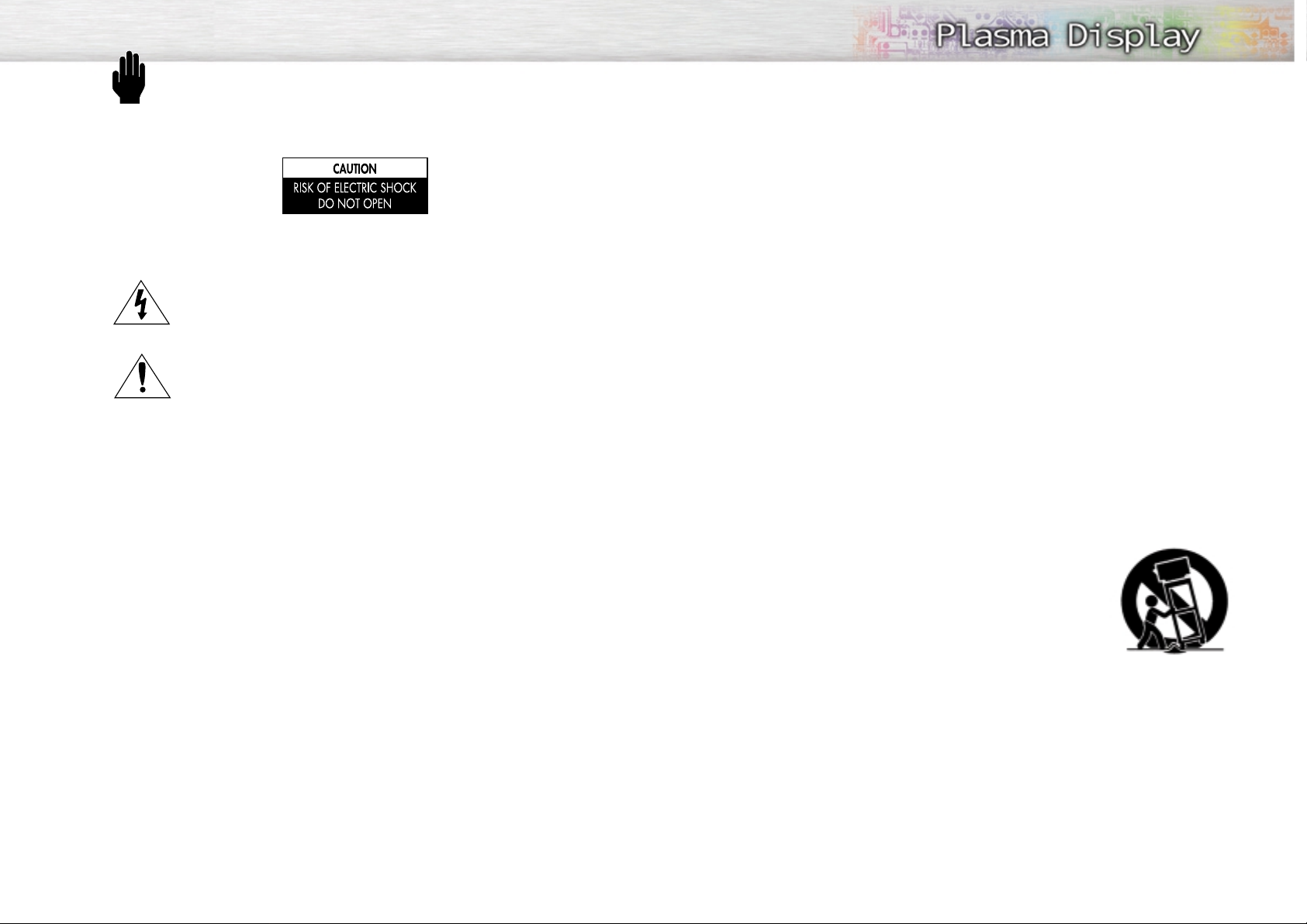
2
Warning! Important Safety Instructions
CAUTION: TO REDUCE THE RISK OF ELECTRIC SHOCK, DO NOT REMOVE COVER (OR BACK).
NO USER SERVICEABLE PARTS INSIDE. REFER SERVICING TO QUALIFIED SERVICE PERSONNEL.
This symbol indicates high voltage is present inside. It is dangerous to make any kind of
contact with any inside part of this product.
This symbol alerts you that important literature concerning operation and maintenance
has been included with this product.
Note to CATV system installer: This reminder is provided to call CATV system installer's attention
to Article 820-40 of the National Electrical Code (Section 54 of Canadian Electrical Code, Part I), that
provides guidelines for proper grounding and, in particular, specifies that the cable ground shall be
connected to the grounding system of the building as close to the point of cable entry as practical.
Caution: FCC/CSA regulations state that any unauthorized changes or modifications to this equipment may void the user's authority to operate it.
Caution: To prevent electric shock, match the wide blade of plug to the wide slot, and fully insert the
plug.
Attention: pour eviter les chocs electriques, introduire la lame le plus large de la fiche dans la borne
correspondante de la prise et pousser jusqu'au fond.
Important: One Federal Court has held that unauthorized recording of copyrighted TV programs is
an infringement of U.S. copyright laws.
Certain Canadian programs may also be copyrighted and any unauthorized recording in whole or in
part may be in violation of these rights.
TO PREVENT DAMAGE WHICH MAY RESULT IN FIRE OR ELECTRIC SHOCK HAZARD, DO NOT EXPOSE
THIS APPLIANCE TO RAIN OR MOISTURE.
FOR COMMERCIAL USE ONLY
If this equipment is used at 240V ac, a suitable plug adapter should be used.
Thank you for choosing Samsung! Your new Samsung product represents the latest in monitor
technology. We designed it with easy-to-use on-screen menus, making it one of the best products
in its class. We are proud to offer you a product that will provide convenient, dependable service
and enjoyment for years to come.
Important Safety Information
Always be careful when using your Monitor. To reduce the risk of fire, electrical shock, and other
injuries, keep these safety precautions in mind when installing, using, and
maintaining your machine.
• Read all safety and operating instructions before operating your Monitor.
• Keep the safety and operating instructions for future reference.
• Heed all warnings on the Monitor and in the operating instructions.
• Follow all operating and use instructions.
• Unplug the Monitor from the wall outlet before cleaning. Use a damp cloth; do not use liquid or
aerosol cleaners.
• Never add any attachments and/or equipment without approval of the manufacturer. Such additions
can increase the risk of fire, electric shock, or other personal injury.
• Do not use the Monitor where contact with or immersion in water is a possibility, such as near bath
tubs, sinks, washing machines, swimming pools, etc.
• Do not place the Monitor on an unstable cart, stand, tripod, bracket,
table, or floor where it can fall. A falling Monitor can cause serious
injury to a child or adult, and serious damage to the appliance. Use
only with a cart, stand, tripod, bracket, or table recommended by the
manufacturer or sold with the Monitor. Follow the manufacturer's
instructions when mounting the unit, and use a mounting accessory
recommended by the manufacturer. Move the Monitor and cart with
care. Quick stops, excessive force, and uneven surfaces can make the
unit and cart unsteady and likely to overturn.
• Provide ventilation for the Monitor. The unit is designed with slots in the cabinet for ventilation to protect it from overheating. Do not block these openings with any object, and do not place the Monitor
on a bed, sofa, rug, or other similar surface. Do not place it near a radiator or heat register. If you
place the Monitor on a rack or bookcase, ensure that there is adequate ventilation and that you've
followed the manufacturer's instructions for mounting.
• Operate your Monitor only from the type of power source indicated on the marking label. If you are
not sure of the type of power supplied to your home, consult your appliance dealer or local power
company.
• Use only a grounded or polarized outlet. For your safety, this Monitor is equipped with a polarized
alternating current line plug having one blade wider than the other. This plug will fit into the power
outlet only one way. If you are unable to insert the plug fully into the outlet, try reversing the plug. If
the plug still does not fit, contact your electrician to replace your outlet.
Thank You for Choosing Samsung
3
Page 3
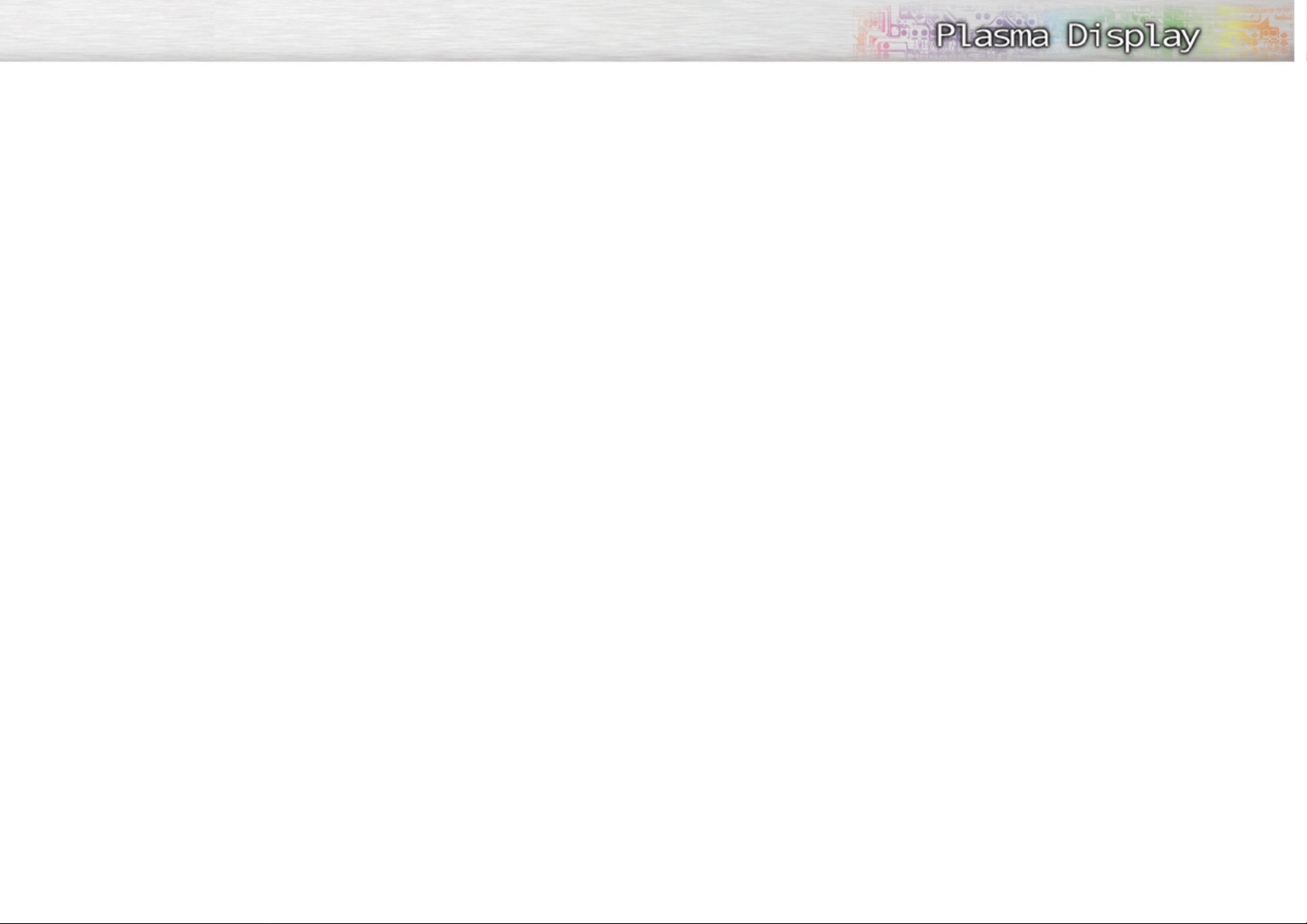
5
• Protect the power cord. Power supply cords should be routed so that they won’t be walked on or pinched
by objects placed on or against them. Pay particular attention to cords at plugs, convenience receptacles, and the point where they exit from the unit.
• Unplug the Monitor from the wall outlet and disconnect the antenna or cable system during a lightning
storm or when left unattended and unused for long periods of time. This will prevent damage to the unit
due to lightning and power-line surges.
• Avoid overhead power lines. An outside antenna system should not be placed in the vicinity of overhead
power lines or other electric light or power circuits or where it can fall into such power lines or circuits.
When installing an outside antenna system, be extremely careful to keep from touching the power lines
or circuits. Contact with such lines can be fatal.
• Do not overload the wall outlet or extension cords. Overloading can result in fire or electric shock.
• Do not insert anything through the openings in the unit, where they can touch dangerous voltage points
or damage parts. Never spill liquid of any kind on the Monitor.
• Ground outdoor antennas. If an outside antenna or cable system is connected to the Monitor, be sure the
antenna or cable system is grounded so as to provide some protection against voltage surges and builtup static charges. Section 810 of the National Electrical Code, ANSI/NFPA No.70-1984, provides information about proper grounding of the mast and supporting structure, grounding of the lead-in wire to an
antenna discharge unit, size of grounding conductors, location of antenna discharge unit, connection to
grounding electrodes, and requirements for the grounding electrode.
• Do not attempt to service the Monitor yourself. Refer all servicing to qualified service personnel. Unplug
the unit from the wall outlet and refer servicing to qualified service personnel under the following conditions:
- when the power-supply cord or plug is damaged
- if liquid has been spilled on the unit or if objects have fallen into the unit
- if the Monitor has been exposed to rain or water
- if the Monitor does not operate normally by following the operating instructions
- if the Monitor has been dropped or the cabinet has been damaged
- when the Monitor exhibits a distinct change in performance
• If you make adjustments yourself, adjust only those controls that are covered by the operating instructions. Adjusting other controls may result in damage and will often require extensive work by a qualified
technician to restore the Monitor to normal.
• When replacement parts are required, be sure the service technician uses replacement parts specified by
the manufacturer or those that have the same characteristics as the original part. Unauthorized substitutions may result in additional damage to the unit.
• Upon completion of any service or repairs to this Monitor, ask the service technician to perform safety
checks to determine that the Monitor is in a safe operating condition.
• The PDP can properly operate within the temperature range of 32~104˚F and humidity less than 80%.
Do not use in a hot and humid place.
4
User Instructions
The Federal Communications Commission Radio
Frequency Interference Statement includes the following warning:
NOTE: This equipment has been tested and found
to comply with the limits for a Class A digital
device, pursuant to part 15 of the FCC Rules.
These limits are designed to provide reasonable
protection against harmful interference when the
equipment is operated in a commercial environment. This equipment generates, uses, and can
radiate radio frequency energy and, if not
installed and used in accordance with the instruction manual, may cause harmful interference to
radio communications. Operation of this equipment in a residential area is likely to cause harmful interference in which case the user will be
required to correct the interference at his own
expense.
User Information
Changes or modifications not expressly approved
by the party responsible for compliance could
void the user’s authority to operate the equipment.
If necessary, consult your dealer or an experienced radio/television technician for additional
suggestions. You may find the booklet called How
to Identify and Resolve Radio/TV Interference
Problems helpful. This booklet was prepared by
the Federal Communications Commission. It is
available from the U.S. Government Printing
Office, Washington, DC 20402, Stock Number
004-000-00345-4 .
Warning
User must use shielded signal interface cables to
maintain FCC compliance for the product.
Declaration of conformity for products marked
with FCC Logo. This device complies with Part 15
of the FCC Rules. Operation is subject to the following two conditions:
(1) this device may not cause harmful interference,
and
(2) this device must accept any interference
received, including interference that may
cause undesired operation.
The party responsible for product compliance:
SAMSUNG ELECTRONICS CO., LTD
America QA Lab of Samsung
3351 Michelson DR. Suite 290
lrvine, CA 92612 U.S.A
Tel) 949-975-7310
Fax) 949-975-7328
Provided with this monitor is a detachable power
supply cord with IEC320 style terminations.
It may be suitable for connection to any UL Listed
personal computer with similar configuration.
Before making the connection, make sure the voltage rating of the computer convenience outlet is
the same as the monitor and that the ampere rating of the computer convenience outlet is equal to
or exceeds the monitor voltage rating.
For 110 Volt applications, use only UL Listed
detachable power cord with NEMA configuration
5-15P type (parallel blades) plug cap. For 230
Volt applications use only UL Listed Detachable
power supply cord with NEMA configuration
6015P type (tandem blades) plug cap.
IC Compliance Notice
This Class A digital apparatus complies with
Canadian ICES-003.
Notice de Conformité IC
Cet appareil numérique de la classe A est
conforme à la norme NMB-003 du Canada.
European Notice
Products with the CE Marking comply with both
the EMC Directive (89/336/EEC), (92/31/EEC),
(93/68/EEC) and the Low Voltage Directive
(73/23/EEC) issued by the Commission of the
European Community. Compliance with these
directives implies conformity to the following European Norms:
• EN55022 : 1998 Class A
• EN55024 : 1998
• EN61000-3-2 : 1995
• EN61000-3-3 : 1995
FCC Information
Page 4
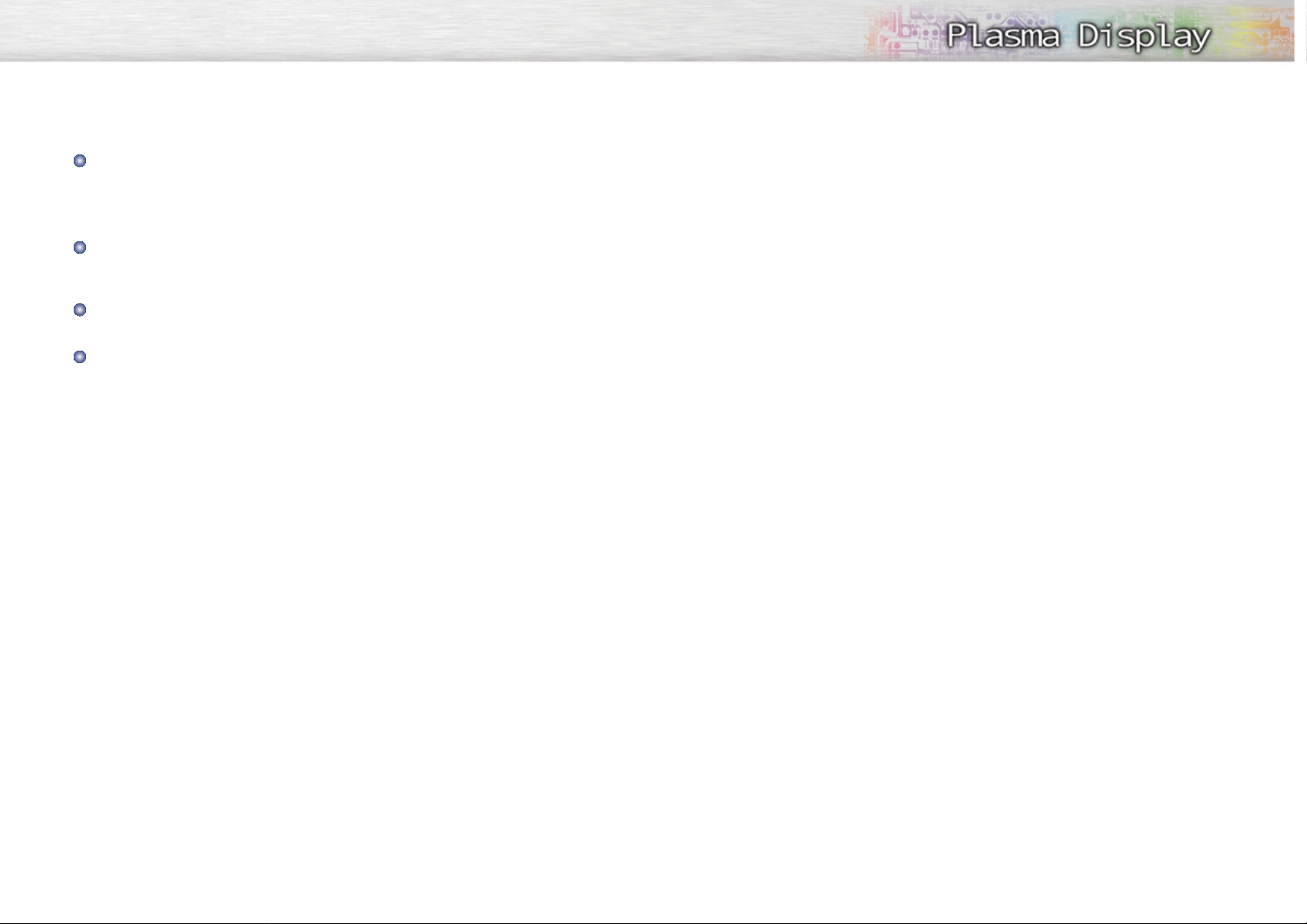
Setup
Your New Plasma Display Panel........................10
Remote Control Buttons ....................................12
Wall Installation Instructions..............................14
Turning the Monitor(PDP) On and Off ................18
Connection (Connecting Speakers /
Receiver)
Connecting Speakers ......................................22
Connecting a VCR/Cable Box ..........................23
Connecting a DVD/Set-Top Box ........................24
Picture Control
Customizing the Picture ....................................26
Using Automatic Picture Settings........................27
Viewing the Picture-in-Picture ............................28
Changing the Screen Size ................................33
Freezing the Picture..........................................34
Sound Control
Customizing the Sound ....................................38
Using Automatic Sound Settings ........................39
Using the Surround ..........................................40
Time Setting
Setting the Clock ............................................42
Setting the Sleep Timer ....................................43
Setting the Timers ............................................44
Connecting PC and Operation
Connecting to a PC..........................................48
Adjusting the PC Screen ..................................52
Changing the Position of the Image....................53
Enlarging the Image (Zoom)..............................54
Moving the Zoom Picture..................................55
Changing the Size of the Image ........................56
Picture Quality Adjustment................................57
Power Saver (RGB mode only) ..........................60
Function Description
Selecting a Menu Language..............................62
Setting the Multi Control . ................................63
Digital Noise Reduction....................................64
Auto Power On ...............................................65
Using the Panel Lock ........................................66
Setting up Your Remote Control ........................67
Multiple Display Control
Introduction ....................................................70
Installation......................................................71
Main Screen ..................................................74
Beginning .......................................................75
Power Control ................................................77
Input Source Control ......................................79
Aspect Ratio Control ......................................81
Time Control ..................................................83
Settings Control ..............................................84
Troubleshooting ..............................................89
Display setup value for display method when there
are several Displays ........................................90
Appendix
Troubleshooting ..............................................92
Care and Maintenance ....................................93
Specifications..................................................94
7
User Instructions
Screen Image retention
Do not display a still image (such as on a video game or when hooking up a PC to this Monitor) on the
plasma monitor panel for more than several minutes as it can cause screen image retention. This image
retention is also known as “screen burn”. To avoid such image retention, refer to page 26 of this manual to
reduce the degree of brightness and contrast of this screen when displaying a still image.
Cell Defect
The plasma display panel consists of fine cells. Although the panels are produced with more than 99.9
percent active cells, there may be some cells that do not produce light or remain lit.
Altitude
The PDP will not operate normally at altitude above 6500 ft.
Warranty
Warranty Period: One year starting from the purchase of your Monitor.
Warranty does not cover any damage caused by image retention.
6
Table of Contents
Page 5
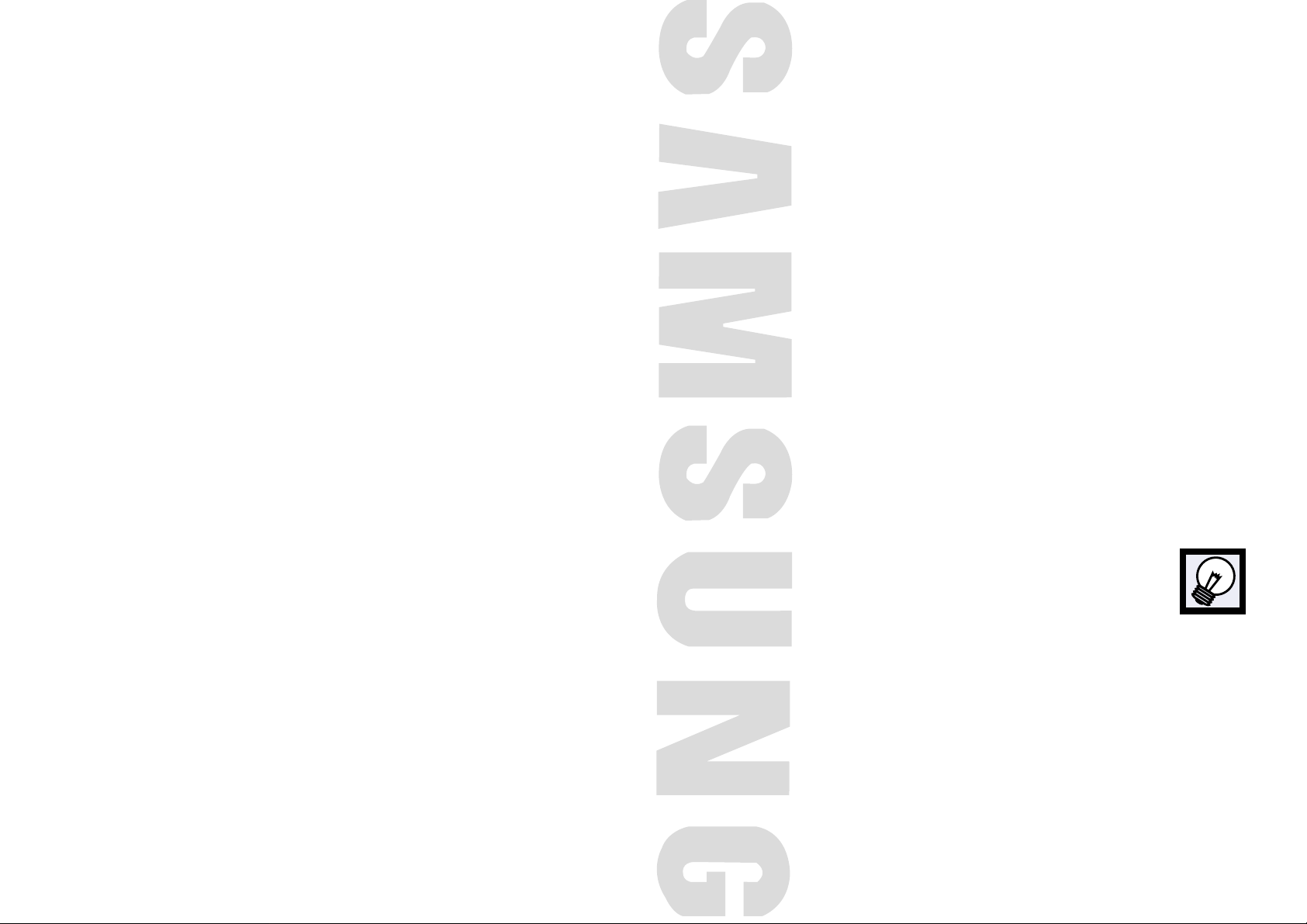
PLASMA DISPLAY PANEL
Setup
Your New Plasma Display Panel ....................................................10
Remote Control Buttons ................................................................12
Wall Installation Instructions ..........................................................14
Turning the Monitor(PDP) On and Off ............................................18
Page 6
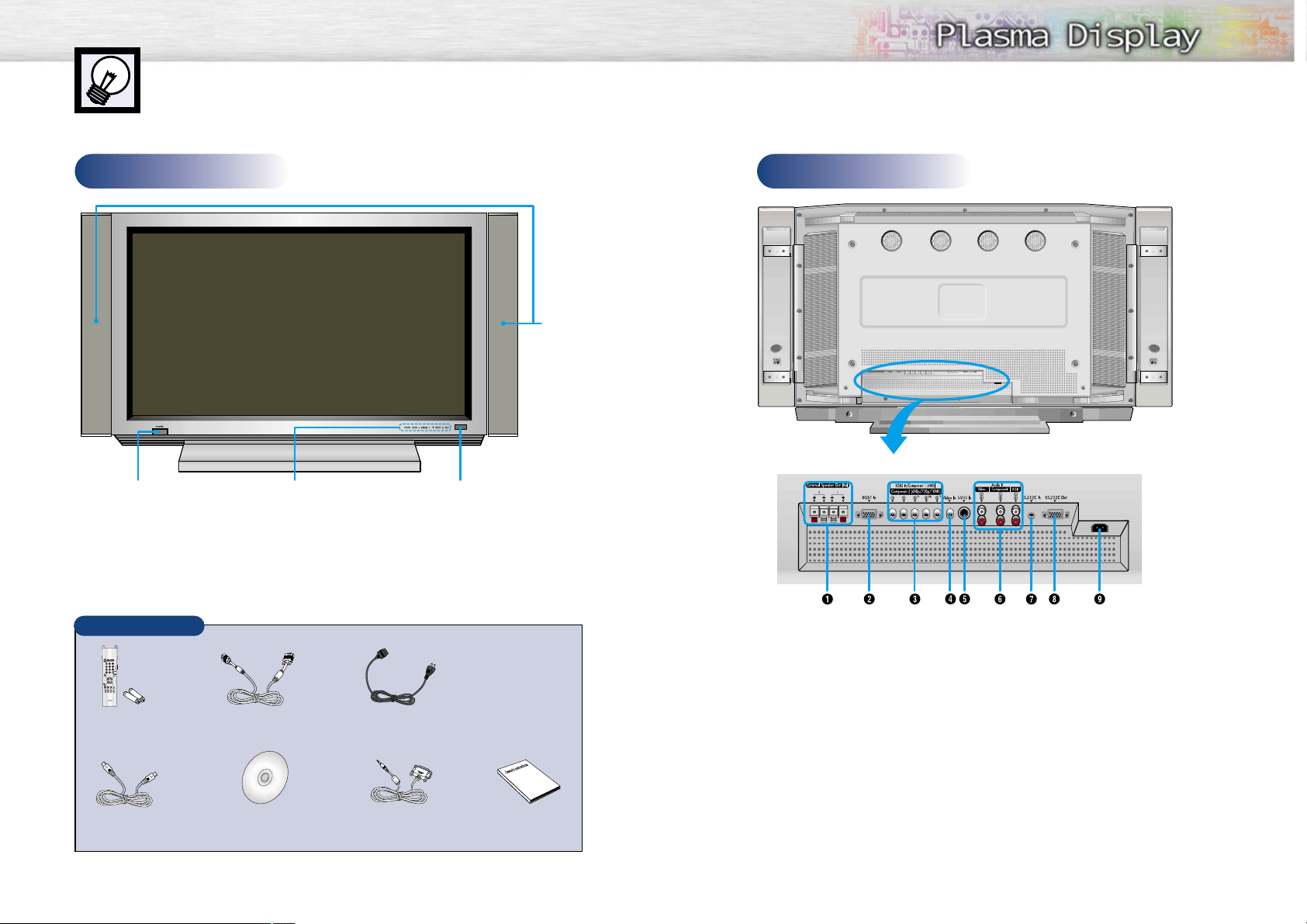
Remote Control Signal Receiver
Aim the remote control towards
this spot on the Monitor.
POWER
Press to turn
the PDP on
and off.
SOURCE, MENU, VOLUME (-,+),
SELECT (
▼,▲), MUTE
Front Panel
11
Your New Plasma Display Panel
10
Rear Panel
Checking Parts
Remote Control/
AAA Batteries
Install CD
(Plug & Play RS-232C)
S-VIDEO
Cable
PC Cable
Power Cord
Owner’s
Instructions
Down load Cable
(RS-232C)
ŒExternal Speaker Out jacks
Connect external speakers.
´RGB Input 1 jack (15pin)
Connect to the video output jack on your PC.
ˇRGB Input 2/Component Video Input jacks
(H/V/R/B/G, Y/P
b/Pr
)
RGB input2/Component video input jacks are
BNC connectors.
¨Video Input jack
Connect a video signal from external sources
such as VCRs or DVD players.
ˆS-VHS Input jack
Connect a S-Video signal from an S-VHS VCR
or DVD player.
ØAudio Input (Video/Component/RGB) jacks
Connect a audio signal from external
sources such as VCRs, PC or DVD players.
∏RS-232C Input jack
Connect the RS-232C input jack to your PC.
”RS-232C Output jack
Connect the RS-232C output jack to another
PDP.
’Power Input jack
Connect the supplied power cord.
Speakers
Page 7
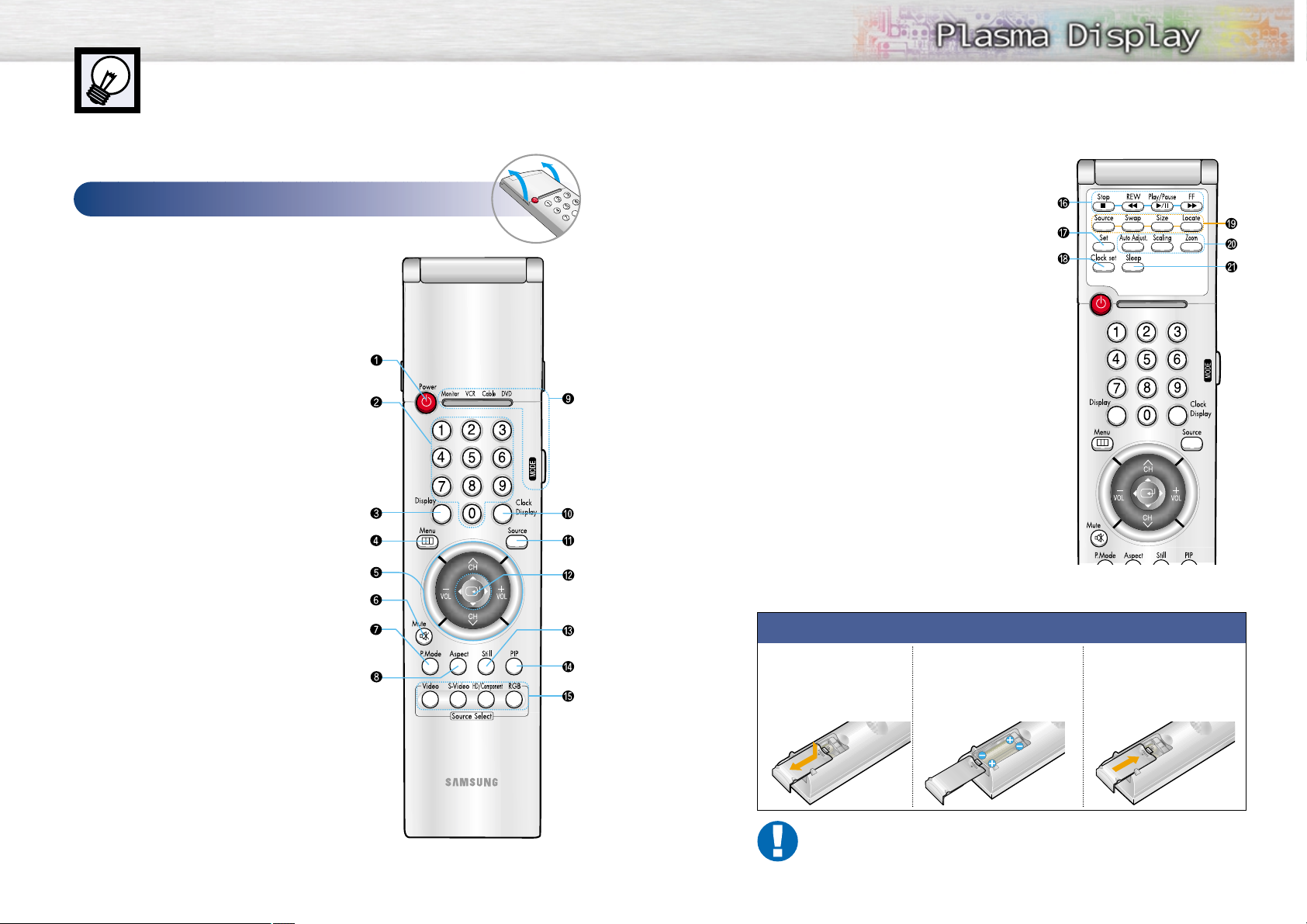
13
Remote Control Buttons
12
Remote Control
Flip the cover open
in the arrow direction.
Installing the Batteries in Your Remote Control
1
Slide the back cover
to open the battery
compartment of the
remote control
3
Slide the cover back into
place.
2
Install two AAA size batteries. Make sure to match the
“+” and “-” ends of the batteries with the diagram
inside the compartment.
Remote Control Operation Range.
You can use your remote control within a distance of 23 feet and an angle of 30 degrees
from the left and right sides of the remote control receiver of the monitor.
ıVCR control buttons
Controls VCR tape functions: Stop, Rewind,
Play/Pause, Fast Forward.
˜Set button
Used during set up of this remote control, so that it
will work compatibly with other devices (VCR, cable
box, DVD, etc.)
¯Clock set button
Press to set clock.
˘PIP control buttons
Source : Press to select one of the available signal
sources for the PIP window.
Swap : In Video and S-Video mode, press to
exchange to video signal that is currently
displayed on the main screen with the
signal in the PIP window.
Size : Press to make the PIP window larger or
smaller.
Locate : Press to move the PIP window to any on the
four corners of the screen.
¿PC control buttons
Auto Adjust
Scaling
Zoom
¸Sleep button
Press to select a preset time interval for automatic
shutoff.
ŒPower button
Turns the PDP on and off.
´Number buttons
ˇDisplay button
Press to display information on the PDP screen.
¨Menu button
Displays the main on-screen menu.
ˆCH (Channel) and VOL (Volume) buttons
Channel buttons : Not available for this Monitor.
Volume buttons : Press to control the Volume.
ØMute button
Press to mute the PDP sound.
∏P.Mode button
Adjust the PDP picture by selecting one of the preset
factory settings (or select your personal, customized
picture settings.)
”Aspect button (Not available in PC Mode)
Press to change the screen size.
’Mode button
Selects a target device to be controlled by the Samsung remote control (ie., VCR, Cable, or DVD players).
˝Clock Display button
Press to display clock on the PDP screen.
ÔSource button
Press to display all of the available video sources
(ie., Video, S-Video, Component1, Component2,
RGB1, RGB2 ).
Joystick button
Use to highlight on-screen menu items and change
menu values.
ÒStill button
Press to pause the current screen.
ÚPIP button
Activates picture in picture.
ÆSource selection buttons
Press to directly select Video, S-Video, Component1,
Component2 or RGB1, RGB2.
Page 8
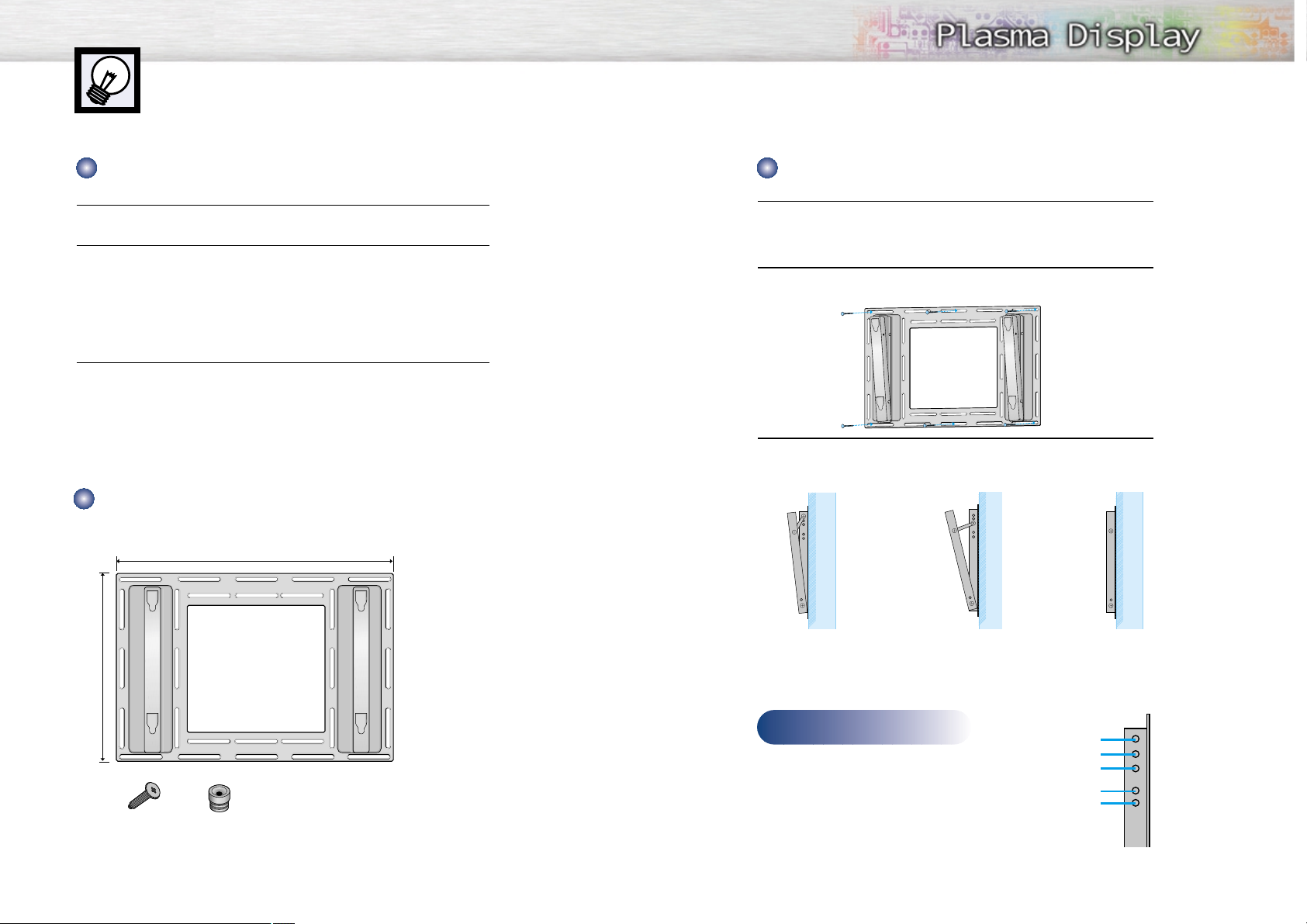
15
Wall Installation Instructions
14
1
See the drawing of the wall attachment panel shown in page 14 to check for
the stability of the wall where the PDP is to be installed. If the wall is not
strong enough to support the PDP, strengthen the wall before installation.
2
Fix the wall attachment panel on the wall using bolts as shown in the following
figure: Fixing bolts must protrude from the wall appox. 0.6 inches.
3
Using the wall attachment panel, you may adjust the angle of the display from
0 to 20 degrees. The angle can be set in 5 stages with 5 degrees of distance
each, using the angle control holes on the sides of the panel.
1
Do not install the PDP in any location other than vertical walls.
2
To protect the performance of the PDP and prevent problems, avoid the following
places.
• Do not install next to smoke and fire detectors.
• Do not install in an area subjected to vibration.
• Do not install in an area subjected to high voltage.
• Do not install near or around any heating apparatus.
3
Use only recommended parts and components.
Wall attachment panel
Insulation holderbolt
Installation Notes
Parts (Wall attachment panel is sold separately. Check with your dealer or Samsung)
Installing the Display on the Wall Attachment Panel
When the angle
has been set to 5
degrees.
When the angle
has been set to
15 degrees.
When the panel
hasn't been tilted.
Angle control holes
5 degrees of tilt
10 degrees of tilt
15 degrees of tilt
No tilt
20 degrees of tilt
Continued...
34.61 inches
24.57 inches
Page 9
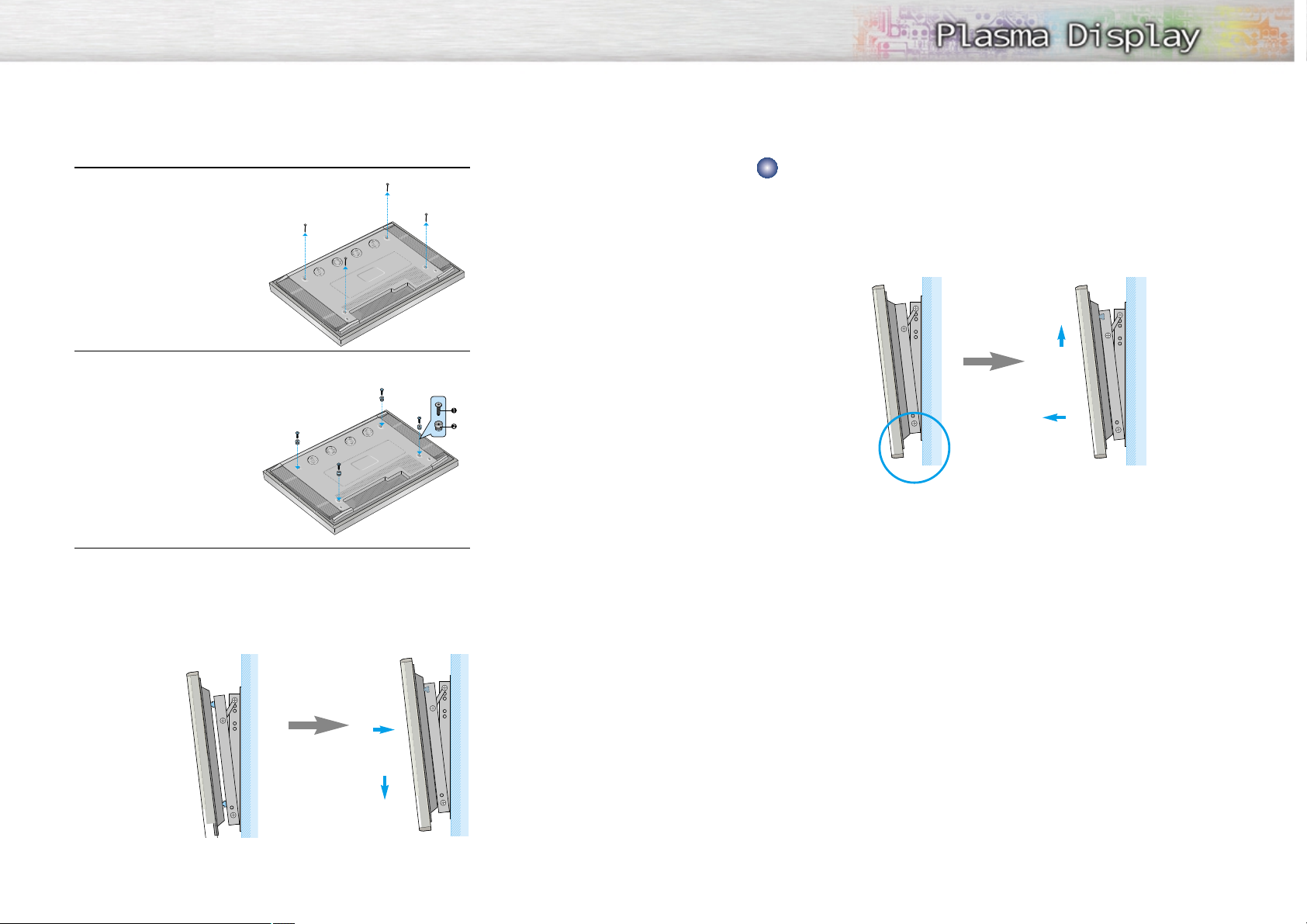
Remove the fixing bolts from both sides (left and right) of the wall attachment panel. Lift and pull the
bottom of the display a small amount, to separate the insulation holder point from the bottom of the
wall attachment panel.
Lift the display and separate the insulation holder point from the groove on top of the wall attachment
panel.
1716
4
Remove four large screws from the rear side of the display.
5
Insert the bolts and insulations into the four screwholes as shown in the following figure:
ΠBolt
´ Insulation holder
6
Put the insulation rubber point protruding from the rear top of the display in
the groove on the top of the wall attachment panel. Lift up the display a little
bit so that the insulation rubber point at the bottom of the rear side of the
display is put in the groove at the bottom of the wall attachment panel.
(Do not lift the display with any pressure. The insulation rubber at the top may
be taken off. )
´
Œ
Separating the Display from the Wall Attachment Panel
´
Œ
Page 10
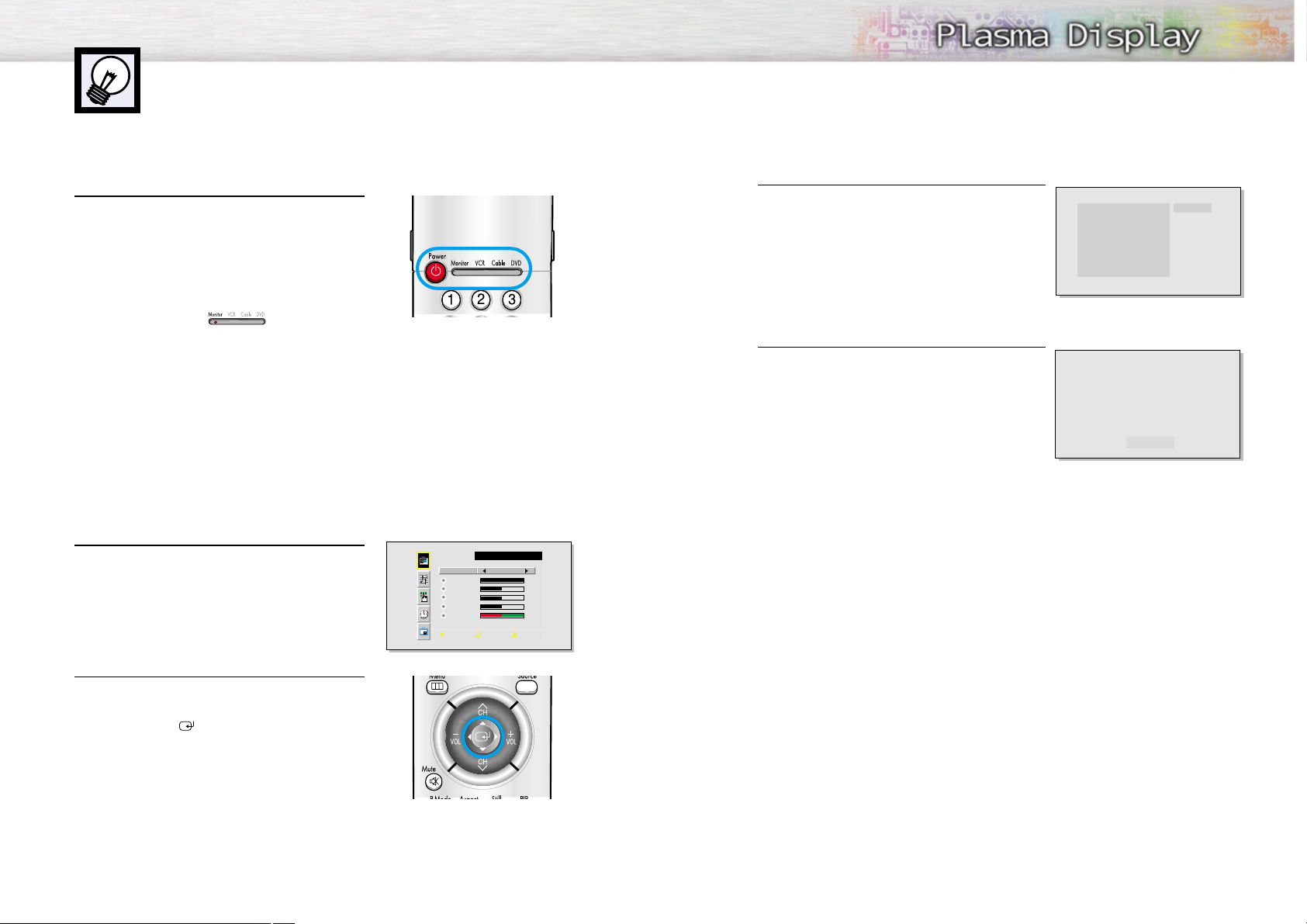
Displaying Status Information
Press the Display button on the remote control. The PDP will
display the Screen size, Resolution, Current time, and screen
mode.
Displaying Clock
Press the Clock Display button on the remote control.
The Current time will be displayed on the screen.
19
Turning the Monitor(PDP) On and Off
T urning the Monitor(PDP) On and Off
Press the Power button on the remote control.
The PDP will be turned on and you will be ready to use it’s
features.
You can also use the Power button on the front of the
PDP.
Notes:
• If your Monitor isn’t turned on when the power button is
pressed: Press the MODE button to check if the Monitor
mode has been chosen ( ).
Viewing the Menus and Displays
Your PDP has a simple, easy-to-use menu system that appears on the PDP screen. This system makes it convenient and fast to use features on the PDP. Your PDP also lets you display the status of many of your PDP’s
features.
Viewing the Menus
1
With the power on, press the Menu button on the
remote control. The main menu appears on the screen.
The PICTURE menu is selected.
2
Use the joystick (up, down) button to move items in the
menu. Use the joystick (left, right) button to display,
change, or use the selected items.
Use the joystick ( ) button to enter items in the menu.
On screen menus disappear from the screen
automatically after about thirty seconds, or you can
press the Menu button on your remote control to exit the
menu.
18
PICTURE
Select
Contrast
Brightness
Sharpness
Color
Tint R 50 G50
Move Enter Exit
Custom
100
50
50
50
Picture
Sound
Surround
Sleep Timer
Custom
Custom
Off
Off
10 : 30 am
VIDEO
Page 11
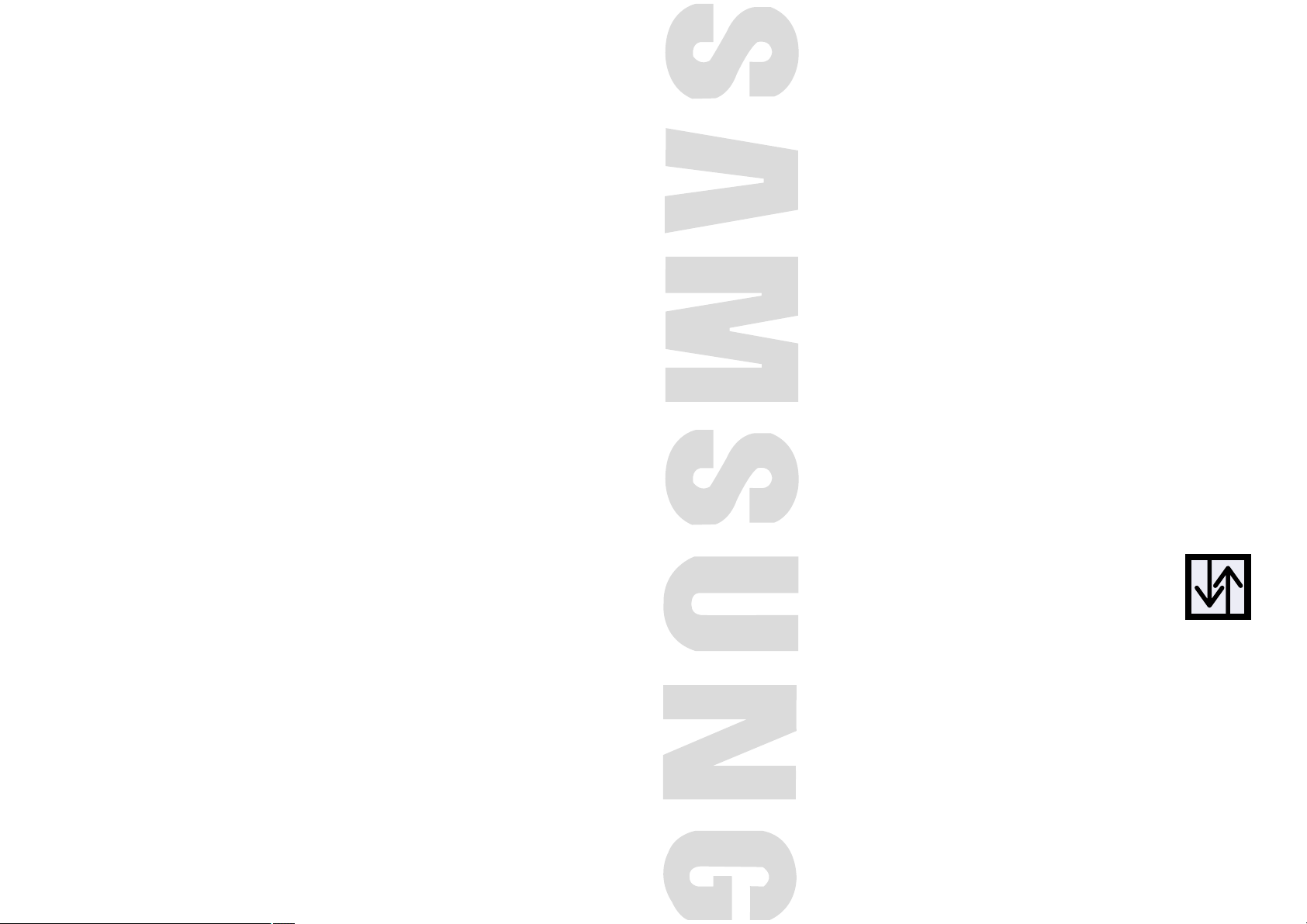
PLASMA DISPLAY PANEL
Connections
(Connecting Speakers / Receiver)
Connecting Speakers....................................................................22
Connecting a VCR/Cable Box ......................................................23
Connecting a DVD/Set-Top Box ....................................................24
Page 12
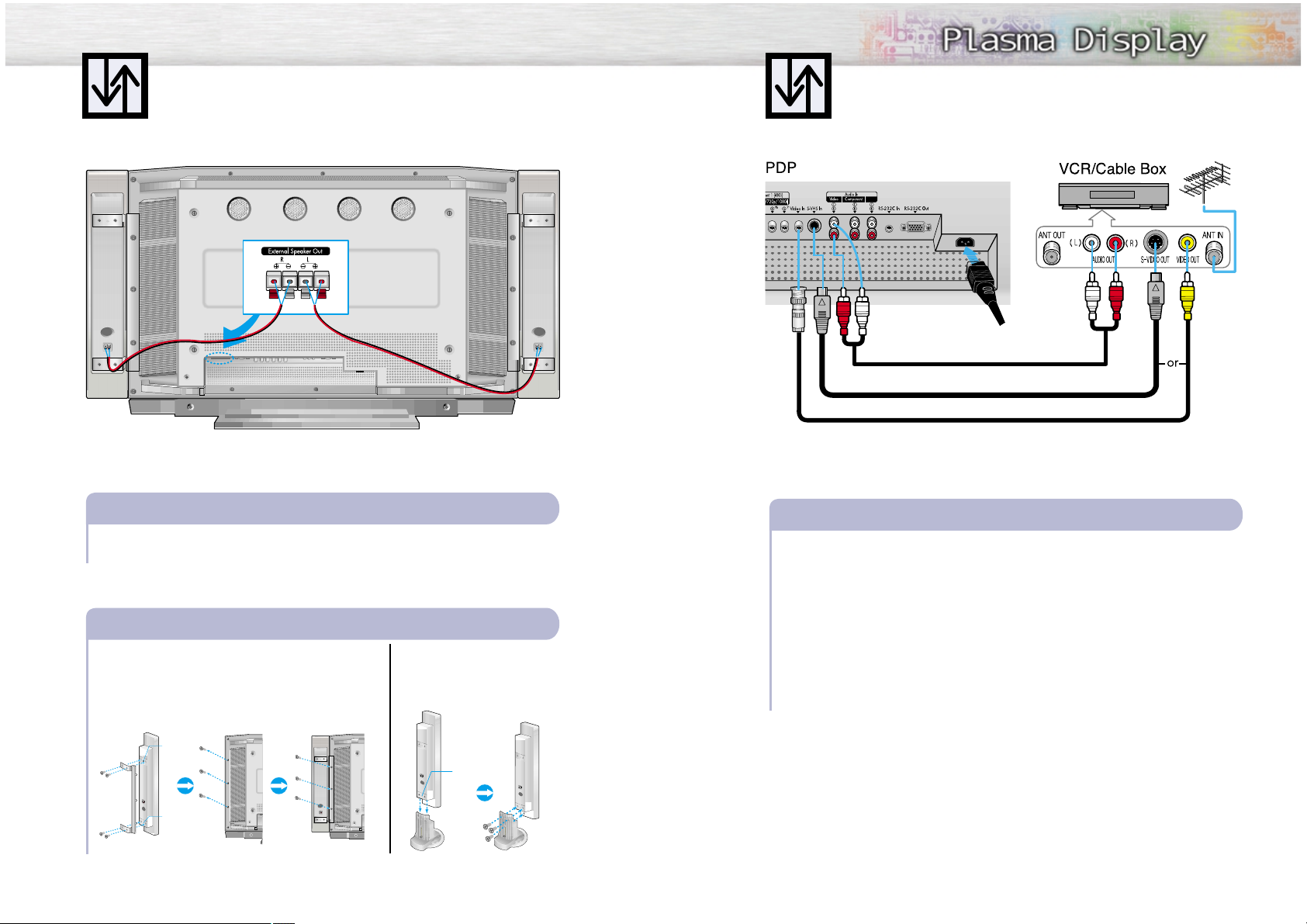
23
Connecting Speakers
22
Speaker Audio Cable
Speaker Audio Cable
Connect the speaker audio cable to the external speaker output jack on the rear of the PDP
matching the “+” and “-” ends of the cable with the diagram on the PDP.
How to Connect
Fix the bracket onto the guide pole located on the rear
of speaker and fasten the screws.
After removing the three screws on the PDP, clamp the
speaker and the PDP together and fasten the screws.
Connecting PDP and Speakers / Stand and Speakers
Connecting a VCR/Cable Box
S-Video Cable
Audio Cable
Video Cable
Connect Video/S-Video cable between the Video/S-Video Output jack on the VCR/Cable
box and the Video Input jack on the PDP.
• For better video, use an S-Video cable.
Connect an Audio cable between the Audio Output jacks on the VCR/Cable box and the
Audio Input jacks (Video) on the PDP.
Videotape Playback:
1. Turn on PDP and press the Video or S-Video(if S-Video jack is connected.) button on your
remote control.
2. Turn on your VCR, insert a videotape and press the Play button.
How to Connect
Power Plug
1
2
1
2
• Connecting speakers to stands.
Guide
pole
Guide
pole
Guide
pole
✱ External speakers MUST have a power handling capability of 7 watts minimum (impedance 8 ohm).
Page 13
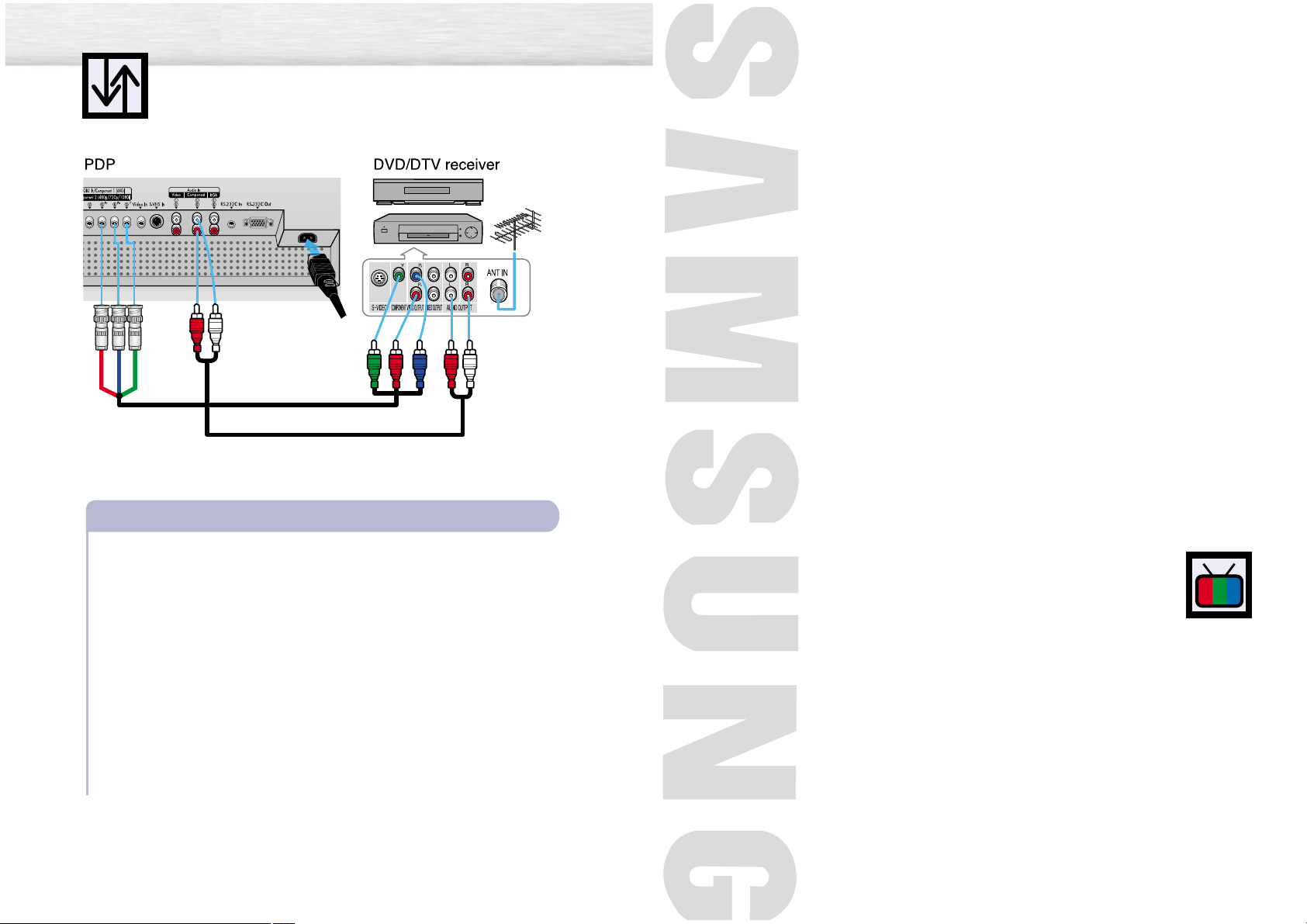
PLASMA DISPLAY PANEL
Picture Control
Customizing the Picture ................................................................26
Using Automatic Picture Settings ....................................................27
Viewing the Picture-in-Picture..........................................................28
Changing the Screen Size ............................................................34
Freezing the Picture ......................................................................35
Connecting a DVD/Set-Top Box
24
Audio Cable
Video (Y, P
b
, Pr) Cable
Power Plug
Connect a Video cable between the DVD/Set-Top Box (Y,Pb,Pr) Output jacks on the DVD/Set-Top
Box and the Component1/2 Video Input (Y,Pb,Pr) Input jacks on the PDP.
Connect an Audio cable between the Audio Output jacks on the DVD/Set-Top Box and the
Audio Input jacks (Component) on the PDP.
To Play DVD:
1. Turn on PDP and press the Component button to select the Component1 mode(480i).
2. Turn on your DVD, insert a DVD disc and press the Play button.
To Watch DTV:
1. Turn on PDP and press the Component button to select the Component2 mode(480p, 720p,
1080i).
2. Turn on your DTV receiver.
3. When the position and size of DTV screen are distored, adjust the screen correctly referring to
“Picture Automatic Adjustment” in page 57.
• For an explanation of Component video, see your DVD/DTV receiver owner’s instructions.
How to Connect
1
2
Page 14
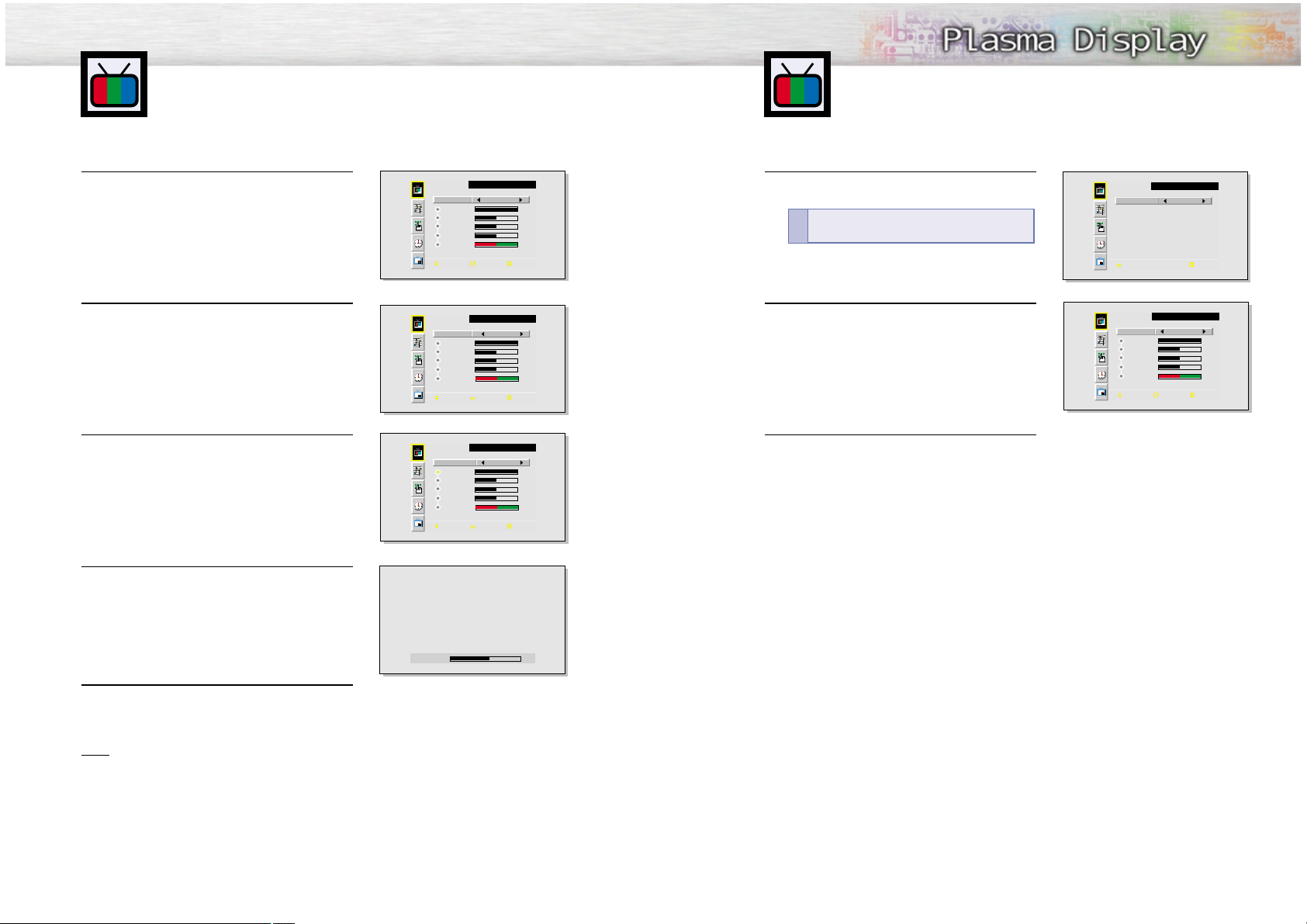
Customizing the Picture
You can use the on-screen menus to change the Brightness, Contrast, Sharpness, Color, and
Tint settings of your PDP.
27
1
Press the Menu button, then press the joystick to
enter.
2
Move the joystick left or right to select “Dynamic”,
“Standard”, “Movie” or “Custom” picture setting.
• You can select brightness as “High”, “Middle”,
“Low”, or “Custom” in RGB mode.
3
Press the Menu button to exit.
Using Automatic Picture Settings
Your PDP has automatic picture settings that allow you to adjust the video display easily.
26
1
Press the Menu button, then press the joystick to
enter.
2
Move the joystick left or right to select “Custom”.
You will also see the items “Contrast”, “Brightness”,
“Sharpness”, “Color” and “Tint”.
3
Move the joystick up or down to select the item you
wish to change.
4
Move the joystick left or right to change the value of
the item.
5
Press the Menu button to exit.
Note
• In the RGB mode, you can’t adjust the sharpness, color and Tint.
Quick way to access the picture setting: Just press
“P.Mode” on the remote control.
!
PICTURE
Select
Contrast
Brightness
Sharpness
Color
Tint R 50 G50
Move Enter Exit
Select
Contrast
Brightness
Sharpness
Color
Tint R 50 G50
Move select Exit
Select
Contrast
Brightness
Sharpness
Color
Tint R 50 G50
Move Adjust Exit
Custom
100
50
50
50
PICTURE
Custom
100
50
50
50
PICTURE
Custom
100
50
50
50
PICTURE
Select Dynamic
select Exit
PICTURE
Select
Contrast
Brightness
Sharpness
Color
Tint R 50 G50
Move Enter Exit
Custom
100
50
50
50
Contrast 60
Page 15

Viewing the Picture-in-Picture
29
Selecting an External Signal
You can use PIP to view a signal from an external source, such as a VCR.
1
Press the Menu button. Move the joystick up or
down to select “PIP”, then press the joystick to
enter.
2
Move the joystick up or down to select “Source”.
3
Move the joystick left or right to select “Video”.
You will also see the items “Video” and “S-Video”.
The signal from these inputs will not appear if you
have not connected any equipment to the PDP’s
input jacks.
4
Press the Menu button to exit.
28
Selecting the PIPScreen
1
Press the Menu button. Move the joystick up or down to
select “PIP”, then press the joystick to enter.
2
Move the joystick left or right to select “On”.
The PIP image will appear in the corner of the screen.
3
Press the Menu button to exit.
Note
• The PIP function not operates in Component mode.
Quick way to access the PIP: Just press “PIP”
on the remote control.
!
Quick way to access the PIP source: Just press
“Source” in the cover on the remote control.
!
Select Off
Move Enter Exit
Select On
Source Video
Swap
Size Large
Locate
Move Select Exit
PIP
PIP
Select On
Source Video
Swap
Size Large
Locate
Move Select Exit
Select On
Source Video
Swap
Size Large
Locate
Move Select Exit
Select On
Source S-Video
Swap
Size Large
Locate
Move Select Exit
PIP
PIP
PIP
Page 16

31
Selecting the Sound Source (RGB mode)
You can select the sound source of speaker when PIP runs.
When Main is selected, you can hear the RGB input sound.
When Sub is selected, you can hear the PIP sound.
1
Press the Menu button. Move the joystick up or
down to select “PIP”, then press the joystick to
enter.
2
Move the joystick up or down to select “Sound”.
3
Move the joystick left or right to select “Main” or
“Sub”.
4
Press the Menu button to exit.
Note
• The function operates in RGB mode only.
30
Swapping the Contents of the PIP Image and Main Image (Video and S-Video mode)
1
Press the Menu button. Move the joystick up or down to
select “PIP”, then press the joystick to enter.
2
Move the joystick up or down to select “Swap”.
3
Move the joystick left or right. The image in the PIP window
will appear on the main screen, and vice versa.
4
Press the Menu button to exit.
Note
• The Swap function operates in Video or S-Video mode.
Quick way to access the Swap: Just press
“Swap” in the cover on the remote control.
!
Select On
Source Video
Swap
Size Large
Locate
Move Select Exit
Select On
Source Video
Swap
Size Large
Locate
Move Select Exit
Select On
Source Video
Swap
Size Large
Locate
Move Select Exit
PIP
PIP
PIP
Select On
Source Video
Sound Main
Size Large
Locate
Move Select Exit
Select On
Source Video
Sound Main
Size Large
Locate
Move Select Exit
Select On
Source Video
Sound Sub
Size Large
Locate
Move Select Exit
PIP
PIP
PIP
Page 17

33
Changing the Location of the PIP Image
1
Press the Menu button. Move the joystick up or
down to select “PIP”, then press the joystick to
enter.
2
Move the joystick up or down to select “Locate”.
3
Move the joystick to move the PIP screen where you
want.
4
Press the Menu button to exit.
Note
• In the Video and S-Video mode, when you press Locate button repeatedly, the PIP window moves
from corner to corner on the PDP screen.
Quick way to access the PIP location: Just press
“Locate” in the cover on the remote control.
!
32
Changing the Size of the PIP Image
1
Press the Menu button. Move the joystick up or
down to select “PIP”, then press the joystick to
enter.
2
Move the joystick up or down to select “Size”.
3
Move the joystick left or right to select “Large” or
“Small”.
4
Press the Menu button to exit.
Quick way to access the PIP size: Just press
“Size” in the cover on the remote control.
!
Select On
Source Video
Swap
Size Large
Locate
Move Select Exit
Select On
Source Video
Swap
Size Large
Locate
Move Select Exit
Select On
Source Video
Swap
Size Small
Locate
Move Select Exit
PIP
PIP
PIP
Select On
Source Video
Sound Main
Size Large
Locate
Move Select Exit
Select On
Source Video
Sound Main
Size Large
Locate
Move Select Exit
Adjust Exit
PIP
PIP
PIP Locate
Page 18

35
Still
Press the Still button on the remote control to freeze a moving picture. Press again to cancel.
34
Wide
Sets the picture to 16:9 wide mode.
Panorama
Use this mode for the wide aspect ratio of a
panoramic picture.
Zoom1
Magnifies the size of the picture vertically
on screen.
Zoom2
Magnifies the size of the picture more than
Zoom1.
Stretch
Using this mode, magnify the picture vertically
and horizontally to be bigger than the picture
in Zoom2.
4:3
Sets the picture to 4:3 normal mode. This is a
standard PDP screen size.
Changing the Screen Size
(When entering the Video mode)
Note
• If you watch a still image or the 4:3 mode for a long time (over 2 hours), an image may be burned onto
the screen, view the monitor in wide or panorama mode as much as possible.
• In VIDEO, S-VIDEO and Component1 modes, all screen modes can be selected.
(Wide ➝ Panorama ➝ Zoom1 ➝ Zoom2 ➝ Stretch ➝ 4:3).
• In RGB mode, Wide and 4:3 screen modes can be selected.
• The 4:3 mode does not work with input signals from Component2 sources (Set-top box or
DVD players-480p/720p/1080i).
When you press the Aspect or Scaling(RGB mode) button on the remote control, the PDP’s screen
mode should appear in sequence. The screen displays in this order: Wide, Panorama, Zoom1, Zoom2,
Stretch, 4:3.
Freezing the Picture
Page 19

PLASMA DISPLAY PANEL
Sound Control
Customizing the Sound ................................................................38
Using Automatic Sound Settings ....................................................39
Using the Surround ......................................................................40
Page 20

39
Customizing the Sound
38
1
Press the Menu button. Move the joystick up or
down to select “SOUND”, then press the joystick
to enter.
2
Move the joystick left or right to select “Custom”,
“Standard”, “Music”, “Movie” or “Speech” sound
setting.
3
Press the Menu button to exit.
Using Automatic Sound Settings
1
Press the Menu button. Move the joystick up or
down to select “SOUND”, then press the joystick
to enter.
2
Move the joystick left or right to select “Custom”.
You will also see the items “Treble”, “Bass”,
“Balance” and “Surround”.
3
Move the joystick up or down to select the item you
wish to change.
4
Move the joystick left or right to change the value of
the item.
5
Press the Menu button to exit.
SOUND
Select
Treble
Bass
Balance
Surround Off
Move Enter Exit
Select
Treble
Bass
Balance
Surround Off
Move Select Exit
Select
Treble
Bass
Balance
Surround Off
Move Adjust Exit
Select
Treble
Bass
Balance
Surround Off
Custom
50
50
0
SOUND
Custom
50
50
0
SOUND
Custom
50
50
0
SOUND
Custom
60
50
0
Select
Treble
Bass
Balance
Surround Off
Move Select Exit
Select
Select Exit
SOUND
Custom
50
50
0
SOUND
Standard
Move Adjust Exit
Page 21

PLASMA DISPLAY PANEL
Time Setting
Setting the Clock . . . . . . . . . . . . . . . . . . . . . . . . . . . . . . . . . . . . .42
Setting the Sleep Timer . . . . . . . . . . . . . . . . . . . . . . . . . . . . . . . . .43
Setting the Timers . . . . . . . . . . . . . . . . . . . . . . . . . . . . . . . . . . . .44
Using the Surround
40
1
Press the Menu button. Move the joystick up or
down to select “SOUND”, then press the joystick
to enter.
2
Move the joystick up or down to select “Surround”,
then move the joystick left or right to select “Con-
cert”, “Hall” or “Stadium”.
3
Press the Menu button to exit.
SOUND
Select
Treble
Bass
Balance
Surround Off
Move Select Exit
Select
Treble
Bass
Balance
Surround Concert
Move Select Exit
Custom
50
50
0
SOUND
Custom
50
50
0
Page 22

Setting the Clock
43
You can set your PDP to automatically turn off after a preset interval.
1
Press the Menu button. Move the joystick up or
down to select “TIME”, then press the joystick to
enter.
2
Move the joystick up or down to select “Sleep
Timer”.
3
Move the joystick left or right to select the time interval for the PDP to stay on. The interval ranges from
10 to 360 minutes.
4
Press the Menu button to exit.
Setting the Sleep Timer
42
This PDP has a built-in clock that will appear on screen when you press the Clock Display button on the
remote control.
1
Press the Menu button. Move the joystick up or
down to select “TIME”, then press the joystick to
enter.
2
Move the joystick left or right to select hour, then
move the joystick up or down to select the correct
hour.
3
Move the joystick left or right to select minute, then
move the joystick up or down to select the correct
minute.
4
Move the joystick left or right to select “am”, then
Move the joystick up or down to select “am” or
“pm”.
• If you want to display the Clock on screen, press
“Clock Display” on the remote control.
5
Press the Menu button to exit.
Quick way to access the sleep timer: Just press
“Sleep” in the cover on the remote control.
!
Quick way to access the Clock set : Just press
“Clock Set” in the cover on the remote control.
!
Clock
On Time
Off Time
Sleep Timer
On Time Volume
Move Select Exit
Clock
On Time
Off Time
Sleep Timer
On Time Volume
Adjust Move Exit
Clock
On Time
Off Time
Sleep Timer
On Time Volume
Adjust Move Exit
Clock
On Time
Off Time
Sleep Timer
On Time Volume
Adjust Move Exit
TIME
12 : 00 am
12 : 00 am Off
12 : 00 am Off
Off
10
TIME
10 : 00 am
12 : 00 am Off
12 : 00 am Off
Off
10
TIME
10 : 30 am
12 : 00 am Off
12 : 00 am Off
Off
10
TIME
10 : 30 am
12 : 00 am Off
12 : 00 am Off
Off
10
Clock
On Time
Off Time
Sleep Timer
On Time Volume
Move Select Exit
Clock
On Time
Off Time
Sleep Timer
On Time Volume
Move Select Exit
Clock
On Time
Off Time
Sleep Timer
On Time Volume
Move Select Exit
TIME
12 : 00 am
12 : 00 am Off
12 : 00 am Off
Off
10
TIME
12 : 00 am
12 : 00 am Off
12 : 00 am Off
Off
10
TIME
12 : 00 am
12 : 00 am Off
12 : 00 am Off
10 Min.
10
Page 23

Setting the Timers
45
6
Move the joystick left or right to select “Off”, then
move the joystick up or down to select “On”.
7
If you want to set the Off Time, move the joystick
down to select “Off Time”.
Set the “Off Time” just as you set “On Time”.
• If you want to set the volume level when the PDP
turns on, move the joystick down to select “On
time volume”. Move the joystick right to set the
volume level you want when the PDP turns on.
8
Press the Menu button to exit.
44
This PDP can be set to turn on or off automatically at specific times that you choose. Before using the
timers, you must set the PDP’s clock, as described previously.
Setting the On/Off Timer
1
Press the Menu button. Move the joystick up or
down to select “TIME”, then press the joystick to
enter.
2
Move the joystick up or down to select “On time”.
3
Move the joystick left or right to select hour, then
move the joystick up or down to select the correct
hour.
4
Move the joystick left or right to select minute, then
move the joystick up or down to select the correct
minute.
5
Move the joystick left or right to select “am”, then
move the joystick up or down to select “am” or
“pm”.
Clock
On Time
Off Time
Sleep Timer
On Time Volume
Move Select Exit
Clock
On Time
Off Time
Sleep Timer
On Time Volume
Move Select Exit
Clock
On Time
Off Time
Sleep Timer
On Time Volume
Adjust Move Exit
TIME
12 : 00 am
12 : 00 am Off
12 : 00 am Off
Off
10
TIME
12 : 00 am
12 : 00 am Off
12 : 00 am Off
Off
10
TIME
12 : 00 am
6 : 00 am Off
12 : 00 am Off
Off
10
Clock
On Time
Off Time
Sleep Timer
On Time Volume
Adjust Move Exit
Clock
On Time
Off Time
Sleep Timer
On Time Volume
Move Select Exit
TIME
12 : 00 am
6 : 30 am On
12 : 00 am Off
Off
10
TIME
12 : 00 am
12 : 00 am Off
12 : 00 am Off
Off
10
Clock
On Time
Off Time
Sleep Timer
On Time Volume
Adjust Move Exit
Clock
On Time
Off Time
Sleep Timer
On Time Volume
Adjust Move Exit
TIME
12 : 00 am
6 : 30 am Off
12 : 00 am Off
Off
10
TIME
12 : 00 am
6 : 30 am Off
12 : 00 am Off
Off
10
Page 24

PLASMA DISPLAY PANEL
Connecting PC and Operation
Connecting to a PC ......................................................................48
Adjusting the PC Screen................................................................52
Changing the Position of the Image ................................................53
Enlarging the Image (Zoom) ..........................................................54
Moving the Zoom Picture ..............................................................55
Changing the Size of the Image ....................................................56
Picture Quality Adjustment ............................................................57
Power Saver (RGB mode only) ......................................................60
Page 25

Pin Configuration
• 15Pin Signal Cable (based on protruded pin)
Setting up Your Monitor (Plug and Play)
Our adoption of the new VESAPlug and Play solution eliminates complicated and time consuming
setup. It allows you to install your monitor in a Plug and Play compatible system, without the usual setup
hassles and confusion. Your PC system can easily identify and configure itself for use with your display.
This monitor automatically tells the PC system its Extended Display Identification data (EDID) using
Display Data Channel (DDC) protocols.
Connecting to a PC
This PDP is not compatible with Macintosh PC.
4948
Connect a PC (15pin) or BNC cable between the Video Output jack on the PC and
the RGB1 (15p D-SUB) or RGB2 on the PDP.
• For an explanation of Component video, see your PC owner’s instructions.
Connect a Audio cable between the Audio Output jack on the PC and the Audio Input (PC)
on the PDP.
To watch the PC screen:
1. Turn on PDP and press the RGB button on the remote to select the RGB mode.
2. Turn on PC and check for PC system requirements.
(Refer to pages 50 and 51 for PC system requirements.)
3. djust the PC screen. (Refer to page 52.)
Connecting a PC to the PDP
PC (15pin)
Cable
BNC
Cable
Audio Cable
Power Plug
1
2
1 2 3 4 5
6 7 8
10
11 12 13 14 15
Pin No. PC IN
1
2
3
4
5
6
7
8
9
10
11
12
13
14
15
Red (R)
Green (G)
Blue (B)
Grounding
Grounding (DDC)
Red (R) Grounding
Green (G) Grounding
Blue (B) Grounding
Reserved
Sync Grounding
Grounding
Data (DDC)
Horizontal sync.
Vertical sync.
Clock (DDC)
PC OUT
Red (R)
Green (G)
Blue (B)
Grounding
Grounding (DDC)
Red (R) Grounding
Green (G) Grounding
Blue (B) Grounding
Reserved
Sync Grounding
Grounding
Data (DDC)
Horizontal sync.
Vertical sync.
Clock (DDC)
Page 26

Notes:
Both screen position and size will vary, depending on the type of PC monitor and its resolution. The table
below shows all of the display modes that are supported:
• The interlace mode is not supported.
• The PDP operates abnormally if a non-standard video format is selected.
Notes:
• When this PDP is used as a PC display, 24-bit color is supported (over 16 million colors).
• Depending on the manufacturer, your PC display screen might appear different.
(and depending on your particular version of Windows).
Check your PC instruction book for information about connecting your PC to a PDP.
• If a vertical and horizontal frequency-select mode exists, select 60Hz (vertical) and 31.5kHZ (horizontal).
• In some cases, abnormal signals (such as stripes) might appear on the screen when the PC power is turned
off (or if the PC is disconnected). If so, press the Source button to enter the VIDEO mode.
Also, make sure that the PC is connected.
• Connect only a PC monitor to the monitor output port while viewing the PC screen. (Otherwise, random
signals might appear).
5150
How to Set up Your PC Software (Windows only)
The plasma panel of this monitor is composed 852 pixels and 480 lines. That is the best resolution of
this monitor is 852 X 480. Thus, select 852 X 480 resolution is same way as below when you control
the display setting. If your video card does not support 852 X 480 resolution, the resolution of 848 X
480 or 640 X 480 is recommended. If you select one of resolutions above, you can use this monitor in
best condition.
The Windows display-settings for a typical computer are shown below. But the actual screens on your
PC will probably be different, depending upon your particular version of Windows and your particular
video card. But even if your actual screens look different, the same, basic set-up information will apply
in almost all cases. (If not, contact your computer manufacturer or Samsung Dealer.)
On the windows screen, select in the following
sequence : Start ➝ Settings ➝ Control Panel.
When the control panel screen appears, click on
“Display” and a display dialog-box will appear.
Select the “Settings” tab in the display dialog-box.
The two key variables that apply the PDP-PC interface are “resolution” and “colors.” The correct settings for these two variables are:
• Size (sometimes called “resolution”):
640 x 480 pixels.
• Color: “24-bit” color (might also be expressed
as “16 million colors”)Shown at left is a typical
screen for “Display” dialog box.
If a vertical-frequency option exists on your display settings dialog box, the correct value is “60”
or “60 Hz.” Otherwise, just click “OK” and exit
the dialog box.
Continued...
Video signal Dot X Line
640 X 350
640 X 400
720 X 400
640 X 480
IBM PC / AT
Compatible
848 X 480
852 X 480
800 X 600
1024 X 768
Vertical
Frequency (Hz)
70.086
85.080
85.080
70.087
85.039
59.940
72.809
75.000
85.008
60.000
60.000
56.250
60.317
72.188
75.000
85.061
60.004
70.069
75.029
84.997
Horizontal
Frequency (KHz)
31.469
37.861
37.861
31.469
37.927
31.469
37.861
37.500
43.269
29.800
31.731
35.156
37.879
48.077
46.875
53.674
48.363
56.476
60.023
68.677
Vertical
polarity
N
N
P
P
P
N
N
N
N
N/P
N
N/P
P
P
P
P
N
N
P
P
Horizontal
polarity
P
P
N
N
N
N
N
N
N
N/P
N
N/P
P
P
P
P
N
N
P
P
Page 27

53
After connecting the PDP to your PC, adjust the position of the screen if it is not well-aligned.
Preset:
• Press the RGB button to select the RGB mode.
1
Press the Menu button. Move the joystick up or
down to select “SETUP”, then press the joystick
to enter.
2
Press the joystick to enter.
3
Move the joystick up or down to select “Position”,
then press the joystick to enter.
4
Move the joystick left or right to select “Position”,
then adjust the position of screen by using the
joystick button.
3
Press the Menu button to exit.
52
Adjusting the R.G.B
Preset:
• Press the RGB button to select the RGB mode.
1
Press the Menu button, then press the joystick to
enter.
2
Move the joystick up or down to select “Color Control”, then move the joystick left or right to enter.
3
Move the joystick up or down to select the item you
want to change.
4
Move the joystick right or left to change the value of
the item, using the on-screen gauge as your guide.
5
Press the Menu button to exit.
Adjusting the PC Screen
Changing the Position of the Image
PICTURE
Select
Contrast
Brightness
Color Control
Move Select Exit
Select
Contrast
Brightness
Color Control
Move Adjust Exit
R
G
B
Custom
100
50
PICTURE
Custom
100
50
COLOR CONTROL
50
50
50
Image Lock
Aspect
Auto Power On
Panel Lock
Language
Multi Control
Frequency
Phase
Position
Zoom/Panning
Auto Adjustment
Frequency
Phase
Position
Zoom/Panning
Auto Adjustment
Wide
Off
Off
English
Move Adjust Exit
Move Exit
Page 28

5554
Preset:
• Press the RGB button to select the RGB mode.
1
Press the Menu button. Move the joystick up or
down to select “SETUP”, then press the joystick to
enter.
2
Press the joystick to enter.
3
Move the joystick up or down to select “Zoom/ Panning”, then press the joystick to enter.
4
Move the joystick left or right to enlarge the image.
• The picture can be expanded 0 to 10 in Zoom
mode.
5
Press the Menu button to exit.
Enlarging the Image (Zoom)
Quick way to access the Zoom: Just press
“Zoom” in the cover on the remote control.
!
Preset:
• Press the RGB button to select the RGB mode.
1
Press the Menu button. Move the joystick up or
down to select “SETUP”, then press the joystick to
enter.
2
Press the joystick to enter.
3
Move the joystick up or down to select “Zoom/Panning”, then press the joystick to enter.
4
Move the joystick up or down to select “Panning”,
then move the joystick left or right to enter.
Adjust the position of screen by using the joystick
button.
• The Panning feature operates only when the pic-
ture is in Zoom mode.
5
Press the Menu button to exit.
Moving the Zoom Picture
Quick way to access the Panning: Just press
“Zoom” in the cover on the remote control.
!
Image Lock
Aspect
Auto Power On
Panel Lock
Language
Multi Control
Frequency
Phase
Position
Zoom/Panning
Auto Adjustment
Frequency
Phase
Position
Zoom/Panning
Auto Adjustment
Zoom
Panning
Wide
Off
Off
English
5
Image Lock
Aspect
Auto Power On
Panel Lock
Language
Multi Control
Frequency
Phase
Position
Zoom/Panning
Auto Adjustment
Frequency
Phase
Position
Zoom/Panning
Auto Adjustment
Zoom
Panning
Wide
Off
Off
English
Page 29

5756
Preset:
• Press the RGB button to select the RGB mode.
1
Press the Menu button. Move the joystick up or
down to select “SETUP”, then press the joystick to
enter.
2
Move the joystick up or down to select “Aspect”,
then move the joystick left or right to select “Wide”
or “4:3”.
3
Press the Menu button to exit.
Changing the Size of the Image
Quick way to access the Size: Just press
“Scaling” in the cover on the remote control.
!
Picture Automatic Adjustment On/Off
Preset:
• Press the RGB button to select the RGB mode.
1
Press the Menu button. Move the joystick up or
down to select “SETUP”, then press the joystick to
enter.
2
Press the joystick to enter.
3
Move the joystick up or down to select “Auto Adjustment”, then press the joystick to enter.
The message “Auto in progress” appears on the
screen and the picture adjustments are automatically
activated.
4
Press the Menu button to exit.
Picture Quality Adjustment
Quick way to access the Auto Adjust: Just press
“Auto Adjust.” in the cover on the remote control.
!
Image Lock
Aspect
Auto Power On
Panel Lock
Language
Multi Control
Image Lock
Aspect
Auto Power On
Panel Lock
Language
Multi Control
Wide
Off
Off
English
4:3
Off
Off
English
Image Lock
Aspect
Auto Power On
Panel Lock
Language
Multi Control
Image Lock
Aspect
Auto Power On
Panel Lock
Language
Multi Control
IMAGE LOCK
Frequency
Phase
Position
Zoom/Panning
Auto Adjustment
Reset Freq./Phase/Position
Wide
Off
Off
English
Wide
Off
Off
English
Page 30

59
Fine T uning (Phase)
Preset:
• Press the RGB button to select the RGB mode.
1
Press the Menu button. Move the joystick up or
down to select “SETUP”, then press the joystick to
enter.
2
Press the joystick to enter.
3
Move the joystick up or down to select “Phase”.
Remove picture noise (vertical stripes) on the screen
by moving the joystick left or right.
(If phase is not set properly, the picture may be
blurry.)
4
Press the Menu button to exit.
58
Frequency Adjustment
Preset:
• Press the RGB button to select the RGB mode.
1
Press the Menu button. Move the joystick up or
down to select “SETUP”, then press the joystick to
enter.
2
Press the joystick to enter.
3
Remove picture noise (vertical stripes) on the screen
by moving the joystick left or right.
(If frequency is not set properly, vertical stripes
will appear on the screen.)
4
Press the Menu button to exit.
Image Lock
Aspect
Auto Power On
Panel Lock
Language
Multi Control
Frequency
Phase
Position
Zoom/Panning
Auto Adjustment
Frequency
Phase
Position
Zoom/Panning
Auto Adjustment
Wide
Off
Off
English
Image Lock
Aspect
Auto Power On
Panel Lock
Language
Multi Control
Frequency
Phase
Position
Zoom/Panning
Auto Adjustment
Frequency
Phase
Position
Zoom/Panning
Auto Adjustment
Frequency
Phase
Position
Zoom/Panning
Auto Adjustment
Wide
Off
Off
English
Page 31

60
Selecting a Menu Language . . . . . . . . . . . . . . . . . . . . . . . . . . . . .62
Setting the Multi Control . . . . . . . . . . . . . . . . . . . . . . . . . . . . . . . .63
Digital Noise Reduction . . . . . . . . . . . . . . . . . . . . . . . . . . . . . . . .64
Auto Power On . . . . . . . . . . . . . . . . . . . . . . . . . . . . . . . . . . . . . .65
Using the Panel Lock . . . . . . . . . . . . . . . . . . . . . . . . . . . . . . . . . .66
Setting up Your Remote Control . . . . . . . . . . . . . . . . . . . . . . . . . . .67
PLASMA DISPLAY PANEL
Function Description
This monitor has a built-in power management system called Power Saver. This power management
system saves energy by switching your monitor into a low-power mode when it has not been used for a
certain amount of time. This power management system operates with a VESA DPMS compliant video
card installed in your computer. You use a software utility installed on your computer to set up this feature. See the table below for details.
Table 1. Power-saving modes
Notes:
• This monitor automatically returns to normal operation when horizontal and vertical sync return.
• This occurs when moving the computer’s mouse or pressing a key on the keyboard.
• For energy conservation, turn your monitor OFF when it is not needed, or when leaving it unattended for long periods.
Power Saver (RGB mode only)
State
Horizontal Sync
Vertical Sync
Video
Power
Indicator
Normal
Operation
Active
Active
Active
Green
Standby Mode
Inactive
Active
Blanked
Red Blinking
(1 sec Interval)
Power-saving Function Mode
Suspend Mode
Position A1
Active
Inactive
Blanked
Red Blinking
(1 sec Interval)
Power-off Mode
Position A2
Inactive
Inactive
Blanked
Red Blinking
(1 sec Interval)
Page 32

Selecting a Menu Language
6362
Setting the Multi Control
1
Press the Menu button. Move the joystick up or
down to select “SETUP”, then press the joystick
to enter.
2
Move the joystick up or down to select the
“Language”.
3
Move the joystick left or right to select the appropriate language: English, Spanish, or French.
4
Press the Menu button to exit.
1
Press the Menu button. Move the joystick up or
down to select “SETUP”, then press the joystick
to enter.
2
Press the joystick to enter.
3
Enter ID setup number. The ID Setup operates by
using only the joystick.
4
Move the joystick up or down to select “ID Input”,
The ID Input operates by using only the
numeric buttons.
5
Enter ID Input and the screen with the set ID number
will be switched to the Menu screen.
Note
• To operate the multi control function, PDP1 and PDP2 should be set in the ID Setup mode. When
entering the ID Input number of PDP1 while the PDP is set in the ID Input mode, only PDP1 is
switched to the Menu screen and you can operate the remocon. At this time, PDP2 doesn't operate
with the remocon and displays the standby mode of ID Input. (See the figure of step 4.)
Multi Control
Digital NR
Auto Power On
Panel Lock
Language
Multi Control
Digital NR
Auto Power On
Panel Lock
Language
Off
Off
Off
English
Off
Off
Off
English
Multi Control
Digital NR
Auto Power On
Panel Lock
Language
Multi Control
Digital NR
Auto Power On
Panel Lock
Language
ID Setup 0 1
ID Input _ _
ID Setup 0 1
ID Input 0
Off
Off
Off
English
Off
Off
Off
English
-
Page 33

Digital Noise Reduction Auto Power On
64 65
If the broadcast signal received is weak, you can activate the Digital Noise Reduction feature to help
reduce any static and ghosting that may appear on the screen.
1
Press the Menu button. Move the joystick up or
down to select “SETUP”, then press the joystick
to enter.
2
Move the joystick up or down to select “Digital NR”,
then move the joystick left or right to select “On” or
“Off”.
3
Press the Menu button to exit.
When you disconnect the power cord and re-connect it, the PDP will be powered on automatically.
You don’t need to press the ‘POWER’ button on the front panel or remote control.
1
Press the Menu button. Move the joystick up or
down to select “SETUP”, then press the joystick
to enter.
2
Move the joystick up or down to select “Auto Power
On”, then move the joystick left or right to select
“On” or “Off”.
3
Press the Menu button to exit.
Multi Control
Digital NR
Auto Power On
Panel Lock
Language
Off
Off
Off
English
Multi Control
Digital NR
Auto Power On
Panel Lock
Language
On
Off
Off
English
Multi Control
Digital NR
Auto Power On
Panel Lock
Language
Off
Off
Off
English
Multi Control
Digital NR
Auto Power On
Panel Lock
Language
Off
On
Off
English
Page 34

This PDP's remote control can operate almost any VCR, cable box, or DVD. After it has been set up
properly, your remote control can operate in four different modes :Monitor, VCR, Cable, or DVD. Pressing the corresponding button on the remote control allows you to switch between these modes, and
control whichever piece of equipment you choose.
Note:The remote control may not be compatible with all DVD Players, VCRs, Cable boxes.
Setting Up the Remote to Operate Your VCR, Cable box, or DVD players
1
Turn off your VCR. (or Cable box, DVD player.)
2
Press the MODE button and make sure that the VCR
(or Cable box, DVD) LED is illuminated.
3
Press the Set button on your PDP's remote control.
4
Using the number buttons on your remote control,
enter three digits of the VCR (or Cable box, DVD)
code listed on page 68 of this manual for your
brand of VCR (or Cable box, DVD player). Make
sure you enter three digits of the code, even if the
first digit is a "0".
(If more than one code is listed, try the first one.)
5
Press the Power button on the remote control.
Your VCR (or Cable box, DVD player) should turn
on if your remote is set up correctly. If your VCR (or
Cable box, DVD player) does not turn on after set
up, repeat steps 2, 3, and 4, but try one of the other
codes listed for your brand of VCR (or Cable box,
DVD player).
If no other codes are listed, try each code, 000
through 089 (or Cable box: 0000 through 077,
DVD player: 000 through 008).
Notes
• When your remote control is in “VCR” mode, the VCR control buttons (Stop, REW, Play/Pause, FF)
still operate your VCR.
• When your remote control is in “Cable box” or “DVD” mode, the VCR control buttons (Stop, REW,
Play/Pause, FF) still operate your VCR.
6766
Using the Panel Lock
When Panel Lock is set to ON, the buttons (SOURCE, MENU, VOLUME, SELECT, MUTE, POWER) on
the front of the PDP will not operate. However, these buttons will operate when setting Key Lock OFF.
1
Press the Menu button. Move the joystick up or
down to select “SETUP”, then press the joystick
to enter.
2
Move the joystick up or down to select “Panel
Lock”, then move the joystick left or right to select
“On” or “Off”.
3
Press the Menu button to exit.
Setting up Your Remote Control
Multi Control
Digital NR
Auto Power On
Panel Lock
Language
Multi Control
Digital NR
Auto Power On
Panel Lock
Language
English
Off
Off
On
English
Off
Off
Off
Page 35

PLASMA DISPLAY PANEL
Multiple Display Control
Introduction ................................................................................70
Installation ..................................................................................71
Main Screen................................................................................74
Beginning....................................................................................75
Power Control..............................................................................77
Input Source Control ....................................................................79
Aspect Ratio Control ....................................................................81
Time Control................................................................................83
Settings Control............................................................................84
Troubleshooting............................................................................89
Display setup value for display method when there are several Displays
..................90
68
Remote Control Codes
VCR Codes
Cable Box Codes
DVD Codes
Page 36

Figure 2-2. Installation Screen
Figure 2-1. Installation Screen
Œ
´
Select the desired install folder and click on the button to begin setup.
7170
A multiple display control is an application allowing various displays to be easily and simultaneously
operated on a PC. RS232C, a standard of serial communication, is used for the communication
between a PC and a display. Therefore, a serial cable should be connected between the serial port on
a PC and the serial port on a display. Figure 1 shows connections between a PC and a display.
Notes
• Before using the RS232C control function, confirm whenever each ID of the PDPs that you want to
control is set or not, and they are individual each other. If not, first set your ID number.
(See page 63 ‘Setting the multi control’ in the owner’s instructions of your PDP).
• When controlling more than four PDPs or using an extra cable, not the serial cable which is included
in PDP, the MDC maybe operate abnormally.
Introduction
Figure 1. Connections between a PC and a display
Installation
Computer Requirements: Pentium II 64M (at least), Windows 98, ME, or 2000, XP,
XP Professional. Resolution 800X600, PC Display 256 color, 4X CD-ROM or higher.
Communication Port : RS-232C Compatible Serial Male Type 9 Pin (Com1).
Note : Samsung warrants that this program can be operated in Samsung PPM42S2 model only.
The proper operation of this product will not be guaranteed when users operate this program in
other models.
Click the setup.exe file in CD-ROM, and the following screen appears and then the
basic files for setup are copied.
Page 37

7372
Figure 2-4. Installation Screen
If the warning ‘Version Conflict’ appears during installation, it’s an indication that
the version of the install item conflicts with the system’s existing program library.
Just press ‘Yes’ to continue.
Figure 2-3. Installation Screen
Select the desired program group and press ‘Continue’ to continue setup.
Œ
´
Installation (Continue)
Figure 2-5. Installation Screen
You may execute the program once installation is complete.
Page 38

7574
Figure 3-1 Initial Screen
The program starts operating when entering the following sequence: Start ➔
Program ➔ Multiple Display Control.
Note : The remote control Enable/Disable function operates whether or not the power is On/Off.
This applies to all the displays connected to the MDC. However, regardless of the status in
which the MDC was shut down, the remote control signal receiving function of all the dis
plays is initialized to Enable when the MDC is closed.
Main Screen
Warning
The remote control receiver’s Enable/Disable function operates despite whether the Power is
On/Off. This applies to all displays connected to the MDC. However, all displays are initiated
with the remote control receiver Enabled despite the status in which the MDC was shut off.
Beginning-Confirming the Port
Figure 3-2 Device Manager
The Multiple Display Control uses only Com1. This control operates with neither Com2
nor another port.
To check which port is installed, enter Control Panel ➔ Device Manager ➔ Ports.
If another port is installed except the “COM1” port, you can change to “COM1” from
the “Device Manager” if you’re using Windows 2000 or XP (please refer to the following chapter). For all other operating systems, the change may be made from your PC
BIOS Setup.
Use the Exit menu to end the program. The Help menu shows how to use the
program and general information about the program.
ΠMain icons : Click the main icons to switch into each screen.
´ Display selection : Select a display from Display Selection by marking ‘v.’
ˇ Select button : Click Select All, Clear All to select or clear all displays.
¨ Info grid : Use Info Grid to see the brief information of selected display.
ˆ Control tools : Use Control Tools to control displays.
Ø Title : The current title to be controlled is displayed.
∏ Remocon: It allows you to enable or disable the remote control signal receiving function of
the display unit.
” Auto Adjustment : Adjusts the picture automatically.
Note : The Auto Adjustment feature operates only in Component2, RGB1, and RGB2.
Page 39

7776
Beginning-Changing the Port
The Multiple Display Control uses only Com1. This control operates with neither Com2
nor another port.
Enter Control Panel ➔ System ➔ Device Manager ➔ Ports. And then right click to enter
Properties ➔ Port Settings Tab ➔ Advanced.
Select Com1.
Figure 3-4 Advanced Settings, Choose Com1
Figure 3-3 Right Mouse Click!
Note: You can change the port to “Com1” in Windows 2000 or XP. For all other operating systems,
the change may be made from BIOS Setup.
Power Control
Info Grid shows some basic information necessary to Power Control.
ΠPower Status
´ Input Source
ˇ Aspect Ratio
¨ On Timer Status
ˆ Off Timer Status
Figure 4-1 Power Control Screen
Click Power Control of the main icons and the Power Control screen appears.
Displaying the set values of various PDPs.
1. No selection : The default value of the program is displayed.
2. One PDP is selected : The set value of the selected PDP is displayed.
3. One PDP (PDP1) is selected and then another PDP(PDP2) is added : The set value screen on PDP1 is
switched into the set value screen on PDP2.
4. ‘Select All’ is selected to select all PDPs at once : The default value of the program returns.
Page 40

7978
Power Control can control some functions of the ‘v’ marked display.
ΠPower On/Off
- Turns On/Off the power of the selected display.
- Power On : Turns on each set at one second interval to prevent the power overload that might
occur when many sets turn on at the same time.
´ Volume Control
- Controls the volume of the selected display.
It receives the volume value of the selected display from the sets and displays it in the slider. (When
you release the selection or choose Select All, the value will return to default 10.)
ˇ Mute On/Off
- Turns On/Off the mute of the selected display.
- When selecting one set at a time, if the relative set is setup on Mute, the Mute will be displayed
accordingly. (Default settings will be returned if selection is cancelled or Select All is selected.)
Note: The Volume and Mute functions are available for only the displays are powered ON.
Power Control will operate for all Displays.
Figure 4-2 Selection Screen of Power Control
Click Select All or mark ‘v’ in the check box to select the display you want to
control.
Input Source Control
Info Grid shows some basic information necessary to Input Source control.
ΠPower Status
- Shows the power status of the current display.
´ Input Source
- Shows what Input Source is used for the current display.
Figure 5-1 Input Source Screen
Click Input Source of the main icons and the Input Source control screen appears.
You may only control Displays for which the Power Status is ‘ON’.
Page 41

8180
Input Source can control some functions of the ‘v’ marked display.
ΠVideo
- Switches the input source of the selected display into Video.
´ S-Video
- Switches the input source of the selected display into S-Video.
ˇ Component 1
- Switches the input source of the selected display into Component1.
¨ Component 2
- Switches the input source of the selected display into Component2.
ˆ RGB1
- Switches the input source of the selected display into RGB1.
Ø RGB2
- Switches the input source of the selected display into RGB2.
Figure 5-2 Input Source Screen
The Input Source control function is available for only the displays are powered On.
Click Select All or mark ‘v’ in the check box to select the display you want to
control.
Aspect Ratio Control-Video/S-Video
Info Grid shows some basic information necessary to Aspect Ratio control.
ΠPower
- Shows the status of power of the current display.
´ Aspect
- Shows which aspect ratio the current display has.
ˇ Input Source
- Shows which input source the current display has.
¨ Info Grid displays only the display having Video, S-Video, Component 1,2 input source.
ˆ When clicking Aspect Ratio, the Video, S-Video tab first shows.
- The Aspect Ratio Control button can let you control the aspect ratio in Video, S-Video,
Component1,2 mode. (The 4:3 mode can’t be controlled in Component 2 mode.)
Ø The Aspect Ratio control button controls Aspect Ratio available for Video, S-Video, Component 1,2.
∏ Click RGB1, RGB2 to control Aspect Ratio related to RGB.
Figure 6-1 Aspect Ratio Screen of Video/S-Video
Click Aspect of the main icons and the Aspect Ratio control screen appears.
You may only control Displays for which the Power Status is ‘ON’.
Page 42

8382
Info Grid shows some basic information necessary to the Aspect Ratio control.
ΠClick RGB1, RGB2 to control Aspect Ratio related to RGB.
´ Info Grid displays only the display having RGB1 or RGB2.
ˇ Click Wide to switch the aspect ratio of the selected display into Wide.
¨ Click 4:3 to switch the aspect ratio of the selected display into 4:3.
Figure 6-2 Aspect Ratio Screen of RGB1, RGB2.
Click Select All or mark ‘v’ in the check box to select the display you want to control.
You may only control Displays for which the Power Status is ‘ON’.
Aspect Ratio Control-RGB1/RGB2
Time Control
Info Grid shows some basic information necessary to the Time control.
ΠCurrent Time
- Set the current time of the selected display. To change the current Time, first change the PC Time.
- You must change the time setup on your PC to change the time.
´ On Time Setup
- Set the hour, minute of On Time, AM/PM, volume of the selected display.
ˇ Off Time Setup
- Set the hour, minute of Off Time, AM/PM of the selected display.
¨ Displays the time in which the system is turned ON according to the On Timer, as well as the On
Timer usage status.
ˆ Displays the time in which the system is turned OFF according to the Off Timer, as well as the Off
Timer usage status.
Figure 7. Time control screen of Multiple Display control
Click Time of the main icons and the Time control screen appears.
You may only control Displays for which the Power Status is ‘ON’.
Page 43

8584
Settings Control-Picture
Info Grid shows some basic information necessary to the Settings control.
When each of functions is selected, the set value of the selected function is displayed on the screen.
When ‘Select All’ is selected, the default value returns. If you change this value in this screen, it switches to CUSTOM in Picture setting mode automatically.
ΠPicture
- Control the picture having the Video, S-video, Component 1,2 input source.
´ Contrast
- Adjusts the contrast of the selected display.
ˇ Brightness
- Adjusts the brightness of the selected display.
¨ Sharpness
- Adjusts the sharpness of the selected display.
ˆ Color
- Adjusts the color of the selected display.
Ø Tint
- Adjusts the tint of the selected display.
Figure 8-1 Settings Control Screen (Picture)
Click Settings of the main icons and the Settings control screen appears.
You may only control Displays for which the Power Status is ‘ON’, and if no item
has been selected, the setup will be left on the Factory Default Value.
Settings Control-Picture (RGB)
Info Grid shows some basic information necessary to the Settings control.
When each of unction is selected, the set value of the selected function is displayed on the screen.
When ‘Select All’ is selected, the default value returns. If you change this value in this screen, it switches to CUSTOM in Picture setting mode automatically.
ΠPicture(RGB)
- Controls the picture having the RGB1, RGB2 input source.
´ Contrast
- Adjusts the contrast of the selected display.
ˇ Brightness
- Adjusts the brightness of the selected display.
¨ Red Gain
- Adjusts the red gain of the selected display.
ˆ Green Gain
- Adjusts the green gain of the selected display.
Ø Blue Gain
- Adjusts the blue gain of the selected display.
Figure 8-2 Settings Control Screen (RGB Picture)
Click Settings of the main icons and the Settings control screen appears.
You may only control Displays for which the Power Status is ‘ON’, and if no item
has been selected, the setup will be left on the Factory Default Value.
Page 44

8786
Info Grid shows some basic information necessary to the Settings control.
When each of unction is selected, the set value of the selected function is displayed on the screen.
When ‘Select All’ is selected, the default value returns. If you change this value in this screen,
it switches to CUSTOM in Sound setting mode automatically.
ΠAudio
- Control the audio of all input sources.
´ Treble
- Adjusts the treble of the selected display.
ˇ Bass
- Adjusts the bass of the selected display.
¨ Balance
- Adjusts the balance of the selected display.
Figure 8-3 Settings Control Screen (Audio)
Settings Control-Audio
Click Settings of the main icons and the Settings control screen appears.
You may only control Displays for which the Power Status is ‘ON’, and if no item
has been selected, the setup will be left on the Factory Default Value.
Settings Control-Image Lock 1 (RGB)
Info Grid shows some basic information necessary to the Settings control.
ΠImage Lock 1
- Controls the image lock of RGB input source.
´ Frequency
- Adjusts the frequency of the selected display.
ˇ Phase
- Adjusts the phase of the selected display.
¨ Position
- Adjusts the position of the selected display.
Figure 8-4 Settings Control Screen (Image Lock 1)
Click Settings of the main icons and the Settings control screen appears.
You may only control Displays for which the Power Status is ‘ON’.
Page 45

8988
Troubleshooting
Œ The display you want to control doesn’t appear on the power control info grid.
- Check RS232C is connected to the
Com1 port.
The displays, which have the same Set ID among the connected displays, are not appeared
properly in the program.
- Check the set ID number is within 0 to 10.
(You can adjust the set ID number on the menus of your display.)
The display Set ID should be set to between 0 and 10. If not, the value would be out of the range
in MDC system so that the display cannot be controlled. It is ensured that this program can operate
up to 4 displays at the same time. It may operate 4 to 10 displays simultaneously but not guarantee proper operation in this model.
´ The display you want to control doesn’t appear on the other control info grids.
- Check the display is powered ON. (You can check on the power control info grid.)
- Check the input source of the display you want to control can be controlled.
ˇ The dialogue box of Figure 9-1 appears repeatedly.
- Check the display you want to control is marked.
¨ Both On Timer and Off Timer functions have been set, but a different time is applied.
- Apply the current time to set the time of each display equal.
ˆ The remote control may not function properly if you disconnect the RS-232C cable or exit from the
programs in an irregular manner even with the remote control function is OFF. In this case, rerun the
program and turn the remote control function ON to restore normal functions.
Ø This program might malfunction because of a communicational control between PC and Display or
electromagnetic waves from peripherals.
∏ For further information, contact an authorized Samsung service center.
Figure 9-1 Notice Screen
Settings Control-Image Lock2 (RGB)
Info Grid shows some basic information necessary to the Settings control.
ΠImage Lock 2
- Controls the image lock of RGB input source.
´ Zoom
- Adjusts the zoom of the selected display.
ˇ Panning
- Adjusts the panning of the selected display.
(The Panning feature operates only when the picture is expanded.)
Figure 8-5 Settings Control Screen (Image Lock 2)
Click Settings of the main icons and the Settings control screen appears.
You may only control Displays for which the Power Status is ‘ON’.
Page 46

90
PLASMA DISPLAY PANEL
Appendix
Troubleshooting............................................................................92
Care and Maintenance ................................................................93
Specifications ..............................................................................94
Display setup value for display method when there are several Displays
ΠWhen no item is selected: displays the Factory Default Value
´ When one Display is selected: displays the setup value for the one item selected
ˇ When an additional Display (e.g. ID1) is selected while the initial Display (e.g. ID3) has already
been selected: the program that had been displaying the setup value for ID1, obtains the setup
value for ID3 and displays that value.
¨ When all sets have been selected with Select All: returns to the Factory Default Value
Display setup value for display method when there are several Displays
Page 47

Troubleshooting
92 93
With proper care, your PDP will give you many years of service. Please follow these guidelines to get
the maximum performance from your PDP.
Identifying Problems
• Do not put the PDP near extremely hot, cold, humid or dusty places.
• Do not put the PDP near appliances that create magnetic fields.
• Keep the ventilation openings clear.
• Do not place the PDP on a rough and slanted surface, such as cloth or paper.
Liquids
• Do not place liquids near or on the PDP.
Cabinet
• Never open the cabinet or touch the parts inside.
• Wipe your PDP with a clean, dry cloth. Never use water, cleaning fluids, wax, or chemicals.
• Do not put heavy objects on top of the cabinet.
Temperature
• If your PDP is suddenly moved from a cold to a warm place, unplug the power cord for at least
two hours so that moisture that may have formed inside the unit can dry completely.
Care and Maintenance
Problem
Poor picture.
The power indicator is blinking.
Your Remote control does not
operate the monitor.
The monitor won’t turn on.
There is no screen image.
The image is too light or
too dark.
The image is too large or
too small.
The message "Check Temp"
blinks on the screen and then
the picture switches OFF.
The message "Check Fan
blinks on the screen and then
the picture switches OFF.
The position and size of
picture are distored.
Before you call a service technician, please scan this list of problems and possible solutions. It may save you
time and money.
Possible Solution
Check all wire connections.
The monitor is using its power management system.
Check the power management utility on your computer.
Press the “Mode” button to put your remote control in the
“Monitor” mode.
Make sure the wall outlet is working.
Check to see that both the monitor and the source are plugged
in and turned on.
Adjust the Brightness or Contrast settings.
Adjust the Size settings.
The PDP is overheated. Power off the PDP and let it cool for a
while.
The cooling fan of the PDP may have a problem. Contact an
authorized service center.
Adjust the screen correctly referring to “Picture Automatic
Adjustment” in page 57.
Page 48

Specifications
94 95
Exterior design and product specifications are subject to change without prior notice to improve the
performance of this product.
This is a Class A system so that it can be used in industrial areas.
(Note : Class A systems are for business use.)
PPM42S2
1038 (W) X 89 (D) X 635 (H) mm ; 40.90 (W) X 3.50 (D) X 25.00 (H) inches
54 (W) X 31.5 (D) X 220 (H) mm ; 2.13 (W) X 1.24 (D) X 8.66 (H) inches
32kg ; 70.55lbs
150g (including batteries) ; 0.33lbs
100-240V~, 50/60 Hz, 4A
310 Watts
852(H) x 480(V)
106 Cm/42 inches
RGB1 : D-SUB 15P
RGB2 : BNC (R/G/B/H(CS)/V)
VIDEO : ANALOG 0.714V
p-p
/ 75Ω (Terminated)
SYNC(H,V)
VIDEO : 1.0 0.714V
p-p
/ 75Ω (BNC)
S-VIDEO : Y → 10V
p-p
/ 75Ω
C → 0.28V
p-p
/ 75Ω
COMPONENT1 (Y/Cb/Cr) - 480i : Y → 1.0V
p-p
/ 75Ω
Cb→ 0.28V
p-p
/ 75Ω
C
r
→ 0.28V
p-p
/ 75Ω
COMPONENT2 (Y/P
b/Pr
) - 480p/720p/1080i: Y → 1.0V
p-p
/ 75Ω
Pb→ 0.28V
p-p
/ 75Ω
Pr→ 0.28V
p-p
/ 75Ω
VIDEO/S-VIDEO
COMPONENT 1/2
PC(RGB1/2)
7W + 7W (8Ω)
Model
Dimensions Display
Remote Control
Weight Display
Remote Control
Voltage
Power Consumption
Number of Pixels
Screen Size
RGB input
VIDEO input
AUDIO input
AUDIO output
Memo
