Samsung PN59D8000FF, UN46D8000YF, UN55D7900, UN60D8000YF, UN65D8000XF User Manual
...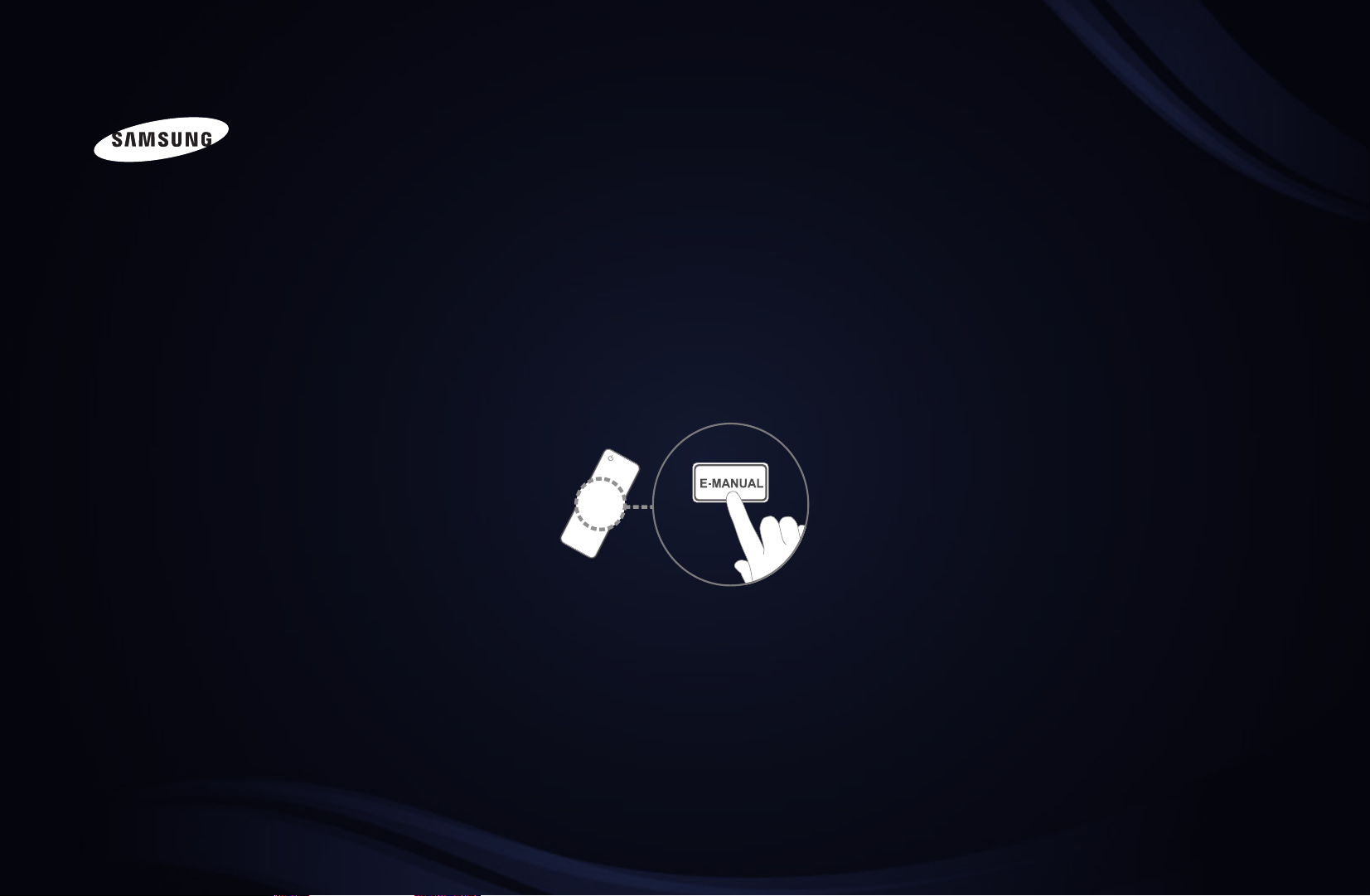
E-MANUAL
imagine the possibilities
Thank you for purchasing this Samsung product.
To receive more complete service, please register
your product at
www.samsung.com/register
Model _____________ Serial No. _____________
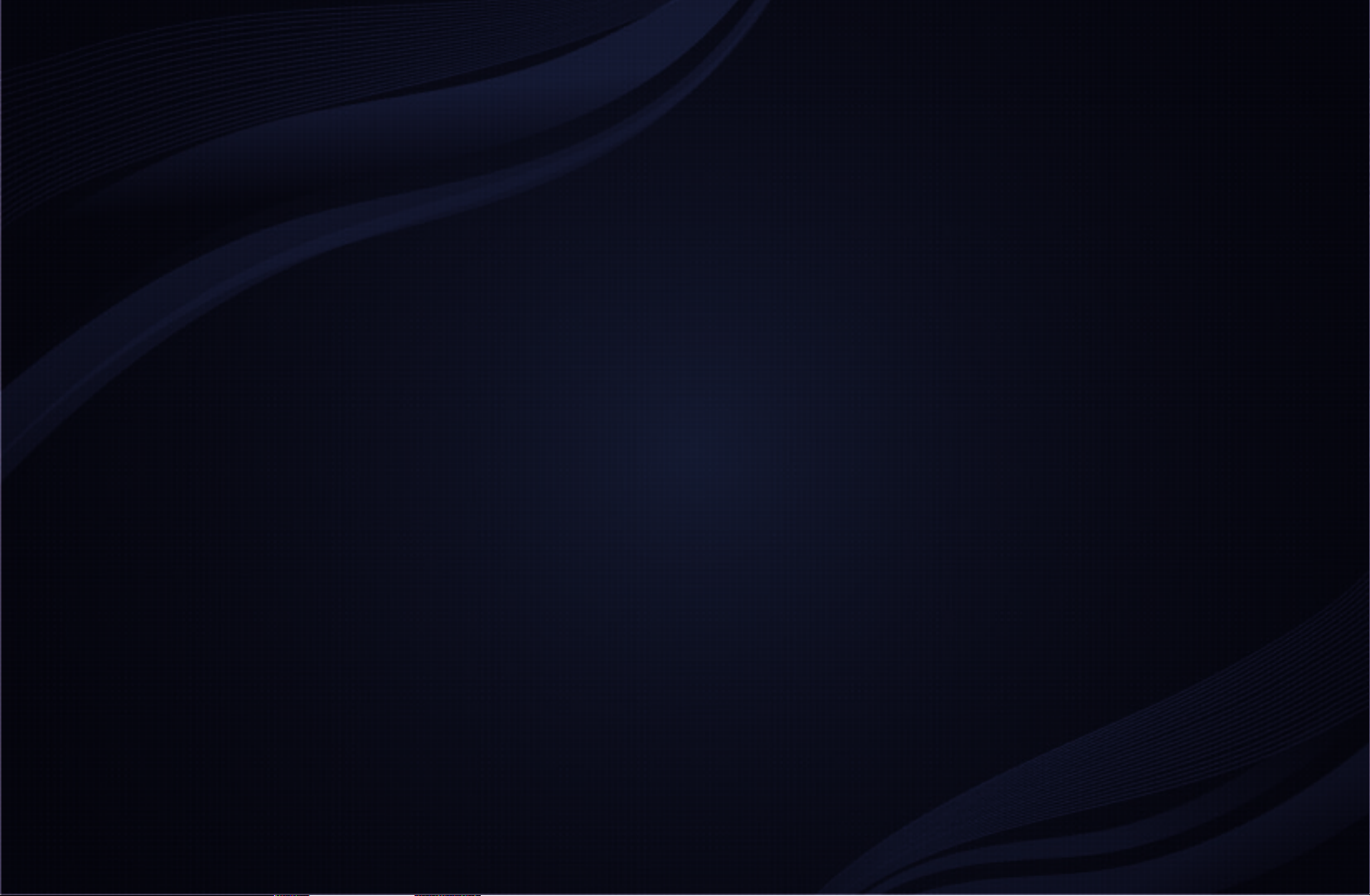
Contents
Channel Menu
• Using the Channel Menu 1
• Using the Favorite Channels 23
• Memorizing Channels 27
• Other Features 31
Basic Features
• Changing the Preset Picture Mode 33
• Adjusting Picture Settings 34
• Changing the Picture Size 36
• Changing the Picture Options 42
• Using the TV with Your PC 55
• Changing the Preset Sound Modes 59
• Adjusting Sound Settings 60
Preference Features
• Wired Network Setting 70
• Wireless Network Setting 82
• Setting the Time 110
• Blocking Programs 118
• Economical Solutions 130
• Picture In Picture (PIP) 142
• Other Features 146
• Support Menu 151
Advanced Features
• 3D 165
• Smart Hub 179
• Setting up Smart Hub 195
• Using Smart Hub 217
• Connecting a USB Device 218
• Screen Display 226
• Videos 227
• Music 235
• Photos 239
• Smart Hub - Additional Functions 241
• Using Samsung Apps 247
• Widget Gallery 280
• AllShare™ 289
• Anynet+(HDMI-CEC) 295
Other Information
• Troubleshooting 308
• Anti-theft Kensington Lock 320
• License 322
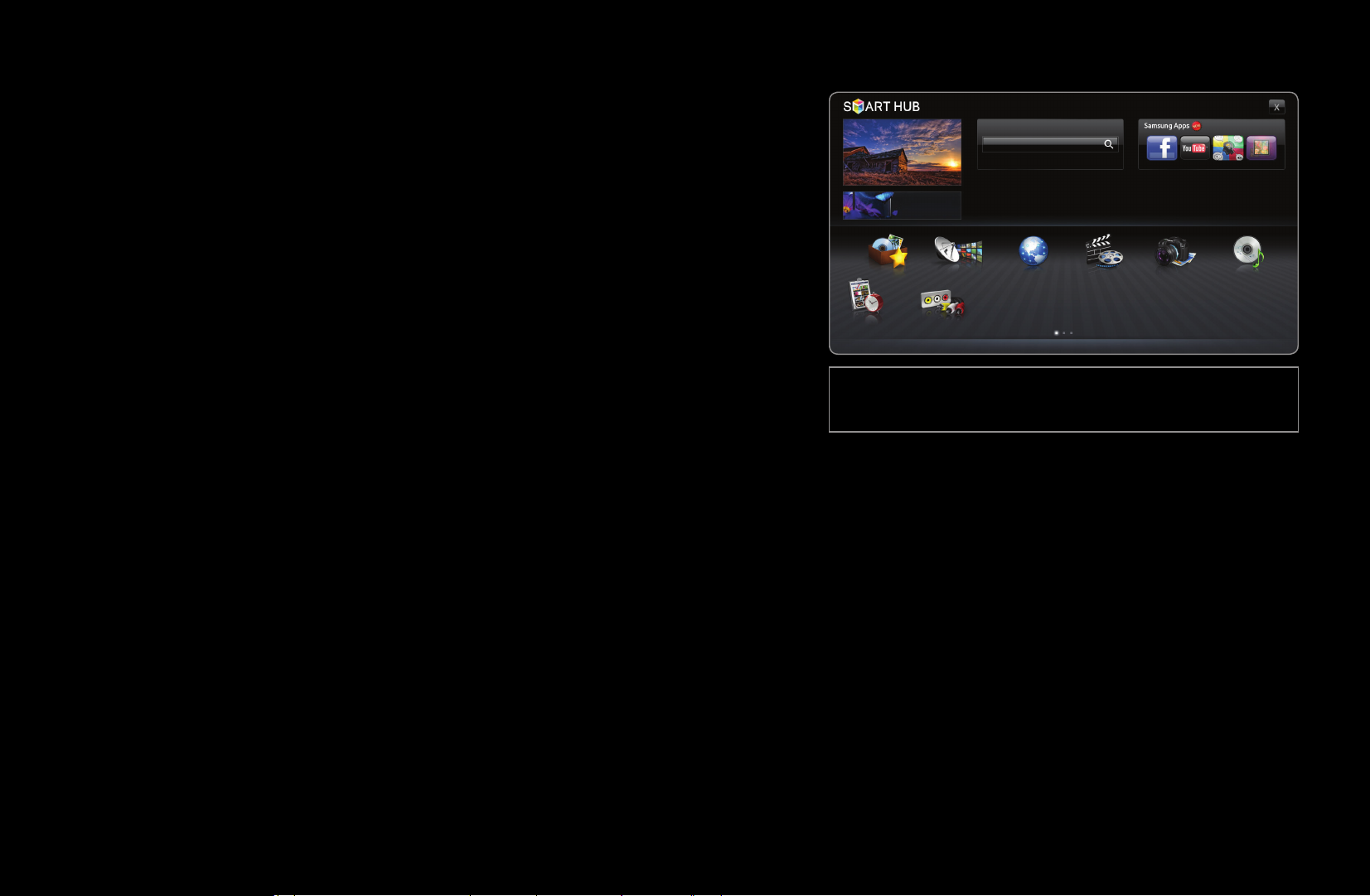
Channel Menu
❑Using the Channel Menu
To access the Channel menu, press the
SMART HUB button on your remote. After
Smart Hub appears, use the arrow buttons on
your remote to select Channel, and then press
the ENTER
button.
■Schedule Manager
O
SMART HUB
Schedule Manager
→
→
Schedule Ma...
● The displayed image may differ depending on the
ENTER
Favorites
model.
Source
Channel
Search
Recommended
Web Browser
Videos Photos Music
Login Sort by Edit Mode Settings
▶
Press the SMART HUB button on your remote, and then select Schedule Manager
to access the Timer Viewing function. Timer Viewing lets you display the channel
you want at the time of your choice.
English
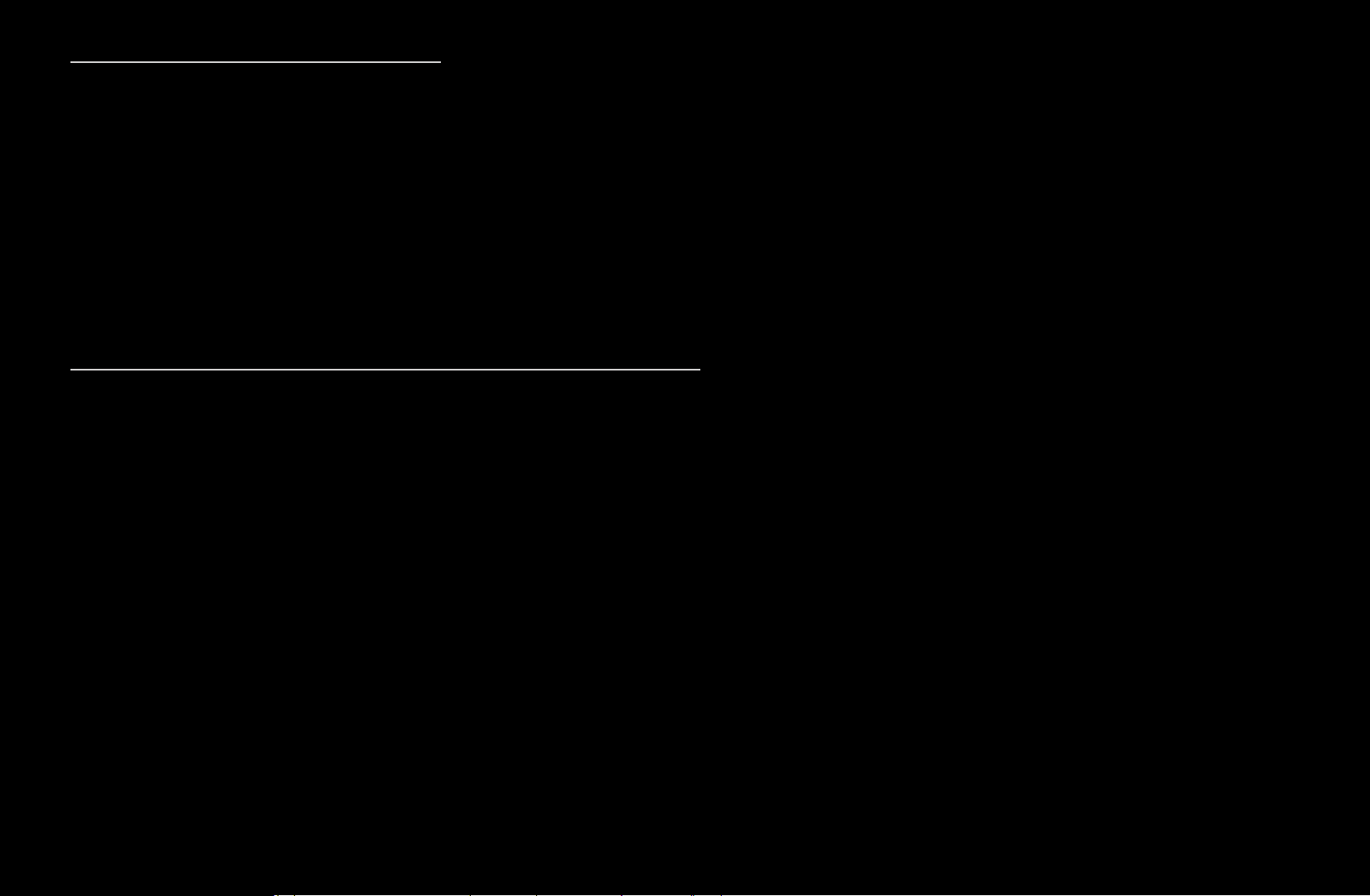
Using the Timer Viewing
You can set the TV to display a desired channel automatically on a day and at a time
of your choice.
N
You must set the current time first using the Time
Clock function in the System
→
menu to use this function.
To use Timer Viewing, follow these steps:
1. Press the ENTER
button to add a scheduled viewing.
◀ ▶
2. Press the / /
Time.
/
buttons to set Antenna, Channel, Repeat, and Start
English
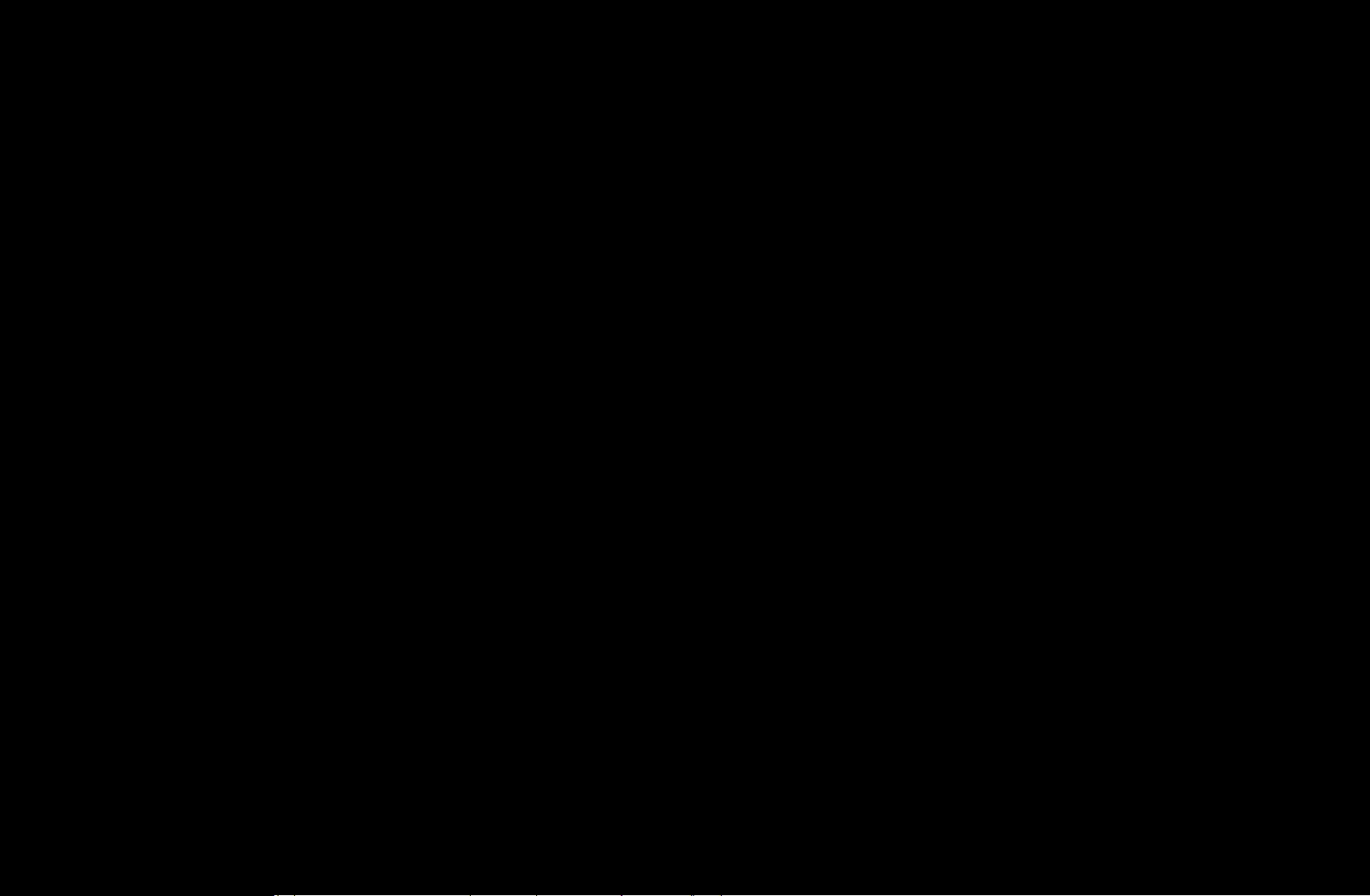
●
Antenna: Select Air or Cable.
●
Channel: Select the desired channel.
N
You can only select memorized channels.
●
Repeat: Select Once, Manual, Sat~Sun, Mon~Fri or Everyday. If you select
Manual, you can set the day you want.
N
The
mark indicates a day you selected.
Date: You can set a desired date.
N
Date is available only when you select Once in Repeat.
English
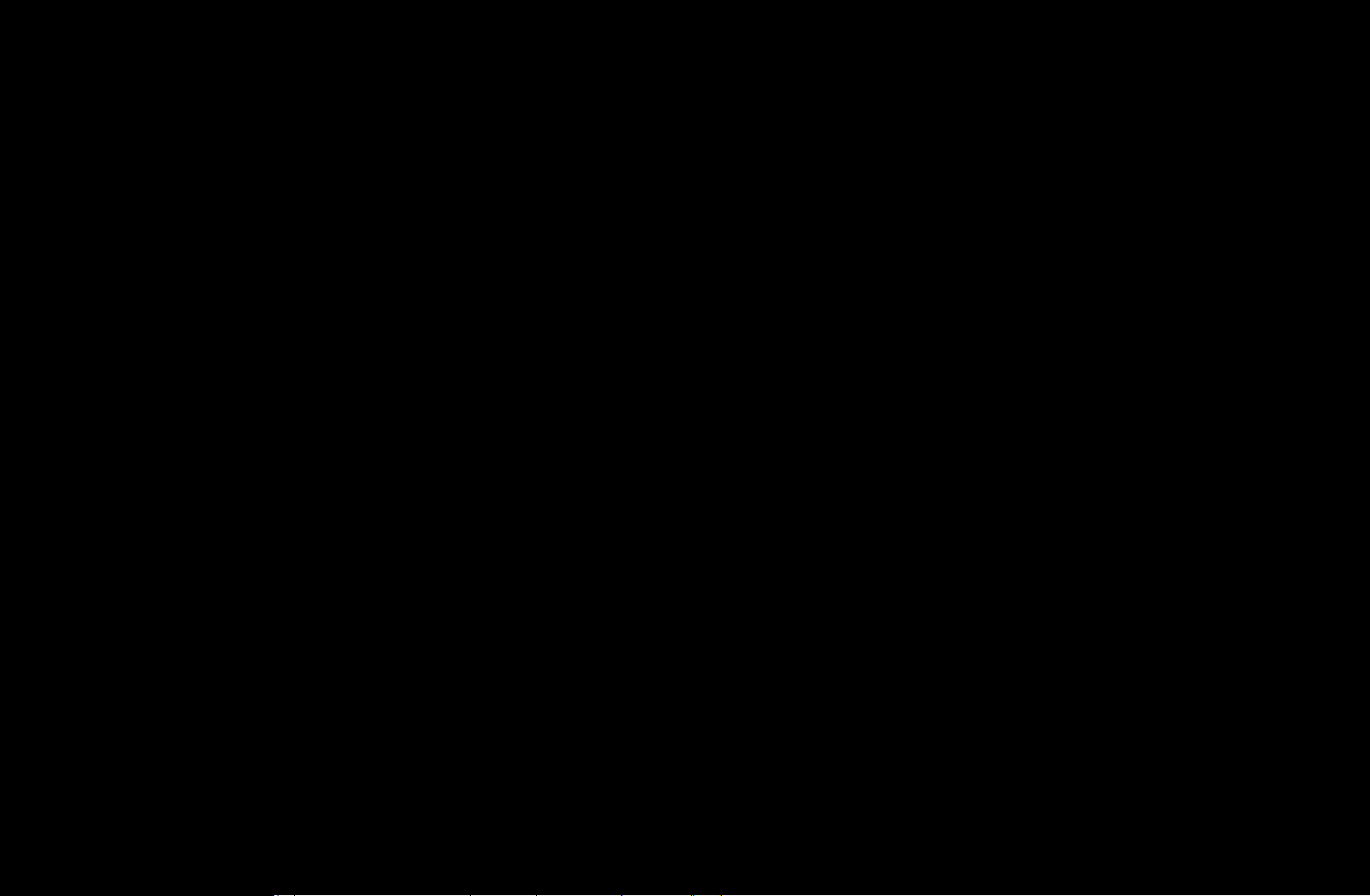
●
Start Time: You can set the start time you want.
N
You can only select memorized channels.
N
On the Information screen, you can change or cancel a scheduled viewing.
●
Cancel Schedules: Cancel a scheduled viewing.
●
Edit: Change a a scheduled viewing.
●
Return: Return to the previous screen.
◀ ▶
English
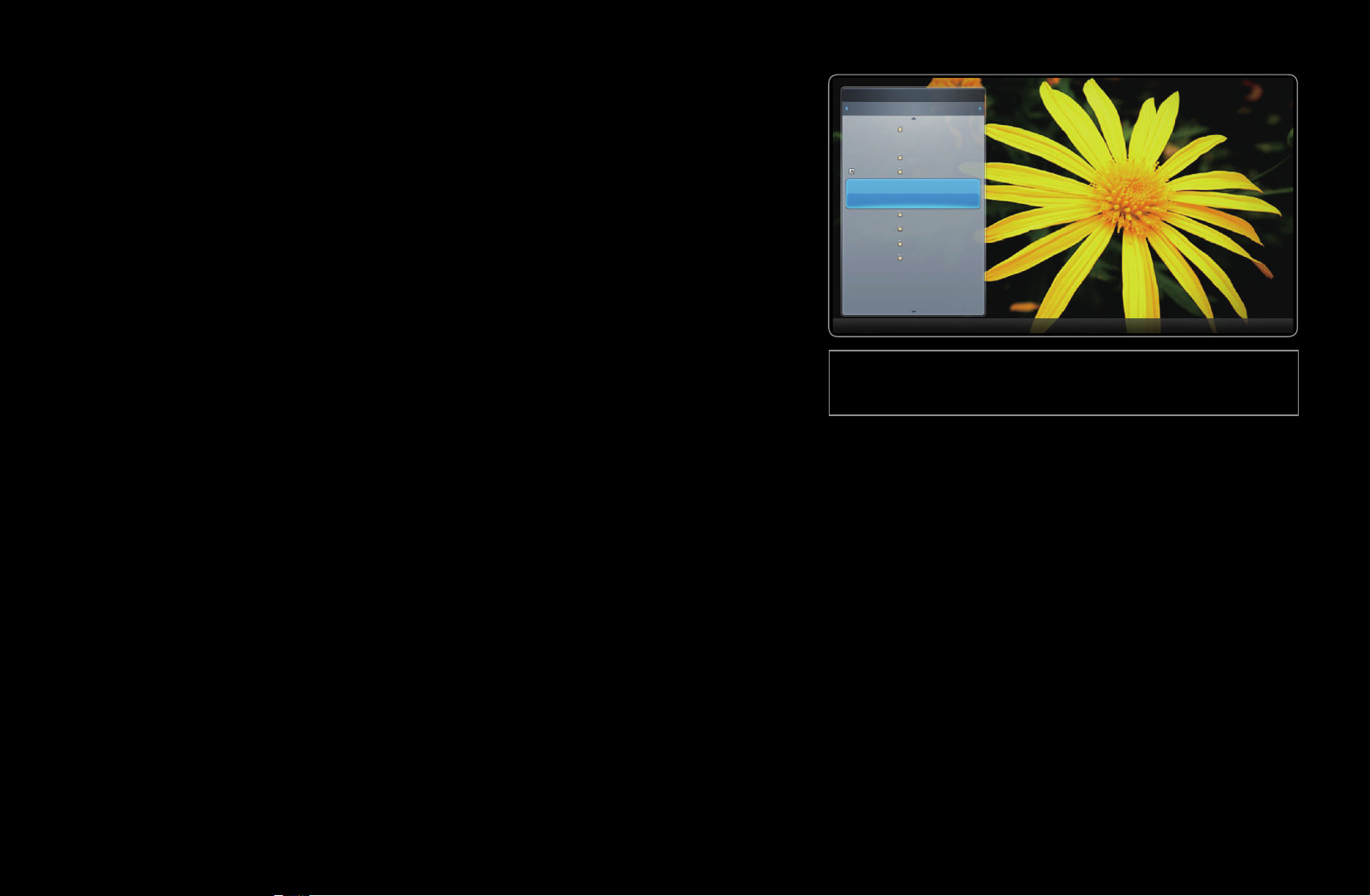
■Channel List
6-1 TV #6
7 Air
8 Air
9 Air
No Information
9-2 TV #10
9-3 TV #11
9 Air
10-1 TV #12
10-2 TV #13
10 Air
11 Air
6 Air
The Channel List contains the channels your
TV displays (Added Channels) when you press
the CH LIST button on your remote. On the
Channel List, you can view Added Channels,
channel information, Favorites, and manage
channels
O
When you press the CH LIST button on
the remote control, Channel List screen is
displayed immediately.
Channel List
Added Channels
Air
Antenna Program View Ch.Mode Watch Page
● The displayed image may differ depending on the
model.
English
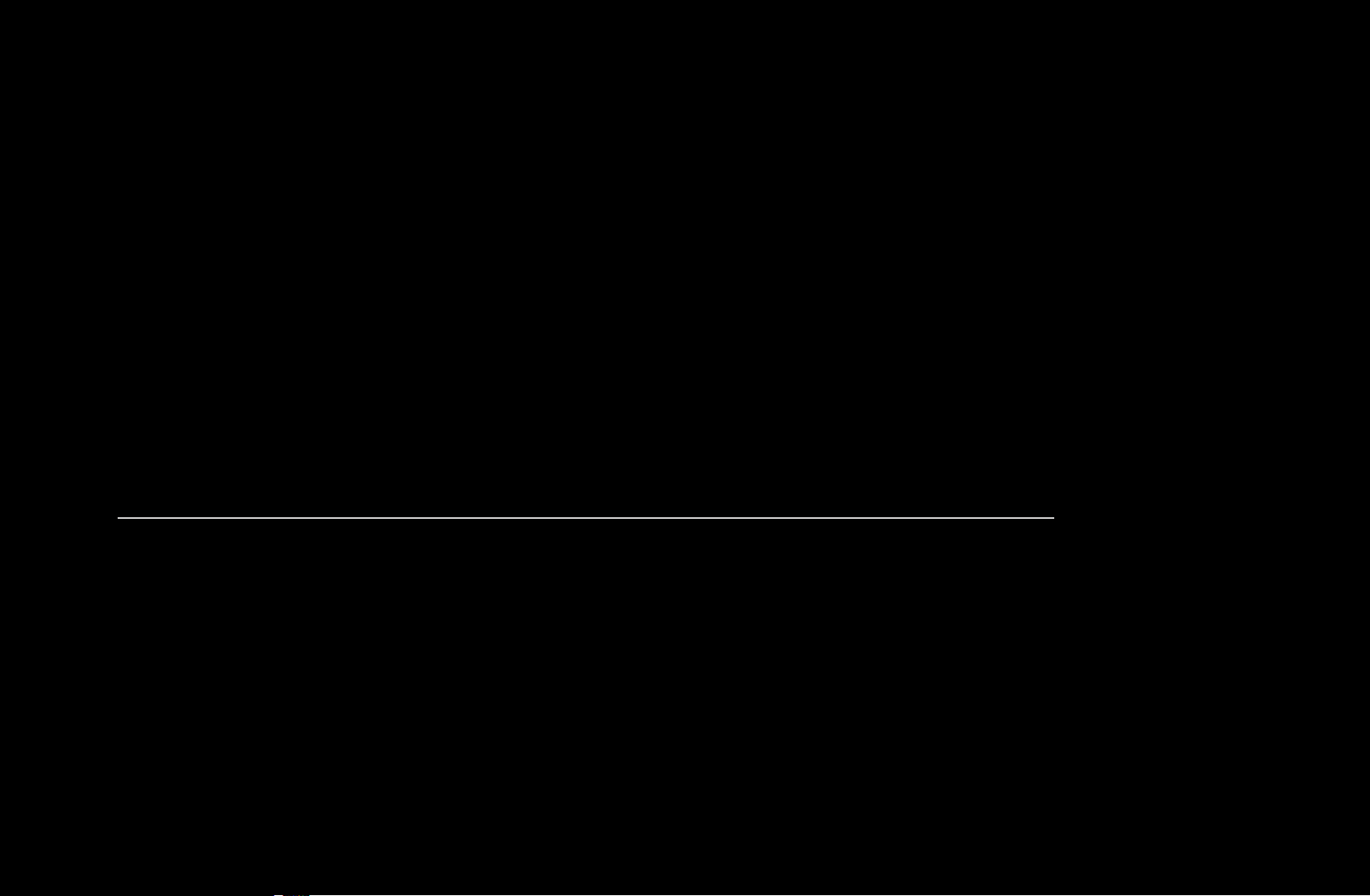
●
Added Channels: Shows all added channels.
●
Favorites 1-5: Shows all favorite channels, in up to five groups. Each group
has a separate screen.
N
If you want to view the list of favorite channels, press the CH LIST button,
and then press the (CH Mode) button to display Favorites 1-5. Press the
button to return to the Added Channels.
N
The TV displays Favorites only if you have added favorites using
Edit Favorites.
◀ ▶
Using the colored and function buttons with the Channel List.
●
●
Red (Antenna): Switches the mode and display between Air or Cable.
Yellow (Program View / Channel View): For digital channels, switches the
display between Program View and Channel View. When you select a digital
channel in Channel View, press once to display a list of programs on that
channel. Press again to re-display the Channel List.
English
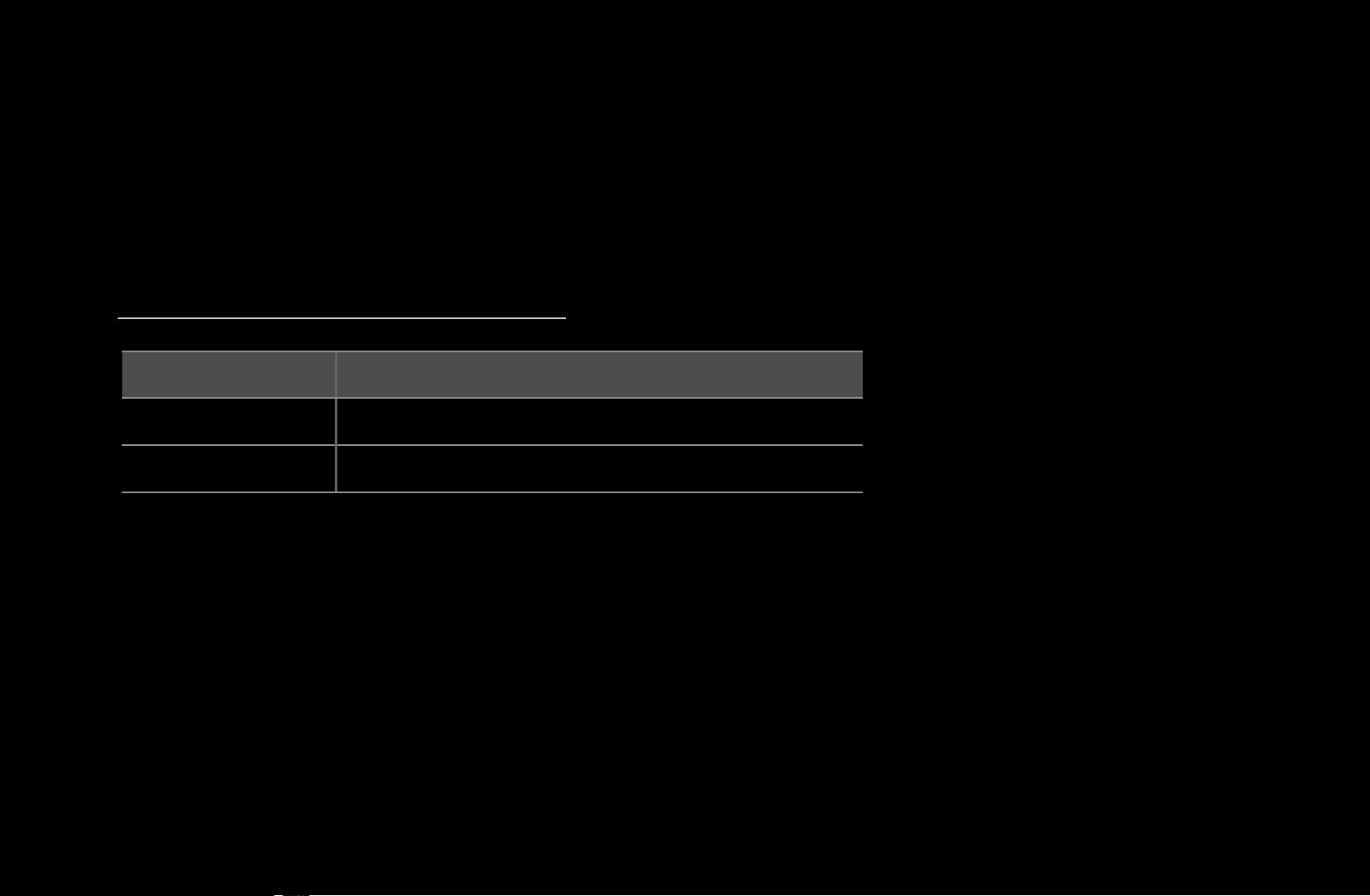
●
/
(CH Mode): Toggles between the Favorites list (if you have added
favorites using Edit Favorites) and the Added Channels.
●
●
(Watch): Press to watch the channel you selected.
(Page): Scrolls the Channel List to the next or previous page.
Channel Status Display Icons
Icon Operations
An analog channel.
A reserved program.
English
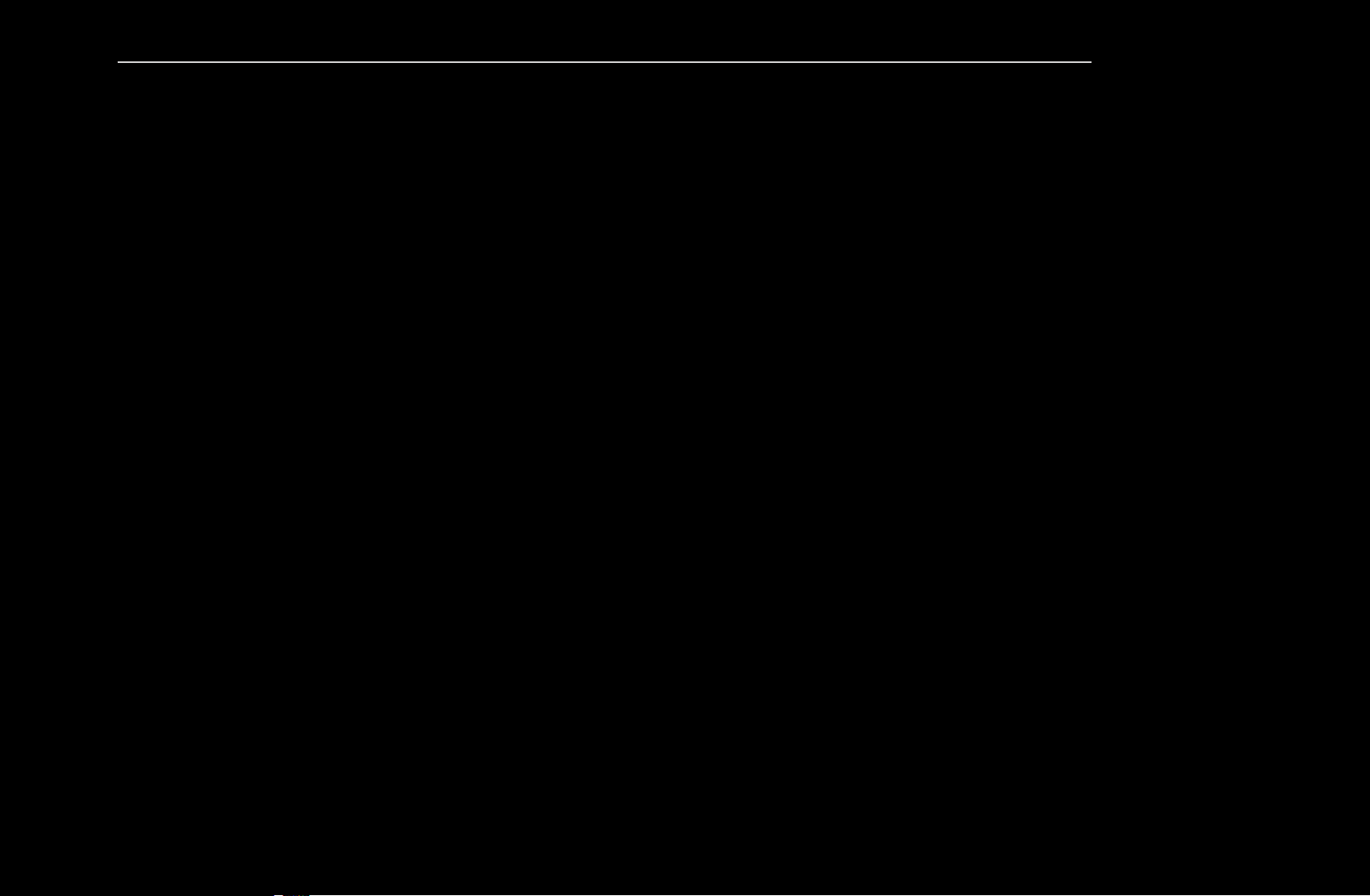
How to use Timer Viewing in Channel List (digital channels only)
You can use Timer Viewing in the Channel List to schedule a digital channel
program for viewing. The TV will turn on and display the digital channel program
when the program begins.
To schedule a digital program, follow these steps:
1. Press the CH LIST button, then select a desired digital channel.
2. Press the
(Program View) button.
◀ ▶
English
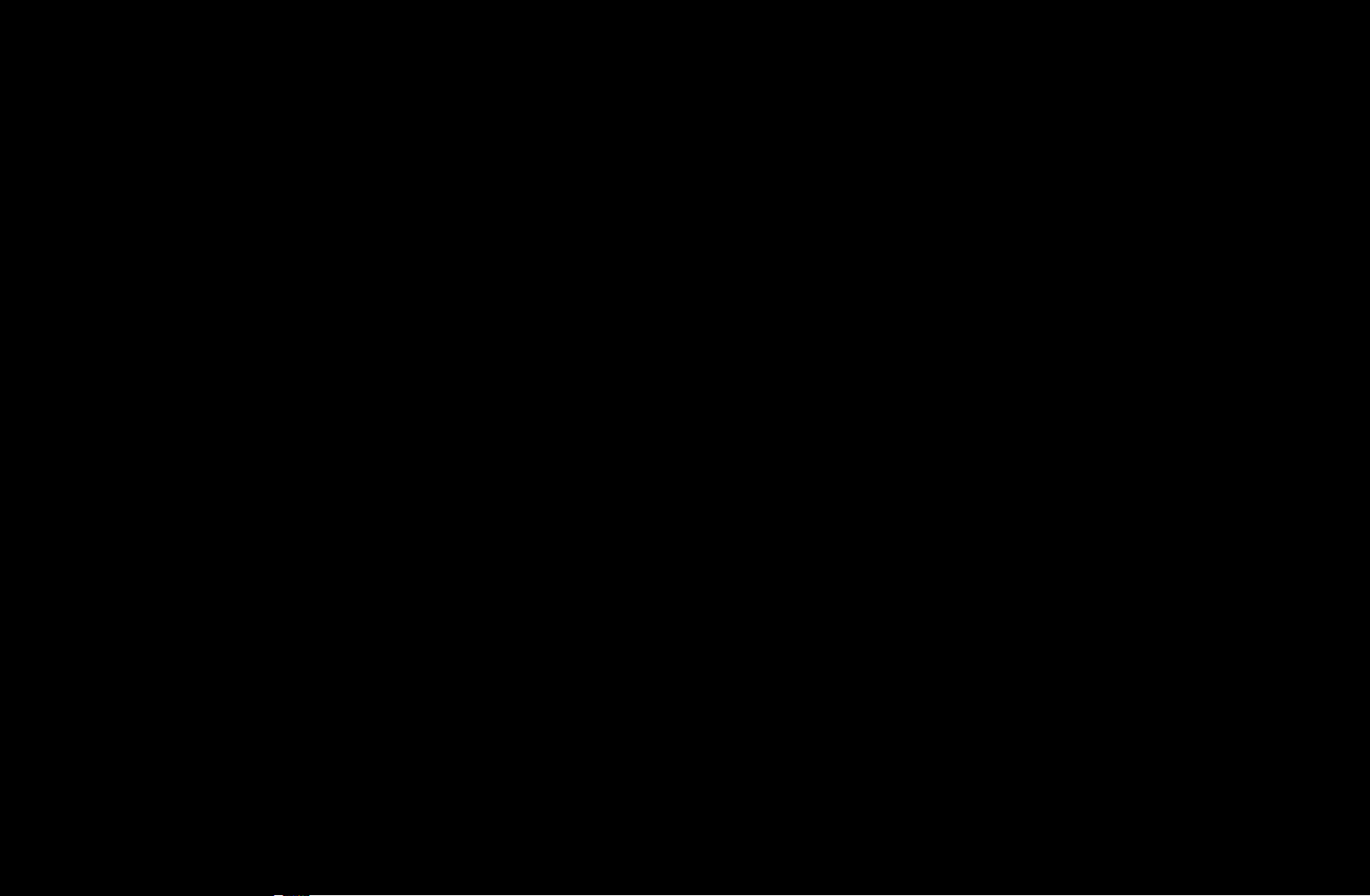
3. Press the
or
buttons to select the desired program, and then press the
INFO button.
4. Press the or buttons to select Timer Viewing, and then press the
ENTER
button.
5. Press RETURN twice to exit.
N
If you want to cancel Timer Viewing, follow Steps 1 through 3, and then
select Cancel Schedules.
English
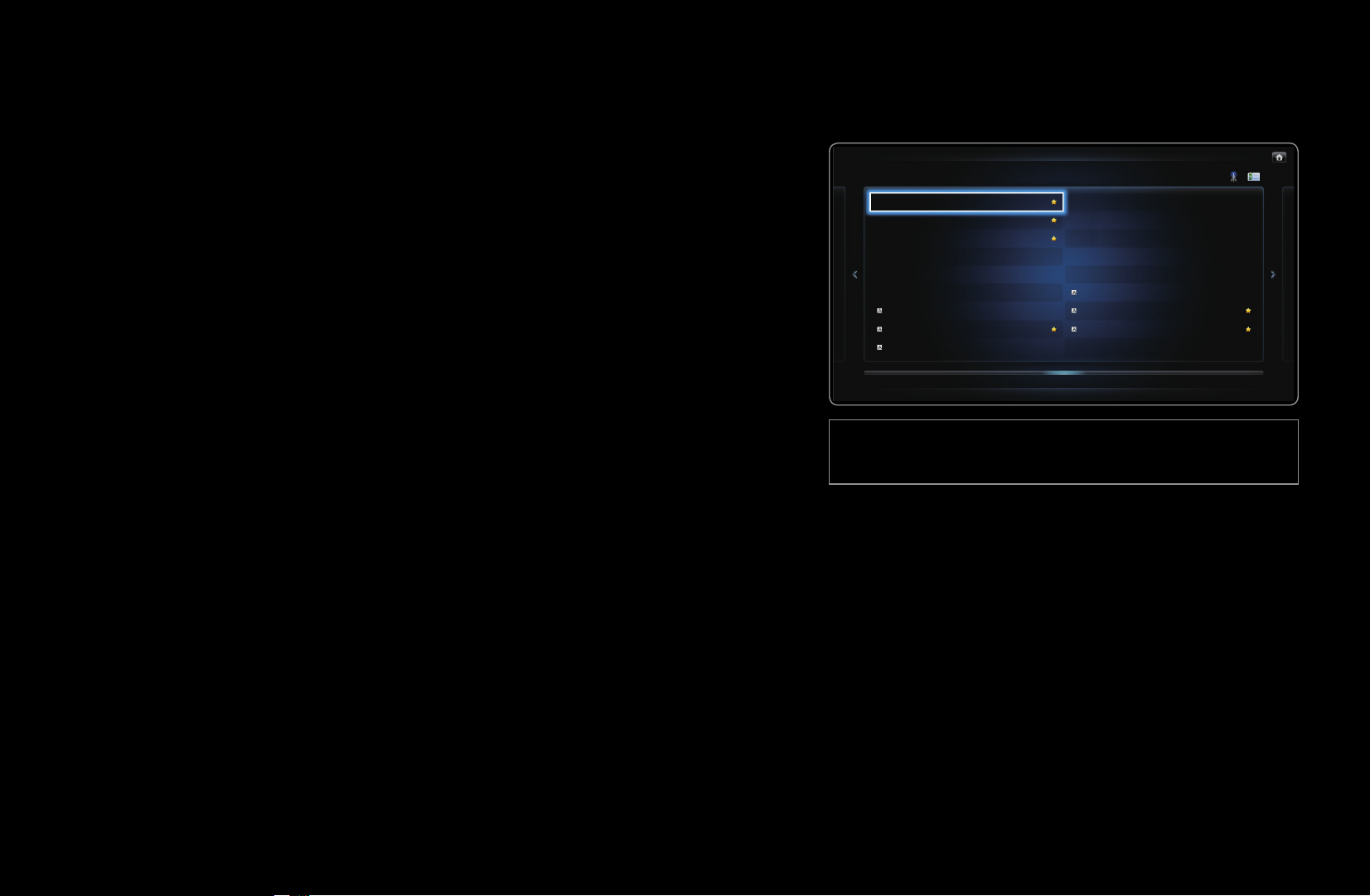
■Channel
6 Air
6-1 TV #6
7 Air
8 Air
9 Air
9-1 TV #9
9-2 TV #10
9-3 TV #11
9-4 TV #12
10 Air
11 Air
12 Air
13 Air
14 Air
15 Air
13-1 TV #15
10-1 TV #13
10-2 TV #14
O
SMART HUB
Channel
→
ENTER
→
Using the Channel function, you can add
Channel
All Channels
channels, delete Added channels, set Favorite
channels, use the program guide for digital
broadcasts and change between the All
Channels and Added Ch. screen. You can
also change the antenna or channel settings by
selecting the icons in the top right corner of the
◀ ▶
● The displayed image may differ depending on the
model.
Added Ch.
screen.
English
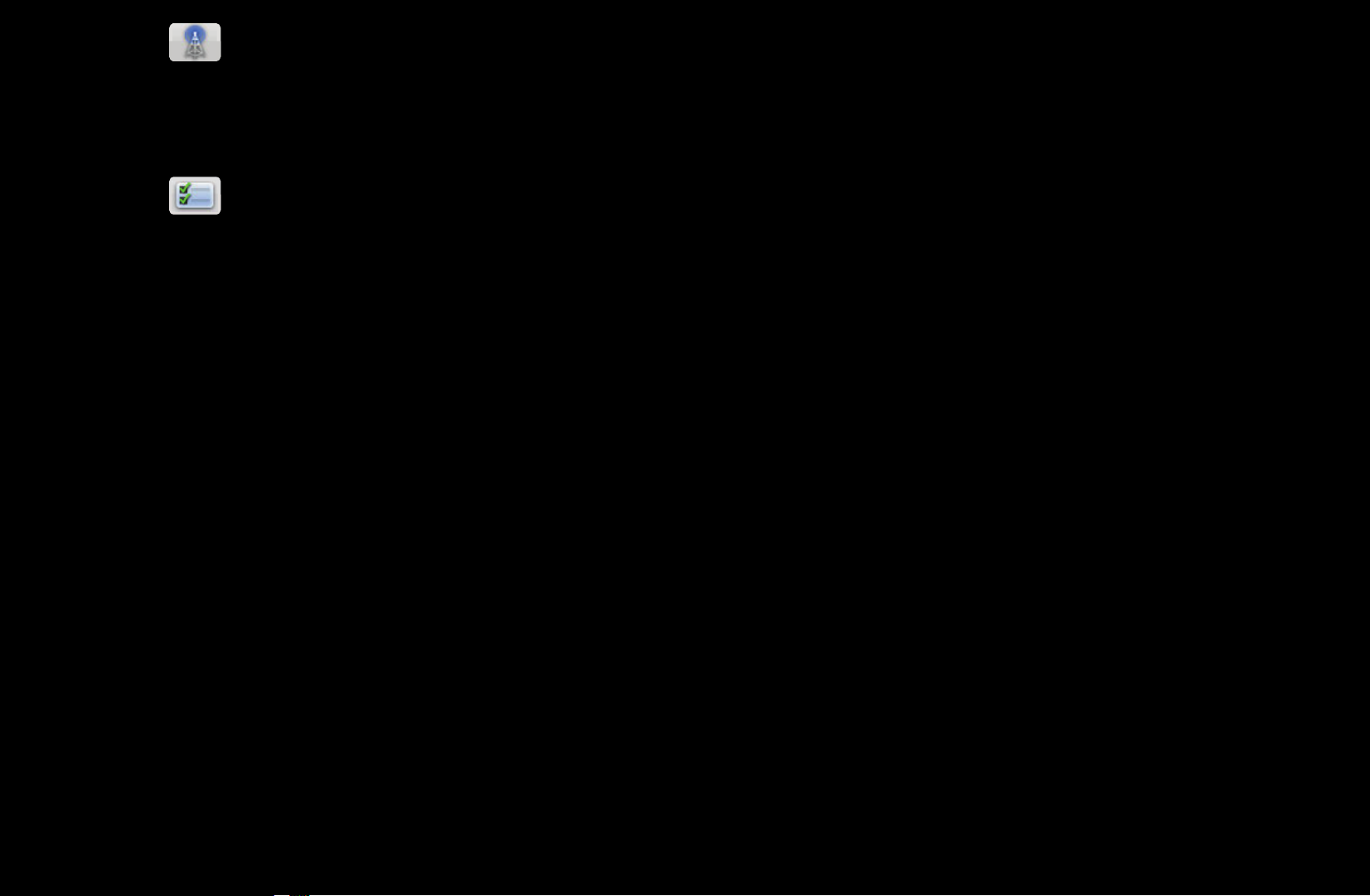
●
Antenna: Toggle between Air or Cable. To access the Antenna function,
use the arrow buttons to move the cursor to the Antenna icon on the top right
corner of the screen.
●
Edit Mode: Add channels to the Favorites list and delete channels from
the Channel list.
N
To change between All Channels and Added Ch., select All Channels or
Added Ch. on the screen, and then press the ENTER
button.
English
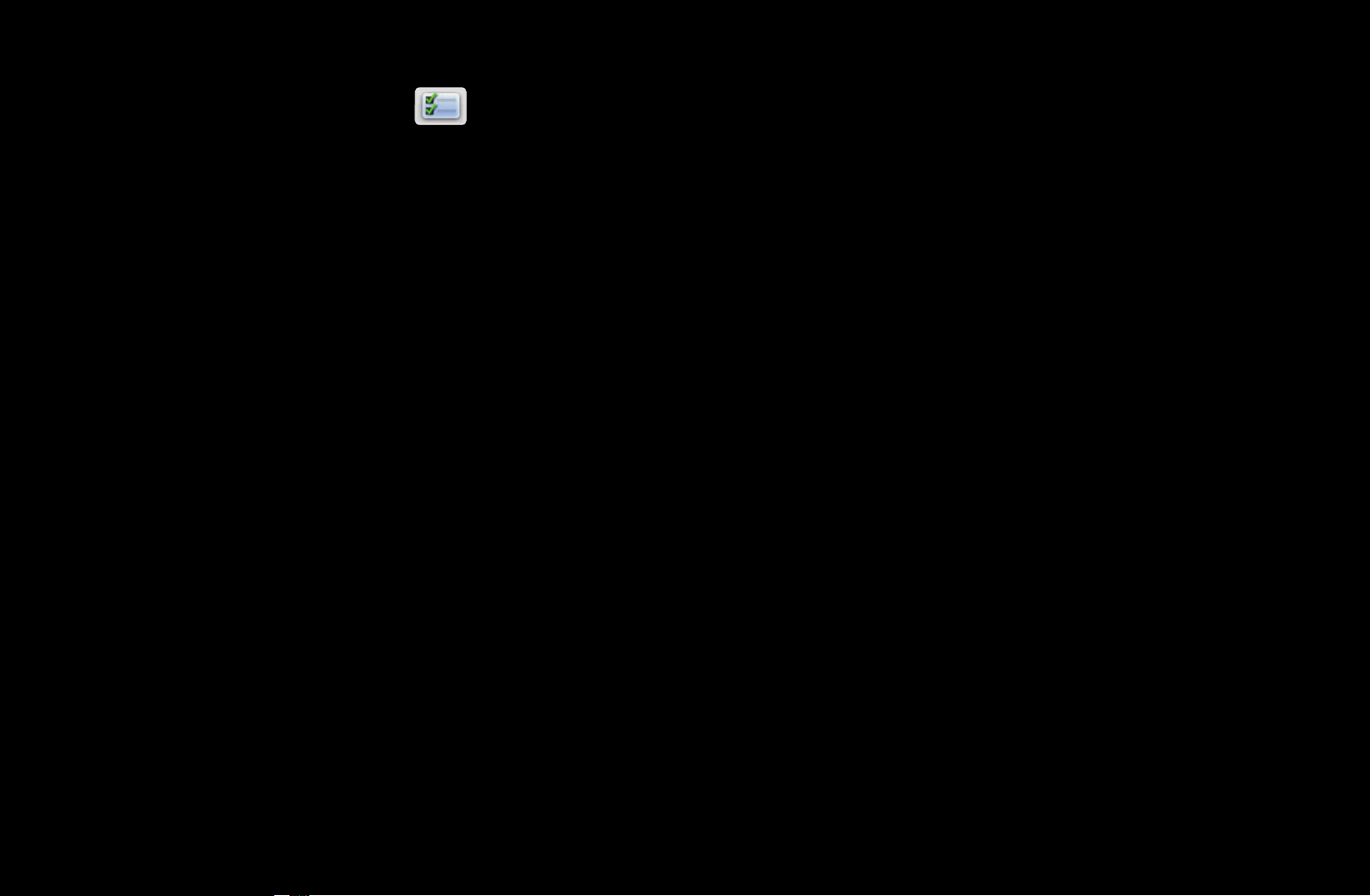
●
Edit Mode: Setting channels you watch frequently as favorites.
1. Select the
then press the ENTER
Edit Mode icon on the upper right of your screen, and
button.
2. Press the arrow buttons to select a channel as a favorite, and then press
ENTER
N
You can select more than one channel.
N
Pressing ENTER
◀ ▶
3. Select Edit Favorites at the bottom of your screen, and then press
ENTER
. A check appears to the left of the channel.
again deselects the channel.
button. The Edit Favorites pop-up appears.
English
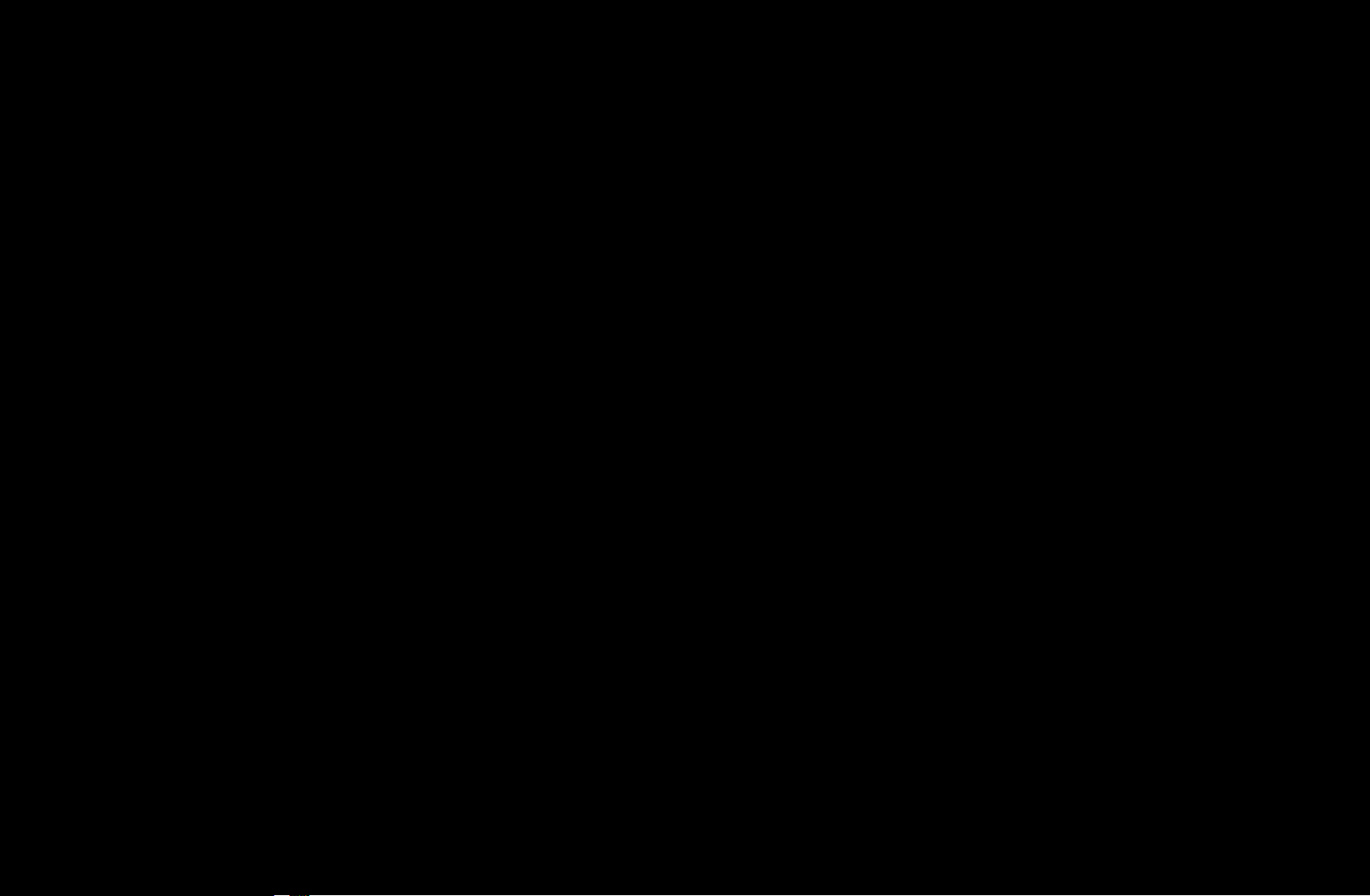
4. Highlight a group on the Favorites list, and then press ENTER
N
The Edit Favorites screen has five groups (Favorites 1, Favorites 2,
etc.). You can add a favorite channel to any one of the groups. Select a
group using the up and down arrows on your remote.
.
5. Select OK, press ENTER
6. Press ENTER
again to exit Edit Mode.
, and then press ENTER
again.
English
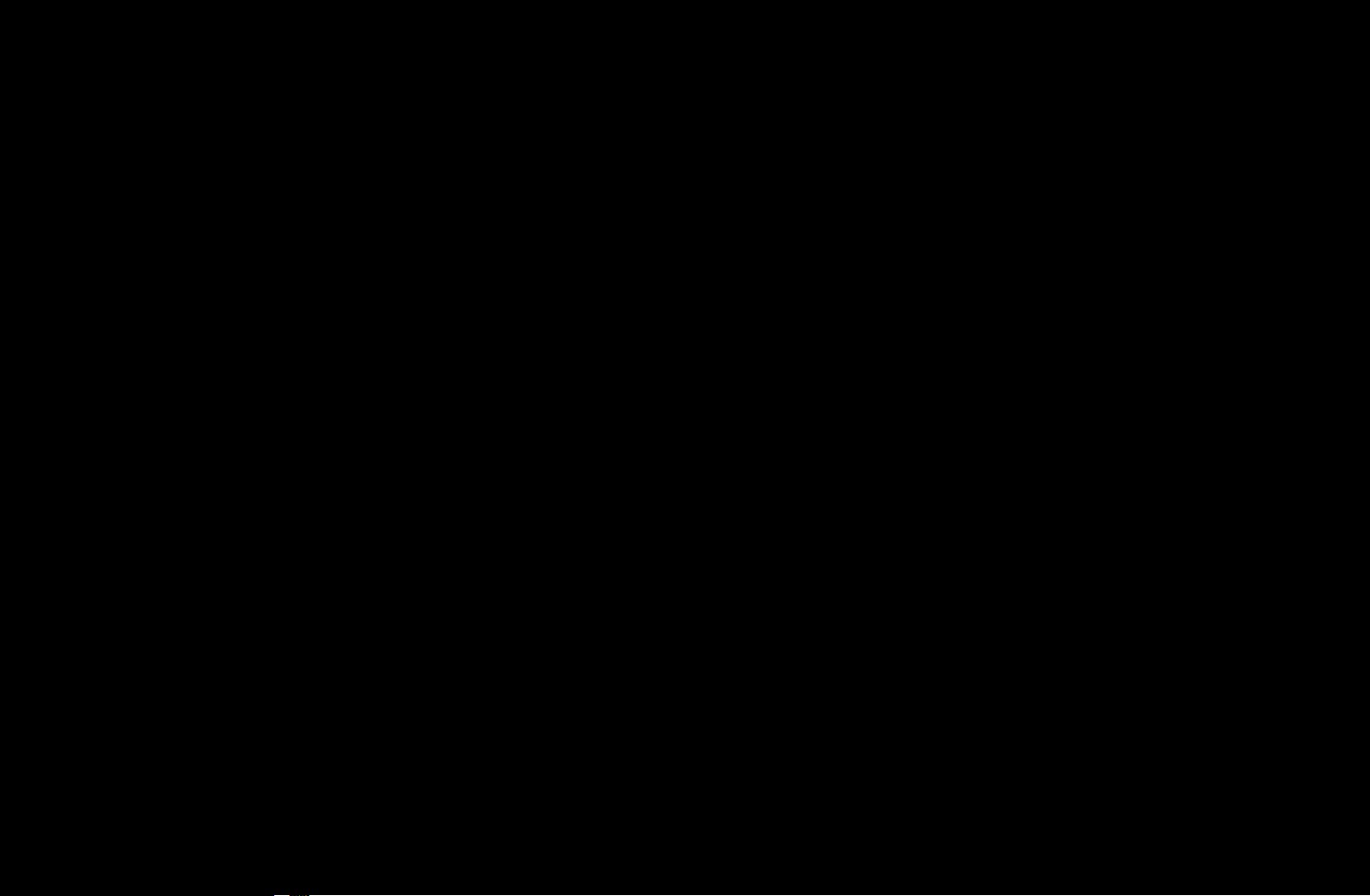
●
Using Edit Mode to Delete a Channel from the Channel List
1. Select the Edit Mode icon on the upper right of your screen, and then
press the ENTER
2. Select Delete at the bottom of your screen, and then press ENTER
button.
.
A pop-up appears asking if you want to delete the item.
3. Press the / /
ENTER
N
You can select more than one channel.
. A check appears to the left of the channel.
/
buttons to select a channel, and then press
◀ ▶
N
Pressing ENTER
again deselects the channel.
English
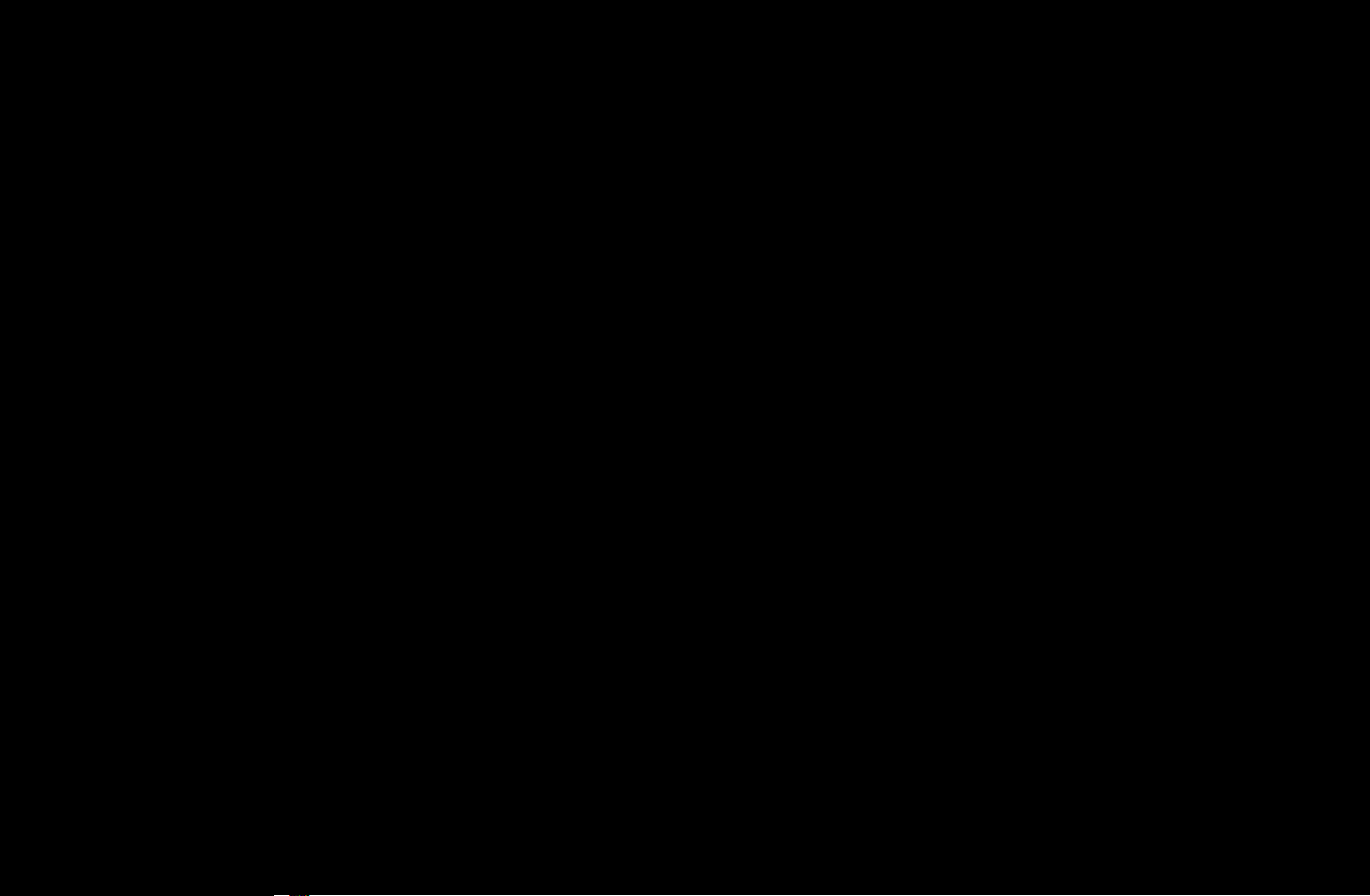
4. Select OK, press ENTER
, and then press ENTER
channel is deleted from the Channel list.
again. The
5. Press ENTER
N
The Deselect function that appears with the Delete function lets you
deselect all selected channels.
again to exit Edit Mode.
English
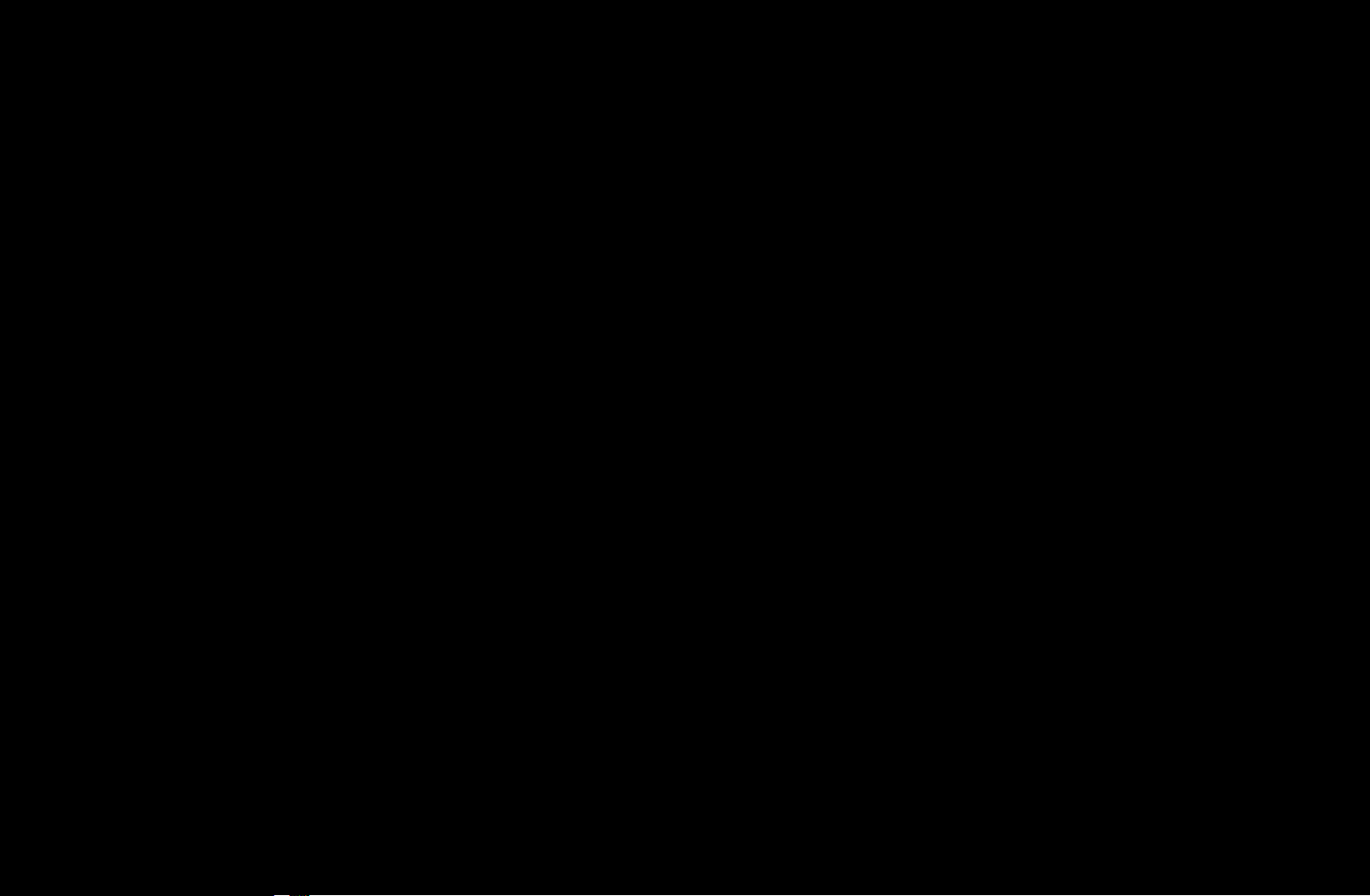
N
Using the TOOLS button with Channel
To use the TOOLS button functions, highlight a channel in the Added Ch. list
or All Channels list, and then press the TOOLS button.
●
Add / Delete: Add a channel to or delete a channel from the Added Ch.
list. When you use the Channel button on your remote to change channels,
your TV only displays the channels on the Added Ch. list.
◀ ▶
English

To Add a channel using the TOOLS button in Channel, follow these steps:
1. Use the arrow buttons to select All Channels, and then press ENTER
N
All Channels will be at the very top or bottom of the screen.
2. On the All Channels screen, select a greyed out channel.
3. Press the TOOLS button.
4. Select Add on the TOOLS menu, press ENTER
ENTER
again.
, and then press
.
English

To Delete a channel using the TOOLS button in Channel, follow these steps:
1. Use the arrow buttons to select Added Ch., and then press ENTER
N
Added Ch. will be at the very top or bottom of the screen.
.
2. On the Added Ch. screen, select a channel.
3. Press the TOOLS button.
4. Select Delete on the TOOLS menu, press ENTER
ENTER
again.
, and then press
◀ ▶
English
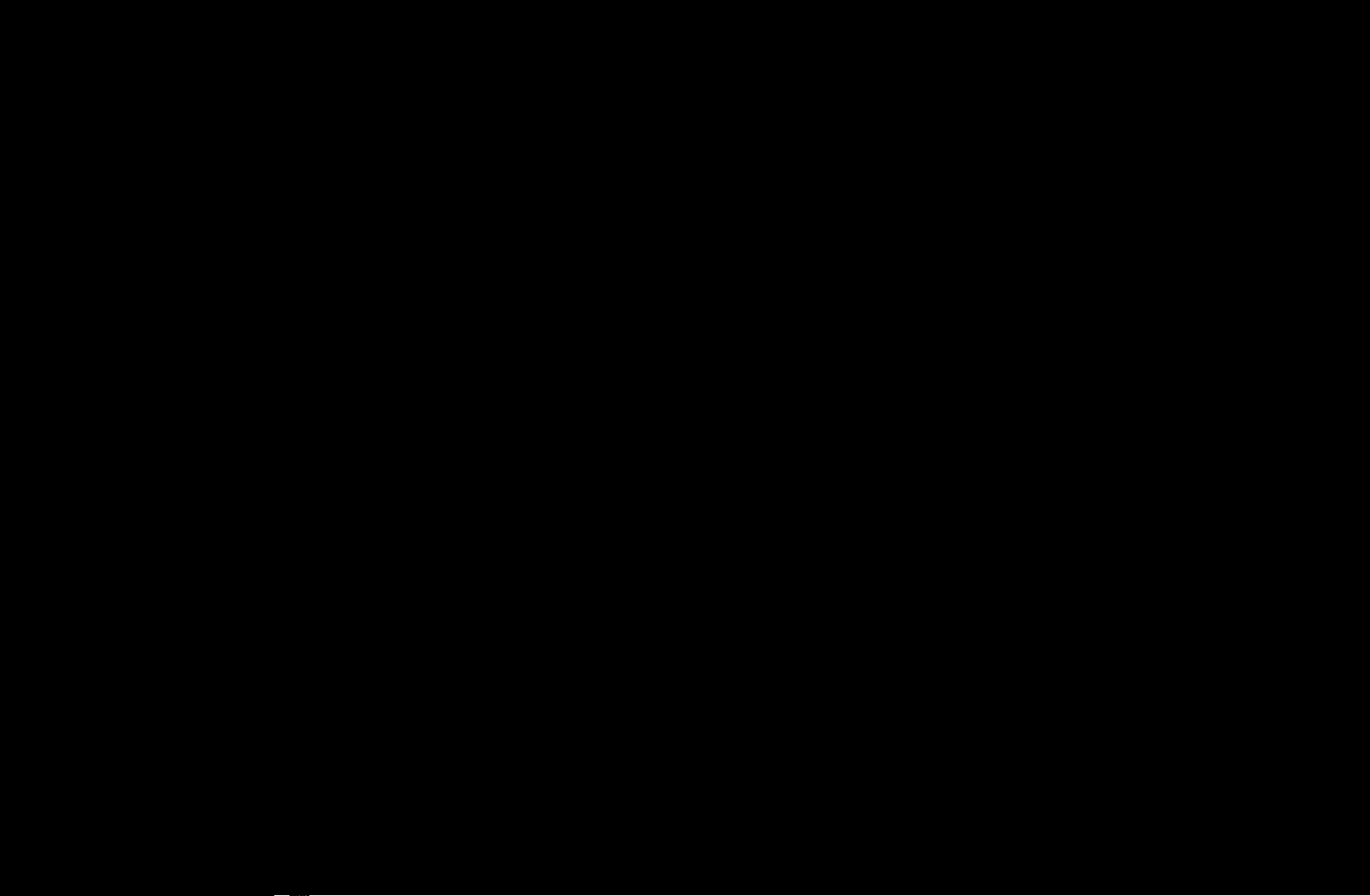
N
NOTE
●
Your TV lists all available channels, both added and deleted, on the
All Channels menu.
●
A gray-colored channel indicates the channel has been deleted.
●
Add only appears if you have selected a deleted channel on the All
Channel list.
●
Delete only appears if you have selected an Added Channels on the
Added Ch. or All Channels list.
●
You can also delete a channel on the All Channels list. Added
channels are bright. Deleted channels are dim. To delete an Added
channel on the All Channels list, select a bright channel, press
the TOOLS button, select Delete, press ENTER
ENTER
again.
English
, then press
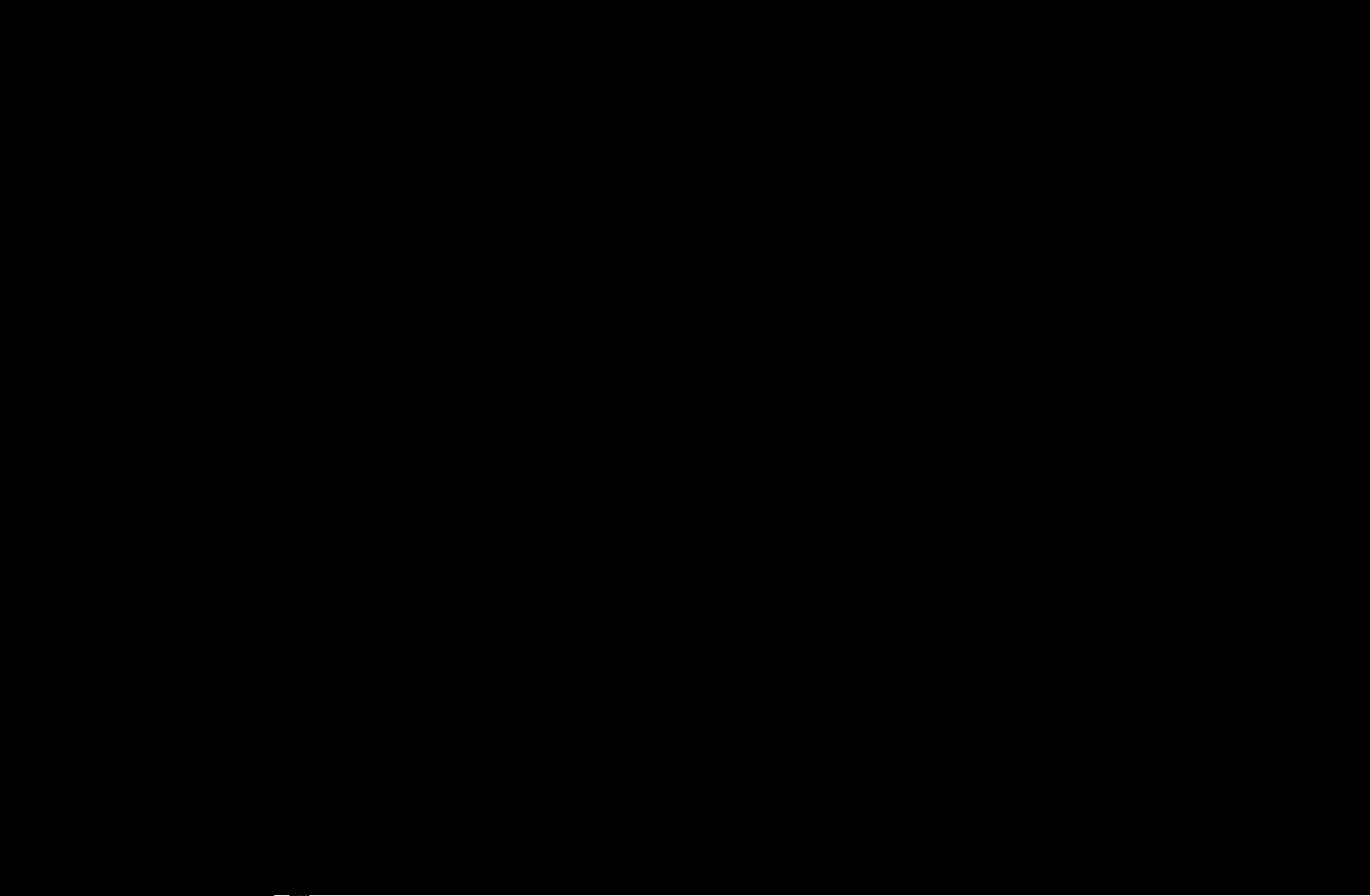
●
Edit Favorites: Setting channels you watch frequently as favorites.
To set channels as favorites, follow these steps:
1. Highlight a channel in the Added Ch. list or All Channels list, and then
press the TOOLS button.
2. Select Edit Favorites in the TOOLS menu, and then press the
ENTER
button.
3. Highlight a group on the Edit Favorites screen (Favorites 1, Favorites 2,
etc.), and then press the ENTER
button.
◀ ▶
N
The Edit Favorites screen has five groups. You can add a favorite
channel to any one of the groups. Select a group using the up and
down arrows on your remote.
4. Select OK, and then press the ENTER
a favorite and is assigned to the favorite group you selected.
N
The TV displays the “
” symbol next to the channel, indicating it is a
favorite.
button. The channel is made
English
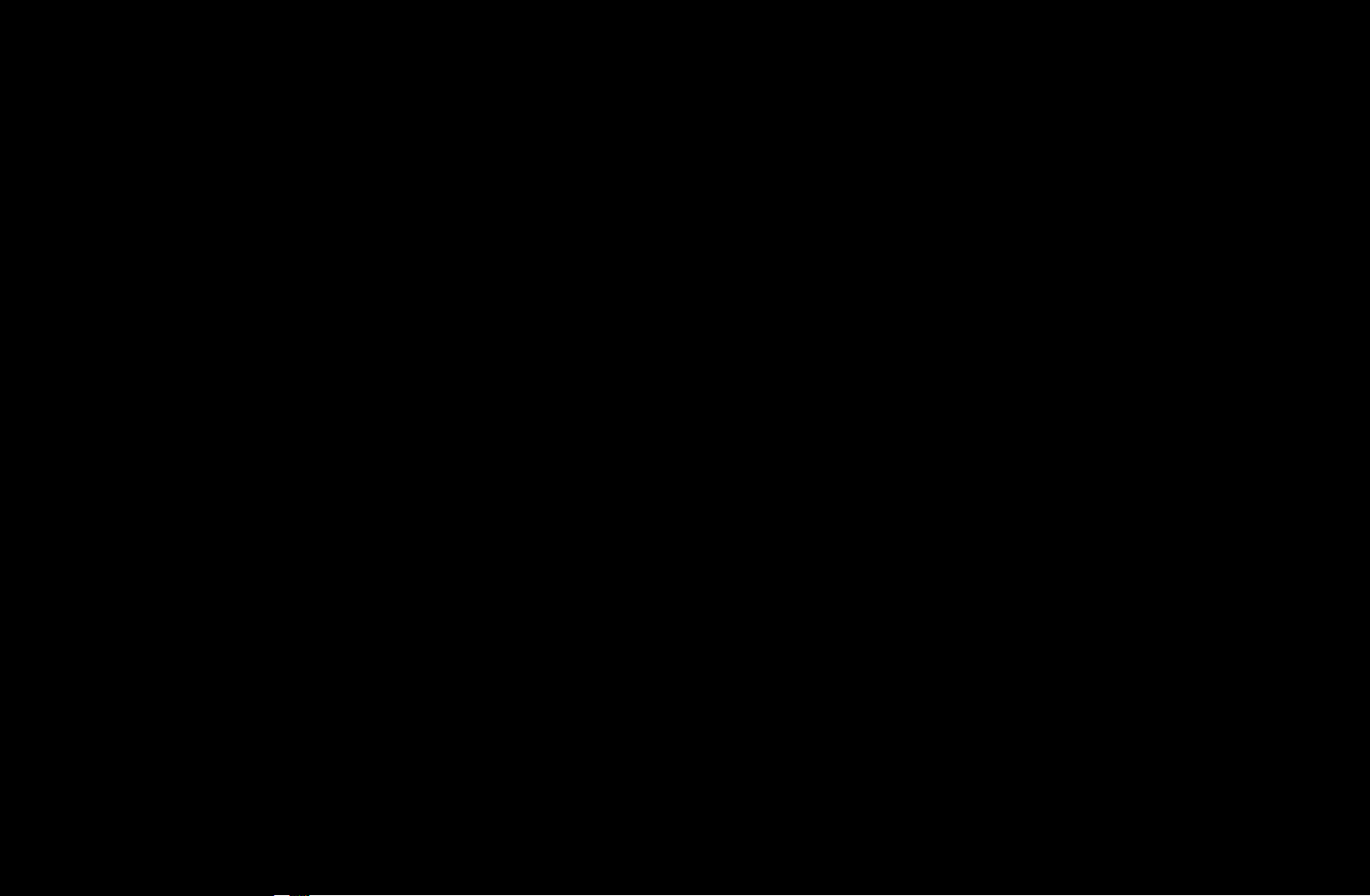
●
Edit Favorites: Removing a channel from list of favorites using the TOOLS
buton.
To remove a channel from the list of favorites, follow these steps:
1. Highlight a favorite channel in the Added Ch. list or All Channels list,
and then press the TOOLS button.
2. Select Edit Favorites in the TOOLS menu, and then press the
ENTER
button. The Edit Favorites screen appears.
3. The group this favorite is assigned to has a green square in front of it.
Highlight that group on the Edit Favorites screen, press the ENTER
button, and then press the ENTER
4. Select OK, press the ENTER
button, and then press the ENTER
button again.
button again. The channel is removed from the list of favorites.
English
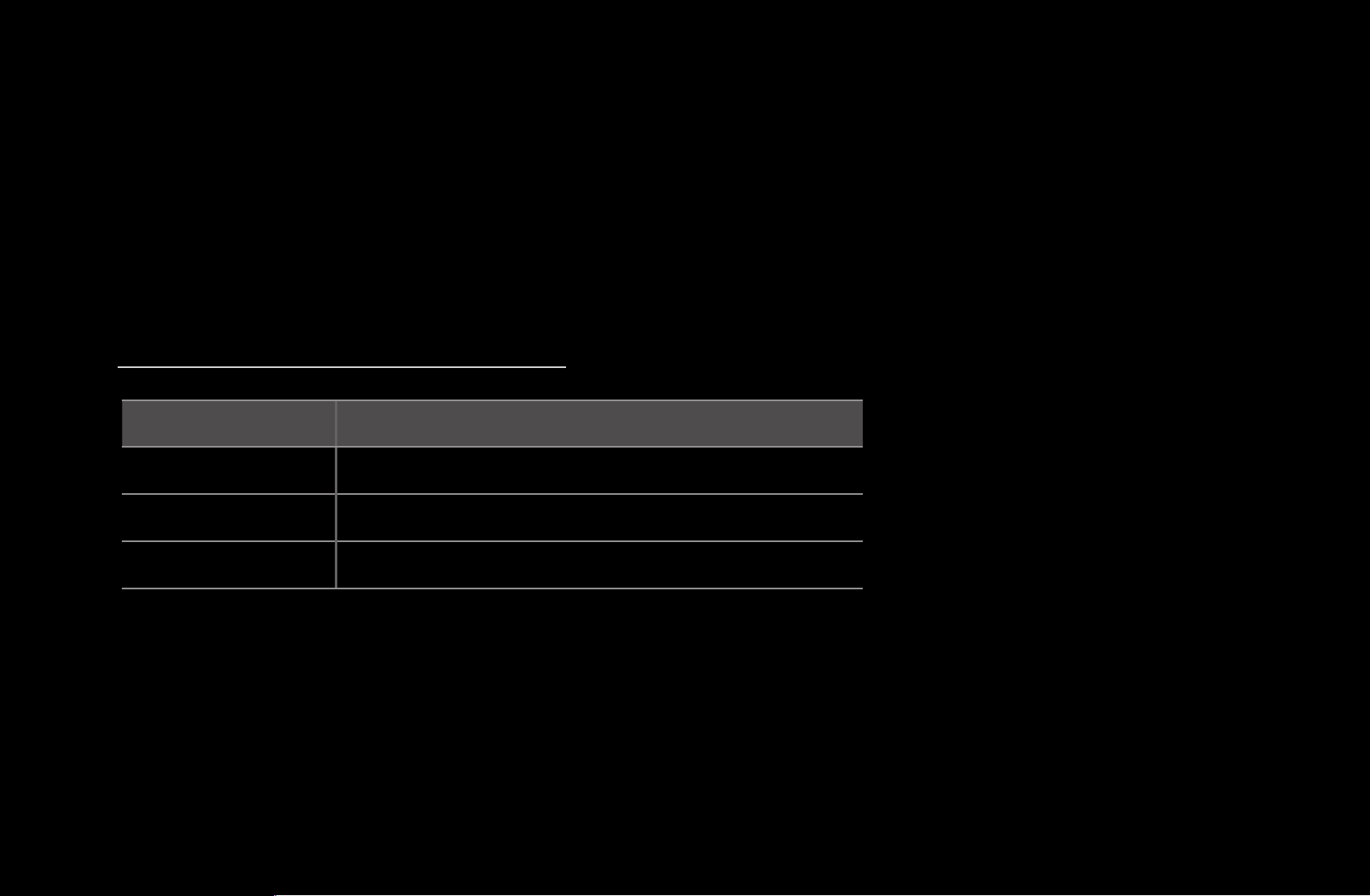
●
Channel Name Edit (Appears only if you have selected an analog channel.):
Assign a name of up to five characters to a channel. For example, Hist,
Food, Golf, etc. This makes it easier to find and select the channel.
●
Upcoming Program (Appears only if you have selected a digital channel.):
View details on the program being aired on the selected digital channel.
Channel Status Display Icons
Icon Operations
◀ ▶
An analog channel.
A selected channel.
A favorite channel
English
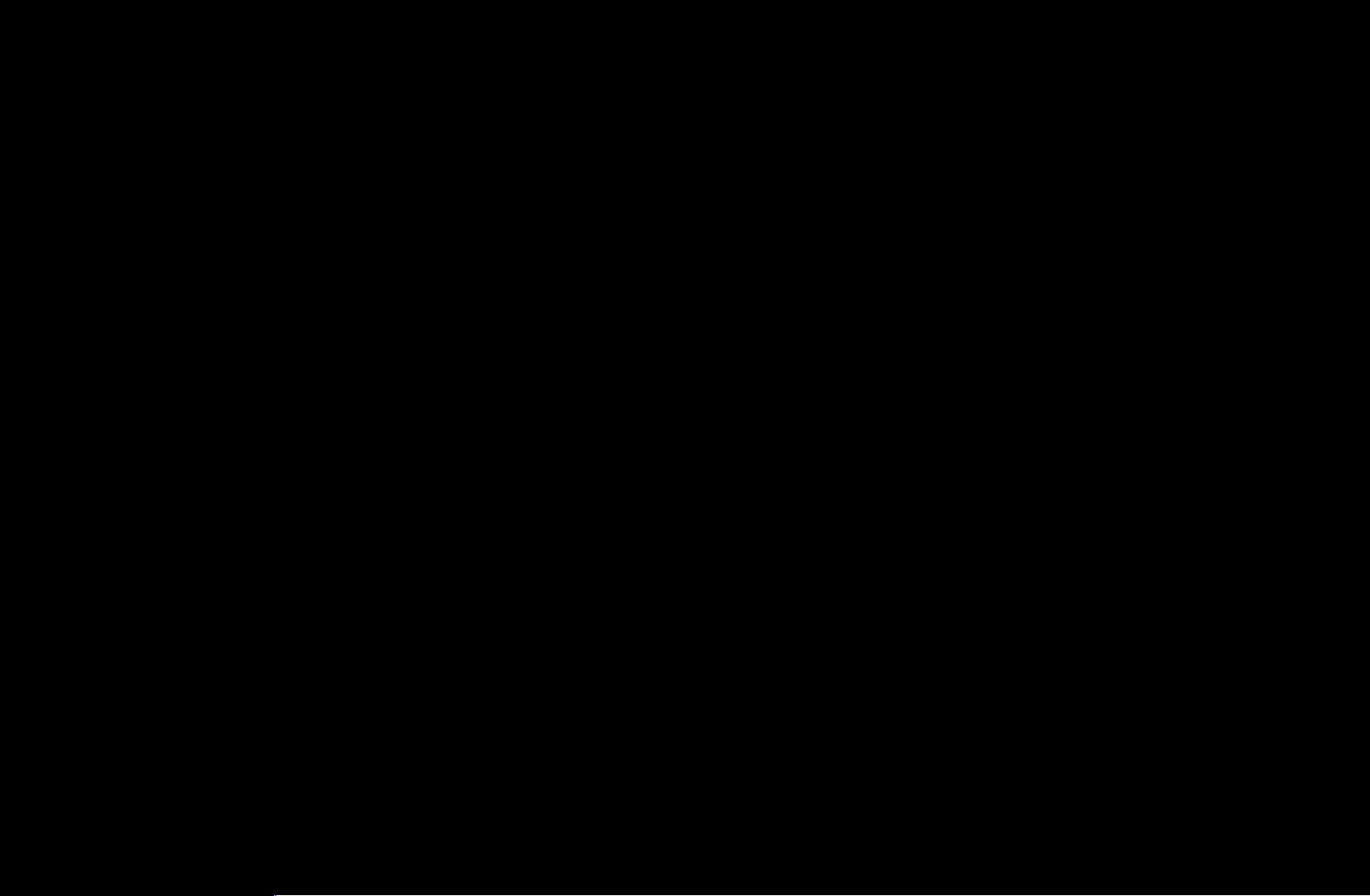
❑Using the Favorite Channels
■Favorites
O
SMART HUB
View all of your favorite channels.
Your favorite channels are organized in up to five groups (Favorites 1-5). If you
want to change from one favorite group to another, follow these steps:
1. Move the cursor to the group name displayed on the top of the screen, and
Favorites
→
ENTER
→
then press the ENTER
button. A list of groups appears.
2. Use the up or down arrow key to select a group, and then press the ENTER
button. The group you select appears on the screen.
English
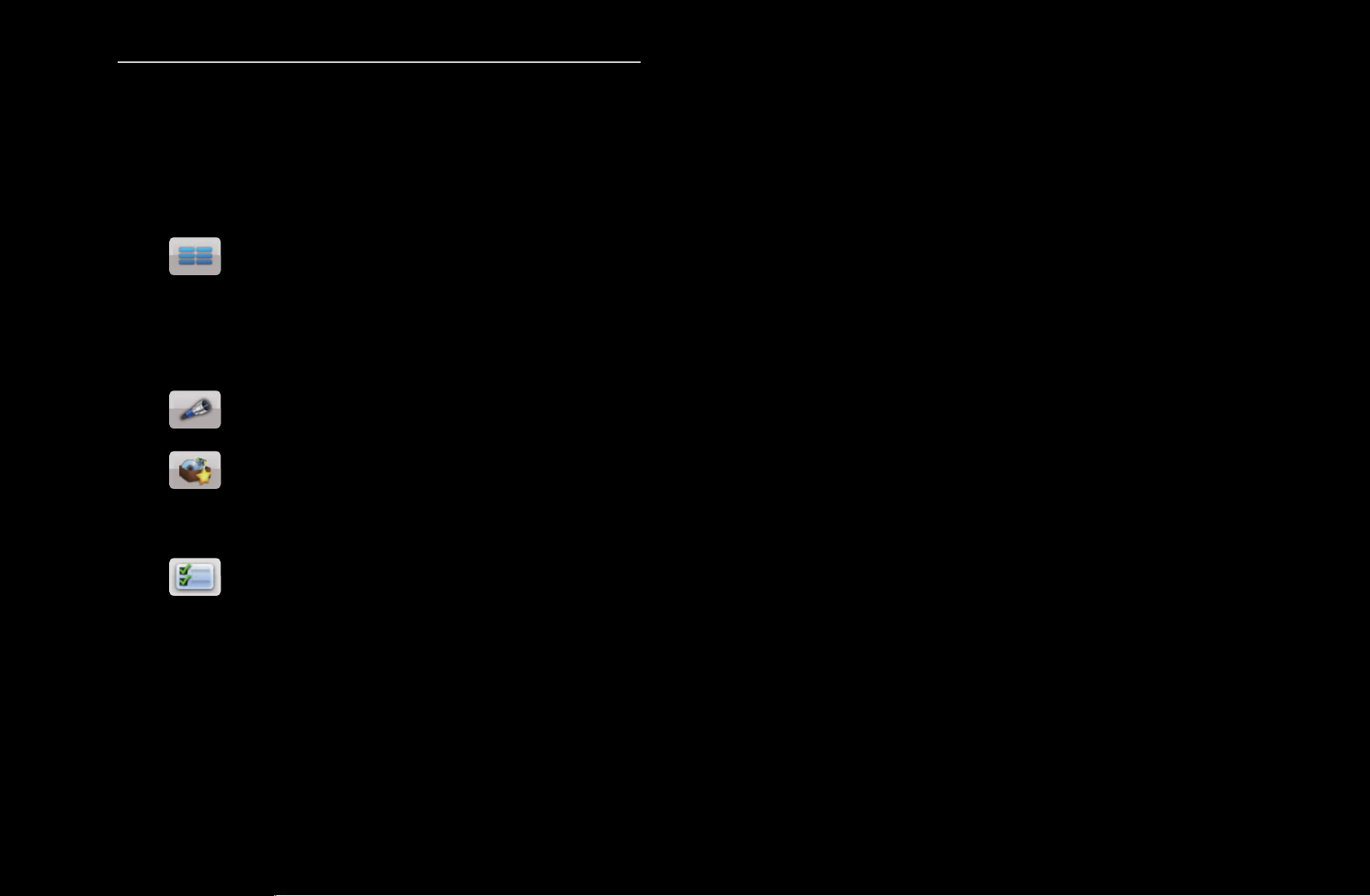
Functions on the Favorites Screen
To access the functions listed below, use the arrow buttons to move the cursor
to the icon of your choice on the top right corner of the screen, and then press
ENTER
●
View Mode: Toggles between the Text view and Thumbnail view of your
.
favorite channels. Thumbnail view displays a picture of the program currently
on.
●
Antenna: Toggles between Air and Cable.
◀ ▶
●
Title.
●
the next page.
Sorting: Toggles between sorting favorites by Category and sorting by
Edit Mode: Delete channels from the Favorites list. For instructions, see
English

To use View Mode, Antenna, or Sorting, select the appropriate icon as described
above, and then press ENTER
selection, and then press ENTER
. Use the left or right arrow button to make your
.
Using Edit Mode to Delete a Favorite
1. Select the
ENTER
2. Press the / /
ENTER
N
You can select more than one channel.
N
Pressing ENTER
Edit Mode on the upper right of your screen, and then press the
button.
/
buttons to select a channel, and then press
. A check appears to the left of the channel.
again deselects the channel.
3. Select Delete at the bottom of your screen, and then press ENTER
up appears asking if you want to delete the item.
English
. A pop-
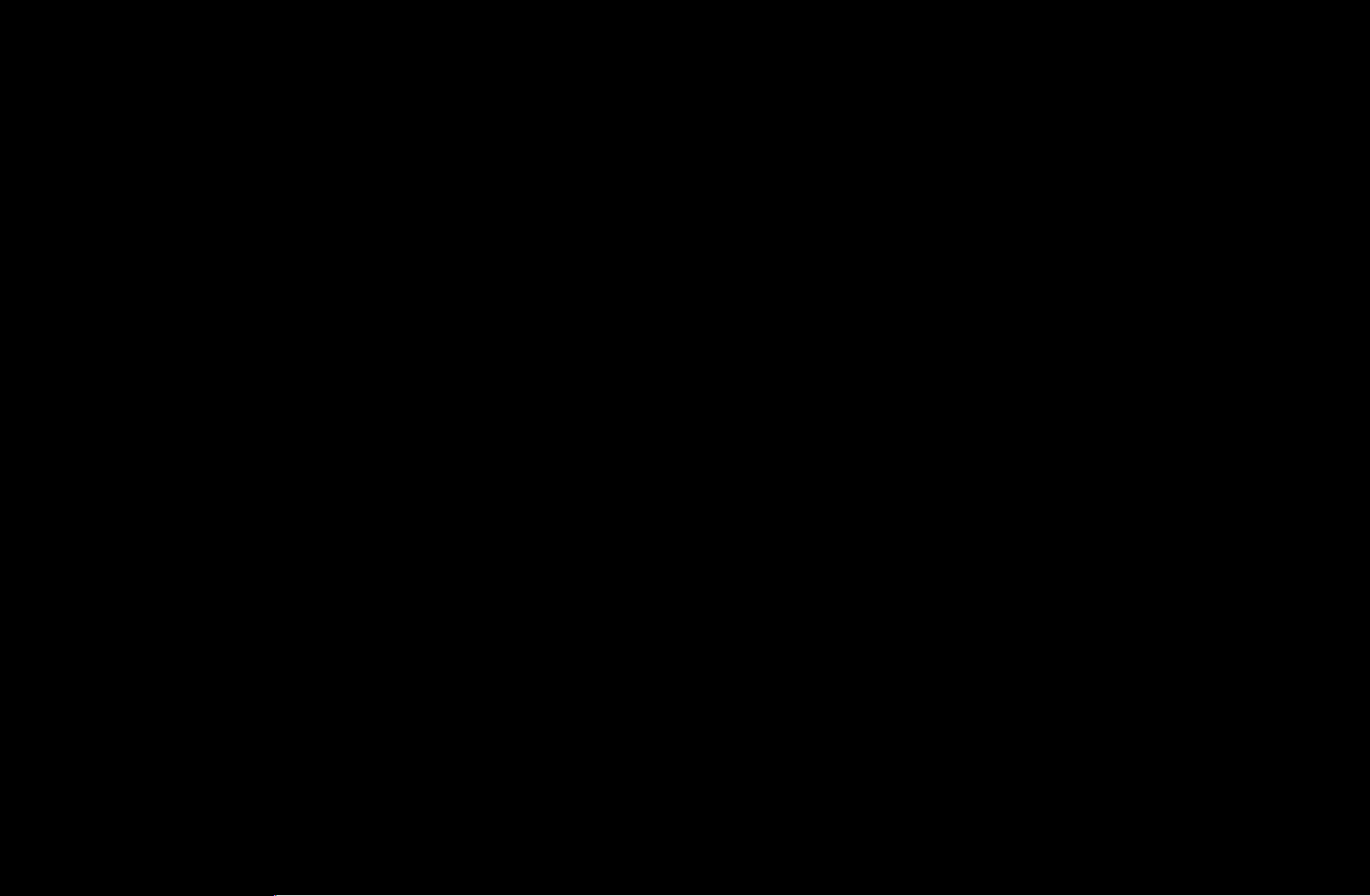
4. Select OK, press ENTER
deleted from Favorites.
, and then press ENTER
again. The channel is
5. Press ENTER
N
The Deselect function that appears with the Delete function lets you
again to exit Edit Mode.
deselect all selected channels.
N
If you have assigned a channel to more than one favorite group (say Favorite
1 and Favorite 2), you must repeat this process in both groups to remove a
channel entirely from your Favorites.
◀ ▶
English

❑Memorizing Channels
O
MENU
Channel
→
→
ENTER
■Antenna (Air / Cable)
Your TV memorizes channels and adds the memorized channels to the Channel
List. Before your TV can memorize channels, you must specify the signal source,
either Air or Cable. If you select cable, when you start Auto Program, you must
also specify the cable system type, STD, HRC, or IRC. If you don’t know your
cable system type, contact your local cable company for the information. Most
cable companies use STD.
English
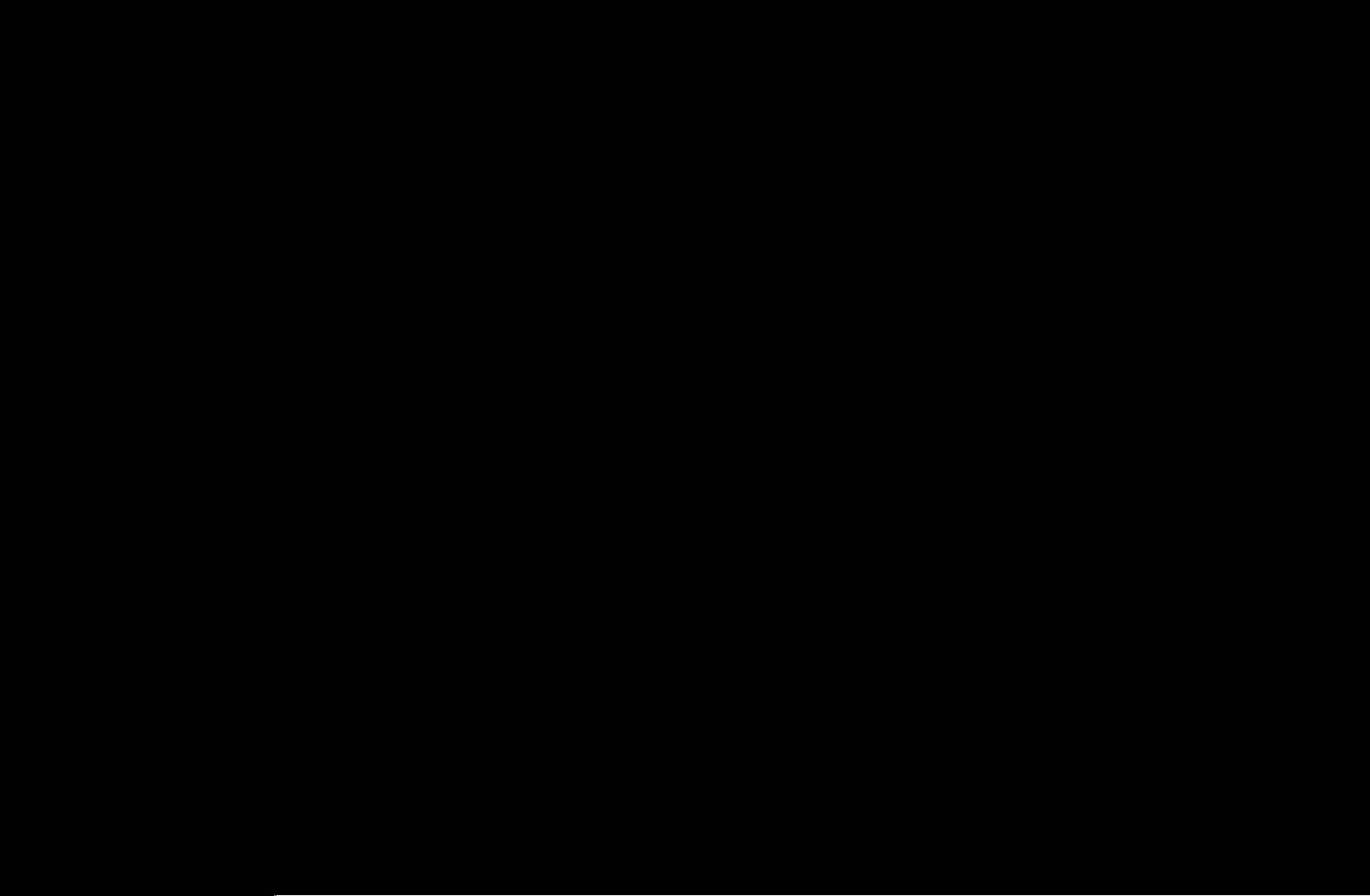
To select Air or Cable, follow these steps:
1. Push MENU
2. Select Antenna, and then press ENTER
Channel
→
ENTER
→
on your remote.
.
3. Select the source of your TV signal, Air or Cable, and then press the RETURN
button.
◀ ▶
English
