Samsung PL63P3H, PL50P3H User Manual [en, en]

Owner’s Instructions
PL50P3H/PL63P3H
BN68-00454A-00
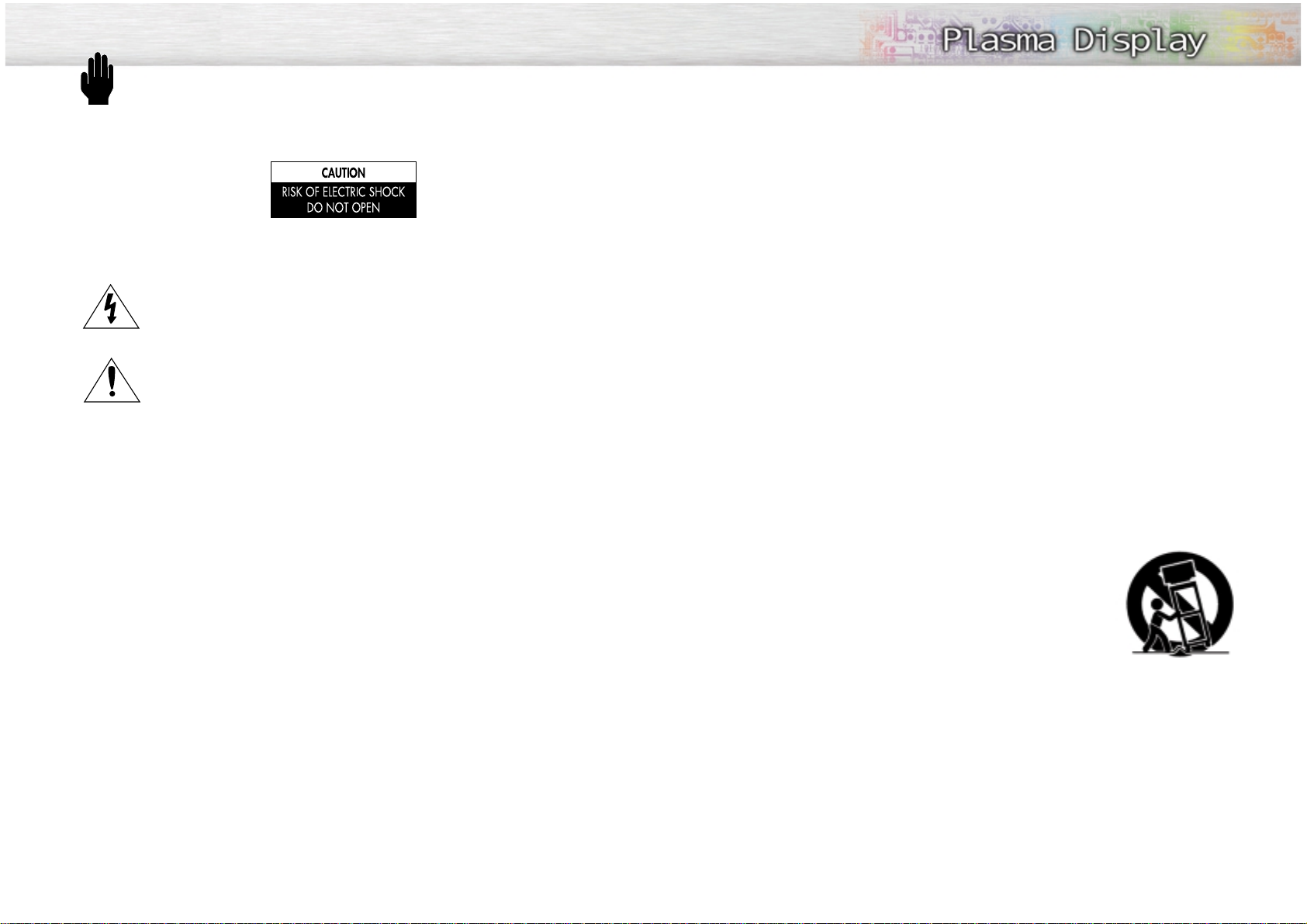
Thank you for choosing Samsung! Your new Samsung product represents the latest in television
technology. We designed it with easy-to-use on-screen menus and closed captioning capabilities,
making it one of the best products in its class. We are proud to offer you a product that will provide
convenient, dependable service and enjoyment for years to come.
Important Safety Information
Always be careful when using your PDP. To reduce the risk of fire, electrical shock, and other injuries,
keep these safety precautions in mind when installing, using, and
maintaining your machine.
• Read all safety and operating instructions before operating your PDP.
• Keep the safety and operating instructions for future reference.
• Heed all warnings on the PDP and in the operating instructions.
• Follow all operating and use instructions.
• Unplug the PDP from the wall outlet before cleaning. Use a damp cloth; do not use liquid or aerosol
cleaners.
• Never add any attachments and/or equipment without approval of the manufacturer. Such additions
can increase the risk of fire, electric shock, or other personal injury.
• Do not use the PDP where contact with or immersion in water is a possibility, such as near bath tubs,
sinks, washing machines, swimming pools, etc.
• Do not place the PDP on an unstable cart, stand, tripod, bracket,
table, or floor where it can fall. A falling PDP can cause serious injury
to a child or adult, and serious damage to the appliance. Use only
with a cart, stand, tripod, bracket, or table recommended by the manufacturer or sold with the PDP. Follow the manufacturer's instructions
when mounting the unit, and use a mounting accessory recommended
by the manufacturer. Move the PDP and cart with care. Quick stops,
excessive force, and uneven surfaces can make the unit and cart
unsteady and likely to overturn.
• Provide ventilation for the PDP. The unit is designed with slots in the cabinet for ventilation to protect it
from overheating. Do not block these openings with any object, and do not place the PDP on a bed,
sofa, rug, or other similar surface. Do not place it near a radiator or heat register. If you place the
PDP on a rack or bookcase, ensure that there is adequate ventilation and that you've followed the
manufacturer's instructions for mounting.
• Operate your PDP only from the type of power source indicated on the marking label. If you are not
sure of the type of power supplied to your home, consult your appliance dealer or local power company.
• Use only a grounded or polarized outlet. For your safety, this PDP is equipped with a polarized alternating current line plug having one blade wider than the other. This plug will fit into the power outlet
only one way. If you are unable to insert the plug fully into the outlet, try reversing the plug. If
the plug still does not fit, contact your electrician to replace your outlet.
Warning! Important Safety Instructions
32
CAUTION: TO REDUCE THE RISK OF ELECTRIC SHOCK, DO NOT REMOVE COVER (OR BACK). NO USER
SERVICEABLE PARTS INSIDE. REFER SERVICING TO QUALIFIED SERVICE PERSONNEL.
This symbol indicates high voltage is present inside. It is dangerous to make any kind of contact
with any inside part of this product.
This symbol alerts you that important literature concerning operation and maintenance has been
included with this product.
Note to CATV system installer: This reminder is provided to call CATV system installer's attention to Article 820-40 of the National Electrical Code (Section 54 of Canadian Electrical Code, Part I), that provides
guidelines for proper grounding and, in particular, specifies that the cable ground shall be connected to the
grounding system of the building as close to the point of cable entry as practical.
Caution: FCC/CSA regulations state that any unauthorized changes or modifications to this equipment may
void the user's authority to operate it.
Caution: To prevent electric shock, match the wide blade of plug to the wide slot, and fully insert the plug.
Attention: pour eviter les chocs electriques, introduire la lame le plus large de la fiche dans la borne corre-
spondante de la prise et pousser jusqu'au fond.
Important: One Federal Court has held that unauthorized recording of copyrighted TV programs is an
infringement of U.S. copyright laws.
Certain Canadian programs may also be copyrighted and any unauthorized recording in whole or in part
may be in violation of these rights.
TO PREVENT DAMAGE WHICH MAY RESULT IN FIRE OR ELECTRIC SHOCK HAZARD, DO NOT EXPOSE THIS
APPLIANCE TO RAIN OR MOISTURE.
Thank You for Choosing Samsung
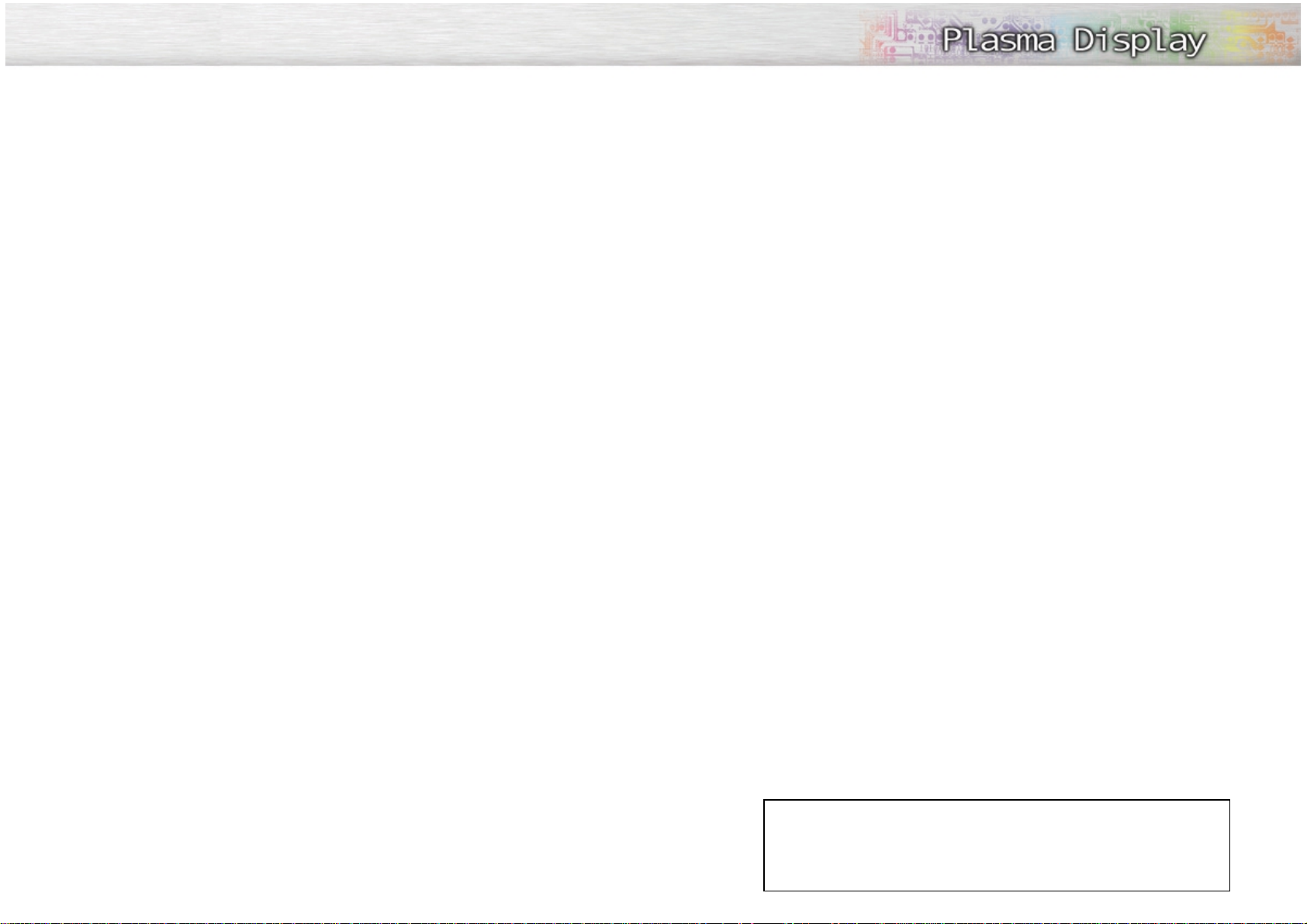
User Instructions
The Federal Communications Commission Radio
Frequency Interference Statement includes the following warning:
NOTE: This equipment has been tested and found
to comply with the limits for a Class B digital
device, pursuant to Part 15 of the FCC Rules.
These limits are designed to provide reasonable
protection against harmful interference in a residential installation. This equipment generates,
uses, and can radiate radio frequency energy
and, if not installed and used in accordance with
the instructions, may cause harmful interference to
radio communications. However, there is no guarantee that interference will not occur in a particular installation .
If this equipment does cause harmful interference
to radio or television receptions, which can be
determined by turning the equipment off and on,
the user is encouraged to try to correct the interference by one or more of the following measures:
• Reorient or relocate the receiving antenna.
• Increase the separation between the equipment
and receiver.
• Connect the equipment into an outlet on a circuit different from that to which the receiver is
connected.
• Consult the dealer or an experienced radio/TV
technician for help.
User Information
Changes or modifications not expressly approved
by the party responsible for compliance could
void the user’s authority to operate the equipment.
If necessary, consult your dealer or an experienced radio/television technician for additional
suggestions. You may find the booklet called How
to Identify and Resolve Radio/TV Interference
Problems helpful. This booklet was prepared by
the Federal Communications Commission. It is
available from the U.S. Government Printing
Office, Washington, DC 20402, Stock Number
004-000-00345-4 .
The party responsible for product compliance:
SAMSUNG ELECTRONICS CO., LTD
America QA Lab of Samsung
3351 Michelson Drive,
Suite #290, Irvine, CA92612 USA
Warning
User must use shielded signal interface cables to
maintain FCC compliance for the product.
Provided with this monitor is a detachable power
supply cord with IEC320 style terminations.
It may be suitable for connection to any UL Listed
personal computer with similar configuration.
Before making the connection, make sure the voltage rating of the computer convenience outlet is
the same as the monitor and that the ampere rating of the computer convenience outlet is equal to
or exceeds the monitor voltage rating.
For 120 Volt applications, use only UL Listed
detachable power cord with NEMA configuration
5-15P type (parallel blades) plug cap. For 240
Volt applications use only UL Listed Detachable
power supply cord with NEMA configuration
6015P type (tandem blades) plug cap.
IC Compliance Notice
This Class B digital apparatus meets all requirements of the Canadian Interference-Causing
Equipment Regulations of ICES-003.
Cet appareil Numérique de classe B respecte
toutes les exigences du Règlemont NMB-03 sur les
équipements produisant des interférences au
Canada.
Notice de Conformité IC
Cet appareil numérique de classe B respecte
toutes les exigences du Règlement ICES-003 sur
les équipements produisant des interférences au
Canada.
VCCI
This is a Class B product based on the standard
of the Voluntary Control Council for Interference
by Information Technology Equipment (VCCI). If
this is used near a radio or television receiver in a
domestic environment, it may cause radio interference. Install and use the equipment according to
the instruction manual.
This Class B digital apparatus complies with
Canadian ICES-003.
Cet appareil numéique de la classe B est
conforme à la norme NMB-003 du Canada.
5
• Protect the power cord. Power supply cords should be routed so that they won’t be walked on or pinched
by objects placed on or against them. Pay particular attention to cords at plugs, convenience receptacles, and the point where they exit from the unit.
• Unplug the PDP from the wall outlet and disconnect the antenna or cable system during a lightning storm
or when left unattended and unused for long periods of time. This will prevent damage to the unit due to
lightning and power-line surges.
• Avoid overhead power lines. An outside antenna system should not be placed in the vicinity of overhead
power lines or other electric light or power circuits or where it can fall into such power lines or circuits.
When installing an outside antenna system, be extremely careful to keep from touching the power lines
or circuits. Contact with such lines can be fatal.
• Do not overload the wall outlet or extension cords. Overloading can result in fire or electric shock.
• Do not insert anything through the openings in the unit, where they can touch dangerous voltage points
or damage parts. Never spill liquid of any kind on the PDP.
• Ground outdoor antennas. If an outside antenna or cable system is connected to the PDP, be sure the
antenna or cable system is grounded so as to provide some protection against voltage surges and builtup static charges. Section 810 of the National Electrical Code, ANSI/NFPA No.70-1984, provides information about proper grounding of the mast and supporting structure, grounding of the lead-in wire to an
antenna discharge unit, size of grounding conductors, location of antenna discharge unit, connection to
grounding electrodes, and requirements for the grounding electrode.
• Do not attempt to service the PDP yourself. Refer all servicing to qualified service personnel. Unplug the
unit from the wall outlet and refer servicing to qualified service personnel under the following conditions:
- when the power-supply cord or plug is damaged
- if liquid has been spilled on the unit or if objects have fallen into the unit
- if the PDP has been exposed to rain or water
- if the PDP does not operate normally by following the operating instructions
- if the PDP has been dropped or the cabinet has been damaged
- when the PDP exhibits a distinct change in performance
• If you make adjustments yourself, adjust only those controls that are covered by the operating instructions. Adjusting other controls may result in damage and will often require extensive work by a qualified
technician to restore the PDP to normal.
• When replacement parts are required, be sure the service technician uses replacement parts specified by
the manufacturer or those that have the same characteristics as the original part. Unauthorized substitutions may result in additional damage to the unit.
• Upon completion of any service or repairs to this PDP, ask the service technician to perform safety checks
to determine that the PDP is in a safe operating condition.
• The PDP can properly operate in a temperature range of 32~104°F(0~40°C) and 80% humidity.
Do not use in a hot and humid place.
• Before moving the PDP equipped with speakers, separate the speakers from the PDP. If you move the PDP
with the speakers attached, it may result in damage or injury.
4
FCC Information
This device complies with part 15 of the FCC Rules. Operation is subject to the following two conditions:
(1) This device may not cause harmful interference, and
(2) This device must accept any interference received, including interference that may cause
unesired operation.
This television receiver provides display of television closed captioning in accordance with
§15.119 of the FCC rules.
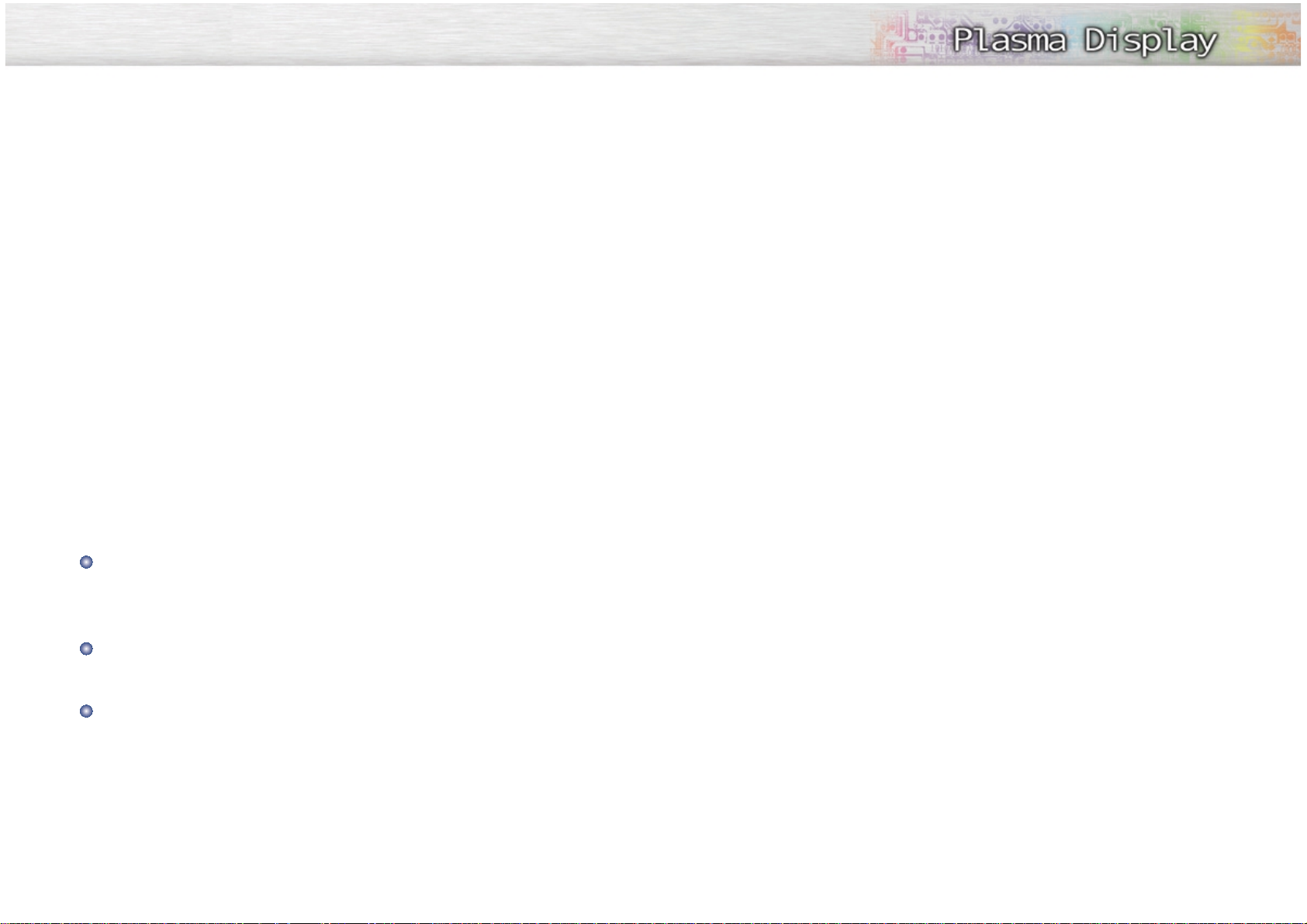
General Information
Your New Plasma Display Panel....................10
Remote Control Buttons ................................12
Wall Installation Instructions..........................14
Connections
Connecting VHF and UHF Antennas ..............20
Connecting Cable TV ..................................20
Connecting Speakers ..................................22
Connecting a VCR ......................................24
Connecting a Camcorder ............................25
Connecting a DVD Player ............................26
Connecting a DTV Receiver ..........................27
Operation
Turning the PDP On and Off ........................30
Memorizing the Channels ............................32
Setting Up Your Remote Control ....................37
Picture Control
Customizing the Picture ..............................40
Using Automatic Picture Settings ..................41
Selecting the Color Tone ..............................42
DNIe (Digital Natural Image engine) ............43
Viewing the Picture-in-Picture ........................44
Changing the Screen Size ..........................50
Freezing the Picture ...................................51
Sound Control
Customizing the Sound ................................54
Using Automatic Sound Settings ...................55
Choosing a Multi-Channel Sound (MTS)Soundtrack
......56
Using the Auto Volume ................................57
Using Dolby Virtual......................................58
Using a Subwoofer......................................59
Channel Control
Fine Tuning Channels ..................................62
LNA (Low Noise Amplifier) ..........................63
Connecting a PC and Operation
Connecting to a PC ....................................66
Adjusting the PC Screen ..............................70
Changing the Position of the Image................71
Changing the Size of the Image ..................72
Information ................................................73
Picture Quality Adjustment ..........................74
Time Setting
Setting the Clock ........................................78
Setting the Sleep Timer ................................79
Setting the Timers ........................................80
Setting the Preferred Channel and Volume Level
....82
Function Description
Selecting a Menu Language ........................84
Viewing Closed Captions ............................85
Digital Noise Reduction ..............................86
Setting Auto Power Off ................................87
Using the V-Chip..........................................88
Selecting the Film Mode ..............................94
Appendix
Troubleshooting ..........................................96
Care and Maintenance ................................97
Specifications..............................................98
7
Important Warranty Information
Regarding Television Format Viewing
User Instructions
Wide screen format PDP Displays (16:9,the aspect ratio of the screen width to height) are primarily
designed to view wide screen format full-motion video.The images displayed on them should primarily be
in the wide screen 16:9 ratio format,or expanded to fill the screen if your model offers this feature and constantly moving. Displaying stationary graphics and images on screen, such as the dark side-bars on nonexpanded standard format television video and programming, should be limited to no more than 5% of the
total television viewing per week.
Additionally,viewing other stationary images and text such as stock market reports, video game
displays,station logos,web sites or computer graphics and patterns,should be limited as described above
for all televisions. Displaying stationary images that exceed the above guidelines can
cause uneven aging of PDP Displays that leave subtle,but permanent burned-in
ghost images in the PDP picture.To avoid this,vary the programming and images,
and primarily display full screen moving images,not stationary patterns or dark bars.
On PDP models that offer picture sizing features,use these controls to view different formats as a full screen
picture.
Be careful in the selection and duration of television formats used for viewing. Uneven PDP aging as a
result of format selection and use,as well as burned-in images, are not covered by your Samsung limited
warranty.
6
Table of Contents
Screen Image retention
Do not display a still image (such as on a video game or when hooking up a PC to this PDP) on the plasma
display panel for more than several minutes as it can cause screen image retention. This image retention is
also known as “screen burn”. To avoid such image retention, refer to page 40 of this manual to reduce the
degree of brightness and contrast of this screen when displaying a still image.
Cell Defect
The plasma display panel consists of fine cells. Although the panels are produced with more than 99.9
percent active cells, there may be some cells that do not produce light or remain lit.
Altitude
The PDP will not operate normally at altitudes above 6500 ft.
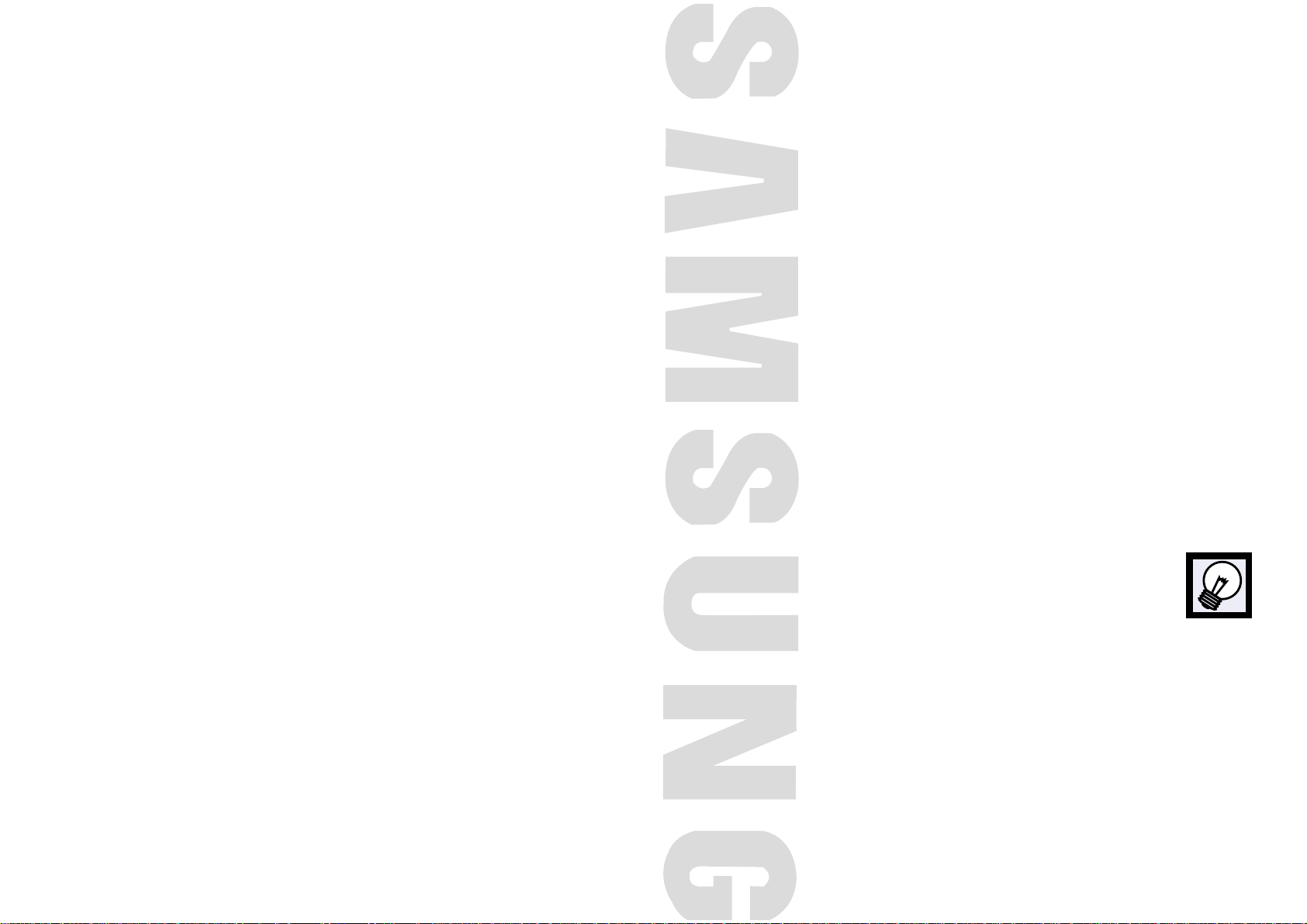
PLASMA DISPLAY PANEL
General Information
Your New Plasma Display Panel ....................................................10
Remote Control Buttons ................................................................12
Wall Installation Instructions ..........................................................14
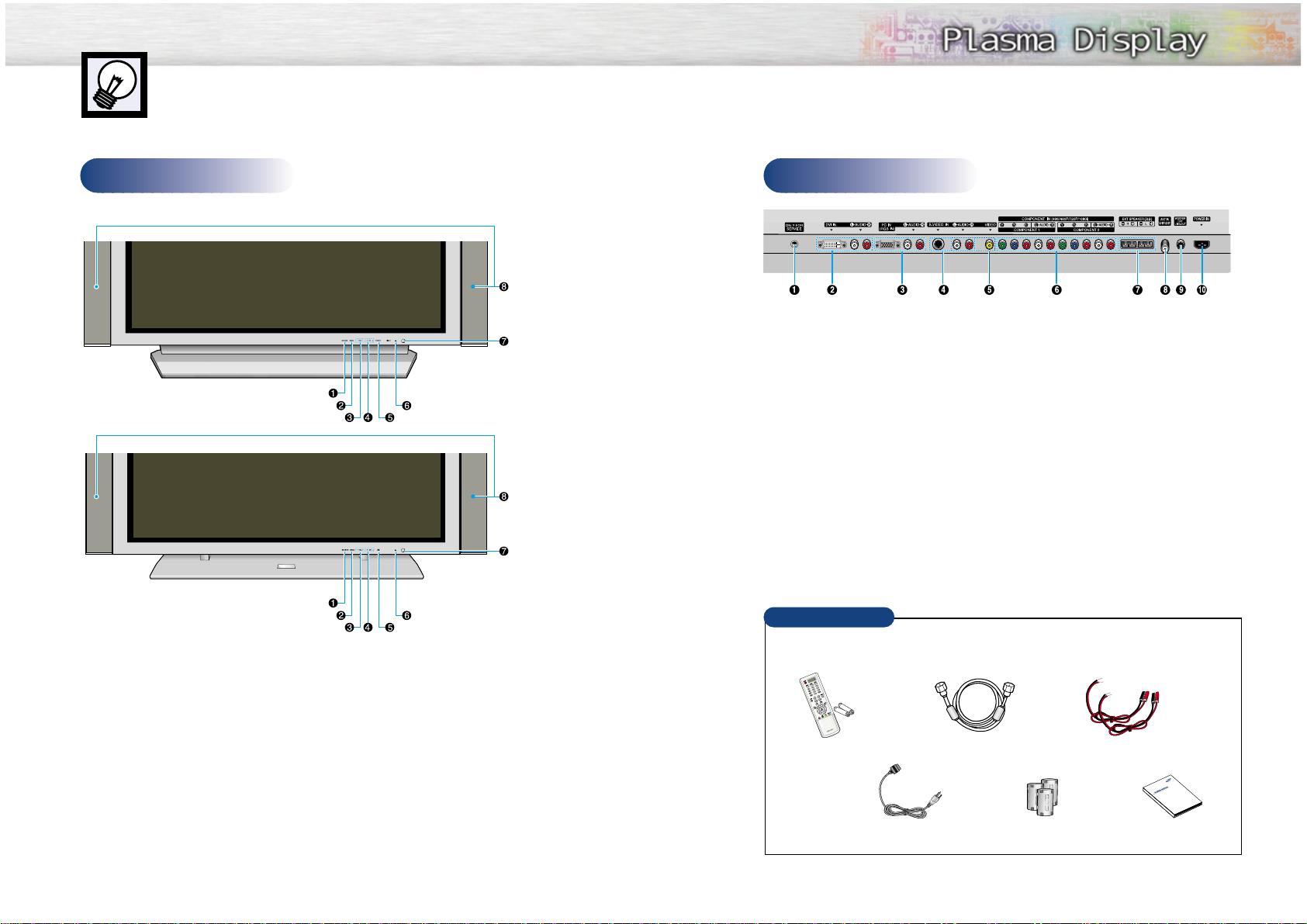
Front Panel
11
Your New Plasma Display Panel
10
Rear Panel
Checking Accessories
ŒService jack
For service only.
´DVI Input jacks
Receives the digital video/audio signals
from a set top box or PC.
ˇPC(RGB) Input jacks(15pin)
Connect to the video/audio output jacks
on your PC.
¨S-Video Input jacks
Connect S-Video/audio signals from external
sources such VCRs or DVD players.
ˆVideo Input jacks
Connect video/audio signals from external
sources such VCRs or DVD players.
ØComponent Video/Audio Input jacks
(Y/P
b/Pr
/Audio L/Audio R)
Connect to the audio and component output
jacks of a DVD player or Set-Top Box.
∏External Speaker Out jacks
Connect external speakers.
”Antenna jack
Connect to antenna.
’Sub-woofer speaker output jack
Connect to the Sub-woofer speaker jack.
˝Power Input jack
Connect the supplied power cord.
Remote Control/AAA Batteries
Antenna Cable
Once you have unpacked your PDP, check to make sure that you have all the parts shown here.
If any piece is missing or broken, call your dealer.
Speaker Cables
Power Cord Owner’s Instructions
Ferrite Cores; 3EA
(PL50P3H)
ŒSOURCE button
Press to display all of the available video
sources (ie., Video, S-Video, Component1,
Component2, PC ).
´MENU button
Displays the main on-screen menu.
ˇVOL(+,-) button
Press to increase or decrease the volume. Also
used to select or adjust items on the on-screen
menu.
¨CH(▼,▲) button
Press CH▲ or CH▼ to change Channels.
Also used to move up or down in the On-screen
menu.
ˆPOWER button
Press to turn the PDP on and off.
ØPower Indicator
Power Off : LED Red
Power On (Timer On) : LED Green
Power On (Timer Off) : LED Off
∏Remote Control Signal Receiver
Aim the remote control towards
this spot on the PDP.
”Speakers (optional)
PL50P3H
PL63P3H
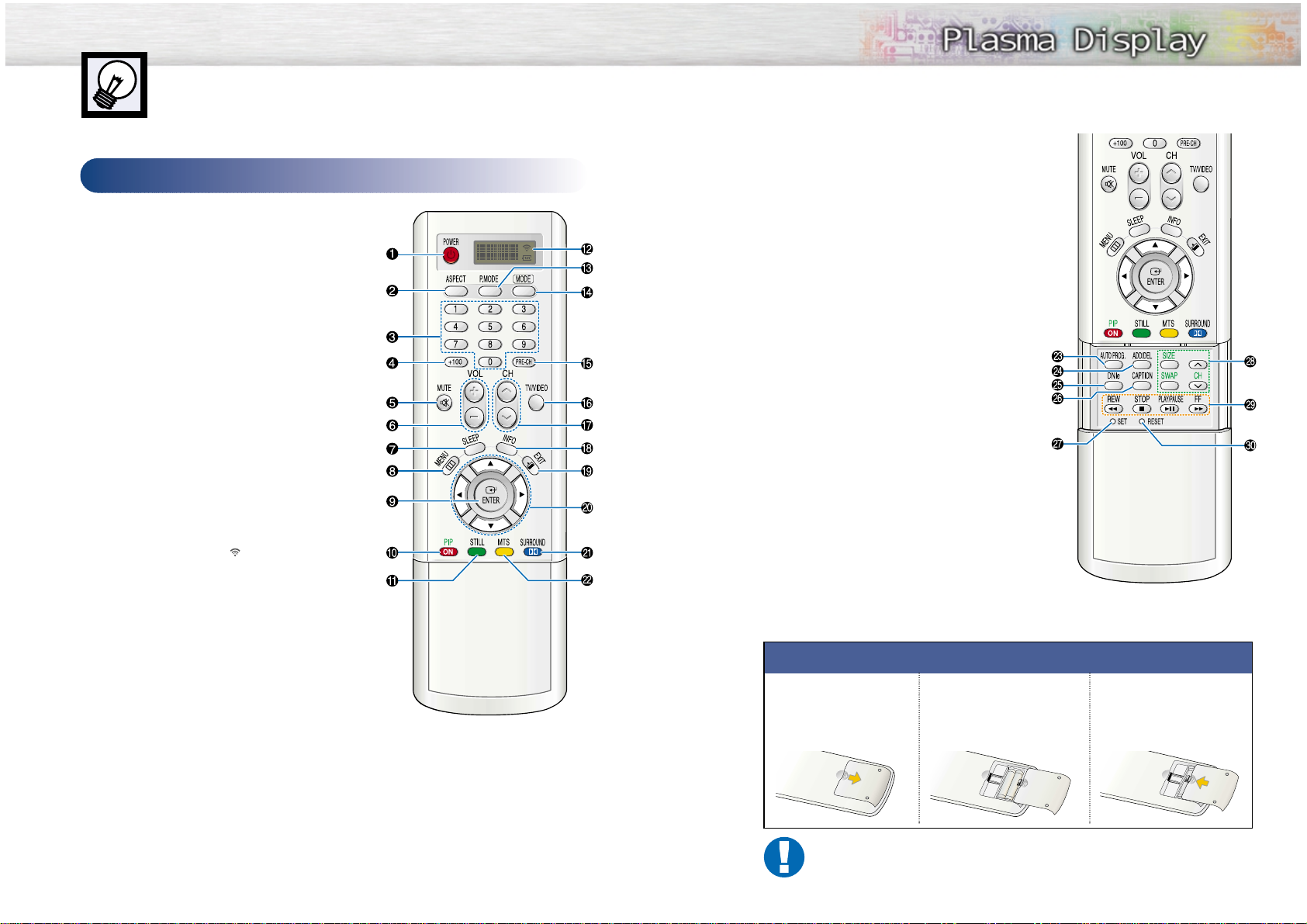
¸SURROUND button
Press the hear the Dolby surround effect.
˛ MTS button
Press to choose stereo, mono or Separate Audio Program (SAP broadcast).
◊AUTO PROG. button
The TV automatically cycles through all of the available channels and stores them in memory.
±ADD/DEL button
Press to add or delete channels in the TV’s memory.
≠DNIe button
Activates DNIe (Digital Natural Image engine).
–CAPTION button
Controls the caption decoder.
—SET button
Used during set up of this Samsung remote control,
so that it will work compatibly with other devices
(VCR, cable box, DVD)
÷PIP control buttons
SWAP : Exchanges the video signal that is currently
displayed on the main screen with the
signal in the PIP window.
SIZE : Press to make the PIP window Large, Small
or Double.
CH
▲,▼
: Displays the available channels in
sequence. (These buttons change channels
in the PIP window only).
®VCR, DVD control buttons
Controls VCR tape or DVD disc functions: Stop,
Rewind, Play/Pause, Fast Forward.
∑RESET button
If your remote control is not functioning properly, take
out the batteries and press the reset button for about
2~3 seconds. Re-insert the batteries and try using the
remote control again.
13
Remote Control Buttons
ŒPOWER button
Turns the PDP on and off.
´ASPECT button
Press to change the screen size.
ˇNumber buttons
¨+100 button
Press to select channels over 100. For example, to select
channel 121, press “+100”, then press “2” and “1.”
ˆMUTE button
Press to mute the PDP sound.
ØVOL (Volume) buttons
Use it to adjust volume.
∏SLEEP button
Press to select a preset time interval for automatic shutoff.
”MENU button
Displays the main on-screen menu.
’ENTER button
Confirms a selection.
˝PIP button
Activates picture in picture.
ÔSTILL button
Press to pause the current screen.
LED Display
When you press a button, ‘ ‘ appears along with
selected mode (TV, VCR, CATV, DVD or STB) and
remaining batteries on LED.
ÒP.MODE button
Adjust the PDP picture by selecting one of the preset
factory settings (or select your personal, customized
picture settings.)
ÚMODE button
Selects a target device to be controlled by the Samsung
remote control (ie., VCR, Cable, DVD players or STB).
If you change modes, the new mode is momentarily
displayed on LED.
ÆPRE-CH button
Tunes to the previous channel.
ıTV/VIDEO button
Press to display all of the available video sources
(ie., Video, S-Video, Component1, Component2, PC, DVI).
˜CH (Channel) buttons
Use it to switch channels.
¯INFO button
Press to display information on the PDP screen.
˘EXIT button
Press to exit the menu.
¿Up/Down Left/Right buttons
Control the cursor in the menu.
12
Remote Control
Installing the Batteries in Your Remote Control
1
Slide the back cover
to open the battery
compartment of the
remote control.
3
Slide the cover back into
place.
2
Install two AAA size batteries. Make sure to match the
“+” and “-” ends of the batteries with the diagram
inside the compartment.
Remote Control Operation Range.
You can use your remote control within a distance of 23 feet and an angle of 30 degrees
from the left and right sides of the PDP’s remote control receiver.
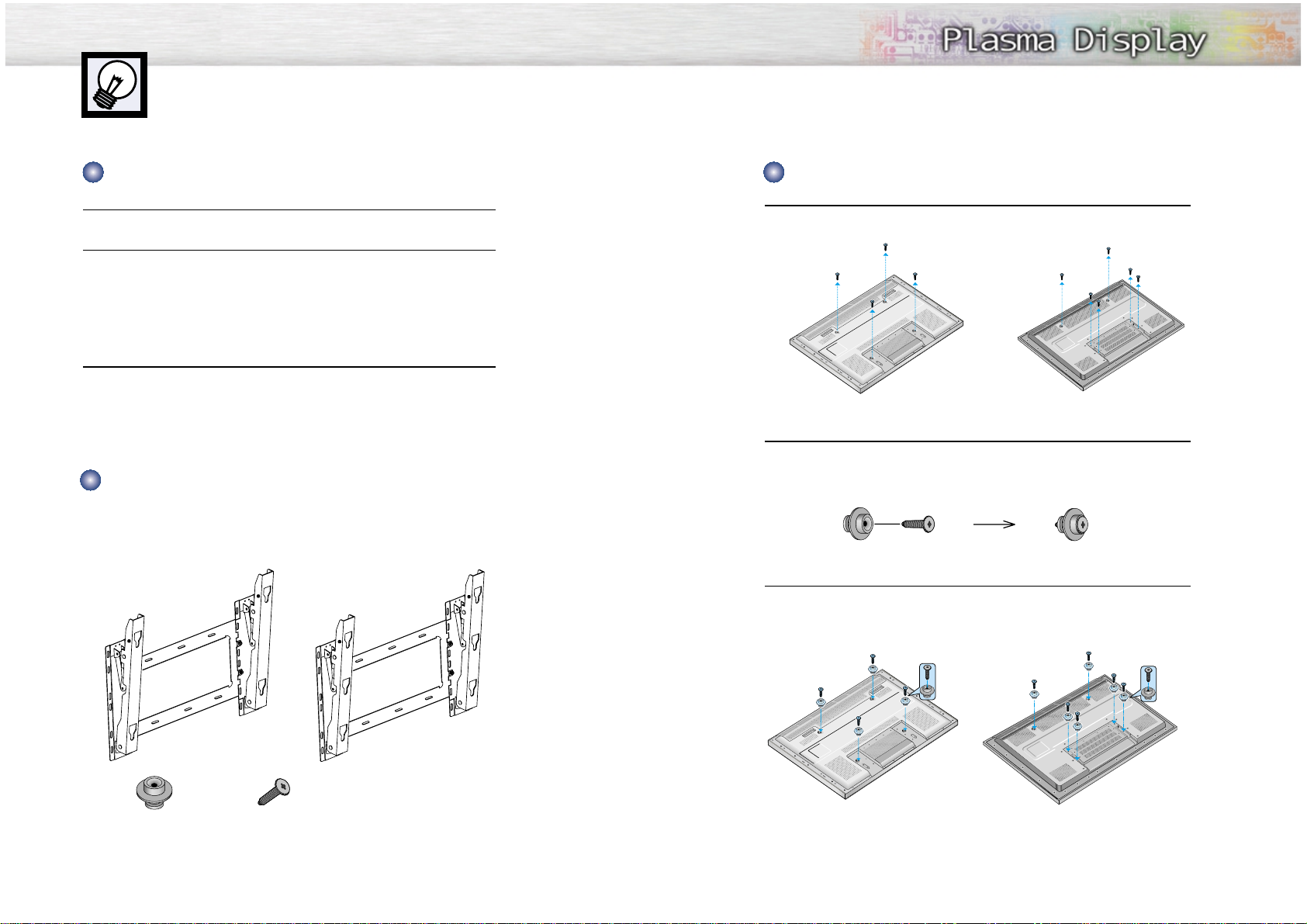
1
Remove the screws on the rear of the PDP panel.
2
Connect Insulation holders to screws. (see the illustration below)
3
Tighten the screws connected to the Insulation holders on the rear of the PDP panel.
15
Wall Installation Instructions
1
Do not install the PDP in any location other than a vertical wall.
2
To protect the performance of the PDP and prevent problems, avoid the following
places.
• Do not install next to smoke and fire detectors.
• Do not install in an area subjected to vibration.
• Do not install in an area subjected to high voltage.
• Do not install near or around any heating apparatus.
3
Use only recommended parts and components.
14
Screws
(PL50P3H; 4 EA
PL63P3H; 6 EA)
Insulation holders
(PL50P3H; 4 EA
PL63P3H; 6 EA)
Installation Notes
Parts (Wall attachment panel is sold separately. Check with your dealer)
Fixing the PDP panel to the wall attachment panel bracket
Removing four screws
Connecting four screws
Wall attachment panel
Removing six screws
Connecting six screws
PL50P3H PL63P3H
PL50P3H PL63P3H
PL50P3H PL63P3H
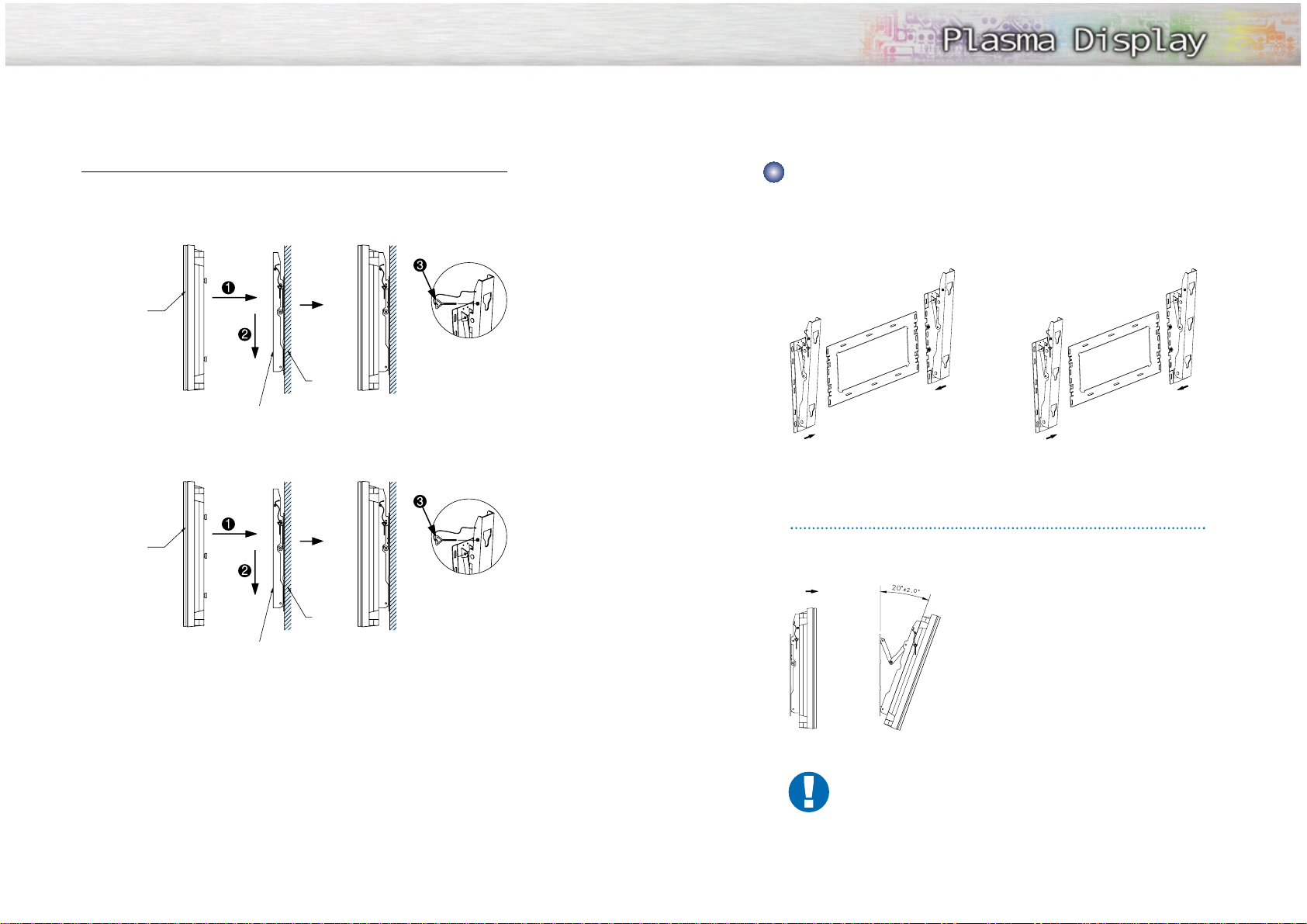
1716
4
Put the 4 pegs on the PDP in the grooves of the wall mount bracket and pull down on
the PDP (Œ) to secure it to the wall mount bracket. (´) Tighten the screws as shown
(ˇ) so that the PDP cannot be separated from wall mount bracket.
1.Contact an authorized technician when installing the wall attachment panel.
2.After hanging the PDP panel on the wall attachment panel, make sure that
the Insulation holders are completely hung.
3.Be careful so that fingers are not caught.
4.Make sure the wall attachment panel brackets are tightened.
Otherwise, the PDP panel may fall down and you might be hurt.
How to Adjust Mounting Angle
Notice
Notice : Please secure the mounting bracket on the wall surface after setting its angle at 0°
Factory default
The wall mount bracket is delivered separately.Please tighten the captive screw in the direction of
the arrow after assembling the bracket.
1
Secure the PDP to the wall mount
bracket.(Please refer to the following
instructions.)
2
Set the angle by pulling the upper end of
the PDP attached to bracket in the direction
of the arrow.
3
The angle can be adjusted from 0° to 20°
by ±2°.
Changeing the angle
PDP panel
Wall attachment
panel bracket
Wall
PDP panel
Wall attachment
panel bracket
Wall
PL50P3H
PL50P3H PL63P3H
PL63P3H
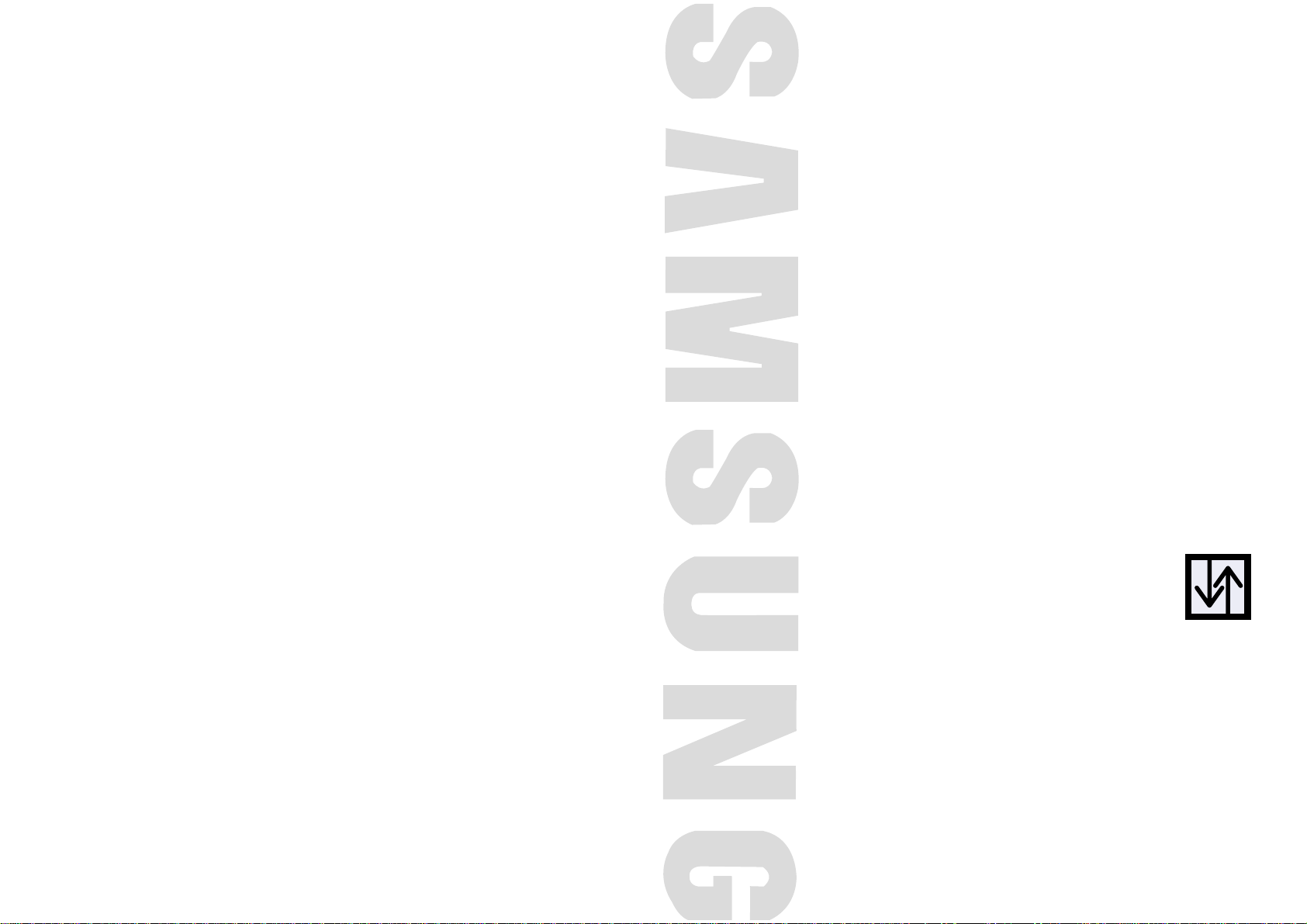
PLASMA DISPLAY PANEL
Connections
Connecting VHF and UHF Antennas ..............................................20
Connecting Cable TV....................................................................20
Connecting Speakers....................................................................22
Connecting a VCR........................................................................24
Connecting a Camcorder..............................................................25
Connecting a DVD Player..............................................................26
Connecting a DTV Receiver ..........................................................27
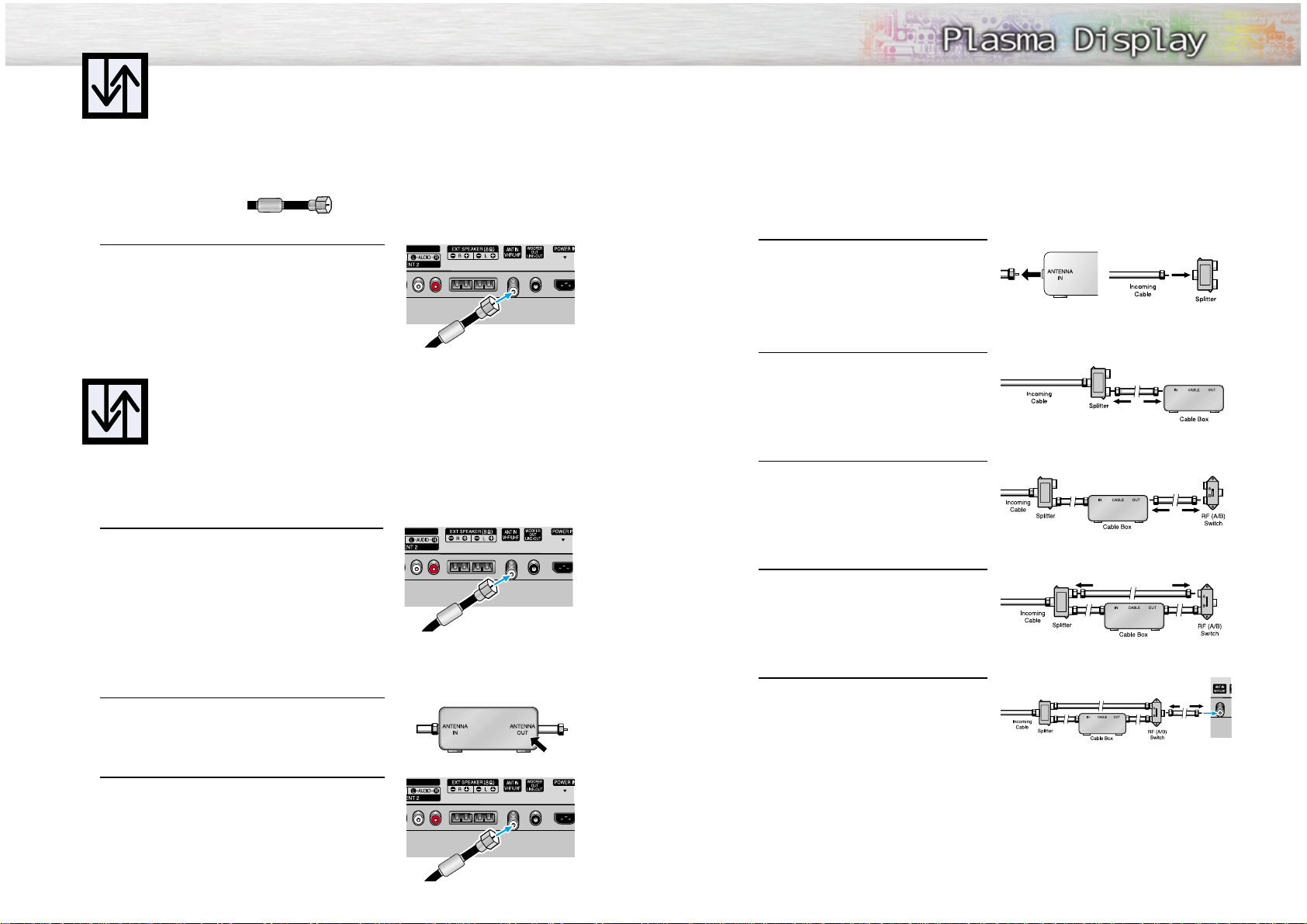
21
Connecting VHF and UHF Antennas
20
Antennas with 75-ohm Round Leads
If your antenna looks like this: it has 75-ohm round leads.
1
Plug the antenna lead into the VHF/UHF terminal
on the PDP.
Use the Antenna Cable, an accessory included
in the product package.
Cable without a Cable Box
1
Plug the incoming cable into the VHF/UHF terminal on
the PDP.
Use the Antenna Cable, an accessory included
in the product package.
Cable with a Cable Box that Descrambles All Channels.
1
Find the cable connected to the ANTENNA OUT
terminal on your cable box. This terminal might be
labeled "ANT OUT", "VHF OUT", or simply "OUT".
2
Connect the cable to the VHF/UHF terminal on the
PDP.
Use the Antenna Cable, an accessory included
in the product package.
Connecting Cable TV
You can connect different cable systems to your PDP, including cable without a cable box,
and cable with a cable box that descrambles some or all channels.
Cable with a Cable Box that Descrambles Some (But Not All) Channels
To complete this connection you will need a two-way splitter, an RF (A/B) switch, and four coaxial
cables (which you can buy from your Samsung dealer or any electronics store).
1
Find and disconnect the cable that is connected to the ANTENNA IN terminal of
your cable box.
This terminal might be labeled "ANT IN",
"VHF IN", or simply, "IN". Connect this
cable to a two-way splitter.
2
Connect a coaxial cable between an OUTPUT terminal of the splitter and the IN terminal of the cable box.
3
Connect a coaxial cable between the
ANTENNA OUT terminal of the cable box
and the B-IN terminal of the A/B switch.
4
Connect a coaxial cable between the
ANTENNA OUT terminal of the cable box
and the B-IN terminal of the A/B switch.
5
Connect the last coaxial cable between the
OUT terminal of the RF (A/B) switch and
the VHF/UHF terminal on the PDP.
After you've made this connection, set the A/B switch to the "A" position for normal viewing.
Set the A/B switch to the "B" position to view scrambled channels. (When you set the A/B switch
to "B", you will need to tune your Set-Top Box to the cable box's output channel, which is usually
channel 3 or 4.)
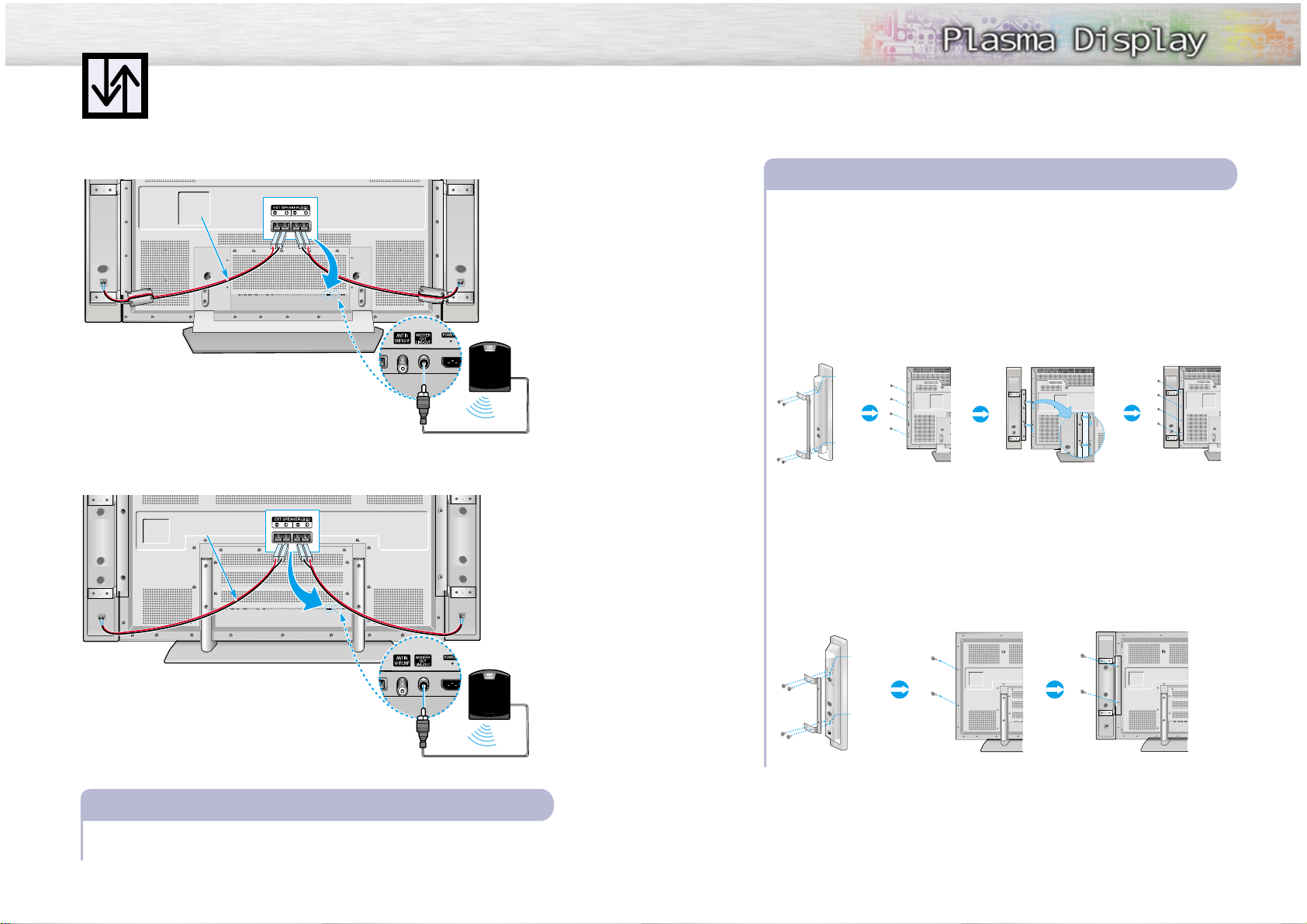
22 23
Connecting Speakers
External speakers are sold seperately. Check with your dealer.
Speaker Audio Cable
Connect the speaker audio cable to the external speaker output jack on the PDP matching the
“+” and “-” ends of the cable with the diagram on the PDP.
How to Connect
Fix the bracket onto the guide pole located on the rear of speaker and fasten the screws.
After removing the four screws on the rear of PDP.
As shown in figure, insert the loop on a speaker into the groove on the PDP.
Clamp the speaker and the PDP together and fasten the screws.
Connecting PDP and Speakers
1
2
3
4
Guide
pole
Guide
pole
✱ External speakers MUST have a power handling
capability of 10 watts minimum (impedance 8 ohm).
Speaker Audio Cable
Powered Subwoofer
(Option)
Please use the speaker-built in amplified audio.
Please use the speaker-built in amplified audio.
Powered Subwoofer
(Option)
Speaker Audio Cable
✱ External speakers MUST have a power handling
capability of 10 watts minimum (impedance 8 ohm).
Speaker Audio Cable
PL50P3H
PL63P3H
Fix the bracket onto the guide pole located on the rear of speaker and fasten the screws.
After removing the three screws on the PDP, clamp the speaker and the PDP together and
fasten the screws.
1
2
Guide
pole
Guide
pole
PL50P3H
PL63P3H
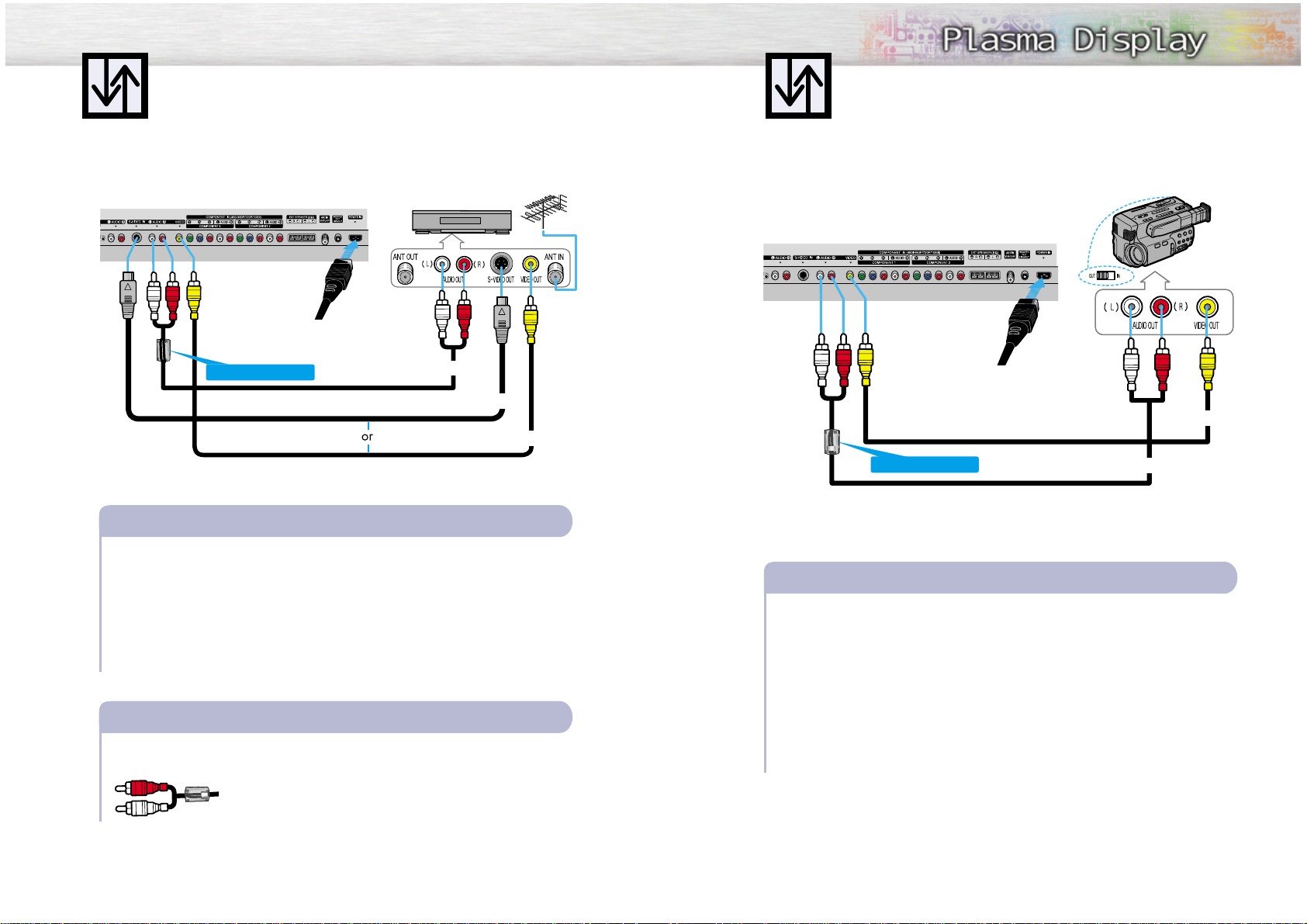
25
Connecting a Camcorder
24
Connecting a VCR to the Video or S-Video/Audio jack
S-Video Cable
Audio Cable
Video Cable
Power Plug
Connect the Video/Audio cables between the AUDIO(L/R)/VIDEO jacks on the PDP and
AUDIO/VIDEO OUT jacks on the VCR. (Note: For better video, you can use an S-Video cable.)
Videotape Playback:
1. Turn on your PDP, and press the TV/VIDEO button on the remote control.
2. Press the UP or DOWN button to select “Video” or “S-Video”, then press the ENTER button.
3. Turn on your VCR, insert a videotape and press the play button.
How to Connect
The ferrite cores are used to attenuate undesired signals. When connecting the audio cable
(PC, DVI, S-Video, Video), attach one of these ferrite cores to the cable near the connector.
When you connect the audio cable (PC, DVI, S-Video, Video,
Component1, Component2) to the connectors, bind the ferrite core
around the cable to secure it.
Ferrite Cores
(PL50P3H)
Connecting a VCR
Audio Cable
Video Cable
Power Plug
Connect a Video/Audio cable between the AUDIO(L/R)/VIDEO jacks on the PDP and the
VIDEO/AUDIO OUTPUT jacks on the camcorder.
Viewing Tapes
1. Turn on your PDP, and press the TV/VIDEO button on the remote control.
2. Press the UP or DOWN button to select the “Video”, then press the ENTER button.
3. Turn on your camcorder and set it to Video Mode. (For details, refer to your camcorder
owner's instructions.)
4. Set the IN/OUT switch on your camcorder to OUT.
5. Insert the tape into the camcorder and press the Play button.
How to Connect
Viewing camcorder tapes
PDP VCR
PDP
Camcorder
Ferrite Cores(PL50P3H)
Ferrite Cores(PL50P3H)
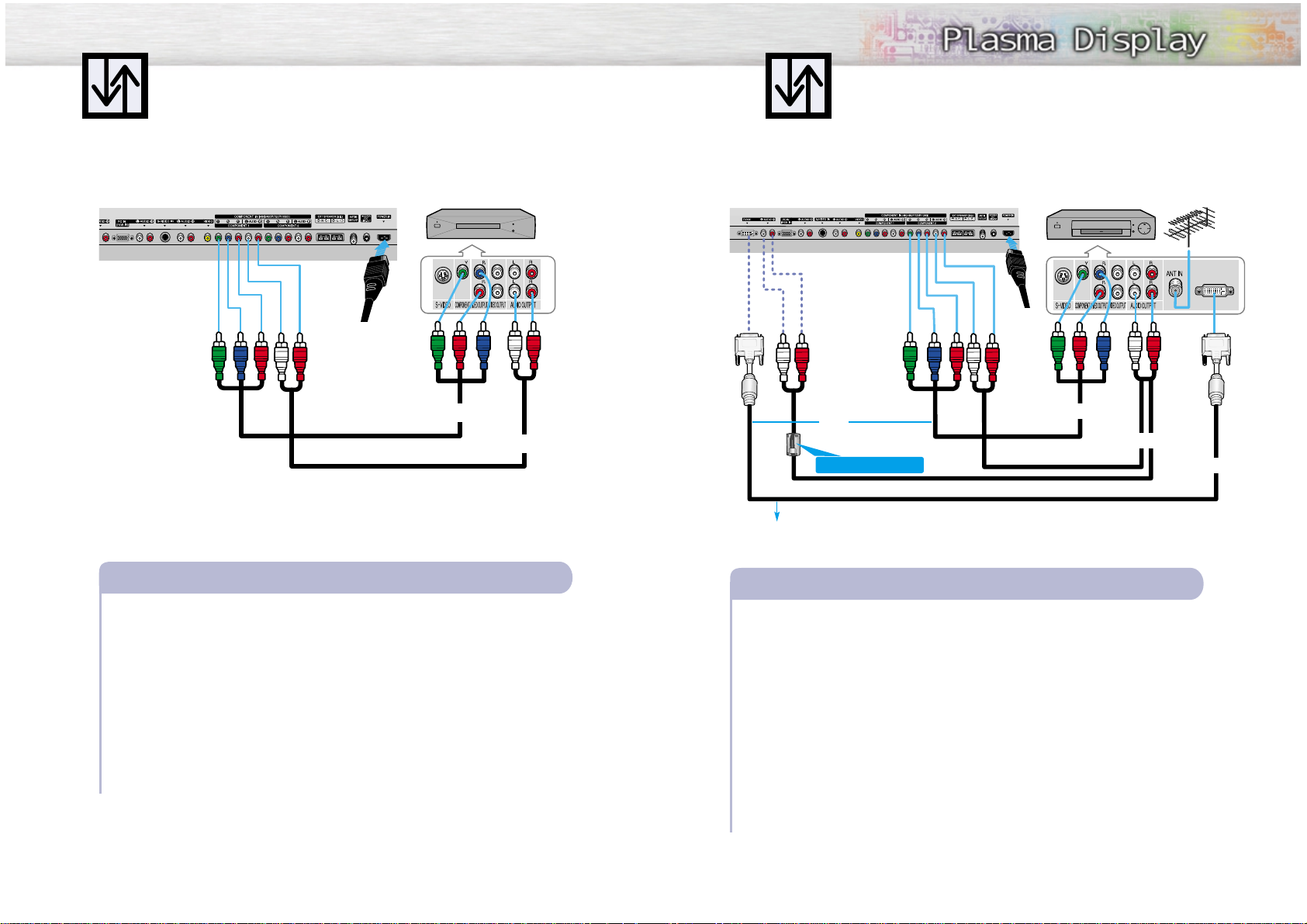
27
Connecting a DVD Player (480i, 480p)
This PDP displays the optimum picture in 720p mode.
26
Playing DVD
Audio Cable
Video Cable
Power Plug
Connect a Video Cable between the Y, Pb, Pr (COMPONENT1, 2) input jacks on the PDP
and Y/PB/PRoutput jacks on the DVD players.
Connect a Audio Cable between the AUDIO L/R(COMPONENT1, 2) input jacks on the PDP
and the AUDIO OUT jacks on the DVD player.
To Play DVD:
1. Turn on your PDP, and press the TV/VIDEO button on the remote control.
2. Press the UP or DOWN button to select “COMPONENT1” or “COMPONENT2”,
then press the ENTER button.
3. Turn on your DVD player, insert a DVD disc and press the Play button.
• For an explanation of Component video, see your DVD owner’s instructions.
How to Connect
1
2
PDP DVD Player
Watching DTV
Video Cable
Audio Cable
DVI Cable
or
Power
Plug
Connect the cable or antenna to the antenna input jack on the DTV.
Connect a Video cable between the Y, Pb, Pr (COMPONENT 1, 2) or DVI jack on the PDP
and the Y, PB, PR(VIDEO OUTPUT JACKS) on the DTV receiver.
Connect an Audio cable between the COMPONENT 1, 2 (L/R AUDIO) or DVI jacks on the
PDP and the AUDIO OUTPUT jacks on the DTV.
To Watch DTV:
1. Turn on your PDP, and press the TV/VIDEO button on the remote control.
2. Press the UP or DOWN button to select “COMPONENT1”, “COMPONENT2” or
“DVI”, then press the ENTER button.
3. Turn on your DTV receiver.
• For an explanation of Component video, see your DTV receiver owner’s instructions.
How to Connect
1
2
3
Connecting a DTV Receiver
(480p, 720p, 1080i)
This PDP displays the optimum picture in 720p mode.
Use the DVI-D connection cable. (sold separately)
PDP
DTV Receiver
Ferrite Cores(PL50P3H)
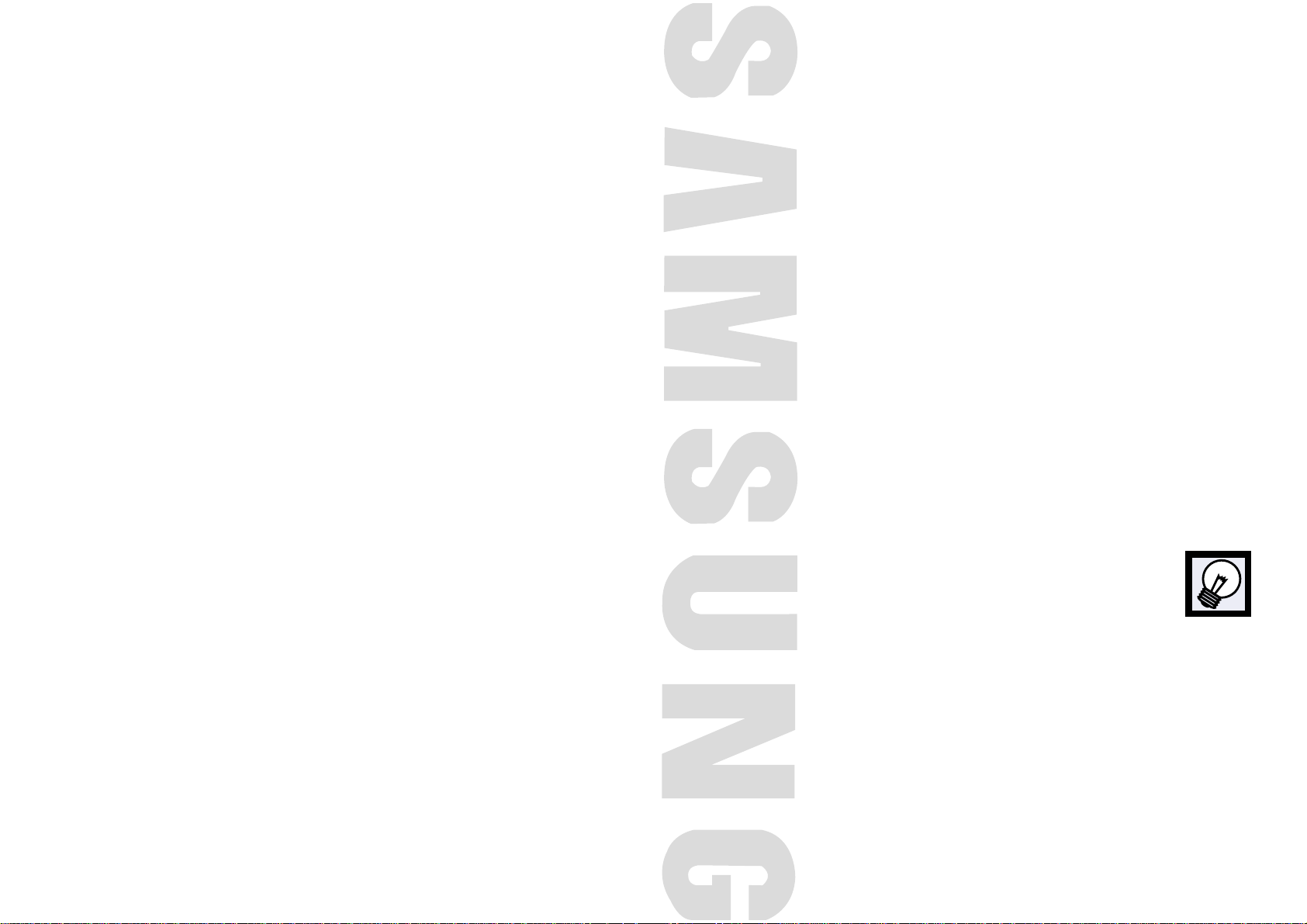
PLASMA DISPLAY PANEL
Operation
Turning the PDP On and Off..........................................................30
Memorizing the Channels..............................................................32
Setting Up Your Remote Control ....................................................37
