Samsung PL-50 Service manual
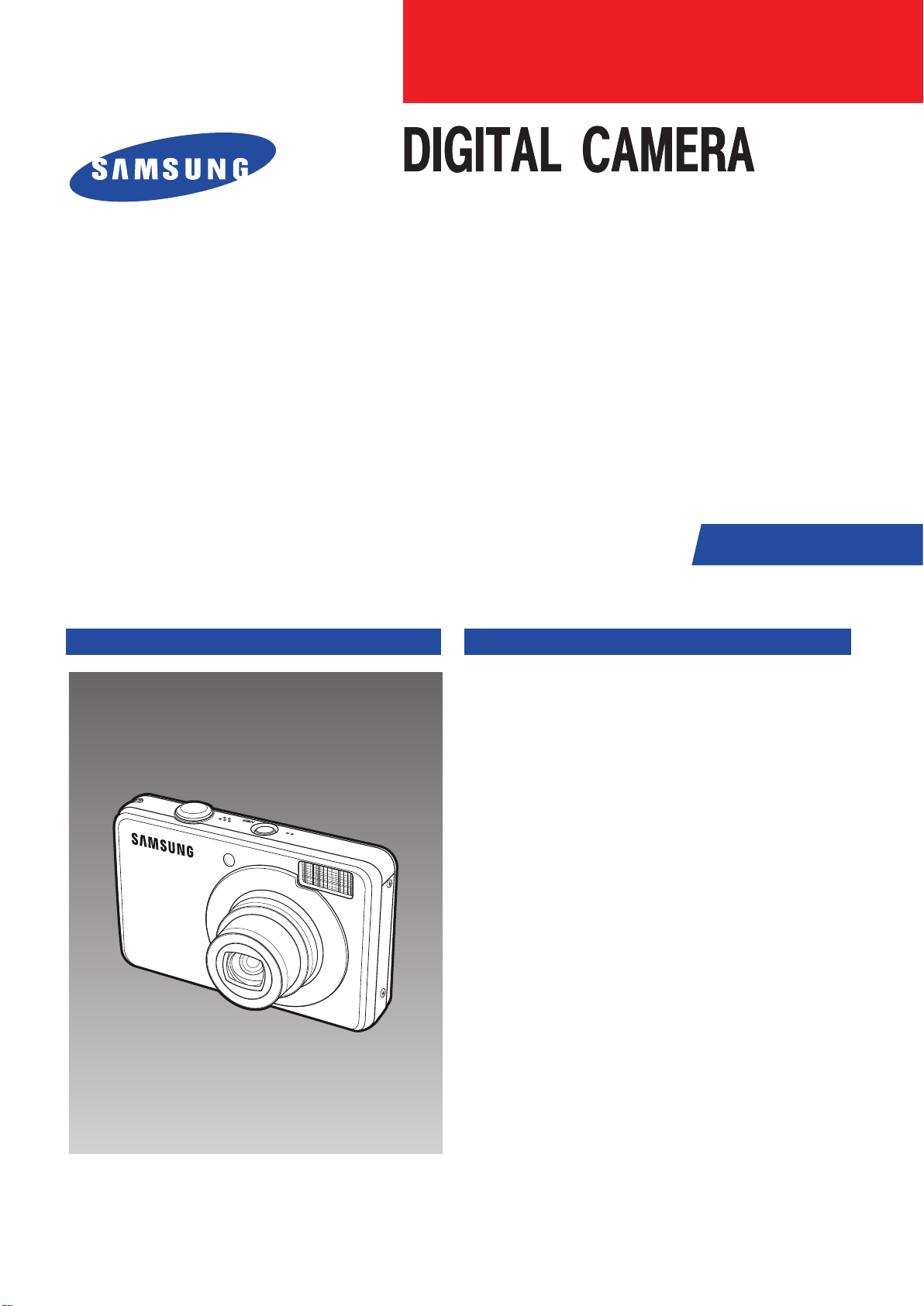
SAMSUNG PL 50
B Type : SAMSUNG SL202
SERVICE
Manual
DIGITAL CAMERA
CONTENS
1. Product Specification
2. Operation Instruction & Installation
3. Exploded View and Parts List
4. Firmware Update
5. Alignment
6. Block Diagram
7. PCB Diagrams
8. Schematic Diagrams
9. Disassembly and Reassembly
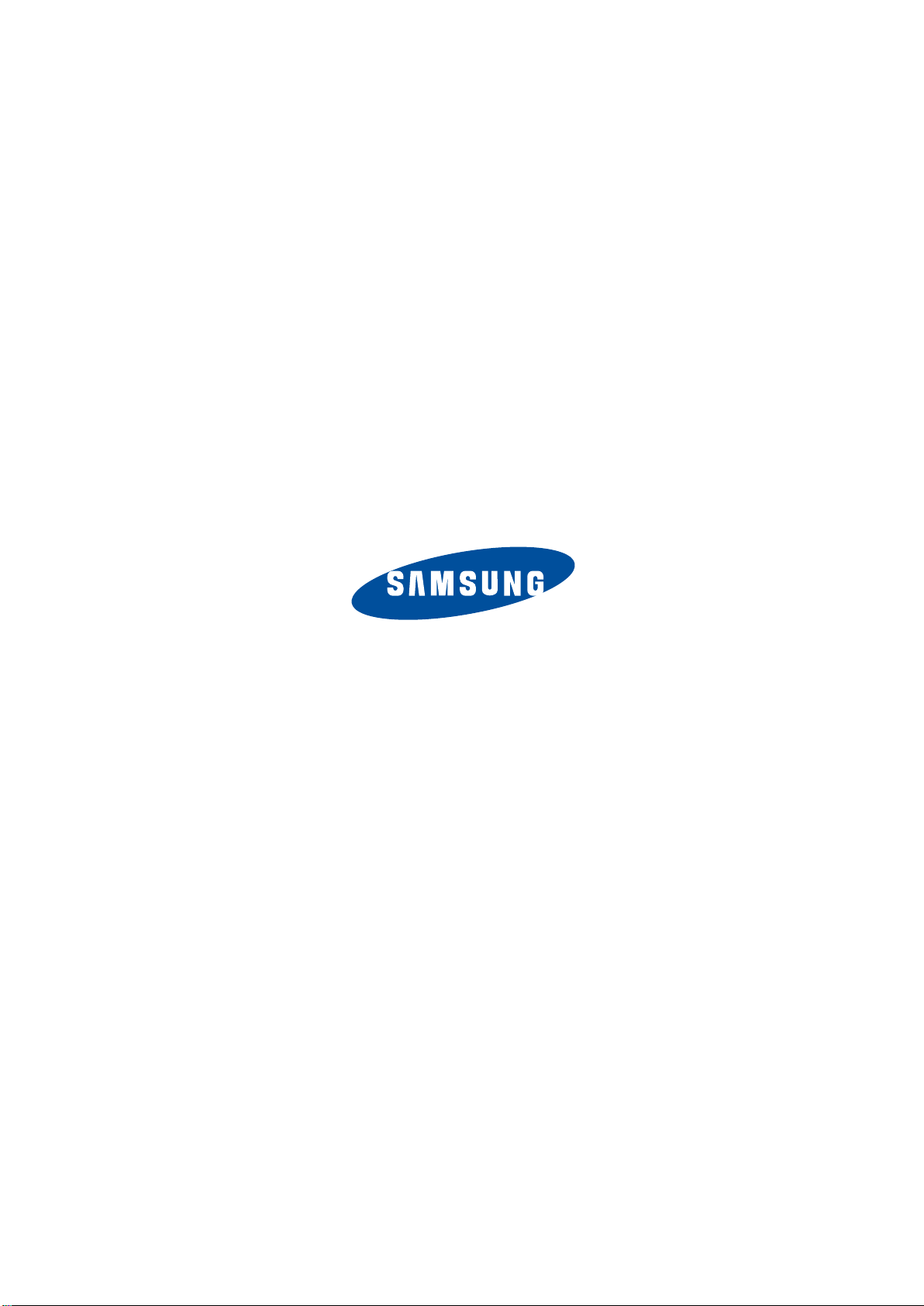
© SAMSUNG Co.,Ltd
Printed in Korea
EC-PL50
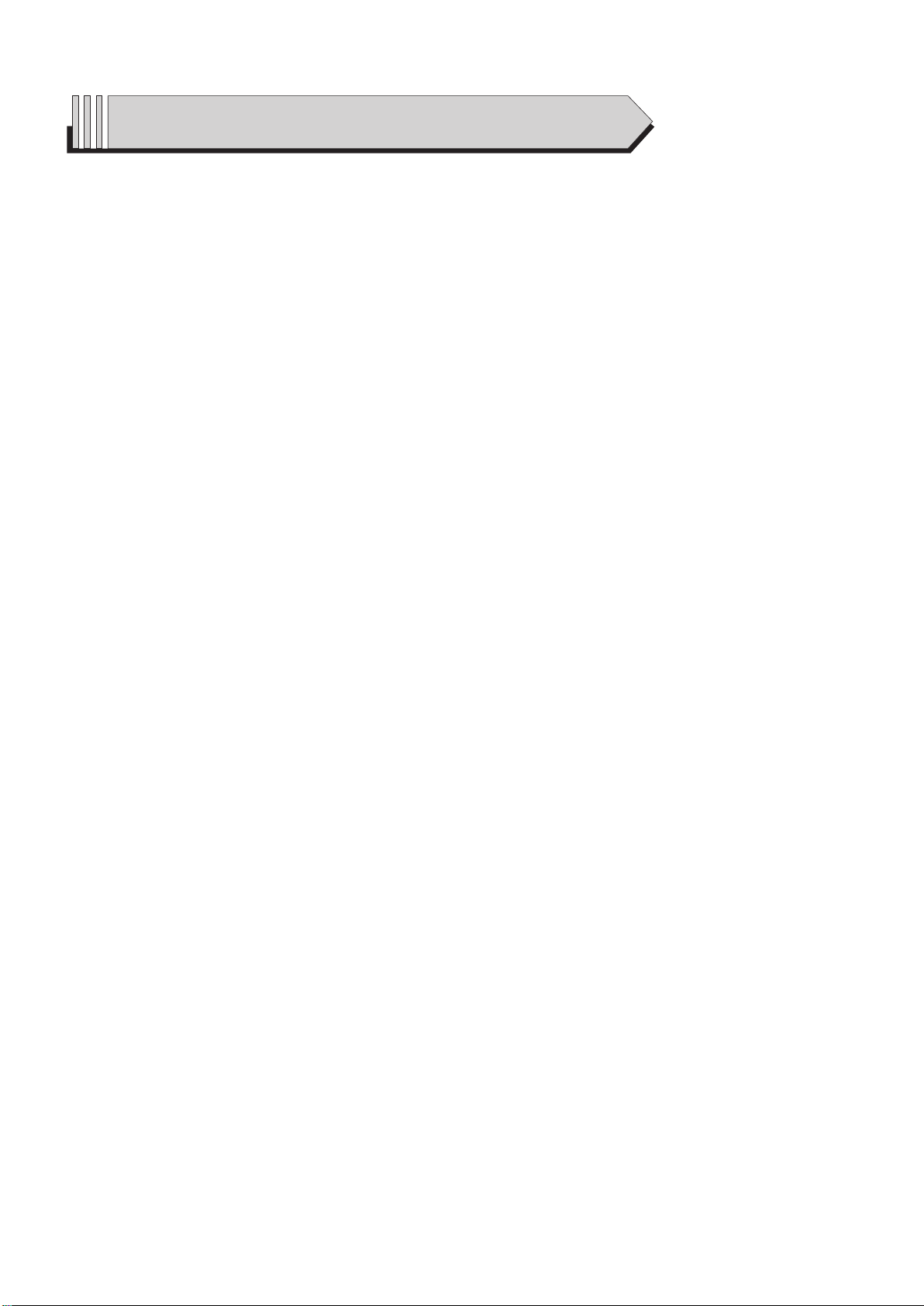
Contents
1. Product Specification
1-1 Specifi cations ............................................................................... 1-1
1-2 Instructions on how to use the memory card .................................... 1-4
1-3 LCD monitor indicator ..................................................................... 1-5
1-4 Camera Connection Diagram .......................................................... 1-7
1-5 Identifi cation of features ................................................................ 1-8
2. Operation Instruction & Installation
2-1 Install ............................................................................................ 2-1
2-2 FAQ ...............................................................................................2-5
3. Exploded View and Parts List
3-1 Body Assembly .............................................................................. 3-1
3-2 MAIN Assembly-1 ........................................................................... 3-2
3-3 MAIN Assembly-2 ........................................................................... 3-3
3-4 Chamber Assembly ........................................................................ 3-4
3-5 Front Cover Assembly .................................................................... 3-6
3-6 Back Cover Assembly ..................................................................... 3-8
3-7 Middle Cover Assembly ................................................................ 3-10
3-8 Top PCB Assembly ....................................................................... 3-11
3-9 Barrel Assembly ........................................................................... 3-12
3-10 Packing Item .............................................................................. 3-15
4. Firmware update
4-1 Product reset ................................................................................. 4-1
4-2 Version check ................................................................................ 4-2
4-3 Upgrade......................................................................................... 4-3
4-4 Full upgrade................................................................................... 4-5
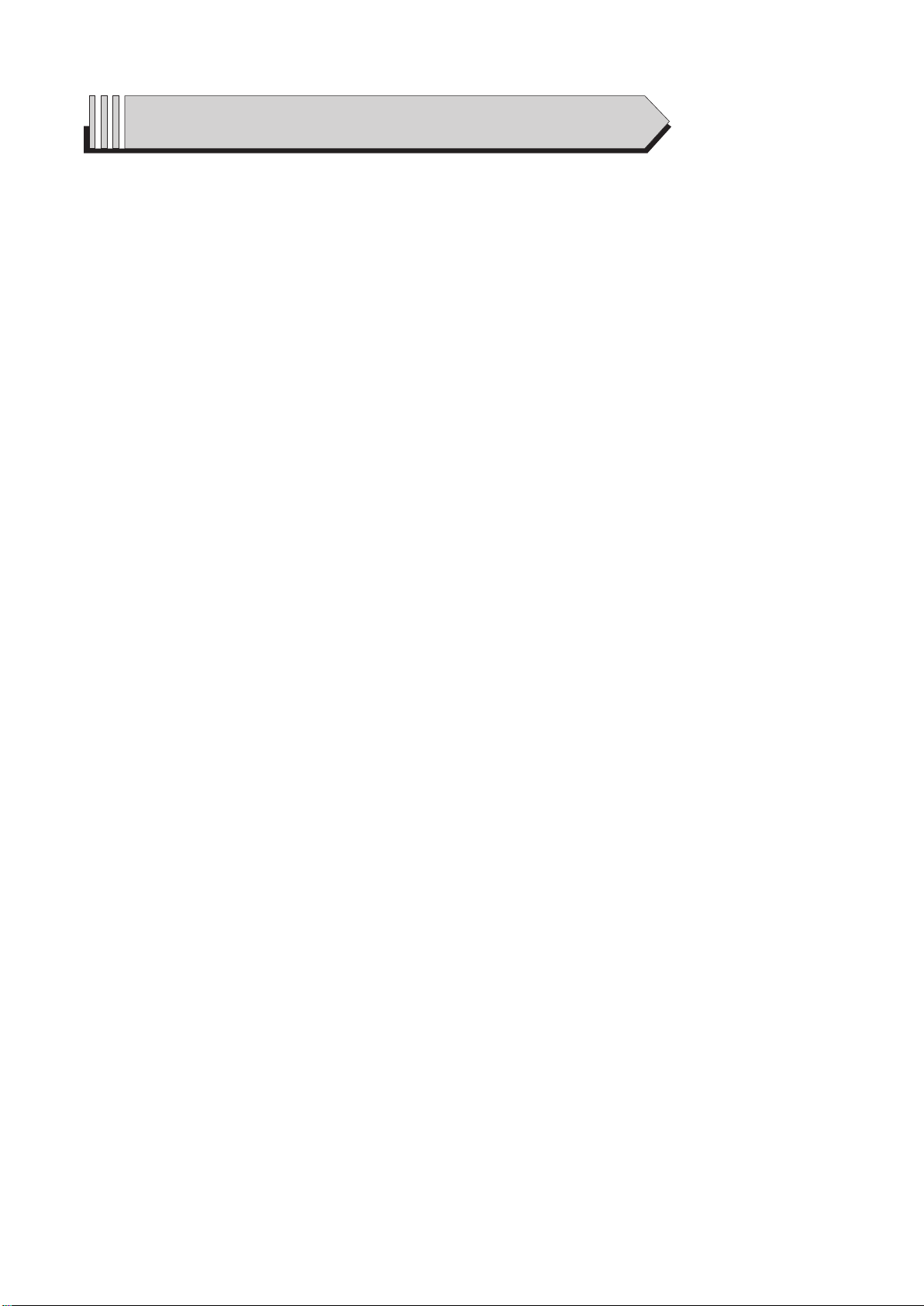
Contents
5. Adjustment
5-1 Basic guide for adjustment ............................................................. 5-1
5-2 Lens Shading ................................................................................. 5-3
5-3 Shutter Close Time ADJ .................................................................. 5-4
5-4 CCD Gain ADJ ............................................................................... 5-5
5-5 Flash ADJ ...................................................................................... 5-6
5-6 Focus ADJ ..................................................................................... 5-7
5-7 B/T Level ADJ ................................................................................ 5-9
5-8 CCD Defect ADJ ............................................................................ 5-9
5-9 BackLash ADJ .............................................................................. 5-10
5-10 Burning ADJ ............................................................................... 5-10
6. Block Diagram
7. PCB Diagrams
7-1 Main PCB (TOP) ............................................................................ 7-1
7-2 Main PCB (Bottom) ........................................................................ 7-2
8. Schematic Diagrams
8-1 Main PCB-1 ................................................................................... 8-1
8-2 Main PCB-2 ................................................................................... 8-2
8-3 Main PCB-3 ................................................................................... 8-3
8-4 Main PCB-4 ................................................................................... 8-4
8-5 Main PCB-5 ................................................................................... 8-5
8-6 Main PCB-6 ................................................................................... 8-6
8-7 Main PCB-7 ................................................................................... 8-7
9. Disassembly and reassembly
9-1 Disassembly of main unit ................................................................ 9-1
9-2 Barrel disassembly ......................................................................... 9-6
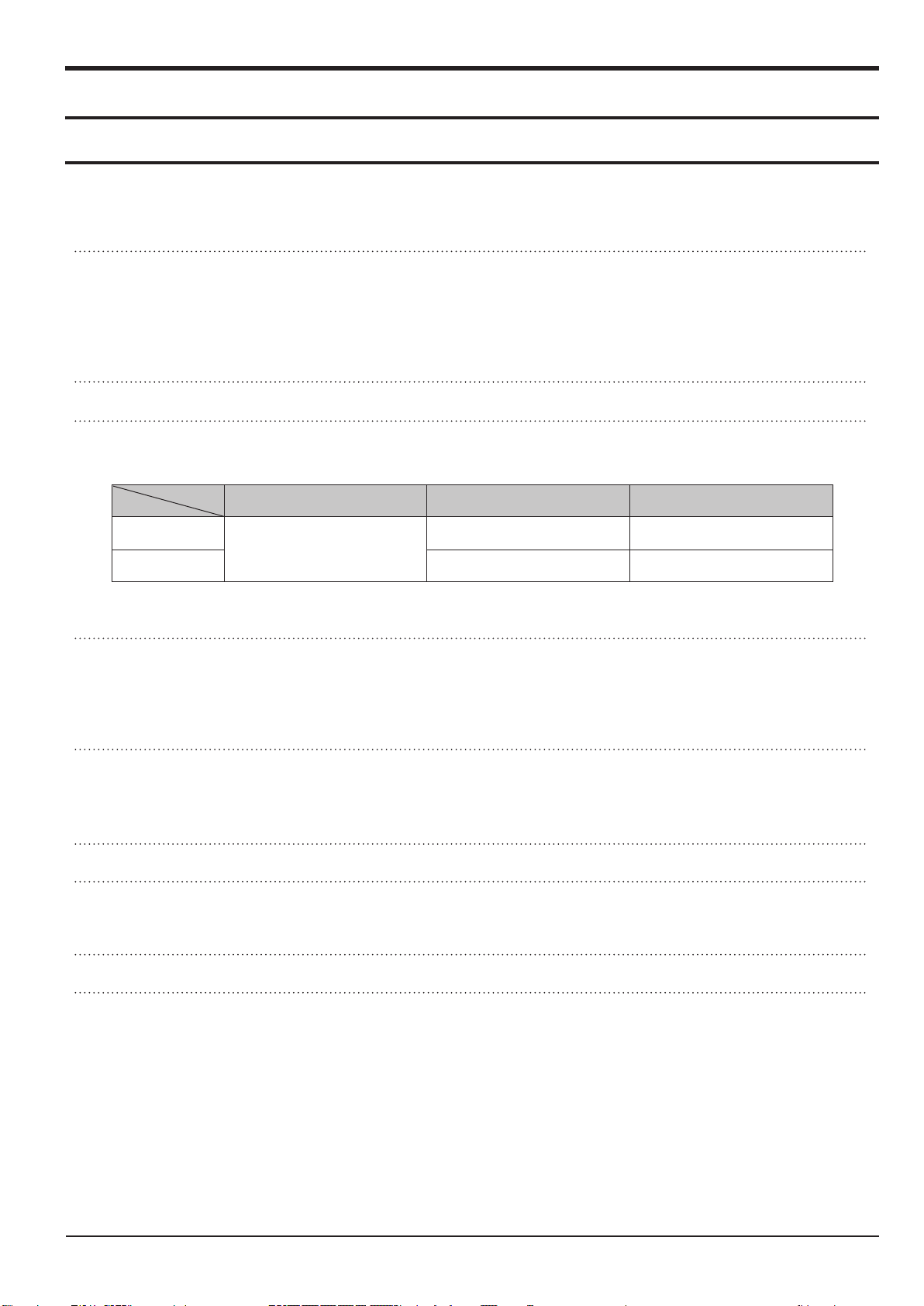
1. Product Specification
1-1 Specifi cations
Image Sensor - Type : 1/2.33” CCD
- Effective Pixel : Approx. 10.2 Mega-pixel
- Total Pixel : Approx. 10.3 Mega-pixel
Lens - Focal Length : SAMSUNG Lens f = 6.2 ~ 18.6mm
(35mm film equivalent : 35 ~ 105mm)
- F No. : F2.8(W) ~ F5.2(T)
- Digital Zoom : ·Still Image mode :1.0X ~ 3.0X
- Play mode : 1.0X ~ 11.4X (depends on image size)
Image Stabilization - DIS (Digital Image Stabilization)
LCD Monitor - 2.7” color TFT LCD (230,000 dots)
Focusing - Type : TTL auto focus (Multi AF, Center AF, Face Detection AF)
- Range
Product Specification
Normal Macro Auto Macro
Wide
80cm ~ Infinity
Tele 50cm ~ 80cm 50cm ~ Infinity
Shutter - Auto : 1/8 ~ 1/1,500 sec., Program : 1 ~ 1/1,500 sec.,
- Night : 8 ~ 1/1,500 sec., Firework : 4 sec.
Exposure - Control : Program AE
- Metering : Multi, Spot, Center-Weighted,
Face Detection AE
- Compensation : ±2EV (1/3EV steps)
- ISO : Auto, 80, 100, 200, 400, 800, 1600
Flash - Modes : Auto, Auto & Red-eye reduction, Fill-in
flash, Slow sync, Flash off, Red Eye Fix
- Range : Wide : 0.2m ~ 4.5m, Tele : 0.5m ~ 2.4m
- Recharging Time : Approx. 4 sec
Sharpness - Soft+, Soft, Normal, Vivid, Vivid+
White Balance - Auto, Daylight, Cloudy, Fluorescent_H, Fluorescent_L, Tungsten, Custom
Voice Recording - Voice Recording (max. 10 hours)
- Voice Memo in Still Image (max. 10 sec.)
5cm ~ 80cm 5cm ~ Infinity
Date Imprinting - Date, Date & Time, Off (user selectable)
Shooting - Still Image
·Mode : Auto, Program, DIS, Photo Help Guide, Beauty Shot, Scene, Smart Auto
·Scene : Frame Guide, Night, Portrait, Children, Landscape, Close-up, Text, Sunset, Dawn,
Backlight, Firework, Beach & Snow
·Shooting : Single, Continuous, Motion Capture, AEB
·Smart Auto : Macro, Macro Text, Macro Colour, White, Landscape, Action, Tripod, Night, Night
Portrait, Backlight, Backlight Portrait, Portrait
·Self-timer : 10 sec., 2 sec., Double, Motion Timer
SAMSUNG
This Document can not be used without Samsung's authorization
1-1
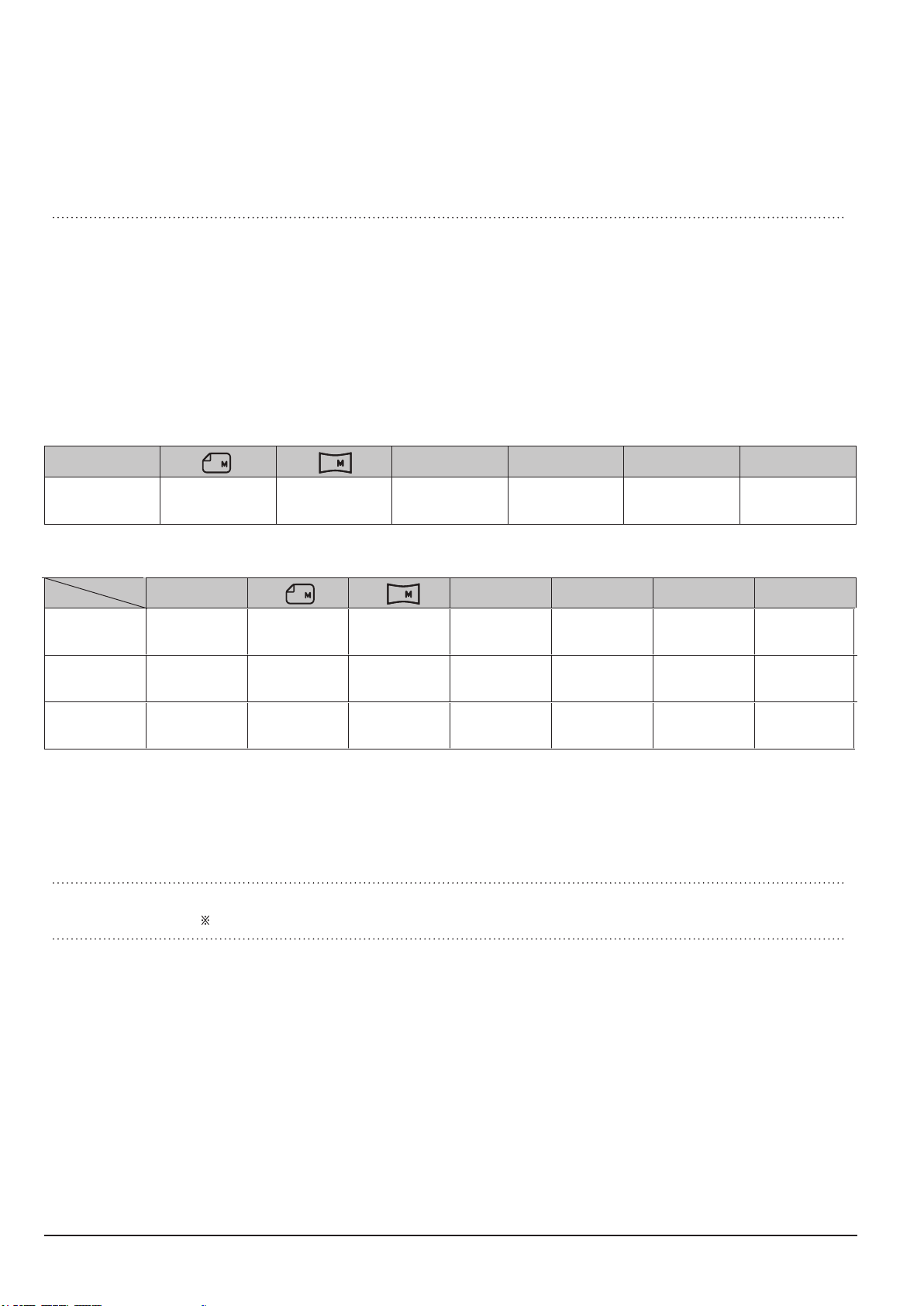
Product Specification
1-2
This Document can not be used without Samsung's authorization
SAMSUNG
- Movie Clip
· With Audio or without Audio (user selectable, recording time : max 2 hours)
·Size : 640x480, 320x240
· Frame rate : 30 fps, 15 fps
· 3X Optical Zoom and Mute in Zooming
· Movie Editing (Embedded): Pause during recording, Still Image Capture
Storage - Media
·Internal memory : About 9MB flash memory
· External memory (Optional) :
MMC card (Up to 1GB guaranteed)
SD card (Up to 2GB guaranteed)
SDHC card (Up to 8GB guaranteed)
- File Format
·Still Image : JPEG (DCF), EXIF 2.21, DPOF 1.1, PictBridge 1.0
·Movie Clip : AVI (MJPEG)
·Audio : WAV
- Image Size
M
10
3648X
2736
9 7
3648X
2432
3648X
2052
M
7
3072X
2304
M
5
2592X
1944
M
3
2048X
1536
M
1
1024X
768
- Capacity (1GB Size)
10
M
9 7
M
7
M
5
M
3
1
Super Fine About 182 About 199 About 251 About 251 About 333 About 493 About 1234
Fine About 333 About 361 About 440 About 444 About 576 About 812 About 1668
Normal About 471 About 510 About 611 About 617 About 791 About 1064 About 1870
※ These figures are measured under Samsung standard conditions and may vary depending on shooting conditions
and camera settings.
Effect - Effect : Photo Style Selector, Image Adjust (Sharpness, Contrast, Saturation)
- Editing : Resize, Rotate, Photo Style Selector, Image Adjust (ACB, Face Retouch, Red
Eye Fix, Brightness, Contrast, Saturation, Add Noise)
Image Play - Type : Single image, Thumbnails, Multi slide show, Movie Clip
Multi slide show : Slide show with Effect & Music
M
Interface - Digital output connector : USB 2.0
- Audio : Microphone: Mono, Internal Speaker: Mono
- Video output : NTSC, PAL (user selectable)
- DC power input connector : 4.2 V
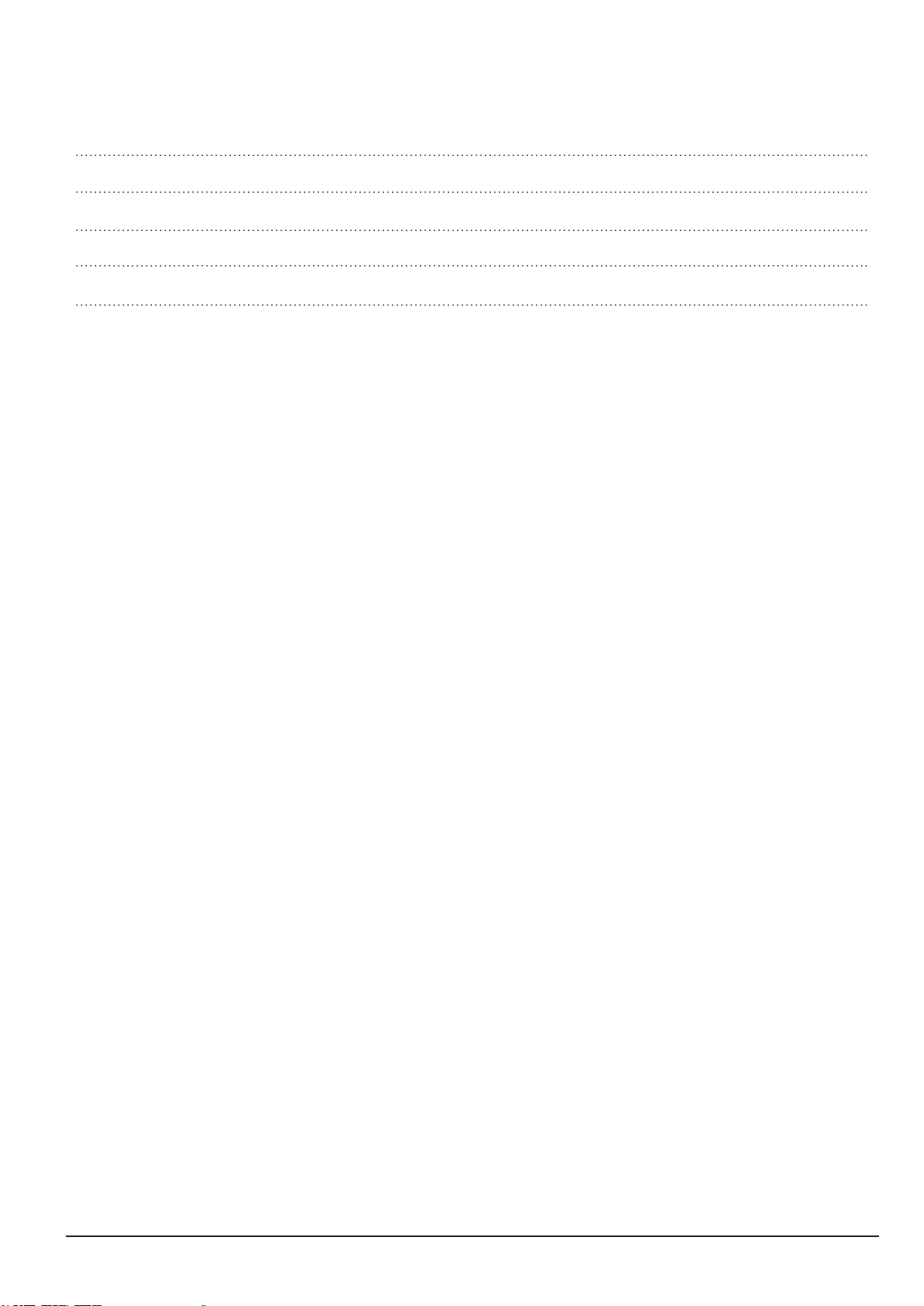
Product Specication
SAMSUNG
This Document can not be used without Samsung's authorization
1-3
Power Source - Rechargeable battery : SLB-10A, 3.7V (1050mAh)
- Charger: SAC-47
※ Included battery may vary depending on sales region.
Dimensions (WxHxD) - 89 X 56.5 X 21.5mm (excluding protrusions)
Weight - Approx. 116.1g (without batteries and card)
Operating Temperature - 0 ~ 40°C
Operating Humidity - 5 ~ 85%
Software - Samsung Master, Adobe Reader
※Specications are subject to change without prior notice.
※All trademarks are the property of their respective owners.
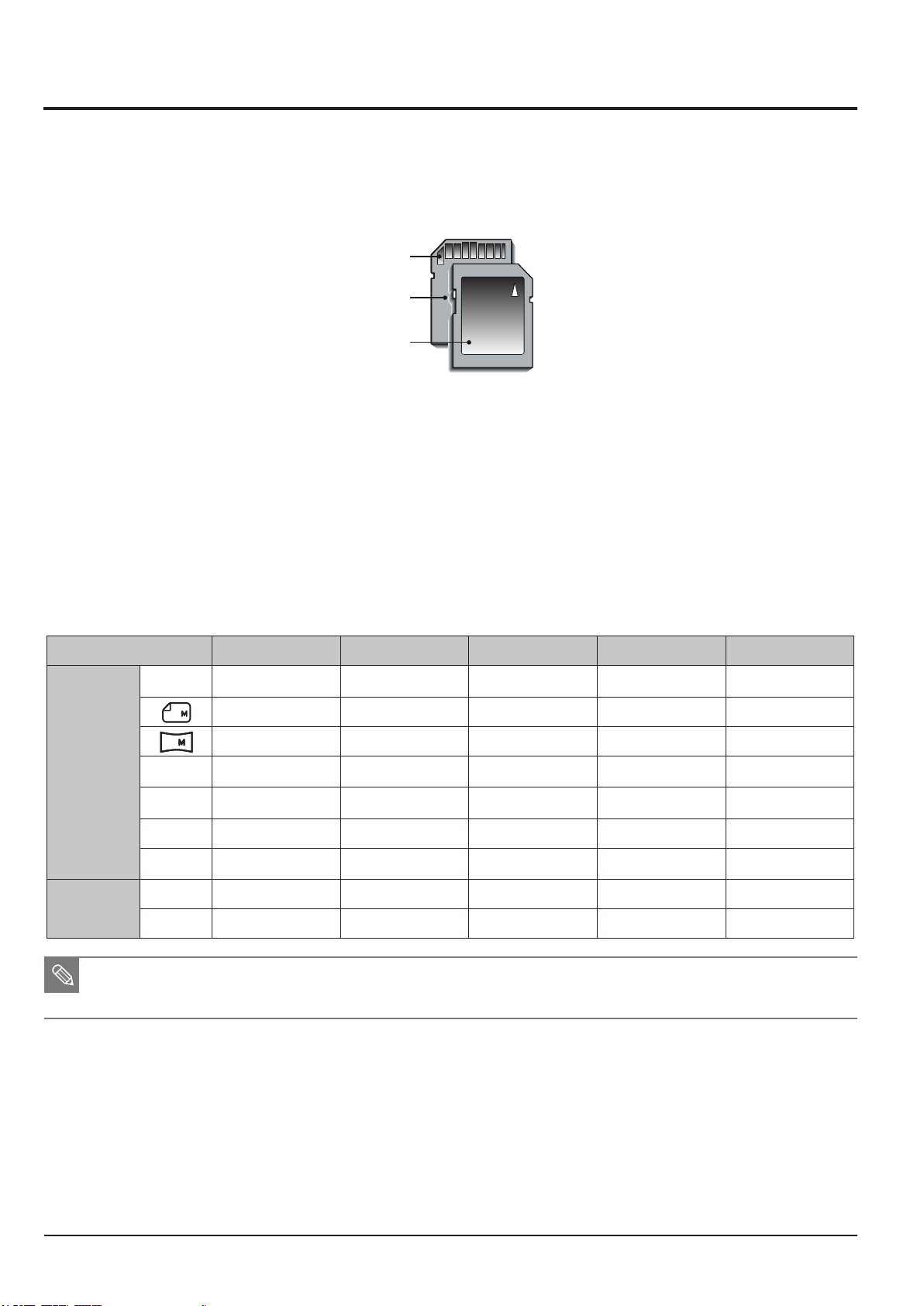
Product Specication
1-4
This Document can not be used without Samsung's authorization
SAMSUNG
Card pins
Write protect switch
Label
1-2 Instructions on how to use the memory card
The camera can use SD/SDHC Memory Cards and MMC (Multi Media Cards).
Fig. 1-1 SD (Secure Digital) memory card
● The SD/SDHC memory card has a write protect switch that prevents image fi les from being
deleted or formatted. By sliding the switch to the bottom of the SD/SDHC memory card, the data
will be protected. By sliding the switch to the top of the SD/SDHC memory card, the data protection
will be cancelled.
● Slide the switch to the top of the SD/SDHC memory card before taking a picture.
When using a 1GB SD memory, the speci ed shooting capacity will be as follows. These gures are
approximate as image capacities can be affected by variables such as subject matter and memory card type.
<Table 1-1>
Recorded image size Super Fine Fine Normal 30 FPS 15 FPS
M
10
9
7
Still
image
*Movie
clip
■ The zoom button doesn’t use during the movie recording.
The recording times can be changed by the zoom operation.
You can record videos of up to 4GB or 2hours each.
M
7
M
5
M
3
M
1
640
320
About 182 About 333 About 471
About 199 About 361 About 510
About 251 About 440 About 611
About 251 About 444 About 617
About 333 About 576 About 791
About 493 About 812 About 1064
About 1234 About 1668 About 1870
About 07:06 About 13:55
About 26:25 About 49:24
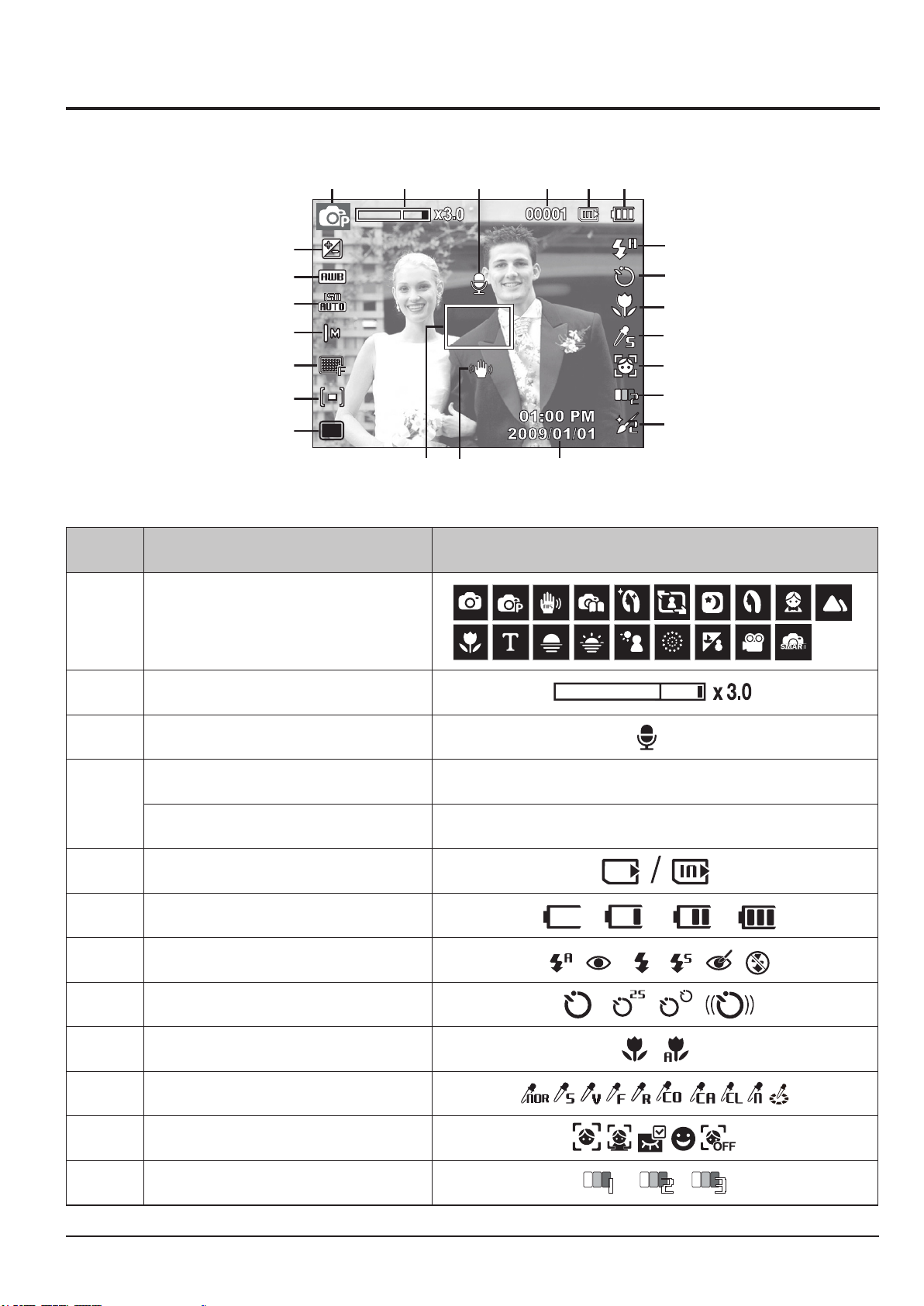
Product Specication
SAMSUNG
This Document can not be used without Samsung's authorization
1-5
1-3 LCD monitor indicator
■ The LCD monitor displays information about the shooting functions and selections.
q w e r t y
2#
2@
2!
2)
;
l
k
u
i
o
a
s
d
f
j h g
Fig. 1-2 Image & Full Status
No. Description Icons
q
w
Optical / Digital Zoom bar / Digital Zoom rate
Recording mode
e
r
t
y
u
i
o
a
s
d
Voice Memo
Number of available shots remaining 00001
Remaining time 00:00:00
Memory card icon / Internal memory icon
Battery
Flash
Self-timer
Macro
Photo Style Selector
Face Detection
Face Tone
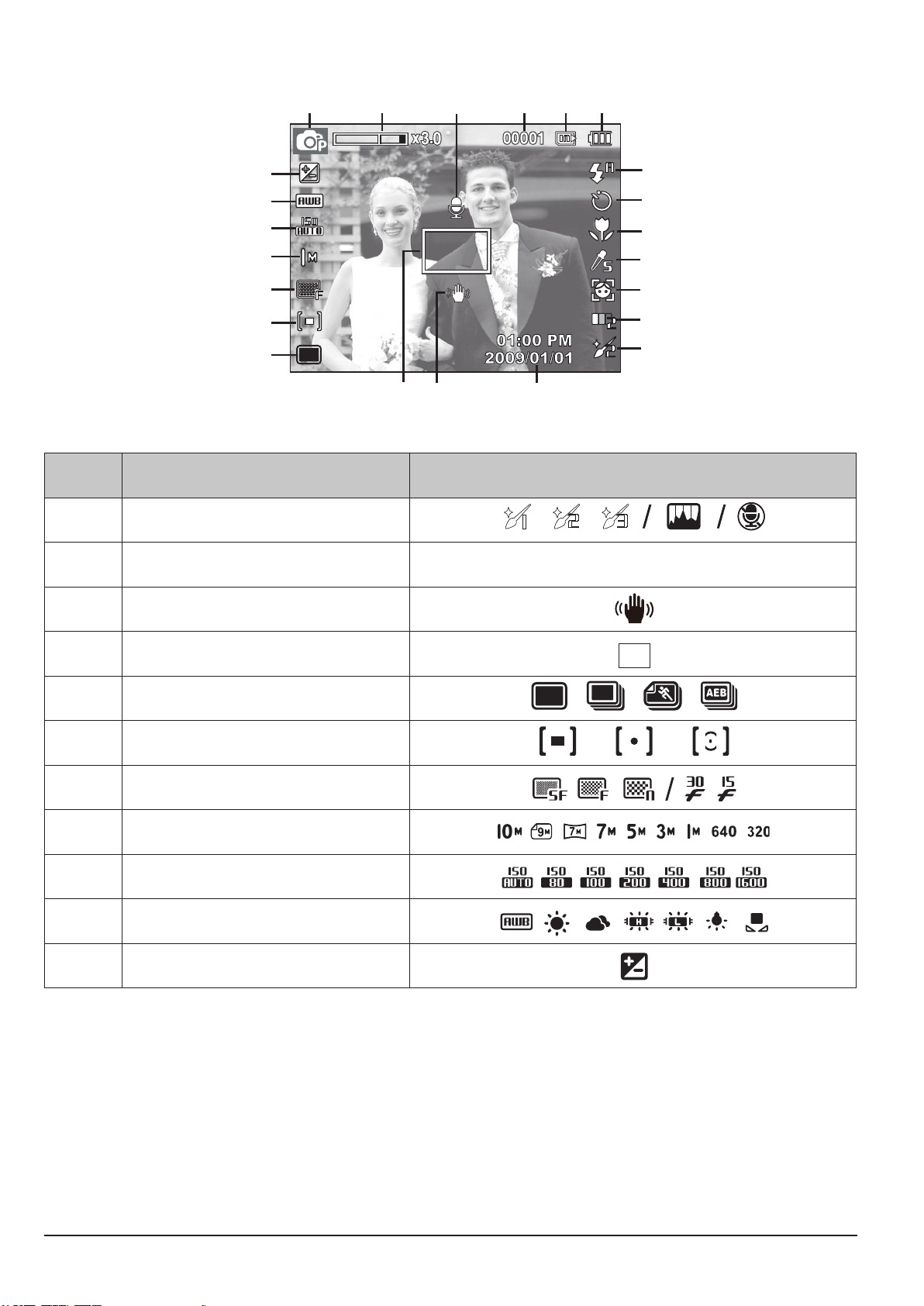
Product Specication
1-6
This Document can not be used without Samsung's authorization
SAMSUNG
q w e r t y
2#
2@
2!
2)
;
l
k
u
i
o
a
s
d
f
j h g
Fig. 1-3 Image & Full Status
No. Description Icons
f
g
h
Face Retouch / Without Sound
Date / Time 2009/01/01 01:00 PM
Camera shake Warning
j
k
l
;
2)
2!
2@
2#
Auto Focus Frame
Drive mode
Metering
Image Quality / Frame Rate
Image Size
ISO
White Balance
Exposure compensation
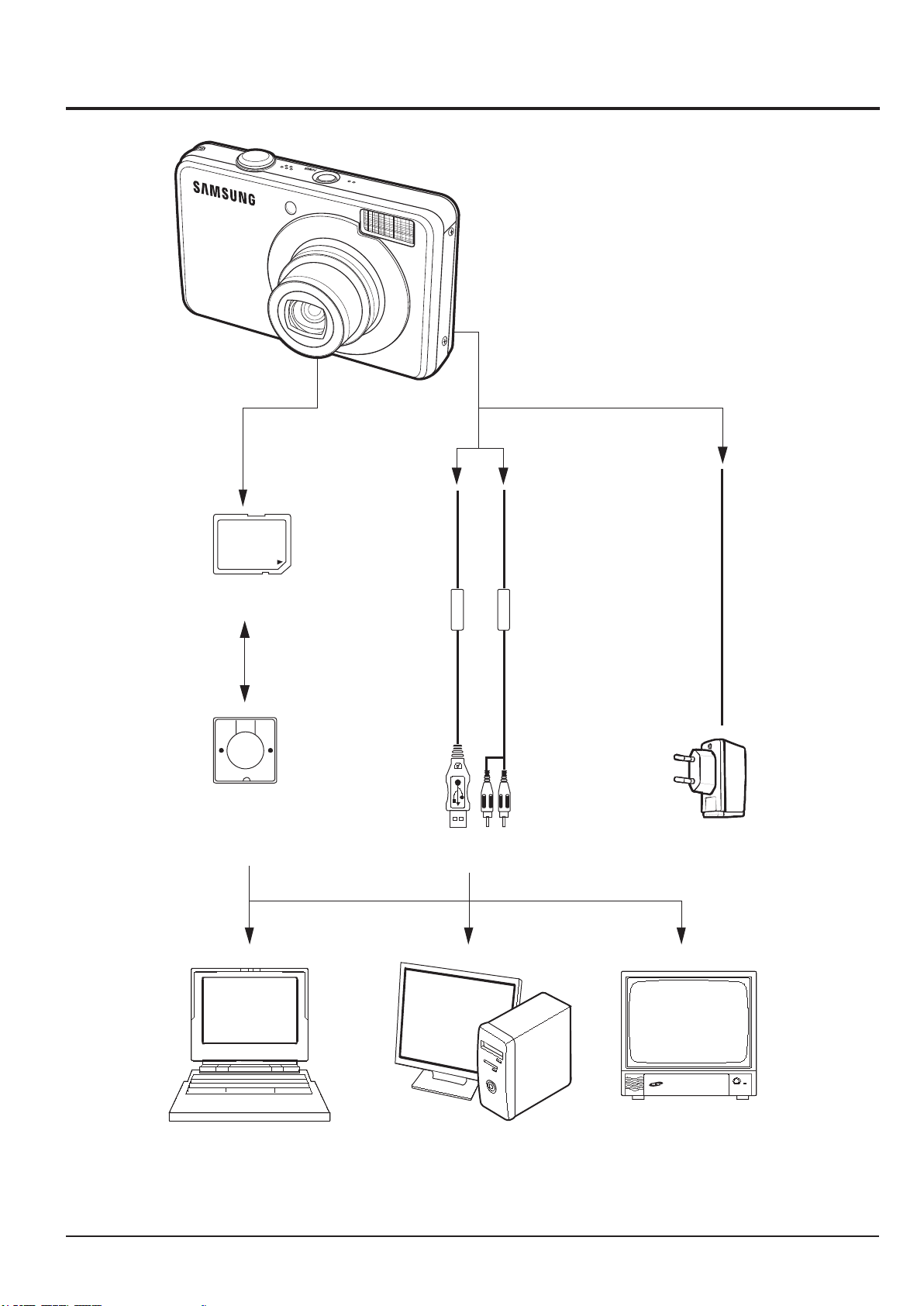
Product Specification
SAMSUNG
This Document can not be used without Samsung's authorization
1-7
1-4 Camera Connection Diagram
Card Reader
SD Memory
USB Cable
AV Cable
TV Monitor
PC(OS: Windows)/
Lap top Computer
AC Adaptor
Fig. 1-4 Camera Connection Diagram
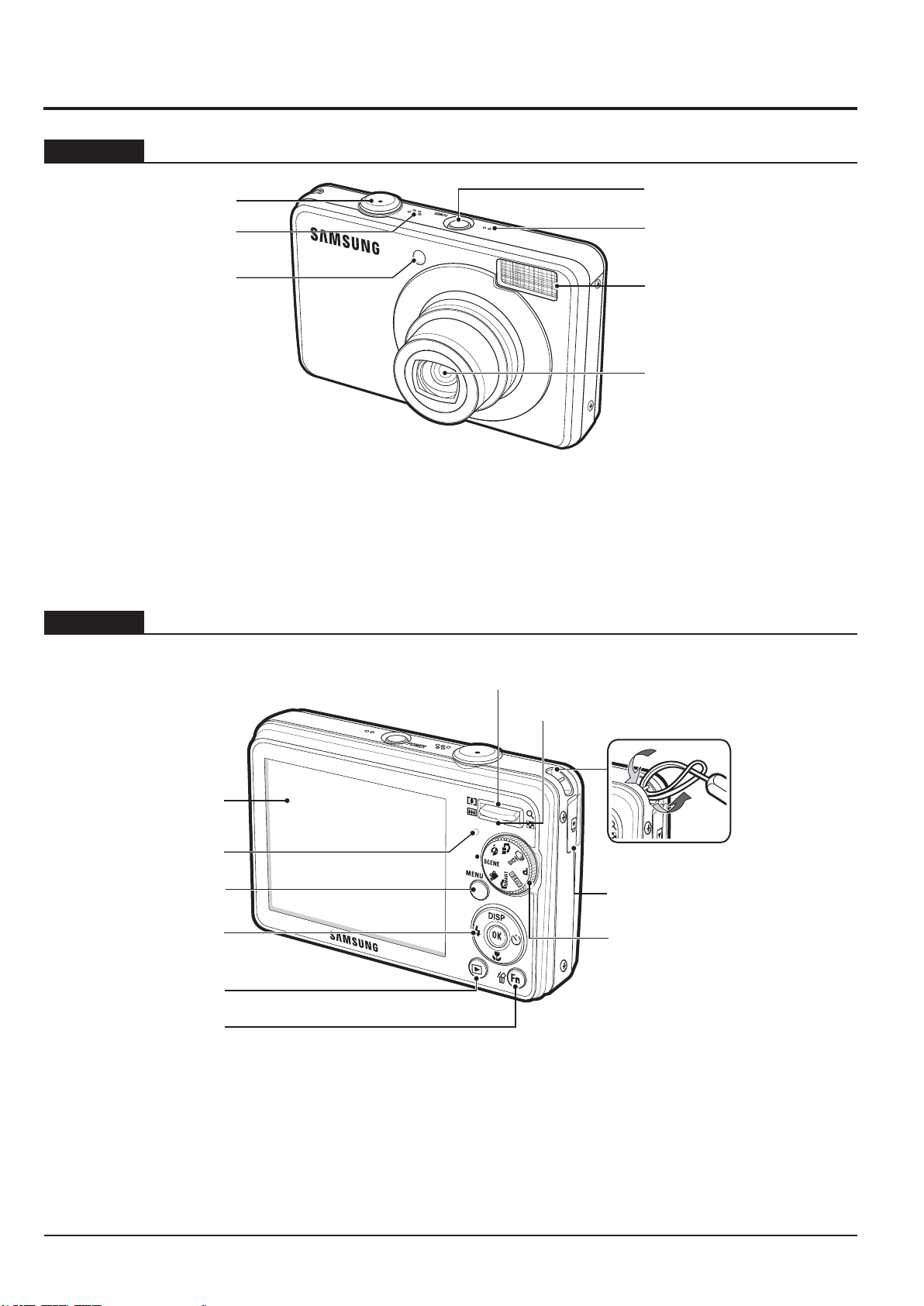
Product Specication
1-8
This Document can not be used without Samsung's authorization
SAMSUNG
1-5 Identifi cation of features
Front & Top
Back
Shutter button
Speaker
AF sensor /
Self-timer lamp
Power button
Microphone
Flash
Lens/ Lens cover
Fig. 1-5 Front & Top
LCD monitor
Camera status lamp
MENU button
5 function button
Play mode button
Fn / Delete button
Zoom Tele(T) button / Digital zoom
Zoom Wide(W) button / Thumbnail
Strap eyelet
USB / AV / DC terminal
Mode Dial
Fig. 1-6 Back
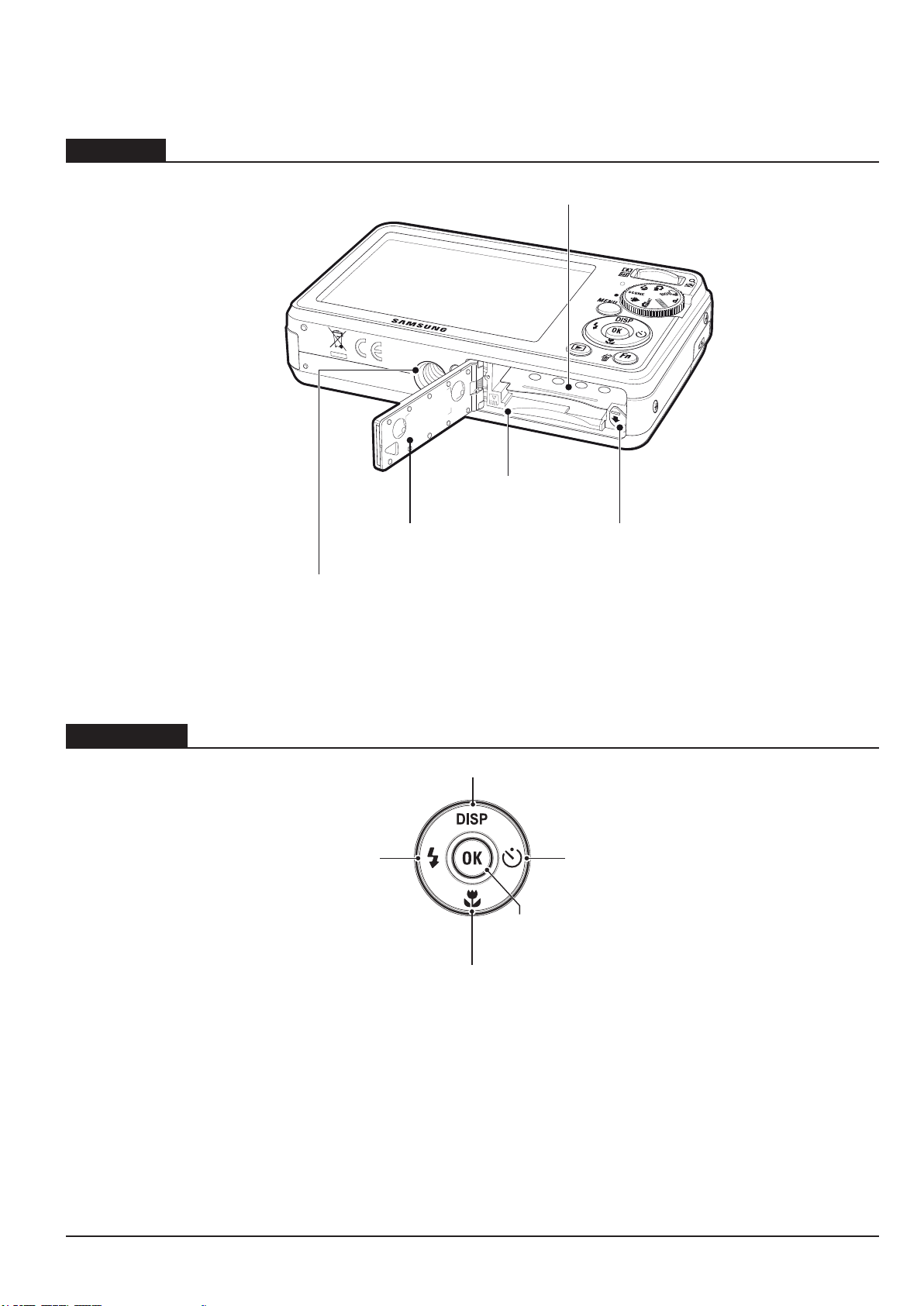
Product Specication
SAMSUNG
This Document can not be used without Samsung's authorization
1-9
Bottom
Battery chamber
Memory card slot
Function button
Battery chamber cover
Tripod socket
Flash / Left button
Battery holder
Fig. 1-7 Bottom
Information / Up button
Self-timer / Right button
OK / Play & Pause button
Macro / Down button
Fig. 1-8 Function button
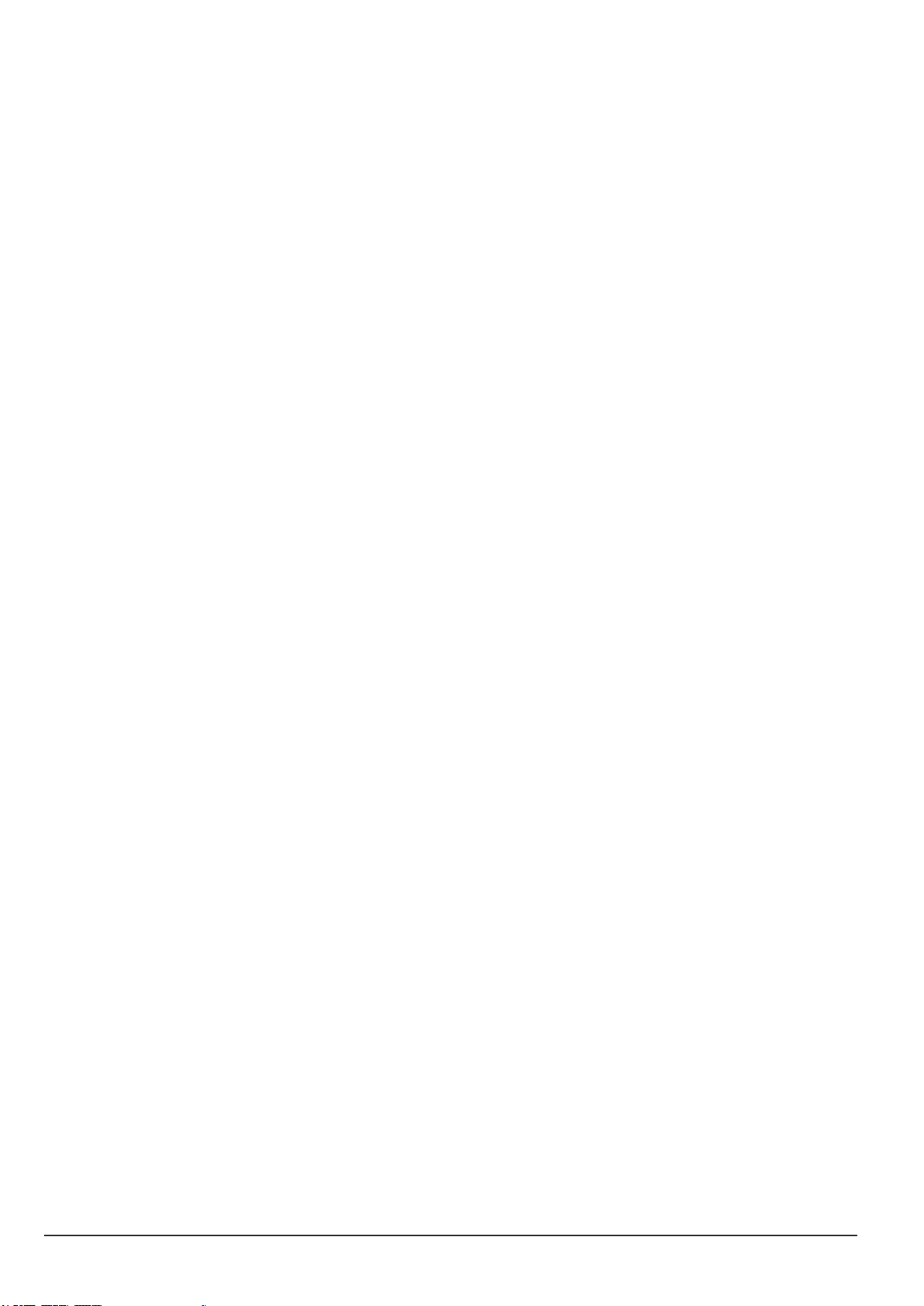
Product Specication
Memo
1-10
This Document can not be used without Samsung's authorization
SAMSUNG
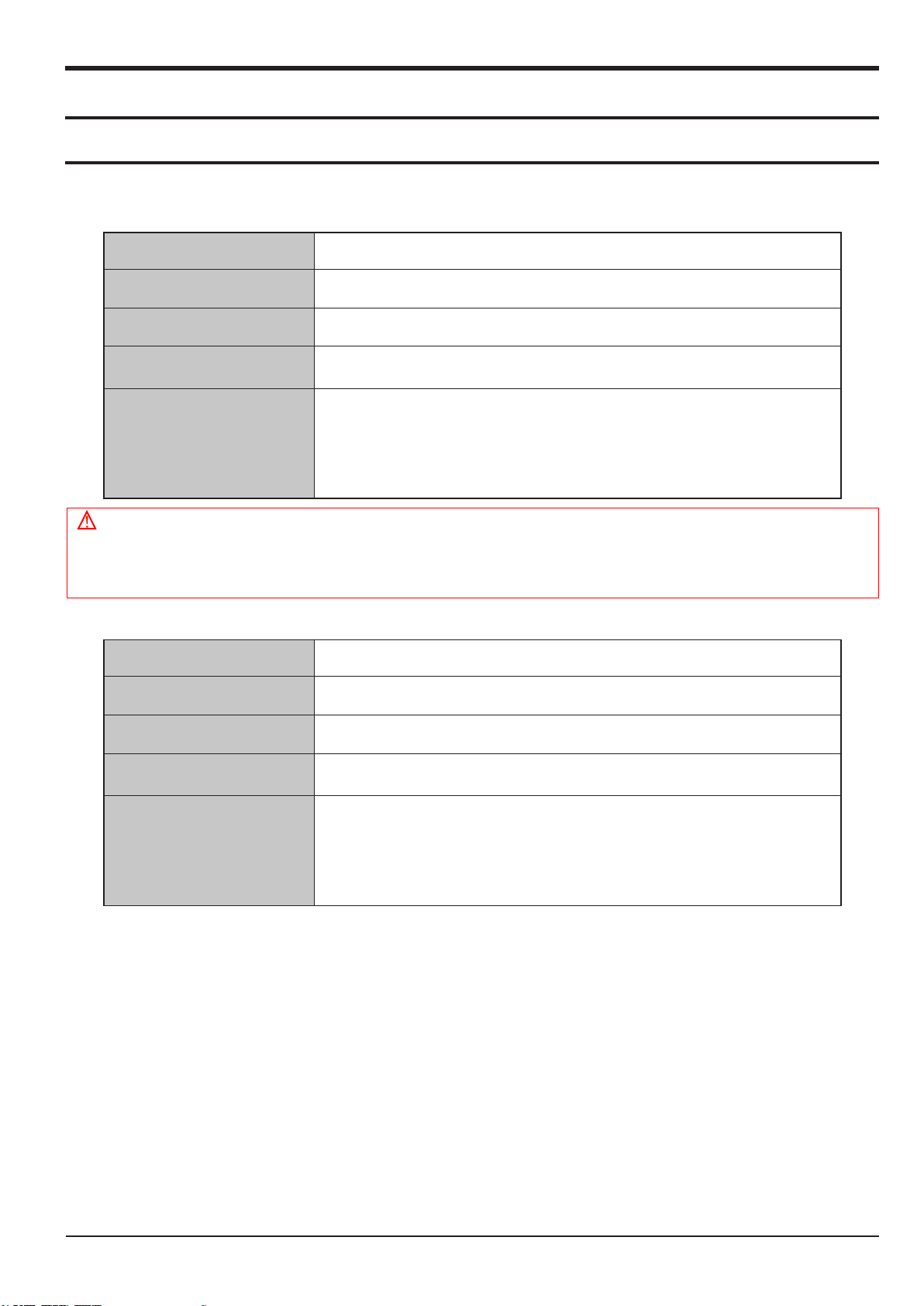
2. Operation Instruction & Installation
2-1 Install
2-1-1 System Requirements
<Table 2-1 For Windows>
CPU PC with processor better than Pentium III 500MHz (Pentium III 800MHz recommended)
RAM Minimum 256MB RAM (Over 512MB recommended)
OS Windows 2000 / XP / Vista
Available hard disk space 250MB of available hard disk space (Over 1GB recommend)
●
USB port
●
CD-ROM Drive
The other
●
1024x768 Pixels, 16bit color
display compatible monitor (24bit color display recommended)
●
Microsoft Direct X 9.0 or later
Operation Instruction & Installation
Caution
■ It is not compatible with Windows XP and Vista 64-bit Edition.
■ Samsung is not responsible for any defects or damages caused by the use of unauthorized computer
including an assembled PC.
<Table 2-2 For Macintosh>
CPU Power Mac G3 or later
RAM Minimum 256MB RAM (Over 512MB recommended)
OS Mac OS 10.3 or later
Available hard disk space
The other
Minimum 256MB RAM
(Over 512MB recommended)
●
USB port
●
CD-ROM Drive
●
1024x768 Pixels, 16bit color
display compatible monitor (24bit color display recommended)
SAMSUNG
This Document can not be used without Samsung's authorization
2-1
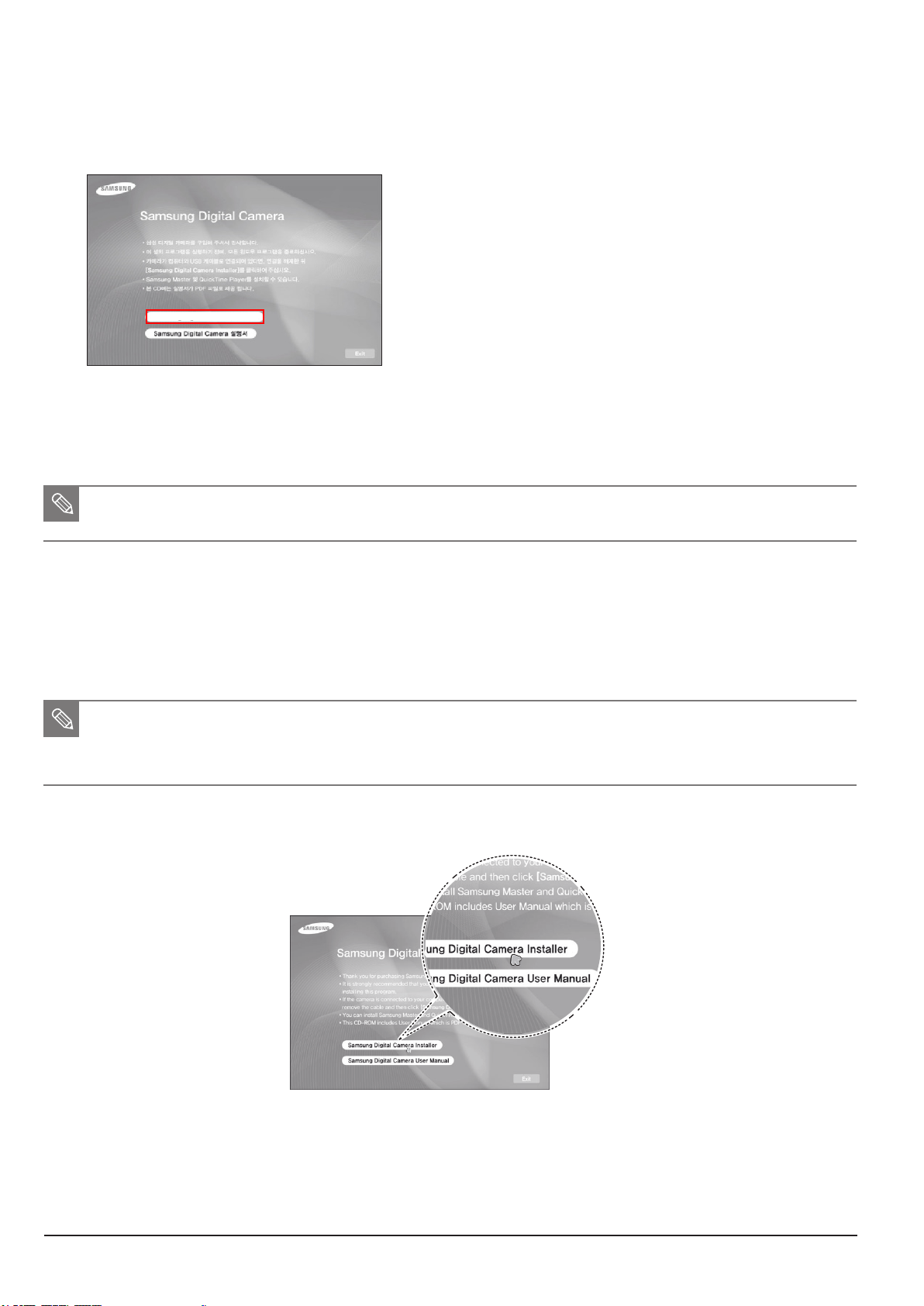
Operation Instruction & Installation
2-2
This Document can not be used without Samsung's authorization
SAMSUNG
2-1-2 About the software
1) After inserting the CD-ROM provided with this camera into the CD-ROM drive, the following window
should automatically run
Samsung Digital Camera Installer
Fig. 2-1
■ Samsung Master : This is the all-in-one multi media software solution.
You can download, view, edit and save your digital images and movie clips with this software. This software is only
compatible with Windows.
■ You should allow 5 ~ 10 seconds for running the automatic setup program according to the capability of your computer.
If the frame does not appear, run the [Windows Explorer] and select [Installer.exe] in the CD-ROM Drive root directory.
2-1-3 Setting up the application software
1) To use this camera with a PC, install the application software rst.
After this has been done, the stored images in the camera can be moved to the PC and can be edited by
an image editing program.
■ You can visit the Samsung web-site through the internet.
http://www.samsungcamera.com : English
http://www.samsungcamera.co.kr : Korean
q The auto run frame will display. Click the [Samsung Digital Camera Installer] menu in the Auto run frame.
Fig. 2-2
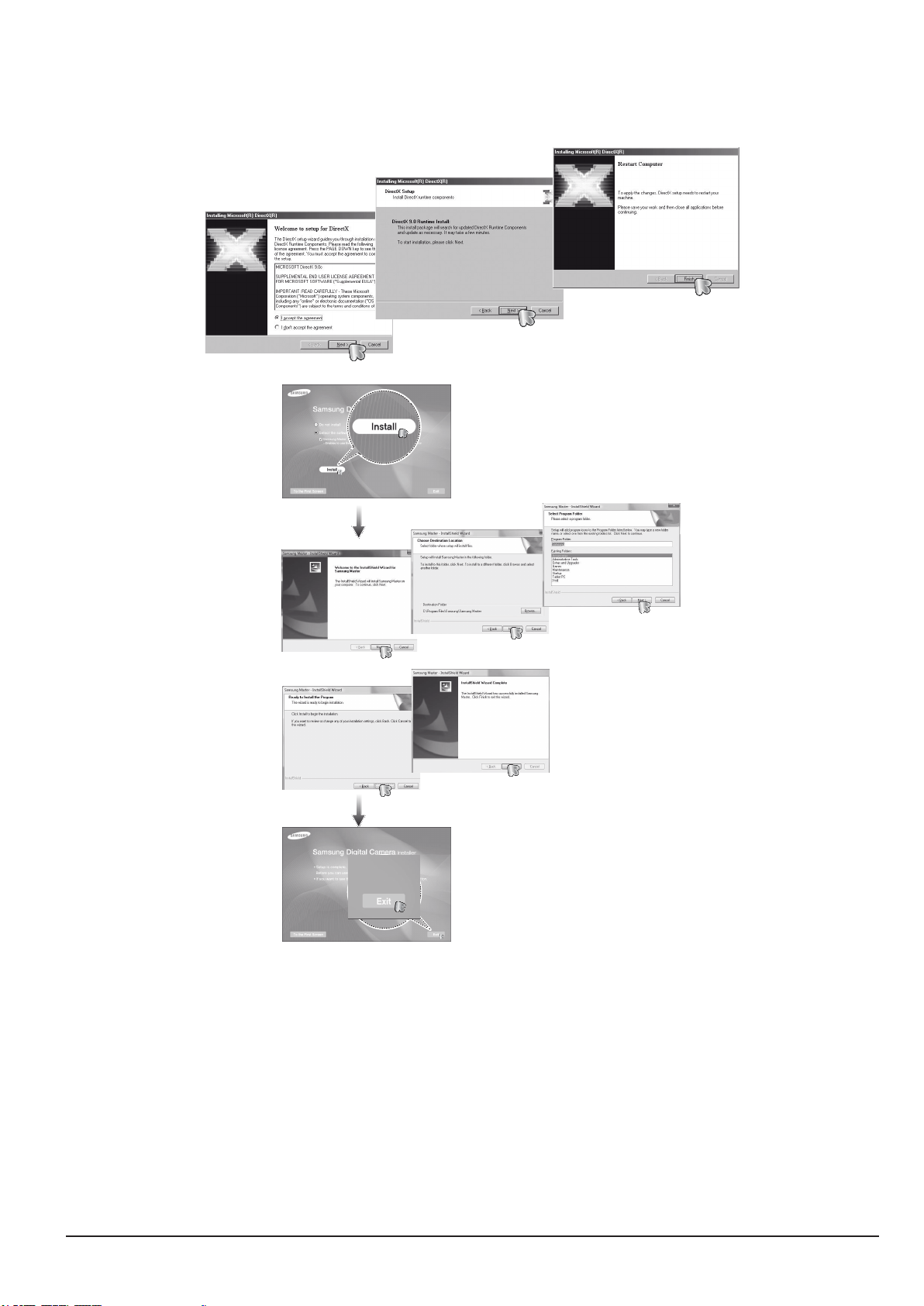
Operation Instruction & Installation
SAMSUNG
This Document can not be used without Samsung's authorization
2-3
w Install DirectX, Samsung Master by selecting a button shown on the monitor.
If a recent version of DirectX has been installed on your computer, DirectX may not be installed.
Fig. 2-3
e After restarting the computer, connect the PC to the camera with the USB cable.
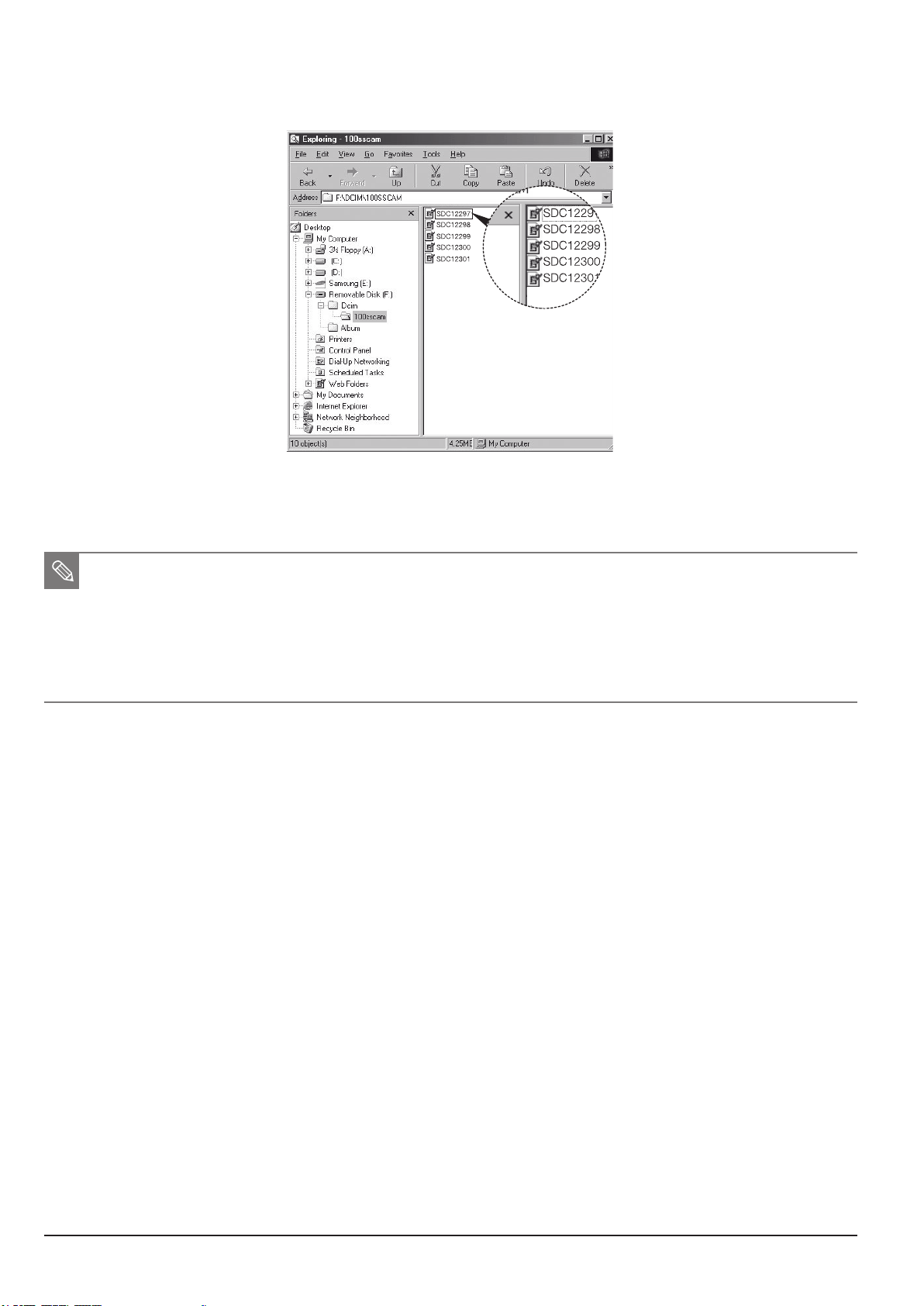
Operation Instruction & Installation
2-4
This Document can not be used without Samsung's authorization
SAMSUNG
r Turn the camera power on. The [Found New Hardware Wizard] will open and
the computer will recognise the camera.
Fig. 2-4
※
If your OS is Windows XP/ Vista, an image viewer program will open.
■ PDF documents of user manual are included in the Software CD-ROM supplied with this camera. Search the PDF les with
Windows explorer. Before opening the PDF les, you must install the Adobe Reader included in the Software CD-ROM.
Install Adobe Reader from the CD provided. If the Internet is not enabled, install Adobe Reader by using the executable le
located in the CD.
■ To install the Adobe Reader 6.0.1 correctly, Internet Explorer 5.01 or later has to be installed. Visit “www.microsoft.com”
and upgrade the Internet Explorer.
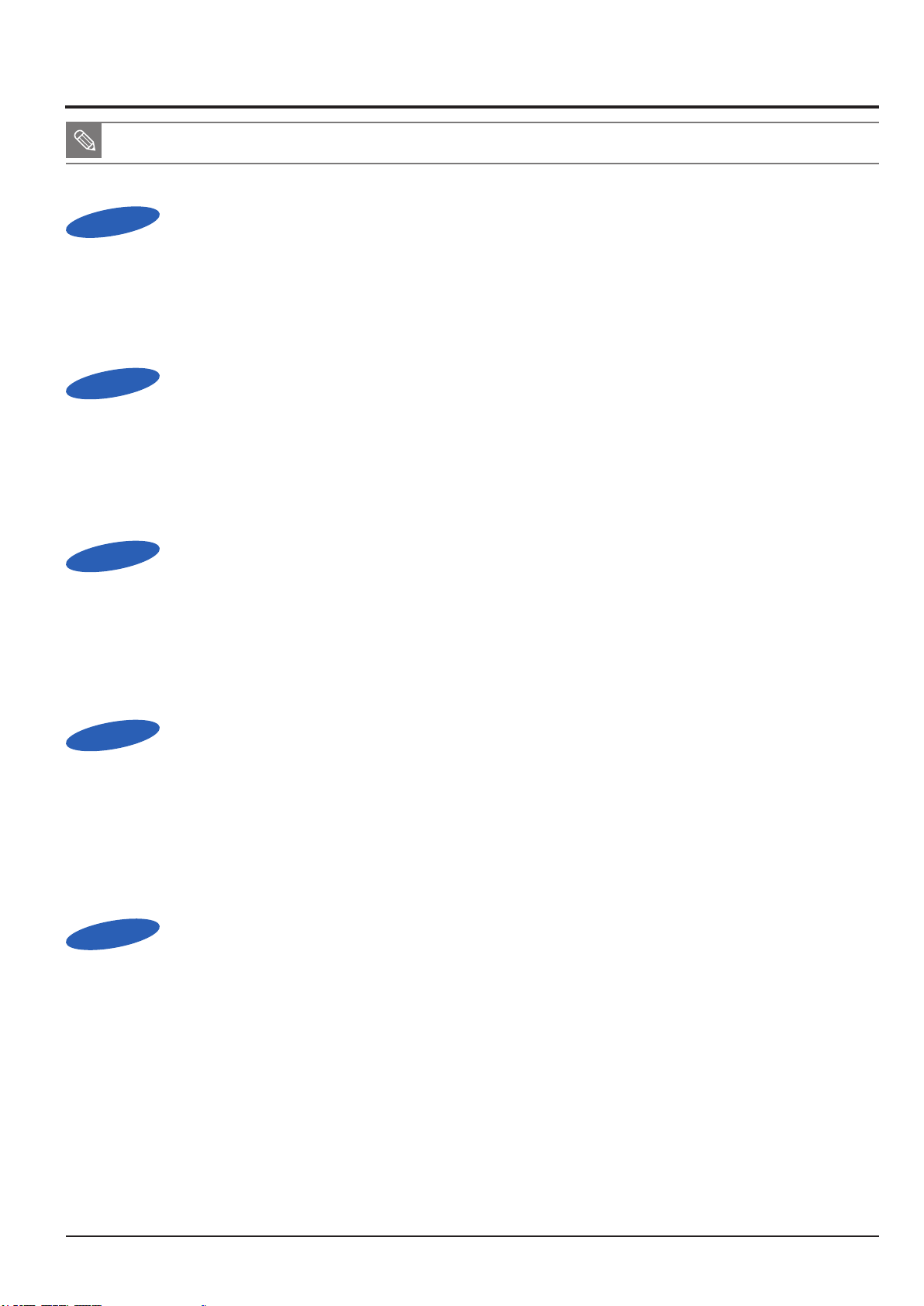
Operation Instruction & Installation
SAMSUNG
This Document can not be used without Samsung's authorization
2-5
2-2 FAQ
■ Please check the following if the USB connection malfunctions.
Case 1
Case 2
USB cable is not connected or it is not the supplied USB cable.
Q
Connect the supplied USB cable.
A
The camera is not recognised by your PC. Sometimes, the camera may appear under
Q
[Unknown Devices] in Device Manager.
Turn off the camera, remove the USB cable, plug in the USB cable again, and then turn on the camera.
A
Case 3
Case 4
Case 5
There is an unexpected error during le transfer.
Q
Turn the camera power off and on again. Transfer the le again.
A
When using the USB hub.
Q
There may be a problem in connecting the camera to the PC through the USB hub if the PC and the hub are
A
not compatible. Wherever possible, connect the camera to the PC directly.
Are other USB cables connected to the PC?
Q
The camera may malfunction when it is connected to the PC at the same time as another USB cable.
A
In this case, disconnect the other USB cable, and connect only one USB cable to the camera.

Operation Instruction & Installation
Case 6
When I open the Device Manager (by clicking Start -> (Settings) -> Control Panel -> (Performance and Maintenance)
Q
-> System -> (Hardware) -> Device Manager), there are Unknown Devices or Other Devices entries with a yellow
question mark(?) beside them or devices with an exclamation mark(!) beside them.
Right-click on the entry with the question (?) or exclamation (!) mark and select “Remove”. Restart the PC
A
and connect the camera again.
Case 7
In some security programs (Norton Anti Virus, V3, etc.), the computer may not recognise the camera
Q
as a removable disk.
Stop the security programs and connect the camera to the computer. Refer to the security program
A
instructions about how to temporarily disable the program.
Case 8
The camera is connected to the USB port located on the front of the computer.
Q
When the camera is connected to the USB port located on the front of the computer, the computer may not
A
recognise the camera. Connect the camera to the USB port located on the back of the computer.
2-6
This Document can not be used without Samsung's authorization
SAMSUNG

3. Exploded View and Parts List
3-1 Body Assembly
1-1
Exploded View and Parts List
1-1
1-2
Loc. No Parts No. Description Q ty Available Remark
1-1 6001-002264 SCREW (MACHINE)1.4X4.5 P0.30 Φ2.8 4 X
1-2 6003-001739 SCREW (TAP TITE)1.4X4.0 P0.45 Φ2.8 2 X
SAMSUNG
This Document can not be used without Samsung’s authorization
3-1

Exploded View and Parts List
3-2
This Document can not be used without Samsung's authorization
SAMSUNG
3-2 MAIN Assembly-1
2-5
2-1
2-3
2-2
2-4
2-6
Loc. No Parts No. Description Q ty Available Remark
2-1 AD97-17078A MAIN ASSY-SUB_SL 1 X
2-2 AD61-04008A HOLDER-KEY FPCB 1 X
2-3 AD07-00105A LCD 1 O
2-4 AD92-00730A SMD FPCB ASSY-KE 1 X
2-5 6003-001633 SCREW (TAP TITE)1.4X3.0 P0.45 Φ2.5 2 X
2-6 AD92-00731A FPCB ASSY-KEY 1 O
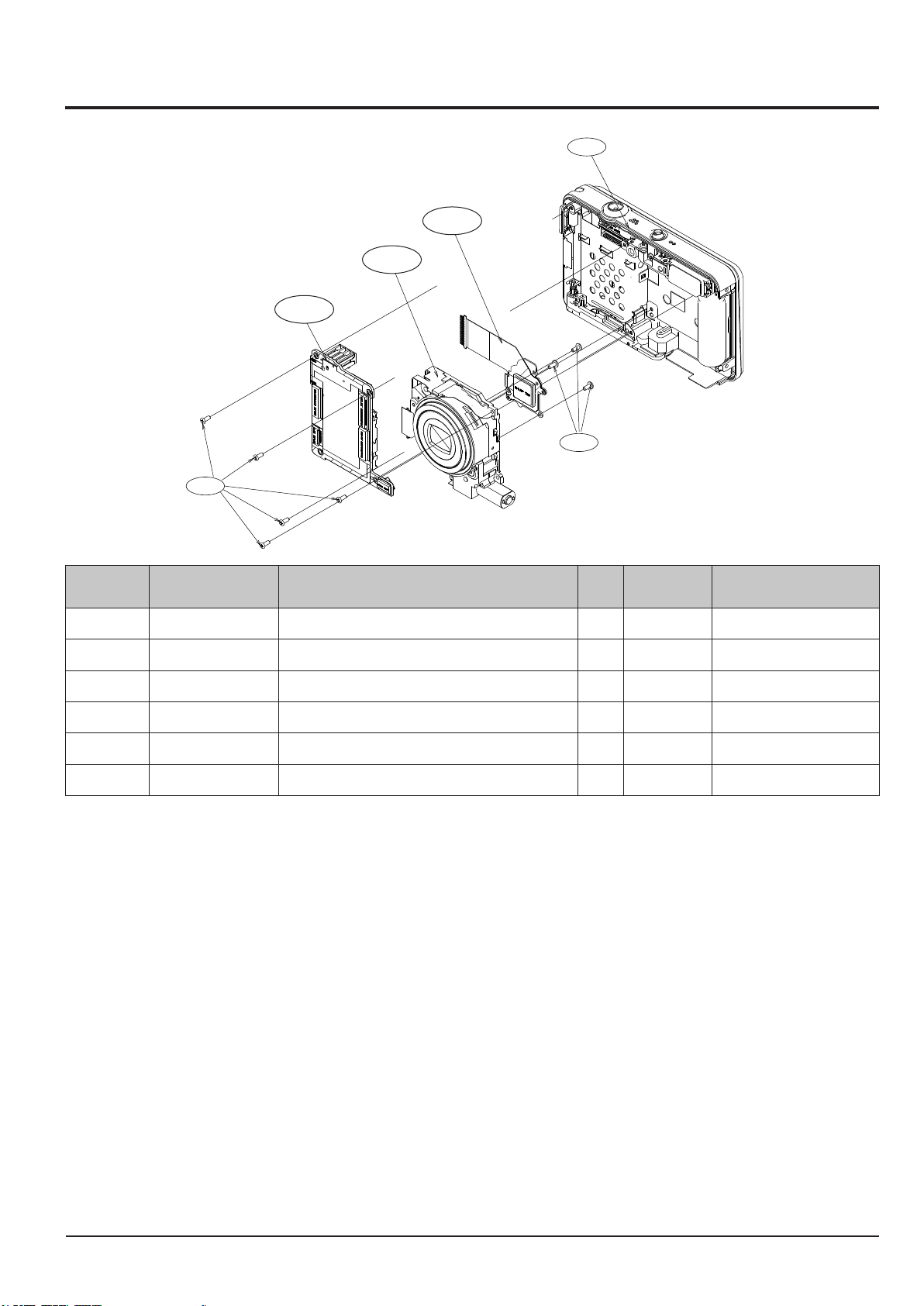
SAMSUNG
This Document can not be used without Samsung’s authorization
3-3
Exploded View and Parts List
3-3 MAIN Assembly-2
3-5
3-1
3-4
3-3
3-2
3-6
Loc. No Parts No. Description Q ty Available Remark
3-1 AD97-17078A MAIN ASSY-SUB_SL 1 X
3-2 AD92-00729A MAIN_PCB_ASSY 1 O
3-3 AD97-16767A BARREL ASSY 1 O
3-4 AD92-00733A CCD FPCB ASSY 1 O
3-5 6003-001630 SCREW (TAP TITE)1.4X3.5 P0.45 Φ2.5 5 X
3-6 6003-001633 SCREW (TAP TITE)1.4X3.0 P0.45 Φ2.5 3 X
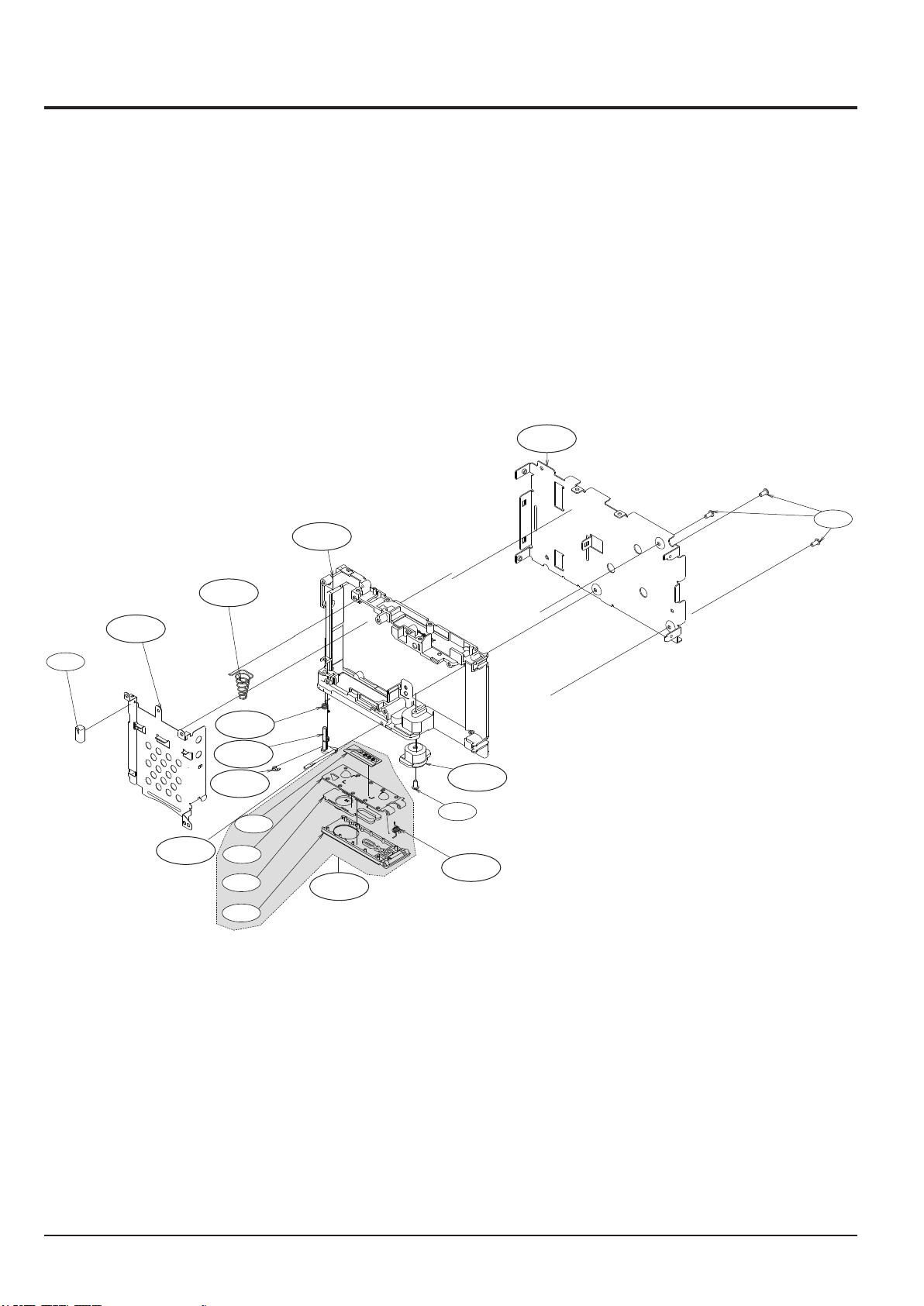
Exploded View and Parts List
3-4
This Document can not be used without Samsung's authorization
SAMSUNG
3-4 Chamber Assembly
4-2
4-17
4-3
4-15
4-4
4-10
4-9
4-8
4-13
4-12
4-11
4-6
4-1
4-5
4-7
4-16
4-14
4-18
