
Phaser 3200MFP
User Guide
604E39320
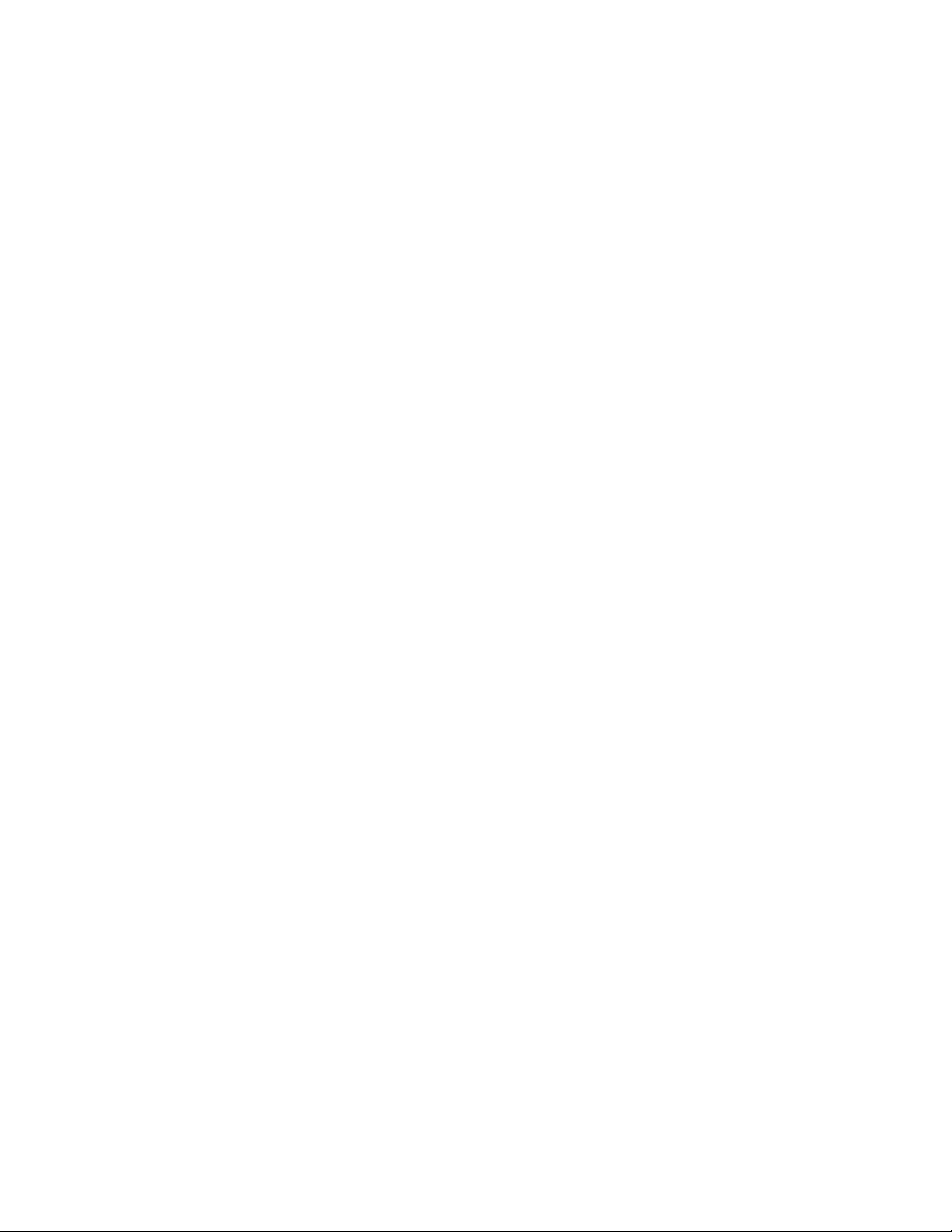
©2007 by Xerox Corporation. All rights reserved.
Copyright protection claimed includes all forms and matters of copyrighted material and information now allowed by
statutory or judicial law or hereinafter granted, including without limitations, material generated from the software
programs which are displayed on the screen, such as icons, screen displays, looks etc.
All Xerox products mentioned in this publication are trademarks of Xerox Corporation. Product names and trademarks of
other companies are hereby acknowled
The information in this document is correct at the time of publication. Xerox reserves the right at any time to change the
information without notice. Changes and technical updates will be added in subsequent editions of the documentation.
For the latest information go to www.xerox.com.
ged.
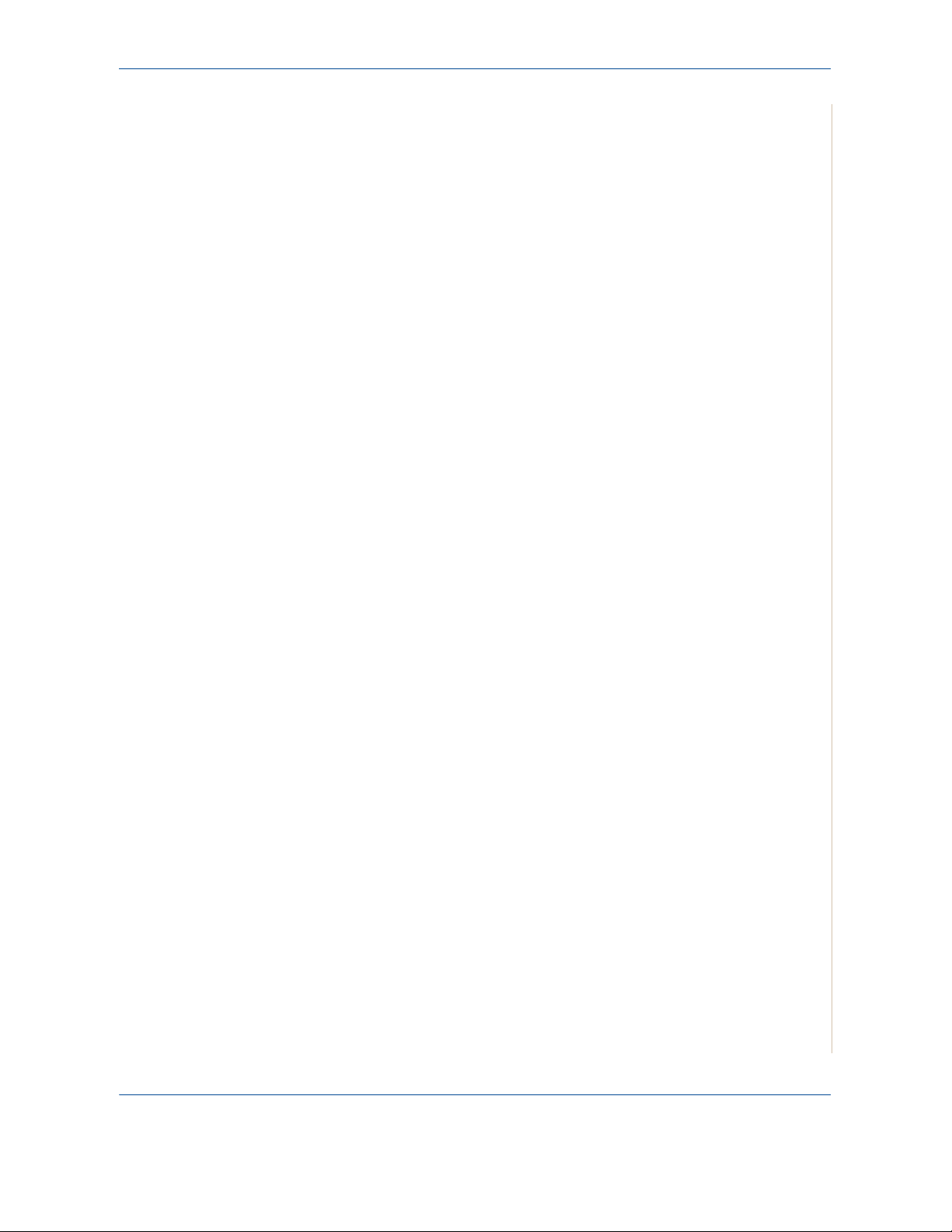
1 Welcome
About This Guide . . . . . . . . . . . . . . . . . . . . . . . . . . . . . . . . . . . . . . . . . . . . . . . . . . . . .1-2
Getting to know your machine . . . . . . . . . . . . . . . . . . . . . . . . . . . . . . . . . . . . . . . . . . .1-3
Control Panel Functions . . . . . . . . . . . . . . . . . . . . . . . . . . . . . . . . . . . . . . . . . . . . . . . .1-5
Special Features . . . . . . . . . . . . . . . . . . . . . . . . . . . . . . . . . . . . . . . . . . . . . . . . . . . . . .1-7
Customer Support. . . . . . . . . . . . . . . . . . . . . . . . . . . . . . . . . . . . . . . . . . . . . . . . . . . . .1-9
Safety Notes . . . . . . . . . . . . . . . . . . . . . . . . . . . . . . . . . . . . . . . . . . . . . . . . . . . . . . . .1-10
Regulatory Information . . . . . . . . . . . . . . . . . . . . . . . . . . . . . . . . . . . . . . . . . . . . . . . .1-15
Table of Contents
Component location . . . . . . . . . . . . . . . . . . . . . . . . . . . . . . . . . . . . . . . . . . . . .1-3
WARNING - Electrical Safety Information . . . . . . . . . . . . . . . . . . . . . . . . . . . .1-11
Laser Safety Information . . . . . . . . . . . . . . . . . . . . . . . . . . . . . . . . . . . . . . . . .1-12
Operational Safety Information . . . . . . . . . . . . . . . . . . . . . . . . . . . . . . . . . . . .1-12
Maintenance Information . . . . . . . . . . . . . . . . . . . . . . . . . . . . . . . . . . . . . . . . .1-13
Ozone Safety Information . . . . . . . . . . . . . . . . . . . . . . . . . . . . . . . . . . . . . . . .1-13
For Consumables . . . . . . . . . . . . . . . . . . . . . . . . . . . . . . . . . . . . . . . . . . . . . .1-14
Radio Frequency Emissions . . . . . . . . . . . . . . . . . . . . . . . . . . . . . . . . . . . . . .1-14
Product Safety Certification . . . . . . . . . . . . . . . . . . . . . . . . . . . . . . . . . . . . . . .1-14
CE Mark . . . . . . . . . . . . . . . . . . . . . . . . . . . . . . . . . . . . . . . . . . . . . . . . . . . . .1-15
For Fax Function . . . . . . . . . . . . . . . . . . . . . . . . . . . . . . . . . . . . . . . . . . . . . . .1-15
Environmental Compliance . . . . . . . . . . . . . . . . . . . . . . . . . . . . . . . . . . . . . . .1-19
Illegal Copies . . . . . . . . . . . . . . . . . . . . . . . . . . . . . . . . . . . . . . . . . . . . . . . . . .1-20
Product Recycling and Disposal . . . . . . . . . . . . . . . . . . . . . . . . . . . . . . . . . . .1-23
2 Getting Started
Unpacking the machine . . . . . . . . . . . . . . . . . . . . . . . . . . . . . . . . . . . . . . . . . . . . . . . .2-2
Selecting a Location . . . . . . . . . . . . . . . . . . . . . . . . . . . . . . . . . . . . . . . . . . . . .2-3
Clearance Space . . . . . . . . . . . . . . . . . . . . . . . . . . . . . . . . . . . . . . . . . . . . . . . .2-3
Installing the Print Cartridge . . . . . . . . . . . . . . . . . . . . . . . . . . . . . . . . . . . . . . . . . . . . .2-4
Loading Paper. . . . . . . . . . . . . . . . . . . . . . . . . . . . . . . . . . . . . . . . . . . . . . . . . . . . . . . .2-6
Making Connections . . . . . . . . . . . . . . . . . . . . . . . . . . . . . . . . . . . . . . . . . . . . . . . . . . .2-8
Switching On the Machine . . . . . . . . . . . . . . . . . . . . . . . . . . . . . . . . . . . . . . . . . . . . .2-11
Installing Printer Software . . . . . . . . . . . . . . . . . . . . . . . . . . . . . . . . . . . . . . . . . . . . . .2-12
System Requirements . . . . . . . . . . . . . . . . . . . . . . . . . . . . . . . . . . . . . . . . . . .2-13
Printer Driver Features . . . . . . . . . . . . . . . . . . . . . . . . . . . . . . . . . . . . . . . . . .2-14
Changing the Display Language and Country . . . . . . . . . . . . . . . . . . . . . . . .2-15
Setting the Machine ID . . . . . . . . . . . . . . . . . . . . . . . . . . . . . . . . . . . . . . . . . .2-15
Entering Characters Using the Number Keypad . . . . . . . . . . . . . . . . . . . . . . .2-16
Setting the Date and Time . . . . . . . . . . . . . . . . . . . . . . . . . . . . . . . . . . . . . . . .2-17
Changing the Clock Mode . . . . . . . . . . . . . . . . . . . . . . . . . . . . . . . . . . . . . . . .2-18
Changing the Dial Mode . . . . . . . . . . . . . . . . . . . . . . . . . . . . . . . . . . . . . . . . .2-19
Setting the Paper Size and Type . . . . . . . . . . . . . . . . . . . . . . . . . . . . . . . . . . .2-19
Setting Sounds . . . . . . . . . . . . . . . . . . . . . . . . . . . . . . . . . . . . . . . . . . . . . . . .2-20
Using the Save Modes . . . . . . . . . . . . . . . . . . . . . . . . . . . . . . . . . . . . . . . . . .2-21
Using ControlCentre . . . . . . . . . . . . . . . . . . . . . . . . . . . . . . . . . . . . . . . . . . . . . . . . . .2-22
The Scan Settings Tab . . . . . . . . . . . . . . . . . . . . . . . . . . . . . . . . . . . . . . . . . .2-23
The Phonebook Tab . . . . . . . . . . . . . . . . . . . . . . . . . . . . . . . . . . . . . . . . . . . .2-24
The Printer Tab . . . . . . . . . . . . . . . . . . . . . . . . . . . . . . . . . . . . . . . . . . . . . . . .2-25
The Firmware Update Tab . . . . . . . . . . . . . . . . . . . . . . . . . . . . . . . . . . . . . . . .2-25
Xerox Phaser 3200MFP Table of Contents-1
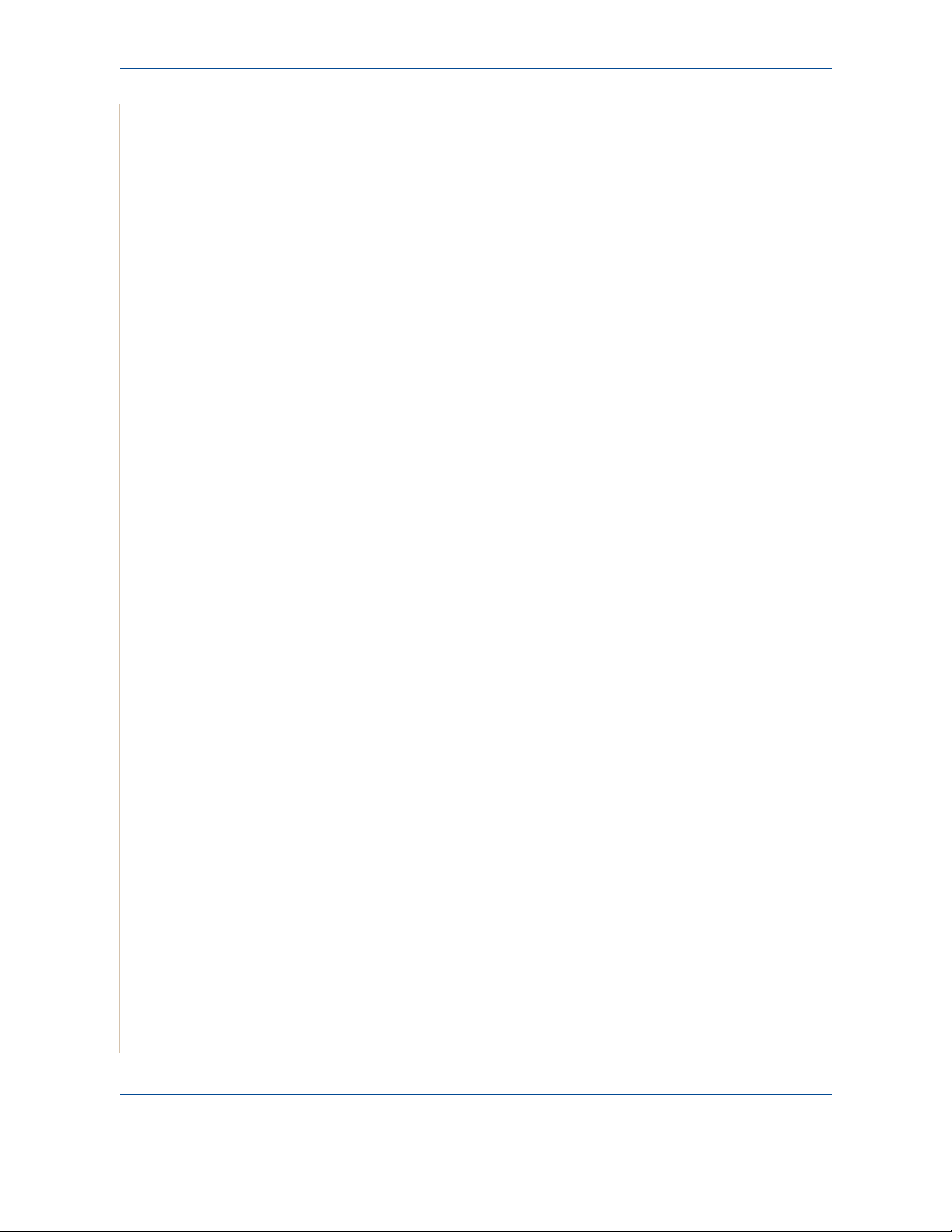
1 Table of Contents
3 Network Setup
Introduction. . . . . . . . . . . . . . . . . . . . . . . . . . . . . . . . . . . . . . . . . . . . . . . . . . . . . . . . . .3-2
Via the control panel . . . . . . . . . . . . . . . . . . . . . . . . . . . . . . . . . . . . . . . . . . . . .3-2
Supported operating systems . . . . . . . . . . . . . . . . . . . . . . . . . . . . . . . . . . . . . . . . . . . .3-2
Configuring TCP/IP . . . . . . . . . . . . . . . . . . . . . . . . . . . . . . . . . . . . . . . . . . . . . . . . . . . . 3-3
Dynamic addressing (BOOTP/DHCP) . . . . . . . . . . . . . . . . . . . . . . . . . . . . . . .3-3
Static addressing . . . . . . . . . . . . . . . . . . . . . . . . . . . . . . . . . . . . . . . . . . . . . . . .3-3
Configuring EtherTalk . . . . . . . . . . . . . . . . . . . . . . . . . . . . . . . . . . . . . . . . . . . . 3-4
Restoring the network configuration . . . . . . . . . . . . . . . . . . . . . . . . . . . . . . . . . 3-4
Printing a network configuration page . . . . . . . . . . . . . . . . . . . . . . . . . . . . . . . .3-4
Resetting the network interface . . . . . . . . . . . . . . . . . . . . . . . . . . . . . . . . . . . . 3-4
4 Paper Handling
Selecting Print Materials . . . . . . . . . . . . . . . . . . . . . . . . . . . . . . . . . . . . . . . . . . . . . . . . 4-2
Paper Type, Input Sources, and Capacities . . . . . . . . . . . . . . . . . . . . . . . . . . .4-2
Guidelines for Paper and Special Materials . . . . . . . . . . . . . . . . . . . . . . . . . . .4-3
Loading Paper . . . . . . . . . . . . . . . . . . . . . . . . . . . . . . . . . . . . . . . . . . . . . . . . . . . . . . .4-5
Using the Paper Tray . . . . . . . . . . . . . . . . . . . . . . . . . . . . . . . . . . . . . . . . . . . . 4-5
Using the Manual Tray . . . . . . . . . . . . . . . . . . . . . . . . . . . . . . . . . . . . . . . . . . .4-5
Copy Output Tray. . . . . . . . . . . . . . . . . . . . . . . . . . . . . . . . . . . . . . . . . . . . . . . . . . . . .4-6
5 Copying
Making Copies . . . . . . . . . . . . . . . . . . . . . . . . . . . . . . . . . . . . . . . . . . . . . . . . . . . . . . .5-2
Selecting Copy Options . . . . . . . . . . . . . . . . . . . . . . . . . . . . . . . . . . . . . . . . . . . . . . . .5-5
Copy Setup . . . . . . . . . . . . . . . . . . . . . . . . . . . . . . . . . . . . . . . . . . . . . . . . . . . . . . . . . 5-11
6 Printing
Installing Printer Software in Windows . . . . . . . . . . . . . . . . . . . . . . . . . . . . . . . . . . . . .6-2
Printing a Document . . . . . . . . . . . . . . . . . . . . . . . . . . . . . . . . . . . . . . . . . . . . . . . . . . . 6-6
Advanced Printing. . . . . . . . . . . . . . . . . . . . . . . . . . . . . . . . . . . . . . . . . . . . . . . . . . . .6-16
Loading Paper for Copying . . . . . . . . . . . . . . . . . . . . . . . . . . . . . . . . . . . . . . . .5-2
Preparing a Document . . . . . . . . . . . . . . . . . . . . . . . . . . . . . . . . . . . . . . . . . . .5-2
Making Copies on the Document Glass . . . . . . . . . . . . . . . . . . . . . . . . . . . . . . 5-3
Making Copies from the Automatic Document Feeder . . . . . . . . . . . . . . . . . . .5-4
Basic Copy Features . . . . . . . . . . . . . . . . . . . . . . . . . . . . . . . . . . . . . . . . . . . . .5-5
Special Copy Features . . . . . . . . . . . . . . . . . . . . . . . . . . . . . . . . . . . . . . . . . . . 5-7
Changing the Default Settings . . . . . . . . . . . . . . . . . . . . . . . . . . . . . . . . . . . . 5-11
Setting the Time Out Option . . . . . . . . . . . . . . . . . . . . . . . . . . . . . . . . . . . . . . 5-11
Installing Printer Software . . . . . . . . . . . . . . . . . . . . . . . . . . . . . . . . . . . . . . . . .6-2
. . . . . . . . . . . . . . . . . . . . . . . . . . . . . . . . . . . . . . . . . . . . . . . . . . . . . . . . . . . . .6-6
Basic Printing . . . . . . . . . . . . . . . . . . . . . . . . . . . . . . . . . . . . . . . . . . . . . . . . . . 6-6
Printer Settings . . . . . . . . . . . . . . . . . . . . . . . . . . . . . . . . . . . . . . . . . . . . . . . . . 6-7
Canceling a Print Job . . . . . . . . . . . . . . . . . . . . . . . . . . . . . . . . . . . . . . . . . . . 6-15
Printing Multiple Pages on One Sheet of Paper (N-Up Printing) . . . . . . . . . .6-16
Printing Posters . . . . . . . . . . . . . . . . . . . . . . . . . . . . . . . . . . . . . . . . . . . . . . . . 6-17
Printing a Reduced or Enlarged Document . . . . . . . . . . . . . . . . . . . . . . . . . .6-18
Fitting Your Document to a Selected Paper Size . . . . . . . . . . . . . . . . . . . . . .6-19
Table of Contents-2 Xerox Phaser 3200MFP
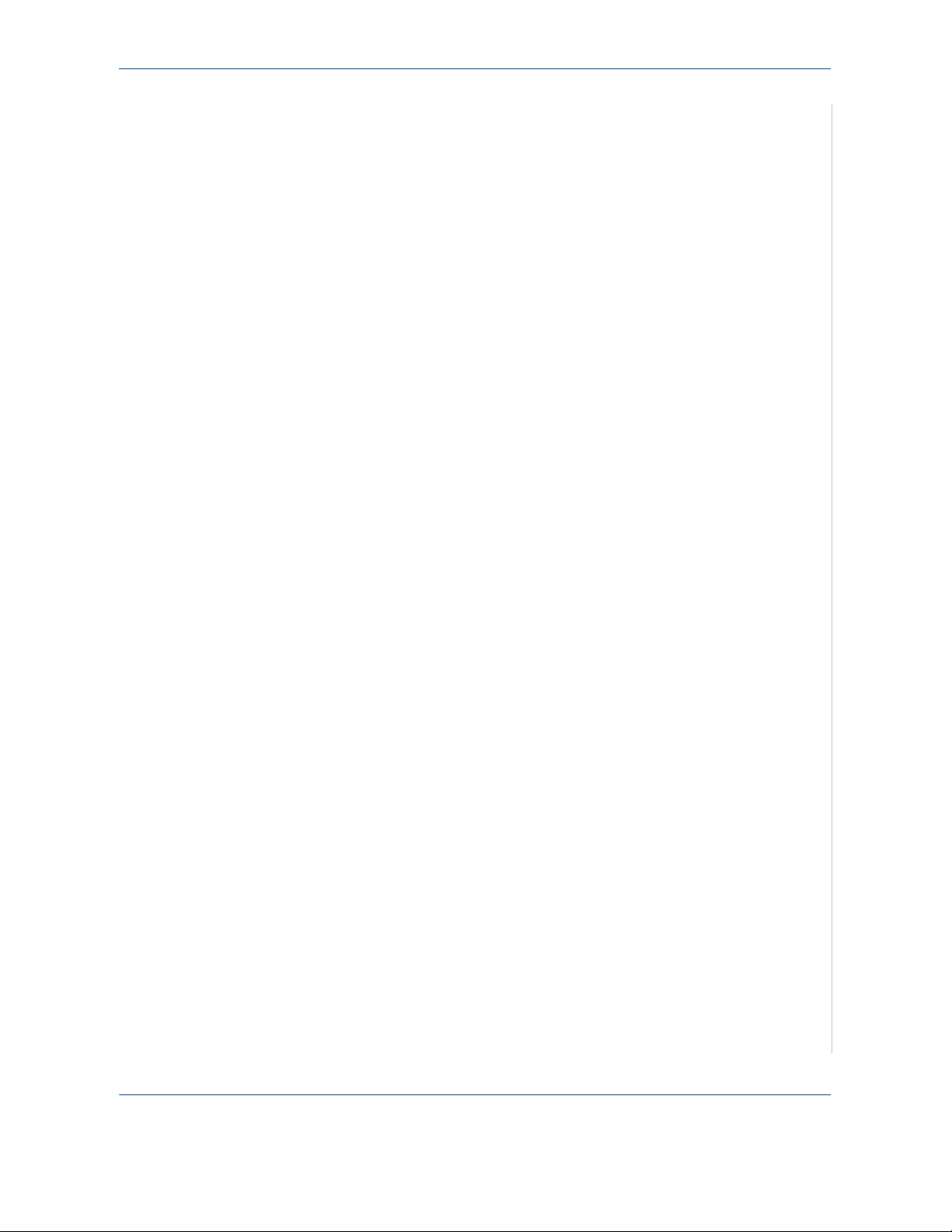
Table of Contents
Using Watermarks . . . . . . . . . . . . . . . . . . . . . . . . . . . . . . . . . . . . . . . . . . . . . .6-20
Using Overlays . . . . . . . . . . . . . . . . . . . . . . . . . . . . . . . . . . . . . . . . . . . . . . . .6-23
Sharing the Printer Locally . . . . . . . . . . . . . . . . . . . . . . . . . . . . . . . . . . . . . . . . . . . . .6-27
Setting Up a Host Computer . . . . . . . . . . . . . . . . . . . . . . . . . . . . . . . . . . . . . .6-27
Setting Up a Client Computer . . . . . . . . . . . . . . . . . . . . . . . . . . . . . . . . . . . . .6-27
Using Windows PostScript Driver (Phaser 3200MFP/N Only) . . . . . . . . . . . . . . . . . .6-28
Printer Settings . . . . . . . . . . . . . . . . . . . . . . . . . . . . . . . . . . . . . . . . . . . . . . . .6-28
Advanced . . . . . . . . . . . . . . . . . . . . . . . . . . . . . . . . . . . . . . . . . . . . . . . . . . . .6-29
Using Help . . . . . . . . . . . . . . . . . . . . . . . . . . . . . . . . . . . . . . . . . . . . . . . . . . . .6-29
Using Status Monitor . . . . . . . . . . . . . . . . . . . . . . . . . . . . . . . . . . . . . . . . . . . . . . . . . .6-30
Opening the Troubleshooting Guide . . . . . . . . . . . . . . . . . . . . . . . . . . . . . . . .6-31
Changing the Status Monitor Program Setting . . . . . . . . . . . . . . . . . . . . . . . .6-31
Using Your Printer in Linux . . . . . . . . . . . . . . . . . . . . . . . . . . . . . . . . . . . . . . . . . . . . .6-32
Getting Started . . . . . . . . . . . . . . . . . . . . . . . . . . . . . . . . . . . . . . . . . . . . . . . .6-32
Installing the Unified Linux Driver . . . . . . . . . . . . . . . . . . . . . . . . . . . . . . . . . .6-32
Using the Unified Driver Configurator . . . . . . . . . . . . . . . . . . . . . . . . . . . . . . .6-35
Configuring Printer Properties . . . . . . . . . . . . . . . . . . . . . . . . . . . . . . . . . . . . .6-39
Printing a Document . . . . . . . . . . . . . . . . . . . . . . . . . . . . . . . . . . . . . . . . . . . .6-40
Scanning a Document . . . . . . . . . . . . . . . . . . . . . . . . . . . . . . . . . . . . . . . . . . .6-42
Using Your Machine with a Macintosh (Phaser 3200MFP/N only) . . . . . . . . . . . . . . .6-46
Installing Software for Macintosh . . . . . . . . . . . . . . . . . . . . . . . . . . . . . . . . . .6-46
Setting Up the Printer . . . . . . . . . . . . . . . . . . . . . . . . . . . . . . . . . . . . . . . . . . .6-48
Printing . . . . . . . . . . . . . . . . . . . . . . . . . . . . . . . . . . . . . . . . . . . . . . . . . . . . . .6-49
Scanning . . . . . . . . . . . . . . . . . . . . . . . . . . . . . . . . . . . . . . . . . . . . . . . . . . . . .6-52
7 Scanning
Scanning Basics . . . . . . . . . . . . . . . . . . . . . . . . . . . . . . . . . . . . . . . . . . . . . . . . . . . . . .7-2
8 Faxing
Setting Up the Fax System . . . . . . . . . . . . . . . . . . . . . . . . . . . . . . . . . . . . . . . . . . . . . .8-2
Sending a Fax. . . . . . . . . . . . . . . . . . . . . . . . . . . . . . . . . . . . . . . . . . . . . . . . . . . . . . . .8-4
Scanning From the Control Panel to an Application . . . . . . . . . . . . . . . . . . . . .7-2
Scanning Process with TWAIN-enabled Software . . . . . . . . . . . . . . . . . . . . . .7-3
Scanning Using the WIA Driver . . . . . . . . . . . . . . . . . . . . . . . . . . . . . . . . . . . . .7-4
Scanning using a network connection
(Phaser 3200MFP/N only) . . . . . . . . . . . . . . . . . . . . . . . . . . . . . . . . . . . . . . . .7-5
Changing the settings for each scan job . . . . . . . . . . . . . . . . . . . . . . . . . . . . . .7-9
Changing the default scan settings . . . . . . . . . . . . . . . . . . . . . . . . . . . . . . . . . .7-9
Enabling network scan . . . . . . . . . . . . . . . . . . . . . . . . . . . . . . . . . . . . . . . . . .7-10
Setting up Address Book . . . . . . . . . . . . . . . . . . . . . . . . . . . . . . . . . . . . . . . . .7-10
Changing the Fax Setup options . . . . . . . . . . . . . . . . . . . . . . . . . . . . . . . . . . . .8-2
Available Fax Setup Options . . . . . . . . . . . . . . . . . . . . . . . . . . . . . . . . . . . . . . .8-2
Loading a Document . . . . . . . . . . . . . . . . . . . . . . . . . . . . . . . . . . . . . . . . . . . . .8-4
Adjusting the Document Resolution . . . . . . . . . . . . . . . . . . . . . . . . . . . . . . . . .8-5
Sending a Fax Automatically . . . . . . . . . . . . . . . . . . . . . . . . . . . . . . . . . . . . . . .8-6
Sending a Fax Manually . . . . . . . . . . . . . . . . . . . . . . . . . . . . . . . . . . . . . . . . . .8-7
Redialing the Last Number . . . . . . . . . . . . . . . . . . . . . . . . . . . . . . . . . . . . . . . .8-7
Confirming Transmission . . . . . . . . . . . . . . . . . . . . . . . . . . . . . . . . . . . . . . . . . .8-8
Automatic Redialing . . . . . . . . . . . . . . . . . . . . . . . . . . . . . . . . . . . . . . . . . . . . .8-8
Xerox Phaser 3200MFP Table of Contents-3
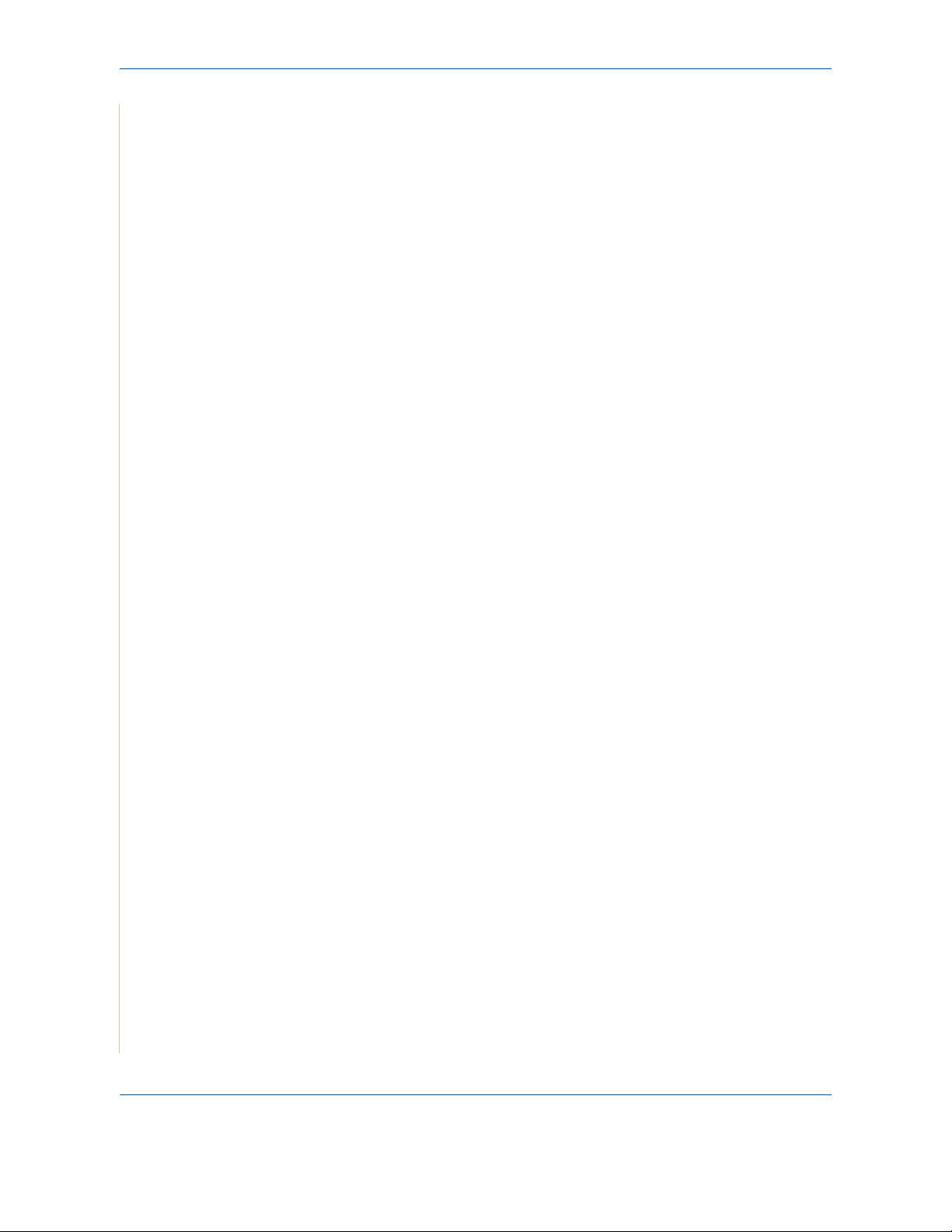
1 Table of Contents
Receiving a Fax . . . . . . . . . . . . . . . . . . . . . . . . . . . . . . . . . . . . . . . . . . . . . . . . . . . . . . 8-9
About Receiving Modes . . . . . . . . . . . . . . . . . . . . . . . . . . . . . . . . . . . . . . . . . .8-9
Loading Paper for Receiving Faxes . . . . . . . . . . . . . . . . . . . . . . . . . . . . . . . . .8-9
Receiving Automatically in Fax Mode . . . . . . . . . . . . . . . . . . . . . . . . . . . . . . .8-10
Receiving Manually in Tel Mode . . . . . . . . . . . . . . . . . . . . . . . . . . . . . . . . . . .8-10
Receiving Automatically in Ans/Fax Mode . . . . . . . . . . . . . . . . . . . . . . . . . . .8-10
Receiving Manually Using an Extension Telephone . . . . . . . . . . . . . . . . . . . .8-11
Receiving Faxes Using the DRPD Mode . . . . . . . . . . . . . . . . . . . . . . . . . . . . 8-11
Receiving Faxes in the Memory . . . . . . . . . . . . . . . . . . . . . . . . . . . . . . . . . . .8-12
Automatic Dialing . . . . . . . . . . . . . . . . . . . . . . . . . . . . . . . . . . . . . . . . . . . . . . . . . . . .8-13
Speed Dialing . . . . . . . . . . . . . . . . . . . . . . . . . . . . . . . . . . . . . . . . . . . . . . . . .8-13
Group Dialing . . . . . . . . . . . . . . . . . . . . . . . . . . . . . . . . . . . . . . . . . . . . . . . . .8-14
Searching for a Number in Memory . . . . . . . . . . . . . . . . . . . . . . . . . . . . . . . . 8-16
Printing a Phonebook List . . . . . . . . . . . . . . . . . . . . . . . . . . . . . . . . . . . . . . . .8-17
Other Ways to Fax . . . . . . . . . . . . . . . . . . . . . . . . . . . . . . . . . . . . . . . . . . . . . . . . . . .8-18
Sending Broadcast Faxes . . . . . . . . . . . . . . . . . . . . . . . . . . . . . . . . . . . . . . . .8-18
Sending a Delayed Fax . . . . . . . . . . . . . . . . . . . . . . . . . . . . . . . . . . . . . . . . . .8-19
Sending a Priority Fax . . . . . . . . . . . . . . . . . . . . . . . . . . . . . . . . . . . . . . . . . . .8-20
Adding Documents To a Scheduled Fax . . . . . . . . . . . . . . . . . . . . . . . . . . . . . 8-21
Canceling a Scheduled Fax . . . . . . . . . . . . . . . . . . . . . . . . . . . . . . . . . . . . . .8-22
Additional Features. . . . . . . . . . . . . . . . . . . . . . . . . . . . . . . . . . . . . . . . . . . . . . . . . . .8-22
Using Secure Receiving Mode . . . . . . . . . . . . . . . . . . . . . . . . . . . . . . . . . . . .8-22
Printing Reports . . . . . . . . . . . . . . . . . . . . . . . . . . . . . . . . . . . . . . . . . . . . . . .8-23
Using Advanced Fax Settings . . . . . . . . . . . . . . . . . . . . . . . . . . . . . . . . . . . . . 8-25
Forwarding faxes . . . . . . . . . . . . . . . . . . . . . . . . . . . . . . . . . . . . . . . . . . . . . . 8-26
Sending a fax from a PC. . . . . . . . . . . . . . . . . . . . . . . . . . . . . . . . . . . . . . . . . . . . . . .8-28
Installing PC-Fax Software . . . . . . . . . . . . . . . . . . . . . . . . . . . . . . . . . . . . . . . 8-28
9 Maintenance
Clearing the Memory . . . . . . . . . . . . . . . . . . . . . . . . . . . . . . . . . . . . . . . . . . . . . . . . . .9-2
Cleaning Your Machine. . . . . . . . . . . . . . . . . . . . . . . . . . . . . . . . . . . . . . . . . . . . . . . . .9-3
Cleaning the Outside . . . . . . . . . . . . . . . . . . . . . . . . . . . . . . . . . . . . . . . . . . . . .9-3
Cleaning the Inside . . . . . . . . . . . . . . . . . . . . . . . . . . . . . . . . . . . . . . . . . . . . . .9-3
Cleaning the Scan Unit . . . . . . . . . . . . . . . . . . . . . . . . . . . . . . . . . . . . . . . . . . .9-5
Maintaining the Print Cartridge . . . . . . . . . . . . . . . . . . . . . . . . . . . . . . . . . . . . . . . . . . .9-6
Print Cartridge Storage . . . . . . . . . . . . . . . . . . . . . . . . . . . . . . . . . . . . . . . . . . .9-6
Expected Cartridge Life . . . . . . . . . . . . . . . . . . . . . . . . . . . . . . . . . . . . . . . . . .9-6
Redistributing Print Cartridge Toner . . . . . . . . . . . . . . . . . . . . . . . . . . . . . . . . .9-6
Replacing the Print Cartridge . . . . . . . . . . . . . . . . . . . . . . . . . . . . . . . . . . . . . .9-7
Printing continuously when the Toner Empty Replace Toner message appears 9-8
Setting the Notify Toner Option . . . . . . . . . . . . . . . . . . . . . . . . . . . . . . . . . . . . . 9-8
Cleaning the Drum . . . . . . . . . . . . . . . . . . . . . . . . . . . . . . . . . . . . . . . . . . . . . .9-9
Consumables Parts. . . . . . . . . . . . . . . . . . . . . . . . . . . . . . . . . . . . . . . . . . . . . . . . . . .9-10
Replacement Parts . . . . . . . . . . . . . . . . . . . . . . . . . . . . . . . . . . . . . . . . . . . . . . . . . . . 9-10
Replacing the ADF Rubber Pad . . . . . . . . . . . . . . . . . . . . . . . . . . . . . . . . . . . 9-11
Table of Contents-4 Xerox Phaser 3200MFP
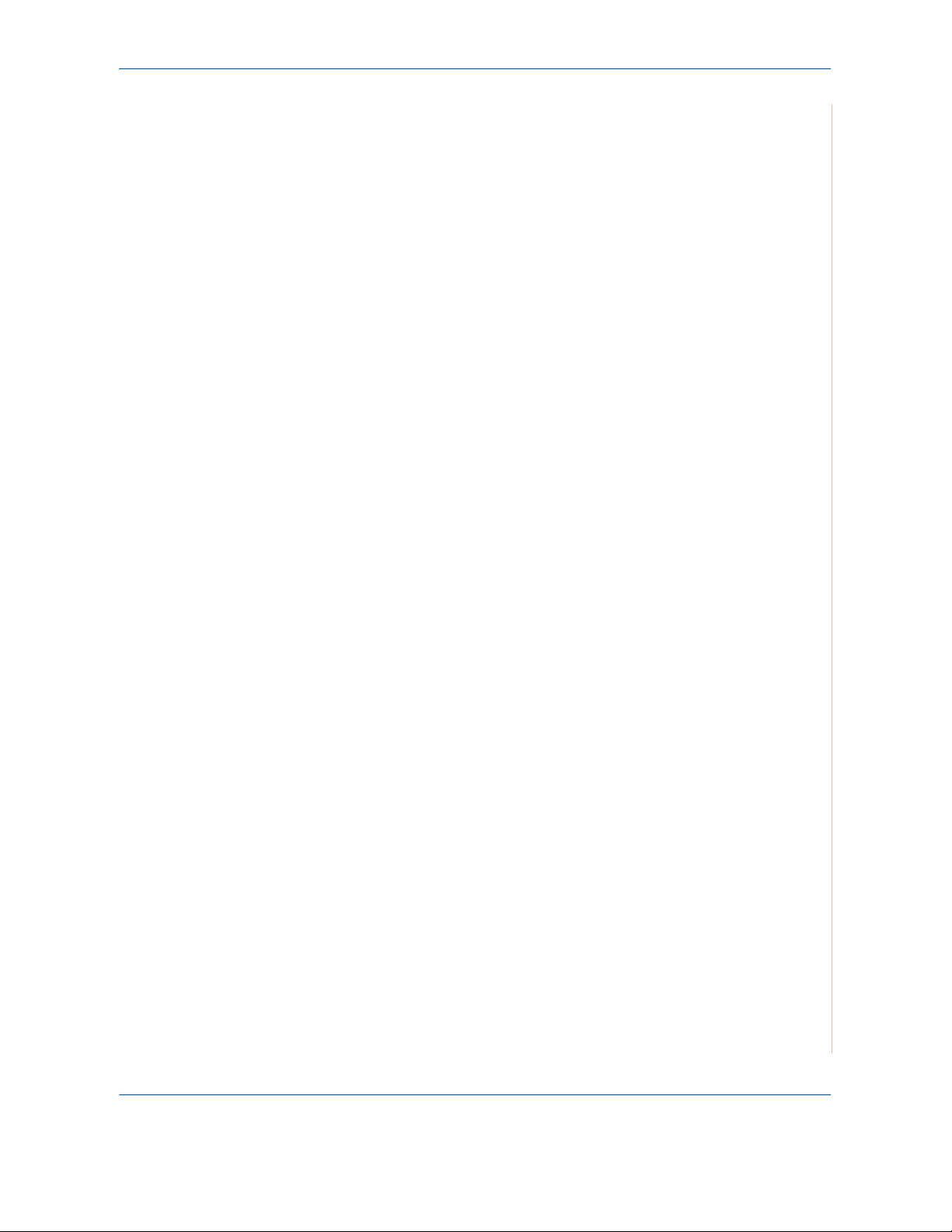
10 Troubleshooting
Clearing Document Jams . . . . . . . . . . . . . . . . . . . . . . . . . . . . . . . . . . . . . . . . . . . . . .10-2
Input Misfeed . . . . . . . . . . . . . . . . . . . . . . . . . . . . . . . . . . . . . . . . . . . . . . . . . .10-2
Exit Misfeed . . . . . . . . . . . . . . . . . . . . . . . . . . . . . . . . . . . . . . . . . . . . . . . . . . .10-3
Clearing Paper Jams . . . . . . . . . . . . . . . . . . . . . . . . . . . . . . . . . . . . . . . . . . . . . . . . .10-4
In the Tray . . . . . . . . . . . . . . . . . . . . . . . . . . . . . . . . . . . . . . . . . . . . . . . . . . . .10-4
In the Manual Tray . . . . . . . . . . . . . . . . . . . . . . . . . . . . . . . . . . . . . . . . . . . . .10-5
In the Fuser Area or Around the Print Cartridge . . . . . . . . . . . . . . . . . . . . . . .10-5
In the Paper Exit Area. . . . . . . . . . . . . . . . . . . . . . . . . . . . . . . . . . . . . . . . . . .10-6
Tips for Avoiding Paper Jams . . . . . . . . . . . . . . . . . . . . . . . . . . . . . . . . . . . . .10-8
Clearing LCD Error Messages . . . . . . . . . . . . . . . . . . . . . . . . . . . . . . . . . . . .10-9
Toner cartridge-related messages . . . . . . . . . . . . . . . . . . . . . . . . . . . . . . . . .10-13
Solving Other Problems . . . . . . . . . . . . . . . . . . . . . . . . . . . . . . . . . . . . . . . . . . . . . .10-14
Paper Feeding Problems . . . . . . . . . . . . . . . . . . . . . . . . . . . . . . . . . . . . . . .10-14
Printing Problems . . . . . . . . . . . . . . . . . . . . . . . . . . . . . . . . . . . . . . . . . . . . .10-15
Printing Quality Problems . . . . . . . . . . . . . . . . . . . . . . . . . . . . . . . . . . . . . . .10-18
Copying Problems . . . . . . . . . . . . . . . . . . . . . . . . . . . . . . . . . . . . . . . . . . . . .10-22
Scanning Problems . . . . . . . . . . . . . . . . . . . . . . . . . . . . . . . . . . . . . . . . . . . .10-23
Network Scan Problems (Phaser 3200MFP/N Only) . . . . . . . . . . . . . . . . . .10-23
Fax ProblemsG UGUGUGUGUGUGUGUGUGUGUGUGUGUGUGUGUGUGUGUGUGUGUGUGUGUGUGUGUGUGUG UGUGUGUGUGUGUGUGUGUGUGUXW-24
Common Windows Problems . . . . . . . . . . . . . . . . . . . . . . . . . . . . . . . . . . . .10-25
Common PostScript Problems (Phaser 3200MFP/N Only) . . . . . . . . . . . . . .10-26
Common Linux Problems . . . . . . . . . . . . . . . . . . . . . . . . . . . . . . . . . . . . . . .10-27
Common Macintosh Problems (Phaser 3200MFP/N Only) . . . . . . . . . . . . . .10-30
Table of Contents
11 Specifications
General Specifications . . . . . . . . . . . . . . . . . . . . . . . . . . . . . . . . . . . . . . . . . . . . . . . .11-2
Scanner and Copier Specifications . . . . . . . . . . . . . . . . . . . . . . . . . . . . . . . . . . . . . . .11-3
Printer Specifications . . . . . . . . . . . . . . . . . . . . . . . . . . . . . . . . . . . . . . . . . . . . . . . . . 11-4
Facsimile Specifications UGUGUGUGUGUGUGUGUGUGUGUGUGUGUGUGUGUGUGUGUGUGUGUGUGUGUGUGUGUGUGUGUGUGUGUGUGUGUGUGU XXT\
Paper Specifications . . . . . . . . . . . . . . . . . . . . . . . . . . . . . . . . . . . . . . . . . . . . . . . . . .11-6
Overview . . . . . . . . . . . . . . . . . . . . . . . . . . . . . . . . . . . . . . . . . . . . . . . . . . . . . 11-6
Supported Sizes of Paper . . . . . . . . . . . . . . . . . . . . . . . . . . . . . . . . . . . . . . . .11-7
Guidelines for Using Paper . . . . . . . . . . . . . . . . . . . . . . . . . . . . . . . . . . . . . . . 11-8
Paper Specifications . . . . . . . . . . . . . . . . . . . . . . . . . . . . . . . . . . . . . . . . . . . .11-9
Paper Output Capacity . . . . . . . . . . . . . . . . . . . . . . . . . . . . . . . . . . . . . . . . .11-10
Paper Storage Environment . . . . . . . . . . . . . . . . . . . . . . . . . . . . . . . . . . . . .11-10
Envelopes . . . . . . . . . . . . . . . . . . . . . . . . . . . . . . . . . . . . . . . . . . . . . . . . . . . 11-11
Labels . . . . . . . . . . . . . . . . . . . . . . . . . . . . . . . . . . . . . . . . . . . . . . . . . . . . . .11-13
Transparencies . . . . . . . . . . . . . . . . . . . . . . . . . . . . . . . . . . . . . . . . . . . . . . . 11-13
Xerox Phaser 3200MFP Table of Contents-5
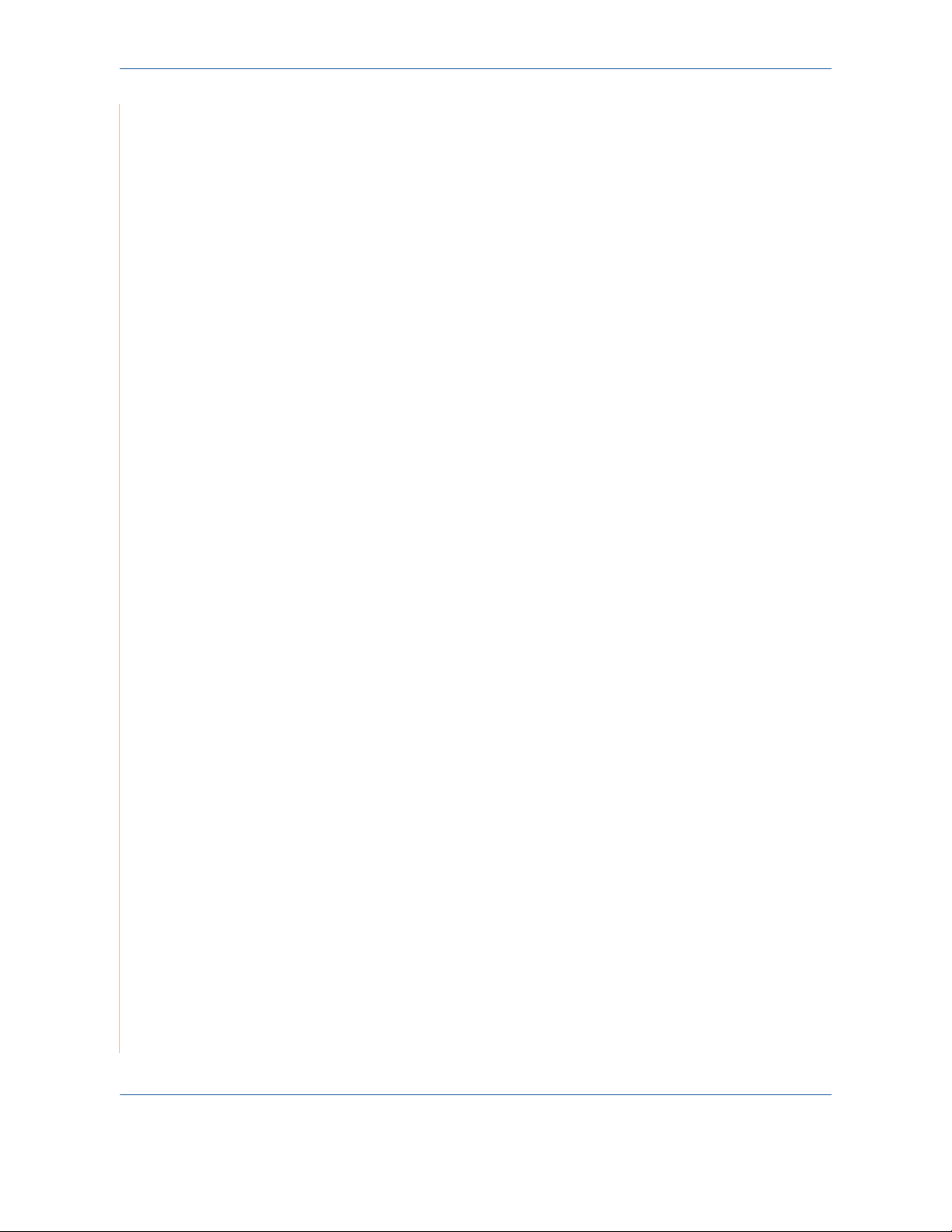
1 Table of Contents
Table of Contents-6 Xerox Phaser 3200MFP
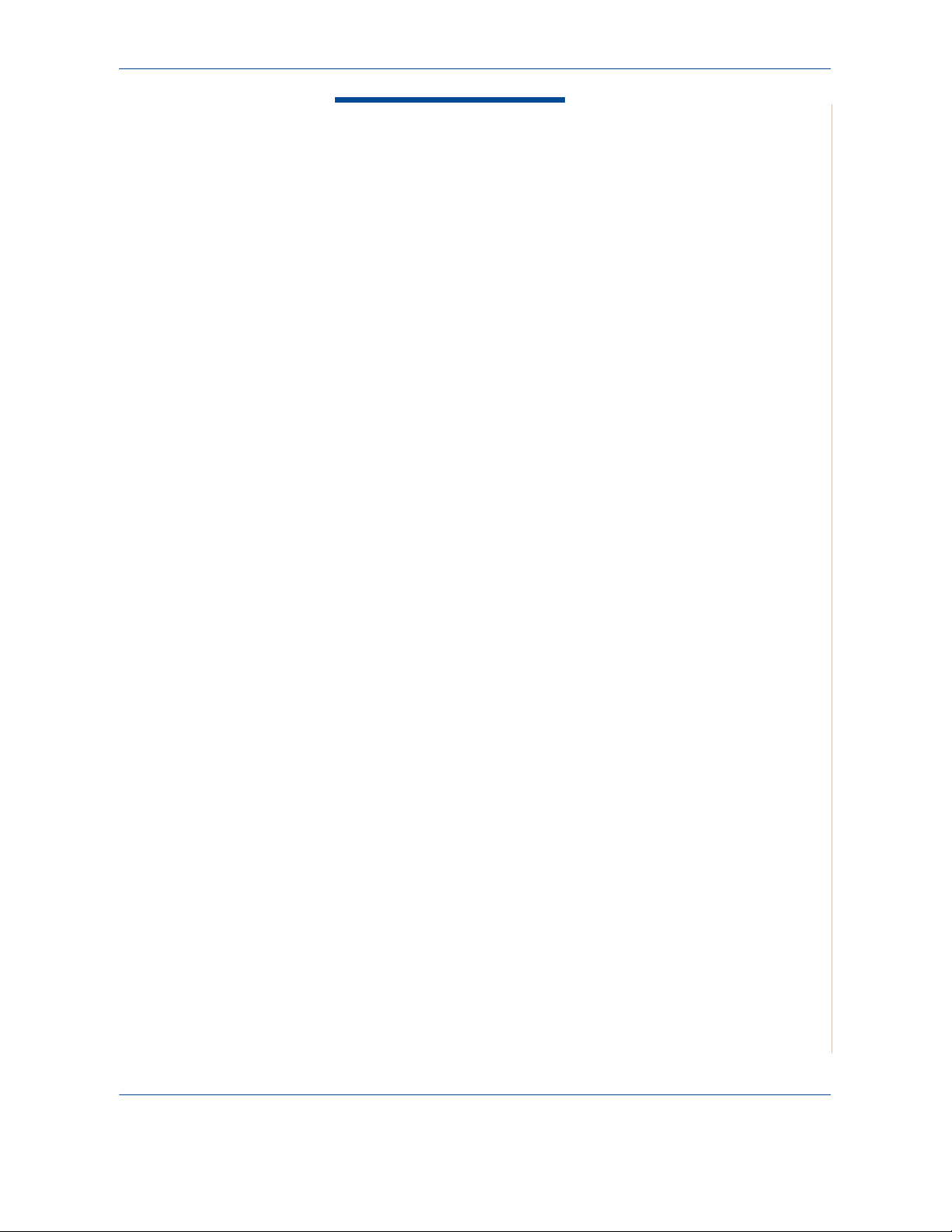
1Welcome
1 Welcome
Thank you for choosing the Xerox Phaser 3200MFP. This product has been
designed for ease of use, but to use your machine to its fullest potential take
some time to read this User Guide.
• About This Guide – page 1-2
• Getting to know your machine – page 1-3
• Control Panel Functions – page 1-5
• Special Features – page 1-7
• Customer Support – page 1-9
• Safety Notes – page 1-10
• Regulatory Information – page 1-15
Xerox Phaser 3200MFP 1-1
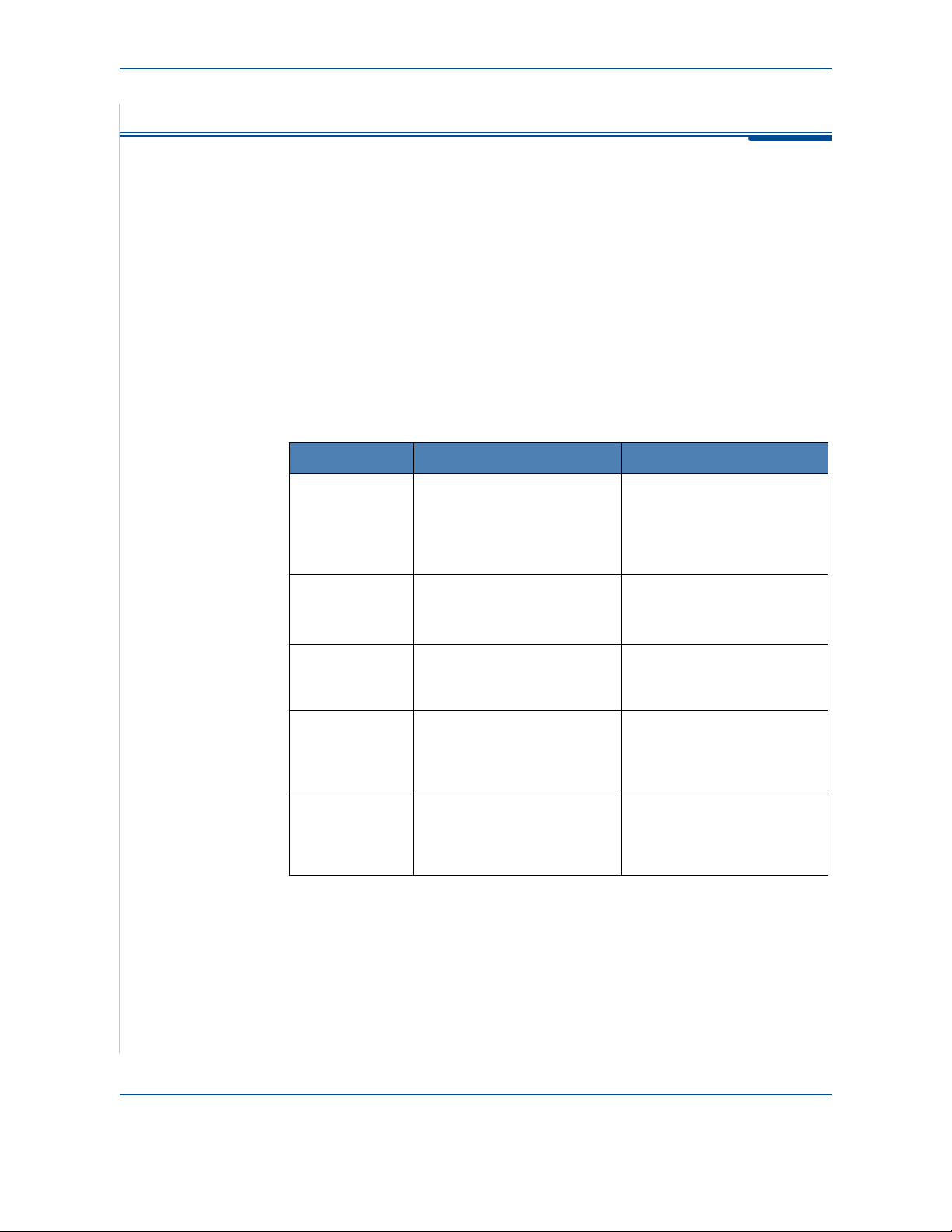
1Welcome
About This Guide
This User Guide provides information you need for setting up your machine. It
also provides all the detailed instructions for using your machine as a printer,
scanner, copier and facsimile and information for maintaining and
troubleshooting the machine.
Throughout this User Guide some terms are used interchangeably:
• Paper is synonymous with media.
• Document is synonymous with original.
• Page is synonymous with sheet.
• Xerox Phaser 3200MFP is synonymous with the machine.
The following table offers further information about the conventions used
within this Guide.
Convention Description Example
Italic Typeface Used to emphasize a word or
phrase. In addition,
references to other
publications are displayed in
Italic typeface.
Bold Typeface Used to emphasize the
selection of a feature mode or
button.
Notes Provides additional
information relating to the
procedure.
Caution Cautions are statements that
may cause mechanical
damage to the machine as a
result of an action.
Warning Used to alert users to the
possibility of personal injury.
Related Information Sources
Xerox Phaser 3200MFP.
Select the resolution
required by pressing
Resolution.
NOTE: For instructions on
loading paper, refer to
Loading Paper on page 2-6.
CAUTION: DO NOT use
organic or strong
chemical solvents or
aerosol cleaners.
WARNING: This product
must be connected to a
protective earthing
circuit.
Information available for the product consists of:
-This User Guide
-The
Quick Install Guide
- The Xerox website http://www.xerox.com
1-2 Xerox Phaser 3200MFP
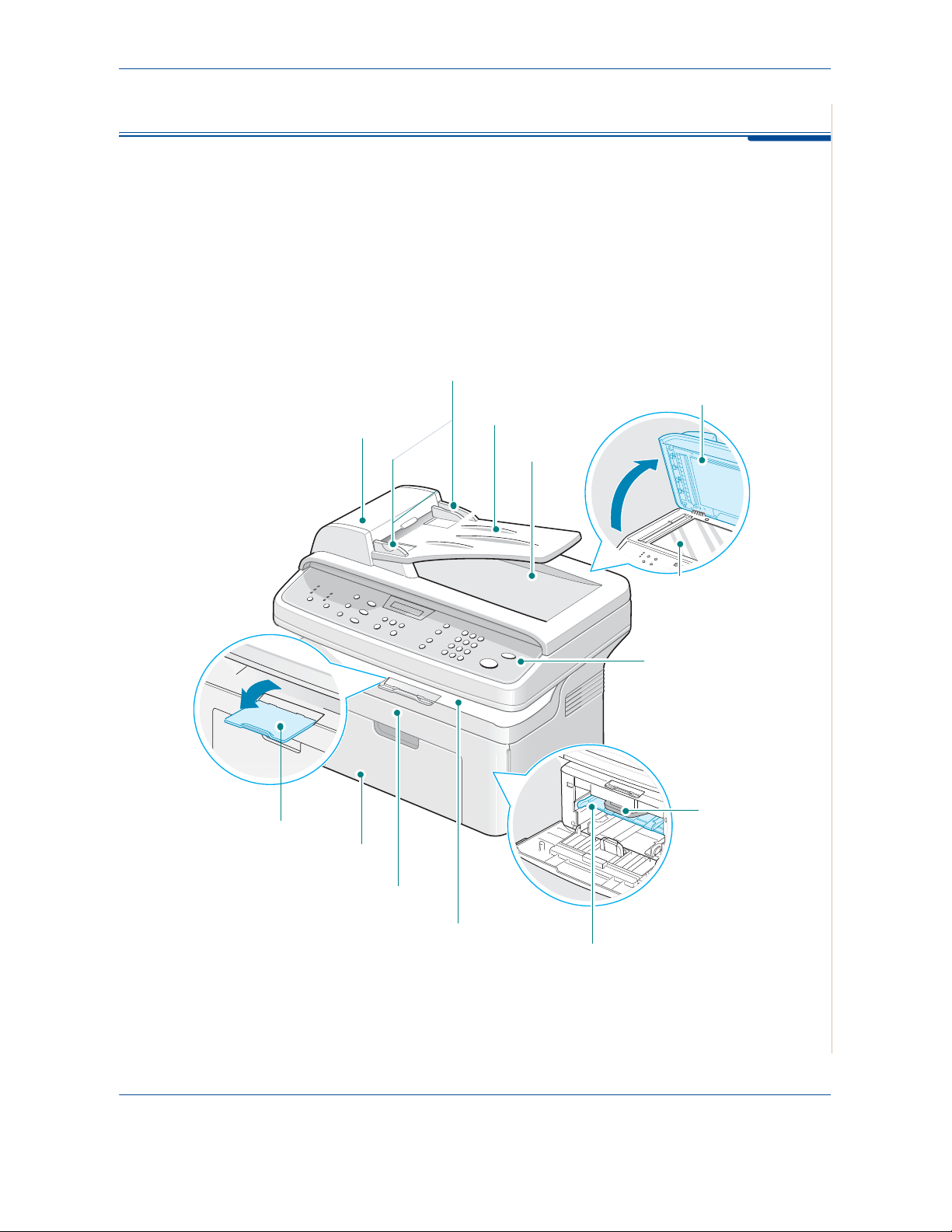
Getting to know your machine
Component location
These are the main components of your machine:
Front View
Document
Guide
Automatic
Document Feeder
Document
Input Tray
1Welcome
Document
Cover
Document
Output Tray
Paper Output
Extension
Paper Input
Tray
Front Door
Output Tray
(Face Down)
Document Glass
Control Panel
Print Cartridge
Manual Tray
Xerox Phaser 3200MFP 1-3
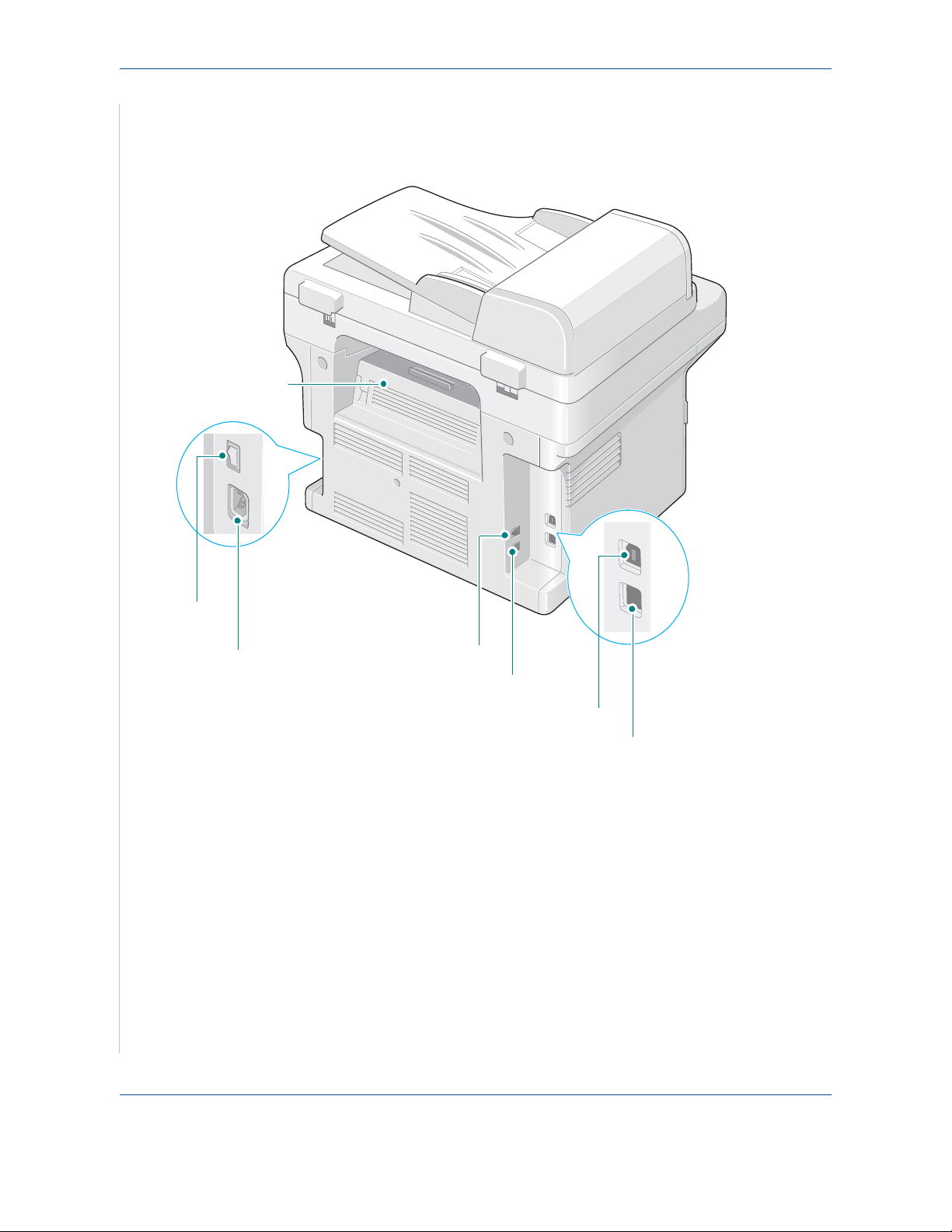
1Welcome
Rear View
Rear Cover
Power
Switch
AC Power Cord
Connector
* Phaser 3200MFP/N
EXT. Jack
Line Jack
NOTE:
If your country has a different telephone connection
system, this socket may be blocked.
Only
USB port
Network port*
1-4 Xerox Phaser 3200MFP
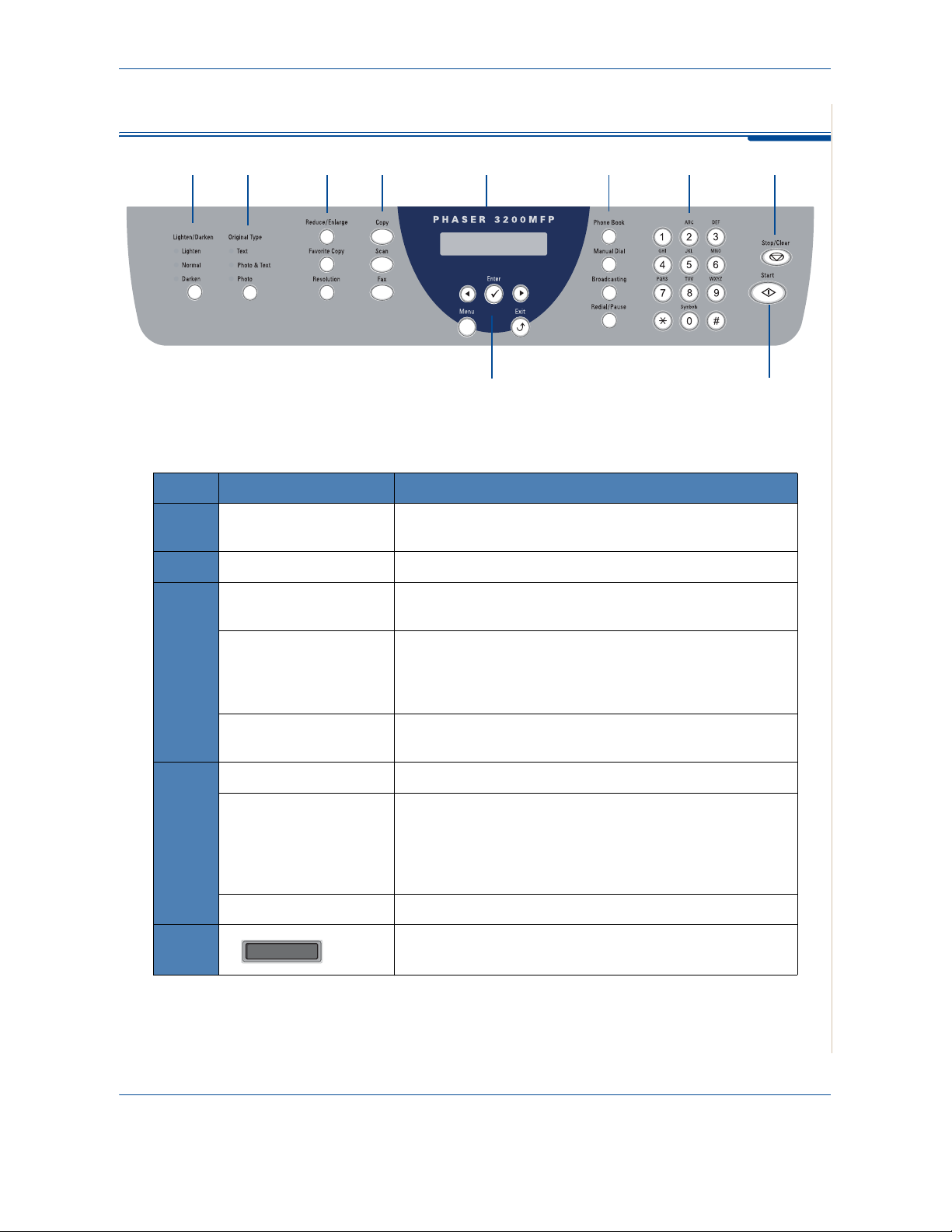
Control Panel Functions
12 34 5 6 7 8
Feature Description
1Welcome
910
Lighten/Darken Adjusts the brightness of the image for the current copy and
1
2
Original Type
Reduce/Enlarge Makes the image on the copy smaller or larger than the
Favorite Copy Allows you to use one of the special copy features, such as
3
Resolution Adjusts the resolution of the documents for the current fax
Copy Select to Activate the Copy Mode.
Scan Allows you to access a list of your PC software programs
4
e-mail job.
Selects the document type for the current copy and e-mail job.
original.
Clone, Collation, Auto Fit, ID Card Copy, 2/4 Up (multiple
pages on a sheet), and Poster copying after assigning it. For
details, refer to
job.
that an image can be scanned to. You must create the scan
list using the Xerox software (ControlCentre) provided with
this machine. For details see
Special Copy Features on page 5-7
Using ControlCentre on
page 2-22
Fax Select to Activate the Fax Mode.
5
Displays the special features, current status and prompts
during an operation.
.
Xerox Phaser 3200MFP 1-5
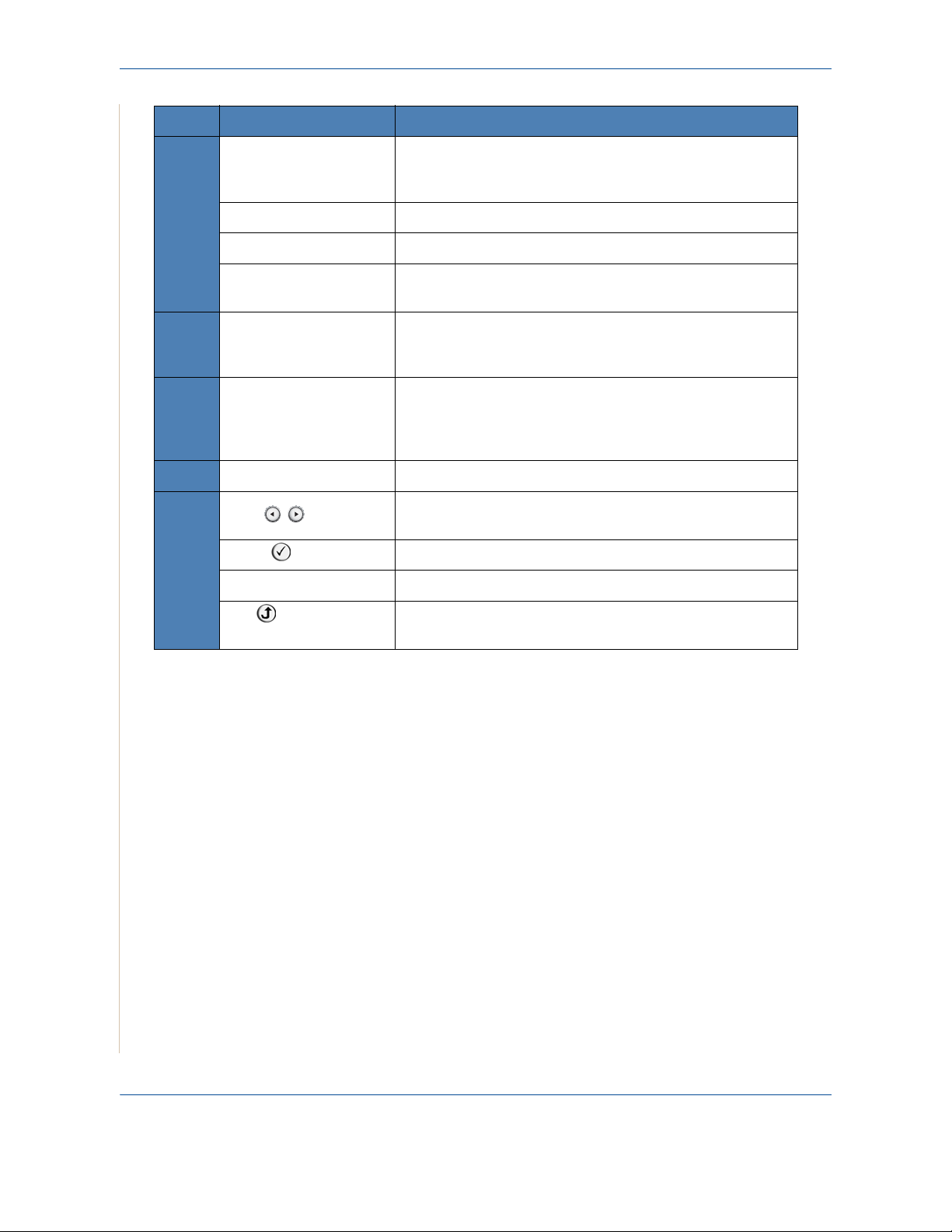
1Welcome
6
7
8
9
Feature Description
Phone Book Allows you to store frequently-dialed fax numbers and e-mail
addresses in memory or search for stored fax numbers and
e-mail addresses.
Manual Dial Engages the telephone line.
Broadcasting Allows you to send a fax to multiple destinations.
Redial/Pause In Standby mode, redials the last number or in Edit mode,
inserts a pause into a fax number.
Number Keypad Dials a number or enters alphanumeric characters for Fax
and Copy functions. Also allows you to edit e-mail
addresses.
Stop/Clear Stops an operation at any time.
In Standby mode, clears/cancels the copy options, such as
the brightness, the document type setting, the copy size,
and the number of copies.
Start Starts a job.
Used to scroll through the available options for the selected
menu items on the display.
10
Enter Confirms the selection on the display.
Menu Enters Menu mode and scrolls through the menus available.
Exit Sends you back to the upper menu level. Used to Exit menu
functions.
1-6 Xerox Phaser 3200MFP
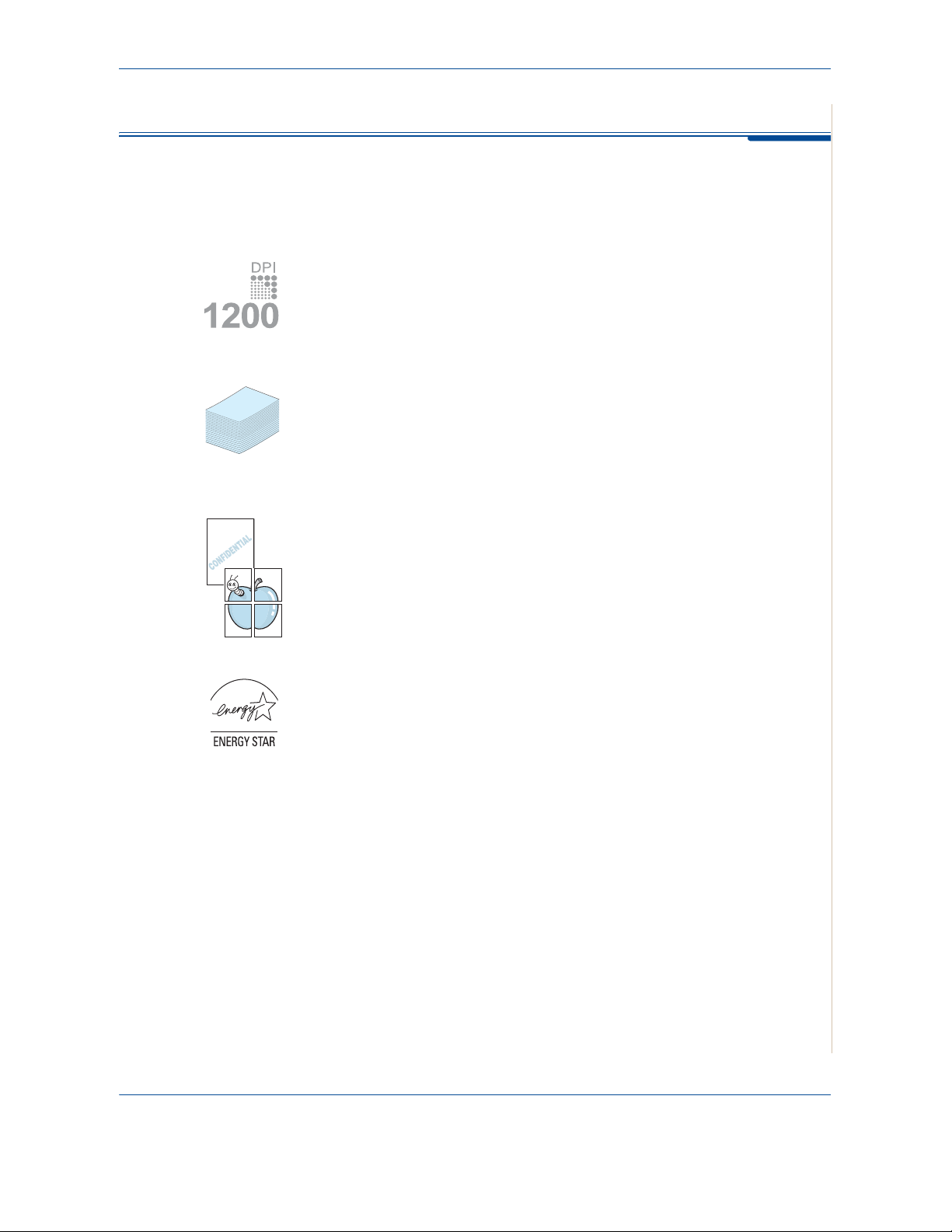
Special Features
Your new machine is equipped with special features that improve the print
quality. You can:
Print with excellent quality and high speed
1Welcome
250
• You can print up to
•Up to
24 pages per minute in A4, Letter
1200 dots per inch
(dpi).
.
Paper tray capacity and media recommendations
•
Manual tray
custom-sized materials, postcards and heavy paper.
Standard 250-sheet tray
•
standard tray supports one sheet of special materials.
• 100-sheet output tray supports convenient access.
supports one sheet of envelopes, labels, transparencies,
supports standard type and size of paper. Also,
Create professional documents
•Print
•Print
Watermarks
as “Confidential”. For details, see
Posters
enlarged and printed across the sheet of paper and taped together to form
a poster. For details, see
. You can customize your documents with words, such
Chapter 6, Printing
. The text and pictures of each page of your document are
Chapter 6, Printing
.
.
Save time and money
• Allows you to use the Toner Save mode to save the toner. For details, see
Chapter 6, Printing.
• You can print multiple pages on one single sheet of paper to save paper.
• You can use preprinted forms and letterhead on plain paper.
• This machine automatically
reducing power consumption when not printing.
• This machine meets
Xerox Phaser 3200MFP 1-7
Energy Star
conserves electricity
guidelines for energy efficiency.
by substantially
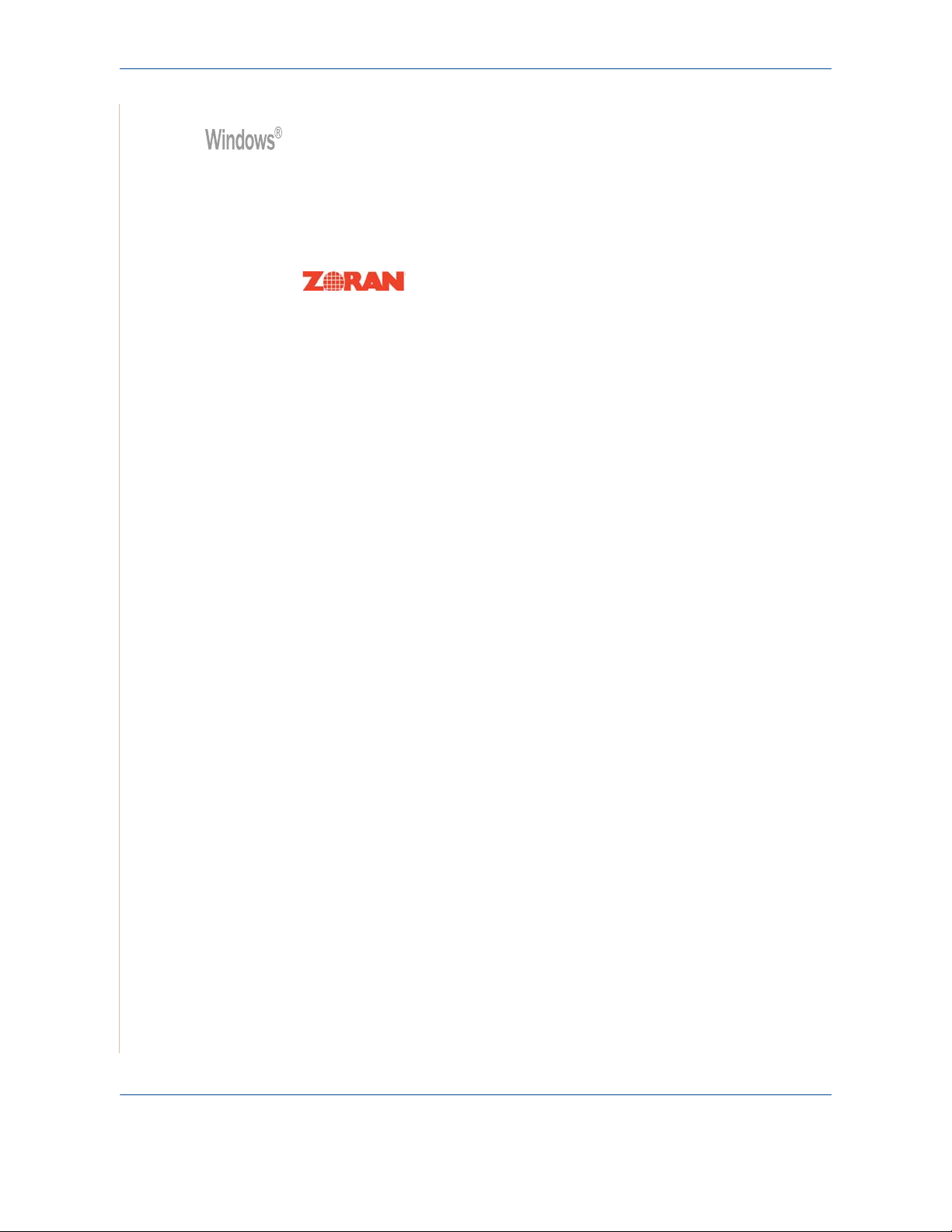
1Welcome
Print in various environments
• You can print in
• Compatible with
Windows 98/Me/2000/XP(32/64bit)/2003(32/64bit)/Vista
Linux
and
Macintosh (
Phaser 3200MFP/N only).
• Zoran IPS Emulation* is compatible with PostScript 3 (PS) and enables
PS printing (Phaser 3200MFP/N only).
* Zoran IPS Emulation is compatible with PostScript 3
• © Copyright 1995-2005, Zoran Corporation.
All rights reserved. Zoran, the Zoran logo,
IPS/PS3 and OneImage are trademarks of
Zoran Corporation.
* 136 PS3 fonts
Contains UFST and MicroType from Monotype Imaging Inc.
.
1-8 Xerox Phaser 3200MFP

Customer Support
If you need assistance during or after product installation, please visit the
Xerox website for online solutions and support:
If you require further assistance, call our experts at the Xerox Welcome
Center, or contact your local representative. When telephoning please quote
the machine serial number. Use the space below to make a note of the
machine serial number:
# ____________________________________________
1Welcome
http://www.xerox.com
Serial Number
The Xerox Welcome Center or local representative telephone number is
provided when the machine is installed. For convenience and future
reference, please record the telephone number in the space below:
Xerox Welcome Center or local representative telephone number:
# __________________________________________________
Xerox US Welcome Center:1-800-821-2797
Xerox Canada Welcome Center:1-800-93-XEROX (1-800-939-3769)
Xerox Phaser 3200MFP 1-9
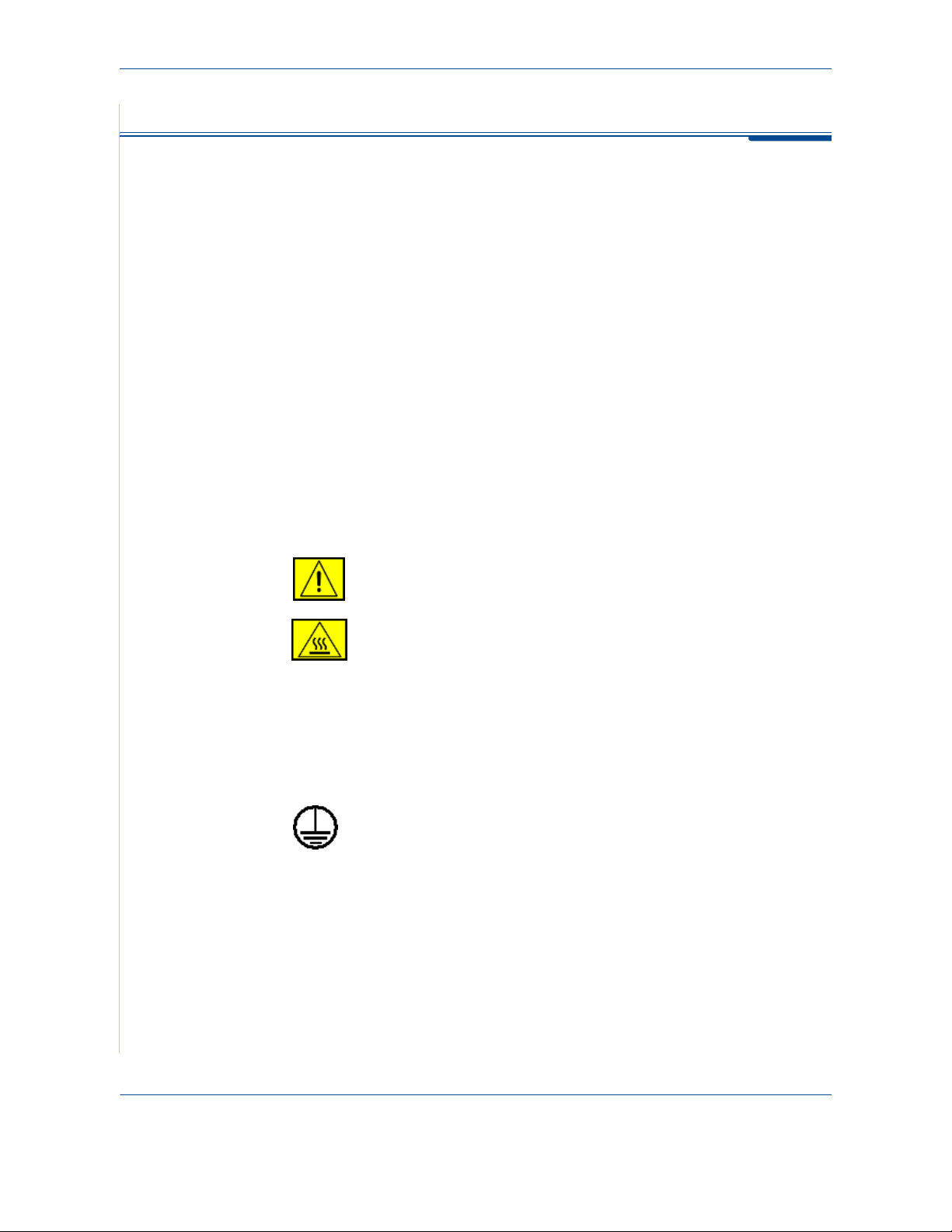
1Welcome
Safety Notes
Read these safety notes carefully before using this product to ensure you
operate the equipment safely.
Your Xerox product and recommended supplies have been designed and
tested to meet strict safety requirements. These include safety agency
approval, and compliance to established environmental standards. Please
read the following instructions carefully before operating the product and refer
to them as needed to ensure the continued safe operation of your product.
The safety and environment testing and performance of this product have
been verified using Xerox materials only.
WARNING: Any unauthorized alteration, which may include the
addition of new functions or connection of external devices, may impact
the product certification. Please contact your authorized local dealer for
more information
Warning Markings
All warning instructions marked on or supplied with the product should be
followed.
WARNING: This WARNING alerts users to areas of the
product where there is the possibility of personal injury.
WARNING: This WARNING alerts users to areas of the
product where there are heated surfaces, which should not be
touched.
Electrical Supply
This product shall be operated from the type of electrical supply indicted on
the product’s data plate label. If you are not sure that your electrical supply
meets the requirements, please consult your local power company for advice.
WARNING: This product must be connected to a protective
earth circuit.
This product is supplied with a plug that has a protective earth pin.
This plug will fit only into an earthed electrical outlet. This is a safety feature.
To avoid risk of electric shock, contact your electrician to replace the electrical
outlet if you are unable to insert the plug into it. Never use an earthed adapter
plug to connect the product to an electrical outlet that lacks an earth
connection terminal.
1-10 Xerox Phaser 3200MFP
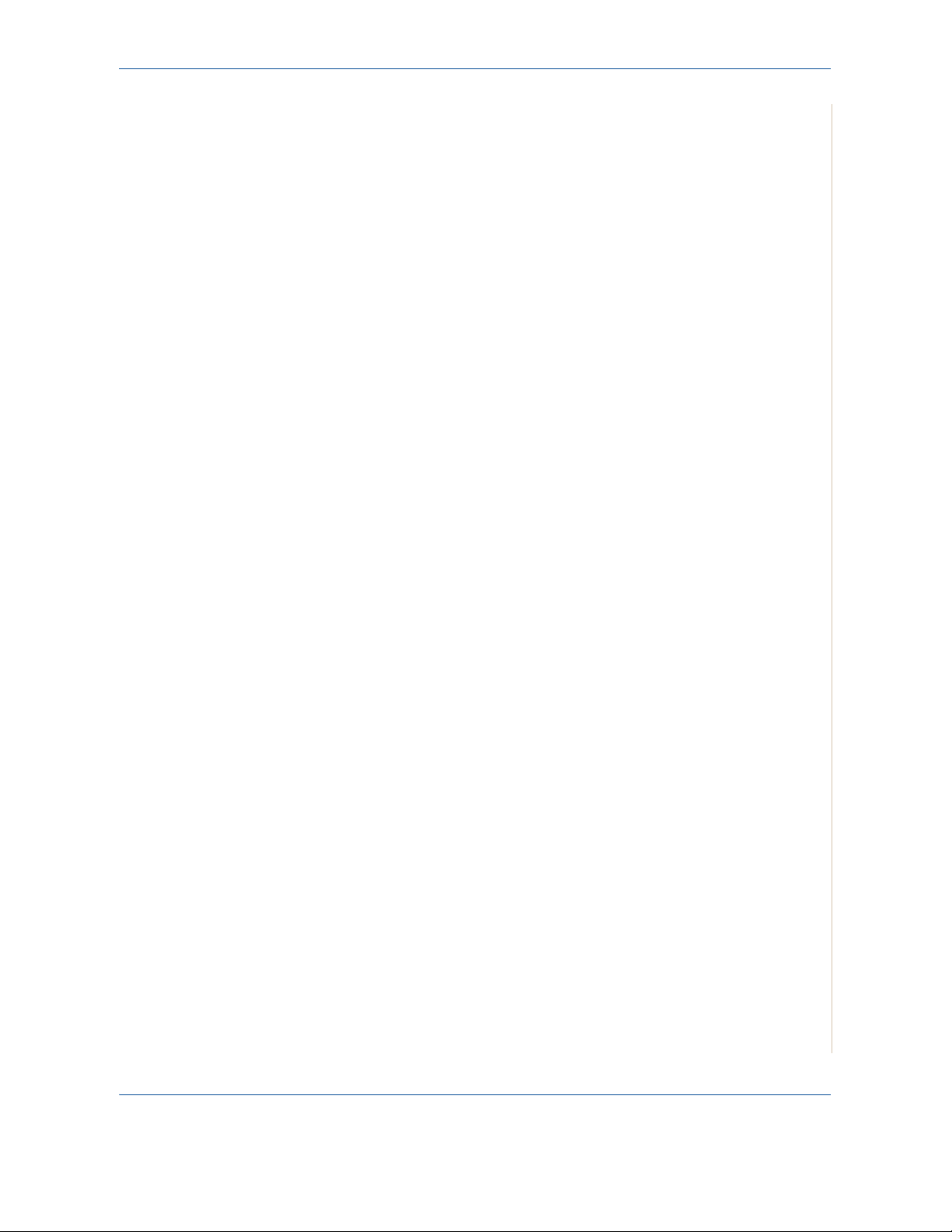
Operator Accessible Areas
This equipment has been designed to restrict operator access to safe areas
only. Operator access to hazardous areas is restricted with covers or guards,
which would require a tool to remove. Never remove these covers or guards.
Maintenance
Any operator product maintenance procedures will be described in the user
documentation supplied with the product. Do not carry out any maintenance
on this product which is not described in the customer documentation.
Cleaning Your Product
Before cleaning this product, unplug the product from the electrical outlet.
Always use materials specifically designated for this product. The use of other
materials may result in poor performance and may create a hazardous
situation. Do not use aerosol cleaners, they may be explosive and flammable
under certain circumstances.
WARNING - Electrical Safety Information
1Welcome
• Only Use the power cord supplied with this equipment.
• Plug the power cord directly into a grounded electrical outlet. Do not use
an extension cord. If you do not know whether or not an outlet is
grounded, consult a qualified electrician.
• Improper connection of the equipment-grounding conductor can result in
electrical shock.
• Do not place this equipment where people might step on or trip on the
power cord.
• Do not override or disable electrical or mechanical interlocks.
• Do not obstruct the ventilation openings.
• Never push objects of any kind into slots or openings on this equipment
• If any of the following conditions occur, switch off the power to the
machine immediately and disconnect the power cord from the electrical
outlet. Call an authorized local service representative to correct the
problem.
– The equipment emits unusual noise or odors.
– The power cord is damaged or frayed.
– A wall panel circuit breaker, fuse, or other safety device has been
tripped.
– Liquid is spilled into the copier/printer.
– The equipment is exposed to water.
– Any part of the equipment is damaged.
Xerox Phaser 3200MFP 1-11
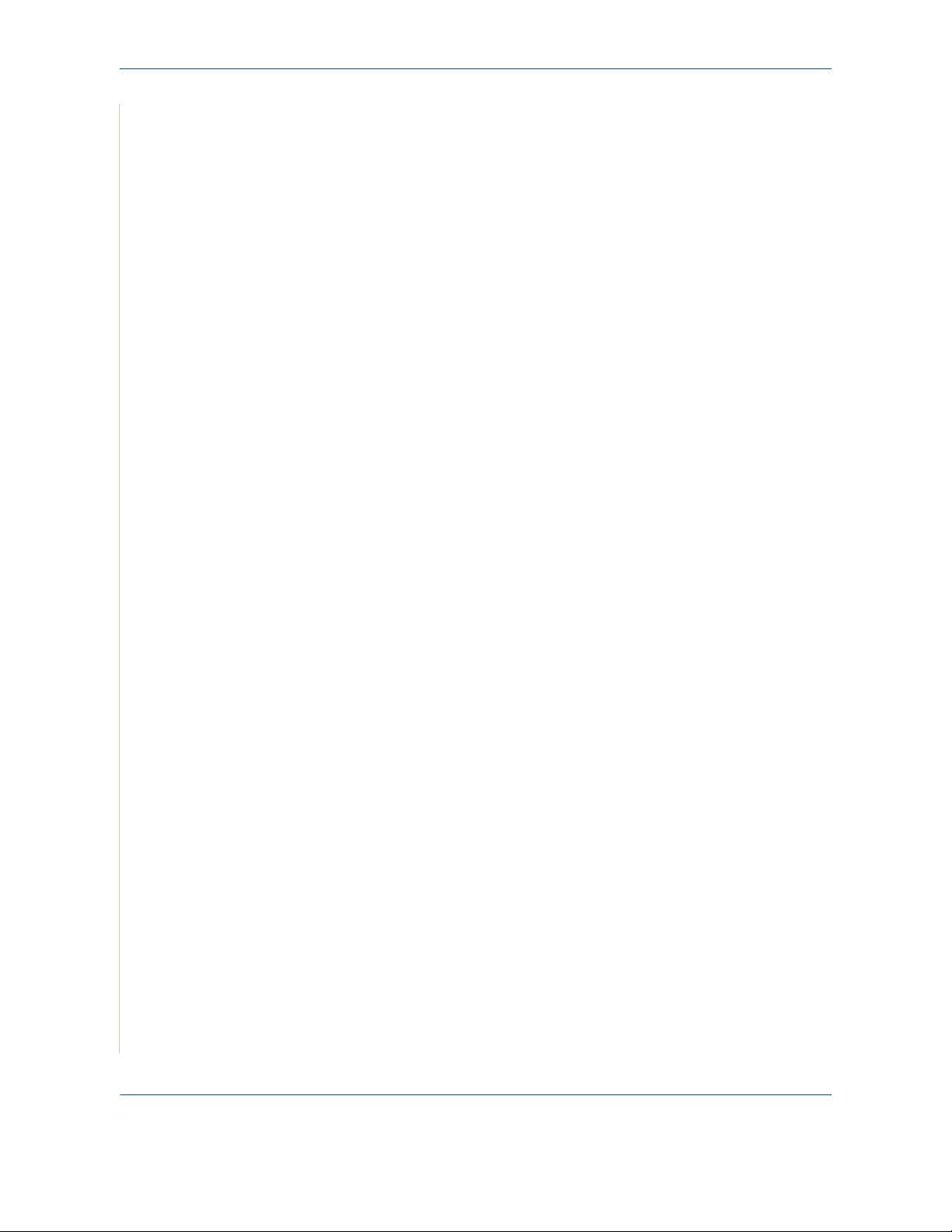
1Welcome
Laser Safety Information
Operational Safety Information
Disconnect Device
The power cable is the disconnect device for this equipment. It is attached to
the back of the machine as a plug-in device. To remove all electrical power
from the equipment, disconnect the power cable from the electrical outlet.
CAUTION: Use of controls, adjustments or performance of procedure
other than those specified herein may result in hazardous light
exposure.
With specific regard to laser safety, the equipment complies with performance
standards for laser product set by government, national and international
agencies as a Class 1 laser product. It does not emit hazardous light, as the
beam is totally enclosed during all phases of customer operation and
maintenance.
To ensure the continued safe operation of your Xerox equipment, follow these
safety guidelines at all times.
Do These:
• Always connect equipment to a correctly grounded power outlet. If in
doubt, have the outlet checked by a qualified electrician.
• This equipment must be connected to a protective earth circuit.
This equipment is supplied with a plug that has a protective earth pin. This
plug will fit only into an earthed electrical outlet. This is a safety feature.
To avoid risk of electric shock, contact your electrician to replace the
electrical outlet if you are unable to insert the plug into it. Never use a plug
that lacks an earth connection terminal to connect the product to an
electrical outlet.
• Always follow all warnings and instructions that are marked on or supplied
with the equipment.
• Always locate the equipment in an area that has adequate ventilation, and
the room for servicing. For minimum dimensions see Clearance Space on
page 2-3.
• Always use materials and supplies specifically designed for your Xerox
equipment. Use of unsuitable materials may result in poor performance.
• Always unplug this equipment from the electrical outlet before cleaning.
Do Not Do These:
• Never use a plug that lacks an earth connection terminal to connect the
product to an electrical outlet.
1-12 Xerox Phaser 3200MFP
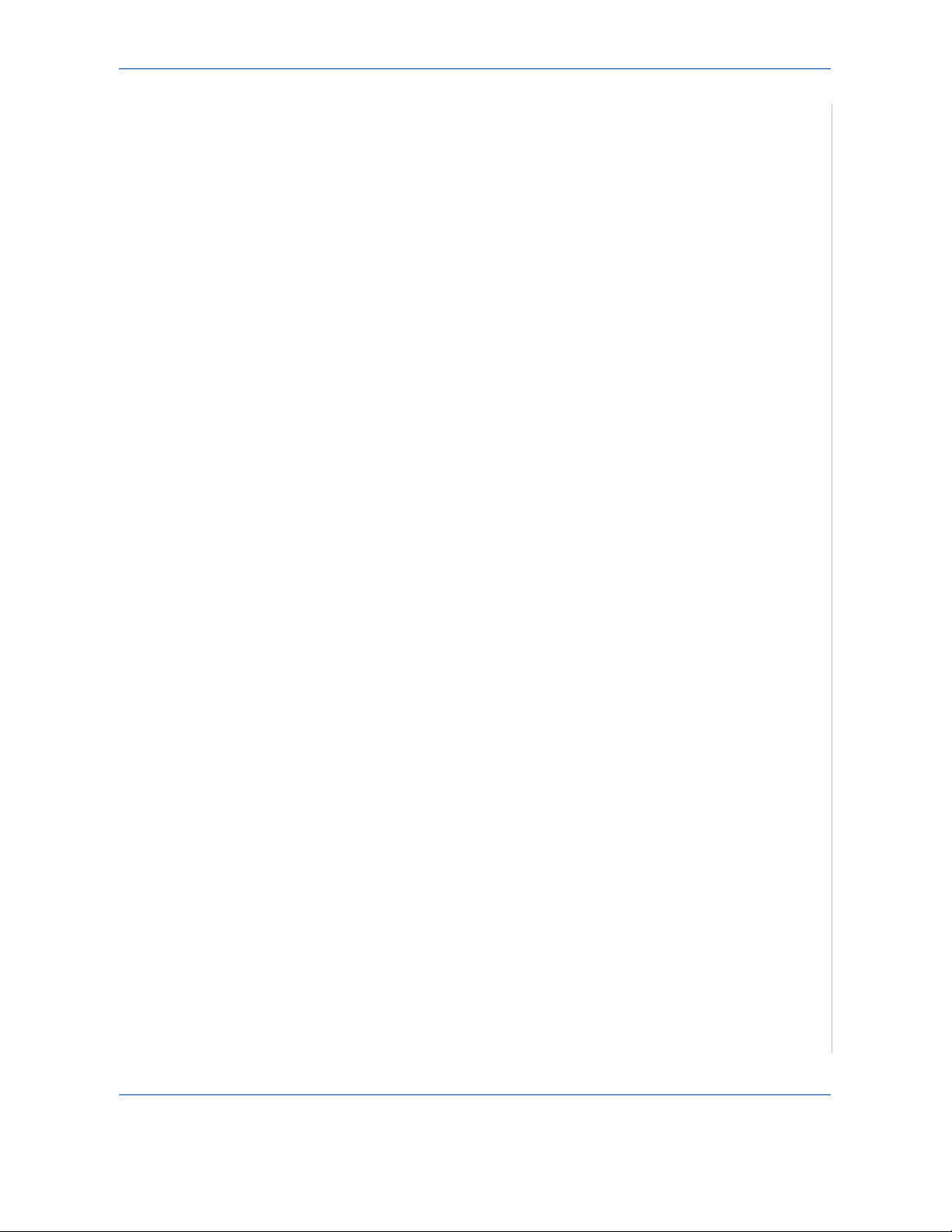
• Never attempt any maintenance function that is not specifically described
in this documentation.
• This equipment should not be placed in a built-in installation unless proper
ventilation is provided. Please contact your Authorized local dealer for
further information.
• Never remove covers or guards that are fastened with screws. There are
no operator serviceable areas within these covers.
• Never locate the equipment near a radiator or any other heat source.
• Never push objects of any kind into the ventilation openings.
• Never override or "cheat" any of the electrical or mechanical interlock
devices.
• Never operate the equipment if you notice unusual noises or odors.
Disconnect the power cord from the electrical outlet and contact your local
Xerox Service Representative or Service Provider immediately.
Maintenance Information
Do not attempt any maintenance procedure that is not specifically described
in the documentation that is supplied with your printer.
1Welcome
• Do not use aerosol cleaners. The use of cleaners that are not approved
may cause poor performance of the equipment, and could create a
dangerous condition.
• Use supplies and cleaning materials only as directed in this manual. Keep
all of these materials out of the reach of children.
• Do not remove covers or guards that are fastened with screws. There are
no parts behind these covers that you can maintain or service.
• Do not perform any maintenance procedures unless you have been
trained to do them by an authorized local dealer or unless a procedure is
specifically described in the user manuals.
Ozone Safety Information
This product will produce ozone during normal operation. The ozone
produced is heavier than air and is dependent on copy volume. Providing the
correct environmental parameters as specified in the Xerox installation
procedure will ensure that the concentration levels meet safe limits.
If you need additional information about ozone, please request the Xerox
publication Ozone by calling 1-800-828-6571 in the United States and
Canada. In other markets please contact your authorized local dealer or
Service Provider.
Xerox Phaser 3200MFP 1-13
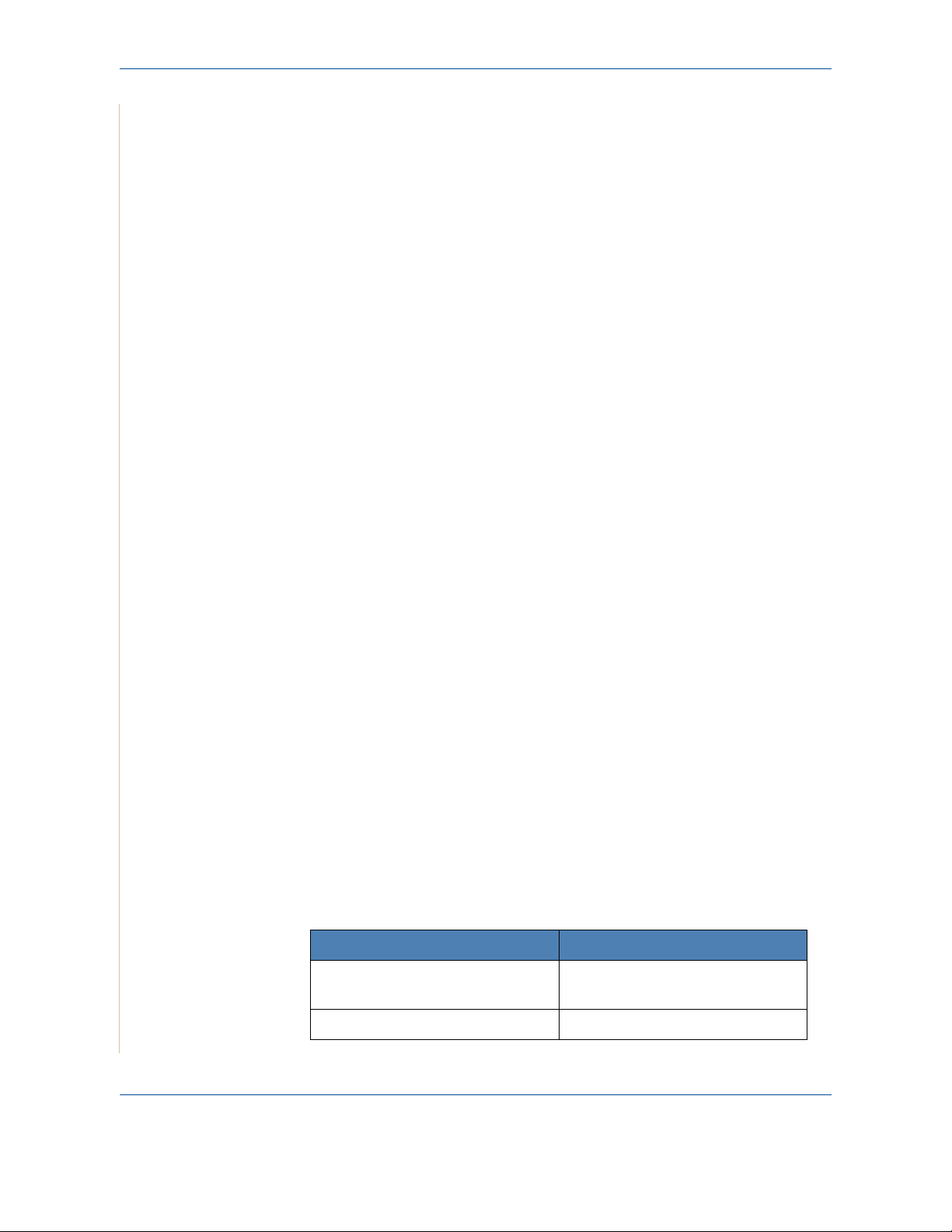
1Welcome
For Consumables
Radio Frequency Emissions
Store all consumables in accordance with the instructions given on the
package or container.
• Keep all consumables away from the reach of children.
• Never throw toner, print cartridges or toner containers into an open flame.
FCC Information to the User
This device complies with Part 15 of the FCC Rules. Operation is subject to
the following two conditions:
– This device may not cause harmful interference, and
– This device must accept any interference received, including
interference that may cause undesired operation.
This equipment has been tested and found to comply with the limits for a Class
B digital device, pursuant to Part 15 of the FCC Rules. These limits are
designed to provide reasonable protection against harmful interference in a
residential installation. This equipment generates, uses and can radiate radio
frequency energy and, if not installed and used in accordance with the
instructions, may cause harmful interference to radio communications.
However, there is no guarantee that interference will not occur in a particular
installation. If this equipment does cause harmful interference to radio or
television reception, which can be determined by turning the equipment off
and on, the user is encouraged to try to correct the interference by one or more
of the following measures:
– Reorient or relocate the receiving antenna.
– Increase the separation between the equipment and receiver.
– Connect the equipment into an outlet on a circuit different from that to
which the receiver is connected.
– Consult the dealer or experienced radio TV technician for help.
NOTE: Change or modifications not expressly approved by the
manufacturer responsible for compliance could void the user's authority to
operate the equipment.
Product Safety Certification
This product is certified by the following Agency using the Safety standards
listed.
Agency Standard
Underwriters Laboratories Inc. UL60950-1 1st (2003) (USA/
Canada)
Intertek ETL Semko IEC60950-1 Edition 1 (2001)
This product was manufactured under a registered ISO9001 Quality system.
1-14 Xerox Phaser 3200MFP
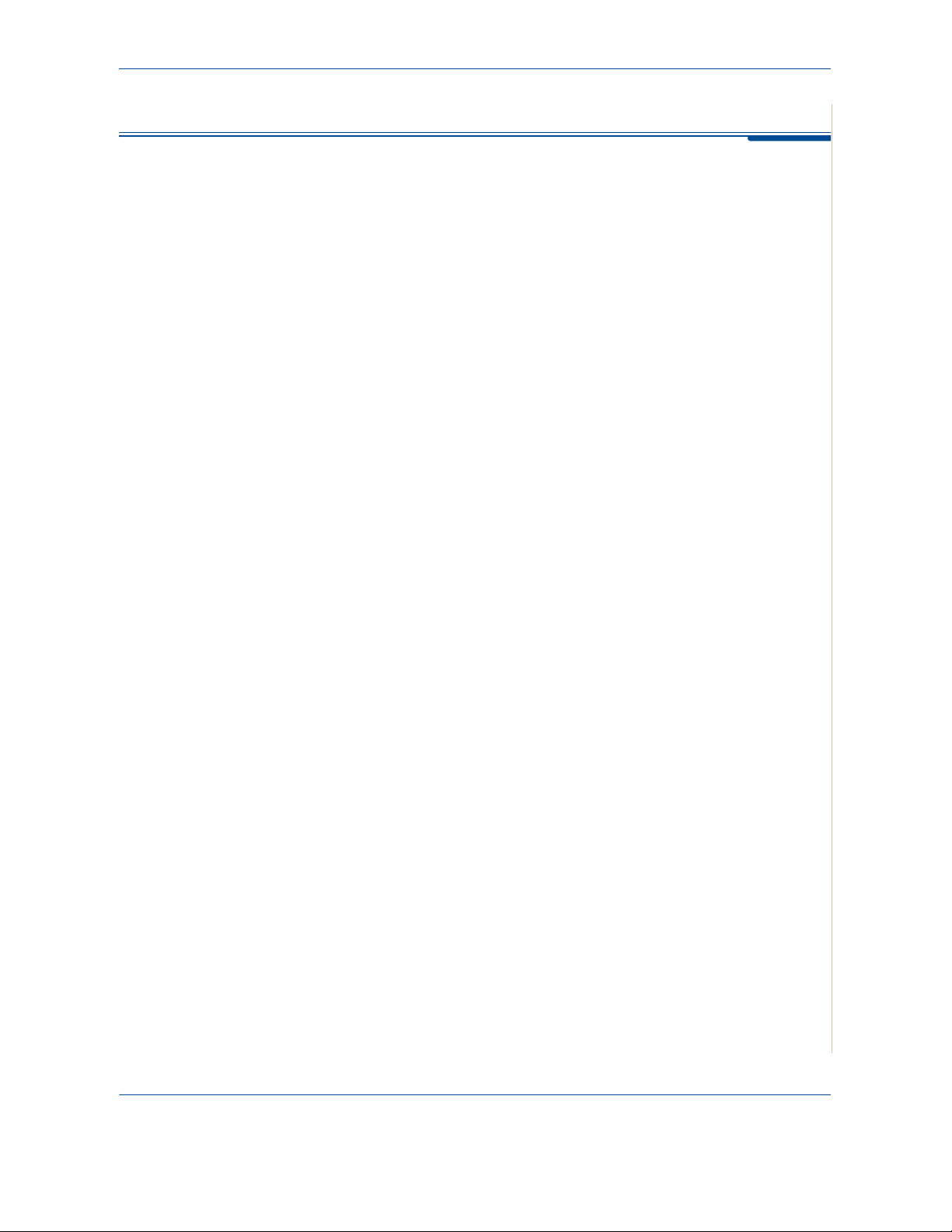
Regulatory Information
CE Mark
The CE mark applied to this product symbolizes Xerox's declaration of
conformity with the following applicable Directives of the European Union as
of the dates indicated:
December 12, 2006: Council Directive 2006/95/EEC amended by Council
Directive 93/68/EEC, approximation of the laws of the member states related
to low voltage equipment.
January 1, 1996: Council Directive 89/336/EEC, approximation of the laws of
the member states related to electromagnetic compatibility.
March 9, 1999: Council Directive 99/5/EC, on radio equipment and
telecommunications terminal equipment and the mutual recognition of their
conformity.
A full declaration of conformity, defining the relevant directives and referenced
standards, can be obtained from your Authorized local dealer.
WARNING: In order to allow this equipment to operate in proximity to
Industrial Scientific and Medical (ISM) equipment, the external radiation
from the ISM equipment may have to be limited or special mitigation
measures taken.
1Welcome
WARNING: Shielded interface cables must be used with this product to
maintain compliance with Council Directive 89/336/EEC.
For Fax Function
USA
FAX Send Header Requirements:
The telephone Consumer Protection Act of 1991 makes it unlawful for any
person to use a computer or other electronic device, including a Fax machine,
to send any message unless such message clearly contains in a margin at the
top or bottom of each transmitted page or on the first page of the transmission,
the date and time it is sent and an identification of the business or other entity,
or other individual sending the message and the telephone number of the
sending machine or such business, other entity or individual. (The telephone
number provided may not be a 900 number or any other number for which
charges exceed local or long distance transmission charges.)
In order to program this information into your FAX machine refer to Setting the
Machine ID – page 2-15 and follow the steps provided. To enter the date and
time, please refer Setting the Date and Time – page 2-17.
Xerox Phaser 3200MFP 1-15
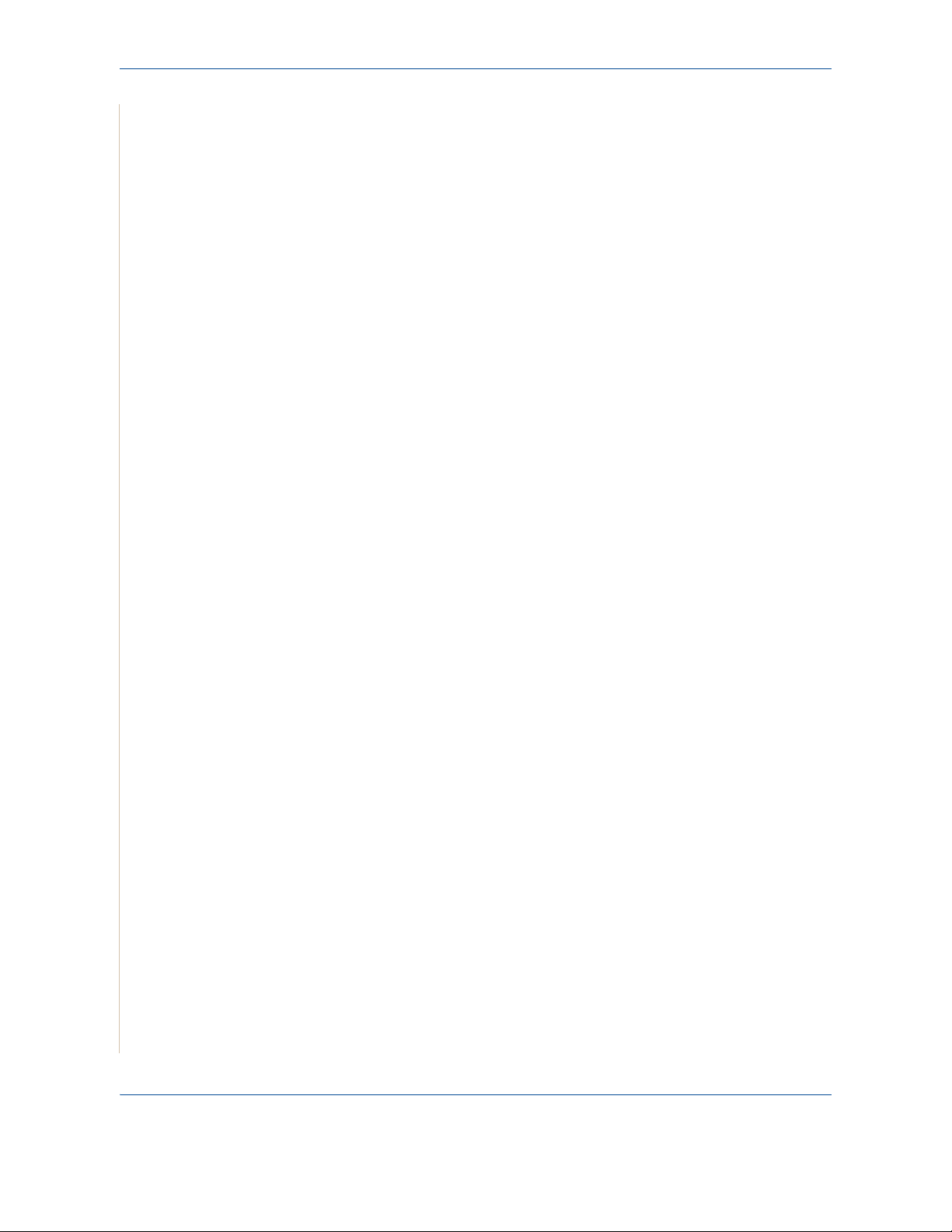
1Welcome
Data Coupler Information:
This equipment complies with Part 68 of the FCC rules and the requirements
adopted by the Administrative Council for Terminal Attachments (ACTA). On
the rear of this equipment is a label that contains, among other information, a
product identifier in the format US:AAAEQ##TXXXX. If requested, this
number must be provided to the Telephone Company.
A plug and jack used to connect this equipment to the premises wiring and
telephone network must comply with the applicable FCC Part 68 rules and
requirements adopted by the ACTA. A compliant telephone cord and modular
plug is provided with this product. It is designed to be connected to a
compatible modular jack that is also compliant. See installation instructions
for details.
You may safely connect the machine to the following standard modular jack:
USOC RJ-11C using the compliant telephone line cord (with modular plugs)
provided with the installation kit. See installation instructions for details.
The Ringer Equivalence Number (or REN) is used to determine the number of
devices that may be connected to a telephone line. Excessive RENs on a
telephone line may result in the devices not ringing in response to an incoming
call. In most but not all areas, the sum of RENs should not exceed five (5.0).
To be certain of the number of devices that may be connected to a line, as
determined by the total RENs, contact the local Telephone Company. For
products approved after July 23, 2001, the REN for this product is part of the
product identifier that has the format US:AAAEQ##TXXXX. The digits
represented by ## are the REN without a decimal point (e.g., 03 is a REN of
0.3). For earlier products, the REN is separately shown on the label.
If this Xerox equipment causes harm to the telephone network, the Telephone
Company will notify you in advance that temporary discontinuance of service
may be required. But if advance notice isn't practical, the Telephone Company
will notify the customer as soon as possible. Also, you will be advised of your
right to file a complaint with the FCC if you believe it is necessary.
The Telephone Company may make changes in its facilities, equipment,
operations or procedures that could affect the operation of the equipment. If
this happens the Telephone Company will provide advance notice in order for
you to make necessary modifications to maintain uninterrupted service.
If trouble is experienced with this Xerox equipment, for repair or warranty
information, please contact the appropriate service center; details of which are
displayed either on the machine or contained within the user guide. If the
equipment is causing harm to the telephone network, the Telephone
Company may request that you disconnect the equipment until the problem is
resolved.
Repairs to the machine should be made only by a Xerox representative or an
authorized Xerox service agency. This applies at any time during or after the
service warranty period. If unauthorized repair is performed, the remainder of
the warranty period is null and void. This equipment must not be used on party
lines. Connection to party line service is subject to state tariffs. Contact the
state public utility commission, public service commission or corporation
commission for information.
1-16 Xerox Phaser 3200MFP
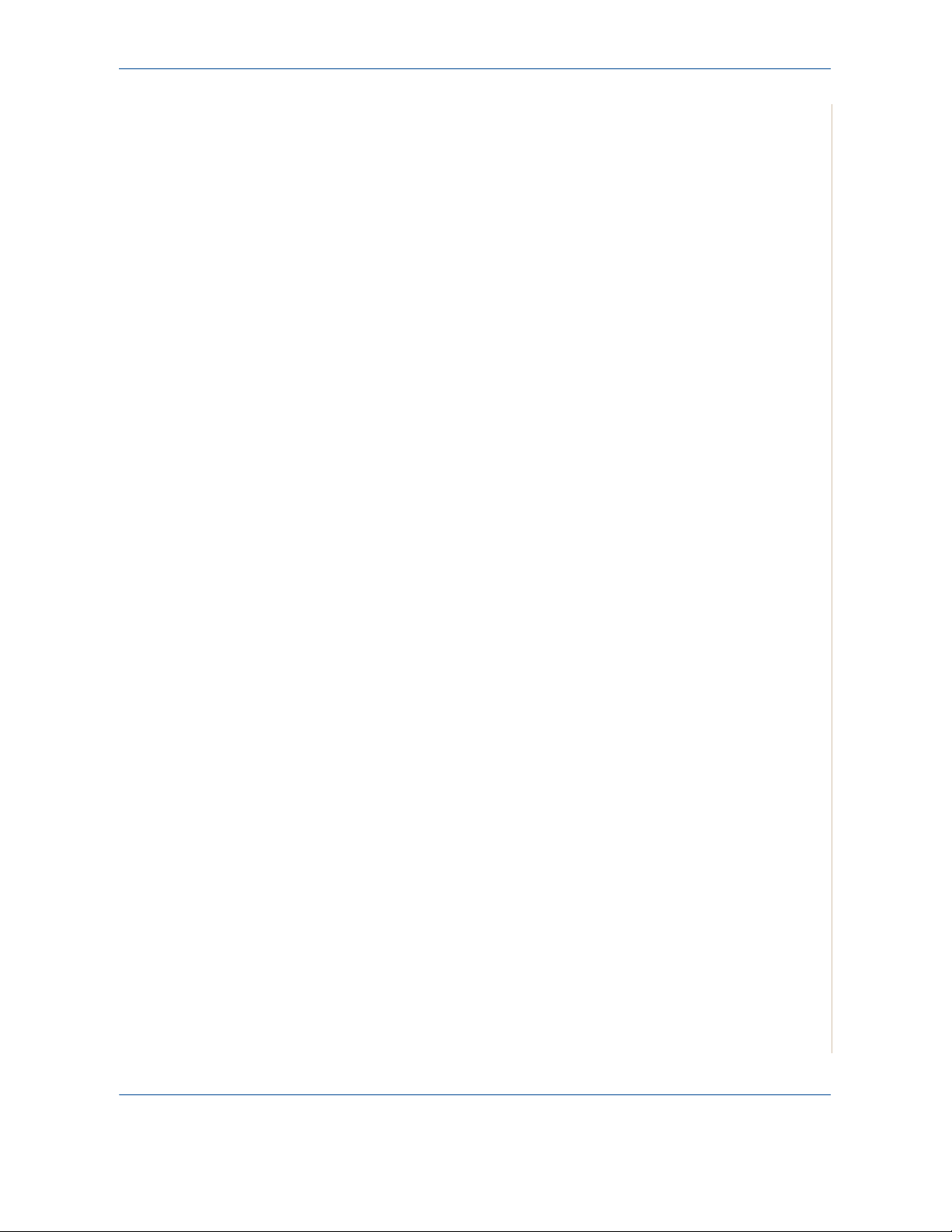
1Welcome
If your office has specially wired alarm equipment connected to the telephone
line, ensure the installation of this Xerox equipment does not disable your
alarm equipment. If you have questions about what will disable alarm
equipment, consult your Telephone Company or a qualified installer.
CANADA
NOTE: The Industry Canada label identifies certified equipment. This
certification means that the equipment meets certain telecommunications
network protective, operational and safety requirements as prescribed in the
appropriate Terminal Equipment Technical Requirements document(s). The
Department does not guarantee the equipment will operate to the users
satisfaction.
Before installing this equipment, users should ensure that it is permissible to
be connected to the facilities of the local telecommunications company. The
equipment must also be installed using an acceptable method of connection.
The customer should be aware that compliance with the above conditions may
not prevent degradation of service in some situations.
Repairs to certified equipment should be coordinated by a representative
designated by the supplier. Any repairs or alterations made by the user to this
equipment, or equipment malfunctions, may give the telecommunications
company cause to request the user to disconnect the equipment.
Users should ensure for their own protection that the electrical ground
connections of the power utility, telephone lines and internal metallic water
pipe systems, if present, are connected together. This precaution may be
particularly important in rural areas.
CAUTION: Users should not attempt to make such connections
themselves, but should contact the appropriate electric inspection
authority, or electrician, as appropriate.
NOTE: The Ringer Equivalence Number (REN) assigned to each terminal
device provides an indication of the maximum number of terminals allowed to
be connected to a telephone interface. The termination on an interface may
consist of any combination of devices subject only to the requirement that the
sum of the Ringer Equivalent Numbers of all of the devices does not exceed
5.
Xerox Phaser 3200MFP 1-17
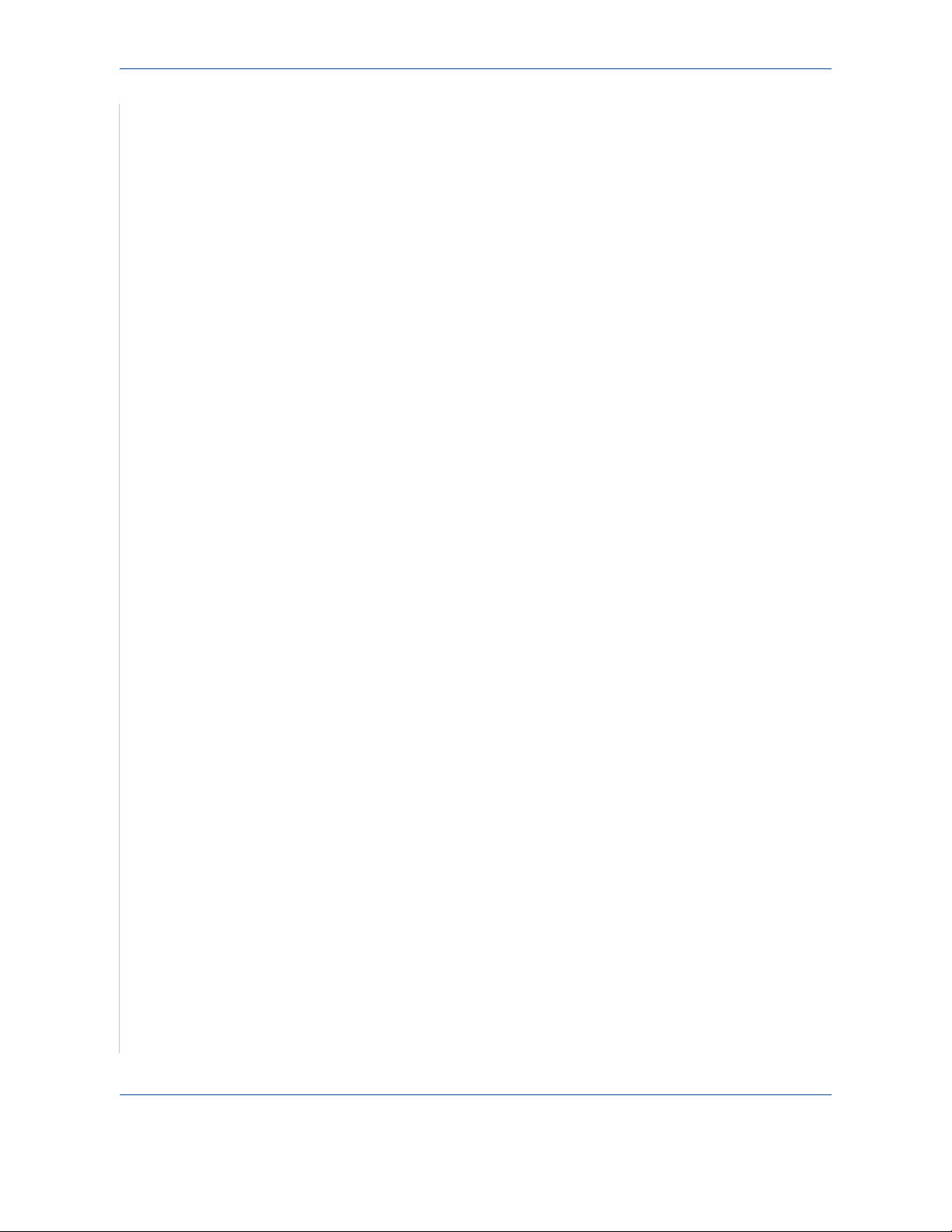
1Welcome
Europe
Certification to 1999/5/EC Radio Equipment &
Telecommunications Terminal Equipment Directive
This Xerox product has been self-certified by Xerox for pan-European single
terminal connection to the analogue public switched telephone network
(PSTN) in accordance with Directive 1999/5/EC.
The product has been designed to work with the national PSTNs and
compatible PBXs of the following countries:
Austria
Belgium Greece Netherlands Switzerland
Denmark Iceland Norway United Kingdom
France Ireland Portugal
Italy Spain Czech Republic Poland
Bulgaria Romania Hungary
In the event of problems, you should contact your local Xerox representative
in the first instance.
This product has been tested to and is compliant with TBR21, a technical
specification for terminal equipment for use on analogue-switched telephone
networks in the European Economic Area.
The product may be configured to be compatible with other country networks.
Please contact your Xerox representative if it needs to be reconnected to
another country's network.
Germany Luxembourg Sweden
Finland
NOTE: Although this product can use either loop disconnect (pulse) or
DTMF (tone) signaling it is recommended that it is set to use DTMF signaling.
DTMF signaling provides reliable and faster call setup.
Modification, connection to external control software or to external control
apparatus not authorized by Xerox, will invalidate its certification.
1-18 Xerox Phaser 3200MFP
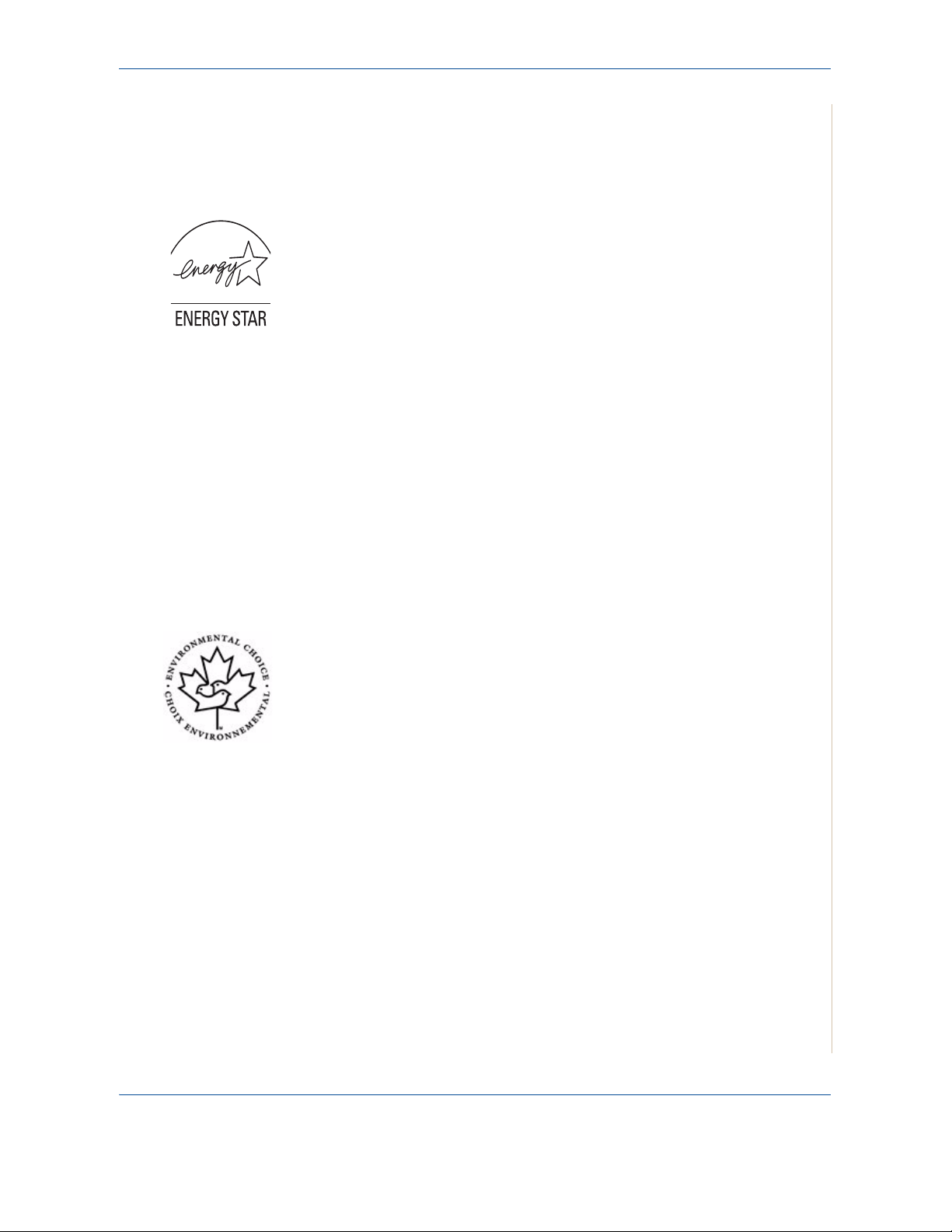
Environmental Compliance
USA
ENERGY STAR
As an ENERGY STAR® partner, Xerox Corporation has determined that (the
basic configuration of) this product meets the ENERGY STAR guidelines for
energy efficiency.
The ENERGY STAR and ENERGY STAR MARK are registered United States
trademarks.
The ENERGY STAR Imaging Equipment Program is a team effort between
U.S., European Union and Japanese governments and the office equipment
industry to promote energy-efficient copiers, printers, fax, multifunction
machine, personal computers, and monitors. Reducing product energy
consumption helps combat smog, acid rain and long-term changes to the
climate by decreasing the emissions that result from generating electricity.
Xerox ENERGY STAR equipment is preset at the factory. Your machine will
be delivered with the timer for switching to Power Save Mode from the last
copy/print out, set at 15 minutes. A more detailed description of this feature
together with instructions on changing the default time to suit your work
pattern can be found in the Machine Setup Section of this guide.
1Welcome
Canada
Environmental Choice
Terra Choice Environmental Serviced, Inc. of Canada has verified that this
product conforms to all applicable Environmental Choice EcoLogo
requirements for minimized impact to the environment.
As a participant in the Environmental Choice program, Xerox Corporation has
determined that this product meets the Environmental Choice guidelines for
energy efficiency.
Environment Canada established the Environmental Choice program in 1988
to help consumers identify environmentally responsible products and
services. Copier, printer, digital press and fax products must meet energy
efficiency and emissions criteria, and exhibit compatibility with recycled
supplies. Currently, Environmental Choice has more than 1600 approved
products and 140 licensees. Xerox has been a leader in offering EcoLogo
approved products.
Xerox Phaser 3200MFP 1-19
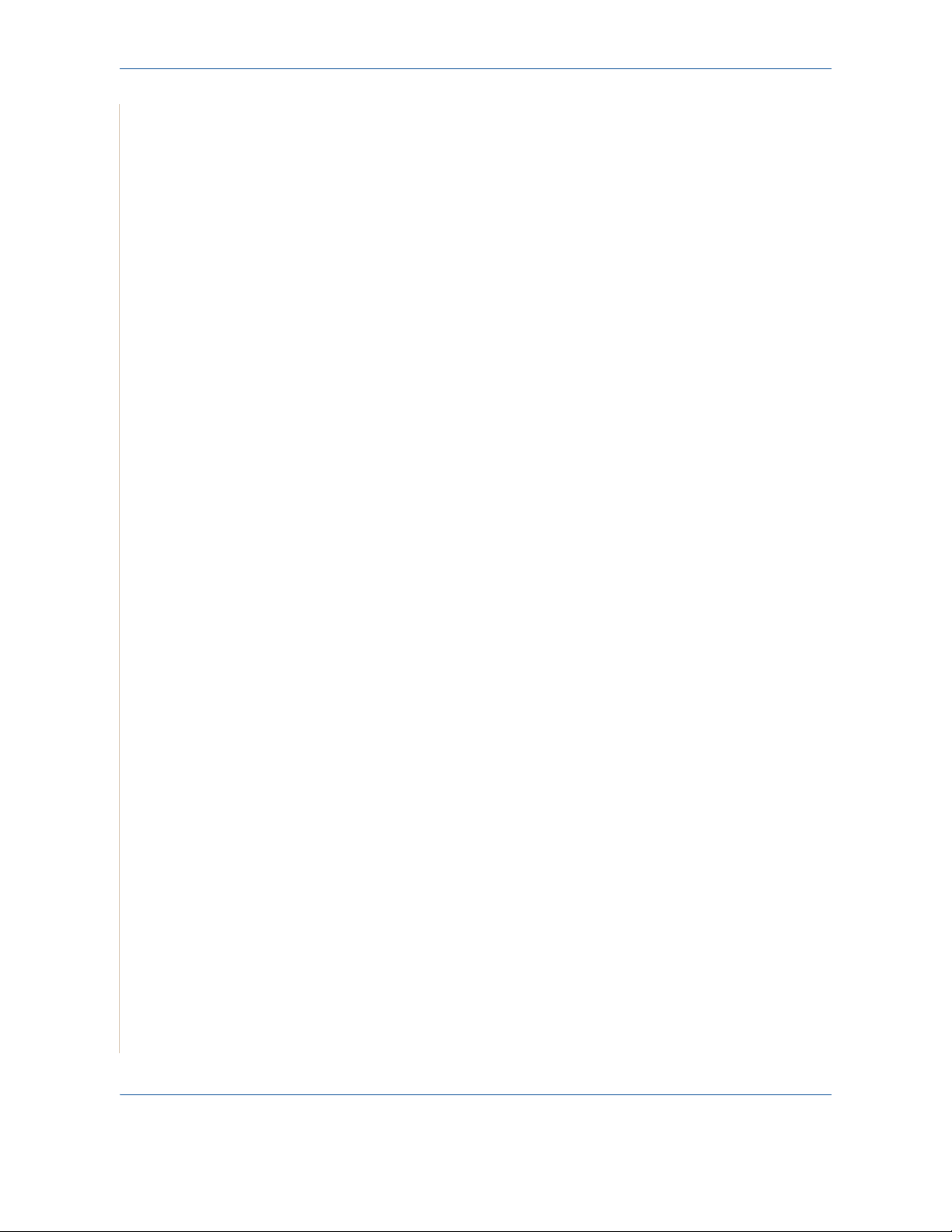
1Welcome
Illegal Copies
USA
Congress, by statute, has forbidden the reproduction of the following subjects
under certain circumstances. Penalties of fine or imprisonment may be
imposed on those guilty of making such reproductions.
1. Obligations or Securities of the United States Government, such as:
Certificates of Indebtedness National Bank Currency
Coupons from Bonds Federal Reserve Bank Notes
Silver Certificates Gold Certificates
United States Bonds Treasury Notes
Federal Reserve Notes Fractional Notes
Certificates of Deposit Paper Money
Bonds and Obligations of certain agencies of the government, such as
FHA, etc
Bonds. (U.S. Savings Bonds may be photographed only for publicity
purposes in connection with the campaign for the sale of such bonds.)
Internal Revenue Stamps. (If it is necessary to reproduce a legal
document on which there is a canceled revenue stamp, this may be done
provided the reproduction of the document is performed for lawful
purposes.)
Postage Stamps, canceled or uncanceled. (For philatelic purposes,
Postage Stamps may be photographed, provided the reproduction is in
black and white and is less than 75% or more than 150% of the linear
dimensions of the original.)
Postal money Orders.
Bills, Checks, or Draft of money drawn by or upon authorized officers of the
United States.
Stamps and other representatives of value, of whatever denomination,
which have been or may be issued under any Act of Congress.
2. Adjusted Compensation Certificates for Veterans of the World Wars.
3. Obligations or Securities of any Foreign Government, Bank, or
Corporation.
4. Copyrighted materials, unless permission of the copyright owner has
been obtained or the reproduction falls within the "fair use" or library
reproduction rights provisions of the copyright law. Further information of
these provisions may be obtained from the Copyright Office, Library of
Congress, Washington, D.C. 20559. Ask for Circular R21.
5. Certificates of Citizenship or Naturalization. (Foreign Naturalization
Certificates may be photographed.)
6. Passports. (Foreign Passports may be photographed.)
1-20 Xerox Phaser 3200MFP
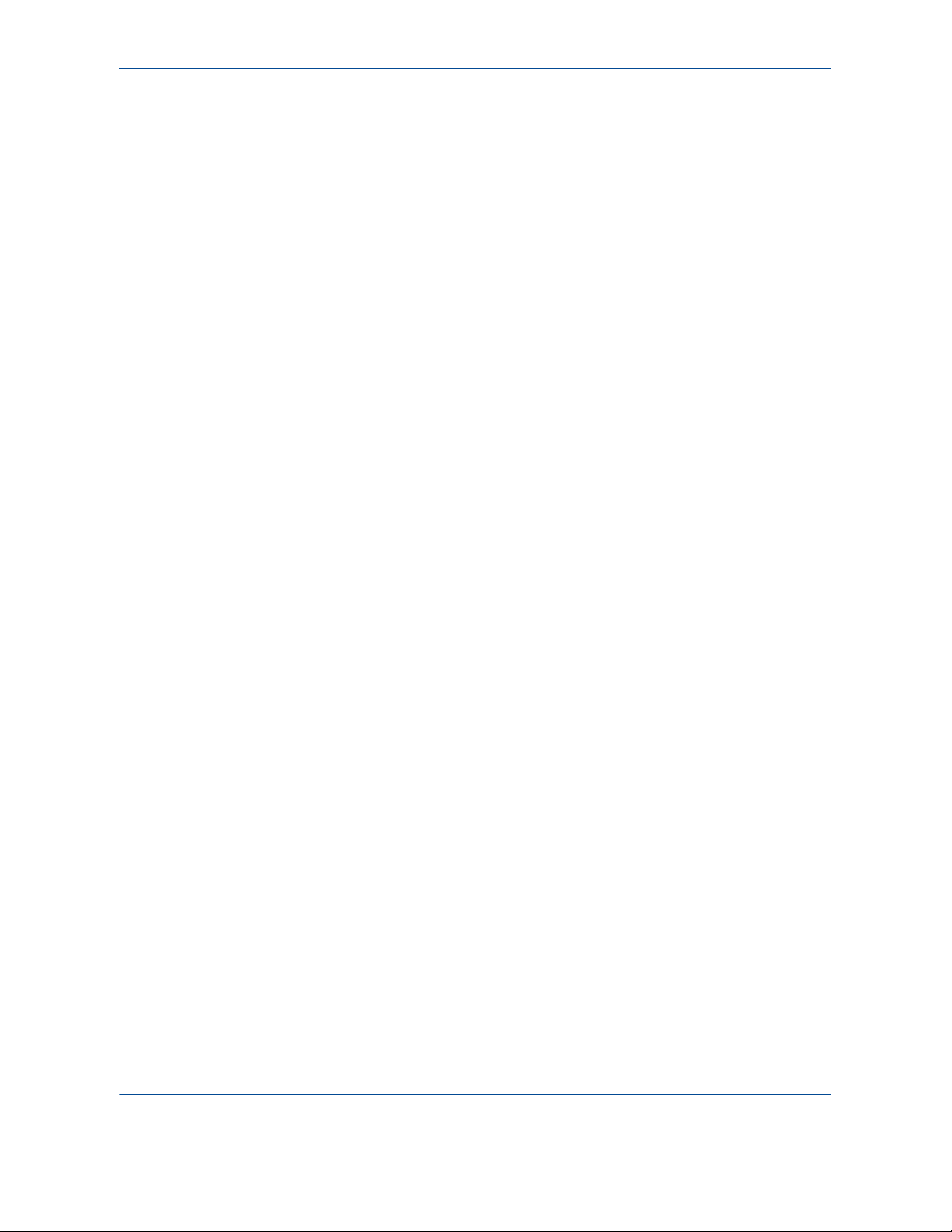
1Welcome
7. Immigration Papers.
8. Draft Registration Cards.
9. Selective Service Induction Papers that bear any of the following
Registrant's information:
Earnings or Income
Dependency Status
Court Record
Previous military service
Physical or mental condition
Exception: United States military discharge certificates may be
photographed.
10. Badges, Identification Cards, Passes, or Insignia carried by military
personnel, or by members of the various Federal Departments, such as
FBI, Treasury, etc. (unless photograph is ordered by the head or such
department or bureau.)
Reproducing the following is also prohibited in certain states:
Automobile Licenses - Drivers' Licenses - Automobile Certificates of Title.
The above list is not all-inclusive, and no liability is assumed for its
completeness or accuracy. In case of doubt, consult your attorney.
Canada
Parliament, by statute, has forbidden the reproduction of the following
subjects under certain circumstances. Penalties of fine or imprisonment may
be imposed on those guilty of making such reproductions.
1. Current bank notes or current paper money.
2. Obligations or securities of a government or bank.
3. Exchequer bill paper or revenue paper.
4. The public seal of Canada or of a province, or the seal of a public body or
authority in Canada, or of a court of law.
5. Proclamations, orders, regulations or appointments, or notices thereof
(with intent to falsely cause same to purport to have been printed by the
Queen's Printer for Canada, or the equivalent printer for a province).
6. Marks, brands, seals, wrappers or designs used by or on behalf of the
Government of Canada or of a province, the government of a state other
than Canada or a department, board, Commission or agency established
by the Government of Canada or of a province or of a government of a
state other than Canada.
7. Impressed or adhesive stamps used for the purpose of revenue by the
Government of Canada or of a province or by the government of a state
other than Canada.
Xerox Phaser 3200MFP 1-21
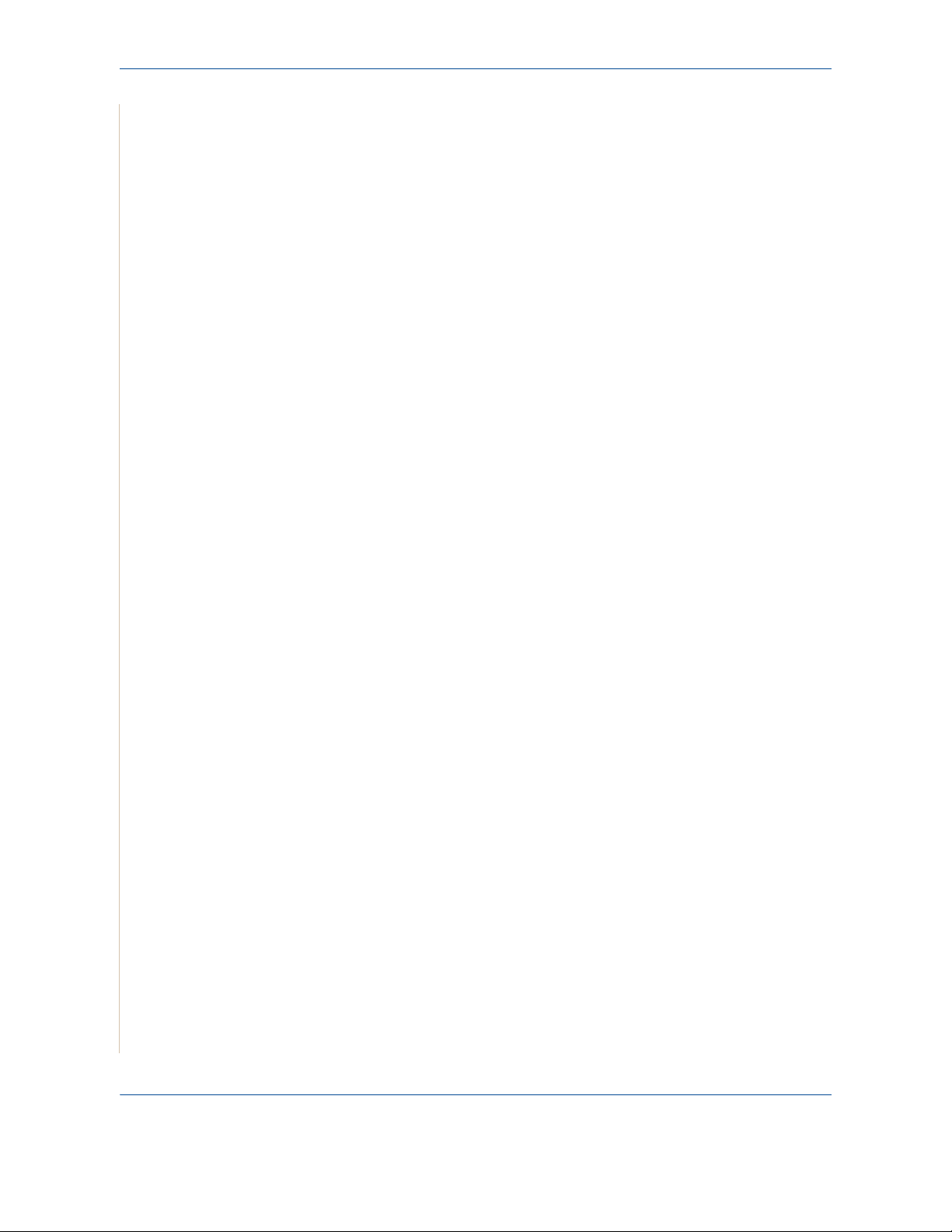
1Welcome
8. Documents, registers or records kept by public officials charged with the
duty of making or issuing certified copies thereof, where the copy falsely
purports to be a certified copy thereof.
9. Copyrighted material or trademarks of any manner or kind without the
consent of the copyright or trademark owner.
The above list is provided for your convenience and assistance, but it is not
all-inclusive, and no liability is assumed for its completeness accuracy. In
case of doubt, consult your solicitor.
Other countries
Copying certain documents may be illegal in your country. Penalties of fine or
imprisonment may be imposed on those found guilty of making such
reproductions.
Currency notes
Bank notes and cheques
Bank and government bonds and securities
Passports and identification cards
Copyright material or trademarks without the consent of the owner
Postage stamps and other negotiable instruments
This list is not inclusive and no liability is assumed for either its completeness
or accuracy. In case of doubt, contact your legal counsel.
1-22 Xerox Phaser 3200MFP
