
4-1-1 Before Making Adjustments
4-1-1 (a) ORIENTATION
When servicing, always face the monitor to the
east.
4-1-1 (b) MAGNETIC FIELDS
Whenever possible, use magnetic field isolation
equipment such as a Helmholtz field to surround
the monitor. If a Helmholtz field is not available,
frequently degauss the unit under test.
Caution: Other electrical equipment may cause
external magnetic fields which may
interfere with monitor performance.
Use an external degaussing coil to limit magnetic
build up on the monitor. If an external degaussing
coil is not available, use the internal degaussing
circuit. However, do not use the internal
degaussing circuit more than once per 30 minutes.
4-1-1 (c) WARM-UP TIME
The monitor must be on for 30 minutes before
starting alignment. Warm-up time is especially
critical in color temperature and white balance
adjustments.
4-1-1 (d) SIGNAL
Analog, 0.7 Vp-p positive at 75 ohm, internal
termination
Sync: Separate/Composite
(TTL level negative/positive)
Sync-on-Green:
Composite sync 0.3 Vp-p negative
(Video 0.7 Vp-p positive)
4-1-1 (e) SCANNING FREQUENCY
Horizontal: 30 kHz to 110 kHz (Automatic)
Vertical: 50 Hz to 160 Hz (Automatic)
Unless otherwise specified, adjust at the
1024 x 768 mode (H: 68 kHz, V: 85 Hz) signals.
Refer to Table 2-1 on pages 2-2 and 2-3.
4-1-1 (f) HIGH VOLTAGE ADJUSTMENT
Signal: 1024 x 768 mode (68 kHz/85 Hz)
Display image: Full white
Contrast: Maximum
Brightness: Maximum
Limit: 27.0 kV ± 0.5 kV
(17”: 25 kV ± 0.5 kV)
Measure the hight voltage level at the anode cap.
High voltage should be within the limit as above.
If the high voltage needs adjustment use the
Softjig.
4-1-1 (g) G2 (SCREEN) VOLTAGE ADJUSTMENT
Signal: 1024 x 768 mode (68 kHz/85 Hz)
Display image: Full white
Contrast: Maximum
Brightness: Maximum
Adjust the Screen VR of the FBT so that the G2
(Screen) Voltage for Toshiba it is 620 V ± 10 V.
4-1-1 (h) CENTER RASTER
Adjust VR401 so that the back raster comes to the
center when you apply a signal of 91 kHz/85 Hz.
PG17N*/PG19N* 4-1
4 Alignment and Adjustments
This section of the service manual explains how to make permanent adjustments to the monitor. Direction
is given for adjustment using the monitor Interface Board Ver. 2.0 and software (Softjig).
4-1 Adjustment Conditions
Caution: Changes made without the Softjig are saved only to the user mode settings. As such, the
settings are not permanently stored and may be inadvertently deleted by the user.
PG17N*
PG19N*
MITSUBISHI
G2 620V

4-1-1 (i) BRIGHTNESS AND CONTRAST
Unless otherwise specified, adjust control
volumes:
Brightness: Maximum
Contrast: Maximum
4-1-2 Required Equipment
The following equipment may be necessary for
adjustment procedures:
4-1-2 (a) DISPLAY CONTROL ADJUSTMENT
1. Non-metallic (–) screwdriver: 1.5 mm
Non-metallic (–) screwdriver: 3 mm
2. Philips (+) screwdriver: 1.5 mm
3. Non-metallic hexkey: 2.5 mm
4. Digital Multimeter (DMM), or
Digital Voltmeter (DVM)
5. Signal generator, or
Computer with a video board that uses the
ET-4000 chipset (strongly recommended if
using Samsung DM 200 software) and that
displays: 1280 x 1024 @ 85 Hz, or 1600 x 1200
@ 85 Hz (maximum).
6. Personal computer
7. Required software: Softjig.exe from Samsung
which includes the SF9839TE.MDL
(Toshiba CRT) data file
Samsung DM200, or DisplayMate for
Windows from Sonera Technologies
8. Interface Board Ver. 2.0 Code No.
BH81-90001K
9. Parallel communications cable (25-pin to
25-pin); Code No. BH81-90001H
10. Signal cable (15-pin to 15-pin cable with
additional 3-pin connector); Code No.
BH81-90001J
11. 5 V DC adapter, not supplied
Note: Softjig Ass’y (includes items 8, 9 and 10)
Code No. BH81-90001L
4-1-2 (b) COLOR ADJUSTMENTS
1. All equipment listed in 4-1-2 (a), above
2. Color analyzer, or any luminance
measurement equipmen
4-1-3 Connecting the SoftJig
Connect the monitor to the signal generator and/
or PC as illustrated in Figures 4-1 and 4-2.
Note: The signal cable connector which includes
the 3-wire cable must connect to the
monitor. If you use Setup 2 (PC only, no
signal generator) you can only make
adjustments to the signal timing available
on that computer system. To make
corrections to all factory timings requires
the use of an additional signal generator.
4-1-4 After Making Adjustments
After finishing all adjustments, test the monitor in
all directions. If, for example, the monitor does not
meet adjustment specifications when facing north,
reposition the monitor to face east and readjust.
This time, try for an adjustment closer to the ideal
setting within the tolerance range. Test the unit
again in all directions. If the monitor again fails to
meet specifications in every direction, contact
your Regional After Service Center for possible
CRT replacement.
4 Alignment and Adjustments
4-2 PG17N*/PG19N*
MONITOR
INTERFACE
BOARD VER. 2.0
PC
SIGNAL
GENERATOR
3-WIRE
CABLE
SIGNAL CABLE
5V DC
ADAPTOR
PARALLEL CABLE
Figure 4-1. Setup 1, With Signal Generator
MONITOR
INTERFACE
BOARD VER. 2.0
PC
3-WIRE CABLE
SIGNAL CABLE
PARALLEL CABLE
D-SUB
CONNECTOR
5V DC
ADAPTOR
Figure 4-2. Setup 2, Without Signal Generator
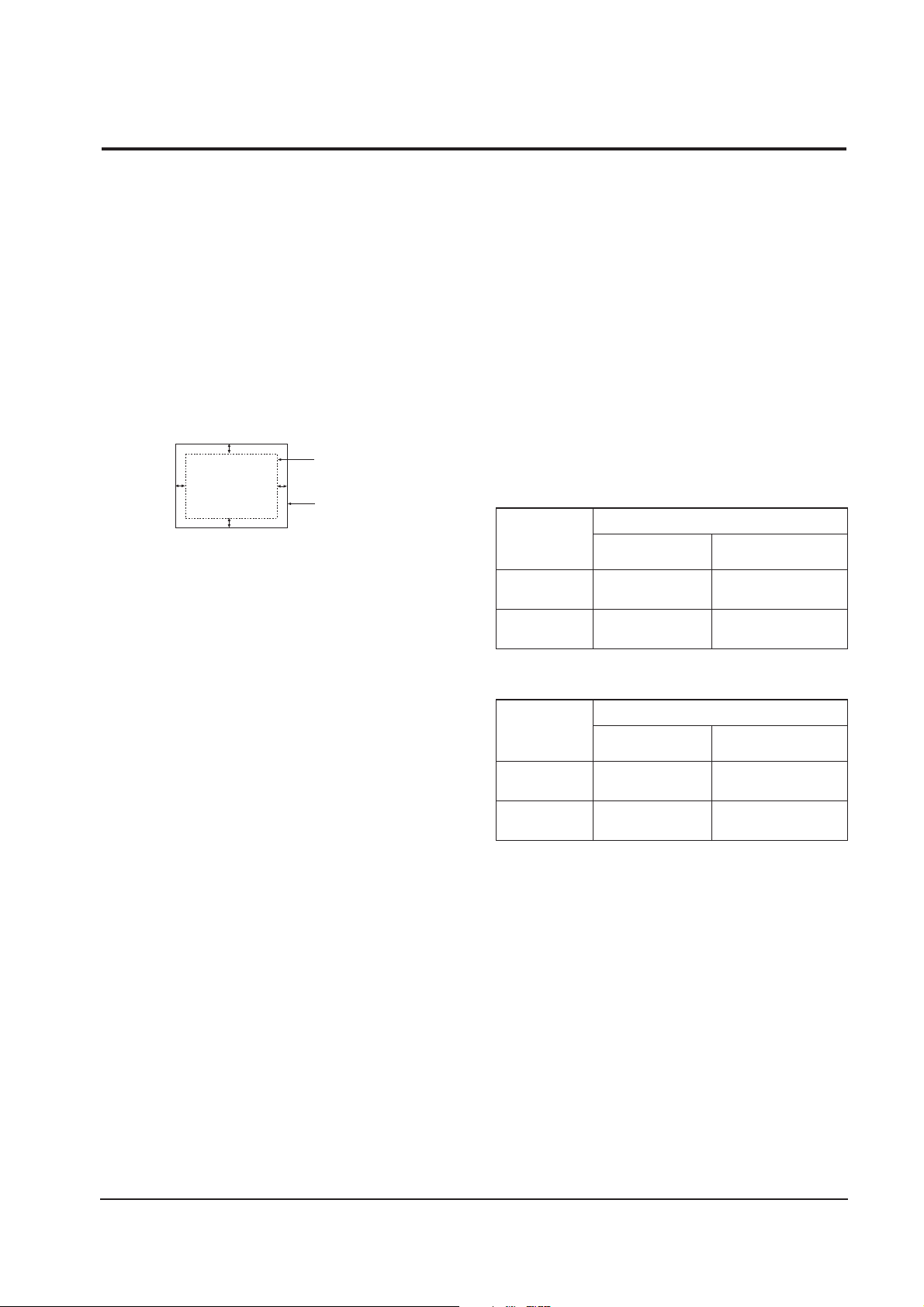
4-2-1 Centering
Centering means to position the center point of
the display in the middle of the display area.
Horizontal size and position and vertical size and
position control the centering of the display.
Adjust the horizontal size and vertical size to their
optimal settings: 352 mm (H) x 264 mm (V).
1280 x 1024 mode (91 kHz/85Hz)
Adjust the horizontal position and vertical
position to ≤ 4.0 mm of the center point of the
screen.
|A-B| ≤ 4.0 mm. |C-D| ≤ 4.0 mm.
Figure 4-3. Centering
4-2-1 (a) HORIZONTAL SIZE ADJUSTMENT
CONDITIONS
Scanning frequency: 91 kHz/85 Hz
Display image: Crosshatch pattern
Brightness: Cut-off
Contrast: Maximum
Click on the << or >> box next to H_SIZE to
adjust the horizontal size of the display pattern to
352 mm. (Tolerance: ± 3 mm.)
4-2-1 (b) VERTICAL SIZE ADJUSTMENT
CONDITIONS
Scanning frequency: 91 kHz/85 Hz
Display image: Crosshatch pattern
Brightness: Cut-off
Contrast: Maximum
Click on the << or >> box next to V_SIZE to
adjust the vertical size of the display pattern to
264 mm. (Tolerance: ± 3 mm.)
4-2-1 (c) HORIZONTAL POSITION ADJUSTMENT
CONDITIONS
Scanning frequency: 91 kHz/85 Hz
Display image: Crosshatch pattern
Brightness: Cut-off
Contrast: Maximum
Click on the << or >> box next to H_POSI to
center the horizontal image on the raster.
4-2-1 (d) VERTICAL POSITION ADJUSTMENT
CONDITIONS
Scanning frequency: 91 kHz/85 Hz
Display image: Crosshatch pattern
Brightness: Cut-off
Contrast: Maximum
Click on the << or >> box next to V_POSI to
center the vertical image on the raster.
4-2-2 Linearity
Linearity affects the symmetry of images as they
appear on the screen. Unless each row or column
of blocks in a crosshatch pattern is of equal size,
or within the tolerances shown in Tables 4-1 and
4-2, an image appears distorted, elongated or
squashed.
Table 4-1. Factory Preset Modes Linearity
Table 4-2. Other Modes Linearity: VGA, SVGA, XGA,
MAC, etc.
4-2-2 (a) HORIZONTAL LINEARITY ADJUSTMENT
CONDITIONS
Scanning frequency: 91 kHz/85 Hz
Display image: Crosshatch pattern
Brightness: Cut-off
Contrast: Maximum
To adjust the Horizontal Linearity, refer to Tables
4-1 and 4-2 for the tolerance range.
Click on the << or >> box next to H_LIN to
optimize the image.
4 Alignment and Adjustments
PG17N*/PG19N* 4-3
4-2 Display Control Adjustments
C
A
DISPLAY AREA
EDGE OF BEZEL
B
D
4 : 3
5 : 4
Horizontal: 20.5~23.5
Vertical : 20.5~23.5
Horizontal: 19.18~22.07
Vertical : 20.5~23.5
Supported Timing Mode
Each block (14 %)
Difference between
adjacent blocks (5 %)
Horizontal: Less than 1.10 mm
Vertical : Less than 1.10 mm
Horizontal: Less than 1.03 mm
Vertical : Less than 1.10 mm
4 : 3
5 : 4
Horizontal: 20.9~23.1
Vertical : 20.9~23.1
Horizontal: 19.60~21.65
Vertical : 20.9~23.1
Standard Modes Linearity
Each block (10 %)
Difference between
adjacent blocks (4 %)
Horizontal: Less than 0.88 mm
Vertical : Less than 0.88 mm
Horizontal: Less than 0.82 mm
Vertical : Less than 0.88 mm

4-2-2 (b) VERTICAL LINEARITY ADJUSTMENT
CONDITIONS
Scanning frequency: 91 kHz/85 Hz
Display image: Crosshatch pattern
Brightness: Cut-off
Contrast: Maximum
To adjust the Vertical Linearity, refer to Tables 4-1
and 4-2 for the tolerance range.
Click on the << or >> box next to V_LIN to
optimize the image.
4-2-3 Trapezoid Adjustment
CONDITIONS
Scanning frequency: 91 kHz/85 Hz
Display image: Crosshatch pattern
Brightness: Cut-off
Contrast: Maximum
Click on the << or >> box next to TRAP to make
the image area rectangular.
Figure 4-4. Trapezoid
4-2-4 Pinbalance Adjustment
CONDITIONS
Scanning frequency: 91 kHz/85 Hz
Display image: Crosshatch pattern
Brightness: Cut-off
Contrast: Maximum
Click on the << or >> box next to PIN_BAL to
optimize the image.
4-2-5 Parallelogram Adjustment
CONDITIONS
Scanning Frequency: 91 kHz/85 Hz
Display image: Crosshatch pattern
Brightness: Cut-off
Contrast: Maximum
Click on the << or >> box next to PARALL to
make the image are rectangular.
Figure 4-6. Parallelogram
4-2-6 Side Pincushion Adjustment
CONDITIONS
Scanning frequency: 91 kHz/85 Hz
Display image: Crosshatch pattern
Brightness: Cut-off
Contrast: Maximum
Click on the << or >> box next to BARREL to
straighten the sides of the image area.
4-2-7 Tilt Adjustment
CONDITIONS
Scanning Frequency: 91 kHz/85 Hz
Display image: Crosshatch pattern
Brightness: Cut-off
Contrast: Maximum
Click on the << or >> box next to ROTATE to
correct the tilt of the display.
4-2-8 Degauss
No adjustments are available for the degaussing
circuit. The degaussing circuit can effectively
function only once per 30 minutes.
4-2-9 To Delete the User Mode Data
To delete the adjustment data from the user
modes, Press the MENU Button for the
10 Seconds .
4-2-10 Save the Data
To save the adjustment data for a mode, press
FACTORY SAVE.
4 Alignment and Adjustments
4-4 PG17N*/PG19N*
| C1 |, | C2 | ≤ 2.0 mm, | D1 |, | D2 | ≤ 2.0 mm.
Figure 4-7. Pincushion
A
5 mm
B
A
B
| D1 |, | D2 | ≤ 2.0 mm
Figure 4-5. Pinbalance
D1 D2 D1
C2
D2D1
C1
| A - B | < 5 mm

4-3-1 Color Coordinates (Temperature)
Color temperature is a measurement of the
radiant energy transmitted by a color. For
computer monitors, the color temperature refers
to the radiant energy transmitted by white. Color
coordinates are the X and Y coordinates on the
chromaticity diagram of wavelengths for the
visible spectrum.
CONDITIONS
Measurement instrument: Color analyzer
Scanning frequency: 68 kHz/85 Hz
Display Size : 352 (H) x 264 (V)
Display image: White flat field at
center of display area
Brightness: Cut-off
Contrast: Maximum
PROCEDURE
Use the directions in sections 4-3-2 through 4-3-4
to adjust the color coordinates for:
9300K to x = 0.283 ± 0.02, y = 0.298 ± 0.02
6500K to x = 0.313 ± 0.02, y = 0.329 ± 0.02
5000K to x = 0.346 ± 0.02, y = 0.359 ± 0.02
4-3-2 Color Adjustments for 9300K
4-3-2 (a) BACK RASTER COLOR ADJUSTMENT
CONDITIONS
Scanning frequency: 68 kHz/85 Hz
Display image: Back raster pattern
Brightness: Cut-off
Contrast: Maximum
1. Select COLOR CHANNEL 1 to control the
color for 9300K.
2. Adjust the luminance of the back raster to
between 0.3 to 1ft-L using the G_CUT
controls.
3. Click on the << or >> box next to B_CUT to
set the “y” coordinate to 0.298 ± 0.02.
4. Click on the << or >> box next to R_CUT to
set the “x” coordinate to 0.283 ± 0.02.
Note: If the above adjustments cannot be
done to each coordinate, click on the
<< or >> box next to G_CUT to decrease
or increase the green cutoff (bias) and
repeat procedures 2 and 3.
4-3-2 (b) G-GAIN ADJUSTMENT
Figure 4-8. Green Box Pattern
CONDITIONS
Scanning frequency: 68 kHz/85 Hz
Display image: Green box pattern
Brightness: Cut-off
Contrast: Maximum
1. Click on the << or >> box next to G_GAIN to
adjust the brightness of the Green Gain to
25 ± 1 ft-L.
Note: If you can’t increase the Green Gain to
the appropriate value, click on the >>
box next to increase the ABL point.
4-3-2 (c) WHITE BALANCE ADJUSTMENT
CONDITIONS
Scanning frequency: 68 kHz/85 Hz
Display image: Full white pattern
Brightness: Cut-off
Contrast: Maximum
Figure 4-9. Full White Pattern
1. Click on the << or >> boxes next to R_GAIN
and B_GAIN to make the video white.
(For 9300K color adjustment:
x = 0.283 ± 0.02, y = 0.298 ± 0.02.)
Note: Do not touch the G_GAIN controls.
2. Check the ABL. If it is not within the
specifications (30 ± 1 ft-L), use the ABL
controls to adjust it.
3. Select COLOR FACTORY SAVE to save the
data.
4 Alignment and Adjustments
PG17N*/PG19N* 4-5
4-3 Color Adjustments
1/3H-1/2H
1/3V-1/2V
FRONT BEZEL OPENING
BACK RASTER
GREEN WINDOW
FRONT BEZEL OPENING
BACK RASTER
WHITE WINDOW

4-3-2 (d) WHITE BALANCE ADJUSTMENT VERIFICATION
CONDITIONS
Scanning frequency: 68 kHz/85 Hz
Display image: Back raster pattern
X-Y Coordinates: x = 0.283 ± 0.02,
y = 0.298 ± 0.02
Raster Luminance 0.3 ~ 1ft-L
ABL Luminance 30 ± 1 ft-L
Brightness: Cut-off
Contrast: Maximum
1. Check whether the color coordinates of the
back raster satisfy the above spec.
If they do not, return to 4-3-2 (a) and readjust
all settings.
2. Display a full white pattern.
Note: Do not touch the G_GAIN controls.
3. Adjust the Contrast Control on the monitor so
that the luminance of the video is about 5 ft-L.
4. Check whether the white coordinates of the
video meet the above coordinates spec.
5. Adjust the Contrast Control again so that the
luminance of the video is about 20 ft-L.
6. Check whether the white coordinates of the
video satisfies the above spec.
If they do not, return to 4-3-2 (a) and readjust
all settings.
4-3-3 Color Adjustments for 6500K
4-3-3 (a) BACK RASTER COLOR ADJUSTMENT
CONDITIONS
Scanning frequency: 68 kHz/85 Hz
Display image: Back raster pattern
Brightness: Cut-off
Contrast: Maximum
1. Select COLOR CHANNEL 2 to control the
color for 6500K.
2. Adjust the luminance of the back raster to
between 0.3 to 1.0 ft-L using the G_CUT
controls.
3. Click on the << or >> boxes next to R_CUT
and B_CUT to adjust the R-Bias to x = 0.313 ±
0.02 and the B-Bias to y = 0.329 ± 0.02.
4-3-3 (b) G-GAIN ADJUSTMENT
This procedure is the same as that for 9300K, refer
to the procedure on page 4-5.
4-3-3 (c) WHITE BALANCE ADJUSTMENT
CONDITIONS
Scanning frequency: 68 kHz/85 Hz
Display image: Full white pattern
Brightness: Cut-off
Contrast: Maximum
1. Click on the << or >> boxes next to R_GAIN
and B_GAIN to make the video white.
(For 6500K color adjustment:
x = 0.313 ± 0.02, y = 0.329 ± 0.02.)
2. Refer to the procedure for 9300K, section
4-3-2 (c) steps 2 and 3.
4-3-3 (d) WHITE BALANCE ADJUSTMENT VERIFICATION
Refer to the procedure for 9300K, section 4-3-2 (d).
4-3-4 Color Adjustments for 5000K
4-3-4 (a) BACK RASTER COLOR ADJUSTMENT
CONDITIONS
Scanning frequency: 68 kHz/85 Hz
Display image: Back raster pattern
Brightness: Cut-off
Contrast: Maximum
1. Select COLOR CHANNEL 3 to control the
color for 5000K.
2. Adjust the luminance of the back raster to
between 0.3 to 1.0 ft-L using the G_CUT
controls.
3. Click on the << or >> boxes next to R_CUT
and B_CUT to adjust the R-Bias to x = 0.346 ±
0.02 and the B-Bias to y = 0.359 ± 0.02.
4-3-4 (b) G-GAIN ADJUSTMENT
This procedure is the same as that for 9300K, refer
to the procedure on page 4-5.
Adjust the brightness of the G_GAIN less 5 ft-L
than brightness of procedure for 9300K.
4-3-4 (c) WHITE BALANCE ADJUSTMENT
CONDITIONS
Scanning frequency: 68 kHz/85 Hz
Display image: Full white pattern
Brightness: Cut-off
Contrast: Maximum
1. Click on the << or >> boxes next to R_GAIN
and B_GAIN to make the video white.
(For 5000K color adjustment:
x = 0.346 ± 0.02, y = 0.359 ± 0.02.)
2. Refer to the procedure for 9300K, section
4-3-2 (c) steps 2 and 3.
4 Alignment and Adjustments
4-6 PG17N*/PG19N*

4-3-4 (d) WHITE BALANCE ADJUSTMENT VERIFICATION
Refer to the procedure for 9300K, section 4-3-2 (d).
4-3-5 Luminance Uniformity Check
Luminance is considered uniform only if the ratio
of lowest to highest brightness areas on the screen
is not less than 7.5:10.
CONDITIONS
Scanning frequency: 68 kHz/85 Hz
(1024 x 768)
Display image: White flat field
Display size 352 (H) x 264 (V)
Brightness: Cut off point
Contrast: Maximum
PROCEDURE
Measure luminance at nine points on the display
screen (see figure below).
4-3-6 Focus Adjustment
CONDITIONS
Scanning frequency: 68 kHz/85 Hz
Display image: “H” character pattern
Brightness: Cut off point
Contrast: Maximum
PROCEDURE
1. Adjust the Focus VR on the FBT to display the
sharpest image possible.
2. Use Locktite to seal the Focus VR in position.
4-3-7 Color Purity Adjustment
Color purity is the absence of undesired color.
Conspicuous mislanding (unexpected color in a
uniform field) within the display area shall not be
visible at a distance of 50 cm from the CRT
surface.
CONDITIONS
Orientation: Monitor facing east
Scanning frequency: 68 kHz/85 Hz
Display image: White flat field
Luminance: Cut off point at the center
of the display area
Note: Color purity adjustments should only be
attempted by qualified personnel.
PROCEDURE
For trained and experienced service technicians
only.
Use the following procedure to correct minor
color purity problems:
1. Make sure the display is not affected by
external magnetic fields.
2. Very carefully break the glue seal between the
2-pole purity convergence magnets (PCM), the
band and the spacer.
3. Make sure the spacing between the PCM
assembly and the CRT stem is 29 mm ± 1 mm.
4. Display a green pattern over the entire display
area.
5. Adjust the purity magnet rings on the PCM
assembly to display a pure green pattern.
(Optimum setting: x = 0.295 ± 0.015,
y = 0.594 ± 0.015)
6. Repeat steps 4 and 5 using a red pattern and
then again, using a blue pattern.
Table 4-3. Color Purity Tolerances
(For 9300K color adjustment: x = 0.283 ± 0.02, y = 0.298 ± 0.02)
7. When you have the PCMs properly adjusted,
carefully glue them together to prevent their
movement during shipping.
4 Alignment and Adjustments
PG17N*/PG19N* 4-7
Red: x = 0.620 ± 0.015 y = 0.334 ± 0.015
Green: x = 0.289 ± 0.015 y = 0.595 ± 0.015
Blue: x = 0.153 ± 0.015 y = 0.072 ± 0.015
Figure 4-10 Luminance Uniformity Check Locations

Memo
4 Alignment and Adjustments
4-8 PG17N*/PG19N*
