Page 1
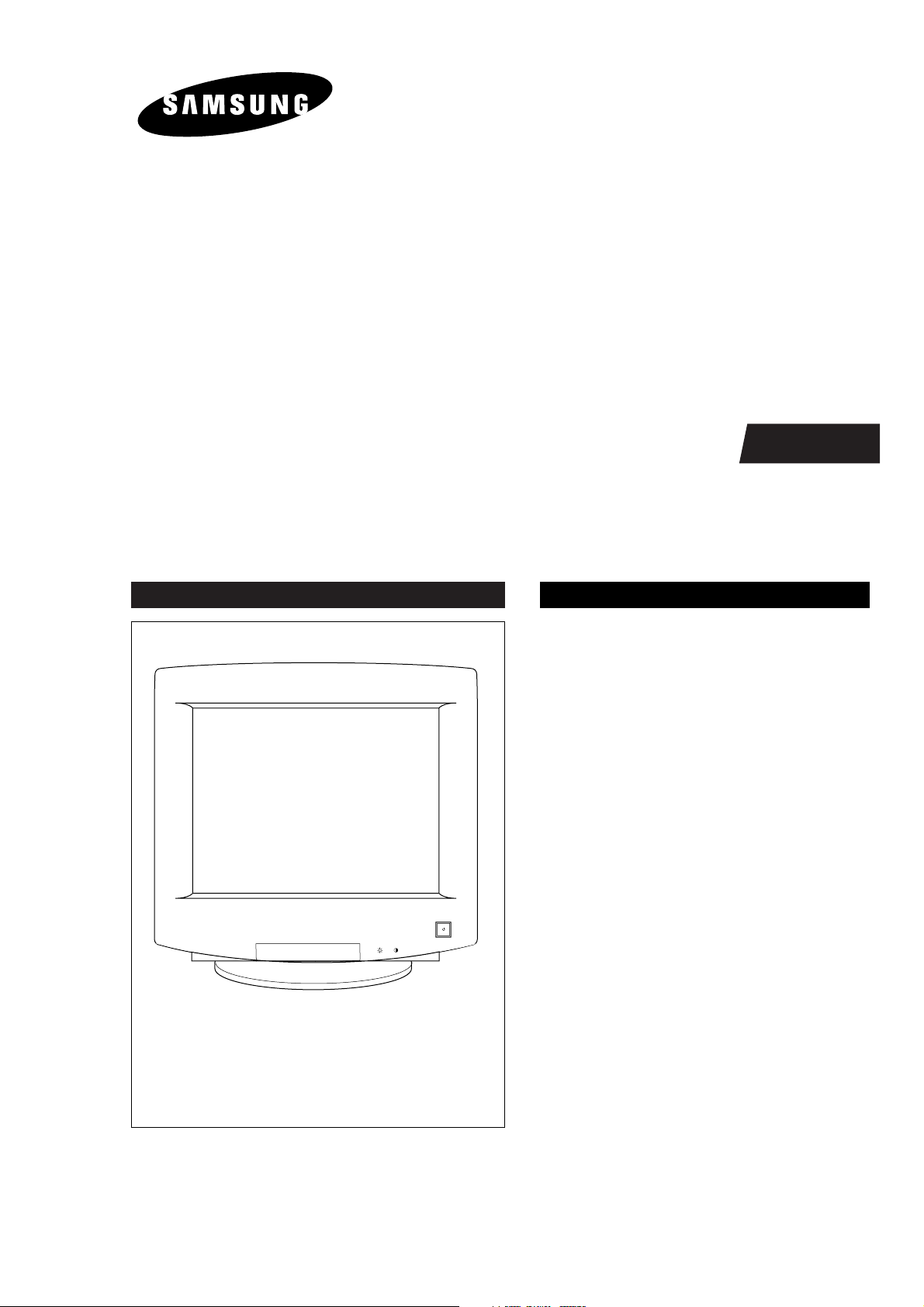
Manual
SERVICE
COLOR MONITOR CONTENTS
1. Precautions
2. Product Specifications
3. Disassembly & Reassembly
4. Alignment & Adjustments
5. Troubleshooting
6. Exploded View & Parts List
7. Electrical Parts List
8. Block Diagram
9. Wiring Diagram
10. Schematic Diagrams
COLOR MONITOR
PG17H*/PG17IS
PG19LS/PG19LO/PG19HS/
PG19IS/PG19S*/PG19R*
PG21**
Page 2

Samsung Electronics Co., Ltd. August 1999.
Printed in Korea
Code No.: BH68-00227A
Page 3

WARNINGS
1. For continued safety, do not attempt to modify the
circuit board.
2. Disconnect the AC power before servicing.
3. When the chassis is operating, semiconductor
heatsinks are potential shock hazards.
1-1-1 Servicing the High Voltage VR
and CRT :
WARNING:A high voltage VR replaced in the wrong
direction may cause excessive X-ray
emissions.
Caution:
When replacing the high voltage
adjustment VR, it must be fixed by a
soldering iron after it is properly set.
1. When servicing the high voltage system, remove
the static charge by connecting a 10 kohm resistor
in series with an insulated wire (such as a test
probe) between the chassis and the anode lead.
2. If the HV VR requires adjustment, (a) Replace the
VR and adjust the high voltage to the specification.
(b) Use a soldering iron to melt the adjustment cap
on the HV VR to prevent any movement.
3. When troubleshooting a monitor with excessively
HV, avoid being unnecessarily close to the monitor.
Do not operate the monitor for longer than is
necessary to locate the cause of excessive voltage.
4. High voltage should always be kept at the rated
value, no higher. Only when high voltage is
excessive are X-rays capable of penetrating the shell
of the CRT, including the lead in glass material.
Operation at high voltages may also cause failure of
the CRT or high voltage circuitry.
5. When the HV regulator is operating properly, there
is no possibility of an X-ray problem. Make sure the
HV does not exceed its specified value and that it is
regulating correctly.
6. The CRT is especially designed to prohibit
X-ray emissions. To ensure continued X-ray
protection, replace the CRT only with one that is
the same or equivalent type as the original.
7. Handle the CRT only when wearing shatterproof
goggles and after completely discharging the high
voltage anode.
8. Do not lift the CRT by the neck.
1-1-2 Fire and Shock Hazard :
Before returning the monitor to the user, perform the
following safety checks:
1. Inspect each lead dress to make certain that the
leads are not pinched or that hardware is not
lodged between the chassis and other metal parts in
the monitor.
2. Inspect all protective devices such as nonmetallic
control knobs, insulating materials, cabinet backs,
adjustment and compartment covers or shields,
isolation resistor-capacitor networks, mechanical
insulators, etc.
3. Leakage Current Hot Check (Figure 1-1):
WARNING: Do not use an isolation transformer during
this test.
Use a leakage current tester or a metering system
that complies with American National Standards
Institute (
ANSI C101.1, Leakage Current for
Appliances), and Underwriters Laboratories (UL
Publication UL1410, 59.7).
4. With the unit completely reassembled, plug the AC
line cord directly into a 120V AC outlet. With the
unitÕs AC switch first in the ON position and then
OFF, measure the current between a known earth
ground (metal water pipe, conduit, etc.) and all
exposed metal parts, including: metal cabinets,
screwheads and control shafts. The current
measured should not exceed 0.5 milliamp. Reverse
the power-plug prongs in the AC outlet and repeat
the test.
Figure 1-1. Leakage Current Test Circuit
1-1-4 Product Safety Notices
Some electrical and mechanical parts have special
safety-related characteristics which are often not
evident from visual inspection. The protection they give
may not be obtained by replacing them with
components rated for higher voltage, wattage, etc. Parts
that have special safety characteristics are identified by
on schematics and parts lists. A substitute
replacement that does not have the same safety
characteristics as the recommended replacement part
might create shock, fire and / or other hazards. Product
safety is under review continuously and new
instructions are issued whenever appropriate.
Components identified by on schematics and parts
lists must be sealed by a soldering iron after
replacement and adjustment.
PG17**/PG19**/PG21** 1-1
1 Precautions
1-1 Safety Precautions
!
DEVICE
UNDER
TEST
TEST ALL
EXPOSED METAL
SURFACES
(READING SHOULD
NOT BE ABOVE 0.5mA)
LEAKAGE
CURRENT
TESTER
2-WIRE CORD
ALSO TEST WITH
PLUG REVERSED
(USING AC ADAPTER
PLUG AS REQUIRED)
EARTH
GROUND
Page 4
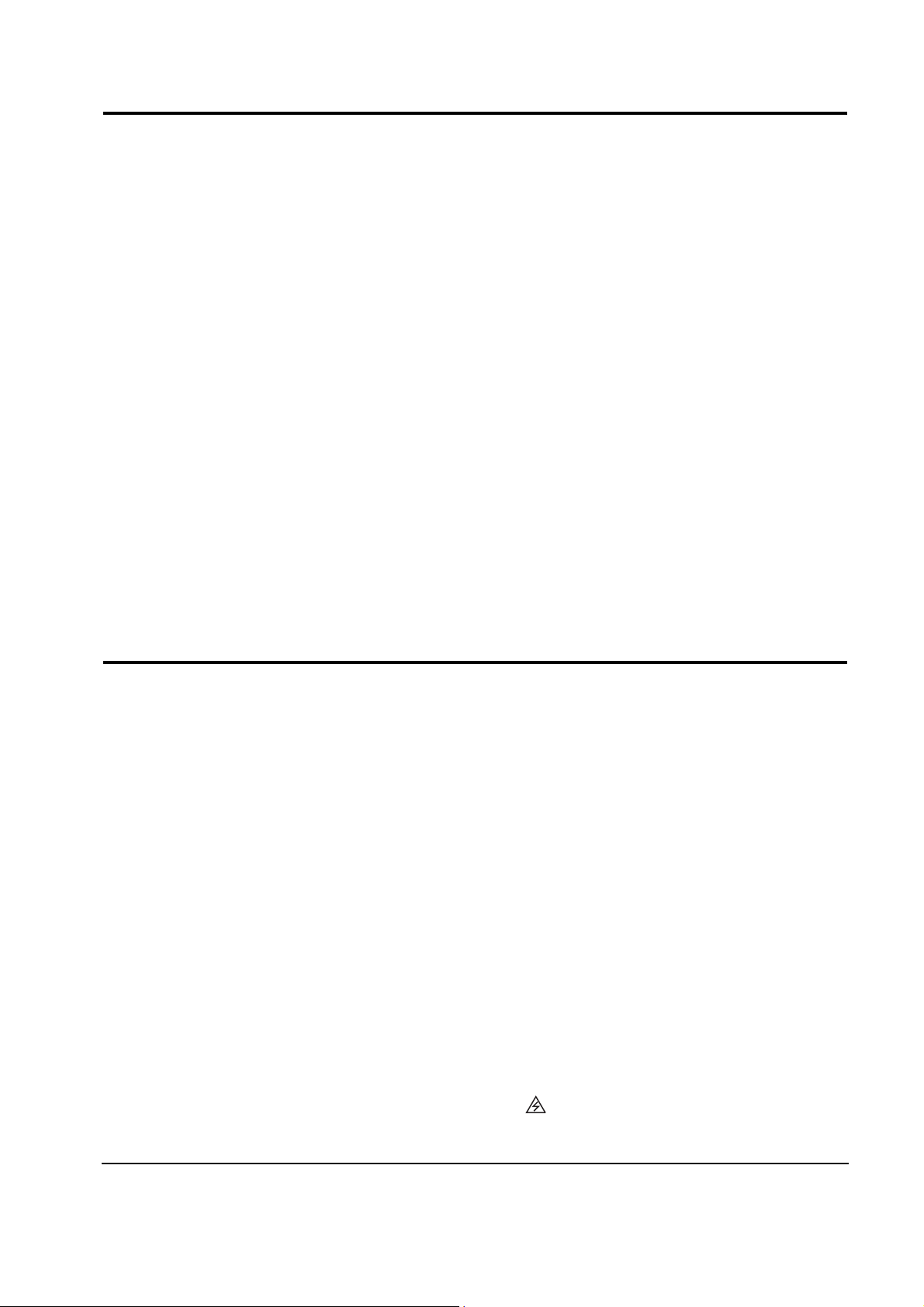
1. Servicing precautions are printed on the cabinet,
and should be followed closely.
2. Always unplug the unitÕs AC power cord from the
AC power source before attempting to: (a) remove
or reinstall any component or assembly, (b)
disconnect PCB plugs or connectors, (c) connect all
test components in parallel with an electrolytic
capacitor.
3. Some components are raised above the printed
circuit board for safety. An insulation tube or tape
is sometimes used. The internal wiring is
sometimes clamped to prevent contact with
thermally hot components. Reinstall all such
elements to their original position.
4. After servicing, always check that the screws,
components and wiring have been correctly
reinstalled. Make sure that the area around the
serviced part has not been damaged.
1. Immediately before handling any semiconductor
components or assemblies, drain the electrostatic
charge from your body by touching a known earth
ground. Alternatively, wear a discharging wriststrap device. To avoid a shock hazard, be sure to
remove the wrist strap before applying power to
the monitor.
2. After removing an ESD-equipped assembly, place it
on a conductive surface such as aluminum foil to
prevent accumulation of an electrostatic charge.
3. Do not use freon-propelled chemicals. These can
generate electrical charges sufficient to damage
ESDs.
4. Use only a grounded-tip soldering iron to solder or
desolder ESDs.
5. Use only an anti-static solder removal device. Some
solder removal devices not classified as Òanti-staticÓ
can generate electrical charges sufficient to damage
ESDs.
5. Check the insulation between the blades of the AC
plug and accessible conductive parts (examples:
metal panels, input terminals and earphone jacks).
6. Insulation Checking Procedure: Disconnect the
power cord from the AC source and turn the power
switch ON. Connect an insulation resistance meter
(500 V) to the blades of the AC plug.
The insulation resistance between each blade of the
AC plug and accessible conductive parts (see
above) should be greater than 1 megohm.
7. Never defeat any of the +B voltage interlocks. Do
not apply AC power to the unit (or any of its
assemblies) unless all solid-state heat sinks are
correctly installed.
8. Always connect a test instrumentÕs ground lead to
the instrument chassis ground before connecting the
positive lead; always remove the instrumentÕs
ground lead last.
6. Do not remove a replacement ESD from its
protective package until you are ready to install it.
Most replacement ESDs are packaged with leads
that are electrically shorted together by conductive
foam, aluminum foil or other conductive materials.
7. Immediately before removing the protective
material from the leads of a replacement ESD,
touch the protective material to the chassis or
circuit assembly into which the device will be
installed.
Caution: Be sure no power is applied to the
chassis or circuit and observe all
other safety precautions.
8. Minimize body motions when handling
unpackaged replacement ESDs. Motions such as
brushing clothes together, or lifting your foot from
a carpeted floor can generate enough static
electricity to damage an ESD.
9. Indicates ESDs on the Schematic Diagram in
this manual.
1 Precautions
1-2 PG17**/PG19**/PG21**
1-3 Electrostatically Sensitive Devices (ESD) Precautions
Some semiconductor (solid state) devices can be easily damaged by static electricity. Such components are commonly
called Electrostatically Sensitive Devices (ESD). Examples of typical ESD devices are integrated circuits and some fieldeffect transistors. The following techniques will reduce the incidence of component damage caused by static electricity.
1-2 Servicing Precautions
WARNING1: First read the “Safety Precautions” section of this manual. If unforeseen circumstances
create conflict between the servicing precautions and safety precautions, always
follow the safety precautions.
WARNING2: A high voltage VR replaced in the wrong direction may cause excessive X-ray
emissions.
WARNING3: An electrolytic capacitor installed with the wrong polarity might explode.
Page 5

2 Product Specifications
2-1 Specifications
Picture Tube: 17-Inch (43 cm): 16-inch (40.6 cm) viewable, 19-Inch (48.2 cm): 18-inch (45.8 cm) viewable,
21-Inch (53 cm): 20-inch (50.8 cm) viewable, 17”/19”: 0.26 mm Dot pitch, 21”: 0.25 mm Dot pitch,
Full-square flat-face tube, 90˚ Deflection, 100˚ Deflection (PG19S*, PG19R*),
Anti-Reflection coating with Anti-electrastatic, Medium short persistence phosphor
Scanning Frequency Horizontal : PG17H*/PG19R*/PG19LS/PG21LS: 30 kHz to 96 kHz (Automatic),
(Automatic) PG19HS/PG19S*: 30 kHz to 110 kHz (Automatic), PG21MS: 30 kHz to 115 kHz
Vertical : 50 Hz to 160 Hz (Automatic)
Display Colors Unlimited colors
Maximum Resolution Horizontal : 17”/19”/PG21LS: 1600 Dots, PG21MS: 1800 Dots
Vertical : 17”/19”/PG21LS: 1200 Lines, PG21MS: 1440 Dots
Input Video Signal Analog, 0.7 Vp-p positive at 75 Ω, internally terminated
Input Sync Signal Separate Sync : TTL level positive/negative
Composite Sync : TTL level positive/negative
Sync-on-Green : Composite sync 0.3 Vp-p negative (Video on Vp-p positive)
Maximum Pixel Clock rate 17”/PG19LS/PG19R*/PG21LS : 205 MHz, PG19S*/PG19HS : 240 MHz, PG21MS : 280 MHz
Active Display 17” ; Horizontal : 306 mm ± 3 mm (12.05” ± 0.12”)
Vertical : 230 mm ± 3 mm (9.06” ± 0.12”)
19” ; Horizontal : 352 mm ± 3 mm (13.86” ± 0.12”) ; 330 mm ± 3 mm (12.99” ± 0.12”)
Vertical : 264 mm ± 3 mm (10.39” ± 0.12”)
21” ; Horizontal : 393 mm ± 3 mm (15.47” ± 0.12”)
Vertical : 294.5 mm ± 3 mm (11.60” ± 0.12”)
Input Voltage AC 90 to 264 Volts, 60/ 50 Hz ± 3 Hz
Power Consumption (max) 17”: 120 Watt , 19”: 130 Watt, 21”: 140 Watt
Dimensions Unit ; 17” : 16.3 x 16.9 x 17.2 Inches (415.0 x 430.3 x 438 mm)
(W x D x H) 19” : 18.4 x 19.6 x 19.0 Inches (468.0 x 499.0 x 483.2 mm)
21” : 19.8 x 19.4 x 20.0 Inches (504.0 x 492.0 x 508.0 mm)
Carton ; 17” : 21.1 x 22.3 x 21.9 Inches (535 x 566 x 555 mm)
19” : 22.6 x 23.2 x 22.8 Inches (573.0 x 590.0 x 580.0 mm)
21” : 25.0 x 24.6 x 25.3 Inches (634.0 x 625.0 x 642.0 mm)
Weight (Net/Gross) 17” : 39.0 lbs (17.7 kg) / 45.6 lbs (20.7 kg)
(Net/Gross) 19” : 49.6 lbs (22.5 kg) / 58.8 lbs (26.7 kg)
21” : 57.6 lbs (26.1 kg) / 67.3 lbs (30.5 kg)
Environmental Considerations Operating Temperature : 32°F to 104°F (0°C to 40°C)
Humidity : 10 % to 80 %
Storage Temperature : -4°F to 113°F (-20°C to 45°C)
Humidity : 5 % to 95 %
• PG17**/PG19**/PG21** complies with TCO 99 recommendations for reduced electromagnetic fields.
• Designs and specifications are subject to change without prior notice.
PG17**/PG19**/PG21** 2-1
Item Description
Page 6
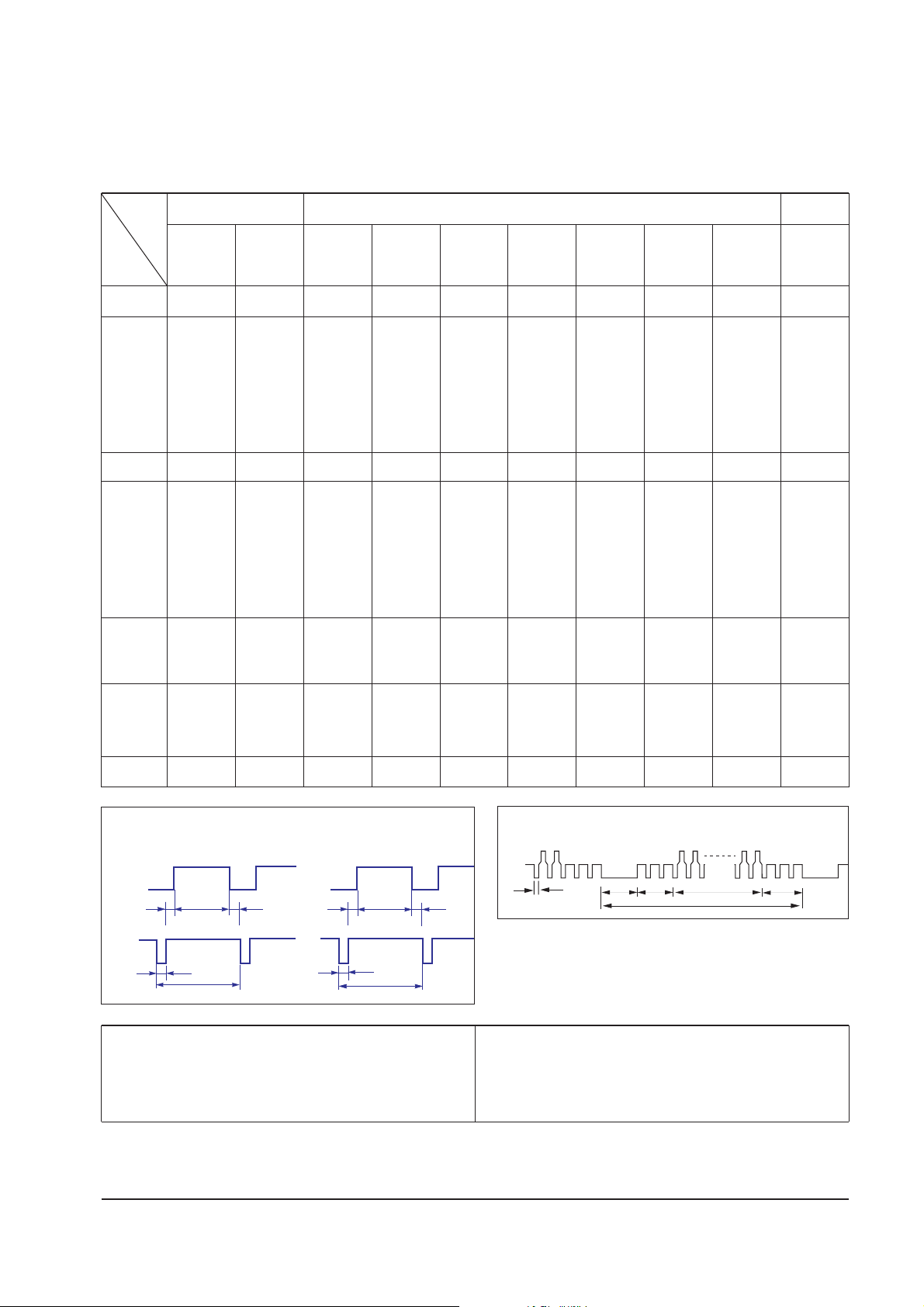
2 Product Specifications
2-2 PG17**/PG19**/PG21**
QRS
P
O
Video
Sync
Sync
Horizontal
Vertical
CDE
P
O
B
A
Video
Sync
Sync
Separate Sync
A : Line time total B : Horizontal sync width O : Frame time total P : Vertical sync width
C : Back porch D : Active time Q : Back porch R : Active time
E : Front porch S : Front porch
B
Green
Vertical
P
Q
R
S
O
Horizontal
Sync-on-Green
800/85 Hz
800 x 600
1600/75 Hz
1600 x 1200
640/85 Hz
640 x 480
VGA3/60Hz
640 x 480
VGA2/70Hz
720 x 400
Table 2-1. Timing Chart
fH (kHz)
A µsec
B µsec
C µsec
D µsec
E µsec
fV (Hz)
O msec
P msec
Q msec
R msec
S msec
Clock
Freq.
(MHz)
Polarity
H.Sync
V.Sync
Remark
31.469
31.778
3.813
1.907
25.422
0.636
70.087
14.268
0.064
1.080
12.711
0.413
28.322
Negative
Positive
Separate
31.469
31.778
3.813
1.907
25.422
0.636
59.940
16.683
0.064
1.048
15.253
0.318
25.175
Negative
Negative
Separate
43.269
23.111
1.556
3.810
5.222
17.778
85.008
13.333
0.080
0.427
12.800
0.027
36.000
Negative
Negative
Separate
53.674
18.631
1.138
2.702
14.222
0.569
85.061
11.756
0.056
0.503
11.179
0.019
56.250
Positive
Positive
Separate
93.750
10.667
0.948
1.501
7.901
0.316
75.000
13.333
0.032
0.491
12.800
0.011
202.500
Positive
Positive
Separate
Mode
IBM VESA MAC.
Timing
68.677
14.561
1.016
2.201
10.836
0.508
84.997
11.765
0.044
0.524
11.183
0.015
94.500
Positive
Positive
Separate
106.250
9.412
0.837
1.325
6.972
0.279
85.000
11.765
0.028
0.433
11.294
0.009
229.50
Positive
Positive
Separate
68.681
14.560
1.280
1.440
11.520
0.320
75.062
13.322
0.044
0.568
12.667
0.044
100.000
Negative
Negative
SOG
91.146
10.971
1.016
1.422
8.127
0.406
85.024
11.761
0.033
0.483
11.235
0.011
157.500
Positive
Positive
Separate
79.976
12.504
1.067
1.837
9.481
0.119
75.025
13.329
0.038
0.475
12.804
0.013
135.000
Positive
Positive
Separate
1024/85 Hz
1024 x 768
1600/85 Hz
1600 x 1200
1152/75 Hz
1152 x 870
1280/75 Hz
1280 x 1024
1280/85 Hz
1280 x 1024
Page 7
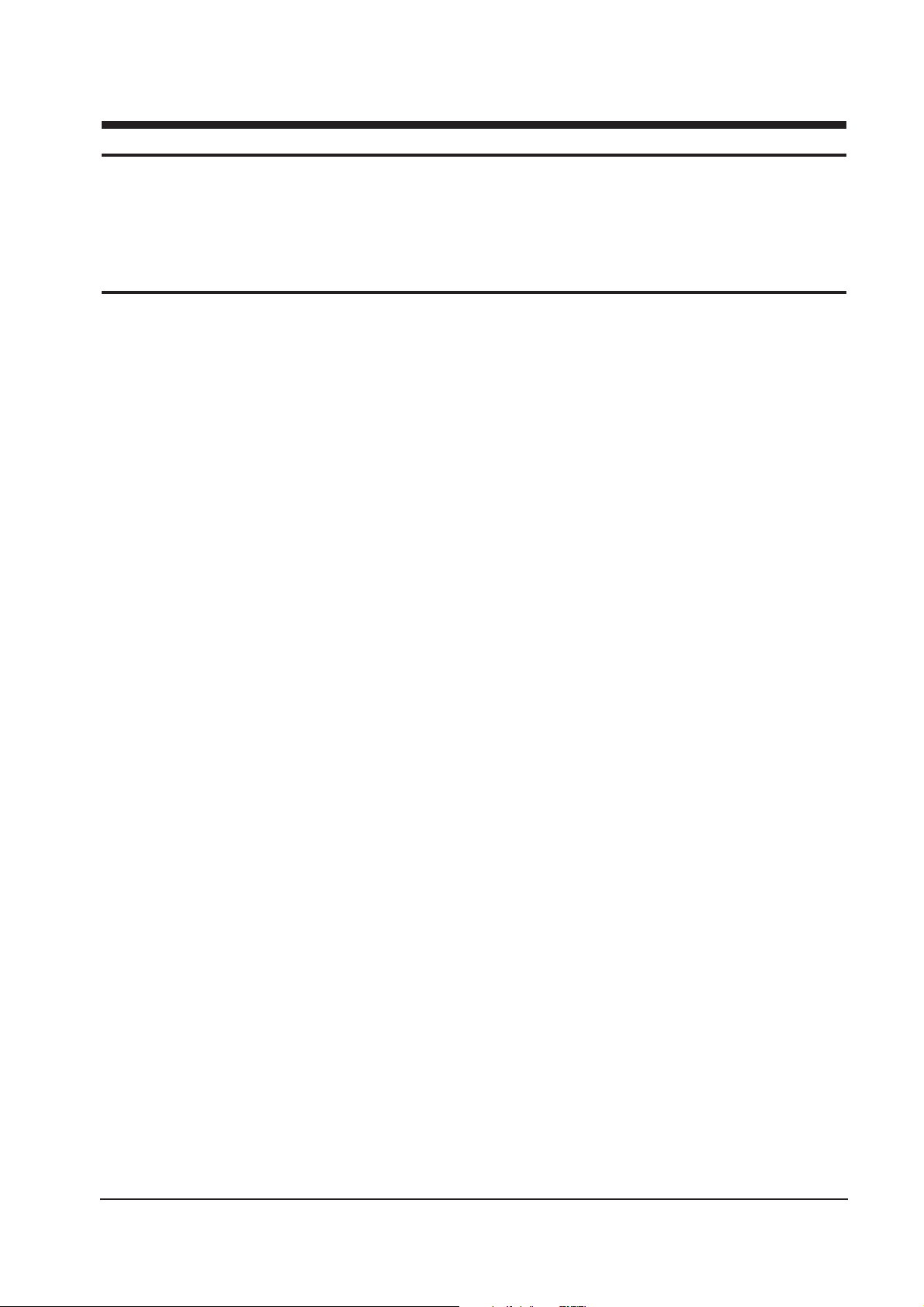
3-1-1 Before making Disassembly
1. Disconnector signal cable and power cord
from the monitor.
2. With a pad beneath it, stand the monitor on its
front with the screen facing downward and
the base close to you.
3. Make sure nothing will damage the screen.
3-1-2 Cabinet Disassembly
1. To uncover the 2 uppermost screws. Press in
the end of each screw cap and pull it away
from the cabinet.
2. Remove the 4 screw on the Rear Cover and
pull it toward to remove it.
3-1-3 Removing the Stand
Pull the tab outward on the Chassis Bottom
and pull the Tilt and Swivel Base up to
remove it.
3-1-4 Removing the Top Shield
Remove the 1 screws on the Top Shield Cover
and remove the Shield.
3-1-5 Removing the Bottom Shield
1. Remove the 1 screw on the Bottom Shield
Cover.
2. Lift off the Bottom Shield.
3-1-6 Removing the Video PCB Assembly
1. Remove the Video PCB from the CRT.
2. Disconnect CN102, CN103, CN12 and CN13
on the Video PCB Assembly and Video PCB
AssÕy from the CRT Neck.
PG17**/PG19**/PG21** 3-1
3 Disassembly and Reassembly
This section of the service manual describes the disassembly and reassembly procedures for the
PG17**/PG19**/ PG21** monitors.
WARNING: This monitor contains electrostatically sensitive devices. Use caution when handling
these components.
3-1 Disassembly
Cautions:1. Disconnect the monitor from the power source before disassembly.
2. Follow these directions carefully; never use metal instruments to pry apart the cabinet.
Page 8

3-1-7 Removing the Video PCB Assembly
Rear Shield and Video PCB
1. Remove the 3 screws on the PCB Assembly.
2. Remove the Video PCB Assembly Rear Shield.
(5 point)
3. Lift out the Video PCB and pleat it on a flat,
level surface that is protected from static
electricity.
3-1-8 Removing the Main PCB Assembly
1. Remove both side screws (4 screws) on the
lower edge of the CRT Bracket.
2. Remove Chassis Ground Wire on the both
side.
3. Disconnect CN201, CN409, CN601, H_DY,
CN604 and Anode Cap on the Main PCB
Assembly.
3-1-9 Removing the Main PCB
1. Remove 6 screws on the main PCB.
2. Pull the Main PCB towards you and carefully
lift out the main PCB and placet it on a flat,
level surface that is protected from static
electricity.
3-1-10 Removing the Bracket
1. Remove the 10 screws on the Front Cabinet.
3-1-11 Removing the Degaussing Coil
1. Using pinch-nosed pliers or long-nosed pliers,
carefully push the 4 plastic ties on the Bracket.
2. Lift the Degaussing Coil Assembly from the
Bracket.
3 Disassembly and Reassembly
3-2 PG17**/PG19**/PG21**
3-2 Reassembly
Reassembly procedures are in the reverse order of Disassembly procedures.
Page 9

4-1-1 Before Making Adjustments
4-1-1 (a) ORIENTATION
When servicing, always face the monitor to the
east.
4-1-1 (b) MAGNETIC FIELDS
Whenever possible, use magnetic field isolation
equipment such as a Helmholtz field to surround
the monitor. If a Helmholtz field is not available,
frequently degauss the unit under test.
Caution: Other electrical equipment may cause
external magnetic fields which may
interfere with monitor performance.
Use an external degaussing coil to limit magnetic
build up on the monitor. If an external degaussing
coil is not available, use the internal degaussing
circuit. However, do not use the internal
degaussing circuit more than once per 30 minutes.
4-1-1 (c) WARM-UP TIME
The monitor must be on for 30 minutes before
starting alignment. Warm-up time is especially
critical in color temperature and white balance
adjustments.
4-1-1 (d) SIGNAL
Analog, 0.7 Vp-p positive at 75 ohm, internal
termination
Sync: Separate/Composite
(TTL level negative/positive)
Sync-on-Green:
Composite sync 0.3 Vp-p negative
(Video 0.7 Vp-p positive)
4-1-1 (e) SCANNING FREQUENCY
Horizontal: 30 kHz to 115 kHz (Automatic)
Vertical: 50 Hz to 160 Hz (Automatic)
Unless otherwise specified, adjust at the
1024 x 768 mode (H: 68 kHz, V: 85 Hz) signals.
Refer to Table 2-1 on pages 2-2 and 2-3.
4-1-1 (f) HIGH VOLTAGE ADJUSTMENT
Signal: 1024 x 768 mode (68 kHz/85 Hz)
Display image: Full white
Contrast: Maximum
Brightness: Maximum
Limit: 27.3 kV ± 0.5 kV
(17Ó: 26 kV ± 0.5 kV)
Measure the hight voltage level at the anode cap.
High voltage should be within the limit as above.
If the high voltage needs adjustment use the
Softjig.
4-1-1 (g) G2 (SCREEN) VOLTAGE ADJUSTMENT
Signal: 1024 x 768 mode (68 kHz/85 Hz)
Display image: Full white
Contrast: Maximum
Brightness: Maximum
Adjust the Screen VR of the FBT so that the G2
(Screen) Voltage for Toshiba it is 540 V ± 10 V.
4-1-1 (h) CENTER RASTER
Adjust VR401 so that the back raster comes to the
center when you apply a signal of 91 kHz/85 Hz.
PG17**/PG19**/PG21** 4-1
4 Alignment and Adjustments
This section of the service manual explains how to make permanent adjustments to the monitor. Direction
is given for adjustment using the monitor Interface Board Ver. 2.0 and software (Softjig).
4-1 Adjustment Conditions
Caution: Changes made without the Softjig are saved only to the user mode settings. As such, the
settings are not permanently stored and may be inadvertently deleted by the user.
PG17H* SDD TOSHIBA
G2 525V 635V
PG19S*
PG19R*
G2 560V 530V
MEC SDD
Page 10

4-1-1 (i) BRIGHTNESS AND CONTRAST
Unless otherwise specified, adjust control
volumes:
Brightness: Maximum
Contrast: Maximum
4-1-2 Required Equipment
The following equipment may be necessary for
adjustment procedures:
4-1-2 (a) DISPLAY CONTROL ADJUSTMENT
1. Non-metallic (Ð) screwdriver: 1.5 mm
Non-metallic (Ð) screwdriver: 3 mm
2. Philips (+) screwdriver: 1.5 mm
3. Non-metallic hexkey: 2.5 mm
4. Digital Multimeter (DMM), or
Digital Voltmeter (DVM)
5. Signal generator, or
Computer with a video board that uses the
ET-4000 chipset (strongly recommended if
using Samsung DM 200 software) and that
displays: 1280 x 1024 @ 85 Hz, or 1600 x 1200
@ 85 Hz (maximum).
6. Personal computer
7. Required software: Softjig.exe from Samsung
which includes the SF9839TE.MDL
(Toshiba CRT) data file
Samsung DM200, or DisplayMate for
Windows from Sonera Technologies
8. Interface Board Ver. 2.0 Code No.
BH81-90001K
9. Parallel communications cable (25-pin to
25-pin); Code No. BH81-90001H
10. Signal cable (15-pin to 15-pin cable with
additional 3-pin connector); Code No.
BH81-90001J
11. 5 V DC adapter, not supplied
Note: Softjig AssÕy (includes items 8, 9 and 10)
Code No. BH81-90001L
4-1-2 (b) COLOR ADJUSTMENTS
1. All equipment listed in 4-1-2 (a), above
2. Color analyzer, or any luminance
measurement equipmen
4-1-3 Connecting the SoftJig
Connect the monitor to the signal generator and/
or PC as illustrated in Figures 4-1 and 4-2.
Note: The signal cable connector which includes
the 3-wire cable must connect to the
monitor. If you use Setup 2 (PC only, no
signal generator) you can only make
adjustments to the signal timing available
on that computer system. To make
corrections to all factory timings requires
the use of an additional signal generator.
4-1-4 After Making Adjustments
After finishing all adjustments, test the monitor in
all directions. If, for example, the monitor does not
meet adjustment specifications when facing north,
reposition the monitor to face east and readjust.
This time, try for an adjustment closer to the ideal
setting within the tolerance range. Test the unit
again in all directions. If the monitor again fails to
meet specifications in every direction, contact
your Regional After Service Center for possible
CRT replacement.
4 Alignment and Adjustments
4-2 PG17**/PG19**/PG21**
MONITOR
INTERFACE
BOARD VER. 2.0
PC
SIGNAL
GENERATOR
3-WIRE
CABLE
SIGNAL CABLE
5V DC
ADAPTOR
PARALLEL CABLE
Figure 4-1. Setup 1, With Signal Generator
MONITOR
INTERFACE
BOARD VER. 2.0
PC
3-WIRE CABLE
SIGNAL CABLE
PARALLEL CABLE
D-SUB
CONNECTOR
5V DC
ADAPTOR
Figure 4-2. Setup 2, Without Signal Generator
Page 11
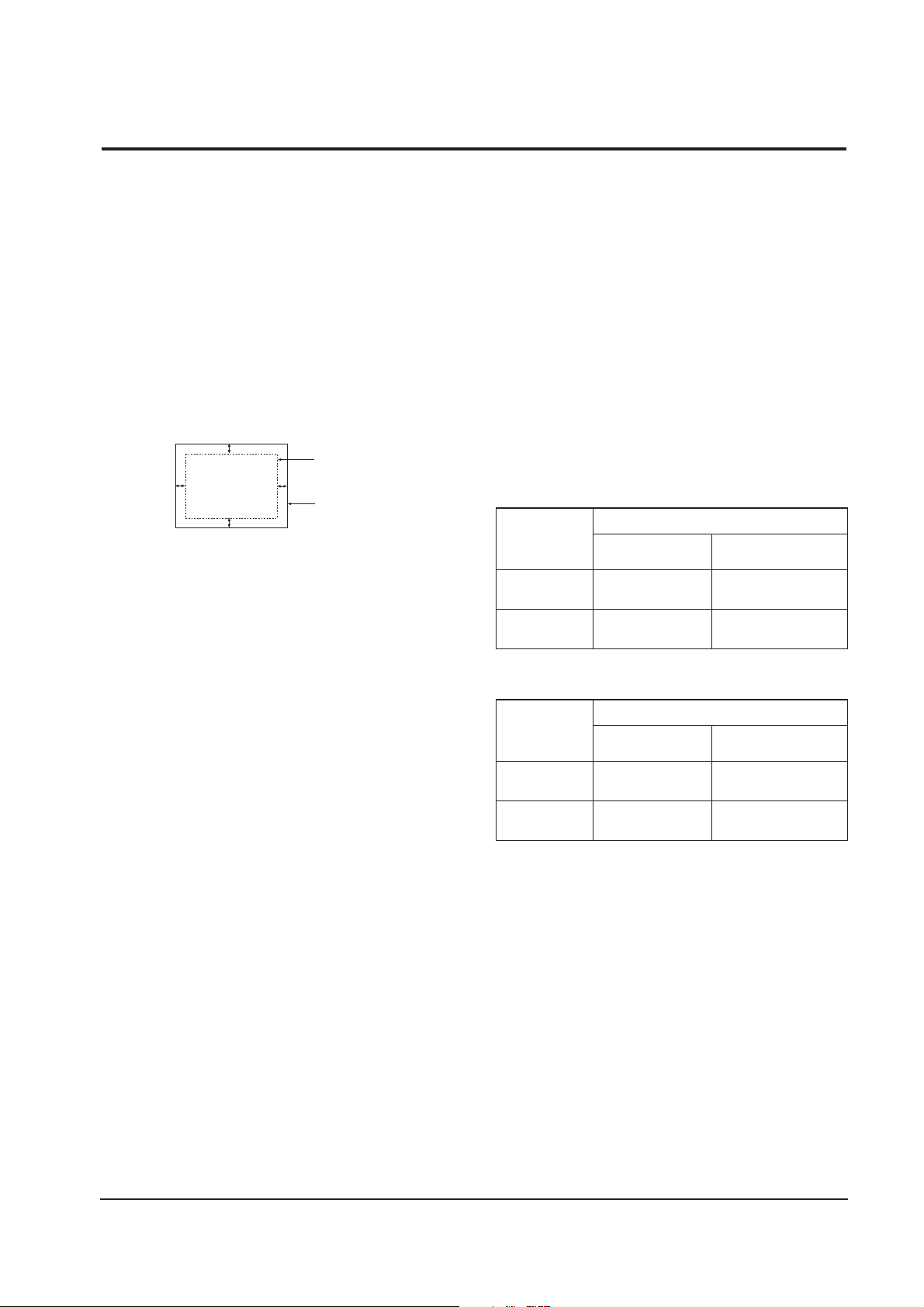
4-2-1 Centering
Centering means to position the center point of
the display in the middle of the display area.
Horizontal size and position and vertical size and
position control the centering of the display.
Adjust the horizontal size and vertical size to their
optimal settings: 352 mm (H) x 264 mm (V).
1280 x 1024 mode (91 kHz/85Hz)
Adjust the horizontal position and vertical
position to ² 4.0 mm of the center point of the
screen.
|A-B| ² 4.0 mm. |C-D| ² 4.0 mm.
Figure 4-3. Centering
4-2-1 (a) HORIZONTAL SIZE ADJUSTMENT
CONDITIONS
Scanning frequency: 91 kHz/85 Hz
Display image: Crosshatch pattern
Brightness: Cut-off
Contrast: Maximum
Click on the << or >> box next to H_SIZE to
adjust the horizontal size of the display pattern to
352 mm. (Tolerance: ± 3 mm.)
4-2-1 (b) VERTICAL SIZE ADJUSTMENT
CONDITIONS
Scanning frequency: 91 kHz/85 Hz
Display image: Crosshatch pattern
Brightness: Cut-off
Contrast: Maximum
Click on the << or >> box next to V_SIZE to
adjust the vertical size of the display pattern to
264 mm. (Tolerance: ± 3 mm.)
4-2-1 (c) HORIZONTAL POSITION ADJUSTMENT
CONDITIONS
Scanning frequency: 91 kHz/85 Hz
Display image: Crosshatch pattern
Brightness: Cut-off
Contrast: Maximum
Click on the << or >> box next to H_POSI to
center the horizontal image on the raster.
4-2-1 (d) VERTICAL POSITION ADJUSTMENT
CONDITIONS
Scanning frequency: 91 kHz/85 Hz
Display image: Crosshatch pattern
Brightness: Cut-off
Contrast: Maximum
Click on the << or >> box next to V_POSI to
center the vertical image on the raster.
4-2-2 Linearity
Linearity affects the symmetry of images as they
appear on the screen. Unless each row or column
of blocks in a crosshatch pattern is of equal size,
or within the tolerances shown in Tables 4-1 and
4-2, an image appears distorted, elongated or
squashed.
Table 4-1. Factory Preset Modes Linearity
Table 4-2. Other Modes Linearity: VGA, SVGA, XGA,
MAC, etc.
4-2-2 (a) HORIZONTAL LINEARITY ADJUSTMENT
CONDITIONS
Scanning frequency: 91 kHz/85 Hz
Display image: Crosshatch pattern
Brightness: Cut-off
Contrast: Maximum
To adjust the Horizontal Linearity, refer to Tables
4-1 and 4-2 for the tolerance range.
Click on the << or >> box next to H_LIN to
optimize the image.
4 Alignment and Adjustments
PG17**/PG19**/PG21** 4-3
4-2 Display Control Adjustments
C
A
DISPLAY AREA
EDGE OF BEZEL
B
D
4 : 3
5 : 4
Horizontal: 20.5~23.5
Vertical : 20.5~23.5
Horizontal: 19.18~22.07
Vertical : 20.5~23.5
Supported Timing Mode
Each block (14 %)
Difference between
adjacent blocks (5 %)
Horizontal: Less than 1.10 mm
Vertical : Less than 1.10 mm
Horizontal: Less than 1.03 mm
Vertical : Less than 1.10 mm
4 : 3
5 : 4
Horizontal: 20.9~23.1
Vertical : 20.9~23.1
Horizontal: 19.60~21.65
Vertical : 20.9~23.1
Standard Modes Linearity
Each block (10 %)
Difference between
adjacent blocks (4 %)
Horizontal: Less than 0.88 mm
Vertical : Less than 0.88 mm
Horizontal: Less than 0.82 mm
Vertical : Less than 0.88 mm
Page 12
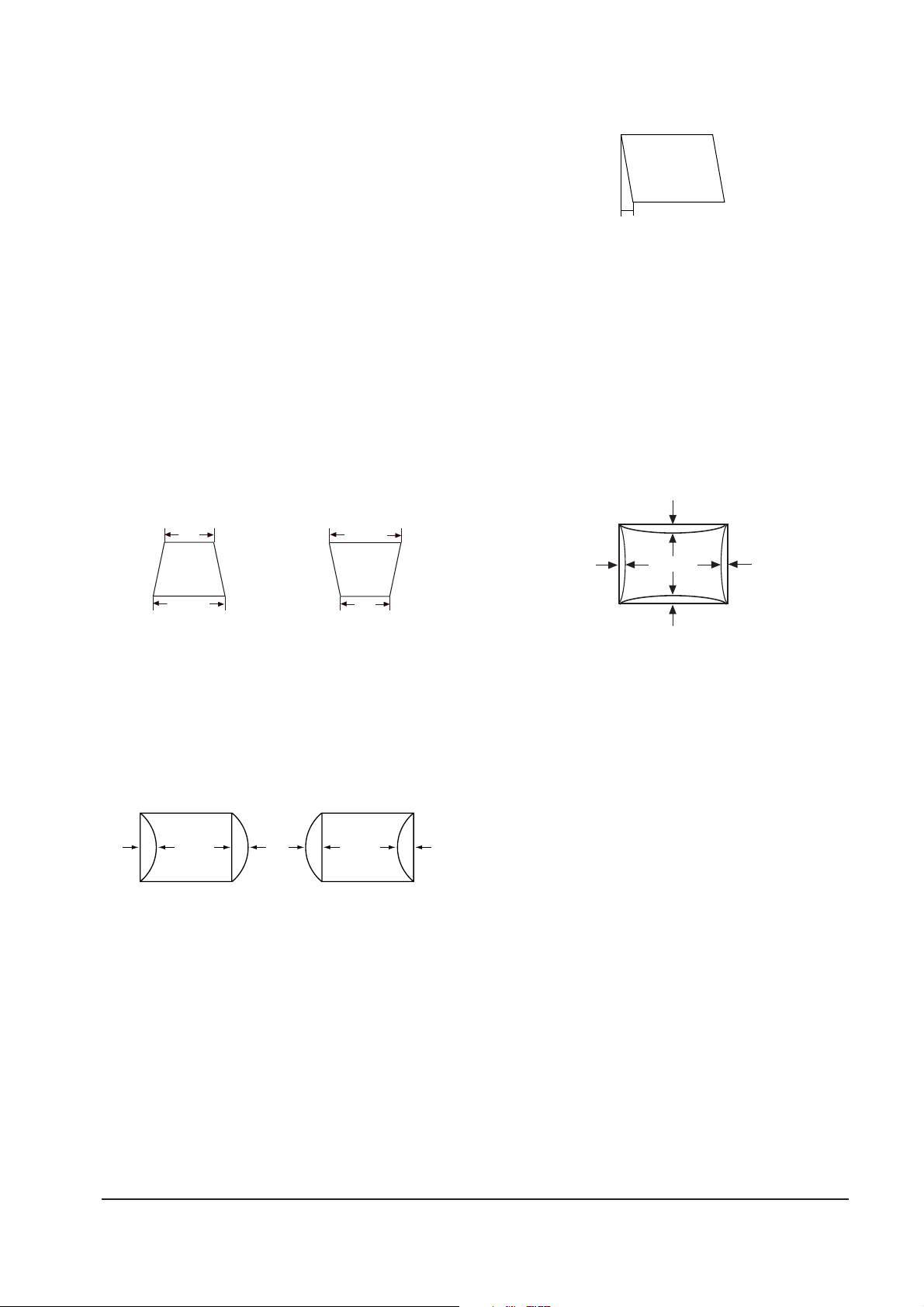
4-2-2 (b) VERTICAL LINEARITY ADJUSTMENT
CONDITIONS
Scanning frequency: 91 kHz/85 Hz
Display image: Crosshatch pattern
Brightness: Cut-off
Contrast: Maximum
To adjust the Vertical Linearity, refer to Tables 4-1
and 4-2 for the tolerance range.
Click on the << or >> box next to V_LIN to
optimize the image.
4-2-3 Trapezoid Adjustment
CONDITIONS
Scanning frequency: 91 kHz/85 Hz
Display image: Crosshatch pattern
Brightness: Cut-off
Contrast: Maximum
Click on the << or >> box next to TRAP to make
the image area rectangular.
Figure 4-4. Trapezoid
4-2-4 Pinbalance Adjustment
CONDITIONS
Scanning frequency: 91 kHz/85 Hz
Display image: Crosshatch pattern
Brightness: Cut-off
Contrast: Maximum
Click on the << or >> box next to PIN_BAL to
optimize the image.
4-2-5 Parallelogram Adjustment
CONDITIONS
Scanning Frequency: 91 kHz/85 Hz
Display image: Crosshatch pattern
Brightness: Cut-off
Contrast: Maximum
Click on the << or >> box next to PARALL to
make the image are rectangular.
Figure 4-6. Parallelogram
4-2-6 Side Pincushion Adjustment
CONDITIONS
Scanning frequency: 91 kHz/85 Hz
Display image: Crosshatch pattern
Brightness: Cut-off
Contrast: Maximum
Click on the << or >> box next to BARREL to
straighten the sides of the image area.
4-2-7 Tilt Adjustment
CONDITIONS
Scanning Frequency: 91 kHz/85 Hz
Display image: Crosshatch pattern
Brightness: Cut-off
Contrast: Maximum
Click on the << or >> box next to ROTATE to
correct the tilt of the display.
4-2-8 Degauss
No adjustments are available for the degaussing
circuit. The degaussing circuit can effectively
function only once per 30 minutes.
4-2-9 To Delete the User Mode Data
To delete the adjustment data from the user
modes, Press the MENU Button for the
10 Seconds .
4-2-10 Save the Data
To save the adjustment data for a mode, press
FACTORY SAVE.
4 Alignment and Adjustments
4-4 PG17**/PG19**/PG21**
| C1 |, | C2 | ≤ 2.0 mm, | D1 |, | D2 | ≤ 2.0 mm.
Figure 4-7. Pincushion
A
5 mm
B
A
B
| D1 |, | D2 | ≤ 2.0 mm
Figure 4-5. Pinbalance
D1 D2 D1
C2
D2D1
C1
| A - B | < 5 mm
Page 13

4-3-1 Color Coordinates (Temperature)
Color temperature is a measurement of the
radiant energy transmitted by a color. For
computer monitors, the color temperature refers
to the radiant energy transmitted by white. Color
coordinates are the X and Y coordinates on the
chromaticity diagram of wavelengths for the
visible spectrum.
CONDITIONS
Measurement instrument: Color analyzer
Scanning frequency: 68 kHz/85 Hz
Display Size : 352 (H) x 264 (V)
Display image: White flat field at
center of display area
Brightness: Cut-off
Contrast: Maximum
PROCEDURE
Use the directions in sections 4-3-2 through 4-3-4
to adjust the color coordinates for:
9300K to x = 0.283 ± 0.02, y = 0.298 ± 0.02
6500K to x = 0.313 ± 0.02, y = 0.329 ± 0.02
5000K to x = 0.346 ± 0.02, y = 0.359 ± 0.02
4-3-2 Color Adjustments for 9300K
4-3-2 (a) BACK RASTER COLOR ADJUSTMENT
CONDITIONS
Scanning frequency: 68 kHz/85 Hz
Display image: Back raster pattern
Brightness: Cut-off
Contrast: Maximum
1. Select COLOR CHANNEL 1 to control the
color for 9300K.
2. Adjust the luminance of the back raster to
between 0.3 to 1ft-L using the G_CUT
controls.
3. Click on the << or >> box next to B_CUT to
set the ÒyÓ coordinate to 0.298 ± 0.02.
4. Click on the << or >> box next to R_CUT to
set the ÒxÓ coordinate to 0.283 ± 0.02.
Note: If the above adjustments cannot be
done to each coordinate, click on the
<< or >> box next to G_CUT to decrease
or increase the green cutoff (bias) and
repeat procedures 2 and 3.
4-3-2 (b) G-GAIN ADJUSTMENT
Figure 4-8. Green Box Pattern
CONDITIONS
Scanning frequency: 68 kHz/85 Hz
Display image: Green box pattern
Brightness: Cut-off
Contrast: Maximum
1. Click on the << or >> box next to G_GAIN to
adjust the brightness of the Green Gain to
25 ± 1 ft-L.
Note: If you canÕt increase the Green Gain to
the appropriate value, click on the >>
box next to increase the ABL point.
4-3-2 (c) WHITE BALANCE ADJUSTMENT
CONDITIONS
Scanning frequency: 68 kHz/85 Hz
Display image: Full white pattern
Brightness: Cut-off
Contrast: Maximum
Figure 4-9. Full White Pattern
1. Click on the << or >> boxes next to R_GAIN
and B_GAIN to make the video white.
(For 9300K color adjustment:
x = 0.283 ± 0.02, y = 0.298 ± 0.02.)
Note: Do not touch the G_GAIN controls.
2. Check the ABL. If it is not within the
specifications (30 ± 1 ft-L), use the ABL
controls to adjust it.
3. Select COLOR FACTORY SAVE to save the
data.
4 Alignment and Adjustments
PG17**/PG19**/PG21** 4-5
4-3 Color Adjustments
1/3H-1/2H
1/3V-1/2V
FRONT BEZEL OPENING
BACK RASTER
GREEN WINDOW
FRONT BEZEL OPENING
BACK RASTER
WHITE WINDOW
Page 14

4-3-2 (d) WHITE BALANCE ADJUSTMENT VERIFICATION
CONDITIONS
Scanning frequency: 68 kHz/85 Hz
Display image: Back raster pattern
X-Y Coordinates: x = 0.283 ± 0.02,
y = 0.298 ± 0.02
Raster Luminance 0.3 ~ 1ft-L
ABL Luminance 30 ± 1 ft-L
Brightness: Cut-off
Contrast: Maximum
1. Check whether the color coordinates of the
back raster satisfy the above spec.
If they do not, return to 4-3-2 (a) and readjust
all settings.
2. Display a full white pattern.
Note: Do not touch the G_GAIN controls.
3. Adjust the Contrast Control on the monitor so
that the luminance of the video is about 5 ft-L.
4. Check whether the white coordinates of the
video meet the above coordinates spec.
5. Adjust the Contrast Control again so that the
luminance of the video is about 20 ft-L.
6. Check whether the white coordinates of the
video satisfies the above spec.
If they do not, return to 4-3-2 (a) and readjust
all settings.
4-3-3 Color Adjustments for 6500K
4-3-3 (a) BACK RASTER COLOR ADJUSTMENT
CONDITIONS
Scanning frequency: 68 kHz/85 Hz
Display image: Back raster pattern
Brightness: Cut-off
Contrast: Maximum
1. Select COLOR CHANNEL 2 to control the
color for 6500K.
2. Adjust the luminance of the back raster to
between 0.3 to 1.0 ft-L using the G_CUT
controls.
3. Click on the << or >> boxes next to R_CUT
and B_CUT to adjust the R-Bias to x = 0.313 ±
0.02 and the B-Bias to y = 0.329 ± 0.02.
4-3-3 (b) G-GAIN ADJUSTMENT
This procedure is the same as that for 9300K, refer
to the procedure on page 4-5.
4-3-3 (c) WHITE BALANCE ADJUSTMENT
CONDITIONS
Scanning frequency: 68 kHz/85 Hz
Display image: Full white pattern
Brightness: Cut-off
Contrast: Maximum
1. Click on the << or >> boxes next to R_GAIN
and B_GAIN to make the video white.
(For 6500K color adjustment:
x = 0.313 ± 0.02, y = 0.329 ± 0.02.)
2. Refer to the procedure for 9300K, section
4-3-2 (c) steps 2 and 3.
4-3-3 (d) WHITE BALANCE ADJUSTMENT VERIFICATION
Refer to the procedure for 9300K, section 4-3-2 (d).
4-3-4 Color Adjustments for 5000K
4-3-4 (a) BACK RASTER COLOR ADJUSTMENT
CONDITIONS
Scanning frequency: 68 kHz/85 Hz
Display image: Back raster pattern
Brightness: Cut-off
Contrast: Maximum
1. Select COLOR CHANNEL 3 to control the
color for 5000K.
2. Adjust the luminance of the back raster to
between 0.3 to 1.0 ft-L using the G_CUT
controls.
3. Click on the << or >> boxes next to R_CUT
and B_CUT to adjust the R-Bias to x = 0.346 ±
0.02 and the B-Bias to y = 0.359 ± 0.02.
4-3-4 (b) G-GAIN ADJUSTMENT
This procedure is the same as that for 9300K, refer
to the procedure on page 4-5.
Adjust the brightness of the G_GAIN less 5 ft-L
than brightness of procedure for 9300K.
4-3-4 (c) WHITE BALANCE ADJUSTMENT
CONDITIONS
Scanning frequency: 68 kHz/85 Hz
Display image: Full white pattern
Brightness: Cut-off
Contrast: Maximum
1. Click on the << or >> boxes next to R_GAIN
and B_GAIN to make the video white.
(For 5000K color adjustment:
x = 0.346 ± 0.02, y = 0.359 ± 0.02.)
2. Refer to the procedure for 9300K, section
4-3-2 (c) steps 2 and 3.
4 Alignment and Adjustments
4-6 PG17**/PG19**/PG21**
Page 15
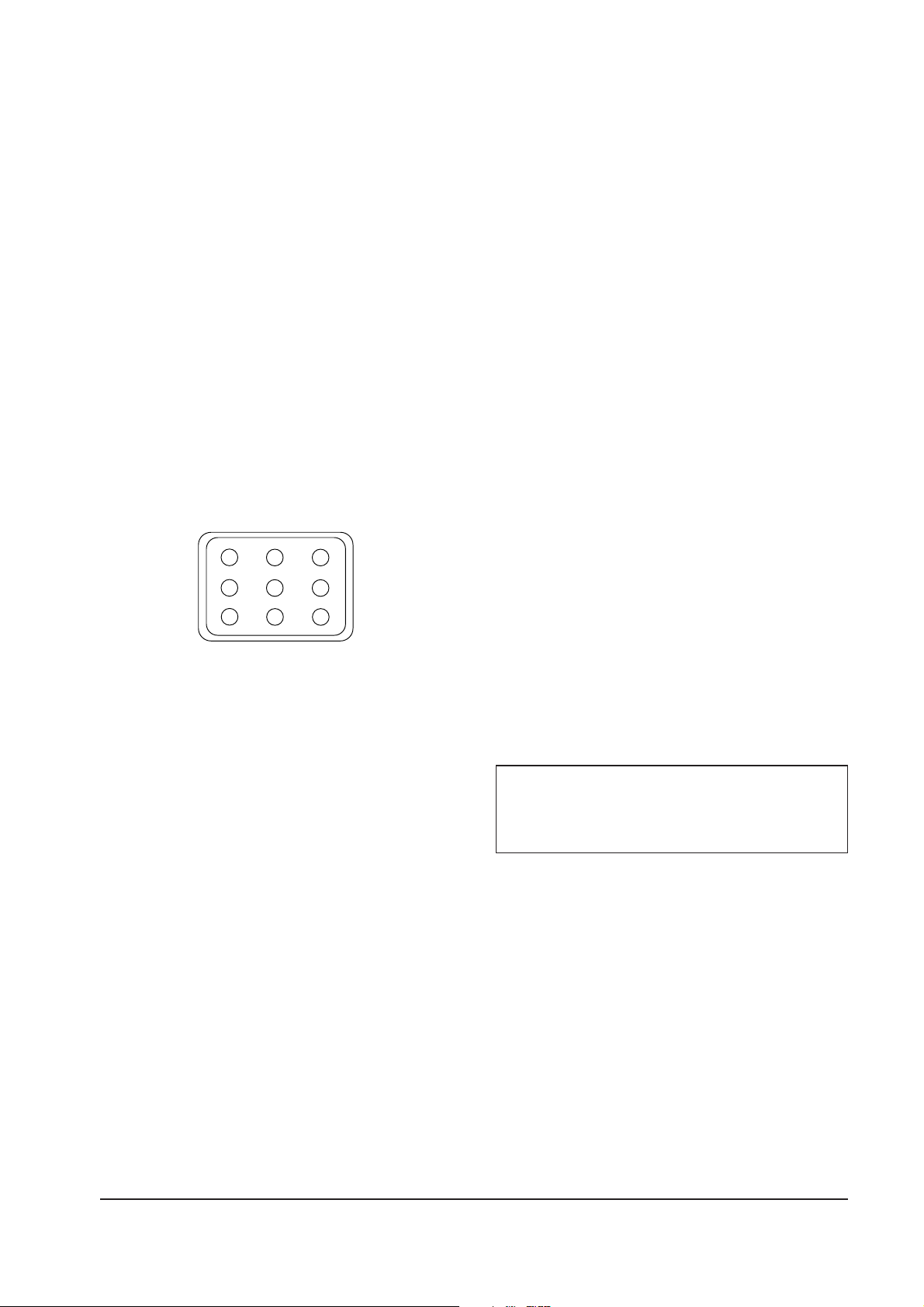
4-3-4 (d) WHITE BALANCE ADJUSTMENT VERIFICATION
Refer to the procedure for 9300K, section 4-3-2 (d).
4-3-5 Luminance Uniformity Check
Luminance is considered uniform only if the ratio
of lowest to highest brightness areas on the screen
is not less than 7.5:10.
CONDITIONS
Scanning frequency: 68 kHz/85 Hz
(1024 x 768)
Display image: White flat field
Display size 352 (H) x 264 (V)
Brightness: Cut off point
Contrast: Maximum
PROCEDURE
Measure luminance at nine points on the display
screen (see figure below).
4-3-6 Focus Adjustment
CONDITIONS
Scanning frequency: 68 kHz/85 Hz
Display image: ÒHÓ character pattern
Brightness: Cut off point
Contrast: Maximum
PROCEDURE
1. Adjust the Focus VR on the FBT to display the
sharpest image possible.
2. Use Locktite to seal the Focus VR in position.
4-3-7 Color Purity Adjustment
Color purity is the absence of undesired color.
Conspicuous mislanding (unexpected color in a
uniform field) within the display area shall not be
visible at a distance of 50 cm from the CRT
surface.
CONDITIONS
Orientation: Monitor facing east
Scanning frequency: 68 kHz/85 Hz
Display image: White flat field
Luminance: Cut off point at the center
of the display area
Note: Color purity adjustments should only be
attempted by qualified personnel.
PROCEDURE
For trained and experienced service technicians
only.
Use the following procedure to correct minor
color purity problems:
1. Make sure the display is not affected by
external magnetic fields.
2. Very carefully break the glue seal between the
2-pole purity convergence magnets (PCM), the
band and the spacer.
3. Make sure the spacing between the PCM
assembly and the CRT stem is 29 mm ± 1 mm.
4. Display a green pattern over the entire display
area.
5. Adjust the purity magnet rings on the PCM
assembly to display a pure green pattern.
(Optimum setting: x = 0.295 ± 0.015,
y = 0.594 ± 0.015)
6. Repeat steps 4 and 5 using a red pattern and
then again, using a blue pattern.
Table 4-3. Color Purity Tolerances
(For 9300K color adjustment: x = 0.283 ± 0.02, y = 0.298 ± 0.02)
7. When you have the PCMs properly adjusted,
carefully glue them together to prevent their
movement during shipping.
4 Alignment and Adjustments
PG17**/PG19**/PG21** 4-7
Red: x = 0.620 ± 0.015 y = 0.334 ± 0.015
Green: x = 0.289 ± 0.015 y = 0.595 ± 0.015
Blue: x = 0.153 ± 0.015 y = 0.072 ± 0.015
Figure 4-10 Luminance Uniformity Check Locations
Page 16

Memo
4 Alignment and Adjustments
4-8 PG17**/PG19**/PG21**
Page 17

PG17**/PG19**/PG21** 5-1
5 Troubleshooting
5-1 Parts Level Troubleshooting
Notes: 1. If a picture does not appear, fully rotate the brightness and contrast controls clockwise and reinspect.
2. Check the following circuits.
• No raster appears: Power circuit, Horizontal output circuit, H/V control circuit, and H/V output circuit.
• High voltage develops but no raster appears: Video output circuits.
• High voltage does not develop: Horizontal output circuits.
5-1-1 No Power Supply
Check and replace FG601, D601,
IC661, IC662.
Done.
Repeating start?
Check and replace D601, D604, D663,
Q632, and Q664.
No
Yes
IC601 Pin 1 waveform is right?
Check and replace IC601,
IC602, IC604.
Yes
No
IC602 and IC604
are right?
Replace parts and verify voltages.
Yes
No
Normal operation
Replace Main board.
Yes
Yes
No
WAVEFORMS
1
1
544 V (IC601, #1)
CH1 P-P = 544 V CH1 RMS = 332.4 V
Verify voltages.
Page 18

5 Troubleshooting
5-2 PG17**/PG19**/PG21**
5-1-2 DPMS Failure
Check signal source
H/V sync video level.
Make No H/V sync (power off mode)
LED blinks
Check IC201 Pin 39.
Yes
No
+12 V line off
Check IC201 Pin 9.
Yes
No
Q632 Base driving voltage exists?
Check IC201 Pin 10.
Check and replace Q632.
Yes
No
Done
Page 19

5 Troubleshooting
PG17**/PG19**/PG21** 5-3
5-1-3 H_Deflection Failure
IC402 Pin 6 waveform is right?
Q403 source waveform
is right?
Check D407, D408, Q403, R436
and R438, +210 V line.
Yes
Yes
No
1. Check R401, +12 V line.
2. Check IC402 Pins 6~5, 7~6.
3. Replace IC402.
No
Q404 gate, drain
waveforms are right?
Check Q404, R415.
Check +25 V line.
Yes
No
Q405 base, collector
waveforms are right?
Check and replace D410 and Q405.
Check DY connector connection.
Yes
No
IC261 Pin 4 is high?
Replace IC261.
Check some parts around
Q261 and Q262.
Yes
No
IC261 Pin 26 waveform
is right?
Check some parts around IC261.
Yes
No
WAVEFORMS
2
3
4
5
6
8
7
3
230 V (Q405, Source)
CH1 P-P = 230 V CH1 RMS = 150.1 V
8
12.08 V (IC261, #26)
CH1 P-P = 12.08 V CH1 RMS = 7.396 V
2
10.96 V (IC402, #6)
CH1 P-P = 10.96 V CH1 RMS = 6.180 V
5
54 V (Q404, Drain)
CH1 P-P = 54 V CH1 RMS = 22.44 V
4
11.6 V (Q404, Gate)
CH1 P-P = 11.6 V CH1 RMS = 6.944 V
6
18.6 V (Q405, Base)
CH1 P-P = 55.2 V CH1 RMS = 9.52 V
7
1.216 kV (Q405, Collector)
CH1 P-P = 1.216 kV CH1 RMS = 316 V
Check some parts around Q263.
Page 20

5 Troubleshooting
5-4 PG17**/PG19**/PG21**
5-1-4 S Correction Failure
S1~S5 signals are right at each
frequency block?
Check S1 ~ S5 signal.
Check and replace
C430, C431, C433, C434, C435,
C437 C441, C453, C454, C455, C456, C457,
Q409~Q413, Q451~Q455, Q456~Q460 .
Yes
5-1-5 H_Lin. Failure
IC201 Pin 21 voltage varies with
different H_Lin. DAC values?
IC403 Pin 7, 8 voltage varies with
different H_Lin. DAC values?
Check +12 V line.
Check some parts around IC403.
Check L403.
Yes
Yes
No
Check and replace IC201.
No
Replace IC201.
No
5-1-6 Invariable H_Size
IC261 Pin 28 voltage varies with
different H_Size DAC values?
IC401 Pin 6 output duty varies with
different H_Size DAC values?
Check some parts around IC261 Pin
28, IC401.
Yes
No
Check and replace IC261.
No
Page 21

5 Troubleshooting
PG17**/PG19**/PG21** 5-5
5-1-7 Abnormal H_Size
T402 Pin 8 waveform is right?
Check and replace T402.
Check some parts around D415, IC261
Pin 28, IC402 Pin 2 and IC201 Pin20.
Yes
No
5-1-8 Side Pin or Trap Failure
IC261 Pin 24 output exists?
Yes
Check and replace IC261.
Check and replace IC402.
Check some parts IC402 Pin 2
and IC261 Pin 24.
5-1-9 Para. or Pin Balance Failure
IC261 Pin 24 output varies with
different DAC values?
No
Replace IC261.
No
WAVEFORMS
9
9
29.8 V (T402, #8)
CH1 P-P = 29.8 V CH1 RMS = 7.14 V
Page 22
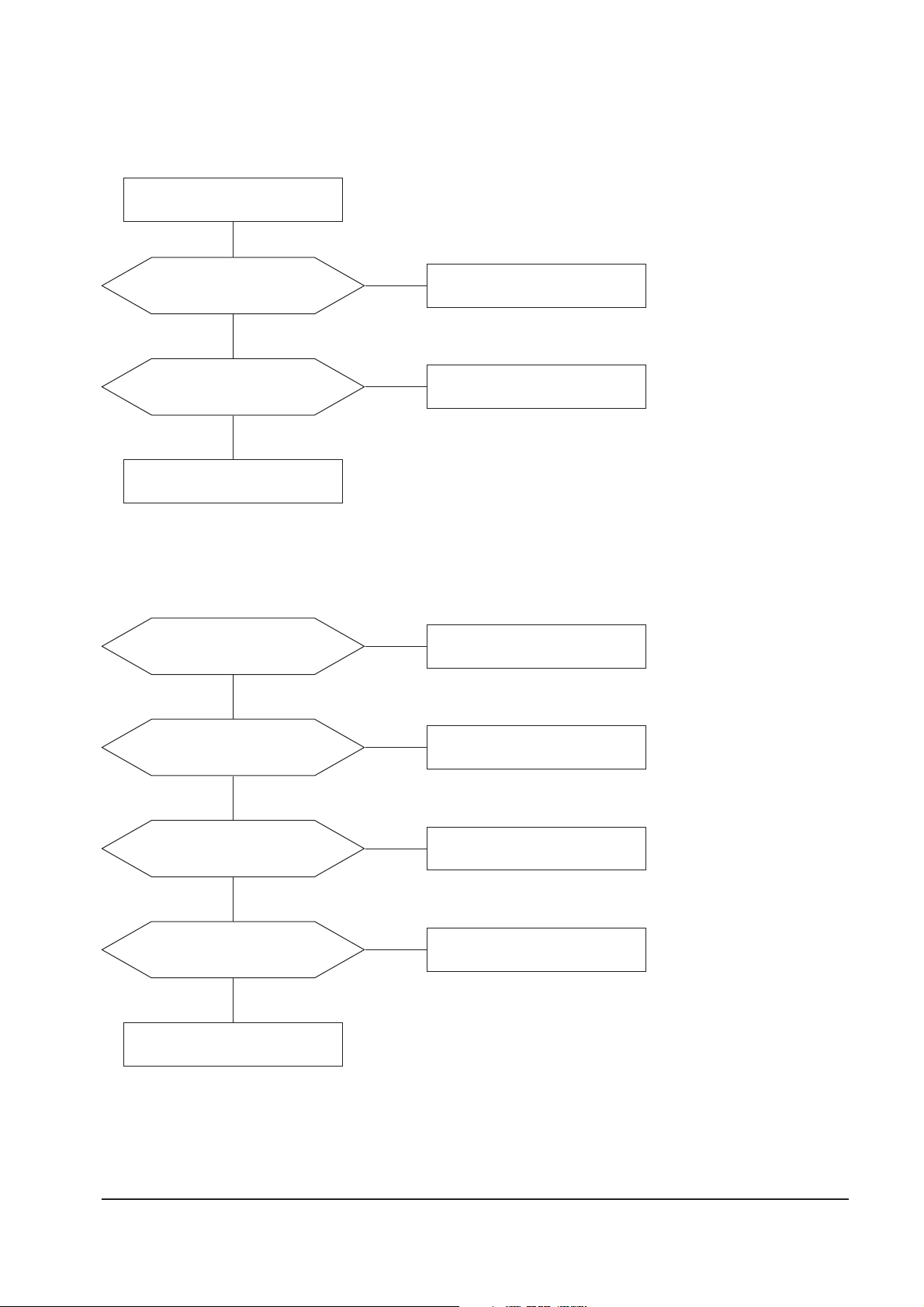
5 Troubleshooting
5-6 PG17**/PG19**/PG21**
5-1-10 Tilt Failure
IC201 Pin 23 output duty varies
with different DAC values?
IC403 Pin 10, 11 output varies with
different DAC values?
Check and replace IC403.
Check and replace CRT.
Yes
Yes
No
Check and replace IC201.
No
Check tilt connector connection
5-1-11 V Deflection Failure
±14 V line is on?
IC261 Pin 23 output exists?
Check and replace IC261.
Yes
Yes
No
Refer to 5-1-1 No Power Supply
No
IC301 Pin 1 input exists?
Check R276 and R304.
Yes
No
IC301 Pin 6 output exists?
Check and replace some parts
around IC301.
Yes
No
Check V DY connector connection.
Page 23

5 Troubleshooting
PG17**/PG19**/PG21** 5-7
5-1-12 V Size or Pos. Variation Failure
IC261 Pin 23 output varies with
different DAC values?
Yes
Check some parts around IC301.
Check bias voltage.
Check and replace IC261 and IC301.
No
5-1-13 High Voltage Failure
Q524 gate driving pulse exist?
Check +12 V line.
Check and replace Q521, Q522, Q523,
Q524 and IC501.
Yes
No
Done
Page 24

5 Troubleshooting
5-8 PG17**/PG19**/PG21**
IC101 (17”: IC104, Pin12) Pin 15
input exists and
varies with different patterns?
Check and replace IC101
(17”:IC104)
.
Input full white pattern to monitor.
No
Yes
T501 Pin 8 output exists?
Check and replace T501.
Yes
No
IC103 (17”: IC04) Pin 16 output
exists and varies with different
patterns?
Check and replace IC103 (17”: IC04).
Yes
No
Check and replace Q101,
Q102 and +12 V line.
Check CN102.
5-1-14 ABL Failure
5-1-15 Dynamic Focus Failure
IC261 Pins 18 and 15 output
are right?
Check and replace IC261.
Yes
No
Some parts around Q551,
Q552, Q553 and Q554 are right?
Replace failed part.
Yes
No
Some parts around T502 are right?
Replace failed part.
Check the connection between FBT
Pin 13, CRT Socket PCB.
Yes
No
13
14
13
2.20 V (IC251, #15)
CH1 P-P = 2.20 V CH1 RMS = 2.776 V
14
580 V (T551, #1)
CH1 P-P = 580 V CH1 RMS = 278.2 V
WAVEFORMS
Page 25

5 Troubleshooting
PG17**/PG19**/PG21** 5-9
5-1-16 No Video
IC101 Pins 2, 6 and 11 (17”: IC104,
Pin 5, 8, 10) inputs are right?
IC101 Pins 29, 32 and 35
(17”: IC104, Pin 25, 28, 30) outputs
are right?
Check I2C bus and +12 V line.
Yes
Yes
No
Check CN101 and BNC B’D IC1.
No
IC102 Pins 4, 6 and 14 (17”: IC105,
Pin 1, 3, 5) outputs are right?
Check +12 V line.
Check and replace IC102 (17”: IC105).
Yes
No
Cathode DC levels are right?
Check +80 V line.
Check and replace IC101 and IC104
(17”: IC104).
Yes
No
G2 voltage is right?
Check G2 wire, CRT Socket board,
and FBT.
Change CRT.
Yes
Done.
No
Check signal cable and connection.
Page 26
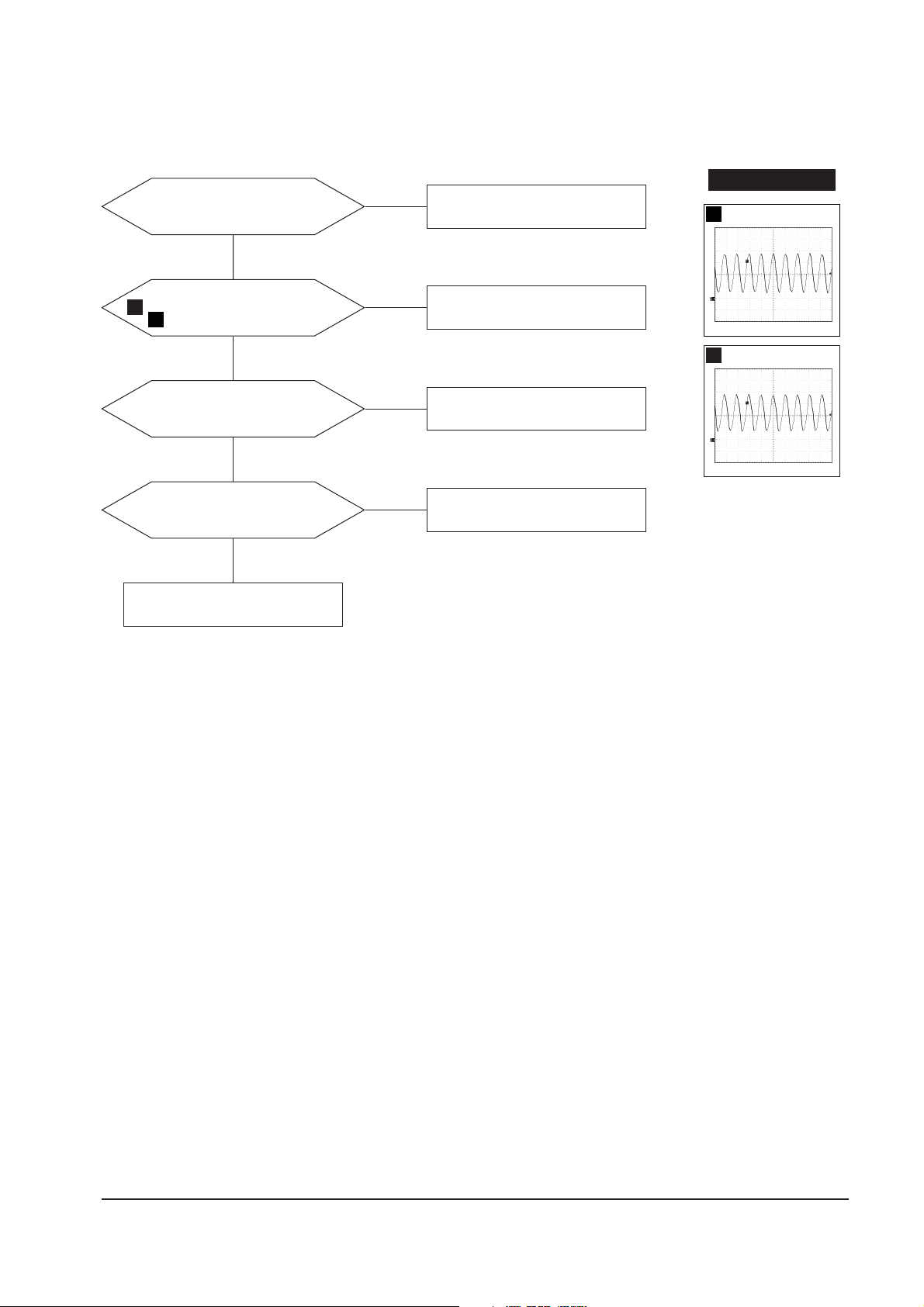
5 Troubleshooting
5-10 PG17**/PG19**/PG21**
5-1-17 Micom Failure
IC201 Pin 11 input is right?
IC201 Pins 13 and 14 inputs
are right?
Check X201, C204 and C205.
Yes
Yes
No
Check IC606.
No
IC201 Pin 18 input is right?
Check IC202.
Yes
No
All in/output values are right?
Replace IC201.
Yes
No
Done
15
16
15
3.42 V (IC201, #33)
CH1 P-P = 3.42 V CH1 RMS = 2.500 V
16
3.16 V (IC201, #32)
CH1 P-P = 3.16 V CH1 RMS = 2.560 V
WAVEFORMS
Page 27

5 Troubleshooting
PG17**/PG19**/PG21** 5-11
5-1-18 OSD Failure
IC103 (17”: IC04) Pin 17 input is
right?
IC103 (17”: IC04) Pin 6 input is
right?
Check and replace Q104 (17”: Q103) .
Yes
Yes
No
Check and replace D302 and Q301.
No
IC103 (17”: IC04) Pins 7 and 8
inputs are right?
Check IC201 Pins 41 and 42.
Yes
No
IC103 (17”: IC04) Pins 20, 21 and
22 outputs are right?
Check and replace IC103 (17”: IC04) .
Yes
No
IC101 (17”: IC104) Pins 4, 9 and 13
inputs are right?
Check and replace QB51,
QG51 and QR51.
Check and replace IC101 (17”: IC104) .
Yes
Done
No
Check CN102 and connector Ass’y.
(17” only)
Page 28

5 Troubleshooting
5-12 PG17**/PG19**/PG21**
RL601 operation is right?
Q630 base input is right?
Check and replace Q630.
No
No
Yes
Check D-Coil, TH601.
Yes
IC201 Pin 40 output is right?
Check and replace IC201.
Check user function key.
Yes
No
R217 and R630 are right?
Replace R217 and R630.
Done
Yes
No
Check degaussing connector.
5-1-20 Degaussing Failure
5-1-19 User Control Failure
IC201 Pins 35 and 36 inputs are
right at each function.
Check and replace function key.
Check and replace IC201.
Done
Yes
No
Check connector Ass’y.
Page 29

5 Troubleshooting
PG17**/PG19**/PG21** 5-13
5-2 General Troubleshooting
5-2-1 No Picture
LED blinks?
LED is green color?
After restart monitor LED don’t
come on, repair power circuit.
Check signal cable.
Check G2 voltage, high voltage,
R, G, B cathode voltage.
Yes
No
No
LED is Amber color?
No
Yes
5-2-2 Shut down
Yes
5-2-2 Shut Down
Blinking LED’s?
Scan failure
Check horizontal, vertical deflection
system and check power supply
secondary voltages.
No
Yes
Yes
Check power supply.
No
High voltage failure?
Check high voltage system.
Check and replace IC201.
Done
No
Yes
Video failure?
Check Video board.
No
Yes
Page 30
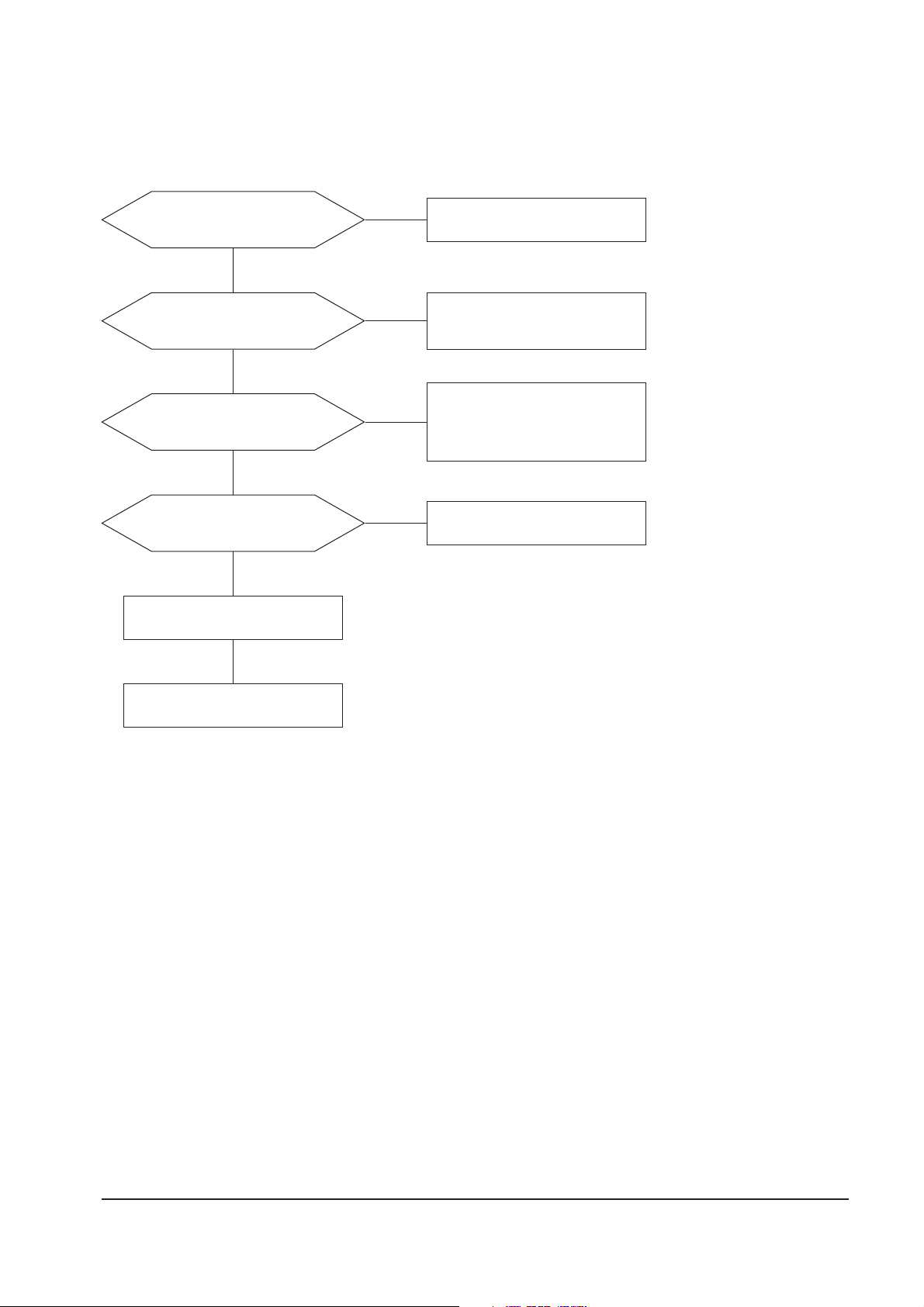
5 Troubleshooting
5-14 PG17**/PG19**/PG21**
5-2-3 Missing Color
Are proper Video levels
on CN101 (D-Sub) Pins 1, 2 and 3,
R-BNC, G-BNC and B-BNC.
Are proper AC voltage on all
cathodes?
Refer to 5-1-16 No Video.
Yes
Yes
No
Check signal generator and cathode.
No
Are proper DC voltage on all
cathodes?
Check IC104 (17”: IC104 Pins 19, 20,
and 21) Pins 10, 11 and 12.
Check QB02, QB03, QG02, QG03
QR02 and QR03.
Change the CRT.
Done
Yes
No
Is G2 voltage right?
Check G2 wire, G2 control, volume
and FBT.
Yes
No
Page 31

5 Troubleshooting
PG17**/PG19**/PG21** 5-15
Is G2 voltage right?
Is blank pulse on Pin 27 of IC101
(17”: Pin 23 of IC104) on Video
board?
Check CN102, Q104 (17”: Q103).
Yes
Yes
No
Check G2 control volume and FBT.
No
Is blank pedestal on
Pins 29, 32 and 35 of IC101
(17”:
25, 28, 30 of IC104)
Check IC101 (17”: IC104) and related
components.
Yes
No
Is V_FLB pulse on
Pin 17 of IC103 (17”: IC04)?
Check Q301.
Done
Yes
No
Is blank pedestal on all cathodes?
Check Pins 24, 25 and 26 of IC101
(17”: 19, 20, 21 of IC104)
.
Check QB02, QB03, QG02, QG03,
QR02 and QR03.
Yes
No
Check white balance adjustment.
5-2-4 Visible Retrace
Page 32

5 Troubleshooting
5-16 PG17**/PG19**/PG21**
Are signals right?
Signals at Pins 1, 3 and 5 of IC1
are right?
Replace IC1.
Yes
Yes
No
Check Video cable.
No
Signals at CN201 Pins 6, 9 and
CN102 Pin 6 are right?
Check wire dressing and connections.
Check circuits on Main board.
(IC201 and IC261)
Yes
Done
No
Check input signals Pins 1, 2
and 3 of D-SUB connector.
5-2-5 Unsynchronized Image
Page 33

5 Troubleshooting
PG17**/PG19**/PG21** 5-17
Is the convergence now
within spec?
Readjust convergence.
No
Done
Yes
Is the convergence now
within spec?
Done
Change CRT and readjust
convergence.
No
Done
Yes
Try readjusting convergence.
5-2-6 Misconvergence
Page 34

5 Troubleshooting
5-18 PG17**/PG19**/PG21**
Improved focus?
Check focus leads from FBT
to CRT Socket.
Check the CRT Socket.
No
Aging monitor and check for focus
change.
Yes
Is dynamic focus circuit right?
Refer to 5-1-15 Dynamic
Focus Failure.
Replace the CRT and verify focus.
Yes
No
Adjust focus VR.
5-2-7 Poor Focus
5-2-8 Purity Failure
Purity is right?
Degaussing circuit is right?
Refer to 5-1-20 Degaussing Failure.
Replace CRT and verify purity.
Yes
No
No
Done
Yes
Degaussing
Page 35

PG17**/PG19**/PG21** 6-1
6 Exploded View and Parts List
6-1 PG17**
Page 36

6 Exploded View & Parts List
6-2 PG17**/PG19**/PG21**
6-2 PG19**
Page 37

6 Exploded View & Parts List
PG17**/PG19**/PG21** 6-3
6-3 PG21**
Page 38

Memo
6 Exploded View & Parts List
6-4 PG17**/PG19**/PG21**
Page 39

6 Exploded View and Parts List
6-1 Front Cover & CRT Ass’y (PG17**)
PG17**/PG19**/PG21** 6-5
Page 40

6-2 Chassis & Stand Ass’y (PG17**)
6 Exploded View & Parts List
6-6 PG17**/PG19**/PG21**
Page 41

6-3 Rear Cover Ass’y (PG17**)
6 Exploded View & Parts List
PG17**/PG19**/PG21** 6-7
Page 42

6 Exploded View & Parts List
6-8 PG17**/PG19**/PG21**
6-4 Front Cover & CRT Ass’y (PG19**)
Page 43

6-5 Chassis & Stand Ass’y (PG19**)
6 Exploded View & Parts List
PG17**/PG19**/PG21** 6-9
Page 44

6-6 Rear Cover Ass’y (PG19**)
6 Exploded View & Parts List
6-10 PG17**/PG19**/PG21**
Page 45

6 Exploded View & Parts List
PG17**/PG19**/PG21** 6-11
6-7 Front Cover & CRT Ass’y (PG21**)
Page 46

6 Exploded View & Parts List
6-12 PG17**/PG19**/PG21**
6-8 Chassis & Stand Ass’y (PG21**)
Page 47

6 Exploded View & Parts List
PG17**/PG19**/PG21** 6-13
6-9 Rear Cover Ass’y (PG21**)
Page 48

Memo
6 Exploded View & Parts List
6-14 PG17**/PG19**/PG21**
Page 49

BD261 3301-000011 CORE-FERRITE BEAD AA,3.5x1.0x5.7mm,1500,2375G
BD262 3301-000011 CORE-FERRITE BEAD AA,3.5x1.0x5.7mm,1500,2375G
BD265 3301-000011 CORE-FERRITE BEAD AA,3.5x1.0x5.7mm,1500,2375G
BD266 3301-000011 CORE-FERRITE BEAD AA,3.5x1.0x5.7mm,1500,2375G
BD401 3301-000011 CORE-FERRITE BEAD AA,3.5x1.0x5.7mm,1500,2375G
BD402 3301-000011 CORE-FERRITE BEAD AA,3.5x1.0x5.7mm,1500,2375G
BD403 3301-000011 CORE-FERRITE BEAD AA,3.5x1.0x5.7mm,1500,2375G
BD501 3301-000011 CORE-FERRITE BEAD AA,3.5x1.0x5.7mm,1500,2375G
BD503 3301-000011 CORE-FERRITE BEAD AA,3.5x1.0x5.7mm,1500,2375G
BD532 3301-000011 CORE-FERRITE BEAD AA,3.5x1.0x5.7mm,1500,2375G
BD601 3301-000011 CORE-FERRITE BEAD AA,3.5x1.0x5.7mm,1500,2375G
BD602 3301-000011 CORE-FERRITE BEAD AA,3.5x1.0x5.7mm,1500,2375G
BD605 3301-000011 CORE-FERRITE BEAD AA,3.5x1.0x5.7mm,1500,2375G
BD630 3301-000011 CORE-FERRITE BEAD AA,3.5x1.0x5.7mm,1500,2375G
BD631 3301-000011 CORE-FERRITE BEAD AA,3.5x1.0x5.7mm,1500,2375G
BD651 3301-000011 CORE-FERRITE BEAD AA,3.5x1.0x5.7mm,1500,2375G
BD663 3301-000011 CORE-FERRITE BEAD AA,3.5x1.0x5.7mm,1500,2375G
C201 2401-000042 C-AL 100uF,20%,16V,GP,TP,6.3x7,5
C202 2401-000486 C-AL 10uF,20%,50V,GP,TP,6.3x7mm,5
C203 2201-000119 C-CERAMIC,DISC 100nF,+80-20%,50V,Y5V,TP,8x3.5
C204 2201-000247 C-CERAMIC,DISC 15pF,5%,50V,CH,TP,5x3,5
C206 2401-000480 C-AL 10uF,20%,50V,GP,TP,5x11,5
C207 2202-002009 C-CERAMIC,MLC-AXIAL 100nF,+80-20%,50V,Y5V,TP,2.3X3
C208 2202-002008 C-CERAMIC,MLC-AXIAL 10nF,+80-20%,50V,Y5V,TP,2.3X3.
C209 2202-002008 C-CERAMIC,MLC-AXIAL 10nF,+80-20%,50V,Y5V,TP,2.3X3.
C210 2202-002009 C-CERAMIC,MLC-AXIAL 100nF,+80-20%,50V,Y5V,TP,2.3X3
C211 2301-000519 C-FILM,PEF 3.3nF,5%,100V,TP,5.8x3x12.5,5m
C212 2201-000144 C-CERAMIC,DISC 100pF,5%,50V,CH,TP,8x3,5
C213 2201-000017 C-CERAMIC,DISC 1nF,10%,50V,Y5P,TP,4x3.5,5
C214 2401-001509 C-AL 47uF,20%,16V,GP,TP,6.3x7mm,2.5
C215 2401-000480 C-AL 10uF,20%,50V,GP,TP,5x11,5
C216 2401-002299 C-AL 4.7uF,20%,50V,GP,TP,5x7,5
C217 2202-002009 C-CERAMIC,MLC-AXIAL 100nF,+80-20%,50V,Y5V,TP,2.3X3
C218 2401-000480 C-AL 10uF,20%,50V,GP,TP,5x11,5
C219 2201-000144 C-CERAMIC,DISC 100pF,5%,50V,CH,TP,8x3,5
C220 2201-000144 C-CERAMIC,DISC 100pF,5%,50V,CH,TP,8x3,5
C221 2202-002009 C-CERAMIC,MLC-AXIAL 100nF,+80-20%,50V,Y5V,TP,2.3X3
C222 2202-002009 C-CERAMIC,MLC-AXIAL 100nF,+80-20%,50V,Y5V,TP,2.3X3
C223 2201-000138 C-CERAMIC,DISC 100pF,10%,50V,Y5P,TP,4.0X4.0,2
C224 2401-001509 C-AL 47uF,20%,16V,GP,TP,6.3x7mm,2.5
C225 2202-002009 C-CERAMIC,MLC-AXIAL 100nF,+80-20%,50V,Y5V,TP,2.3X3
C226 2201-000119 C-CERAMIC,DISC 100nF,+80-20%,50V,Y5V,TP,8x3.5
C262 2301-000016 C-FILM,PEF 22nF,5%,100V,TP,7.2x4.5x9.0mm,
C263 2202-002149 C-CERAMIC,MLC-RADIAL 0.82NF,2%,50V,NPO,TP,5.1X3.2X6.4MM,5
C264 2401-002075 C-AL 4.7uF,20%,50V,GP,TP,5x11,5
C265 2301-000005 C-FILM,PEF 33nF,5%,100V,TP,5.8x12.5x3,5
PG17**/PG19**/PG21** 7-1
Loc. No. Code No. Description Specification Remarks
0
7 Electrical Parts List
7-1 Main PCB Parts
Page 50

C266 2401-000603 C-AL 1uF,20%,50V,GP,TP,5x11,5
C267 2202-002148 C-CERAMIC,MLC-RADIAL 0.68NF,2%,50V,NP0,TP,5.1X3.2X6.4MM,5
C268 2401-000480 C-AL 10uF,20%,50V,GP,TP,5x11,5
C269 2202-000654 C-CERAMIC,MLC-RADIAL 100nF,10%,50V,X7R,TP,5.1x6.6,5
C270 2401-000050 C-AL 10uF,20%,16V,GP,TP,5x11,2.5
C271 2305-001041 C-FILM,MPEF 220nF,5%,63V,TP,7.5x4.5x13.5,5
C272 2201-000017 C-CERAMIC,DISC 1nF,10%,50V,Y5P,TP,4x3.5,5
C273 2301-000005 C-FILM,PEF 33nF,5%,100V,TP,5.8x12.5x3,5
C274 2401-003080 C-AL 3.3UF,20%,50V,BP,TP,5X11,2.5
C275 2202-002008 C-CERAMIC,MLC-AXIAL 10nF,+80-20%,50V,Y5V,TP,2.3X3.
C276 2401-000042 C-AL 100uF,20%,16V,GP,TP,6.3x7,5
C277 2202-002008 C-CERAMIC,MLC-AXIAL 10nF,+80-20%,50V,Y5V,TP,2.3X3.
C278 2401-003473 C-AL 680UF,20%,16V,GP,TP,10X12.5MM,5
C279 2401-000480 C-AL 10uF,20%,50V,GP,TP,5x11,5
C280 2201-000215 C-CERAMIC,DISC 120pF,5%,50V,CH,TP,9.5x3,5
C282 2301-000168 C-FILM,PEF 150nF,5%,100V,TP,11.5x19mm,7.5
C283 2401-000050 C-AL 10uF,20%,16V,GP,TP,5x11,2.5
C284 2305-000412 C-FILM,MPEF 470nF,5%,63V,TP,-,5mm
C285 2401-000597 C-AL 1uF,20%,50V,GP,TP,4x7mm,1.5mm
C301 2401-000142 C-AL 1000uF,20%,16V,WT,TP,10x20,5
C302 2202-002009 C-CERAMIC,MLC-AXIAL 100nF,+80-20%,50V,Y5V,TP,2.3X3
C305 2301-000010 C-FILM,PEF 100nF,5%,100V,TP,11.5x12.5mm,5
C306 2401-000852 C-AL 220uF,20%,35V,GP,TP,8x11.5mm,5
C307 2301-000010 C-FILM,PEF 100nF,5%,100V,TP,11.5x12.5mm,5
C308 2305-000237 C-FILM,MPEF 1uF,5%,63V,TP,7.5x15.5mm,5mm
C309 2202-002009 C-CERAMIC,MLC-AXIAL 100nF,+80-20%,50V,Y5V,TP,2.3X3
C310 2301-000013 C-FILM,PEF 4.7nF,5%,100V,TP,10.5x12.5x6.5
C311 2401-000039 C-AL 1000uF,20%,16V,GP,TP,10x16,5
C312 2401-000597 C-AL 1uF,20%,50V,GP,TP,4x7mm,1.5mm
C313 2301-000013 C-FILM,PEF 4.7nF,5%,100V,TP,10.5x12.5x6.5
C401 2301-000188 C-FILM,PEF 1nF,5%,100V,TP,10.5x12.5x6.5,5
C402 2401-000046 C-AL 10uF,20%,250V,GP,TP,10x20,5
C403 2305-000624 C-FILM,MPEF 330nF,10%,100V,TP,-,5mm
C406 2401-000049 C-AL 47uF,20%,100V,WT,TP,10x16,5
C407 2201-000291 C-CERAMIC,DISC 1nF,10%,500V,Y5P,TP,8.5x5MM,5
C408 2305-000624 C-FILM,MPEF 330nF,10%,100V,TP,-,5mm
C409 2305-000624 C-FILM,MPEF 330nF,10%,100V,TP,-,5mm
C410 2301-000020 C-FILM,PEF 27nF,5%,100V,TP,7.3x4x12.5mm,5
C411 2301-001304 C-FILM,PPF 1.5NF,5%,2.5KV,TP,23X17X11MM,7.5
C412 2301-001169 C-FILM,PPF 1.8nF,5%,2.5KV,TP,22.5x20x12.5
C418 2301-000102 C-FILM,PEF 1.2nF,5%,100V,TP,5.4x10mm,5mm
C419 2201-000131 C-CERAMIC,DISC 100pF,10%,2KV,Y5P,TP,8x6,5
C420 2401-000025 C-AL 100uF,20%,16V,GP,TP,6.3x11,5
C421 2401-000613 C-AL 1uF,20%,50V,WT,TP,5x11,5
C422 2301-000174 C-FILM,PEF 15nF,5%,100V,TP,7.2x4.0x7.5mm,
C423 2202-000561 C-CERAMIC,MLC-RADIAL 680pF,5%,50V,NPO,TP,5.1x3.2,5.
C424 2202-002009 C-CERAMIC,MLC-AXIAL 100nF,+80-20%,50V,Y5V,TP,2.3X3
!
!
7 Electrical Parts List
7-2 PG17**/PG19**/PG21**
Loc. No. Code No. Description Specification Remarks
Page 51

C425 2202-002008 C-CERAMIC,MLC-AXIAL 10nF,+80-20%,50V,Y5V,TP,2.3X3.
C426 2202-000470 C-CERAMIC,MLC-RADIAL 330pF,5%,100V,NPO,TP,5.1x5.1x3
C427 2303-000011 C-FILM,PPF 1nF,5%,100V,TP,14x11.5mm,7.5mm
C428 2301-000020 C-FILM,PEF 27nF,5%,100V,TP,7.3x4x12.5mm,5
C429 2301-000284 C-FILM,PEF 47nF,5%,100V,TP,8.5x12.5mm,5mm
C430 2401-000480 C-AL 10uF,20%,50V,GP,TP,5x11,5
C431 2202-002008 C-CERAMIC,MLC-AXIAL 10nF,+80-20%,50V,Y5V,TP,2.3X3.
C432 2201-000019 C-CERAMIC,DISC 10nF,+80-20%,500V,Y5V,TP,13.5x
C451 2301-001249 C-FILM,MPPF 68nF,5%,400V,TP,19x7x15mm,7.5
C452 2301-001259 C-FILM,MPPF 100nF,5%,400V,TP,19x8x16,7.5mm
C453 2306-000179 C-FILM,MPPF 300nF,5%,250V,TP,20x18.5x10.5,
C454 2306-000234 C-FILM,MPPF 560nF,5%,250V,BK,26x20x13,20
C455 2306-000147 C-FILM,MPPF 1uF,5%,250V,BK,26x24x15,22.5mm
C456 2306-000131 C-FILM,MPPF 150nF,5%,250V,TP,19x16x7.5,7.5
C457 2301-001249 C-FILM,MPPF 68nF,5%,400V,TP,19x7x15mm,7.5
C459 2401-003080 C-AL 3.3UF,20%,50V,BP,TP,5X11,2.5
C501 2301-001027 C-FILM,PEF 15nF,10%,250V,TP,9.5x12x4.5,5m
C502 2201-000119 C-CERAMIC,DISC 100nF,+80-20%,50V,Y5V,TP,8x3.5
C503 2401-000480 C-AL 10uF,20%,50V,GP,TP,5x11,5
C504 2401-001576 C-AL 47uF,20%,50V,GP,TP,8x11.5,5
C505 2401-000037 C-AL 470uF,20%,16V,GP,TP,8x11.5,5
C521 2301-000294 C-FILM,PEF 56nF,5%,100V,TP,9.5x12.5mm,5mm
C522 2301-000148 C-FILM,PEF 10nF,5%,100V,TP,7x3.2x7mm,5mm
C523 2401-000292 C-AL 100uF,20%,16V,WT,TP,8x11.5mm,5
C524 2201-000163 C-CERAMIC,DISC 10nF,79.8,50V,Y5V,TP,6.5x5mm,2
C525 2305-001041 C-FILM,MPEF 220nF,5%,63V,TP,7.5x4.5x13.5,5
C526 2201-000119 C-CERAMIC,DISC 100nF,+80-20%,50V,Y5V,TP,8x3.5
C527 2401-001195 C-AL 33uF,20%,50V,GP,TP,6.3x11,5
C528 2401-001576 C-AL 47uF,20%,50V,GP,TP,8x11.5,5
C530 2201-000469 C-CERAMIC,DISC 330pF,10%,500V,Y5P,TP,6x4,5
C531 2303-000147 C-FILM,PPF 1NF,5%,2KV,TP,23X13X8MM,7.5
C532 2401-000638 C-AL 2.2uF,20%,350V,WT,TP,10x12.5mm
C533 2201-000732 C-CERAMIC,DISC 680pF,10%,1KV,Y5P,TP,6.3x4,5
C534 2401-001576 C-AL 47uF,20%,50V,GP,TP,8x11.5,5
C535 2401-000771 C-AL 220uF,20%,100V,WT,TP,16x25,7.5
C536 2401-003080 C-AL 3.3UF,20%,50V,BP,TP,5X11,2.5
C537 2401-000638 C-AL 2.2uF,20%,350V,WT,TP,10x12.5mm
C538 2305-000665 C-FILM,MPEF 100nF,5%,63V,TP,7.5x4.0x5.0mm,
C539 2401-000649 C-AL 2.2uF,20%,50V,BP,TP,5x11,5
C540 2201-000732 C-CERAMIC,DISC 680pF,10%,1KV,Y5P,TP,6.3x4,5
C551 2401-000043 C-AL 1uF,20%,160V,GP,TP,6.3x11,5
C552 2305-000004 C-FILM,MPEF 220nF,10%,100V,TP,12.7x16,5mm
C555 2305-000004 C-FILM,MPEF 220nF,10%,100V,TP,12.7x16,5mm
C556 2201-000285 C-CERAMIC,DISC 1nF,10%,1KV,Y5P,TP,10x5,5
C557 2201-000012 C-CERAMIC,DISC 220pF,10%,1KV,Y5P,TP,6x5,5
C558 2201-000144 C-CERAMIC,DISC 100pF,5%,50V,CH,TP,8x3,5
C603 2201-000019 C-CERAMIC,DISC 10nF,+80-20%,500V,Y5V,TP,13.5x
!
7 Electrical Parts List
PG17**/PG19**/PG21** 7-3
Loc. No. Code No. Description Specification Remarks
Page 52

C604 2301-001285 C-FILM,MPPF 680NF,10%,275V,BK,31X11X21MM,27.5
C605 2201-000023 C-CERAMIC,DISC 2.2nF,20%,125V,Y5U,TP,11x7,5
C606 2201-000023 C-CERAMIC,DISC 2.2nF,20%,125V,Y5U,TP,11x7,5
C607 2401-000015 C-AL 33uF,20%,50V,WT,-,6.3x11mm,2.5
C608 2202-002009 C-CERAMIC,MLC-AXIAL 100nF,+80-20%,50V,Y5V,TP,2.3X3
C609 2401-003483 C-AL 270uF,20%,400V,GP,BK,25.4x45,10
C610 2201-000019 C-CERAMIC,DISC 10nF,+80-20%,500V,Y5V,TP,13.5x
C611 2201-000012 C-CERAMIC,DISC 220pF,10%,1KV,Y5P,TP,6x5,5
C612 2201-000129 C-CERAMIC,DISC 100pF,10%,1KV,Y5P,TP,6x5,5
C614 2301-000016 C-FILM,PEF 22nF,5%,100V,TP,7.2x4.5x9.0mm,
C615 2301-000168 C-FILM,PEF 150nF,5%,100V,TP,11.5x19mm,7.5
C616 2401-000603 C-AL 1uF,20%,50V,GP,TP,5x11,5
C617 2301-000010 C-FILM,PEF 100nF,5%,100V,TP,11.5x12.5mm,5
C633 2401-000010 C-AL 220uF,20%,16V,GP,-,6.3x11mm,2.
C634 2401-000042 C-AL 100uF,20%,16V,GP,TP,6.3x7,5
C635 2202-002008 C-CERAMIC,MLC-AXIAL 10nF,+80-20%,50V,Y5V,TP,2.3X3
C636 2401-000235 C-AL 100uF,20%,100V,WT,TP,12.5x20,5
C638 2401-000040 C-AL 47uF,20%,250V,WT,TP,16x25mm,7
C639 2401-000037 C-AL 470uF,20%,16V,GP,TP,8x11.5,5
C640 2401-000142 C-AL 1000uF,20%,16V,WT,TP,10x20,5
C641 2301-000013 C-FILM,PEF 4.7nF,5%,100V,TP,10.5x12.5x6.5
C642 2401-000317 C-AL 100uF,20%,25V,WT,TP,8x11.5,5
C643 2401-000142 C-AL 1000uF,20%,16V,WT,TP,10x20,5
C644 2401-000042 C-AL 100uF,20%,16V,GP,TP,6.3x7,5
C645 2401-001422 C-AL 470uF,20%,35V,WT,TP,12.5x25,5
C647 2301-000174 C-FILM,PEF 15nF,5%,100V,TP,7.2x4.0x7.5mm
C648 2301-000004 C-FILM,PEF 2.2nF,5%,100V,TP,5.5X10X2.9,5m
C649 2201-000019 C-CERAMIC,DISC 10nF,+80-20%,500V,Y5V,TP,13.5x
C652 2301-000148 C-FILM,PEF 10nF,5%,100V,TP,7x3.2x7mm,5mm
C653 2201-000023 C-CERAMIC,DISC 2.2nF,20%,125V,Y5U,TP,11x7,5
C654 2201-000023 C-CERAMIC,DISC 2.2nF,20%,125V,Y5U,TP,11x7,5
C656 2201-000119 C-CERAMIC,DISC 100nF,+80-20%,50V,Y5V,TP,8x3.5
C661 2401-000042 C-AL 100uF,20%,16V,GP,TP,6.3x7,5
C662 2401-000010 C-AL 220uF,20%,16V,GP,-,6.3x11mm,2
C663 2401-000480 C-AL 10uF,20%,50V,GP,TP,5x11,5
C664 2201-000129 C-CERAMIC,DISC 100pF,10%,1KV,Y5P,TP,6x5,5
C665 2301-000010 C-FILM,PEF 100nF,5%,100V,TP,11.5x12.5mm,5
C666 2401-000913 C-AL 22uF,20%,16V,GP,TP,5x11,5
C668 2201-000019 C-CERAMIC,DISC 10nF,+80-20%,500V,Y5V,TP,13.5x
CIS 6501-000004 CABLE TIE DA-80,T1,W2.5,L80,NTR,NYLON66
CIS BH64-30002A LOCKER-WIRE NYLON66,NTR,CMG7377,DARW-60-N
CIS BH75-00060A UNIT/SHIELD-COVER PG19HS,A1050S
CIS BH71-00004A EARTH-PLATE/CDT CDA4507,STS 301,T0.15
CIS BH71-00024A SHIELD-COVER PG19HS,A1050S,T0.3
CIS BH71-00025A SHIELD-ANODE PG19HS,A1050S,T0.3
CIS BH72-00052A SHEET-ANODE PG17HS,PP,VO,WHITE,T1.0
!!!!!!!
!
7 Electrical Parts List
7-4 PG17**/PG19**/PG21**
Loc. No. Code No. Description Specification Remarks
Page 53

CIS BH75-10655E UNIT/BRKT-CDT PG19HS,SECC T1.0
CIS 6501-000004 CABLE TIE DA-80,T1,W2.5,L80,NTR,NYLON66
CIS 6502-000131 CABLE CLAMP DAWS-1NA,ID10,-,NTR,NYLON66
CIS BH27-00020A COIL-DEGAUSSING DAWS-1NA,ID10,-,NTR,NYLON66
CIS BH39-00054A CBF-HARNESS 1P,320MM,BLK,UL1015,3*0.16TA*16/AWG
CIS BH70-10500B BRKT-CDT/R,L PG19*,SECC-CL,T1.0
CIS BH70-10536B BRKT-CDT/TOP PG19H/L,SECC-CL,T1.0
CIS BH70-10537B BRKT-CDT/BOTTOM PG19HS/LS,SECC-CL,T1.0
CIS BH71-00001A EARTH-PLATE CHB7707,PBS,T0.3
CIS BH72-60778A COVER-D/COIL CHB7707,PP,C/R,T2.0
CIS 0203-000005 TAPE-ACETATE SGT730,T0.26,W19,L3000,BLK
CIS 0204-001006 COMPOUND KS650N,-,0.9-1.1,1L,20L
CIS 3302-000006 MAGNET-RUBBER AF,14G,1620-1980G,0.58-0.9MGOe
CIS 3309-000002 MAGNET-SHEET 5x20x80mm,UL94V-0,2
CIS BH03-00029A CRT-TN 19,0.26D,M46LPA507XX608(F3G1),DOUB
CIS 3301-000130 CORE-FERRITE AC,23.5x9.4x12.6mm,1500,2800G
CIS 6502-000128 CABLE CLAMP DAWH-45N,ID20.6,-,NTR,NYLON66
CIS 6502-000135 CABLE CLAMP DAWS-2NA,ID10,-,NTR,NYLON66
CIS BH39-00059A CBF-HARNESS 3P/3P,420MM,GRY,UL2547,AWG26-2C
CIS BH39-00060A CBF-HARNESS 15P/15P,180MM,WHT/BLU/RED/BLK,UL1007
CIS BH39-40306C CBF-HARNESS 60MM,BLK,1015,AWG22
CIS BH70-10497B BRKT-BOTTOM PG17/19*,SECC-CL,T1.0
CIS 0203-001199 TAPE-KRAFT #53110,T0.1,W6,L2000M,BRN
CIS 0203-001200 TAPE-PAPER #53128,T0.15,W5.5,L2000M,BEIGE
CIS 0203-001201 TAPE-PAPER #FB-300,T0.16,W6,L2000M,R/BLU
CIS BH46-00001B MICOM PG17HS
CIS 1204-001508 IC-VERTICAL DEF. KA2142,SIP,10P,-,PLASTIC,35V,15W,-20TO+
CIS 6021-000118 NUT-HEXAGON 1C,M3,ZPC(YEL),SM20C
CIS BH62-00003A HEAT/SINK-V.IC T1,A1050S,DA/DB
CIS 1203-000001 IC-POSI.FIXED REG. 7805,TO-220,3P,-,PLASTIC,4.8/5
CIS 1203-000165 IC-POSI.ADJUST REG. 78R12,TO-220,3P,12V,-,0to+
CIS BH61-00004A SPRING-TR CDA,CDB,SUS304,T0.5
CIS BH62-00013A HEAT SINK-TR A1050S T1.0,PEGSUS
CIS BH61-00004A SPRING-TR CDA,CDB,SUS304,T0.5
CIS BH62-00020A HEAT SINK-TR A1050S,T1.0,-,PG21
CIS 6006-001008 SCREW-ASS’Y MACH WSP,BH,+,M3,L10,ZPC(YEL),SWRCH
CIS 6021-000118 NUT-HEXAGON 1C,M3,ZPC(YEL),SM20C
CIS BH62-30024B HEAT/SINK-IC SPC-1,T1,SN COATING
CIS 0502-000348 TR-POWER TIP29C,NPN,2W,TO-220,15-75
CIS 6006-001008 SCREW-ASS’Y MACH WSP,BH,+,M3,L10,ZPC(YEL),SWRCH
CIS 6021-000118 NUT-HEXAGON 1C,M3,ZPC(YEL),SM20C
CIS BH62-30024B HEAT/SINK-IC SPC-1,T1,SN COATING
CIS 0502-000351 TR-POWER TIP30,PNP,2W,TO-220AB,15-75
CIS 6006-001008 SCREW-ASS’Y MACH WSP,BH,+,M3,L10,ZPC(YEL),SWRCH
CIS 6021-000118 NUT-HEXAGON 1C,M3,ZPC(YEL),SM20C
CIS BH62-30024B HEAT/SINK-IC SPC-1,T1,SN COATING
CIS 0402-001289 DIODE-RECTIFIER 31DF6,600V,3A,DO-201AD,BK
CIS BH62-30024B HEAT/SINK-IC SPC-1,T1,SN COATING
CIS 0402-000016 DIODE-RECTIFIER UF5404,400V,3A,DO-201AD,TP
7 Electrical Parts List
PG17**/PG19**/PG21** 7-5
Loc. No. Code No. Description Specification Remarks
Page 54

CIS BH62-30024B HEAT/SINK-IC SPC-1,T1,SN COATING
CIS BH13-00012A IC-POWER SWITCH PG17/19/21,DP308O,TO-3P-5L,5P,POWER
CIS BH61-70003A SPRING CVT4857,STS304-W1/2H,T0.5,W3.8
CIS BH62-30412D HEAT/SINK A6063S,T1.8,CSH780B
CIS 0402-001215 DIODE-RECTIFIER SDS10U150S,1500V,10A,TO-220F,S
CIS 0502-001143 TR-POWER 2SC5583,NPN,150W,TOP-3L,ST,6-1
CIS BH62-00001A INSULATION-MICA MICA,W25XL35XT0.15,CSM920B
CIS BH71-10436A COVER-BRKT H/S CSM920B,SPTE,T0.5,SM,SE
CIS 6021-000118 NUT-HEXAGON 1C,M3,ZPC(YEL),SM20C
CIS BH62-30425A HEAT/SINK A1050S,T1.0,CSM920B
CN201 3711-004182 CONNECTOR-HEADER BOX,10P,1R,STRAIGHT,SN
CN203 3711-004351 CONNECTOR-HEADER NOWALL,16P,1R,2.54MM,STRAIGHT,SN
CN204 3711-004352 CONNECTOR-HEADER BOX,15P,1R,2MM,STRAIGHT,SN
CN205 BH71-40300A PIN-HINGE BRASS,D2.36,SN,HEAT/SINK
CN206 BH71-40300A PIN-HINGE BRASS,D2.36,SN,HEAT/SINK
CN207 BH71-40300A PIN-HINGE BRASS,D2.36,SN,HEAT/SINK
CN209 BH71-40300A PIN-HINGE BRASS,D2.36,SN,HEAT/SINK
CN211 3711-004349 CONNECTOR-HEADER BOX,3P,1R,2MM,STRAIGHT,SN
CN212 3711-004349 CONNECTOR-HEADER BOX,3P,1R,2MM,STRAIGHT,SN
CN401 3711-003989 CONNECTOR-HEADER NOWALL,4P,1R,8mm,STRAIGHT,SN
CN405 BH71-40300A PIN-HINGE BRASS,D2.36,SN,HEAT/SINK
CN406 BH71-40300A PIN-HINGE BRASS,D2.36,SN,HEAT/SINK
CN407 BH71-40300A PIN-HINGE BRASS,D2.36,SN,HEAT/SINK
CN408 BH71-40300A PIN-HINGE BRASS,D2.36,SN,HEAT/SINK
CN409 3711-000885 CONNECTOR-HEADER 3WALL,3P,1R,2.5mm,STRAIGHT,SN
CN410 BH71-40300A PIN-HINGE BRASS,D2.36,SN,HEAT/SINK
CN411 BH71-40300A PIN-HINGE BRASS,D2.36,SN,HEAT/SINK
CN412 BH71-40300A PIN-HINGE BRASS,D2.36,SN,HEAT/SINK
CN413 BH71-40300A PIN-HINGE BRASS,D2.36,SN,HEAT/SINK
CN601 BH71-40300A PIN-HINGE BRASS,D2.36,SN,HEAT/SINK
CN602 BH71-40300A PIN-HINGE BRASS,D2.36,SN,HEAT/SINK
CN603 BH71-40300A PIN-HINGE BRASS,D2.36,SN,HEAT/SINK
CN606 BH71-40300A PIN-HINGE BRASS,D2.36,SN,HEAT/SINK
D201 0401-000005 DIODE-SWITCHING 1N4148,100V,200MA,DO-35,TP
D202 0401-000005 DIODE-SWITCHING 1N4148,100V,200MA,DO-35,TP
D203 0401-000005 DIODE-SWITCHING 1N4148,100V,200MA,DO-35,TP
D262 0401-000005 DIODE-SWITCHING 1N4148,100V,200MA,DO-35,TP
D264 0401-000005 DIODE-SWITCHING 1N4148,100V,200MA,DO-35,TP
D301 0402-000272 DIODE-RECTIFIER UF4001,50V,1A,DO-41,TP
D302 0401-000005 DIODE-SWITCHING 1N4148,100V,200MA,DO-35,TP
D401 0401-000005 DIODE-SWITCHING 1N4148,100V,200MA,DO-35,TP
D402 0401-000005 DIODE-SWITCHING 1N4148,100V,200MA,DO-35,TP
D403 0401-000005 DIODE-SWITCHING 1N4148,100V,200MA,DO-35,TP
D405 0402-000274 DIODE-RECTIFIER UF4004,400V,1A,DO-41,TP
D406 0401-000005 DIODE-SWITCHING 1N4148,100V,200MA,DO-35,TP
D407 0401-000005 DIODE-SWITCHING 1N4148,100V,200MA,DO-35,TP
D408 0401-000005 DIODE-SWITCHING 1N4148,100V,200MA,DO-35,TP
7 Electrical Parts List
7-6 PG17**/PG19**/PG21**
Loc. No. Code No. Description Specification Remarks
Page 55

D409 0402-000208 DIODE-RECTIFIER EK-04,40V,1.5A,DO-41
D411 0402-000007 DIODE-RECTIFIER 1N4937GP,600V,1A,DO-41,TP
D412 0402-000007 DIODE-RECTIFIER 1N4937GP,600V,1A,DO-41,TP
D413 0402-000012 DIODE-RECTIFIER UF4007,1KV,1A,DO-41,TP
D414 0402-000272 DIODE-RECTIFIER UF4001,50V,1A,DO-41,TP
D415 0401-000006 DIODE-SWITCHING BAV21,250V,250mA,DO-35,TP
D416 0402-000454 DIODE-RECTIFIER RG10V1,400V,1.2A,DO-201
D451 0402-000274 DIODE-RECTIFIER UF4004,400V,1A,DO-41,TP
D501 0401-000006 DIODE-SWITCHING BAV21,250V,250mA,DO-35,TP
D502 0402-001114 DIODE-RECTIFIER 1N4936GP,400V,1A,DO-204AL,TP
D503 0401-000005 DIODE-SWITCHING 1N4148,100V,200MA,DO-35,TP
D504 0401-000005 DIODE-SWITCHING 1N4148,100V,200MA,DO-35,TP
D506 0401-000005 DIODE-SWITCHING 1N4148,100V,200MA,DO-35,TP
D521 0401-000005 DIODE-SWITCHING 1N4148,100V,200MA,DO-35,TP
D522 0401-000005 DIODE-SWITCHING 1N4148,100V,200MA,DO-35,TP
D523 0401-000005 DIODE-SWITCHING 1N4148,100V,200MA,DO-35,TP
D524 0402-001295 DIODE-RECTIFIER GUR460L-5700,600V,4A,DO-201AD,BK
D525 0402-000274 DIODE-RECTIFIER UF4004,400V,1A,DO-41,TP
D526 0402-001295 DIODE-RECTIFIER GUR460L-5700,600V,4A,DO-201AD,BK
D527 0402-000012 DIODE-RECTIFIER UF4007,1KV,1A,DO-41,TP
D528 0402-000274 DIODE-RECTIFIER UF4004,400V,1A,DO-41,TP
D529 0402-000007 DIODE-RECTIFIER 1N4937GP,600V,1A,DO-41,TP
D530 0401-000005 DIODE-SWITCHING 1N4148,100V,200MA,DO-35,TP
D551 0401-000005 DIODE-SWITCHING 1N4148,100V,200MA,DO-35,TP
D552 0401-000005 DIODE-SWITCHING 1N4148,100V,200MA,DO-35,TP
D553 0401-000005 DIODE-SWITCHING 1N4148,100V,200MA,DO-35,TP
D554 0401-000005 DIODE-SWITCHING 1N4148,100V,200MA,DO-35,TP
D601 0402-001227 DIODE-BRIDGE D3SBA60,600V,2.3A,SIP-4,BK
D604 0402-000546 DIODE-RECTIFIER TVR10G,400V,1.0A,DO-41,TP
D605 0402-000012 DIODE-RECTIFIER UF4007,1KV,1A,DO-41,TP
D606 0401-000005 DIODE-SWITCHING 1N4148,100V,200MA,DO-35,TP
D607 0402-000012 DIODE-RECTIFIER UF4007,1KV,1A,DO-41,TP
D630 0401-000005 DIODE-SWITCHING 1N4148,100V,200MA,DO-35,TP
D633 0402-000250 DIODE-RECTIFIER RG4C,1000V,1A
D634 0402-001190 DIODE-RECTIFIER RG10Z,200V,1.2A,DO-15,TP
D635 0402-001118 DIODE-RECTIFIER UF1G,400V,1.2A,DO-204AL,TP
D636 0402-000274 DIODE-RECTIFIER UF4004,400V,1A,DO-41,TP
D638 0402-000274 DIODE-RECTIFIER UF4004,400V,1A,DO-41,TP
D639 0401-000005 DIODE-SWITCHING 1N4148,100V,200MA,DO-35,TP
D661 0402-000274 DIODE-RECTIFIER UF4004,400V,1A,DO-41,TP
D662 0402-000126 DIODE-RECTIFIER 1N4001GP,50V,1A,DO-41,TP
D663 0401-000006 DIODE-SWITCHING BAV21,250V,250mA,DO-35,TP
EY301 6042-000001 EYELET ID2.2,OD2.7,L3.1,SN,BSS3-E/EH
EY302 6042-000001 EYELET ID2.2,OD2.7,L3.1,SN,BSS3-E/EH
EY401 6042-000001 EYELET ID2.2,OD2.7,L3.1,SN,BSS3-E/EH
EY402 6042-000001 EYELET ID2.2,OD2.7,L3.1,SN,BSS3-E/EH
EY403 6042-000001 EYELET ID2.2,OD2.7,L3.1,SN,BSS3-E/EH
!!!!!
!
7 Electrical Parts List
PG17**/PG19**/PG21** 7-7
Loc. No. Code No. Description Specification Remarks
Page 56

EY404 6042-000001 EYELET ID2.2,OD2.7,L3.1,SN,BSS3-E/EH
EY405 6042-000002 EYELET ID1.5,OD2,L3.1,SN,BSS3-E/EH
EY408 6042-000002 EYELET ID1.5,OD2,L3.1,SN,BSS3-E/EH
EY409 6042-000002 EYELET ID1.5,OD2,L3.1,SN,BSS3-E/EH
EY410 6042-000002 EYELET ID1.5,OD2,L3.1,SN,BSS3-E/EH
EY411 6042-000002 EYELET ID1.5,OD2,L3.1,SN,BSS3-E/EH
EY412 6042-000001 EYELET ID2.2,OD2.7,L3.1,SN,BSS3-E/EH
EY413 6042-000001 EYELET ID2.2,OD2.7,L3.1,SN,BSS3-E/EH
EY414 6042-000002 EYELET ID1.5,OD2,L3.1,SN,BSS3-E/EH
EY415 6042-000002 EYELET ID1.5,OD2,L3.1,SN,BSS3-E/EH
EY501 6042-000001 EYELET ID2.2,OD2.7,L3.1,SN,BSS3-E/EH
EY502 6042-000001 EYELET ID2.2,OD2.7,L3.1,SN,BSS3-E/EH
EY503 6042-000002 EYELET ID1.5,OD2,L3.1,SN,BSS3-E/EH
EY504 6042-000002 EYELET ID1.5,OD2,L3.1,SN,BSS3-E/EH
EY505 6042-000002 EYELET ID1.5,OD2,L3.1,SN,BSS3-E/EH
EY506 6042-000002 EYELET ID1.5,OD2,L3.1,SN,BSS3-E/EH
EY507 6042-000002 EYELET ID1.5,OD2,L3.1,SN,BSS3-E/EH
EY508 6042-000002 EYELET ID1.5,OD2,L3.1,SN,BSS3-E/EH
EY509 6042-000002 EYELET ID1.5,OD2,L3.1,SN,BSS3-E/EH
EY510 6042-000002 EYELET ID1.5,OD2,L3.1,SN,BSS3-E/EH
EY511 6042-000002 EYELET ID1.5,OD2,L3.1,SN,BSS3-E/EH
EY512 6042-000002 EYELET ID1.5,OD2,L3.1,SN,BSS3-E/EH
EY513 6042-000002 EYELET ID1.5,OD2,L3.1,SN,BSS3-E/EH
EY6 6042-000001 EYELET ID2.2,OD2.7,L3.1,SN,BSS3-E/EH
EY601 6042-000002 EYELET ID1.5,OD2,L3.1,SN,BSS3-E/EH
EY602 6042-000002 EYELET ID1.5,OD2,L3.1,SN,BSS3-E/EH
EY603 6042-000001 EYELET ID2.2,OD2.7,L3.1,SN,BSS3-E/EH
EY604 6042-000001 EYELET ID2.2,OD2.7,L3.1,SN,BSS3-E/EH
EY605 6042-000001 EYELET ID2.2,OD2.7,L3.1,SN,BSS3-E/EH
EY606 6042-000001 EYELET ID2.2,OD2.7,L3.1,SN,BSS3-E/EH
EY607 6042-000001 EYELET ID2.2,OD2.7,L3.1,SN,BSS3-E/EH
EY608 6042-000001 EYELET ID2.2,OD2.7,L3.1,SN,BSS3-E/EH
EY609 6042-000001 EYELET ID2.2,OD2.7,L3.1,SN,BSS3-E/EH
EY61 6042-000001 EYELET ID2.2,OD2.7,L3.1,SN,BSS3-E/EH
EY610 6042-000001 EYELET ID2.2,OD2.7,L3.1,SN,BSS3-E/EH
EY611 6042-000001 EYELET ID2.2,OD2.7,L3.1,SN,BSS3-E/EH
EY612 6042-000001 EYELET ID2.2,OD2.7,L3.1,SN,BSS3-E/EH
EY613 6042-000002 EYELET ID1.5,OD2,L3.1,SN,BSS3-E/EH
EY614 6042-000002 EYELET ID1.5,OD2,L3.1,SN,BSS3-E/EH
EY615 6042-000002 EYELET ID1.5,OD2,L3.1,SN,BSS3-E/EH
EY616 6042-000002 EYELET ID1.5,OD2,L3.1,SN,BSS3-E/EH
F633 3601-001092 FUSE-FERRULE 125V,2.5A,SB,EPOXY,7.1X3.1MM
FG601 3601-000455 FUSE-FERRULE 250V,4A,TL,GLASS,5.2X20MM
FH601 3602-000001 FUSE-CLIP 30mohm
IC201 0903-001166 IC-MICROCONTROLLER 88P6232,8BIT,DIP,42P,600MIL,
IC201_SOCK 3704-001071 SOCKET-IC 42P,DIP,SN,1.778mm
IC202 1203-000495 IC-RESET 7045,T0-92,3P,PLASTIC,4.3/4.
!!!
7 Electrical Parts List
7-8 PG17**/PG19**/PG21**
Loc. No. Code No. Description Specification Remarks
Page 57

IC203 1103-001150 IC-EEPROM 24C081,8KBIT,DIP,8P,300MIL,10MS,5V
IC204 1103-001087 IC-EEPROM 24LC21,128x8BIT,DIP,8P,300MIL,
IC261 1204-001448 IC-DEF. PROCESSOR SAM9222G,DIP,32P,300MIL,PLASTI
IC402 1203-001099 IC-PWM CONTROLLER 3843,DIP,8P,250MIL,PLASTIC,30V
IC403 BH13-00009A IC-H/V CONVERGENCE PG17/19,AN5452,SIP,12P,H/V CONVER
IC501 1203-000610 IC-PWM CONTROLLER 494,DIP,16P,300MIL,PLASTIC,40V
IC502 1201-000420 IC-OP AMP 358,DIP,8P,300MIL,DUAL,100V/mV
IC602 0604-001018 PHOTO-COUPLER DAR-TR,63-125%,200mW,DIP-4,ST
IC604 1203-000002 IC-POSI.ADJUST REG. 431,TO-92,3P,PLASTIC,2.44/2.
IC661 0604-001018 PHOTO-COUPLER DAR-TR,63-125%,200mW,DIP-4,ST
IC662 BH13-00010A IC-POWER SWITCH S-III,TNY254P,DIP,8P,POWER SWITCH,5W
JP495 2004-001298 R-METAL 82Kohm,2%,1/4W,AA,TP,2.4x6.4mm
L260 2701-000154 INDUCTOR-AXIAL 220uH,10%,4.2x9.8mm
L401 2701-000187 INDUCTOR-AXIAL 4.7uH,10%,4.2x9.8mm
L402 BH27-20345J COIL-HORIZ.CENTER 3.5mH,OB6*30-1HHA,BULK,USTC0.08*8#
L403 BH26-00048A TRANS-H.LINEARITY 4.3UH,6P,DR 15*27.5(6.0),YL-81,4.3UH
L404 2701-000179 INDUCTOR-AXIAL 33uH,10%,4.2x9.8mm
L501 2701-000179 INDUCTOR-AXIAL 33uH,10%,4.2x9.8mm
L503 2701-000187 INDUCTOR-AXIAL 4.7uH,10%,4.2x9.8mm
L521 BH27-00018A COIL-CHOKE 6.8UH,DR08*11,BULK,+/-10%
L601 BH27-00025A COIL-LINE FILTER 24.0MH,SQE-2828,BK
LC601 2901-001161 FILTER-EMI AC LINE 250V,3A,UL/CSA/SEMKO,2200PF,36X24X40
MP1.1 BH41-00027A P.C.B-MAIN PG,FR1,247*330,1.6T
POS601 1404-000002 THERMISTOR-PTC 9ohm,20%,TR,RECT
Q261 0501-000586 TR-SMALL SIGNAL KSC945,NPN,250mW,TO-92,TP,120
Q262 0501-000303 TR-SMALL SIGNAL KSA733,PNP,250mW,TO-92,TP,120
Q263 0501-000122 TR-SMALL SIGNAL 2N3904,NPN,625mW,TO-92,TP,100
Q264 0505-000013 FET-SILICON VN2222LL,N,60V,150mA,7.5ohm,40
Q290 0501-000586 TR-SMALL SIGNAL KSC945,NPN,250mW,TO-92,TP,120
Q301 0501-000586 TR-SMALL SIGNAL KSC945,NPN,250mW,TO-92,TP,120
Q401 0501-000303 TR-SMALL SIGNAL KSA733,PNP,250mW,TO-92,TP,120
Q404 0505-001357 FET-SILICON SKS4N20,N,200V,3A,1.3OHM,27W,TO-220
Q451 0501-000586 TR-SMALL SIGNAL KSC945,NPN,250mW,TO-92,TP,120
Q452 0501-000586 TR-SMALL SIGNAL KSC945,NPN,250mW,TO-92,TP,120
Q453 0501-000586 TR-SMALL SIGNAL KSC945,NPN,250mW,TO-92,TP,120
Q454 0501-000586 TR-SMALL SIGNAL KSC945,NPN,250mW,TO-92,TP,120
Q455 0501-000586 TR-SMALL SIGNAL KSC945,NPN,250mW,TO-92,TP,120
Q460 0505-001305 FET-SILICON SKS10N20,N,200V,6.9A,0.36OHM,39W
Q501 0501-000143 TR-SMALL SIGNAL 2N6520,PNP,625mW,TO-92,30-20
Q521 0501-000122 TR-SMALL SIGNAL 2N3904,NPN,625mW,TO-92,TP,100
Q522 0501-000122 TR-SMALL SIGNAL 2N3904,NPN,625mW,TO-92,TP,100
Q523 0501-000581 TR-SMALL SIGNAL 2N3906,PNP,625mW,TO-92,TP,100
Q553 0501-000140 TR-SMALL SIGNAL 2N5551,NPN,625mW,TO-92,80-25
Q554 0501-000413 TR-SMALL SIGNAL KSP44,NPN,625mW,TO-92,50-200
Q630 0501-000010 TR-SMALL SIGNAL KSC1008,NPN,800mW,TO-92,TP,120
Q632 0501-000586 TR-SMALL SIGNAL KSC945,NPN,250mW,TO-92,TP,120
Q664 0501-000303 TR-SMALL SIGNAL KSA733,PNP,250mW,TO-92,TP,120
!!!!!
7 Electrical Parts List
PG17**/PG19**/PG21** 7-9
Loc. No. Code No. Description Specification Remarks
Page 58

R201 2001-000613 R-CARBON 3.9KOHM,5%,1/8W,AA,TP,1.8X3.2MM
R202 2001-000281 R-CARBON 100OHM,5%,1/8W,AA,TP,1.8X3.2MM
R203 2001-000281 R-CARBON 100OHM,5%,1/8W,AA,TP,1.8X3.2MM
R204 2001-000869 R-CARBON 56OHM,5%,1/8W,AA,TP,1.8X3.2MM
R205 2001-000869 R-CARBON 56OHM,5%,1/8W,AA,TP,1.8X3.2MM
R206 2001-000734 R-CARBON 4.7KOHM,5%,1/8W,AA,TP,1.8X3.2MM
R207 2001-000734 R-CARBON 4.7KOHM,5%,1/8W,AA,TP,1.8X3.2MM
R208 2001-000008 R-CARBON 15KOHM,5%,1/8W,AA,TP,1.8X3.2MM
R209 2001-000008 R-CARBON 15KOHM,5%,1/8W,AA,TP,1.8X3.2MM
R211 2001-000281 R-CARBON 100OHM,5%,1/8W,AA,TP,1.8X3.2MM
R212 2001-000734 R-CARBON 4.7KOHM,5%,1/8W,AA,TP,1.8X3.2MM
R214 2001-000515 R-CARBON 220OHM,5%,1/8W,AA,TP,1.8X3.2MM
R215 2001-000869 R-CARBON 56OHM,5%,1/8W,AA,TP,1.8X3.2MM
R216 2001-000869 R-CARBON 56OHM,5%,1/8W,AA,TP,1.8X3.2MM
R217 2001-000281 R-CARBON 100OHM,5%,1/8W,AA,TP,1.8X3.2MM
R218 2001-000281 R-CARBON 100OHM,5%,1/8W,AA,TP,1.8X3.2MM
R219 2001-000281 R-CARBON 100OHM,5%,1/8W,AA,TP,1.8X3.2MM
R220 2001-000281 R-CARBON 100OHM,5%,1/8W,AA,TP,1.8X3.2MM
R221 2001-000591 R-CARBON 3.3KOHM,5%,1/8W,AA,TP,1.8X3.2MM
R222 2001-000734 R-CARBON 4.7KOHM,5%,1/8W,AA,TP,1.8X3.2MM
R223 2001-000281 R-CARBON 100OHM,5%,1/8W,AA,TP,1.8X3.2MM
R224 2001-000281 R-CARBON 100OHM,5%,1/8W,AA,TP,1.8X3.2MM
R225 2001-000281 R-CARBON 100OHM,5%,1/8W,AA,TP,1.8X3.2MM
R226 2001-000281 R-CARBON 100OHM,5%,1/8W,AA,TP,1.8X3.2MM
R227 2004-001285 R-METAL 820ohm,1%,1/4W,AA,TP,2.4x6.4mm
R228 2004-000432 R-METAL 1Kohm,1%,1/4W,AA,TP,2.4x6.4mm
R229 2001-000613 R-CARBON 3.9KOHM,5%,1/8W,AA,TP,1.8X3.2MM
R230 2001-000281 R-CARBON 100OHM,5%,1/8W,AA,TP,1.8X3.2MM
R231 2001-000281 R-CARBON 100OHM,5%,1/8W,AA,TP,1.8X3.2MM
R232 2001-000290 R-CARBON 10KOHM,5%,1/8W,AA,TP,1.8X3.2MM
R233 2001-000613 R-CARBON 3.9KOHM,5%,1/8W,AA,TP,1.8X3.2MM
R234 2004-000344 R-METAL 15Kohm,1%,1/4W,AA,TP,2.4x6.4mm
R235 2001-000290 R-CARBON 10KOHM,5%,1/8W,AA,TP,1.8X3.2MM
R236 2001-000290 R-CARBON 10KOHM,5%,1/8W,AA,TP,1.8X3.2MM
R237 2001-000290 R-CARBON 10KOHM,5%,1/8W,AA,TP,1.8X3.2MM
R238 2001-000281 R-CARBON 100OHM,5%,1/8W,AA,TP,1.8X3.2MM
R239 2001-000281 R-CARBON 100OHM,5%,1/8W,AA,TP,1.8X3.2MM
R240 2001-000281 R-CARBON 100OHM,5%,1/8W,AA,TP,1.8X3.2MM
R241 2001-000869 R-CARBON 56OHM,5%,1/8W,AA,TP,1.8X3.2MM
R242 2001-000869 R-CARBON 56OHM,5%,1/8W,AA,TP,1.8X3.2MM
R243 2001-000290 R-CARBON 10KOHM,5%,1/8W,AA,TP,1.8X3.2MM
R244 2001-000290 R-CARBON 10KOHM,5%,1/8W,AA,TP,1.8X3.2MM
R245 2001-000241 R-CARBON 1.5KOHM,5%,1/8W,AA,TP,1.8X3.2MM
R246 2001-000331 R-CARBON 12KOHM,5%,1/8W,AA,TP,1.8X3.2MM
R247 2001-000435 R-CARBON 1MOHM,5%,1/8W,AA,TP,1.8X3.2MM
R261 2001-000800 R-CARBON 5.1KOHM,5%,1/8W,AA,TP,1.8X3.2MM
R262 2001-000800 R-CARBON 5.1KOHM,5%,1/8W,AA,TP,1.8X3.2MM
!
7 Electrical Parts List
7-10 PG17**/PG19**/PG21**
Loc. No. Code No. Description Specification Remarks
Page 59

R263 2001-000281 R-CARBON 100OHM,5%,1/8W,AA,TP,1.8X3.2MM
R264 2001-000281 R-CARBON 100OHM,5%,1/8W,AA,TP,1.8X3.2MM
R265 2001-000290 R-CARBON 10KOHM,5%,1/8W,AA,TP,1.8X3.2MM
R266 2001-000744 R-CARBON 4.7OHM,5%,1/8W,AA,TP,1.8X3.2MM
R267 2004-001118 R-METAL 5Kohm,1%,1/4W,AA,TP,2.4x6.4mm
R268 2001-000429 R-CARBON 1KOHM,5%,1/8W,AA,TP,1.8X3.2MM
R269 2001-003190 R-CARBON 2.5MOHM,5%,1/8W,AA,TP,1.8X3.2MM
R270 2001-000786 R-CARBON 47KOHM,5%,1/8W,AA,TP,1.8X3.2MM
R271 2001-000290 R-CARBON 10KOHM,5%,1/8W,AA,TP,1.8X3.2MM
R272 2001-000660 R-CARBON 33KOHM,5%,1/8W,AA,TP,1.8X3.2MM
R273 2001-000563 R-CARBON 27KOHM,5%,1/8W,AA,TP,1.8X3.2MM
R274 2001-000734 R-CARBON 4.7KOHM,5%,1/8W,AA,TP,1.8X3.2MM
R275 2001-000273 R-CARBON 100KOHM,5%,1/8W,AA,TP,1.8X3.2MM
R276 2001-000281 R-CARBON 100OHM,5%,1/8W,AA,TP,1.8X3.2MM
R277 2001-000009 R-CARBON 20KOHM,5%,1/8W,AA,TP,1.8X3.2MM
R278 2001-000734 R-CARBON 4.7KOHM,5%,1/8W,AA,TP,1.8X3.2MM
R279 2001-000290 R-CARBON 10KOHM,5%,1/8W,AA,TP,1.8X3.2MM
R280 2001-000869 R-CARBON 56OHM,5%,1/8W,AA,TP,1.8X3.2MM
R281 2001-000869 R-CARBON 56OHM,5%,1/8W,AA,TP,1.8X3.2MM
R282 2001-000319 R-CARBON 120KOHM,5%,1/8W,AA,TP,1.8X3.2MM
R283 2001-000429 R-CARBON 1KOHM,5%,1/8W,AA,TP,1.8X3.2MM
R284 2004-004367 R-METAL 90Kohm,1%,1/4W,AA,TP,6.2x2.6mm
R285 2001-000281 R-CARBON 100OHM,5%,1/8W,AA,TP,1.8X3.2MM
R286 2001-000281 R-CARBON 100OHM,5%,1/8W,AA,TP,1.8X3.2MM
R287 2001-000281 R-CARBON 100OHM,5%,1/8W,AA,TP,1.8X3.2MM
R288 2001-000281 R-CARBON 100OHM,5%,1/8W,AA,TP,1.8X3.2MM
R289 2001-000429 R-CARBON 1KOHM,5%,1/8W,AA,TP,1.8X3.2MM
R297 2001-000734 R-CARBON 4.7KOHM,5%,1/8W,AA,TP,1.8X3.2MM
R298 2003-000669 R-METAL OXIDE(S) 390ohm,5%,1W,AA,TP,3.3x9mm
R301 2004-000344 R-METAL 15Kohm,1%,1/4W,AA,TP,2.4x6.4mm
R302 2004-000679 R-METAL 2Kohm,1%,1/4W,AA,TP,2.4x6.4mm
R303 2004-000523 R-METAL 200ohm,1%,1/4W,AA,TP,2.4x6.4mm
R304 2004-000532 R-METAL 20Kohm,1%,1/4W,AA,TP,2.4x6.4mm
R305 2004-001254 R-METAL 8.2Kohm,1%,1/4W,AA,TP,2.4x6.4m
R306 2005-001064 R-WIRE WOUND 0.9OHM,5%,2W,AA,TP,3.8X11MM
R307 2001-001088 R-CARBON(S) 1KOHM,5%,1/2W,AA,TP,2.4X6.4MM
R308 2001-000049 R-CARBON 2.4KOHM,5%,1/4W,AA,TP,2.4X6.4MM
R309 2001-000016 R-CARBON(S) 1OHM,5%,1/2W,AA,TP,2.4X6.4MM
R310 2001-000281 R-CARBON 100OHM,5%,1/8W,AA,TP,1.8X3.2MM
R311 2001-000290 R-CARBON 10KOHM,5%,1/8W,AA,TP,1.8X3.2MM
R312 2001-000977 R-CARBON 8.2KOHM,5%,1/8W,AA,TP,1.8X3.2MM
R313 2001-000591 R-CARBON 3.3KOHM,5%,1/8W,AA,TP,1.8X3.2MM
R314 2001-000429 R-CARBON 1KOHM,5%,1/8W,AA,TP,1.8X3.2MM
R315 2008-000114 R-FUSIBLE 1.2ohm,5%,1/2W,AA,TP,3.5x9.4mm
R316 2008-000114 R-FUSIBLE 1.2ohm,5%,1/2W,AA,TP,3.5x9.4mm
R401 2001-000017 R-CARBON 4.7OHM,5%,1/4W,AA,TP,2.4X6.4MM
R402 2001-000645 R-CARBON 330KOHM,5%,1/8W,AA,TP,1.8X3.2MM
7 Electrical Parts List
PG17**/PG19**/PG21** 7-11
Loc. No. Code No. Description Specification Remarks
Page 60

R403 2001-000011 R-CARBON 75KOHM,5%,1/8W,AA,TP,1.8X3.2MM
R404 2001-000522 R-CARBON 22KOHM,5%,1/8W,AA,TP,1.8X3.2MM
R405 2003-000473 R-METAL OXIDE(S) 10ohm,5%,3W,AA,TP,6x16mm
R406 2001-000006 R-CARBON 2.4KOHM,5%,1/8W,AA,TP,1.8X3.2MM
R407 2001-000958 R-CARBON 750OHM,5%,1/8W,AA,TP,1.8X3.2MM
R408 2001-000011 R-CARBON 75KOHM,5%,1/8W,AA,TP,1.8X3.2MM
R409 2001-000037 R-CARBON(S) 330OHM,5%,1/2W,AA,TP,2.4X6.4MM
R410 2003-000557 R-METAL OXIDE(S) 2.2ohm,5%,3W,AA,TP,6x16mm
R411 2003-000459 R-METAL OXIDE(S) 100ohm,5%,3W,AA,TP,6x16mm
R412 2003-000459 R-METAL OXIDE(S) 100ohm,5%,3W,AA,TP,6x16mm
R413 2001-000539 R-CARBON 24KOHM,5%,1/8W,AA,TP,1.8X3.2MM
R414 2004-000284 R-METAL 12Kohm,1%,1/4W,AA,TP,2.4x6.4mm
R415 2001-000515 R-CARBON 220OHM,5%,1/8W,AA,TP,1.8X3.2MM
R416 2001-001163 R-CARBON(S) 560OHM,5%,1/2W,AA,TP,2.4X6.4MM
R417 2004-000216 R-METAL 10Kohm,1%,1/4W,AA,TP,2.4x6.4mm
R418 2003-000473 R-METAL OXIDE(S) 10ohm,5%,3W,AA,TP,6x16mm
R419 2001-000019 R-CARBON(S) 10OHM,5%,1/2W,AA,TP,2.4X6.4MM
R421 2006-001063 R-CEMENT 75OHM,5%,5W,CA,BK,9.5X22X9.5MM
R422 2001-000028 R-CARBON(S) 100OHM,5%,1/2W,AA,TP,2.4X6.4MM
R423 2001-000028 R-CARBON(S) 100OHM,5%,1/2W,AA,TP,2.4X6.4MM
R424 2001-000947 R-CARBON 7.5KOHM,5%,1/8W,AA,TP,1.8X3.2MM
R429 2003-000423 R-METAL OXIDE(S) 1.2ohm,5%,3W,AA,TP,6x16mm
R432 2004-004038 R-METAL 4.3Kohm,1%,1/4W,AA,TP,2.4x6.4m
R433 2004-000532 R-METAL 20Kohm,1%,1/4W,AA,TP,2.4x6.4mm
R434 2001-001187 R-CARBON(S) 75OHM,5%,1/2W,AA,TP,2.4X6.4MM
R435 2001-000812 R-CARBON 5.6KOHM,5%,1/8W,AA,TP,1.8X3.2MM
R436 2008-000147 R-FUSIBLE 22ohm,5%,1/4W,AA,TP,2.6x6.7mm
R437 2001-000890 R-CARBON 6.8KOHM,5%,1/8W,AA,TP,1.8X3.2MM
R438 2008-000140 R-FUSIBLE 2.2ohm,5%,1/2W,AA,TP,3.5x9.4mm
R451 2001-000411 R-CARBON 18KOHM,5%,1/8W,AA,TP,1.8X3.2MM
R452 2001-000411 R-CARBON 18KOHM,5%,1/8W,AA,TP,1.8X3.2MM
R453 2001-000221 R-CARBON 1.2KOHM,5%,1/8W,AA,TP,1.8X3.2MM
R454 2001-000221 R-CARBON 1.2KOHM,5%,1/8W,AA,TP,1.8X3.2MM
R455 2001-000411 R-CARBON 18KOHM,5%,1/8W,AA,TP,1.8X3.2MM
R456 2001-000221 R-CARBON 1.2KOHM,5%,1/8W,AA,TP,1.8X3.2MM
R457 2001-000411 R-CARBON 18KOHM,5%,1/8W,AA,TP,1.8X3.2MM
R458 2001-000221 R-CARBON 1.2KOHM,5%,1/8W,AA,TP,1.8X3.2MM
R459 2001-000411 R-CARBON 18KOHM,5%,1/8W,AA,TP,1.8X3.2MM
R460 2001-000221 R-CARBON 1.2KOHM,5%,1/8W,AA,TP,1.8X3.2MM
R461 2001-000273 R-CARBON 100KOHM,5%,1/8W,AA,TP,1.8X3.2MM
R462 2001-000273 R-CARBON 100KOHM,5%,1/8W,AA,TP,1.8X3.2MM
R463 2001-000273 R-CARBON 100KOHM,5%,1/8W,AA,TP,1.8X3.2MM
R464 2001-000273 R-CARBON 100KOHM,5%,1/8W,AA,TP,1.8X3.2MM
R465 2001-000273 R-CARBON 100KOHM,5%,1/8W,AA,TP,1.8X3.2MM
R466 2001-000429 R-CARBON 1KOHM,5%,1/8W,AA,TP,1.8X3.2MM
R467 2001-000429 R-CARBON 1KOHM,5%,1/8W,AA,TP,1.8X3.2MM
R468 2001-000429 R-CARBON 1KOHM,5%,1/8W,AA,TP,1.8X3.2MM
7 Electrical Parts List
7-12 PG17**/PG19**/PG21**
Loc. No. Code No. Description Specification Remarks
Page 61

R469 2001-000429 R-CARBON 1KOHM,5%,1/8W,AA,TP,1.8X3.2MM
R470 2001-000429 R-CARBON 1KOHM,5%,1/8W,AA,TP,1.8X3.2MM
R471 2003-000450 R-METAL OXIDE(S) 100Kohm,5%,3W,AA,TP,6x16mm
R472 2001-000221 R-CARBON 1.2KOHM,5%,1/8W,AA,TP,1.8X3.2MM
R473 2001-000411 R-CARBON 18KOHM,5%,1/8W,AA,TP,1.8X3.2MM
R474 2001-000429 R-CARBON 1KOHM,5%,1/8W,AA,TP,1.8X3.2MM
R475 2001-000273 R-CARBON 100KOHM,5%,1/8W,AA,TP,1.8X3.2MM
R476 2001-000022 R-CARBON(S) 33OHM,5%,1/2W,AA,TP,2.4X6.4MM
R477 2001-000022 R-CARBON(S) 33OHM,5%,1/2W,AA,TP,2.4X6.4MM
R501 2001-000962 R-CARBON 75KOHM,5%,1/4W,AA,TP,2.4X6.4MM
R502 2004-000327 R-METAL 150Kohm,1%,1/4W,AA,TP,2.4x6.4m
R503 2001-000096 R-CARBON(S) 1MOHM,5%,1/2W,AA,TP,2.4X6.4MM
R504 2001-000546 R-CARBON 270KOHM,5%,1/4W,AA,TP,2.4X6.4MM
R506 2001-000660 R-CARBON 33KOHM,5%,1/8W,AA,TP,1.8X3.2MM
R507 2001-000786 R-CARBON 47KOHM,5%,1/8W,AA,TP,1.8X3.2MM
R508 2001-000563 R-CARBON 27KOHM,5%,1/8W,AA,TP,1.8X3.2MM
R509 2001-000411 R-CARBON 18KOHM,5%,1/8W,AA,TP,1.8X3.2MM
R510 2001-000563 R-CARBON 27KOHM,5%,1/8W,AA,TP,1.8X3.2MM
R511 2001-000786 R-CARBON 47KOHM,5%,1/8W,AA,TP,1.8X3.2MM
R512 2004-000861 R-METAL 39Kohm,1%,1/4W,AA,TP,2.4x6.4mm
R513 2004-000515 R-METAL 200Kohm,1%,1/4W,AA,TP,2.4x6.4m
R521 2001-000241 R-CARBON 1.5KOHM,5%,1/8W,AA,TP,1.8X3.2MM
R523 2001-000947 R-CARBON 7.5KOHM,5%,1/8W,AA,TP,1.8X3.2MM
R524 2001-000689 R-CARBON 390KOHM,5%,1/8W,AA,TP,1.8X3.2MM
R525 2001-000977 R-CARBON 8.2KOHM,5%,1/8W,AA,TP,1.8X3.2MM
R526 2001-000812 R-CARBON 5.6KOHM,5%,1/8W,AA,TP,1.8X3.2MM
R527 2001-000800 R-CARBON 5.1KOHM,5%,1/8W,AA,TP,1.8X3.2MM
R528 2001-000660 R-CARBON 33KOHM,5%,1/8W,AA,TP,1.8X3.2MM
R529 2001-000800 R-CARBON 5.1KOHM,5%,1/8W,AA,TP,1.8X3.2MM
R530 2001-000429 R-CARBON 1KOHM,5%,1/8W,AA,TP,1.8X3.2MM
R532 2001-000429 R-CARBON 1KOHM,5%,1/8W,AA,TP,1.8X3.2MM
R533 2001-000780 R-CARBON 470OHM,5%,1/8W,AA,TP,1.8X3.2MM
R534 2001-000018 R-CARBON 6.8OHM,5%,1/4W,AA,TP,2.4X6.4MM
R535 2005-000210 R-WIRE WOUND 0.33ohm,5%,1W,AC,BK,4.5x11mm
R536 2003-000014 R-METAL OXIDE(S) 10Kohm,5%,3W,AA,TP,6x16mm
R537 2003-000014 R-METAL OXIDE(S) 10Kohm,5%,3W,AA,TP,6x16mm
R538 2001-000073 R-CARBON 33KOHM,5%,1/4W,AA,TP,2.4X6.4MM
R539 2006-001066 R-CEMENT 33OHM,5%,7W,CS,BK,9X10X54MM
R540 2004-001349 R-METAL 91Kohm,1%,1/4W,AA,TP,2.4x6.4mm
R543 2001-000878 R-CARBON 6.2KOHM,5%,1/8W,AA,TP,1.8X3.2MM
R549 2003-000462 R-METAL OXIDE(S) 10Kohm,5%,2W,AA,TP,4x12mm
R551 2003-000006 R-METAL OXIDE 47ohm,5%,1W,AA,TP,4.3x12mm
R552 2001-000066 R-CARBON(S) 10KOHM,5%,1/2W,AA,TP,2.4X6.4MM
!!!!!!!
!
7 Electrical Parts List
PG17**/PG19**/PG21** 7-13
Loc. No. Code No. Description Specification Remarks
Page 62

R553 2001-001153 R-CARBON(S) 47OHM,5%,1/2W,AA,TP,2.4X6.4MM
R554 2001-000734 R-CARBON 4.7KOHM,5%,1/8W,AA,TP,1.8X3.2MM
R555 2001-000319 R-CARBON 120KOHM,5%,1/8W,AA,TP,1.8X3.2MM
R556 2001-000045 R-CARBON 1.8KOHM,5%,1/4W,AA,TP,2.4X6.4MM
R558 2003-000462 R-METAL OXIDE(S) 10Kohm,5%,2W,AA,TP,4x12mm
R560 2001-000522 R-CARBON 22KOHM,5%,1/8W,AA,TP,1.8X3.2MM
R561 2001-000890 R-CARBON 6.8KOHM,5%,1/8W,AA,TP,1.8X3.2MM
R562 2001-000241 R-CARBON 1.5KOHM,5%,1/8W,AA,TP,1.8X3.2MM
R563 2001-001186 R-CARBON(S) 75KOHM,5%,1/2W,AA,TP,2.4X6.4MM
R564 2001-000114 R-CARBON(S) 180KOHM,5%,1/2W,AA,TP,2.4X6.4MM
R565 2001-000114 R-CARBON(S) 180KOHM,5%,1/2W,AA,TP,2.4X6.4MM
R566 2001-001186 R-CARBON(S) 75KOHM,5%,1/2W,AA,TP,2.4X6.4MM
R570 BH39-40305U CBF HARNESS 52MM,AWG22(0.6PI)
R601 2001-000354 R-CARBON 150KOHM,5%,1/4W,AA,TP,2.4X6.4MM
R603 2001-000044 R-CARBON 1.2KOHM,5%,1/4W,AA,TP,2.4X6.4MM
R604 2001-000087 R-CARBON(S) 120KOHM,5%,1/2W,AA,TP,2.4X6.4MM
R605 2001-000085 R-CARBON(S) 100KOHM,5%,1/2W,AA,TP,2.4X6.4MM
R607 2001-000376 R-CARBON 15OHM,5%,1/8W,AA,TP,1.8X3.2MM
R608 2003-000756 R-METAL OXIDE(S) 6.8Kohm,5%,3W,AA,TP,6x16mm
R609 2001-000552 R-CARBON 270OHM,5%,1/4W,AA,TP,2.4X6.4MM
R611 2001-000354 R-CARBON 150KOHM,5%,1/4W,AA,TP,2.4X6.4MM
R630 2001-000290 R-CARBON 10KOHM,5%,1/8W,AA,TP,1.8X3.2MM
R631 2001-000023 R-CARBON 47OHM,5%,1/4W,AA,TP,2.4X6.4MM
R632 2001-000003 R-CARBON 330ohm,5%,1/8W,AA,TP,1.8x3.2mm
R633 2001-001106 R-CARBON(S) 220KOHM,5%,1/2W,AA,TP,2.4X6.4MM
R634 2001-001131 R-CARBON(S) 33KOHM,5%,1/2W,AA,TP,2.4X6.4MM
R635 2001-001106 R-CARBON(S) 220KOHM,5%,1/2W,AA,TP,2.4X6.4MM
R636 2001-000226 R-CARBON 1.2OHM,5%,1/2W,AA,TP,3.3X9MM
R637 2001-000577 R-CARBON 2KOHM,5%,1/8W,AA,TP,1.8X3.2MM
R638 2001-000577 R-CARBON 2KOHM,5%,1/8W,AA,TP,1.8X3.2MM
R639 2001-000241 R-CARBON 1.5KOHM,5%,1/8W,AA,TP,1.8X3.2MM
R640 2001-000429 R-CARBON 1KOHM,5%,1/8W,AA,TP,1.8X3.2MM
R641 2001-000034 R-CARBON 220OHM,5%,1/4W,AA,TP,2.4X6.4MM
R642 2001-000508 R-CARBON 220KOHM,5%,1/8W,AA,TP,1.8X3.2MM
R643 2003-000521 R-METAL OXIDE(S) 180Kohm,5%,1W,AA,TP,3.3x9mm
R644 2001-000890 R-CARBON 6.8KOHM,5%,1/8W,AA,TP,1.8X3.2MM
R645 2004-000679 R-METAL 2Kohm,1%,1/4W,AA,TP,2.4x6.4mm
R646 2004-000334 R-METAL 150ohm,1%,1/4W,AA,TP,2.4x6.4mm
R648 2001-001106 R-CARBON(S) 220KOHM,5%,1/2W,AA,TP,2.4X6.4MM
R651 2001-001138 R-CARBON(S) 390OHM,5%,1/2W,AA,TP,2.4X6.4MM
R657 2001-000495 R-CARBON 20KOHM,5%,1/4W,AA,TP,2.4X6.4MM
R661 2001-001050 R-CARBON(S) 1.5KOHM,5%,1/2W,AA,TP,2.4X6.4MM
R663 2001-000515 R-CARBON 220OHM,5%,1/8W,AA,TP,1.8X3.2MM
R664 2001-000495 R-CARBON 20KOHM,5%,1/4W,AA,TP,2.4X6.4MM
!!!!!!!
7 Electrical Parts List
7-14 PG17**/PG19**/PG21**
Loc. No. Code No. Description Specification Remarks
Page 63

R665 2004-000964 R-METAL 470Kohm,1%,1/4W,AA,TP,2.4x6.4m
R666 2004-000964 R-METAL 470Kohm,1%,1/4W,AA,TP,2.4x6.4m
R667 2004-001211 R-METAL 7.5Kohm,1%,1/4W,AA,TP,2.4x6.4m
R668 2001-000734 R-CARBON 4.7KOHM,5%,1/8W,AA,TP,1.8X3.2MM
R669 2001-000793 R-CARBON 47OHM,5%,1/8W,AA,TP,1.8X3.2MM
RL601 3501-001111 RELAY-POWER 12Vdc,250mW,5A,1FormA,15mS,5mS
SK521 4715-000001 SURGE ABSORBER 1KV,+50-10%
T401 BH26-00041A TRANS-HOR.DRIVE 2.7MH,8P,EI-2519,PL3,EI-2519
T402 BH26-00040A TRANS-HOR.PULSE 1.5MH,10P,EI-3026,PL3,50UH,EI-3026
T403 BH26-00002A TRANS-H.GATE 520UH,5P,EI-1614,SB-5S,520UH/520UH
T501 BH26-00051A TRANS-FBT 80.4UH,14P,HV22UR,HV22U,FEA875
T502 BH26-00056A TRANS-FOCUS 3.8MH MIN,10P,SB-5S,EI-2218,SB-5S,3
T601 BH26-00039A TRANS-POWER 150UH,18P,EER4042,PL3,6.0UH,ER4042
T602 BH26-30302S TRANS-SYNC. 3-1(250UH),SB-5S,UU1116,3
T661 BH26-00042A TRANS 2.5MH,8P,EI-1916,PL3,150UH
TCO BH71-40300A PIN-HINGE BRASS,D2.36,SN,HEAT/SINK
TH601 1404-001076 THERMISTOR-NTC 8ohm,15%,17mW/C,TP
VR401 2103-001049 VR-SEMI 100ohm,30%,1/5W,SIDE
VR501 2103-001080 VR-SEMI 100KOHM,25%,0.3W,SIDE
X201 2801-000006 CRYSTAL-UNIT 12MHz,50ppm,28-AAM,S,35ohm,BK
ZD241 0403-000361 DIODE-ZENER UZ6.2BSB,6.2V,5.99-6.24V,500mW
ZD242 0403-000361 DIODE-ZENER UZ6.2BSB,6.2V,5.99-6.24V,500mW
ZD243 0403-000361 DIODE-ZENER UZ6.2BSB,6.2V,5.99-6.24V,500mW
ZD252 0403-000361 DIODE-ZENER UZ6.2BSB,6.2V,5.99-6.24V,500mW
ZD260 0403-000509 DIODE-ZENER MTZJ5.6B,5.6V,5.45-5.73V,500mW
ZD501 0403-000355 DIODE-ZENER UZ5.1BSB,5.1V,4.97-5.18V,500mW
ZD601 0403-000753 DIODE-ZENER MTZJ27D,27V,26.29-27.64V,500mW
ZD602 0403-001068 DIODE-ZENER UZ4.7BSA,4.7V,4.47-4.65V,500mW
ZD661 0403-000367 DIODE-ZENER UZ7.5BSC,7.5V,7.33-7.64V,500mW
!!!!!!!
!
7 Electrical Parts List
PG17**/PG19**/PG21** 7-15
Loc. No. Code No. Description Specification Remarks
Page 64

BD101 3301-000011 CORE-FERRITE BEAD AA,3.5x1.0x5.7mm,1500,2375G
BD105 3301-000011 CORE-FERRITE BEAD AA,3.5x1.0x5.7mm,1500,2375G
BD106 3301-000011 CORE-FERRITE BEAD AA,3.5x1.0x5.7mm,1500,2375G
BD151 3301-000011 CORE-FERRITE BEAD AA,3.5x1.0x5.7mm,1500,2375G
BD155 3301-000011 CORE-FERRITE BEAD AA,3.5x1.0x5.7mm,1500,2375G
BD181 3301-000011 CORE-FERRITE BEAD AA,3.5x1.0x5.7mm,1500,2375G
BD182 3301-000011 CORE-FERRITE BEAD AA,3.5x1.0x5.7mm,1500,2375G
C101 2401-003224 C-AL 470uF,20%,16V,WT,TP,8X11.5,5mm
C102 2202-000319 C-CERAMIC,MLC-RADIAL 100nF,10%,100V,X7R,TP,5.1x3.2x
C103 2202-002009 C-CERAMIC,MLC-AXIAL 100nF,+80-20%,50V,Y5V,TP,2.3X3
C104 2401-003224 C-AL 470uF,20%,16V,WT,TP,8X11.5,5mm
C105 2201-000119 C-CERAMIC,DISC 100nF,+80-20%,50V,Y5V,TP,8x3.5
C106 2202-002009 C-CERAMIC,MLC-AXIAL 100nF,+80-20%,50V,Y5V,TP,2.3X3
C107 2202-002009 C-CERAMIC,MLC-AXIAL 100nF,+80-20%,50V,Y5V,TP,2.3X3
C108 2401-003224 C-AL 470uF,20%,16V,WT,TP,8X11.5,5mm
C109 2202-002009 C-CERAMIC,MLC-AXIAL 100nF,+80-20%,50V,Y5V,TP,2.3X3
C110 2401-003080 C-AL 3.3UF,20%,50V,BP,TP,5X11,2.5
C111 2202-000319 C-CERAMIC,MLC-RADIAL 100nF,10%,100V,X7R,TP,5.1x3.2x
C112 2401-003484 C-AL 10uF,20%,100V,LZ,TP,6.3X11,5
C113 2401-000393 C-AL 10uF,20%,100V,WT,TP,8x11.5,5
C114 2401-000393 C-AL 10uF,20%,100V,WT,TP,8x11.5,5
C115 2401-000031 C-AL 47uF,20%,16V,GP,TP,5x11,5
C116 2401-002075 C-AL 4.7uF,20%,50V,GP,TP,5x11,5
C117 2401-000010 C-AL 220uF,20%,16V,GP,-,6.3x11mm,2.
C118 2202-002009 C-CERAMIC,MLC-AXIAL 100nF,+80-20%,50V,Y5V,TP,2.3X3
C119 2201-000144 C-CERAMIC,DISC 100pF,5%,50V,CH,TP,8x3,5
C120 2201-000247 C-CERAMIC,DISC 15pF,5%,50V,CH,TP,5x3,5
C124 2202-002009 C-CERAMIC,MLC-AXIAL 100nF,+80-20%,50V,Y5V,TP,2.3X3
C126 2401-000613 C-AL 1uF,20%,50V,WT,TP,5x11,5
C128 2202-002009 C-CERAMIC,MLC-AXIAL 100nF,+80-20%,50V,Y5V,TP,2.3X3
C141 2201-000764 C-CERAMIC,DISC 82pF,5%,50V,NPO,TP,8x3.5,5
C142 2202-000654 C-CERAMIC,MLC-RADIAL 100nF,10%,50V,X7R,TP,5.1x6.6,5
C151 2401-000042 C-AL 100uF,20%,16V,GP,TP,6.3x7,5
C152 2202-000669 C-CERAMIC,MLC-RADIAL 10nF,10%,50V,X7R,TP,3.8x5.8,5.
C154 2202-002008 C-CERAMIC,MLC-AXIAL 10nF,+80-20%,50V,Y5V,TP,2.3X3.
C155 2401-000042 C-AL 100uF,20%,16V,GP,TP,6.3x7,5
C156 2401-000010 C-AL 220uF,20%,16V,GP,-,6.3x11mm,2
C157 2401-000603 C-AL 1uF,20%,50V,GP,TP,5x11,5
C158 2202-002009 C-CERAMIC,MLC-AXIAL 100nF,+80-20%,50V,Y5V,TP,2.3X3
C161 2202-000669 C-CERAMIC,MLC-RADIAL 10nF,10%,50V,X7R,TP,3.8x5.8,5.
C162 2202-000669 C-CERAMIC,MLC-RADIAL 10nF,10%,50V,X7R,TP,3.8x5.8,5.
C163 2401-000443 C-AL 10uF,20%,25V,GP,TP,5x5mm,2mm
C166 2301-000004 C-FILM,PEF 2.2nF,5%,100V,TP,5.5X10X2.9,5m
C167 2401-002075 C-AL 4.7uF,20%,50V,GP,TP,5x11,5
C168 2401-000050 C-AL 10uF,20%,16V,GP,TP,5x11,2.5
C169 2401-000050 C-AL 10uF,20%,16V,GP,TP,5x11,2.5
C171 2201-000234 C-CERAMIC,DISC 150pF,5%,50V,CH,TP,9.5x3,5
7 Electrical Parts List
7-16 PG17**/PG19**/PG21**
Loc. No. Code No. Description Specification Remarks
7-2 Video PCB Parts
Page 65

C172 2201-000234 C-CERAMIC,DISC 150pF,5%,50V,CH,TP,9.5x3,5
C181 2201-000288 C-CERAMIC,DISC 1nF,10%,2KV,Y5P,TP,10x5mm,10mm
C182 2201-000119 C-CERAMIC,DISC 100nF,+80-20%,50V,Y5V,TP,8x3.5
C183 2201-000530 C-CERAMIC,DISC 4.7nF,10%,500V,YB,TP,12.5x4,5
CB01 2202-002009 C-CERAMIC,MLC-AXIAL 100nF,+80-20%,50V,Y5V,TP,2.3X3
CB02 2202-000319 C-CERAMIC,MLC-RADIAL 100nF,10%,100V,X7R,TP,5.1x3.2x
CB11 2201-000222 C-CERAMIC,DISC 12pF,5%,50V,NPO,TP,4x3.5,5
CB12 2201-000504 C-CERAMIC,DISC 39pF,5%,50V,SL,TP,5
CB14 2305-000009 C-FILM,MPEF 100nF,5%,250V,TP,13x11x6.5,7.5
CB16 2401-001318 C-AL 470nF,20%,100V,GP,TP,5x11,5
CB17 2401-001334 C-AL 470nF,20%,50V,GP,TP,5x11,2.5
CB21 2202-002009 C-CERAMIC,MLC-AXIAL 100nF,+80-20%,50V,Y5V,TP,2.3X3
CBC 2201-002080 C-CERAMIC,DISC 0.027NF,5%,500V,NPO,TP,6.3X4MM,5
CG01 2202-002009 C-CERAMIC,MLC-AXIAL 100nF,+80-20%,50V,Y5V,TP,2.3X3
CG02 2401-000031 C-AL 47uF,20%,16V,GP,TP,5x11,5
CG03 2202-000319 C-CERAMIC,MLC-RADIAL 100nF,10%,100V,X7R,TP,5.1x3.2x
CG11 2201-000689 C-CERAMIC,DISC 8pF,0.5pF,50V,CH,TP,4x3.5,5
CG12 2201-000504 C-CERAMIC,DISC 39pF,5%,50V,SL,TP,5
CG14 2305-000009 C-FILM,MPEF 100nF,5%,250V,TP,13x11x6.5,7.5
CG16 2401-001318 C-AL 470nF,20%,100V,GP,TP,5x11,5
CG17 2401-001334 C-AL 470nF,20%,50V,GP,TP,5x11,2.5
CG21 2202-002008 C-CERAMIC,MLC-AXIAL 10nF,+80-20%,50V,Y5V,TP,2.3X3.
CGC 2201-002080 C-CERAMIC,DISC 0.027NF,5%,500V,NPO,TP,6.3X4MM,5
CGP 2301-000188 C-FILM,PEF 1nF,5%,100V,TP,10.5x12.5x6.5,5
CIS BH39-00078A CBF-HARNESS 150MM,BLK,UL1015,AWG18,35740-0110
CIS BH61-00002A SPRING-VIDEO CDB7907,STS H14 ,T1.0,NORMAL CDT
CIS BH62-00018A HEAT SINK-VIDEO A6063S,T2.0,PG17NO
CIS BH71-00022A SHIELD-VIDEO PG17HS,A1050S,T1.0
CIS BH72-00058A HOLDER-VIDEO PG17HS,ABS+PC,5V(NONE,1,PHOSPHATE)
CIS BH73-00001B HOLDER-RUBBER CDB7907,SILICON V2,GRAY,14,15L,17
CIS BH75-00085A UNIT/SHIELD-COVER PG17HS,SPTE T0.2,
CIS 6103-001022 SUPPORTER DASC-6N,L9.4,WHITE,NYLON6/6
CIS BH39-00008A CBF-HARNESS 100MM,-,8*0.16TA*16,35798-9810/35750
CIS BH71-00021A COVER-VIDEO PG17HS,SPTE,T0.3
CIS BH71-10311A EARTH-PLATE PG17HS,SPTE,T0.4
CIS 0203-001199 TAPE-KRAFT #53110,T0.1,W6,L2000M,BRN
CIS 0203-001200 TAPE-PAPER #53128,T0.15,W5.5,L2000M,BEIGE
CIS 6021-000118 NUT-HEXAGON 1C,M3,ZPC(YEL),SM20C
CIS BH13-10335P IC-HYBRID
CIS BH62-00012A HEAT SINK-VIDEO A1050S,T2.0,-,PEGSUS
CN101 3711-004228 CONNECTOR-HEADER BOX,6P,1R,2MM,ANGLE,SN
CN102 3711-004123 CONNECTOR-HEADER BOX,15P,1R,2mm,ANGLE,SN
CN12 BH71-40300A PIN-HINGE BRASS,D2.36,SN,HEAT/SINK
CN13 BH71-40300A PIN-HINGE BRASS,D2.36,SN,HEAT/SINK
CN14 BH71-40300A PIN-HINGE BRASS,D2.36,SN,HEAT/SINK
CR01 2202-002009 C-CERAMIC,MLC-AXIAL 100nF,+80-20%,50V,Y5V,TP,2.3X3
CR02 2401-000031 C-AL 47uF,20%,16V,GP,TP,5x11,5
7 Electrical Parts List
PG17**/PG19**/PG21** 7-17
Loc. No. Code No. Description Specification Remarks
Page 66

CR11 2201-000689 C-CERAMIC,DISC 8pF,0.5pF,50V,CH,TP,4x3.5,5
CR12 2201-000504 C-CERAMIC,DISC 39pF,5%,50V,SL,TP,-,5
CR14 2305-000009 C-FILM,MPEF 100nF,5%,250V,TP,13x11x6.5,7.5
CR16 2401-003479 C-AL 0.47UF,20%,100V,WT,TP,5X11MM,5
CR17 2401-003479 C-AL 0.47UF,20%,100V,WT,TP,5X11MM,5
CR21 2202-002009 C-CERAMIC,MLC-AXIAL 100nF,+80-20%,50V,Y5V,TP,2.3X3
CRC 2201-002080 C-CERAMIC,DISC 0.027NF,5%,500V,NPO,TP,6.3X4MM,5
CRP 2301-000188 C-FILM,PEF 1nF,5%,100V,TP,10.5x12.5x6.5,5
D104 0401-000005 DIODE-SWITCHING 1N4148,100V,200MA,DO-35,TP
D151 0401-000005 DIODE-SWITCHING 1N4148,100V,200MA,DO-35,TP
DB03 0401-000006 DIODE-SWITCHING BAV21,250V,250mA,DO-35,TP
DB04 0401-000006 DIODE-SWITCHING BAV21,250V,250mA,DO-35,TP
DB05 0401-000005 DIODE-SWITCHING 1N4148,100V,200MA,DO-35,TP
DB07 0401-000005 DIODE-SWITCHING 1N4148,100V,200MA,DO-35,TP
DG03 0401-000006 DIODE-SWITCHING BAV21,250V,250mA,DO-35,TP
DG04 0401-000006 DIODE-SWITCHING BAV21,250V,250mA,DO-35,TP
DG05 0401-000005 DIODE-SWITCHING 1N4148,100V,200MA,DO-35,TP
DG07 0401-000005 DIODE-SWITCHING 1N4148,100V,200MA,DO-35,TP
DR03 0401-000006 DIODE-SWITCHING BAV21,250V,250mA,DO-35,TP
DR04 0401-000006 DIODE-SWITCHING BAV21,250V,250mA,DO-35,TP
DR05 0401-000005 DIODE-SWITCHING 1N4148,100V,200MA,DO-35,TP
DR07 0401-000005 DIODE-SWITCHING 1N4148,100V,200MA,DO-35,TP
EY1 6042-000001 EYELET ID2.2,OD2.7,L3.1,SN,BSS3-E/EH
EY2 6042-000001 EYELET ID2.2,OD2.7,L3.1,SN,BSS3-E/EH
EY5 6042-000002 EYELET ID1.5,OD2,L3.1,SN,BSS3-E/EH
EY6 6042-000002 EYELET ID1.5,OD2,L3.1,SN,BSS3-E/EH
EY7 6042-000002 EYELET ID1.5,OD2,L3.1,SN,BSS3-E/EH
IC101 1201-001287 IC-VIDEO AMP 52748,DIP,36P,500MIL,TRIPLE,-,
IC103 1204-001547 IC-OSD PROCESSOR KS2501B-10,DIP,24P,300MIL,PLASTIC,6.5V
L101 2701-000125 INDUCTOR-AXIAL 150uH,10%,2.8x7mm
L102 2701-000125 INDUCTOR-AXIAL 150uH,10%,2.8x7mm
LB03 2701-001069 INDUCTOR-AXIAL 180NH,10%,3X7MM
LG03 2701-001069 INDUCTOR-AXIAL 180NH,10%,3X7MM
LR03 2701-001065 INDUCTOR-AXIAL 0.22UH,10%,3X7MM
MP1.1 BH41-00028A PCB-VIDEO FR1,247*330,1.6T
Q101 0501-000122 TR-SMALL SIGNAL 2N3904,NPN,625mW,TO-92,TP,100
Q102 0501-000122 TR-SMALL SIGNAL 2N3904,NPN,625mW,TO-92,TP,100
Q104 0501-000122 TR-SMALL SIGNAL 2N3904,NPN,625mW,TO-92,TP,100
Q141 0501-000122 TR-SMALL SIGNAL 2N3904,NPN,625mW,TO-92,TP,100
QB02 0501-000140 TR-SMALL SIGNAL 2N5551,NPN,625mW,TO-92,80-25
QB03 0501-000138 TR-SMALL SIGNAL 2N5401,PNP,625mW,TO-92,TP,60-2
QB51 0501-000581 TR-SMALL SIGNAL 2N3906,PNP,625mW,TO-92,TP,100
QG02 0501-000140 TR-SMALL SIGNAL 2N5551,NPN,625mW,TO-92,80-25
QG03 0501-000138 TR-SMALL SIGNAL 2N5401,PNP,625mW,TO-92,TP,60-2
QG51 0501-000581 TR-SMALL SIGNAL 2N3906,PNP,625mW,TO-92,TP,100
QR02 0501-000140 TR-SMALL SIGNAL 2N5551,NPN,625mW,TO-92,80-25
QR03 0501-000138 TR-SMALL SIGNAL 2N5401,PNP,625mW,TO-92,TP,60-2
7 Electrical Parts List
7-18 PG17**/PG19**/PG21**
Loc. No. Code No. Description Specification Remarks
Page 67

QR51 0501-000581 TR-SMALL SIGNAL 2N3906,PNP,625mW,TO-92,TP,100
R101 2001-000281 R-CARBON 100OHM,5%,1/8W,AA,TP,1.8X3.2MM
R102 2001-001000 R-CARBON 82KOHM,5%,1/8W,AA,TP,1.8X3.2MM
R103 2001-000290 R-CARBON 10KOHM,5%,1/8W,AA,TP,1.8X3.2MM
R110 2001-000281 R-CARBON 100OHM,5%,1/8W,AA,TP,1.8X3.2MM
R111 2001-000290 R-CARBON 10KOHM,5%,1/8W,AA,TP,1.8X3.2MM
R112 2001-000472 R-CARBON 2.7KOHM,5%,1/8W,AA,TP,1.8X3.2MM
R113 2001-000290 R-CARBON 10KOHM,5%,1/8W,AA,TP,1.8X3.2MM
R114 2001-000411 R-CARBON 18KOHM,5%,1/8W,AA,TP,1.8X3.2MM
R115 2001-000281 R-CARBON 100OHM,5%,1/8W,AA,TP,1.8X3.2MM
R117 2001-000273 R-CARBON 100KOHM,5%,1/8W,AA,TP,1.8X3.2MM
R118 2001-000281 R-CARBON 100OHM,5%,1/8W,AA,TP,1.8X3.2MM
R119 2001-000281 R-CARBON 100OHM,5%,1/8W,AA,TP,1.8X3.2MM
R120 2001-000281 R-CARBON 100OHM,5%,1/8W,AA,TP,1.8X3.2MM
R124 2001-000857 R-CARBON 560OHM,5%,1/8W,AA,TP,1.8X3.2MM
R125 2001-000006 R-CARBON 2.4KOHM,5%,1/8W,AA,TP,1.8X3.2MM
R126 2001-000008 R-CARBON 15KOHM,5%,1/8W,AA,TP,1.8X3.2MM
R127 2001-000356 R-CARBON 150KOHM,5%,1/8W,AA,TP,1.8X3.2MM
R131 2004-000150 R-METAL 1.5Kohm,1%,1/4W,AA,TP,2.4x6.4m
R141 2001-000591 R-CARBON 3.3KOHM,5%,1/8W,AA,TP,1.8X3.2MM
R142 2001-000429 R-CARBON 1KOHM,5%,1/8W,AA,TP,1.8X3.2MM
R151 2001-000800 R-CARBON 5.1KOHM,5%,1/8W,AA,TP,1.8X3.2MM
R152 2001-000633 R-CARBON 30KOHM,5%,1/8W,AA,TP,1.8X3.2MM
R153 2001-000325 R-CARBON 120OHM,5%,1/8W,AA,TP,1.8X3.2MM
R156 2001-000857 R-CARBON 560OHM,5%,1/8W,AA,TP,1.8X3.2MM
R157 2001-000857 R-CARBON 560OHM,5%,1/8W,AA,TP,1.8X3.2MM
R158 2001-000878 R-CARBON 6.2KOHM,5%,1/8W,AA,TP,1.8X3.2MM
R159 2001-000613 R-CARBON 3.9KOHM,5%,1/8W,AA,TP,1.8X3.2MM
R161 2001-000577 R-CARBON 2KOHM,5%,1/8W,AA,TP,1.8X3.2MM
R162 2001-000449 R-CARBON 2.2KOHM,5%,1/8W,AA,TP,1.8X3.2MM
R164 2001-000003 R-CARBON 330ohm,5%,1/8W,AA,TP,1.8x3.2mm
R165 2001-000613 R-CARBON 3.9KOHM,5%,1/8W,AA,TP,1.8X3.2MM
R168 2001-000290 R-CARBON 10KOHM,5%,1/8W,AA,TP,1.8X3.2MM
R169 2001-000290 R-CARBON 10KOHM,5%,1/8W,AA,TP,1.8X3.2MM
R171 2001-000290 R-CARBON 10KOHM,5%,1/8W,AA,TP,1.8X3.2MM
R172 2001-000290 R-CARBON 10KOHM,5%,1/8W,AA,TP,1.8X3.2MM
R175 2002-001022 R-COMPOSITION 30MOHM,5%,1/4W,AA,TP,2.5X6.5MM
R181 2001-001107 R-CARBON(S) 220ohm,5%,1/2W,AA,TP,2.4x6.4mm
R183 2001-000290 R-CARBON 10KOHM,5%,1/8W,AA,TP,1.8X3.2MM
RB02 2001-000969 R-CARBON 75OHM,5%,1/8W,AA,TP,1.8X3.2MM
RB04 2001-000290 R-CARBON 10KOHM,5%,1/8W,AA,TP,1.8X3.2MM
RB05 2001-000780 R-CARBON 470OHM,5%,1/8W,AA,TP,1.8X3.2MM
RB06 2001-000666 R-CARBON 33OHM,5%,1/8W,AA,TP,1.8X3.2MM
RB11 2001-000666 R-CARBON 33OHM,5%,1/8W,AA,TP,1.8X3.2MM
RB12 2001-000005 R-CARBON 390ohm,5%,1/8W,AA,TP,1.8x3.2mm
RB14 2001-000482 R-CARBON 200KOHM,5%,1/4W,AA,TP,2.4X6.4MM
RB15 2001-000047 R-CARBON 2.2KOHM,5%,1/4W,AA,TP,2.4X6.4MM
7 Electrical Parts List
PG17**/PG19**/PG21** 7-19
Loc. No. Code No. Description Specification Remarks
Page 68

RB16 2001-000962 R-CARBON 75KOHM,5%,1/4W,AA,TP,2.4X6.4MM
RB17 2001-000020 R-CARBON(S) 22OHM,5%,1/2W,AA,TP,2.4X6.4MM
RB21 2001-000273 R-CARBON 100KOHM,5%,1/8W,AA,TP,1.8X3.2MM
RB26 2001-000003 R-CARBON 330ohm,5%,1/8W,AA,TP,1.8x3.2mm
RB31 2001-000110 R-CARBON 10OHM,5%,1/4W,AA,TP,2.4X6.4MM
RBR 2001-000221 R-CARBON 1.2KOHM,5%,1/8W,AA,TP,1.8X3.2MM
RG02 2001-000666 R-CARBON 33OHM,5%,1/8W,AA,TP,1.8X3.2MM
RG04 2001-000356 R-CARBON 150KOHM,5%,1/8W,AA,TP,1.8X3.2MM
RG05 2001-000780 R-CARBON 470OHM,5%,1/8W,AA,TP,1.8X3.2MM
RG06 2001-000969 R-CARBON 75OHM,5%,1/8W,AA,TP,1.8X3.2MM
RG11 2001-000869 R-CARBON 56OHM,5%,1/8W,AA,TP,1.8X3.2MM
RG12 2001-000005 R-CARBON 390ohm,5%,1/8W,AA,TP,1.8x3.2mm
RG14 2001-000482 R-CARBON 200KOHM,5%,1/4W,AA,TP,2.4X6.4MM
RG15 2001-000047 R-CARBON 2.2KOHM,5%,1/4W,AA,TP,2.4X6.4MM
RG16 2001-000962 R-CARBON 75KOHM,5%,1/4W,AA,TP,2.4X6.4MM
RG17 2001-000020 R-CARBON(S) 22OHM,5%,1/2W,AA,TP,2.4X6.4MM
RG21 2001-000273 R-CARBON 100KOHM,5%,1/8W,AA,TP,1.8X3.2MM
RG26 2001-000003 R-CARBON 330ohm,5%,1/8W,AA,TP,1.8x3.2mm
RG31 2001-000333 R-CARBON 12OHM,5%,1/4W,AA,TP,2.4X6.4MM
RGG 2001-000221 R-CARBON 1.2KOHM,5%,1/8W,AA,TP,1.8X3.2MM
RGP 2001-000723 R-CARBON 4.3KOHM,5%,1/8W,AA,TP,1.8X3.2MM
RR02 2001-000969 R-CARBON 75OHM,5%,1/8W,AA,TP,1.8X3.2MM
RR04 2001-000290 R-CARBON 10KOHM,5%,1/8W,AA,TP,1.8X3.2MM
RR05 2001-000780 R-CARBON 470OHM,5%,1/8W,AA,TP,1.8X3.2MM
RR06 2001-000666 R-CARBON 33OHM,5%,1/8W,AA,TP,1.8X3.2MM
RR11 2001-000666 R-CARBON 33OHM,5%,1/8W,AA,TP,1.8X3.2MM
RR12 2001-000005 R-CARBON 390ohm,5%,1/8W,AA,TP,1.8x3.2mm
RR14 2001-000482 R-CARBON 200KOHM,5%,1/4W,AA,TP,2.4X6.4MM
RR15 2001-000047 R-CARBON 2.2KOHM,5%,1/4W,AA,TP,2.4X6.4MM
RR16 2001-000962 R-CARBON 75KOHM,5%,1/4W,AA,TP,2.4X6.4MM
RR17 2001-000020 R-CARBON(S) 22OHM,5%,1/2W,AA,TP,2.4X6.4MM
RR21 2001-000273 R-CARBON 100KOHM,5%,1/8W,AA,TP,1.8X3.2MM
RR26 2001-000003 R-CARBON 330ohm,5%,1/8W,AA,TP,1.8x3.2mm
RR31 2001-000110 R-CARBON 10OHM,5%,1/4W,AA,TP,2.4X6.4MM
RRP 2001-000723 R-CARBON 4.3KOHM,5%,1/8W,AA,TP,1.8X3.2MM
RRR 2001-000221 R-CARBON 1.2KOHM,5%,1/8W,AA,TP,1.8X3.2MM
SH/VID 6502-000137 CABLE CLAMP DAWS-3NA,ID10,-,NTR,NYLON66
SK101 4715-000102 SURGE ABSORBER 200V,20%,1000A,RADIAL
SK102 4715-000102 SURGE ABSORBER 200V,20%,1000A,RADIAL
SK103 4715-000102 SURGE ABSORBER 200V,20%,1000A,RADIAL
SK104 4715-000106 SURGE ABSORBER 300V,210-390V,AXIAL
SK105 3704-001116 SOCKET-CRT 11P,22.5PI,26.5PI,NI
SK108 4715-000001 SURGE ABSORBER 1KV,+50-10%
ZD101 0403-000509 DIODE-ZENER MTZJ5.6B,5.6V,5.45-5.73V,500mW
ZD102 0403-000509 DIODE-ZENER MTZJ5.6B,5.6V,5.45-5.73V,500mW
7 Electrical Parts List
7-20 PG17**/PG19**/PG21**
Loc. No. Code No. Description Specification Remarks
Page 69

BD150 3301-000011 CORE-FERRITE BEAD AA,3.5x1.0x5.7mm,1500,2375G
BD151 3301-000011 CORE-FERRITE BEAD AA,3.5x1.0x5.7mm,1500,2375G
C151 2202-002009 C-CERAMIC,MLC-AXIAL 100nF,+80-20%,50V,Y5V,TP,2.3X3
C152 2201-000573 C-CERAMIC,DISC 47pF,5%,50V,CH,TP,6.5x3.0,5
C153 2201-000573 C-CERAMIC,DISC 47pF,5%,50V,CH,TP,6.5x3.0,5
C154 2201-000573 C-CERAMIC,DISC 47pF,5%,50V,CH,TP,6.5x3.0,5
C155 2201-000573 C-CERAMIC,DISC 47pF,5%,50V,CH,TP,6.5x3.0,5
C161 2201-000119 C-CERAMIC,DISC 100nF,+80-20%,50V,Y5V,TP,8x3.5
C162 2401-001509 C-AL 47uF,20%,16V,GP,TP,6.3x7mm,2.5
C166 2301-000188 C-FILM,PEF 1nF,5%,100V,TP,10.5x12.5x6.5,5
C801 2401-001509 C-AL 47uF,20%,16V,GP,TP,6.3x7mm,2.5
C802 2202-002009 C-CERAMIC,MLC-AXIAL 100nF,+80-20%,50V,Y5V,TP,2.3X3
C803 2202-002009 C-CERAMIC,MLC-AXIAL 100nF,+80-20%,50V,Y5V,TP,2.3X3
CB51 2401-000443 C-AL 10uF,20%,25V,GP,TP,5x5mm,2mm
CB52 2401-000443 C-AL 10uF,20%,25V,GP,TP,5x5mm,2mm
CG51 2401-000443 C-AL 10uF,20%,25V,GP,TP,5x5mm,2mm
CG52 2401-000443 C-AL 10uF,20%,25V,GP,TP,5x5mm,2mm
CG61 2401-000597 C-AL 1uF,20%,50V,GP,TP,4x7mm,1.5mm
CIS BH39-00094A CBF-HARNESS 6P/7P,150MM,RED/GRN/BLU,UL1354
CIS BH70-00019A SHIELD-BNC(COVER) PG17HS,SECC,T0.5
CIS BH71-00020A SHIELD-BNC(REAR) PG17HS,SPTE,T0.2
CIS BH75-00061A UNIT/SHIELD-VIDEO PG17HS,A1050S
CIS 0205-001027 OIL-SILICON G746
CIS BH61-00002A SPRING-VIDEO CDB7907,STS H14 ,T1.0,NORMAL CDT
CIS BH62-00018A HEAT SINK-VIDEO A6063S,T2.0,-,PG17NO
CIS BH71-00022A SHIELD-VIDEO PG17HS,A1050S,T1.0
CIS BH72-00058A HOLDER-VIDEO PG17HS,ABS+PC,5V(NONE,1,PHOSPHATE)
CIS BH73-00001B HOLDER-RUBBER CDB7907,SILICON V2,GRAY,4,15L,17
CIS BH75-00069A UNIT/BRKT PG17HS,DB-1529B
CIS 0203-001199 TAPE-KRAFT #53110,T0.1,W6,L2000M,BRN
CIS 0203-001200 TAPE-PAPER #53128,T0.15,W5.5,L2000M,BEIGE
CIS BH39-10307X CBF-POWER/CORD DET,H05VV-F,250V/6A,IVY,1830MM
CN101 3711-004350 CONNECTOR-HEADER BOX,7P,1R,2MM,ANGLE,SN
CN102 3710-001523 CONNECTOR-SOCKET 16P,1R,2.54MM,ANGLE,AUF
CR51 2401-000443 C-AL 10uF,20%,25V,GP,TP,5x5mm,2mm
CR52 2401-000443 C-AL 10uF,20%,25V,GP,TP,5x5mm,2mm
D151 0401-000005 DIODE-SWITCHING 1N4148,100V,200MA,DO-35,TP
DB01 0401-000005 DIODE-SWITCHING 1N4148,100V,200MA,DO-35,TP
DB02 0401-000005 DIODE-SWITCHING 1N4148,100V,200MA,DO-35,TP
DB53 0401-000005 DIODE-SWITCHING 1N4148,100V,200MA,DO-35,TP
DB54 0401-000005 DIODE-SWITCHING 1N4148,100V,200MA,DO-35,TP
DG51 0401-000005 DIODE-SWITCHING 1N4148,100V,200MA,DO-35,TP
DG52 0401-000005 DIODE-SWITCHING 1N4148,100V,200MA,DO-35,TP
DG53 0401-000005 DIODE-SWITCHING 1N4148,100V,200MA,DO-35,TP
DG54 0401-000005 DIODE-SWITCHING 1N4148,100V,200MA,DO-35,TP
DR51 0401-000005 DIODE-SWITCHING 1N4148,100V,200MA,DO-35,TP
DR52 0401-000005 DIODE-SWITCHING 1N4148,100V,200MA,DO-35,TP
7 Electrical Parts List
PG17**/PG19**/PG21** 7-21
Loc. No. Code No. Description Specification Remarks
7-3 SOG PCB Parts
Page 70

DR53 0401-000005 DIODE-SWITCHING 1N4148,100V,200MA,DO-35,TP
DR54 0401-000005 DIODE-SWITCHING 1N4148,100V,200MA,DO-35,TP
EY101 6042-000001 EYELET ID2.2,OD2.7,L3.1,SN,BSS3-E/EH
EY102 6042-000001 EYELET ID2.2,OD2.7,L3.1,SN,BSS3-E/EH
EY103 6042-000001 EYELET ID2.2,OD2.7,L3.1,SN,BSS3-E/EH
EY104 6042-000001 EYELET ID2.2,OD2.7,L3.1,SN,BSS3-E/EH
EY105 6042-000001 EYELET ID2.2,OD2.7,L3.1,SN,BSS3-E/EH
IC1 1001-001101 IC-ANALOG SWITCH KA2507,SDIP,24P,300MIL,SINGLE,7V,25T
IC3 0801-000337 IC-CMOS LOGIC 74HCT14,SCHIMITT INVERTER,DIP
MP1.0 BH41-00029A P.C.B-SUB PG17-19,FR1,247*247,1.6T
R151 2001-000281 R-CARBON 100OHM,5%,1/8W,AA,TP,1.8X3.2MM
R152 2001-000281 R-CARBON 100OHM,5%,1/8W,AA,TP,1.8X3.2MM
R153 2001-000281 R-CARBON 100OHM,5%,1/8W,AA,TP,1.8X3.2MM
R154 2001-000281 R-CARBON 100OHM,5%,1/8W,AA,TP,1.8X3.2MM
R161 2001-000666 R-CARBON 33OHM,5%,1/8W,AA,TP,1.8X3.2MM
R163 2001-000666 R-CARBON 33OHM,5%,1/8W,AA,TP,1.8X3.2MM
R164 2001-000666 R-CARBON 33OHM,5%,1/8W,AA,TP,1.8X3.2MM
R166 2001-000773 R-CARBON 470KOHM,5%,1/8W,AA,TP,1.8X3.2MM
R801 2001-000019 R-CARBON(S) 10OHM,5%,1/2W,AA,TP,2.4X6.4MM
R802 2001-000019 R-CARBON(S) 10OHM,5%,1/2W,AA,TP,2.4X6.4MM
RB51 2001-000969 R-CARBON 75OHM,5%,1/8W,AA,TP,1.8X3.2MM
RB52 2001-000302 R-CARBON 10OHM,5%,1/8W,AA,TP,1.8X3.2MM
RB53 2001-000969 R-CARBON 75OHM,5%,1/8W,AA,TP,1.8X3.2MM
RB54 2001-000666 R-CARBON 33OHM,5%,1/8W,AA,TP,1.8X3.2MM
RB61 2001-000527 R-CARBON 22OHM,5%,1/8W,AA,TP,1.8X3.2MM
RG01 2001-000527 R-CARBON 22OHM,5%,1/8W,AA,TP,1.8X3.2MM
RG51 2001-000969 R-CARBON 75OHM,5%,1/8W,AA,TP,1.8X3.2MM
RG52 2001-000302 R-CARBON 10OHM,5%,1/8W,AA,TP,1.8X3.2MM
RG53 2001-000969 R-CARBON 75OHM,5%,1/8W,AA,TP,1.8X3.2MM
RG54 2001-000302 R-CARBON 10OHM,5%,1/8W,AA,TP,1.8X3.2MM
RG61 2001-000429 R-CARBON 1KOHM,5%,1/8W,AA,TP,1.8X3.2MM
RR11 2001-000969 R-CARBON 75OHM,5%,1/8W,AA,TP,1.8X3.2MM
RR52 2001-000302 R-CARBON 10OHM,5%,1/8W,AA,TP,1.8X3.2MM
RR53 2001-000969 R-CARBON 75OHM,5%,1/8W,AA,TP,1.8X3.2MM
RR54 2001-000302 R-CARBON 10OHM,5%,1/8W,AA,TP,1.8X3.2MM
RR61 2001-000527 R-CARBON 22OHM,5%,1/8W,AA,TP,1.8X3.2MM
SH/BNC 6502-000001 CABLE CLAMP DAWH-5NB,D15,L35,NTR,NYLON66
ZD151 0403-000361 DIODE-ZENER UZ6.2BSB,6.2V,5.99-6.24V,500mW
ZD152 0403-000361 DIODE-ZENER UZ6.2BSB,6.2V,5.99-6.24V,500mW
ZD153 0403-000361 DIODE-ZENER UZ6.2BSB,6.2V,5.99-6.24V,500mW
ZD154 0403-000361 DIODE-ZENER UZ6.2BSB,6.2V,5.99-6.24V,500mW
ZD155 0403-000361 DIODE-ZENER UZ6.2BSB,6.2V,5.99-6.24V,500mW
ZD156 0403-000361 DIODE-ZENER UZ6.2BSB,6.2V,5.99-6.24V,500mW
ZD161 0403-000361 DIODE-ZENER UZ6.2BSB,6.2V,5.99-6.24V,500mW
ZD162 0403-000361 DIODE-ZENER UZ6.2BSB,6.2V,5.99-6.24V,500mW
7 Electrical Parts List
7-22 PG17**/PG19**/PG21**
Loc. No. Code No. Description Specification Remarks
Page 71

7 Electrical Parts List
PG17**/PG19**/PG21** 7-23
Loc. No. Code No. Description Specification Remarks
CRT BH03-00029A CRT-COLOR 0.26,M46LPA507XX608(F3G1
PROCESS-PBA UNIT BH94-30018F ASS’Y,PCB CSF9839T/EDC
B/D ASS’Y CODE BH98-10017J ASS’Y,PCB-MAIN CSF9839T/EDC
BH98-20006T ASS’Y,PCB-VIDEO CSF9839T/EDC
BH98-60002N ASS’Y,PCB-SOCKET CSF9839T/EDC
P/CORD BH39-10007A CBF-POWER/CORD DET,250V/6A,H05W-F,LP-34A/KKP
SIGNAL BH39-00001A CBF-SIGNAL 1830MM,15P/15P,IVORY,2990,D-SUB/MALE
Others
!
Page 72

7 Electrical Parts List
7-24 PG17**/PG19**/PG21**
17”,19”FST,S/L BNC Yes,No(main) Different Parts List
LOCATION PG****(WITH BNC) PG****(WITHOUT BNC)
code spec code spec
BNC ASSY' BH98-00076C NONE
(Auto Selection)
ZD245 - NONE 0403-000361 DIODE-ZENER,6.2V
ZD246 - NONE 0403-000361 DIODE-ZENER,6.2V
ZD247 - NONE 0403-000361 DIODE-ZENER,6.2V
ZD248 - NONE 0403-000361 DIODE-ZENER,6.2V
ZD249 - NONE 0403-000361 DIODE-ZENER,6.2V
ZD250 - NONE 0403-000361 DIODE-ZENER,6.2V
(Manual Selection)
CIS NONE BH39-00070A SIGNAL CABLE
CN203 3711-004351 CONNECTOR,16P,2.5MM ,ST - NONE
CN208 - NONE 3711-003843 CONNECTOR;BOX,8P,ST
(Auto Selection)
DB01 - NONE 0401-000005 DIODE-SWITCHING;1N4148
DB02 - NONE 0401-000005 DIODE-SWITCHING;1N4148
DG01 - NONE 0401-000005 DIODE-SWITCHING;1N4148
DG02 - NONE 0401-000005 DIODE-SWITCHING;1N4148
DR01 - NONE 0401-000005 DIODE-SWITCHING;1N4148
DR02 - NONE 0401-000005 DIODE-SWITCHING;1N4148
JP232 BH39-40305U JUMPER - NONE
JP233 - NONE BH39-40305U JUMPER
R118 - NONE 2001-000429 R-CF,1K,1/8W
RB01 - NONE 2001-000969 R-CARBON;75OHM,1/8W
RG01 - NONE 2001-000969 R-CARBON;75OHM,1/8W
RR01 - NONE 2001-000969 R-CARBON;75OHM,1/8W
(Manual Selection)
CN142 BH98-00079A ASSY,PCB/MISC-SN
CIS BH39-00058A 6P-7P 150mm HARNESS NONE
PEGASUS-FST BNC Yes,No(Video17”) Different Parts List
LOCATION PG17**(WITH BNC) PG17**(WITHOUT BNC)
code spec code spec
Page 73

7 Electrical Parts List
PG17**/PG19**/PG21** 7-25
PEGASUS-PJT BNC Yes,No(Video 19”) Different Parts List
LOCATION PG19**(WITH BNC) PG19**(WITHOUT BNC)
code spec code spec
(Auto Selection) WITH BNC WITHOUT BNC
C170 - NONE 2202-002009 C-CERAMIC,100NF,50V"
CG04 - NONE 2401-000597 C-AL,1UF,50V
DB01 - NONE 0401-000005 DIODE-SWITCHING;1N4148
DB02 - NONE 0401-000005 DIODE-SWITCHING;1N4148
DG01 - NONE 0401-000005 DIODE-SWITCHING;1N4148
DG02 - NONE 0401-000005 DIODE-SWITCHING;1N4148
DR01 - NONE 0401-000005 DIODE-SWITCHING;1N4148
DR02 - NONE 0401-000005 DIODE-SWITCHING;1N4148
JP161 - NONE BH39-40305U J/WIRE
Q103 - NONE 0501-000122 TR,2N3904
R116 - NONE 2001-000429 R-CF,1/8T,1K-J
R121 - NONE 2001-000734 R-CF,4.7K,1/8W
R122 - NONE 2001-000429 R-CF,1K,1/8W
R170 - NONE 2001-000429 R-CF,1K,1/8W
RG03 - NONE 2001-000995 R-CF,820ohm,1/8W
RB01 - NONE 2001-000969 R-CARBON;75OHM,1/8W
RG01 - NONE 2001-000969 R-CARBON;75OHM,1/8W
RR01 - NONE 2001-000969 R-CARBON;75OHM,1/8W
(Manual Selction)
CIS BH39-00094A 6P-7P 150MM HARNESS(EMI) NONE
PEGASUS-PJT BOM (SOG PCB) Auto Selection & Manual Selection Parts List
LOCATION PG19**(WITH BNC)
code spec
(ASS’Y CODE) BH98-00079A ASSY,PCB/MISC-SN
(Auto Selection)
CIS BH41-00036A PCB-SOG
HC01 2202-002008 C-MLC-AXIAL, 10nF,50V
HC02 2202-000841 C-CERAMIC,MLC, 33nF,100V
HC03 2202-002009 C-MLC-AXIAL, 100nF,50V
HD01 0401-000005 DIODE-SIG,1N4148
HIC01 1202-000119 C-LIN,LM319,COMPARATOR
HR01 2001-000734 R-AXIAL, REF-CF,4.7K,5%,1/6W
HR02 2001-000591 R-AXIAL, REF-CF,3.3K,5%,1/6W
HR03 2001-000325 R-AXIAL, REF-CF,120,5%,1/6W
HR04 2001-000449 R-AXIAL, REF-CF,2.2K,5%,1/6W
HR05 2001-000515 R-AXIAL, REF-CF,220,5%,1/6W
HR06 2001-000786 R-AXIAL, REF-CF,47K,5%,1/6W
HR07 2001-000786 R-AXIAL, REF-CF,47K,5%,1/6W
JP1 BH39-40305U JUMPER
(Manual Selection)
HCN01 3711-002702 CONNECTOR,4PIN
Page 74

7 Electrical Parts List
7-26 PG17**/PG19**/PG21**
(Auto Selection)
JP214 BH39-40305U CBF-HARNESS - NONE
JP267 - NONE BH39-40305U CBF-HARNESS
Q663 - NONE 0501-000586 TR-SMALLSIGNAL;KSC945
R290 NONE 2001-000221 R-CF,1.2KOHM,1/8W
R291 - NONE 2001-000007 R-CF,3KOHM,1/8W
R292 - NONE 2001-000812 R-CF,5.6KOHM,1/8W
R293 - NONE 2001-000221 R-CF,1.2KOHM,1/8W
R294 - NONE 2001-000007 R-CF,3KOHM,1/8W
R295 - NONE 2001-000812 R-CF,5.6KOHM,1/8W
R296 - NONE 2001-000331 R-CF,12KOHM,1/8W
R299 - NONE 2001-001107 R-CF(S),220ohm,1/2W
R662 - NONE 2001-000273 R-CARBON;100KOHM,1/8W
SW1 - NONE 3404-000244 SWITCH-TACT
SW2 - NONE 3404-000244 SWITCH-TACT
SW3 - NONE 3404-000244 SWITCH-TACT
SW4 - NONE 3404-000244 SWITCH-TACT
SW5 - NONE 3404-000244 SWITCH-TACT
CN201 3711-004182 CONNECTOR;BOX,10P - NONE
OP1 - NONE 0601-000334 LED,CBI-ANGLE, GRN/YEL
SW6 - NONE 3403-001075 SWITCH-PUSH,12V,0.1A
SW7 - NONE 3404-001079 2´Ü TACT S/W,4P
PJT 17” BASIC/OEM(main) Different Parts List
LOCATION PG17*S PG17*0
code spec code spec
Page 75

7 Electrical Parts List
PG17**/PG19**/PG21** 7-27
(Auto Selection))
C422 2301-000005 C-FILM,PEF;33nF,5%,100V 2301-000016 C-FILM,PEF;22nF,5%,100V
R302 2004-000481 R-METAL, 2.4Kohm,1%,1/4W 2004-001661 R-ETAL,3Kohm,1%,1/4W
R303 2004-002234 R-MF;560 OHM,1/4W 2004-000268 R-MF;120 OHM,1/4W
R304 2004-000412 R-METAL;18Kohm,1%,1/4W 2004-000344 R-METAL;15Kohm,1%,1/4W
R305 2004-001211 R-METAL;7.5Kohm,1%,1/4W 2004-001136 R-METAL;6.8Kohm,1%,1/4W
R501 2001-000962 R-CARBON;75KOHM,5%,1/4W 2004-001349 R-MF;91kOHM,5%,1/4W
R636 2001-000226 R-CARBON;1.2ohm,1/2W 2001-000263 R-CARBON;1.8ohm,1/2W
R308 2001-000049 R-CF,2.4KOHM,5%,1/4W NONE
C309 2202-002009 C-CER,MLC-AXIAL,100nF,50V NONE
TCO TAPE NONE BH39-40364Y TCO TAPE
(Auto Selection))
JP214 BH39-40305U CBF-HARNESS - NONE
JP267 - NONE BH39-40305U CBF-HARNESS
Q663 - NONE 0501-000586 TR-SMALLSIGNAL;KSC945
R662 - NONE 2001-000273 R-CARBON;100KOHM,1/8W
(Manual Selection))
CN604 - NONE 3711-000999 CONNECTOR;5P,SMW250-05
PJT 17” CDT(main) Different Parts List
LOCATION PG17** TBS:BH03-10339L PG19** SDD:BH03-10339A
code spec code spec
PJT 19” (FST) BASIC/OEM(main) Different Parts List
LOCATION PG19*S(FST) PG19*O(FST)
code spec code spec
Page 76

7 Electrical Parts List
7-28 PG17**/PG19**/PG21**
(Auto Selection)
C411 2301-001304 C-FILM,PPF;1.5nF,2.5KV 2303-001022 C-FILM,PPF;2nF,2.5KV
C412 2301-001169 C-FILM,PPF;1.8nF,2.5KV 2303-001022 C-FILM,PPF;2nF,2.5KV
C413 - NONE 2201-000469 C-CERAMIC,330PF,500V
C422 2301-000174 C-FILM,PEF;15nF,5%,100V 2301-000148 C-FILM,PEF;10nF,5%,100V
C451 2301-001249 C-FILM,MPPF;68nF,5%,400V 2306-000127 C-FILM,MPPF;120nF,5%,400V
C457 2301-001249 C-FILM,MPPF;68nF,5%,400V 2301-001273 C-FILM,MPEF;56nF,400V
R303 2004-000523 R-MF;200 OHM,1/4W 2004-000853 R-MF;390 OHM,1/4W
R304 2004-000532 R-METAL;20Kohm,1%,1/4W 2004-000412 R-METAL;18Kohm,1%,1/4W
R404 2001-000522 R-CARBON;22KOHM,5%,1/8W 2001-000411 R-CARBON;18KOHM,5%,1/8W
R420 - NONE 2003-000606 R-ETALOXIDE(S);270ohm,2W
R501 2001-000962 R-CARBON;75KOHM,5%,1/4W 2001-000084 R-CARBON;100KOHM,5%,1/4W
R636 2001-000226 R-CARBON;1.2ohm,1/2W 2001-000263 R-CARBON;1.8ohm,1/2W
(Manual Selection))
L403 BH26-00048A TRANS-H.LINEARITY BH26-00054A TRANS-H.LINEARITY
R405 2003-000473 R-METALOXIDE(S);10ohm,3W 2003-000763 R-METALOXIDE(S);6.8ohm,3W
R411 2003-000459 R-METALOXIDE(S);100ohm,3W 2003-000747 R-METALOXIDE(S);56ohm,3W
R412 2003-000459 R-METALOXIDE(S);100ohm,3W 2003-000747 R-METALOXIDE(S);56ohm,3W
R421 2006-001063 R-CEMENT;75OHM,5%,5W 2003-000653 R-METALOXIDE(S);330ohm,3W
CIS NONE BH39-40364Y PULSE TAPE
WARNING: 19 FST VIDEO 1P ASSY
1(PG19H*:BH39-00078A--150MM)
2(PG19L*:BH39-00090A--100MM)
(Auto Selection)
C451 2301-001273 C-FILM,MPEF;56nF,400V 2301-001249 C-FILM,MPPF;68nF,5%,400V
C457 2306-000224 C-FILM,MPEF;47nF,400V 2301-001249 C-FILM,MPPF;68nF,5%,400V
R303 2004-000940 R-MF;430 OHM,1/4W 2004-000790 R-MF;330 OHM,1/4W
R304 2004-000344 R-METAL;15Kohm,1%,1/4W 2004-004068 R-MF;19KOHM,1/4W
R305 2004-001254 R-METAL;8.2Kohm,1%,1/4W 2004-000216 R-MF;10KOHM,1/4W
R561 2001-000890 R-CF,6.8K,1/8W 2001-000812 R-CF,5.6K,1/8W
R562 2001-000241 R-CF,1.5K,1/8W 2001-000221 R-CF,1.2K,1/8W
(Maunal Selection)
R410 2006-001069 R-CEMENT,2.2ohm,5W 2006-001070 R-CEMENT,1.8ohm,5W
R411 2006-001071 R-METALOXIDE(S);56ohm,5W 2006-000195 R-METALOXIDE(S);51ohm,5W
R412 2006-001071 R-METALOXIDE(S);56ohm,5W 2006-000195 R-METALOXIDE(S);51ohm,5W
PJT 19” (FST) CDT (main) Different Parts List
LOCATION PG19** TSB:BH03-00029A PG19** SDD:BH03-00030A
code spec code spec
PJT 19” S/L(main) Different Parts List
LOCATION PG19** MEC:BH03-00001A PG19** SDD:BH03-00047A
code spec code spec
Page 77

7 Electrical Parts List
PG17**/PG19**/PG21** 7-29
PEGASUS - PROJECT MODEL CDT CODE NO
MODEL PG17HS PG17HO
CDT MAKER TSB SDD
CDT CODE BH03-10339L BH03-10339A
MODEL PG19HS PG19HO PG19LS PG19LO
CDT MAKER TSB TSB TSB SDD
CDT CODE BH03-00029A BH03-00029A BH03-00030A BH03-00030A
MODEL PG19SS PG19SO PG19RS PG19RO
CDT MAKER MEC SDD SDD SDD
CDT CODE BH03-00001A BH03-00047A BH03-00047A BH03-00047A
LOCATION PG17**(FST) TDB:BH03-10339L PG19*S(FST) TSB:BH03-00029A
code spec code spec
C272 2201-000532 C-CERAMIC,4.7NF,50V 2201-000017 C-CERAMIC,1NF,50V
C306 2401-000852 C-AL,220UF,35V,85¡É 2401-000852 C-AL,220UF,35V,85¡É
C311 2401-000039 C-AL,1000UF,16V,85¡É 2401-000039 C-AL,1000UF,16V,85¡É
C402 2401-000046 C-AL,10UF,250V,85¡É 2401-000046 C-AL,10UF,250V,85¡É
C411 2303-001022 C-FILM,PPF;2nF,2.5KV 2301-001304 C-FILM,PPF;1.5nF,2.5KV
C412 2303-001022 C-FILM,PPF;2nF,2.5KV 2301-001169 C-FILM,PPF;1.8nF,2.5KV
C413 2201-000469 C-CERAMIC,330PF,500V - NONE
C417 2201-000012 C-CERAMIC,220PF,1KV - NONE
C418 2301-000519 C-FILM,3.3NF,100V 2301-000102 C-FILM,1.2NF,100V
C422 2301-000005 C-FILM,PEF;33nF,5%,100V 2301-000174 C-FILM,PEF;15nF,5%,100V
C451 2306-000127 C-FILM,MPPF;120nF,5%,400V 2301-001249 C-FILM,MPPF;68nF,5%,400V
C452 2306-000127 C-FILM,MPPF;120nF,400V 2301-001259 C-FILM,MPPF;100nF,400V
C457 2306-001011 C-FILM,MPEF;56nF,250V 2301-001249 C-FILM,MPPF;68nF,5%,400V
C527 2401-000971 C-AL,22UF,50V 2401-001195 33uF,20%,50V
C530 2201-000469 C-CERAMIC,330PF,500V 2201-000469 C-CERAMIC,330PF,500V
C551 2401-000043 C-AL,1UF,160V,85¡É 2401-000043 C-AL,1UF,160V,85¡É
CIS BH41-00027A PCB-MAIN,330*247mm BH41-00027A PCB-MAIN,330*247mm
CN416 - NONE - NONE
CN417 - NONE - NONE
JP214 BH39-40305U CBF-HARNESS BH39-40305U CBF-HARNESS
JP267 - NONE - NONE BH39-40305U
JP444 BH39-40305U JUMPER BH39-40305U JUMPER
L405 - NONE - NONE
Q663 - NONE - NONE
R290 NONE - NONE
R291 - NONE - NONE
R292 - NONE - NONE
PJT BOM(main) Different Parts List
(Auto Selection)
Page 78

7 Electrical Parts List
7-30 PG17**/PG19**/PG21**
LOCATION PG17**(FST) TDB:BH03-10339L PG19*S(FST) TSB:BH03-00029A
code spec code spec
R293 - NONE - NONE
R294 - NONE - NONE
R295 - NONE - NONE
R296 - NONE - NONE
R299 - NONE - NONE
R301 2004-000532 R-METAL;20Kohm,1%,1/4W 2004-000344 R-METAL;15Kohm,1%,1/4W
R302 2004-000481 R-METAL, 2.4Kohm,1%,1/4W 2004-000679 R-METAL, 2Kohm,1%,1/4W
R303 2004-002234 R-MF;560 OHM,1/4W 2004-000523 R-MF;200 OHM,1/4W
R304 2004-000412 R-METAL;18Kohm,1%,1/4W 2004-000532 R-METAL;20Kohm,1%,1/4W
R305 2004-001211 R-METAL;7.5Kohm,1%,1/4W 2004-001254 R-METAL;8.2Kohm,1%,1/4W
R404 2001-000563 R-CARBON;27KOHM,5%,1/8W 2001-000522 R-CARBON;22KOHM,5%,1/8W
R410 2003-000557 R-METAL OXIDE(S), 2.2ohm,3W 2003-000557 R-METAL OXIDE(S),2.2ohm,3W
R415 2001-000281 R-CF,100ohm,1/8W 2001-000515 R-CF,220ohm,1/8W
R420 2003-000578 RES-MO,220ohm,5%,2W(S) - NONE
R476 2001-000022 R-CF,33ohm,1/2W 2001-000022 R-CF,33ohm,1/2W
R501 2001-000962 R-CARBON;75KOHM,5%,1/4W 2001-000962 R-CARBON;75KOHM,5%,1/4W
R526 2001-000008 15KOHM,5%,1/8W 2001-000812 5.6KOHM,5%,1/8W
R561 2001-000890 R-CF,6.8K,1/8W 2001-000890 R-CF,6.8K,1/8W
R562 2001-000241 R-CF,1.5K,1/8W 2001-000241 R-CF,1.5K,1/8W
R633 2001-001106 R-CF(S),220K,1/2W 2001-001106 R-CF(S),220K,1/2W
R635 2001-001106 R-CF(S),220K,1/2W 2001-001106 R-CF(S),220K,1/2W
R636 2001-000226 R-CARBON;1.2ohm,1/2W 2001-000226 R-CARBON;1.2ohm,1/2W
R648 2001-001106 R-CF(S),220K,1/2W 2001-001106 R-CF(S),220K,1/2W
R662 - NONE - NONE 2001-000273
SW1 - NONE - NONE
SW2 - NONE - NONE
SW3 - NONE - NONE
SW4 - NONE - NONE
SW5 - NONE - NONE
(Manual Selection)
CIS - NONE BH39-00078A 150MM,WIRE ASS'Y
CN201 3711-004182 CONNECTOR;BOX,10P 3711-004182 CONNECTOR-HEADER;BOX,10P
CN409 3711-000197 CONNECTOR-MOLEX;BOX,3P 3711-000885 CONNECTOR-JST;BOX,3P
HS402 BH99-10057C H/S ASS'Y, 2SC5583/D10U150S BH99-10057C H/S ASS'Y 2SC5583/D10U150S
HS409 BH99-10059M H/S ASS'Y, SKS10N20*4 BH99-10059M H/S ASS'Y, SKS10N20*4
HS508 BH99-10019F H/S ASS'Y,TIP29C BH99-10019F H/S ASS'Y,TIP29C
HS60 BH99-10019N H/S ASS'Y,31DF6 BH99-10019N H/S ASS'Y,31DF6
HS602 - NONE - NONE
L403 BH26-00001A TRANS-H.LINEARITY BH26-00048A TRANS-H.LINEARITY
L521 BH27-00018A COIL-CHOKE,6.8UH BH27-00018A COIL-CHOKE,6.8UH
L601 BH27-00025A LINE FILTER BH27-00025A LINE FILTER
OP1 - NONE - NONE
R405 2003-000763 R-METALOXIDE(S);6.8ohm,3W 2003-000473 R-METALOXIDE(S);10ohm,3W
R411 2003-000747 R-METALOXIDE(S);56ohm,3W 2003-000459 R-METALOXIDE(S);100ohm,3W
R412 2003-000747 R-METALOXIDE(S);56ohm,3W 2003-000459 R-METALOXIDE(S);100ohm,3W
Page 79

7 Electrical Parts List
PG17**/PG19**/PG21** 7-31
LOCATION PG19**(S/L) MEC:BH03-00001A
code spec
C272 2201-000017 "C-CERAMIC,1NF,50V"
C306 2401-000856 "C-AL,220UF,35V,105¡É"
C311 2401-000142 "C-AL,1000UF,16V,105¡É"
C402 2401-001872 "C-AL,10UF,250V,105¡É"
C411 2303-001022 "C-FILM,PPF;2nF,2.5KV"
C412 2303-001022 "C-FILM,PPF;2nF,2.5KV"
C413 2201-000019 " C-CERAMIC,10nF,500V"
C417 - NONE
C418 2301-000102 "C-FILM,1.2NF,100V"
C422 2301-000148 "C-FILM,PEF;10nF,5%,100V"
C451 2301-001273 "C-FILM,MPEF;56nF,400V"
C452 2301-001259 "C-FILM,MPPF;100nF,400V"
C457 2306-000224 "C-FILM,MPEF;47nF,400V"
C527 2401-001195 "33uF,20%,50V"
C530 2201-000012 "C-CERAMIC,220PF,1KV"
C551 2401-000055 "C-AL,1UF,160V,105¡É"
CIS BH41-00037A "PCB-MAIN,320*247mm"
CN416 BH71-40300A PIN-HINGE
CN417 BH71-40300A PIN-HINGE
JP214 - NONE
JP267 BH39-40305U CBF-HARNESS
JP444 - NONE
L405 2701-000179 "INDUCTOR,33UH"
Q663 0501-000586 TR-SMALLSIGNAL;KSC945
R290 2001-000221 "R-CF,1.2KOHM,1/8W"
R291 2001-000007 "R-CF,3KOHM,1/8W"
R292 2001-000812 "R-CF,5.6KOHM,1/8W"
R293 2001-000221 "R-CF,1.2KOHM,1/8W"
R294 2001-000007 "R-CF,3KOHM,1/8W"
R295 2001-000812 "R-CF,5.6KOHM,1/8W"
R296 2001-000331 "R-CF,12KOHM,1/8W"
R299 2001-001107 "R-CF(S),220ohm,1/2W"
R301 2004-000616 "R-METAL;24Kohm,1%,1/4W"
R302 2004-000728 "R-METAL, 3.9Kohm,1%,1/4W"
R303 2004-000940 "R-MF;430 OHM,1/4W"
R304 2004-000344 "R-METAL;15Kohm,1%,1/4W"
NO LOCATION PG19**(S/L) MEC:BH03-00001A
code spec
39 R410 2006-001069 R-CEMENT,2.2ohm,5W(πö»›)
40 R415 2001-000515 R-CF,220ohm,1/8W
41 R420 2003-000650 RES-MO,330,5%,2W
42 R476 2003-000661 R-MO(S),33ohm,2W
43 R501 2001-000115 R-CARBON;82KOHM,5%,1/4W
44 R526 2001-000812 5.6KOHM,5%,1/8W
46 R561 2001-000890 R-CF,6.8K,1/8W
47 R562 2001-000241 R-CF,1.5K,1/8W
48 R633 2001-001106 R-CF(S),220K,1/2W
49 R635 2001-001113 R-CF(S),270K,1/2W
50 R636 2003-000446 MOR,2W,1.8ohm
51 R648 2001-001113 R-CF(S),270K,1/2W
52 R662 2001-000273 R-CARBON;100KOHM,1/8W
53 SW1 3404-000244 SWITCH-TACT
54 SW2 3404-000244 SWITCH-TACT
55 SW3 3404-000244 SWITCH-TACT
56 SW4 3404-000244 SWITCH-TACT
57 SW5 3404-000244 SWITCH-TACT
(Manual Selection)
2 CIS NONE
3 CN201 - NONE
6 CN409 3711-000434 CONNECTOR-JST;2P
8 HS402 BH99-10057A H/S ASS'Y, 2SC5584/D10U150S
9 HS409 BH99-10059L H/S ASS'Y,10N20*2/19N20*2
10 HS508 BH99-10021K H/S ASS'Y,TIP29C(H/S ‹Àº°Í)
11 HS60 BH99-00005E H/S ASS'Y,31DF6(H/S ‹Àº °Í)
12 HS602 BH99-10047C DIODE,BRIDGE,D3SB60
13 L403 BH26-30338W TRANS-H.LINEARITY
14 L521 BH27-00027A COIL-CHOCK, 6.5uH
15 L601 BH27-00026A LINE FILTER
16 OP1 0601-000463 LED;ROUND,G/O
17 R405 2003-000763 R-METALOXIDE(S);6.8ohm,3W
18 R411 2006-001071 R-METALOXIDE(S);56ohm,5W
19 R412 2006-001071 R-METALOXIDE(S);56ohm,5W
20 R421 2003-000695 R-METALOXIDE(S);430ohm,3W
21 SW6 3403-001075 SWITCH-PUSH
22 SW7 3404-001079 SWITCH-TACT
LOCATION PG17**(FST) TDB:BH03-10339L PG19*S(FST) TSB:BH03-00029A
code spec code spec
R421 2003-000653 R-METALOXIDE(S);330ohm,3W 2006-001063 R-CEMENT;75OHM,5%,5W
SW6 - NONE - NONE
SW7 - NONE - NONE
T601 BH26-00039A TRANS-POWER, 150UH,18P BH26-00039A TRANS-POWER, 150UH,18P
C604 2301-001285 C-FILM,MPPF:680nF,275V,BK 2301-001285 C-FILM,MPPF:680nF,275V,BK
C609 2401-003483 400V,270uF 2401-003483 400V,270uF
(Auto Selection)
Page 80

7 Electrical Parts List
7-32 PG17**/PG19**/PG21**
LOCATION PG19**(S/L) MEC:BH03-00001A
code spec
R305 2004-001254 "R-METAL;8.2Kohm,1%,1/4W"
R404 2001-000679 R-CARBON;36KOHM,5%,1/8W
R410 2003-000557 R-METAL OXIDE(S), 2.2 ohm
R415 2001-000281 R-CF, 100ohm, 1/8W
LOCATION PG19**(S/L) MEC:BH03-00001A
code spec
T601 BH26-00050A TRANS-POWER,130UH,EER4445
C604 2305-001049 C-FILM,MPPF:1uF,275V,BK
C609 2401-001137 400V,330uF
21” Different Parts List
LOCATION PG21**(FST)
code spec
(Auto Selection)
JP214 BH39-40305U CBF HARNESS 52MM,AWG22(0.6PI)
JP267 BH39-40305U CBF HARNESS 52MM,AWG22(0.6PI)
LOCATION PG21** HTC:BH03-00055A
code spec
(Auto Selection)
C411 2301-001240 C-FILM,PPF 2.5nF,5%,3KV,BK,29x23x13,20
C412 2301-001240 C-FILM,PPF 2.5nF,5%,3KV,BK,29x23x13,20
C413 »èÁœ
C422 2301-000174 C-FILM,PEF 15nF,5%,100V,TP,7.2x4.0x7.5mm,
C451 2306-000127 C-FILM,MPPF 120nF,5%,400V,TP,21.5x17mm,5mm
C457 2306-000119 C-FILM,MPPF 100nF,5%,250V,TP,19x14.5x6.5,7
R303 2004-000334 R-METAL 150ohm,1%,1/4W,AA,TP,2.4x6.4mm
R304 2004-000412 R-METAL 18Kohm,1%,1/4W,AA,TP,2.4x6.4mm
R404 2001-000522 R-CARBON 22KOHM,5%,1/8W,AA,TP,1.8X3.2MM
R420 »èÁœ
R501 2001-000563 R-CARBON 27KOHM,5%,1/8W,AA,TP,1.8X3.2MM
R636 2001-000016 R-CARBON(S) 1OHM,5%,1/2W,AA,TP,2.4X6.4MM
(Manual Selection)
L403 BH26-00062A TRANS-H.LINEARITY 49MH/3.5UH,5PIN,DR1420*2,YL-81(C:6.0),49.0MH/3.5UH,-,R405 2003-000473 R-METAL OXIDE(S) 10ohm,5%,3W,AA,TP,6x16mm
R411 2003-002142 R-METAL OXIDE(S) 62OHM,5%,3W,AA,TP,5.5X16MM
R412 2003-002142 R-METAL OXIDE(S) 62OHM,5%,3W,AA,TP,5.5X16MM
R421 2006-001063 R-CEMENT 75OHM,5%,5W,CA,BK,9.5X22X9.5MM
CIS
Page 81

7 Electrical Parts List
PG17**/PG19**/PG21** 7-33
MAIN PCB
R416 2001-000118 R-CARBON(S)
C419 2201-000229 C-CERAMIC,DISC
C454 2306-000263 C-FILM,MPPF
C455 2306-000147 C-FILM,MPPF
C456 2306-000169 C-FILM,MPPF
C457 2306-000119 C-FILM,MPPF
R309 2001-000016 R-CARBON(S)
R314 2001-000734 R-CARBON
R543 2001-000947 R-CARBON
R523 2001-000812 R-CARBON
L521 BH27-00027A COIL-CHOKE-1
L601 BH27-00026A COIL-LINE FILTER
T601 BH26-00050A TRANS-POWER
L403 BH26-00062A TRANS-H.LINEARITY
C604 2305-001049 C-FILM,MPEF
C204 2201-000247 C-CERAMIC,DISC
R266 2001-003213 R-CARBON
R277 2001-000864 R-CARBON
R245 2001-000924 R-CARBON
R636 2001-000016 R-CARBON(S)
POS601 1404-001154 THERMISTOR-PTC
VIDEO PCB
C119 2201-000144 C-CERAMIC,DISC
R153 2001-000281 R-CARBON
Page 82

7 Electrical Parts List
7-34 PG17**/PG19**/PG21**
PG17IS (FST TSB CDT Different Parts List)
PG17HS (TSB) PG17IS (SDD)
LO_NO code_no spec code_no spec
R302 2004-000481 R-METAL, 2.4Kohm,1%,1/4W 2004-001661 R-METAL, 3Kohm,1%,1/4W
R303 2004-002234 R-MF;560 OHM,1/4W 2004-000268 R-MF;120 OHM,1/4W
R304 2004-000412 R-METAL;18Kohm,1%,1/4W 2004-000344 R-METAL;15Kohm,1%,1/4W
R305 2004-001211 R-METAL;7.5Kohm,1%,1/4W 2004-001136 R-METAL;6.8Kohm,1%,1/4W
R636 2001-000226 R-CARBON;1.2ohm,1/2W 2001-000263 R-CARBON;1.8ohm,1/2W
C272 2201-000532 C-CE,4.7NF,50V 2301-000148 C-PEF,10NF, 100V
C451 - 2301-001259 C-MPPF,100NF, 400V
C452 - 2301-001259 C-MPPF,100NF, 400V
C453 - 2306-000137 C-MPPF,180NF, 250V
C456 - 2306-000119 C-MPPF,100NF, 250V
C457 - 2301-001249 C-MPPF,68NF, 400V
C411 2301-001304 C-FILM, PPF;1.5nF, 2.5KV 2303-001022 C-FILM.PPF;2nF,2.5KV
C412 2301-001169 C-FILM, PPF;1.8nF, 2.5KV 2303-001022 C-FILM,PPF;2nF, 2.5KV
C413 - NONE 2201-000469 C-CERAMIC,330PF,500V
C422 2301-000174 C-FILM,PEF;15nF,5%,100V 2301-000148 C-FILM,PEF;10nF,5%,100V
R304 2004-000532 R-METAL;20Kohm,1%,1/4W 2004-000412 R-METAL;18Kohm,1%,1/4W
R404 2001-000522 R-CARBON;22KOHM,5%,1/8W 2001-000411 R-CARBON;18KOHM,5%,1/8W
R501 2001-000962 R-CARBON;75KOHM,5%,1/4W 2001-000084 R-CARBON;100KOHM,5%,1/4W
R636 2001-000226 R-CARBON;1.2ohm,1/2W 2001-000263 R-CARBON;1.8ohm,1/2W
R302 2004-000679 R-MF, 2KOHM 2004-000716 R-MF, 3.6KOHM
R303 2004-000853 R-MF, 390 OHM 2004-000268 R-MF, 120 OHM
C451 - 2301-001259 C-MPPF, 100NF, 400V
C452 - 2306-000127 C-MPPF, 120NF, 400V
C453 - 2306-000164 C-MPPF, 220NF, 250V
C456 - 2306-000119 C-MPPF, 100NF, 250V
C457 2306-001011 C-MPPF, 56NF, 250V
L403 BH26-00054A LINEARITY COIL BH26-00062A LINEARITY COIL
L402 BH27-20345J CENTERING COIL BH27-00032A CENTERING COIL
PG19IS (FST TSB CDT Different Parts List)
PG19HS (TSB) PG19IS (SDD)
LO_NO code_no spec code_no spec
Page 83

8 Block Diagram
PG17**/PG19**/PG21** 8-1
VIDEO
OUTPUT
FA4111B
BNC/D-SUB
SELECT IC
BA7657S
COLOR ADJUST
CONTROL(JIG)
COLOR GAIN CONTROL
VIDEO
CUTOFF
CONTROL
HORIZONTAL
BLANK
BRIGHTNESS
CONTROL
HORIZONTAL
BLANK
MUTE
AC INLET SOCKET
LINE FILTER
RECTIFIER
D3SBA60
AC INPUT
90-264VAC
60/50Hz
DEGAUSS
OPERATION
D-COIL
SWITCHING
TRANS
+33V
+14V
+7V
-14V
+14V_I
+80V
+210V
H-DRIVE
CRT HEATER
VERT OUT
SUSPEND
+58V
DEGAUSS
DDC-DATA
DDC-CLK
S-RASTER
H-SYNC/
V-SYNC
OUT
SDA/SCL
CRYSTAL
24MHz
R G B
CRT
R G B
MICROPROCESSOR
ST72T752
D D C
CONTROL
24LC21A
S-CORRECTION
LED
VIDEO PRE-AMP
M52748
OSD
KS2501
SDA/SCL
ERROR
DETECT
& FEED BACK
POWER SYNC
H-SYNC
TRIGGER
PWM CONTROL &
SWITCHING FET
KA2S1265
BNC/D-SUB
R.G.B
H-SYNC
V-SYNC
INPUT
H-SYNC
V-SYNC
POWER OFF
CONTROL
VIDEO OUTPUT
VOLTAGE
REGULATOR
KA78R12
VOLTAGE
REGULATOR
KA7805
+5V
SOG
HOR.VER. OSC
PROCESSING
SAM9222G
H/V DRIVE
DYNAMIC
FOCUS
HORIZONTAL
FOCUS CIRCUIT
H-AFC
HOR. OUTPUT
2SC5584
H-DY
HORIZONTAL
REGULATION
CONTROL
HOR. REGULATION
OUTPUT
(PWM CONTROL)
REGULATION
SENSER
HOR. DRIVE
S-CORRECTION
FBT
H/V OUTPUT
2SC5296
H/V REGULATION
ERROR
FEEDBACK
X-RAY
PROTECTOR
VERTICAL BLANKING
GENERATOR
VERTICAL OUTPUT
TDA8172
V-DY
VERTICAL FOCUS
CIRCUIT
+12V
HIGH VOLTAGE
SCREEN
G2
FOCUS1, 2
H_LIN.
MOIRE
TILT
CLAMP
ACL
CONTROL BUTTON
OSD CALL/ENTER
POSITION/SIZE
PIN/TRAP
PARALLEL/ROTATION
CHOOSE OR ADJUST
MENU BUTTON
POWER BUTTON
CONTRAST
BRIGHTNESS
H-FLB
V-FLB
SELECT
ACL
CLAMP
DDC-DATA
DDC-CLK
H-LIN
MUTE
SELECT
SOG
Page 84

Memo
8 Block Diagrams
8-2 PG17**/PG19**/PG21**
Page 85

9 Wiring Diagram
PG17**/PG19**/PG21** 9-1
9 Wiring Diagram
KEY2
GND
KEY1
P/KEY
1
2
3
4
BRIGHT
P/KEY
CONT
GND
1
2
3
4
LED
5
+5 V
6
LED
5 V
GND
P/KEY
123
4
KEY2
GND
KEY1
P/KEY
1
2
3
4
BRIGHT
P/KEY
CONTRAST
GND
5
6
7
8
LED
+5 V
9
10
1
2
3
4
5
6
7
1
2
3
4
5
6
7
8
15
14
13
12
11
10
9
8
7
6
5
4
3
2
1
+5 V
GND
ABL
ACL_OUT
H_FLB
1
2
3
4
GND
+80 V
5
6
7
GND
8
+12 V
–14 V
9
10
+8 V HEATER
+220 V
GND
11
12
13
GND
14
+5 V
GND
ABL
ACL_OUT
H_FLB
14
13
12
11
GND
+80 V
10
9
8
GND7
+12 V
–14 V
6
5
+8 V HEATER
+220 V
GND
4
3
2
GND1
GND
GND
GND
B_OUT
G_OUT
R_OUT
123
4
GND
GND
GND
567
8
V_FLB
9
10
+8 V (HEATER)
11
TILT –
TILT +
1
2
3
FBT
GND
GND
GND
B_OUT
123
4
GND
GND
G_OUT
R_OUT
GND
567
8
V_FLB
9
10
+8 V (HEATER)
11
TILT –
TILT +
1
2
3
GND
AC INPUT
AC INPUT
1
2
3
NC
AC
AC
1
2
3
GND
AC INPUT
AC INPUT
1
2
3
NC
AC
AC
1
2
3
15 PIN
D-SUB
15 PIN
D-SUB
CABLE
REFER TO
PIN
ASSIGNMENT
OF
PROCUCT SPEC.
BNC
CONNECTOR
BNC
CABLE
LED
5 V
GND
P/KEY
123
4
CN701
CN702
CN705
CN704
CN203 CN201
CN204
CN202
CN102
CN103
CN181
TILT CN402
CRT SOCKET
V FOCUS
H FOCUS
G2
CN601
DEGAUSSING COIL
POWER CORD
MAIN PCB VIDEO PCB
CRT SOCKET PCB
V_SYNC_IN
CLAMP
SOG_OUT
GND
H_SYNC_IN
S_RASTER
DDC_CLK
DDC_DATA
MUTE
V_FLB
GND
SDA
SCL
GND
CLAMP
V_SYNC_IN
GND
GND
SCL
SDA
GND
V_FLB
GND
MUTE
DDC_DATA
DDC_CLK
S_RASTER
H_SYNC_IN
SOG_OUT
GND
Page 86

10-1 PG17**/PG19**/PG21**
SW6
CN604
C603
R662
Q663
1
34
10 Schematic Diagrams
10-1 Power Part Schematic Diagram
Page 87

~33K H H H H H
33~35K L H H L L
35~37K L H H L L
37~40K L L H H H
40~46K H H L L L
46~50K L H L H L
50~55K H L L H H
55~59K H L L H L
59~65K H L L L H
65~68K L L L H L
68~70K L L L H H
70~76K L L L H H
76~78K L L L L H
78~81K L L L H L
81~85K L L L L H
85~96K L L L L L
S5 S4 S3 S2 S1
10 Schematic Diagrams
PG17**/PG19**/PG21** 10-2
1
544 V (IC601, #1)
CH1 P-P = 544 V CH1 RMS = 332.4 V
~33K H H H H H
33~35K L H H L H
35~37K L H H L H
37~40K L L H H H
40~46K H H L L L
46~50K H L L H H
50~55K H L L H H
55~59K H L L H L
59~65K H L L L H
65~68K L L L H L
68~70K L L L H H
70~76K L L L H H
76~78K L L L L H
78~81K L L L H L
81~85K L L L L H
85~96K L L L L L
S5 S4 S3 S2 S1
CSE980B, CSE988B
CSE9839, CSE9829
~33K H H H H H
33~35K L H H L H
35~37K L H H L H
37~40K L L H H H
40~46K H H L L L
46~50K L H L H L
50~55K H L L H H
55~59K H L L H L
59~65K H L L L H
65~68K L L L H L
68~70K L L L H H
70~76K L L L H H
76~78K L L L L H
78~81K L L L L H
81~85K L L L L H
85~96K L L L L L
S5 S4 S3 S2 S1
CSE7839, CSE7829
~33K H H H L H
33~35K L H H L H
35~37K L H H L H
37~40K L L H H H
40~46K H H L L L
46~50K H L L H H
50~52K H L L H H
52~55K H L L H H
55~59K H L L H L
59~65K H L L L H
65~68K L L L H L
68~70K L L L H H
70~76K L L L H H
76~78K L L L L H
78~81K L L L L H
81~85K L L L L H
85~96K L L L L L
S5 S4 S3 S2 S1
CSE780B, CSE788B
Page 88

10 Schematic Diagrams
10-3 PG17**/PG19**/PG21**
10-2 Micom Part Schematic Diagram
15
16
Page 89

10 Schematic Diagrams
PG17**/PG19**/PG21** 10-4
1
2
3
4
5
6
7
8
9
10
11
12
13
14
15
16
17
18
19
20
21
22
23
24
25
26
27
28
29
30
31
32
33
34
35
36
37
38
39
40
41
42
5.05
0
2.18
3.84
NC
2.32
0
NC
GND
5.05
5
5
5
5
5
5
NC
4.73
NC
0
0.6
5
GND
4.06
5
0
5
5
5
5
0
2.34
2.22
0
12
12
12
12
12
5
GND
2.05
5.05
0
2.18
4.12
NC
2.32
0
NC
GND
5.05
5
5
5
5
0
5
NC
4.62
NC
0
0.36
5.03
GND
2.75
5
0
5
5
5
5
0
2.33
2.22
0
0
0
12
12
0
5
GND
2.62
5.05
0
2.18
4.23
NC
2.31
0
NC
GND
5.04
5
5
5
5
5
5
NC
4.63
NC
0
0.46
5.03
GND
3.77
5
0
5
5
5
5
0
2.28
2.24
0
0
0
0
0
0
5
GND
2.62
pin #
pin #
MODES MODES
31 kHz 31 kHz68 kHz 68 kHz91 kHz 91 kHz
Table 10-1. IC201 (ST72E75)
Unit: Vrms
1
2
3
4
5
6
7
8
9
10
11
12
13
14
15
16
17
18
19
20
21
22
23
24
25
26
27
28
29
30
31
32
0.61
0
0.17
4.83
3.28
6.41
4.01
1.55
1.55
3.37
GND
0
8.05
8.09
2.74
3.27
GND
5.56
GND
5.46
8.15
3.56
3.56
3.16
2.02
5.06
GND
3.63
12.02
5.03
5.03
5.04
0.36
0
0.16
4.82
2.69
6.41
4.0
3.39
3.39
3.3
GND
0
8.04
8.03
2.83
3.26
GND
5.54
GND
5.24
8.16
3.56
3.56
3.05
2.01
5.11
GND
2.49
12.02
5.03
5.03
5.03
0.46
0
0.17
4.82
2.31
6.4
3.99
4.5
4.5
3.29
GND
0
8.04
8.0
2.78
3.24
GND
5.54
GND
5.24
8.16
3.56
3.56
3.05
2.01
5.38
GND
3.69
12.02
5.03
5.03
5.03
pin #
pin #
MODES MODES
31 kHz 31 kHz68 kHz 68 kHz91 kHz 91 kHz
Table 10-2. IC251 (SAM9222G)
Unit: Vrms
15
3.42 V (IC201, #33)
CH1 P-P = 3.42 V CH1 RMS = 2.500 V
16
3.16 V (IC201, #32)
CH1 P-P = 3.16 V CH1 RMS = 2.560 V
Page 90

10 Schematic Diagrams
10-5 PG17**/PG19**/PG21**
10-3 H/V Process Part Schematic Diagram
Hout
Ewout
Vout
8
13
R286
100
1/6W
R289
1K
1/8W
50V
+
D
G
S
C279
10UF
Page 91

10 Schematic Diagrams
PG17**/PG19**/PG21** 10-6
8
12.08 V (IC261, #26)
CH1 P-P = 12.08 V CH1 RMS = 7.396 V
13
2.20 V (IC251, #15)
CH1 P-P = 2.20 V CH1 RMS = 2.776 V
Page 92

10 Schematic Diagrams
10-7 PG17**/PG19**/PG21**
10-4 HORI & VERTICAL Part Schematic Diagram
C411
R421
R405
R420
C452
R411 R412
CN409
C458
C451
C422
R404
R305
C413
C457
L403
R304
R303
R301
C412
9
3
1.2nF
2KV
220
EK-04
2.4K
20K
15K
200
EK-04
R475
100K
1/8W
C460
300nF
250V
MPS
Q462
SKS10N20
R474
1K
1/8W
S6
R473
18K
1/8W
Q461
KSC-945-Y
R472
1.2K
1/8W
Page 93

10 Schematic Diagrams
PG17**/PG19**/PG21** 10-8
1
2
3
4
5
6
7
8
3.3
2.5
0.71
1.25
GND
2.12
11.86
4.98
2.58
2.5
0.41
1.41
GND
4.28
11.86
4.98
2.3
2.5
0
1.22
GND
5.05
11.86
4.98
pin #
MODES
31 kHz 68 kHz 91 kHz
Table 10-4. IC401 (KA3843)
Unit: Vrms
1
2
3
4
5
6
7
8
9
10
11
12
13
14
15
16
4.86
4.86
1.49
0
0.66
3.42
GND
11.97
2.4
2.4
11.98
11.98
GND
4.86
11.98
4.86
4.86
4.86
1.32
0
0.61
3.43
GND
11.96
3.42
3.42
11.96
11.96
GND
4.86
11.96
4.86
4.86
4.86
1.29
0
0.6
3.42
GND
11.95
3.67
3.67
11.95
11.95
GND
4.86
11.95
4.86
pin #
MODES
31 kHz 68 kHz 91 kHz
Table 10-6. IC501 (TL494CN)
Unit: Vrms
1
2
3
4
5
6
7
1.09
12.43
9.65
–13.6
0
11.56
1.09
1.09
12.28
9.65
–13.65
0
11.65
1.09
1.08
12.21
9.41
–13.65
0
11.58
1.09
pin #
MODES
31 kHz 68 kHz 91 kHz
Table 10-3. IC301 (TDA8172)
Unit: Vrms
1
2
3
4
5
6
7
8
9
10
11
12
13
14
–13.81
5.04
4.52
12.02
3.26
3.26
0.97
1.06
2.02
2.02
–13.81
NC
NC
NC
–13.65
5.04
4.44
12.02
3.26
3.26
–1.85
1.07
2.02
2.02
–13.65
NC
NC
NC
–13.64
5.04
4.41
12.02
3.26
3.26
–2.5
1.07
2.02
2.02
–13.64
NC
NC
NC
pin #
MODES
31 kHz 68 kHz 91 kHz
Table 10-5. IC403 (LM324M)
Unit: Vrms
3
230 V (Q405, Source)
CH1 P-P = 230 V CH1 RMS = 150.1 V
2
10.96 V (IC402, #6)
CH1 P-P = 10.96 V CH1 RMS = 6.180 V
5
54 V (Q406, Drain)
CH1 P-P = 54 V CH1 RMS = 22.44 V
4
11.6 V (Q406, Gate)
CH1 P-P = 11.6 V CH1 RMS = 6.944 V
6
18.6 V (Q407, Base)
CH1 P-P = 55.2 V CH1 RMS = 9.52 V
7
1.216 kV (Q407, Collector)
CH1 P-P = 1.216 kV CH1 RMS = 316 V
9
29.8 V (T402, #8)
CH1 P-P = 29.8 V CH1 RMS = 7.14 V
11
808 V (Q502, Base)
CH1 P-P = 808 V CH1 RMS = 244 V
12
234 V (Q503, Drain)
CH1 P-P = 234 V CH1 RMS = 171.5 V
14
580 V (T551, #1)
CH1 P-P = 580 V CH1 RMS = 278.2 V
27
50.4 V (IC301, #5)
CH1 P-P = 50.4 V CH1 RMS = 5.82 V
28
0.52 V (IC301, #1)
CH1 P-P = 0.52 V CH1 RMS = 1.078 V
Page 94

10 Schematic Diagrams
10-9 PG17**/PG19**/PG21**
R501
10
17
UF4004
91K
VR501
50K
JP495
82K
V4W MF
10-5 HIGH VOLTAGE Parts Schematic Diagram
Page 95

10 Schematic Diagrams
PG17**/PG19**/PG21** 10-10
17
0.8 V (Q554, Emitter)
CH1 P-P = 0.8 V CH1 RMS = 10.216 V
10
11.36 V (Q501, Gate)
CH1 P-P = 11.36 V CH1 RMS = 6.944 V
Page 96

10 Schematic Diagrams
10-11 PG17**/PG19**/PG21**
10-6 Video Parts Schematic Diagram (17”)
21
20
19
18
Page 97

10 Schematic Diagrams
PG17**/PG19**/PG21** 10-12
1
2
3
4
5
6
7
8
9
10
11
12
13
14
15
16
17
18
19
20
21
22
23
24
GND
2.3
1.18
1.18
5
4.67
5
5
NC
NC
NC
NC
NC
NC
NC
5
4.5
GND
0
0
0
0
0
5
GND
2.3
1.2
1.2
5
4.3
5
5
NC
NC
NC
NC
NC
NC
NC
5
4.6
GND
0
0
0
0
0
5
GND
2.4
1.2
1.2
5
4
5
5
NC
NC
NC
NC
NC
NC
NC
5
4.6
GND
0
0
0
0
0
5
pin #
pin #
MODES MODES
31 kHz 31 kHz68 kHz 68 kHz91 kHz 91 kHz
Table 10-9. IC04 (KA2501)
Unit: Vrms
1
2
3
4
5
6
7
8
9
10
11
12
13
14
15
16
17
18
19
20
21
22
23
24
25
26
27
28
0
0
0
0
2.4
11.8
GND
2.4
11.8
2.4
GND
3.9
5
5
10.7
10.8
10.8
4.9
4.6
4.5
2.5
GND
11.8
2.6
4.6
2.6
4.6
4.5
0
0
0
0
2.3
11.7
GND
2.3
11.7
2.3
GND
3.9
5
5
10.7
10.7
10.7
5.0
4.3
4.6
2.6
GND
11.7
2.6
4.6
2.6
4.7
4.5
0
0
0
0
2.3
11.7
GND
2.3
11.7
2.3
GND
3.9
4.7
5
10.7
10.7
10.7
4.8
4.0
4.6
2.5
GND
11.7
2.5
4.6
2.5
4.6
4.5
pin #
pin #
MODES MODES
31 kHz 31 kHz68 kHz 68 kHz91 kHz 91 kHz
Table 10-10. IC5 (KA2506)
Unit: Vrms
1
2
3
4
5
6
7
8
9
10
11
12
13
14
15
16
17
18
19
20
21
22
23
24
3.6
3.5
3.6
GND
3.6
GND
0
GND
0
GND
0
4.5
0
5
2.1
5
0
3
2.1
5
2.1
4
0
4.4
3.6
2.6
3.6
GND
3.6
GND
0
GND
0
GND
0
0
0
0
2.1
5
0
3
2.1
5
2.2
0
0
0.3
3.6
2.8
3.6
GND
3.6
GND
0
GND
0
GND
0
0
0
0
2.1
5
0
2.9
2.1
5
2.1
0.3
0
0.4
pin #
pin #
MODES MODES
31 kHz 31 kHz68 kHz 68 kHz91 kHz 91 kHz
Table 10-7. IC1 (BA7657S)
Unit: Vrms
1
2
3
4
5
6
7
8
9
10
11
12
13
14
15
11.9
2.8
2.1
45
GND
44
2.1
2.7
11.8
GND
11.8
2.7
1.9
46
80
11.9
2.7
2
45
GND
46
2
2.6
11.8
GND
11.8
2.6
1.9
47
80
11.9
2.6
2
46
GND
46
2
2.5
11.8
GND
11.8
2.5
2
47
80
pin #
MODES
31 kHz 68 kHz 91 kHz
Table 10-8. IC03 (VPS14)
Unit: Vrms
18
0.96 V (IC5, #5)
CH1 P-P = 0.96 V CH1 RMS = 2.876 V
19
2.92 V (IC5, #26)
CH1 P-P = 2.92 V CH1 RMS = 2.688 V
20
5.32 V (IC5, #14)
CH1 P-P = 5.32 V CH1 RMS = 3.508 V
21
4.96 V (IC5, #13)
CH1 P-P = 4.96 V CH1 RMS = 3.586 V
22
40 V (IC03, #4)
CH1 P-P = 40 V CH1 RMS = 53 V
23
39.2 V (CN104, #3)
CH1 P-P = 39.2 V CH1 RMS = 71.72 V
24
4.84 V (IC04, #22)
CH1 P-P = 4.84 V CH1 RMS = 2.118 V
25
5.2 V (Q101, Collector)
CH1 P-P = 5.2 V CH1 RMS = 4.648 V
26
5.12 V (IC04, #17)
CH1 P-P = 5.12 V CH1 RMS = 4.756 V
Page 98

10 Schematic Diagrams
10-13 PG17**/PG19**/PG21**
10-7 Video Parts Schematic Diagram (21”)
1N4148
DG01
1K
1/6W
R116
820
1/8W
1uF
50V
RG03
CG04
RB01
1/8W
75
50V
100PF
C119
R121
1/8W
1K
R122
1/8W
4.7K
2N3904
Q103
R170
1/8W
1K
50V
100nF
C170
MO
75
1/8W
RR01
RG01
1/8W
75
1N4148
DB02
1N4148
DB01
1N4148
DR02
DG02
1N4148
1N4148
DR01
20
21
Page 99

10 Schematic Diagrams
PG17**/PG19**/PG21** 10-14
20
5.32 V (IC5, #14)
CH1 P-P = 5.32 V CH1 RMS = 3.508 V
21
4.96 V (IC5, #13)
CH1 P-P = 4.96 V CH1 RMS = 3.586 V
Page 100

10 Schematic Diagrams
10-15 PG17**/PG19**/PG21**
10-8 Connector & Option Boards Parts Schematic Diagram
R295
CN203
CN201
CN208
SW2
SW1
R296
R292
C227
SW3
R290
R299
R291
SW7
SW5
SW4
R294
R293
OP1
CN142
slcon4p
