Page 1
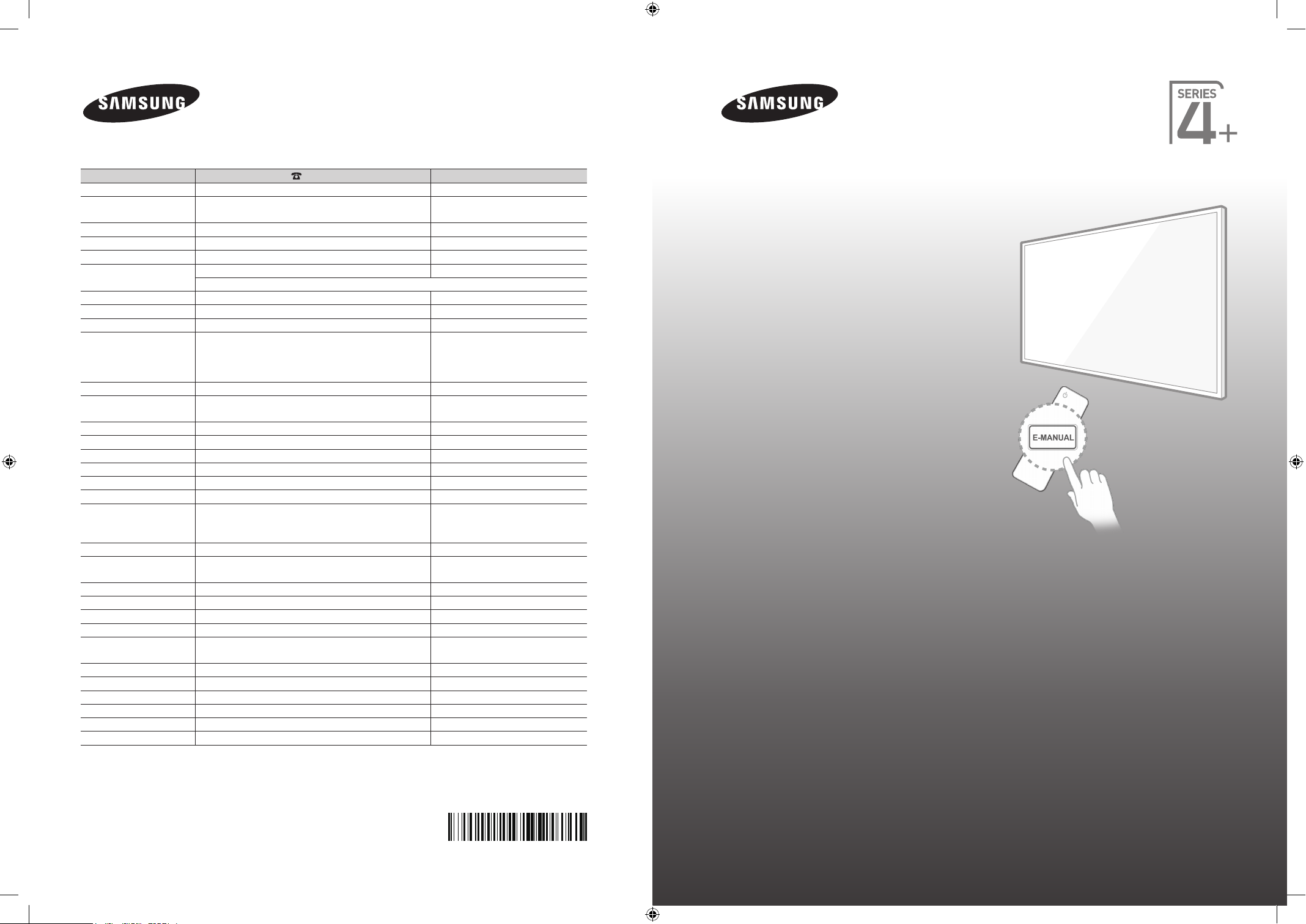
Contact SAMSUNG WORLD WIDE
If you have any questions or comments relating to Samsung products, please contact the SAMSUNG customer care centre.
Country
AUSTRIA 0810 - SAMSUNG (7267864, € 0.07/min) www.samsung.com
BELGIUM 02-201-24-18 www.samsung.com/be (Dutch)
BOSNIA 051 331 999 www.samsung.com
BULGARIA 07001 33 11 , share cost tariff www.samsung.com/bg
CROATIA 062 SAMSUNG (062 726 786) www.samsung.com/hr
CZECH 800 - SAMSUNG (800-726786) www.samsung.com
DENMARK 70 70 19 70 www.samsung.com
FINLAND 030-6227 515 www.samsung.com
FRANCE 01 48 63 00 00 www.samsung.com/fr
GERMANY 0180 6 SAMSUNG bzw.
CYPRUS 8009 4000 only from landline www.samsung.com/gr
GREECE 80111-SAMSUNG (80111 726 7864) only from land line
HUNGARY 06-80-SAMSUNG (726-7864) http://www.samsung.com/hu
ITALIA 800-SAMSUNG (726-7864) www.samsung.com
LUXEMBURG 261 03 710 www.samsung.com
MONTENEGRO 020 405 888 www.samsung.com
NETHERLANDS 0900-SAMSUNG (0900-7267864) (€ 0,10/Min) www.samsung.com
NORWAY 815 56480 www.samsung.com
POLAND
PORTUGAL 808 20-SAMSUNG (808 20 7267) www.samsung.com
ROMANIA 08008 SAMSUNG (08008 726 7864)
SERBIA 011 321 6899 www.samsung.com/rs
SLOVAKIA 0800 - SAMSUNG (0800-726 786) www.samsung.com
SPAIN 902172678 www.samsung.com
SWEDEN 0771 726 7864 (SAMSUNG) www.samsung.com
SWITZERLAND 0848 - SAMSUNG(7267864, CHF 0.08/min) www.samsung.com/ch (German)
U.K 0330 SAMSUNG (7267864) www.samsung.com
EIRE 0818 717100 www.samsung.com
LITHUANIA 8-800-77777 www.samsung.com/lt
LATVIA 8000-7267 www.samsung.com/lv
ESTONIA 800-7267 www.samsung.com/ee
TURKEY 444 77 11 www.samsung.com
Customer Care Centre
Samsung Electronics Czech and Slovak, s.r.o. V Parku 2343/24, 148 00 - Praha 4
0180 6 7267864*
(*0,20 €/Anruf aus dem dt. Festnetz, aus dem Mobilfunk
max. 0,60 €/Anruf)
(+30) 210 6897691 from mobile and land line
0 801-172-678* lub +48 22 607-93-33 **
*(całkowity koszt połączenia jak za 1 impuls według taryfy operatora)
** (koszt połączenia według taryfy operatora)
TOLL FREE No.
Web Site
www.samsung.com/be_fr (French)
www.samsung.com
www.samsung.com/gr
www.samsung.com/pl
www.samsung.com/ro
www.samsung.com/ch_fr (French)
PDP TV
user manual
Thank you for purchasing this Samsung product.
To receive more complete service, please register
your product at
www.samsung.com/register
Model _____________Serial No. ________________
© 2014 Samsung Electronics Co., Ltd. All rights reserved.
[PH4500-ZG-ZT]BN68-05773A-01L04.indb 1 2014-02-03 6:50:02
BN68-05773A-01
Page 2
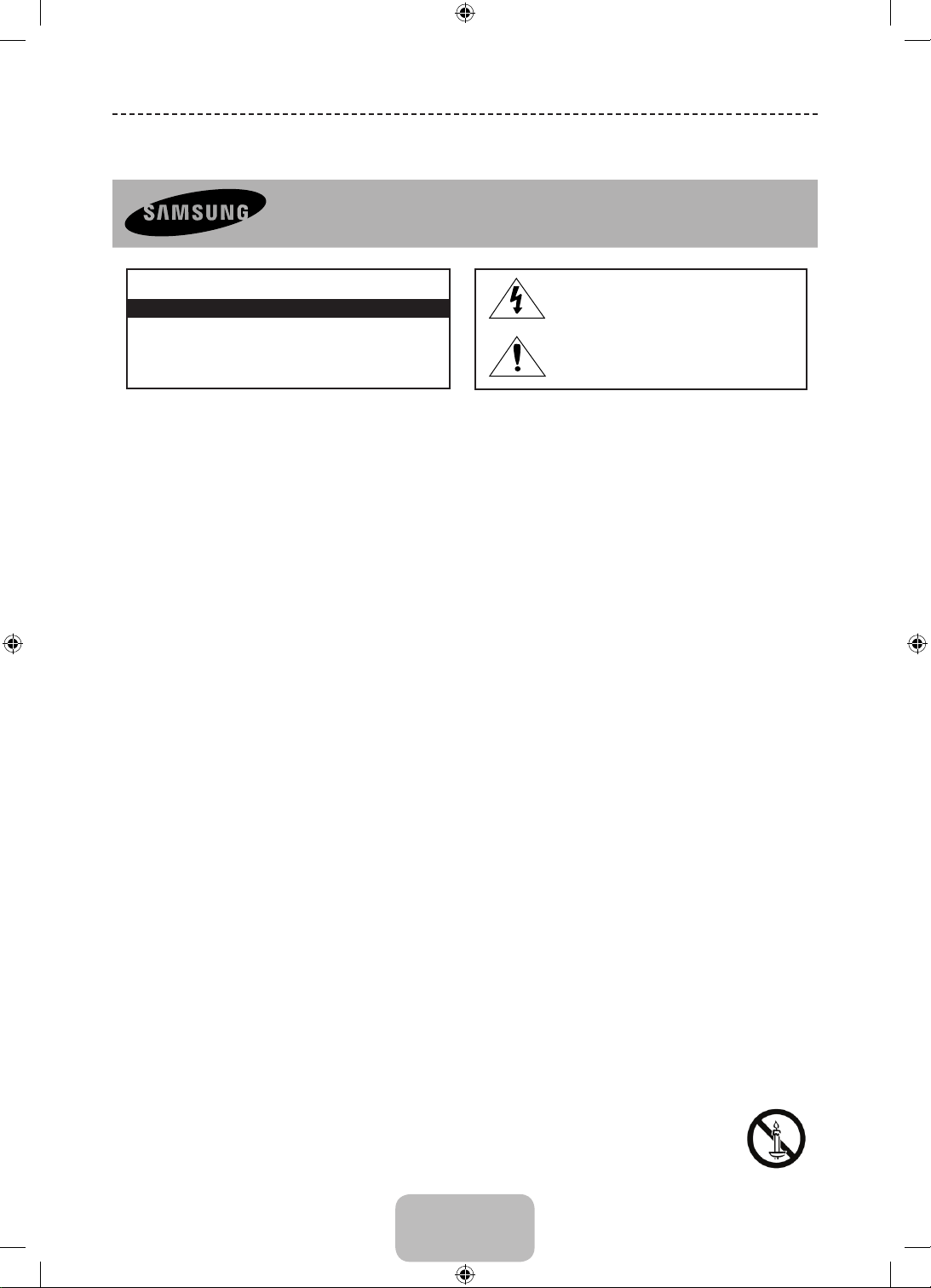
Important Safety Instructions
Warning! Important Safety Instructions
(Please read the appropriate section that corresponds to the marking on your Samsung product before attempting to
install the product.)
RISK OF ELECTRIC SHOCK DO NOT OPEN
CAUTION
CAUTION: TO REDUCE THE RISK OF ELECTRIC SHOCK, DO
NOT REMOVE COVER (OR BACK). THERE ARE NO USER
SERVICEABLE PARTS INSIDE. REFER ALL SERVICING TO
QUALIFIED PERSONNEL.
• The slots and openings in the cabinet and in the back or bottom are provided for necessary ventilation. To ensure reliable operation of this apparatus,
and to protect it from overheating, these slots and openings must never be blocked or covered.
− Do not cover this apparatus in a confined space, such as a bookcase, or built-in cabinet, unless proper ventilation is provided.
− Do not place this apparatus near or over a radiator or heat resistor, or where it is exposed to direct sunlight.
− Do not place a water containing vessel (vases etc.) on this apparatus, as this can result in a risk of fire or electric shock.
• Do not expose this apparatus to rain or place it near water (near a bathtub, washbowl, kitchen sink, or laundry tub, in a wet basement, or near a
swimming pool etc.). If this apparatus accidentally gets wet, unplug it and contact an authorised dealer immediately. Make sure to pull out the power
cord from the outlet before cleaning.
• This apparatus use batteries. In your community there might be regulations that require you to dispose of these batteries properly under
environmental considerations. Please contact your local authorities for disposal or recycling information.
• Do not overload wall outlets, extension cords or adaptors beyond their capacity, since this can result in fire or electric shock.
• Power-supply cords should be routed so that they are not likely to be walked on or pinched by items placed upon or against them, paying particular
attention to cords at plug end, adaptors and the point where they exit from the appliance.
• To protect this apparatus from a lightning storm, or when it is left unattended and unused for long periods of time, unplug it from the wall outlet and
disconnect the antenna or cable system. This will prevent damage to the set due to lightning and power line surges.
• Before connecting the AC power cord to the DC adaptor outlet, make sure the voltage designation of the DC adaptor corresponds to the local
electrical supply.
• Never insert anything metallic into the open parts of this apparatus. Doing so may create a danger of electric shock.
• To avoid electric shock, never touch the inside of this apparatus. Only a qualified technician should open this apparatus.
• Make sure to plug the power cord in until it is firmly inserted. When removing the power cord, make sure to hold the power plug when pulling the
plug from the outlet. Do not touch the power cord with wet hands.
• If this apparatus does not operate normally - in particular, if there are any unusual sounds or smells coming from it - unplug it immediately and
contact an authorised dealer or service centre.
• Be sure to pull the power plug out of the outlet if the TV is to remain unused or if you are to leave the house for an extended period of time (especially
when children, elderly or disabled people will be left alone in the house).
− Accumulated dust can cause an electric shock, an electric leakage or a fire by causing the power cord to generate sparks and heat or the
insulation to deteriorate.
• Be sure to contact an authorised service centre, when installing your set in a location with heavy dust, high or low temperatures, high humidity,
chemical substances and where it operates for 24 hours such as in an airport, a train station etc. Failure to do so may cause serious damage to your
set.
• Use only a properly grounded plug and receptacle.
• An improper ground may cause electric shock or equipment damage. (Class l Equipment only.)
• To disconnect the apparatus from the mains, the plug must be pulled out from the mains socket, therefore the mains plug shall be readily operable.
• Do not allow children to hang onto the product.
• Store the accessories (battery, etc.) in a location safely out of the reach of children.
• Do not install the product in an unstable location such as a shaky self, a slanted floor or a location exposed to vibration.
• Do not drop or impart any shock to the product. If the product is damaged, disconnect the power cord and contact a service centre.
• Unplug the power cord from the power outlet and wipe the product using a soft, dry cloth. Do not use any chemicals such as wax, benzene, alcohol,
thinners, insecticide, aerial freshener, lubricant or detergent. This may damage the appearance or erase the printing on the product.
• Apparatus shall not be exposed to dripping or splashing.
• Do not dispose of batteries in a fire.
• Do not short circuit, disassemble or overheat the batteries.
• Danger of explosion if battery is incorrectly replaced. Replace only with the same or equivalent type.
• WARNING - TO PREVENT THE SPREAD OF FIRE, KEEP CANDLES OR OTHER OPEN FLAMES AWAY FROM THIS PRODUCT AT ALL TIMES.
This symbol indicates that high voltage is
present inside. It is dangerous to make any kind
of contact with any internal part of this product.
This symbol alerts you that important literature
concerning operation and maintenance has
been included with this product.
English - 2
[PH4500-ZG-ZT]BN68-05773A-01L04.indb 2 2014-02-03 6:50:03
Page 3
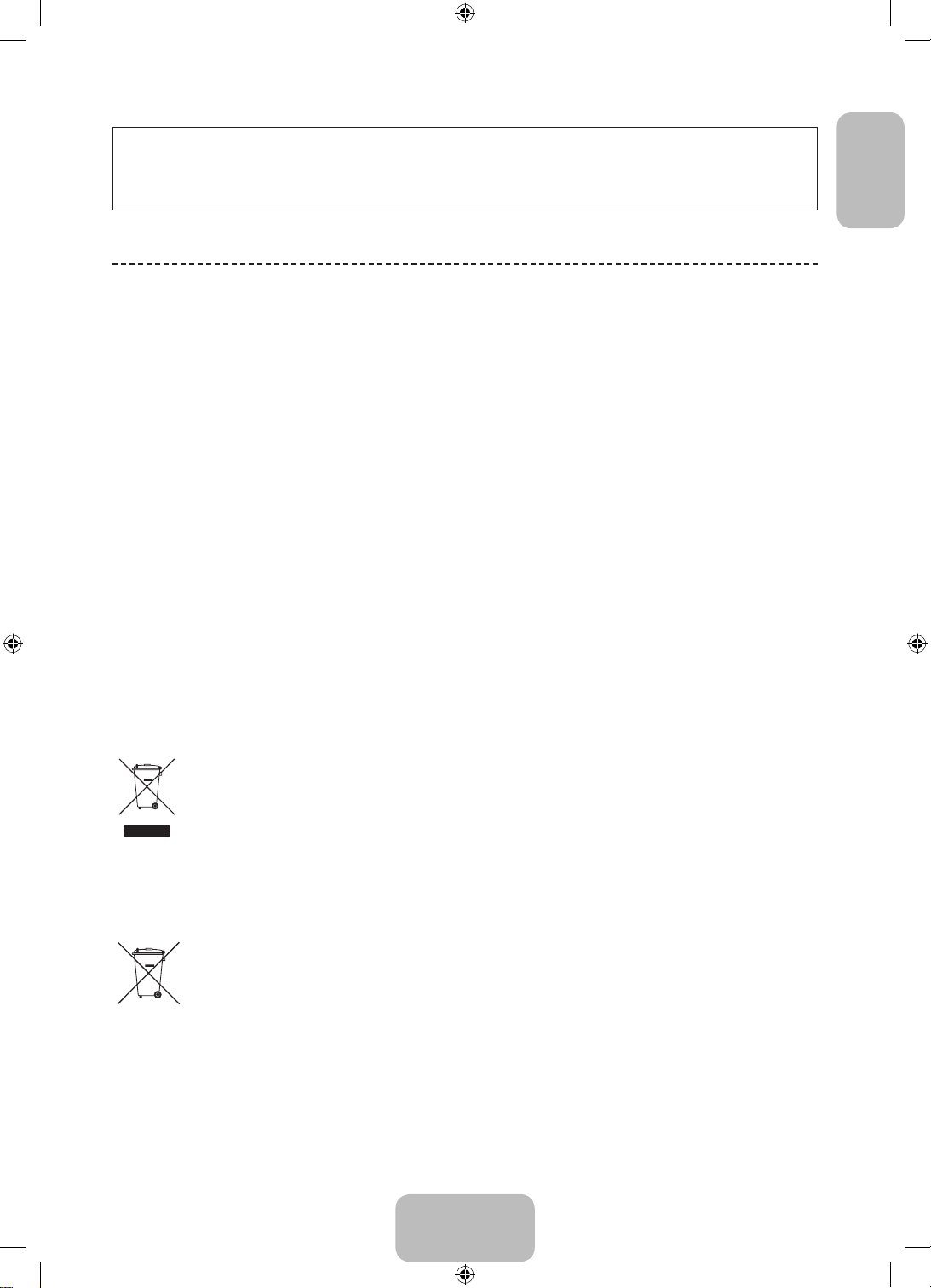
Figures and illustrations in this User Manual are provided for reference only and may differ from actual product
appearance. Product design and specifications may be changed without notice.
CIS languages (Russian, Ukrainian, Kazakhs) are not available for this product, since this is manufactured for
customers in EU region.
Important Warranty Information Regarding Television
Format Viewing
1. Functionalities related to Digital TV (DVB) are only available in countries/areas where DVB-T (MPEG2 and MPEG4
AVC) digital terrestrial signals are broadcasted or where you are able to access to a compatible DVB-C (MPEG2 and
MPEG4 AAC) cable-TV service. Please check with your local dealer the possibility to receive DVB-T or DVB-C signal.
2. DVB-T is the DVB European consortium standard for the broadcast transmission of digital terrestrial television and
DVB-C is that for the broadcast transmission of digital TV over cable. However, some differentiated features like
EPG (Electric Programme Guide), VOD (Video On Demand) and so on, are not included in this specification. So, they
cannot be workable at this moment.
3. Although this TV set meets the latest DVB-T and DVB-C standards, as of [August, 2008], the compatibility with
future DVB-T digital terrestrial and DVB-C digital cable broadcasts cannot be guaranteed.
4. Depending on the countries/areas where this TV set is used some cable-TV providers may charge an additional fee
for such a service and you may be required to agree to terms and conditions of their business.
5. Some Digital TV functions might be unavailable in some countries or regions and DVB-C might not work correctly
with some cable service providers.
6. For more information, please contact your local Samsung customer care centre.
The reception quality of TV may be affected due to differences in broadcasting method between the
✎
countries. Please check the TV performance in the local SAMSUNG Authorized Dealer, or the Samsung Call
Centre whether it can be improved by reconfiguring TV setting or not.
English
Correct Disposal of This Product (Waste Electrical & Electronic Equipment)
(Applicable in the European Union and other European countries with separate collection systems)
This marking on the product, accessories or literature indicates that the product and its electronic accessories (e.g.
charger, headset, USB cable) should not be disposed of with other household waste at the end of their working life. To
prevent possible harm to the environment or human health from uncontrolled waste disposal, please separate these
items from other types of waste and recycle them responsibly to promote the sustainable reuse of material resources.
Household users should contact either the retailer where they purchased this product, or their local government office,
for details of where and how they can take these items for environmentally safe recycling. Business users should
contact their supplier and check the terms and conditions of the purchase contract. This product and its electronic
accessories should not be mixed with other commercial wastes for disposal.
Correct disposal of batteries in this product
(Applicable in the European Union and other European countries with separate battery return systems)
This marking on the battery, manual or packaging indicates that the batteries in this product should not be
disposed of with other household waste at the end of their working life. Where marked, the chemical symbols
Hg, Cd or Pb indicate that the battery contains mercury, cadmium or lead above the reference levels in EC
Directive 2006/66. If batteries are not properly disposed of, these substances can cause harm to human health
or the environment. To protect natural resources and to promote material reuse, please separate batteries from
other types of waste and recycle them through your local, free battery return system.
English - 3
[PH4500-ZG-ZT]BN68-05773A-01L04.indb 3 2014-02-03 6:50:03
Page 4

User Instructions
• Screen Image retention
Do not display a still image (such as on a video game) on the plasma display panel for more than several minutes
as it can cause screen image retention. This image retention is also known as “screen burn”. To avoid such image
retention, reduce the degree of brightness and contrast of the screen when displaying a still image.
• Heat on the top of the Plasma TV
The top side of the product may be hot after long periods of use as heat dissipates from the panel through the vent
hole in the upper part of the product.
This is normal and does not indicate any defect or operation failure of the product.
However, children should be prevented from touching the upper part of the product.
• The product is making a “cracking” noise.
A “cracking” noise may occur when the product contracts or expands due to a change in the surrounding
environment such as temperature or humidity. This is normal and not a defect of the unit.
• Cell Defects
The PDP uses a panel consisting of 2,360,000(HD-level) to 6,221,000(FHD-level) pixels which require sophisticated
technology to produce. However, there may be a few bright or dark pixels on the screen. These pixels will have no
impact on the performance of the product.
• Avoid operating the TV at temperatures below 41°F (5°C)
• A still image displayed too long may cause permanent damage to the PDP Panel.
Watching the Plasma TV in 4:3 format for a long period of time may leave traces of borders displayed
on the left, right and centre of the screen caused by the difference of light emission on the screen.
Playing a DVD or a game console may cause similar effects to the screen.
Damages caused by the above effect are not covered by the Warranty.
• After-images on the Screen.
Displaying still images from Video games and PC for longer than a certain period of time may produce partial after-images.
To prevent this effect, reduce the “brightness” and “contrast” when displaying still images for a long time.
• Warranty
Warranty does not cover any damage caused by image retention.Burn-in is not covered by the warranty.
• Caution
The glass screen of your PDP TV can break if you accidently drop the TV. Handle the TV with care.
When moving the TV, always have two or more people pick it up and carry it as a safety precaution.
Do not lay the TV flat on its face or back.
Your Samsung Plasma TV is a high quality television that has been carefully packaged to protect the integrity of
its glass panel and component parts during shipment. It is, nonetheless, a fragile piece of electronics that requires
careful handling. Refrain from putting undue stress on any part of the packaging when shipping or unpacking the
TV. Use care when installing the TV. Avoid placing the TV in a location where it may be struck, exposed to sharp
impacts, or fall. Panel breakage caused by a fall or impact strike is not covered under the manufacturer's warranty.
English - 4
[PH4500-ZG-ZT]BN68-05773A-01L04.indb 4 2014-02-03 6:50:03
Page 5
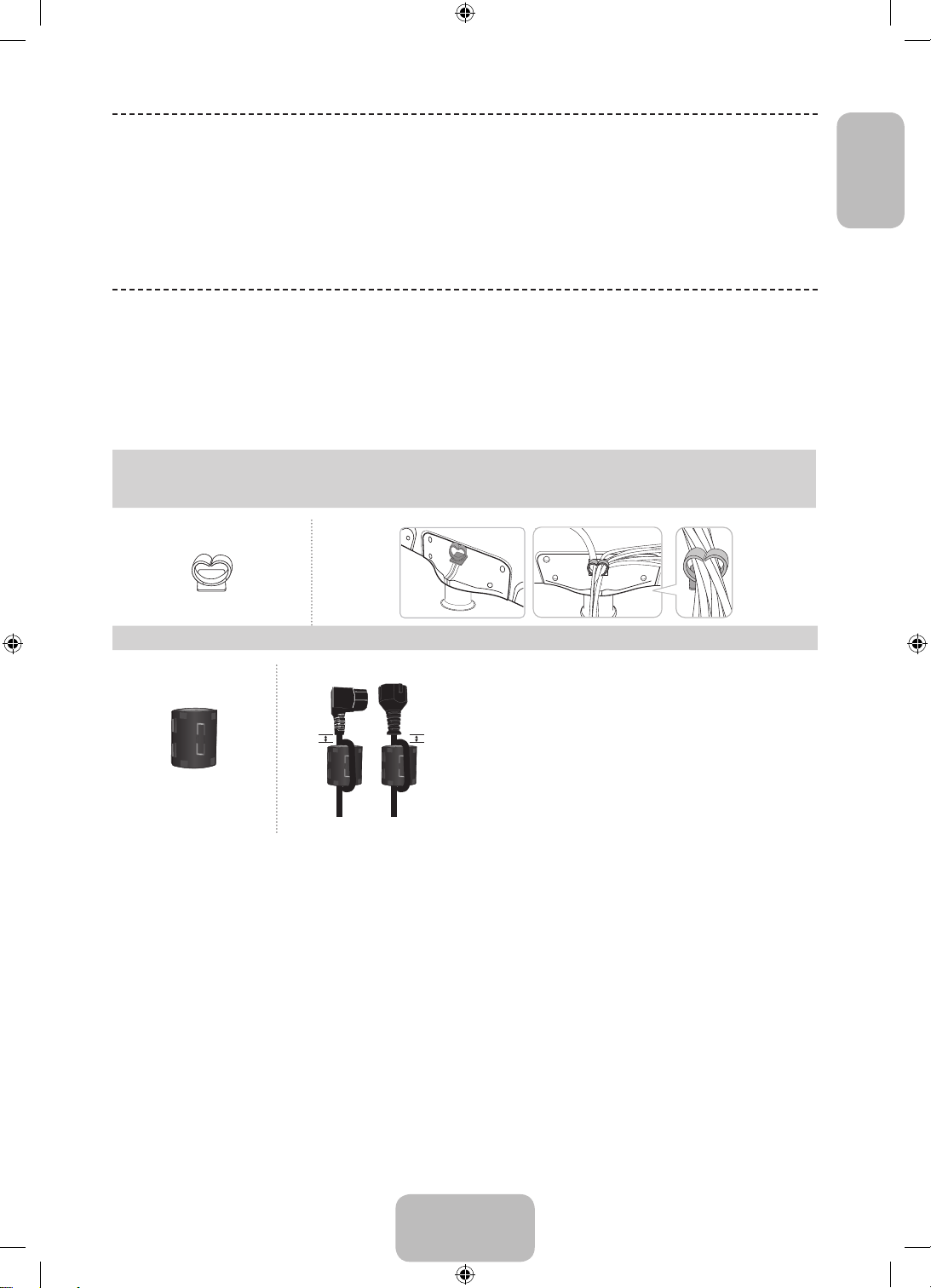
List of Features
B
A
• Media Play: Allows you to play music files, pictures, and movies saved on a USB device.
• e-Manual: Allows you to read on screen full manual. (p. 10)
Accessories
Please make sure the following items are included with your TV. If any items are missing, contact your dealer.
✎
The items’ colours and shapes may vary depending on the models.
✎
Cables not included in the package contents can be purchased separately.
✎
[CAUTION: INSERT SECURELY LEST SHOULD BE DETACHED IN SET
• Remote Control & Batteries (AAA x 2) • Power Cord
• Warranty Card / Regulatory Guide • Owner’s Instructions
English
Cable Holder Arrange the cables using the Cable Holder
Ferrite Core for Power Cord: The ferrite cores are used to shield
✎
the cables from interference. When connecting a cable, open the
ferrite core and clip it around the cable near the plug as shown in
A
Ferrite Core (2EA)
An administration fee may be charged if either
✎
(a) an engineer is called out at your request and there is no defect in the product
(i.e. where you have failed to read this user manual)
(b) you bring the unit to a repair centre and there is no defect in the product
(i.e. where you have failed to read this user manual)
The amount of such administration charge will be advised to you before any work or home visit is carried out.
✎
B
the figure.
• A Maximum distance between the ferrite core and the end of
the cord inserted in the TV: 3/4 inches (2 cm)
• B Maximum distance between the ferrite core and the other
end of the cord inserted in the AC outlet: 3/4 inches (2 cm)
English - 5
[PH4500-ZG-ZT]BN68-05773A-01L04.indb 5 2014-02-03 6:50:04
Page 6
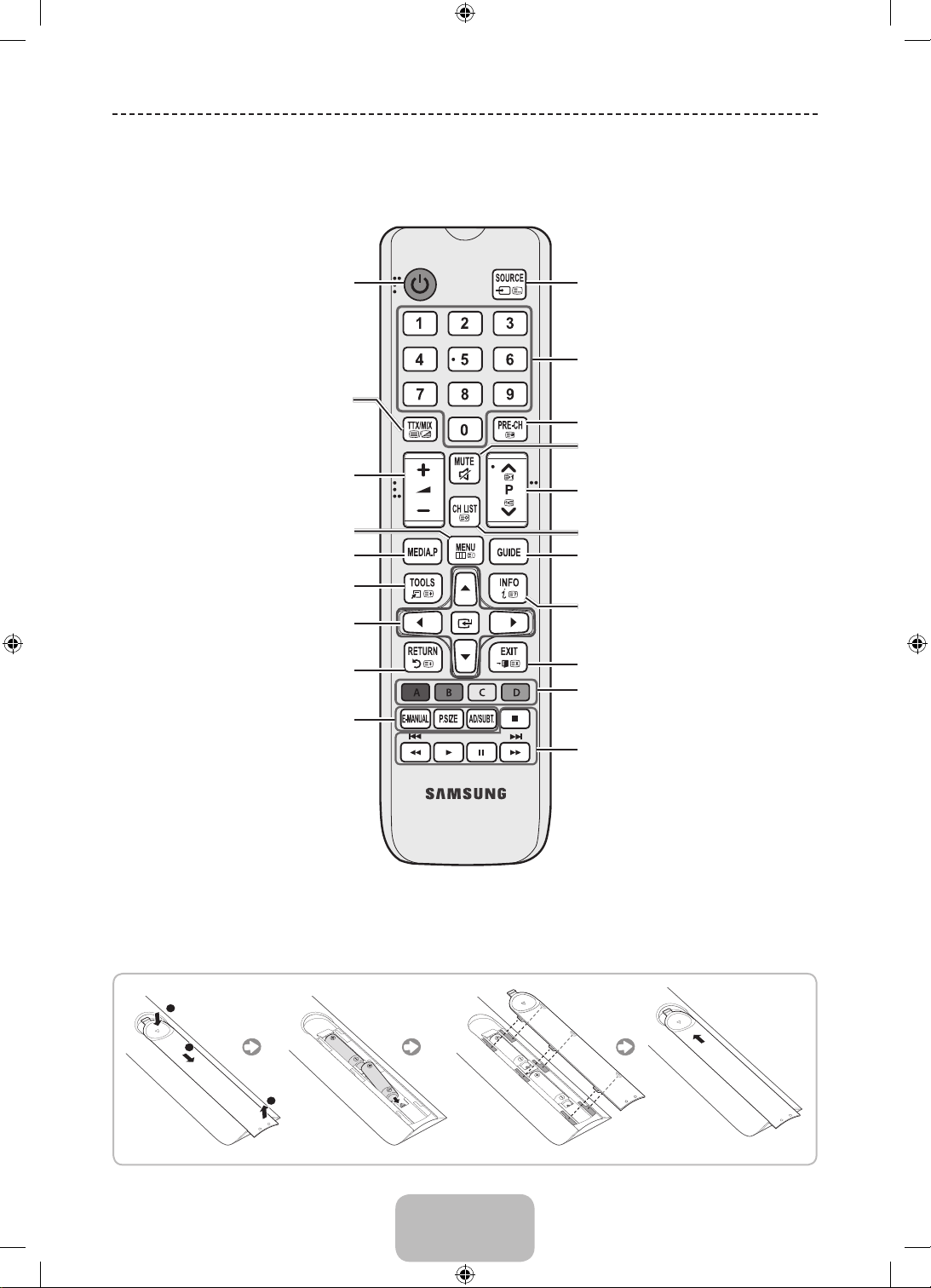
Viewing the Remote Control
This is a special remote control for the visually impaired persons and has Braille points on the Power, Channel,
✎
and Volume buttons.
Turns the TV on and off.
Alternately select Teletext ON, Double, Mix
or OFF.
Adjusts the volume.
Displays the main on-screen menu.
Displays Media Play.
Quickly select frequently used functions.
Selects the on-screen menu items and
changes the values seen on the menu.
Returns to the previous menu.
E-MANUAL: Displays the e-Manual guide.
(p.10)
P.SIZE: Lets you select the Picture Size.
AD/SUBT.: Audio Description selection. (Not
available in some locations) / Displays digital
subtitles.
Displays and selects the available video sources.
Press to directly access to channels.
Returns to the previous channel.
Cuts off the sound temporarily.
Changes channels.
Displays channel lists on the screen.
Displays the EPG (Electronic Programme Guide).
Displays information on the TV screen.
Exits the menu.
Use these buttons according to the direction on
screen.
Use these buttons in a specific feature. For
details, refer to the e-Manual.
Installing batteries (Battery size: AAA)
[PH4500-ZG-ZT]BN68-05773A-01L04.indb 6 2014-02-03 6:50:04
English - 6
Page 7
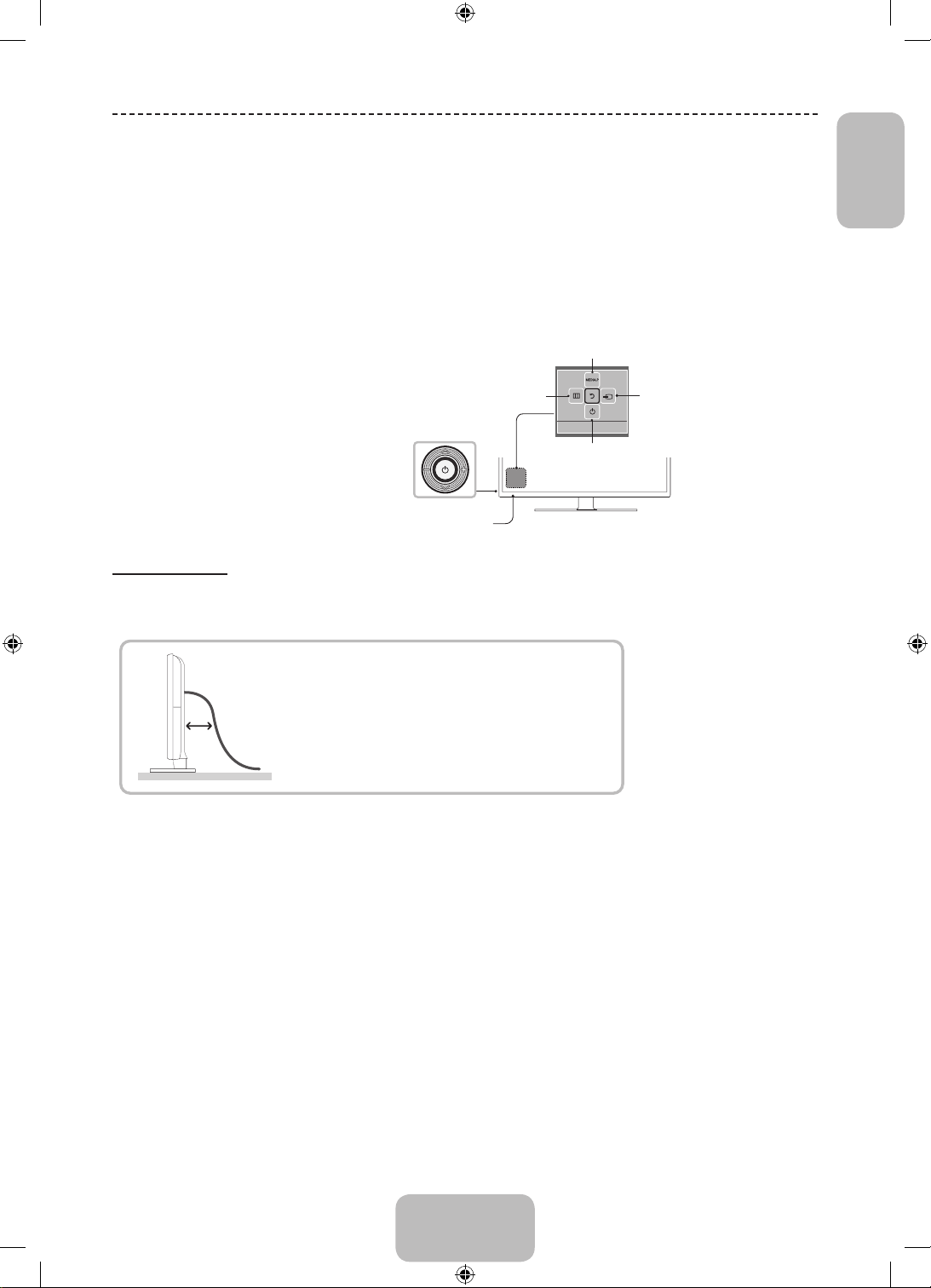
Using the TV’s Controller (Panel Key)
The TV's Controller, a small joy stick like button on the rear right side of the TV, lets you control the TV without the
remote control.
Some functions which require a PIN code may not be available.
✎
The product colour and shape may vary depending on the model.
✎
Exits the menu when pressing the controller more than 1 second.
✎
When using the controller in the up/down/left/right directions, make sure you do not push the controller in first. If
✎
you push the controller in first it will not move in the up/down/left right directions.
Selecting the Media Play
English
TV Controller
The image is drawn by facing the
front side of the TV.
Remote control sensor
Selecting the Menu
Power off
Function menu
Selecting a Source
Return
Standby mode
Do not leave your TV in standby mode for long periods of time (when you are away on a holiday, for example). A small
amount of electric power is still consumed even when the power button is turned off. It is best to unplug the power cord.
To see Analog channels clearly, prevent the antenna
cables from contacting the rear of the TV.
Connect the antenna cables directly without using
a divider.
The PDP device may interfere with an amateur radio or AM radio.
✎
When using two-way radio mobile and portable units or amateur radio or AM radio near by your TV, this may
✎
cause the TV to malfunction.
English - 7
[PH4500-ZG-ZT]BN68-05773A-01L04.indb 7 2014-02-03 6:50:04
Page 8
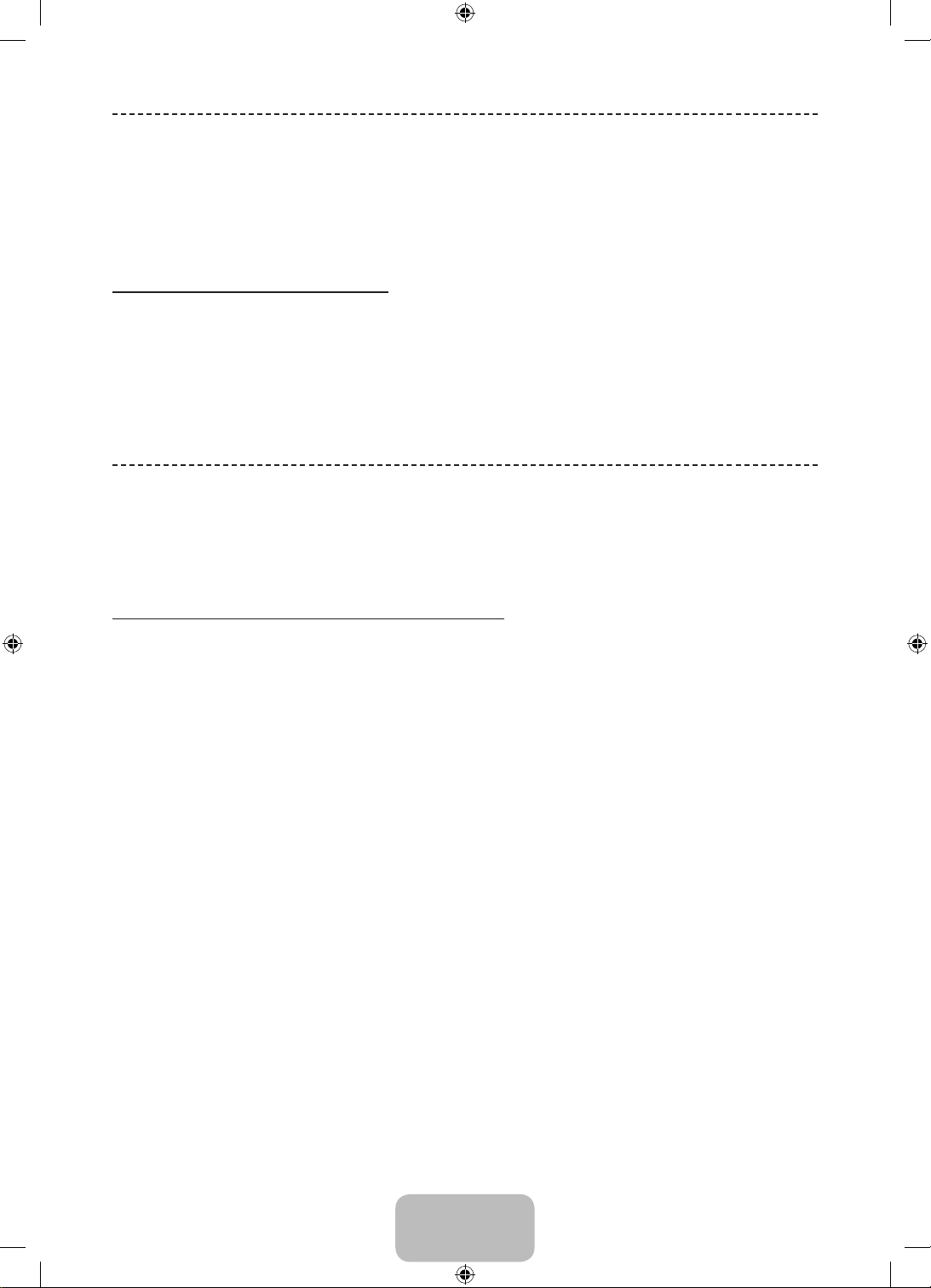
Initial Setup
When the TV is initially powered on, a sequence of on-screen prompts will assist in configuring basic settings. Press the
POWERP button. Setup is available only when the source is set to TV.
If you connect any device to HDMI IN 1(STB) before starting the installation, Channel Source will be changed to
✎
Set-top box automatically. If you do not want to select Set-top box, please select Aerial.
If You Want to Reset This Feature...
Select System - Setup (Initial Setup). Enter your 4 digit PIN number. The default password is "0-0-0-0" (for France, Italy:
“1-1-1-1”). If you want to change the PIN number, use the Change PIN function.
You should do Setup (MENU → System) again at home even though you did in shop.
If you forget the PIN code, press the remote control buttons in the following sequence in Standby mode, which
✎
resets the PIN to “0-0-0-0”
(for France, Italy: “1-1-1-1”)
: MUTE → 8 → 2 → 4 → POWER (on)
Changing the Input Source
Source
TV / Ext. / HDMI1 / HDMI2 / DVI / AV / Component
Use to select TV or other external input sources such as DVD / Blu-ray players / cable box / STB satellite receiver
connected to the TV.
Press the SOURCE button. In the displayed Source list, connected inputs will be highlighted.
✎
PC(D-Sub) input is not supported. If you want to connect PC to the TV, you can connect the HDMI to DVI cable
✎
with the HDMI IN 2(DVI) port on the TV.
Ext. always stays activated.
✎
Press the TOOLS button.
✎
• Edit Name
You can set an external input source name you want.
− When connecting a PC to the HDMI IN 2(DVI) port with HDMI cable, you should set the TV to PC mode under
Edit Name.
− When connecting a PC to the HDMI IN 2(DVI) port with HDMI to DVI cable, you should set the TV to DVI PC
mode under Edit Name.
− When connecting an AV devices to the HDMI IN 2(DVI) port with HDMI to DVI cable, you should set the TV to
DVI Devices mode under Edit Name.
• Information
You can see detailed information about the connected external device.
English - 8
[PH4500-ZG-ZT]BN68-05773A-01L04.indb 8 2014-02-03 6:50:05
Page 9
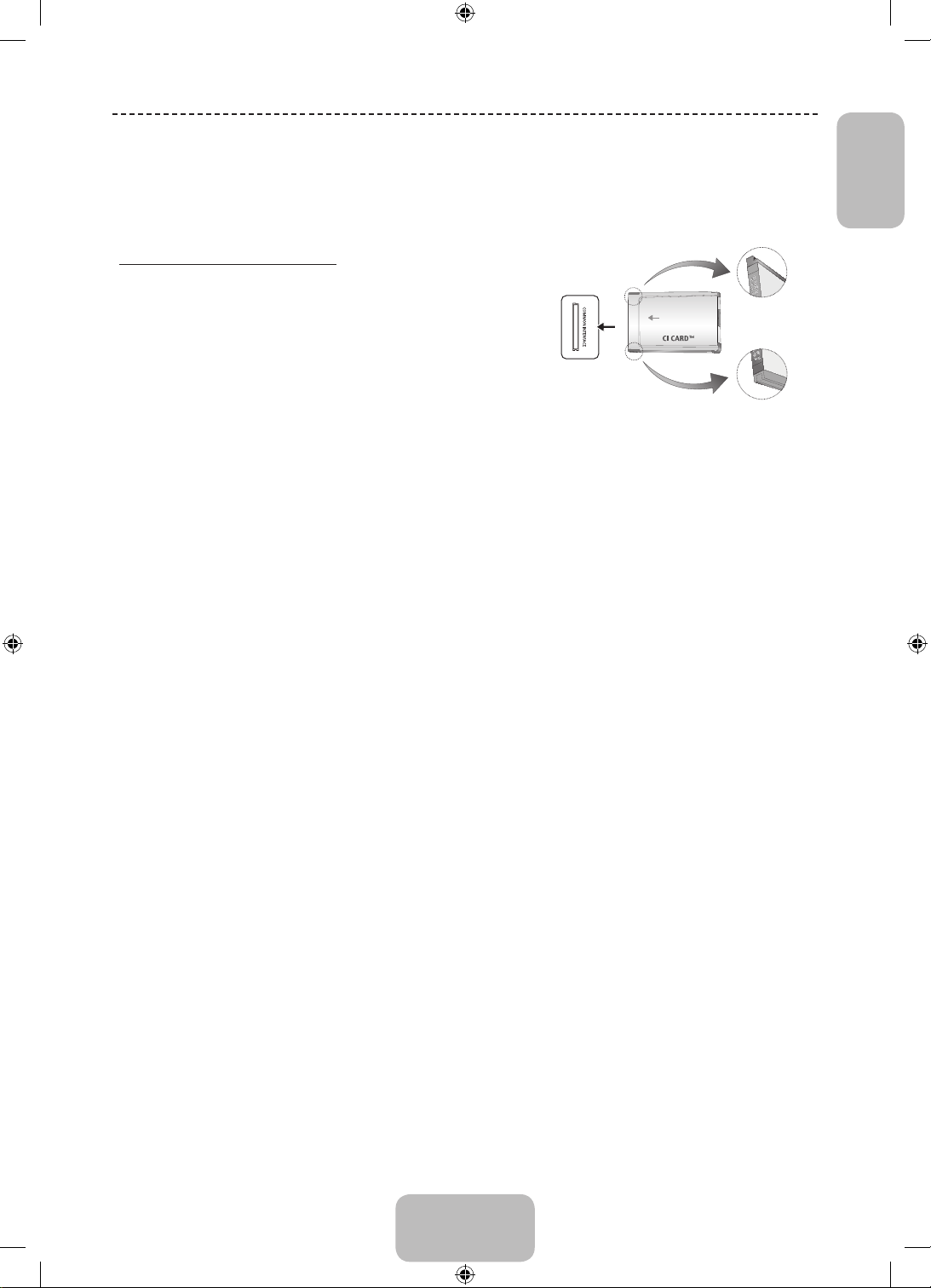
Connecting to a COMMON INTERFACE slot (Your TV
viewing Card Slot)
Turn the TV off to connect or disconnect a CI card.
✎
Using the “CI or CI+ CARD”
To watch paid channels, the “CI or CI+ CARD” must be inserted.
• If you don’t insert the “CI or CI+ CARD”, some channels will
display the message “Scrambled Signal”.
• The pairing information containing a telephone number, the “CI or
CI+ CARD” ID the Host ID and other information will be displayed
in about 2~3 minutes. If an error message is displayed, please
contact your service provider.
• When the configuration of channel information has finished, the
message “Updating Completed” is displayed, indicating the
channel list is updated.
NOTE
✎
• You must obtain a “CI or CI+ CARD” from a local cable service provider.
• When removing the “CI or CI+ CARD”, carefully pull it out with your hands since dropping the “CI or CI+ CARD”
may cause damage to it.
• Insert the “CI or CI+ CARD” in the direction marked on the card.
• The location of the COMMON INTERFACE slot may be different depending on the model.
• “CI or CI+ CARD” is not supported in some countries and regions; check with your authorized dealer.
• If you have any problems, please contact a service provider.
• Insert the “CI or CI+ CARD” that supports the current aerial settings. The screen will be distorted or will not be
seen.
• The image may differ depending on the
model.
English
English - 9
[PH4500-ZG-ZT]BN68-05773A-01L04.indb 9 2014-02-03 6:50:05
Page 10
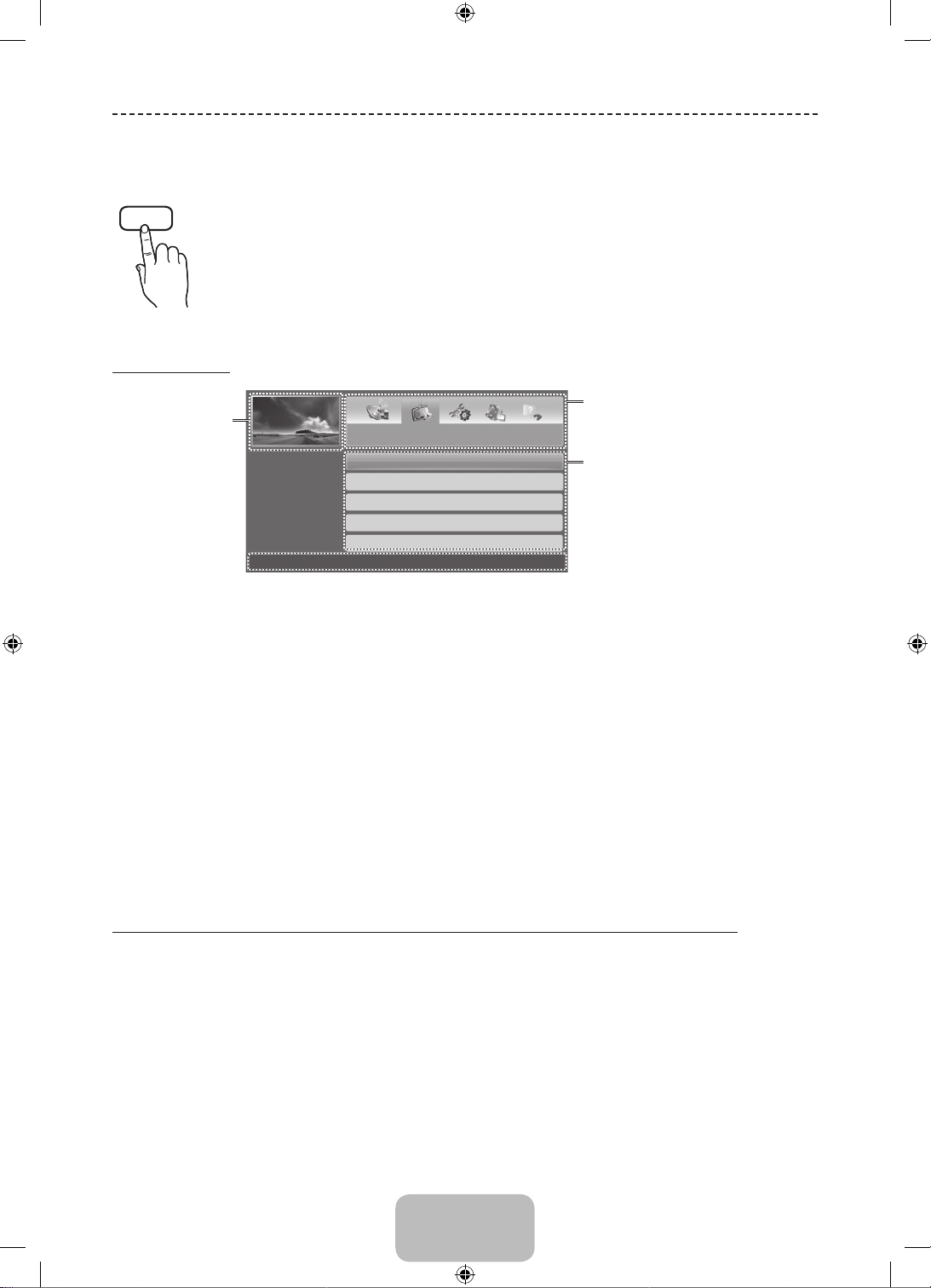
How to use the e-Manual
You can find instructions about your TV’s features in the e-Manual in your TV. To use, press the
E-MANUAL
Screen Display
displayed video,
TV Programme,
Operation Buttons
} Index: Displays the index screen.
E Enter: Selects a category or sub-menu.
e Exit: Exit the e-Manual.
E-MANUAL button on your remote. Move the cursor using the up/down/right/left buttons to highlight
a category, then a topic, and then press the ENTERE button. The e-Manual displays the page you
want to see.
You can also access it through the menu:
O MENU
m
→ Support → e-Manual → ENTER
To return to the e-Manual main menu, press the E-MANUAL button on the remote.
✎
Currently
etc.
Basic Features
Changing the Preset Picture Mode
Adjusting Picture Settings
Changing the Picture Options
Changing the Preset Sound Mode
Adjusting Sound Settings
E
The category list. Press l or r button
to select the category you want.
Displays the sub-menu list. Use the
arrow buttons on your remote to move
the cursor. Press ENTERE button to
select the sub-menu you want.
} Index E Enter e Exit
<Viewing the Contents>
a Try now: Displays the OSD menu that corresponds to the topic. To return to the e-Manual screen, press the
E-MANUAL button.
b Home: Moves to the e-Manual home screen.
L Page: Moves to previous or next page.
{
Zoom: Magnifies a screen.
− Press the { (Zoom) button to magnify the screen. You can scroll through the magnified screen by using the u
or d buttons. To return to the screen to normal size, press the RETURN button.
How to toggle between an e-Manual topic and the corresponding OSD menu(s).
This function is not enabled in some menus.
✎
You cannot use the Tr y n ow function if the menu is not activated.
✎
English - 10
[PH4500-ZG-ZT]BN68-05773A-01L04.indb 10 2014-02-03 6:50:05
Page 11
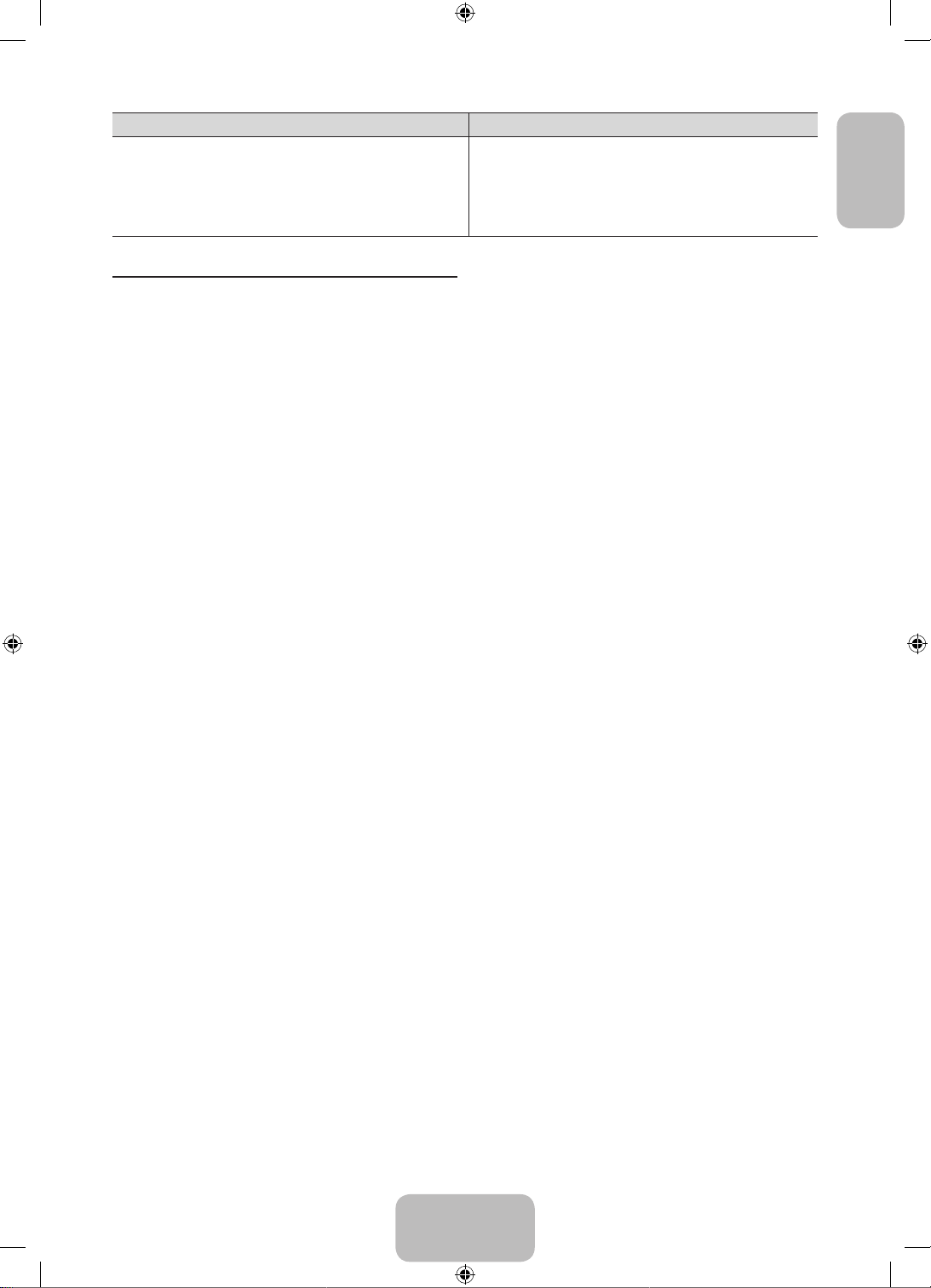
Method 1 Method 2
1. If you want to use the menu that corresponds to an
e-Manual topic, press the red button to select Try now.
2. To return to the e-Manual screen, press the E-MANUAL
button.
1. Press the ENTERE button when a topic is displayed.
“Are you sure?” appears. Select Yes , and then press the
ENTERE button. The OSD window appears.
2. To return to the e-Manual screen, press the E-MANUAL
button.
How to search for a topic on the index page
This function may not be supported depending on the language.
✎
1. If you want to search a keyword, press the blue button to select Index.
2. Press the l or r button to select a character order you want.
3. Press the u or d button to select a keyword you want to see, and then press the ENTERE button.
4. You can view the corresponding e-Manual instruction screen.
To close the Index screen, press the RETURN button.
✎
English
English - 11
[PH4500-ZG-ZT]BN68-05773A-01L04.indb 11 2014-02-03 6:50:06
Page 12
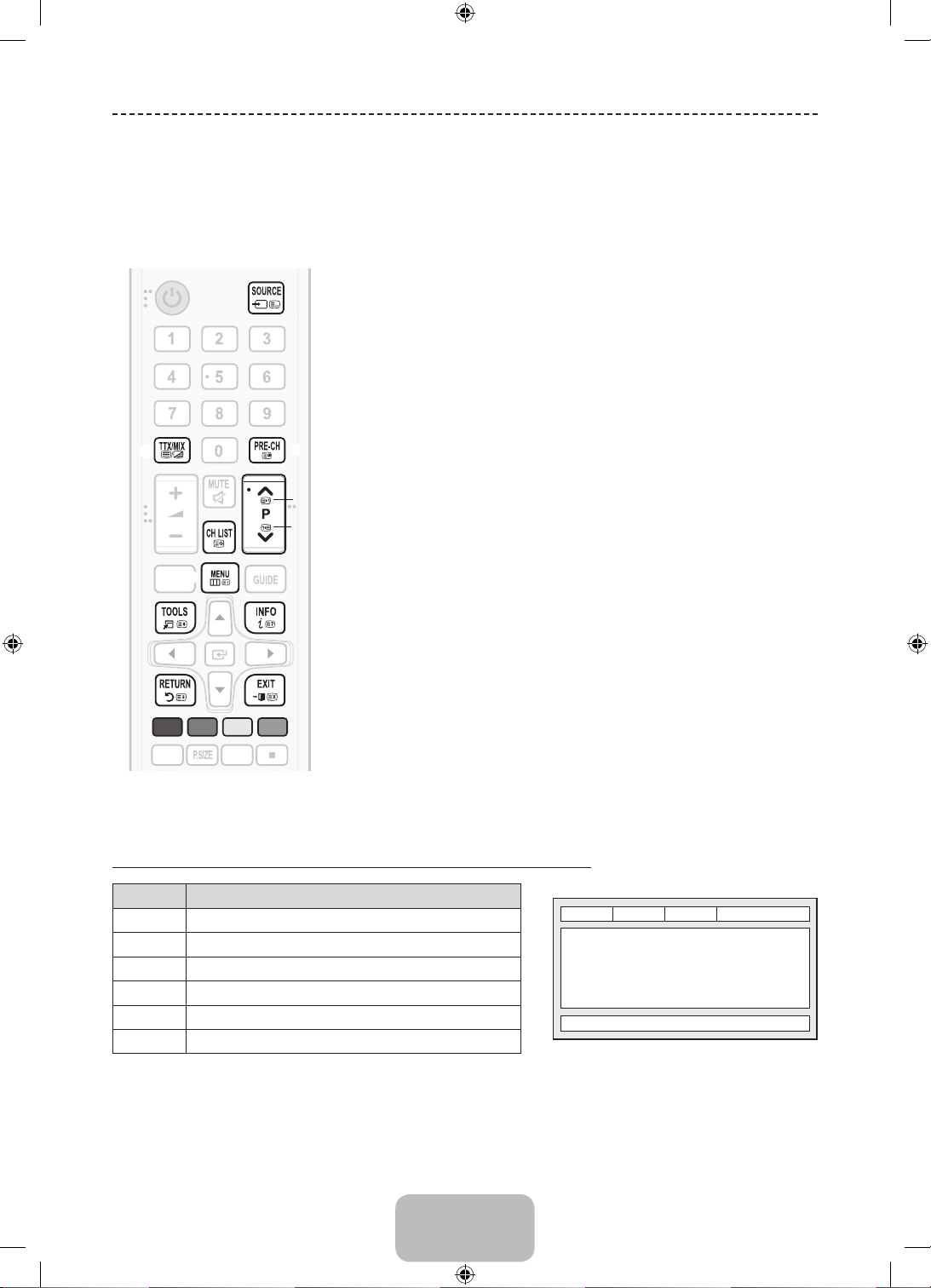
Teletext Feature
A
L
The index page of the Teletext service gives you information on how to use the service. For Teletext information to be
displayed correctly, channel reception must be stable. Otherwise, information may be missing or some pages may not
be displayed.
You can change Teletext pages by pressing the numeric buttons on the remote control.
✎
0 (mode): Selects the Teletext mode (LIST/FLOF). If pressed during LIST
1
mode, switches the mode to List save mode. In List save mode, you can
save a Teletext page into a list using the 8(store) button.
/ (Full TTX/Double TTX/mix/off): Activates the Teletext mode for the
2
current channel. Press the button twice to overlap the Teletext mode with the
current broadcasting screen. Press it one more time to exit teletext.
1 (sub-page): Displays the available sub-page.
3
8 (store): Stores the Teletext pages.
4
6 (index): Displays the index (contents) page at any time while you are
5
viewing Teletext.
4 (size): Displays the teletext on the upper half of the screen in double-size.
6
To move the text to the lower half of the screen, press it again. For normal
display, press it once again.
9 (hold): Holds the display at the current page, in the case that there are
7
several secondary pages that follow automatically. To undo, press it again.
2 (page up): Displays the next Teletext page.
8
3 (page down): Displays the previous Teletext page.
9
5 (reveal): Displays the hidden text (answers to quiz games, for example).
0
To display the normal screen, press it again.
7 (cancel): Shrinks the Teletext display to overlap with the current
!
broadcast.
Colour buttons (red, green, yellow, blue): If the FASTEXT system is used by
@
the broadcasting company, the different topics on a Teletext page are colourcoded and can be selected by pressing the coloured buttons. Press the
colour corresponding to the topic of your choice. A new colour coded page
is displayed. Items can be selected in the same way. To display the previous
or next page, press the corresponding coloured button.
2
4
5
.
6
7
AB CD
E-MANUA
D/SUBT.
1
3
8
9
0
!
@
The Teletext pages are organized according to six categories
Part Contents
A Selected page number.
B Broadcasting channel identity.
C Current page number or search indications.
D Date and time.
E Text.
F Status information. FASTEXT information.
English - 12
[PH4500-ZG-ZT]BN68-05773A-01L04.indb 12 2014-02-03 6:50:06
A
B C D
E
F
Page 13
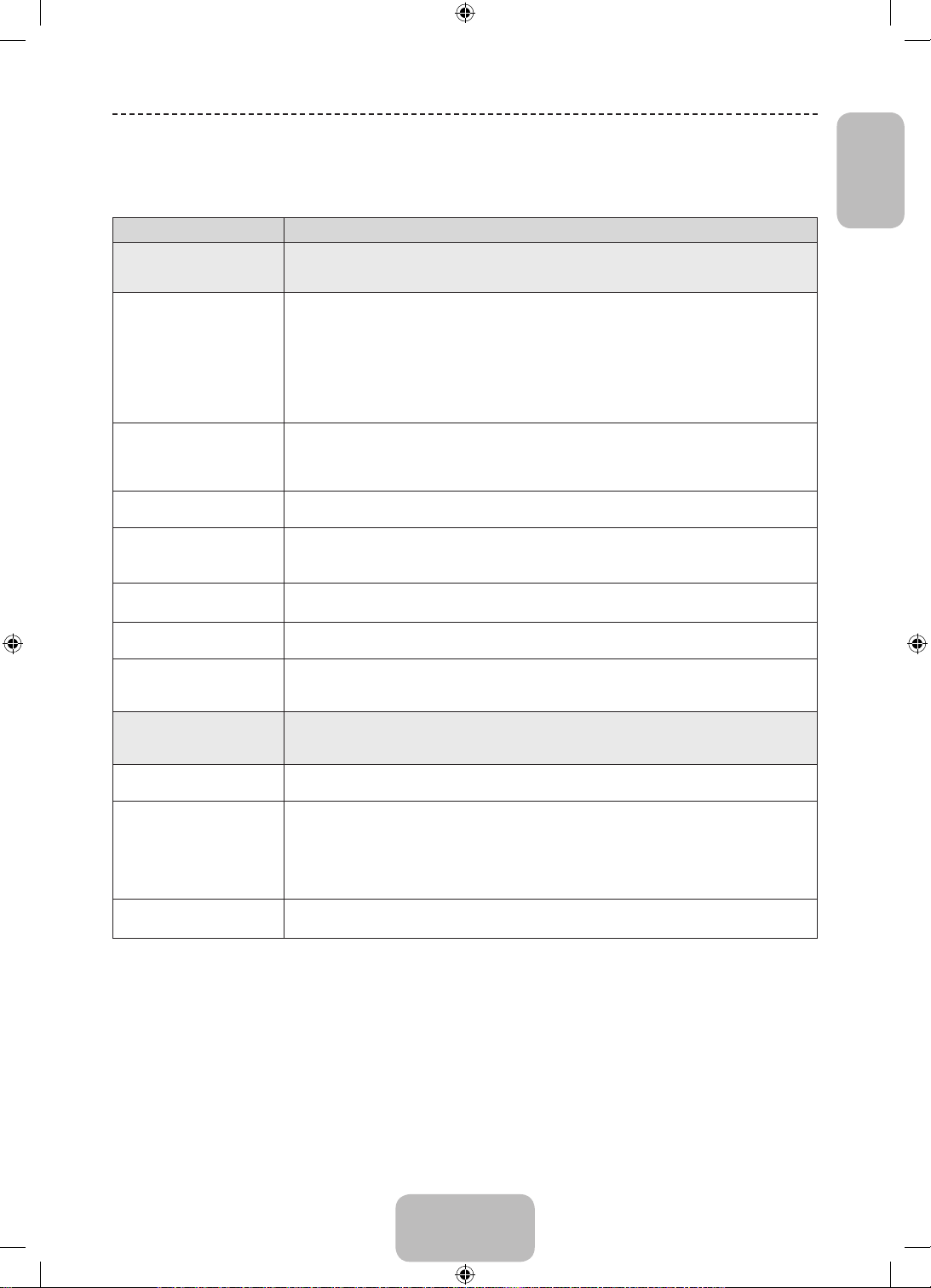
Troubleshooting
If the TV seems to have a problem, first try this list of possible problems and solutions. If none of these troubleshooting
tips apply, visit “www.samsung.com”, then click on Support, or call Samsung customer service centre.
Issues Solutions and Explanations
Picture Quality
The TV image does not look as
good as it did in the store.
The picture is distorted:
macroblock error, small block,
dots, pixelization
Colour is wrong or missing.
There is poor colour or brightness.
There is a dotted line on the edge
of the screen.
The picture is black and white.
When changing channels, the
picture freezes or is distorted or
delayed.
Sound Quality
There is no sound or the sound is
too low at maximum volume.
The picture is good but there is
no sound.
The speakers are making an
inappropriate noise.
First of all, please perform the Picture Test and confirm that your TV is properly displaying test image. (go to
MENU - Support - Self Diagnosis - Picture Test) If the test image is properly displayed, the poor picture may
caused by the source or signal.
• If you have an analogue cable/set top box, upgrade to a digital set top box. Use HDMI or Component cables
to deliver HD (high definition) picture quality.
• Cable/Satellite subscribers: Try HD stations from the channel line up.
• Aerial connection: Try HD stations after performing Auto tuning.
• Many HD channels are up scaled from SD (Standard Definition) contents.
• Adjust the Cable/Set top box video output resolution to 1080i or 720p.
• Make sure you are watching the TV at the minimum recommended distance based on the size and definition
of the signal.
• Compression of video contents may cause picture distortion especially in fast moving pictures such as sports
and action movies.
• Low signal level or bad quality can cause picture distortion. This is not a TV issue.
• Mobile phones used close to the TV (cca up to 1m) may cause noise in picture on analogue and digital TV.
• If you’re using a component connection, make sure the component cables are connected to the correct
jacks. Incorrect or loose connections may cause colour problems or a blank screen.
• Adjust the Picture options in the TV menu. (go to Picture Mode / Colour / Brightness / Sharpness)
• Adjust Energy Saving option in the TV menu. (go to MENU - System - Eco Solution - Energy Saving)
• Try resetting the picture to view the default picture settings. (go to MENU - Picture - Reset Picture)
• If the picture size is set to Screen Fit, change it to 16:9.
• Change cable/satellite box resolution.
• If you are using an AV composite input, connect the video cable (yellow) to the Green jack of component
input 1 on the TV.
• If connected with a cable box, please try to reset the cable box. Reconnect the AC cord and wait until the
cable box reboots. It may take up to 20 minutes.
• Set the output resolution of the cable box to 1080i or 720p.
First of all, please perform the Sound Test to confirm that your TV audio is properly operating. (go to MENU -
Support - Self Diagnosis - Sound Test)
If the audio is ok, the sound problem may be caused by the source or signal.
• Please check the volume of the device (Cable/Sat Box, DVD, Blu-ray etc) connected to your TV.
• Set the Speaker Select option to TV Speaker in the sound menu.
• If you are using an external device, make sure the audio cables are connected to the correct audio input
jacks on the TV.
• If you are using an external device, check the device’s audio output option (ex. you may need to change your
cable box’s audio option to HDMI when you have a HDMI connected to your TV).
• Reboot the connected device by reconnecting the device’s power cable.
• Check the cable connections. Make sure a video cable is not connected to an audio input.
• For aerial or cable connections, check the signal strength. Low signal level may cause sound distortion.
English
English - 13
[PH4500-ZG-ZT]BN68-05773A-01L04.indb 13 2014-02-03 6:50:06
Page 14
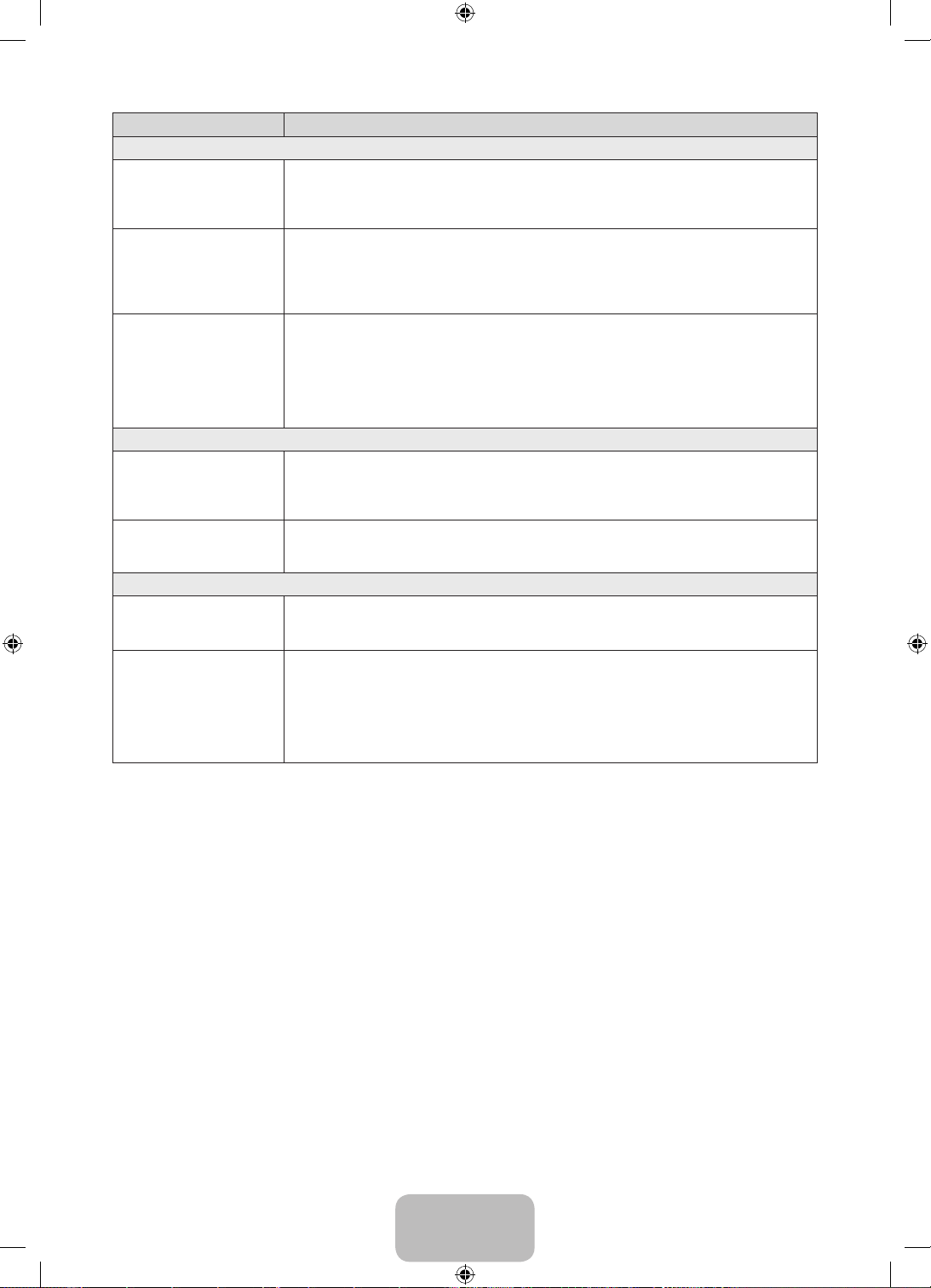
Issues Solutions and Explanations
No Picture, No Video
The TV will not turn on.
The TV turns off automatically.
There is no picture/video.
Aerial (Air/Cable) Connection
The TV is not receiving all
channels.
The picture is distorted: macro
block error small block, dots,
pixelization
Others
The picture will not display in full
screen.
Plasma TV is making humming
noise.
• Make sure the AC power cord is securely plugged in to the wall outlet and the TV.
• Make sure the wall outlet is working.
• Try pressing the POWER button on the TV to make sure the problem is not the remote. If the TV turns on,
refer to “The remote control does not work” below.
• Ensure the Sleep Timer is set to Off in the Time menu.
• If your PC is connected to the TV, check your PC power settings.
• Make sure the AC power cord is plugged in securely to the wall outlet and the TV.
• When watching TV from an aerial or cable connection, the TV will turn off after 10 ~ 15 minutes if there is no
signal.
• Check cable connections (remove and reconnect all cables connected to the TV and external devices).
• Set your external device’s (Cable/Set top Box, DVD, Blu-ray etc) video outputs to match the connections to
the TV input. For example, if an external device’s output is HDMI, it should be connected to an HDMI input
on the TV.
• Make sure your connected devices are powered on.
• Be sure to select the TV’s correct source by pressing the SOURCE button on the remote control.
• Reboot the connected device by reconnecting the device’s power cable.
• Make sure the Aerial cable is connected securely.
• Please try Setup (Initial setup) to add available channels to the channel list. Go to MENU - System - Setup
(Initial setup) and wait for all available channels to be stored.
• Verify the Aerial is positioned correctly.
• Compression of video contents may cause picture distortion, especially on fast moving pictures such as
sports and action movies.
• A low signal can cause picture distortion. This is not a TV issue.
• HD channels will have black bars on either side of the screen when displaying up scaled SD (4:3) contents.
• Black bars on the top and bottom will appear during movies that have aspect ratios different from your TV.
• Adjust the picture size options on your external device or TV to full screen.
• Plasma TVs typically make a soft humming sound. This is normal. It’s caused by the electrical charges that
are used to create the images on the screen.
• If the humming sound is loud, you may have set the brightness on the TV too high. Try setting the brightness
lower.
• You can also have loud humming if the back of your Plasma TV is too close to a wall or other hard surface.
Also try rerouting your connection cables.
• Improper installation of wall mount can create excessive noise.
English - 14
[PH4500-ZG-ZT]BN68-05773A-01L04.indb 14 2014-02-03 6:50:06
Page 15
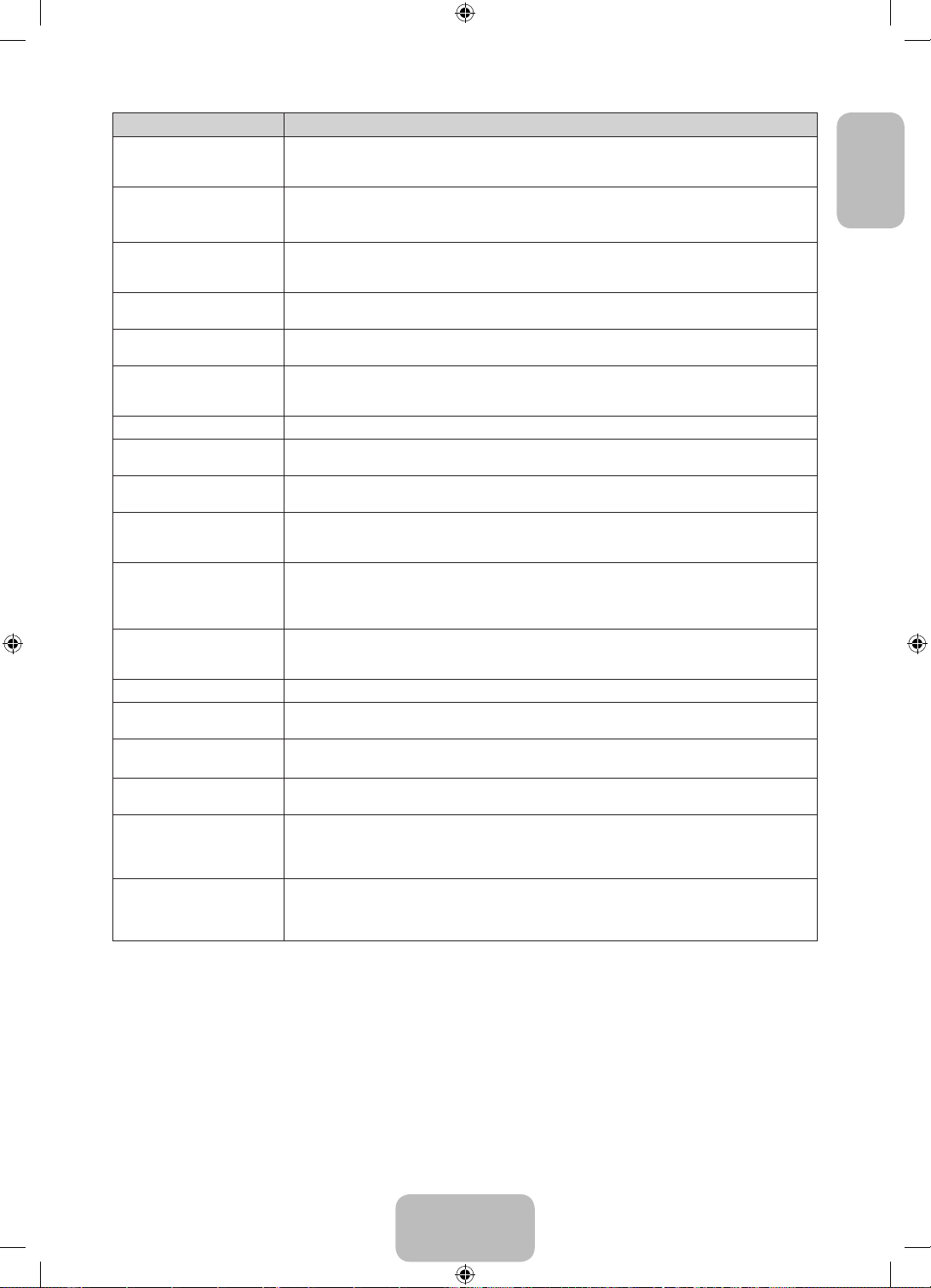
Issues Solutions and Explanations
Image Retention (Burn In) Issue.
The remote control does not work.
The cable/set top box remote
control doesn’t turn the TV on or
off, or adjust the volume.
A “Mode Not Supported”
message appears.
There is a plastic smell from the
TV.
The TV Signal Information is
unavailable in the Self Diagnosis
Test menu.
TV is tilted to the right or left side. • Remove the stand base from the TV and reassemble it.
There are difficulties assembling
the stand base.
The Broadcasting menu is grey
out (unavailable).
Your settings are lost after 30
minutes or every time the TV is
turned off.
You have intermittent loss of audio
or video.
You see small particles when you
look closely at the edge of the
frame of the TV.
The PIP menu is not available. • PIP functionality is only available when you are using a HDMI or components source.
You turned the TV off 45 minutes
ago, and it turned on again.
The message “Scrambled Signal”
or “Weak or No Signal” appears.
There are recurrent picture/sound
issues.
A reaction may occur between the
rubber cushion pads on the base
stand and the top finish of some
furniture.
• To minimize the possibility of screen burn, this unit is equipped with Pixel Shift screen burn reduction
technology. Pixel Shift lets you set the picture so it moves slightly up and down (Vertical Line) and side to side
(Horizontal Dot). The regular, slight movement of the picture reduces screen burn in.
• Replace the remote control batteries with the poles (+/–) in the right direction.
• Clean the sensor’s transmission window on the remote.
• Try pointing the remote directly at the TV from 1.5 ~ 1.8 m away.
• Programme the Cable/Set top box remote control to operate the TV. Refer to the Cable/Set top box user
manual for the SAMSUNG TV code.
• Check the supported resolution of the TV, and adjust the external device’s output resolution accordingly.
• This smell is normal and will dissipate over time.
• This function is only available with digital channels from an Aerial / RF / Coax connection.
• Make sure the TV is placed on a flat surface. If you can not remove the screws from the TV, please use a
magnetized screw driver.
• The Broadcasting menu is only available when the TV source is selected.
• If the TV is in the Store Demo mode, it will reset audio and picture settings every 30 minutes. If you want to
change the settings from Store Demo mode to Home Use, press the SOURCE button to select TV mode,
and go to MENU → Support → Use Mode.
• Check the cable connections and reconnect them.
• Loss of audio or video can be caused by using overly rigid or thick cables. Make sure the cables are flexible
enough for long term use. If mounting the TV to the wall, we recommend using cables with 90 degree
connectors.
• This is part of the product’s design and is not a defect.
• It is normal. The TV operates the OTA (Over The Aerial) function itself to upgrade firmware downloaded whilst
your watching TV.
• If you are using a CAM CARD (CI/CI+), check that it is installed into the common interface slot.
• If there is still a problem, pull the CAM CARD out of the TV and insert it into the slot again.
• Check and change the signal/source.
• To prevent this, use felt pads on any surface of the TV that comes in direct contact with furniture.
English
The message “This file may not
be playable properly.” appears.
You can keep your TV in optimum operating condition by upgrading to the latest firmware (www.samsung.com →
✎
• This may appear because of high bit rate of content. Content generally will play but could experience some
playability issue.
support) by USB.
English - 15
[PH4500-ZG-ZT]BN68-05773A-01L04.indb 15 2014-02-03 6:50:07
Page 16
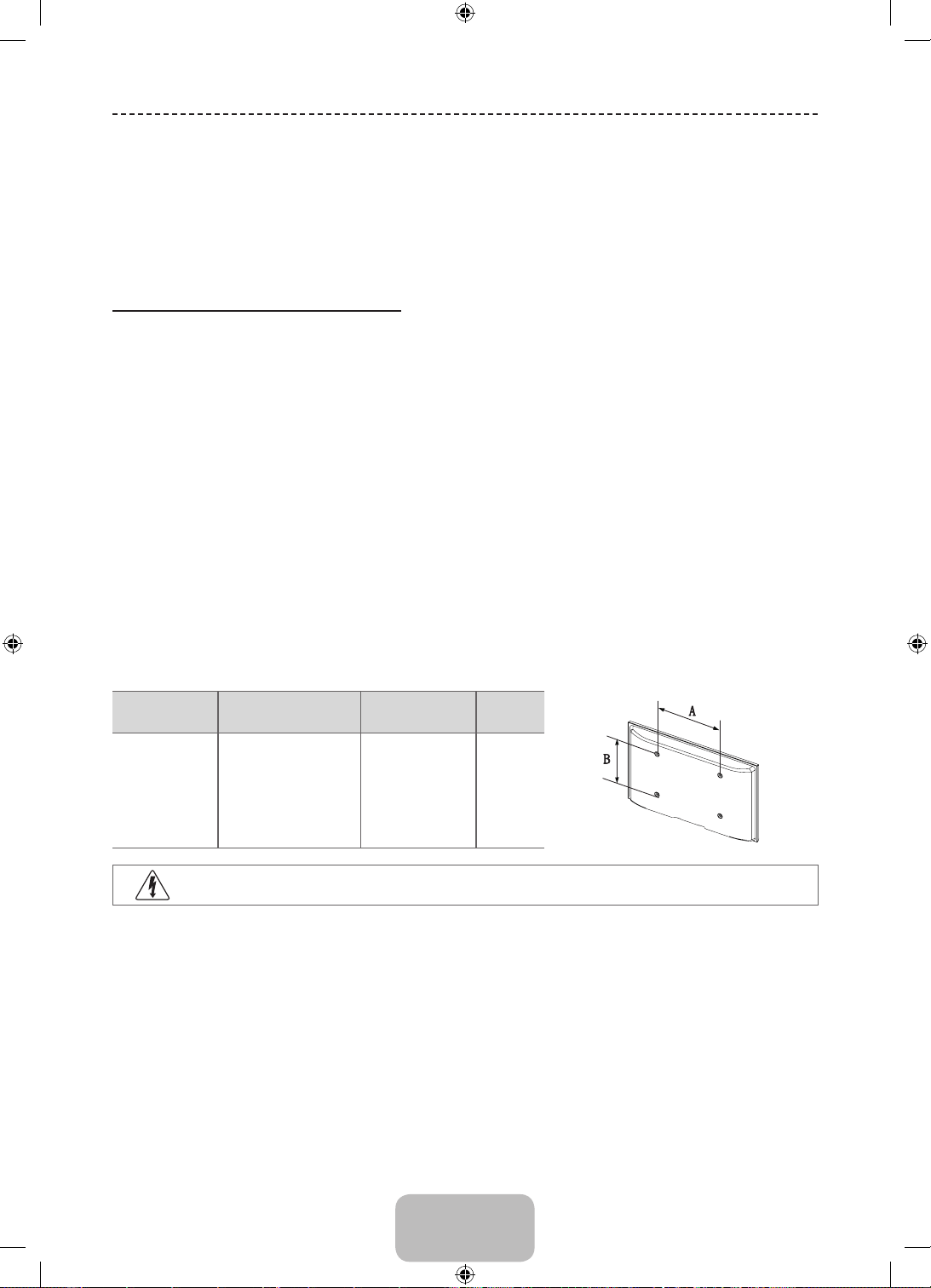
Installing the Wall Mount
The wall mount kit (sold separately) allows you to mount the TV on the wall. For detailed information on installing the wall
mount, see the instructions provided with the wall mount. Contact a technician for assistance when installing the wall
mount bracket. We do not advice you to do it yourself.
Samsung Electronics is not responsible for any damage to the product or injury to yourself or others if you select to
install the TV on your own.
Wall Mount Kit Specifications (VESA)
Wall mount kit is not supplied but sold separately.
✎
Install your wall mount on a solid wall perpendicular to the floor. When attaching to other building materials, please
✎
contact your nearest dealer. If installed on a ceiling or slanted wall, it may fall and result in severe personal injury.
NOTE
✎
• Standard dimensions for wall mount kits are shown in the table below.
• When purchasing our wall mount kit, a detailed installation manual and all parts necessary for assembly are
provided.
• Do not use screws that do not comply with the VESA standard screw specifications.
• Do not use screws longer than the standard dimension, as they may cause damage to the inside of the TV set.
• For wall mounts that do not comply with the VESA standard screw specifications, the length of the screws may
differ depending on their specifications.
• Do not fasten the screws too strongly, this may damage the product or cause the product to fall, leading to
personal injury. Samsung is not liable for these kinds of accidents.
• Samsung is not liable for product damage or personal injury when a non-VESA or non-specified wall mount is
used or the consumer fails to follow the product installation instructions.
• Do not exceed 15 degrees tilt when mounting this TV.
inches VESA Spec. (A * B) Standard Screw Quantity
43 ~ 51 400 X 400 M8 4
Do not install your Wall Mount Kit while your TV is turned on. It may result in personal injury due to electric
shock.
English - 16
[PH4500-ZG-ZT]BN68-05773A-01L04.indb 16 2014-02-03 6:50:07
Page 17
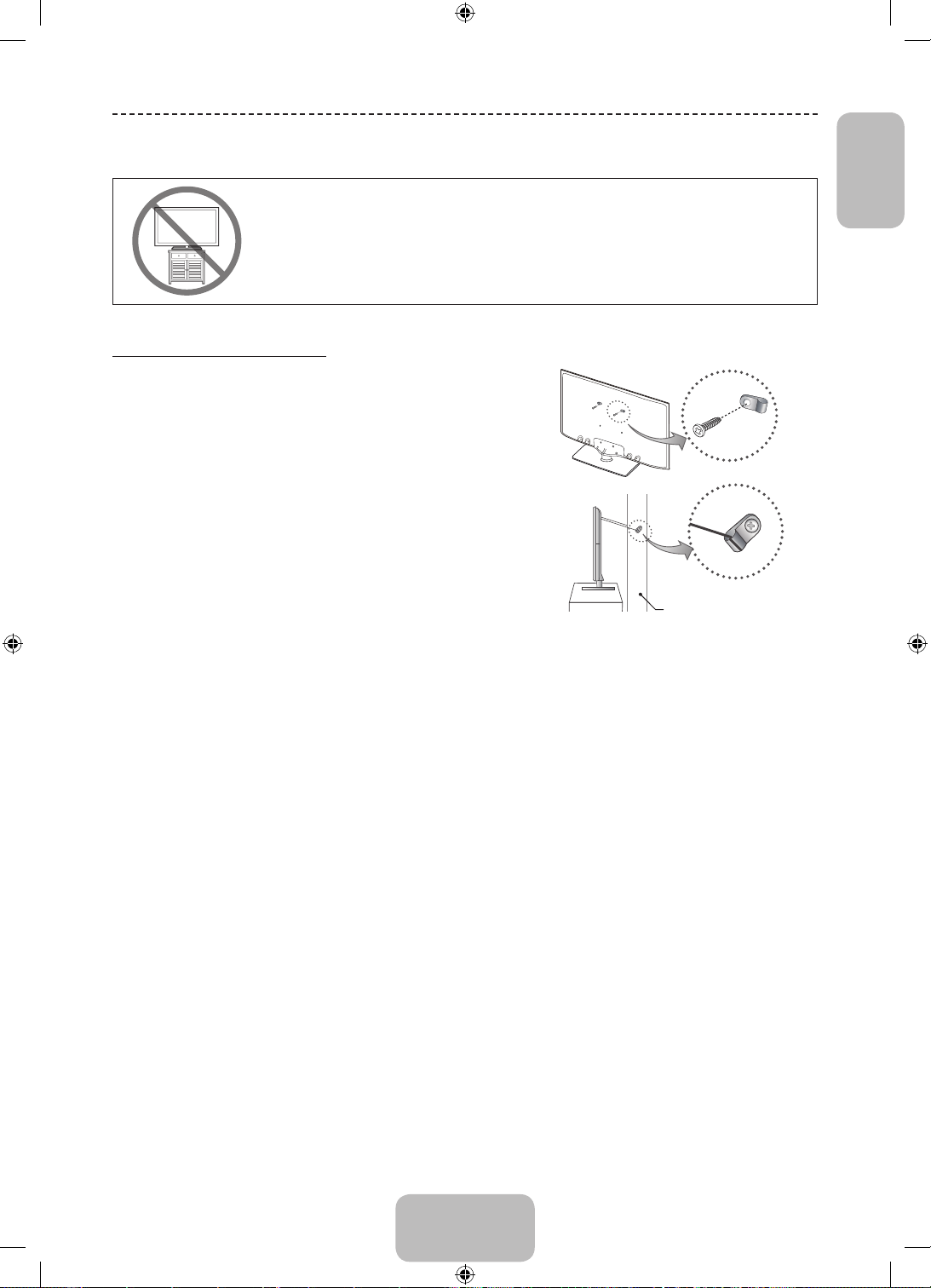
Securing the TV to the Wall
Caution: Pulling, pushing, or climbing on the TV may cause the TV to fall. In particular,
ensure your children do not hang on or destabilize the TV. Doing so may cause the TV to tip
over, causing serious injuries or death. Follow all safety precautions provided in the Safety
Flyer included with your TV. For added stability and safety, you can purchase and install the
anti-fall device as described below.
To avoid the TV from falling
1. Put the screws into the clamps and firmly fasten them onto the
wall. Confirm that the screws have been firmly installed onto the
wall.
You may need additional material such as an anchor
✎
depending on the type of wall.
Since the necessary clamps, screws, and string are not
✎
supplied, please purchase these additionally.
2. Remove the screws from the centre back of the TV, put the
screws into the clamps, and then fasten the screws onto the TV
again.
Screw Specifications
✎
• For a 43 ~ 51 inches: M8
3. Connect the clamps fixed onto the TV and the clamps fixed onto
the wall with a strong string and then tie the string tightly.
NOTE
✎
• Install the TV near to the wall so that it does not fall
backwards.
• It is safe to connect the string so that the clamps fixed on the wall are equal to or lower than the clamps fixed on
the TV.
• Untie the string before moving the TV.
4. Verify all connections are properly secured. Periodically check connections for any sign of fatigue for failure. If you
have any doubt about the security of your connections, contact a professional installer.
• The product colour and shape may
vary depending on the model.
Wall
English
English - 17
[PH4500-ZG-ZT]BN68-05773A-01L04.indb 17 2014-02-03 6:50:07
Page 18
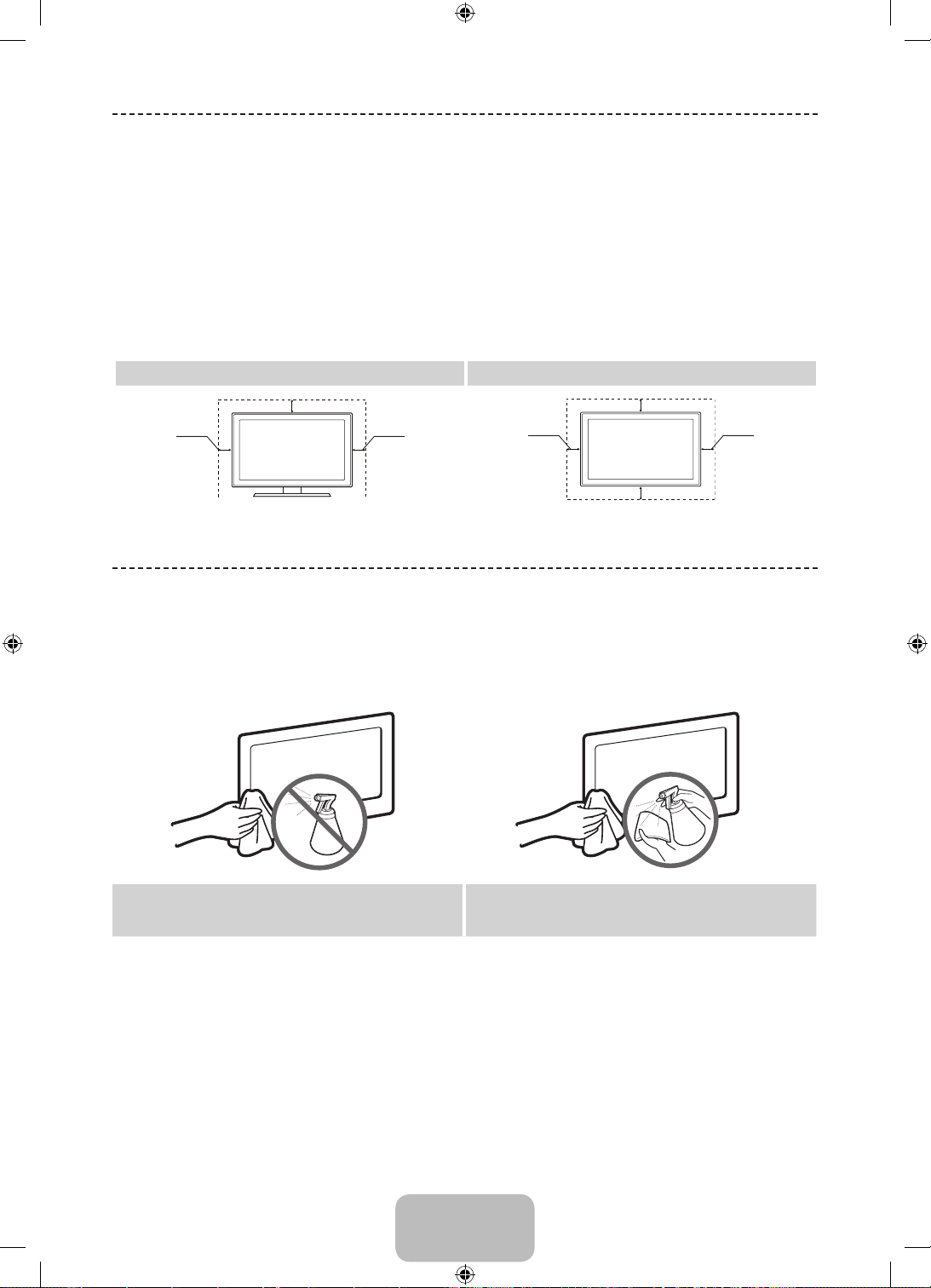
Securing the Installation Space
Keep the required distances between the product and other objects (e.g. walls) to ensure proper ventilation.
Failing to do so may result in fire or a problem with the product due to an increase in the internal temperature of the
product.
When using a stand or wall-mount, use parts provided by Samsung Electronics only.
✎
• If you use parts provided by another manufacturer, it may result in a problem with the product or an injury due to
the product falling.
The appearance may differ depending on the product.
✎
Be careful when you contact the TV because some parts can be somewhat hot.
✎
Installation with a stand. Installation with a wall-mount.
10 cm
10 cm
10 cm
10 cm
10 cm
10 cm
10 cm
Storage and Maintenance
If you remove the attached sticker on the TV screen, clean the residues and then watch TV.
✎
The exterior and screen of the product can get scratched during cleaning. Be sure to wipe the exterior and screen
✎
carefully using a soft cloth to prevent scratches.
Do not spray water directly onto the product. Any liquid
that goes into the product may cause a failure, fire, or
electric shock.
Clean the product with a soft cloth dampened with a
small amount of water. Do not use a flammable liquid (e.g.
benzene, thinners) or a cleaning agent.
English - 18
[PH4500-ZG-ZT]BN68-05773A-01L04.indb 18 2014-02-03 6:50:08
Page 19
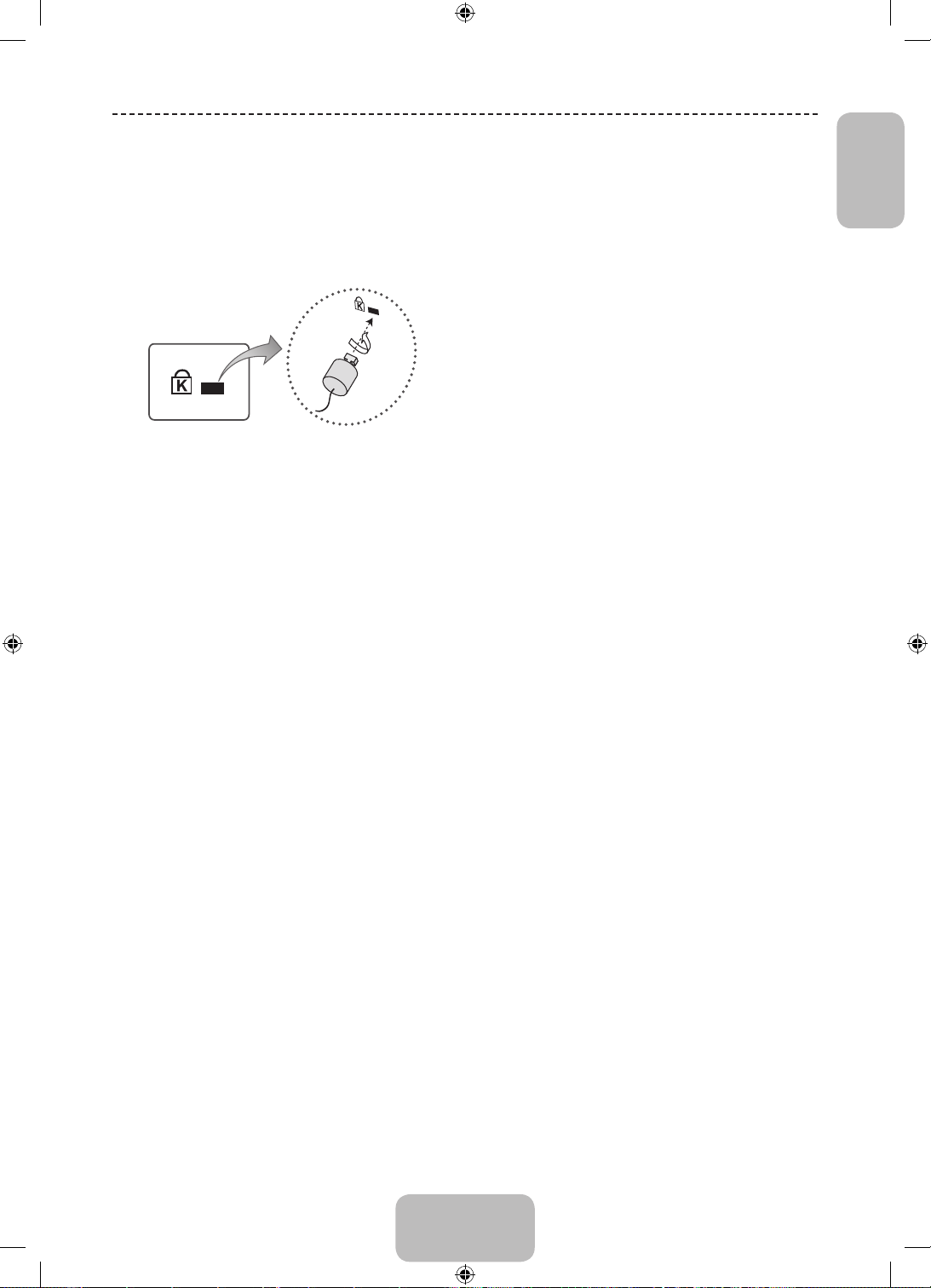
Anti-theft Kensington Lock
The Kensington Lock is not supplied by Samsung. It is a device used to physically fix the system when using it in a
public place. The appearance and locking method may differ from the illustration depending on the manufacturer. Refer
to the manual provided with the Kensington Lock for additional information on proper use.
Please find a “K” icon on the rear of the TV. A kensington slot is beside the “K” icon.
✎
The position and colour may differ depending on the model.
✎
<Optional>
To lock the product, follow these steps:
1. Wrap the Kensington lock cable around a large, stationary object such as desk or chair.
2. Slide the end of the cable with the lock attached through the looped end of the Kensington lock cable.
3. Insert the locking device into the Kensington slot on the product.
4. Lock the lock.
These are general instructions. For exact instructions, see the User manual supplied with the locking device.
✎
The locking device has to be purchased separately.
✎
English
English - 19
[PH4500-ZG-ZT]BN68-05773A-01L04.indb 19 2014-02-03 6:50:08
Page 20
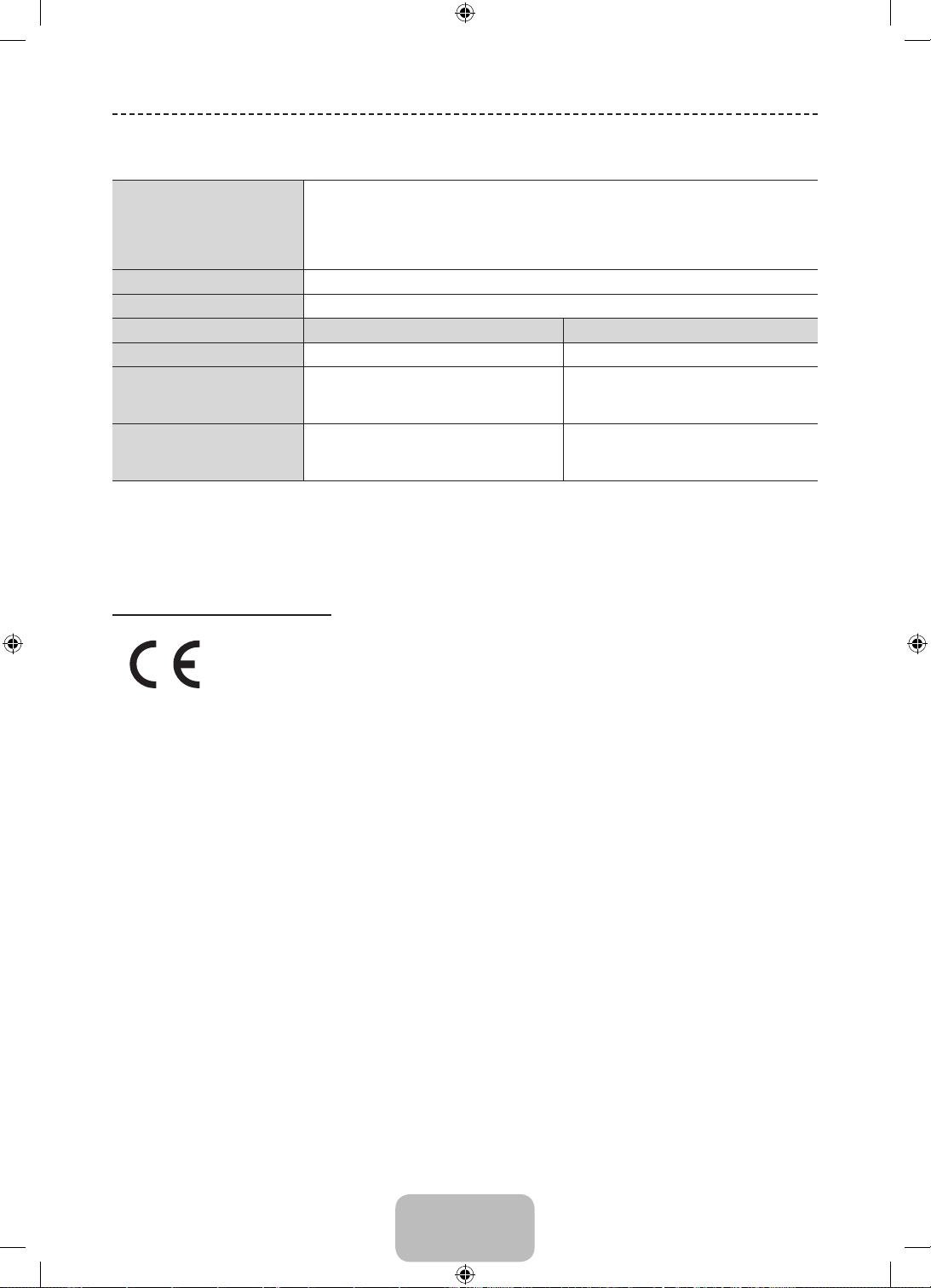
Specifications
Environmental Considerations
Operating Temperature
Operating Humidity
Storage Temperature
Storage Humidity
Display Resolution
Sound (Output)
Model Name
Screen Size
Dimensions (W x H x D)
Body
With stand
Weight
Without Stand
With Stand
Design and specifications are subject to change without prior notice.
✎
For information about power supply, and more about power consumption, refer to the label attached to the
✎
product.
Typical power consumption is measured according to IEC 62087 Ed.2
✎
PE43H4500 PE51H4500
43 inches 51 inches
1009.7 x 617.5 x 55.7 mm
1009.7 x 698.8 x 235.0 mm
13.60 kg
15.00 kg
10°C to 40°C (50°F to 104°F)
10% to 80%, non-condensing
-20°C to 45°C (-4°F to 113°F)
5% to 95%, non-condensing
1024 X 768
10 W X 2
1185.2 x 702.1 x 55.7 mm
1185.2 x 783.0 x 235.0 mm
17.70 kg
19.10 kg
Recommendation - EU Only
• Hereby, Samsung Electronics, declares that this PDP TV is in compliance with the essential requirements and other
relevant provisions of Directive 1999/5/EC.
• This equipment may be operated in all EU countries.
• The official Declaration of Conformity may be found at http://www.samsung.com, go to Support > Search Product
Support and enter the model name.
English - 20
[PH4500-ZG-ZT]BN68-05773A-01L04.indb 20 2014-02-03 6:50:08
Page 21
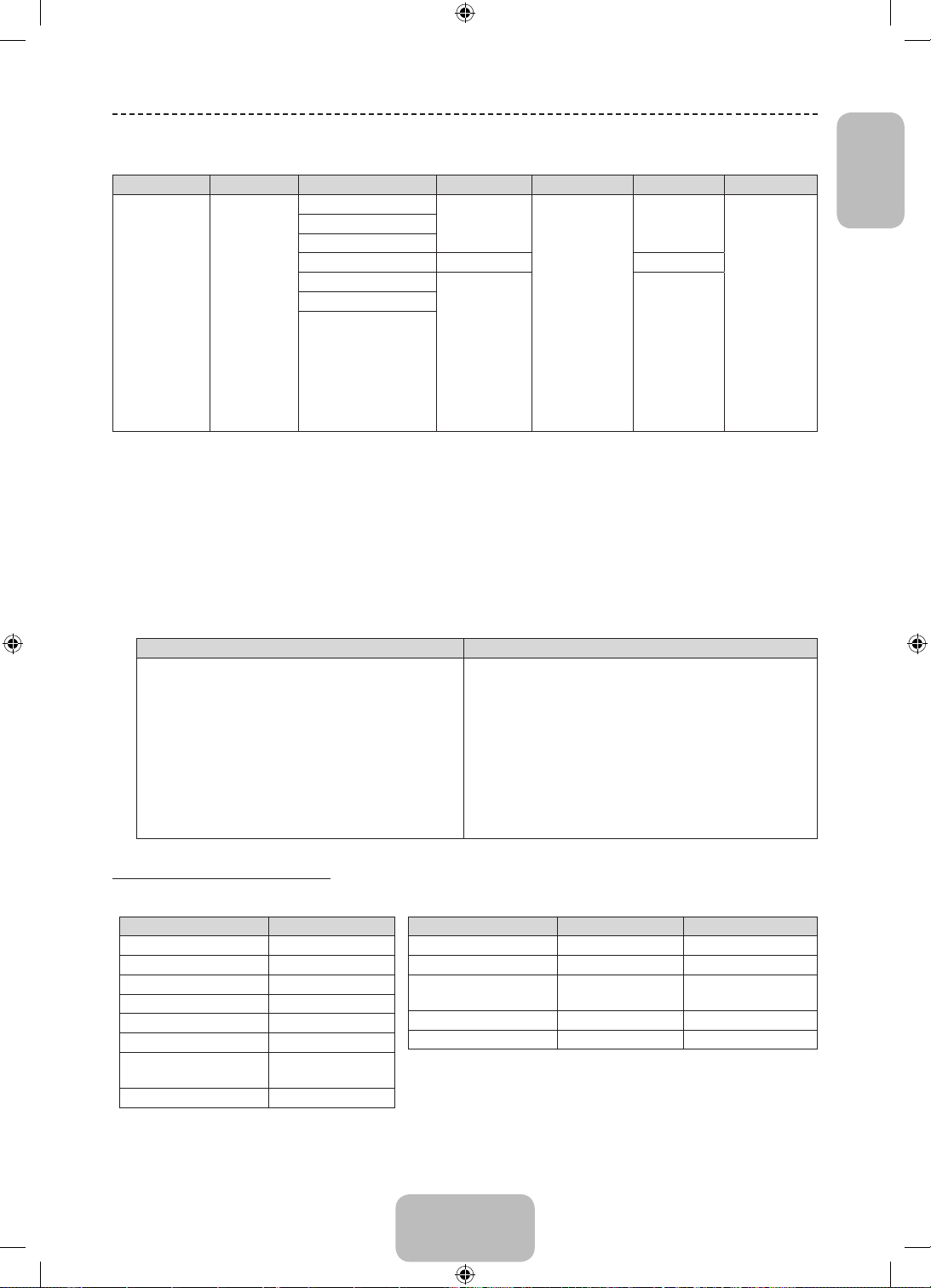
Supported Video Formats
File Extention Container Video Codec Resolution Frame rate (fps) Bit rate (Mbps) Audio Codec
AVI
*.avi / *.mkv
*.asf / *.wmv
*.mp4 / *.3gp
*.vro / *.mpg
*.mpeg / *.ts
*.tp / *.trp
*.mov / *.flv
*.vob / *.svi
*.divx
Other Restrictions
✎
• Video content will not play, or not play correctly, if there is an error in the content or the container.
• Sound or video may not work if the contents have a standard bit rate/frame rate above the compatible Frame/sec
listed in the table.
• If the Index Table is in error, the Seek (Jump) function is not supported.
• Some USB/digital camera devices may not be compatible with the player.
• The menu can be displayed late if the video is over 10Mbps(bit rate).
MKV
ASF
MP4
3GP
MOV
FLV
VRO
VOB
PS
TS
DivX 3.11/4.x/5.x/6.x
MPEG4 SP/ASP
H.264 BP/MP/HP
Motion JPEG 640 x 480 8
Window Media Video v9
MPEG2
MPEG1
1920 x 1080
6 ~ 30
1920 x 1080 30
30
AC3
LPCM
ADPCM
(IMA, MS)
AAC
HE-AAC
WMA
DD+
MPEG (MP3)
DTS (Core)
G.711(A-Law,
μ-Law)
English
Video decoder Audio decoder
• Supports up to H.264, Level 4.1 (FMO/ASO/RS
are not supported.)
• frame rate:
− Below 1280 x 720: 60 frame max
− Above 1280 x 720: 30 frame max
• VC1 AP L4 is not supported.
• GMC 2 or higher is not supported.
Supported Subtitle Formats
• External
Name File extension
MPEG-4 timed text .ttxt
SAMI .smi
SubRip .srt
SubViewer .sub
Micro DVD .sub or .txt
SubStation Alpha .ssa
Advanced SubStation
Alpha
Powerdivx .psb
.ass
• WMA 10 Pro supports up to 5.1 channel and M2
profile.
• WMA lossless audio is not supported.
• Vorbis supports up to 2ch.
• DD+ supports up to 5.1 channel.
• Internal
Name Container Format
Xsub AVI Picture Format
SubStation Alpha MKV Text Format
Advanced SubStation
Alpha
SubRip MKV Text Format
MPEG-4 Timed text MP4 Text Format
MKV Text Format
English - 21
[PH4500-ZG-ZT]BN68-05773A-01L04.indb 21 2014-02-03 6:50:08
Page 22
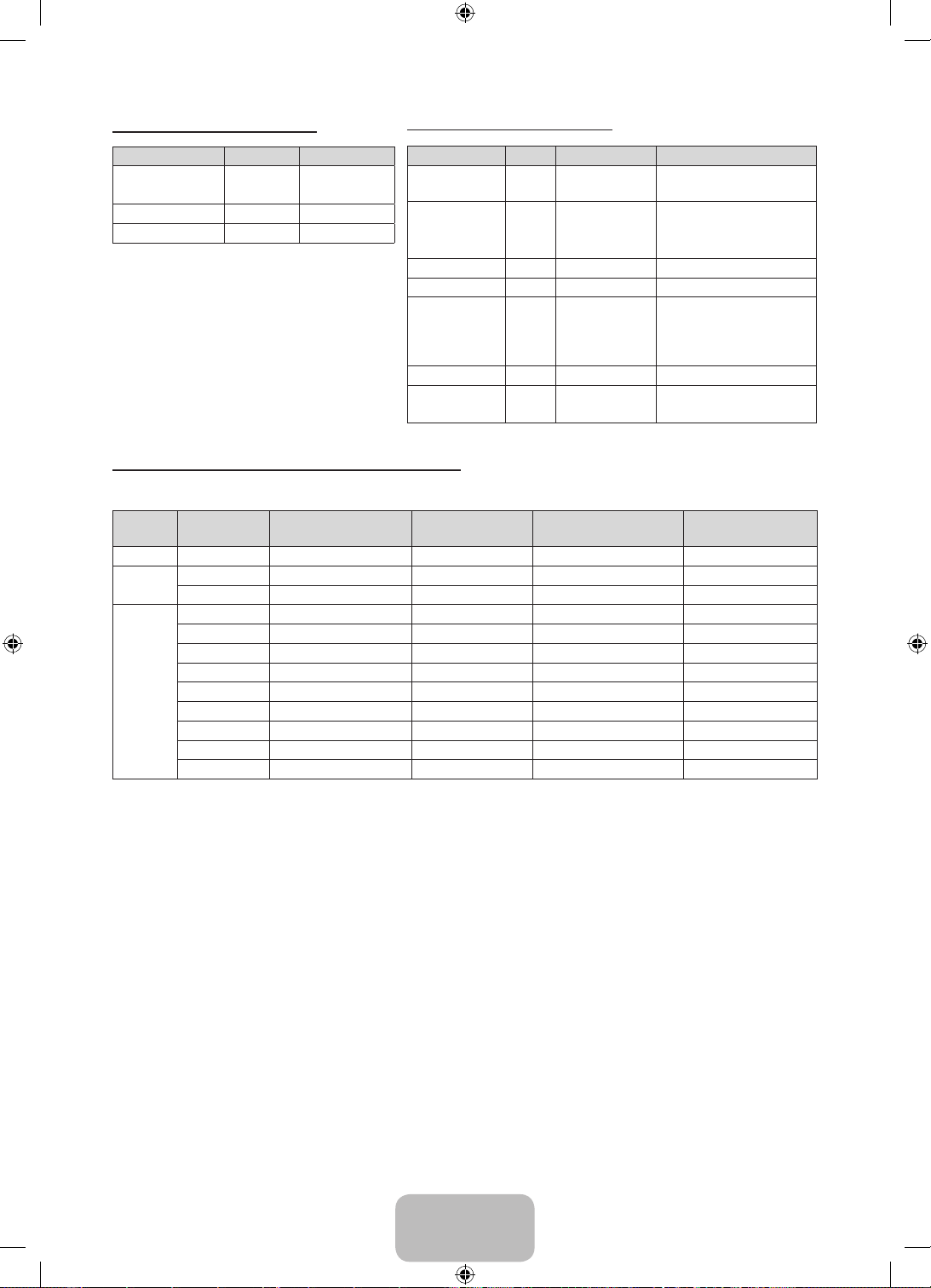
Supported Photo Formats
Supported Music Formats
File Extension Type Resolution
*.jpg
*.jpeg
*.bmp BMP 4096 X 4096
*.mpo MPO 15360 X 8640
The MPO type file does not support Zoom, Rotate
✎
and Slide Show Effect functions.
JPEG 15360 X 8640
File Extension Type Codec Remark
*.mp3 MPEG
*.m4a
*.mpa
*.aac
*.flac FLAC FLAC Supports up to 2ch.
*.ogg OGG Vorbis Supports up to 2ch.
*.wma WMA WMA
*.wav wav wav
*.mid
*.midi
MPEG4 AAC
MPEG1 Audio
Layer 3
WMA 10 Pro supports up to
5.1 channel and M2 profile.
(WMA lossless audio is not
midi midi type 0 and type 1
Full available resolution: 1024 X 768 @ 60 Hz
Optimal resolution is 1024 X 768 @ 60 Hz. See specification page for full available resolution.
Mode Resolution
IBM 720 x 400 31.469 70.087 28.322 -/+
MAC
VESA
DMT
640 x 480 35.000 66.667 30.240 -/832 x 624 49.726 74.551 57.284 -/640 x 480 31.469 59.940 25.175 -/640 x 480 37.861 72.809 31.500 -/640 x 480 37.500 75.000 31.500 -/800 x 600 37.879 60.317 40.000 +/+
800 x 600 48.077 72.188 50.000 +/+
800 x 600 46.875 75.000 49.500 +/+
1024 x 768 48.363 60.004 65.000 -/1024 x 768 56.476 70.069 75.000 -/1024 x 768 60.023 75.029 78.750 +/+
Horizontal Frequency
(KHz)
Vertical Frequency
(Hz)
Pixel Clock Frequency
(MHz)
Sync Polarity (H / V)
supported.)
NOTE
✎
• The interlace mode is not supported.
• The set might operate abnormally if a non-standard video format is selected.
English - 22
[PH4500-ZG-ZT]BN68-05773A-01L04.indb 22 2014-02-03 6:50:09
Page 23
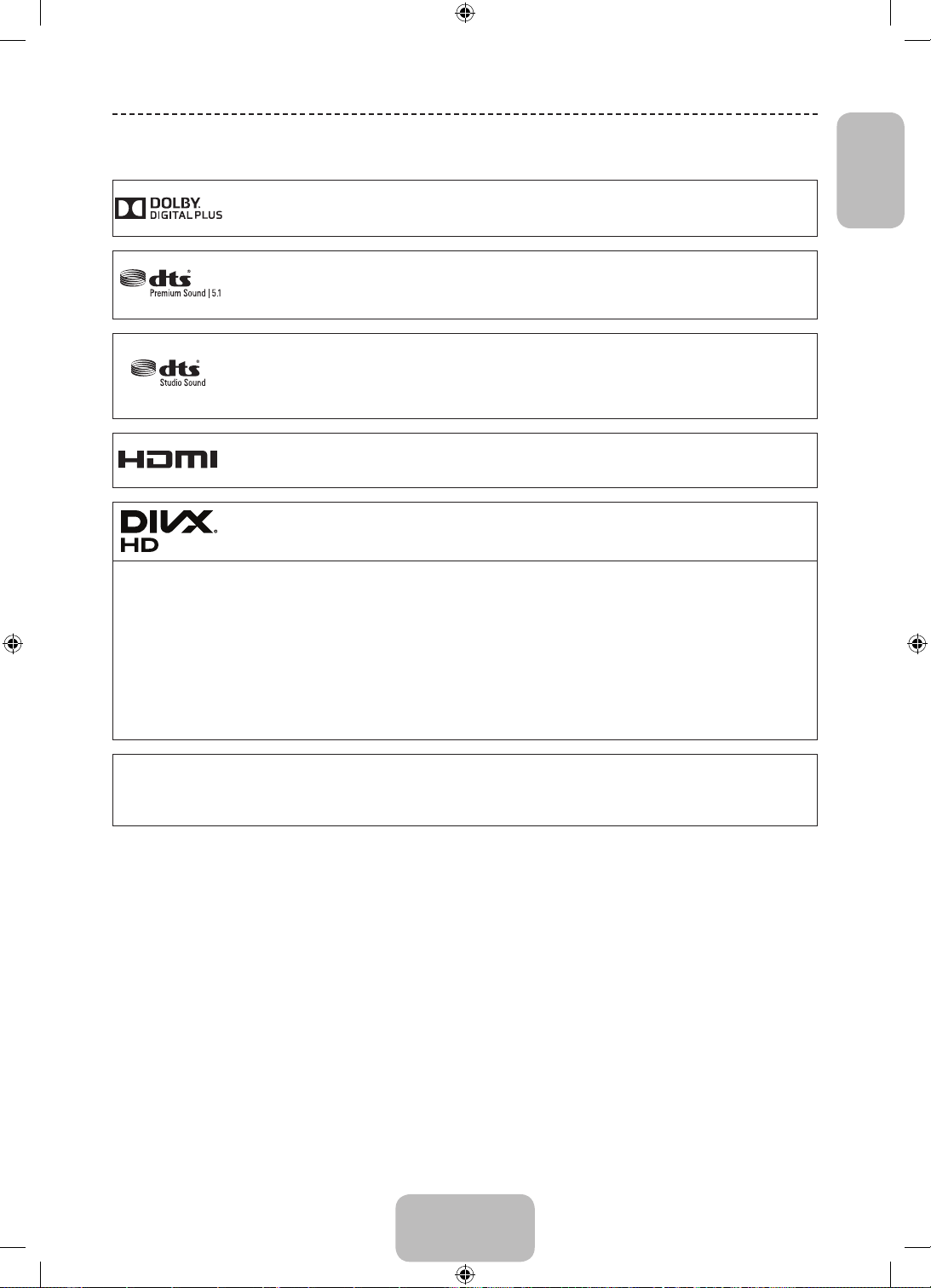
Licence
Manufactured under license from Dolby Laboratories. Dolby and the double-D symbol are
trademarks of Dolby Laboratories.
Manufactured under a license from U.S. Patent No’s: 5,956,674, 5,974,380, 5,978,762, 6,487,535,
6,226,616, 7,212,872, 7,003,467, 7,272,567, 7,668,723, 7,392,195, 7,930,184, 7,333,929 and
7,548,853. DTS, the Symbol, and DTS and the Symbol together are registered trademarks & DTS
Premium Sound | 5.1 is a trademark of DTS, Inc. ©2012 DTS, Inc. All Rights Reserved.
Manufactured under a license from U.S. Patent No’s: 6,285,767, 8,027,477, 5,319,713, 5,333,201,
5,638,452, 5,771,295, 5,970,152, 5,912,976, 7,200,236, 7,492,907, 8,050,434, 7,720,240,
7,031,474, 7,907,736 and 7,764,802. DTS, the Symbol, and DTS and the Symbol together are
registered trademarks & DTS Studio Sound is a trademark of DTS, Inc. ©2012 DTS, Inc. All Rights
Reserved.
The terms HDMI and HDMI High-Definition Multimedia Interface, and the HDMI Logo are
trademarks or registered trademarks of HDMI Licensing LLC in the United States and other
countries.
DivX Certified® to play DivX® video up to HD 1080p, including premium content.
ABOUT DIVX VIDEO: DivX® is a digital video format created by DivX, LLC, a subsidiary of Rovi Corporation. This is an
official DivX Certified® device that has passed rigorous testing to verify that it plays DivX video. Visit divx.com for more
information and software tools to convert your files into DivX videos.
ABOUT DIVX VIDEO-ON-DEMAND: This DivX Certified® device must be registered in order to play purchased DivX
Video-on-Demand (VOD) movies. To obtain your registration code, locate the DivX VOD section in your device setup
menu. Go to vod.divx.com for more information on how to complete your registration.
DivX®, DivX Certified® and associated logos are trademarks of Rovi Corporation or its subsidiaries and are used
under license.
Covered by one or more of the following U.S. patents: 7,295,673; 7,460,668; 7,515,710; 7,519,274
English
Open source licence notice
In the case of using open source software, Open Source Licences are available on the product menu.
Open Source Licence Notice is written only English.
English - 23
[PH4500-ZG-ZT]BN68-05773A-01L04.indb 23 2014-02-03 6:50:09
Page 24
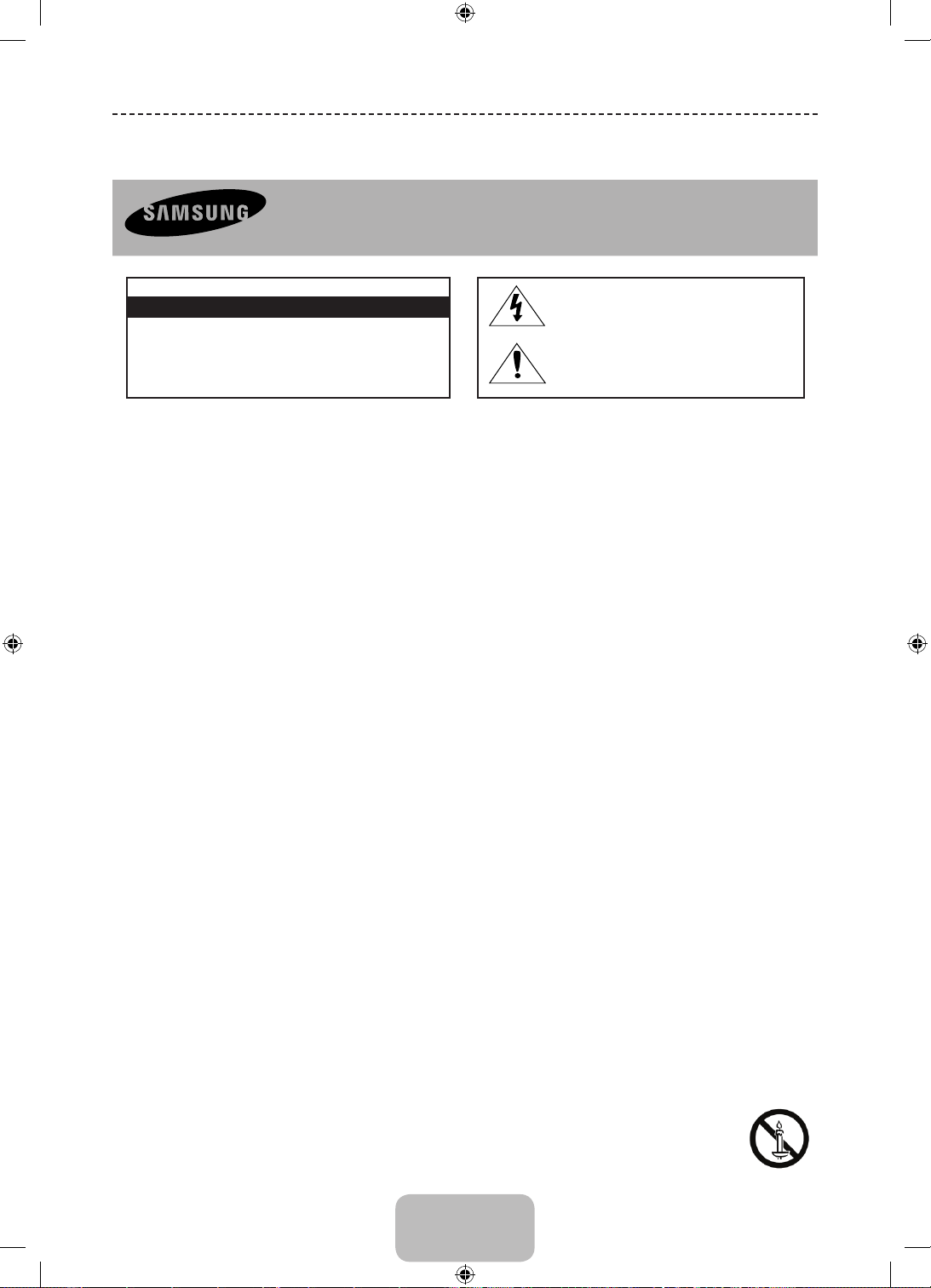
Wichtige Sicherheitshinweise
Achtung! Wichtige Sicherheitshinweise
(Bitte lesen Sie den Ihrem Samsung Gerät entsprechenden Abschnitt, bevor Sie dieses
installieren.)
STROMSCHLAGGEFAHR NICHT ÖFFNEN
ACHTUNG
ACHTUN G: UM DIE GEFAHR EINES ELEKTRISCHEN SCHLAGES
ZU VERRINGERN, ENTFERNEN SIE NICHT DIE ABDECKUNG (ODER
RÜCKSEITE). ES BEFINDEN SICH IM INNEREN KEINE TEILE, DIE VON
BENUTZERN GEWARTET WERDEN KÖNNEN. LASSEN SIE REPARATUREN
NUR VON QUALIFIZIERTEM KUNDENDIENSTPERSONAL DURCHFÜHREN.
• Die Schlitze und Öffnungen im Gehäuse und in der Rückwand oder im Boden sind für die Belüftung erforderlich. Um den zuverlässigen Betrieb des
Geräts zu gewährleisten und es vor Überhitzung zu schützen, dürfen diese Öffnungen keinesfalls blockiert oder bedeckt werden.
− Stellen Sie das Gerät nicht in abgeschlossene Räume wie z.B. in ein Bücherregal oder einen Einbauschrank. Dieser Einbau ist nur dann
zulässig, wenn für ausreichende Belüftung gesorgt wird.
− Außerdem darf das Gerät keinesfalls in der Nähe oder über einem Radiator oder Heizkörper aufgestellt werden, oder an Orten, an denen es
direkter Sonneneinstrahlung ausgesetzt ist.
− Stellen Sie keine mit Flüssigkeit gefüllte Behälter (Vasen usw.) auf das Gerät, da dies zu einem Brand oder Stromschlag führen kann.
• Setzen Sie das Gerät keinesfalls Regen aus und stellen Sie es nicht in der Nähe von Wasser auf (Badewanne, Küchenspüle, feuchter Keller,
Schwimmbecken usw.). Falls das Gerät dennoch Nässe ausgesetzt wurde, trennen Sie es von der Stromversorgung und wenden Sie sich umgehend
an Ihren örtlichen Vertreter. Ziehen Sie vor dem Reinigen des Geräts den Netzstecker aus der Steckdose.
• Für dieses Gerät benötigen Sie Akkus. Entsorgen Sie die Akkus gemäß den regionalen Umweltschutzbestimmungen. Bitte wenden Sie sich bei
Fragen zur ordnungsgemäßen Entsorgung an Ihre örtlichen Behörden.
• Überlasten Sie Steckdosen, Verlängerungskabel und Netzteile keinesfalls, da dies zu einem Brand oder Stromschlag führen kann.
• Netzkabel müssen so verlegt werden, dass niemand auf das Kabel treten kann oder es durch Gegenstände gequetscht wird, die auf dem Kabel
stehen oder gegen das Kabel drücken. Besondere Aufmerksamkeit muss den Bereichen um Stecker, Steckdosen und dem Punkt zukommen, an
dem das Netzkabel aus dem Gerät herausgeführt wird.
• Zum Schutz des Geräts bei einem Gewitter oder längerem Nichtbetrieb trennen Sie das Gerät vom Netz. Trennen Sie darüber hinaus das
Antennenkabel vom Gerät. Auf diese Weise werden Schäden durch Blitzschlag oder Spannungsstöße vermieden.
• Stellen Sie sicher, dass die Nennspannung des Gleichstromnetzteils für die örtliche Stromversorgung geeignet ist, bevor Sie das Netzkabel an die
Stromversorgung anschließen.
• Führen Sie niemals Metallgegenstände in die Öffnungen dieses Geräts ein. Dies kann zu Stromschlägen führen.
• Berühren Sie keinesfalls Bauteile im Geräteinneren, um Stromschläge zu vermeiden. Das Gerät darf nur von einem qualifizierten Techniker geöffnet
werden.
• Stellen Sie sicher, dass das Netzkabel fest in die Steckdose eingestöpselt wird. Fassen Sie das Netzkabel am Stecker an, wenn Sie es aus der
Wandsteckdose ziehen. Berühren Sie das Netzkabel niemals mit feuchten Händen.
• Wenn das Gerät nicht einwandfrei funktioniert, insbesondere beim Auftreten ungewöhnlicher Geräusche oder Gerüche aus dem Inneren, trennen Sie
es unverzüglich von der Stromversorgung und wenden Sie sich umgehend an Ihren örtlichen Vertreter oder das nächste Kundendienstzentrum.
• Ziehen Sie auf jeden Fall den Netzstecker aus der Steckdose, wenn das Fernsehgerät längere Zeit nicht verwendet werden soll, weil Sie
beispielsweise längere Zeit abwesend sind (besonders wenn Kinder und ältere Personen allein im Haus bleiben).
− Staubansammlungen können Stromschläge, Kurzschlüsse oder Brände verursachen, da am Netzkabel Funken auftreten oder die Hitze zu einer
Beschädigung der Isolierung führt.
• Wenden Sie sich an den autorisierten Kundendienst, wenn das Gerät an einem Ort mit hoher Konzentration an Staubpartikeln, außergewöhnlich
hoher oder geringer Raumtemperatur, extrem hoher Luftfeuchtigkeit, in unmittelbarer Nähe zu chemischen Lösungsmitteln oder für den Dauerbetrieb,
z.B. auf Bahn- oder Flughäfen, aufgestellt werden soll Eine nicht fachgerechte Aufstellung kann zu schweren Schäden am Gerät führen.
• Verwenden Sie nur ordnungsgemäß geerdete Stecker und Steckdosen.
• Eine fehlerhafte Erdung kann zu einem elektrischen Schlag oder Schäden an den Geräten führen. (Nur Geräte der Klasse I.)
• Wenn Sie das Gerät vom Stromnetz trennen möchten, müssen Sie den Netzstecker aus der Dose ziehen. Deshalb muss der Netzstecker jederzeit
leicht erreichbar sein.
• Achten Sie darauf, dass sich Kinder nicht an das Gerät hängen.
• Lagern Sie die Zubehörteile (Akku usw.) an einem sicheren Ort außerhalb der Reichweite von Kindern.
• Bringen Sie das Gerät nicht an einem instabilen Ort wie z.B. einem wackligen Regal, einem abschüssigen Boden oder einem Ort, der Vibrationen
ausgesetzt ist, an.
• Lassen Sie das Gerät nicht fallen, und vermeiden Sie Erschütterungen. Wenn das Gerät beschädigt ist, trennen Sie es vom Stromnetz, und wenden
Sie sich an ein Kundendienstcenter.
• Ziehen Sie den Netzstecker aus der Steckdose, und wischen Sie das Gerät mit einem weichen, trockenen Tuch ab. Verwenden Sie keine
Chemikalien wie Wachs, Benzol, Alkohol, Verdünner, Insektizide, Luftverbesserer, Schmiermittel oder Reinigungsmittel. Hierdurch kann das Aussehen
des Geräts beschädigt oder der Aufdruck gelöscht werden.
• Es dürfen keinesfalls Flüssigkeitstropfen oder-spritzer in das Gerät eindringen.
• Entsorgen Sie Batterien niemals in einem Feuer.
• Schließen Sie die Batterie nicht kurz, zerlegen und überhitzen Sie sie nicht.
• Explosionsgefahr bei unsachgemäßem Ersetzen von Batterien. Setzen Sie nur Batterien des gleichen oder eines gleichwertigen Typs ein.
• ACHTUNG: UM DIE AUSBREITUNG VON FEUER ZU VERHINDERN, SORGEN SIE JEDERZEIT DAFÜR, DASS DAS GERÄT NICHT
MIT KERZEN ODER OFFENEM FEUER IN BERÜHRUNG KOMMT.
Dieses Symbol weist auf eine hohe Spannung
im Inneren des Geräts hin. Es ist gefährlich, Teile
im Inneren dieses Geräts zu berühren.
Dieses Symbol weist darauf hin, dass diesem
Gerät wichtige Anweisungen zu Betrieb und
Wartung beigefügt sind.
Deutsch - 2
[PH4500-ZG-ZT]BN68-05773A-01L04.indb 2 2014-02-03 6:50:10
Page 25
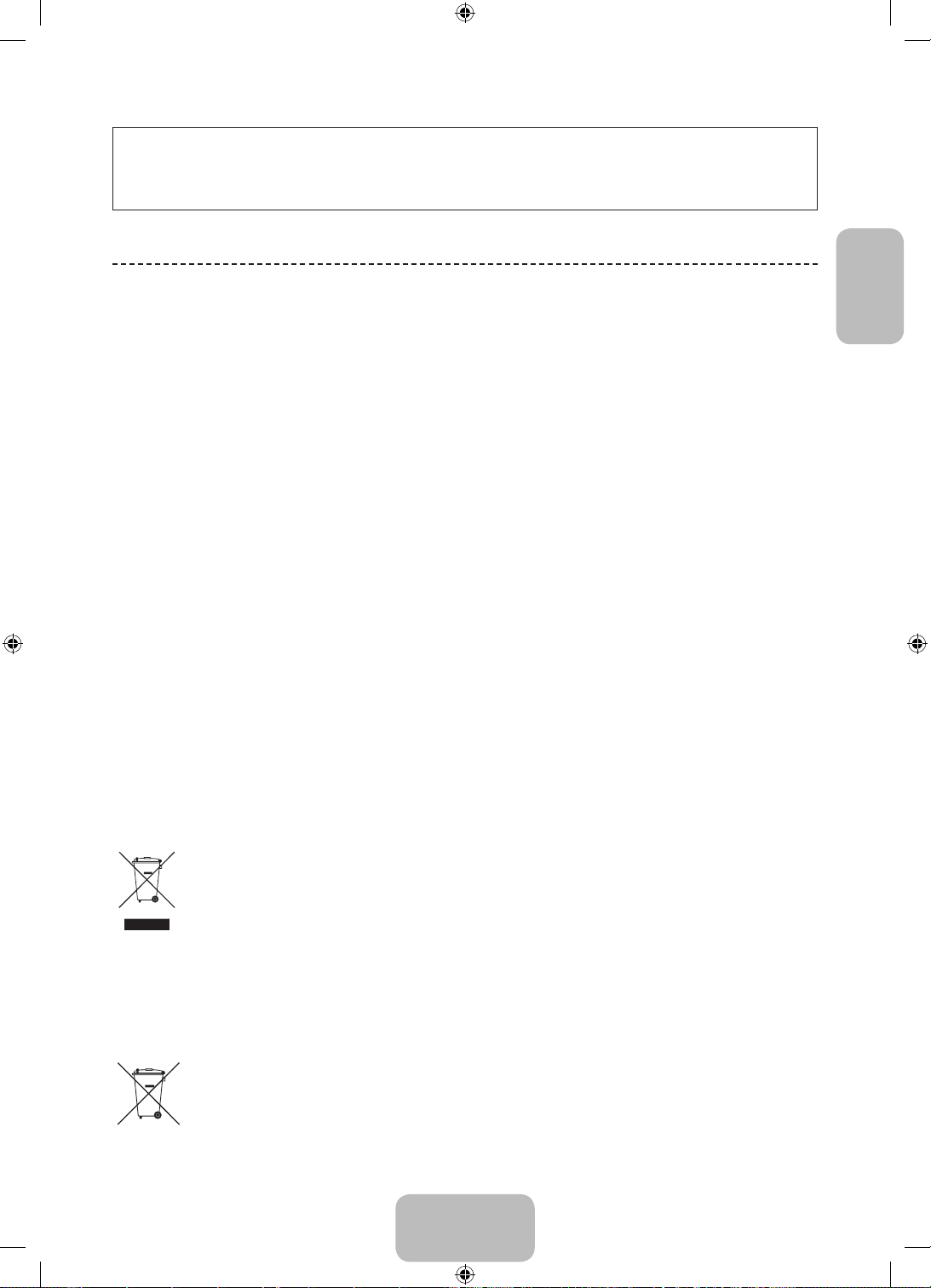
Die Abbildungen und Illustrationen in diesem Handbuch dienen nur zur Information und können vom tatsächlichen
Aussehen des Geräts abweichen. Änderungen an Ausführung und technischen Daten vorbehalten.
Einige GUS-Sprachen (Russisch, Ukrainisch, Kasachisch) stehen für dieses Produkt nicht zur Verfügung, da das Gerät
für Kunden in der EU hergestellt wurde.
Wichtige Garantieinformationen zum Anzeigeformat
des Bildschirms
1. Die Funktionalitäten für Digitalfernsehen (DVB) stehen nur in Ländern/Regionen zur Verfügung, in denen digitale
terrestrische DVB-T-Signale (MPEG2 und MPEG4 AVC) gesendet werden oder in denen Sie Zugang zu einem
kompatiblen Kabelfernsehdienst mit DVB-C (MPEG2 und MPEG4 AAC) haben können. Fragen Sie Ihren örtlichen
Händler, wenn Sie Informationen über die Verfügbarkeit von DVB-T oder DVB-C in Ihrer Gegend benötigen.
2. DVB-T ist der Standard des europäischen DVB-Konsortiums für die terrestrische Versorgung mit digitalem
terrestrischem Fernsehen, und DVB-C ist das Konsortium für die Versorgung mit digitalem Kabelfernsehen.
Allerdings werden manche Unterscheidungsmerkmale wie EPG (elektrische Programmzeitschrift), VOD (Video on
Demand) usw. in dieser Spezifikation nicht berücksichtigt. Deshalb können sie zum jetzigen Zeitpunkt noch nicht
eingesetzt werden.
3. Zwar hält dieses Fernsehgerät die aktuellen Standards der DVB-T- und DVB-C-Spezifikationen [Version August
2008] ein, aber es kann nicht garantiert werden, dass die Kompatibilität mit zukünftigen digitalen terrestrischen
DVB-T und DBV-C-Signalen gewahrt bleibt.
4. In Abhängigkeit von den Ländern/Regionen, in denen dieses Fernsehgerät eingesetzt wird, verlangen manche
Kabelfernsehanbieter zusätzliche Gebühren für solch einen Dienst, und möglicherweise wird verlangt, dass Sie den
Vertragsbedingungen des Unternehmens zustimmen.
5. Manche Digitalfernsehfunktionen sind in einigen Ländern oder Regionen möglicherweise nicht verfügbar, und DVB-
C-Signale kann das Gerät bei manchen Kabelfernsehanbietern möglicherweise nicht fehlerfrei verarbeiten.
6. Für weitere Informationen setzen Sie sich bitte mit dem Samsung-Kundendienstzentrum in Verbindung.
Die Empfangsqualität des Fernsehgeräts kann durch Unterschiede bei den Sendeverfahren in verschiedenen
✎
Ländern beeinträchtigt werden. Kontrollieren Sie die Leistung des Fernsehgeräts bei Ihrem örtlichen
SAMSUNG-Händler oder wenden Sie sich an das Samsung-Callcenter um festzustellen, ob sich die
Empfangsqualität durch Ändern der Fernseheinstellungen verbessern lässt.
Ordnungsgemäße Entsorgung dieses Geräts (Elektro- und Elektronik-Altgeräte)
(Anwendbar in der Europäischen Union und anderen europäischen Staaten mit Systemen zur getrennten
Sammlung von Wertstoffen)
Diese Kennzeichnung auf dem Gerät, dem Zubehör oder der Dokumentation bedeutet, dass das Gerät sowie
das elektronische Zubehör (z. B. Ladegerät, Headset, USB-Kabel) am Ende ihrer Lebensdauer nicht im normalen
Hausmüll entsorgt werden dürfen. Entsorgen Sie diese Geräte bitte getrennt von anderen Abfällen, um der
Umwelt bzw. der menschlichen Gesundheit nicht durch unkontrollierte Müllbeseitigung zu schaden. Recyceln Sie
das Gerät, um die nachhaltige Wiederverwertung von stofflichen Ressourcen zu fördern. Private Nutzer sollten
den Händler, bei dem das Produkt gekauft wurde, oder die zuständigen Behörden kontaktieren, um in Erfahrung
zu bringen, wie sie das Gerät auf umweltfreundliche Weise recyceln können. Gewerbliche Benutzer wenden sich
an ihren Lieferanten und überprüfen die Konditionen Ihres Kaufvertrags. Dieses Gerät und seine elektronischen
Zubehörteile dürfen nicht zusammen mit anderem Gewerbemüll entsorgt werden.
Ordnungsgemäße Entsorgung der Batterien dieses Produkts
(Anzuwenden in den Ländern der Europäischen Union und anderen europäischen Ländern mit einem separaten
Sammelsystem für Batterien)
Diese Kennzeichnung auf der Batterie, dem Handbuch oder der Verpackung bedeutet, dass die Batterie
am Ende ihrer Lebensdauer nicht im normalen Hausmüll entsorgt werden darf. Die Kennzeichnung mit
den chemischen Symbolen für Hg, Cd oder Pb bedeutet, dass die Batterie Quecksilber, Cadmium oder
Blei in Mengen enthält, die die Grenzwerte der EU-Direktive 2006/66 übersteigen. Wenn Batterien nicht
ordnungsgemäß entsorgt werden, können diese Substanzen die Gesundheit von Menschen oder die Umwelt
gefährden. Zum Schutz der natürlichen Ressourcen und zur Förderung der Wiederverwertung von Materialien
trennen Sie die Batterien von anderem Müll und führen Sie sie Ihrem örtlichen Recyclingsystem zu.
Deutsch
Deutsch - 3
[PH4500-ZG-ZT]BN68-05773A-01L04.indb 3 2014-02-03 6:50:10
Page 26
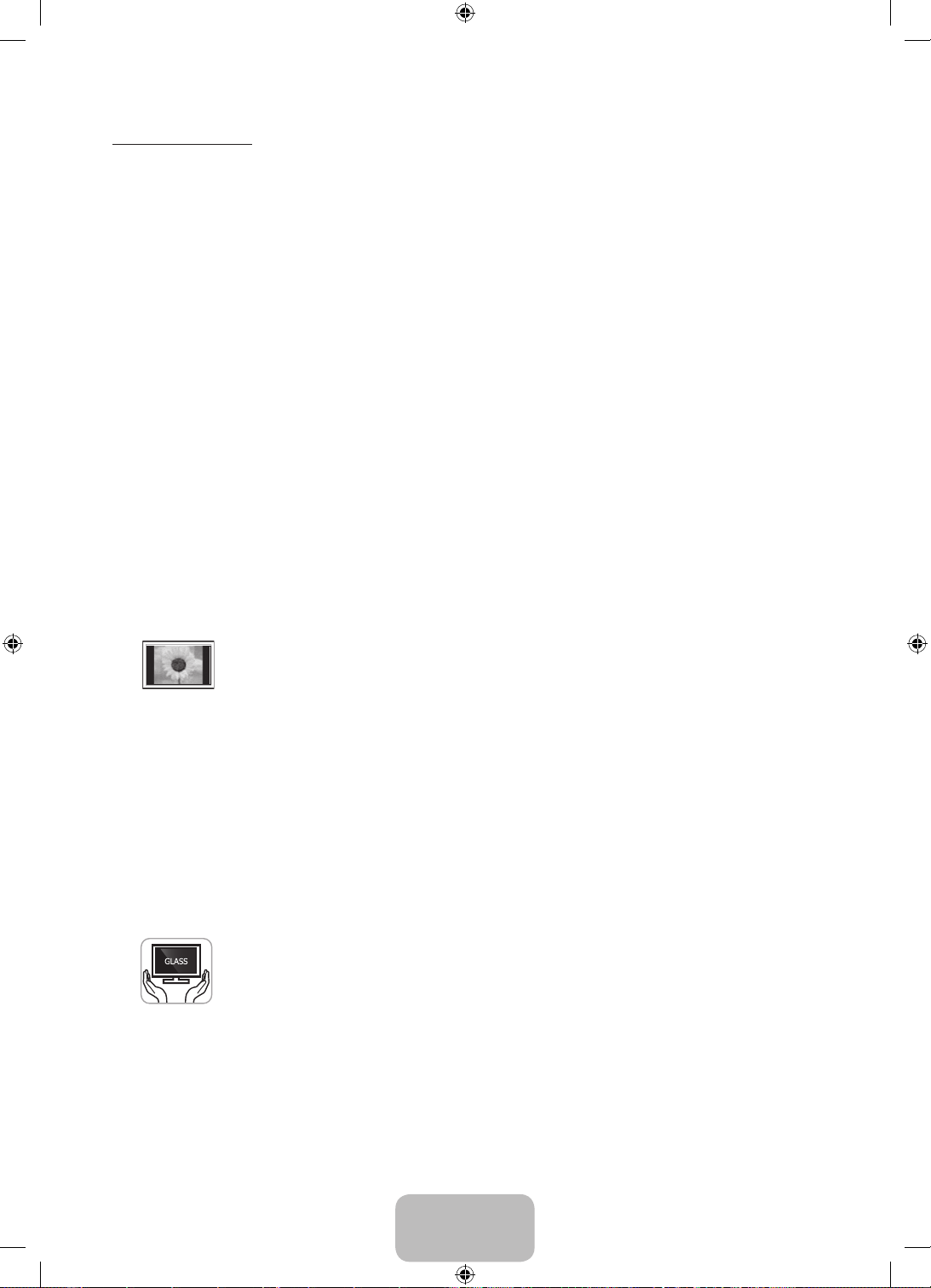
Benutzerhinweise
• Einbrennen von Standbildern
Lassen Sie Standbilder (z.B. von einem Videospiel) sowie kleine, sich nicht verändernde Logos auf dem
Plasmabildschirm höchstens einige Minuten lang anzeigen, da das Bild andernfalls einbrennen kann. Das
Einbrennen von Standbildern wird auch als „Bildkonservierung“ bezeichnet. Sie können das Einbrennen vermeiden,
indem Sie die Helligkeit und den Kontrast des Bildschirms beim Anzeigen von Standbildern verringern.
• Wärmeentwicklung auf der Oberseite des Plasmabildschirms
Die Oberseite des Produkts kann nach längerem Betrieb warm werden, da die Wärme aus dem Monitor über die
Entlüftungsöffnung im oberen Teil des Geräts abgeführt wird. Dies ist normal und weist nicht auf einen Defekt oder
eine Fehlfunktion des Geräts hin.
Allerdings sollten Kinder von dem oberen Teil des Geräts ferngehalten werden.
• Das Gerät verursacht ein „knackendes“ Geräusch.
Ein „knackendes“ Geräusch entsteht, wenn das Gerätematerial sich aufgrund einer Änderung der Umgebung, wie
z.B. Temperaturschwankungen oder Änderung der Luftfeuchtigkeit, zusammenzieht oder ausdehnt. Das ist normal
und stellt keinen Defekt des Geräts dar.
• Pixelfehler
Der Plasmabildschirm, für dessen Herstellung hoch entwickelte Technologie eingesetzt wird, besitzt eine Bildfläche
mit 2.360.000 (bei HD-Auflösung) bis 6.221.000 (bei Full-HD-Auflösung) Pixeln. Allerdings können ein paar zu helle
oder zu dunkle Pixel auf der Bildfläche zu sehen sein. Diese Pixelfehler haben keinen Einfluss auf die Geräteleistung.
• Vermeiden Sie den Betrieb des Plasmabildschirms bei Temperaturen unter 5°C.
• Ein Standbild, dass zu lange angezeigt wird, kann zu einer bleibenden Beschädigung des
Plasmabildschirms führen.
Der Betrieb des Plasmafernsehers im Format 4:3 für einen längeren Zeitraum kann links, rechts
und in der Mitte des Monitors Spuren der Bildränder hinterlassen, die durch die unterschiedliche
Lichtemission auf dem Monitor verursacht werden. Durch die Wiedergabe einer DVD oder den
Betrieb einer Spielkonsole kann es auf dem Bildschirm zu ähnlichen Effekten kommen.
Schäden, die durch die o.g. Effekte verursacht wurden, fallen nicht unter die Garantie.
• Nachbilder auf dem Bildschirm.
Durch das Anzeigen der Standbilder von Videospielen oder vom PC über einen gewissen Zeitraum hinaus können
partielle Nachbilder entstehen.
Um diesen Effekt zu verhindern, verringern Sie Helligkeit und Kontrast, wenn Sie Standbilder für einen längeren
Zeitraum anzeigen möchten.
• Garantie
Durch diese Garantie nicht abgedeckt sind Schäden, die durch das Einbrennen von Bildern entstehen.
Das Einbrennen von Bildern wird von der Garantie nicht abgedeckt.
• Achtung
Wenn der Plasmafernseher versehentlich herunterfällt, kann der Glasbildschirm des Geräts
beschädigt werden. Lassen Sie im Umgang mit dem Fernsehgerät Vorsicht walten.
Wenn Sie das Fernsehgerät bewegen, sollte es zur Sicherheit stets von mindestens zwei Personen
angehoben und getragen werden. Legen Sie das Fernsehgerät nicht flach mit dem Bildschirm nach
oben oder unten hin.
Ihr Plasmafernseher von Samsung ist ein qualitativ hochwertiges Gerät, das sorgfältig verpackt wurde, um die
Unversehrtheit des Glasbildschirms und der Komponenten beim Transport zu gewährleisten. Dennoch handelt es
sich um ein empfindliches elektronisches Gerät, das Sie vorsichtig behandeln müssen. Üben Sie beim Transport
oder Auspacken des Fernsehgeräts keinen ungebührlichen Druck auf die verpackten Teile aus. Gehen Sie vorsichtig
vor, wenn Sie das Fernsehgerät installieren. Stellen Sie das Fernsehgeräten nicht an Orten auf, an denen es Stößen
oder heftiger Krafteinwirkung ausgesetzt ist oder herunterfallen kann. Das Brechen des Bildschirms aufgrund von
Herunterfallen oder Krafteinwirkung ist nicht von der Herstellergarantie abgedeckt.
Deutsch - 4
[PH4500-ZG-ZT]BN68-05773A-01L04.indb 4 2014-02-03 6:50:10
Page 27
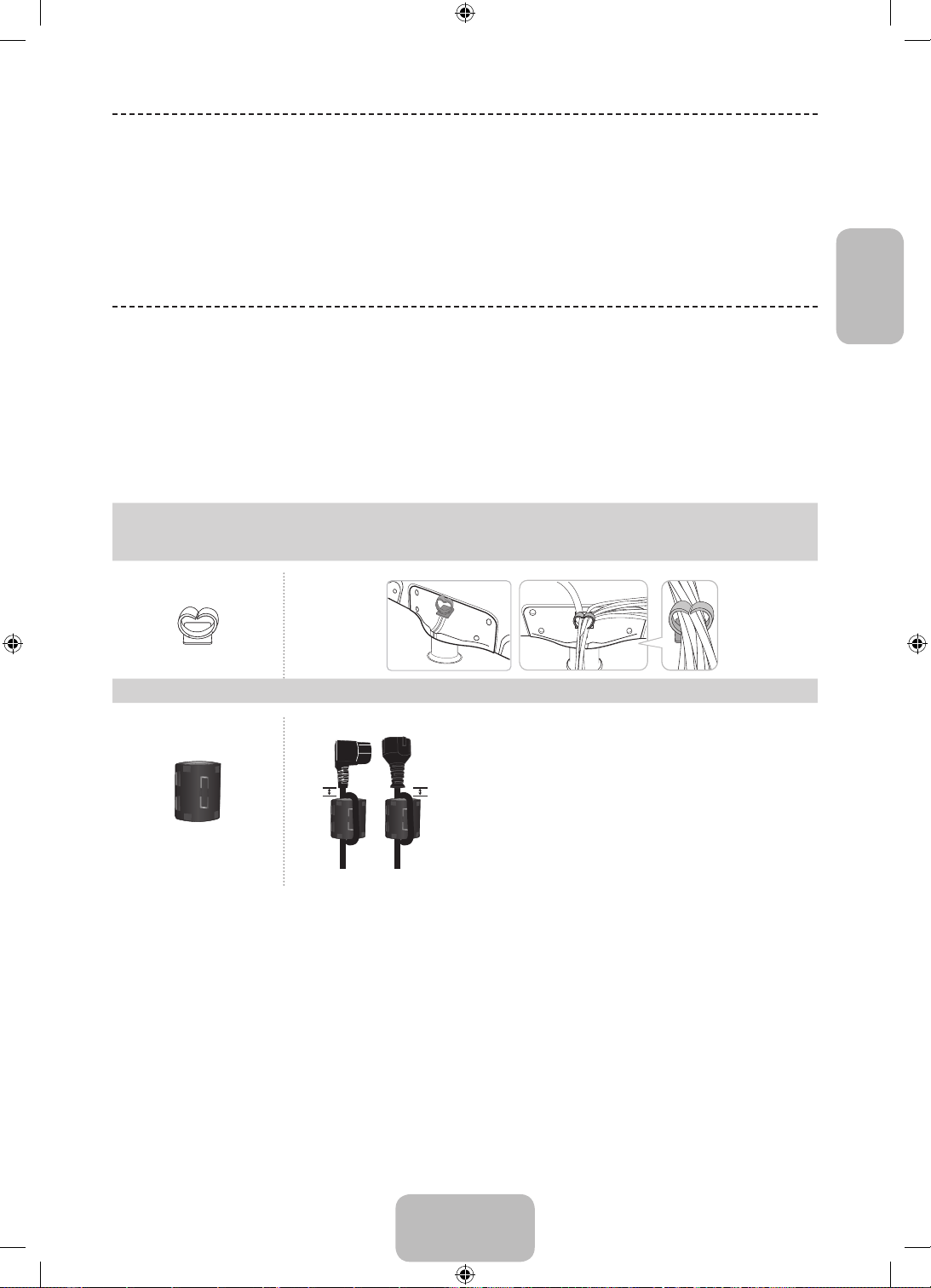
Liste der Funktionen
B
A
• Media Play: Hiermit können Sie Musikdateien, Bilder und Filme abspielen, die auf einem USB-Gerät gespeichert
sind.
• e-Manual: Lesen des ganzen Handbuch auf dem Bildschirm. (P. 10)
Zubehör
Vergewissern Sie sich, dass im Lieferumfang des Fernsehgeräts folgende Komponenten enthalten sind. Falls
✎
irgendwelche Teile fehlen sollten, setzen Sie sich bitte mit Ihrem Händler in Verbindung.
Die Farbe und die Form der Teile können sich je nach Modell unterscheiden.
✎
Kabel, die nicht zum Paketinhalt gehören, können gesondert erworben werden.
✎
[ACHTUNG: STELLEN SIE DIE VERBINDUNG DAUERHAFT HER, DAMIT SIE NICHT VERSEHENTLICH
GETRENNT WERDEN KANN
• Fernbedienung und 2 Batterien (Typ AAA) • Netzkabel
• Vorschriftenhandbuch / Garantiekarte • Bedienungsanleitung
Kabelhalter Ordnen Sie die Kabel mit Hilfe des Kabelhalters
Ferritkern für Netzkabel: Mit dem Ferritkern werden die Kabel vor
✎
Störungen geschützt. Wenn Sie ein Kabel anschließen, öffnen Sie
den Ferritkern und legen Sie ihn in der Nähe des Steckers mit einem
deutlich hörbaren Klicken um das Kabel (siehe Abbildung).
A
Ferritkern (2 Stk.)
B
• A Höchstabstand zwischen dem Ferritkern und dem anderen
Ende des Kabels, das in das Fernsehgerät eingesteckt wird:
3/4 Zoll (2 cm)
• B Maximaler Abstand zwischen dem Ferritkern und dem
anderen Ende des Kabels, das in die Steckdose eingesteckt
wird: 3/4 Zoll (2 cm)
Deutsch
Verwaltungskosten werden abgerechnet, wenn:
✎
(a) auf Ihren Wunsch ein Techniker gerufen wird und kein Defekt des Geräts vorliegt
(d.h. wenn Sie dieses Benutzerhandbuch nicht gelesen haben).
(b) Sie das Gerät in eine Reparaturwerkstatt bringen und kein Defekt des Geräts vorliegt
(d.h. wenn Sie dieses Benutzerhandbuch nicht gelesen haben).
Der abgerechnete Betrag wird Ihnen mitgeteilt, ehe irgendwelche Arbeiten oder Kundenbesuche ausgeführt
✎
werden.
Deutsch - 5
[PH4500-ZG-ZT]BN68-05773A-01L04.indb 5 2014-02-03 6:50:11
Page 28
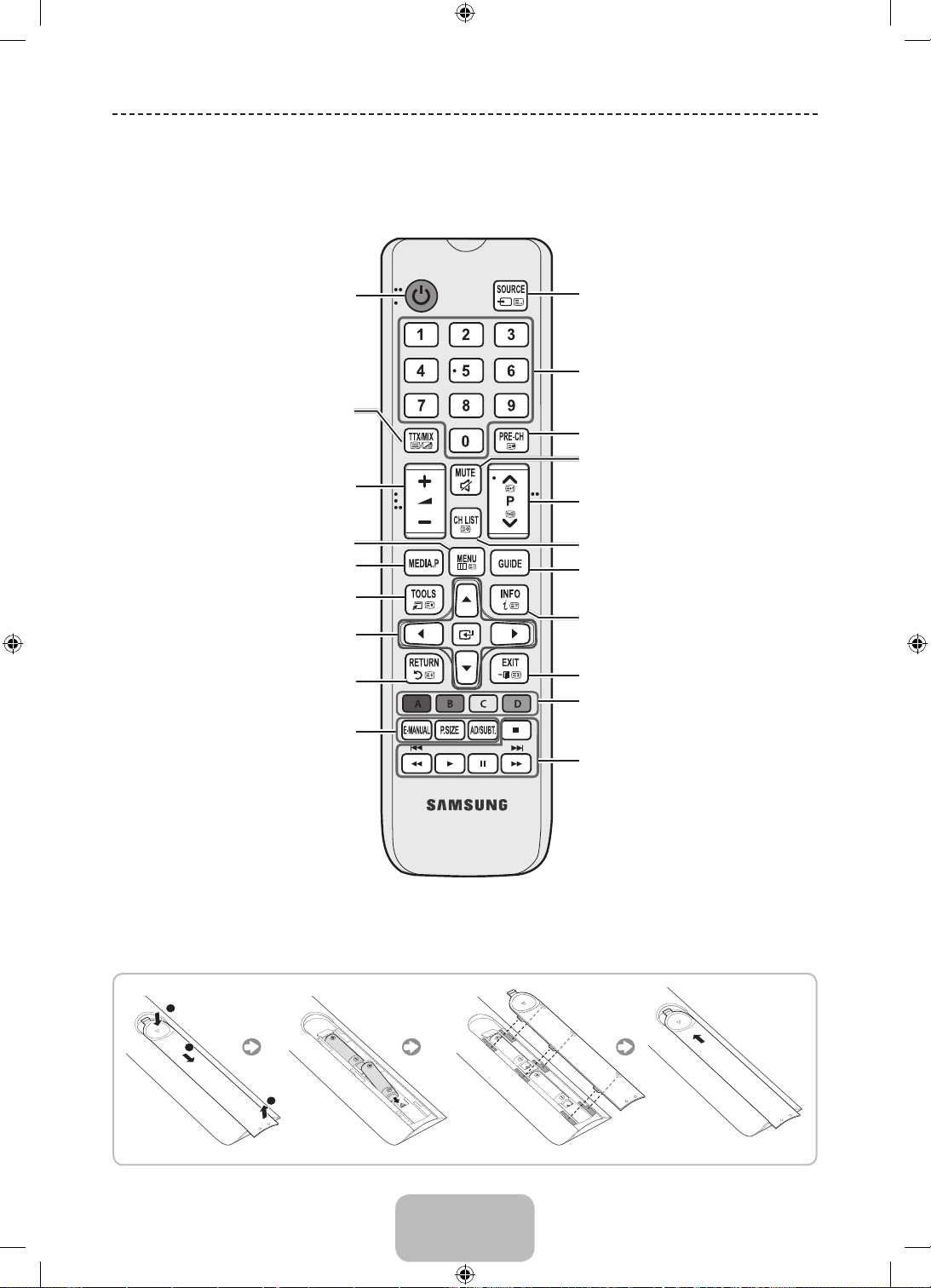
Fernbedienung
Die Tasten Power, Channel und Volume der Fernbedienung sind mit Braille-Punkten versehen und können auch
✎
von Personen mit Sehbehinderung verwendet werden.
Ein- und Ausschalten des Fernsehgeräts.
Alternativ wählen Sie „Videotext ein“,
„Doppel“, „Mix“ oder „Aus“.
Einstellen der Lautstärke.
Anzeigen des Bildschirmmenüs.
Hiermit zeigen Sie das Menü der Funktion
Media Play an.
Hiermit können Sie häufig verwendete
Funktionen schnell auswählen.
Auswählen von Optionen im Bildschirmmenü
und Ändern von Menüwerten.
Zurück zum vorherigen Menü.
E-MANUAL: Anzeigen des e-Manuals. (p.10)
P.SIZE: Hiermit wählen Sie das Bildformat
auswählen.
AD/SUBT.: Auswahl von Audio für
Sehgeschädigte. (nicht überall verfügbar). /
Digitale Untertitel anzeigen
Anzeigen und Auswählen der verfügbaren
Videosignalquellen.
Hiermit wechseln Sie direkt zu einem Kanal.
Zurück zum vorherigen Sender.
Drücken Sie diese Taste, um den Ton
vorübergehend auszuschalten.
Wechseln des Senders.
Anzeigen der Senderlisten auf dem Bildschirm.
Anzeigen des elektronischen Programmführers.
Anzeigen von Informationen auf dem Bildschirm.
Schließen des Menüs.
Verwenden Sie diese Tasten entsprechend den
Anweisungen auf dem Bildschirm.
Verwenden Sie diese Tasten innerhalb einer
bestimmten Funktion.
Einzelheiten entnehmen Sie dem e-Manual.
Installing batteries (Battery size: AAA)
[PH4500-ZG-ZT]BN68-05773A-01L04.indb 6 2014-02-03 6:50:11
Deutsch - 6
Page 29

Verwenden des Bedienfelds für den Fernseher
(Bedienfeldtasten)
Mit Hilfe des TV-Controllers, einer kleinen Joystick-ähnlichen Taste links auf der Rückseite des Fernsehgeräts, können
Sie den Fernseher ohne Fernbedienung bedienen.
Manche Funktionen, für die Sie eine PIN eingeben müssen, stehen möglicherweise nicht zur Verfügung.
✎
Form und Farbe des Geräts können sich je nach Modell unterscheiden.
✎
Wenn Sie den Steuerknopf länger als 1 Sekunde gedrückt halten, wird das Menü geschlossen.
✎
Achten Sie beim Bewegen des Controllers nach oben/unten/links/rechts darauf, nicht auf diesen zu drücken.
✎
Wenn Sie auf den Controller drücken, können Sie ihn nicht mehr nach oben/unten/links/rechts bewegen.
Öffnen von Media Play
Deutsch
TV-Steuerknopf
Die Abbildung zeigt die Vorderseite des
Fernsehgeräts.
Fernbedienungssensor
Öffnen von Menü
Zurück
Ausschalten
Funktionsmenü
Öffnen des Menüs Quelle
Standby-Modus
Der Standby-Modus ist nicht für längere Phasen der Abwesenheit gedacht (z. B. wenn Sie verreist sind). Eine kleine
Menge Strom wird auch dann noch verbraucht, wenn das Gerät mit dem Netzschalter ausgeschaltet wurde. Es ist am
besten, das Netzkabel aus der Steckdose zu ziehen.
Vermeiden Sie den Kontakt der Antennenkabel
mit der Rückseite des Fernsehgeräts, um
sicherzustellen, dass Analogsender klar empfangen
werden.
Schließen Sie die Antennenkabel direkt an, und
verwenden Sie keine Kabelteiler.
Das Plasmagerät kann Störungen im Amateurfunk- oder Mittelwellenband verursachen.
✎
Wenn Sie duplexfähige Funkgeräte, tragbare Sprechfunkgeräte oder Amateurfunk- bzw. Mittelwellengeräte in der
✎
Nähe des Fernsehgeräts verwenden, kann dies zu Störungen am Fernseher führen.
Deutsch - 7
[PH4500-ZG-ZT]BN68-05773A-01L04.indb 7 2014-02-03 6:50:12
Page 30

Startkonfiguration
Wenn das Fernsehgerät erstmals eingeschaltet wird, helfen eine Reihe aufeinander folgender Abfragen beim Durchführen
der Grundeinstellungen. Drücken Sie die POWERP. Einstell. ist nur dann verfügbar, wenn die Quelle auf TV eingestellt
ist.
Wenn Sie vor der Installation ein Gerät an den Eingang HDMI IN 1(STB) anschließen, wechselt der Sendertyp
✎
automatisch zu Set-Top- Box. Wenn Sie die Option Set-Top-B ox nicht verwenden möchten, wählen Sie
stattdessen TV-Empf. aus.
So setzen Sie diese Funktion zurück:
Wählen Sie System - Einstell. (Startkonfiguration). Geben Sie Ihre 4-stellige PIN ein. Das Standardkennwort lautet „0-00-0“ (für Frankreich und Italien: “1-1-1-1”). Wenn Sie die PIN ändern möchten, verwenden Sie die Funktion PIN ändern.
Sie sollten das Verfahren unter Einstell. (MENU → System) zu Hause erneut durchführen, auch wenn Sie es bereits im
Geschäft durchgeführt haben.
Wenn Sie den PIN-Code vergessen haben, drücken Sie im Standbymodus die Fernbedienungstasten in der
✎
angegebenen Reihenfolge, um die PIN auf „0-0-0-0“ zurückzusetzen (für Frankreich und Italien: “1-1-1-1”): MUTE
→ 8 → 2 → 4 → POWER (Ein).
Ändern der Eingangsquelle
Quelle
TV / Ext. / HDMI1 / HDMI2 / DVI / AV / Component
Hiermit wählen Sie, ob das Fernsehgerät mit einem Fernsehsignal versorgt wird oder an andere externe Signaleingänge
wie z. B. DVD- / Blu-Ray-Player / Kabelreceiver / Satellitenreceiver (Set-Top Box) angeschlossen ist.
Drücken Sie die Taste SOURCE. In der Liste Quelle sind die angeschlossenen Eingangsquellen hervorgehoben.
✎
Der PC(D-Sub)-Eingang wird nicht unterstützt. Wenn Sie das Fernsehgerät an einen PC anschließen möchten,
✎
verbinden Sie das HDMI/DVI-Kabel mit dem Anschluss HDMI IN 2(DVI) am Fernsehgerät.
Ext. bleibt immer aktiviert.
✎
Drücken Sie die Taste TOOLS.
✎
• Name bearb.
Sie können für eine externe Eingangsquelle einen beliebigen Namen festlegen.
− Wenn Sie einen PC über ein HDMI-Kabel mit dem HDMI IN 2(DVI)-Anschluss verbinden, müssen Sie unter
Name bearb. den PC-Modus des Fernsehgeräts aktivieren.
− Wenn Sie einen PC über ein HDMI/DVI-Kabel mit dem HDMI IN 2(DVI)-Anschluss verbinden, müssen Sie unter
Name bearb. den DVI PC-Modus des Fernsehgeräts aktivieren.
− Wenn Sie ein AV-Gerät über ein HDMI/DVI-Kabel mit dem HDMI IN 2(DVI)-Anschluss verbinden, müssen Sie
unter Name bearb. den DVI-Geräte-Modus des Fernsehgeräts aktivieren.
• Information
Sie können detaillierte Informationen zum angeschlossenen externen Gerät anzeigen.
Deutsch - 8
[PH4500-ZG-ZT]BN68-05773A-01L04.indb 8 2014-02-03 6:50:12
Page 31

Anschließen des COMMON INTERFACESteckplatzes (Fernsehen mit Ihrer PayTV-Karte)
Schalten Sie den Fernseher aus, wenn Sie die CI-Karte einsetzen oder herausnehmen möchten.
✎
Verwenden der „CI“- oder „CI+“-Karte
Um Bezahlsender zu sehen, müssen Sie eine „CI“ oder „CI+“-Karte
einsetzen.
• Wenn Sie keine „CI“ oder „CI+“-Karte einsetzen, wird bei einigen
Kanälen die Meldung „Gestörtes Signal“ angezeigt.
• Die Verbindungsinformationen mit Telefonnummer, Kennung der
„CI“- oder „CI+“-Karten und Hostkennung sowie anderen Angaben
werden nach ungefähr 2 bis 3 Minuten angezeigt. Wenn eine
Fehlermeldung angezeigt wird, wenden Sie sich bitte an Ihren
Dienstanbieter.
• Wenn das Konfigurieren der Kanalinformationen abgeschlossen
ist, wird die Meldung „Udating Completed“ (Aktualisierung
abgeschlossen) angezeigt. Dies bedeutet, dass die Kanalliste
aktualisiert ist.
HINWEIS
✎
• Sie können die „CI“ oder „CI+“-Karte bei einem der örtlichen Kabelnetzbetreiber erwerben.
• Ziehen Sie die „CI“ oder „CI+“-Karte vorsichtig mit den Händen heraus. Sie könnte beim Herunterfallen
ansonsten beschädigt werden.
• Die Richtung, in der Sie die „CI“ oder „CI+“-Karte einsetzen müssen, ist auf der Karte markiert.
• Die Position des COMMON INTERFACE-Steckplatzes ist modellabhängig.
• „CI“ oder „CI+“-Karten werden in einigen Ländern und Regionen nicht unterstützt. Fragen Sie diesbezüglich
Ihren offiziellen Händler.
• Bei Problemen wenden Sie sich an den Dienstanbieter.
• Setzen Sie eine „CI“ oder „CI+“-Karte ein, die für die aktuellen Antenneneinstellungen geeignet ist. Andernfalls ist
das Bild gestört oder es fällt aus.
• Das Bild kann je nach Modell
unterschiedlich sein.
Deutsch
Deutsch - 9
[PH4500-ZG-ZT]BN68-05773A-01L04.indb 9 2014-02-03 6:50:12
Page 32

So zeigen Sie das e-Manual an
Die Anweisungen zu den Funktionen Ihres Fernsehgeräts finden Sie im e-Manual. Drücken Sie dazu
E-MANUAL
Bildschirmanzeige
Fernsehprogramm
Bedientasten
} Index: Anzeigen des Index-Fensters.
E Eingabe: Wählen Sie eine Kategorie oder ein Untermenü.
e Beenden: Schließen des e-Manuals.
die Taste E-MANUAL auf Ihrer Fernbedienung. Bewegen Sie den Cursor mithilfe der Pfeiltasten,
um eine Kategorie und ein Thema auszuwählen, und drücken Sie dann die Taste ENTERE. Die
gewünschte e-Manual-Seite wird angezeigt.
Sie können auch über das entsprechende Menü darauf zugreifen:
O MENUm → Unterstützung → e-Manual → ENTERE
Drücken Sie die Taste E-MANUAL, um zum Hauptmenü des e-Manual zurückzukehren.
✎
Aktuell
angezeigtes
Video,
usw.
Grundfunktionen
Ändern des voreingestellten Bildmodus
Anpassen der Bildeinstellungen
Ändern der Bildoptionen
Ändern des Tonmodus
Anpassen der Toneinstellungen
Index E Eingabe e Beenden
}
Die Kategorieliste. Drücken Sie die
Taste l oder r, um die gewünschte
Kategorie auszuwählen.
Anzeigen der Untermenüliste. Bewegen
Sie den Cursor mithilfe der Pfeiltasten
auf Ihrer Fernbedienung. Drücken
Sie die Taste ENTERE, um das
gewünschte Untermenü auszuwählen.
<Anzeigen der Inhalte>
a Jetzt test.: Anzeigen des zum Thema passenden Bildschirmmenüs. Drücken Sie die Taste E-MANUAL, um zum
Fenster des e-Manuals zurückzukehren.
b Start: Wechseln zum Startfenster des e-Manuals.
L Seite: Wechseln zur vorherigen oder zur nächsten Seite.
{
Zoom: Vergrößern des Fensters.
− Drücken Sie zum Vergrößern des Bildschirms die Taste { (Zoom). Mit der Taste u oder d können Sie durch
das vergrößerte Fenster blättern. Drücken Sie die Taste RETURN, um das Fenster auf die normale Größe
zurückzusetzen.
So wechseln Sie zwischen den e-Manual-Themen und den entsprechenden
Bildschirmmenüs.
Diese Funktion ist in manchen Menüs nicht verfügbar.
✎
Wenn das Menü deaktiviert ist, können Sie die Funktion Jetzt test. nicht verwenden.
✎
Deutsch - 10
[PH4500-ZG-ZT]BN68-05773A-01L04.indb 10 2014-02-03 6:50:13
Page 33

Methode 1 Methode 2
1. Wenn Sie das entsprechende Menü zu einem
Thema im e-Manual ausführen möchten, drücken
Sie die rote Taste, um Jetzt test. auszuwählen.
2. Drücken Sie die Taste E-MANUAL, um zum Fenster
des e-Manual zurückzukehren.
1. Drücken Sie die Taste ENTERE, wenn ein Thema
angezeigt wird. “Möchten Sie dies ausführen?”
wird angezeigt. Wählen Sie Ja, und drücken
Sie dann die Taste ENTERE. Das Fenster des
Bildschirmmenüs wird angezeigt.
2. Drücken Sie die Taste E-MANUAL, um zum Fenster
des e-Manual zurückzukehren.
So suchen Sie auf der Indexseite nach einem Thema
Diese Funktion wird, je nach Sprache, möglicherweise nicht unterstützt.
✎
1. Wenn Sie nach einem Stichwort suchen möchten, wählen Sie mit der blauen Taste Index.
2. Drücken Sie die Taste l oder r, um die gewünschte Zeichenfolge auszuwählen.
3. Wählen Sie mit der Taste u oder d das gewünschte Stichwort aus, und drücken Sie dann die Taste ENTERE.
4. Sie können das Fenster der entsprechenden Anweisung im e-Manual anzeigen.
Drücken Sie die Taste RETURN, um das Index-Fenster zu schließen.
✎
Deutsch
Deutsch - 11
[PH4500-ZG-ZT]BN68-05773A-01L04.indb 11 2014-02-03 6:50:13
Page 34

Videotextfunktion
A
MEDIA.P
L
Auf der Videotext-Indexseite finden Sie Verwendungshinweise zum Videotext. Für die korrekte Anzeige von
Videotextinformationen muss der Empfang des Senders einwandfrei sein. Andernfalls können Informationen
unvollständig sein oder einige Seiten nicht angezeigt werden.
Sie können die Videotextseiten durch Drücken der Zifferntasten auf der Fernbedienung wechseln.
✎
0 (Modus): Auswählen des Videotextmodus (LISTE/FLOF). Wenn Sie
1
diese Taste im LIST-Modus drücken, wird in den Listenspeichermodus
umgeschaltet. Im Listenspeichermodus können Sie mit der Taste
8(Speichern) Videotextseiten in einer Liste speichern.
/ (Full TTX/Doppel TTX/mix/aus): Aktivieren des Videotextmodus
2
für den aktuellen Sender. Drücken Sie die Taste zweimal, um die
Videotextinformationen gleichzeitig mit der aktuellen Sendung auf dem
Bildschirm anzuzeigen. Drücken Sie die Taste noch einmal, um den Videotext
zu beenden.
1 (Unterseite): Anzeigen einer verfügbaren Unterseite.
3
8 (Speichern): Speichern von Videotextseiten.
4
6 (index): Anzeigen der Videotext-Indexseite (Inhalt) während Sie den
5
Videotext verwenden.
4 (Größe): Anzeigen von Videotextinformationen in doppelter Größe in der
6
oberen Hälfte des Bildschirms. Drücken Sie die Taste erneut, um den Text in
die untere Hälfte des Bildschirms zu verschieben. Für die normale Anzeige
drücken Sie die Taste noch einmal.
9 (Halten): Falls die ausgewählte Seite mit Unterseiten verknüpft ist, wird
7
die Anzeige an der aktuellen Seite gehalten. Drücken Sie die Taste erneut,
um den Vorgang rückgängig zu machen.
2 (Nächste Seite anzeigen): Anzeigen der nächsten Videotextseite.
8
3 (Vorherige Seite anzeigen): Anzeigen der vorherigen Videotextseite.
9
5 (Verborgenen Inhalt einblenden): Anzeigen von verborgenem Text (z. B.
0
Antworten bei Quizsendungen). Drücken Sie die Taste erneut, um Videotext
auszublenden.
7 (Abbrechen): Verkleinern der Videotextanzeige, um sie gleichzeitig mit der
!
aktuellen Sendung anzeigen.
Farbtasten (rot, grün, gelb, blau): Wenn der Sender das FASTEXT-System
@
verwendet, sind die verschiedenen Themen auf den Videotextseiten farbig
gekennzeichnet und können mit den Farbtasten auf der Fernbedienung
ausgewählt werden. Treffen Sie Ihre Wahl mit der entsprechenden Farbtaste.
Eine neue farblich codierte Seite wird angezeigt. Die Auswahl der Elemente
kann auf dieselbe Weise erfolgen. Drücken Sie die entsprechende Farbtaste,
um die vorherige oder nächste Seite anzuzeigen.
2
4
5
6
7
AB CD
E-MANUA
D/SUBT.
1
3
8
9
0
!
@
Die Videotextseiten sind in sechs Kategorien unterteilt
Sportergebnisse Inhalt
A Gewählte Seitennummer.
A
B Senderkennung.
C Aktuelle Seitenzahl oder Suchhinweise.
D Datum und Uhrzeit.
E Text.
F
Statusinformation. FASTEXTInformationen.
Deutsch - 12
[PH4500-ZG-ZT]BN68-05773A-01L04.indb 12 2014-02-03 6:50:13
B C D
E
F
Page 35

Fehlerbehebung
Wenn das Fernsehgerät scheinbar ein Problem aufweist, schlagen Sie zunächst in dieser Liste der möglichen Probleme
und Lösungen nach. Wenn keiner dieser Tipps zur Fehlerbehebung weiterhilft, öffnen Sie die Website www.samsung.
com und klicken Sie dort auf „Support“ oder wenden Sie sich an ein Samsung-Kundendienstcenter.
Probleme Lösungen und Erklärungen
Bildqualität
Das Fernsehbild ist nicht so gut
wie im Geschäft.
Das Bild ist verzerrt: MacroblockFehler, Smallblock-Fehler, Punkte,
Pixelfehler
Farbe ist falsch oder gfehlt.
Schlechte Farbwiedergabe oder
Helligkeit.
Gepunktete Linie am
Bildschirmrand.
Das Bild ist schwarzweiß.
Beim Kanalwechsel friert das
Bild ein bzw. ist verzerrt, oder die
Bildanzeige erfolgt verzögert.
Führen Sie zu allererst den Bildtest durch, um zu bestätigen, dass Ihr Fernsehgerät das Testbild korrekt anzeigt.
(Wechseln Sie zu MENU - Unterstützung - Eigendiagnose - Bildtest) Wenn das Testbild richtig angezeigt wird,
kann das schlechte Bild durch die Signalquelle oder das Signal verursacht sein.
• Wenn Sie einen analogen Kabel-/Satellitenreceiver verwenden, ersetzen Sie diesen durch einen digitalen.
Verwenden Sie HDMI- oder Komponentenkabel, um Bildqualität in HD (hohe Auflösung) zu ermöglichen
• Kabel-/Satellitenanschluss: Probieren Sie HD-Sender aus der Kanalliste.
• Antennenanschluss: Probieren Sie HD-Sender, nachdem Sie die Autoprogrammierung durchgeführt haben.
• Viele HD-Kanäle senden aufbereitete SD-Inhalte (Standardauflösung).
• Stellen Sie den Kabel-/Satellitenreceiver auf eine Bildauflösung von 1080i oder 720p ein.
• Achten Sie darauf, dass Sie beim Fernsehen den Mindestabstand entsprechend der Größe des Fernsehers
und der Auflösung des angezeigten Signals einhalten.
• Durch die Kompression der Videoinhalts kann es zu Bildverzerrungen kommen, insbesondere bei schnellen
Bildern wie bei Sportsendungen und Actionfilmen.
• Ein niedriger Signalpegel oder schlechte Qualität kann Bildverzerrungen verursachen. Das ist kein Problem
des Fernsehgeräts.
• Mobiltelefone, die in der Nähe (bis ca. 1 m) eines Fernsehgeräts betrieben werden, können bei Analog- und
Digitalfernsehern Bildrauschen.
• Wenn Sie einen Komponentenanschluss verwenden, wergewissern Sie sich, ob die Komponentenkabel mit
den richtigen Anschlüssen verbunden sind. Falsche oder lose Kontakte können Farbprobleme verursachen
oder dazu führen, dass auf dem Bildschirm gar kein Bild angezeigt wird.
• Stellen Sie die Bild-Optionen im Fernsehmenü ein. (Wechseln Sie zu Bildmodus / Farbe / Helligkeit /
Schärfe)
• Stellen Sie im Fernsehmenü die Optionen für den Energiesparmod. ein. (Wechseln Sie zu MENU - System -
Öko-Lösung - Energiesparmod.)
• Versuchen Sie, die Grundstellung für das Bild wieder herzustellen, damit die Standardbildeinstellungen
verwendet werden. (Wechseln Sie zu MENU - Bild - Bild zurücksetzen)
• Wenn die Bildgröße auf Bildanpassung eingestellt ist, ändern Sie dies in 16:9.
• Ändern Sie die Kabel-/Satellitenauflösung.
• Wenn Sie einen AV-Composite-Eingang verwenden, schließen Sie das Videokabel (Gelb) an die grüne Buchse
des Komponenteneingangs 1 am Fernsehgerät an.
• Bei Anschluss an einen Kabelreceiver versuchen Sie, den Kabelreceiver zurückzusetzen. Schließen Sie das
Netzkabel wieder an und warten Sie, bis der Kabelreceiver neu startet. Dies kann bis zu 20 Minuten dauern.
• Stellen Sie die Bildauflösung des Kabelreceivers auf 1080i oder 720p ein.
Deutsch
Führen Sie zu allererst den Audiotest durch, um zu bestätigen, dass Ihr Fernsehgerät den Ton korrekt ausgibt.
Tonqualität
Kein Ton oder Ton zu leise bei
maximaler Lautstärke.
Bild ist gut, aber kein Ton.
Die Lautsprecher geben ein
unerwünschtes Geräusch von
sich.
(Wechseln Sie zu MENU - Unterstützung - Eigendiagnose - Audiotest)
Wenn der Ton richtig ausgegeben wird, kann das Tonproblem möglicherweise durch die Signalquelle oder das
Signal verursacht sein.
• Überprüfen Sie die Lautstärke des externen Geräts, das an Ihren Fernseher angeschlossen ist.
• Stellen Sie die Option Lautsprecher auswählen im Tonmenü auf TV-Lautsprecher ein.
• Wenn Sie ein externes Gerät verwenden, vergewissern Sie sich, dass die Audiokabel an die richtigen
Audioeingänge am Fernsehgerät angeschlossen sind.
• Wenn Sie ein externes Gerät verwenden, überprüfen Sie die Einstellungen für die Tonausgabe des Geräts (z.
B. müssen Sie die Toneinstellungen Ihres Kabelreceivers möglicherweise in HDMI ändern, wenn das Gerät
über HDMI an Ihr Fernsehgerät angeschlossen ist).
• Schließen Sie das Netzkabel an, um das angeschlossene Gerät neu zu starten.
• Überprüfen Sie die Kabelverbindungen. Vergewissern Sie sich, dass kein Videokabel an einen Audioeingang
angeschlossen ist.
• Überprüfen Sie die Signalstärke des Antennen-/Kabelanschlusses. Ein schwaches Signal kann Verzerrungen
verursachen.
Deutsch - 13
[PH4500-ZG-ZT]BN68-05773A-01L04.indb 13 2014-02-03 6:50:13
Page 36

Probleme Lösungen und Erklärungen
Kein Bild, kein Video
• Vergewissern Sie sich, dass das Netzkabel sicher mit der Wandsteckdose und dem Fernsehgerät verbunden
Der Fernseher kann nicht
eingeschaltet werden.
Das Fernsehgerät schaltet sich
automatisch aus.
Kein Bild/Video.
Antennenverbindung (Terrestrisch/Kabel)
Das Fernsehgerät empfängt nicht
alle Kanäle.
Das Bild ist verzerrt: MacroblockFehler, Smallblock-Fehler, Punkte,
Pixelfehler
Andere
Das Bild wird nicht als Vollbild
angezeigt.
Der Plasmafernseher erzeugt ein
brummendes Geräusch
Bildkonservierung (Einbrennen).
Die Fernbedienung funktioniert
nicht.
• Vergewissern Sie sich, dass die Netzsteckdose Strom liefert.
• Drücken Sie die POWER am Fernsehgerät, um zu prüfen, ob die Fernbedienung richtig funktioniert. Wenn
• Stellen Sie im Menü Zeit sicher, dass die Funktion Sleep-Timer deaktiviert (Aus) ist.
• Wenn das Fernsehgerät an Ihren PC angeschlossen ist, überprüfen Sie die Energiespareinstellungen Ihres
• Vergewissern Sie sich, dass das Netzkabel sicher mit der Wandsteckdose und dem Fernsehgerät verbunden
• Wenn Sie über Kabel oder Antenne fernsehen, scha ltet sich das Fernsehgerät nach 10 – 15 Minuten ohne
• Überprüfen Sie die Kabelverbindungen. Unterbrechen Sie kurzzeitig alle Kabelverbindungen zwischen dem
• Stellen Sie die Videoausgänge Ihres externen Geräts (Kabel-/Satellitenreceiver, DVD-/Blu-ray-Player) so ein,
• Stellen Sie sicher, dass die angeschlossenen Geräte eingeschaltet sind.
• Vergewissern Sie sich, dass die richtige Signalquelle für den Fernseher eingestellt ist. Drücken Sie dazu die
• Schließen Sie das Netzkabel an, um das angeschlossene Gerät neu zu starten.
• Vergewissern Sie sich, dass das Antennenkabel korrekt angeschlossen ist.
• Probieren Sie es mit Einstell. (Erstmaliges Einrichten), um die verfügbaren Kanäle zur Kanalliste hinzuzufügen.
• Prüfen Sie, ob die Antenne korrekt angeordnet ist.
• Durch die Kompression der Videoinhalts kann es zu Bildverzerrungen kommen, insbesondere bei schnellen
• Ein schwaches Signal kann Verzerrungen verursachen. Das ist kein Problem des Fernsehgeräts.
• Bei HD-Kanälen werden auf beiden Seiten schwarze Balken angezeigt, wenn Sie aufbereitete SD- Inhalte
• Bei Filmen mit einem anderen Seitenverhältnis als am Fernsehgerät eingestellt werden oben und unten
• Stellen Sie die Bildgröße an Ihrem externen Gerät oder am Fernseher auf Vollbild ein.
• Plasmafernseher erzeugen meistens einen leichten Brummton. Dies ist normal. Das wird von den elektrischen
• Wenn der Brummton zu laut wird, haben Sie möglicherweise die Helligkeit des Fernsehgeräts zu hoch
• Das laute Brummen kann aber auch dadurch verursacht werden, dass die Rückseite Ihres Plasmafernsehers
• Auch unsachgemäße Installation der Wandhalterung kann zu übermäßigem Lärm führen.
• Dieses Gerät ist mit der Pixel-Shift-Technologie als Einbrennschutz ausgestattet, um die Möglichkeit des
• Ersetzen Sie die Batterien der Fernbedienung, und achten Sie dabei auf die richtige Polung (+/-).
• Reinigen Sie das Sendefenster der Fernbedienung.
• Versuchen Sie, die Fernbedienung von 1,5 bis 1,8 Meter Entfernung aus direkt auf das TV-Gerät zu richten.
ist.
das Fernsehgerät angeht, lesen Sie den Abschnitt „Die Fernbedienung funktioniert nicht“ weiter unten.
PCs.
ist.
Signal aus.
Fernsehgerät und den externen Geräten.
dass sie zu den Verbindungen mit dem Fernsehgerät passen. Zum Beispiel: Wenn der HDMI-Ausgang des
externen Geräts verwendet wird, schließen Sie es an den HDMI-Eingangs Ihres Fernsehers an.
Taste SOURCE auf der Fernbedienung.
Wechseln Sie zu MENU - System - Einstell. (Erstmaliges Einrichten), und warten Sie, bis alle verfügbaren
Kanäle gespeichert sind.
Bildern wie bei Sportsendungen und Actionfilmen.
(4:3) wiedergeben.
schwarze Balken angezeigt.
Ladungen verursacht, mit denen die Bilder auf dem Fernsehschirm erzeugt werden.
eingestellt. Versuchen Sie, die Bildhelligkeit zu reduzieren.
zu nah an einer Wand oder einer anderen harten Fläche steht. Versuchen Sie ebenfalls, Ihre Verbindungskabel
anders zu verlegen.
Einbrennens der angezeigten Bilder zu minimieren. Mit Pixel-Shift stellen sie das Bild so ein, dass es sich
ständig ein wenig nach oben und unten (Vertikal) und seitlich (Horizontal) bewegt. Die regelmäßige, leichte
Bewegung des Bildes vermindert das Einbrennen von Bildern.
Deutsch - 14
[PH4500-ZG-ZT]BN68-05773A-01L04.indb 14 2014-02-03 6:50:14
Page 37

Probleme Lösungen und Erklärungen
Die Fernbedienung des Kabel-/
Satellitenreceivers schaltet das
Fernsehgerät nicht ein/aus oder
regelt auch nicht die Lautstärke.
Meldung „Nicht unterstützter
Modus“ wird angezeigt
Kunststoffgeruch tritt aus dem
Fernsehgerät aus.
Die Option Signalinformation
steht für das Fernsehgerät im
Menü Eigendiagnose nicht zur
Verfügung.
Das Fernsehgerät ist seitlich
geneigt.
Es gibt Schwierigkeiten, den
Sockel des Standfußes zu
montieren.
Das Sendebetrieb menü wird
grau angezeigt (nicht verfügbar).
Ihre Einstellungen gehen nach
30 Minuten oder bei jedem
Abschalten des Fernsehers
verloren.
Vorübergehender Ausfall von
Bild oder Ton.
• Programmieren Sie die Fernbedienung des Kabel-/Satellitenreceivers so, dass sie das Fernsehgerät
anspricht. Den Code für SAMSUNG TV finden Sie in der Bedienungsanleitung für Ihren Kabel-/
Satellitenreceiver.
• Überprüfen Sie die unterstützte Auflösung des Fernsehgeräts und stellen Sie die Ausgangsauflösung des
externen Geräts dementsprechend ein.
• Dieser Geruch ist normal und verschwindet im Lauf der Zeit.
• Diese Funktion ist nur bei digitalen Kanälen mit Antennenanschluss (HF/Koax) verfügbar.
• Lösen Sie den Sockel des Standfußes vom Fernsehgerät und wiederholen Sie die Montage.
• Stellen Sie sicher, dass Ihr Fernsehgerät auf einer ebenen Fläche steht. Wenn Sie die Schrauben nicht vom
Fernseher lösen können, verwenden Sie einen magnetischen Schraubendreher.
• Das Menü Sendebetrieb ist nur dann verfübgar, wenn eine TV-Signalquelle ausgewählt wurde.
• Wenn das Fernsehgerät im Modus Shop-Demo läuft, werden die Ton- und Bildeinstellungen alle 30 Minuten
zurückgesetzt. Wenn Sie die Einstellungen von Shop-Demo in Privatgebrauch ändern möchten, wählen Sie
durch Drücken der Taste SOURCE den Modus TV aus, und wechseln Sie dann zu MENU - Unterstützung
- Modusauswahl.
• Überprüfen und korrigieren Sie ggf. die Kabelverbindungen.
• Der Ausfall von Ton oder Bild kann durch Einsatz übermäßig starrer oder dicker Kabel verursacht werden.
Vergewissern Sie sich, dass die Kabel für langfristigen Gebrauch flexibel genug sind. Bei Wandmontage
empfehlen wir, Kabel mit 90 Grad-Steckern zu verwenden.
Sie sehen kleine Partikel,
wenn Sie den Rahmen um
den Bildschirm herum genau
• Dies ist Teil des Produktdesigns und kein Defekt.
betrachten.
Das PIP-Menü ist nicht
verfügbar.
• Die PIP-Funktionen stehen nur zur Verfügung, wenn Sie eine HDMI- oder Komponentensignalquelle
verwenden.
Sie haben das Fernsehgerät
vor 45 Minuten ausgeschaltet,
es schaltet sich aber von
• Dies ist normal. Das Fernsehgerät aktiviert die OTA-Funktion (Over-the-Air) Funktion selbst, um die Firmware
für die Aktualisierung beim Fernsehen herunterzuladen.
selbst wieder ein.
Die Meldung „Verschlüsseltes
Signal“ oder „Kein Signal
oder schlechtes Signal“ wird
angezeigt.
Es gibt wiederholte Bild-/
Tonprobleme.
• Wenn Sie ein CAM (mit „CI“ oder „CI+“-Karte) verwenden, überprüfen Sie, ob es richtig in den CI- Steckplatz
(Common Interface) eingesetzt wurde.
• Wenn das Problem fortbesteht, ziehen Sie das CAM aus dem Fernseher heraus und setzen Sie es erneut ein.
• Überprüfen und ändern Sie Signal/Signalquelle.
Es kann eine Reaktion
zwischen dem Gummipolster
des Sockels und der
Oberfläche mancher Möbel
• Um dies zu verhindern, bringen Sie Filzblöcke an jeder Fläche des Fernsehers an, die in direkten Kontakt mit
Möbeln gerät.
geben.
Die Meldung „Datei kann
evtl. nicht richtig abgespielt
werden.“ wird angezeigt.
• Dies kann bei einer hohen Bitrate der Inhalte passieren. Die Inhalte werden generall wiedergegeben, jedoch
kann es zu gewissen Wiedergabeproblemen kommen.
Deutsch
Sie können den optimalen Zustand Ihres Fernsehgeräts erhalten, indem Sie die aktuelle Firmware per USB (www.
✎
samsung.com → Support) herunterladen.
Deutsch - 15
[PH4500-ZG-ZT]BN68-05773A-01L04.indb 15 2014-02-03 6:50:14
Page 38

Anbringen der Wandhalterung
Mit der (separat erhältlichen) Wandhalterung können Sie das Fernsehgerät an einer Wand befestigen. Detaillierte
Informationen zum Montieren der Wandhalterung finden Sie in den Anweisungen, die im Lieferumfang der
Wandhalterung enthalten sind. Lassen Sie sich beim Anbringen der Wandhalterung von einem Techniker helfen. Wir
raten Ihnen davon ab, dies selbst zu tun.
Samsung Electronics haftet nicht für Schäden an Gerät oder Personen, wenn die Montage vom Kunden selbst
durchgeführt wird.
Spezifikation (VESA) der Wandhalterung
Die Wandhalterung wird nicht mitgeliefert, ist aber gesondert erhältlich.
✎
Montieren Sie die Wandhalterung an einer soliden Wand, die senkrecht zum Boden steht. Bei Installation auf
✎
anderen Trägermaterialien wenden Sie sich bitte an Ihren Fachhändler. Bei Montage an einer Decke oder
schrägen Wand kann das Fernsehgerät herunterfallen und zu Verletzungen führen.
HINWEIS
✎
• Die Standardabmessungen der Wandhalterung finden Sie in der nachfolgenden Tabelle.
• Beim Kauf unserer Wandhalterung erhalten Sie ein detailliertes Installationshandbuch sowie alle für die Montage
erforderlichen Teile.
• Verwenden Sie keine Schrauben, die nicht der VESA-Standardspezifikation für Schrauben entsprechen.
• Verwenden Sie keine Schrauben, die länger sind als hier angegeben, da damit innen liegende Bauteile des
Fernsehers beschädigt werden können.
• Bei Wandhalterungen, die nicht der VESA-Standardspezifikation für Schrauben entsprechen, kann die Länge der
Schrauben je nach Spezifikation unterschiedlich sein.
• Ziehen Sie die Schrauben nicht zu fest an, weil Sie so möglicherweise das Gerät beschädigen, oder es dadurch
herunterfallen und Verletzungen verursachen könnte. Samsung haftet nicht bei derartigen Unfällen.
• Samsung haftet nicht für Geräteschäden oder Verletzungen, wenn eine Wandhalterung verwendet wird, die nicht
dem VESA-Standard entspricht oder nicht spezifiziert ist, oder wenn der Verbraucher die Installationsanleitung
für das Produkt nicht befolgt.
• Bei der Montage dieses Fernsehgeräts darf eine Neigung von 15 Grad nicht überschritten werden.
Zoll VESA-Spezifikation (A * B) Standardschraube Menge
43 ~ 51 400 X 400 M8 4
Installieren Sie die Wandhalterung nicht bei eingeschaltetem Fernsehgerät. Sie konnten dabei einen
Stromschlag erhalten und sich verletzen.
Deutsch - 16
[PH4500-ZG-ZT]BN68-05773A-01L04.indb 16 2014-02-03 6:50:14
Page 39

Befestigen des Fernsehgeräts an der Wand
Achtung: Das Fernsehgerät kann hinfallen, wenn Sie daran ziehen, es schieben oder darauf
klettern. Sie insbesondere sicher, dass sich keine Kinder an das Gerät hängen oder es aus
dem Gleichgewicht bringen. Anderenfalls könnte das Gerät umkippen und zu schweren
Verletzungen oder dem Tod führen. Beachten Sie alle Anweisungen der beigefügten
Sicherheitshinweise. Noch mehr Stabilität erreichen Sie, wenn Sie den Kippschutz installieren.
Gehen Sie hierzu folgendermaßen vor.
So verhindern Sie, dass das Fernsehgerät umkippt
1. Stecken Sie die Schrauben durch die Halterungen und
befestigen Sie sie fest an der Wand. Stecken Sie die Schrauben
durch die Halterungen und befestigen Sie sie fest an der Wand.
Je nach Ausführung der Wand benötigen Sie zum
✎
Befestigen weiteres Material, wie z. B. Dübel.
Da die benötigten Halterungen, Schrauben und das Band
✎
nicht zum Lieferumfang gehören, müssen Sie diese Teile
gesondert erwerben.
2. Entfernen Sie die Schrauben in der Mitte der Geräterückseite.
Setzen Sie die Schrauben in die Halterungen ein und befestigen
Sie die Schrauben dann wieder am Fernsehgerät.
Daten der Schrauben
✎
• Bei einem 43 – 51 Zoll Gerät: M8
3. Verbinden Sie die Halterungen an der Wand und die
Halterungen am Fernsehgerät mit einem festen Band und ziehen
Sie das Band dann fest.
HINWEIS
✎
• Stellen Sie das Fernsehgerät in der Nähe der Wand auf, damit es nicht nach hinten kippen kann.
• Es ist noch sicherer, wenn die Halterungen an der Wand niedriger als die Halterungen am Fernsehgerät sind.
• Lösen Sie das Band, ehe Sie den Fernseher bewegen.
4. Kontrollieren Sie, ob alle Befestigungen ordnungsgemäß gesichert sind. Prüfen Sie regelmäßig die Verbindungen auf
Zeichen von Ermüdung oder Versagen. Bei Zweifeln hinsichtlich der Sicherheit Ihrer Halterungen wenden Sie sich an
einen professionellen Installationsbetrieb.
• Form und Farbe des Geräts können
sich je nach Modell unterscheiden.
Wand
Deutsch
Deutsch - 17
[PH4500-ZG-ZT]BN68-05773A-01L04.indb 17 2014-02-03 6:50:15
Page 40

Absichern des Aufstellbereichs
Halten Sie die erforderlichen Abstände zwischen dem Gerät und anderen Objekten (z.B. Wänden) ein, um eine
ausreichende Lüftung sicherzustellen.
Wenn Sie dies nicht tun, besteht die Gefahr, dass aufgrund eines Anstiegs der Temperatur im Innern des Geräts ein
Brand ausbricht oder andere Probleme mit dem Gerät auftreten.
Wenn Sie einen Standfuß oder eine Wandhalterung einsetzen, verwenden Sie ausschließlich Teile von Samsung
✎
Electronics.
• Wenn Sie Teile eines anderen Herstellers verwenden, kann es zu Problemen mit dem Gerät oder zu Verletzungen
kommen, weil das Gerät herunterfällt.
Das Aussehen kann sich je nach Gerät unterscheiden.
✎
Gehen Sie beim Anschließen des Fernsehgeräts vorsichtig vor, da einige Teile warm werden können.
✎
Aufstellen des Geräts mit dem Standfuß Installation des Geräts mit der Wandhalterung
10 cm
10 cm
10 cm
10 cm
10 cm
10 cm
10 cm
Lagerung und Wartung
Wenn Sie den Aufkleber vom Bildschirm abnehmen, entfernen Sie die Kleberückstände, ehe Sie fernsehen.
✎
Beim Reinigen können Kratzer auf dem Gehäuse und dem Bildschirm des Produkts entstehen. Wischen Sie das
✎
Gehäuse und den Bildschirm vorsichtig mit einem weichen Tuch ab, um Kratzer zu vermeiden.
Sprühen Sie kein Wasser direkt auf das Gerät. Jede
Flüssigkeit, die in das Gerät eindringt, kann zu einer
Funktionsstörung, einem Brand oder einem Stromschlag
führen.
Reinigen Sie das Gerät mit einem weichen Tuch, das
Sie vorher mit einer kleinen Menge Wasser anfeuchten.
Verwenden Sie keine entzündlichen Flüssigkeiten (z. B.
Benzol, Verdünner) oder ein Reinigungsmittel.
Deutsch - 18
[PH4500-ZG-ZT]BN68-05773A-01L04.indb 18 2014-02-03 6:50:15
Page 41

Kensington Lock als Dienstahlsicherung
Das Kensington-Schloss gehört nicht zum Lieferumfang Ihres Samsung- Geräts. Ein Kensington-Schloss dient zur
physischen Sicherung des Systems bei Verwendung in öffentlichen Bereichen. Je nach Hersteller können Aussehen und
Verriegelungsverfahren von der Abbildung abweichen. Weitere Informationen zur richtigen Anwendung entnehmen Sie
bitte der Bedienungsanleitung des Kensington-Schlosses.
Suchen Sie das Symbol “K „ auf der Rückseite des Fernsehgeräts. Neben diesem “K„-Symbol befindet sich der
✎
Steckplatz für das Kensington-Schloss.
Die Position und die Farbe können je nach Modell unterschiedlich sein.
✎
<Opzionale>
Um das Gerät zu sperren, führen Sie die folgenden Schritte aus:
1. Wickeln Sie das Kabel des Kensington-Schlosses um ein großes feststehendes Objekt wie einen Tisch oder Stuhl.
2. Schieben Sie das Ende des Kabels mit dem Schloss durch die Schleife am anderen Ende des Kensington-Kabels.
3. Führen Sie das Schloss in den Kensington-Einschub am Gerät ein.
4. Versperren Sie das Schloss.
Dies sind allgemeine Hinweise. Genaue Anweisungen erhalten Sie im Benutzerhandbuch, das zusammen mit
✎
dem Schloss geliefert wird.
Das Schloss muss separat erworben werden.
✎
Deutsch
Deutsch - 19
[PH4500-ZG-ZT]BN68-05773A-01L04.indb 19 2014-02-03 6:50:15
Page 42

Technische Daten
Umgebungsbedingungen
Betriebstemperatur
Luftfeuchtigkeit (bei Betrieb)
Temperatur (Lagerung)
Luftfeuchtigkeit (Lagerung)
Anzeigeauflösung
Audio (Ausgang)
Modellname
Bildschirmgröße
Abmessungen (B × H × T)
Gehäuse
Mit Fuß
Gewicht
Ohne Fuß
Mit Fuß
Änderungen der technischen Daten und des Geräte-Designs vorbehalten.
✎
Die technischen Daten zur benötigten Netzspannung und zum Energieverbrauch finden Sie auf dem Etikett am
✎
Produkt.
Der typische Stromverbrauch wird gemäß IEC 62087 Ed.2 gemessen.
✎
PE43H4500 PE51H4500
43 Zoll 51 Zoll
1009,7 x 617,5 x 55,7 mm
1009,7 x 698,8 x 235,0 mm
13,60 kg
15,00 kg
10 bis 40°C (50°F bis 104°F)
10% bis 80%, nicht kondensierend
-20 bis 45°C (-4°F bis 113°F)
5 % bis 95 %, nicht kondensierend
1024 X 768
10 W X 2
1185,2 x 702,1 x 55,7 mm
1185,2 x 783,0 x 235,0 mm
17,70 kg
19,10 kg
Empfehlung - Nur EU
• Hiermit erklärt Samsung Electronics, dass dieses PDP-Fernsehgerät mit allen wesentlichen Anforderungen und
sonstigen relevanten Bestimmungen der Richtlinie 1999/5/EG konform ist.
• Dieses Gerät kann in allen Ländern in der EU verwendet werden.
• Die offizielle Konformitätserklärung finden Sie unter http://www.samsung.com. Wechseln Sie zu Support >
Produktsuche, und geben Sie den Modellnamen ein.
Deutsch - 20
[PH4500-ZG-ZT]BN68-05773A-01L04.indb 20 2014-02-03 6:50:15
Page 43

Unterstützte Videoformate
Dateinamenserweiterung Container Videocodec Auflösung Framerate (f/s) Bitrate (Mbit/s) Audiocodec
AVI
*.avi / *.mkv
*.asf / *.wmv
*.mp4 / *.3gp
*.vro / *.mpg
*.mpeg / *.ts
*.tp / *.trp
*.mov / *.flv
*.vob / *.svi
*.divx
Weitere Einschränkungen
✎
• Wenn der Inhalt eines Videos oder der Container fehlerhaft sind, wird das Video nicht ordnungsgemäß oder
überhaupt nicht wiedergegeben.
• Ton und Bild stehen möglicherweise nicht zur Verfügung, wenn der Inhalt eine Standardbitrate/Framerate aufweist,
die über dem in der Tabelle aufgeführten Wert der kompatiblen Framerate (Frames/Sekunde) liegt.
• Wenn die Indextabelle einen Fehler aufweist, wird die Suchfunktion (Sprung) nicht unterstützt.
• Manche USB-Geräte/Digitalkameras sind mit diesem Gerät möglicherweise nicht kompatibel.
• Wenn das Video eine Bitrate von mehr als 10 Mbit/s hat, wird das Menü möglicherweise verzögert angezeigt.
MKV
ASF
MP4
3GP
MOV
FLV
VRO
VOB
PS
TS
DivX 3.11/4.x/5.x/6.x
MPEG4 SP/ASP
H.264 BP/MP/HP
Motion JPEG 640 x 480 8
Window Media Video
V. 9
MPEG2
MPEG1
1920 x 1080
6~30
1920 x 1080 30
30
AC3
LPCM
ADPCM
(IMA, MS)
AAC
HE-AAC
WMA
DD+
MPEG (MP3)
DTS (Core)
G.711(A-Law,
μ-Law)
Deutsch
Videodecoder Audiodecoder
• Unterstützt max. H.264, Level 4.1 (FMO/ASO/RS
wird nicht unterstützt.)
• Framerate
− weniger als 1280x720: max. 60 Frames
− mehr als 1280x720: max. 30 Frames
• VC1 AP L4 wird nicht unterstützt.
• GMC wird nicht unterstützt.
Unterstützte Formate für Untertitel
• Extern
Name Dateinamenserweiterung
MPEG-4 timed text .ttxt
SAMI .smi
SubRip .srt
SubViewer .sub
Micro DVD .sub oder .txt
SubStation Alpha .ssa
Advanced SubStation
Alpha
Powerdivx .psb
.ass
• WMA 10 Pro unterstützt maximal 5.1-Kanäle und M2-
Profile. (LBR-Modus von M0 wird nicht unterstützt)
• Verlustfreies WMA-Audio wird nicht unterstützt.
• Vorbis unterstützt maximal 2 Kanäle.
• DD+ unterstützt maximal 5.1-Kanäle.
• Intern
Name Container Format
Xsub AVI Bildformat
SubStation Alpha MKV Textformat
Advanced SubStation
Alpha
SubRip MKV Textformat
MPEG-4 Timed text MP4 Textformat
MKV Textformat
Deutsch - 21
[PH4500-ZG-ZT]BN68-05773A-01L04.indb 21 2014-02-03 6:50:16
Page 44

Unterstützte Fotoformate
Unterstützte Formate für Musik
Dateinamenserweiterung Typ (Type) Auflösung
*.jpg
*.jpeg
*.bmp BMP 4096 X 4096
*.mpo MPO
Die Funktionen „Zoom“, „Drehen“ und
✎
„Diashow-Effekt“ werden für MPO-Dateien
nicht unterstützt.
JPEG
15360 X
8640
15360 X
8640
Dateinamenserweiterung Typ (Type) Codec Bemerkungen
MP3 MPEG
*.m4a
*.mpa
*.aac
*.flac FLAC FLAC
*.ogg OGG Vorbis
*.wma WMA WMA
*.wav wav wav
*.mid
*.midi
MPEG4 AAC
midi midi Typ 0 und Typ 1
MPEG1
Audio
Layer 3
Unterstützt maximal 2
Kanäle
Unterstützt maximal 2
Kanäle
WMA 10 Pro
unterstützt maximal
5.1-Kanäle und M2Profile. (Verlustfreies
WMA-Audio wird nicht
unterstützt.)
LBR-Modus ist nicht
verfügbar.
Höchste verfügbare Auflösung: 1024x768 bei 60 Hz
Die optimale Auflösung beträgt 1024 x 768 bei 60 Hz. Informationen zur höchsten verfügbaren Auflösung finden Sie auf
der Seite mit den technischen Daten.
Modus Auflösung Horizontalfrequenz (kHz) Vertikalfrequenz (Hz) Pixeltakt (MHz) Synchronisationspolarität (H/V)
IBM 720 x 400 31.469 70.087 28.322 -/+
MAC
VESA
DMT
640 x 480 35.000 66.667 30.240 -/832 x 624 49.726 74.551 57.284 -/640 x 480 31.469 59.940 25.175 -/640 x 480 37.861 72.809 31.500 -/640 x 480 37.500 75.000 31.500 -/800 x 600 37.879 60.317 40.000 +/+
800 x 600 48.077 72.188 50.000 +/+
800 x 600 46.875 75.000 49.500 +/+
1024 x 768 48.363 60.004 65.000 -/1024 x 768 56.476 70.069 75.000 -/1024 x 768 60.023 75.029 78.750 +/+
HINWEIS
✎
• Das Zeilensprungverfahren wird nicht unterstützt.
• Das Fernsehgerät funktioniert möglicherweise nicht ordnungsgemäß, wenn kein Standardmodus ausgewählt
wird.
Deutsch - 22
[PH4500-ZG-ZT]BN68-05773A-01L04.indb 22 2014-02-03 6:50:16
Page 45

Lizenz
In Lizenz von Dolby Laboratories gefertigt. Dolby und das Doppel-D-Symbol sind Warenzeichen
von Dolby Laboratories.
Manufactured under a license from U.S. Patent No’s: 5,956,674, 5,974,380, 5,978,762, 6,487,535,
6,226,616, 7,212,872, 7,003,467, 7,272,567, 7,668,723, 7,392,195, 7,930,184, 7,333,929 and
7,548,853. DTS, the Symbol, and DTS and the Symbol together are registered trademarks & DTS
Premium Sound is a trademark of DTS, Inc. ©2012 DTS, Inc. All Rights Reserved.
Manufactured under a license from U.S. Patent No’s: 6,285,767, 8,027,477, 5,319,713, 5,333,201,
5,638,452, 5,771,295, 5,970,152, 5,912,976, 7,200,236, 7,492,907, 8,050,434, 7,720,240,
7,031,474, 7,907,736 and 7,764,802. DTS, the Symbol, and DTS and the Symbol together are
registered trademarks & DTS Studio Sound is a trademark of DTS, Inc. ©2012 DTS, Inc. All Rights
Reserved.
The terms HDMI and HDMI High-Definition Multimedia Interface, and the HDMI Logo are
trademarks or registered trademarks of HDMI Licensing LLC in the United States and other
countries.
DivX Certified® to play DivX® video up to HD 1080p, including premium content.
ABOUT DIVX VIDEO: DivX® is a digital video format created by DivX, LLC, a subsidiary of Rovi Corporation. This is an
official DivX Certified® device that has passed rigorous testing to verify that it plays DivX video. Visit divx.com for more
information and software tools to convert your files into DivX videos.
ABOUT DIVX VIDEO-ON-DEMAND: This DivX Certified® device must be registered in order to play purchased DivX
Video-on-Demand (VOD) movies. To obtain your registration code, locate the DivX VOD section in your device setup
menu. Go to vod.divx.com for more information on how to complete your registration.
DivX®, DivX Certified® and associated logos are trademarks of Rovi Corporation or its subsidiaries and are used
under license.
Covered by one or more of the following U.S. patents: 7,295,673; 7,460,668; 7,515,710; 7,519,274
Deutsch
Open source licence notice
In the case of using open source software, Open Source Licences are available on the product menu.
Open Source Licence Notice is written only English.
Deutsch - 23
[PH4500-ZG-ZT]BN68-05773A-01L04.indb 23 2014-02-03 6:50:17
Page 46

Consignes de sécurité importantes
Avertissement! Consignes de sécurité importantes
(Avant toute installation de votre produit Samsung, veuillez lire les sections correspondant aux inscriptions qui figurent
sur ce dernier.)
RISQUE D'ELECTROCUTION-NE PAS OUVRIR
ATTENTION
ATTENTION: POUR REDUIRE LES RISQUES D'ELECTROCUTION, NE
RETIREZ PAS LE COUVERCLE (NI LE PANNEAU ARRIERE). AUCUNE DES
PIECES SITUEES A L'INTERIEUR DU PRODUIT NE PEUT ETRE REPAREE
PAR L'UTILISATEUR. POUR TOUT DEPANNAGE, ADRESSEZ-VOUS A UN
SPECIALISTE.
• Les fentes et les ouvertures ménagées dans le boîtier ainsi qu'à l'arrière et au-dessous de l'appareil assurent la ventilation de ce dernier. Afin de
garantir le bon fonctionnement de l'appareil et éviter les risques de surchauffe, ces fentes et ouvertures ne doivent être ni obstruées ni couvertes.
− Ne placez pas l’appareil dans un environnement clos tel qu’une bibliothèque ou une armoire encastrée, sauf si une ventilation adéquate est
prévue.
− Ne placez pas l'appareil à proximité ou au-dessus d'un radiateur ou d'une résistance de chauffage, ni dans un endroit exposé à la lumière
directe du soleil.
− Ne placez aucun récipient d'eau (vases, etc.) sur l'appareil car cela entraîne un risque d'incendie ou de décharge électrique.
• N'exposez pas l'appareil à la pluie et ne le placez pas à proximité d'une source d'eau, par exemple une baignoire, un lavabo, un évier, un bac de
lavage, un sous-sol humide, une piscine, etc. Si l’appareil vient à être mouillé par accident, débranchez-le et contactez immédiatement un revendeur
agréé. Veillez à débrancher le cordon d'alimentation de la prise avant de nettoyer l'appareil.
• Cet appareil peut fonctionner sur piles. Dans un souci de préservation de l'environnement, la réglementation locale prévoit peut-être des mesures
spécifiques de mise au rebut des piles usagées. Veuillez donc contacter les autorités compétentes afin d'obtenir des informations sur la mise au
rebut ou le recyclage des piles.
• Evitez de surcharger les prises murales, les rallonges et les adaptateurs car cela entraîne un risque d'incendie ou de décharge électrique.
• Les cordons d'alimentation doivent être déroulés de sorte qu'aucun objet placé sur ou contre eux ne les chevauche ou les pince. Accordez une
attention particulière aux cordons au niveau de l'extrémité des fiches, des adaptateurs et de la sortie de l'appareil.
• En cas d'orage, ou bien lorsque vous vous absentez ou n'utilisez pas votre appareil pendant une longue période, débranchez celui-ci de la prise
murale et débranchez également l'antenne ou le connecteur au réseau câblé. Ces précautions éviteront que l'appareil ne soit endommagé par la
foudre ou par des surtensions.
• Avant de raccorder le cordon d'alimentation CA à la prise de l'adaptateur CC, vérifiez que la tension indiquée sur ce dernier correspond bien à la
tension délivrée par le réseau électrique local.
• N'insérez jamais d'objet métallique dans les parties ouvertes de cet appareil: vous risqueriez de recevoir une décharge électrique.
• Afin d'éviter tout risque d'électrocution, ne mettez jamais les doigts à l'intérieur de l'appareil. Seul un technicien qualifié est habilité à ouvrir cet
appareil.
• Veillez à enfoncer le cordon d'alimentation jusqu'à ce qu'il soit inséré correctement. Lorsque vous retirez le cordon d'alimentation, veillez à tenir la
fiche d'alimentation lorsque vous retirez la fiche de la prise. Ne touchez pas le cordon d'alimentation si vous avez les mains mouillées.
• Si l'appareil ne fonctionne pas normalement, en particulier s'il émet des odeurs ou des sons anormaux, débranchez-le immédiatement et contactez
un revendeur ou un centre de dépannage agréé.
• Si vous prévoyez de ne pas utiliser le téléviseur ou de vous absenter de chez vous pendant une période prolongée, veillez à retirer la fiche
d'alimentation de la prise (en particulier si des enfants, des personnes âgées ou des personnes handicapées restent seuls à la maison).
− L'accumulation de poussière peut amener le cordon d'alimentation à produire des étincelles et de la chaleur ou l'isolation à se détériorer,
entraînant un risque de fuite électrique, d'électrocution et d'incendie.
• Contactez un centre de service agréé si l'appareil est destiné à une installation dans des endroits exposés à la poussière, à des températures
faibles ou élevées, à une forte humidité, à des substances chimiques et s'il a été prévu pour fonctionner 24/24 heures, comme dans des aéroports,
des gares ferroviaires, etc. Si l'appareil ne fonctionne pas normalement, en particulier s'il émet des odeurs ou des sons anormaux, débranchez-le
immédiatement et contactez un revendeur ou un centre de dépannage agréé.
• N'utilisez que des prises correctement reliées à la terre.
• Une mise à la terre incorrecte peut entraîner des électrocutions ou endommager l'appareil (appareils de classe I uniquement).
• Pour débrancher l'appareil du secteur, la fiche doit être retirée de la prise secteur, raison pour laquelle la fiche secteur doit être accessible à tout
moment.
• Ne laissez pas des enfants se suspendre à l'appareil.
• Rangez les accessoires (batterie, etc.) dans un endroit hors de portée des enfants.
• N'installez pas l'appareil à un endroit instable, comme sur une étagère bancale, sur une surface inclinée ou à un endroit exposé à des vibrations.
• Evitez de laisser tomber le produit ou de lui faire subir des chocs. Si le produit est endommagé, débranchez le cordon d'alimentation et contactez un
centre de service.
• Retirez le cordon d'alimentation de la prise de courant et nettoyez le produit à l'aide d'un chiffon sec. N'utilisez aucune substance chimique, telle
que la cire, le benzène, l'alcool, des solvants, des insecticides, des désodorisants, des lubrifiants ou des détergents. Ces substances peuvent altérer
l'aspect du produit ou effacer les imprimés se trouvant sur celui-ci.
• L'appareil ne doit pas être exposé aux gouttes ou aux éclaboussures.
• Ne vous débarrassez pas des piles en les faisant brûler.
• Les piles ne doivent pas être court-circuitées, démontées ou subir de surchauffe.
• Le remplacement incorrect de la batterie entraîne un risque d'explosion. Ne la remplacez que par une batterie du même type.
• ATTENTION:POUR EVITER TOUT RISQUE D'INCENDIE, TENEZ TOUJOURS CE PRODUIT A DISTANCE DES BOUGIES OU
AUTRES FLAMMES OUVERTES.
Ce symbole indique que ce produit est alimenté
par haute tension. Il est dangereux de toucher la
moindre pièce située à l'intérieur de ce produit.
Ce symbole vous prévient qu'une
documentation importante relative au
fonctionnement et à l'entretien est fournie avec
le produit.
Français - 2
[PH4500-ZG-ZT]BN68-05773A-01L04.indb 2 2014-02-03 6:50:17
Page 47

Les figures et illustrations contenues dans ce mode d’emploi sont fournies pour référence uniquement. Elles peuvent différer
de l’aspect réel du produit. La conception et les spécifications du produit sont susceptibles d’être modifiées sans préavis.
Les langues de la CEI (russe, ukrainien, kazakh) ne sont pas disponibles pour ce produit, fabriqué pour des clients de l'UE.
Informations importantes relatives à la garantie de
votre téléviseur (format d'affichage)
1. Les fonctions relatives à la télévision numérique (DVB) ne sont disponibles que dans les pays ou régions où des
signaux terrestres numériques de type DVB-T (MPEG2 et MPEG4 AVC) sont diffusés ou dans lesquels vous avez
accès à un service de télévision par câble compatible DVB-C (MPEG2 et MPEG4 AAC). Consultez votre distributeur
local pour connaître les possibilités en matière de réception des signaux DVB-T ou DVB-C.
2. DVB-T est la norme du consortium européen DVB pour la diffusion des signaux terrestres de télévision numérique.
La norme DVB-C est, quant à elle, prévue pour la diffusion des signaux de télévision numérique par câble. Certaines
fonctions particulières, telles que le guide électronique des programmes (Electric Program Guide - EPG) ou encore
la vidéo à la demande (Video On Demand - VOD), ne sont toutefois pas incluses dans cette spécification. Dès lors,
elles ne seront pas traitées pour l’instant.
3. Bien que ce téléviseur soit conforme aux dernières normes DVB-T et DVB-C (août 2008), il n’est pas garanti qu’il
soit compatible avec les futures diffusions de signaux numériques terrestres DVB-T et par câble DVB-C.
4. En fonction du pays ou de la région où vous vous trouvez, certains opérateurs de télévision par câble peuvent
facturer des frais supplémentaires pour un tel service. Il se peut également que vous deviez accepter les termes et
conditions de ces sociétés.
5. Il se peut que certaines fonctions de TV numérique ne soient pas disponibles dans certains pays ou certaines
régions et que la réception des signaux DVB-C ne soit pas correcte avec tous les opérateurs.
6. Pour plus d’informations, contactez votre service client Samsung.
Les différentes méthodes de diffusion adoptées en fonction des pays peuvent affecter la qualité de réception
✎
du téléviseur. Vérifiez le fonctionnement du téléviseur chez votre revendeur agréé SAMSUNG ou contactez le
centre d’appel de Samsung pour savoir s’il est possible d’en améliorer les performances en reconfigurant les
réglages.
Français
Instructions de mise au rebut de ce produit (Déchets d'équipements électriques et électroniques)
(Applicable dans les pays de l'Union Européenne et dans d'autres pays européens pratiquant la collecte
sélective de déchets)
Ce symbole sur le produit, ses accessoires ou sa documentation indique que ni le produit, ni ses
accessoires électroniques usagés (chargeur, casque audio, câble USB, etc.) ne peuvent être jetés
avec les autres déchets ménagers. La mise au rebut incontrôlée des déchets présentant des risques
pour l'environnement et la santé publique, veuillez séparer vos produits et accessoires usagés des
autres déchets. Vous favoriserez ainsi le recyclage de la matière qui les compose dans le cadre
d'un développement durable. Les particuliers sont invités à contacter le magasin leur ayant vendu le
produit ou à se renseigner auprès des autorités locales pour connaître les procédures et les points de
collecte de ces produits en vue de leur recyclage. Les utilisateurs professionnels doivent contacter leur
fournisseur et consulter les conditions générales du contrat d'achat. Ce produit et ses accessoires ne
peuvent être jetés avec les autres déchets professionnels et commerciaux.
Élimination des batteries de ce produit
(Applicable aux pays de l'Union européenne et aux autres pays européens dans lesquels des
systèmes de collecte sélective sont mis en place.)
Le symbole sur la pile, le manuel ou l'emballage indique que les batteries de ce produit ne doivent pas
être éliminées en fin de vie avec les autres déchets ménagers. L'indication éventuelle des symboles
chimiques Hg, Cd ou Pb signifie que la pile ou l'accumulateur contient des quantités de mercure, de
cadmium ou de plomb supérieures aux niveaux de référence stipulés dans la directive CE 2006/66.
Si les piles ne sont pas correctement éliminées, ces substances peuvent porter préjudice à la santé
humaine ou à l'environnement. Afin de protéger les ressources naturelles et de favoriser la réutilisation
du matériel, veillez à séparer les batteries des autres types de déchets et à les recycler via votre
système local de collecte gratuite des piles et accumulateurs.
Français - 3
[PH4500-ZG-ZT]BN68-05773A-01L04.indb 3 2014-02-03 6:50:17
Page 48

Instructions d'utilisation
• Rémanence à l'écran
N'affichez pas une image figée (comme sur un jeu vidéo), y compris les petits logos fixes, sur l'écran plasma au-delà
de quelques minutes, sinon cela risquerait de provoquer une rémanence à l'écran. Cette rémanence de l'image
est également appelée "brûlure de l'écran". Pour éviter toute rémanence, réduisez le niveau de contraste ou de
luminosité de l'écran lorsque vous affichez une image figée.
• Chaleur diffusée sur la partie supérieure du téléviseur plasma
Le dessus de l'appareil peut chauffer en cas d'utilisation prolongée, car la chaleur s'échappe du panneau par le
trou d'aération situé dans la partie supérieure du produit. Ce phénomène est normal et n'indique aucunement la
présence d'un défaut ou d'un dysfonctionnement.
Il convient cependant d'empêcher les enfants de toucher la partie supérieure de l'écran.
• Le produit fait un bruit de "claquement".
Ce "claquement" risque d'être perceptible lorsque le produit se contracte ou se dilate suite à un changement du
milieu ambiant, tel que la température ou l'humidité. Ce phénomène est normal et ne constitue pas un défaut.
• Défauts de cellule
L'écran plasma utilise un panneau constitué de 2360000 (niveau HD) à 6221000 (niveau FHD) pixels dont
la fabrication fait appel à une technologie avancée. Il se peut toutefois que quelques points clairs ou sombres
apparaissent à l'écran. Ils n'ont aucune incidence sur la performance du produit.
• Evitez d'utiliser le téléviseur à des températures inférieures à 5°C (41°F).
• Une image figée affichée pendant une période prolongée peut endommager définitivement l'écran plasma.
Visionner pendant longtemps le téléviseur à écran plasma au format 4/3 risque de laisser apparaître
des traces de bordures sur la gauche, sur la droite et au centre de l’écran. Ces traces sont dues à
la différence de luminosité sur l’écran. Lire un DVD ou utiliser une console de jeux vidéos risque de
provoquer des effets similaires sur l'écran.
Les dommages provoqués par l'effet susmentionné ne sont pas couverts par la garantie.
• Images rémanentes à l’écran.
L'affichage d'images fixes de jeux vidéo et d'ordinateurs pendant une période excessive peut produire des
rémanences.
Pour empêcher ce phénomène, réduisez la luminosité et le contraste en cas d'affichage prolongé d'images figées.
• Garantie
La garantie ne couvre pas les dommages causés par la rémanence.
Les brûlures ne sont pas couvertes par la garantie.
• Avertissement
L'écran en verre de votre téléviseur plasma peut se briser si vous le laissez tomber par accident.
Manipulez le téléviseur avec précaution.
Lorsque vous déplacez le téléviseur, veillez à le soulever à deux personnes minimum et avec
précaution. Ne disposez pas le téléviseur à plat (que ce soit sur sa face avant ou arrière).
Votre téléviseur à plasma Samsung est un produit de haute qualité. Il a été emballé avec soin afin de protéger
ses composants et l'écran en verre de tous dommages lors de l'expédition. Néanmoins, il s'agit d'un appareil
électronique fragile qui nécessite une manipulation prudente. Evitez toute pression inutile sur toute partie de
l'emballage pendant l'expédition ou le déballage du téléviseur. Soyez prudent lors de l'installation du téléviseur.
Evitez de placer le téléviseur à un endroit où il pourrait recevoir des coups, être exposé à des chocs violents ou
tomber. Le bris de l'écran à la suite d'une chute ou d'un choc n'est pas couvert par la garantie du fabricant.
Français - 4
[PH4500-ZG-ZT]BN68-05773A-01L04.indb 4 2014-02-03 6:50:18
Page 49

Liste des fonctions
B
A
• Media Play: Vous permet de lire des fichiers audio et des images sauvegardés sur un périphérique USB.
• e-Manual: Permet l’affichage des instructions sur les caractéristiques du téléviseur. (p.10)
Accessoires
Vérifiez que les éléments suivants sont inclus avec votre téléviseur. S’il manque des éléments, contactez votre
✎
re ve nd eu r.
La couleur et la forme des éléments peuvent varier en fonction du modèle.
✎
Les câbles qui ne se trouvent pas dans le contenu de l'emballage peuvent être achetés séparément.
✎
[ATTENTION : INSEREZ FERMEMENT DE MANIERE A CE QU'IL NE SE DETACHE PAS
• Télécommande et piles (AAA x 2) • Câble d'alimentation
• Guide réglementaire / Carte de garantie • Instructions d’utilisation
Français
Porte-câble Fixez les câbles à l'aide du porte-câble
Blindage magnétique pour cordon d'alimentation: Le blindage
✎
magnétique sert à protéger les câbles des interférences. Lors de la
connexion d'un câble, ouvrez le blindage magnétique et rabattez-le
A
Tore magnétique (2EA)
Des frais d'administration peuvent vous être facturés si:
✎
(a) un technicien intervient à votre demande et que le produit ne comporte aucun défaut
(c.-à-d; si vous n'avez pas pris la peine de lire le présent manuel d'utilisation)
(b) vous amenez le produit dans un centre de réparation alors qu'il ne comporte aucun défaut
(c.-à-d; si vous n'avez pas pris la peine de lire le présent manuel d'utilisation)
Le montant de ces frais d'administration vous sera signifié avant la réalisation de toute prestation ou visite à
✎
domicile.2
B
autour du câble près de la prise, comme illustré.
• A Distance maximale entre le blindage magnétique et l'extrémité
du cordon insérée dans le téléviseur: 3/4 pouces (2 cm)
• B Distance maximale entre le blindage magnétique et l'autre
extrémité du cordon insérée dans la prise CA: 3/4 pouces (2 cm)
Français - 5
[PH4500-ZG-ZT]BN68-05773A-01L04.indb 5 2014-02-03 6:50:18
Page 50

Présentation de la télécommande
Les boutons Power, Channel, et Volume de la télécommande étant annotés en braille, celle-ci peut être utilisée
✎
par des personnes malvoyantes.
Permet d’allumer et éteindre la télévision.
Choisissez Teletext Activé, Double, Mix ou
ARRET.
permet de régler le volume.
Permet d’afficher le menu principal à l’écran.
Affiche Media Play.
Permet de sélectionner rapidement les
fonctions fréquemment utilisées.
Permettent de sélectionner des éléments de
menu à l’écran et de modifier les valeurs des
menus.
Permet de revenir au menu précédent.
E-MANUAL: affiche le Guide e-Manual.
(p.10)
P.SIZE: permet de sélectionner le format de
l'image.
AD/SUBT.: Sélection de la description audio.
(Non disponible dans tous les pays) / permet
d'afficher les sous-titres numériques.
Permet d’afficher et de sélectionner les sources
vidéo disponibles.
Appuyez pour atteindre les chaînes directement.
Permet de revenir à la chaîne précédente.
Permet de couper temporairement le son.
Permet de changer de chaîne.
Affiche la liste des chaînes à l’écran.
Permet d’afficher le Guide électronique des
programmes (EPG).
Permet d’afficher des informations sur l’écran du
téléviseur.
Permet de quitter le menu.
Utilisez ces boutons conformément aux
instructions affichées à l'écran.
Ces boutons ont des fonctions spécifiques.
Pour plus d’informations, reportez-vous au
manuel électronique.
Installation des piles (type de pile : AAA)
[PH4500-ZG-ZT]BN68-05773A-01L04.indb 6 2014-02-03 6:50:19
Français - 6
Page 51

Utilisation du contrôleur du téléviseur (touche de
panneau)
Le contrôleur TV, petit bouton de la forme d'un joystick situé sur le côté gauche du téléviseur, à l'arrière, vous permet de
contrôler le téléviseur sans télécommande.
Certaines fonctions exigeant un code PIN peuvent ne pas être disponibles.
✎
La couleur et la forme du produit peuvent varier en fonction du modèle.
✎
Pour quitter le menu, veuillez appuyer sur le bouton pendant plus d’une seconde.
✎
Lorsque vous déplacez la télécommande, veillez à ne pas appuyer préalablement dessus. Si vous appuyez
✎
dessus d'abord, aucun déplacement ne sera possible.
Sélection de Media Play
Français
Contrôleur TV
L'image apparaît lorsque vous êtes
en face du moniteur.
Capteur de la télécommande
Sélection de Menu
Retour
Eteindre
Menu Fonction
Sélection d'une Source
Mode Veille
Ne laissez pas le téléviseur en mode Veille pendant de longues périodes (lorsque vous partez en vacances, par
exemple). L’appareil consomme toujours une petite quantité d’énergie, même lorsque le bouton marche/arrêt est en
position Off. Il est préférable de débrancher le cordon d’alimentation.
Pour que l'image des chaînes analogiques soit
de bonne qualité, veillez à ce que les câbles de
l'antenne ne soient pas en contact avec l'arrière du
téléviseur.
Branchez les câbles de l'antenne directement, sans
utiliser de diviseur.
L'appareil PDP peut créer des interférences avec la radio amateur ou la radio AM.
✎
L'utilisation de radios portables ou mobiles, d'émetteurs-récepteurs, ainsi que de radios amateur ou AM près de
✎
votre téléviseur pourrait engendrer des dysfonctionnements de l'appareil.
Français - 7
[PH4500-ZG-ZT]BN68-05773A-01L04.indb 7 2014-02-03 6:50:19
Page 52

Configuration initiale
Lorsque le téléviseur est allumé pour la première fois, plusieurs invites s'affichent pour vous aider à configurer les
réglages de base. Appuyez sur le bouton POWERP. Configuration n'est disponible que lorsque la source est définie
sur TV.
Si vous connectez un périphérique à HDMI IN 1(STB) avant de démarrer l'installation, Source des chaînes sera
✎
automatiquement remplacé par Boîtier décodeur. Si vous ne voulez pas sélectionner Boîtier décodeur, veuillez
sélectionner Antenne.
Si vous souhaitez réinitialiser cette fonction...
Sélectionnez Système - Configuration (Configuration initiale). Le mot de passe par défaut est "0-0-0-0" (pour la France
et l'Italie: "1-1-1-1"). Si vous souhaitez modifier le code PIN, utilisez la fonction Modifier PIN.
Vous devez de nouveau sélectionner Configuration (MENU → Système) chez vous, bien que vous l'ayez déjà fait en
magasin.
Si vous avez oublié le code PIN, appuyez sur les boutons de la télécommande dans l'ordre suivant en mode
✎
veille, ce qui redéfinit le code sur "0-0-0-0" (pour la France et l'Italie: "1-1-1-1").: MUTE → 8 → 2 → 4 → POWER
(marche).
Changement de la source d'entrée
Source
TV / Ext. / HDMI1 / HDMI2 / DVI / AV / Composant
Permet de sélectionner le téléviseur ou d’autres sources d’entrée externes (telles qu’un lecteur DVD, un lecteur Blu-ray,
un décodeur câble ou un récepteur décodeur) connectées au téléviseur.
Appuyez sur le bouton SOURCE. Les entrées connectées sont mises en surbrillance dans la liste Source
✎
affichée.
L’entrée PC(D-Sub) n’est pas prise en charge. Pour connecter un ordinateur au téléviseur, vous pouvez brancher
✎
le câble HDMI/DVI sur le port HDMI IN 2(DVI) du téléviseur.
L’option Ext. reste activée en permanence.
✎
Appuyez sur le bouton TOOLS.
✎
• Modif. Nom
Vous pouvez définir le nom de la source d'entrée externe de votre choix.
− Lorsque vous connectez un PC au port HDMI IN 2(DVI) avec un câble HDMI, vous devez définir le téléviseur en
mode PC sous Modif. Nom.
− Lorsque vous connectez un PC au port HDMI IN 2(DVI) avec un câble HDMI vers DVI, vous devez définir le
téléviseur en mode DVI PC sous Modif. Nom.
− Lorsque vous connectez un périphérique AV au port HDMI IN 2(DVI) avec un câble HDMI vers DVI, vous devez
définir le téléviseur en mode Périph.DVI sous Modif. Nom.
• Information
Vous pouvez afficher des informations détaillées sur le périphérique externe connecté.
Français - 8
[PH4500-ZG-ZT]BN68-05773A-01L04.indb 8 2014-02-03 6:50:19
Page 53

Connexion à un port INTERFACE COMMUNE (votre
fente de carte de visionnement TV)
Mettez le téléviseur hors tension pour connecter ou déconnecter une carte d'interface commune.
✎
Utilisation de la "CARTE CI ou CI+"
Pour regarder les chaînes payantes, la carte d'interface commune CI ou
CI+ doit être insérée.
• Si vous ne l'insérez pas, certaines chaînes afficheront le message
"Signal brouillé".
• Les informations de pairage contenant un numéro de téléphone, l'ID
de la carte d'interface commune CI ou CI+, l'ID de l'hôte et d'autres
informations s'afficheront après 2 ou 3minutes. Si un message
d'erreur s'affiche, contactez votre fournisseur de services.
• Lorsque la configuration des informations sur les chaînes est
terminée, le message "Mise à jour terminée" s'affiche, indiquant que la
liste des chaînes est mise à jour.
REMARQUE
✎
• Vous devez vous procurer une carte d'interface commune CI ou CI+ auprès d'un fournisseur local de diffusion
par câble.
• Lorsque vous sortez la carte d'interface commune CI ou CI+, tirez-la délicatement. Une chute pourrait en effet
l'endommager.
• Insérez la carte d'interface commune CI ou CI+ dans le sens indiqué sur celle-ci.
• L'emplacement de la fente COMMON INTERFACE peut varier en fonction du modèle.
• La carte d'interface commune CI ou CI+ n'est pas prise en charge dans certains pays et certaines régions;
vérifiez auprès de votre revendeur agréé.
• Si vous rencontrez des problèmes, contactez le fournisseur d'accès.
• Insérez la carte CI ou CI+ qui prend en charge les paramètres actifs de l'antenne. L'image sera déformée, voire
invisible.
• L'image peut varier en fonction du
modèle.
Français
Français - 9
[PH4500-ZG-ZT]BN68-05773A-01L04.indb 9 2014-02-03 6:50:20
Page 54

Consultation du e-Manual
Vous trouverez des instructions sur les caractéristiques de votre téléviseur dans le e-Manual de ce
dernier. Pour l'utiliser, appuyez sur le bouton E-MANUAL de votre télécommande. Déplacez le curseur
E-MANUAL
Affichage
programme
télévisé, etc
actuellement
Boutons de fonctionnement
} Index: affiche l'écran d'index.
E Entrer: sélectionne une catégorie ou un sous-menu.
e Quitter: permet de quitter le manuel électronique.
à l'aide des boutons Haut/Bas/Gauche/Droite afin de mettre en surbrillance une catégorie, puis une
rubrique. Appuyez ensuite sur le bouton ENTERE. Le e-Manual affiche la page souhaitée.
Vous pouvez également y accéder via le menu:
O MENUm → Assistance → e-Manual → ENTERE
Pour revenir au menu principal du e-Manual, appuyez sur le bouton E-MANUAL de la
✎
télécommande.
Vidéo,
affiché.
Fonctions de base
Changement du mode Image prédéni
Réglages des paramètres de l’image
Modication des options d’image
Changement du mode Son prédéni
Réglage des paramètres sonores
Liste des catégories. Appuyez sur le
bouton l ou r pour sélectionner la
catégorie de votre choix.
Affiche la liste des sous-menus.
Utilisez les touches fléchées de
votre télécommande pour déplacer
le curseur. Appuyez sur le bouton
ENTERE pour sélectionner le sous-
menu de votre choix.
} Index E Entrer e Quitter
<Affichage du contenu>
a Essayer: affiche le menu à l'écran correspondant à la rubrique. Pour revenir à l'écran du manuel électronique,
appuyez sur le bouton E-MANUAL.
b Accueil: permet d'accéder à l'écran d'accueil du manuel électronique.
L Page: permet de passer à la page précédente ou suivante.
{
Zoom: agrandit l'écran.
− Appuyez sur le bouton { (Zoom) pour agrandir l’écran. Pour parcourir l'écran agrandi, utilisez le bouton u
ou d. Pour revenir à un affichage normal de l'écran, appuyez sur le bouton RETURN.
Comment basculer entre une rubrique du e-Manual et le(s) menu(s) correspondant(s)
affiché(s) à l'écran
Cette fonction n’est pas disponible dans certains menus.
✎
Vous ne pouvez pas utiliser la fonction Essayer si le menu n'est pas activé.
✎
Français - 10
[PH4500-ZG-ZT]BN68-05773A-01L04.indb 10 2014-02-03 6:50:20
Page 55

Méthode1 Méthode2
1. Si vous souhaitez utiliser le menu correspondant à
une rubrique de l'e-Manual, appuyez sur le bouton
rouge afin de sélectionner l'option Essayer.
2. Pour revenir à l'écran du e-Manual, appuyez sur le
bouton E-MANUAL.
1. Appuyez sur le bouton ENTERE lorsqu'une
rubrique s'affiche. Le message “Exécuter?”
s'affiche. Sélectionnez Oui, puis appuyez sur le
bouton ENTERE. La fenêtre des menus à l'écran
s'affiche.
2. Pour revenir à l'écran du e-Manual, appuyez sur le
bouton E-MANUAL.
Recherche d’une rubrique dans la page d’index
Cette fonction n’est peut-être pas prise en charge dans cette langue.
✎
1. Si vous souhaitez rechercher un mot-clé, appuyez sur le bouton bleu afin d'ouvrir l'écran Index.
2. Appuyez sur le bouton l ou r pour sélectionner l'ordre des caractères de votre choix.
3. Appuyez sur le bouton u ou d pour sélectionner le mot-clé à afficher et appuyez ensuite sur ENTERE.
4. Vous accédez alors à l'écran d'instructions correspondant du manuel électronique.
Pour fermer l’écran Index, appuyez sur le bouton RETURN.
✎
Français
Français - 11
[PH4500-ZG-ZT]BN68-05773A-01L04.indb 11 2014-02-03 6:50:20
Page 56

Fonction Télétexte
A
MEDIA.P
L
La page d’index du télétexte contient des instructions sur l’utilisation du service. Pour que les informations du télétexte
s'affichent correctement, la réception des chaînes doit être stable. Autrement, des informations pourraient manquer ou
certaines pages ne pas s’afficher.
Vous pouvez changer de page de télétexte en appuyant sur les boutons numériques de la télécommande.
✎
0 (mode): permet de sélectionner le mode Télétexte (LISTE/FLOF). Si vous
1
appuyez sur ce bouton alors que le mode LISTE est sélectionné, il passe en
mode d'enregistrement de liste. Dans ce mode, vous pouvez enregistrer une
page télétexte dans une liste à l'aide du bouton 8(mémoriser).
/ (Full TTX/Double TTX/mix/désactivé): active le mode télétexte pour la
2
chaîne choisie. Appuyez deux fois sur ce bouton pour superposer le mode
Télétexte à l'émission en cours de diffusion. Appuyez sur le bouton une
nouvelle fois pour quitter le système télétexte.
1 (sous-page): permet d'afficher une page secondaire.
3
8 (mémoriser): permet de mémoriser les pages télétexte.
4
6 (index): permet d'afficher la page d'index du télétexte (sommaire).
5
4 (taille): permet d'afficher la moitié supérieure de l'écran en caractères
6
deux fois plus grands. Pour afficher le texte dans la moitié inférieure de
l'écran, appuyez une nouvelle fois sur ce bouton. Pour rétablir l'affichage
normal, appuyez dessus une fois de plus.
9 (maintenir): arrête l'affichage sur la page en cours, au cas où plusieurs
7
pages secondaires suivraient automatiquement. Pour annuler, appuyez de
nouveau sur cette touche.
2 (page suivante): affiche la page suivante du télétexte.
8
3 (page précédente): affiche la page précédente du télétexte.
9
5 (révéler): affiche le texte masqué (les réponses à un questionnaire, par
0
exemple). Appuyez à nouveau sur ce bouton Appuyez à nouveau sur ce
bouton pour rétablir le mode d'affichage normal.
7 (annuler): réduit l'écran télétexte pour le superposer sur l'émission en
!
cours.
Boutons de couleur (rouge, vert, jaune, bleu): si la société de radiodiffusion
@
utilise le système FASTEXT, les différents sujets traités dans la page
télétexte disposent d'un code couleur et peuvent être sélectionnés à l'aide
des boutons de couleur de la télécommande. Appuyez sur la couleur
correspondant au sujet de votre choix. Une nouvelle page avec code couleur
est affichée. Les éléments peuvent être sélectionnés de la même manière.
Pour afficher la page précédente ou suivante, appuyez sur le bouton de
couleur correspondant.
2
4
5
6
7
AB CD
E-MANUA
D/SUBT.
1
3
8
9
0
!
@
Les pages de télétexte sont organisées en six catégories
Catégorie Contenu
A Numéro de la page sélectionnée.
A
B Identité de la chaîne émettrice.
C
Numéro de la page actuelle ou indications de
recherche.
D Date et heure.
E Texte.
F Informations sur l'état. Informations FASTEXT.
Français - 12
[PH4500-ZG-ZT]BN68-05773A-01L04.indb 12 2014-02-03 6:50:21
B C D
E
F
Page 57

Résolution des problèmes
En cas de problème, consultez d’abord la liste des problèmes potentiels et des solutions. Si aucune de ces astuces de
dépannage ne s’applique à votre problème, rendez-vous sur le site www.samsung.com, puis cliquez sur Assistance ou
contactez le service clientèle de Samsung.
Problèmes Solutions et explications
Qualité de l'image
La qualité de l'image affichée
par le téléviseur n'est pas aussi
bonne que dans le magasin.
L'image est déformée :
macrobloc, petit bloc, points,
pixellisation
Exécutez tout d'abord le Test de l'image pour vérifier que votre téléviseur affiche correctement l'image
de test. (Accédez à MENU - Assistance - Diagnost. auto. - Test de l'image) Si l'image de test s'affiche
correctement, sa qualité médiocre peut être due à la source ou au signal.
• Si vous possédez un décodeur câble / boîtier décodeur analogique, passez à un décodeur numérique. Utilisez
des câbles HDMI ou Composant pour fournir une qualité d'image HD (haute définition).
• Abonnés câble/satellite: essayez les chaînes HD dans la liste des canaux.
• Connexion de l'antenne: essayez les chaînes HD après avoir effectué une mémorisation automatique.
• De nombreuses chaînes HD sont mises à niveau par rapport à du contenu SD (définition standard).
• Réglez la résolution de sortie vidéo du décodeur câble/boîtier décodeur sur 1080i ou 720p.
• Veillez à respecter la distance minimale recommandée entre vous et le téléviseur (distance basée sur la taille et
la définition du signal).
• La compression de contenu vidéo peut engendrer une déformation de l'image, en particulier pour les
mouvements rapides comme le sport et les films d'action.
• Un niveau de signal faible ou de mauvaise qualité peut déformer l'image. Il ne s'agit pas d'un problème lié au
téléviseur.
• Utiliser un téléphone portable à proximité d’un téléviseur (jusqu’à 1 m environ) peut être source de parasites
visuels sur les téléviseurs analogiques et numériques.
Français
Couleur incorrecte ou
manquante.
La couleur ou la luminosité est
de mauvaise qualité.
Il y a une ligne pointillée sur les
bords de l'écran.
L'image est en noir et blanc.
Lors d'un changement de
chaîne, l'image se bloque, est
déformée ou s'affiche avec un
léger décalage.
Qualité sonore
Il n'y a aucun son ou celui-ci est
trop faible au volume maximum.
La qualité d'image est bonne,
mais aucun son n'est émis.
Les haut-parleurs émettent un
son inhabituel.
• Si vous utilisez une connexion Composant, assurez-vous que les câbles Composant sont raccordés aux
prises appropriées. Des raccordements desserrés ou incorrects peuvent engendrer des problèmes au niveau
de la couleur ou un écran vide.
• Réglez les options Image dans le menu du téléviseur. (accédez au Mode Image / Couleur / Luminosité /
Netteté)
• Réglez l'option Mode éco. dans le menu du téléviseur. (accédez à MENU - Système - Solution Eco - Mode
éco.)
• Essayez de réinitialiser l'image pour en afficher les paramètres par défaut. (Accédez à MENU - Image - Réinit.
param. img)
• Si la taille de l'image est définie sur Adapter à l’écran, réglez le paramètre sur 16:9.
• Changez la résolution du décodeur câble/boîtier décodeur.
• Si vous utilisez une entrée composite AV, connectez le câble vidéo (jaune) au connecteur vert de l'entrée
composant 1 du téléviseur.
• En cas de raccordement à un décodeur câble, essayez de réinitialiser ce dernier. Rebranchez le cordon
d'alimentation secteur et patientez jusqu'au redémarrage du décodeur câble. Cette opération peut prendre
jusqu'à 20 minutes.
• Réglez la résolution de sortie du décodeur câble sur 1080i ou 720p.
Exécutez tout d'abord le Test du son pour vérifier que le système audio de votre téléviseur fonctionne
correctement. (accédez à MENU - Assistance - Diagnost. auto. - Test du son)
Si le système audio fonctionne correctement, le problème lié au son peut provenir de la source ou du signal.
• Vérifiez le volume de l'appareil externe connecté à votre téléviseur.
• Réglez l'option Sélection Haut-parleur sur Haut-parleur TV dans le menu Son.
• Si vous utilisez un appareil externe, assurez-vous que les câbles audio sont raccordés aux prises
d'entrée audio appropriées du téléviseur.
• Si vous utilisez un appareil externe, vérifiez l'option de sortie audio de l'appareil connecté (il se
peut, par exemple, que vous deviez définir l'option audio de votre décodeur câble sur HDMI si vous
utilisez une connexion HDMI).
• Redémarrez le périphérique connecté en rebranchant le câble d'alimentation du périphérique.
• Vérifiez les connexions des câbles. Vérifiez qu'aucun câble vidéo n'est raccordé à une entrée audio.
• Pour les connexions de télédistribution ou antenne, vérifiez l'intensité du signal. Un niveau de signal
faible peut provoquer une distorsion sonore.
Français - 13
[PH4500-ZG-ZT]BN68-05773A-01L04.indb 13 2014-02-03 6:50:21
Page 58

Problèmes Solutions et explications
Aucune image, aucune vidéo
• Vérifiez que le cordon d'alimentation secteur est branché correctement sur la prise murale et sur
le téléviseur.
Le téléviseur ne s'allume pas.
Le téléviseur s'éteint
automatiquement.
Aucune image/vidéo n'est affichée.
Connexion de l'antenne (hertzienne/câble)
Le téléviseur ne reçoit pas toutes
les chaînes.
L'image est déformée : macrobloc,
petit bloc, points, pixellisation
Autres
L'image ne s'affiche pas en mode
plein écran.
Le téléviseur à écran plasma émet
un bourdonnement.
• Vérifiez que la prise murale est opérationnelle.
• Essayez d'appuyer sur le bouton POWER du téléviseur pour vous assurer que le problème
n'est pas dû à la télécommande. Si le téléviseur s'allume, reportez-vous au problème "La
télécommande ne fonctionne pas" ci-après.
• Vérifiez que la fonction Veille est définie sur Arrêt dans le menu Heure.
• Si votre PC est connecté au téléviseur, vérifiez les paramètres d'alimentation de votre PC.
• Vérifiez que le cordon d'alimentation secteur est branché correctement sur la prise murale et sur
le téléviseur.
• Lorsque vous regardez la télévision sur une connexion de télédistribution ou antenne, le téléviseur
s'éteint après 10 à 15 minutes en l'absence de signal.
• Vérifiez le raccordement des câbles (retirez tous les câbles connectés au téléviseur et aux
appareils externes, puis rebranchez-les).
• Réglez les sorties vidéo de votre périphérique externe (décodeur câble/boîtier décodeur, DVD,
Blu-ray, etc.) pour faire correspondre les connexions à l'entrée du téléviseur. Par exemple, si la
sortie d'un périphérique externe est HDMI, vous devez établir une connexion avec une entrée
HDMI du téléviseur.
• Vérifiez que les appareils connectés sont sous tension.
• Veillez à sélectionner la source appropriée du téléviseur en appuyant sur la touche SOURCE de
la télécommande.
• Redémarrez le périphérique connecté en rebranchant le câble d'alimentation du périphérique.
• Vérifiez que le câble de l'antenne est raccordé correctement.
• Essayez la fonction Configuration (Configuration initiale) pour ajouter des chaînes disponibles
à la liste. Accédez à MENU - Système - Configuration (Configuration initiale) et attendez que
toutes les chaînes disponibles soient mémorisées.
• Vérifiez que l'antenne est positionnée correctement.
• La compression de contenu vidéo peut provoquer une déformation de l'image, en particulier pour
les mouvements rapides comme le sport et les films d'action.
• Un niveau de signal faible peut déformer l'image. Il ne s'agit pas d'un problème lié au téléviseur.
• Des barres noires s'affichent de chaque côté des chaînes HD lors de l'affichage de contenu SD
(4:3) mis à niveau.
• Des barres noires s'affichent en haut et en bas des films dont le format d'image est différent de
celui de votre téléviseur.
• Définissez les options de taille de l'image de votre appareil externe ou téléviseur sur Plein écran.
• En règle générale, les téléviseurs à écran plasma émettent un léger bourdonnement. Cela est tout
à fait normal. Ce bruit résulte des charges électriques qui sont utilisées pour créer les images sur
l’écran.
• Si le bourdonnement est fort, il se peut que la luminosité que vous avez réglée soit trop élevée.
Essayez de réduire la luminosité.
• Le bourdonnement peut également être provoqué par une trop grande proximité entre un mur
ou une autre surface dure et l’arrière de votre téléviseur à écran plasma. Vous pouvez également
essayer de réacheminer vos câbles de connexion.
• Une installation incorrecte de la fixation murale peut créer un bruit excessif.
Français - 14
[PH4500-ZG-ZT]BN68-05773A-01L04.indb 14 2014-02-03 6:50:21
Page 59

Problèmes Solutions et explications
• Pour réduire le risque de brûlure, cet écran est équipé d'une technologie permettant la
Problème de rémanence de
l'image (brûlures).
La télécommande ne fonctionne
pas.
La télécommande du décodeur
câble /boîtier décodeur ne permet
pas d'allumer ou d'éteindre le
téléviseur, ni de régler le volume.
Le message "Mode non pris en
charge" est affiché.
Une odeur de plastique se dégage
du téléviseur.
L'option Informations de signal
du téléviseur n'est pas disponible
dans le menu de test du
Diagnost. auto..
Le téléviseur penche sur le côté. • Retirez le support de base du téléviseur et réassemblez-le.
Le montage du support de base
s'effectue difficilement.
Le menu des Diffusion est grisé
(indisponible).
Vos paramètres sont perdus après
30 minutes ou à chaque mise hors
tension du téléviseur.
Perte intermittente du signal audio
ou vidéo.
Des petites particules sont visibles
lorsque vous observez de près le
bord du cadre du téléviseur.
Le menu PIP n'est pas disponible. • La fonctionnalité PIP n'est disponible que lorsque vous utilisez une source HDMI ou Composant.
Le téléviseur s'est rallumé 45
minutes après sa mise hors
tension.
Le message "Signal brouillé"
ou "Signal faible ou inexistant"
s'affiche.
Problèmes récurrents liés à
l'image/au son.
Il peut y avoir une réaction entre
les coussinets en caoutchouc
situés sur le support de base et la
finition de certains meubles.
Le message "Ce fichier est peut-
être illisible." s'affiche.
modification de pixel. Cette technologie vous permet de définir l'image de façon à ce qu'elle
se déplace légèrement vers le haut et vers le bas (ligne verticale) et de gauche à droite (point
horizontal). Le mouvement léger et régulier de l'image réduit le risque de brûlure d'écran.
• Vérifiez que la polarité (+/–) des piles de la télécommande est respectée.
• Nettoyez la lentille de la télécommande.
• Essayez de diriger directement la télécommande vers le téléviseur à une distance de 1,5 à 1,8 m.
• Programmez la télécommande du décodeur câble/boîtier décodeur de telle sorte qu'elle puisse
commander le téléviseur. Consultez le mode d'emploi du décodeur câble/boîtier décodeur pour
obtenir le code du téléviseur SAMSUNG.
• Vérifiez la résolution prise en charge par le téléviseur et réglez la résolution de sortie du
périphérique externe en conséquence.
• Cette odeur est normale et s'atténuera avec le temps.
• Cette fonction n'est disponible qu'avec des chaînes numériques diffusées sur une connexion d'antenne /
RF/coaxiale.
• Veillez à placer le téléviseur sur une surface plane. Si vous ne parvenez pas à retirer les vis du téléviseur,
utilisez un tournevis aimanté.
• Le menu Diffusion n'est disponible que si la source TV est sélectionnée.
• Si le téléviseur est en mode Util. magasin, les paramètres audio et vidéo sont réinitialisés toutes les 30
minutes. Pour modifier les réglages du mode Util. magasin au mode Util. domicile, appuyez sur le bouton
SOURCE pour sélectionner le mode TV, et allez à MENU - Assistance - Mode Utilisation.
• Vérifiez le raccordement des câbles; rebranchez-les au besoin.
• Une perte de l'image ou du son peut être provoquée par l'utilisation de câbles trop rigides ou épais. Veillez
à ce que les câbles soient suffisamment souples pour une utilisation à long terme. En cas d'installation du
téléviseur au mur, nous vous recommandons d'utiliser des câbles avec des connecteurs de 90 degrés.
• Elles font partie de la conception du produit et ne constituent pas un défaut.
• Cela est tout à fait normal. Le téléviseur exécute, en effet, la fonction de liaison radio (OTA) pour mettre à
niveau le microprogramme téléchargé au cours de son utilisation.
• Si vous utilisez une CARTE CAM (CI/CI+), vérifiez qu'elle est installée dans la fente de l'interface commune.
• Si le problème persiste, retirez la CARTE CAM du téléviseur et réintroduisez-la dans la fente.
• Vérifiez et modifiez le signal/la source.
• Pour éviter que cela ne se produise, utilisez des coussinets de feutre sur toute surface du téléviseur en
contact direct avec un meuble.
• Cela peut être dû au débit binaire élevé du contenu. La lecture a généralement lieu, mais peut présenter
certains problèmes.
Français
Vous pouvez maintenir votre téléviseur dans des conditions optimales en le mettant à niveau avec le dernier
✎
micrologiciel (www.samsung.com → support) par le biais d'un périphérique USB.
Français - 15
[PH4500-ZG-ZT]BN68-05773A-01L04.indb 15 2014-02-03 6:50:21
Page 60

Installation du support mural
Les éléments du support mural (vendus séparément) permettent de fixer le téléviseur au mur. Pour plus d’informations
sur l’installation du support mural, reportez-vous aux instructions fournies avec les éléments du support mural. Faites
appel à un technicien pour installer la fixation murale. Nous ne vous conseillons pas de le faire vous-même.
Si vous choisissez d’effectuer vous-même l’installation murale, Samsung Electronics ne saurait être tenue responsable
des éventuels dommages matériels ou des éventuelles blessures dont vous, ou d’autres personnes, pourriez être
victimes.
Caractéristiques du kit de fixation murale (VESA)
Le kit de fixation murale est vendu séparément.
✎
Installez votre fixation murale sur un mur solide perpendiculaire au sol. Si vous souhaitez la fixer sur d’autres
✎
matériaux de construction, veuillez prendre contact avec votre revendeur le plus proche. Si vous l’installez au
plafond ou sur un mur non droit, la fixation risque de tomber et de provoquer de graves blessures.
REMARQUE
✎
• Les dimensions standard pour tous les kits de fixation murale sont indiquées dans le tableau ci-dessous.
• Le kit de fixation murale s’accompagne d’un manuel d’installation détaillé et de toutes les pièces nécessaires au
montage.
• N’utilisez pas de vis plus longues que la dimension standard, car elles pourraient endommager l’intérieur du
téléviseur.
• N’utilisez pas de vis non conformes aux spécifications des vis VESA standard.
• Pour les fixations murales non conformes aux spécifications des vis VESA standard, la longueur des vis peut
varier, selon leurs caractéristiques.
• Ne serrez pas trop les vis ; cela pourrait, en effet, endommager le produit ou provoquer sa chute, entraînant des
blessures. Samsung ne peut être tenue responsable de ce type d’accident.
• Samsung ne peut être tenue responsable de tout dommage au produit ou toute blessure corporelle dans le cas
de l’utilisation d’une fixation murale non-VESA ou non spécifiée, ou si l’utilisateur ne suit pas les instructions
d’installation du produit.
• Lors du montage, l’inclinaison du téléviseur ne doit pas dépasser 15 degrés.
pouces Spéc. VESA (A * B) Vis standard Quantité
43 ~ 51 400 X 400 M8 4
N’installez pas votre kit de fixation murale lorsque le téléviseur est allumé. Vous risqueriez de vous
électrocuter.
Français - 16
[PH4500-ZG-ZT]BN68-05773A-01L04.indb 16 2014-02-03 6:50:22
Page 61

Fixation du téléviseur au mur
Attention: si vous tirez ou poussez le téléviseur ou si vous grimpez dessus, il risque de
tomber. Veillez notamment à ce que vos enfants ne se suspendent pas au téléviseur, ni ne le
déséquilibrent, car cela pourrait le faire basculer et occasionner des blessures graves, voire
entraîner la mort. Respectez toutes les précautions de sécurité indiquées dans la brochure
relative à la sécurité. Pour une stabilité accrue, installez le dispositif antichute comme
indiqué ci-après.
Pour éviter toute chute du téléviseur
1. Placez les vis dans les colliers et fixez-les fermement au mur.
Assurez-vous que les vis ont été fermement fixées au mur.
En fonction du type de mur, il est possible que vous ayez
✎
besoin de matériel supplémentaire, tel que des chevilles.
Les colliers, vis et chaînettes n’étant pas fournis, vous
✎
devez les acheter séparément.
2. Retirez les vis situées sur la partie centrale arrière du téléviseur,
placez-les dans les colliers, puis fixez-les à nouveau sur le
téléviseur.
Caractéristiques des vis
✎
• Pour un téléviseur de 43 à 51pouces: M8
3. Reliez les colliers fixés au téléviseur et ceux fixés sur le mur à
l’aide de chaînettes, puis attachez-les fermement.
REMARQUE
✎
• Placez le téléviseur à proximité du mur afin qu’il ne bascule
pas vers l’arrière.
• Il est recommandé de placer la chaînette de façon à ce que
les colliers fixés au mur soient placés à la même hauteur ou plus bas que ceux fixés au téléviseur.
• Détachez la chaînette avant de déplacer le téléviseur.
4. Vérifiez que toutes les connexions sont fixées correctement. Vérifiez régulièrement que les connexions ne présentent
aucun signe d’usure. Si vous avez un doute quant à la sécurité des connexions, contactez un installateur
professionnel.
• La couleur et la forme du produit
peuvent varier en fonction du modèle.
Mur
Français
Français - 17
[PH4500-ZG-ZT]BN68-05773A-01L04.indb 17 2014-02-03 6:50:22
Page 62

Sécurisation de l’espace d’installation
Maintenez les distances requises entre le produit et les autres objets (par exemple, les murs) afin de garantir une
ventilation adaptée.
Le non-respect de ces distances peut provoquer un incendie ou un problème au produit en raison d’une augmentation
de la température interne de celui-ci.
Lors de l’utilisation d’un pied ou d’un support mural, utilisez uniquement les pièces fournies par Samsung
✎
Electronics.
• L’utilisation de pièces fournies par un autre fabricant peut occasionner un problème au niveau du produit ou la chute
de celui-ci, ce qui pourrait vous blesser.
L’aspect peut varier en fonction du produit.
✎
Soyez prudent lorsque vous touchez le téléviseur, car certaines parties peuvent être brûlantes.
✎
Installation avec un pied. Installation avec un support de montage mural.
10 cm
10 cm
10 cm
10 cm
10 cm
10 cm
10 cm
Stockage et entretien
Si vous enlevez l'autocollant appliqué sur l'écran du téléviseur, éliminez les traces puis nettoyez le téléviseur.
✎
Le nettoyage peut rayer le coffret et l’écran du produit. Veillez à les nettoyer avec précaution à l’aide d’un chiffon
✎
doux pour éviter les rayures.
Ne projetez pas directement de l’eau sur l'appareil. Tout
liquide qui entre dans le produit peut engendrer une
défaillance, un incendie ou une électrocution.
Nettoyez le produit à l'aide d'un chiffon doux imprégné
d'une petite quantité d'eau. N'utilisez aucune substance
inflammable (p. ex. benzène ou dissolvant) ni aucun agent
nettoyant.
Français - 18
[PH4500-ZG-ZT]BN68-05773A-01L04.indb 18 2014-02-03 6:50:22
Page 63

Verrou antivol Kensington
Le verrou antivol Kensington n’est pas fourni par Samsung. L’antivol Kensington est un dispositif utilisé pour fixer
physiquement le système lorsqu’il est utilisé dans un endroit public. L’aspect du verrou et la méthode de verrouillage
peuvent différer de l’illustration en fonction du fabricant. Consultez le manuel fourni avec le verrou Kensington pour
obtenir des instructions d’utilisation supplémentaires.
Une icône “K” est présente à l’arrière du télévise ur. Un verrou Kensington se trouve à côté de l’icône “K”.
✎
L’emplacement et la couleur peuvent varier en fonction du modèle.
✎
<Optionnel>
Pour verrouiller l'appareil, procédez comme suit :
1. Enroulez le câble de verrouillage Kensington autour d’un objet large et fixe tel qu’un bureau ou une chaise.
2. Glissez le bout du câble auquel est attaché le verrou dans la boucle du câble de verrouillage Kensington.
3. Insérez le dispositif de verrouillage dans la fente Kensington de l’appareil.
4. Fermez le verrou.
Ces instructions sont d’ordre général. Pour de plus amples informations, consultez le manuel d’utilisation fourni
✎
avec le dispositif de verrouillage.
Le dispositif de verrouillage est vendu séparément.
✎
Français
Français - 19
[PH4500-ZG-ZT]BN68-05773A-01L04.indb 19 2014-02-03 6:50:23
Page 64

Spécifications
Conditions ambiantes
Température en service
Humidité en fonctionnement
Température de stockage
Humidité sur le lieu de
stockage
Résolution de l’affichage
Son (Sortie)
Nom du modèle
Taille de l’écran
Dimensions (L x H x P)
Corps
Avec socle
Poids
Sans socle
Avec socle
La conception et les spécifications peuvent être modifiées sans préavis.
✎
Pour plus d’informations sur les caractéristiques d’alimentation et de consommation électrique, reportez-vous à
✎
l’étiquette fixée au produit.
La consommation électrique typique est mesurée selon la norme CEI 62087 Ed.2
✎
PE43H4500 PE51H4500
43 pouces 51 pouces
1009,7 x 617,5 x 55,7 mm
1009,7 x 698,8 x 235,0 mm
13,60 kg
15,00 kg
Recommandation - UE uniquement
De 10°C à 40°C (50°F à 104°F)
10% à 80%, sans condensation
De -20°C à 45°C (-4 °F à 113 °F)
5 % à 95 %, sans condensation
1024 X 768
10 W X 2
1185,2 x 702,1 x 55,7 mm
1185,2 x 783,0 x 235,0 mm
17,70 kg
19,10 kg
• Par la présente, Samsung Electronics déclare que ce téléviseur plasma satisfait aux exigences essentielles et aux
autres dispositions pertinentes de la directive 1999/5/EC.
• Cet équipement peut fonctionner dans tous les pays de l'UE.
• La déclaration de conformité est accessible à l'adresse http://www.samsung.com/fr, en cliquant sur Assistance,
puis en entrant le nom du modèle dans le champ de saisie Recherche d'assistance pour vos produits.
Français - 20
[PH4500-ZG-ZT]BN68-05773A-01L04.indb 20 2014-02-03 6:50:23
Page 65

Formats vidéo pris en charge
Extension de
fichier
*.avi / *.mkv
*.asf / *.wmv
*.mp4 / *.3gp
*.vro / *.mpg
*.mpeg / *.ts
*.tp / *.trp
*.mov / *.flv
*.vob / *.svi
*.divx
Autres restrictions
✎
• Le contenu vidéo ne sera pas lu, ou ne sera pas lu correctement, si une erreur est présente dans le contenu ou sur
le suport.
• Le son ou la vidéo peuvent ne pas fonctionner si le contenu a un débit binaire/une fréquence d'images standard
supérieur(e) aux taux d'images par seconde indiqués dans le tableau.
• Si une erreur survient dans la table d'index, la fonction de recherche (saut) n'est pas prise en charge.
• Certains périphériques USB/caméra numériques peuvent ne pas être compatibles avec le lecteur.
• Le menu risque de s'afficher au bout d'un certain temps si la vidéo dépasse 10Mbit/s (débit binaire).
• Prend en charge jusqu'à H.264, Level 4.1 (FMO/
ASO/RS non pris en charge).
• Fréquence image:
• La norme VC1 AP L4 n'est pas prise en charge.
Conteneur Codec vidéo Résolution
AVI
MKV
ASF
MP4
3GP
MOV
FLV
VRO
VOB
PS
TS
Décodeur vidéo Décodeur audio
− Inférieure à 1280x720: 60 images max.
− Supérieure à 1280x720: 30 images max.
DivX 3.11/4.x/5.x/6.x
MPEG4 SP/ASP
H.264 BP/MP/HP
Motion JPEG 640 x 480 8
Window Media Video v9
MPEG2
MPEG1
1920 x 1080
1920 x 1080 30
• WMA 10Pro prend en charge jusqu'au canal 5.1 et
au profil M2. (Le mode LBR de M0 n'est pas pris en
charge.)
• WMA Lossless audio n'est pas pris en charge.
• Vorbis prend en charge jusqu'à 2canaux.
• DD+ prend en charge jusqu'au canal 5.1.
Fréquence
d'images (i/s)
6 ~ 30
Débit binaire
(Mbit/s)
30
Codec audio
AC3
LPCM
ADPCM
(IMA, MS)
AAC
HE-AAC
WMA
DD+
MPEG (MP3)
DTS (Core)
G.711(A-Law,
μ-Law)
Français
• La norme GMC n'est pas prise en charge.
Formats de sous-titres pris en charge
• Externe
Nom Extension de fichier
MPEG-4 timed text .ttxt
SAMI .smi
SubRip .srt
SubViewer .sub
Micro DVD .sub ou .txt
SubStation Alpha .ssa
Advanced SubStation
Alpha
Powerdivx .psb
[PH4500-ZG-ZT]BN68-05773A-01L04.indb 21 2014-02-03 6:50:23
.ass
• Interne
Nom Conteneur Format
Xsub AVI Format image
SubStation Alpha MKV Format texte
Advanced SubStation
Alpha
SubRip MKV Format texte
MPEG-4 Timed text MP4 Format texte
MKV Format texte
Français - 21
Page 66

Formats de photo pris en charge
Formats musicaux pris en charge
Extension de
fichier
*.jpg
*.jpeg
Type Résolution
JPEG 15360 X 8640
*.bmp BMP 4096 X 4096
*.mpo MPO 15360 X 8640
Extension de
fichier
*.mp3 MPEG
*.m4a
*.mpa
Type Codec Remarque
Niveau audio
MPEG13
MPEG4 AAC
*.aac
Le fichier de type MPO ne prend pas en charge
✎
les fonctions Zoom, Rotate (Pivoter) et Slide Show
Effect (Effet du diaporama).
*.flac FLAC FLAC
*.ogg OGG Vorbis
Prise en charge jusqu'à
2canaux.
Prise en charge jusqu'à
2canaux.
WMA 10Pro prend en
charge jusqu'au canal 5.1 et
*.wma WMA WMA
au profil M2. (WMA Lossless
audio n'est pas pris en
charge.)
*.wav wav wav
*.mid
*.midi
midi midi type 0 et type 1
Résolution complète disponible: 1024 X 768 @ 60Hz
La resolution optimale est de 1024 X 768 a 60 Hz. Reportez-vous à la page des caractéristiques techniques pour
accéder à la résolution complète.
Mode Résolution
IBM 720 x 400 31.469 70.087 28.322 -/+
MAC
VESA DMT
640 x 480 35.000 66.667 30.240 -/832 x 624 49.726 74.551 57.284 -/640 x 480 31.469 59.940 25.175 -/640 x 480 37.861 72.809 31.500 -/640 x 480 37.500 75.000 31.500 -/800 x 600 37.879 60.317 40.000 +/+
800 x 600 48.077 72.188 50.000 +/+
800 x 600 46.875 75.000 49.500 +/+
1024 x 768 48.363 60.004 65.000 -/1024 x 768 56.476 70.069 75.000 -/1024 x 768 60.023 75.029 78.750 +/+
Fréquence horizontale
(kHz)
Fréquence verticale
(Hz)
Fréquence d'horloge pixels
(MHz)
Polarité de
synchronisation (H/V)
REMARQUE
✎
• Le mode entrelacé n’est pas pris en charge.
• Le téléviseur peut fonctionner de façon anormale si le format vidéo sélectionné n’est pas standard.
Français - 22
[PH4500-ZG-ZT]BN68-05773A-01L04.indb 22 2014-02-03 6:50:24
Page 67

License
Fabriqué sous licence de Dolby Laboratories. Dolby et le symbole double-D sont des marques
déposées de Dolby Laboratories.
Manufactured under a license from U.S. Patent No’s: 5,956,674, 5,974,380, 5,978,762, 6,487,535,
6,226,616, 7,212,872, 7,003,467, 7,272,567, 7,668,723, 7,392,195, 7,930,184, 7,333,929 and
7,548,853. DTS, the Symbol, and DTS and the Symbol together are registered trademarks & DTS
Premium Sound is a trademark of DTS, Inc. ©2012 DTS, Inc. All Rights Reserved.
Manufactured under a license from U.S. Patent No’s: 6,285,767, 8,027,477, 5,319,713, 5,333,201,
5,638,452, 5,771,295, 5,970,152, 5,912,976, 7,200,236, 7,492,907, 8,050,434, 7,720,240,
7,031,474, 7,907,736 and 7,764,802. DTS, the Symbol, and DTS and the Symbol together are
registered trademarks & DTS Studio Sound is a trademark of DTS, Inc. ©2012 DTS, Inc. All Rights
Reserved.
The terms HDMI and HDMI High-Definition Multimedia Interface, and the HDMI Logo are
trademarks or registered trademarks of HDMI Licensing LLC in the United States and other
countries.
DivX Certified® to play DivX® video up to HD 1080p, including premium content.
ABOUT DIVX VIDEO: DivX® is a digital video format created by DivX, LLC, a subsidiary of Rovi Corporation. This is an
official DivX Certified® device that has passed rigorous testing to verify that it plays DivX video. Visit divx.com for more
information and software tools to convert your files into DivX videos.
ABOUT DIVX VIDEO-ON-DEMAND: This DivX Certified® device must be registered in order to play purchased DivX
Video-on-Demand (VOD) movies. To obtain your registration code, locate the DivX VOD section in your device setup
menu. Go to vod.divx.com for more information on how to complete your registration.
DivX®, DivX Certified® and associated logos are trademarks of Rovi Corporation or its subsidiaries and are used
under license.
Covered by one or more of the following U.S. patents: 7,295,673; 7,460,668; 7,515,710; 7,519,274
Open source licence notice
In the case of using open source software, Open Source Licences are available on the product menu.
Open Source Licence Notice is written only English.
Français
Français - 23
[PH4500-ZG-ZT]BN68-05773A-01L04.indb 23 2014-02-03 6:50:24
Page 68

Istruzioni importanti di sicurezza
Attenzione! Istruzioni importanti di sicurezza
(Leggere la sezione corrispondente al codice del prodotto Samsung acquistato prima di iniziare
l'installazione.)
ATTENZIONE
RISCHIO DI SCOSSE ELETTRICHE, NON APRIRE
ATTENZIONE: PER RIDURRE IL RISCHIO DI SCOSSE
ELETTRICHE, NON RIMUOVERE IL COPERCHIO (O
IL PANNELLO POSTERIORE). NON CONTIENE PARTI
RIPARABILI DALL'UTENTE. RIVOLGERSI A UN TECNICO
DELL'ASSISTENZA QUALIFICATO.
• Sul retro o sul fondo del telaio sono presenti aperture di ventilazione. Per evitare il surriscaldamento del dispositivo e garantirne un funzionamento
ottimale, non ostruire o coprire in nessun caso le aperture di ventilazione.
− Non posizionare il prodotto all'interno di uno spazio confinato, come ad esempio una libreria o un vano a incasso, privo di adeguata aerazione.
− Non collocare il prodotto vicino o sopra un radiatore o una resistenza, né esporlo a luce solare diretta.
− Non collocare recipienti d'acqua (come vasi ecc...) sul prodotto; la mancata osservanza di questa precauzione può causare incendio o scosse
elettriche.
• Non esporre il prodotto alla pioggia né posizionarlo vicino all'acqua (come per esempio una vasca, un lavabo, un lavello, un lavatoio, su una
superficie bagnata, nei pressi di una piscina, ecc.). In caso di contatto con l'acqua, scollegare il prodotto dalla presa di corrente e rivolgersi
immediatamente a un rivenditore autorizzato. Scollegare il cavo di alimentazione dalla presa prima di eseguire la pulizia del prodotto.
• Questo prodotto utilizza batterie. Seguire le normative locali in vigore per il corretto smaltimento delle batterie. Contattare l'autorità locale per
richiedere informazioni sulle modalità di riciclo e smaltimento.
• Non sovraccaricare le prese a parete, le prolunghe e gli adattatori oltre la loro capacità per evitare rischi di incendio e scosse elettriche.
• Far correre i cavi di alimentazione in modo da non calpestarli o schiacciarli da o contro qualche oggetto, ponendo particolare attenzione in prossimità
di spine, adattatori e del punto in cui il cavo fuoriesce dall'apparecchio.
• Per proteggere l'apparecchio contro i fulmini, o nel caso sia stato lasciato incustodito o non utilizzato per un lungo periodo di tempo, scollegarlo dalla
presa a parete e disconnettere il sistema via cavo o antenna. Ciò impedirà l'insorgere di danni causati da fulmini e picchi di corrente.
• Prima di collegare il cavo di alimentazione CA all'adattatore CC, verificare che la tensione dell'adattatore CC corrisponda alla tensione erogata
localmente.
• Non inserire mai oggetti metallici nelle aperture dell'apparecchio. La mancata osservanza di questa precauzione può causare scosse elettriche.
• Per evitare il pericolo di scosse elettriche, non toccare mai le parti interne dell'apparecchio. L'apparecchio può essere aperto solo da un tecnico
qualificato.
• Inserire saldamente la spina del cavo di alimentazione nella presa elettrica. Per scollegare l'alimentazione, estrarre la spina dalla presa. Non toccare il
cavo di alimentazione con le mani bagnate.
• Se l'apparecchio funziona in modo anomalo, in particolare se emette odori o rumori insoliti, scollegarlo immediatamente dall'alimentazione e
contattare un rivenditore o un centro di assistenza autorizzato.
• Se il televisore rimane inutilizzato per diverso tempo, e in particolare se bambini, anziani o disabili vengono lasciati soli in casa senza supervisione,
scollegare la spina dalla presa di corrente.
− La polvere accumulata può causare scosse elettriche, perdite di corrente o incendio a causa del surriscaldamento o delle scintille generate dal
cavo di alimentazione o dal degrado della protezione isolante.
• Contattare un centro assistenza autorizzato quando si installa l'apparecchio in un locale che presenta un'alta quantità di polvere, temperature alte o
basse, elevata umidità, sostanze chimiche o in caso di funzionamento 24 ore su 24, per esempio in aeroporti, stazioni ferroviarie, ecc. La mancata
osservanza di questa precauzione può causare gravi danni al prodotto.
• Utilizzare solo una spina e una presa opportunamente collegate a terra.
• Una messa a terra inadeguata può causare scosse elettriche o danni al prodotto. (Solo dispositivi di Classe 1.)
• Per escludere la corrente elettrica dal prodotto è necessario scollegare la spina dalla presa elettrica; assicurarsi quindi che la presa sia sempre
facilmente accessibile.
• Non lasciare che i bambini giocando si appendano al prodotto.
• Tenere gli accessori (come per es. le batterie) in un luogo sicuro lontano dalla portata dei bambini.
• Non installare il prodotto in una posizione instabile, come per esempio su una mensola non salda, una superficie inclinata o in un luogo soggetto a
vibrazioni.
• Non urtare né lasciare cadere il prodotto. Se il prodotto dovesse risultare danneggiato, scollegare il cavo di alimentazione e rivolgersi a un centro di
assistenza.
• Scollegare il cavo di alimentazione dalla presa di corrente e pulire il prodotto con un panno morbido e asciutto. Non usare prodotti chimici quali cera,
benzene, alcol, solventi, insetticidi, deodoranti per l'ambiente, lubrificanti o detergenti. In caso contrario la superficie potrebbe deteriorarsi e il testo
stampato sul prodotto potrebbe cancellarsi.
• Non esporre il prodotto a gocce o spruzzi d'acqua.
• Non gettare le batterie nel fuoco.
• Non disassemblare, surriscaldare o far entrare le batterie in cortocircuito.
• Una installazione scorretta delle batterie può causarne l'esplosione. Sostituire solo con batterie dello stesso tipo o equivalenti.
• AVVERTENZA - PER EVITARE IL PERICOLO DI INCENDIO, NON AVVICINARE MAI AL PRODOTTO CANDELE ACCESE O ALTRE
FIAMME LIBERE.
Questo simbolo indica che all'interno sono
presenti tensioni pericolose. E' pericoloso
toccare in qualsiasi modo le parti interne di
questo prodotto.
Questo simbolo indica la disponibilità di
informazioni importanti nella letteratura del
prodotto relative al funzionamento e alla
manutenzione del dispositivo.
Italiano - 2
[PH4500-ZG-ZT]BN68-05773A-01L04.indb 2 2014-02-03 6:50:25
Page 69

Le figure e le illustrazioni presenti in questo Manuale dell'utente sono fornite unicamente a titolo di riferimento
e possono differire da quelle del prodotto attuale. Le specifiche e il design del prodotto possono variare senza
preavviso.
Le lingue CSI (russo, ucraino, kazako) non sono disponibili per questo prodotto, destinato solo alla regione UE.
Importanti informazioni sulla garanzia relative al
formato del televisore
1. Le funzioni relative alla televisione digitale (DVB) sono disponibili solo nelle nazioni o nelle aree in cui viene trasmesso
il segnale digitale terrestre DVB-T (MPEG2 e MPEG4 AVC) o laddove si abbia accesso a un servizio TV via cavo
compatibile DVB-C (MPEG2 e MPEG4 AAC). Verificare con il rivenditore locale la possibilità di ricevere segnali
DVB-T o DVB-C.
2. DVB-T è lo standard del consorzio europeo DVB per la trasmissione della televisione digitale terrestre mentre DVB-C
è lo standard per la trasmissione della televisione digitale via cavo. Tuttavia, alcune funzioni quali EPG (Electronic
Program Guide), VOD (Video on Demand) e altre non sono incluse in queste specifiche. Per questo motivo, al
momento non sono disponibili.
3. Sebbene questo apparecchio TV soddisfi i più recenti standard DVB-T e DVB-C, aggiornati a [Agosto, 2008], la
compatibilità con future trasmissioni digitali via cavo DVB-C e terrestri DVB-T non può essere garantita.
4. In base al paese o all'area in cui si utilizza questo televisore, alcuni fornitori di trasmissioni TV via cavo potrebbero
applicare una tariffa aggiuntiva per tali servizi e richiedere all'utente di accettare i termini e le condizioni della loro
offerta.
5. Alcune funzioni della trasmissione TV digitale potrebbero non essere disponibili in alcune nazioni o regioni e DVB-C
potrebbe non funzionare correttamente con alcuni fornitori di servizi via cavo.
6. Per maggiori informazioni, contattare il locale centro assistenza clienti Samsung.
La qualità di ricezione del televisore può essere influenzata dai diversi metodi di trasmissione esistenti nei
✎
vari paesi. Verificare le prestazioni del televisore presso un Rivenditore autorizzato SAMSUNG o presso un
Call Centre Samsung per sapere se la qualità di ricezione può essere migliorata o meno riconfigurando le
impostazioni dell'apparecchio.
Italiano
Corretto smaltimento di questo prodotto (WEEE/RAEE, Rifiuti da apparecchiature elettriche ed
elettroniche)
(applicabile nei paesi dell'Unione Europea e in quelli con sistema di raccolta differenziata)
Questo simbolo riportato sul prodotto, sugli accessori e sulla documentazione indica che il prodotto e
i suoi accessori elettronici (per es. caricatore, cuffie, cavo USB) non devono essere smaltiti unitamente
ai rifiuti domestici al termine del loro ciclo vitale. Per prevenire eventuali danni all'ambiente o alla salute
delle persone derivanti da uno smaltimento non appropriato, separarli da altri tipi di rifiuti e riciclarli in
modo responsabile per promuovere il riutilizzo sostenibile delle risorse materiali. Gli utenti residenziali
sono invitati a contattare il rivenditore presso il quale hanno acquistato il prodotto, o l'ufficio locale
preposto, per richiedere le informazioni relative alla raccolta differenziata e al riciclaggio di questo tipo
di prodotto. Gli utenti aziendali sono invitati a contattare il proprio fornitore e verificare i termini e le
condizioni del contratto d'acquisto. Questo prodotto e i suoi accessori elettronici non devono essere
smaltiti insieme agli altri rifiuti commerciali.
Corretto smaltimento delle batterie utilizzate in questo prodotto
(applicabile nei paesi dell'Unione Europea e in quelli con sistemi di raccolta differenziata delle
batterie)
Questo contrassegno posto sulla batteria, sul manuale o sull'imballaggio, indica che le batterie
contenute in questo prodotto non devono essere smaltite insieme ai rifiuti domestici una volta esauste.
Laddove presenti, i simboli chimici Hg, Cd o Pb indicano che le batterie contengono mercurio,
cadmio o piombo sopra i limiti stabiliti nell'ambito della Direttiva CE 2006/66. Se le batterie non
vengono smaltite in modo corretto, tali sostanze possono causare danni alla salute o all'ambiente. Per
proteggere le risorse naturali e promuovere il riutilizzo dei materiali, separare le batterie dagli altri rifiuti e
riciclarle utilizzando il sistema locale gratuito di ritiro delle batterie esauste.
Italiano - 3
[PH4500-ZG-ZT]BN68-05773A-01L04.indb 3 2014-02-03 6:50:25
Page 70

Istruzioni per l'utente
• Ritenzione dell'immagine a video
Non visualizzare immagini fisse (come la schermata di un videogioco) o piccoli loghi statici sul display al plasma
per parecchi minuti di seguito poiché ciò potrebbe provocare la ritenzione dell'immagine. Il fenomeno di ritenzione
dell'immagine è anche conosciuto come "bruciatura dello schermo". Quando si visualizza un'immagine fissa, per
evitare il fenomeno di ritenzione dell'immagine ridurre il grado di luminosità e contrasto dello schermo.
• Riscaldamento del pannello superiore del televisore al plasma
Dopo un lungo periodo di utilizzo, la parte superiore del prodotto potrebbe riscaldarsi, dato che il calore si disperde
attraverso il foro di ventilazione sul pannello superiore dello schermo. Ciò è normale e non indica alcun difetto o
malfunzionamento del prodotto.
Tuttavia, si consiglia di impedire ai bambini di toccare la parte superiore del prodotto.
• Il prodotto emette un suono improvviso e secco.
Questo fenomeno può verificarsi quando il prodotto si contrae o si espande a causa di una variazione di temperatura
o umidità ambiente. Ciò è normale e non rappresenta un difetto del prodotto.
• Difetti dei pixel
Il PDP usa un pannello composto da 2.360.000 (livello HD) a 6.221.000 (livello FHD) pixel che richiedono una
speciale tecnologia di produzione. Tuttavia, alcuni pixel potrebbero risultare più luminosi o più scuri sullo schermo.
Questo fenomeno non ha alcun impatto sulle prestazioni del prodotto.
• Si sconsiglia di utilizzare il televisore a temperature inferiori ai 5°C.
• La visualizzazione prolungata di un'immagine fissa potrebbe causare un danno permanente al pannello PDP.
La visione prolungata del televisore al plasma in formato 4:3 può causare la visualizzazione di tracce
di bordi sulla parte sinistra, destra e centrale dello schermo a causa delle differenti emissioni luminose
dello schermo. La riproduzione di un DVD o l'uso di una console per videogiochi può causare effetti
analoghi sullo schermo.
Questo tipo di danni non è coperto dalla Garanzia.
• Immagini residue sullo schermo.
La visualizzazione prolungata di immagini fisse da videogiochi e PC può causare immagini residue parziali.
Per evitare questo problema, ridurre la luminosità e il contrasto mentre si visualizzano le immagini fisse.
• Garanzia
La garanzia non copre eventuali danni causati dalle immagini residue.
La bruciatura dello schermo non è coperta dalla garanzia.
• Attenzione
Lo schermo in vetro del TV PDP potrebbe rompersi se il televisore dovesse accidentalmente cadere.
Prestare attenzione nel maneggiare il televisore.
Se si rendesse necessario spostare il televisore, per garantire la sicurezza degli utenti si consiglia di
sollevare, spostare e trasportare il televisore in almeno due persone. Non appoggiare il televisore con
lo schermo rivolto verso il piano o verso l'alto.
Questo televisore al plasma Samsung è un apparecchio di alta qualità accuratamente imballato per proteggere
l'integrità del pannello in vetro e dei componenti da eventuali danni di trasporto. Nonostante l'attenzione posta per
la sua protezione, si tratta di un prodotto elettronico fragile da maneggiare con cura. Non esercitare pressione sulle
parti dell'imballaggio durante il trasporto o il disimballaggio del televisore. Prestare attenzione durante l'installazione
del televisore. Non collocare il televisore in una posizione in cui può subire urti, impatti provocati da oggetti appuntiti
o cadute. La rottura del pannello causata da caduta o da un impatto non è coperta dalla garanzia del costruttore.
Italiano - 4
[PH4500-ZG-ZT]BN68-05773A-01L04.indb 4 2014-02-03 6:50:25
Page 71

Elenco delle funzioni disponibili
B
A
•
Media Play:
• e-Manual: Consente di leggere a schermo l'intero manuale. (p. 10)
Consente di riprodurre musica, immagini e film memorizzati su un dispositivo USB.
Accessori
Controllare che nell'imballaggio siano contenuti i seguenti componenti. Se eventuali componenti risultassero
✎
mancanti, contattare il rivenditore.
La forma e il colore dei componenti possono variare in base al modello.
✎
Eventuali cavi non forniti in dotazione possono essere acquistati separatamente.
✎
[ATTENZIONE: INSERIRE SALDAMENTE PER EVITARE UNO SCOLLEGAMENTO ACCIDENTALE DALL'APPARECCHIO
• Telecomando e batterie (2 tipo AAA) • Cavo di alimentazione
• Guida alle normative / Garanzia • Istruzioni per l'utente
Reggicavo Disporre i cavi utilizzando il reggicavo
Nucleo in ferrite per cavo di alimentazione: I nuclei in ferrite sono
✎
utilizzati per schermare i cavi dalle interferenze. Quando si collega
un cavo, aprire il nucleo in ferrite e agganciarlo intorno al cavo vicino
A
Nucleo in ferrite (2EA)
Può essere richiesto un rimborso se
✎
(a) l'uscita del tecnico in seguito a una chiamata non rileva difetti nel prodotto
(per es. nel caso l'utente abbia omesso di leggere il presente manuale)
(b) l'utente ha portato l'unità presso un centro di riparazione che non rileva difetti nel prodotto
(per es. nel caso l'utente abbia omesso di leggere il presente manuale)
L'importo di tale rimborso verrà comunicato all'utente prima di eseguire una visita a domicilio o un eventuale
✎
intervento di manutenzione.
B
alla spina, come mostrato in figura.
• A Distanza massima tra il nucleo in ferrite e la spina del cavo
inserita nel televisore: 3/4 pollici (2 cm)
• B Distanza massima tra il nucleo in ferrite e la spina del cavo
inserita nella presa CA: 3/4 pollici (2 cm)
Italiano
Italiano - 5
[PH4500-ZG-ZT]BN68-05773A-01L04.indb 5 2014-02-03 6:50:26
Page 72

Vista del telecomando
Questo speciale telecomando, progettato per aiutare chi ha problemi di vista, presenta punti in Braille sui tasti
✎
Power, Channel e Volume.
Spegne e accende il televisore.
Seleziona alternativamente le modalità
Teletext ON, Doppia, Mista o OFF.
regola il volume.
Visualizza il menu OSD principale.
Visualizza Media Play.
Scelta rapida delle funzioni usate più di
frequente.
Seleziona le voci del menu OSD e cambia i
valori visualizzati sul menu.
Ritorna al menu precedente.
E-MANUAL: Visualizza la Guida
e-Manual. (p.10)
P.SIZE: Consente di selezionare
l'opzione Formato immagin.
AD/SUBT.: Seleziona la Descrizione
audio. (Non disponibile in tutti i paesi) /
Visualizza i sottotitoli digitali.
Visualizza e seleziona le sorgenti video
disponibili.
Premere per accedere direttamente ai canali.
Ritorna al canale precedente.
Esclude temporaneamente l'audio.
Cambia i canali.
Visualizza l'elenco canali sullo schermo.
Visualizza la EPG (Electronic
Programme Guide).
Visualizza le informazioni sullo schermo TV.
Esce dal menu.
Utilizzare questi tasti seguendo le istruzioni
a schermo.
Utilizzare quesi tasti per funzioni specifiche.
Per maggiori informazioni, vedere il manuale
elettronico.
Inserimento delle batterie (tipo: AAA)
[PH4500-ZG-ZT]BN68-05773A-01L04.indb 6 2014-02-03 6:50:26
Italiano - 6
Page 73

Uso del Controller TV (tasto pannello)
Il controller TV, un piccolo joy stick simile a un tasto posizionato sul retro a sinistra del televisore, consente di controllare
l'apparecchio TV senza telecomando.
Alcune funzioni che richiedono l'immissione del PIN potrebbero non essere disponibili.
✎
La forma e il colore del prodotto possono variare in base al modello.
✎
Esce dal menu premendo il controller per oltre 1 secondo.
✎
Non premere subito sul controller se lo si vuole utilizzare per muoverlo in direzione su/giù/sinistra/destra.
✎
Premendo sul controller, questo non si muoverà nella direzione desiderata (su/giù/sinistra/destra).
Selezione del Media Play
Controller TV
L'immagine ritratta è quella visibile
collocandosi frontalmente rispetto
al televisore.
Sensore del telecomando
Selezione del Menu
Spegni
Menu funzione
Selezione della Sorgente
Ritorna
Modalità Standby
Non lasciare il televisore in modalità standby per un lungo periodo di tempo (quando si parte per le vacanze, ad
esempio). Anche quando il tasto di accensione è disattivo, l'apparecchio consuma una piccola quantità di energia
elettrica. Si consiglia quindi di scollegare il cavo di alimentazione.
Per una ricezione ottimale e una visione chiara
dei canali analogici, prestare attenzione a non far
entrare in contatto i cavi dell’antenna con il pannello
posteriore del televisore.
Collegare i cavi dell’antenna direttamente senza
l’uso di un divisore.
I dispositivi PDP possono interferire con le trasmissioni radio in AM o con quelle radioamatoriali.
✎
Se nelle vicinanze del televisore vengono utilizzati dispositivi portatili o ricetrasmittenti, oppure sistemi per
✎
radioamatori o AM, il televisore potrebbe presentare malfunzionamenti.
Italiano
Italiano - 7
[PH4500-ZG-ZT]BN68-05773A-01L04.indb 7 2014-02-03 6:50:27
Page 74

Impostazione iniziale
Alla prima accensione del televisore, vengono visualizzate alcune schermate che aiutano l'utente a configurare le
impostazioni di base. Premere il tasto POWERP. Impostazione è disponibile solo quando la sorgente è impostata su
TV.
Collegando un dispositivo qualsiasi a HDMI IN 1 (STB) prima di iniziare l'installazione, la Sorgente canale verrà
✎
impostata automaticamente su Set-top box. Se non si desidera selezionare Set-top box, scegliere Antenna
Per reimpostare questa funzione...
Selezionare Sistema - Impostazione (Impostazione iniziale). Digitare il PIN a 4 cifre. La password predefinita è "0-0-0-0"
(per la Francia, per l'Italia: “1-1-1-1”). Per cambiare il codice PIN, utilizzare la funzione Cambia PIN.
Sebbene la procedura sia probabilmente già stata eseguita in negozio, eseguire nuovamente l'Impostazione (MENU →
Sistema) per l'uso domestico del prodotto.
Nel caso si sia dimenticato il PIN, in modalità Standby premere la seguente sequenza di tasti sul telecomando per
✎
ripristinare il PIN all’impostazione predefinita “0-0-0-0” (per la Francia, per l'Italia: “1-1-1-1”): MUTE → 8 → 2 → 4
→ POWER (accensione).
Modifica della sorgente di ingresso
Sorgente
TV / Est. / HDMI1 / HDMI2 / DVI / AV / Componente
Questa funzione viene usata per selezionare il televisore o un'altra sorgente di ingresso esterna come un lettore DVD /
Blu-Ray / ricevitore via cavo / ricevitore satellitare STB collegato al televisore.
Premere il tasto SOURCE. Nell'elenco Sorgente, gli ingressi collegati risultano evidenziati.
✎
L’ingresso PC (D-Sub) non è supportato. Per collegare il PC al televisore, connettere il cavo HDMI-DVI alla porta
✎
HDMI IN 2 (DVI) sul televisore.
Est. rimane sempre attiva.
✎
Premere il tasto TOOLS.
✎
• Modifica Nome
E' possibile impostare il nome della sorgente d'ingresso esterna desiderata.
− Quando si collega un PC alla porta HDMI IN 2(DVI) tramite cavo HDMI, impostare il televisore in modalità PC
nel menu Modifica Nome.
− Quando si collega un PC alla porta HDMI IN 2(DVI) tramite cavo HDMI-DVI, impostare il televisore in modalità
DVI PC nel menu Modifica Nome.
− Quando si collega un dispositivo AV alla porta HDMI IN 2(DVI) tramite cavo HDMI-DVI, impostare il televisore in
modalità Dispositivi DVI nel menu Modifica Nome.
• Informazioni
E' possibile visualizzare informazioni dettagliate sul dispositivo esterno collegato.
Italiano - 8
[PH4500-ZG-ZT]BN68-05773A-01L04.indb 8 2014-02-03 6:50:27
Page 75

Connessione a uno slot COMMON INTERFACE
(alloggiamento scheda per la visione del televisore)
Spegnere il televisore per inserire o rimuovere una scheda CI.
✎
Uso della “SCHEDA CI o CI+”
Per visualizzare canali a pagamento, è necessario inserire una “SCHEDA CI
o CI+”.
• Non inserendo una "SCHEDA CI o CI+", alcuni canali visualizzeranno il
messaggio “Segnale criptato”.
• Le informazioni di pairing che contengono un numero telefonico, l'ID
della "SCHEDA CI o CI+", l'ID host e altri dati, verranno visualizzate
entro 2~3 minuti. Se viene visualizzato un messaggio di errore,
contattare il fornitore del servizio.
• Quando la configurazione delle informazioni relative al canale è
completata, viene visualizzato il messaggio “Updating Completed”
(Aggiornamento completato), a indicare che l'elenco dei canali è stato
aggiornato.
NOTA
✎
• E' necessario richiedere una "SCHEDA CI o CI+" al fornitore del servizio locale.
• Estrarre con delicatezza la "SCHEDA CI o CI+" tirandola con le dita e prestando attenzione a non farla cadere
poiché potrebbe subire danni.
• Inserire la "SCHEDA CI o CI+" nella direzione indicata sulla scheda stessa.
• La posizione dell'alloggiamento COMMON INTERFACE può variare in base al modello.
• La "SCHEDA CI o CI+" non è supportata in alcune nazioni e regioni; controllare con il rivenditore autorizzato di
zona.
• In caso di problemi, contattare il fornitore del servizio.
• Inserire una “SCHEDA CI o CI+” in grado di supportare le impostazioni antenna correnti. Lo schermo non
visualizzale immagini oppure queste sono distorte.
• L'immagine può differire in base al
modello.
Italiano
Italiano - 9
[PH4500-ZG-ZT]BN68-05773A-01L04.indb 9 2014-02-03 6:50:27
Page 76

Come visualizzare il manuale elettronico
E’ possibile reperire le istruzioni per l’uso delle funzioni TV consultando l’e-Manual disponibile sul
televisore stesso. Premere il tasto E-MANUAL sul telecomando. Spostare il cursore utilizzandoi tasti
E-MANUAL
Visualizzazione a schermo
freccia su/giù/sinistra/destra per evideziare una categoria e sucessivamente un argomento, quindi
premere ENTERE. Sull'e-Manual verrà visualizzata la pagina desiderata.
E’ inoltre possibile accedervi tramite menu:
O MENUm → Supporto → e-Manual → ENTERE
Per tornare alla schermata principale del e-Manual, premere il tasto E-MANUAL sul
✎
telecomando.
Video,
programmi TV
e altri eventi
correntemente
visualizzati.
Tasti operativi
} Indice: Visualizza la schermata dell'indice.
E Conferma: Seleziona una categoria o un menu secondario.
e Esci: Esce dal manuale elettronico.
<Visualizzazione dei contenuti>
a Prova ora: Visualizza il menu OSD corrispondente all'argomento. Per tornare alla schermata del manuale
elettronico premere E-MANUAL.
b Home: Passa alla pagina iniziale del manuale elettronico.
L Pagina: Passa alla pagina precedente o successiva.
{
Zoom: Ingrandisce la schermata.
− Premere il tasto { (Zoom) per ingrandire lo schermo. E' possibile scorrere la pagina ingrandita utilizzando i
tasti u o d. Per tornare alle dimensioni normali della pagina, premere RETURN.
Funzioni base
Cambiare la modalità Immagine preimpostata
Regolazione delle impostazioni delle immagini
Modica delle Opzioni immagine
Cambiare la Modalità audio preimpostata
Regolazione delle impostazioni audio
} Indice E Conferma e Esci
Elenco categorie. Premere il tasto
l o r per selezionare la categoria
desiderata.
Visualizza l'elenco dei menu secondari.
Uso dei tasti freccia sul telecomando
per lo spostamento del cursore.
Premere ENTERE per selezionare il
menu secondario desiderato.
Passaggio dal manuale elettronico ai menu corrispondenti.
Questa funzione non è disponibile in alcuni menu.
✎
Se il menu non è attivo, la funzione Prova ora non è disponibile.
✎
Italiano - 10
[PH4500-ZG-ZT]BN68-05773A-01L04.indb 10 2014-02-03 6:50:28
Page 77

Metodo 1 Metodo 2
1. Per utilizzare il menu corrispondente a un argomento
trattato nell'e-Manual, premere il tasto rosso per
selezionare Prova ora.
2. Per tornare alla schermata e-Manual premere
E-MANUAL.
1. Premere ENTERE alla visualizzazione di un
argomento. “Eseguire?” viene visualizzato a
schermo. Selezionare Sì, quindi premere ENTERE.
Comparirà la finestra degli OSD.
2. Per tornare alla schermata e-Manual premere
E-MANUAL.
Ricerca di un argomento sulla pagina dell'Indice
Questa funzione potrebbe non essere supportata a seconda della lingua selezionata.
✎
1. Per cercare una parola chiave, premere il tasto blu per selezionare Indice.
2. Premere il tasto l o r per selezionare l’ordine desiderato.
3. Premere u o d per selezionare una parola chiave da visualizzare, quindi premere ENTERE.
4. E’ possibile visualizzare la schermata di istruzioni corrispondente del manuale elettronico.
Per chiudere la schermata Indice, premere RETURN.
✎
Italiano
Italiano - 11
[PH4500-ZG-ZT]BN68-05773A-01L04.indb 11 2014-02-03 6:50:28
Page 78

Funzione Teletext
A
MEDIA.P
L
La pagina dell’indice del servizio Teletext contiene informazioni sull’uso del servizio. Per visualizzare correttamente
le informazioni del servizio Teletext, è necessario che la ricezione del canale sia stabile. In caso contrario, alcune
informazioni potrebbero essere perse o alcune pagine potrebbero non essere visualizzate correttamente.
E’ possibile cambiare le pagine Teletext premendo i tasti numerici sul telecomando.
✎
0 (modalità): Seleziona la modalità Teletext (LIST/FLOF). Se si preme
1
questo tasto in modalità LIST, commuta la modalità in Salvataggio elenco.
In modalità Salvataggio elenco, è possibile memorizzare la pagina Teletext
all'interno di un elenco utilizzando il tasto 8(memorizza).
/ (Full TTX/Double TTX/mix/off): Attiva la modalità Teletext per il canale
2
corrente. Premere il tasto due volte per sovrapporre la modalità Teletext alla
trasmissione corrente. Premerlo di nuovo per uscire dalla modalità Teletext.
1 (pagina secondaria): Visualizza la pagina secondaria disponibile.
3
8 (salva): Memorizza le pagine del Teletext.
4
6 (indice): In modalità Teletext, premere questo tasto in qualsiasi momento
5
per visualizzare la pagina dell'indice (contenuti).
4 (formato): Visualizza in dimensione doppia le informazioni Teletext sulla
6
metà superiore dello schermo. Premere di nuovo il tasto per spostare il testo
nella metà inferiore dello schermo. Per tornare alla modalità di visualizzazione
normale, premere di nuovo il tasto.
9 (mantieni): Mantiene la schermata della pagina corrente, nel caso siano
7
disponibili più pagine secondarie che scorrono automaticamente. Premerlo
nuovamente per riprendere la visualizzazione.
2 (pagina su): Visualizza la pagina successiva del Teletext.
8
3 (pagina giù): Visualizza la pagina precedente del Teletext.
9
5 (mostra): Consente di visualizzare eventuale testo nascosto (le risposte
0
ai quiz, per esempio). Per tornare alla modalità di visualizzazione normale,
premere di nuovo il tasto.
7 (annulla): Riduce lo schermo Teletext per sovrapporlo alla trasmissione
!
corrente.
Tasti colore (rosso, verde, giallo, blu): Se una emittente usa il sistema
@
FASTEXT, i vari argomenti trattati in una pagina Teletext vengono codificati
in base ai colori e possono essere selezionati premendo i tasti colore
corrispondenti. Premere il tasto colore corrispondente all'argomento
scelto. Viene visualizzata una nuova pagina con codice colore. E' possibile
selezionare le varie voci nello stesso modo. Per visualizzare la pagina
successiva o precedente, premere il tasto colorato corrispondente.
2
4
5
6
7
AB CD
E-MANUA
D/SUBT.
1
3
8
9
0
!
@
Le pagine Teletext sono organizzate in base a sei categorie
Parte Contenuti
A Numero della pagina selezionata.
B Identità della stazione emittente.
C
Numero della pagina corrente o stato della
ricerca.
D Data e ora.
E Testo.
F
Informazioni sullo stato. Informazioni
FASTEXT.
Italiano - 12
[PH4500-ZG-ZT]BN68-05773A-01L04.indb 12 2014-02-03 6:50:28
A
B C D
E
F
Page 79

Ricerca e risoluzione guasti
Se il televisore funziona in modo anomalo, consultare la sezione Possibili problemi e soluzioni. Se tra le varie descrizioni
non è riportato il problema riscontrato, visitare il sito “www.samsung.com”, quindi cliccare su Supporto, oppure
chiamare il Centro di assistenza clienti Samsung.
Problemi Soluzioni e spiegazioni
Per prima cosa, eseguire il Test immagine per confermare che il televisore sia in grado di visualizzare
Qualità dell'immagine
La qualità dell'immagine non
sembra all'altezza di quella vista
in negozio.
L'immagine è distorta: sono visibili
blocchi grandi, blocchi piccoli,
punti e pixel
I colori sono errati o mancano.
Colori o luminosità deboli.
Si nota una linea punteggiata sul
bordo dello schermo.
L'immagine è in bianco e nero.
Nel cambiare i canali, l'immagine
viene fermata, distorta o ritardata.
Qualità audio
L'audio non viene riprodotto
oppure il livello del volume risulta
troppo basso anche se impostato
al valore massimo.
L'immagine è buona ma l'audio
è escluso.
Gli altoparlanti emettono un
rumore anomalo.
correttamente l'immagine di prova. (accedere a MENU - Supporto - Auto diagnosi - Test immagine) Se
l'immagine di prova viene visualizzata correttamente, la scarsa qualità dell'immagine potrebbe essere causata
dalla sorgente o dal segnale.
• Se si possiede un ricevitore via cavo/set top box analogico passare ad uno digitale. Usare i cavi HDMI o
Component per ottenere una qualità delle immagini HD (high definition).
• Abbonati servizio via cavo/satellitare: Provare le stazioni HD dal channel line up.
• Connessione antenna: Provare le stazioni HD dopo avere eseguito il programma automatico.
• Molti canali HD trasmettono contenuti SD (Standard Definition) aggiornati.
• Regolare la risoluzione di uscita video del ricevitore via cavo/satellitare su 1080i o 720p.
• Guardare il televisore alla distanza minima raccomandata, basata sulla dimensione dello schermo e la
definizione del segnale visualizzato.
• La compressione di contenuti video può causare la distorsione dell'immagine specialmente nel caso di
immagini caratterizzate da movimenti rapidi, come per esempio eventi sportivi o film d'azione.
• Un segnale debole o di scarsa qualità può causare la distorsione dell'immagine. Questo non è un problema
del televisore.
• L’uso di telefoni cellulari vicino al televisore (fino a 1 m) può causare disturbi nella trasmissione di immagini in
modalità analogica o digitale.
• Se si sta utilizzando una connessione component, verificare che i cavi component siano collegati alla porte
appropriate. Collegamenti errati o instabili possono causare problemi di colori o schermate vuote.
• Regolare le opzioni Immagine nel menu TV. (accedere alla Modalità immagine / Colore / Luminosità /
Nitidezza)
• Regolare l'opzione Risparmio energia nel menu TV. (accedere a MENU - Sistema - Soluzione Eco -
Risparmio energia)
• Provare a reimpostare l'immagine visualizzandola con le impostazioni predefinite. (accedere a MENU -
Immagine - Reimposta immagine)
• Se la dimensione dell'immagine è impostata su Adatta a schermo, modificarla selezionando 16:9.
• Cambiare la risoluzione del ricevitore via cavo/satellitare.
• Se si sta usando un ingresso composito AV, collegare il cavo video (giallo) alla porta verde dell'ingresso
component 1 del televisore.
• Se il prodotto è connesso a un ricevitore via cavo, reimpostare il ricevitore. Riconnettere il cavo CA e
attendere fino al riavvio del ricevitore. L'operazione potrebbe richiedere fino a 20 minuti.
• Impostare la risoluzione di uscita del ricevitore via cavo su 1080i o 720p.
Per prima cosa, eseguire il Test audio per confermare che l'impianto audio del televisore funzioni in modo
appropriato. (accedere a MENU - Supporto - Auto diagnosi - Test audio)
Se l'audio viene riprodotto correttamente, il problema potrebbe essere causato dalla sorgente o dal segnale.
• Verificare il volume del dispositivo esterno collegato al televisore.
• Impostare l'opzione Seleziona altoparlante su Altoparlante TV nel menu Suono.
• Se si sta usando un dispositivo esterno, accertarsi che i cavi audio siano collegati alle porte di ingresso audio
del televisore.
• Se si sta usando un dispositivo esterno, verificare l'opzione di uscita audio del dispositivo (per es. potrebbe
risultare necessario cambiare l'opzione audio del ricevitore via cavo su HDMI in caso di una HDMI collegata
al televisore).
• Riavviare il dispositivo dopo aver scollegato e ricollegato il cavo di alimentazione.
• Verificare le connessioni dei cavi. Verificare che i cavi video non siano connessi a un ingresso audio.
• Per le connessioni Antenna/Cavo, verificare l'intensità del segnale. Un segnale basso può causare la
distorsione dell'audio.
Italiano
Italiano - 13
[PH4500-ZG-ZT]BN68-05773A-01L04.indb 13 2014-02-03 6:50:28
Page 80

Problemi Soluzioni e spiegazioni
Nessuna immagine, video spento
• Verificare che la spina del cavo di alimentazione CA sia correttamente collegata a una presa a muro e al
Il televisore non si accende.
Il televisore si spegne
automaticamente.
Nessuna immagine/video.
Connessione antenna (Antenna/Cavo)
Il televisore non riceve tutti i
canali.
L'immagine è distorta: sono
visibili blocchi grandi, blocchi
piccoli, punti e pixel
Altri
L'immagine non rimane
visualizzata a pieno schermo.
Il televisore al plasma emette
un rumore fastidioso.
Ritenzione dell’immagine
(bruciatura dello schermo).
Il telecomando non funziona.
Il telecomando del ricevitore
via cavo/satellitare non riesce
ad accendere o spegnere
il televisore o a regolare il
volume.
• Verificare che la presa a parete sia funzionante.
• Provare a premere il tasto POWER sul televisore per verificare che il problema non sia il telecomando. Se il
• Verificare che l'opzione Timer stand-by sia impostata su Off nel menu Ora.
• Se il televisore è collegato al PC, verificare le impostazioni di alimentazione del PC.
• Verificare che la spina del cavo di alimentazione CA sia correttamente collegata a una presa a muro e il
• Durante la visione del televisore mediante connessione via antenna o cavo, l'apparecchio si spegnerà dopo
• Verificare le connessioni dei cavi (scollegare e ricollegare tutti i cavi del televisore e dei dispositivi esterni).
• Impostare l'uscita video del dispositivo esterno (ricevitore via cavo/STB, lettore DVD, Blu-ray, ecc) in modo
• Verificare che il dispositivo collegato sia acceso.
• Selezionare la corretta sorgente del televisore premendo il tasto SOURCE sul telecomando.
• Riavviare il dispositivo dopo aver scollegato e ricollegato il cavo di alimentazione.
• Verificare che il cavo dell'antenna sia correttamente collegato.
• Provare a impostare Impostazione (Impostazione iniziale) per aggiungere i canali disponibili all'elenco canali.
• Verificare che l'antenna sia posizionata correttamente.
• La compressione di contenuti video può causare la distorsione dell'immagine specialmente nel caso di
• Un segnale basso può causare la distorsione dell'immagine. Questo non è un problema del televisore.
• I canali HD riporteranno barre scure verticali su entrambi i lati dello schermo durante la visualizzazione di
• Quando vengono trasmessi film con un rapporto d'immagine diverso da quello del televisore, appaiono barre
• Regolare la dimensione dell'immagine sul dispositivo esterno o sul televisore per visualizzare l'immagine a
• Tipicamente, i televisori al plasma emettono un leggero ronzio. Ciò è normale. Questo rumore è causato dalle
• Tuttavia, se il rumore è intenso, è possibile che sia stata impostata una luminosità dello schermo TV troppo
• E’ inoltre possibile avvertire un ronzio intenso anche quando il pannello posteriore del televisore al plasma si
• Una installazione impropria del sistema di montaggio a parete può creare un rumore eccessivo.
• Per ridurre il rischio di bruciatura dello schermo, questa unità è dotata di una speciale tecnologia con
• Sostituire le batterie prestando attenzione a rispettare le polarità (+/–).
• Pulire la finestra di trasmissione del sensore sul telecomando.
• Puntare il telecomando direttamente verso il televisore a una distanza di 1,5~1,8 metri.
• Programmare il telecomando del ricevitore via cavo/satellitare in modo che possa controllare le funzioni del
televisore.
televisore si accende, vedere la sezione “Il telecomando non funziona” sotto riportata.
televisore sia acceso.
10 ~ 15 minuti di mancanza di segnale.
che le connessioni corrispondano all'ingresso del televisore. Ad esempio, se l'uscita di un dispositivo esterno
è HDMI, deve essere collegata a un ingresso HDMI sul televisore.
Accedere a MENU - Sistema - Impostazione (Impostazione iniziale) e attendere la memorizzazione di tutti i
canali disponibili.
immagini caratterizzate da movimenti rapidi, come per esempio eventi sportivi o film d'azione.
contenuti SD (4:3).
nere sui lati superiore e inferiore dello schermo.
pieno schermo.
cariche elettriche utilizzate per creare le immagini sullo schermo.
elevata. Impostare un livello di luminosità inferiore.
trova troppo vicino alla parete o a un’altra superficie solida. Provare inoltre a posizionare diversamente i cavi
di collegamento.
spostamento dei pixel. La funzione Spostamento pixel consente di impostare l'immagine in modo che si
muova leggermente in alto e in basso (linea verticale) e lateralmente (punto orizzontale). Il lieve ma regolare
movimento dell'immagine riduce il rischio di bruciare lo schermo.
televisore. Consultare il manuale dell'utente del ricevitore via cavo/satellitare per il codice TV SAMSUNG.
Italiano - 14
[PH4500-ZG-ZT]BN68-05773A-01L04.indb 14 2014-02-03 6:50:29
Page 81

Problemi Soluzioni e spiegazioni
Viene visualizzato il messaggio
"Modal non supportata ".
Si avverte un odore di plastica
provenire dal televisore.
Le Informazioni sul segnale
del televisore non sono
disponibili nel menu Test Auto
diagnosi.
Il televisore è inclinato su un
lato.
Si riscontrano difficoltà nel
rimontare il piedistallo.
Il menu dei Trasmissione è in
colore grigio. (non disponibile)
• Verificare la risoluzione del televisore supportata e regolare di conseguenza la risoluzione di uscita del
dispositivo esterno.
• Ciò è normale e l'odore svanirà nel corso del tempo.
• Questa funzione è disponibile solo con canali digitali e connessione antenna / RF / Coax.
• Rimuovere il piedistallo dal televisore quindi rimontarlo.
• Verificare che il televisore sia posizionato su una superficie piana. Se non si riesce a svitare le viti fissate al
televisore, utilizzare un cacciavite magnetico.
• Il menu Trasmissione è disponibile solo se è selezionato il televisore come sorgente.
Le impostazioni andranno
perse dopo 30 minuti o a ogni
spegnimento del televisore.
Perdita intermittente di segnale
audio o video.
Potete vedere piccole
particelle, se si guarda da
vicino il bordo del telaio la TV.
Il menu PIP non è disponibile.
E' stato spento il televisore
45 minuti fa, e il televisore si è
riacceso.
Viene visualizzato il messaggio
“Segnale criptato” o “Segnale
debole o assente”.
Vi sono ricorrenti problemi di
immagine/suoni.
E' possibile che si verifichi
una reazione tra la gomma
della base del piedistallo e la
superficie di alcuni mobili.
Viene visualizzato il messaggio
“Il file potrebbe non essere
ripr. corrett.”.
• Se il televisore è in modalità Demo Negozio, ogni 30 minuti verranno azzerate le impostazioni audio e
immagine. Per modificare l'impostazione da Demo Negozio a Uso domestico, premere il tasto SOURCE
per selezionare la modalità TV, quindi accedere al MENU - Supporto - Modalità d'uso.
• Verificare le connessioni e ricollegare i cavi.
• La perdita del segnale audio o video può essere causata dall'uso di cavi eccessivamente rigidi o spessi.
Verificare che i cavi siano sufficientemente flessibili da consentire un uso prolungato nel tempo. In caso di
montaggio a parete, si consiglia di utilizzare cavi con connettori da 90°.
• Ciò non costituisce un difetto ma fa parte del design del prodotto.
• La funzione PIP è disponibile solo quando il segnale proviene da una sorgente HDMI o Component.
• Ciò è normale. Il televisore è dotato della funzione OTA (Over The Aerial) per eseguire automaticamente la
funzione di aggiornamento del firmware scaricato durante la visione del televisore.
• Se si sta utilizzando un modulo CAM CARD (CI/CI+), verificare che sia installato nell'alloggiamento common
interface.
• Se il problema persiste, estrarre il modulo CAM CARD dal televisore e reinserirlo.
• Verificare e modificare il segnale/la sorgente.
• Al fine di evitare tale situazione, montare piedini di feltro su qualunque superficie del televisore possa entrare
in contatto con il mobile.
• Ciò potrebbe verificarsi per l'elevato bit rate del contenuto. Generalmente il contenuto viene ugualmente
riprodotto, anche se in modo anomalo.
Italiano
Per mantenere sempre il televisore in condizioni ottimali, eseguire l'upgrade all'ultima versione del firmware
✎
disponibile (www.samsung.com → supporto) tramite USB.
Italiano - 15
[PH4500-ZG-ZT]BN68-05773A-01L04.indb 15 2014-02-03 6:50:29
Page 82

Installazione del supporto a parete
Il kit di supporto a parete (venduto separatamente) consente di montare il televisore direttamente a una parete. Per
informazioni dettagliate sull'installazione a parete, consultare le istruzioni fornite insieme al kit. Rivolgersi a un tecnico per
il montaggio della staffa a parete. Si sconsiglia di procedere autonomamente.
Samsung Electronics non può essere ritenuta responsabile per eventuali danni al prodotto o infortuni causati da una
installazione autonoma del televisore da parte dell'utente.
Specifiche del kit di supporto a parete (VESA)
Il kit di montaggio a parete non è fornito in dotazione ma è venduto separatamente.
✎
Installare il supporto su una parete solida perpendicolare al pavimento. Se il supporto deve essere fissato ad altri
✎
tipi di materiale, consultare il rivenditore di zona. Una installazione a soffitto o su pareti inclinate può provocare la
caduta dell'unità e lesioni personali.
NOTA
✎
• Nella tabella sotto riportata vengono indicate le dimensioni standard dei kit di supporto a parete.
• All'acquisto di un kit di supporto a parete, verrà fornita la guida all'installazione e tutte le parti necessarie per il
montaggio.
• Non utilizzare viti non conformi agli standard VESA.
• Non utilizzare viti di dimensioni diverse da quelle standard poiché potrebbero danneggiare l'interno del
televisore.
• Per i montaggi a parete non conformi alle specifiche delle viti standard VESA, la lunghezza delle viti potrebbe
differire in base alle loro specifiche.
• Non serrare eccessivamente le viti, in quanto potrebbero danneggiare il prodotto o causarne la caduta con
conseguente rischio di lesioni. Samsung non può essere ritenuta responsabile per tali incidenti.
• Samsung non può essere ritenuta responsabile per eventuali danni o lesioni personali qualora vengano usati kit
di supporto a parete non conformi allo standard VESA o l'utente non segua le istruzioni di installazione fornite.
• Non superare i 15 gradi di inclinazione durante il montaggio del televisore.
pollici Spec. VESA (A * B) Vite standard Quantità
43 ~ 51 400 X 400 M8 4
Non installare il kit di supporto a parete mentre il televisore è acceso. In caso contrario, potrebbero
verificarsi incidenti con lesioni personali causate da scosse elettriche.
Italiano - 16
[PH4500-ZG-ZT]BN68-05773A-01L04.indb 16 2014-02-03 6:50:29
Page 83

Fissaggio del televisore alla parete
Attenzione: Tirare, spingere o arrampicarsi sul televisore sono azioni che possono
provocarne la caduta. Si raccomanda di non far giocare i bambini con il televisore poiché
potrebbero appendersi ad esso destabilizzandolo; se ciò dovesse verificarsi, il televisore
potrebbe cadere provocando lesioni personali gravi e perfino mortali. Seguire tutte le
precauzioni di sicurezza descritte della documentazione allegata. Per una maggiore stabilità
e sicurezza del prodotto, installare il dispositivo anticaduta come segue.
Per evitare una eventuale caduta del televisore
1. Avvitare saldamente i ganci alla parete. Verificare che le viti siano
state fissate saldamente alla pareti.
A seconda del tipo di parete, potrebbe essere necessario
✎
utilizzare anche un fisher.
Poiché i ganci, le viti e il cavo di sicurezza non sono
✎
forniti in dotazione, è necessario acquistare tali materiali
separatamente.
2. Rimuovere le viti dal centro del pannello posteriore del televisore,
inserirle nei ganci, quindi avvitarle nuovamente al televisore.
Specifiche delle viti
✎
• Per i modelli da 43 ~ 51 pollici: M8
3. Collegare i ganci fissati al televisore a quelli fissati alla parete
utilizzando un cavo resistente, quindi legarlo strettamente.
NOTA
✎
• Installare il televisore il più vicino possibile alla parete in
modo che non possa cadere all'indietro.
• Collegare il cavo in modo che i ganci fissati alla parete si trovino allineati o leggermente più in basso di quelli
fissati al televisore.
• Slegare il cavo prima di spostare il televisore.
4. Accertarsi che tutte le connessioni siano adeguatamente fissate. Controllare periodicamente le connessioni per
verificarne l'eventuale usura o rottura. Per qualsiasi dubbio relativo alla sicurezza delle connessioni effettuate,
contattare un installatore specializzato.
• La forma e il colore del prodotto
possono variare in base al modello.
Parete
Italiano
Italiano - 17
[PH4500-ZG-ZT]BN68-05773A-01L04.indb 17 2014-02-03 6:50:30
Page 84

Messa in sicurezza della posizione di installazione
Mantenere le distanze indicate tra il prodotto e gli altri elementi presenti (per esempio le pareti) per garantire un'adeguata
ventilazione.
Il mancato rispetto di questa precauzione può comportare un incendio o un malfunzionamento provocato dall'aumento
della temperatura interna del prodotto.
Se si usa un piedistallo o un sistema di montaggio a parete, utilizzare solo componenti forniti da Samsung
✎
Electronics.
• L'uso di componenti di altri produttori può causare problemi di funzionamento del prodotto o lesioni provocate
dalla caduta del prodotto.
L'aspetto del prodotto può differire in base al modello.
✎
Prestare attenzione quando si tocca il televisore poiché alcune parti potrebbero essere calde.
✎
Installazione con piedistallo. Installazione con supporto a parete.
10 cm
10 cm
10 cm
10 cm
10 cm
10 cm
10 cm
Conservazione e manutenzione
Dopo la rimozione degli adesivi sullo schermo TV, pulire eventuali residui prima di visualizzare i programmi.
✎
Il telaio e lo schermo del prodotto possono graffiarsi durante la pulizia. Per la pulizia del telaio e dello schermo,
✎
utilizzare un panno morbido per evitare di graffiare le superfici.
Non spruzzare acqua direttamente sul prodotto. Qualsiasi
liquido che penetri all'interno del prodotto può provocare
guasti, incendio o una scossa elettrica.
Pulire il prodotto con un panno morbido appena inumidito.
Non utilizzare liquidi infiammabili (come benzene e diluenti)
né soluzioni di pulizia.
Italiano - 18
[PH4500-ZG-ZT]BN68-05773A-01L04.indb 18 2014-02-03 6:50:30
Page 85

Blocco antifurto Kensington
Il blocco Kensington non è fornito da Samsung. Si tratta di un dispositivo che assicura fisicamente il sistema qualora
utilizzato in luogo pubblico. L’aspetto del dispositivo e il metodo di blocco possono variare in base alla marca del
prodotto. Per informazioni sull’uso, consultare il manuale fornito insieme al blocco Kensington.
Trovare l’icona “K” sul retro del televisore. L’alloggiamento del blocco Kensington si trova di fianco all’icona “K”.
✎
La posizione e il colore possono differire in base al modello.
✎
<Opzionale>
Per bloccare il prodotto seguire questi passaggi:
1. Avvolgere il blocco Kensington intorno a un oggetto fisso di grandi dimensioni, come un tavolo o una sedia.
2. Far scorrere il terminale con il blocco attraverso il terminale ad anello del blocco Kensington.
3. Inserire il dispositivo di blocco nello slot Kensington sul prodotto.
4. Bloccare il dispositivo.
Queste istruzioni sono da ritenersi generiche. Per istruzioni più dettagliate, consultare il manuale dell'utente fornito
✎
insieme al dispositivo di blocco.
Il dispositivo di blocco è in vendita separatamente.
✎
Italiano
Italiano - 19
[PH4500-ZG-ZT]BN68-05773A-01L04.indb 19 2014-02-03 6:50:30
Page 86

Specifiche
Caratteristiche ambientali
Temperatura di esercizio
Umidità di esercizio
Temperatura di stoccaggio
Umidità di stoccaggio
Risoluzione del display
Audio (Uscita)
Nome modello
Dimensione schermo
Dimensioni (Lar x Alt x Pro)
Corpo
Con piedistallo
Peso
Senza piedistallo
Con piedistallo
Design e specifiche sono soggetti a modifiche senza preavviso.
✎
Per l'alimentazione elettrica e il consumo di corrente, consultare l'etichetta apposta al prodotto.
✎
Il consumo di corrente tipico viene misurato secondo lo standard IEC 62087 Ed. 2
✎
PE43H4500 PE51H4500
43 pollici 51 pollici
1009,7 x 617,5 x 55,7 mm
1009,7 x 698,8 x 235,0 mm
13,60 kg
15,00 kg
Da 10°C a 40°C (50°F a 104°F)
Dal 10% al 80%, senza condensa
Da -20°C a 45°C (-4 °F a 113 °F)
Dal 5% al 95%, senza condensa
1024 X 768
10 W X 2
1185,2 x 702,1 x 55,7 mm
1185,2 x 783,0 x 235,0 mm
17,70 kg
19,10 kg
Raccomandazioni - Solo UE
• Con la presente, Samsung Electronics dichiara che questo TV PDP è conforme ai requisiti essenziali e alle altre
clausole pertinenti indicate nella Direttiva 1999/5/CE.
• L'uso di questa apparecchiatura è consentito in tutti i paesi europei.
• La Dichiarazione di conformità ufficiale è reperibile all'indirizzo http://www.samsung.com accendendo alla pagina
Supporto, cercando il modello e immettendo i dati richiesti per l'identificazione del prodotto.
Questo apparecchio è fabbricato in conformità
al D.M.28.08.95 n.548 ed in particolare a quanto
specificato nell Art.2, comma 1. Questo apparecchio è
fabbricato nella U.E. in conformità al D.M.28.08.95 n.548
Art.2, comma 1 ed al D.M.26.03.92 Art.1
Italiano - 20
[PH4500-ZG-ZT]BN68-05773A-01L04.indb 20 2014-02-03 6:50:30
Page 87

Formati video supportati
Estensione file Contenitore Codec Video Risoluzione Frame rate (fps) Bit rate (Mbps) Codec audio
AVI
*.avi / *.mkv
*.asf / *.wmv
*.mp4 / *.3gp
*.vro / *.mpg
*.mpeg / *.ts
*.tp / *.trp
*.mov / *.flv
*.vob / *.svi
*.divx
Altre limitazioni
✎
• In caso di errore nel contenuto o nel contenitore, non sarà possibile riprodurre il video o la sua riproduzione non sarà
corretta.
• Le funzioni audio e video potrebbero non funzionare se i contenuti hanno un bitrate/frame rate standard superiore al
Frame/sec compatibile riportato in tabella.
• Se la Index Table è in errore, la funzione Seek (Jump) non è supportata.
• Alcuni dispositivi USB/fotocamere digitali possono non essere compatibili con il lettore in uso.
• Il menu può presentare un ritardo nella visualizzazione se il video è superiore a 10Mbps (bit rate).
MKV
ASF
MP4
3GP
MOV
FLV
VRO
VOB
PS
TS
DivX 3.11/4.x/5.x/6.x
MPEG4 SP/ASP
H.264 BP/MP/HP
Motion JPEG 640 x 480 8
Window Media Video v9
MPEG2
MPEG1
1920 x 1080
6~30
1920 x 1080 30
30
AC3
LPCM
ADPCM
(IMA, MS)
AAC
HE-AAC
WMA
DD+
MPEG (MP3)
DTS (Core)
G.711(A-Law,
μ-Law)
Italiano
Decoder video Decoder audio
• Supporta fino a H.264, Level 4.1 (FMO/ASO/RS,
non supportati.)
• frame rate:
− Inferiore a 1280 x 720: 60 frame max
− Superiore a 1280 x 720: 30 frame max
• VC1 AP L4, non supportato.
• GMC 2 o superiore, non supportato.
Formati sottotitoli supportati
• Esterni
Nome Estensione file
MPEG-4 timed text .ttxt
SAMI .smi
SubRip .srt
SubViewer .sub
Micro DVD .sub o .txt
SubStation Alpha .ssa
Advanced SubStation
Alpha
Powerdivx .psb
.ass
• WMA 10 Pro supporta fino a 5.1 CH e profilo M2.
• L'audio WMA lossless non è supportato.
• Vorbis supporta fino a 2 CH.
• DD+ supporta fino a 5.1 CH.
• Interni
Nome Contenitore Formato
Xsub AVI Formato immagine
SubStation Alpha MKV Formato testo
Advanced SubStation
Alpha
SubRip MKV Formato testo
MPEG-4 Timed text MP4 Formato testo
MKV Formato testo
Italiano - 21
[PH4500-ZG-ZT]BN68-05773A-01L04.indb 21 2014-02-03 6:50:31
Page 88

Formati fotografici supportati
Formati audio supportati
Estensione file Tipo Risoluzione
*.jpg
*.jpeg
*.bmp BMP 4096 X 4096
*.mpo MPO 15360 X 8640
I file di tipo MPO non supportano le funzioni
✎
Zoom, Ruota ed Effetto slide show.
JPEG 15360 X 8640
Estensione file Tipo Codec Nota
*.mp3 MPEG
*.m4a
*.mpa
*.aac
*.flac FLAC FLAC Supporta fino a 2 CH.
*.ogg OGG Vorbis Supporta fino a 2 CH.
*.wma WMA WMA
*.wav wav wav
*.mid
*.midi
MPEG4 AAC
MPEG1 Audio
Layer 3
WMA 10 Pro supporta
fino a 5.1 CH e profilo M2.
(L'audio WMA lossless non è
supportato.)
midi midi tipo 0 e tipo 1
Risoluzione migliore: 1024 X 768 a 60 Hz
La risoluzione ottimale è 1024 X 768 a 60 Hz. Vedere la pagina delle specifiche per la risoluzione migliore
Modalità Risoluzione
IBM 720 x 400 31.469 70.087 28.322 -/+
MAC
VESA DMT
640 x 480 35.000 66.667 30.240 -/832 x 624 49.726 74.551 57.284 -/640 x 480 31.469 59.940 25.175 -/640 x 480 37.861 72.809 31.500 -/640 x 480 37.500 75.000 31.500 -/800 x 600 37.879 60.317 40.000 +/+
800 x 600 48.077 72.188 50.000 +/+
800 x 600 46.875 75.000 49.500 +/+
1024 x 768 48.363 60.004 65.000 -/1024 x 768 56.476 70.069 75.000 -/1024 x 768 60.023 75.029 78.750 +/+
Frequenza
orizzontale (kHz)
Frequenza verticale
(Hz)
Frequenza di clock dei
pixel (MHz)
Polarità sync (O/V)
NOTA
✎
• La modalità interlacciata non è supportata.
• Questo dispositivo potrebbe non funzionare correttamente se si seleziona un formato video non standard.
Italiano - 22
[PH4500-ZG-ZT]BN68-05773A-01L04.indb 22 2014-02-03 6:50:31
Page 89

Licenza
Prodotto su licenza di Dolby Laboratories. Dolby e il simbolo della doppia D sono marchi di Dolby
Laboratories.
Manufactured under a license from U.S. Patent No’s: 5,956,674, 5,974,380, 5,978,762, 6,487,535,
6,226,616, 7,212,872, 7,003,467, 7,272,567, 7,668,723, 7,392,195, 7,930,184, 7,333,929 and
7,548,853. DTS, the Symbol, and DTS and the Symbol together are registered trademarks & DTS
Premium Sound | 5.1 is a trademark of DTS, Inc. ©2012 DTS, Inc. All Rights Reserved.
Manufactured under a license from U.S. Patent No’s: 6,285,767, 8,027,477, 5,319,713, 5,333,201,
5,638,452, 5,771,295, 5,970,152, 5,912,976, 7,200,236, 7,492,907, 8,050,434, 7,720,240,
7,031,474, 7,907,736 and 7,764,802. DTS, the Symbol, and DTS and the Symbol together are
registered trademarks & DTS Studio Sound is a trademark of DTS, Inc. ©2012 DTS, Inc. All Rights
Reserved.
The terms HDMI and HDMI High-Definition Multimedia Interface, and the HDMI Logo are
trademarks or registered trademarks of HDMI Licensing LLC in the United States and other
countries.
DivX Certified® to play DivX® video up to HD 1080p, including premium content.
ABOUT DIVX VIDEO: DivX® is a digital video format created by DivX, LLC, a subsidiary of Rovi Corporation. This is an
official DivX Certified® device that has passed rigorous testing to verify that it plays DivX video. Visit divx.com for more
information and software tools to convert your files into DivX videos.
ABOUT DIVX VIDEO-ON-DEMAND: This DivX Certified® device must be registered in order to play purchased DivX
Video-on-Demand (VOD) movies. To obtain your registration code, locate the DivX VOD section in your device setup
menu. Go to vod.divx.com for more information on how to complete your registration.
DivX®, DivX Certified® and associated logos are trademarks of Rovi Corporation or its subsidiaries and are used
under license.
Covered by one or more of the following U.S. patents: 7,295,673; 7,460,668; 7,515,710; 7,519,274
Italiano
Open source licence notice
In the case of using open source software, Open Source Licences are available on the product menu.
Open Source Licence Notice is written only English.
Italiano - 23
[PH4500-ZG-ZT]BN68-05773A-01L04.indb 23 2014-02-03 6:50:32
Page 90

Schema blocco
Potrebbe differire in base al modello.
✎
AV In
AUDIO LR
TMDS
RGB HV
YPbPr
AV CVBS
(SCART LR OUT)
EXT 1
SCART
Tuner
(T2C)
TS Output
Tuner
(T/C)
DIF
&,
I2S
Audio AMP
NTP7412
Monitor/HP
SPK
HP / Monitor Out
SPDIF
USB 2.0
DEBUG
UART
LVDS
Optical
USB
FA Net
/ Debug
UART
STB MICOM
WT61P6
IR/Key
Local BUS
SPI flash
256KB
DDR3 I/F
650MHz
DDR3-1330
(128MB)
Local BUS
SLC NAND
128MB
Italiano - 24
[PH4500-ZG-ZT]BN68-05773A-01L04.indb 24 2014-02-03 6:50:32
Page 91

This page is intentionally
left blank.
[PH4500-ZG-ZT]BN68-05773A-01L04.indb 25 2014-02-03 6:50:32
