Samsung PDP TV 4 Series Quick Start Manual

PDP TV
quick start guide
imagine the possibilities
Thank you for purchasing a Samsung product.
To receive a more complete service, please
register your product at
www.samsung.com/global/register
(Q450ASIA)-02029A_CMS-0716.indd 1 2009-09-10 �� 11:37:06
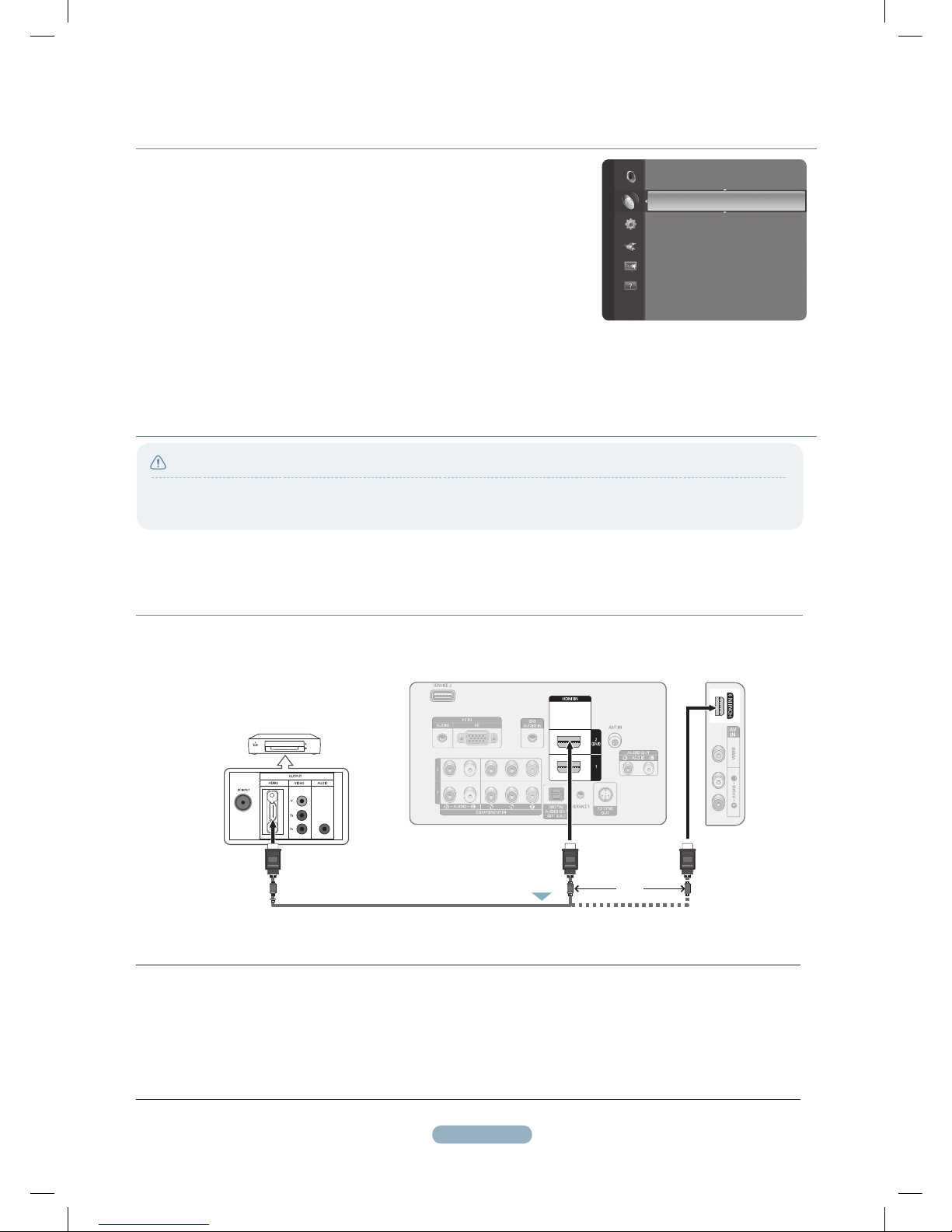
1
connections
CONNECTING A CABLE BOX/SATELLITE RECEIVER (SET-TOP BOX)
VIA HDMI
● When connecting an external device, match the colour of the connection terminal to the cable.
Each Cable Box/Satellite receiver (Set-Top Box) has a different back panel con guration.
1.
Connect an HDMI Cable(Not supplied) between the HDMI IN (1, 2(DVI) or 3) jack on the TV and the HDMI jack
on the Cable Box/Satellite receiver (Set-Top Box).
➢
No additional Audio connection is needed for an HDMI to HDMI connection.
➢
When using an HDMI/DVI cable connection, you must use the HDMI IN 2(DVI) jack.
Caution
DVD Player or Cable Box /
Satellite receiver (Set-Top Box)
1
HDMI Cable (Not supplied)
or
TV REAR PANEL TV SIDE PANEL
Storing Channels Automatically
Scans for all channels with active broadcast stations (and availability depends on your
country) and stores them in the TV’s memory.
You can memorize the Antenna source.
Digital & Analogue • : Digital and Analogue channels.
Digital • : Digital channels.
Analogue • : Analogue channels.
If you want to stop
N Auto Store, press the ENTER
E
button.
The
N Stop Auto Store? message will be displayed.
Select
N Yes by pressing the ◄ or ► button, then press the ENTER
E
button.
If a channel is locked using the
N Child Lock function, the PIN input window
appears.
The default PIN number of a new TV set is ‘0-0-0-0’.
N
Channel
Country : Australia
►
Auto Store
Manual Store
Full Guide
Mini Guide
Default Guide : Full Guide
Channel List
(Q450ASIA)-02029A_CMS-0716.indd 1 2009-09-10 �� 11:37:08

2
CONNECTING A CABLE BOX/SATELLITE RECEIVER (SET-TOP BOX)
VIA DVI
1.
Connect an HDMI Cable(Not supplied) between the HDMI IN 2(DVI) jack on the TV and the HDMI jack on the
Cable Box/Satellite receiver (Set-Top Box).
2.
Connect Audio Cables(Not supplied) between the DVI AUDIO IN jack on the TV and the Cable Box/Satellite
receiver (Set-Top Box).
➢
When using an HDMI/DVI cable(Not supplied) connection, you must use the HDMI IN 2 jack.
CONNECTING A CABLE BOX/SATELLITE RECEIVER (SET-TOP BOX)
VIA COMPONENT CABLES
1.
Connect a Component Cable(Not supplied) between the COMPONENT IN 1, 2 [Y, PB, PR] jacks on the TV and the
COMPONENT jacks on the Cable Box/Satellite receiver (Set-Top Box).
2.
Connect Audio Cables(Not supplied) between the COMPONENT IN 1, 2 [R-AUDIO-L] jacks on the TV and the AUDIO
OUT jacks on the Cable Box/Satellite receiver (Set-Top Box).
DVD Player or Cable Box /
Satellite receiver (Set-Top Box)
DVD Player or Cable Box /
Satellite receiver (Set-Top Box)
TV REAR PANEL
TV REAR PANEL
2
1
Audio Cable (Not supplied)
HDMI/DVI Cable (Not supplied)
Audio Cable (Not supplied)
Component Cable (Not supplied)
2
1
(Q450ASIA)-02029A_CMS-0716.indd 2 2009-09-10 �� 11:37:10
