Page 1
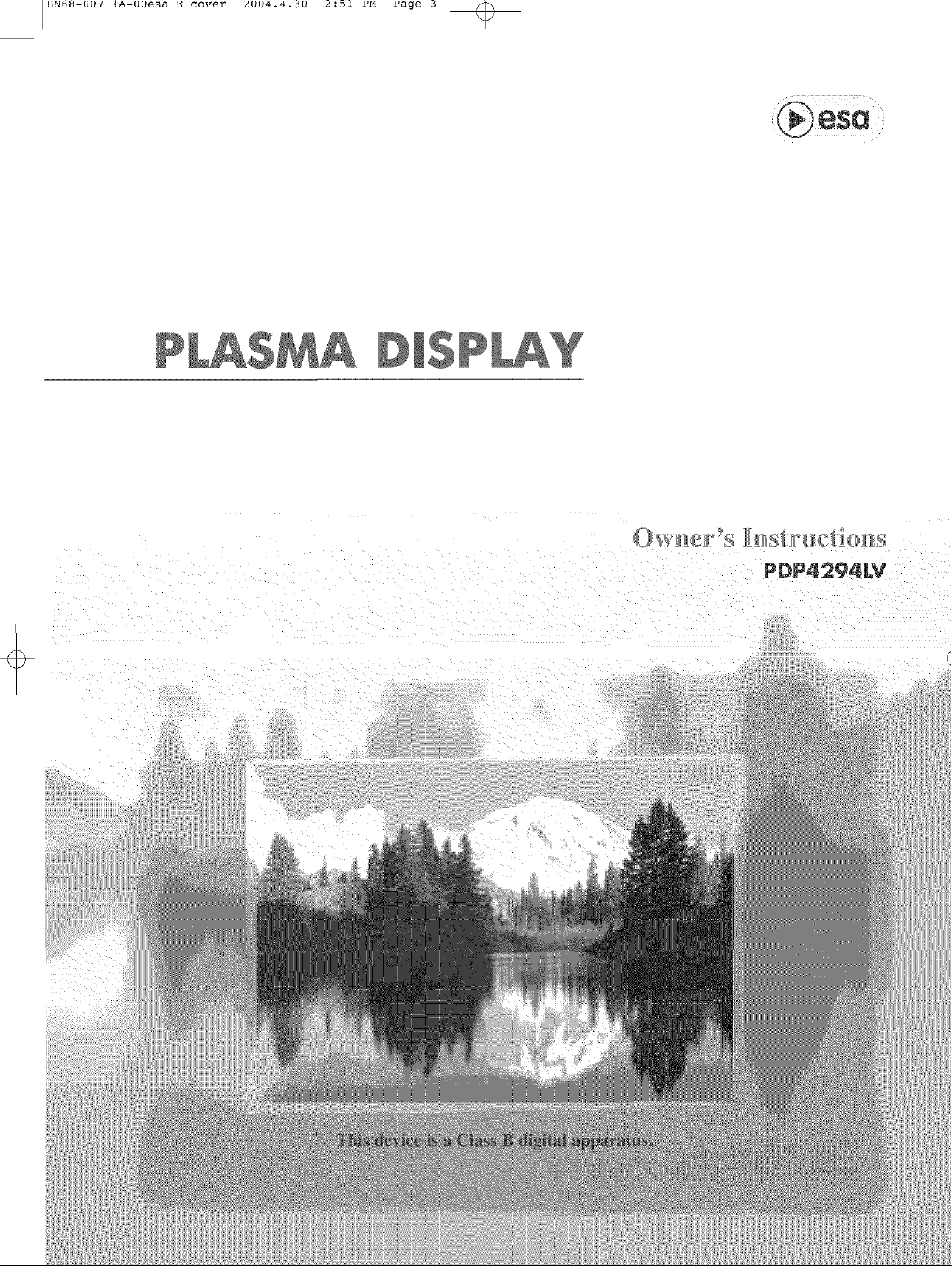
IBN68-00711A-00esa E cover 2004.4.30 2:bl PM Page 3
PDP4294£V
Page 2
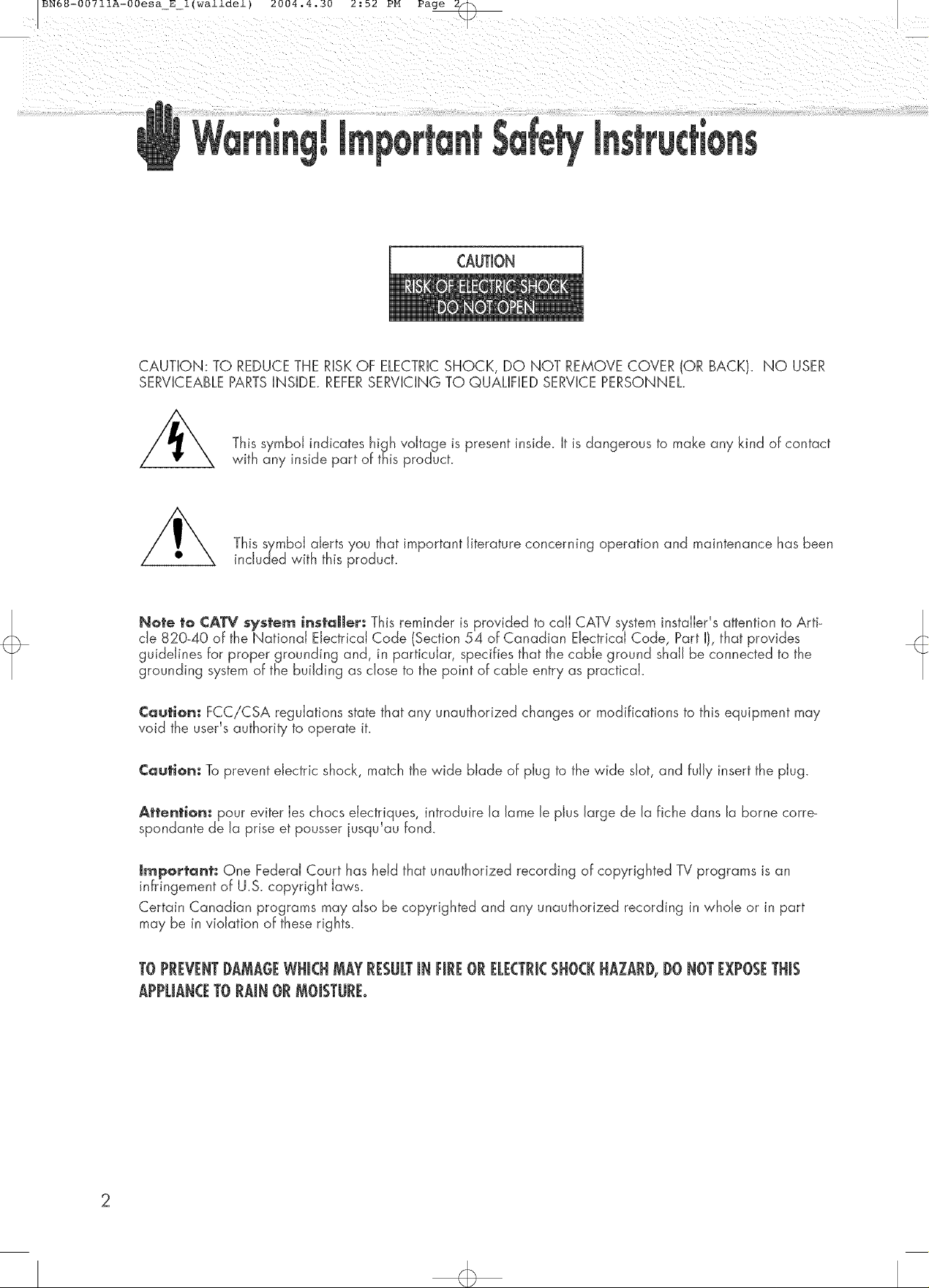
CAUTION
CAUTION: TO REDUCETHE RISKOF ELECTRICSHOCK, DO NOT REMOVE COVER (OR BACK). NO USER
SERVICEABLEPARTSINSIDE. REFERSERVICING TO QUALIFIED SERVICEPERSONNEL.
This symbol indicates high voltage is present inside. It is dangerous to make any kind of contact
with any inside part of this product.
This symbol alerts you that important literature concerning operation and maintenance has been
included with this product.
Note to ¢A'rV system installer: This reminder is provided to caJJCATV system instaJJer'sattention to Arti-
cle 820-40 of the Nationai Electrical Code (Section 54 of Canadian Electrical Code, Part I), that provides
guidelines for proper grounding and, in particular, specifies that the cable ground shall be connected to the
grounding system of the building as close to the point of cable entry as practicak
Caution: FCCiCSA regulations state that any unauthorized changes or modifications to this equipment may
void the user's authority to operate it.
Caution: To prevent electric shock, match the wide blade of plug to the wide slot, and fully insert the plug.
Attention: pour eviter Jeschocs eiectriques, introduire Jalame Jeplus large de Jafiche dans Jaborne corre_
spondante de Ja prise et pousser jusqu'au fond.
Important: One Federal Court has held that unauthorized recording of copyrighted TV programs is an
infringement of U.S. copyright laws.
Certain Canadian programs may also be copyrighted and any unauthorized recording in whole or in part
may be in violation of these rights.
1"0PREVENTJ)AMAGEWHICHMAYRBULTJNFiREORELECTRJ(SHO(J{HAZARD,J)ONO'[EXPOSETHiS
APPUANCE1"0RAiNORMOISTURE.
Page 3
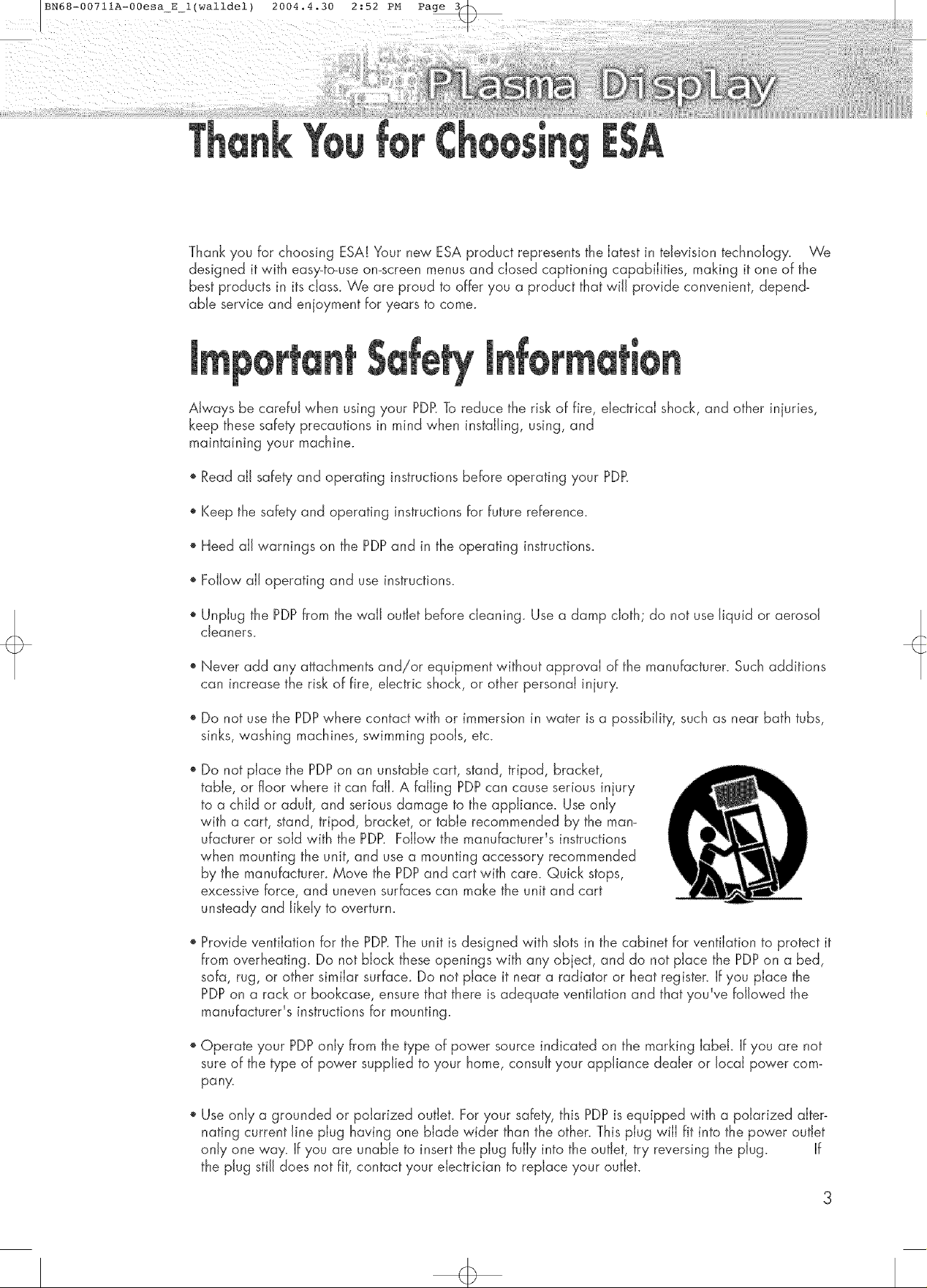
BN68-0071 IA-00esa_E 1(walldel)
T
Thank you for choosing ESA! Your new ESA product represents the latest in television technology. We
designed it with easy-to-use on-screen menusand closed captioning capabilities, making it one of the
best products in its class. We are proud to offer you a product that will provide convenient, depend-
able service and enjoyment for years to come.
Always be careful when using your PDR To reduce the risk of fire, dectricai shock, and other injuries,
keep these safety precautions in mind when installing, using, and
maintaining your machine.
2004.4.30 2:52 PM Page
o Read all safety and operating instructions before operating your PDR
Keep the safety and operating instructions for future reference.
', Heed all warnings on the PDPand in the operating instructions.
Follow all operating and use instructions.
Unplug the PDPfrom the wall outlet before cleaning. Use a damp cloth; do not use liquid or aerosol
cleaners.
Never add any attachments and/or equipment without approval of the manufacturer. Such additions
can increase the risk of fire, electric shock, or other personal injury.
Do not use the PDPwhere contact with or immersion in water is a possibility, such as near bath tubs,
sinks, washing machines, swimming pods, etc.
Do not place the PDPon an unstable cart, stand, tripod, bracket,
table, or floor where it can faJk A falling PDPcan cause serious injury
to a child or adult, and serious damage to the appliance. Use only
with a cart, stand, tripod, bracket, or table recommended by the man-
ufacturer or sold with the PDP_Follow the manufacturer% instructions
when mounting the unit, and use a mounting accessory recommended
by the manufacturer. Move the PDP and cart with care. Quick stops,
excessive force, and uneven surfaces can make the unit and cart
unsteady and likely to overturn.
,, Provide ventilation for the PD£ The unit is designed with slots in the cabinet for ventilation to protect it
from overheating. Do not block these openings with any object, and do not place the PDPon a bed,
sofa, rug, or other similar surface_ Do not place it near a radiator or heat register. If you place the
PDPon a rack or bookcase, ensure that there is adequate ventilation and that you've followed the
manufacturer's instructions for mounting.
', Operate your PDPonly from the type of power source indicated on the marking Iabek If you are not
sure of the type of power supplied to your home, cons@ your appliance dealer or local power com-
pany.
Use only a grounded or polarized outJeL For your safety, this PDPis equipped with a polarized alter-
nating current line plug having one blade wider than the other. This plug will fit into the power outlet
only one way. if you are unable to insert the plug fully into the outlet, try reversing the plug. if
the plug still does not fit, contact your electrician to replace your outlet.
3
Page 4
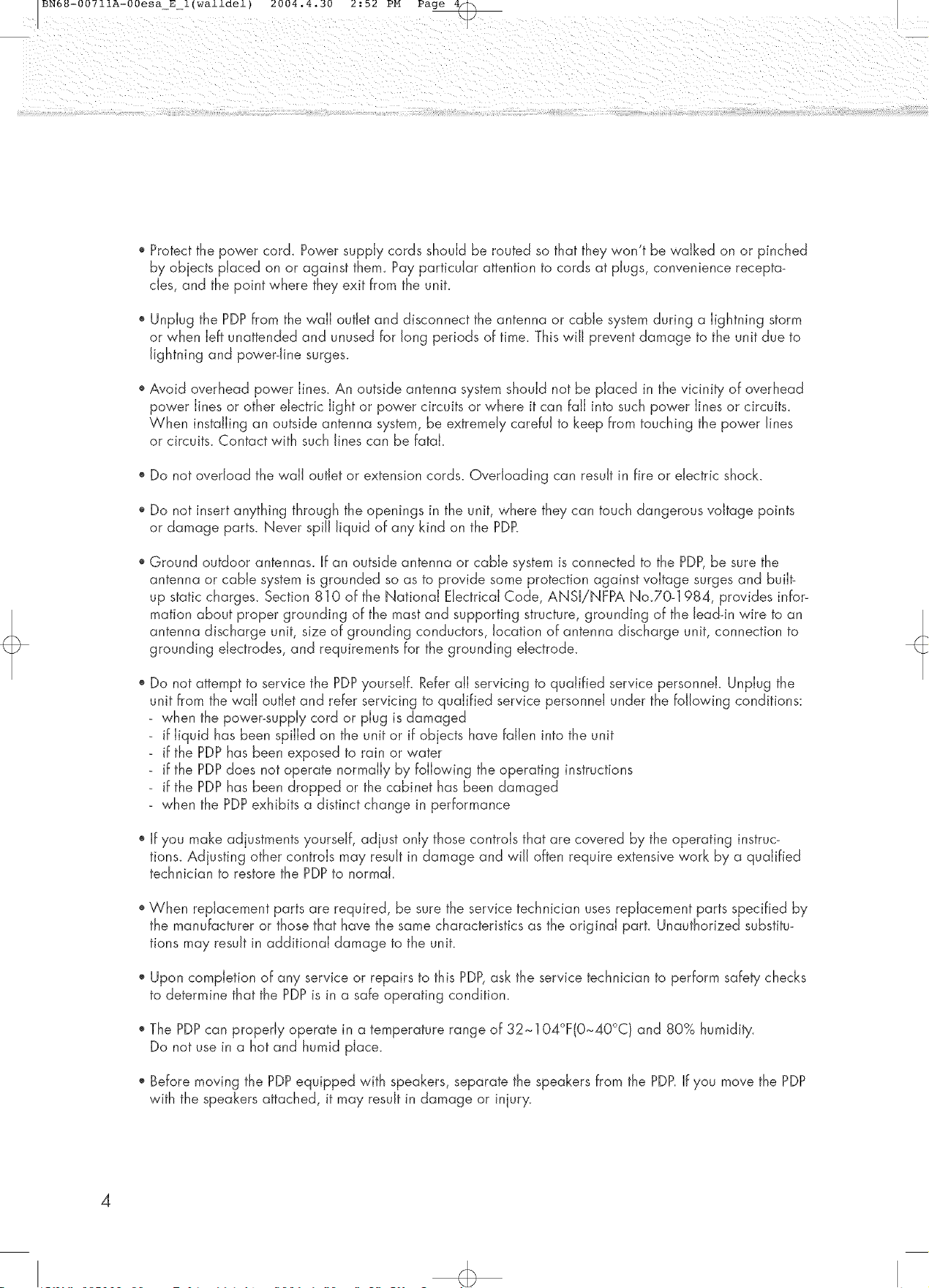
Protect the power cord_ Power supply cords should be routed so that they won't be walked on or pinched
by objects placed on or against them_ Pay particular attention to cords at plugs, convenience recepta-
cles, and the point where they exit from the unit.
Unplug the PDPfrom the wall outlet and disconnect the antenna or cable system during a lightning storm
or when left unattended and unused for long periods of time. This wiJJ prevent damage to the unit due to
lightning and power-line surges.
Avoid overhead power lines. An outside antenna system should not be placed in the vicinity of overhead
power lines or other electric light or power circuits or where it can fall into such power lines or circuits_
When installing an outside antenna system, be extremely careful to keep from touching the power lines
or circuits. Contact with such lines can be fatal.
Do not overload the wall outlet or extension cords. Overloading can result in fire or electric shock.
Do not insert anything through the openings in the unit, where they can touch dangerous voltage points
or damage parts. Never spill liquid of any kind on the PDR
Ground outdoor antennas. If an outside antenna or cable system is connected to the PDP,be sure the
antenna or cable system is grounded so as to provide some protection against voltage surges and built-
up static charges. Section 810 of the National Electrical Code, ANS[/NFPA NoJO-1984, provides infor-
mation about proper grounding of the mast and supporting structure, grounding of the leaddn wire to an
antenna discharge unit, size of grounding conductors, location of antenna discharge unit, connection to
grounding electrodes, and requirements for the grounding electrode.
Do not attempt to service the PDPyourself. Refer all servicing to qualified service personnel. Unplug the
unit from the wall outlet and refer servicing to qualified service personnel under the following conditions:
when the power-supply cord or plug is damaged
if liquid has been spilled on the unit or if objects have fallen into the unit
if the PDP has been exposed to rain or water
if the PDPdoes not operate normally by following the operating instructions
if the PDP has been dropped or the cabinet has been damaged
when the PDPexhibits a distinct change in performance
If you make adjustments yourself, adjust only those controls that are covered by the operating instruc-
tions_ Adjusting other controls may result in damage and will often require extensive work by a qualified
technician to restore the PDPto normak
When replacement parts are required, be sure the service technician usesreplacement parts specified by
the manufacturer or those that have the same characteristics as the original part. Unauthorized substitu-
tions may result in additional damage to the unit.
Upon completion of any service or repairs to this PDP,ask the service technician to perform safety checks
to determine that the PDPis in a safe operating condition.
The PDPcan properly operate in a temperature range of 32~104°F(0~40°C1 and 80% humidity.
Do not use in a hot and humid place.
Before moving the PDPequipped with speakers, separate the speakers from the PDP.If you move the PDP
with the speakers attached, it may result in damage or injury.
4
Page 5
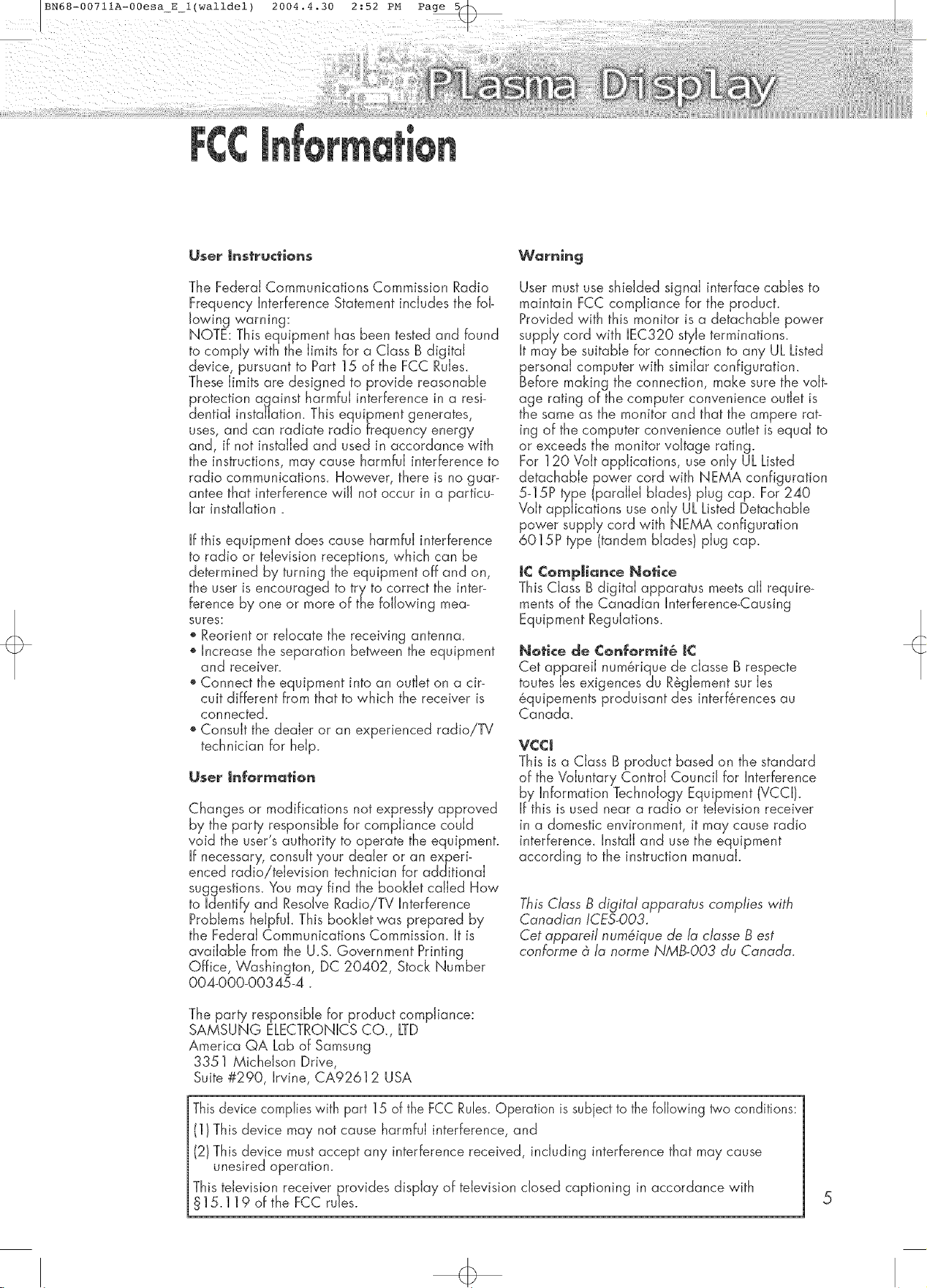
BN68-0071 IA-00esa_E 1(walldel) 2004.4.30 2:52 PM Page
M
User instructions
The Federal Communications Commission Radio
Frequency Interference Statement includes the fol-
lowing warning:
NOTE: This equipment has been tested and found
to comply with the limits for a Class B digital
device, pursuant to Part 15 of the FCC Rules.
These limits are designed to provide reasonable
c_rOtectionagainst harmful interference in a resi-
entiai installation. This equipment generates,
uses, and can radiate radio frequency energy
and, if not installed and used in accordance with
the instructions, may cause harmful interference to
radio communications. However, there is no guar_
antee that interference wiJJnot occur in a particu-
lar instaiJation.
If this equipment does cause harmful interference
to radio or television receptions, which can be
determined by turning the equipment off and on,
the user is encouraged to try to correct the inter-
ference by one or more of the following mea-
sures:
o Reorient or relocate the receiving antenna.
', Increase the separation between the equipment
and receiver.
', Connect the equipment into an outlet on a cir-
cuit different from that to which the receiver is
connected.
', Consult the dealer or an experienced radio!TV
technician for help.
User Jnfermatien
Changes or modifications not expressly approved
by the part}, responsible for compliance could
void the user's authority to operate the equipment.
If necessary, consult your dealer or an experi-
enced radio/television technician for additional
suggestions. You may find the booklet called How
to Identify and Resolve Radio/TV Interference
Problems heJpfuk This booklet was prepared by
the Federal Communications Commission. It is
available from the U.S. Government Printing
Office, Washington, DC 20402, Stock Number
004_000-00345-4.
Warning
User must use shielded signal interface cables to
maintain FCC compliance for the producL
Provided with this monitor is a detachable power
supply cord with IEC320 style terminations.
It may be suitable for connection to any UL Listed
personal computer with similar configuration.
Before making the connection, make sure the volt-
age rating of the computer convenience outlet is
the same as the monitor and that the ampere rat-
ing of the computer convenience outlet is equal to
or exceeds the monitor voltage rating.
For 120 Volt applications, use only UL Listed
detachable power cord with NEMA configuration
5_15P type (paraiiei blades) plug cap. For 240
Voit applications use only UL Listed Detachable
power supply cord with NEMA configuration
6015P type (tandem blades) plug cap.
I¢ Compliance Notice
This Class B digital apparatus meets all require_
ments of the Canadian Interference_Causing
Equipment Regulations.
Notice de ¢onformit_ J¢
Cet appareii num@ique de ciasse B respecte
toutes Jesexigences du R&gJementsur Jes
6quipements produisant des interf6rences au
Canada.
VCCJ
This is a Class B product based on the standard
of the Voluntary Control Council for Interference
by Information Technology Equipment (VCCI).
If this is used near a radio or television receiver
in a domestic environment, it may cause radio
interference. Install and use the equipment
according to the instruction manuak
This Class B digital apparatus complies with
Canadian fCES-O03.
Cet apparel! num6ique de la classe Best
conbrme d_la norme NMB-O03 du Canada.
The party responsible for product compliance:
SAMSUNG ELECTRONICS CO., LTD
America QA Lab of Samsung
3351 MicheJson Drive,
Suite #290, Irvine, CA92612 USA
Thisdevice complies with part 15 of the FCC Rules.Operation is subiect to the following two conditions:
(1/This device may not cause harmful interference, and
(2) This device must accept any interference received, including interference that may cause
unesired operation.
This television receiver provides display of television dosed captioning in accordance with
§15.119 of the FCC rules.
5
Page 6
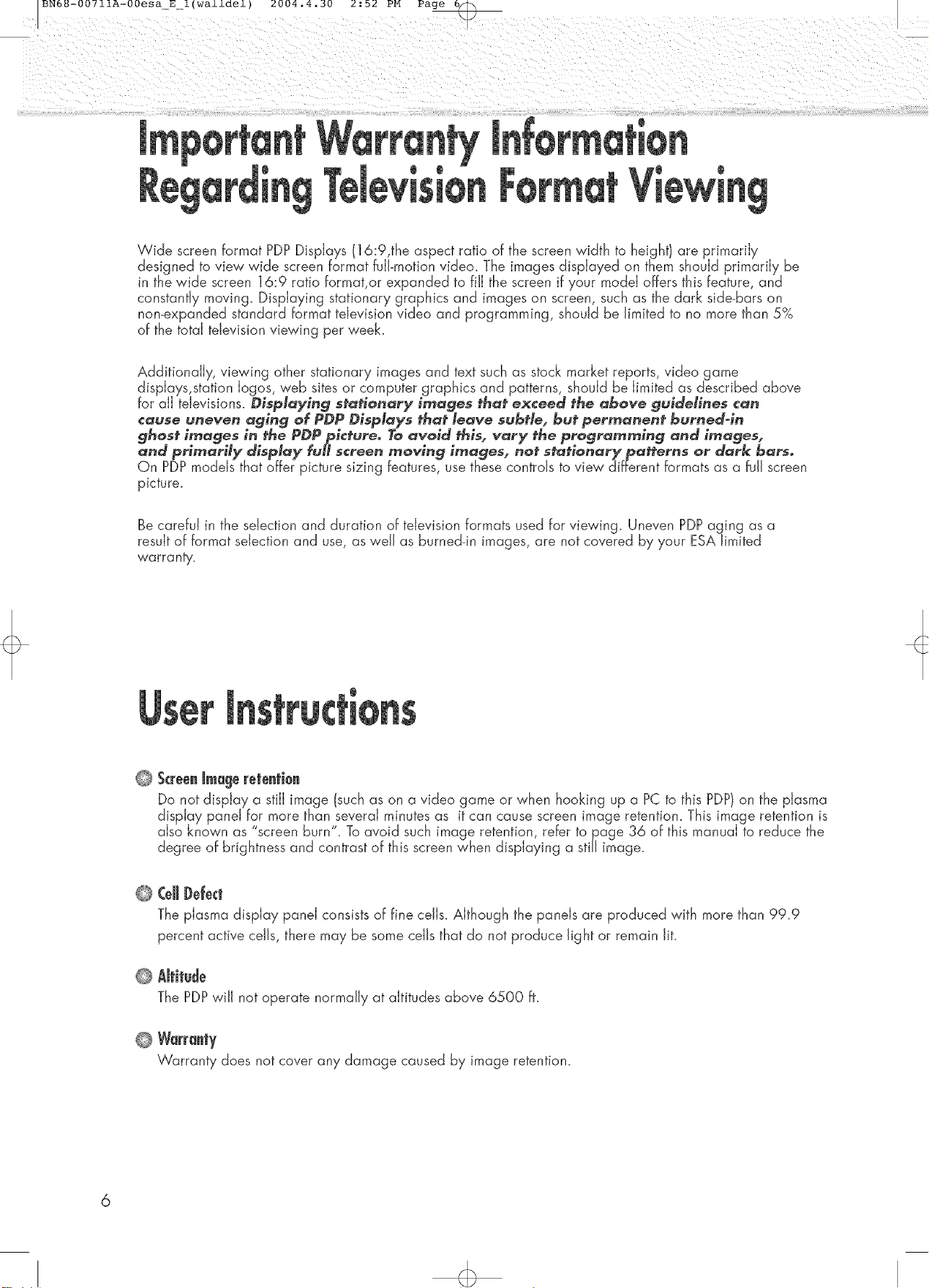
i
T
Wide screen format PDPDisplays (16:9,the aspect ratio of the screen width to height) are primarily
designed to view wide screen format full-motion video. The images displayed on them should primarily be
in the wide screen 16:9 ratio format, or expanded to fill the screen if your model offers this feature, and
constantly moving_ Displaying stationary graphics and images on screen, such as the dark side-bars on
non-expanded standard format television video and programming, should be limited to no more than 5%
of the total television viewing per week.
Additionally, viewing other stationary images and text such as stock market reports, video game
displays,station Iogos, web sites or computer graphics and patterns, should be limited as described above
for all televisions. Displaying stationary images that exceed the above guidelines cart
_:ause uneven aging of PDP Displays that leave subtb, but permanent burned-in
ghost images in the PDPpictureo 7"0avoid this, vary the programming and images,
and primarily display fuH screen moving images, not staJ'ionary pa_erns or dark bars°
On PDP models that offer picture sizing features, use these controls to view different formats as a fuji screen
picture.
Be careful in the selection and duration of television formats used for viewing_ Uneven PDPaging as a
result of format selection and use, as well as burned-in images, are not covered by your ESA limited
warranty.
@
Screenimage retentbn
Do not display a still image (such as on a video game or when hooking up a PC to this PDP)on the plasma
display panel for more than,several minutes as it can cause screen image retentiom This image retention is
also known as screen burn . To avoid such image retention, refer to page 36 of this manual to reduce the
degree of brightness and contrast of this screen when displaying a still image.
CeJJDdect
@
The plasma display panel consists of fine cells. Although the panels are produced with more than 99.9
percent active cells, there may be some cells that do not produce light or remain lit.
Altitude
@
The PDPwiJJnot operate normally at altitudes above 6500 ft.
@
Warran|y
Warranty does not cover any damage caused by image retention.
Page 7
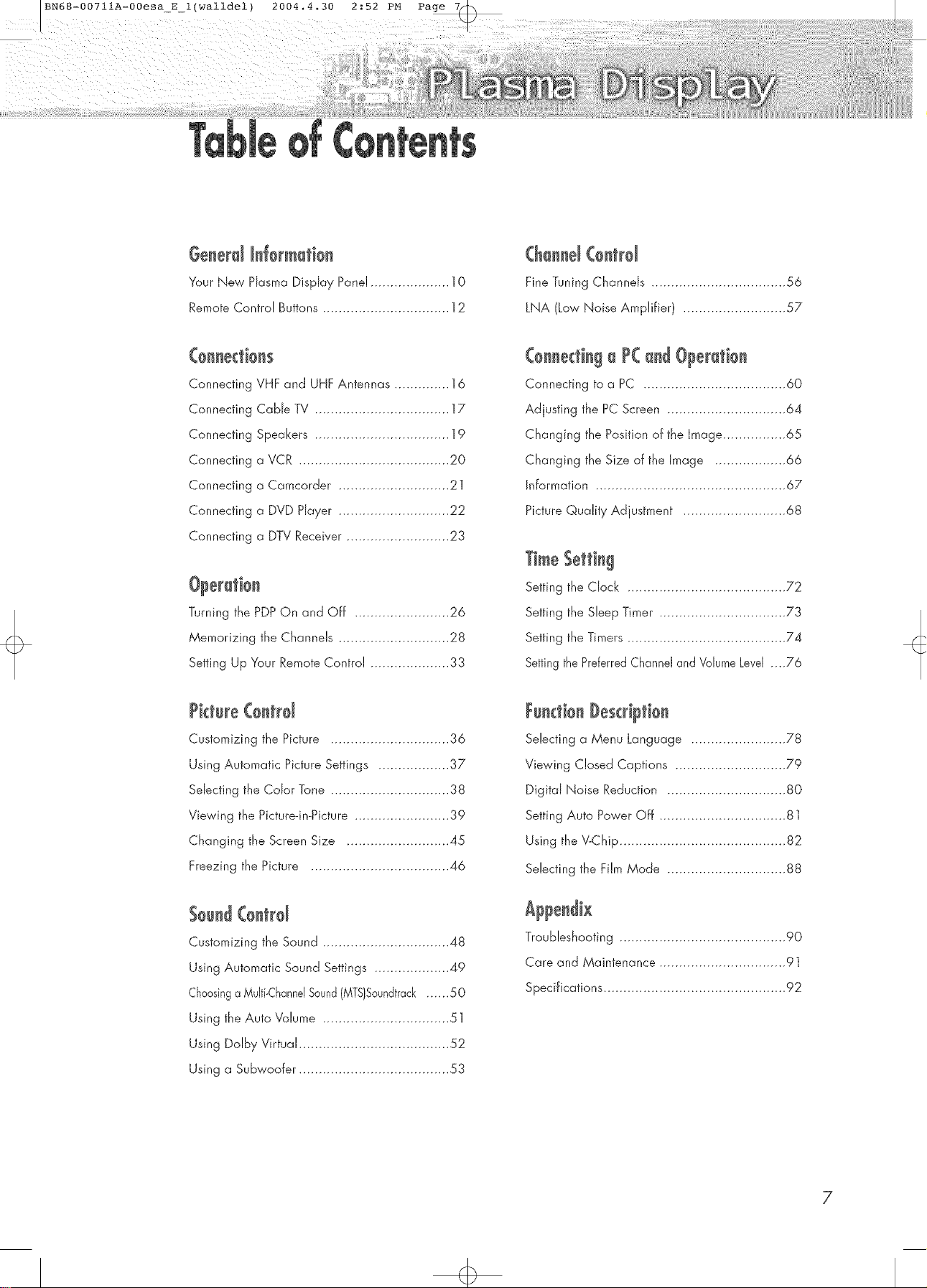
BN68-00711A-00esa_E l(walldel) 2004.4.30 2:52 PM Page 7_
Gese[u[_s£@[mati@s
Your New Plasma Display Panel .................... 10
Remote Control Buttons ................................ 12
Connecting VHF and UHF Antennas .............. 16
Connecting Catole TV .................................. 17
Connecting Speakers .................................. 19
Connecting a VCR ...................................... 20
Connecting a Camcorder ............................ 21
Connecting a DVD Hayer ............................ 22
Connecting a DTV Receiver .......................... 23
Turning the PDPQn and Off ........................ 26
Memorizing the Channels ............................ 28
Setting Up Your Remote Control .................... 33
(hsssd (entrd
Fine Tuning Channels .................................. 56
LNA (Low Noise Amplifier) .......................... 57
(@nnectisga P( andO?eratien
Connecting to a PC .................................... 60
Adjusting the PC Screen .............................. 64
Changing the Position of the Image ................ 65
Changing the Size of the Image .................. 66
Information ................................................ 67
Picture Quality Adjustment .......................... 68
TimeSetting
Setting the Clock ........................................ 72
Setting the Sleep Timer ................................ 73
Setting the Timers ........................................ 74
Settingthe PreferredChannel and VolumeLevel ....76
Picture(0strd
Customizing the Picture .............................. 36
Using Automatic Picture Settings .................. 37
Sdecfirtg the Color Torte .............................. 38
Viewing the Picture-in-Picture ........................ 39
Changing the Screen Size .......................... 45
Freezing the Picture ................................... 46
Sosn4(ostrd
Customizing the Sound ................................ 48
Using Automatic Sound Settings ................... 49
Choosinga MuJti-ChanndSound(MTS}Soundtrack...... 50
Using the Auto Volume ................................ 51
Using Dolby Virtual ...................................... 52
Using a Subwoofer ...................................... 53
Fssdiss Descr@tien
Selecting a Menu Language ........................ 78
Viewing Closed Captions ............................ 79
Digital Noise Reduction .............................. 80
Setting Auto Power Off ................................ 81
Using the V-Chip .......................................... 82
Selecting the Film Mode .............................. 88
Troubleshooting .......................................... 90
Care and Maintenance ................................ 91
Specifications .............................................. 92
7
Page 8
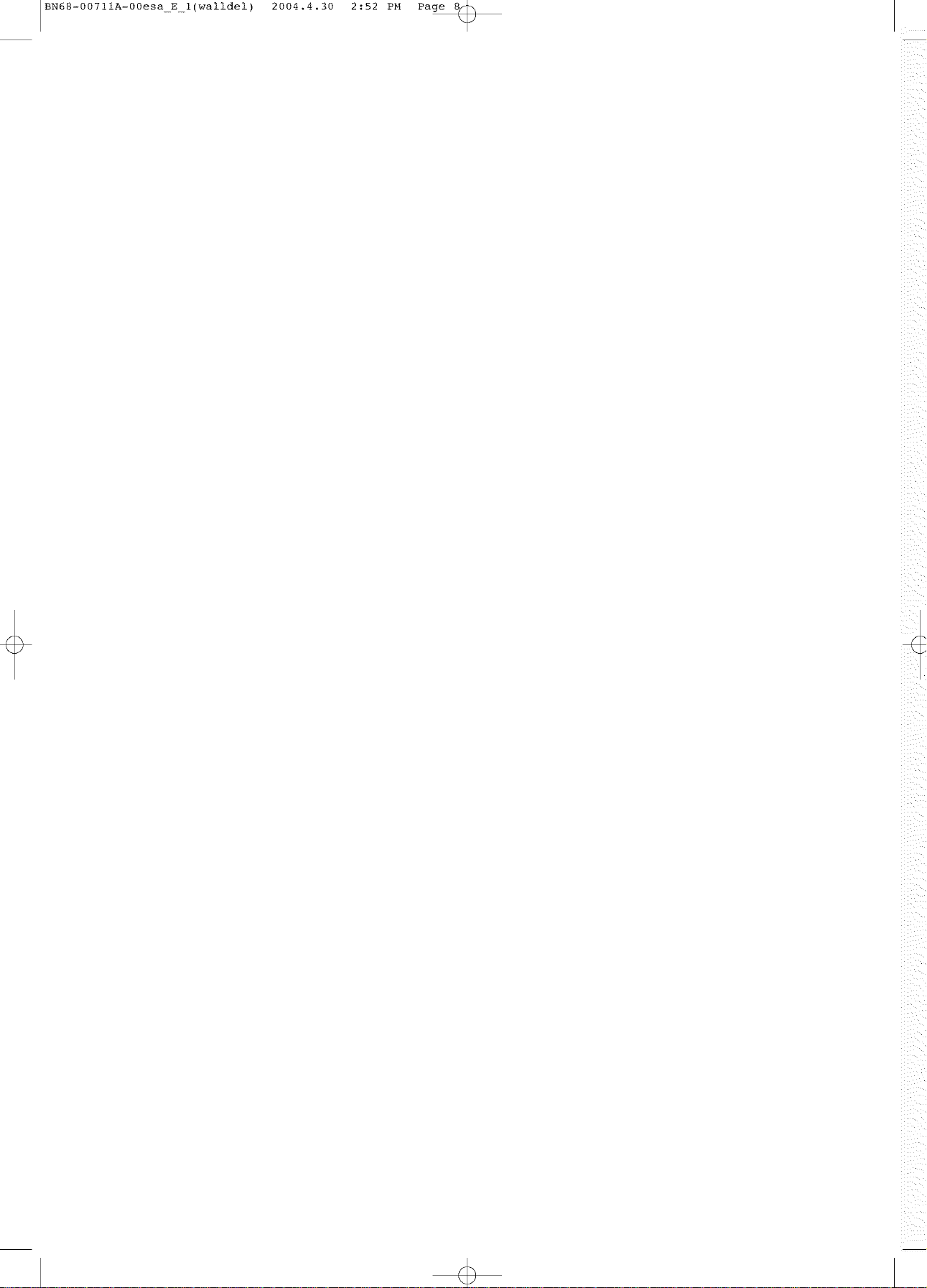
IBN68-0071 iA-00esa E 1 (walldel)
2004.4.30
2 :52 PM Page 8_
-/
/
\
_ _i_
Page 9
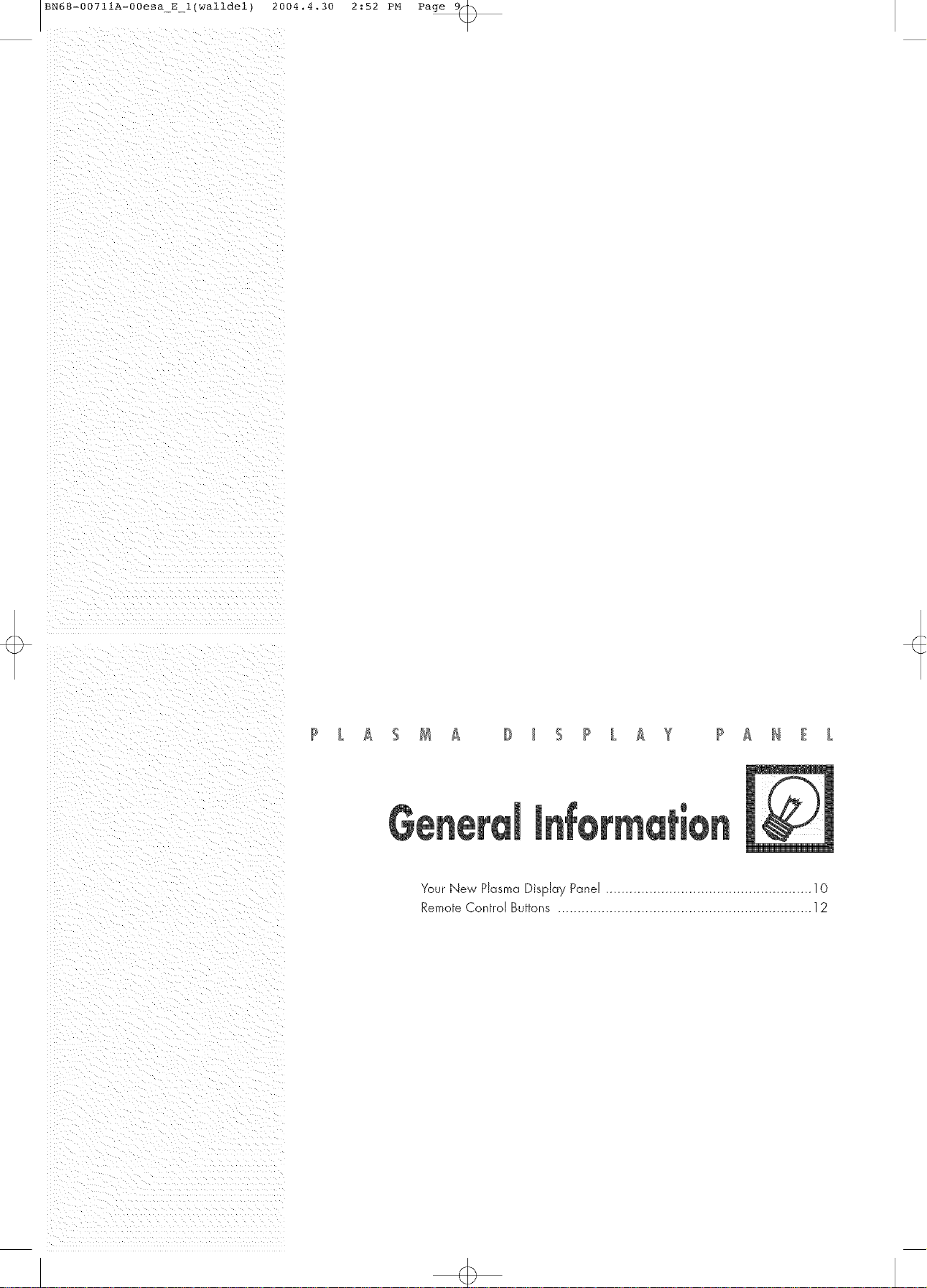
BN68-00711A-00esa_E_l(walldel) 2004.4.30 2:52 PM Page 9_
Your New Plasma Display Panel .................................................... 10
Remote Control Buttons ................................................................ 12
Page 10
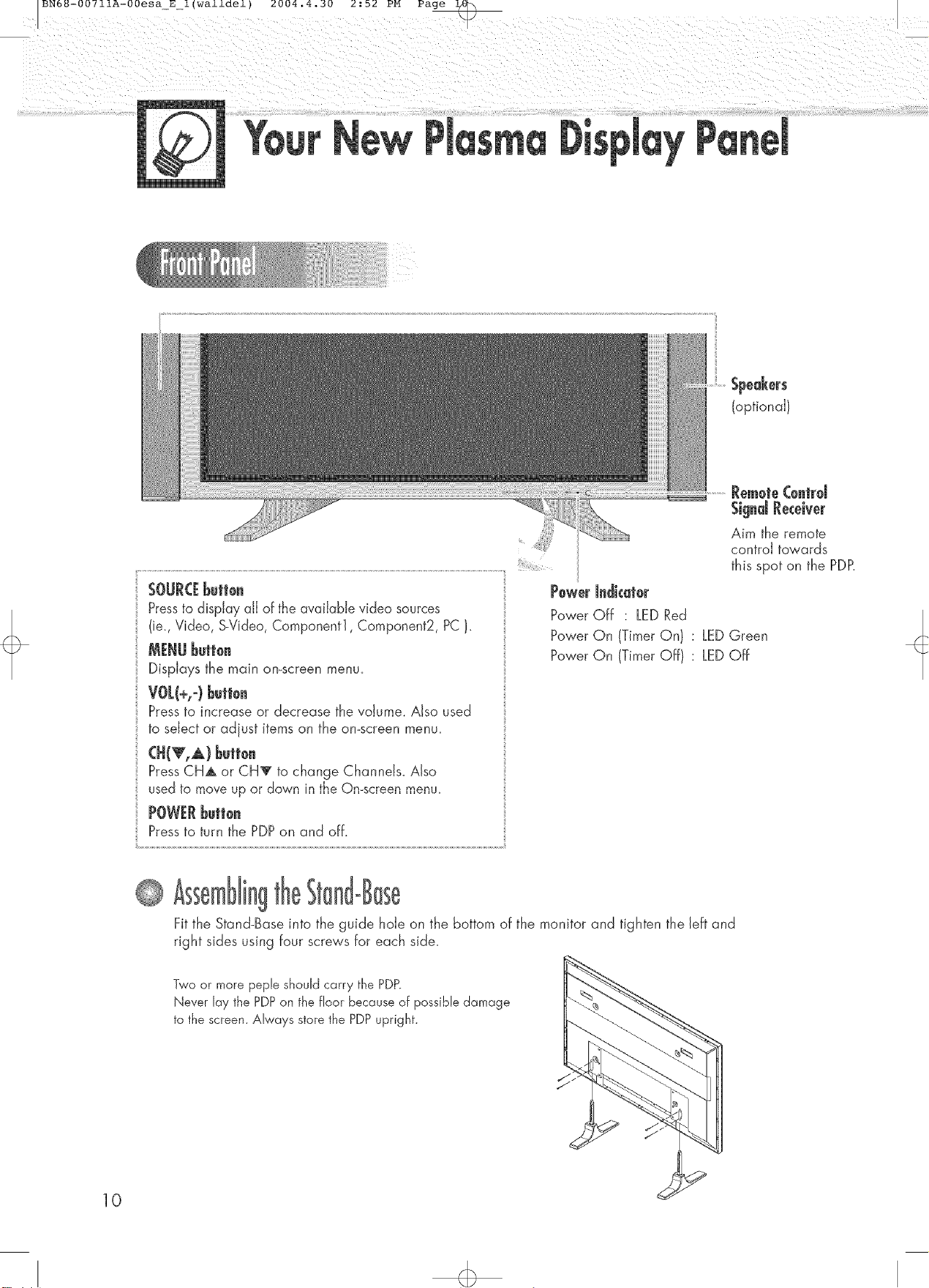
SOURCEbutton
Pressto display all of the available video sources
(ie., Video, S-Video, Component1, Component2, PC).
MENUbutton
Displays the main on-screen menu.
VOL(+,o)button
Pressto increase or decrease the voJume_Also used
to select or adjust items on the on-screen menu.
PressCHA or CH_ to change ChanneJs_ Also
usedto move up or down in the On-screen menu.
POWERbutton
Pressto turn the PDPon and off.
Speakers
(optional)
RemeteCentral
SignalReceiver
Aim the remote
control towards
this spot on the PDR
Power Jndkat0r
Power Off : LEDRed
Power On (Timer On) : LEDGreen
Power On (Timer Off) : LEDOff
10
Fit the Stand-Base into the guide hole on the bottom of the monitor and tighten the left and
right sides using four screws for each side.
Two or more peple should carry the PDP.
Never lay the PDPon the floor because of possible damage
to the screen. Always store the PDPupright.
Page 11
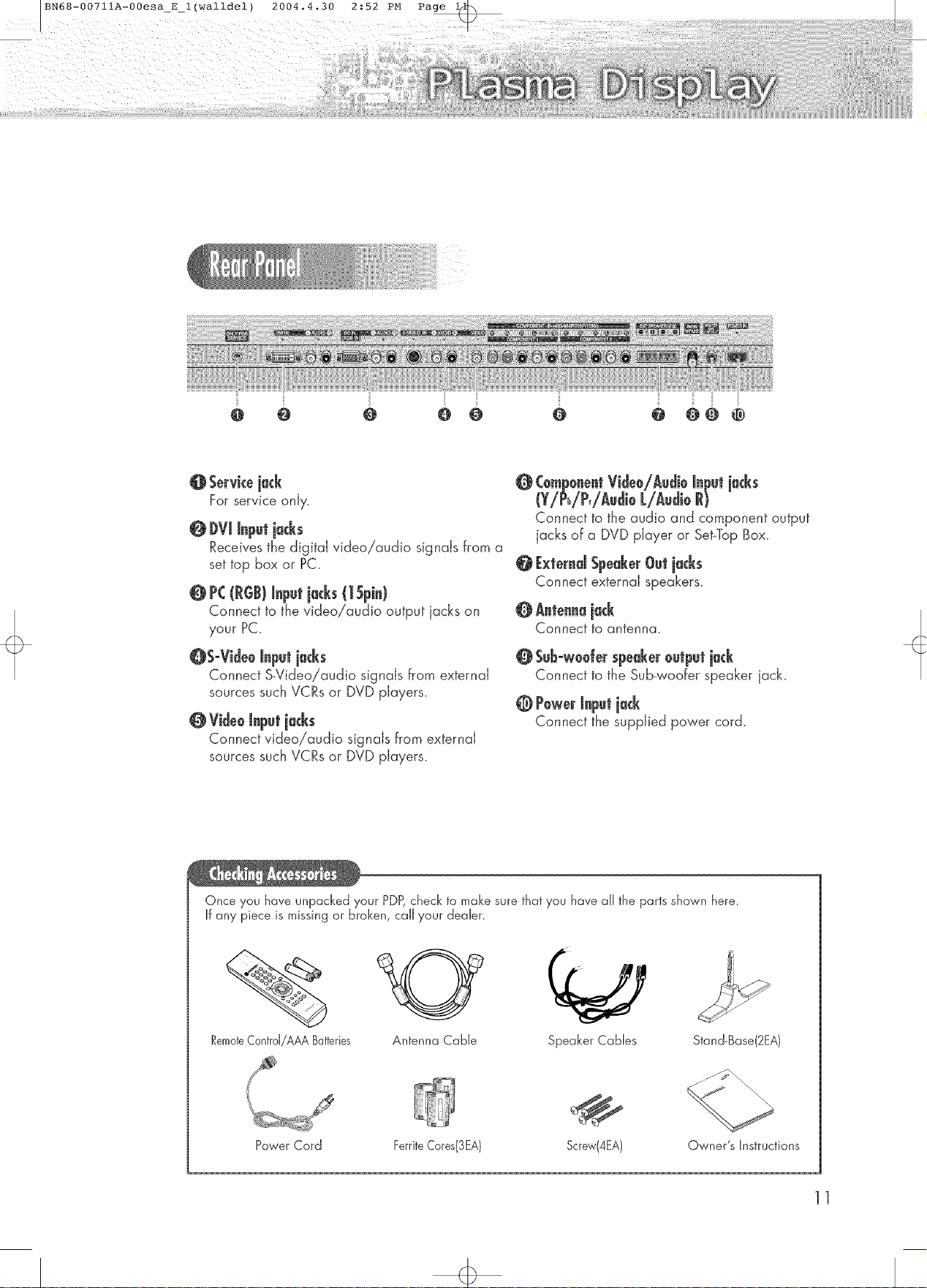
@ @ @ @ @
@Servicejack
For service only.
@ DVmmnputjacks
Receives the digital video!audio signals from a
set top box or PC.
@ PC(R6B)inputjacks(1Spin)
Connect to the video!audio output jacks on
your PC.
@S°VideeInputjacks
Connect S_Videoiaudio signals from external
sources such VCRs or DVD players.
QVidee inputjacks
Connect video/audio signals from external
sources such VCRs or DVD players.
@CempenentVideeiAudieinputjacks
(YiPb/P,/AudieLiAudieR)
Connect to the audio and component output
jacks of a DVD player or Set-Top Box.
@ ExternalSpeukerOutjacks
Connect external speakers.
@Antennajack
Connect to antenna.
@SuB°w0derspeaker0utputjack
Connect to the Sub-woofer speaker jack.
@ Pewerinputjack
Connect the supplied power cord.
Once you have unpacked your PDP,check to make sure that you have all the parts shown here.
If any piece is missing or broken, call your dealer.
RemoteContrd/AAA Batteries
Power Cord FerriteCores(3EA) Screw(4EA)
AntennaCable
SpeakerCables Stand-Base(2EA)
Owner's instructions
11
Page 12
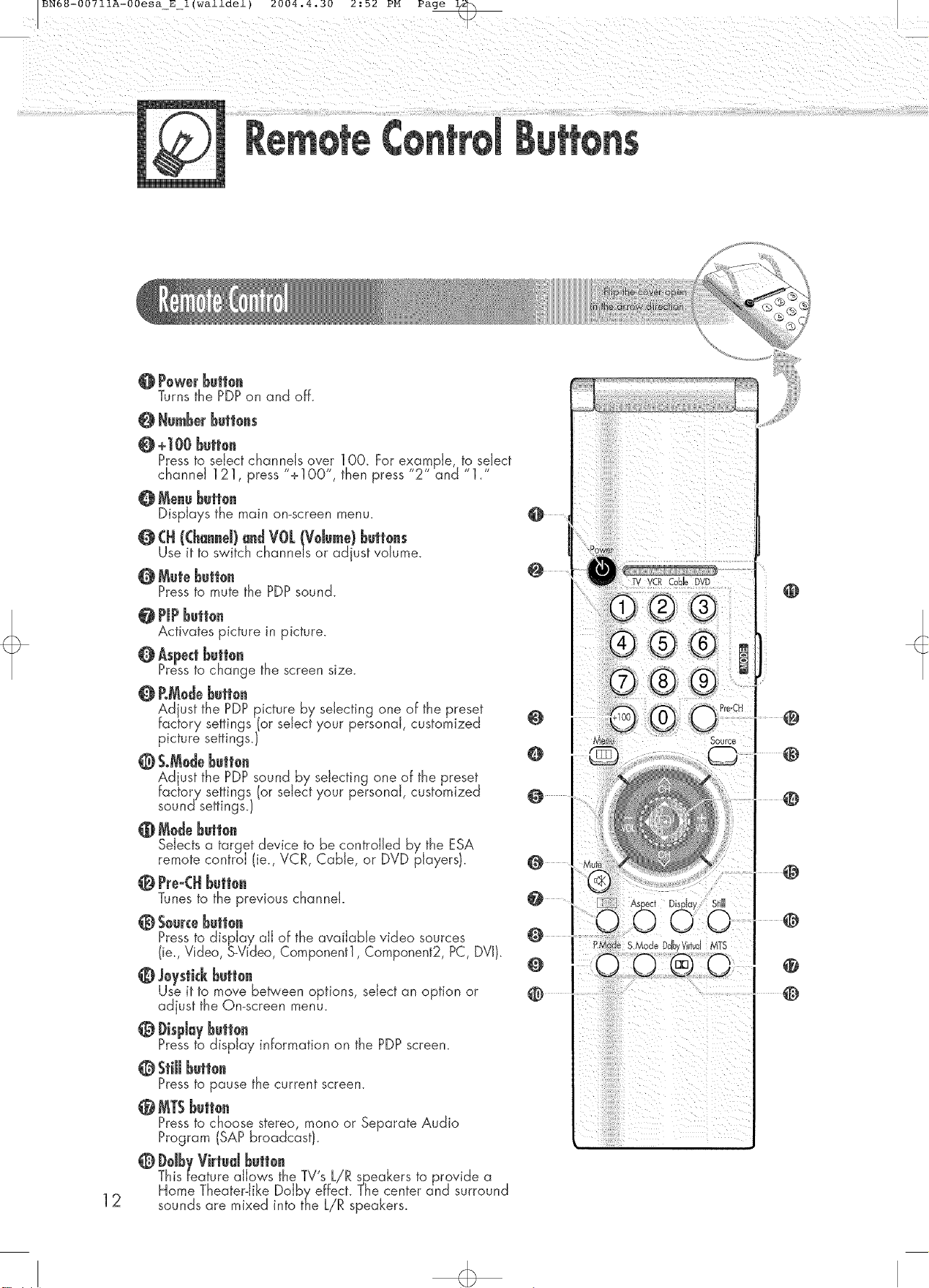
Q Mute button
Pressto mute the PDPsound.
0 PiP butten
Activates picture in picture.
@ Aspectbutton
Pressto change the screen size.
@ RModebution
Adjust the PDPpicture by selecting one of the preset
factory settings or select your personaJ, customized
picture settings.
@ S.Mo@butt0n
Adjust the PDPsound by selecting one of the preset
factory settings (or select your personal customized
sound settings.
@ Modebutt0n
Selects a target device to be controlled by the ESA
remote control (ie., VCR, CaNe, or DVD players).
@ Pre°(H ButJ0n
Tunes to the previous channel.
@ Sourcebutton
Pressto display all of the available video sources
(ie., Video, s-Video, Component1, Component2, PC, DVI).
@ M/stick butt0n
Use it to move between options, select an option or
adjust the On-screen menu.
@ J)ispJaybutt0n
Pressto display information on the PDPscreen.
@ StillJ_uit0n
Pressto pause the current screen.
@ MTSButt0n
Pressto choose stereo, mono or Separate Audio
Program (SAP broadcast).
@ J)dby Virtualbutt0n
This feature allows the TV's speakers to provide a
12
Home Theater-like DoJby _ The center and surround
sounds are mixed into the LiR speakers.
@
@
@
Page 13
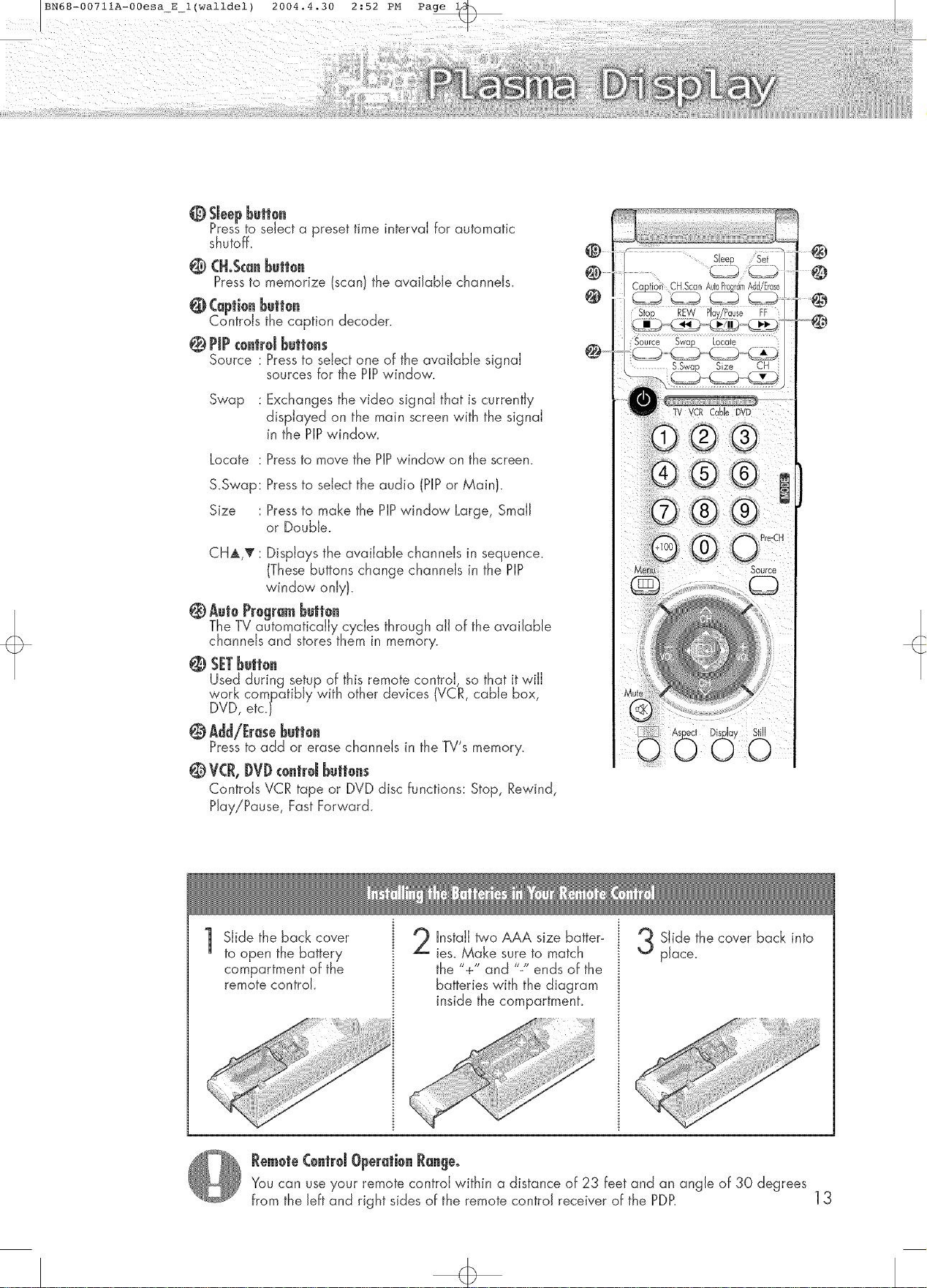
@ Sleep butten
Pressto select a _reset time interval for automatic
shutoff_
i@ CH°Scanbutton
Pressto memorize (scan) the available channels.
@CaptionButton
Controls the caption decoder.
@ PiP€@ntrdButtons
Source : Pressto select one of the available signal
sources for the HP window.
Swap : Exchanges the video signal that is currently
displayed on the main screen with the signal
in the PIPwindow.
Locate : Pressto move the HP window on the screen.
S.Swap: Pressto select the audio (HP or Main).
@
Size : Pressto make the PIPwindow Large, Small
CHA,_ : Displays the available channels in sequence.
or Double.
(Thesebuttons change channels in the PIP
window only).
@AutoProgramButton
The TV automatically cycles through aJJof the available
channels and stores them in memory.
@ SETbuit0n
Used during setup of this remote control so that it will
work compatibly with other devices VCR, cane box,
DVD, etc.
@ Add/Erasebutt0n
Pressto add or erase channels in the TV's memory.
@V(R, J)VJ)€0.tr0Jbutt0.s
Controls VCR tape or DVD disc functions: Stop, Rewind,
Play!Pause, Fast Forward.
Slide the back cover
to open the battery
compartment of the
remote control.
Install _/o AAA size batter-
ies_Make sure to match
the "+" and "J' ends of the
batteries with the diagram
inside the compartment.
Slide the cover back into
place.
H
RemeteCentralOper_tie_R_ge°
You can useyour remote control within a distance of 23 feet and an angle of 30 degrees
from the left and right sides of the remote control receiver of the PDR 13
Page 14
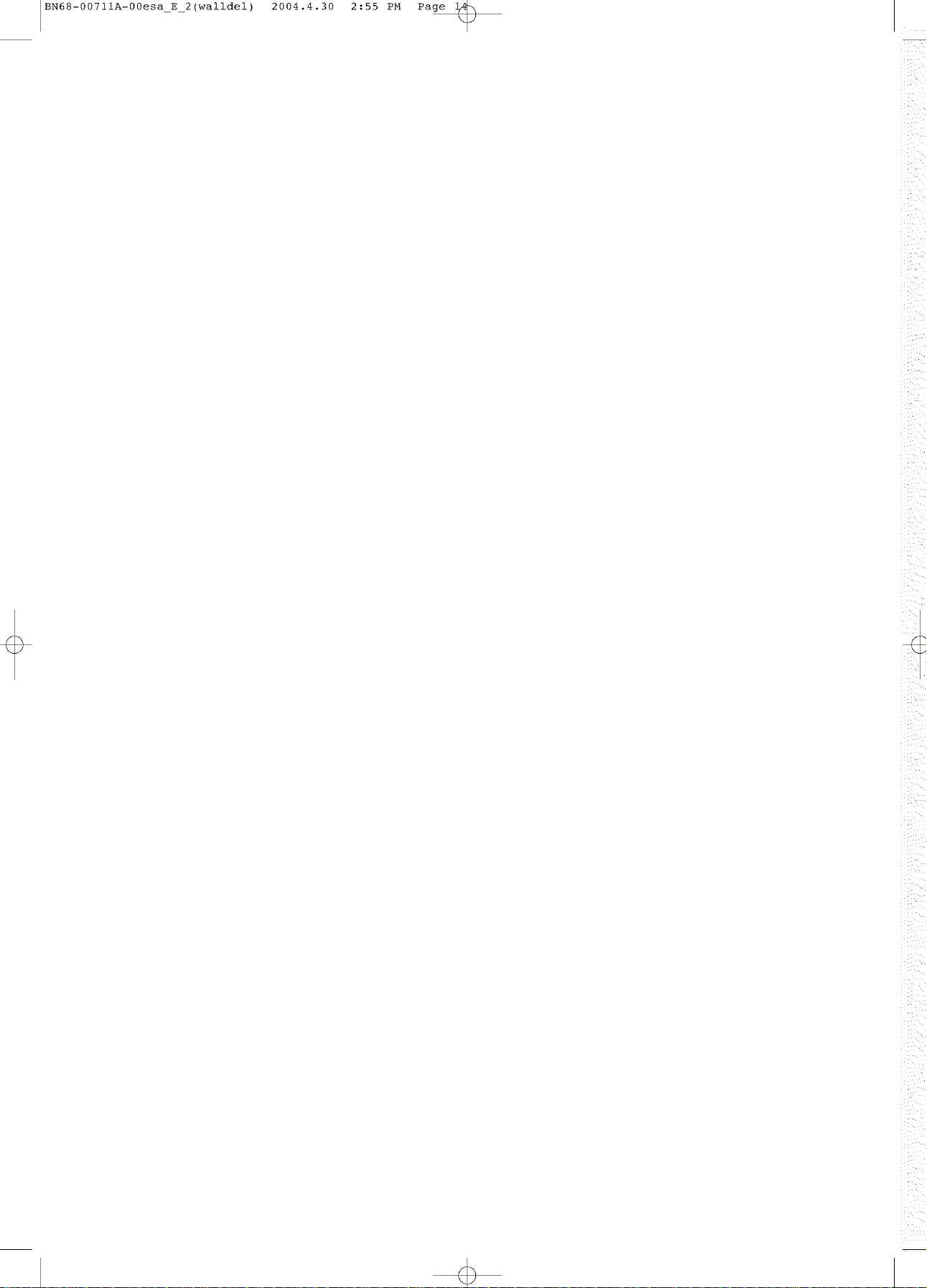
IBN68-0071 iA-00esa E 2 (walldel)
2004.4.30
2:55 PM
Page
\
_ _i_
Page 15
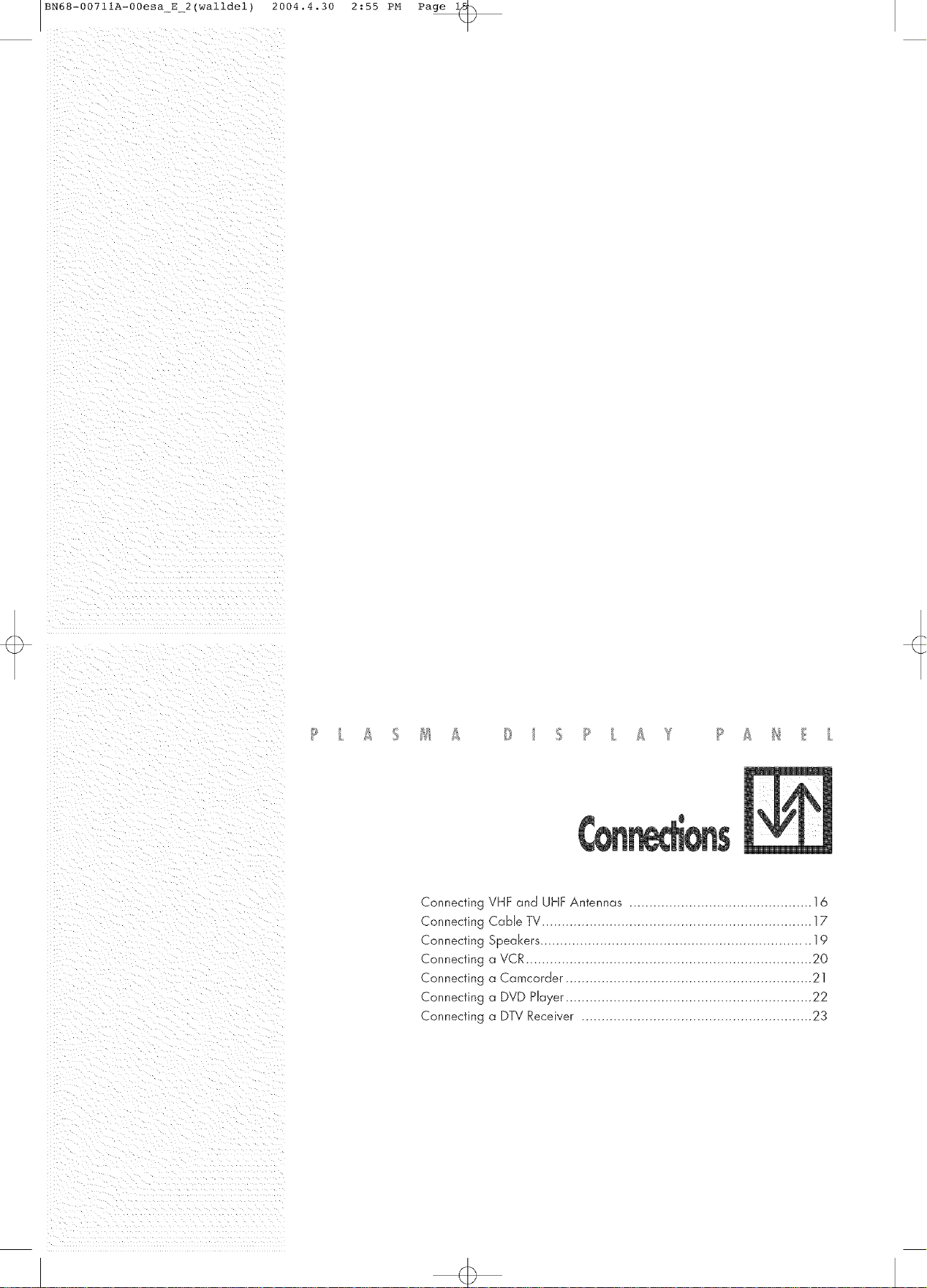
BN68-00711A-00esa_E_2(walldel) 2004.4.30 2:55 PM Page
Connecting VHF and UHF Antennas .............................................. 16
Connecting Cable TV.................................................................... 17
Connecting Speakers .................................................................... 19
Connecting a VCR........................................................................ 20
Connecting a Camcorder .............................................................. 21
Connecting a DVD Player .............................................................. 22
Connecting a DTV Receiver .......................................................... 23
Page 16
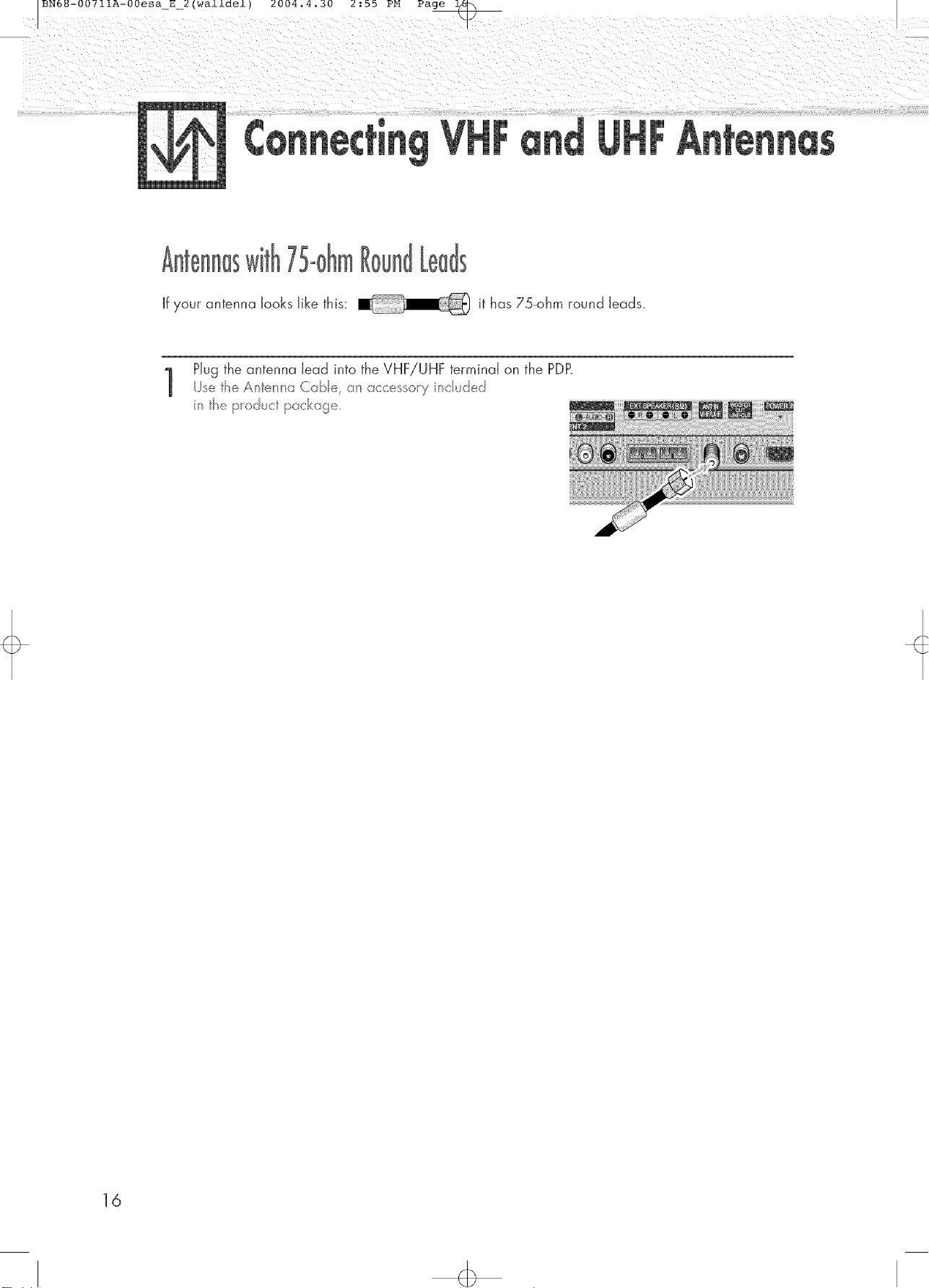
If your antenna looks like this: it has 75-ohm round leads.
Hug the antenna lead into the VHF/UHF terminal on the PDR
Ue te Ant_"rma Cabe, an acces o/y _c uded
n the p_oduct packa te,
16
Page 17

BN68-00711A-00esa_E2(walldel) 2004.4.30 2:55 PM Page
You can connect different cable systemsto your PDP,including cable without a cable box,
and cable with a cane box that descrambJes some or aJJchannds.
Hug the incoming cable into the VHF/UHF terminal on the PD£
Use the Anterlna Ca:>e, on access /y ncuded
n the p/oduct packo ]e,
Find the cable connected to the ANTENNA OUT terminal on your cable box. This terminal
1
might be labeled _ANT OUT _, _VHF OUT _, or simply _QUV.
Connect the cable to the VHF/UHF terminal on the PDP.
Ue the Anter_ o Cabe, an accesso/y nc ud_d
n the p/oduct pocka ]e,
17
Page 18
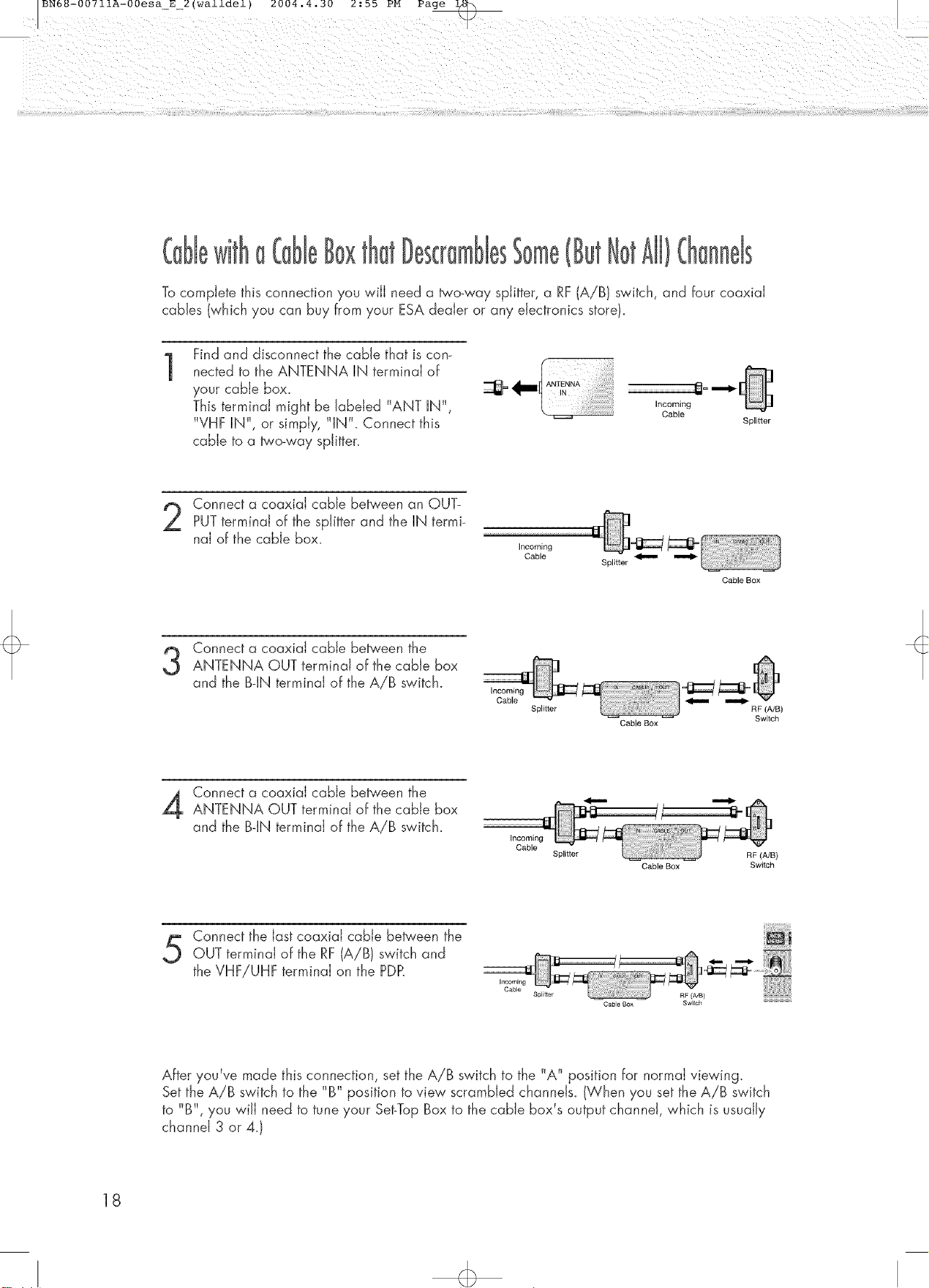
Tocomplete this connection you will need a _'o_way splitter, a RF (A/B} switch, and four coaxiai
cables (which you can buy from your ESA dealer or any electronics store).
Find and disconnect the cable that is con-
1
nected to the ANTENNA IN terminal of
your cable box.
This terminal might be labeled "ANT iN",
"VHF IN", or simply, "IN". Connect this
Cable
Splitter
cane to a two_way sphtter.
Connect a coaxial cable between an OUT-
PUTterminal of the splitter and the IN termi-
nal of the cable box.
Connect a coaxial cane between the
ANTENNA OUT terminal of the cable box
and the B-IN terminal of the AiB switch.
Incoming
Cable
Incoming
Cable
Splitter
Splitter
Cable Box
Cable Box
RF (A/B}
Switch
18
Connect a coaxial cable between theANTENNA OUT terminal of the cable box
and the B-IN terminal of the A/B switch.
Incoming
Cable
Connect the last coaxiai cable between the
OUT terminal of the RF(A/B} switch and
the VHF!UHF terminal on the PDP.
Incoming
Cable
Spl_tter
Splitter
Cable Box
Cable Box
RF (A/B)
Switch
After you've made this connection, set the A/B switch to the "A" position for normat viewing.
Set the A/B switch to the "B" position to view scrambled channels. (When you set the A/B switch
to "B", you win need to tune your Set-TopBox to the cable box's output channd, which is usuaiJy
channel 3 or 4.}
Page 19
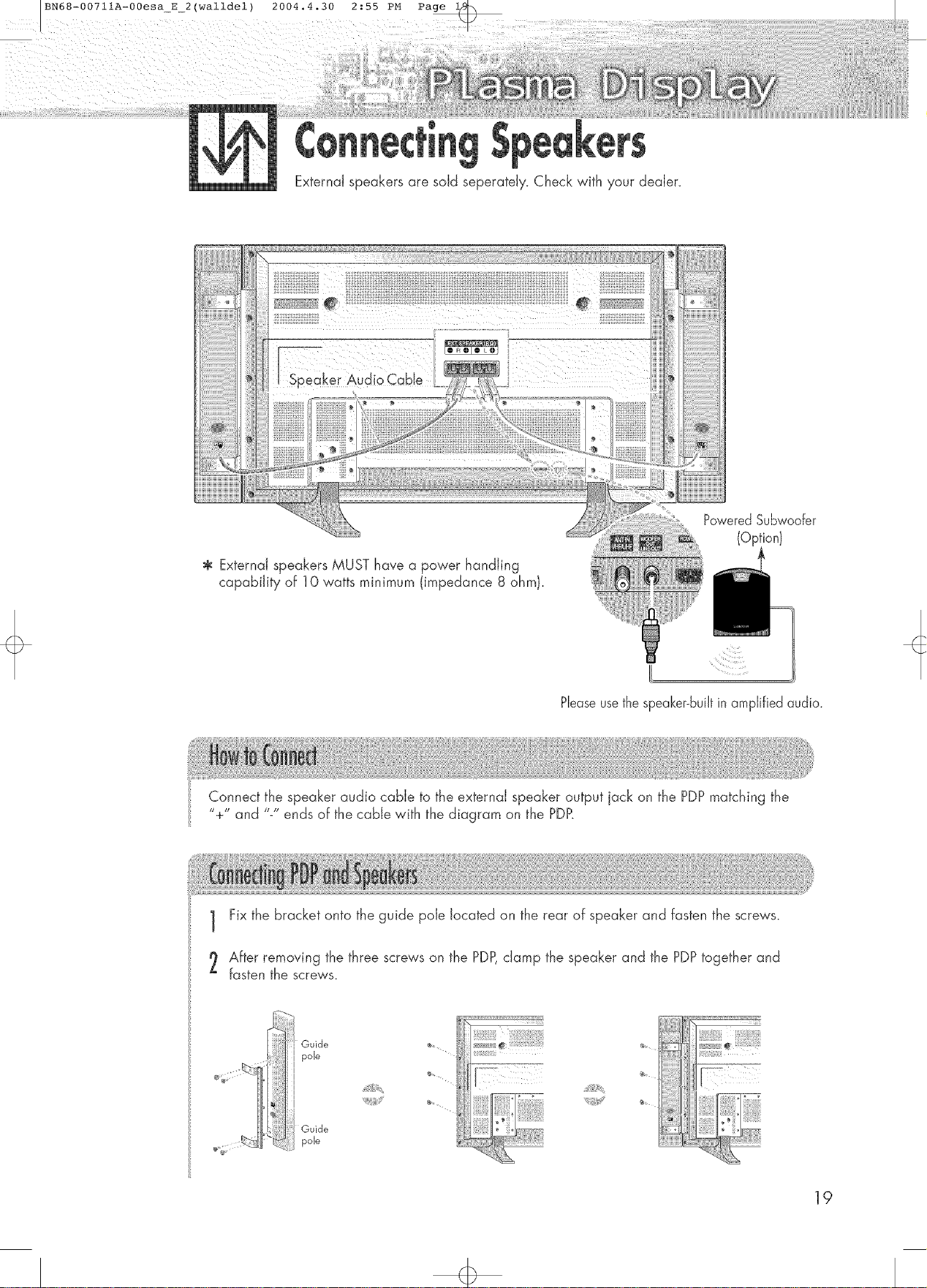
BN68-00711A-00esa_E2(walldel) 2004.4.30 2:55 PM Page
External speakers are sold seperateJy. Check with your dealer.
PoweredSubwoofer
(Optionl
External speakers MUST have a power handling
capability of 10 watts minimum (impedance 8 ohml.
Connect the speaker audio cable to the external speaker output jack on the PDPmatching the
"+" and "-" ends of the cable with the diagram on the PDff
Fix the bracket onto the guide pole located on the rear of speaker and fasten the screws.
After removing the three screws on the PDP,clamp the speaker and the PDPtogether and
fasten the screws.
19
Page 20
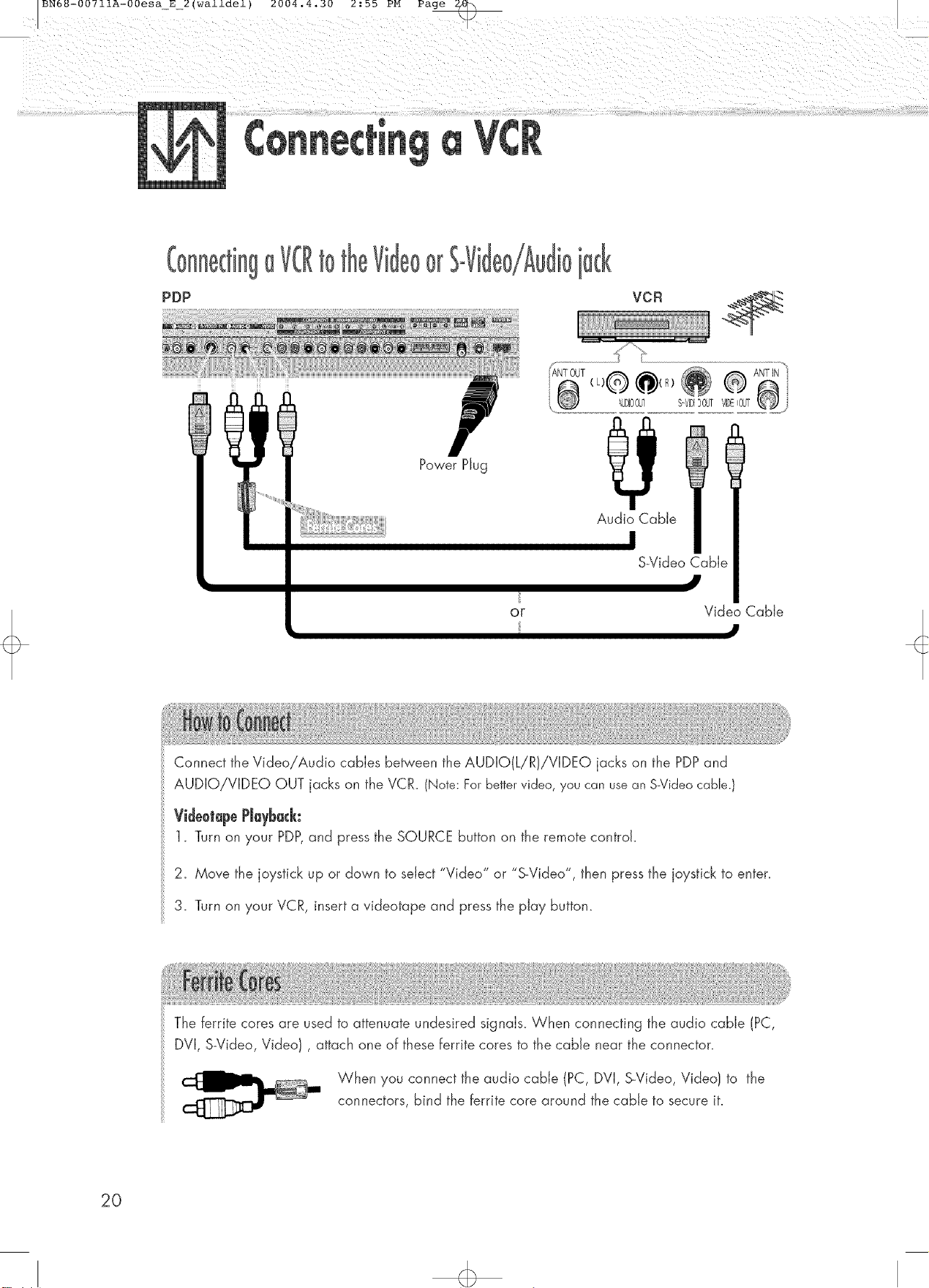
L C}iii ¸¸ : y/
tO O[
PDP
@
Power Plug
Audio Cable
S-Video CaMe
J
OF
Connect the Video/Audio cables between the AUDIO(LiR)iVIDEO jacks on the PDP and
AUDIO!VIDEO OUT jacks on the VCR. (Note: Forbettervideo, you can usean S-Videocable.)
VideotapePJayback:
1_ Turn on your PDP,and press the SOURCE button on the remote control.
2. Move the joystick up or down to select "Video" or "S_Video", then press the joystick to enter.
3. Turn on your VCR, insert a videotape and press the play button.
Video Cable
J
20
The ferrite cores are used to attenuate undesired signals. When connecting the audio cable (PC,
DVI, S-Video, Video}, attach one of these ferrite cores to the cable near the connector.
When you connect the audio cable (PC, DVI, S-Video, Video} to the
connectors, bind the ferrite core around the cable to secure it.
Page 21
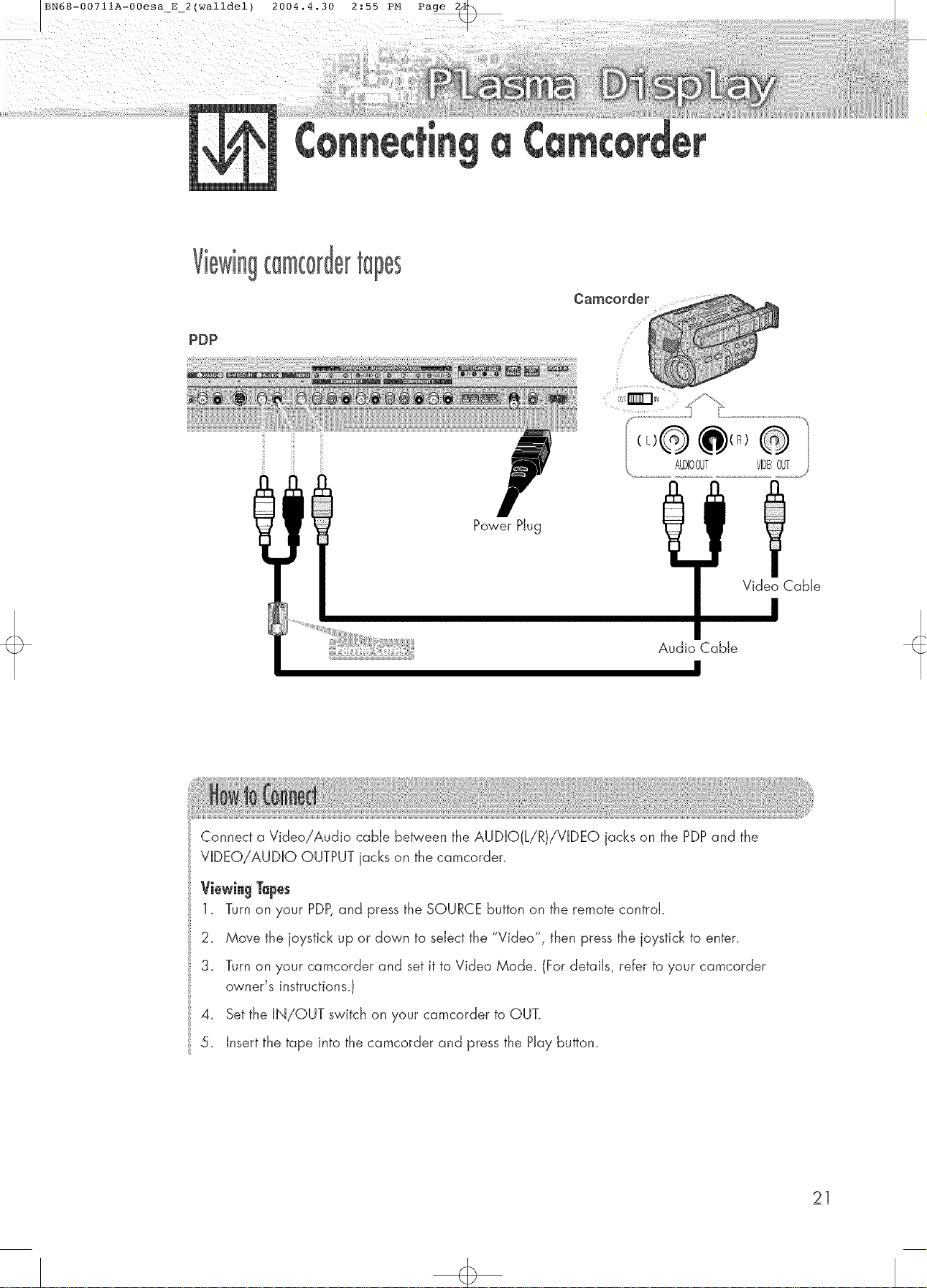
BN68-0071 IA-00esa_E 2 (walldel) 2004.4.30 2:55 PM Page
PDP
.... J L
Power Plug
Video Cable
Audio Cable
Connect a Video!Audio cable between the AUDIO(L/R)/VIDEQ jacks on the PDPand the
VIDEO!AUDIO OUTPUT jacks on the camcorder.
ViewingTupes
1_ Turnon your PDP,and press the SOURCE button on the remote control.
2. Move the joystick up or down to select the "Video", then press the joystick to enter.
3. Turn on your camcorder and set it to Video Mode. (For details, refer to your camcorder
owner% instructions.)
4_ Set the IN/OUT switch on your camcorder to OUT.
5. Insert the tape into the camcorder and press the Play button.
21
Page 22
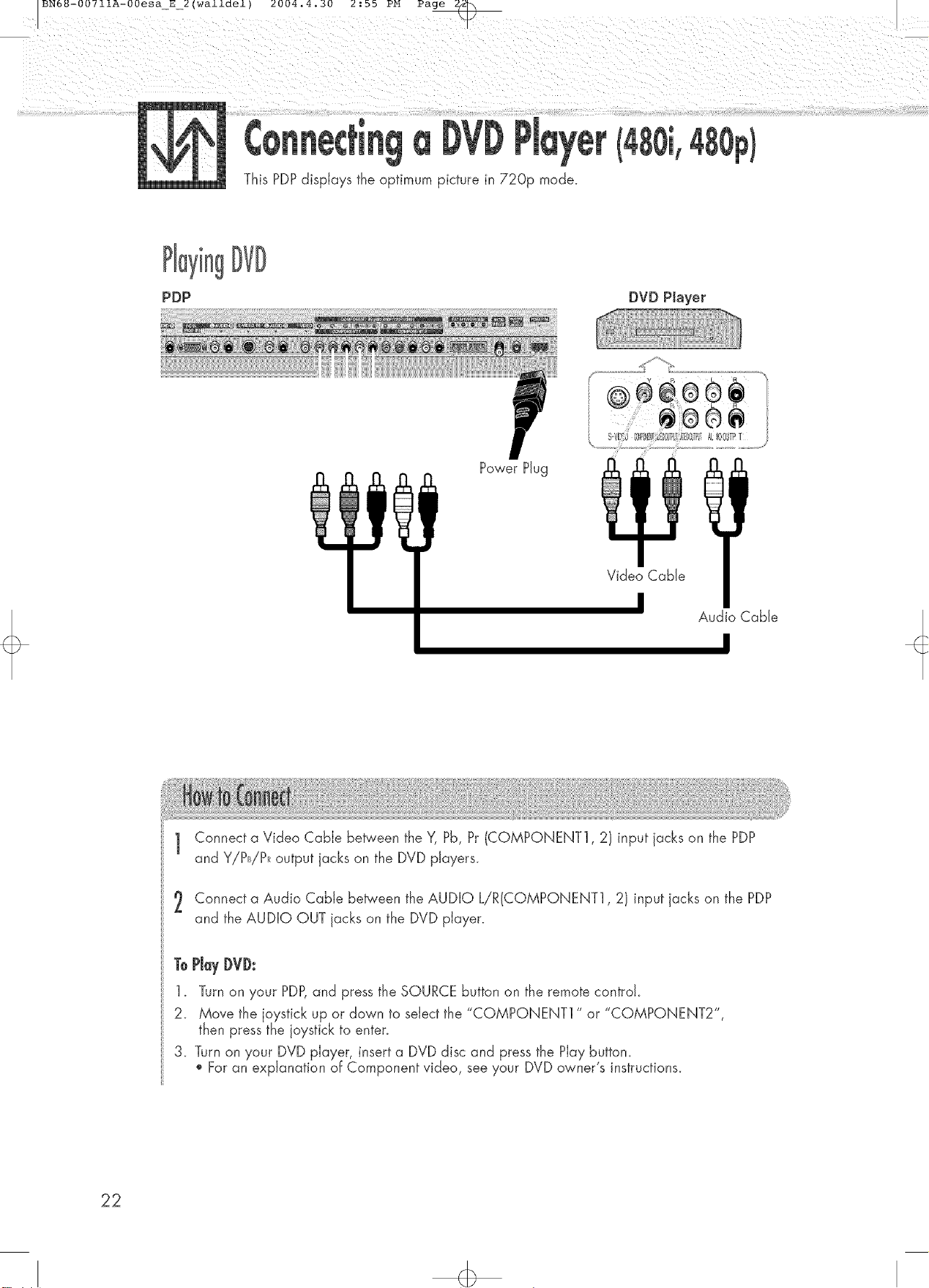
This PDPdisplays the optimum picture in 720p mode.
PDP
DVD PJayer
Power Plug
Video Cable
Audio Cable
1 Connect a Video Cable between the Y, Pb, Pr (COMPONENT1,2) input jacks on the PDP
and Y!PB!PRoutput jacks on the DVD players.
2 Connect a Audio Cable between the AUDIO L/R(CQMPONENT1,2) input jacks on the PDP
and the AUDIO OUT jacks on the DVD player.
ToPJayDVD:
1_ Turn on your PDP,and press the SOURCE button on the remote controk
2. Move the joystick up or down to select the "COMPONENT1 " or "COMPONENT2",
then press the joystick to enten
3. Turn on your DVD player, insert a DVD disc and press the Play buttom
For an explanation of Component video, see your DVD owner's instructions.
Page 23

BN68-00711A-00esa_E2(walldel) 2004.4.30 2:55 PM Page
This PDPdisplays the optimum picture in 720p mode.
PDP
DTV Receiver
Power
Plug
OF
Audio Cable
DVUCable
Use the DVI_Dconnection cable. (sold separately)
1 Connect the cable or antenna to the antenna input jack on the DTV.
2 Connect a Video cable between the Y, Pb, Pr (COMPONENT 1,2) or DVI jack on the PDP
and the Y, PB,PR(VIDEO OUTPUTJACKS) on the DTV receiver.
3 Connect an Audio cable between the COMPONENT 1,2 (LiR AUDIO) or DVI jacks on the
PDPand the AUDIO OUTPUT jacks on the DTV.
ToWatd {)'iV:
1. Turn on your PDP,and press the SOURCE button on the remote controk
2. Move the joystick up or down to select the "COMPONENT1 ", "COMPONENT2" or
"DVF, then press the joystick to enter.
3. Turn on your DTV receiver.
For an explanation of Component video, see your DTV receiver owner's instructions.
23
Page 24
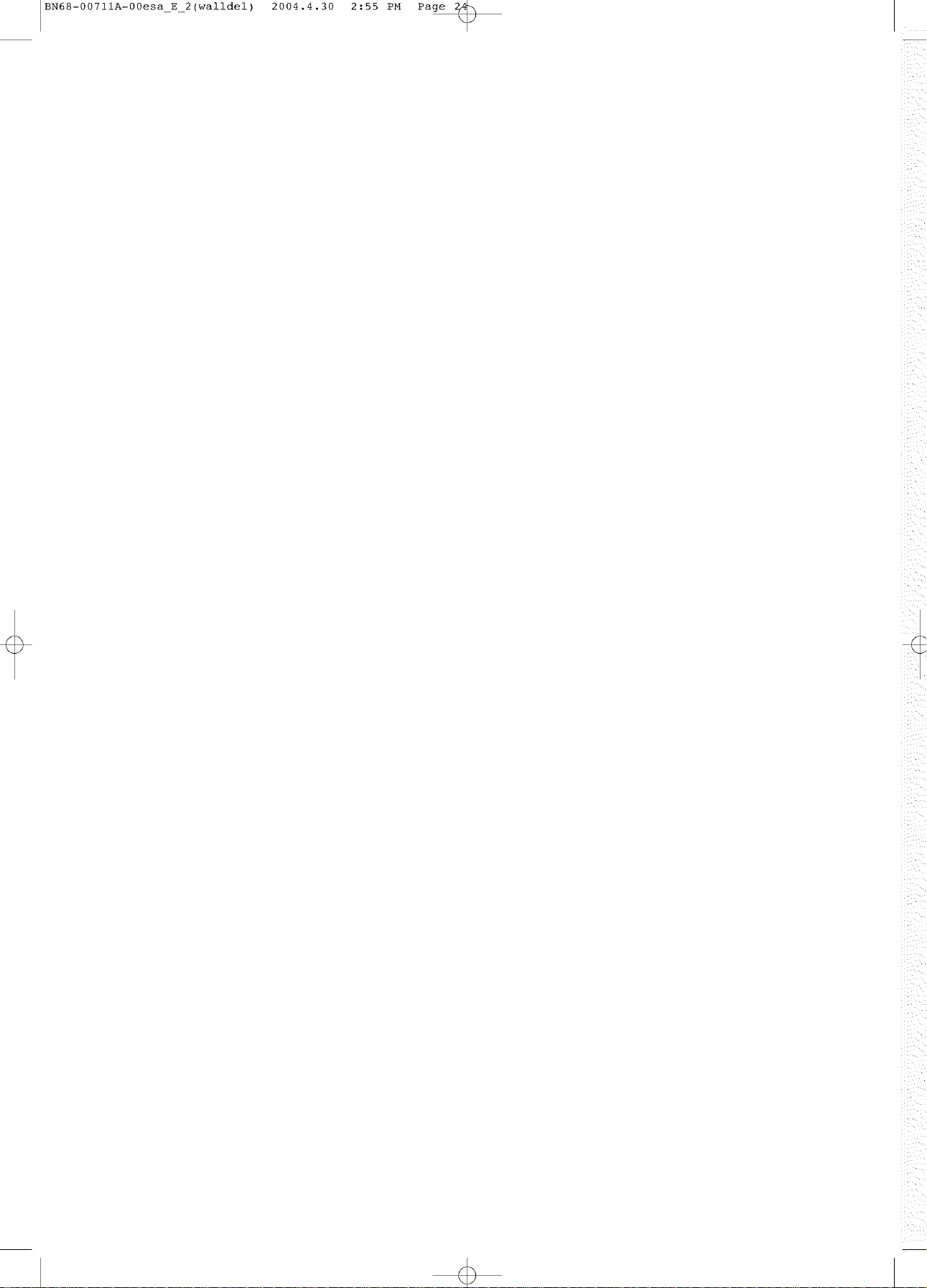
IBN68-0071 iA-00esa E 2 (walldel)
2004.4.30
2:55 PM
Page
-/
/
\
_ _i_
Page 25
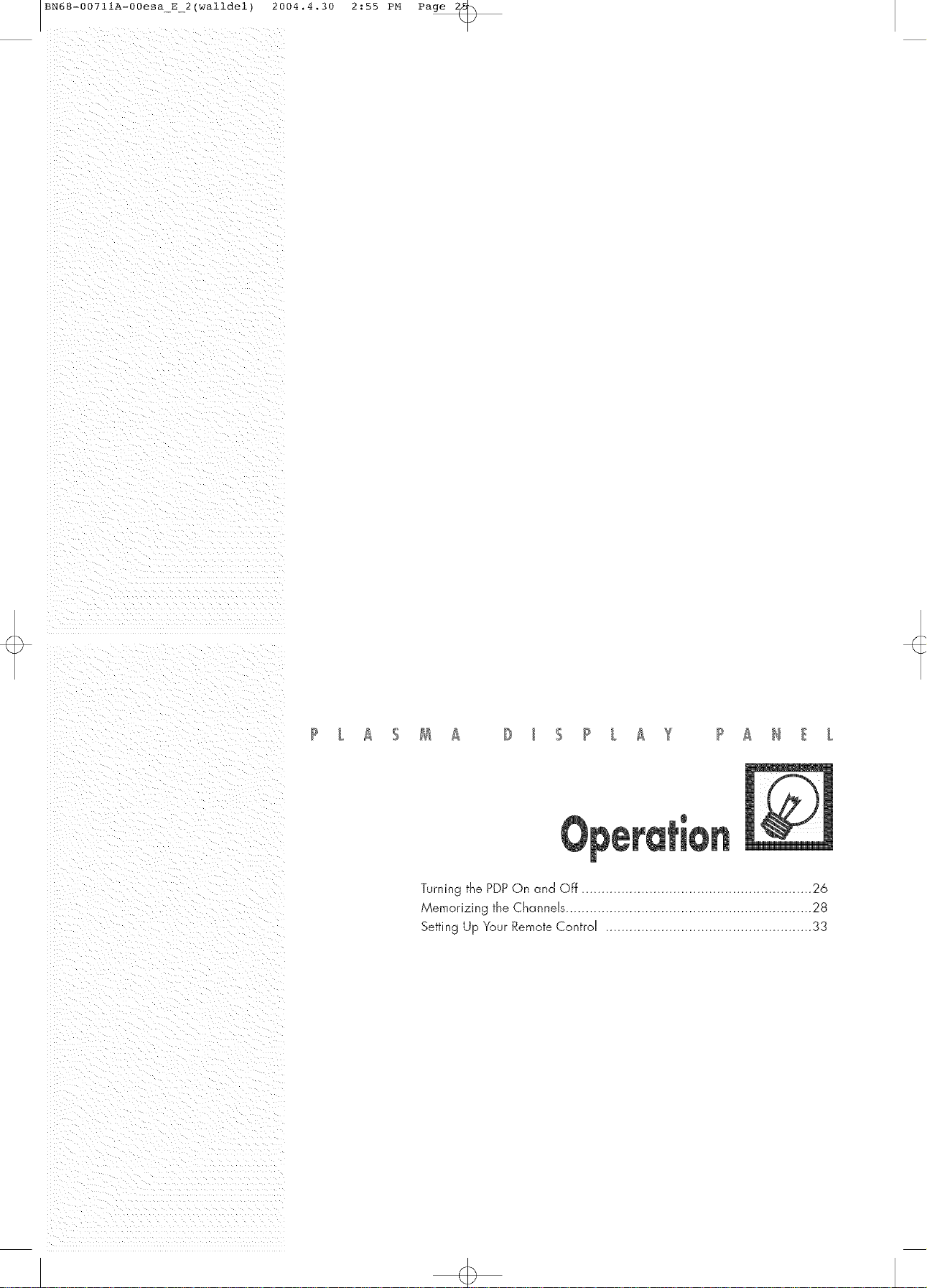
BN68-00711A-00esa_E_2(walldel) 2004.4.30 2:55 PM Page
Turning the PDP On and Off .......................................................... 26
Memorizing the Channels .............................................................. 28
Setting Up Your Remote Control .................................................... 33
Page 26
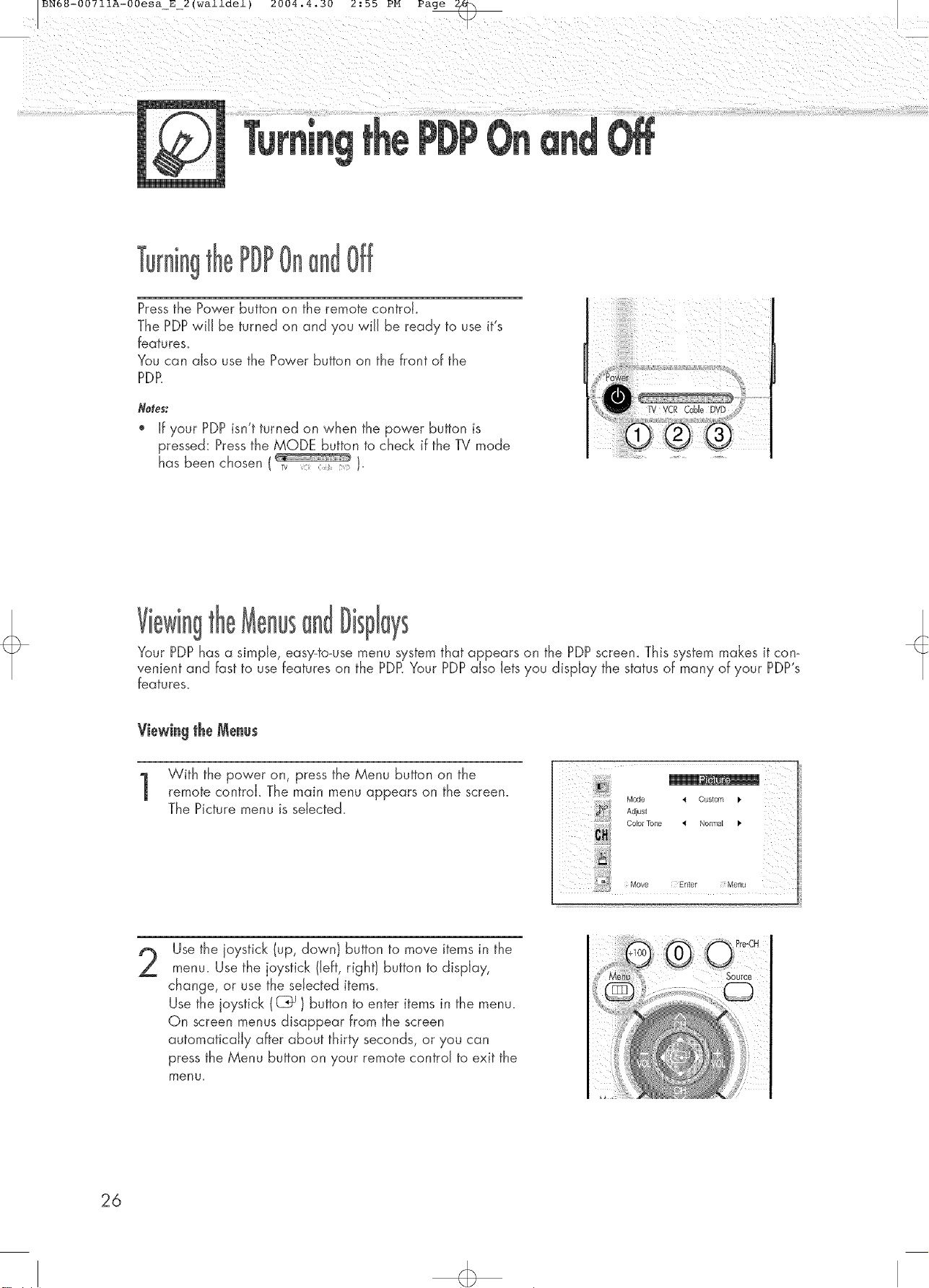
PDP Off
Pressthe Power button on the remote controk
The PDPwiJJbe turned on and you wiJJbe ready to use it's
features_
You can also use the Power button on the front of the
PDR
Notes:
" If your' PDP isn't turned on when the power button is
pressed: Pressthe MODE button to check if the TV mode
has been chosen ( }.
Your PDPhas a simple, easy-to-use menu systemthat appears on the PDPscreen. This system makes it con_
venient and fast to use features on the PDP.Your PDPalso Jetsyou display the status of many of your PDP's
features.
Viewing the Menus
With the power on, press the Menu button on the
remote control The main menu appears on the screen.
The Picture menu is selected.
Use the joystick (up, down} button to move items in the
menu. Use the joystick (left, right} button to display,
change, or use the selected items.
Use the joystick ( C_ ) button to enter items in the menu.
On screen menusdisappear from the screen
automaticaJly after about thirty seconds, or you can
press the Menu button on your remote control to exit the
menu.
Mode
Adjust
Cobr Tone
Movo
i
4 Custom p.
4 Normal
Enter Menu
Page 27
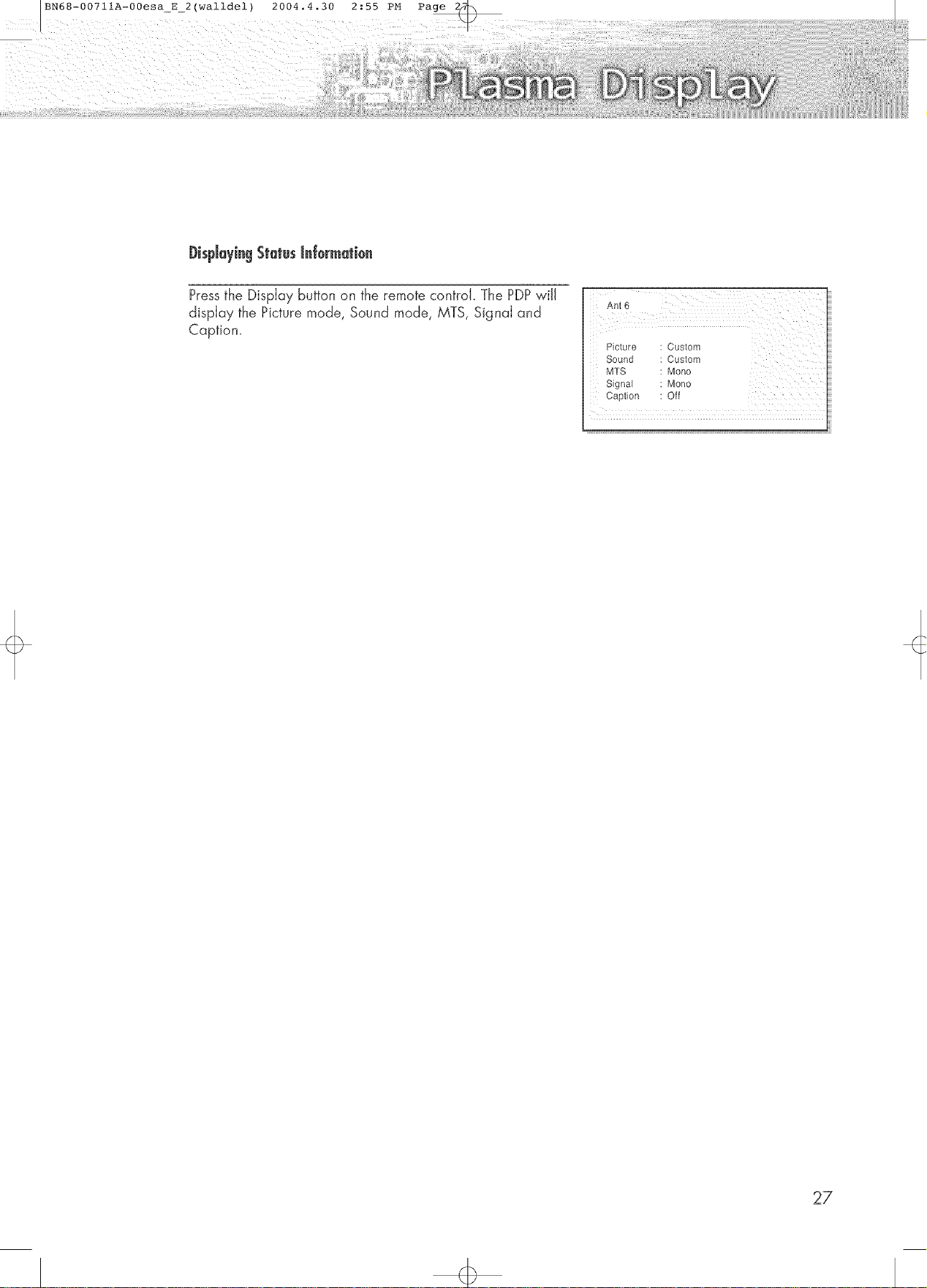
DispJeyiegStatusJe[ermetiee
Pressthe Display button on the remote control. The PDPwill
display the Picture mode, Sound mode, MTS, Signal and
Caption.
i I i
Sound Custom
MTS : Mono
Signal : Mono
Caption : Off
27
Page 28
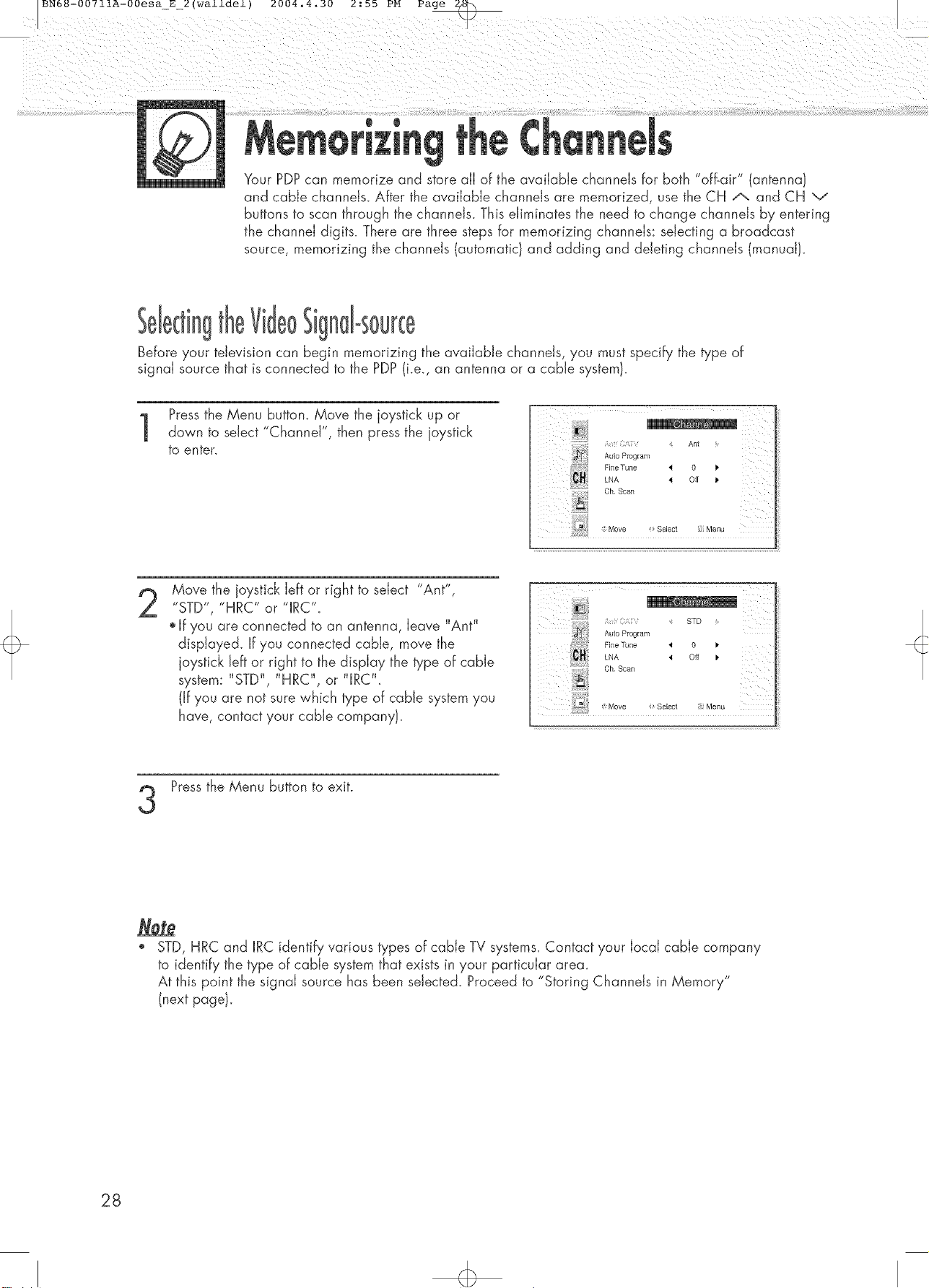
BNb_-00 /llA-00esa E Z (wa±±de±) 2004.4.30 Z:bb PM Page
Your PDPcan memorize and store all of the available channels for both "off-air" (antenna}
and cable channels. After the available channels are memorized, use the CH /", and CH v
buttons to scan through the channels. This eliminates the need to change channels by entering
the channel digits. There are three steps for memorizing channels: selecting a broadcast
source, memorizing the channels (automatic} and adding and deleting channels (manual}.
Before your television can begin memorizing the available channels, you must specify the type of
signal source that is connected to the PDP(i.e., an antenna or a cable system}.
Pressthe Menu button. Move the joystick up or
down to select "Channel", then press the joystick
to enter.
Auto Program
Fine Tune '_ O 1.
LNA ,_ Off
Ant
Move the joystick left or right to select "Ant",
2
...... IRC".
STD , "HRC" or
o If you are connected to an antenna, leave "Ant"
displayed, if you connected cable, move the
joystick left or right to the display the type of cable
system: "STD", "HRC", or "IRC".
(if you are not sure which type of cable system you
have, contact your cable company}.
Pressthe Menu button to exit.
O,Scan
_} ; Move Select Menu
: : STD
Auto Program
Fine Tune _ O
LNA _ Off _"
Ch Scan
!i_:i_£ii!i(ii_iii¸
Move Select Menu
', STD, HRC and IRC identify various types of cable TV systems. Contact your local cable company
to identify the type of cable system that exists in your particular area.
At this point the signal source has been selected. Proceed to "Storing Channels in Memory"
(next page}.
28
Page 29
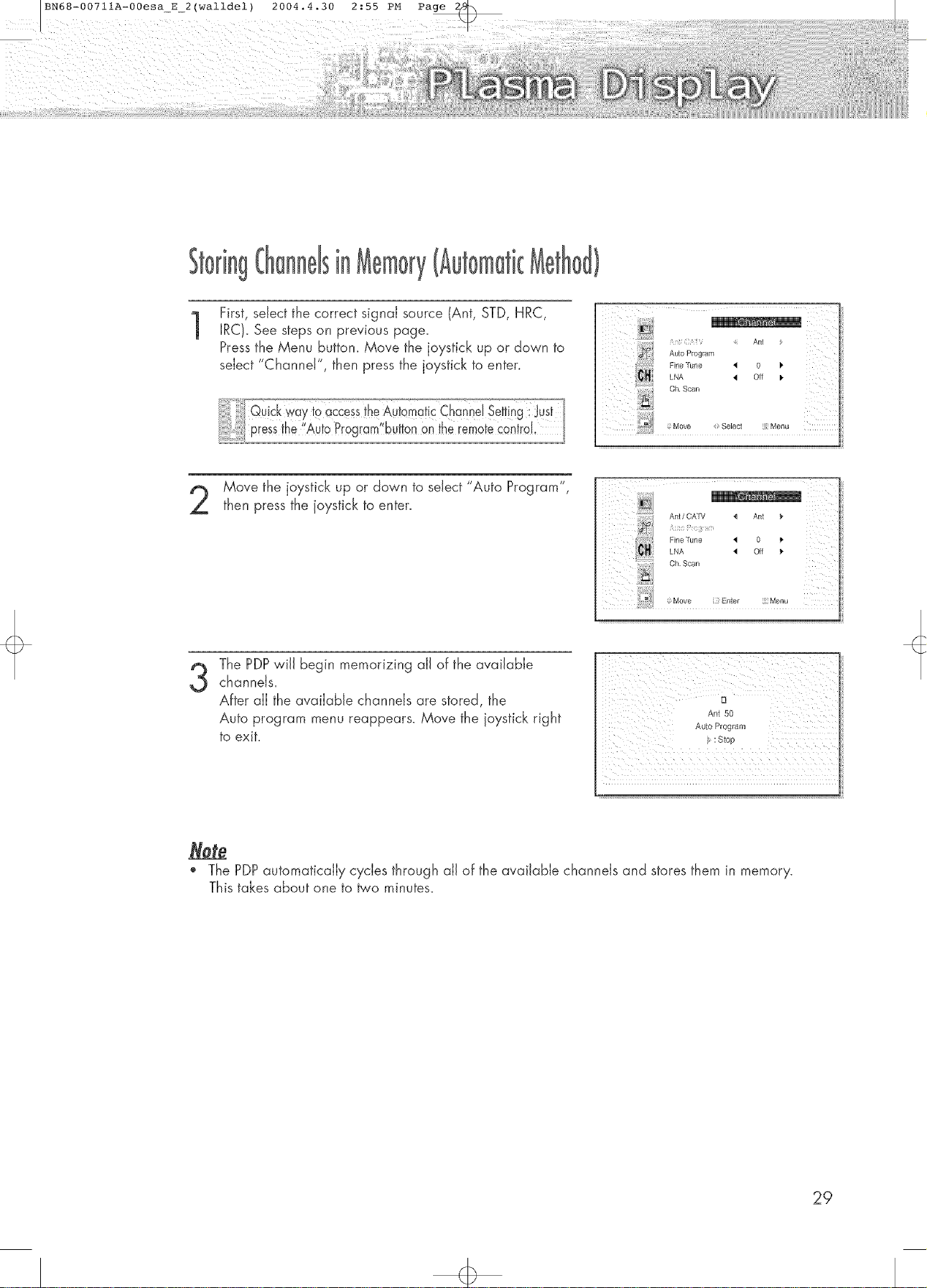
First, select the correct signal source (Ant, STD, HRC,
1
IRC}. See steps on previous page.
Pressthe Menu button. Move the joystick up or down to
select "Channel", then press the joystick to enter.
Move the joystick up or down to select "Auto Program",
then press the joystick to enter.
The PDPwill begin memorizing all of the available
channels.
3
After all the available channels are stored, the
Auto program menu reappears. Move the joystick right
to exit.
Ant s0
Auto Program
:Stop
< An_
Auto Program
Fine Tune 4 O
LNA 4 Off P.
Ch Scan
Ant / CAW { Ant _"
Fine Tune _ 0 J,
LNA 4 Off 1,
Ch Scan
..... ; Move ] Enter i) Menu
" The PDPautomatically cycles through all of the available channels and stores them in memory.
This takes about one to _'o minutes.
29
Page 30

Use the number buttons to directly select the channel that
wiJJbe added or erased.
Ex)Channel "4"
Ant4
il iii iiiiiiiiiiiiiiiiiii
Pressthe Add/Erase button:
Repeatedly pressing this button wiJJalternate between
"Added" and "Erased."
Sleep Set
Ant4
Added
30
Page 31

iiiiiiii :!:ii_}_i_:i___iiii::i_ili_ii_i_I_
(PiP
Press the Menu button. Move the joystick up or
down to select "Channel", then press the joystick
to enter.
Auto Program
FMe"Tune 4 O _"
LNA _ Off _"
Ch Scan
¢ Move Select [ Menu
An_
m.
Move the joystick up or down to select "Ch. Scan",
then press the joystick to enter.
Only the memorized channels are chosen.
Move the joystick right to stop.
Ant / CATV 4 Ant
Auto Program
Fine Tune _ 0 _'
LNA 4 Oil
Cii S__n
: Stop
_4x
31
Page 32

PresstheCHA orCHv buttonstochangechannels.
When you press the CHA or CHv buttons, the PDPchanges channels in sequence. Youwill see all the
channels that the PDPhas memorized. (The PDPmusthave memorized at least threechannels.)
Youwill not see channels that were either erased or not memorized.
ToViewMemorized@annd
Pressthe CH.Scan button or the Channel button. Only the memorized channels are chosen.
Pressthe number buttons to go directly to a channel. For example, to select channel 27, press "2" then "7",
The TVwiJJchange channels when you press the second number.
Whenyou usethe numberbuttons,you can directlyselectchannelsthat wereeithererasedor notmemorized,To
changeto singledigit channels(0o_9)faster;press "0" bebre thesingb digit, (Forchannel"4" press"0" then "4",
Pressthe Pre-CHbutton. The TVwill switch to the fast channel viewed.
Toquickly switch between two channels that are far apart, tune to one channel, then use the number button
to select the second channel. Then, usethe Pre-CHbutton to quickly alternate between them.
Pressthe VOL + or VOL - buttons to increase or decrease the volume.
At any time, you can temporarily cut off the sound using the Mute button.
Pressthe Mute button and the sound cuts off.
The word "Mute" will appear in the Jower-ieft
corner of the screen.
Toturn mute off, press the Mute button again, or
simply press the VOL + or VOL - button.
32
Muterq
Page 33

BN68-00711A-00esa_E2(walldel) 2004.4.30 2:55 PM Page
This PDP's remote control can operate almost any VCR, cable box, or DVD_After it has been set up
properly, your remote control can operate in four different modes :TV,VCR, Cable, or DVD_
Pressing the corresponding button on the remote control allows you to switch be_/een these modes,
and control whichever piece of equipment you choose.
N> e: /_e;<.,n'_>t_:,co _,__,/real nor Je compa bb w _ha/JDVD P/a/e_s, V(_Rs,a _dCable boxes
Setting Upthe Re_ete te OperateYeurVCR,Cablebex, er DVD player
Turn off your VCR. (or Cable box, DVD player.}
Pressthe MODE button and make sure that the VCR
(or Cable box, DVD} LED is illuminated.
Press the Set button on your TV's remote control.
3
Using the number buttons on your remote control,
4
enter three digits of the VCR (or CaNe box, DVD)
code listed on page 34 of this manual for your
brand of VCR (or Cable box, DVD player). Make
sure you enter three digits of the code, even if the
first digit is a "0".
(If more than one code is listed, try the first one.}
VCR (i ',
Pressthe Power button on the remote control.
Your VCR (or Cable box, DVD player} should turn
on if your remote is set up correctly. If your VCR (or
Cable box, DVD player} does not turn on after set
up, repeat steps 2, 3, and 4, but try one of the other
codes listed for your brand of VCR (or Cable box,
DVD player}.
If no other codes are listed, try each code, 000
through 089 (or Cable box: 000 through 077,
DVD player: 000 through 008}.
Note_
o When your remote control is in "VCR" mode, the VCR control buttons (Stop, REW,
Play/Pause, FF}still operate your VCR.
,, When your remote control is in "CaMe box" or "DVD" mode, the VCR control buttons
(Stop, REW, Hay!Pause, FF}still operate your VCR.
33
Page 34

BN68-00711A-00esaE2(walldel) 2004.4.30 2:55 PM Page 3(_)
Re_oteControJ(odes
VCR Codes
A&mrai 00O.079
Aiwa 015
Akai 017,022,023,027,030
Audio Dynamics 014,016
Bell &rHowell 002
Broksonk 010
Candle 007,009,013,045.046,052
Cannon 008,053
Clnzen 007,009,013,045,046,052
Co[ortymu 014
Craig 007,012
Curtts-Mathes 000,007,008,014,
013,046,053,064,067
Daewoo 013,045,076
DBX 014,016
Dlmensla 000
Dynatech 015
F/ectrohome 027
Emerson 008.009,010,013,0J3,020,023,027,
03404],042,047,049,057,062.065,067,0_8,070
Fisher 002,0/2, 0/8,019,043,048,038
Funai 013
GE 000,007,008,032,053
Go Video 007
IqarmanKardon 014
IfJtach_ 005,015,035,036
Instanl Replay 008
JC Penny 002,005,007,008,014,
0/6,030,035,051,053
JCI. 008,002,0/4,016,030,040
JVC 002,014,088,089
Kenwood 002,0/4,016,030,046
KLH 073
LG 009,01a, 046,060
Lloyd 015
Loglk 031
LXI 015
Magnavox 008,029,053,056
Marantz 002,008,014,016,
029,030,046,061
Marta 009
MEI 008
Memorex 008,009,012,015
MGA 027
Midland 032
Minota 005,035
Mitsublsht 003,027,035,040
Montgomeryward 006
MTC 007,015
Mulutech 007,013,031,032
NFC 002,014,016,030.046.061,064
Opumus 006
Panasonic 008,053,073,077
Pentax 005,035
Pentex Reserch+ 046
Phflco 008,029,053,056
Phflips 008,029
PLoneer 005,016,033,050
Portland 044,045,052
ProScan 000
Quartz 002
Quasar 008,053
Radio Shack/Reahst 002,006,008,
009,0/2,015,019,027,045,053
RCA 000,005,007,008,028,
035,037,054,069
Samsung 007,013,022,032,042.077
Sansm 016
Sanyo 002,012
Scott 013,041,049,068
Sears 002,005,009,012018,
019,035,043,048
Sharp 006,027,039.045
Shmtom 017,026, 03!, 055
Signature 015
Sony 017,026,038
Syh,ania 008,015,029,053,056
Symphonic 015
Tandy 002,015
Tash_ko 009
Tatung 030
Teac 015.030,069
Te(hnlcs 008
Termka 008,009,015,021
TMK 067
Toshiba 003,013,019.048.049
Totevls/on 007,009
UnJ/ech 007
Vector Research 014,016
Vtctor 016
Vtdeo Concepts 014, 0/0
Valeosomc 007
Wards 005,006,007,008,009,
0/2,013, 0/5,027,031,035
Yamaha 002, 0/4, 0/0, 030, 040
Zemlh O/l, 0/7,020,079
Cable Box Codes
Anwsion 007, 008
Cablestar 007, 008
Eagle 007,008
Eastern Int 002
General Instrumem 046
GI 004, 005,015,023,024,
025,030,036,067,068,069
Itamhn 003,012,013,034,048
Ihta{ht 037,043,046
JerroM 004,005,015,023,024,
025,030, 036,046,002,063
Macom 037,043
Magnavox 007, 008,019, 02l,
026, 028,029,032,033,040,041
DVD Codes
Phfllps 001
Proscan 002
RCA 002
Toshiba 003
Panasona 004
Sony 008
Samsung 000
NSC 009
Oak 010, 038
Osk Sigma 016
Panasomc 003,027, 039, 061,
073,074
Phthps 007. 008,019,021,026,
028,029,032,033, 040, 041
Pioneer 018,020,044, 074, 077
Randtek 007,008
RCA 000, 027,066
Regal 003, 012,013
Regency 002,033
SA 070, 071,072
Samsung 044,003,022, 063,064
Signature 040
Spmcer 027
Starcom 046
Stargate 2000 058
Sylvama 011,059
Texscan 011,059
Tocom 017,021,049,050,055,073
Unika 031,032, 0dl
Umversal 051,052
Vmwster 007,008,019,021,026,
028,029, 032,033,040,041
Warner Amex 044
Zemth 014, 042,057,001,
075,076
34
Page 35

BN68-00711A-00esa_E_2(walldel) 2004.4.30 2:55 PM Page 3_
Customizing the Picture ................................................................ 36
Using Automatic Picture Settings .................................................... 37
Selecting the Color Tone................................................................ 38
Viewing the Picture-in-Picture.......................................................... 39
Changing the Screen Size ............................................................ 45
Freezing the Picture ...................................................................... 46
Page 36
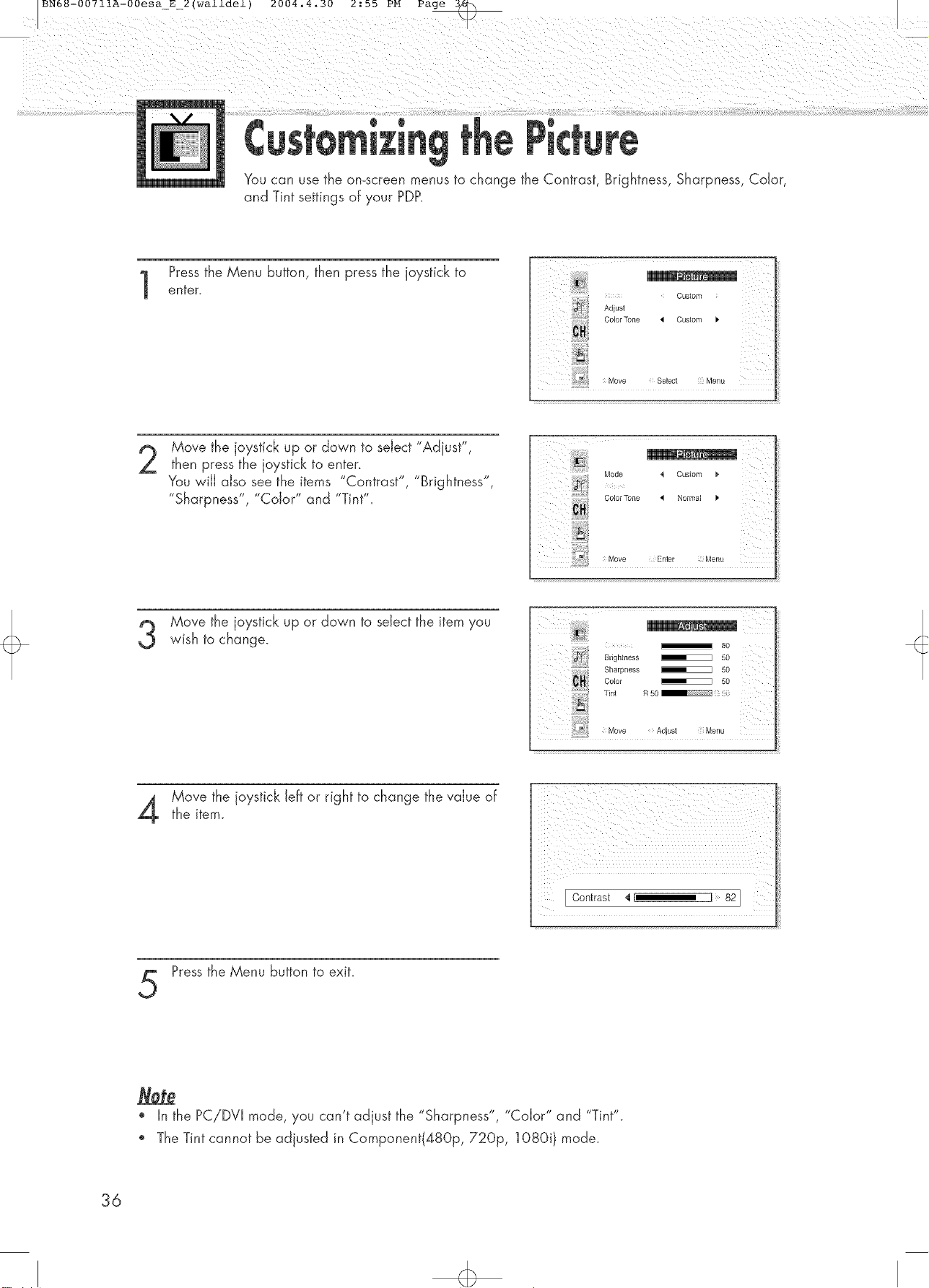
You can use the omscreen menus to change the Contrast, Brightness, Sharpness, Color,
and Tint settings of your PDP.
Pressthe Menu button, then press the joystick to
enter.
Move the joystick up or down to select "Adjust",
then press the joystick to enter.
You wiJJalso see the items "Contrast", "Brightness",
"Sharpness", "Color" and "Tint".
Ad}us_
Custom
Color Tone 4 Custom J'
Move Select Menu
ColorTone 4 Normal
Move the joystick up or down to select the item you
wish to change.
Move the joystick left or right to change the value ofthe item.
Pressthe Menu button to exit.
Brightness _ 50
s
Sharpness _ 50
Color _ 50
Tint R 50 _ (: }
80
', In the PCiDVI mode, you can't adjust the "Sharpness", "Color" and "Tint".
', The Tint cannot be adjusted in Component(480p, 720p, 1080i} mode.
36
Page 37
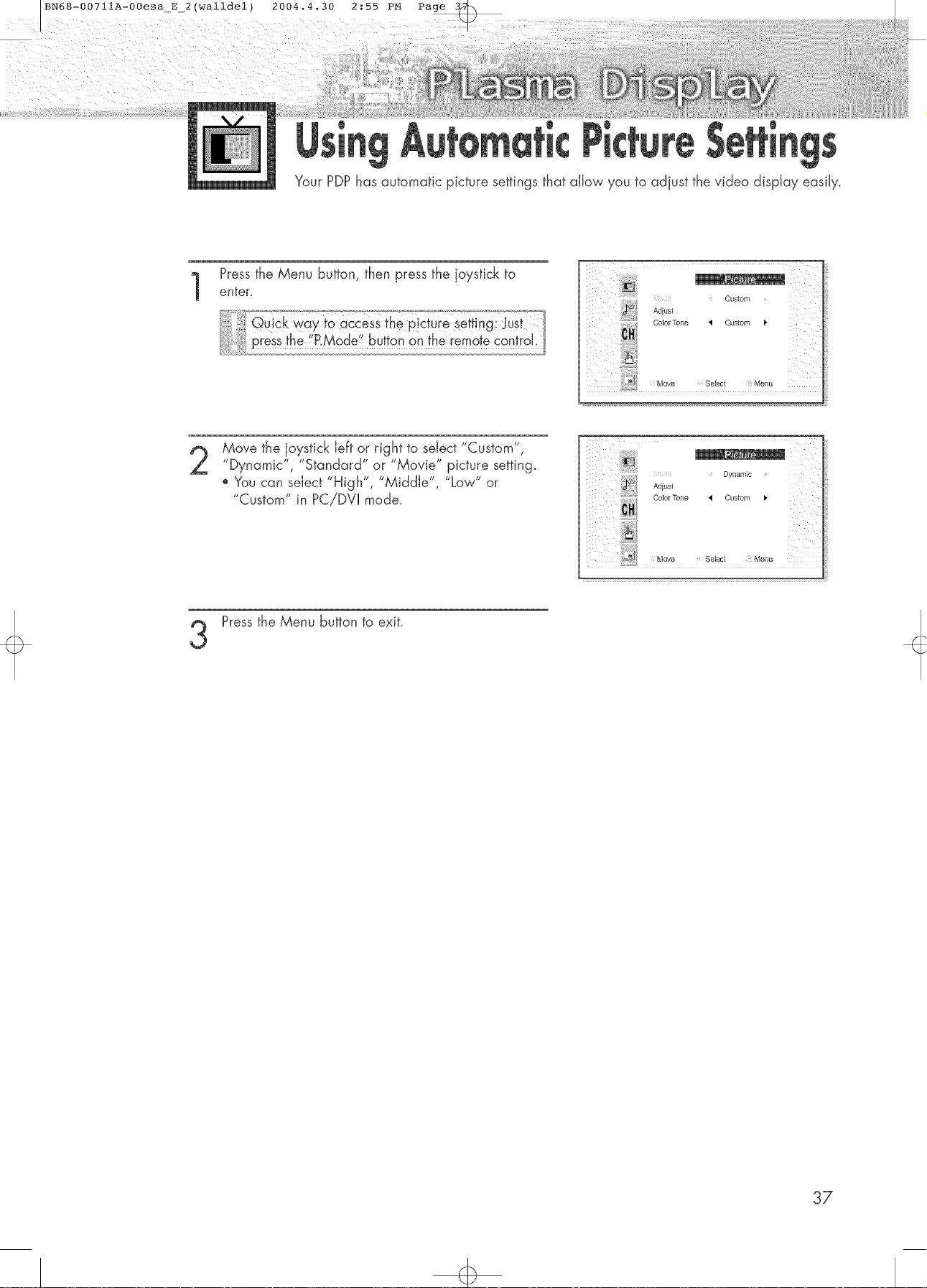
Your PDPhas automatic picture settings that allow you to adjust the video display easily.
Pressthe Menu button, then press the joystick to
enter.
Move the joystick left or right to select "Custom",
"Dynamic", "Standard" or "Movie" picture setting.
', You can select "High", "Middie", "Low" or
"Custom" in PC!DVI mode.
Adjust
Custom
ColorTone _ Custom I,
Dynamic X
Adjust
ColorTone I Custom I,
:s
Move Select Menu
Press the Menu button to exit.
3
37
Page 38

Pressthe Menu button, then press the joystick to
enter.
Move the joystick up or down to select "Color
Tone", then move the joystick left or right to select
"Normal', "Warm1 ", "Warm2", "Cool2" or
"Cool1 "
o You can select "Custom", "Color1 ", "Color2" or
"Color3" in PC mode.
o You can select "Cdorl ", "Cdor2" or "Color3" in
DV[ mode.
Pressthe Menu button to exit.
Ad}ust
ColorTone
....M..... Select Menu
Mode _ Custom _,
Adjust
Normal[]]
38
Page 39

BN68-00711A-00esa_E2(walldel) 2004.4.30 2:55 PM Page
Pressthe Menu button. Move the joystick up or
down to select "PIP", then press the joystick to
enter.
Off
b_q_ i
Move the joystick left or right to select "On".
The PIP image wiJJappear in the corner of the
screen.
Press the Menu button to exit.
3
PiPSettings
i
_s Select :siMenu
0 : HP and SwapOperate
X : HP doesn'tOperate
X
o o o x x x x
0 0 0 X X X X
.... 0 0 0 X X X X
39
Page 40

You can use PIPto view a signal from an externai source, such as a VCR.
Pressthe Menu button. Move the joystick up or
down to select "PIP", then press the joystick to
enter.
Move the joystick up or down to select "Source".
Move the joystick left or right to cycle through
3
all of the avaiiabie signai sources:
"TV", "Video", "S_Video", "Component 1",
"Component 2", "PC" and "DVF.
Source _ TV _-
Swap
Size 4 Large
Locate _ _
Select 4 On _"
Swap
Size { Large _"
On
Tv
The signal from these inputs wiJJnot appear if you
have not connected any equipment to the PDP's
respective input.
Pressthe Menu button to exit.
Note
PIPfunction operates in Wide screen.
', Using Multi-Screen in the Normat, Zoom 1 or Zoom2 screen wiJJchange the size of the main screen
to Wide screen.
40
Page 41
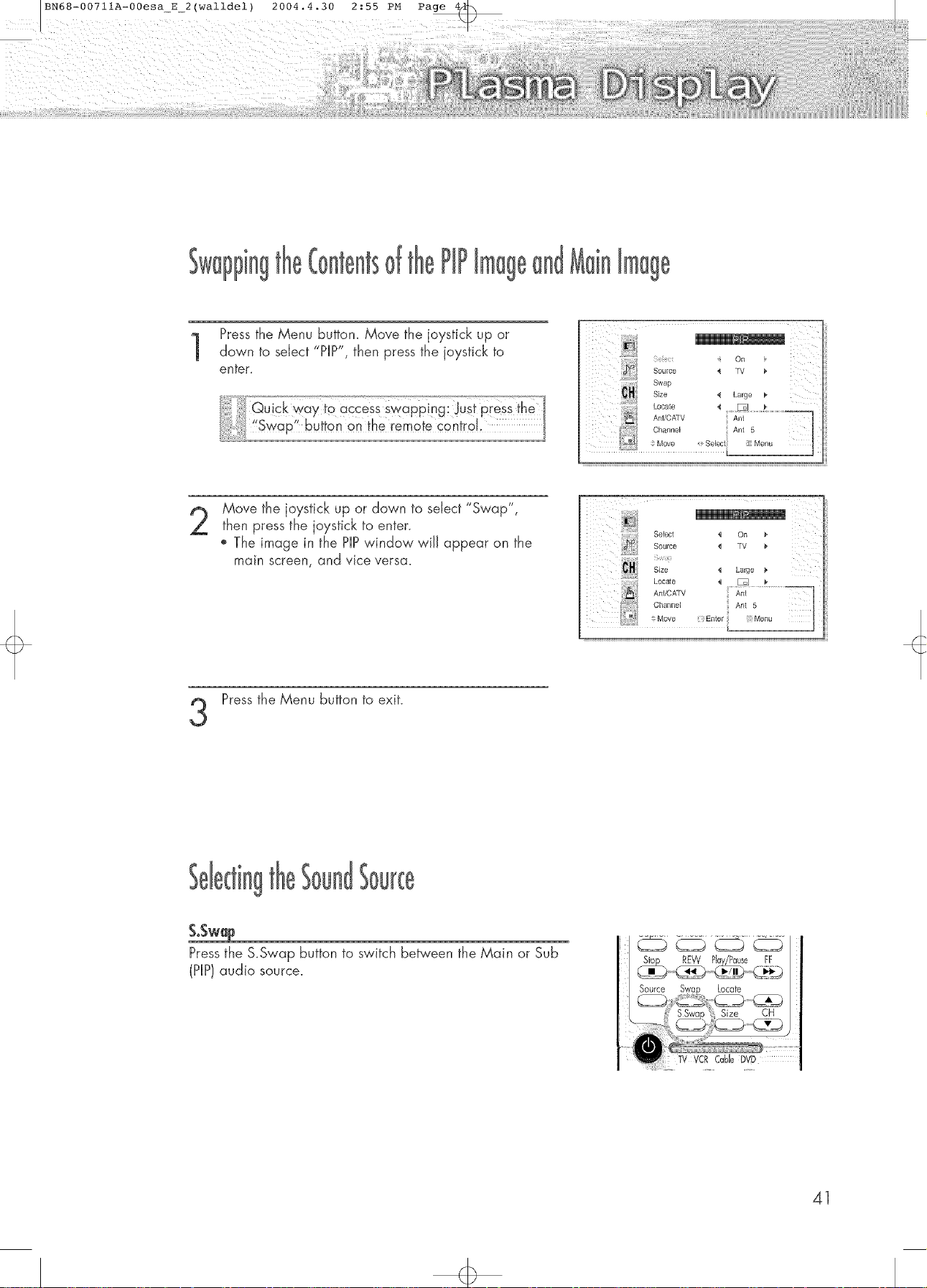
PiP
Pressthe Menu buttom Move the joystick up or
down to select "PIP", then press the joystick to
enter.
Move the joystick up or down to select "Swap",
then press the joystick to enter.
The image in the HP window will appear on the
main screen, and vice versa.
Source _ TV
Swap
Size _i Large
Select '_ On _'
Source 4 TV
Size _ Large _
Loca_e 4 _J= I_
Press the Menu button to exit.
3
&Swap
Pressthe &Swap button to switch between the Main or Sub
(HP}audio source.
Source Locate
41
Page 42

Size
Pressthe Menu button. Move the joystick up or
down to se ecr r_ , then press the joystick to
enter.
Move the joystick up or down to sdect S'ze'.
Move the joystick Jdt or right to select "Small",
"Double" or "Large".
Pressthe Menu button to exit.
Select _ On
Source _ TV _'
Swap
Loca_e
Ant/C/XTV
Channel
S MOVe
42
Page 43

iiiiiiii :!:ii_}_i_LI__ijii::i_ili_ii_i_I_
PiP ÷
Press the Menu button. Move the joystick up or
down to seJect"PIP", then press the joystick to
enter.
Source _ TV
Size _i Large
Locate ,I .........................
,M,o, v :_3Menu
Move the joystick up or down to seJect"Locate".
Move the joystick Jeffor right to move the PIPscreen
where you want.
Pressthe Menu button to exit.
_i}7 /
Swap
Size _ Large
43
Page 44

Pressthe Menu button. Move the joystick up or
down to se ecr r_ , then press the joystick to
. tJnlp_
enter.
(
Source
swap
size
Locate
Ant/CAl"V
Channel
$ lv_ove
4 On *_
Large F
/
Move the joystick up or down to select "Ant/CATV".
Move the joystick, left or right to select "Ant", "STD",
"HRC" or "IRC".
Move the joystick up or down to select "Channel'.
Move the joystick left or right to change the channel
3
that appears in the PIPwindow_ You can also press
PIPCHA, T buttons on the remote control
Pressthe Menu Button to exit.
Select _ On
Source _ TV J'
Swap
Size 4 Large
Locat_ '_ ,_..................
c, ' ' >
Channel STD 5
Move _ Selectj _FMenu
Select
Source
S'aap
Size
Locate
AnUCATV
Mov_
L,-
Large _"
On
:_ _ii I
44
Page 45

BN68-00711A-00esa_E2(walldel) 2004.4.30 2:55 PM Page
When you press the Aspect button on the remote control, the PDP'sscreen mode should appear in
sequence. The screen displays in this order: Wide, Panorama, Zoom1, Zoom2, Normal.
', Ifyou watch a still image or the Normal (4:3) mode for a long time (over 2 hours), an image may
be burned onto the screen. View the monitor in Wide or Panorama mode as much as possible.
Wide
Sets the picture to 16:9 wide mode.
The screen size when the Zoom 1 screen is
vertically enlarged.
c::>O
Converts regular 4:3 aspect ratio screen to
wide screen.
0
Q
Zoom 'J
The screen size when Wide screen is vertically
enlarged.
ooo
Nermd(4:3)
Setsthepictureto4:3 normaJmode
Q
o In TV,VIDEO, S_VIDEOand Component(480i) modes, all screen modes can be selected.
(Wide _ Panorama _ Zoom1 _ Zoom2 _ Normai).
', In PCiDVI mode, only Wide & Normal modes can be selected.
', In Component(480p, 720p. 10800 modes, Panorama mode can't be selected.
In Component(480p, 720p. 1080i} modes, you can move the picture on screen by pressing
the UpA or Downy button. (AJJscreen modes)
Changing the screen size to Normal, Zoom1 or Zoom2 during PIPmode will cause the PIP
window to disappear.
C)Q
45
Page 46

BN68-00711A-00esaE2(walldel) 2004.4.30 2:55 PM Page 4_>
StiJJ
Pressthe Still huron on rne emote control ro Freezea
moving olcrure. Pressagain to cancel.
[_ __PModeS.ModeDdbyVirtua_/_;_So
46
/
Page 47

BN68-00711A-00esa_E_2(walldel) 2004.4.30 2:55 PM Page
Customizing the Sound ................................................................ 48
Using Automatic Sound Settings .................................................... 49
Choosing a Multi-Channe! Sound (MTS)Soundtrack .......................... 50
Using the Auto Volume .................................................................. 51
Using Dolby Virtual ...................................................................... 52
Using a Subwaofer ...................................................................... 53
Page 48

Pressthe Menu button. Move the joystick up or
down to select "Sound", then press the joystick
to enter.
Move the joystick up or down to select "Adjust",
then press the joystick to enter.
You wiJJalso see the items "Bass", "Treble" and
"Balance".
Move the joystick up or down to select the item you
wish to change.
Mode _ Custom I.
Adjust
MTS _ Mono _,
Auto Volume _ Off _"
Dolby Vfftual _ Off _"
Woofer
# Move _ Select _ Menu
Mode { Custom J,
Adjust
MTS 4 Mono I,
Auto V_lume _t Off I,
Dolby Virlu_l _ Off _"
Woofer
Bass _ 50
Treble _ 50
Balance L 50 _ R50
48
Move the joystick left or right to change the value ofthe item.
ii! [Bass 821/:
Pressthe Menu button to exit.
Page 49
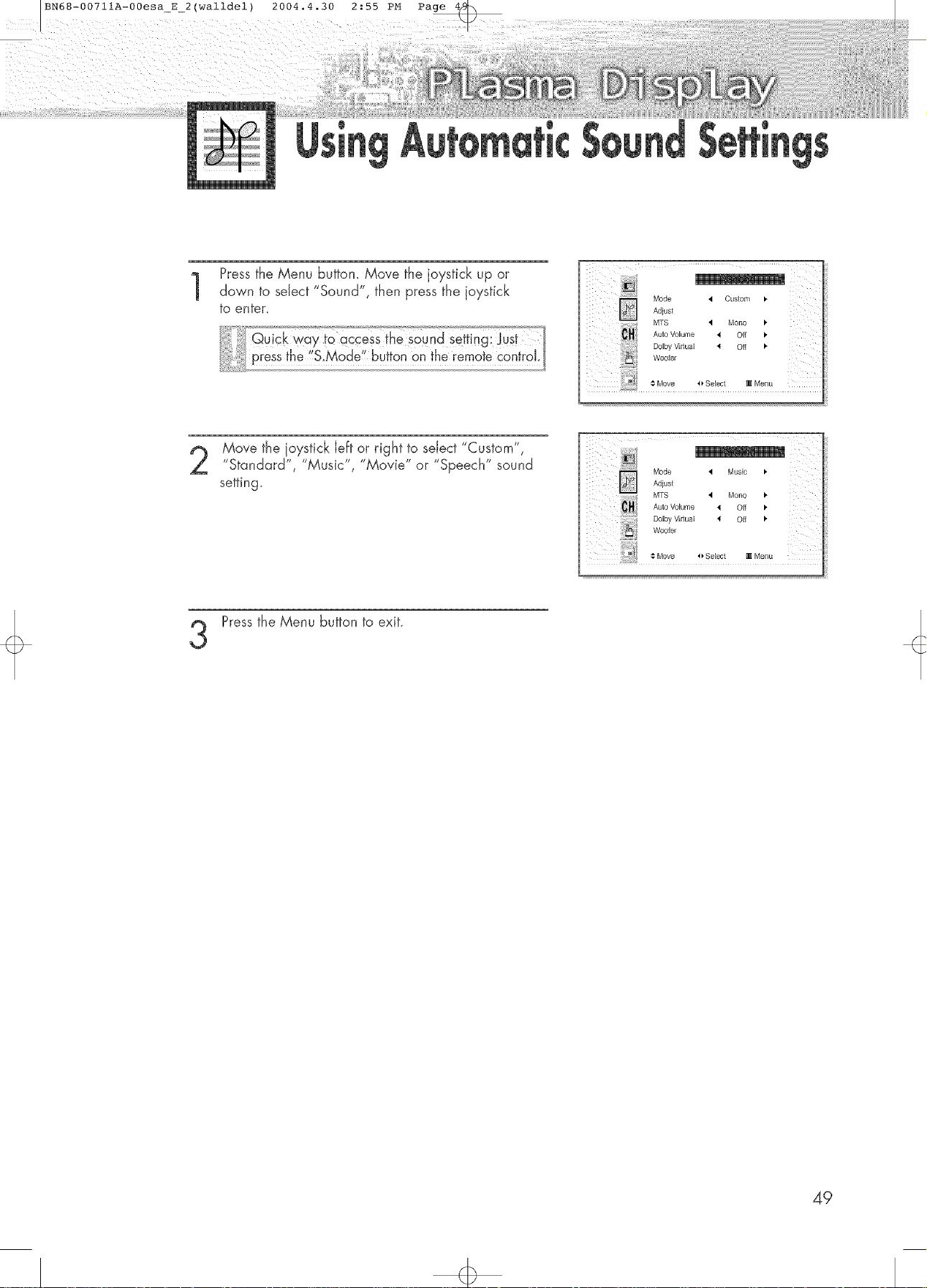
Pressthe Menu button. Move the joystick up or
down to seJect"Sound", then press the joystick
to enter.
Move the joystick Jeftor right to seJect"Custom",
"Standard", "Music", "Movie" or "Speech" sound
setting.
Press the Menu button to exit.
3
Mode _1 Custom _,
MTS 'I Mona I.
Auto Valume 4 Off I,
Woofer
Mode _1 Music I,
Adjust
MTS _ Mona _"
AutoVolume { Off
Dolby VMual 4! Off _"
Woofer
49
Page 50

Depending on the particular program being broadcast, you can listen to stereo, mono,
or a Separate Audio Program. (SAP audio is usually a foreign-language translation.
Sometimes SAP has unrelated information like news or weather.)
Pressthe Menu button. Move the joystick up or
down to select "Sound", then press the joystick
to enter.
Move the joystick up or down to select "MTS".
Mode I Standard I,
Adjust
MTS 'q Mone I.
Auto Volume _1 Off
m
Move the joystick left or right to select "Mona",
"Stereo" or "SAP".
Mode _ Standard I,
Adjust
MTS ,I Stereo I,
Auto Volume _ Off 1"
Dolby Vidual _ Off I,
Woofer
Pressthe Menu button to exit.
o Choose Stereo for channels that are broadcasting in stereo.
_, Choose Meno for channels that are broadcasting in mono, or if you are having difficulty receiving
a stereo signal
Choose SAP to listen to the Separate Audio Program, which is usually a foreign-language translation.
Note
_MTS function operates in TV mode onIy.
50
Page 51
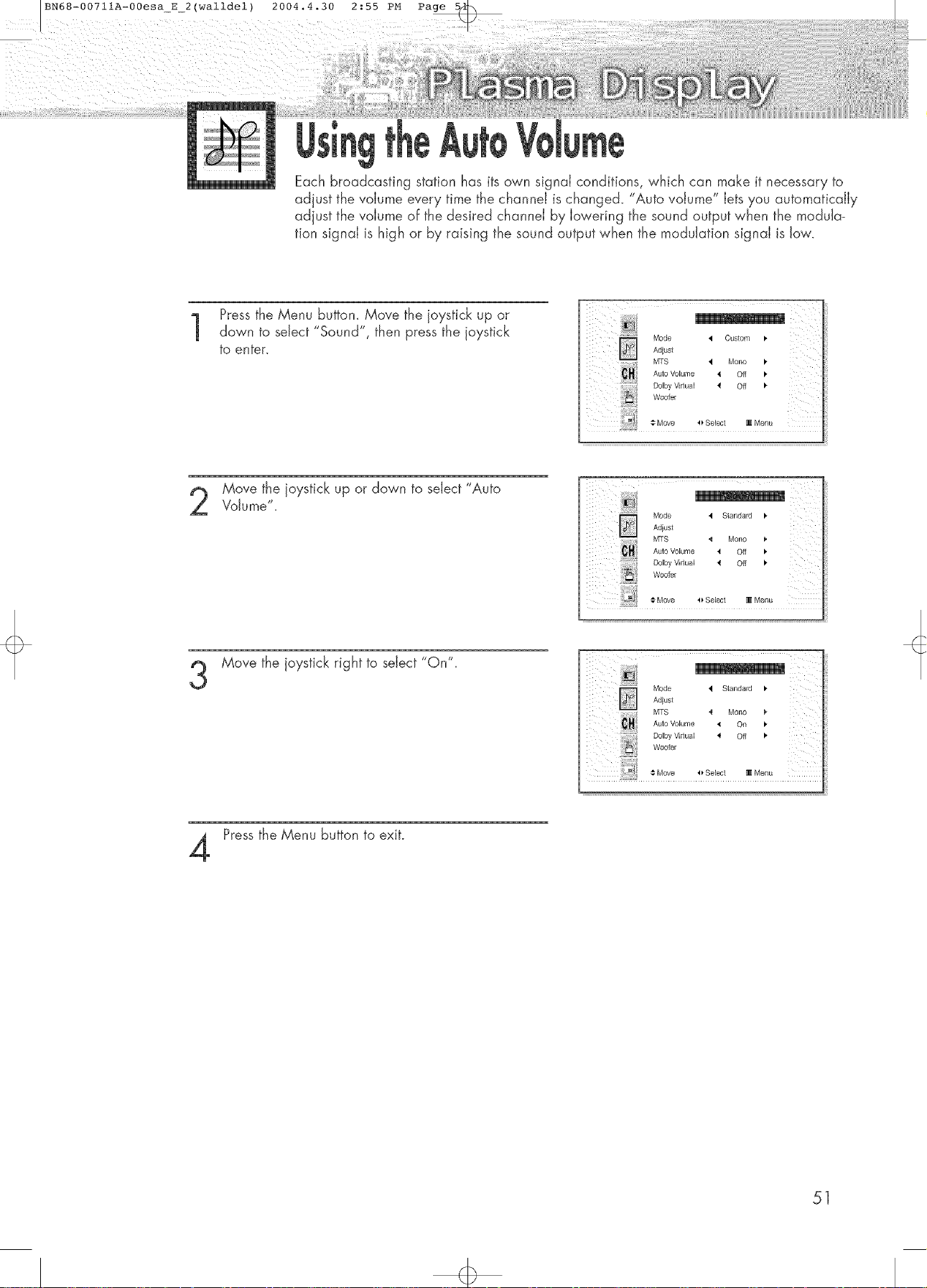
BN68-00711A-00esa_E2(walldel) 2004.4.30 2:55 PM Page
Each broadcasting station has its own signal conditions, which can make it necessary to
adjust the volume every time the channel is changed. "Auto volume" Jetsyou automatically
adjust the volume of the desired channel by lowering the sound output when the modula-
tion signal is high or by raising the sound output when the modulation signal is low.
Pressthe Menu button. Move the joystick up or
down to select "Sound", then press the joystick
to enter.
Mode 4 Custom _-
Adjust
MTS '4 Mono _'
AutoVolume 4 Off _'
Dolby Vidual _1 Off
Woofer
Move the joystick up or down to select "Auto
Volume".
Move the joystick right to select "On".
3
Press the Menu button to exit.
ix l ii
Mode 4 Standard _.
Adjust
MTS { Mono _,
Auto Volume _ Off I,
Dolby Vidual _ Off _"
Woofer
i # Move 4_Select _ Menu
Mode _1 Standard I,
Adjust
MTS 4 Mono
Auto Volume _ On
Dolby Vidual 41 Off _"
Woofer
T_T
51
Page 52

This feature alJows the PDP's optional L/R speakers to provide a Home Theater-Jike DoJby
effect. The center and surround sounds are mixed into the L/R speakers.
Pressthe Menu button. Move the ioystick up or
down to select "Sound", then Fess the ioystick
to enter.
Move the ioystick up or down to seJect"DoJby
Virtua{".
Move the joystick left or right to select "On".
3
Pressthe Menu button to exit.
Mode 4 Standard
Adjust
MTS ,_ Mono I_
Auto Volume _ Off b"
DOIby Vidual '_ Off _"
Woofer
"::/!ili ii¸¸ i :
Mode _ Slandard _' ::
MTS _ Mono
Auto Volume '_ Off _ : :
DoIby Virtual 4 On I, :
Woofer
,,€Move o Select _ Menu
52
Page 53
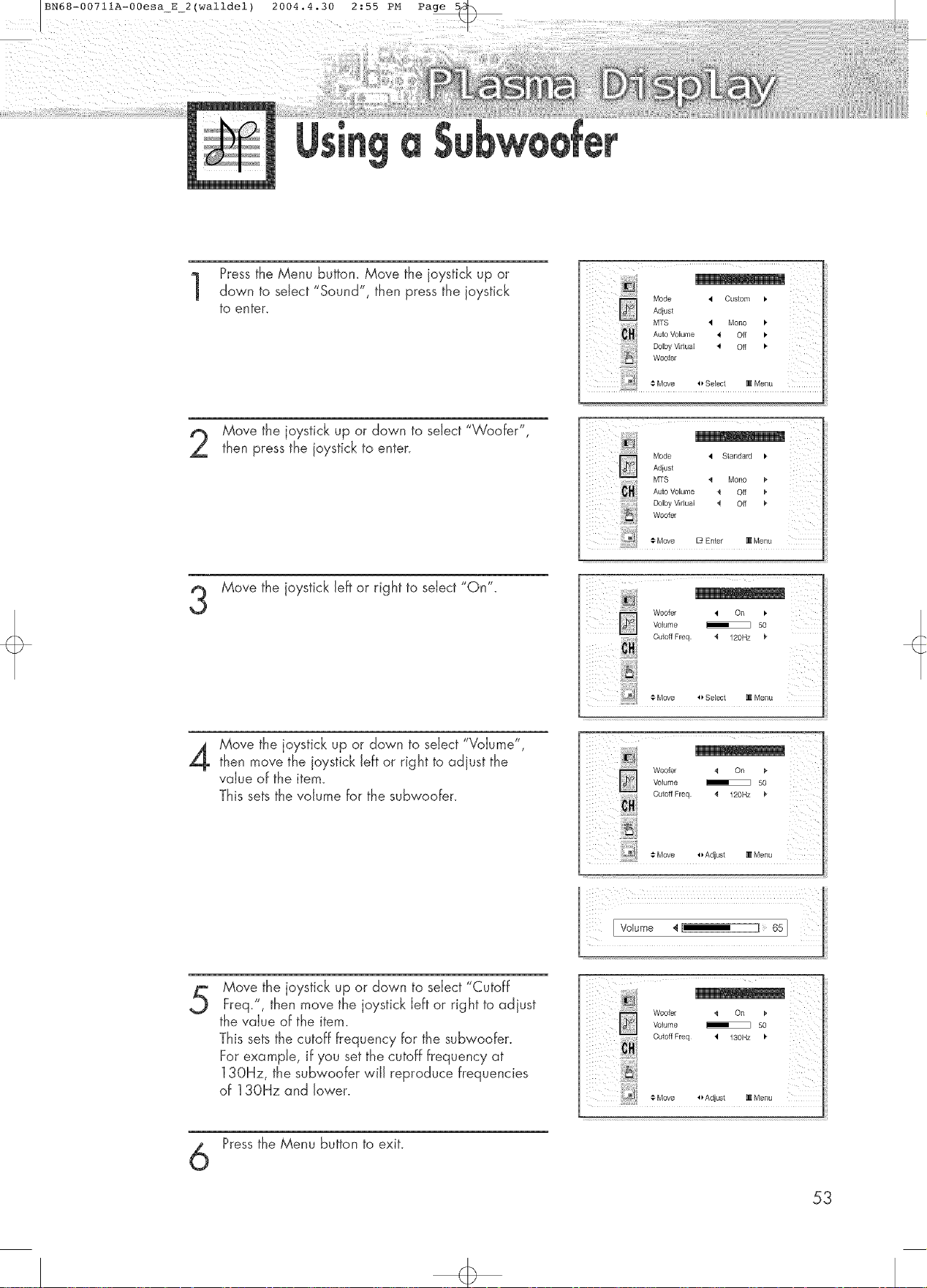
BN68-00711A-00esa_E2(walldel) 2004.4.30 2:55 PM Page 5_
Pressthe Menu button. Move the joystick up or
down to select "Sound", then press the joystick
to enter.
Move the joystick up or down to select "Woofer",
then press the joystick to enter.
Mode _1 Custom I,
Adjust
MTS 'q Mono I.
Auto Volume 4 Off I,
#_lwVid0al _ off
Woofer
Mode 4 Standard
Adjust
M'[S _ Mono _'
Auto Volume _ Off
Dolby Vidual < Off
Woofer
Move the joystick left or right to seiect "On".
Move the joystick up or down to select "Volume",
then move the joystick left or right to adjust the
value of the item.
This sets the volume for the subwoofer.
:: # Move _ Enter _ Menu
Woofer _1 On _,
Volume _ 50
CutoffFreq < 120Hz _"
: ? I
-t-Move _ Select _ Menu
Woofer { On _,
V0Jume _ 50
Cutoff Freq _ 120Hz _"
_M ..... Adjust _Menu
Move the joystick up or down to select "Cutoff
Freq.", then move the joystick left or right to adjust
the value of the item.
This sets the cutoff frequency for the subwoofer.
For example, if you set the cutoff frequency at
130Hz, the subwoofer wiJJreproduce frequencies
of 130Hz and lower.
Pressthe Menu button to exit.
_ff
Woofer 4 On _,
Volume _ 50
Cut0ffFreq 4 130Hz
-t-Move l_Adjust _Menu
53
Page 54
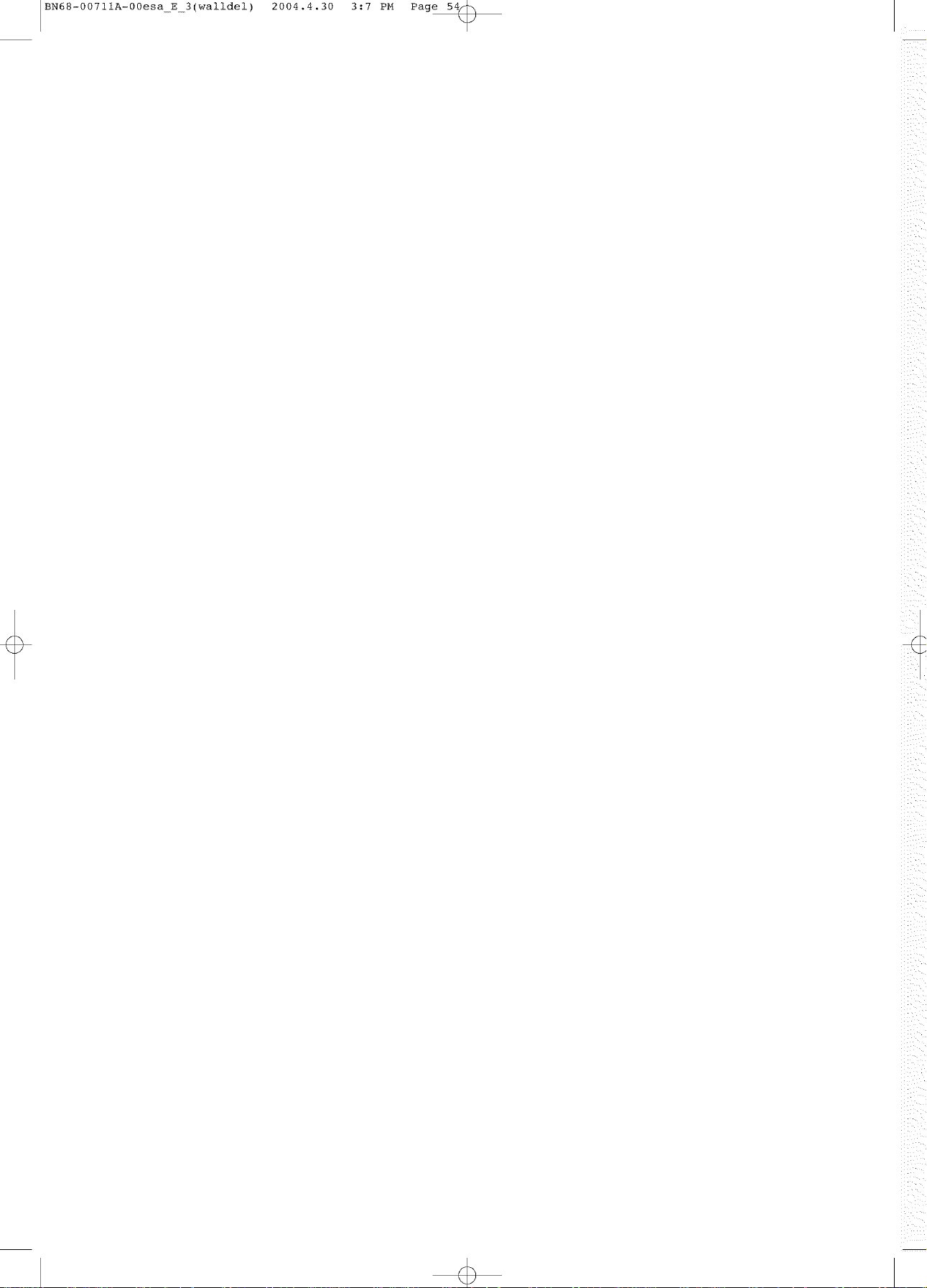
BN68-00711A-00esa_E_3(walldel) 2004.4.30 3:7 PM Page 54_
-/
/
\
_ _i_
Page 55

BN68-00711A-00esa_E_3(walldel) 2004.4.30 3:7 PM Page 55_
ii!¸¸¸¸¸¸iill ;i ! ;!!i ilk i!!iiili¸¸
Fine Tuning Channels .................................................................... 56
LNA (Low Noise Amplifier) ............................................................ 57
Page 56

BNb_-00/IIA-00esa E 3(walldel) 2004.4.30 3: / PM Page b_
Use fine tuning to manuaJJyadjust a particuJar channeJ for optimaJ reception.
Pressthe Menu button. Move the joystick up or
down to seJect "ChanneJ", then press the joystick to
enter.
Move Select Menu
Move the joystick up or down to seiect "Fine Tune".
2
Move the joystick Jeftor right to adjust the fine
tuning.
To store the fine tuning setting in the TV's memory,
move the joystick up. (A star icon<*>wiJJ appear.}
To reset the fine tuning to "0", move the joystick
down.
Ant / C/_TV 4 Ant _*
Auto Program
LNA _ Off
Ch Scan
Ant / CATV _ Ant
Auto Program
LNA _ Off I•
56
Pressthe Menu button to exit.
Page 57
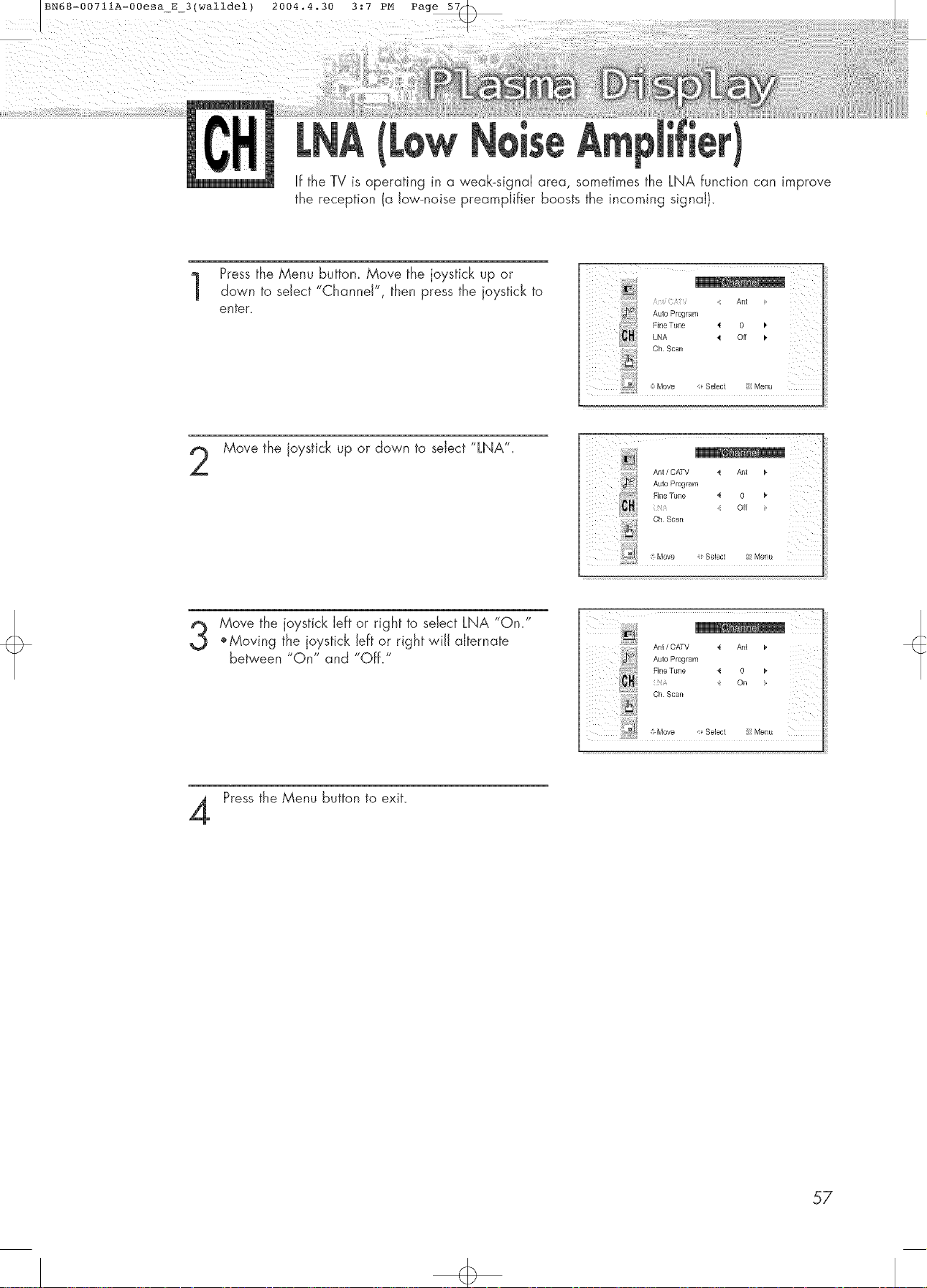
BN68-00711A-00esa_E3(walldel) 2004.4.30 3:7 PM Page 5:
if the TV is operating in a weak-signal area, sometimes the LNA function can improve
the reception (a low-noise preamplifier boosts the incoming signal).
Pressthe Menu button. Move the joystick up or
down to select "Channel", then press the joystick to
enter.
Move the joystick up or down to select "LNA".
Move the joystick left or right to select LNA "On."
',Moving the joystick Jeffor right wiJJalternate
between "On" and "Off."
Press the Menu button to exit.
Ant / C_TV _ Ant
Auto Program
FineTune _ 0
Ch Scan
Ant / CATV _ An_
Auto Program
FineTune _ 0
Oh Scan
Move Select Menu
Off
On
57
Page 58

BN68-00711A-00esa_E_3(walldel) 2004.4.30 3:7 PM Page 58_
-/
/
\
_ _i_
Page 59

BN68-00711A-00esa_E_3(walldel) 2004.4.30 3:7 PM Page 59_
P L A S M A D I S P L A Y P A N E L
Connecting to a PC ...................................................................... 60
Adiusting the PC Screen ................................................................ 64
Changing the Position of the image ................................................ 65
Changing the Size of the Image .................................................... 66
information .................................................................................. 67
Picture Quality Adjustment ............................................................ 68
Page 60

PDP
Use the DVI-D
connection cable_
(sold separately}
DVI CaMe PC CaNe
Connection to a Macintosh PC may require an adaptor that fits the PC terminal.
iii ii_ _iiii
®iii _iii
Power Plug
Audio Cable
DVIiack pc
(Theactualconfig- _
urationonyour PC _ _
maybe different,
dependingonthe
rnodek)
1 Connect a PC (15pin} cable between the Video Output jack (or DVI jack} on the PC and the
RGB IN (or DVI IN} Input jack (15p D-SUB}on the PDP.
2 Connect a Audio cable be_'een the Audio (RGB or DVI} on the PC and the Audio LiR (RGB
or DVI} input jacks on the PDP.
Tow_td_ the PCs_ree_:
1. Turn on your PDP,and press the Source button on the remote control.
2_ Move the joystick up or down to select "PC", then press the joystick to enter.
3. Turn on PC and check for PC system requirements. (Refer to pages 62 and 63
for PC system requirements.}
3. Adjust the PC screen. (Refer to pages 64 and 70.}
60
Page 61

Pin
DoSubCable
DVFD CaBle (Digital-Only Cennecter)
o 15Pin Signal Cable (based on protruded pin}
PinNo PCIN
] Red(R)
2 Green(O)
3 BUue(B)
4 Grounding
5 Grounding(DDC)
6 Bed(R)Grounding
7 Green{G) Grounding
8 Blue(B}Grounding
9 Reserved
l0 SyncGrounding
iI Grounding
12 Data(DDC}
13 HodzontaUsync,
14 Verticalsync.
i5 Clock (DDC)
PC!UT
Red (R)
Green (G)
BUue(B}
Grounding
Grounding {DDC)
Red (R)Grounding
Green (G) Grounding
Blue (B) Grounding
Reserved
Syne Grounding
Grounding
Data (DDC)
Horizontal sync.
Vertical sync.
Clack (DDC)
Pin No Signal Assignment Pin No Signal Assignment
1 T,M,D,S, Data2= 13 T.M.D,S, Data3+
2 T.M.D.S. Data2+ 14 +SV Power
3 T.M.D.S. Data2/4 Shield 15 Ground (for +5V)
4 T.M.D.S. Data4= 16 Hot Plug Detect
5 T.M.D.S. Data4+ 17 %M.D.S. Data0_
6 DDC Clock 18 T.M.D.S. Data0+
7 DDC Data 19 T.M.D.S. Data0/5 Shield
8 No Connect 20 T.M.D.S. DataS=
9 T.M.D.S. Data1= 21 T.M.D.S. Data5+
10 T.M.D.S. Data1+ 22 %M.D.S. Cloak ShieUd
11 T.M.D.S. Data1/3 Shield 23 T.M.D.S. Clock+
12 T.M.D.S. Data3= 24 T.M.D.S. Clock=
gup PDP(
Our adoption of the new VESA® Plug and Play solution eliminates complicated and time consuming
setup. It aiiows you to install your monitor in a Plug and Play compatible system, without the usual
setup hassles and confusion. Your PC system can easily identify and configure itself for use with your
display. This monitor automatically tells the PC system its Extended Display Identification data (EDID}
using Display Data Channel (DDC} protocols.
61
Page 62

to upYourPC i}
The Windows display-settings for a b,picai computer are shown below. However, the actual screens
on your PC will probably be different, depending upon your particular version of Windows and your
particular video car& But even if your actual screens look different, the same, basic set-up information
wiJJapply in almost oil cases. (If not, contact your computer manufacturer or ESA DeaJen)
On the windows screen, select in the following
sequence : Start _ Settings _ Control Panek
_coessib@ AddNe_ Add/R emov_ Adobe Gar_p_
Option Hald_ale PFo_r_s
U_e the Se_dng_ fn Co tTollel
ConU'ol Psnel to
pel _on_F ze ,_ouz
compute
Select an tern to view it
description
_'4_!:9s 3 t _: r,-,
Date/1 _ae Display Find Fas_ Fonts Gaffe
HP Jet&df_,in In_eme_ Keyboald LiveUpdate Nail _*d F_
Node r_ Noue tduRi{_dia Ne_wolk Pa s$_qrU
When the control panel screen appears,
double-click on "Display" and a display
dialog-box vviJJappear.
Select the "Settings" tab inthe display diaiog-
box.
The _'o key variables that apply to the PDP-PC
interface are "resolution" and "colors".
The correct settings for these two variables are:
', Size (sometimes called "resolution"):
640 x 480 pixeis.
', Color: "24-bit" color (might also be expre-
ssed as "16 million cdors'}Shown at left is
a typical screen for "Display" dialog box.
62
If a vertical-frequency option exists on your
display settings dialog box, the correct value is
"60" or "60 Hz." Otherwise, just click "OK"
and exit the dialog box.
Continued._
Page 63

Notes_
Both screen position and size will vary, depending on the type of PC monitor and its resolution.
The table below shows aJJof the display modes that are supported:
Video signal Dot X Line
640 X 350
640 X 400
720 X 400
640 X 480
BM PC/ AT
Compatible
800 X 600
Vertical
Frequency(Hz}
70.086
85.080
85.080
70.087
85.039
59.940
72.809
75.000
85.008
56.250
60.317
72.188
75.000
85.061
Horizontal
Frequency(KHz}
31.469
37.861
37.861
31.469
37.927
31.469
37.861
37.500
43.269
35.156
37.879
48.077
46.875
53.674
Vertical Horizontal
polarity polarity
N P
N P
P N
P N
P N
N N
N N
N N
N N
N/P NiP
P P
P P
P P
P P
1024 X 768
60.004
70.069
75.029
84.997
48.363
56.476
60.023
68.677
N
N
P
P
(N: Negative / P:
" The interlace mode is not supported.
o The PDPoperates abnormally if a non-standard video format is selected.
Notes:
When this PDP is used as a PC display, 32-bit color is supported.
Depending on the manufacturer, your PC display screen might appear different.
(and depending on your particular version of Windows).
Check your PC instruction book for information about connecting your PC to a PDP.
If a vertical and horizontal frequency-select mode exists, select 60Hz (vertical} and 31 .SkHZ
(horizontal}.
In some cases, abnormal signals (such as stripes) might appear on the screen when the PC power
is turned off (or if the PC is disconnected). If so, press the Source button to enter the VIDEO mode.
Also, make sure that the PC is connected.
', Connect only a PC monitor to the monitor output port while viewing the PC screen. (Otherwise,
random signals might appear).
N
N
P
P
Positive)
63
Page 64

P_ese):
* Press the Source button, then move the ioystick up or down to select PC. Press the ioysfick to select PC mode
:7: 7:
Pressthe Menu button, then press the joystick to
enter.
Adjus_
Cobr Tone I Custom
Color Adius_
Custom
Move the joystick up or down to select "Color
Tone", then move the joystick left or right to select
"Custom". When "Custom" is selected, the word
"Color Adjust" wiJJappear on the screen.
Move the joystick up or down to select "Color
Adjust", then press the joystick to enter.
Mode Custom
J_ Adius_
s@ Custom
Color Adiusi
Move Select Menu
Mode _ Custom
Ad_ost
colorT, ne, Cos om,
64
Move the joystick up or down to select the item you
4
want to change, then move the joystick right or left
to change the value of the item, using the on-screen
gauge as your guide.
Pressthe Menu button to exit.
Move Enter Menu
Green
Blue
Move Adjust Menu
50
5O
Page 65
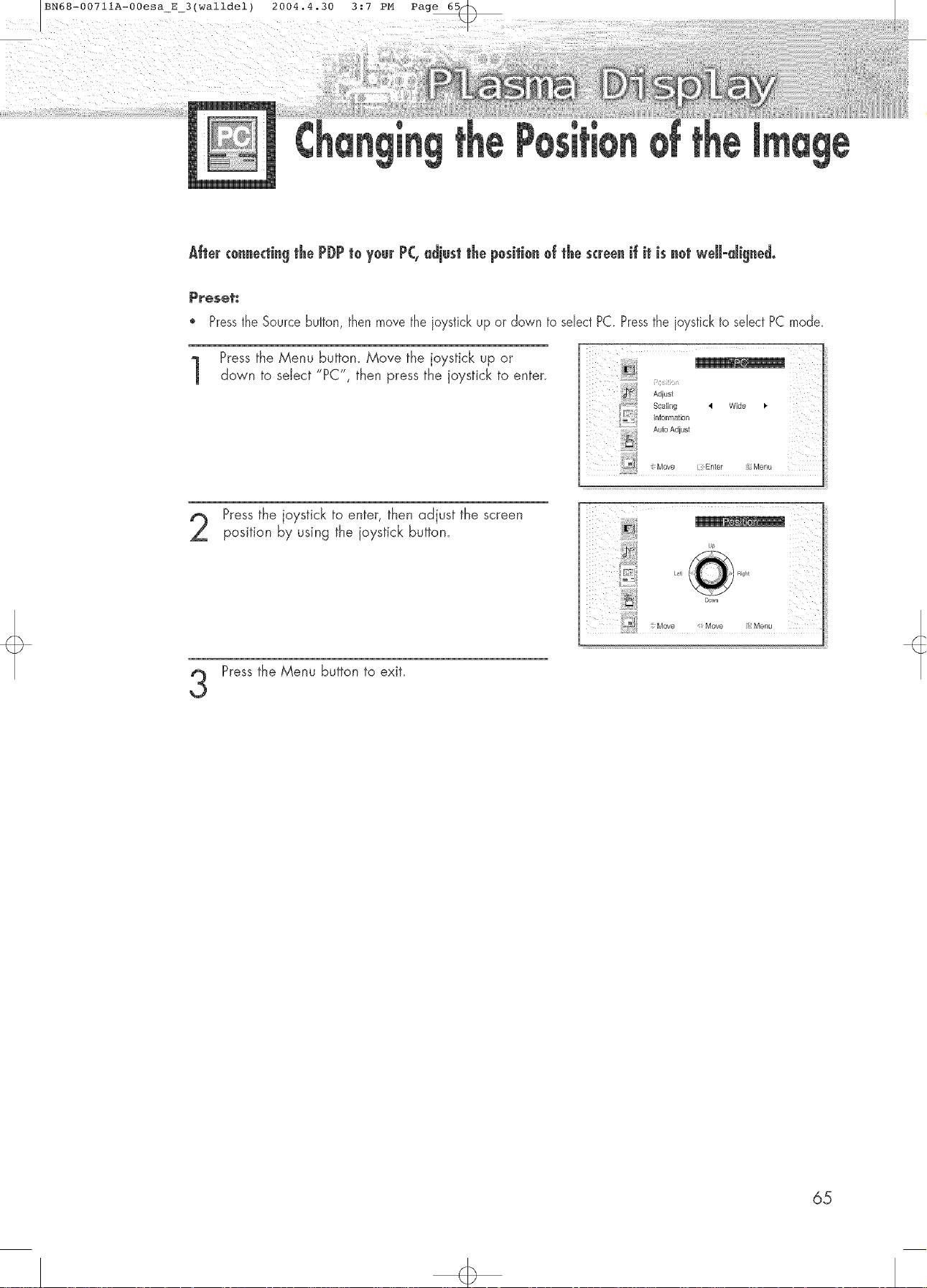
BN68-00711A-00esa_E3(walldel) 2004.4.30 3:7 PM Page 65_
P[eset:
® PresstheSourcebuffon,thenmovetheioysfickupordown toselectPC PresstheioysticktoselectPC mode
Pressthe Menu button. Move the joystick up or
down to select "PC", then press the joystick to enter.
f
Adjust
Scaling
Informatbn
AutoAdjust
4 Wide
Pressthe joystick to enter, then adjust the screen
position by using the joystick button.
Press the Menu button to exit.
Move
]Enter :Menu
Down
65
Page 66

P£eset:
• Pressthe Sourcebutton,then movethe ioystickup or down to selectPC.Pressthe ioystickto selectPCmode
Pressthe Menu button. Move the joystick up or
down to select "PC", then press the joystick to enter.
Move the joystick up or down to select "Scaling".
::Move Select Menu
Move the joystick left or right to select "Wide"
or "Normal".
Position
Adjust
Information
Auto Adjust
Normal
Press the Menu button to exit.
.... Select Menu
66
Page 67

P_eset_
PresstheSource button,then movethe ioystick up or down to selectPC. Pressthe ioystickto selectPC mode.
Pressthe Menu button. Move the joystick up or
down to select "PC", then press the joystick to enter.
Adjus_
Scaling 4 Wide _"
_nformation
Au_oAdius_
Move Enter _::Menu
Move the joystick up or down to select 'qnforma-
tion", then press the joystick to enter.
The vertical, horizontal frequencies and resolution
appear.
Position
Adiusi
Scaling _ Wide _,
Ao oAd os
.t_2
: Move Enter Menu
Press the Menu button to exit.
Resolution : 1024 * 768
HFrequency : 4852 KHz
V-Frequency : 6036 Hz
Menu
67
Page 68
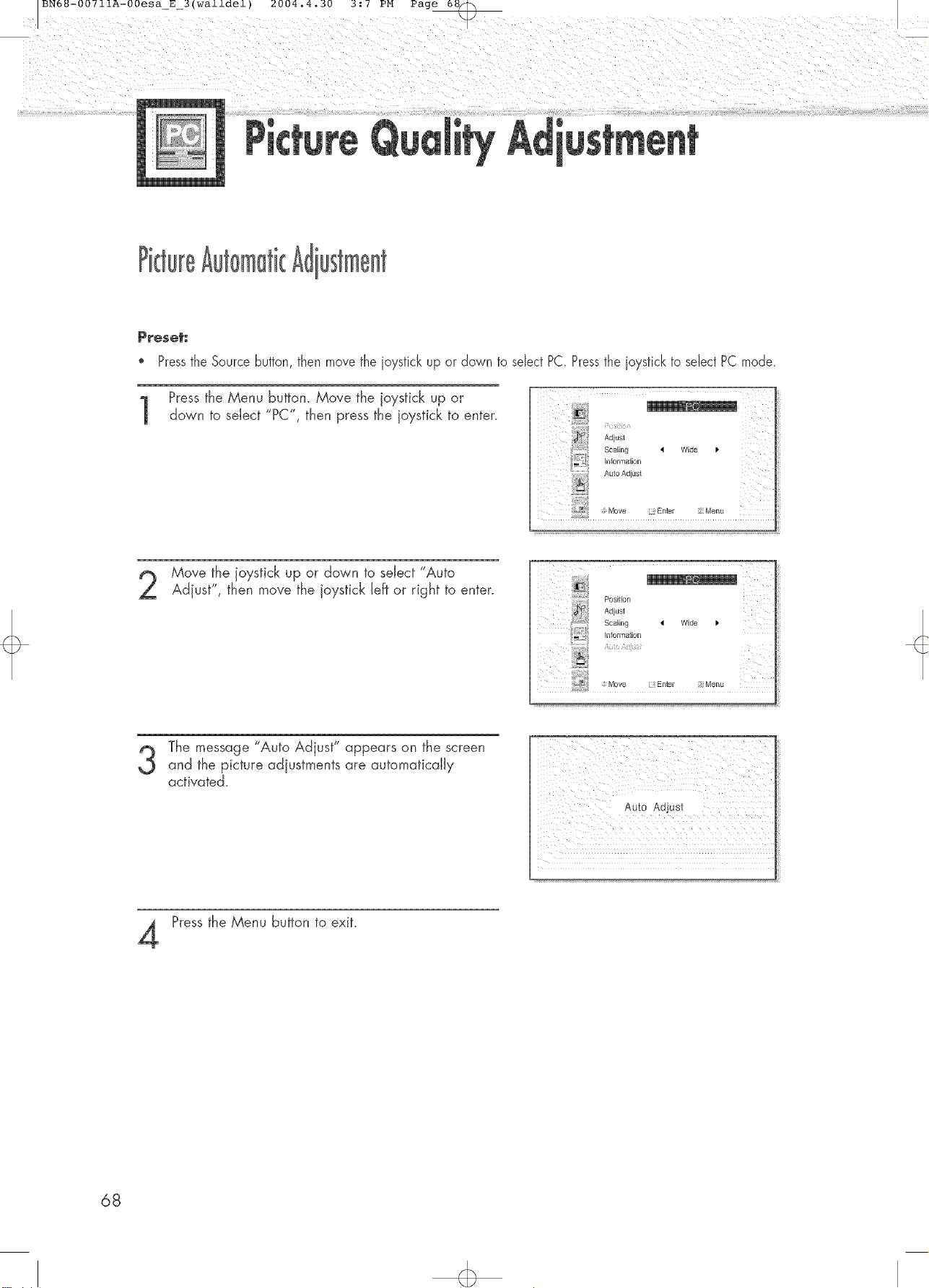
BNb_-00/llA-00esaE&(wa±±de±) 2004.4.30 &:/ PM Page 65Q
Preset"
* Press the Source button, then move the ioystick up or down to select PC. Press the ioysfick to select PC mode
Pressthe Menu button. Move the joystick up or
down to seiect "PC", then press the joystick to enter.
i
Move the joystick up or down to select "Auto
Adjust", then move the joystick left or right to enter.
The message "Auto Adjust" appears on the screen
and the picture adjustments are automatically
activated.
Press the Menu button to exit.
Position
Adjust
Scaling 4 Wide
information
iiiiiiJl;JiJ!!iii!!i
Move :Enter :Menu
Auto Adjust
68
Page 69
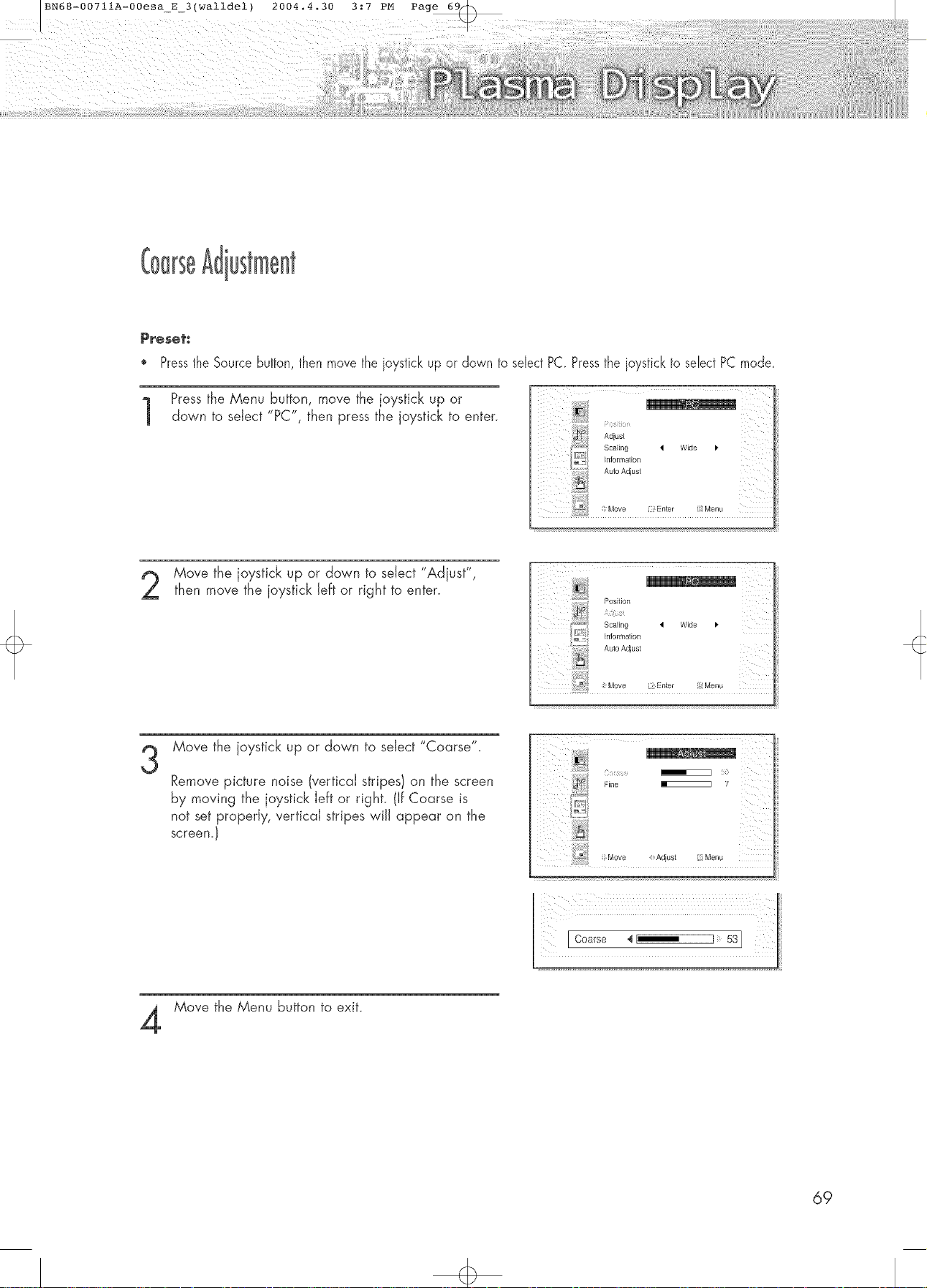
P_ese_:
* Press the Source button, then move the ioystick up or down to select PC. Press the ioystick to select PC mode
Press the Menu button, move the joystick up or
down to seiect "PC", then press the joystick to enter.
Adjust
Scaling I Wide
Information
Move the joystick up or down to select "Adjust",
then move the joystick left or right to enter.
Position
k st
Scaling
Information
Auto Adiust
Wide
Move the joystick up or down to select "Coarse".
3
Remove picture noise (vertical stripes} on the screen
by moving the joystick left or right. (If Coarse is
not set properly, vertical stripes win appear on the
screen.)
7
Move the Menu button to exit.
69
Page 70

P_ese_:
* Press the Source button, then move the joystickup or down to select PC Press the joystickto select PC mode
Pressthe Menu button. Move the joystick up or
down to select "PC", then press the joystick to enter.
Move the joystick up or down to select "Adjust",
then move the joystick left or right to enter.
Move the joystick up or down to select "Fine".
3
Remove picture noise (vertical stripes} on the screen
by moving the joystick left or right. (If Fine is
not set properly, vertical stripes wiJJappear on the
screen.}
k ¸¸
Adjust
Scaling I Wide I,
Information
Move Enter 2 Menu
7O
Move the Menu button to exit.
Page 71

BN68-00711A-00esaE4(walldel)
iiii!!!i!i!!!i_!iiii_i!i!_ii!i_i_!!i!iiieii!ii!_ii!_ii_i!
2004.4.30
3:8 PM
Page 7
ii_¸¸'_¸¸iii !i!!ii!!il!i!i!i!!i!!i i!iiiiii!ililiil_¸¸_¸¸i!k ii!i_il¸¸
Setting the Clock ....................................................................... 72
Setting the Sleep Timer ............................................................... 73
Setting the Timers ...................................................................... 74
Setting the Preferred Channel and Volume Level ............................ 76
Page 72

BNb_-00/IIA-00esa E 4(wa±±de±) 2004.4.50 3:_ PM Page /2_
o
Pressthe Menu button. Move the joystick up or
down to select "Function", then press the joystick
to enter.
Time
English
Caption
NR _ Off I,
Auto PowerOff _ Off
V-Chip
Film Mode _ Off I,
Move Sebct ; Menu
Move the joystick up or down to select "Time", then
press the joystick to enter.
Move the joystick left or right to select hour, then
move the joystick up or down to select the correct
hour.
Move the joystick left or right to select minute, then
move the joystick up or down to select the correct
minute.
Language 4 English _'
Caption
NR _ Off
Auto PowerOff _1 Off _'
vChip
On Time -:-- am Off
Off Time : am Off
Sleep Off
On Time Volume 10
On time Channel 3
L
C ;t 10 : 30 am
OnTime -: - am Off
OffTime : _ am Off
Sleep Off
On "TimeVolume 10
On time Channel 3
10 : - am
Pressthe Menu button to exit.
Note
" Time setting will be reset when you pull out the Power cord if the PDPis ON.
(If you want to keep the time setting, turn the PDPoff using the Power button on the remote control
or the Front Panek)
72
SAdjust / Move ii Menu
Page 73

BN68-0071 IA-00esa_E 4(walldel) 2004.4.30 3:8 PM Page 7[
You can set your PDPto automatically turn off after a preset interval.
Pressthe Menu button. Move the joystick up or
down to select 'Fund'on", then press the joystick
to enter.
Time h(
Caption
NR ,I Off I,
AutoPower Off _ Off _'
VOhip
FilmMode _ Off I'
Move 4 Select ;Menu
_ English
Move the joystick up or down to select "Time", then
press the joystick to enter.
Move the joystick up or down to select "Sleep".
3
Move the joystick left or right to select the time inter-
val for the PDPto stay on. The intervai ranges from
10 to 180 minutes.
Caption
JIR _ Off _,
Auto Power Off _ Off
V-Chip
Clock 10:30 am
OnTime - : - am Off
ofITime : am Off
OnTime Volume 10
OnTime Channel 3
so,oct Menu
Clock 10:30 am
OnTime : - am Off
Off Time : am off
On Time Volume 10
On Time Channel 3
iI
, Move Seleot _"Menu
(
.m_
Pressthe Menu button to exit.
73
Page 74

using the timers, you must set the PDP'sclock, as described previously.
Settingthe On/Oil 11met
Pressthe Menu button. Move the joystick up or
down to select "Function", then press the joystick
to enter.
Move the joystick up or down to select "Time", then
press the joystick to enter.
Move the joystick up or down to select "On Time".
3
i_::ii
it?? English
Caption
NR 4 Off
Auto PowerOff _i Off _"
V-Chip
Film Mode 4 Off
_! _;Move Select [ Menu
Language _ English
iime
: 7 ff
CloCk 10:30 am
(} - :- - am Off
Off Time : am Off
Sleep Off
On Time Volume 10
Ontime Channel 3
Move the joystick left or right to select hour, then
move the joystick up or down to seiect the correct
hour.
Move the joystick left or right to select minute, then
move the joystick up or down to select the correct
minute.
Move Select : Menu
Clock 10:30 am
J 7 :-- am Off
OffTime : - am Off
s0op off
On time Channel 3
OnT,moVolome lo
Clock 10 : 30 am
(: 7:30 am Off
Off Time : am Off
OnTk ,ovoloroe
S,oep
On _imeChannel 3
Adjust Move Menu
ii/iiiiii
74
Page 75

Move the joystick Ieft or right to select "Off" or
"On", then move the joystick up down to select
"Off" or "On".
Clock 10:30 am
Off Time : am Off
Sleep O'f
On Time Volume 10
On time Channel 3
i_i!iiiiiiii!!iii
;_Adjust Move _; Menu
7:30_m On
If you want to set Off Time, move the joystick downto select the "Off Time".
Set the "Off Time" just as you set "On Time".
Clock 12:00 am
OnTime 7:30 am On
( : am Off
Sleep Off
OnTime Channel 3
Pressthe Menu button to exit.
8
Note
" If you set to On Time or Off Time, the Power Indicator on the Front Panel is changed to Green.
75
Page 76

BN68-00711A-00esaE4(walldel) 2004.4.30 3:8 PM Page 76_>
The oreferred channel ana vowme can De set foi wnen me timer automatical y turns on me TV.
Press tr/e Menu button. Move tr/e ioysrtcK up or
aown to select "Function men oress the oystick
to enter.
Time
Caution
Nr_ • Off
Aulo Power Off • Off •
V-Chb
Film Mode • Off
L_
Move Select Men[
English
Move me joystick up or aown to select "Time" men
oress me oystick to enter.
Move me oystlcK uD or aowr to select "Or Time
Volume
Move me joystick eft or -_gnr to adiust volume evel,
Move rne joystick JDor aown to select On Time
Channel'
Move me joystick eft or -_g_"to select the channel.
Language _ English
3aution
_H
Auto Power Off 4 Off
V-Chip
Film Mode • Off
_ Move Enter Monk
]lock am
On Time - - am Off
OffTime am Off
Sleep Off
)n Time Channel 3
Move Select 4on[
]lock am
3n "Time - - am Off
3ff Time - am Off
Sleep Off
)n "[]me Volume 10
76
4>
m
Move Select Men[
Page 77

BN68-00711A-00esa_E_4(walldel) 2004.4.30 3:8 PM Page 77_
Selecting a Menu Language ..................................................... 78
Viewing Closed Captions ......................................................... 79
Digital Noise Reduction ........................................................... 80
Setting Auto Power Off ........................................................... 81
Using the V-Chip ..................................................................... 82
Selecting the Film Mode ........................................................... 88
Page 78

Pressthe Menu button. Move the joystick up or
down to select "Function", then press the joystick
to enter.
!:i ': English
T_m_
Caption
NR _ Off J'
Auto Power Off '_ Off
V Chip
Film Mode _1 Off i_
Move Select ; Menu
Move the joystick Ieft or right to select the appropri-
ate language : English, Francais or EspaBoL
Pressthe Menu button to exit.
< Frangais k
Heure
L6gende
R6cuc, bruit _ Oft _"
Eteinte aklto '_ Off
V-Chip
i Modo,l,r_, o_,
D@U Choisir Menu
iiii_i_I
78
Page 79

BN68-00711A-00esa_E4(walldel) 2004.4.30
Your TV decodes and displays the closed captions that are broadcast with certain
TV shows. These captions are usually subtitles for the hearing impaired or foreigm
language translations. All VCRs record the closed caption signal from television
programs, so home-recorded video tapes also provide closed captions. Most pre-
recorded commercial video tapes provide dosed captions as well. Check for the
closed caption symbol in your television schedule and on the tape's packaging: IT6q.
Note: The Caption feature does not work with DVD or DTV signals.
Pressthe Menu button. Move the joystick up or
down to select "Function", then press the joystick
to enter.
3:8 PM
Page 7!
Time
English
Move the joystick up or down to select "Caption",
then press the joystick to enter.
Move the joystick left or right to turn closed captiom
ing on/off.
Move the joystick up or down to select "Mode", then
move the joystick left or right to select "Caption" or
"Text."
;;i;i;})x;
Language _ English
Time
< <
NR _ Off
V-ChipAUtoPower Off 4 Off _"
Y
(a o < On
Mode _ Caption
Channel { 2
Move Select Menu
Depending on the particular broadcast, it might be
necessary to make changes to "Channels" and
"Field': Move the joystick up, down, left and right
to make the changes. (Follow the same procedure
as in steps 3~4 above.}
Pressthe Menu button to exit.
Note
" Different channels and fields display different information: Field 2 carries additional information
that supplements the information in Field 1. (For example, Channel 1 may have subtitles in English,
while Channel 2 has subtitles in Spanish.
79
Page 80
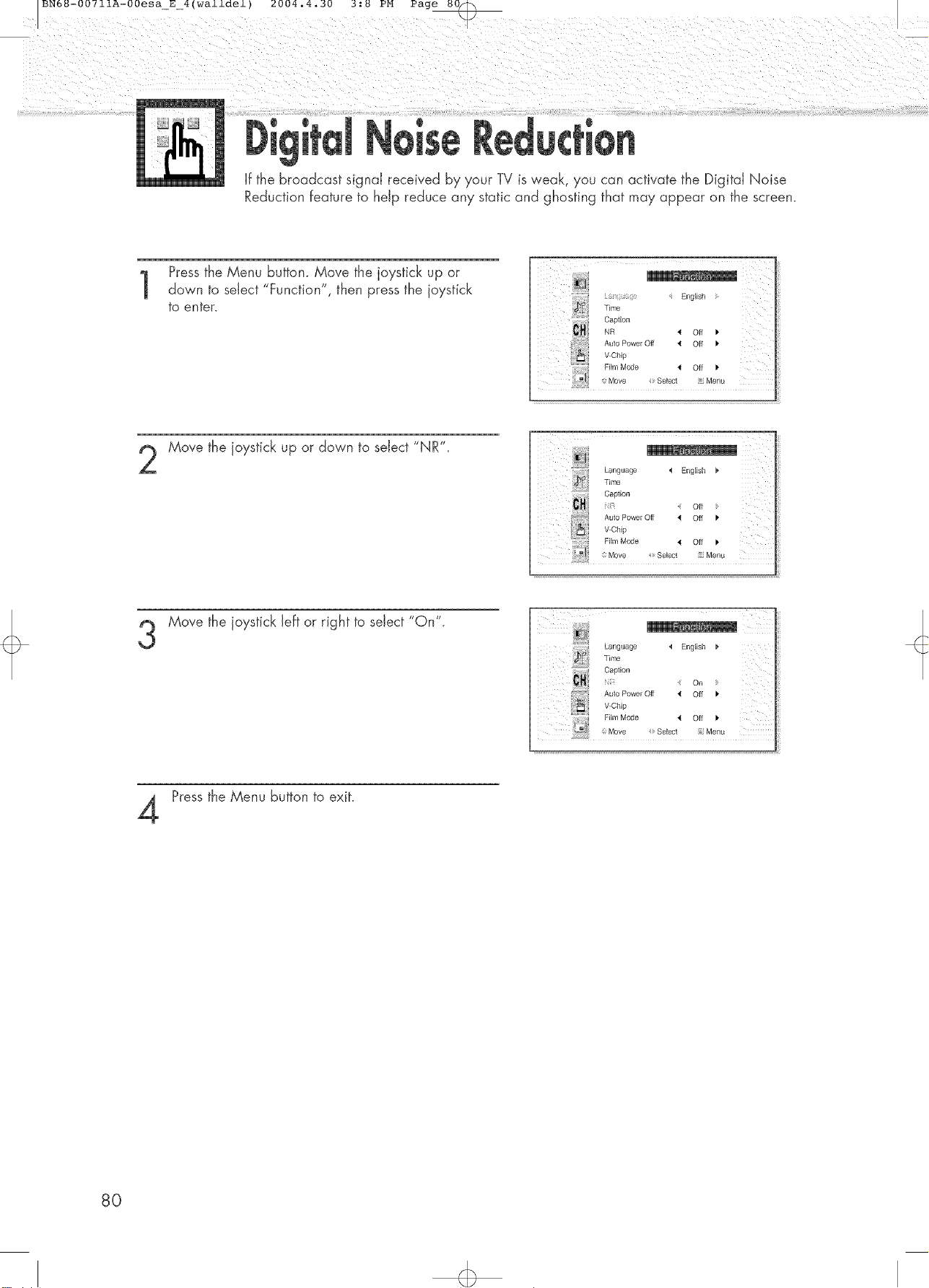
If the broadcast signal received by your TV is weak, you can activate the Digital Noise
Reduction feature to help reduce any static and ghosting that may appear on the screen.
Pressthe Menu button. Move the joystick up or
down to select "Function", then press the joystick
to enter.
Move the joystick up or down to select "NR".
2
_! ;i ,: English
T_mo
Caption
NR '_ Off _*
Auto Power Off '_ Off _'
V Chip
Film Mode _1 Off
Move Select ; Menu
Language _ English
Time
Caption
Auto Power Off _ Off
V-Chip
Film Mode _! Off i_
Move Select ':Menu
Off
Move the joystick left or right to select "On".
3
Pressthe Menu button to exit.
:::::7 :
Language _ English
Time
8O
Page 81

BN68-00711A-00esa_E4(walldel) 2004.4.30 3:8 PM Page 8_
The PDPcan be set to turn off automatically if no buttons are pressed for 3 hours
after the PDPturns on via the On timer.
Pressthe Menu button. Move the joystick up or
down to select "Function", then press the joystick
to enter.
Time
Cap_ion
NR _ Off J"
AutoPower Off < Off
VChip
FilmMode '_ Off I,
_Move Select ;Menu
English
Move the joystick up or down to select "Auto Power
Off".
Move the joystick left or right to select "On".
3
Press the Menu button to exit.
Language ,t English
Time
NJ__£
'_ If the Off timer is set, Auto Power Off wiJJnot function.
'_ The power will be turned off automatically after 15 minutes if the PDPis ON and there is no input
signal. (For instance, if you select a channel without a signai while in TV mode or when there is no
input signal after selecting an output signal}
81
Page 82

The V-Chip feature automatically locks out programs that are deemed inappropriate
for children. The user must enter a PIN (personal ID number) before any of the V-Chip
restrictions are set up or changed.
Note : When the V-Chip feature is activated, the HP and auto channel program features
do not function.
Up
Pressthe Menu button. Move the joystick up or
1
down to select "Function", then press the joystick
to enter.
Time
/ English
Move the joystick up or down to select "V-Chip",
then press the joystick to enter.
The message "Enter Pin" wiJJappear. Enter your
4-digit PIN number.
Note: The default PIN number of a new TV set is
"0-G0-0/'
The "V-Chip" screen wiJJappean Move the joystick
up or down to select "Change Pin," then press the
joystick to enter.
The Change pin screen wiJJappear. Choose any
4-digits for your PIN and enter them.
As soon as the 4 digits are entered, the "Confirm
New Pin" screen appears. Re-enter the same 4
digits. When the Confirm screen disappears, your
HN has been memorized.
TTTT TT
Language _ English
Time
Caption
NR _ Off
Auto Power Off 4 On
V-Chip Lock _ No _"
TV GuideLines
MPAARating
I; {
£ iiii ii
Press the Menu button to exit.
Nofe
" If you forget the HN, press the remote<ontroJ buttons in the following sequence, which resetsthe pin
to 0-0-G0 : Power Off @ Mute @ 8 @ 2 @ 4 @ Power On.
82
Page 83

l0
Pressthe Menu button. Move the joystick up or
down to select "Function", then press the joystick
to enter.
Move the joystick up or down to select "V-Chip",
then press the joystick to enter.
The message "Enter Pin" wiJJappear. Enter your
4-digit PIN number.
Time
Caption
NR _ 01I _"
V-ChipAutoPower Off _ Off
English
The "V-Chip" screen will appear.
Toenable the V-Chip feature, move the joystick to
the right so that the "V-Chip Lock" field is Yes.
(Move the joystick to the Jeffor right wiJJalternate
between Yes and No.}
Pressthe Menu button to exit.
V{; _ Yes
TV GuideLines
MPAARating
Change Pin
Move Select Menu
83
Page 84

t0Setup '
First, set up a personal identification number (PIN), and enable the V-Chip. (See previous section.)
Parental restrictions can be set up using either of two methods: The TV guidelines or the MPAA rating.
Pressthe Menu button. Move the joystick up or
down to select "Function", then press the joystick
to enter.
Time
Caption
NR '_ Off I,
AUtO Power Off _ Off _"
V-Chip
Film Mode '_ Off _"
Move Select ; Menu
English
Move the joystick up or down to select "V-Chip",
then press the joystick to enter.
The message "Enter Pin" wiJJappear. Enter your
4-digit PiN number.
The "V-Chip" screen will appear.
Move the joystick up or down to select "TV Guide-
lines", press the joystick to enter.
w__
Language _ EngJish F
Time :
Cap_ion
NR _ Off
V-Chip Lock 4 No
V
MPAARating
Change Pin
4 On _Auto Power Off
84
The "TV guideJ'nes' screen wiJJappear. Move the
joystick up or down to select one of the six age-
based categories:
TV-Y Young children
TV-Y7 Children 7 and over
TV-G General audience
TV-PG Parental guidance
TV-14 Viewers 14 and over
TV-MA Mature audience
TV-G U
TV-PG U U U U U
TV-14 U U U U U
TV-MA U U U U
Move i Select i: Menu
Page 85

At this point, one of the TV-Ratings is selected_
6
Move the joystick to the right: Depending on your existing setup, a letter "U" or "B" wiJJstart
blinking_
(U= UnbJocked, B= Blocked)
While the "U" or "B" is blinking, move the joystick up or down to block or unblock the
category_
Move the joystick to the right to save the TV guidelines. A W-Rating will be seIected,
and no letters wiJJMink.
To select a different TV-Rating, move the joystick up or down and then repeat the process.
Note 1: The TV-Y7, TV-PG,TV-14 and TV-MA have additional options. See the next step to
change any of the following sub-ratings:
FV: Fantasy violence
D: Sexually Seggesive Dialog
L: Adult Language
S: Sexual situation
V: Violence
Note 2: The V-Chip wiJJautamaticaJIy Hock certain categories that are "more restrictive".
For example, if you block "TV-Y" category, then TV-Y7 wiJJautomatically be blocked.
Similarly, if you Mock the TV-Gcategory, then all the categories in the "young adult" group
will be blacked (TV-G, TV-PG,TV-14 and TV-MA}. The sub-ratings (DeL, S, V) work together
similarly. (See next section.)
How to set the FV, D, L, S and V sub-ratings.
7
First, select one of these TV-Ratings:TV-Y7, TV-PG, TV-14 or TV-MA (See Step 4_ on
previous page)_
Next, while the TV-Rating is selected, repeatedly move the joystick to the right.
This will cycle through the available sub-ratings (FV,L, S, D or V)_
A blinking letter ('U" or "B") will be displayed for each sub-rating. While the "U" or "B" is
blinking, move the joystick up or down to change the sub-rating_
Move the joystick to the right to save the TV guidelines. A TV-Rating will be selected and no
letters will select. To select a different TV-Rating_move the joystick up or down and then
repeat the process.
Note: TheV-Chip wiJJautomatically block certain categories that are "More restrictive'_
For example, if you block "L" sub-rating in TV-PG, then the "L" sub-ratings in TV-14 and
TV-MA wiJJautomatically be blocked.
Pressthe Menu button to clear all the screens. (Or proceed to the next section_ and set up
additional restrictions based on the MPAA codes).
Note
" Note: These categories consist of two separate groups: TV-Yand TV-Y7 (young children
through age 7), and TV-G through TV-MA (everybody else). The TV-Yand TV-Y7 categories
are colored bJue_
The restrictions for these two groups work independently: If a household includes very young
children as well as young adults, the TV guidelines must be set up separately for each age
group. (See next step.)
85
Page 86
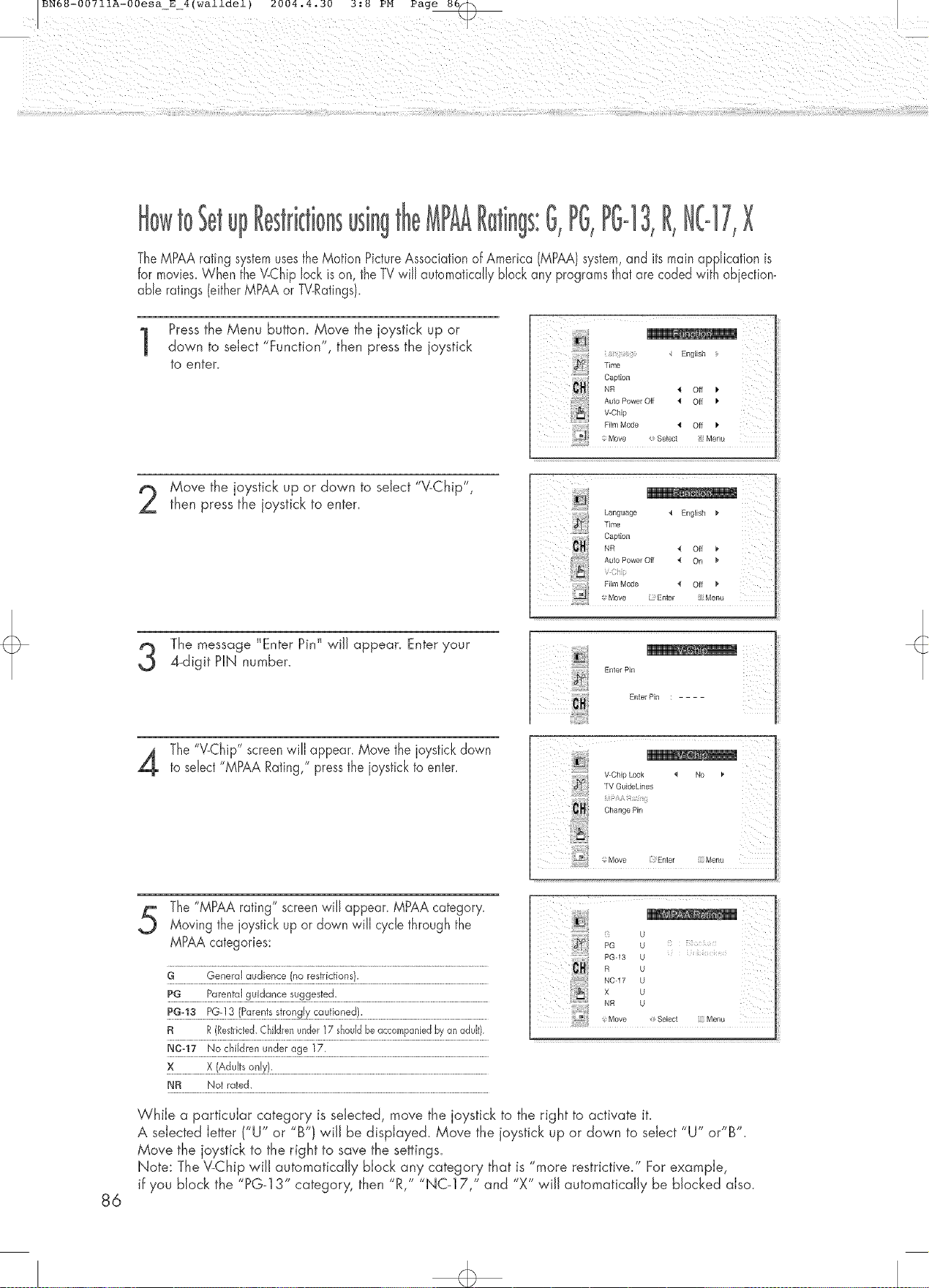
gs:G,PG,PGo13,R,N[o17,×
TheMPAA rating systemusestheMotion PictureAssociationof America (MPAA)system,and its main application is
for movies.When theV-Chiplock ison, theTVwill automaticallyblockany programsthat are codedwith abiection_
able ratings(eitherMPAA or TV-Ratings}.
Pressthe Menu button. Move the joystick up or
down to select "Function", then press the joystick
to enter.
Move the joystick up or down to select "V-Chip",
then press the joystick to enter.
; English
Time
Caption
NR _ Off _"
V-ChipAutoPower Off _ Off P"
Language *l English
Time
Caption
NR 4 Off
Auto Power Off 4 On
V :
The message "Enter Pin" will appear. Enter your
4-digit PIN number.
The"V_Chip"screenwill appear. Move thejoystick down
to select"MPAA Rating," pressthe ioystickto enter.
ii !iiii_i_iiii_i!i!iiiiiii_
V-Chip b3ck ,t No
TV GuideLines
AA _ :
Change Pin
The"MPAA rating" screenwill appear. MPAAcategory.
Moving the joystickup or down will cyclethrough the
MPAAcategories:
G General audience (no restrictions).
PG...................._a.:_!_.!._._!d_t_.g._t_ted:.................................................................................................................
R R(Restricted.Childrenunder17 shouldbe accompaniedby an adu[t}.
........................x.!6'J_!t__nk):................................................................................................................................................................
NR Not rated.
While a particular category is seiected, move the joystick to the right ta activate it.
A selected letter ('U" or "B'} v,,'iJJbe displayed. Move the joystick up or down to seiect "U" or"B'.
Move the joystick to the right to save the settings.
Note: The V-Chip wiJJautomatically block any category that is "more restrictive." For example,
if you block the "PG-13" category, then "Ri' "NC_I 7," and "X" wiJJautomatically be blocked also.
86
Page 87

tO
If the TV is tuned to a restricted channel, the V-Chip wiJJ block it. The screen wiJJgo blank
and the following message will appear: "Excessive rating."
To resume normal viewing, tune to a different channel using the number buttons.
Under certain conditions (depending on the rating of the local TV programs/the V-Chip might
lock out all the channels. In this case, use the V-Chip function for an "emergency escape":
Pressthe Menu button.
Move the joystick up or down to select "V-Chip", then press the joystick to enter.
Enter your PIN number, and move the joystick to the right to temporarily disable
the V-Chip Lock.
TV
87
Page 88

BN68-00711A-00esa_E_4(walldel) 2004.4.30 3:8 PM Page 88<_>
Pressme Menu button. Move me ]oysNcK up or
aown to se.ec.tt"Function" men oress me i v tiL-_o.s_c..
to enter.
Time
Caution
Nr_ • Off
Aulo Power Off • Off •
V-Chb
Film Mode • Off
z_J Move Select MenL
English
Move me joystick up or aown to select Film Mode"
then move the oystick eft or right to select 'On or
"Off"
oOn: Automatically sensesana processes film
sgnaIs from oil sources ana aa usrsme
oicture for optimum quality.
oOff: Switches off me Film moae.
Pressthe Menu button to exit.
o Film mode is supported in Video, S_Video, Component 480i.
r_
Language _ English p
_b_ Time
Ca_tior
&uto PowerOff • Off b
V-Chit
)r
Move: _elec Menu
88
/
Page 89

BN68-00711A-00esa_E_4(walldel) 2004.4.30 3:8 PM Page 89_
!¸!illiii_iiii!_;!i_
Troubleshooting ............................................................................ 90
Care and Maintenance ................................................................ 91
Specifications .............................................................................. 92
Page 90

T
Before you call a service technician, please scan this list of problems and possible solutions. It may saveyou
time and money.
P0ssibJeSduti0n
Check all wire connecnons.
m
Pressthe "Mode" button to put your remote co _troJ in the "TV
mode.
Replace batteries
Check if the power plug is connected
Check to see that both the PDPand Thesource are plugged Jn
and turned cn.
Adjust the Brightness or Contrast settings.
Adjust the Size setfinc s,
90
Page 91

BN68-00711A-00esa_E 4(walldel) 2004.4.30 3:8 PM Page 9[
With proper care, your PDPwill give you many years of service. Please follow these guidelines to get
the maximum performance from your PD£
J4entiJyingPr0BJems
'_ Do not put the PDPnear extremely hot, cold, humid or dusty places.
'_ Do not put the PDPnear appliances that create magnetic fields.
'_ Keep the ventilation openings clean
'_ Do not place the PDPon a rough and slanted surface, such as cloth or paper.
Liquids
'_ Do not place liquids near or on the PD£
Cabinet
'_ Never open the cabinet or touch the parts inside.
,_ Wipe your PDPwith a clean, dry cJoth_Never use water, cleaning fluids, wax, or chemicals.
'_ Do not put heavy objects on top of the cabinet.
Temperature
,_ If your PDPis suddenly moved from a cold to a warm place, unplug the power cord for at least two
hours so that moisture that may have formed inside the unit can dry completely.
91
Page 92

Exterior design and product specifications are subject to change without prior notice to improve
the performance of this product.
PDP4294LV
1027 (W}X79 (D}X 630.5 (HImm; 40.43 (W) X 3.11 (D}X24.82(H)inches
54 (W)X 31.5 (D1X220 (H)mm; 2!3 (W}X 124 (D)X 8.66 (H}inches
31 kg; 68.34 Ibs{37.6 kg ; 82.89 Ibs(withstand)}
150g (includingbatteries);0.331bs
120V~, 60Hz
370 Watts
852(H)x 480(V)
]07 Cm/42 inches
VHF,UHF(750 unbalanced}
VIDEO
SNIDEO
COMPONENT1- 480i / 480p / 720p / 1080i
COMPONENT2- 480i / 480p / 720p / 1080i
RGB: D-SUB15P
DVI
VIDEO/ SNIDEO
COMPONENT1
COMPONENT2
PC(RGB)
DVI
10W+ 10W (8 c,2)
Subwoofer(500myRMSat 1KHz)
92
Page 93

BN68-00711A-00esa_E 4(walldel) 2004.4.30 3:8 PM Page 930
93
Page 94

94
Page 95

BN68-00711A-00esa_E 4(walldel) 2004.4.30 3:8 PM Page 950
95
Page 96

BN68o00711AoO0
