Samsung PCJ532RF, PCJ 534RF, PFJ533RF, PFJ534RF, PCJ611RF User Manual
...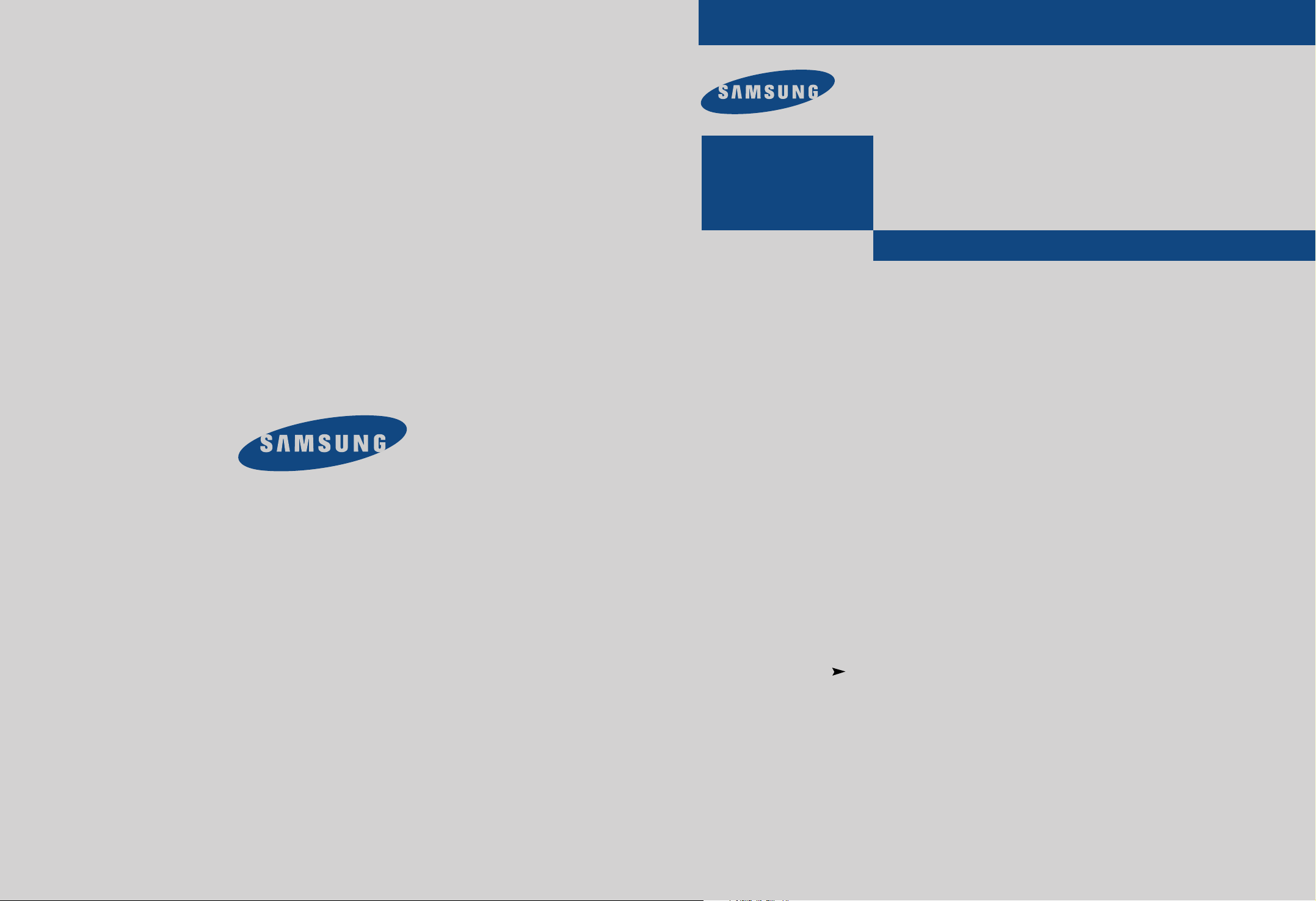
ELECTRONICS
PCJ532RF/PCJ533RF
PCJ534RF/PCJ611RF
PCJ614RF/PCK5315R
PCK6115R
................................................................................................................
COLOR TELEVISION
.............
Owner’s
Instructions
AA68-00583F(ENG)
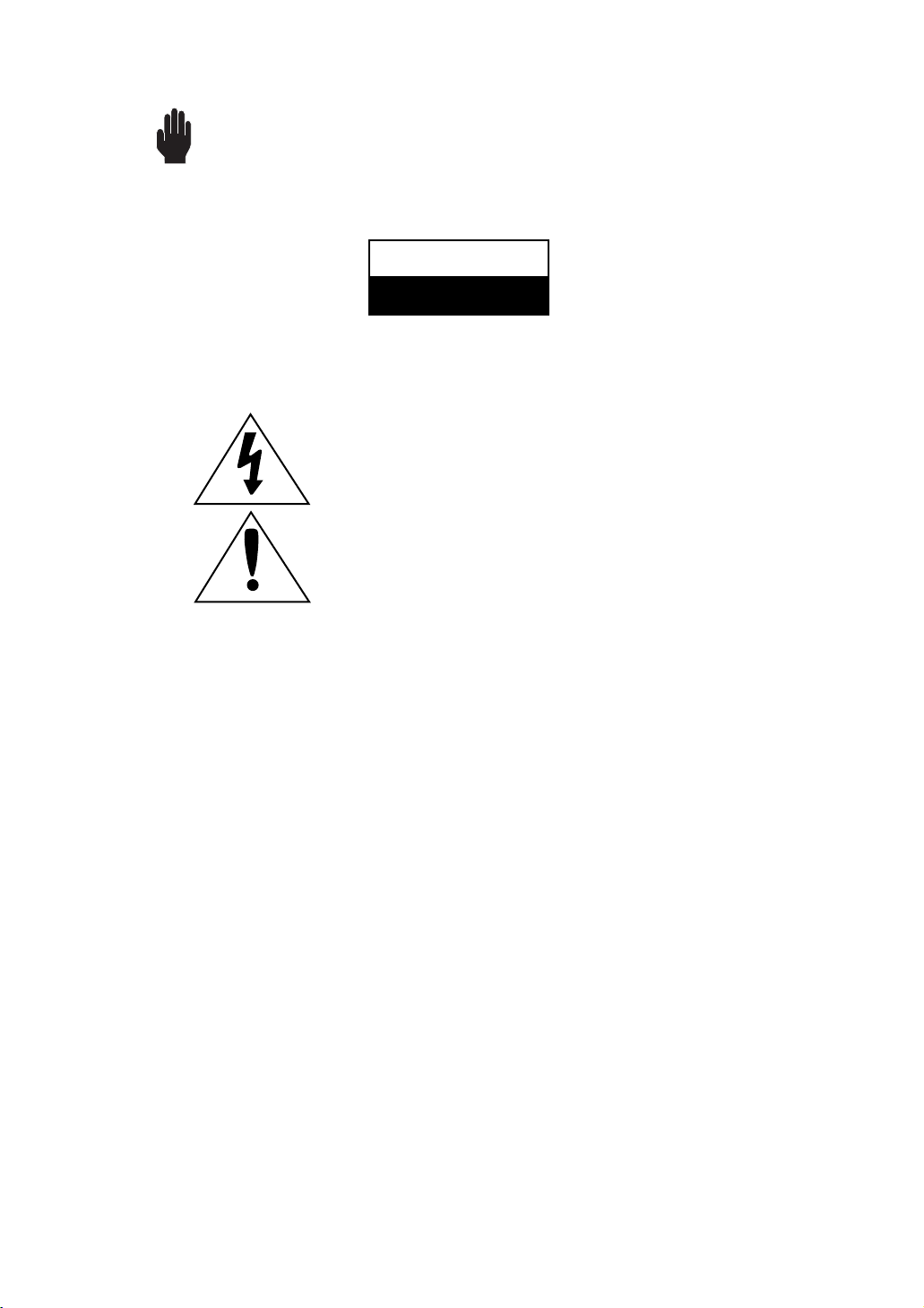
Warning! Important
Safety Instructions
CAUTION
RISK OF ELECTRIC SHOCK
DO NOT OPEN
CAUTION: TO REDUCE THE RISK OF ELECTRIC SHOCK, DO NOT
REMOVE COVER (OR BACK). NO USER SERVICEABLE PARTS INSIDE.
REFER SERVICING TO QUALIFIED SERVICE PERSONNEL.
This symbol indicates high voltage is present inside. It is
dangerous to make any kind of contact with any inside part of
this product.
This symbol alerts you that important literature concerning
operation and maintenance has been included with this product.
Note to CATV system installer: This reminder is provided to call CATV system
installer’s attention to Article 820-40 of the National Electrical Code (Section 54 of
Canadian Electrical Code, Part I), that provides guidelines for proper grounding
and, in particular, specifies that the cable ground shall be connected to the
grounding system of the building as close to the point of cable entry as practical.
Caution: FCC/CSA regulations state that any unauthorized changes or modifications to this equipment may void the user’s authority to operate it.
Caution: To prevent electric shock, match the wide blade of plug to the wide slot,
and fully insert the plug.
Attention: pour eviter les chocs electriques, introduire la lame le plus large de la
fiche dans la borne correspondante de la prise et pousser jusqu’au fond.
Important: One Federal Court has held that unauthorized recording of
copyrighted TV programs is an infringement of U.S. copyright laws.
Certain Canadian programs may also be copyrighted and any unauthorized
recording in whole or in part may be in violation of these rights.
To prevent damage which may result in fire or electric shock
hazard, do not expose this appliance to rain or moisture.
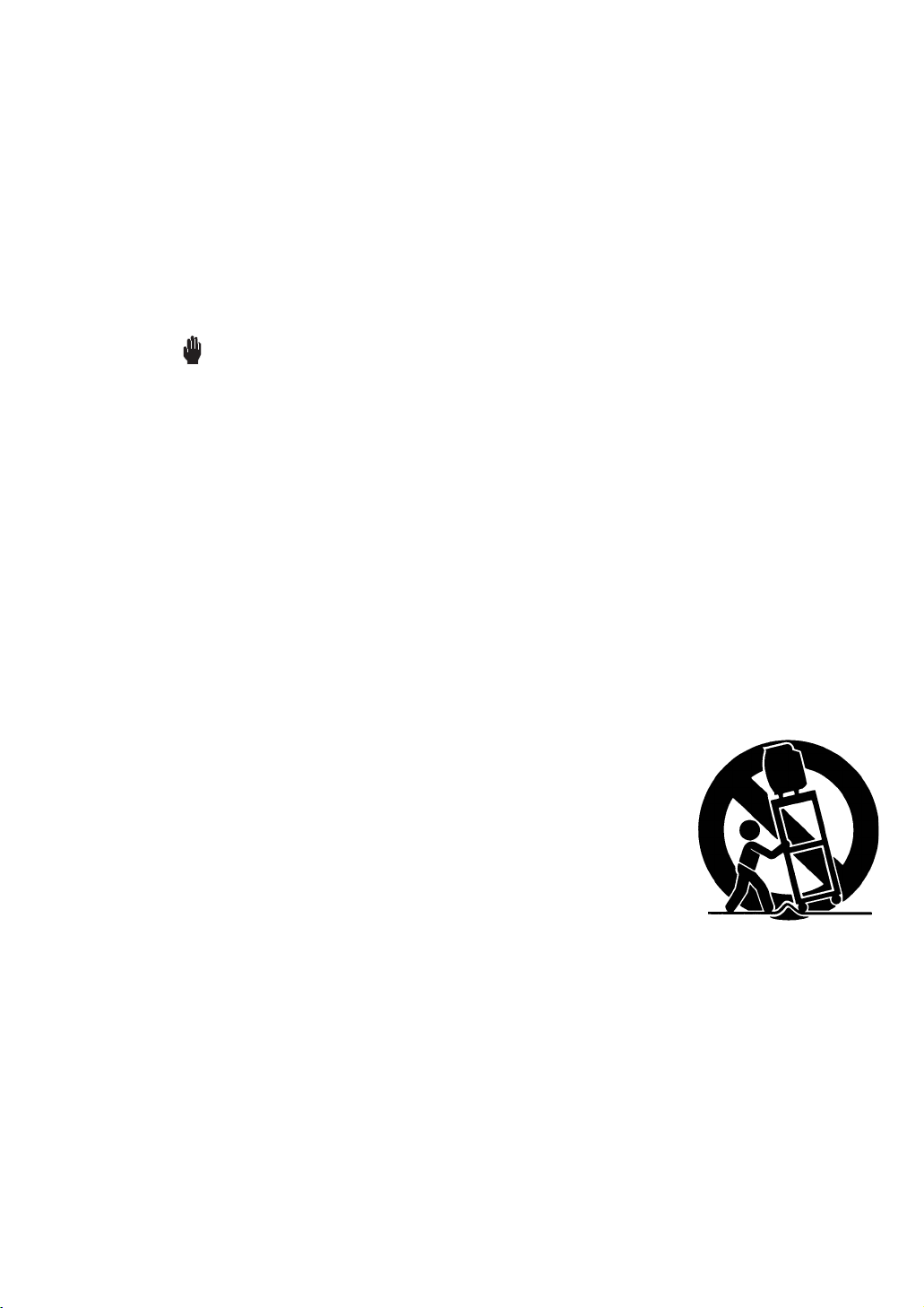
Thank You for Choosing Samsung
Thank you for choosing Samsung! Your new Samsung Projection TV represents the latest in
television technology. We designed it with easy-to-use on-screen menus and closed captioning
capabilities, making it one of the best products in its class. We are proud to offer you a product
that will provide convenient, dependable service and enjoyment for years to come.
Important Safety Information
Always be careful when using your TV receiver. To reduce the risk of fire, electrical shock,
and other injuries, keep these safety precautions in mind when installing, using, and
maintaining your machine.
• Read all safety and operating instructions before operating your TV.
• Keep the safety and operating instructions for future reference.
• Heed all warnings on the TV receiver and in the operating instructions.
• Follow all operating and use instructions.
• Unplug the TV receiver from the wall outlet before cleaning. Use a damp cloth; do not use
liquid or aerosol cleaners.
• Never add any attachments and/or equipment without approval of the manufacturer. Such
additions can increase the risk of fire, electric shock, or other personal injury.
• Do not use the TV receiver where contact with or immersion in water is a possibility, such as
near bath tubs, sinks, washing machines, swimming pools, etc.
• Do not place the TV on an unstable cart, stand, tripod, bracket, or
table where it can fall. A falling TV can cause serious injury to a
child or adult, and serious damage to the appliance. Use only with
a cart, stand, tripod, bracket, or table recommended by the manufacturer or sold with the TV. Follow the manufacturer’s instructions when mounting the unit, and use a mounting accessory recommended by the manufacturer. Move the TV and cart with care.
Quick stops, excessive force, and uneven surfaces can make the
unit and cart unsteady and likely to overturn.
•Provide ventilation for the TV receiver. The unit is designed with
slots in the cabinet for
ventilation to protect it from overheating. Do not block these openings with any object, and
do not place the TV receiver on a bed, sofa, rug, or other similar surface. Do not place it near
a radiator or heat register. If you place the TV receiver on a rack or bookcase, ensure that
there is adequate ventilation and that you’ve followed the manufacturer’s instructions for
mounting.
• Operate your TV receiver only from the type of power source indicated on the marking label.
If you are not sure of the type of power supplied to your home, consult your appliance dealer
or local power company.
• Use only a grounded or polarized outlet. For your safety, this TV is equipped with a polarized
alternating current line plug having one blade wider than the other. This plug will fit into the
power outlet only one way. If you are unable to insert the plug fully into the outlet, try
reversing the plug. If the plug still does not fit, contact your electrician to replace your outlet.
SAFETY 1

•Protect the power cord. Power supply cords should be routed so that they won’t be walked on
or pinched by objects placed on or against them. Pay particular attention to cords at plugs, convenience receptacles, and the point where they exit from the unit.
• Unplug the TV from the wall outlet and disconnect the antenna or cable system during a lightning storm or when left unattended and unused for long periods of time. This will prevent damage to the unit due to lightning and power-line surges.
•Avoid overhead power lines. An outside antenna system should not be placed in the vicinity of
overhead power lines or other electric light or power circuits or where it can fall into such
power lines or circuits. When installing an outside antenna system, be extremely careful to keep
from touching the power lines or circuits. Contact with such lines can be fatal.
•Do not overload the wall outlet or extension cords. Overloading can result in fire or electric
shock.
• Do not insert anything through the openings in the unit, where they can touch dangerous voltage points or damage parts. Never spill liquid of any kind on the TV.
•Ground outdoor antennas. If an outside antenna or cable
system is connected to the TV, be sure the antenna or
cable system is grounded so as to provide some
protection against voltage surges and built-up static
charges. Section 810 of the National Electrical Code,
ANSI/NFPA No.70-1984, provides information about
proper grounding of the mast and supporting structure,
grounding of the lead-in wire to an antenna discharge
unit, size of grounding conductors, location of antenna
discharge unit, connection to grounding electrodes, and
EXAMPLE OF
ANTENNA GROUNDING
GROUND CLAMP
ELECTRIC
SERVICE
EQUIPMENT
NEC — NATIONAL ELECTRICAL CODE
ANTENNA
LEAD IN WIRE
ANTENNA
DISCHARGE UNIT
(NEC SECTION 810-20)
GROUNDING
CONDUCTORS
(NEC SECTION 810-21)
GROUND CLAMPS
POWER SERVICE GROUNDING
ELECTRODE SYSTEM
(NEC ART 250, PART H)
requirements for the grounding electrode.
• Do not attempt to service the TV yourself. Refer all servicing to qualified service personnel.
Unplug the unit from the wall outlet and refer servicing to qualified service personnel under the
following conditions:
- when the power-supply cord or plug is damaged
- if liquid has been spilled on the unit or if objects have fallen into the unit
- if the TV has been exposed to rain or water
- if the TV does not operate normally by following the operating instructions
- if the TV has been dropped or the cabinet has been damaged
- when the TV exhibits a distinct change in performance
• If you make adjustments yourself, adjust only those controls that are covered by the operating
instructions. Adjusting other controls may result in damage and will often require extensive
work by a qualified technician to restore the TV to normal.
• When replacement parts are required, be sure the service technician uses replacement parts
specified by the manufacturer or those that have the same characteristics as the original part.
Unauthorized substitutions may result in additional damage to the unit.
2 S
AFETY
• Upon completion of any service or repairs to this TV, ask the service technician to
perform safety checks to determine that the TV is in a safe operating condition.
This device complies with part 15 of the FCC Rules. Operation is subject to the following
two conditions:
(1) This device may not cause harmful interference, and
(2) This device must accept any interference that may cause undesired operation.
This television receiver provides display of television closed captioning in accordance with
§15.119 of the FCC rules.
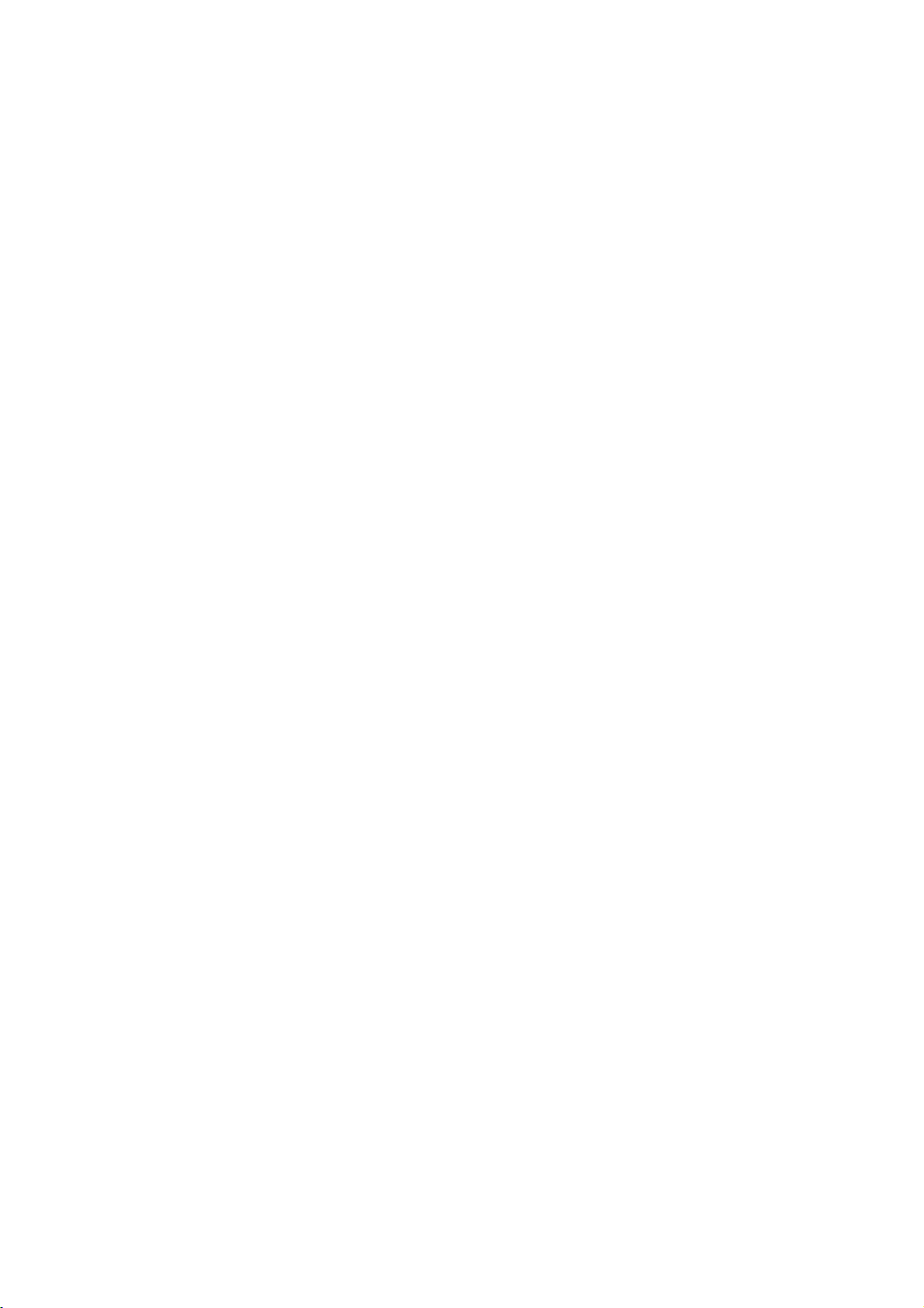
FCC Information
User Instructions
The Federal Communications Commission Radio
Frequency Interference Statement includes the following warning:
NOTE: This equipment has been tested and found to
comply with the limits for a Class B digital device, pursuant to Part 15 of the FCC Rules. These limits are
designed to provide reasonable protection against harmful interf e rence in a residential installation. This equipment generates, uses, and can radiate radio frequency
energy and, if not installed and used in accordance with
the instructions, may cause harmful interference to
radio communications. However, there is no guarantee
that interference will not occur in a particular installation .
If this equipment does cause harmful interference to
radio or television receptions, which can be determined
by turning the equipment off and on, the user is
encouraged to try to correct the interference by one or
more of the following measures:
• Reorient or relocate the receiving antenna.
• Increase the separation between the equipment and
receiver.
• Connect the equipment into an outlet on a circuit different from that to which the receiver is connected.
• Consult the dealer or an experienced radio/TV technician for help.
User Information
Changes or modifications not expressly approved by the
party responsible for compliance could void the user’s
authority to operate the equipment.
If necessary, consult your dealer or an experienced
radio/television technician for additional suggestions.
You may find the booklet called How to Identify and
Resolve Radio/TV Interference Problems helpful. This
booklet was prepared by the Federal Communications
Commission. It is available from the U.S. Government
Printing Office, Washington, DC 20402, Stock Number
004-000-00345-4 .
War ning
User must use shielded signal interface cables to
maintain FCC compliance for the product.
Declaration of conformity for products marked with
FCC Logo. This device complies with Part 15 of the
FCC Rules.
Operation is subject to the following two conditions:
(1) this device may not cause harmful interference, and
(2) this device must accept any interference received,
including interference that may cause undesired operation.
The party responsible for product compliance:
SAMSUNG ELECTRONICS CO., LTD
America QA Lab of Samsung
85 West Tasman Drive
San Jose, CA 95134 USA
Tel) 408-544-5124
Fax) 408-544-5191
Provided with this monitor is a detachable power supply cord with IEC320 style terminations. It may be
suitable for connection to any UL Listed personal computer with similar configuration. Before making the
connection, make sure the voltage rating of the computer convenience outlet is the same as the monitor and
that the ampere rating of the computer convenience
outlet is equal to or exceeds the monitor voltage rating.
For 120 Volt applications, use only UL Listed detachable power cord with NEMA configuration 5-15P type
(parallel blades) plug cap. For 240 Volt applications use
only UL Listed Detachable power supply cord with
NEMA configuration 6015P type (tandem blades) plug
cap.
IC Compliance Notice
This Class B digital apparatus meets all requirements of
the Canadian Interference-Causing Equipment
Regulations of ICES-003.
Notice de Conformité IC
Cet appareil numérique de classe B respecte toutes les
exigences du Règlement ICES-003 sur les équipements
produisant des interférences au Canada.
MPR II Compliance
This monitor complies with SWEDAC (MPR II)
recommendations for reduced electric and magnetic
fields.
European Notice
Products with the CE Marking comply with both the
EMC Directive (89/336/EEC), (92/31/EEC),
(93/68/EEC) and the Low Voltage Directive
(73/23/EEC) issued by the Commission of the European
Community. Compliance with these directives implies
conformity to the following European Norms:
• EN55022 (CISPR 22) – Radio Frequency Interference
• EN50082-1 : 1992 – Electromagnetic Immunity
• EN60555-2 (IEC555-2) – Power Line Harmonics
• EN60555-3 (IEC555-3) – Voltage Fluctuations
• EN60950 (IEC950) – Product Safety.
SAFETY 3
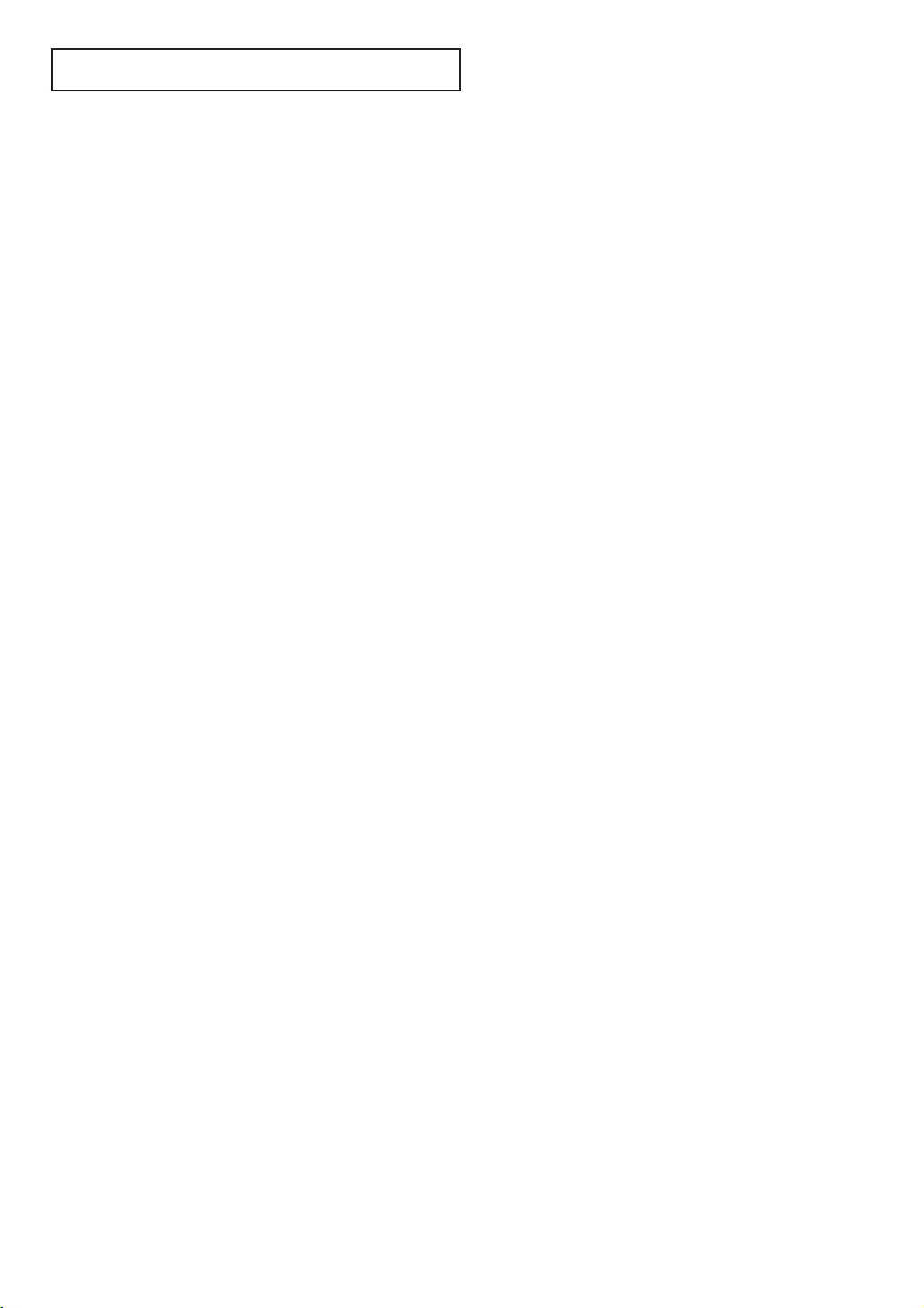
C
ONTENTS
Chapter 1: Your New TV . . . . . . . . . . . . . . .1.1
List of Features . . . . . . . . . . . . . . . . . . . . . . . . . . . . . . . . . . . . . . . . . 1.1
Familiarizing Yourself with Your New TV . . . . . . . . . . . . . . . . . . . . . 1.2
Front Panel Buttons . . . . . . . . . . . . . . . . . . . . . . . . . . . . . . 1.2
Front Panel Jacks . . . . . . . . . . . . . . . . . . . . . . . . . . . . . . . . 1.3
Rear Panel Jacks . . . . . . . . . . . . . . . . . . . . . . . . . . . . . . . . . 1.4
Remote Control . . . . . . . . . . . . . . . . . . . . . . . . . . . . . . . . . 1.5
Chapter 2: Installation . . . . . . . . . . . . . . . . 2.1
Connecting VHF and UHF Antennas . . . . . . . . . . . . . . . . . . . . . . . . 2.1
Antennas with 300-ohm Flat Twin Leads . . . . . . . . . . . . . . 2.1
Antennas with 75-ohm Round Leads . . . . . . . . . . . . . . . . . 2.2
Separate VHF and UHF Antennas. . . . . . . . . . . . . . . . . . . . 2.2
Connecting Cable TV . . . . . . . . . . . . . . . . . . . . . . . . . . . . . . . . . . . . 2.2
Cable without a Cable Box . . . . . . . . . . . . . . . . . . . . . . . . . 2.2
Connecting to a Cable Box that Descrambles
All Channels. . . . . . . . . . . . . . . . . . . . . . . . . . . . . . . . . . . . 2.3
Connecting to a Cable Box that Descrambles
some Channels . . . . . . . . . . . . . . . . . . . . . . . . . . . . . . . . . . 2.3
Connecting a VCR . . . . . . . . . . . . . . . . . . . . . . . . . . . . . . . . . . . . . . 2.4
Connecting an S-VHS VCR. . . . . . . . . . . . . . . . . . . . . . . . . 2.5
Connecting a Second VCR to Record from Your TV . . . . . . 2.6
Connecting a Camcorder . . . . . . . . . . . . . . . . . . . . . . . . . . . . . . . . . 2.7
Installing Batteries in the Remote Control. . . . . . . . . . . . . . . . . . . . . 2.8
Chapter 3: Operation . . . . . . . . . . . . . . . . . . 3.1
Tu r ning the TV On and Off. . . . . . . . . . . . . . . . . . . . . . . . . . . . . . . . 3.1
Adjusting basic convergence. . . . . . . . . . . . . . . . . . . . . . . . . . . . . . . 3.1
Adjust Red Convergence . . . . . . . . . . . . . . . . . . . . . . . . . . 3.2
Adjust Blue Convergence . . . . . . . . . . . . . . . . . . . . . . . . . . 3.2
Viewing the Menus and On-Screen Displays. . . . . . . . . . . . . . . . . . . 3.3
Viewing the Menus. . . . . . . . . . . . . . . . . . . . . . . . . . . . . . . 3.3
Viewing the Display . . . . . . . . . . . . . . . . . . . . . . . . . . . . . . 3.3
Selecting a Menu Language. . . . . . . . . . . . . . . . . . . . . . . . . . . . . . . . 3.4
Memorizing the Channels. . . . . . . . . . . . . . . . . . . . . . . . . . . . . . . . . 3.5
Selecting the Video Signal-source . . . . . . . . . . . . . . . . . . . . 3.5
Storing Channels in Memory (Automatic Method) . . . . . . . 3.6
Adding and Erasing Channels (Manual Method) . . . . . . . . 3.7
Changing Channels . . . . . . . . . . . . . . . . . . . . . . . . . . . . . . . . . . . . . 3.7
Using the Channel Buttons. . . . . . . . . . . . . . . . . . . . . . . . . 3.7
Directly Accessing Channels. . . . . . . . . . . . . . . . . . . . . . . . 3.7
Setting the Clock . . . . . . . . . . . . . . . . . . . . . . . . . . . . . . . . . . . . . . . 3.8
Adjusting the Volume . . . . . . . . . . . . . . . . . . . . . . . . . . . . . . . . . . . . 3.9
Using Mute. . . . . . . . . . . . . . . . . . . . . . . . . . . . . . . . . . . . . 3.9
Customizing the Picture . . . . . . . . . . . . . . . . . . . . . . . . . . . . . . . . . . 3.10
Using Automatic Picture Settings . . . . . . . . . . . . . . . . . . . . . . . . . . . 3.11
Customizing the Sound . . . . . . . . . . . . . . . . . . . . . . . . . . . . . . . . . . 3.12
Using Automatic Sound Settings. . . . . . . . . . . . . . . . . . . . . . . . . . . . 3.13
Viewing a VCR or Camcorder Tape. . . . . . . . . . . . . . . . . . . . . . . . . . 3.14
1 C
ONTENTS
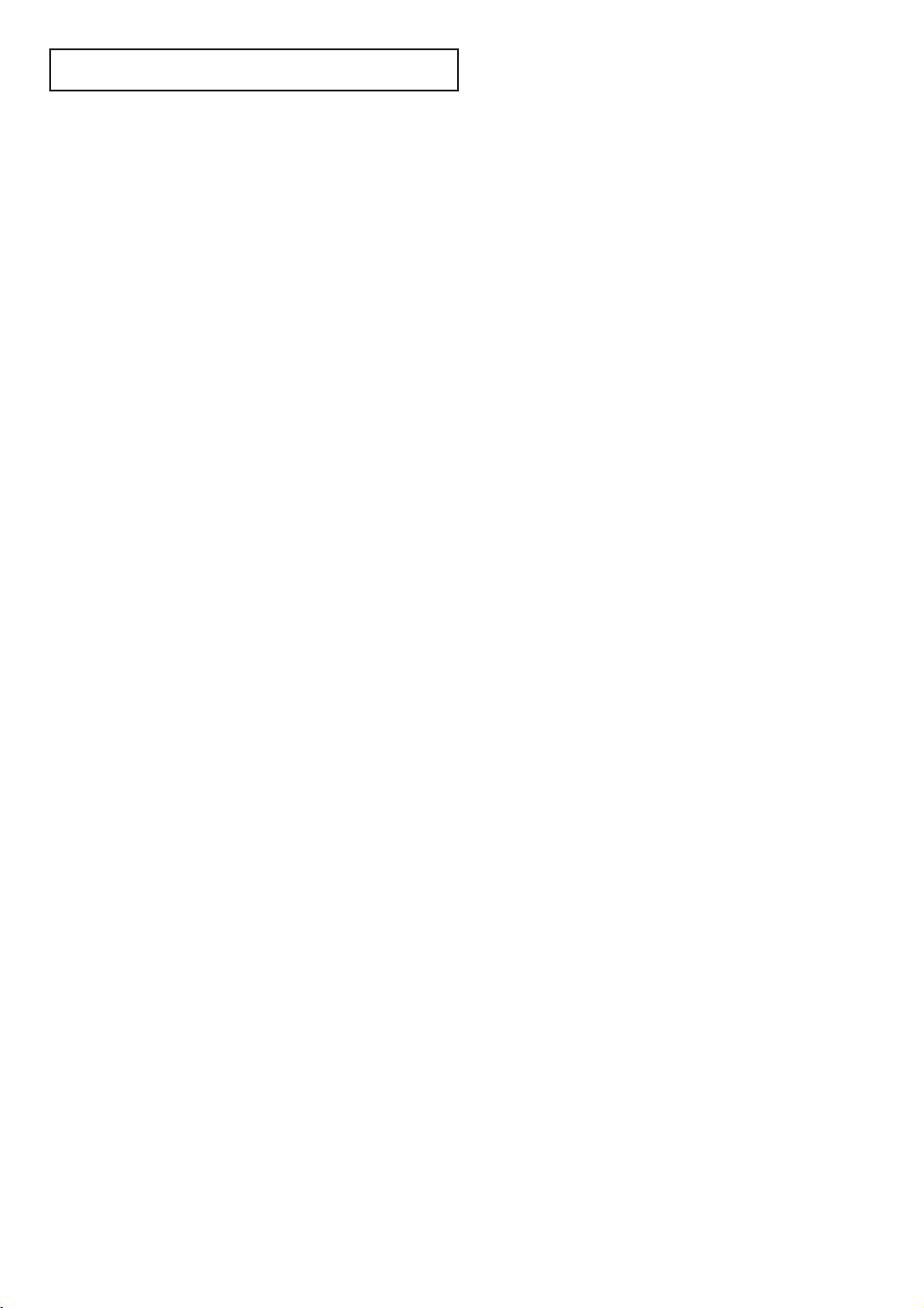
C
ONTENTS
Chapter 4: Special Features . . . . . . . . . . . . 4.1
Customizing Your Remote Control . . . . . . . . . . . . . . . . . . . . . . . . . . 4.1
Setting Up Your Remote Control to Operate Your
VCR or DVD . . . . . . . . . . . . . . . . . . . . . . . . . . . . . . . . . . . 4.1
Setting Up Your Remote Control to Operate Your
Cable Box. . . . . . . . . . . . . . . . . . . . . . . . . . . . . . . . . . . . . . 4.2
Setting the On/Off Timer . . . . . . . . . . . . . . . . . . . . . . . . . . . . . . . . . 4.4
Setting the Sleep Timer. . . . . . . . . . . . . . . . . . . . . . . . . . . . . . . . . . . 4.5
Viewing Closed Captions . . . . . . . . . . . . . . . . . . . . . . . . . . . . . . . . . 4.6
Fine Tuning Channels. . . . . . . . . . . . . . . . . . . . . . . . . . . . . . . . . . . . 4.7
LNA(Low Noise Amplifier) . . . . . . . . . . . . . . . . . . . . . . . . . . . . . . . . 4.8
Special Audio Options: Dolby Surround, MTS, and Headphones . . . 4.9
Dolby Prologic . . . . . . . . . . . . . . . . . . . . . . . . . . . . . . . . . . 4.9
Dolby 3D Phonic . . . . . . . . . . . . . . . . . . . . . . . . . . . . . . . . 4.10
Choosing a Multi-Channel Sound (MTS) Soundtrack. . . . . 4.11
Using Wireless Headphones . . . . . . . . . . . . . . . . . . . . . . . . 4.12
Setting up Wireless Headphones with Picture-in-Picture. . . . 4.12
Viewing Picture-in-Picture . . . . . . . . . . . . . . . . . . . . . . . . . . . . . . . . 4.13
Activating Picture-in-Picture. . . . . . . . . . . . . . . . . . . . . . . . 4.13
Selecting a Signal Source (Antenna or Cable) for PIP . . . . . 4.14
Selecting a Signal Source (External A/V) for PIP . . . . . . . . . 4.14
Swapping the Contents of the PIP image and Main image . 4.14
Changing the PIP Channel . . . . . . . . . . . . . . . . . . . . . . . . . 4.15
Changing the Location (Rotating) the PIP Window . . . . . . 4.15
Freezing the PIP Image. . . . . . . . . . . . . . . . . . . . . . . . . . . . 4.15
Changing the Size of the PIP Window . . . . . . . . . . . . . . . . 4.15
Scanning the Available Channels . . . . . . . . . . . . . . . . . . . . 4.15
Using the V-Chip . . . . . . . . . . . . . . . . . . . . . . . . . . . . . . . . . . . . . . . 4.16
Setting Up Your Personal ID Number (PIN) . . . . . . . . . . . . 4.16
How to Enable/Disable the V-Chip . . . . . . . . . . . . . . . . . . . 4.17
How to Set up Restrictions Using the “TV guidelines” . . . . 4.17
How to Set up Restrictions using the MPAA Ratings:
G, PG, PG-13, R, NC-17, X . . . . . . . . . . . . . . . . . . . . . . . . 4.19
How to Reset the TV after the V-Chip Blocks
a Channel (“Emergency Escape”) . . . . . . . . . . . . . . . . . . . . 4.20
Chapter 5: Troubleshooting . . . . . . . . . . . . 5.1
Identifying Problems . . . . . . . . . . . . . . . . . . . . . . . . . . . . . . . . . . . . 5.1
Appendix . . . . . . . . . . . . . . . . . . . . . . . . . . . A.1
Cleaning and Maintaining Your TV. . . . . . . . . . . . . . . . . . . . . . . . . . A.1
Using Your TV in Another Country . . . . . . . . . . . . . . . . . . . . . . . . . A.1
Specifications . . . . . . . . . . . . . . . . . . . . . . . . . . . . . . . . . . . . . . . . . . A.1
CONTENTS 2
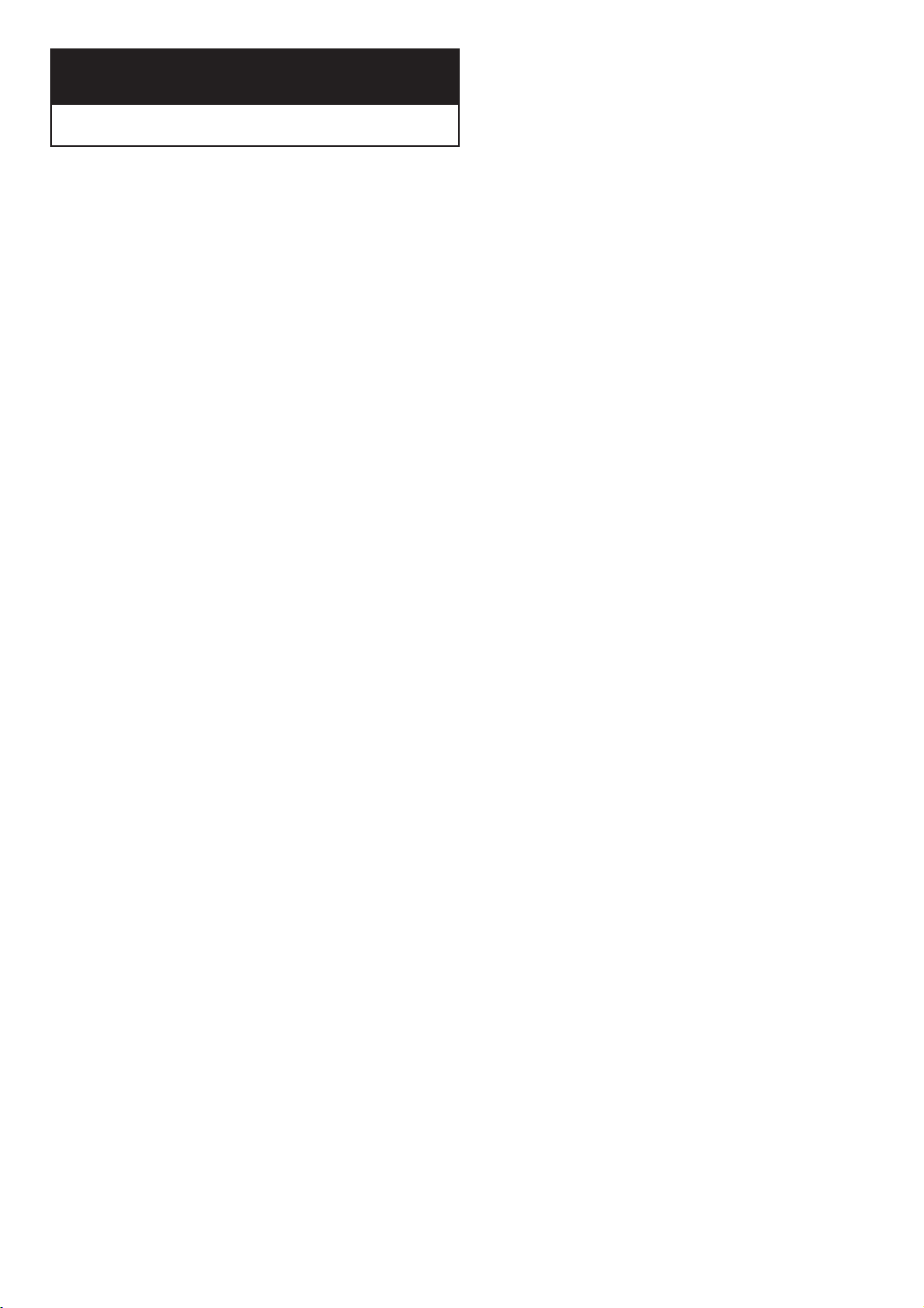
Chapter One
YOUR NEW TV
List of Features
Your Samsung TV was designed with the latest technology. This TV is a high-performance
unit that includes the following special features:
• Easy-to-use remote control
• Easy-to-use on-screen menu system
• Automatic timer to turn the TV on and off
• Adjustable picture and sound settings that can be stored in the TV’s memory
• Automatic channel tuning for up to 181 channels
• A special filter to reduce or eliminate reception problems
• Fine tuning control for the sharpest picture possible
• A built-in multi-channel sound decoder for stereo and bilingual listening
• Built-in, dual channel speakers (20 watts per channel)
• A special sleep timer
• Picture-in-Picture
• Headphone jack for private listening
• 16:9 letter box format available depending upon source
1.1 CHAPTER ONE: YOUR NEW TV

YOUR NEW TV
Familiarizing Yourself with The TV
Front Panel Buttons
The buttons on the front panel control your TV’s basic features, including the on-screen
menu. To use the more advanced features, you must use the remote control.
Œ
POWER
Press to turn the TV on and off.
´
TIMER indicator
When the TV is turned on, the TIMER
indicator blinks ten times. This indicator illuminates when the TIMER mode is
set to the “On” position after setting
the clock and either the On timer or Off
timer, with the remote
control. Even if the power is turned off,
this indicator stays lit. (Clock must be
set before using this function.)
ˇ
Remote Control
Sensor
Aim the remote control towards this
spot on the TV.
¨
VOLUME – , +
Press to increase or decrease the
volume. Also used to select items on
the on-screen menu.
CH ▼ and CH ▲
Press to change channels. Also press
to highlight various items on the
on-screen menu.
ˆ
MENU
Press to see an on-screen menu of
your TV's features.
Ø
TV/VIDEO
Press this button to display a menu of
all the available signal sources. When
the menu appears, use the CH buttons
to highlight a particular source, and
then press VOL+ to select it.
CHAPTER ONE: YOUR NEW TV 1.2 1

YOUR NEW TV
Front Panel Jacks
You can use the front panel jacks to connect an A/V component that is used only
occasionally, such as a camcorder or video game. (For information on connecting
equipment, see pages 2.1 – 2.7.)
1.3 CHAPTER ONE: YOUR NEW TV
Œ
SUPER VIDEO IN jack
Used to connect an S-Video signal from
a camcorder or a video game.
´
VIDEO IN jack
Used to connect a video signal from a
camcorder or a video game.
ˇ
AUDIO IN jacks
Used to connect the audio
signals from a camcorder or video
game.
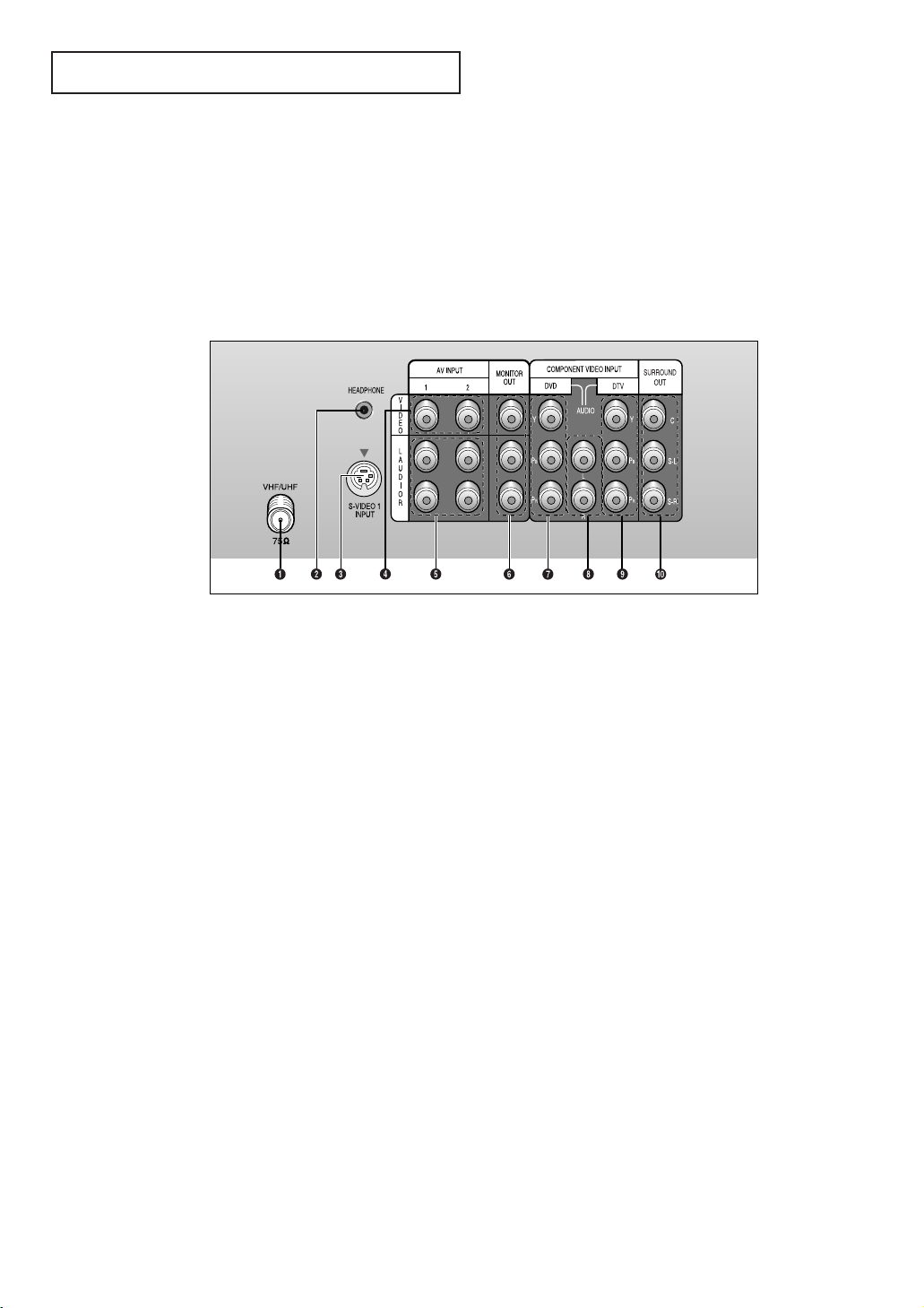
YOUR NEW TV
Rear Panel Jacks
Use the rear panel jacks to connect an A/V component that will be connected
continuously, such as a VCR or a laserdisc player.
Because there are two sets of input jacks, you can connect two different A/V
components (i.e., a VCR and a laserdisc, 2 VCRs, etc.)
For more information on connecting equipment, see pages 2.1 – 2.7.
Œ
VHF/UHF
Connect to an antenna or to a
cable TV system.
´
WIRELESS
HEADPHONES
Connect a pair of wireless
headphones here (optional)
ˇ
SUPER VIDEO IN
S-Video signal from an S-VHS
VCR or laserdisc player.
¨
VIDEO INPUTS
Video signals from VCRs, laserdisc
players and similar devices (Two sets
are available: Video1 and Video2).
ˆ
AUDIO INPUTS
Audio signals from VCRs, laserdisc
players and similar devices.
Ø
AUDIO-VIDEO
MONITOR OUTPUTS
These audio-video signals are identical to
A/V signals being displayed on the big screen.
(Typically used as the input
signals for a recording VCR.)
Note: The monitor out does not operate in DVD or
DTV mode.
∏
DVD INPUT
Connect video from a DVD player.
”
DVD & DTV AUDIO INPUT
Connect to the audio output jacks of
a DVD player & SET-TOP BOX.
’
DTV INPUT
(For models PCJ532RF/PCJ534RF/
PCJ611RF/PCJ614RF/PCK5315R/PCK6115R)
Connects video from a SET-TOP BOX.
˝
SURROUND OUT
Connects to the (optional)
rear-surround amp: Surround Left,
Surround Right and Center.
Here are two ways to connect an audio amplifier:
1. TV - amp - speaker
2. TV - speaker(amp built-in).
CHAPTER ONE: YOUR NEW TV 1.4 1

YOUR NEW TV
Remote Control
You can use the remote control up to about 23 feet from the TV. When using the remote,
always point it directly at the TV.
You can also use your remote control to operate your VCR and cable box. See page 4.1
for details.
Œ
POWER
Turns the TV on and off.
´
ADD/ERASE
Press to add or erase channels in
the TV’s memory.
ˇ
PIP
Activates picture in picture.
¨
DISPLAY
Press to display the current channel and the audio-video
settings.
ˆ
Number buttons
Press to select channels directly
on the TV.
Ô
MODE
Selects a target device to be controlled by the Samsung remote
control (i.e., TV, VCR,
Cable box, or DVD).
3D PHONIC
Selects one of the 3D Phonic
modes (Drama, Action or Theater).
Ò
CAPTION
Controls the caption decoder.
Ú
V.CHIP
Press to set up and activate the
parental locks.
Ø
+100
Press to select channels over 100.
For example, to select
channel 121, press “+100,” then
press “2” and “1.”
∏
P.MODE
Adjust the TV picture by
selecting one of the preset
factory settings (or select your
personal, customized picture
settings).
”
S.MODE
Adjust the TV sound by selecting
one of the preset factory settings
(or select your personal,
customized sound settings).
’
MUTE
Press to temporarily cut off
the sound.
˝
CH▲ and CH▼
(Channel Up/Down)
Press CH▲ or CH▼ to change
channels. (Also used to highlight
selections on the on-screen
menus.)
(For model PCJ533RF)
Æ
PRE-CH
Tunes to the previous channel.
ı
SLEEP
Press to select a preset time interval for automatic shutoff.
˜
MTS (Multichannel
Television Stereo)
Press to choose stereo, mono or
Separate Audio Program (SAP
broadcast).
¯
TV/VIDEO
Press to display all of the
available video sources (i.e.,
Antenna/cable, VCR, DVD,
Video1~3 and S-Video 1~2).
˘
MENU
Displays the main on-screen
menu.
¿
VOL -, VOL +
Press increase or decrease the
volume. (Also used to make selections on the on-screen menus.)
1.5 CHAPTER ONE: YOUR NEW TV

YOUR NEW TV
¸
VCR controls
REC
Press to begin recording. (Note:
A VCR must be connected.)
P
AUSE
Press to pause the tape.
REW (Rewind)
Press to rewind a tape
STOP
Press to stop a tape in your VCR.
PLAY
Press to play the tape
FF (Fast Forward)
Press to fast forward a tape
˛
SET
Used during set up of this
Samsung remote control, so that
it will work compatibly with other
devices (VCR, cable box, etc.)
Remote Control (continued)
◊
PIP Controls
TV/VIDEO
Press to select one of the
available signal sources for the
PIP window.
ROT
ATE
Press to move the PIP window to
any of the four corners of the TV
screen.
P
.SIZE
Press to make the PIP window
larger or smaller.
SW
AP
Exchanges the video
signal that is currently
displayed on the main
screen with the signal
in the PIP window.
PIP CH
Displays the available channels
in sequence. (These buttons
change channels in the
PIP window only).
STILL
Press to stop the action during a
particular scene. Press again to
resume normal video.
CH.SCAN
Press to memorize (scan) the
available channels.
(For model PCJ533RF)
CHAPTER ONE: YOUR NEW TV 1.6
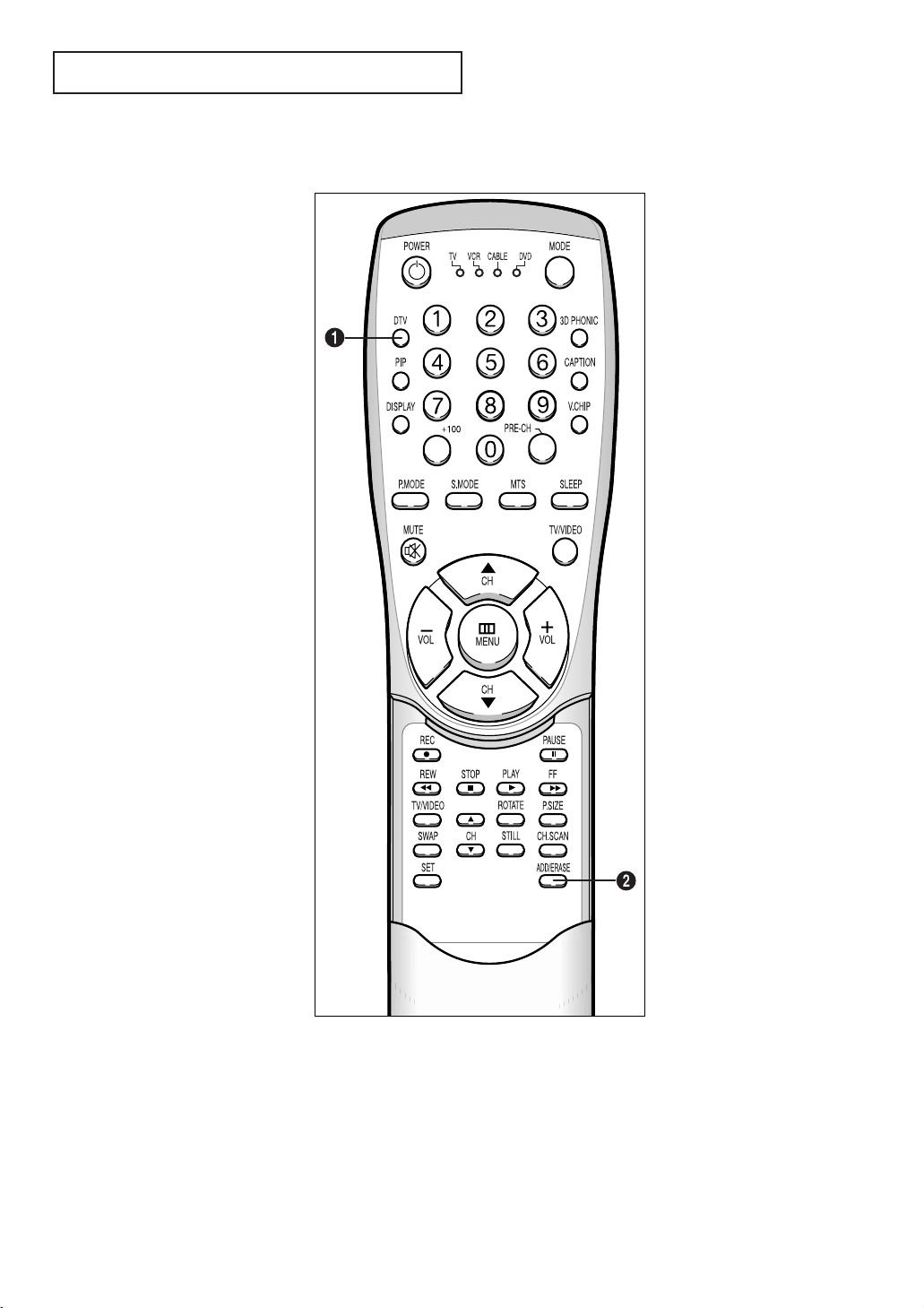
YOUR NEW TV
Remote Control (continued)
Œ
DTV
Press to activate a Digital TV SetTop Box. (When the DTV mode is
active, all channel selections must
be made using a separate remote
control that is supplied with the
set-top box.)
When pressing the DTV button,
the DTV mode is selected after
approximately 5 seconds.
Select either 1080i or 480p format
for the set-top box output signal.
(Otherwise, the picture may
flicker.)
´
ADD/ERASE
Press to add or erase channels in
the TV’s memory.
1.7 CHAPTER ONE: YOUR NEW TV
(For model PCJ532RF/PCJ534RF/
PCJ611RF/PCJ614RF/PCK5315R/
PCK6115R)
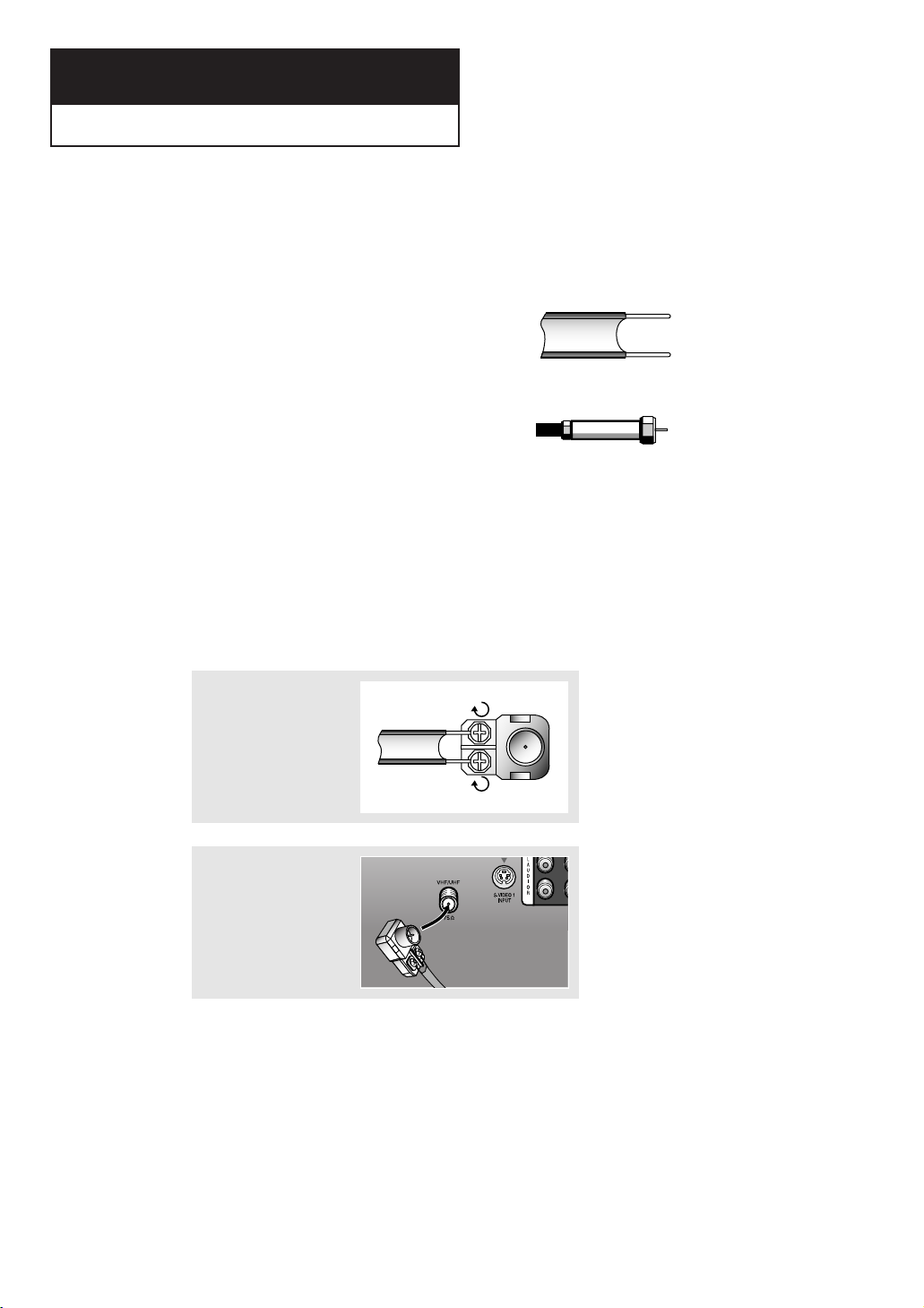
2
Chapter Two
INSTALLATION
Connecting VHF and UHF Antennas
If your antenna has a set of leads that
look like this, see “Antennas with
300-ohm Flat Twin Leads,” below.
If your antenna has one lead that looks
like this, see “Antennas with 75-ohm
Round Leads,” on page 2.2.
If you have two antennas, see “Separate
VHF and UHF Antennas,” on page 2.2.
Antennas with 300-ohm Flat Twin Leads
If you are using an off-air antenna (such as a roof antenna or “rabbit ears”) that has
300-ohm twin flat leads, follow the directions below.
1
Place the wires from the
twin leads under the
screws on the 300-75
ohm adaptor (not supplied). Use a screwdriver to tighten the screws.
2
Plug the adaptor into the
VHF/UHF terminal on the
bottom of the back
panel.
CHAPTER TWO: INSTALLATION 2.1

INSTALLATION
Antennas with 75-ohm Round Leads
1
Plug the antenna lead
into the VHF/UHF
terminal on the bottom
of the back panel.
Separate VHF and UHF Antennas
If you have two separate antennas for your TV (one VHF and one UHF), you must
combine the two antenna signals before connecting the antennas to the TV. This
procedure requires a an optional combiner-adaptor (available at most electronics shops).
1
Connect both antenna
leads to the combiner.
2
Plug the combiner into
the VHF/UHF terminal
on the bottom of the
rear panel.
Connecting Cable TV
To connect to a cable TV system, follow the instructions below.
Cable without a Cable Box
▼
Because this TV is
1
Plug the incoming cable
into the VHF/UHF
antenna terminal on
back of the TV.
cable-ready, you do not need a
cable box to view unscrambled cable
channels.
2.2 CHAPTER TWO: INSTALLATION
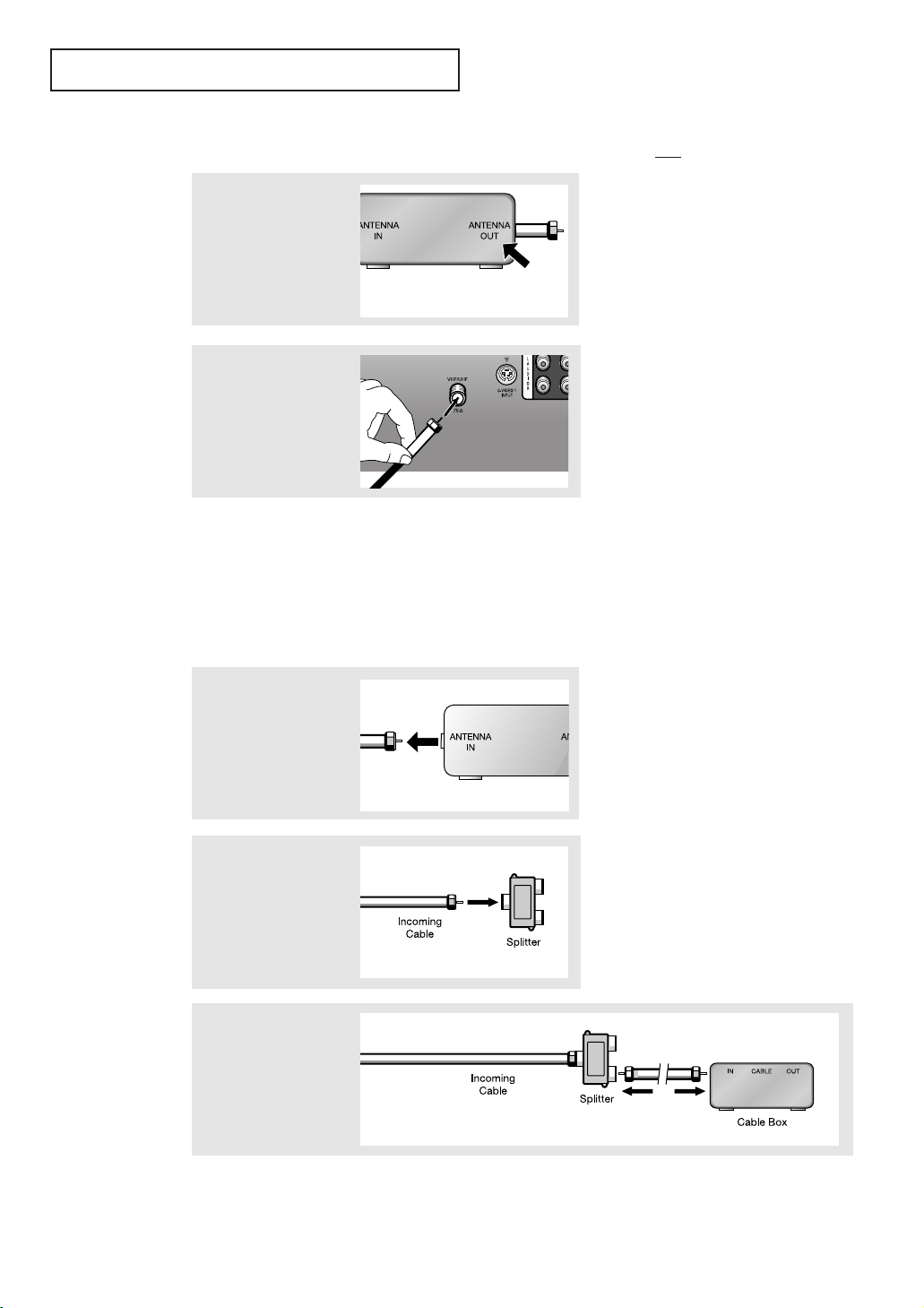
INSTALLATION
Connecting to a Cable Box that Descrambles All Channels
▼
1
Find the cable that is
connected to the
ANTENNA OUT terminal
on your cable box.
This terminal might be labeled
“ANT OUT,” “VHF OUT,” or simply,
“OUT.”
2
Connect the other end
of this cable to the
VHF/UHF antenna
terminal on the back of
the TV.
Connecting to a Cable Box that Descrambles Some Channels
If your cable box descrambles only some channels (such as premium channels), follow the
instructions below. You will need a two-way splitter, an RF (A/B) switch, and four lengths of
coaxial cable. (These items are available at most electronics stores.)
1
Find and disconnect the
cable that is connected
to the ANTENNA IN
terminal on your
cable box.
2
Connect this cable to a
two-way splitter.
3
Connect a coaxial cable
between an OUTPUT
terminal on the splitter
and the IN terminal on
the cable box.
▼
This terminal might be labeled
“ANT IN,” “VHF IN,” or simply,
“IN.”
CHAPTER TWO: INSTALLATION 2.3
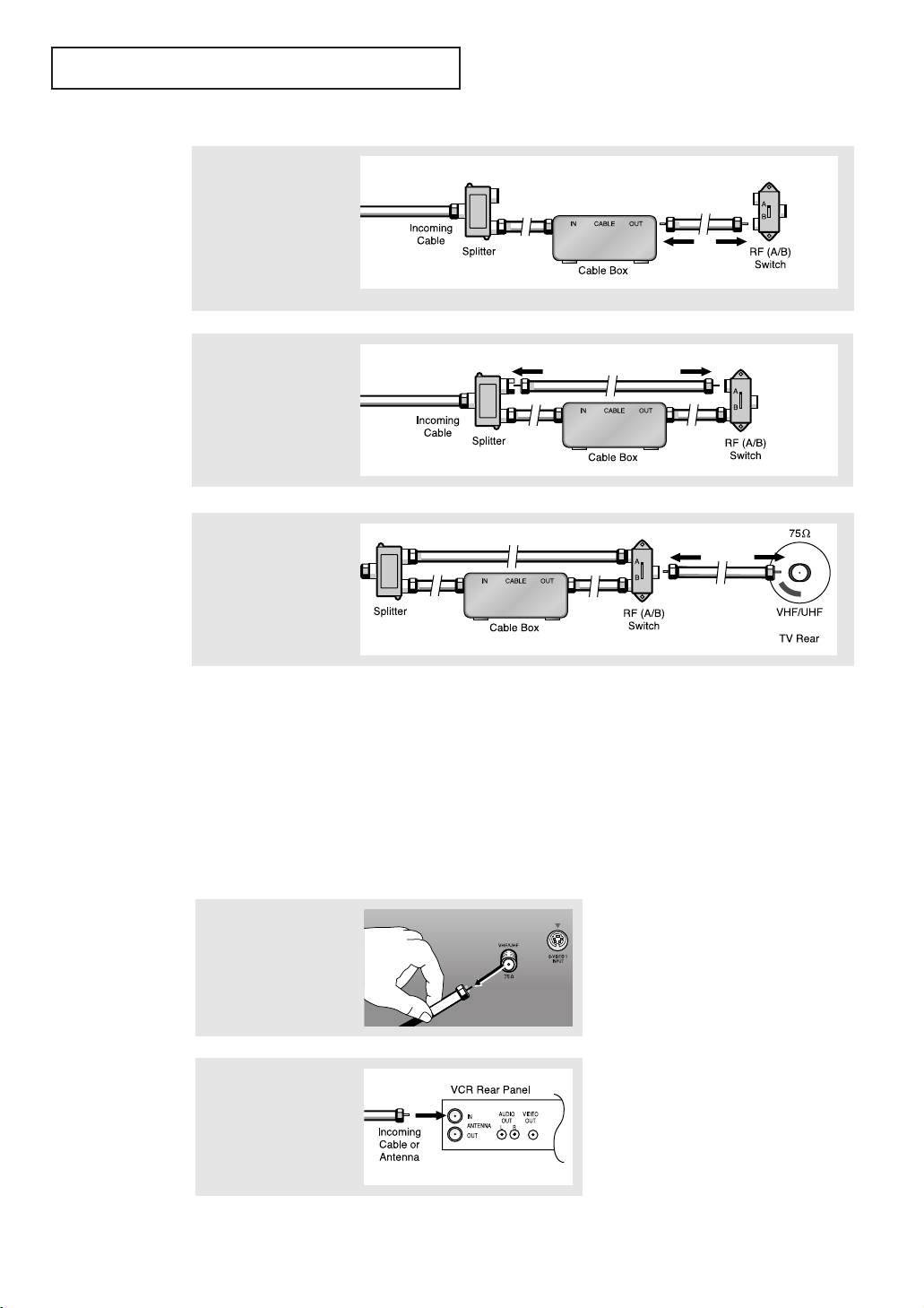
INSTALLATION
4
Connect a coaxial cable
between the ANTENNA
OUT terminal on the
cable box and the B–IN
terminal on the A/B
switch.
5
Connect another cable
between the other OUT
terminal on the splitter
and the A–IN terminal
on the RF (A/B) switch.
6
Connect the last coaxial
cable between the OUT
terminal on the RF (A/B)
switch and the VHF/UHF
terminal on the rear of
the TV.
After you’ve made this connection, set the A/B switch to the “A” position for normal viewing.
Set the A/B switch to the “B” position to view scrambled channels. (When you set the A/B
switch to “B,” you will need to tune your TV to the cable box’s output channel, which is usually channel 3 or 4.)
Connecting a VCR
These instructions assume that you have already connected your TV to an antenna or a cable
TV system (according to the instructions on pages 2.1-2.3). Skip step 1 if you have not yet
connected to an antenna or a cable system.
1
Unplug the cable or
antenna from the back
of the TV.
2
Connect the cable or
antenna to the
ANTENNA IN terminal
on the back of the VCR.
2.4 CHAPTER TWO: INSTALLATION
