Page 1
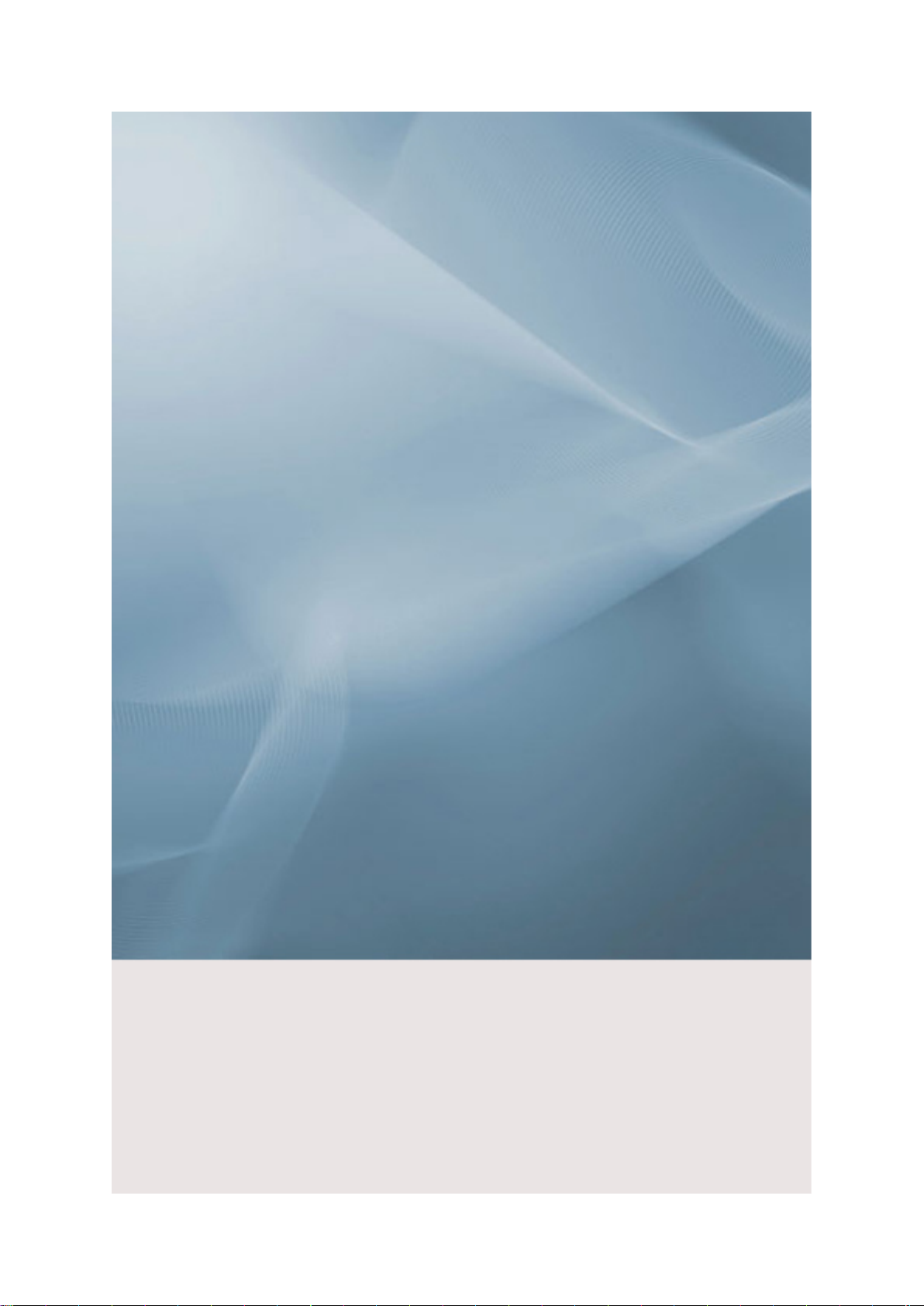
SyncMaster P2070,P2270,P2370,P2070G,P2270G,P2370G
LCD Monitor
User Manual
Page 2

Safety Instructions
Notational
Note
These safety instructions must be followed to ensure your safety and prevent property damage.
Make sure to read the instructions carefully and use the product in the correct manner.
Warning / Caution
Otherwise, it may result in death or personal injury.
Otherwise, it may result in personal injury or property damage.
Notational Conventions
Power
Prohibited
Do not disassemble
Do not touch
When not used for extended period of time, set your computer to DPM.
If using screen saver, set it to active screen mode.
The images here are for reference only, and are not applicable in all cases
(or countries).
Shortcut to Anti-Afterimage Instructions
Do not use a damaged power cord or plug or a damaged or
loose power outlet.
Important to read and understand at all times
Disconnect the plug from the
outlet
Ground to prevent an electric
shock
• Otherwise, this may result in electric shock or fire.
Do not touch the power plug with wet hands when removing or
plugging the plug into the outlet.
• Otherwise, this may result in electric shock.
Make sure to connect the power cord to a grounded power out-
let.
• Otherwise, it may result in electric shock or personal injury.
Page 3

Safety Instructions
Ensure that the power plug is plugged into the power outlet
firmly and correctly.
• Otherwise, this may result in fire.
Do not forcefully bend or pull the power plug and do not place
any heavy material on it.
• Otherwise, this may result in fire.
Do not connect multiple appliances to the same power outlet.
• Otherwise, this may cause fire due to overheating.
Do not disconnect the power cord while using the product.
• Otherwise, this may result in damage to the product due to
electric shock.
To disconnect the apparatus from the mains, the plug must be
pulled out from the mains socket, therefore the mains plug shall
be readily operable.
Installation
• This may cause electric shock or fire.
Use only the power cord provided by our company. Do not use
the provided power cord of another product.
• Otherwise, this may result in fire or electric shock.
Be sure to contact an authorized Service Center when installing your
monitor in a location with heavy dust, high or low temperatures, high humidity, and exposed to chemical substances and where it operates for 24
hours such as at airports, train stations etc.
Failure to do so may cause serious damage to your monitor.
Do not drop the monitor when moving it.
• This may cause damage to the product or the person carrying
it.
When installing the product in a cabinet or rack, make sure that
the front end of the bottom of the product does not project out.
• Otherwise, it may fall or cause personal injury.
• Use a cabinet or rack of a size appropriate to the product.
DO NOT PLACE CANDLES, MOSQUITO REPELLANT, CIGARETTES AND ANY HEATING APPLIANCES NEAR THE
PRODUCT.
• Otherwise, this may result in fire.
Page 4

Safety Instructions
Keep heating appliances as far away from the power cord or the
product as possible.
• Otherwise, this may result in electric shock or fire.
Do not install it in a badly ventilated location such as a bookcase
or closet.
• Otherwise, this may result in fire due to an increase in the in-
ternal temperature.
Put down the monitor carefully.
• Failing to do so may damage the monitor.
Do not place the front of the product on the floor.
• Otherwise, this may result in damage to the screen display.
Ensure that an authorized installation company installs the wall
mount.
Clean
• Otherwise, it may fall and cause personal injury.
• Make sure to install the specified wall mount.
Install your product in a well ventilated location. Ensure that
there is a clearance of more than 10 cm from the wall.
• Otherwise, it may result in fire due to an increase in the internal
temperature.
Ensure that the packaging vinyl is kept away from children.
• Otherwise, it may result in serious harm (suffocation) if children
play with it.
If the height of your monitor is adjustable, do not place any object or part of your body on the stand when lowering it.
• This may cause damage to the product or the person carrying
it.
When cleaning the monitor case or the surface of the TFT-LCD screen,
wipe with a slightly moistened, soft fabric.
Do not spray cleaner directly onto the surface of the product.
• Otherwise, this may result in the discoloration and distortion of
the structure and the screen surface may peel off.
Clean the product using a soft cloth with a monitor cleaner only.
If you must use a cleaner other than the monitor cleaner, dilute it
with water at a ratio of 1:10.
Page 5

Safety Instructions
When cleaning the power plug pins or dusting the power outlet,
clean it with a dry cloth.
• Otherwise, it may result in fire.
When cleaning the product, make sure to disconnect the power
cord.
• Otherwise, it may result in electric shock or fire.
When cleaning the product, disconnect the power cord and
clean it softly with a dry cloth.
• (Do not use chemicals such as wax, benzene, alcohol, thinner,
mosquito repellant, lubricant, or cleaner.) These may change
the appearance of the product surface and peel off the indication labels on the product.
Since the product housing is easily scratched, make sure to use
the specified cloth only.
• Use the specified cloth adding only a little water. As the product
may be scratched if there is any foreign material on the cloth,
make sure to shake it thoroughly before using it.
When cleaning the product, do not spray water directly onto the
main body of the product.
Others
• Ensure that water does not enter the product and that it is not
wet.
• Otherwise, this may result in electric shock, fire or a malfunc-
tion.
The product is a high voltage product. Ensure that users do not
disassemble, repair or modify the product themselves.
• Otherwise, this may result in electric shock or fire. If the product
needs to be repaired, contact a Service Center
If there is a strange smell or a strange sound or smoke is coming
from the product, disconnect the power plug immediately and contact a Service Center.
•
Otherwise, this may result in electric shock or fire.
Do not place this product in a location exposed to moisture, dust,
smoke, water, or in a car.
•
Otherwise, this may result in electric shock or fire.
.
When you drop the product or the case is broken, turn the power
off and disconnect the power cord. Contact a Service Center.
• Otherwise, this may result in electric shock or fire.
Page 6

Safety Instructions
If thunder or lightening is occurring, do not touch the power cord
or antenna cable.
• Otherwise, this may result in electric shock or fire.
Do not try to move the monitor by pulling only the wire or the
signal cable.
• Otherwise, it may fall and result in electric shock, damage to
the product or fire due to damage to the cable.
Do not lift or move the product back and forwards or right and
left while only holding the power cord or signal cables.
• Otherwise, it may fall and result in electric shock, damage to
the product or fire due to damage to the cable.
Make sure that the ventilating opening is not blocked by a table
or curtain.
• Otherwise, it may result in fire due to an increase in the internal
temperature.
Do not place any containers containing water, vases, flowerpots, medicines as well as any metal on the product.
• If water or a foreign material enters the product, disconnect the
power cord and contact a Service Center.
• This may result in a product malfunction, electric shock, or fire.
Do not use or keep combustible spray or flammable material
near the product.
• Otherwise, this may result in an explosion or fire.
Do not insert any metal, such as chopsticks, coins, pins and
steel, or flammable objects, such as matches or paper, inside the
product (through the ventilating openings, input and output terminals, etc).
• If water or foreign material enters the product, disconnect the
power cord and contact a Service Center.
• Otherwise, this may result in electric shock or fire.
When using a fixed screen for a long time, an afterimage or stain
may occur.
• If you are not using your product for a long period of time, put
it into sleep mode or use a moving screen saver.
Set a resolution and frequency appropriate to the product.
• Otherwise, your eyesight may be damaged.
Do not place the adapter on top of another adapter.
• Otherwise, this may result in fire.
Page 7

Safety Instructions
Keep power adaptor away from any other heat source.
• Otherwise, this may result in fire.
Remove the vinyl cover of the adapter before using the adaptor.
• Otherwise, this may result in fire.
Always keep power adaptor in well-ventilated area.
Be careful that adaptor should not be in contact with water and
therefore not be wet.
• This may cause a malfunction, electric shock or fire. Do not use
adaptor by the waterside or outside particularly when it rains
or snows. Be careful that adaptor should not be wet while
cleaning floor with water.
If you continually move closer to the product screen, your eyesight may be failing.
To ease eye strain, take at least a five-minute break after every
hour of using the monitor.
Do not install it in an unstable location such as an unstable rack
or uneven surface or a location exposed to vibrations.
• Otherwise, it may fall and cause personal injury and/or damage
the product.
• If you use the product in a location exposed to vibrations, it may
damage the product and result in fire.
When moving the product, turn the power off and disconnect
the power plug, antenna cable, and all the cables connected to the
product.
• Otherwise, it may result in electric shock or fire.
Ensure that children do not hang onto the product or climb up
onto the product.
• The product may fall and cause personal injury or death.
If you do not use the product for a long period of time, disconnect
the power cord from the power outlet.
• Otherwise, this may result in overheating or fire due to dust,
and may result in fire due to electric shock or leakage.
Page 8

Safety Instructions
Do not place any heavy items or toys or confectionery, such as
cookies etc. that may attract the attention of children and to the
product.
• Your children may hang onto the product causing it to fall and
this may result in personal injury or death.
Do not turn the product upside down or move it while holding
only the stand.
• Otherwise, it may fall and result in personal injury and/or dam-
age to the product.
Do not place the product in a location exposed to direct sunlight
or near any heat such as a fire or heater.
• This may reduce the lifetime of the product, and may result in
fire.
Do not drop any objects onto the product or cause any impact
to the product.
• Otherwise, this may result in electric shock or fire.
Do not use a humidifier or kitchen table near the product.
• Otherwise, this may result in electric shock or fire.
When there is a gas leak, do not touch the product or the power
plug but ventilate immediately.
•
If a spark occurs, it may cause an explosion or fire.
If the product has been turned on for a long time, the display
panel becomes hot. Do not touch it.
• Keep the small accessories in a location out of the reach of
children.
Be careful when adjusting the angle of the product or the height
of the stand.
• This may result in personal injury as your hand or fingers may
become caught.
• Also, if you tilt the product too far, it may fall and cause personal
injury.
Do not install the product in a location low enough for children
to reach.
• Otherwise, it may fall and result in personal injury.
• Since the front part of the product is heavy, install the product
on a level and stable surface.
Do not put any heavy objects on the product.
• This may result in personal injury and/or damage to the prod-
uct.
Page 9

Safety Instructions
Good Postures When Using the Monitor
When using the product, use it in the correct posi-
tion.
• Keep your back straight while looking at the product.
• The distance between your eyes and the screen
should be between 45 to 50 cm. Look at the screen
from a slightly higher location than the height of the
screen.
• When using the product, use it in the correct position.
• Adjust the angle so that light is not reflected on the
screen.
• Place your arms perpendicular to your sides and
allow your arms to be level with the back of the
hand.
• Keep your elbow at 90 degrees.
• Keep your knees at greater than 90 degrees, and
keep your heels firmly on the floor. Keep your arms
lower than your heart.
Page 10

Introduction
Package Contents
Note
Please make sure the following items are included with your monitor.
If any items are missing, contact your dealer.
Contact a local dealer
Unpacking
Manuals
to buy optional items.
Monitor
Quick Setup Guide Warranty Card
(Not available in all loca-
tions)
User's Guide
Cables
'DVI-A to D-Sub' Cable Power Cord DC-Adapter
Others
Cleaning Cloth Stand Body Stand Base
Note
Cleaning Cloth is only provided for highly polished black products as a product feature.
Page 11

Sold separately
Your Monitor
Initial Settings
Introduction
DVI Cable
Select the language using the up or down key.
The displayed content will disappear after 40 seconds.
Turn the Power button off and on. It will be displayed again.
It can be displayed up to three (3) times. Make sure to adjust the resolution of your PC before
reaching the maximum count.
Note
The resolution displayed on the screen is the optimal resolution for this product.
Adjust your PC resolution so that it is the same as the optimal resolution for this product.
Page 12

Front
Introduction
MENU button [MENU/ ]
Opens the on-screen menu and exits from the menu. Also use to exit the
OSD menu or return to the previous menu.
Customized Key[ ]
You can customize key assignment for the Custom button according to
your preferences.
Note
You can configure the customized key for a required function via Setup >
Customized Key.
Brightness button [ ]
When OSD is not on the screen, push the button to adjust brightness.
Adjust buttons [ ]
These buttons allow you to adjust items in the menu.
[ ] Button / [ ] Enter button
Activates a highlighted menu item.
Push the '
the / button is pressed to change the input mode, a message appears in the upper left of the screen displaying the current mode -- analog
or digital input signal.)
/ ', then selects the video signal while the OSD is off. (When
Note
If you select the digital mode, you must connect your monitor to the graphic
card's DVI port using the DVI cable.
Page 13

Rear
Introduction
AUTO button
Use this button for auto adjustment.
Power button [ ]
Use this button for turning the product on and off.
Power Indicator
This light is lit when operating normally, and blinks once when your adjustments are saved.
Note
See PowerSaver described in the manual for further information regarding
power saving functions. For energy conservation, turn your monitor OFF
when it is not needed or when leaving it unattended for long periods.
Note
The configuration at the back of the product may vary from product to product.
DC 12V
DVI IN port
Connect the DC adapter for your monitor to
the power port on the back of the monitor.
Plug the power cord for the monitor into a
nearby outlet. .
Page 14

Kensington Lock
Introduction
Connect the 'DVI-A to D-Sub' Cable to the
DVI-I port on the back of your monitor.
The Kensington Lock is a device used to
physically fix the system when using it in a
public place. The locking device has to be
purchased separately. The appearance and
locking method may differ from the illustration depending on the manufacturer. Refer to
the manual provided with the Kensington
Lock for proper use. The locking device has
to be purchased separately.
Note
The location of the Kensington Lock may be
different depending on its model.
Using the Anti-Theft Kensington
Lock
1. Insert the locking device into the Ken-
sington slot on the Monitor ( ) and turn
it in the locking direction ( ).
2. Connect the Kensington Lock cable.
3. Fix the Kensington Lock to a desk or a
heavy stationary object.
Note
See Connecting Cables for further information regarding cable connections.
Page 15

Connections
Connecting Cables
Connect the DC adapter for your monitor to the power port on the back of the monitor.
Plug the power cord for the monitor into a nearby outlet.
Use a connection appropriate for your computer.
Using the D-sub (Analog) connector on the video card.
• Connect the 'DVI-A to D-Sub' Cable to the DVI-I port on the back of your monitor.
Connected to a Macintosh.
• Connect the monitor to the Macintosh computer using the 'DVI-A to D-Sub' connection
cable.
Note
If you properly connect your monitor using the DVI-I connector but get a blank screen, check
to see if the monitor status is set to analog. Press power button to have the monitor doublecheck the input signal source.
Using the Stand
Monitor Assembly
Monitor [DVI IN] PC [D-sub]
Page 16

Folding the base
Note
You can tilt the monitor screen forward to adjust the angle to a particular angle.
Connections
Monitor and Bottom
Page 17

Using the Software
Monitor Driver
Note
When prompted by the operating system for the monitor driver, insert the CDROM included with this monitor. Driver installation is slightly different from one
operating system to another. Follow the directions appropriate for the operating system you have.
Prepare a blank disk and download the driver program file at the Internet web
site shown here.
Internet web site :
http://www.samsung.com/ (Worldwide)
Installing the Monitor Driver (Automatic)
1. Insert CD into the CD-ROM drive.
2. Click "Windows".
Choose your monitor model in the model list, then click the "OK" button.
3.
4. If you can see following message window, then click the "Continue Anyway" button. Then
click "OK" button (Microsoft® Windows® XP/2000 Operating System).
Page 18

Using the Software
Note
This monitor driver is under certifying MS logo, and this installation doesn't damage your
system.
The certified driver will be posted on Samsung Monitor homepage.
http://www.samsung.com/
Installing the Monitor Driver (Manual)
Microsoft® Windows Vista™‚ Operating System
Insert your Manual CD into your CD-ROM drive.
1.
2.
Click (Start) and "Control Panel". Then, double-click on "Appearance and Personalization".
3. Click "Personalization" and then "Display Settings".
4. Click "Advanced Settings...".
5. Click "Properties" in the "Monitor" tab. If the "Properties" button is deactivated, it means
the configuration for your monitor is completed. The monitor can be used as is.
Page 19

Using the Software
If the message "Windows needs..." is displayed, as shown in the figure below, click
"Continue".
Note
This monitor driver is under certifying MS logo, and this installation doesn't damage your
system.
The certified driver will be posted on Samsung Monitor homepage.
6. Click "Update Driver..." in the "Driver" tab.
7. Check the "Browse my computer for driver software" checkbox and click "Let me pick
from a list of device drivers on my computer".
8. Click "Have Disk...” and select the folder (for example, D:\Drive) where the driver setup
file is located, and click "OK".
Page 20

Using the Software
9. Select the model that matches your monitor from the list of monitor models on the screen,
and click "Next".
10. Click "Close" → "Close" → "OK" → "OK" on the following screens displayed in sequence.
Microsoft® Windows® XP Operating System
Page 21

Using the Software
1. Insert CD into the CD-ROM drive.
2. Click "Start" → "Control Panel" then click the "Appearance and Themes" icon.
3. Click "Display" icon and choose the "Settings" tab then click "Advanced...".
4. Click the "Properties" button on the "Monitor" tab and select "Driver" tab.
5. Click "Update Driver..." and select "Install from a list or..." then click "Next" button.
6. Select "Don't search, I will..." then click "Next" and then click "Have disk".
Page 22

Using the Software
7. Click the "Browse" button then choose A:(D:\Driver) and choose your monitor model in
the model list and click the "Next" button.
8. If you can see following message window, then click the "Continue Anyway" button. Then
click "OK" button.
Note
This monitor driver is under certifying MS logo, and this installation doesn't damage your
system.
The certified driver will be posted on Samsung Monitor homepage.
http://www.samsung.com/
9. Click the "Close" button then click "OK" button continually.
Page 23

Using the Software
10. Monitor driver installation is completed.
Microsoft® Windows® 2000 Operating System
When you can see "Digital Signature Not Found" on your monitor, follow these steps.
Choose "OK" button on the "Insert disk" window.
1.
2. Click the "Browse" button on the "File Needed" window.
3. Choose A:(D:\Driver) then click the "Open" button and then click "OK" button.
How to install
1. Click "Start", "Setting", "Control Panel".
2. Double click the "Display" icon.
3. Select the "Settings" tab and click "Advanced Properties" button.
4. Choose "Monitor".
Case1 : If the "Properties" button is inactive, it means your monitor is properly configured.
Please stop installation
Case2 : If the "Properties" button is active, click the "Properties" button then follow next
steps continually.
5. Click "Driver" and then click on "Update Driver..." then click on the "Next" button.
6. Choose "Display a list of the known drivers for this device so that I can choose a specific
driver" then click "Next" and then click "Have disk".
7. Click the "Browse" button then choose A:(D:\Driver).
8. Click the "Open" button, then click "OK" button.
9. Choose your monitor model and click the "Next" button then click "Next" button.
10. Click the "Finish" button then the "Close" button.
Page 24

Using the Software
If you can see the "Digital Signature Not Found" window then click the "Yes" button. And
click the "Finish" button then the "Close" button.
Microsoft® Windows® Millennium Operating System
1.
Click "Start", "Setting", "Control Panel".
2. Double click the "Display" icon.
3. Select the "Settings" tab and click "Advanced Properties" button.
4. Select the "Monitor" tab.
5. Click the "Change" button in the "Monitor Type" area.
6. Choose "Specify the location of the driver".
7. Choose "Display a list of all the driver in a specific location..." then click "Next" button.
8. Click the "Have Disk" button.
9. Specify A:\(D:\driver) then click "OK" button.
10. Select "Show all devices" and choose the monitor that corresponds to the one you con-
nected to your computer and click "OK".
11. Continue choosing "Close" button and "OK" button until you close the Display Properties
dialogue box.
Microsoft® Windows® NT Operating System
1. Click "Start", "Settings", "Control Panel", and then double-click "Display" icon.
2. In Display Registration Information window, click Settings Tab and then click "All Display
Modes".
3. Select a mode that you wish to use (Resolution, Number of colors and Vertical frequency)
and then click "OK".
4. Click "Apply" button if you see the screen working normally after clicking "Test". If the
screen is not normal, change to a different mode (lower mode of resolution, colors or
frequency).
Note
If there is no Mode at All Display Modes, select the level of resolution and vertical frequency
by referring to the Preset Timing Modes in the user guide.
Linux Operating System
To execute X-Window, you need to make the X86Config file, which is a type of system setting
file.
1.
Press "Enter" at the first and the second screen after executing the X86Config file.
2. The third screen is for setting your mouse.
Set a mouse for your computer.
3.
4. The next screen is for selecting a keyboard.
Page 25

5. Set a Keyboard for your computer.
6. The next screen is for setting your monitor.
7. First of all, set a horizontal frequency for your monitor. (You can enter the frequency
directly.)
8. Set a vertical frequency for your monitor. (You can enter the frequency directly.)
9. Enter the model name of your monitor. This information will not affect the actual execution
of X-Window.
10. You have finished setting up your monitor. Execute X-Window after setting other re-
quested hardware.
Natural Color
Natural Color Software Program
Using the Software
One of the recent problems in using a computer is that the color of the images printed out by
a printer or other images scanned by a scanner or a digital camera are not the same as those
shown on the monitor. The Natural Color S/W is the very solution for this problem. It is a color
administration system developed by Samsung Electronics in association with Korea Electronics & Telecommunications Research Institute (ETRI). This system is available only for
Samsung monitors and makes the color of the images on the monitor the same as the printed
or scanned images. For more information, refer to Help (F1) in the software program.
How to install the Natural Color software
Insert the CD included with the Samsung monitor into the CD-ROM Drive. Then, the initial
screen of the program Natural Color will be executed. Click Natural Color on the initial screen
to install the Natural Color software.
To install the program manually, insert the CD included with the Samsung monitor into the
CD-ROM Drive, click the [Start] button of Windows and then select [Run...]. Enter D:\color
\NCProSetup.exe and then press the [Enter] key. (If the drive where the CD is inserted is not
D:\, enter the applicable drive.)
Page 26

Using the Software
How to delete the Natural Color software program
Select "Setting/Control Panel" on the "Start" menu and then double-click "Add/Delete a program". Select Natural Color from the list and then click the "Add/Delete" button.
MagicTune™
Installation
1. Insert the installation CD into the CD-ROM drive.
2. Click the MagicTune™ installation file.
3.
4. When the Installation Shield Wizard window appears, click "Next".
5.
6. Choose a folder to install the MagicTune™ program.
7. Click "Install".
8. The "Installation Status" window appears.
9. Click "Finish".
10. When the installation is complete, the MagicTune™ executable icon appears on your
Note
If the popup window to install the software for the main screen is not displayed, proceed
with the installation using the MagicTune executable file on the CD.
Select installation Language, Click "Next".
Select "I agree to the terms of the license agreement" to accept the terms of use.
desktop. Double-click the icon to start the program.
MagicTune™ execution icon may not appear depending on specification of computer system or monitor. If that happens, press F5 Key.
Installation Problems
The installation of MagicTune™ can be affected by such factors as the video card, motherboard and the network environment.
Page 27

System Requirements
OS
•
Windows 2000
• Windows XP Home Edition
•
Windows XP Professional
• Windows Vista™
It is recommended using MagicTune™ in Windows® 2000 or later.
Hardware
• 32 MB Memory above
• 60 MB Hard disk space above
Using the Software
Uninstall
For more information, visit the MagicTune™
The MagicTune™ program can be removed only by using the "Add or Remove Programs"
option of the Windows® Control Panel.
Perform the following steps remove MagicTune™.
1. Go to [Task Tray] → [Start] → [
program runs on Windows® XP, go to [Control Panel] in the [Start] menu.
2. Click the "Add or Remove Programs" icon in Control Panel.
3. In the "Add or Remove Programs" screen, scroll down to find "MagicTune™." Click on it
to highlight it.
Click the "Change/Remove" button to remove the program.
4.
5. Click "Yes" to begin the uninstall process.
6. Wait until the "Uninstall Complete" dialog box appears.
Note
Settings] and select [Control Panel] in the menu. If the
website.
Visit the MagicTune™ website for technical support for MagicTune™, FAQs (questions and
answers) and software upgrades.
Page 28

MultiScreen
Installation
1. Insert the installation CD into the CD-ROM drive.
2. Click the MultiScreen installation file.
Using the Software
Note
If the popup window to install the software for the main screen is not displayed, proceed
with the installation using the MultiScreen executable file on the CD.
3.
When the Installation Shield Wizard window appears, click "Next".
Select "I agree to the terms of the license agreement" to accept the terms of use.
4.
5.
Choose a folder to install the MultiScreen‚ program.
6. Click "Install".
7. The "Installation Status" window appears.
8. Click "Finish".
9. When the installation is complete, the Multiscreen executable icon appears on your
desktop. Double-click the icon to start the program.
Multiscreen execution icon may not appear depending on specification of computer
system or monitor. If that happens, press F5 Key.
Installation Problems
The installation of MultiScreen can be affected by such factors as the video card, motherboard
and the network environment.
System Requirements
OS
Windows 2000
•
•
Windows XP Home Edition
Windows XP Professional
•
• Windows Vista™
It is recommended using MultiScreen in Windows® 2000 or later.
Page 29

Uninstall
Using the Software
Hardware
• 32 MB Memory above
• 60 MB Hard disk space above
The Multiscreen program can be removed only by using the "Add or Remove Programs"
option of the Windows® Control Panel.
Perform the following steps remove Multiscreen.
Select "Setting/Control Panel" on the "Start" menu and then double-click "Add/Delete a program".
Select Multiscreen from the list and then click the "Add/Delete" button.
Page 30

Adjusting the Monitor
Direct Functions
AUTO
When the 'AUTO' button is pressed, the auto adjustment screen appears as shown in the
animated screen on the center.
Auto adjustment allows the monitor to self-adjust to the incoming Analog signal. The values
of Fine, Coarse and Position are adjusted automatically.
(Available in Analog mode only)
If auto adjustment does not work properly, press 'AUTO' button again to adjust picture
with more accuracy.
If you change resolution in the control panel, auto function will be executed automatically.
OSD Lock & Unlock
When pressing the AUTO button after locking the OSD
When pressing the MENU button after locking the OSD
This is the function that locks the OSD in order to keep the current states of settings or prevent
others from adjusting the current settings.
Lock : Hold down the MENU button for more than five (5) seconds to activate the OSD adjustment lock function.
Unlock : Hold down the MENU button for more than five (5) seconds to deactivate the OSD
adjustment lock function.
Note
Though the OSD adjustment
lock function is activated, you
can still adjust the brightness
and contrast, and adjust Cus-
tomized Key ( ) using the
Direct button.
Customized key
You can customize key assignment for the Custom button according to your preferences.
Page 31

To view the operating screen displayed when pressing the [ ] button after configuring the
customized key for a function, click the name of each function.
(MagicBright - MagicColor - Color Effect - Image Size)
Brightness
When OSD is not on the screen, push the Brightness ( ) button to adjust brightness.
Adjusting the Monitor
Note
You can configure the customized key for a required function
via Setup > Customized Key.
SOURCE
Selects the video signal while the OSD is off.
When the / button is pressed to change the input mode, a message appears in the upper left of
the screen displaying the current mode -- analog or digital input signal.
OSD Function
PICTURE Bright-
ness
Coarse Fine Response
COLOR Magic-
Color
Color
Tone
SIZE&POSITION
Menu V-
SETUP&RESET
H-Position
Position
Reset Menu Trans-
Contrast Sharpness Magic-
Bright
Time
Red Green Blue
Color Effect Gamma
V-Position Image Size Menu H-Po-
sition
Language LED On/Off
parency
Page 32

Adjusting the Monitor
LED
AV Mode Display Time Custom-
PICTURE
Brightness
(Not available in MagicBright mode of Dynamic Contrast.)
You can use the on-screen menus to change the brightness according to personal preference.
The larger the number, the brighter the screen. The smaller the number, the darker the
screen.
INFORMATION
Brightness
Off Timer On/
Off
Off Timer
Setting
ized Key
Auto
Source
Contrast
MENU → → → , →
MENU
(Not available in MagicBright mode of Dynamic Contrast.)
You can use the on-screen menus to change the contrast according to personal preference.
The larger the number, the brighter the screen. The smaller the number, the darker the
screen.
( Not available in MagicColor mode of Full and Intelligent. )
MENU → → , → →
, → MENU
Sharpness
Changes the clearance of image.
Page 33

The larger the number, the clearer the screen. The smaller the number, the less clear the
screen.
( Not available in MagicColor mode of Full and Intelligent. )
MagicBright
Push the button to circle through available preconfigured modes.
MagicBright is a new feature providing optimum viewing environment depending on the
contents of the image you are watching. Currently seven different modes are available: Cus-
tom, Text, Internet, Game, Sport, Movie and Dynamic Contrast. Each mode has its own
pre-configured brightness value. You can easily select one of seven settings by simply press-
ing Customized Key control button.
Adjusting the Monitor
MENU → → , → →
, → MENU
MENU → → , → →
, → MENU
• Custom
Although the values are carefully chosen by our engineers, the pre-configured values may
not be comfortable to your eyes depending on your taste.
If this is the case, adjust the brightness and contrast by using the OSD menu.
• Text
For documents or works involving heavy text.
• Internet
For working with a mixture of images such as texts and graphics.
• Game
For watching motion pictures such as a game.
• Sport
For watching motion pictures such as a sport.
Page 34

Coarse
Adjusting the Monitor
• Movie
For watching motion pictures such as a DVD or Video CD.
• Dynamic Contrast
Dynamic Contrast automatically detects the distribution of the visual signal and adjusts
to create an optimum contrast.
Removes noise such as vertical stripes.
The larger the number, the more the screen increases vertically. The smaller the number, the
more the screen decreases vertically.
Coarse adjustment may move the screen image area. You may relocate it to the center using
the horizontal control menu.
(Available in Analog mode only)
Fine
MENU → → , → →
, → MENU
Removes noise such as horizontal stripes.
If the noise persists even after Fine tuning, repeat it after adjusting the frequency (clock
speed).
(Available in Analog mode only)
MENU → → , → →
, → MENU
Response Time
A function that accelerates the response speed of the panel so as to provide a sharper and
more natural video display.
Page 35

Adjusting the Monitor
• If you are not watching a
Note
movie, we recommend set-
ting the mode to Still
Mode or Normal.
• Normal - Deactivates the Response Time function so that the panel operates at its orig-
• Still Mode - This mode is the optimal mode for still screens, such as using a word pro-
• Movie Mode - This mode is the optimal mode for watching movies.
COLOR
(Not available in MagicBright mode of Dynamic Contrast.)
MagicColor
MagicColor is a new technology that Samsung has exclusively developed to improve digital
image and to display natural color more clearly without disturbing image quality.
inal response speed.
cessor or surfing the internet.
MENU →
, → MENU
→ , → →
Red
MENU → , → → →
, → MENU
• Off - Returns to the original mode.
• Demo - The screen before applying MagicColor appears on the right and the screen after
applying MagicColor appears on the left.
• Full - Displays not only vivid natural color but also more realistic natural skin color with
clearness.
• Intelligent - Displays vivid natural color with clearness.
Adjusts individual Red color balance.
The larger the number, the closer it is to red.
( Not available in MagicColor mode of Full and Intelligent. )
Page 36

Green
Adjusting the Monitor
MENU → , → → , →
→ , → MENU
Adjusts individual Green color balance.
The larger the number, the closer it is to green.
( Not available in MagicColor mode of Full and Intelligent. )
Blue
MENU → , → → , →
→ , → MENU
Adjusts individual Blue color balance.
The larger the number, the closer it is to blue.
( Not available in MagicColor mode of Full and Intelligent. )
MENU → , → → , →
→ , → MENU
Color Tone
The tone of the color can be changed and one of four modes can be selected.
( Not available in MagicColor mode of Full and Intelligent. )
Page 37

• Cool - Makes whites bluish.
• Normal - Keeps whites white.
• Warm - Makes whites reddish.
• Custom - Select this mode when you want to adjust the image according to your prefer-
Color Effect
Adjusting the Monitor
MENU → , → → , →
→ , → MENU
ences.
You can change the overall mood by changing the screen colors.
( Not available in MagicColor mode of Full and Intelligent. )
MENU → , → → , →
→ , → MENU
• Off - This applies an achromatic color to the screen to adjust the screen effects.
• Grayscale - The default colors of black and white are displayed.
• Green - This applies the green color effect to a black and white screen.
• Aqua - This applies the aqua color effect to a black and white screen.
• Sepia - This applies the Sepia color effect to a black and white screen.
Gamma
Gamma correction changes the luminance of the colors with intermediate luminance.
Page 38

• Mode 1 : Sets the screen to the default brightness.
• Mode 2 : Sets the screen to bright.
• Mode 3 : Sets the screen to dim.
SIZE&POSITION
H-Position
Adjusting the Monitor
MENU → , → → , →
→ , → MENU
Changes the horizontal position of the monitor's entire display.
You can move the position of the screen to the left and right by pressing the
respectively.
(Available in Analog mode only)
V-Position
Changes the vertical position of the monitor's entire display.
You can move the position of the screen downwards and upwards by pressing the and
buttons, respectively.
and buttons,
MENU → , → → →
, → MENU
(Available in Analog mode only)
Page 39

Image Size
You can change the size of the screen displayed on your monitor.
Adjusting the Monitor
MENU → , → → , →
→ , → MENU
Note
• If the wide screen which is
the optimal resolution for
the monitor is set on your
PC, this function is not performed.
• Auto - The screen is displayed in accordance with the screen aspect ratio of the input
signals.
• Wide - A full screen is displayed regardless of the screen aspect ratio of the input signals.
Menu H-Position
You can change the horizontal position where the OSD menu appears on your monitor.
The larger the number, the more the OSD menu moves to the right. The smaller the number,
the more it moves to the left.
MENU →
→ , → MENU
, → → , →
Menu V-Position
You can change the vertical position where the OSD menu appears on your monitor.
MENU → , → → , →
→ , → MENU
Page 40

The larger the number, the more the OSD menu moves upwards. The smaller the number,
the more it moves downwards.
SETUP&RESET
Reset
Reverts the product settings to factory defaults.
Adjusting the Monitor
MENU → , → → , →
→ , → MENU
• No • Yes
Menu Transparency
Change the transparency of the background of the OSD.
• Off : The menus are displayed in the normal way (non-transparently).
• On : The menus are displayed transparently.
MENU → , → → →
, → MENU
MENU → , → → , →
→ , → MENU
Language
You can select the language used to display the menus.
Page 41

You can choose one of nine languages.
LED On/Off
Adjusting the Monitor
Note
The language chosen affects
only the language of the OSD.
It has no effect on any software
running on the computer.
MENU → , → → , →
→ , → MENU
You can set the LED lamps of the menu buttons to be permanently turned on.
• Off • On
LED Brightness
Adjusts the brightness of the Power LED.
MENU → , → → , →
→ , → MENU
Off Timer On/Off
You can enable or disable the Off Time function.
MENU → , → → , →
→ , → MENU
Page 42

• Off • On
Off Timer Setting
The monitors will turn off automatically at the specified time.
Adjusting the Monitor
MENU → , → → , →
→ , →MENU
•
Auto Source
Select Auto Source for the monitor to automatically select the signal source.
MENU → , → → , →
→ , →MENU
MENU → , → → , →
→ , → MENU
• Auto • Manual
Page 43

AV Mode
Adjusting the Monitor
MENU → , → → , →
→ , → MENU
• Off • On
This function allows the screen to be displayed at the optimal quality in accordance with the
size of the screen when a 480P, 576P, 720P, 1080i, or 1080P video signal is input in DVI
mode.
Set to Off when connected to a PC.
Set to On when connected to an AV device.
If not set to On, the screen may not be displayed normally.
(Unavailable in Analog mode)
Display Time
The menu will be automatically turned off if no adjustments are made for a certain time period.
You can set the amount of time the menu will wait before it is turned off.
• 5 sec • 10 sec • 20 sec • 200 sec
MENU → , → → , →
→ , → MENU
Customized Key
You can specify a function which will be activated when the Customized Key ( ) is press-
ed.
Page 44

INFORMATION
Shows a video source, display mode on the OSD screen.
Adjusting the Monitor
MENU → , → → , →
→ , →MENU
MENU → , →MENU
Page 45

Troubleshooting
Self-Test Feature Check-- P2070, P2070G --
Note
Your monitor provides a self test feature that allows you to check whether your monitor is
functioning properly.
Self-Test Feature Check
1. Turn off both your computer and the monitor.
2. Unplug the video cable from the back of the computer.
Turn on the monitor.
3.
If the monitor is functioning properly, you will see a box in the illustration below.
This box appears during normal operation if the video cable becomes disconnected or
damaged.
4. Turn off your monitor and reconnect the video cable; then turn on both your computer
and the monitor.
If your monitor screen remains blank after using the previous procedure, check your video
controller and computer system; your monitor is functioning properly.
Warning Messages
If there is something wrong with the input signal, a message appears on the screen or the
screen goes blank although the power indicator LED is still on. The message may indicate
that the monitor is out of scan range or that you need to check the signal cable.
Environment
The location and the position of the monitor may influence the quality and other features of
the monitor.
If there are any sub woofer speakers near the monitor, unplug and relocate the woofer to
another room.
Page 46

Remove all electronic devices such as radios, fans, clocks and telephones that are within 3
feet (one meter) of the monitor.
Useful Tips
A monitor recreates visual signals received from the computer. Therefore, if there is a problem
with the computer or the video card, this can cause the monitor to become blank, have poor
coloring, become noisy, and video mode not supported, etc. In this case, first check the source
of the problem, and then contact the Service Center or your dealer.
Judging the monitor's working condition
If there is no image on the screen or a "Not Optimum Mode", "Recommended Mode 1600
x 900 60 Hz" message comes up, disconnect the cable from the computer while the monitor
is still powered on.
If there is a message coming up on the screen or if the screen goes white, this means the
monitor is in working condition.
In this case, check the computer for trouble.
Check List
Troubleshooting
Note
Before calling for assistance, check the information in this section to see if you can remedy
any problems yourself. If you do need assistance, please call the phone number on the Information section or contact your dealer.
No images on the screen. I cannot turn on the monitor.
Is the power cord connected properly?
Q:
A: Check the power cord connection and supply.
Q: Can you see "Check Signal Cable" on the screen?
A: Check the signal cable connection.
(Connected using the DVI cable)
Press ‘
Q: If the power is on, reboot the computer to see the initial screen (the login screen), which
can be seen.
A: If the initial screen (the login screen) appears, boot the computer in the applicable mode
(the safe mode for Windows ME/XP/2000) and then change the frequency of the video
card.
’ button to have the monitor double-check the input signal source.
(Refer to the Preset Timing Modes)
If the initial screen (the login screen) does not appear,
your dealer.
", "
Q: Can you see "Not Optimum Mode
screen?
A: You can see this message when the signal from the video card exceeds the maximum
resolution and frequency that the monitor can handle properly.
Recommended Mode 1600 x 900 60 Hz" on the
contact the Service Center or
Page 47

Troubleshooting
A: Adjust the maximum resolution and frequency that the monitor can handle properly.
A: If the display exceeds SXGA or 75 Hz, a "Not Optimum Mode", "Recommended
Mode 1600 x 900 60 Hz" message is displayed. If the display exceeds 85 Hz, the display
will work properly but the "Not Optimum Mode", "Recommended Mode 1600 x 900
60 Hz" message appears for one minute and then disappears.
Please change to the recommended mode during this one-minute period.
(The message is displayed again if the system is rebooted.)
Q: There is no image on the screen. Is the power indicator on the monitor blinking at 1
second intervals?
A:
The monitor is in PowerSaver mode.
A: Press a key on the keyboard to activate the monitor and restore the image on the screen.
A:
If there is still no image, press the '
again to activate the monitor and restore the image on the screen.
Q: Connected using the DVI cable?
' button. Then press any key on the keyboard
A: You may get a blank screen if you boot the system before you connect the DVI cable,
or disconnect and then reconnect the DVI cable while the system is running as certain
types of graphic cards do not send out video signals. Connect the DVI cable and then
reboot the system.
I cannot see the On Screen Display.
Q: Have you locked the On Screen Display (OSD) Menu to prevent changes?
A:
Unlock the OSD by pressing the [MENU/
] button for at least 5 seconds.
The screen shows strange colors or just black and white.
Q: Is the screen displaying only one color as if looking at the screen through a cellophane
paper?
A: Check the signal cable connection.
A: Make sure the video card is fully inserted in its slot.
Q: Have the screen colors become strange after running a program or due to a crash
between applications?
A:
Reboot the computer.
Q: Has the video card been set properly?
A: Set the video card by referring to the video card manual.
The screen suddenly has become unbalanced.
Q: Have you changed the video card or the driver?
A: Adjust screen image position and size using the OSD.
Q: Have you adjusted the resolution or frequency to the monitor?
A: Adjust the resolution and frequency at the video card.
Page 48

Troubleshooting
(Refer to the Preset Timing Modes).
Q: The screen can be unbalanced due to the cycle of the video card signals. Readjust
Position by referring to the OSD.
The screen is out of focus or OSD cannot be adjusted.
Q: Have you adjusted the resolution or frequency on the monitor?
A: Adjust the resolution and frequency of the video card.
(Refer to the Preset Timing Modes).
LED is blinking but no images on the screen.
Q: Is the frequency properly adjusted when checking the Display Timing on the menu?
A: Adjust the frequency properly by referring to the video card manual and the Preset
Timing Modes.
(The maximum frequency per resolution may differ from product to product.)
There are only 16 colors shown on the screen. The screen colors have changed
after changing the video card.
Q: Have the Windows colors been set properly?
A: Windows XP :
Set the resolution at the Control Panel → Appearance and Themes → Display → Set-
tings.
A: Windows ME/2000 :
Set the resolution at the Control Panel → Display → Settings.
Q: Has the video card been set properly?
A: Set the video card by referring to the video card manual.
There is a message that reads "Unrecognized monitor, Plug & Play (VESA DDC)
monitor found".
Q: Have you installed the monitor driver?
A: Install the monitor driver according to the Driver Installation Instructions.
Q: See the video card manual to see if the Plug & Play (VESA DDC) function can be
supported.
A: Install the monitor driver according to the Driver Installation Instructions.
Check the following items if there is trouble with the monitor.
Check if the power cord and the video cables are properly connected to the computer.
Check if the computer beeps more than 3 times when booting.
(If it does, request an a service for the main board of the computer.)
If you installed a new video card or if you assembled the PC, check if the installed the adapter
(video) driver and the monitor driver.
Page 49

Q & A
Troubleshooting
Check if the scanning ratio of the video screen is set to between 56 Hz ~ 75 Hz.
(Do not exceed 75 Hz when using the maximum resolution.)
If you have problems in installing the adapter (video) driver, boot the computer in Safe Mode,
remove the Display Adapter in the "Control Panel → System → Device Administrator" and
then reboot the computer to reinstall the adapter (video) driver.
Note
If problems repeatedly occur, contact an authorized service center.
Q: How can I change the frequency?
A:
The frequency can be changed by reconfiguring the video card.
A: Note that video card support can vary, depending on the version of the driver used.
(Refer to the computer or the video card manual for details.)
Q: How can I adjusts the resolution?
A: Windows XP:
Set the resolution in the Control Panel → Appearance and Themes → Display → Settings.
A: Windows ME/2000:
Set the resolution in the Control Panel → Display → Settings.
* Contact the video card manufacturer for details.
Q: How can I set the Power Saving function?
A: Windows XP:
Set the resolution in the Control Panel → Appearance and Themes → Display → Screen
Saver.
Set the function in the BIOS-SETUP of the computer. (Refer to the Windows / Computer
Manual).
A: Windows ME/2000:
Set the resolution at the Control Panel → Display → Screen Saver.
Set the function in the BIOS-SETUP of the computer. (Refer to the Windows / Computer
Manual).
Q: How can I clean the outer case/LCD Panel?
A: Disconnect the power cord and then clean the monitor with a soft cloth, using either a
cleaning solution or plain water.
Do not leave any detergent or scratches on the case. Do not let any water enter the
monitor.
Page 50

Troubleshooting
Note
Before calling for assistance, check the information in this section to see if you can remedy
any problems yourself. If you do need assistance, please call the phone number on the Information section or contact your dealer.
Self-Test Feature Check-- P2270, P2370, P2270G, P2370G --
Note
Your monitor provides a self test feature that allows you to check whether your monitor is
functioning properly.
Self-Test Feature Check
1. Turn off both your computer and the monitor.
2. Unplug the video cable from the back of the computer.
3.
Turn on the monitor.
If the monitor is functioning properly, you will see a box in the illustration below.
This box appears during normal operation if the video cable becomes disconnected or
damaged.
4. Turn off your monitor and reconnect the video cable; then turn on both your computer
and the monitor.
If your monitor screen remains blank after using the previous procedure, check your video
controller and computer system; your monitor is functioning properly.
Warning Messages
If there is something wrong with the input signal, a message appears on the screen or the
screen goes blank although the power indicator LED is still on. The message may indicate
that the monitor is out of scan range or that you need to check the signal cable.
Page 51

Environment
The location and the position of the monitor may influence the quality and other features of
the monitor.
If there are any sub woofer speakers near the monitor, unplug and relocate the woofer to
another room.
Remove all electronic devices such as radios, fans, clocks and telephones that are within 3
feet (one meter) of the monitor.
Useful Tips
A monitor recreates visual signals received from the computer. Therefore, if there is a problem
with the computer or the video card, this can cause the monitor to become blank, have poor
coloring, become noisy, and video mode not supported, etc. In this case, first check the source
of the problem, and then contact the Service Center or your dealer.
Judging the monitor's working condition
If there is no image on the screen or a "Not Optimum Mode", "Recommended Mode 1920
x 1080 60 Hz" message comes up, disconnect the cable from the computer while the monitor
is still powered on.
Troubleshooting
If there is a message coming up on the screen or if the screen goes white, this means the
monitor is in working condition.
In this case, check the computer for trouble.
Check List
Note
Before calling for assistance, check the information in this section to see if you can remedy
any problems yourself. If you do need assistance, please call the phone number on the Information section or contact your dealer.
No images on the screen. I cannot turn on the monitor.
Is the power cord connected properly?
Q:
A: Check the power cord connection and supply.
Q: Can you see "Check Signal Cable" on the screen?
A: Check the signal cable connection.
(Connected using the DVI cable)
Press ‘
Q: If the power is on, reboot the computer to see the initial screen (the login screen), which
can be seen.
A: If the initial screen (the login screen) appears, boot the computer in the applicable mode
(the safe mode for Windows ME/XP/2000) and then change the frequency of the video
card.
(Refer to the Preset Timing Modes)
’ button to have the monitor double-check the input signal source.
Page 52

Troubleshooting
If the initial screen (the login screen) does not appear, contact the Service Center or
your dealer.
Q: Can you see "Not Optimum Mode", "Recommended Mode 1920 x 1080 60 Hz" on
the screen?
A: You can see this message when the signal from the video card exceeds the maximum
resolution and frequency that the monitor can handle properly.
Adjust the maximum resolution and frequency that the monitor can handle properly.
A:
A: If the display exceeds SXGA or 75 Hz, a "Not Optimum Mode", "Recommended
Mode 1920 x 1080 60 Hz" message is displayed. If the display exceeds 85 Hz, the
display will work properly but the "Not Optimum Mode", "Recommended Mode 1920
x 1080 60 Hz" message appears for one minute and then disappears.
Please change to the recommended mode during this one-minute period.
(The message is displayed again if the system is rebooted.)
Q: There is no image on the screen. Is the power indicator on the monitor blinking at 1
second intervals?
A: The monitor is in PowerSaver mode.
A: Press a key on the keyboard to activate the monitor and restore the image on the screen.
A:
If there is still no image, press the '
again to activate the monitor and restore the image on the screen.
Q: Connected using the DVI cable?
A: You may get a blank screen if you boot the system before you connect the DVI cable,
or disconnect and then reconnect the DVI cable while the system is running as certain
types of graphic cards do not send out video signals. Connect the DVI cable and then
reboot the system.
' button. Then press any key on the keyboard
I cannot see the On Screen Display.
Q: Have you locked the On Screen Display (OSD) Menu to prevent changes?
A:
Unlock the OSD by pressing the [MENU/
] button for at least 5 seconds.
The screen shows strange colors or just black and white.
Q: Is the screen displaying only one color as if looking at the screen through a cellophane
paper?
A: Check the signal cable connection.
A: Make sure the video card is fully inserted in its slot.
Q: Have the screen colors become strange after running a program or due to a crash
between applications?
A:
Reboot the computer.
Q: Has the video card been set properly?
A: Set the video card by referring to the video card manual.
Page 53

Troubleshooting
The screen suddenly has become unbalanced.
Q: Have you changed the video card or the driver?
A: Adjust screen image position and size using the OSD.
Q:
Have you adjusted the resolution or frequency to the monitor?
A: Adjust the resolution and frequency at the video card.
(Refer to the Preset Timing Modes).
Q: The screen can be unbalanced due to the cycle of the video card signals. Readjust
Position by referring to the OSD.
The screen is out of focus or OSD cannot be adjusted.
Q: Have you adjusted the resolution or frequency on the monitor?
A: Adjust the resolution and frequency of the video card.
(Refer to the Preset Timing Modes).
LED is blinking but no images on the screen.
Q: Is the frequency properly adjusted when checking the Display Timing on the menu?
A: Adjust the frequency properly by referring to the video card manual and the Preset
Timing Modes.
(The maximum frequency per resolution may differ from product to product.)
There are only 16 colors shown on the screen. The screen colors have changed
after changing the video card.
Q: Have the Windows colors been set properly?
A: Windows XP :
Set the resolution at the Control Panel → Appearance and Themes → Display → Set-
tings.
A: Windows ME/2000 :
Set the resolution at the Control Panel → Display → Settings.
Q: Has the video card been set properly?
A: Set the video card by referring to the video card manual.
There is a message that reads "Unrecognized monitor, Plug & Play (VESA DDC)
monitor found".
Q: Have you installed the monitor driver?
A: Install the monitor driver according to the Driver Installation Instructions.
Q: See the video card manual to see if the Plug & Play (VESA DDC) function can be
supported.
A: Install the monitor driver according to the Driver Installation Instructions.
Page 54

Troubleshooting
Check the following items if there is trouble with the monitor.
Check if the power cord and the video cables are properly connected to the computer.
Check if the computer beeps more than 3 times when booting.
(If it does, request an a service for the main board of the computer.)
If you installed a new video card or if you assembled the PC, check if the installed the adapter
(video) driver and the monitor driver.
Check if the scanning ratio of the video screen is set to between 56 Hz ~ 75 Hz.
(Do not exceed 75 Hz when using the maximum resolution.)
If you have problems in installing the adapter (video) driver, boot the computer in Safe Mode,
remove the Display Adapter in the "Control Panel → System → Device Administrator" and
then reboot the computer to reinstall the adapter (video) driver.
Note
If problems repeatedly occur, contact an authorized service center.
Q & A
Q: How can I change the frequency?
A:
The frequency can be changed by reconfiguring the video card.
A: Note that video card support can vary, depending on the version of the driver used.
(Refer to the computer or the video card manual for details.)
Q: How can I adjusts the resolution?
A: Windows XP:
Set the resolution in the Control Panel → Appearance and Themes → Display → Settings.
A: Windows ME/2000:
Set the resolution in the Control Panel → Display → Settings.
* Contact the video card manufacturer for details.
Q: How can I set the Power Saving function?
A: Windows XP:
Set the resolution in the Control Panel → Appearance and Themes → Display → Screen
Saver.
Set the function in the BIOS-SETUP of the computer. (Refer to the Windows / Computer
Manual).
A: Windows ME/2000:
Set the resolution at the Control Panel → Display → Screen Saver.
Set the function in the BIOS-SETUP of the computer. (Refer to the Windows / Computer
Manual).
Page 55

Troubleshooting
Q: How can I clean the outer case/LCD Panel?
A: Disconnect the power cord and then clean the monitor with a soft cloth, using either a
cleaning solution or plain water.
Do not leave any detergent or scratches on the case. Do not let any water enter the
monitor.
Note
Before calling for assistance, check the information in this section to see if you can remedy
any problems yourself. If you do need assistance, please call the phone number on the Information section or contact your dealer.
Page 56

Specifications
General
General
Model Name SyncMaster P2070, P2070G
LCD Panel
Size 20 inch (49 cm)
Display area 422.8 mm (H) x 249.08 mm (V)
Pixel Pitch 0.2768 mm (H) x 0.2768 mm (V)
Synchronization
Horizontal 30 ~ 81 kHz
Vertical 56 ~ 60 Hz
Display Color
16.7 M
Resolution
Optimum resolution
Maximum resolution 1600x900@60Hz
1600x900@60Hz
Input Signal, Terminated
DVI(Digital Visual Interface)- I
0.7 Vp-p ±5 %
Separate H/V sync, Composite, SOG
TTL level (V high ≥ 2.0 V, V low ≤ 0.8 V)
Maximum Pixel Clock
108MHz (Analog,Digital)
Power Supply
AC 100 - 240 V~ (+/- 10 %), 50/60 Hz ± 3 Hz
Signal Cable
29pin DVI-A to D-sub cable, Detachable
24pin DVI-D to DVI-D cable, Detachable(Sold separately)
Dimensions (W x H x D) / Weight (Simple Stand)
500 x 325 x 47 mm / 19.7 x 12.8 x 1.9 inch (Without Stand)
500 x 382 x 190 mm / 19.7 x 15.0 x 7.5 inch (With Stand) / 3.3 kg / 7.3 Ibs
Environmental considerations
Operating
Temperature : 50˚F ~ 104˚F (10˚C ~ 40˚C)
Page 57

Specifications
Environmental considerations
Humidity : 10 % ~ 80 %, non-condensing
Storage Temperature : -4˚F ~ 113˚F (-20˚C ~ 45˚C)
Humidity : 5 % ~ 95 %, non-condensing
Plug and Play Capability
This monitor can be installed on any Plug & Play compatible system. The interaction of the monitor and the computer systems will provide the best operating
conditions and monitor settings. In most cases, the monitor installation will proceed
automatically, unless the user wishes to select alternate settings.
Dot Acceptable
TFT-LCD panels manufactured by using advanced semiconductor technology with
precision of 1ppm (one millionth) above are used for this product. But the pixels of
RED, GREEN, BLUE and WHITE color appear to be bright sometimes or some
black pixels may be seen. This is not from bad quality and you can use it without
any problems.
For example, the number of TFT-LCD sub pixels contained in this product are
4,320,000.
Design and specifications are subject to change without prior notice.
This product complies with the Electromagnetic Compatibility Directives for residential use
and can be used in all areas including common residential areas. (Class B equipment emits
less electromagnetic waves than Class A equipment.)
PowerSaver
This monitor has a built-in power management system called PowerSaver. This system saves
energy by switching your monitor to low-power mode when it has not been used for a certain
amount of time. The monitor automatically returns to normal operation when you press a key
on the keyboard. For energy conservation, turn your monitor OFF when it is not needed, or
when leaving it unattended for long periods. The PowerSaver system operates with a VESA
DPM compliant video card installed in your computer. Use the software utility installed on
your computer to set up this feature.
Power Indicator On Blinking Off
Note
Class B Equipment (Information Communication equipment for residential use)
State Normal Opera-
tion
Power saving
mode
Power off (Power but-
ton) EPA/ENERGY
2000
Power Con-
26 watts 1 watts 0.5 watts
sumption
This monitor is EPA ENERGY STAR® compliant and
ENERGY 2000 compliant when used with a computer
equipped with VESA DPM functionality.
As an ENERGY STAR® Partner, SAMSUNG has determined that this product meets the ENERGY STAR
guidelines for energy efficiency.
®
Page 58

Preset Timing Modes
If the signal transferred from the computer is the same as the following Preset Timing Modes,
the screen will be adjusted automatically. However, if the signal differs, the screen may go
blank while the power LED is on. Refer to the video card manual and adjusts the screen as
follows.
Specifications
Display Mode Horizontal
Frequency
(kHz)
VESA, 640 X 480 31.469 59.940 25.175 -/-
VESA, 800 X 600 35.156 56.250 36.000 +/+
VESA, 800 X 600 37.879 60.317 40.000 +/+
VESA, 1024 X 768 48.363 60.004 65.000 -/-
VESA, 1280 X 800 49.702 59.810 83.500 -/+
VESA, 1440 X 900 55.935 59.887 106.500 -/+
VESA, 1600 X 900 60.000 60.000 108.000 +/+
Horizontal Frequency
The time to scan one line connecting the right edge
to the left edge of the screen horizontally is called the
Horizontal Cycle and the inverse number of the Horizontal Cycle is called the Horizontal Frequency.
Unit: kHz
Vertical Frequency
Like a fluorescent lamp, the screen has to repeat the
same image many times per second to display an
image to the user. The frequency of this repetition is
called the Vertical Frequency or Refresh Rate. Unit:
Hz
Vertical Frequency (Hz)
Pixel Clock
(MHz)
Sync Polarity
(H/V)
General
General
Model Name SyncMaster P2270, P2270G
LCD Panel
Size 21.5 inch (54 cm)
Display area 477.5 mm (H) x 268.6 mm (V)
Pixel Pitch 0.248 mm (H) x 0.248 mm (V)
Synchronization
Horizontal 30 ~ 81 kHz
Vertical 56 ~ 60 Hz
Display Color
16.7 M
Resolution
Optimum resolution 1920x1080@60Hz
Page 59

Specifications
Resolution
Maximum resolution 1920x1080@60Hz
Input Signal, Terminated
DVI(Digital Visual Interface)- I
0.7 Vp-p ±5 %
Separate H/V sync, Composite, SOG
TTL level (V high ≥ 2.0 V, V low ≤ 0.8 V)
Maximum Pixel Clock
164MHz (Analog,Digital)
Power Supply
AC 100 - 240 V~ (+/- 10 %), 50/60 Hz ± 3 Hz
Signal Cable
29pin DVI-A to D-sub cable, Detachable
24pin DVI-D to DVI-D cable, Detachable(Sold separately)
Dimensions (W x H x D) / Weight (Simple Stand)
536.3 x 345.2 x 49.6 mm / 21.1 x 13.6 x 2.0 inch (Without Stand)
536.3 x 403 x 189.5 mm / 21.1 x 15.9 x 7.5 inch (With Stand) / 3.3 kg / 7.3 Ibs
Environmental considerations
Operating Temperature : 50˚F ~ 104˚F (10˚C ~ 40˚C)
Humidity : 10 % ~ 80 %, non-condensing
Storage Temperature : -4˚F ~ 113˚F (-20˚C ~ 45˚C)
Humidity : 5 % ~ 95 %, non-condensing
Plug and Play Capability
This monitor can be installed on any Plug & Play compatible system. The interaction of the monitor and the computer systems will provide the best operating
conditions and monitor settings. In most cases, the monitor installation will proceed
automatically, unless the user wishes to select alternate settings.
Dot Acceptable
TFT-LCD panels manufactured by using advanced semiconductor technology with
precision of 1ppm (one millionth) above are used for this product. But the pixels of
RED, GREEN, BLUE and WHITE color appear to be bright sometimes or some
black pixels may be seen. This is not from bad quality and you can use it without
any problems.
For example, the number of TFT-LCD sub pixels contained in this product are
6,220,800.
Page 60

Design and specifications are subject to change without prior notice.
This product complies with the Electromagnetic Compatibility Directives for residential use
and can be used in all areas including common residential areas. (Class B equipment emits
less electromagnetic waves than Class A equipment.)
PowerSaver
This monitor has a built-in power management system called PowerSaver. This system saves
energy by switching your monitor to low-power mode when it has not been used for a certain
amount of time. The monitor automatically returns to normal operation when you press a key
on the keyboard. For energy conservation, turn your monitor OFF when it is not needed, or
when leaving it unattended for long periods. The PowerSaver system operates with a VESA
DPM compliant video card installed in your computer. Use the software utility installed on
your computer to set up this feature.
Specifications
Note
Class B Equipment (Information Communication equipment for residential use)
State
Power Indicator On Blinking Off
Power Con-
sumption
Preset Timing Modes
If the signal transferred from the computer is the same as the following Preset Timing Modes,
the screen will be adjusted automatically. However, if the signal differs, the screen may go
blank while the power LED is on. Refer to the video card manual and adjusts the screen as
follows.
Display Mode Horizontal
VESA, 640 X 480 31.469 59.940 25.175 -/-
VESA, 800 X 600 35.156 56.250 36.000 +/+
VESA, 800 X 600 37.879 60.317 40.000 +/+
VESA, 1024 X 768 48.363 60.004 65.000 -/-
VESA, 1280 X 800 49.702 59.810 83.500 -/+
VESA, 1280 X 960 60.000 60.000 108.000 +/+
VESA, 1280 X 1024 63.981 60.020 108.000 +/+
VESA, 1440 X 900 55.935 59.887 106.500 -/+
VESA, 1600 X 1200 75.000 60.000 162.000 +/+
Normal Opera-
tion
28 watts 1 watts 0.5 watts
This monitor is EPA ENERGY STAR® compliant and
ENERGY 2000 compliant when used with a computer
equipped with VESA DPM functionality.
As an ENERGY STAR® Partner, SAMSUNG has determined that this product meets the ENERGY STAR
guidelines for energy efficiency.
Frequency
(kHz)
Power saving
mode
Vertical Frequency (Hz)
Power off (Power but-
ton) EPA/ENERGY
2000
Pixel Clock
(MHz)
Sync Polarity
(H/V)
®
Page 61

Specifications
General
Display Mode Horizontal
Frequency
(kHz)
VESA, 1680 X 1050 65.290 59.954 146.250 -/+
VESA, 1920 X 1080 67.500 60.000 148.500 +/+
Horizontal Frequency
The time to scan one line connecting the right edge
to the left edge of the screen horizontally is called the
Horizontal Cycle and the inverse number of the Horizontal Cycle is called the Horizontal Frequency.
Unit: kHz
Vertical Frequency
Like a fluorescent lamp, the screen has to repeat the
same image many times per second to display an
image to the user. The frequency of this repetition is
called the Vertical Frequency or Refresh Rate. Unit:
Hz
General
Model Name SyncMaster P2370, P2370G
Vertical Frequency (Hz)
Pixel Clock
(MHz)
Sync Polarity
(H/V)
LCD Panel
Size 23 inch (58 cm)
Display area 509.76 mm (H) x 286.74 mm (V)
Pixel Pitch 0.2655 mm (H) x 0.2655 mm (V)
Synchronization
Horizontal 30 ~ 81 kHz
Vertical 56 ~ 60 Hz
Display Color
16.7 M
Resolution
Optimum resolution 1920x1080@60Hz
Maximum resolution 1920x1080@60Hz
Input Signal, Terminated
DVI(Digital Visual Interface)- I
0.7 Vp-p ±5 %
Separate H/V sync, Composite, SOG
TTL level (V high ≥ 2.0 V, V low ≤ 0.8 V)
Maximum Pixel Clock
164MHz (Analog,Digital)
Page 62

Specifications
Power Supply
AC 100 - 240 V~ (+/- 10 %), 50/60 Hz ± 3 Hz
Signal Cable
29pin DVI-A to D-sub cable, Detachable
24pin DVI-D to DVI-D cable, Detachable(Sold separately)
Dimensions (W x H x D) / Weight (Simple Stand)
571 x 364.5 x 47 mm / 22.5 x 14.4 x 1.9 inch (Without Stand)
571 x 423 x 190 mm / 22.5 x 16.7 x 7.5 inch (With Stand) / 4.1 kg / 9.0 Ibs
Environmental considerations
Operating Temperature : 50˚F ~ 104˚F (10˚C ~ 40˚C)
Humidity : 10 % ~ 80 %, non-condensing
Storage Temperature : -4˚F ~ 113˚F (-20˚C ~ 45˚C)
Humidity : 5 % ~ 95 %, non-condensing
Plug and Play Capability
This monitor can be installed on any Plug & Play compatible system. The interaction of the monitor and the computer systems will provide the best operating
conditions and monitor settings. In most cases, the monitor installation will proceed
automatically, unless the user wishes to select alternate settings.
Dot Acceptable
TFT-LCD panels manufactured by using advanced semiconductor technology with
precision of 1ppm (one millionth) above are used for this product. But the pixels of
RED, GREEN, BLUE and WHITE color appear to be bright sometimes or some
black pixels may be seen. This is not from bad quality and you can use it without
any problems.
For example, the number of TFT-LCD sub pixels contained in this product are
6,220,800.
Note
Design and specifications are subject to change without prior notice.
Class B Equipment (Information Communication equipment for residential use)
This product complies with the Electromagnetic Compatibility Directives for residential use
and can be used in all areas including common residential areas. (Class B equipment emits
less electromagnetic waves than Class A equipment.)
PowerSaver
This monitor has a built-in power management system called PowerSaver. This system saves
energy by switching your monitor to low-power mode when it has not been used for a certain
amount of time. The monitor automatically returns to normal operation when you press a key
on the keyboard. For energy conservation, turn your monitor OFF when it is not needed, or
when leaving it unattended for long periods. The PowerSaver system operates with a VESA
DPM compliant video card installed in your computer. Use the software utility installed on
your computer to set up this feature.
Page 63

Specifications
State Normal Opera-
Power Indicator On Blinking Off
Power Con-
sumption
Preset Timing Modes
If the signal transferred from the computer is the same as the following Preset Timing Modes,
the screen will be adjusted automatically. However, if the signal differs, the screen may go
blank while the power LED is on. Refer to the video card manual and adjusts the screen as
follows.
tion
Power saving
mode
Power off (Power but-
ton) EPA/ENERGY
2000
30 watts 1 watts 0.5 watts
This monitor is EPA ENERGY STAR® compliant and
ENERGY 2000 compliant when used with a computer
equipped with VESA DPM functionality.
As an ENERGY STAR® Partner, SAMSUNG has determined that this product meets the ENERGY STAR
guidelines for energy efficiency.
®
Display Mode Horizontal
Frequency
Vertical Frequency (Hz)
Pixel Clock
(MHz)
Sync Polarity
(H/V)
(kHz)
VESA, 640 X 480 31.469 59.940 25.175 -/-
VESA, 800 X 600 35.156 56.250 36.000 +/+
VESA, 800 X 600 37.879 60.317 40.000 +/+
VESA, 1024 X 768 48.363 60.004 65.000 -/-
VESA, 1280 X 800 49.702 59.810 83.500 -/+
VESA, 1280 X 960 60.000 60.000 108.000 +/+
VESA, 1280 X 1024 63.981 60.020 108.000 +/+
VESA, 1440 X 900 55.935 59.887 106.500 -/+
VESA, 1600 X 1200 75.000 60.000 162.000 +/+
VESA, 1680 X 1050 65.290 59.954 146.250 -/+
VESA, 1920 X 1080 67.500 60.000 148.500 +/+
Horizontal Frequency
The time to scan one line connecting the right edge
to the left edge of the screen horizontally is called the
Horizontal Cycle and the inverse number of the Horizontal Cycle is called the Horizontal Frequency.
Unit: kHz
Vertical Frequency
Like a fluorescent lamp, the screen has to repeat the
same image many times per second to display an
image to the user. The frequency of this repetition is
called the Vertical Frequency or Refresh Rate. Unit:
Hz
Page 64

Information
For Better Display-- P2070, P2070G --
Adjust the computer resolution and screen injection rate (refresh rate) on the
computer as described below to enjoy the best picture quality. You can have an
uneven picture quality on screen if the best picture quality is not provided for TFTLCD.
• Resolution : 1600 x 900
• Vertical frequency (refresh rate): 60 Hz
TFT-LCD panels manufactured by using advanced semiconductor technology
with a precision of 1ppm (one millionth) and above is used for this product. But the
pixels of RED, GREEN, BLUE and WHITE color seem to be bright sometimes or
some of black pixels could be seen. This is not from bad quality and you can use
it without any problems.
• For example, the number of TFT-LCD sub pixels contained in this product are
4,320,000.
When cleaning the monitor and the panel outside, please apply the recommended small amount of cleaner by using a soft cloth to polish. Do not force the
LCD area but rub softly.
If excessive force is applied, you may stain it.
If you are not satisfied with the picture quality, you can get better quality of
picture by performing the "Auto Adjustment function" in display screen that is
appeared as window termination button is pressed.
If there's still noise after the automatic adjustment, use the Fine/Coarse adjustment
function.
When viewing a fixed screen for an extended period of time, a residual image
or blurriness may appear.
Change the mode to energy save or set a screensaver to move the picture when
you need to be away from the monitor for an extended period of time.
PRODUCT INFORMATION (Image Retention Free)
LCD Monitors and TVs may have image retention when switching from one image to another
especially after displaying a stationary image for a long time.
This guide is to demonstrate correct usage of LCD products in order to protect them from
Image retention.
Warranty
Warranty does not cover any damage caused by image retention.
Burn-in is not covered by the warranty.
What is Image retention ?
Page 65

Information
During normal operation of a LCD panel, pixel image retention doesn't occur. However, if the same image is displayed for a long time, a slight difference in electric
charge accumulates between the two electrodes which encase the liquid crystal.
This may cause the liquid crystal to build up in a certain areas of the display. Thus,
the previous image is retained when switching to a new video image. All display
products, including LCD, are subject to image retention. This is not a product defect.
Please follow the suggestions below to protect your LCD from image retention.
Power Off, Screen Saver, or Power Save Mode
Ex)
• Turn the power off when using a stationary pattern.
• Turn the power off for 4 hours after 20 hours in use
•
Turn the power off for 2 hours after 12 hours in use
• Use a Screen saver if possible
• Screen saver in one color or a moving image is recommended.
• Set the Monitor to power off with the PC Display Properties Power Scheme.
Suggestions for specific applications
Ex) Airports, Transit Stations, Stock Markets, Banks, and Controlling Systems We
recommend that you follow set up of your display system program as below:
Display Information together with Logo or Moving image cycle.
Ex) Cycle : Display Information for 1 hour followed by a Display Logo or moving
image for 1 minute.
Change the Color Information periodically (Use 2 different colors).
Ex) Rotate the Color Information with 2 colors every 30 minutes.
Avoid using a combination of characters and background color with large difference
in luminance.
Avoid using Grey colors, which can cause Image retention easily.
• Avoid: Colors with big difference in luminance (Black & White, Grey)
Ex)
Page 66

Information
• Recommended settings: Bright colors with little difference in luminance
• Change the characters color and background color every 30 minutes
Ex)
• Every 30 minutes, change the characters with movement.
Ex)
The best way to protect your monitor from Image retention is to set your PC or
System to operate a Screen Saver program when you are not using it.
Image retention may not occur when a LCD panel is operated under normal conditions.
Normal conditions are defined as continuously changing video patterns. When the
LCD panel is operated for a long time with a fixed pattern (-over 12 hours-), there
may be slight difference in voltage between electrodes that work the liquid crystal
(LC) in a pixel. The voltage difference between electrodes increases with time,
forcing the liquid crystal to lean. When this occurs, the previous image may be seen
when the pattern is changed.
To prevent this, the accumulated voltage difference must be decreased.
Page 67

Information
Our LCD Monitor satisfies ISO13406-2 Pixel fault Class II
For Better Display-- P2270, P2370, P2270G, P2370G --
Adjust the computer resolution and screen injection rate (refresh rate) on the
computer as described below to enjoy the best picture quality. You can have an
uneven picture quality on screen if the best picture quality is not provided for TFTLCD.
• Resolution : 1920 x 1080
• Vertical frequency (refresh rate): 60 Hz
TFT-LCD panels manufactured by using advanced semiconductor technology
with a precision of 1ppm (one millionth) and above is used for this product. But the
pixels of RED, GREEN, BLUE and WHITE color seem to be bright sometimes or
some of black pixels could be seen. This is not from bad quality and you can use
it without any problems.
• For example, the number of TFT-LCD sub pixels contained in this product are
6,220,800.
When cleaning the monitor and the panel outside, please apply the recommended small amount of cleaner by using a soft cloth to polish. Do not force the
LCD area but rub softly.
Page 68

Information
If excessive force is applied, you may stain it.
If you are not satisfied with the picture quality, you can get better quality of
picture by performing the "Auto Adjustment function" in display screen that is
appeared as window termination button is pressed.
If there's still noise after the automatic adjustment, use the Fine/Coarse adjustment
function.
When viewing a fixed screen for an extended period of time, a residual image
or blurriness may appear.
Change the mode to energy save or set a screensaver to move the picture when
you need to be away from the monitor for an extended period of time.
PRODUCT INFORMATION (Image Retention Free)
LCD Monitors and TVs may have image retention when switching from one image to another
especially after displaying a stationary image for a long time.
This guide is to demonstrate correct usage of LCD products in order to protect them from
Image retention.
Warranty
Warranty does not cover any damage caused by image retention.
Burn-in is not covered by the warranty.
What is Image retention ?
During normal operation of a LCD panel, pixel image retention doesn't occur. However, if the same image is displayed for a long time, a slight difference in electric
charge accumulates between the two electrodes which encase the liquid crystal.
This may cause the liquid crystal to build up in a certain areas of the display. Thus,
the previous image is retained when switching to a new video image. All display
products, including LCD, are subject to image retention. This is not a product defect.
Please follow the suggestions below to protect your LCD from image retention.
Power Off, Screen Saver, or Power Save Mode
Ex)
Turn the power off when using a stationary pattern.
•
•
Turn the power off for 4 hours after 20 hours in use
Turn the power off for 2 hours after 12 hours in use
•
• Use a Screen saver if possible
• Screen saver in one color or a moving image is recommended.
• Set the Monitor to power off with the PC Display Properties Power Scheme.
Suggestions for specific applications
Page 69

Information
Ex) Airports, Transit Stations, Stock Markets, Banks, and Controlling Systems We
recommend that you follow set up of your display system program as below:
Display Information together with Logo or Moving image cycle.
Ex) Cycle : Display Information for 1 hour followed by a Display Logo or moving
image for 1 minute.
Change the Color Information periodically (Use 2 different colors).
Ex) Rotate the Color Information with 2 colors every 30 minutes.
Avoid using a combination of characters and background color with large difference
in luminance.
Avoid using Grey colors, which can cause Image retention easily.
• Avoid: Colors with big difference in luminance (Black & White, Grey)
Ex)
• Recommended settings: Bright colors with little difference in luminance
• Change the characters color and background color every 30 minutes
Ex)
• Every 30 minutes, change the characters with movement.
Ex)
Page 70

Information
The best way to protect your monitor from Image retention is to set your PC or
System to operate a Screen Saver program when you are not using it.
Image retention may not occur when a LCD panel is operated under normal conditions.
Normal conditions are defined as continuously changing video patterns. When the
LCD panel is operated for a long time with a fixed pattern (-over 12 hours-), there
may be slight difference in voltage between electrodes that work the liquid crystal
(LC) in a pixel. The voltage difference between electrodes increases with time,
forcing the liquid crystal to lean. When this occurs, the previous image may be seen
when the pattern is changed.
To prevent this, the accumulated voltage difference must be decreased.
Page 71

Information
Our LCD Monitor satisfies ISO13406-2 Pixel fault Class II
Page 72

Appendix
Contact SAMSUNG WORLDWIDE
Note
If you have any questions or comments relating to Samsung products, please contact the
SAMSUNG customer care center.
U.S.A 1-800-SAMSUNG(726-7864) http://www.samsung.com/us
CANADA 1-800-SAMSUNG(726-7864) http://www.samsung.com/ca
MEXICO 01-800-SAMSUNG
(726-7864)
ARGENTINE 0800-333-3733 http://www.samsung.com/ar
BRAZIL 0800-124-421
4004-0000
CHILE 800-SAMSUNG(726-7864) http://www.samsung.com/cl
COLOMBIA 01-8000112112 http://www.samsung.com/co
COSTA RICA 0-800-507-7267 http://www.samsung.com/lat-
ECUADOR 1-800-10-7267 http://www.samsung.com/lat-
EL SALVADOR 800-6225 http://www.samsung.com/lat-
GUATEMALA 1-800-299-0013 http://www.samsung.com/lat-
HONDURAS 800-7919267 http://www.samsung.com/lat-
JAMAICA 1-800-234-7267 http://www.samsung.com/lat-
NICARAGUA 00-1800-5077267 http://www.samsung.com/lat-
PANAMA 800-7267 http://www.samsung.com/lat-
PUERTO RICO 1-800-682-3180 http://www.samsung.com/lat-
REP. DOMINICA 1-800-751-2676 http://www.samsung.com/lat-
TRINIDAD & TOBAGO
VENEZUELA 0-800-100-5303 http://www.samsung.com/lat-
1-800-SAMSUNG(726-7864) http://www.samsung.com/lat-
North America
http://www.samsung.com/mx
Latin America
http://www.samsung.com/br
in
in
in
in
in
in
in
in
in
in
in
in
Europe
AUSTRIA 0810 - SAMSUNG (7267864,
€ 0.07/min)
http://www.samsung.com/at
Page 73

Appendix
Europe
BELGIUM 02 201 2418 http://www.samsung.com/be
(Dutch)
http://www.samsung.com/
be_fr (French)
CZECH REPUBLIC 800 - SAMSUNG
(800-726786)
DENMARK 8 - SAMSUNG (7267864) http://www.samsung.com/dk
EIRE 0818 717 100 http://www.samsung.com/ie
FINLAND 30 - 6227 515 http://www.samsung.com/fi
FRANCE 3260 dites 'SAMSUNG' (€
0,15/Min)
0825 08 65 65 (€ 0.15/Min)
GERMANY 01805 - SAMSUNG
(7267864, € 0.14/Min)
HUNGARY 06-80-SAMSUNG (726-7864) http://www.samsung.com/hu
ITALIA 800-SAMSUNG (726-7864) http://www.samsung.com/it
LUXEMBURG 02 261 03 710 http://www.samsung.com/lu
NETHERLANDS 0900-SAMSUNG
(0900-7267864) (€ 0,10/Min)
NORWAY 3 - SAMSUNG (7267864) http://www.samsung.com/no
POLAND 0 801 1SAMSUNG (172678)
http://www.samsung.com/cz
http://www.samsung.com/fr
http://www.samsung.de
http://www.samsung.com/nl
http://www.samsung.com/pl
022 - 607 - 93 - 33
PORTUGAL 808 20 - SAMSUNG
(7267864)
SLOVAKIA 0800-SAMSUNG (726-7864) http://www.samsung.com/sk
SPAIN 902 - 1 - SAMSUNG(902 172
678)
SWEDEN 075 - SAMSUNG (726 78 64) http://www.samsung.com/se
SWITZERLAND 0848 - SAMSUNG (7267864,
CHF 0.08/min)
U.K 0845 SAMSUNG (7267864) http://www.samsung.com/uk
CIS
ESTONIA 800-7267 http://www.samsung.com/ee
LATVIA 8000-7267 http://www.samsung.com/lv
LITHUANIA 8-800-77777 http://www.samsung.com/lt
KAZAKHSTAN 8-10-800-500-55-500 http://www.samsung.com/
KYRGYZSTAN 00-800-500-55-500
RUSSIA 8-800-555-55-55 http://www.samsung.ru
TADJIKISTAN 8-10-800-500-55-500
UKRAINE 8-800-502-0000 http://www.samsung.ua
http://www.samsung.com/pt
http://www.samsung.com/es
http://www.samsung.com/ch
kz_ru
Page 74

Appendix
CIS
UZBEKISTAN 8-10-800-500-55-500 http://www.samsung.com/
kz_ru
Asia Pacific
AUSTRALIA 1300 362 603 http://www.samsung.com/au
CHINA 800-810-5858
400-810-5858
010-6475 1880
HONG KONG:3698 - 4698 http://www.samsung.com/hk
INDIA 3030 8282
1-800-3000-8282
1800 110011
INDONESIA 0800-112-8888 http://www.samsung.com/id
JAPAN 0120-327-527 http://www.samsung.com/jp
MALAYSIA 1800-88-9999 http://www.samsung.com/my
NEW ZEALAND 0800 SAMSUNG(0800 726
786)
PHILIPPINES 1-800-10-SAMSUNG
(726-7864)
http://www.samsung.com/cn
http://www.samsung.com/in
http://www.samsung.com/nz
http://www.samsung.com/ph
Terms
1-800-3-SAMSUNG
(726-7864)
02-5805777
SINGAPORE 1800-SAMSUNG(726-7864) http://www.samsung.com/sg
THAILAND 1800-29-3232, 02-689-3232 http://www.samsung.com/th
TAIWAN 0800-329-999 http://www.samsung.com/tw
VIETNAM 1 800 588 889 http://www.samsung.com/vn
Middle East & Africa
SOUTH AFRICA 0860-SAMSUNG(726-7864) http://www.samsung.com/za
TURKEY 444 77 11 http://www.samsung.com/tr
U.A.E 800-SAMSUNG(726-7864)
8000-4726
Dot Pitch The image on a monitor is composed of red, green and blue
dots. The closer the dots, the higher the resolution. The distance between two dots of the same color is called the 'Dot
Pitch'. Unit: mm
http://www.samsung.com/ae
Vertical Frequency The screen must be redrawn several times per second in
order to create and display an image for the user. The frequency of this repetition per second is called the Vertical
Frequency or Refresh Rate. Unit: Hz
Page 75

Appendix
Example: If the same light repeats itself 60 times per second, this is regarded as 60 Hz.
Horizontal Frequency The time to scan one line connecting the right edge to the
left edge of the screen horizontally is called the Horizontal
Cycle. The inverse number of the Horizontal Cycle is called
Horizontal Frequency. Unit: kHz
Interlace and Non-Interlace
Methods
Plug & Play This is a function that provides the best quality screen for
Resolution The number of horizontal and vertical dots used to compose
Correct Disposal
Showing the horizontal lines of the screen from the top to
the bottom sequentially is called the Non-Interlace method
while showing odd lines and then even lines in turn is called
the Interlace method. The Non-Interlace method is used for
the majority of monitors to ensure a clear image. The Interlace method is the same as that used in TVs.
the user by allowing the computer and the monitor to exchange information automatically. This monitor follows the
international standard VESA DDC for the Plug & Play function.
the screen image is called the 'resolution'. This number
shows the accuracy of the display. A high resolution is good
for performing multiple tasks as more image information can
be shown on the screen.
Example: If the resolution is 1920 x 1080 (1600 x 900), this
means the screen is composed of 1920(1600) horizontal
dots (horizontal resolution) and 1080(900) vertical lines
(vertical resolution).
Correct Disposal of This Product (Waste Electrical & Electronic Equipment) - Europe only
(Applicable in the European Union and other European countries with separate collection systems)
This marking shown on the product or its literature,
indicates that it should not be disposed with other
household wastes at the end of its working life. To
prevent possible harm to the environment or human
health from uncontrolled waste disposal, please separate this from other types of wastes and recycle it
responsibly to promote the sustainable reuse of material resources.
Household users should contact either the retailer
where they purchased this product, or their local government office, for details of where and how they can
take this item for environmentally safe recycling.
Business users should contact their supplier and
check the terms and conditions of the purchase contract. This product should not be mixed with other
commercial wastes for disposal.
