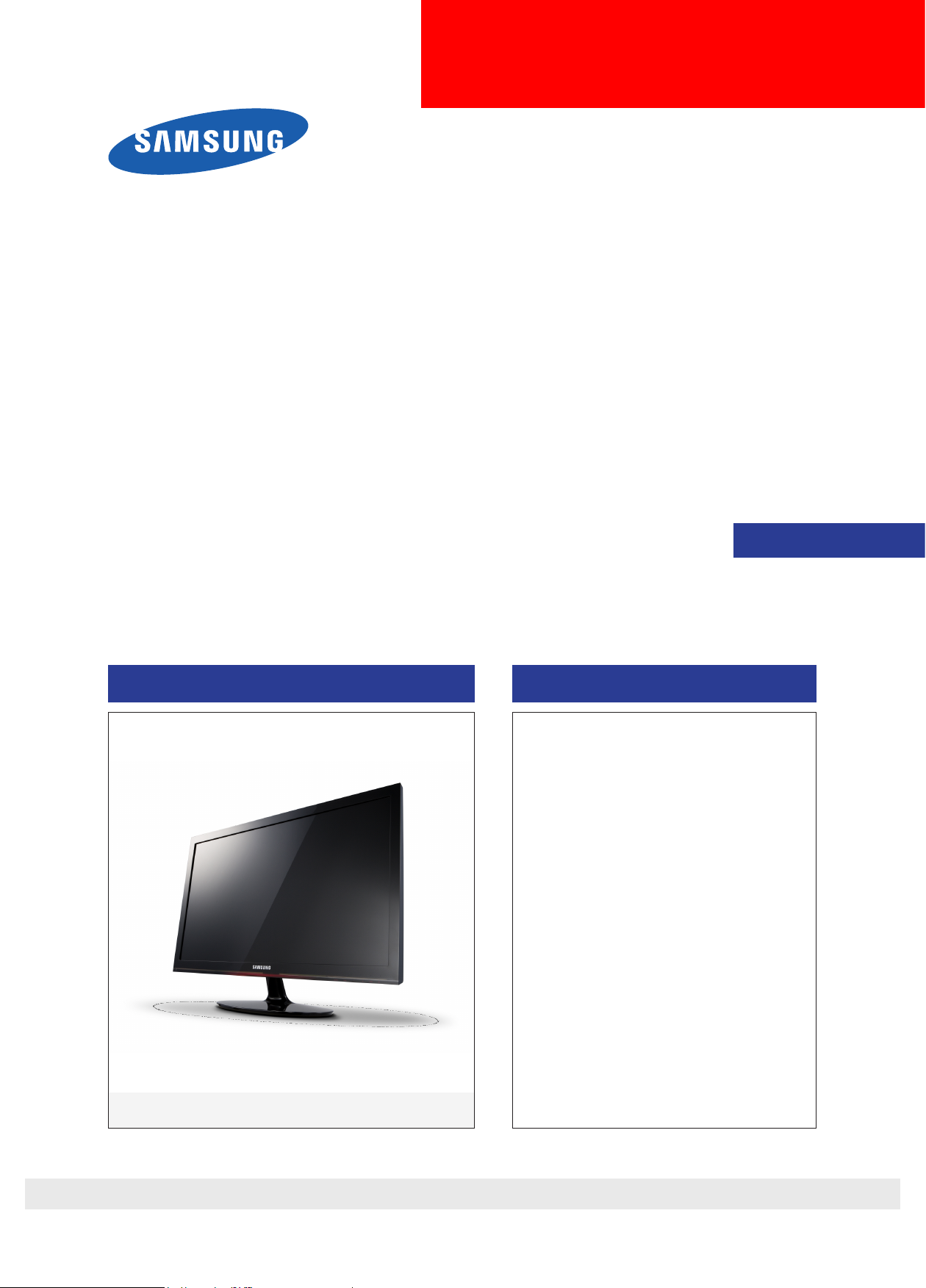
LCD-Monitor
Chassis : LLR20ZS
LLR22ZS
LLR23ZS
Model : P2050(G)
P2250(G)
P2350(G)
Manual
SERVICE
TFT-LCD Monitor Contens
1. Precautions
2. Product specications
3. Disassembly and Reassemble
4. Troubleshooting
5. Exploded View & Part List
6. Wiring Diagram
P2050(G) / P2250(G) / P2350(G)
Refer to the service manual in the GSPN (see the rear cover) for the more information.
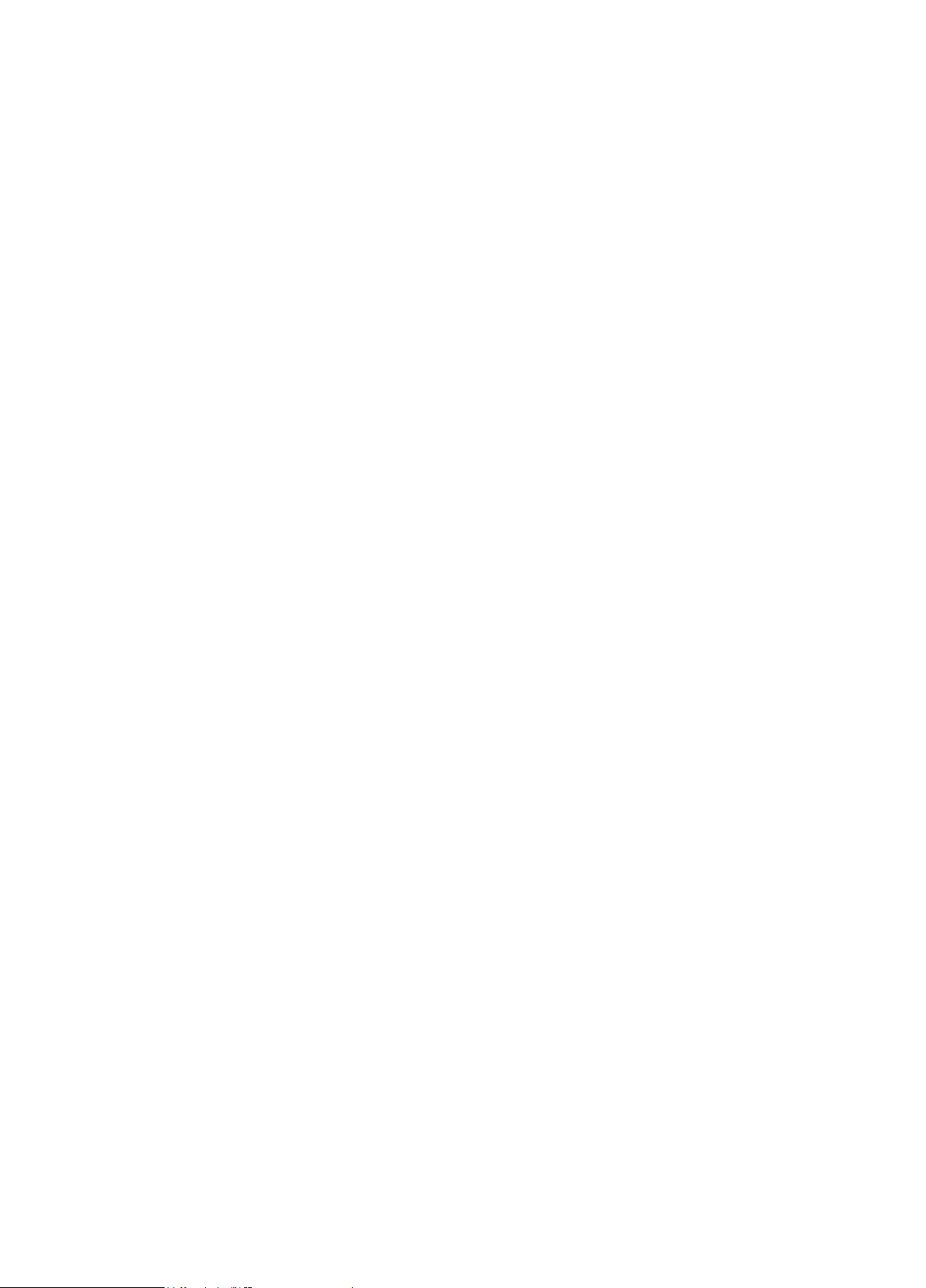
Contents
1. Precautions .............................................................................................................. 1-1
1-1. Safety Precautions ......................................................................................................... 1-1
1-2. Servicing Precautions ..................................................................................................... 1-2
1-3. Static Electricity Precautions .......................................................................................... 1-2
1-4. Installation Precautions .................................................................................................. 1-3
2. Product specications ............................................................................................ 2-1
2-1. Feature & Specications ................................................................................................. 2-1
2-2. Spec Comparison to the Old Models .............................................................................. 2-2
2-3. Accessories .................................................................................................................... 2-3
2-4. Accessories (Sold separately) ........................................................................................ 2-3
3. Disassembly and Assembly ................................................................................... 3-1
3-1. Disassembly ................................................................................................................... 3-1
4. Troubleshooting ...................................................................................................... 4-1
4-1. Troubleshooting .............................................................................................................. 4-1
4-2. When the Power Does Not Turn On ............................................................................... 4-2
4-3. When the screen is blank (Analog) .................................................................................4-4
4-4. When a blank screen is displayed (Digital) .....................................................................4-7
4-5. Error Examples and Actions ......................................................................................... 4-10
4-6. Adjustment .................................................................................................................... 4-11
5. Exploded View & Part List ...................................................................................... 5-1
5-1. Exploded View
5-2 Parts List (P2050) ........................................................................................................... 5-3
5-3. Exploded View
5-4. Parts List (P2250) ........................................................................................................... 5-8
5-5. Exploded View
5-4. Parts List (P2350) ......................................................................................................... 5-13
(P2050) .................................................................................................... 5-1
(P2250) ....................................................................................................5-6
(P2350) .................................................................................................. 5-11
6. Wiring Diagram ........................................................................................................ 6-1
6-1. Wiring Diagram - Main Board ......................................................................................... 6-1
6-2. Wiring Diagram - IP Board .............................................................................................. 6-3
6-3. Connector Functions ...................................................................................................... 6-4
6-4. Cables ............................................................................................................................ 6-4
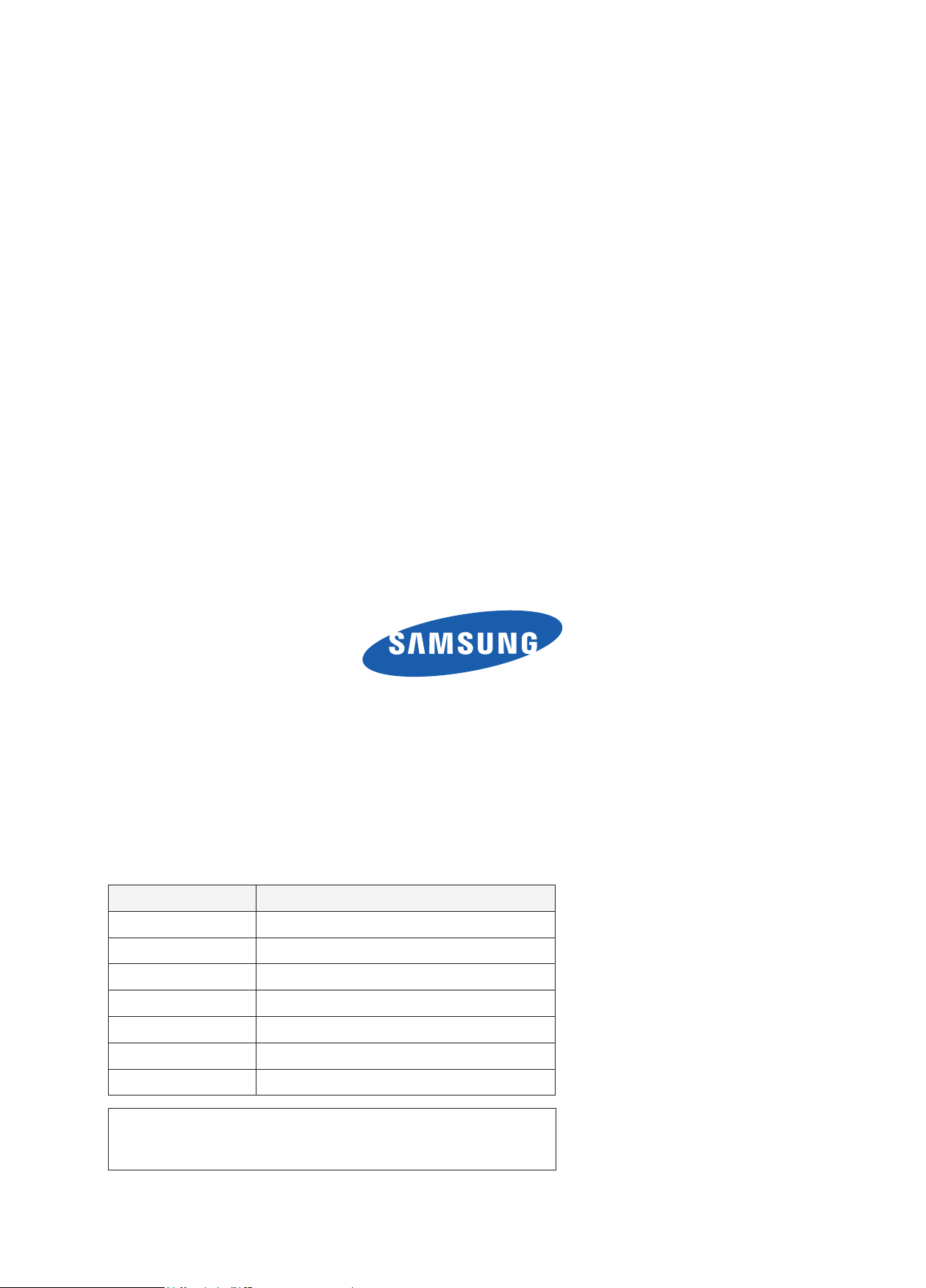
GSPN (Global Service Partner Network)
Area Web Site
North America http://service.samsungportal.com
Latin America http://latin.samsungportal.com
CIS http://cis.samsungportal.com
Europe http://europe.samsungportal.com
China http://china.samsungportal.com
Asia http://asia.samsungportal.com
Mideast & Africa http://mea.samsungportal.com
This Service Manual is a property of Samsung Electronics Co.,Ltd.
Any unauthorized use of Manual can be punished under applicable
International and/or domestic law.
© 2009 Samsung Electronics Co.,Ltd.
All rights reserved.
Printed in Korea
P/N: BN82-00607A-00
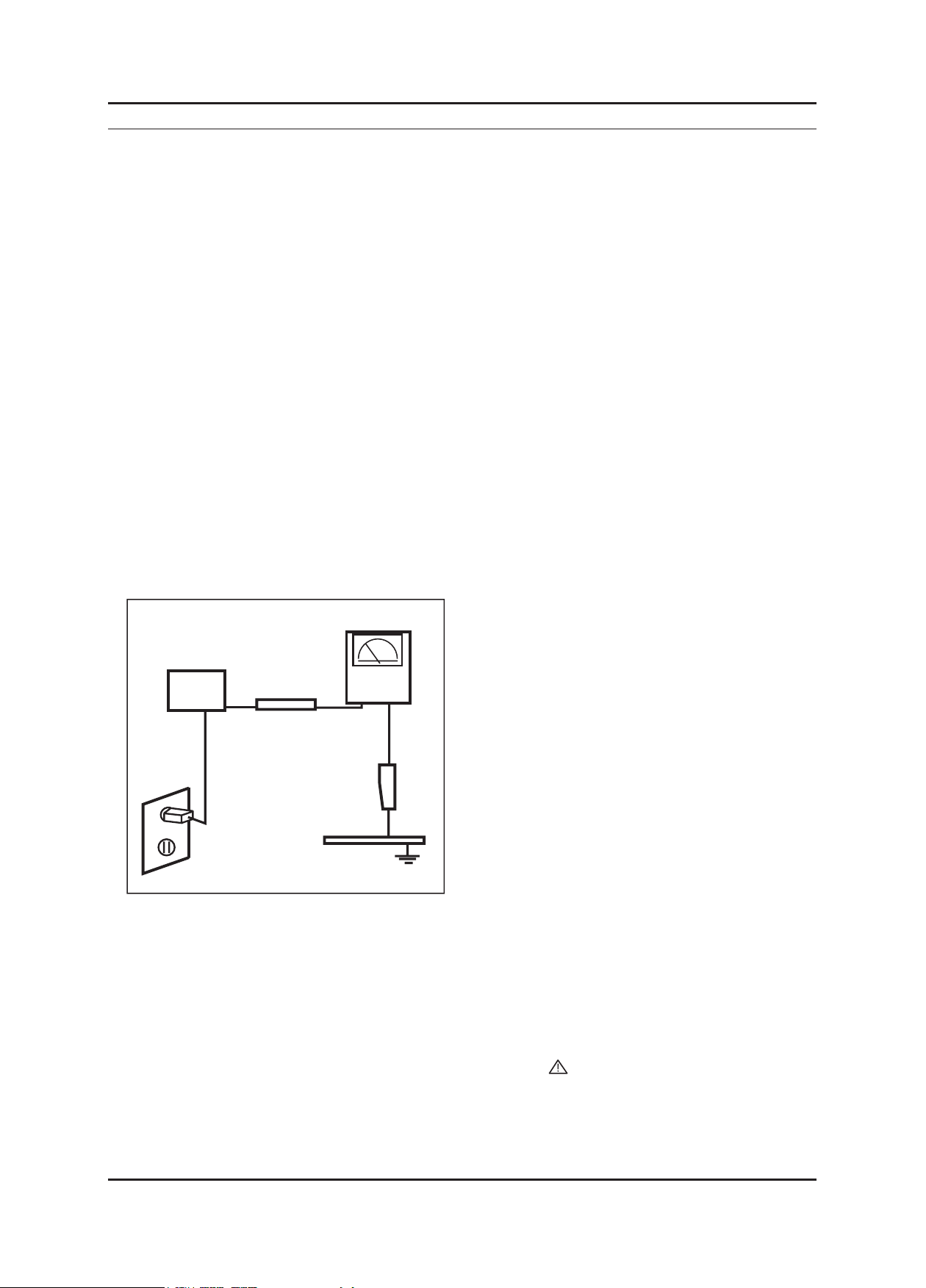
1. Precautions
1. Precautions
1-1. Safety Precautions
Follow these safety, servicing and ESD precautions to prevent damage and to protect against potential hazards such as
electrical shock.
1-1-1. Warnings
1.
For continued safety, do not attempt to modify the circuit board.
2.
Disconnect the AC power and DC power jack before servicing.
1-1-2. Servicing the LCD Monitor
1.
When servicing the LCD Monitor, Disconnect the AC line cord from the AC outlet.
2.
It is essential that service technicians have an accurate voltage meter available at all times. Check the calibration of
this meter periodically.
1-1-3. Fire and Shock Hazard
Before returning the monitor to the user, perform the following safety checks:
1.
Inspect each lead dress to make certain that the leads are not pinched or that hardware is not lodged between the
chassis and other metal parts in the monitor.
2.
Inspect all protective devices such as nonmetallic control knobs, insulating materials, cabinet backs, adjustment and
compartment covers or shields, isolation resistorcapacitor networks, mechanical insulators, etc.
3.
Leakage Current Hot Check (Figure 1-1):
WARNING : Do not use an isolation transformer during this test.
Use a leakage current tester or a metering system that complies with American National Standards Institute (ANSI
C101.1, Leakage Current for Appliances), and Underwriters Laboratories (UL Publication UL1410, 59.7).
(READING SHOULD)
NOT BE ABOVE 0.5mA
DEVICE
UNDER
TEST
TEST ALL
EXPOSED METAL
SURFACES
2-WIRE CORD
*ALSO TEST WITH
PLUG REVERSED
(USING AC ADAPTER
PLUG AS REQUIRED)
4.
With the unit completely reassembled, plug the AC line cord directly into a 120V AC outlet. With the unit’s AC switch
LEAKAGE
CURRENT
TESTER
EARTH
GROUND
Figure 1-1. Leakage Current Test Circuit
rst in the ON position and then OFF, measure the current between a known earth ground (metal water pipe, conduit,
etc.) and all exposed metal parts, including: metal cabinets, screwheads and control shafts.
The current measured should not exceed 0.5 milliamp.
Reverse the power-plug prongs in the AC outlet and repeat the test.
1-1-4. Product Safety Notices
Some electrical and mechanical parts have special safetyrelated characteristics which are often not evident from visual
inspection. The protection they give may not be obtained by replacing them with components rated for higher voltage,
wattage, etc. Parts that have special safety characteristics are identied by on schematics and parts lists. A substitute
replacement that does not have the same safety characteristics as the recommended replacement part might create
shock, re and/or other hazards. Product safety is under review continuously and new instructions are issued whenever
appropriate.
1-1
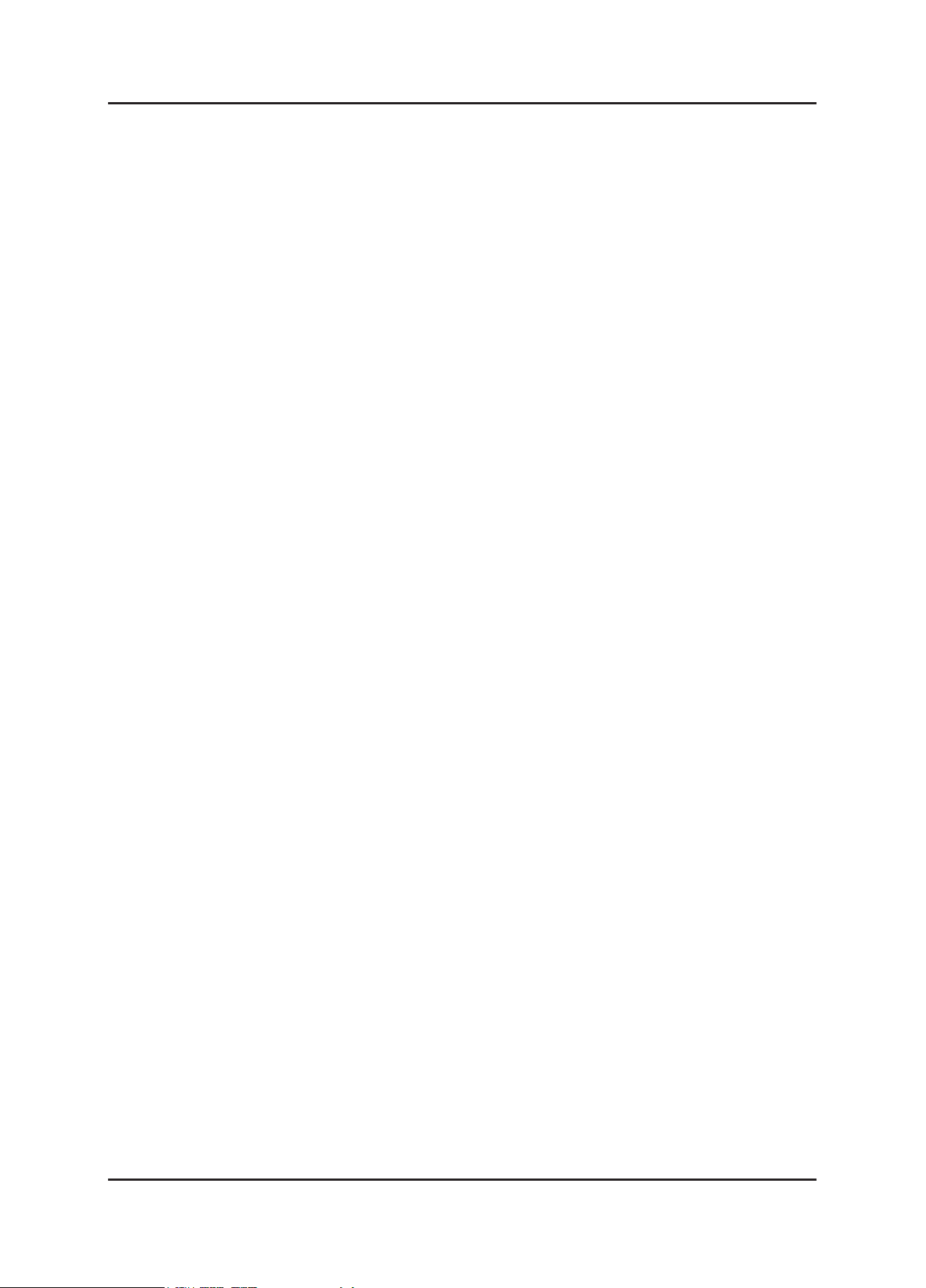
1-2
1. Precautions
1-2. Servicing Precautions
WARNING: An electrolytic capacitor installed with the wrong polarity might explode.
Caution: Before servicing units covered by this service manual, read and follow the Safety Precautions section of
this manual.
Note: If unforeseen circumstances create conict between the following servicing precautions and any of the
safety precautions, always follow the safety precautions.
1-2-1 General Servicing Precautions
1.
Always unplug the unit’s AC power cord from the AC power source and disconnect the DC Power Jack before
attempting to:
(a) remove or reinstall any component or assembly, (b) disconnect PCB plugs or connectors, (c) connect a test
component in parallel with an electrolytic capacitor.
2.
Some components are raised above the printed circuit board for safety. An insulation tube or tape is sometimes
used. The internal wiring is sometimes clamped to prevent contact with thermally hot components. Reinstall all such
elements to their original position.
3.
After servicing, always check that the screws, components and wiring have been correctly reinstalled. Make sure that
the area around the serviced part has not been damaged.
4.
Check the insulation between the blades of the AC plug and accessible conductive parts (examples: metal panels,
input terminals and earphone jacks).
5.
Insulation Checking Procedure: Disconnect the power cord from the AC source and turn the power switch ON.
Connect an insulation resistance meter (500 V) to theblades of the AC plug.
The insulation resistance between each blade of the AC plug and accessible conductive parts (see above) should be
greater than 1 megohm.
6.
Always connect a test instrument’s ground lead to the instrument chassis ground before connecting the positive lead;
always remove the instrument’s ground lead last.
1-3. Static Electricity Precautions
Some semiconductor (solid state) devices can be easily damaged by static electricity. Such components are commonly
called Electrostatically Sensitive Devices (ESD). Examples of typical ESD are integrated circuits and some eld-effect
transistors. The following techniques will reduce the incidence of component damage caused by static electricity.
1.
Immediately before handling any semiconductor components or assemblies, drain the electrostatic charge from your
body by touching a known earth ground. Alternatively, wear a discharging wrist-strap device. To avoid a shock hazard,
be sure to remove the wrist strap before applying power to the monitor.
2.
After removing an ESD-equipped assembly, place it on a conductive surface such as aluminum foil to prevent
accumulation of an electrostatic charge.
3.
Do not use freon-propelled chemicals. These can generate electrical charges sufcient to damage ESDs.
4.
Use only a grounded-tip soldering iron to solder or desolder ESDs.
5.
Use only an anti-static solder removal device. Some solder removal devices not classied as “anti-static” can generate
electrical charges sufcient to damage ESDs.
6.
Do not remove a replacement ESD from its protective package until you are ready to install it. Most replacement ESDs
are packaged with leads that are electrically shorted together by conductive foam, aluminum foil or other conductive
materials.
7.
Immediately before removing the protective material from the leads of a replacement ESD, touch the protective
material to the chassis or circuit assembly into which the device will be installed.
Caution: Be sure no power is applied to the chassis or circuit and observe all other safety precautions.
8.
Minimize body motions when handling unpackaged replacement ESDs. Motions such as brushing clothes together,
or lifting your foot from a carpeted oor can generate enough static electricity to damage an ESD.
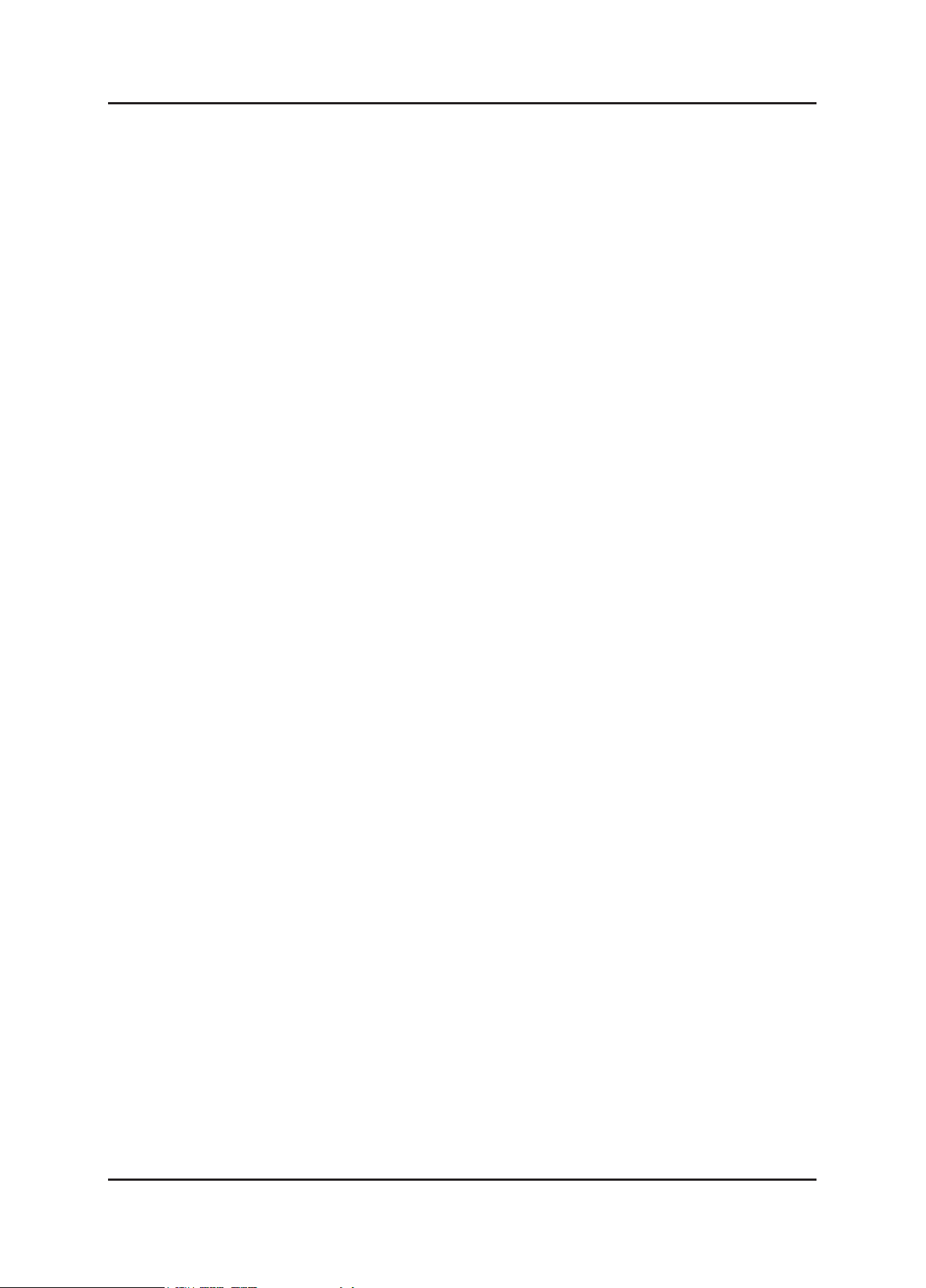
1-3
1. Precautions
1-4. Installation Precautions
For safety reasons, more than two people are required for carrying the product.
1.
Keep the power cord away from any heat emitting devices, as a melted covering may cause re or electric shock.
2.
Do not place the product in areas with poor ventilation such as a bookshelf or closet. The increased internal
3.
temperature may cause re.
Bend the external antenna cable when connecting it to the product. This is a measure to protect it from being exposed
4.
to moisture. Otherwise, it may cause a re or electric shock.
Make sure to turn the power off and unplug the power cord from the outlet before repositioning the product. Also check
5.
the antenna cable or the external connectors if they are fully unplugged. Damage to the cord may cause re or electric
shock.
Keep the antenna far away from any high-voltage cables and install it rmly. Contact with the highvoltage cable or the
6.
antenna falling over may cause re or electric shock.
When installing the product, leave enough space (10cm) between the product and the wall for ventilation purposes.
7.
A rise in temperature within the product may cause re.
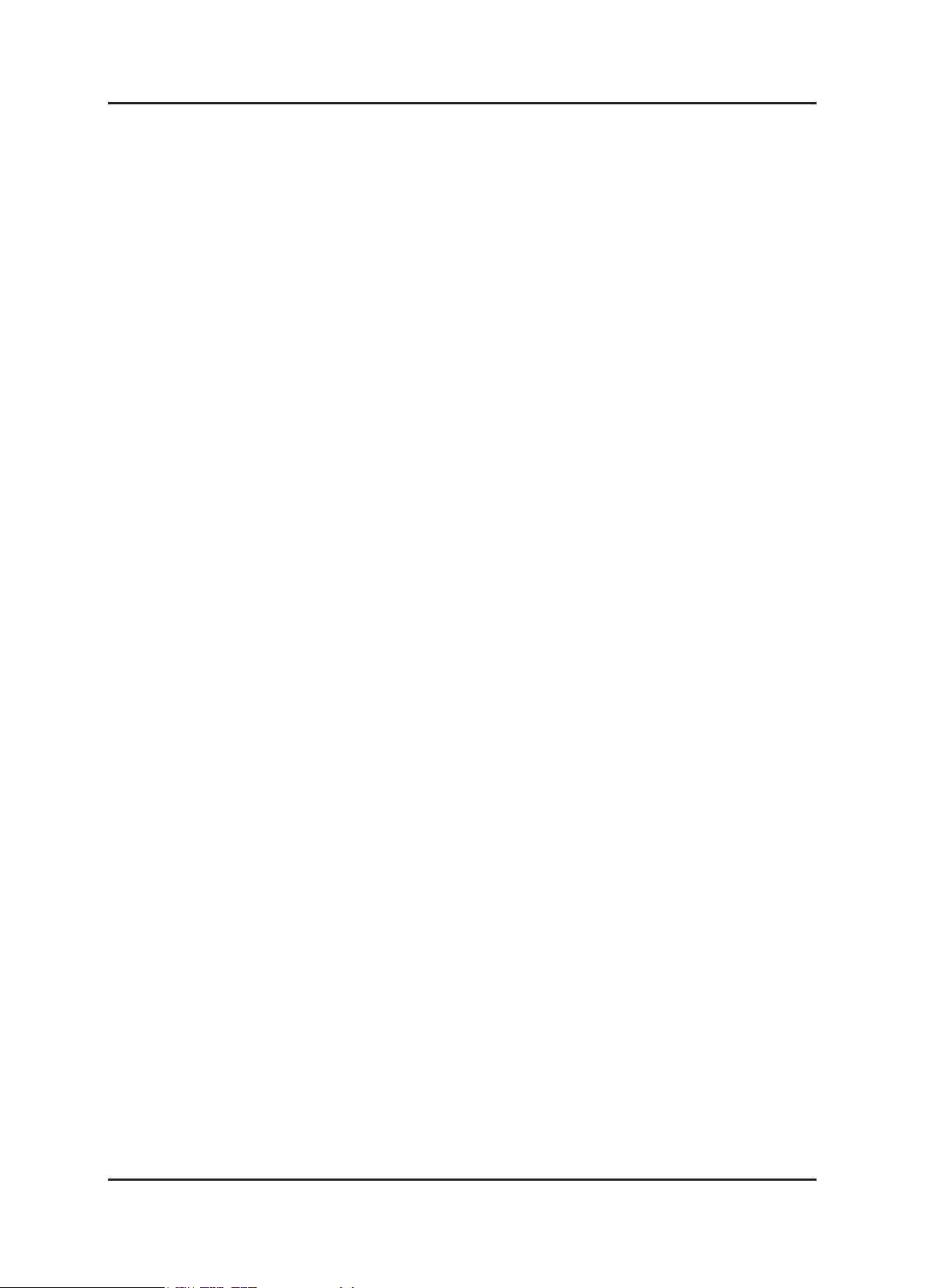
1. Precautions
Memo
1-4
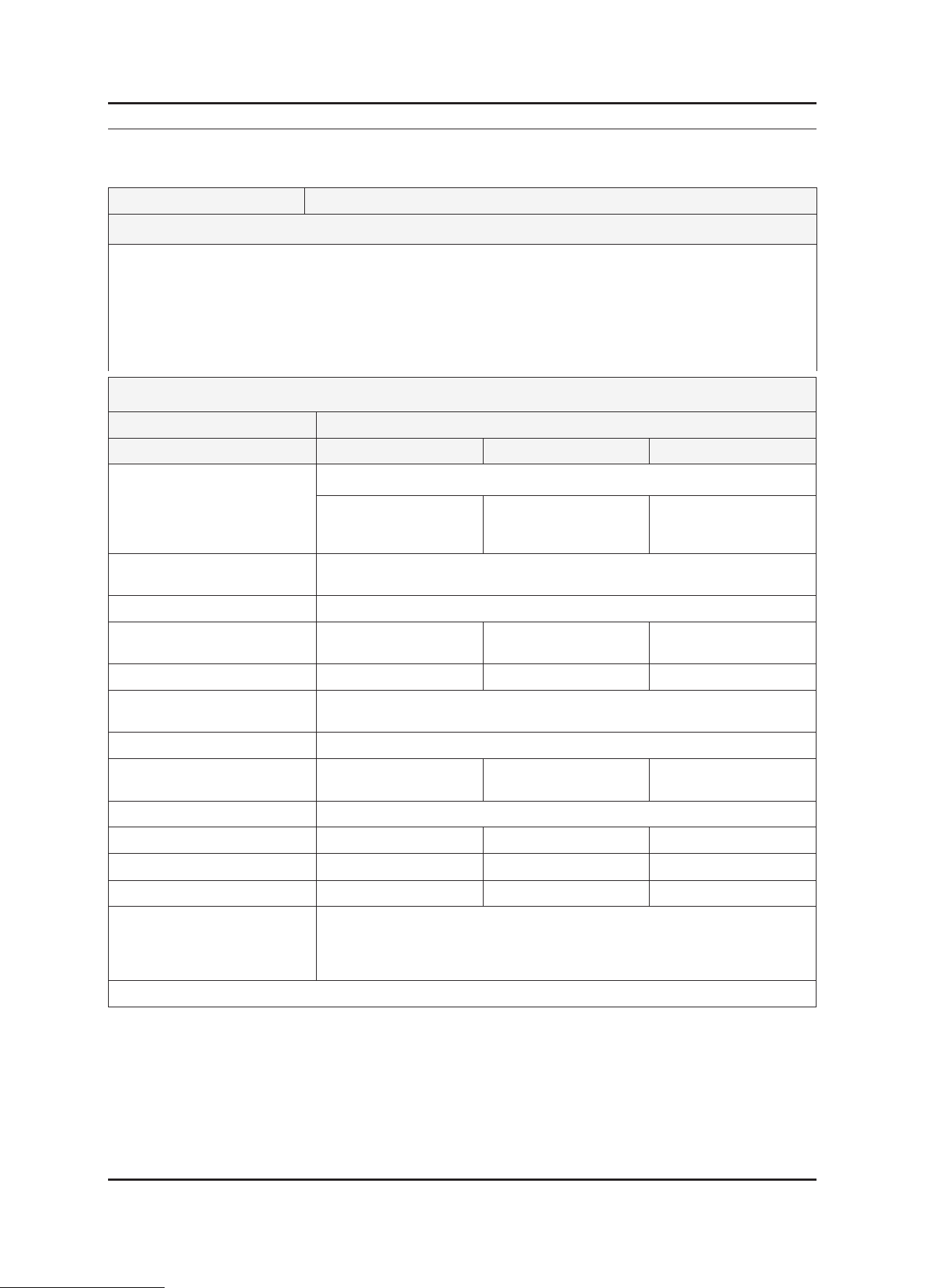
2. Product specications
2-1. Feature & Specications
Model P2050(G) / P2250(G) / P2350(G)
Feature
Panel Specications: 300cd/m2, 2ms, CR 1000:1(DC), 170/160(CR>10)
�
DPMS : <1W
�
Magic Bright3, Magic Tune, Windows Vista authentication
�
DC 50,000: 1 applied
�
Supports xed vertical and horizontal ratios
�
Supports camera effect mode: Black and white/Sepia/Aqua/Green
�
Specications
Item Description
Model P2050(G) P2250(G) P2350(G)
2. Product specications
LCD Panel
0.2768(V)mm pixel pitch
Scanning Frequency Horizontal : 30 kHz ~ 81 kHz (Automatic)
Display Colors 16.7 Million colors
Maximum resolution Horizontal: 1600 Pixels
Input Signal 20” Dual 21.5” Dual 23” Dual
Input Sync Signal Seperate H/V sync, Composite H/V, Sync-on-Green
Maximum Pixel Clock rate 164MHz
Active Display
(Horizontal/Vertical)
AC power voltage & Frequency AC 110V~130V, 60Hz & AC, 200V~240V 50Hz
Power Consumption 34W 38W 40W
Dimensions Set (W x D x H)
Weight (Set/Package) 4.4Kg 4.4Kg 4.8Kg
484.6 x 377.3 x 189.4mm 518.2 x 396.7 x 189.4mm 555.8 x 416.2 x 189.4mm
TFT-LCD panel, RGB vertical stripe, normally white transmissive,
20”wide Viewable
0.2768(H) mm x
Vertical: 900 Pixels
442.8(H) x 249.075(V) 476.64(H) × 268.11(V) 509.73(H) × 286.74(V)
21.5”wide Viewable
0.248(H) mm x
0.248(V)mm pixel pitch
Vertical: 56 Hz ~ 60 Hz
Horizontal: 1920 Pixels
Vertical: 1080 Pixels
Level: TTL level
21.5”wide Viewable
0.2655(H) mm x
0.2655(V)mm pixel pitch
Horizontal: 1920 Pixels
Vertical: 1080 Pixels
Environmental Considerations Operating Temperature: 10˚C ~ 40˚C(50˚F ~ 104˚F)
Operating Humidity : 10% ~ 80%
Operating Temperature: -25˚C ~ 45˚C(-13˚F ~ 113˚F)
Operating Humidity: 5% ~ 90%
Note: Designs and specications are subject to change without prior notice.
2-1
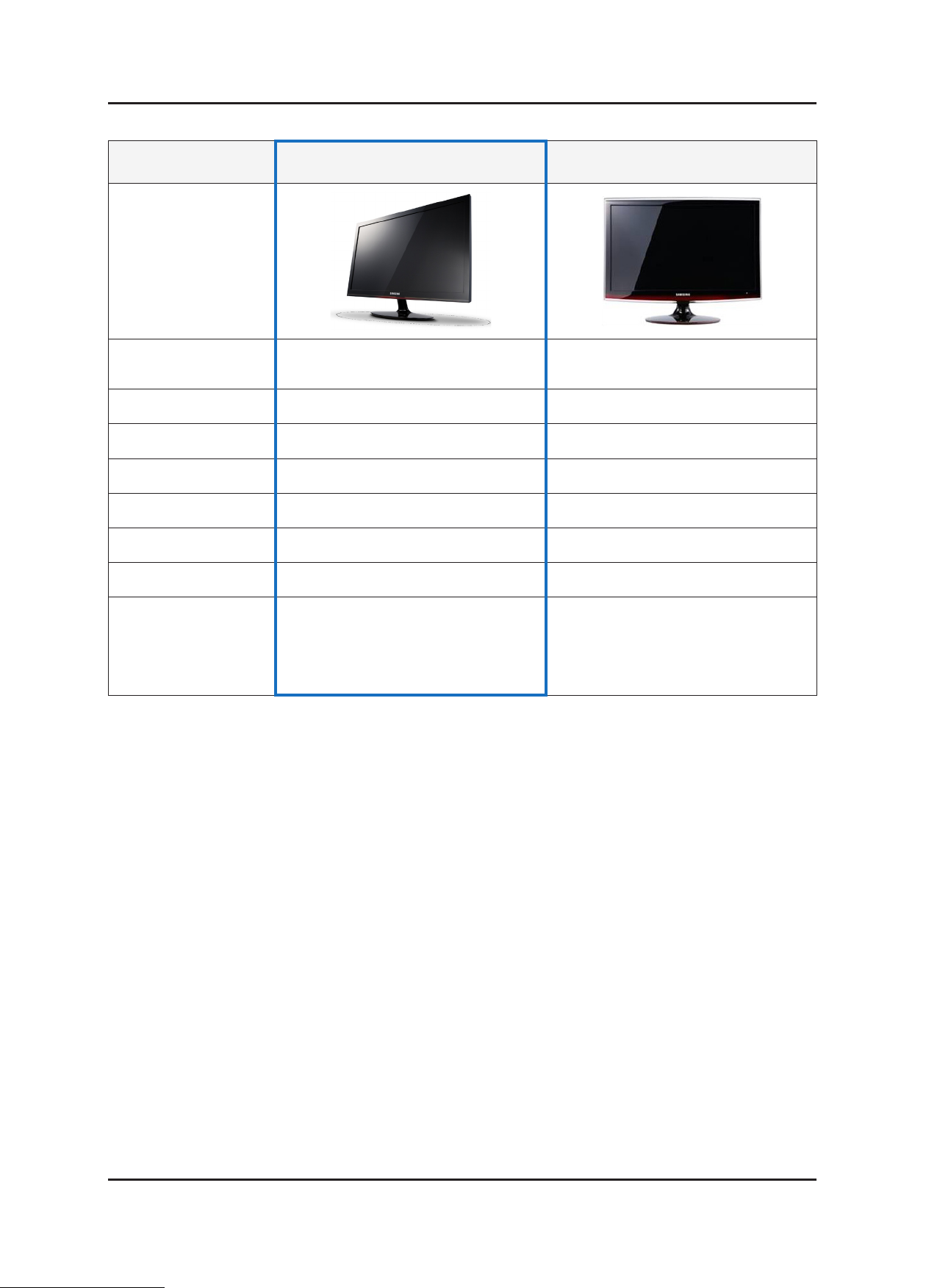
2-2
2. Product specications
2-2. Spec Comparison to the Old Models
Model P2050(G) / P2250(G) / P2350(G)
Design
Resolution
Input Analog / DVI Digital Analog / DVI Digital
Response Time 2ms 2ms
Viewing Angle 170/160(CR>10) 170/160(CR>10)
Brightness 300cd/m² 300cd/m²
Contrast 50,000:1(DC) 20,000:1(DC)
MagicBright 7 step 7 step
1600x900 (P2050)
1920x1080 (P2250/P2350)
T220 / T220(G)
T200 / T200(G)
1680 x 1050
Feature
Magic Color
Color Effect
Image Size
Magic Bright3
Magic Tune (Premium)
Magic Color
Color Effect
Image Size
Magic Bright3
Magic Tune (Premium)
*Color Effect
- Grey scale: Images are displayed in a grey tone on the screen.
- Green: Images are displayed in a green tone on the screen.
- Aqua: Images are displayed in a blue tone on the screen.
- Sepia: Images are displayed in a brown tone on the screen.
Image Size : If the resolution is not wide resolution, this option allows the screen size to be selected as normal or wide.
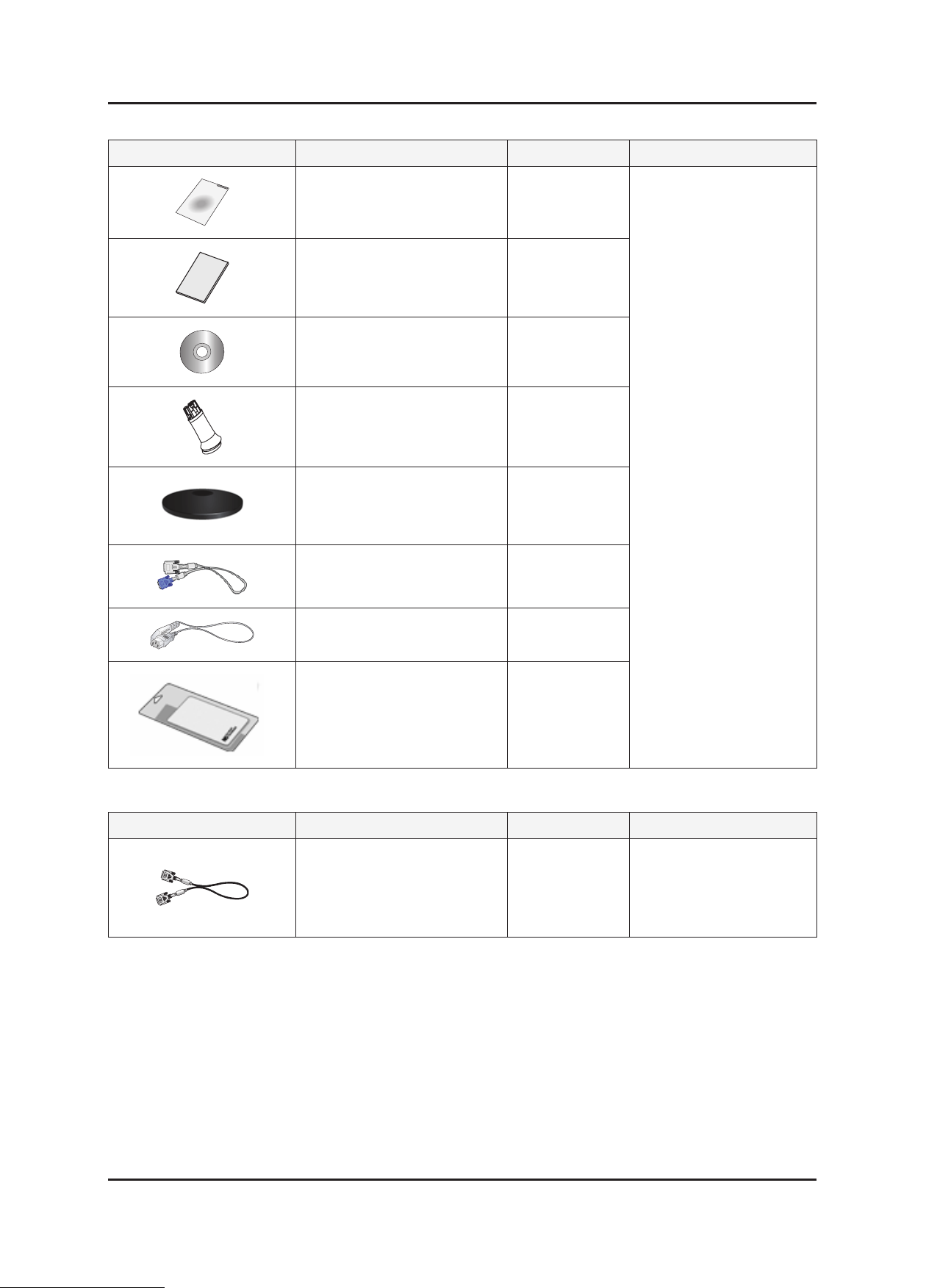
2-3
2. Product specications
2-3. Accessories
Product Description Ccde. No Remark
Quick Setup Guide BN68-01925C
Warranty Card
(Not available in all locations)
User’s Guide,
Monitor Driver,
Natural Color Pro Software
Stand Body BN96-10575A
Stand Base BN96-09629A
D-sub Cable
1,500mm(1.5M)
Power Cord
1,830mm(1.8M)
BN68-00226R
BN96-10917A
Samsung Electronics
Service center
BN39-00244G
3903-000042
Cleaning Cloth
160mm x 120mm
2-4. Accessories (Sold separately)
Product Description Ccde. No Remark
DVI Cable
1,500mm(1.5M)
BN63-02368B
BN39-00246N
Samsung Electronics
Service center
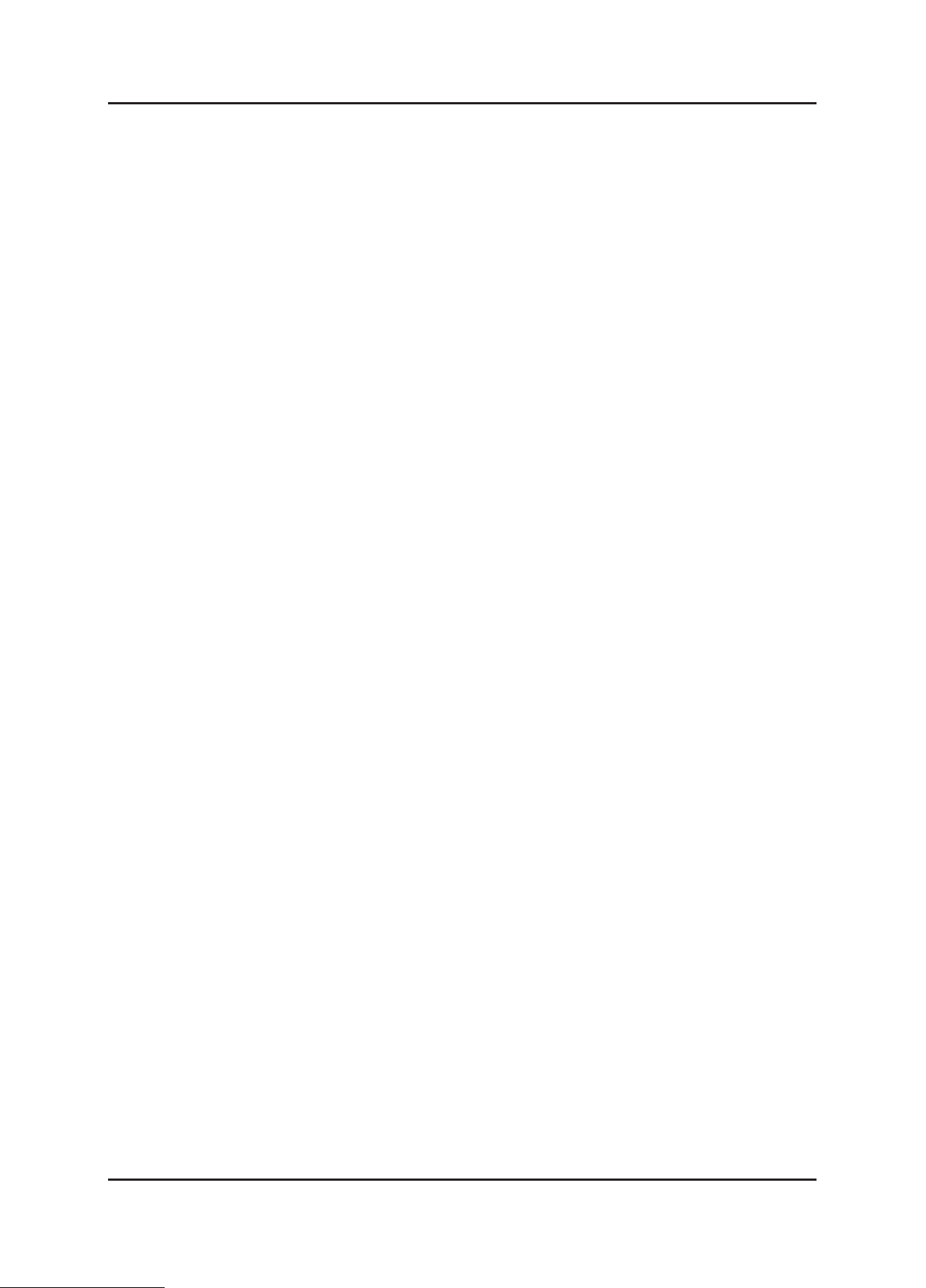
2. Product specications
Memo
2-4
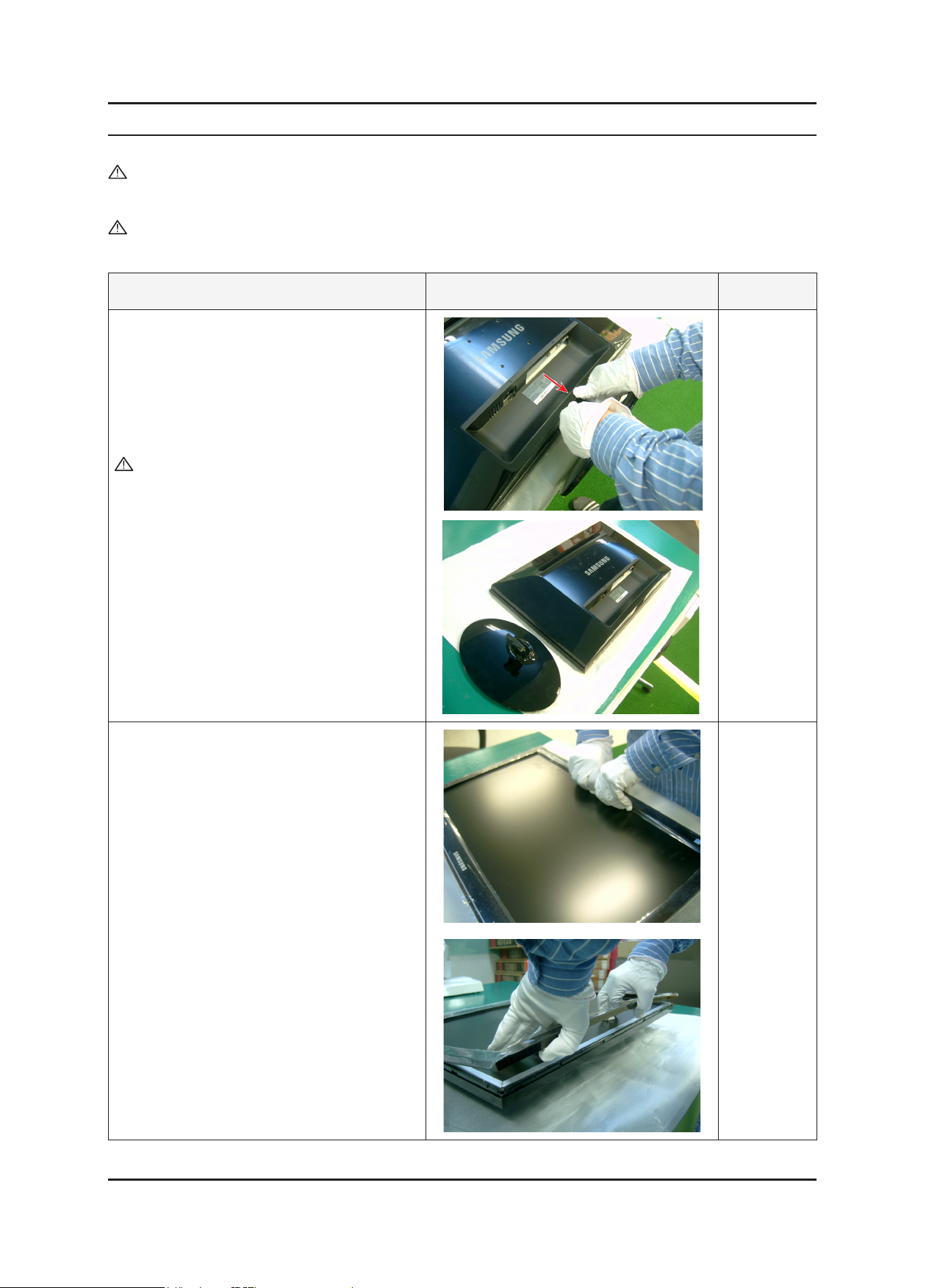
3. Disassembly and Assembly
3. Disassembly and Assembly
This section describes the disassembly and reassembly sequences for this monitor.
Warning: As this monitor has parts that are sensitive to static electricity, be careful when handling them.
3-1. Disassembly
Caution: 1. Turn the monitor off before beginning the disassembly process.
2. When disassembling the monitor, do not use any metal tools except for the provided jig.
3. Disassemble the monitor carefully as directed in the following procedures.
Description Photo Screws
1. Place a soft cloth on a table, place the monitor
face down on the table, and separate the stand
by holding the Stand Body with both hands while
pushing the Stand Body with your thumb.
(At this time, your forenger must be supporting
the bottom of the product.)
Caution : Take care when separating the stand
as separating the stand with excessive
force by tilting the stand may break the
Lock Spring.
2. To separate the front cover, turn the monitor over,
insert your ngers into the center between the
panel and the front cover of the monitor and then
separate the front cover as shown by the gure.
3-1
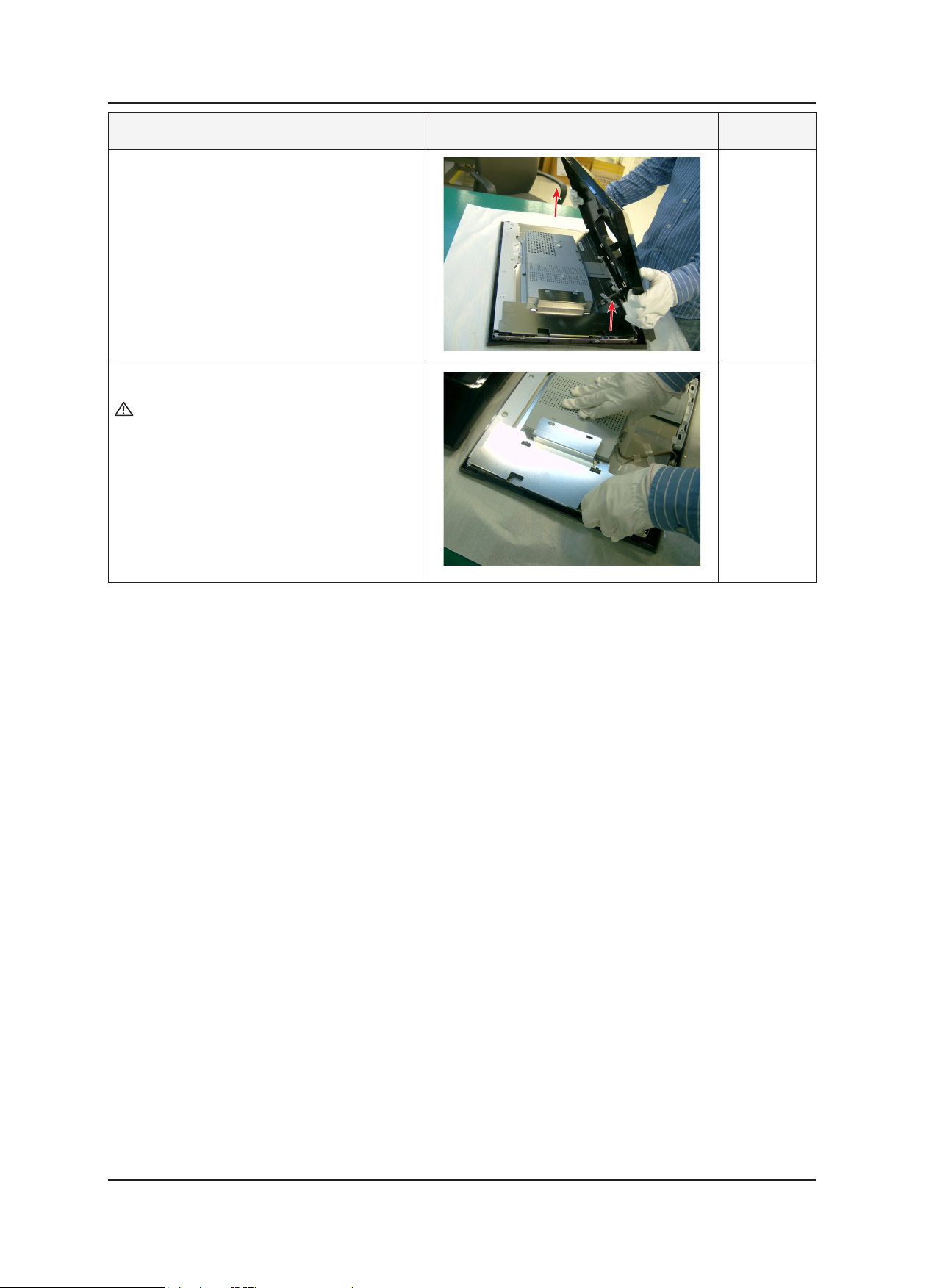
3-2
3. Disassembly and Assembly
Description Photo Screws
3. Turn the monitor over again and separate the
rear cover.
4. Remove the Shield-Lamp using the jig.
Caution : Take care when doing so as the Shield-
Lamp has sharp edges.
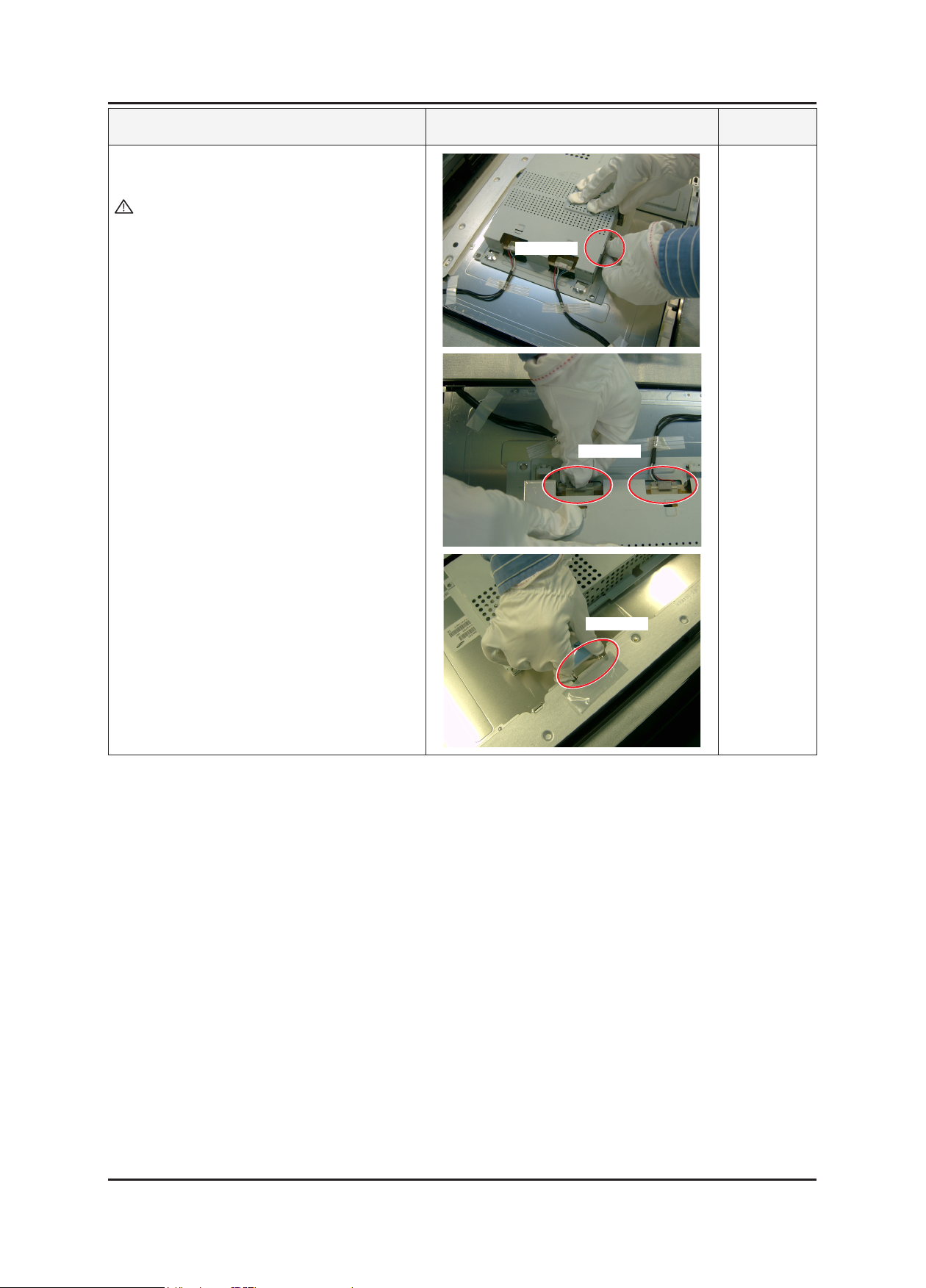
3-3
3. Disassembly and Assembly
Description Photo Screws
5. Remove the Function, Lamp Wire and LVDS
wires and remove the Shield-Cover.
Caution : Take care when doing so as the Shield-
Lamp has sharp edges.
FUNCTION
LAMP WIRE
LVDS
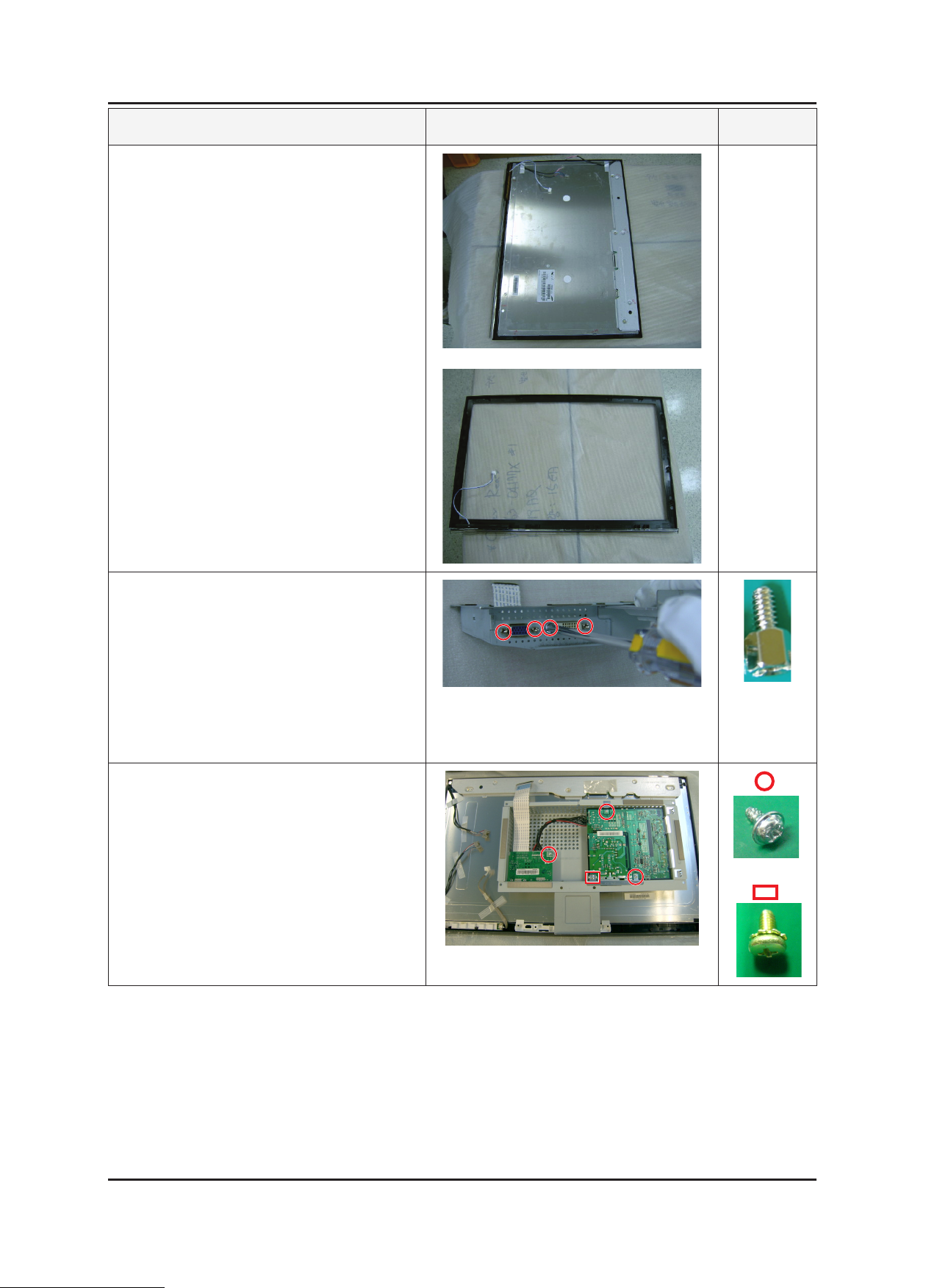
3. Disassembly and Assembly
Description Photo Screws
6. Separate the LCD panel.
7. Remove the 4 screws from the points marked in
the gure.
8. Remove the 4 screws and separate the Bracket
Support.
※The assembly is in the reverse order of disassembly.
3-4

4. Troubleshooting
4. Troubleshooting
4-1. Troubleshooting
Set custom mode as follows before beginning a repair.
1.
P2050 P2250 / P2350
Resolution: 1600 x 900
V-frequency: 60Hz
H-frequency: 60kHz
If the screen is blank, check whether the power cord is connected correctly.
2.
The circuits to check:
3.
• When the raster does not appear: The Function PCB, Main PCB, I/P PBA
• When 5V is generated but a blank screen is displayed: Main PCB
• When 5V is not generated: I/P PBA
“Press the MENU button and hold down the, “ (Enter, Source)” button for more than ve (5) seconds to return the monitor to
4.
factory mode.
Resolution: 1920 x 1080
V-frequency: 60Hz
H-frequency: 66.7kHz
4-1

4-2
4. Troubleshooting
4-2. When the Power Does Not Turn On
Symptom
Major checkpoints
- When turning on the Power button after connecting the power cable, the LED at the front of the
monitor does not operate.
- When turning on the Power button after connecting the power cable, the LED at the front of the
monitor does not operate.
- Check the IP board power fuse and the IP board output power.
- Check the connections for the IP board and the Main board inside the monitor.
- Check the Main board power part and also check whether there is any abnormal output at any of
the other output terminals.
IC601
IC602
Yes
1 Is DC 5V measured at pins 5, 6 of
the CN600 connector when pins 3, 4
are 0V?
Yes
Diagnostics
Caution Make sure to disconnect the power before working on the IP board.
2 Is DC 3.3V measured at pin 3 of
IC602 when pin 1 is DC 5V?
Yes
3 Is DC 1.8V measured at pin 2 of
IC601 when pin 3 is DC 5V?
Yes
Check and replace the IP board.
No
No
No
Check the connection status for
the function assy.
Replace the IP board.
Check the circuits related to
IC602.
Check the circuits related to
IC601.

4-3
4. Troubleshooting
4-2-1. Circuit diagrams when the power does not turn on
1
2
3

4-4
4. Troubleshooting
4-3. When the screen is blank (Analog)
Symptom - Even though the LED power turns on, the screen is blank when connecting the VGA cable.
- Even though the LED power turns on, the screen is blank when connecting the VGA cable.
Major checkpoints
- Check the D-sub cable connections.
- Check whether the LVDS cable is connected correctly to the panel.
- Check whether the lamp connector of the panel is connected correctly to the IP board.
CN400
X201
IC200
R100,R101,R103
Diagnostics
Check the signal cables and
their connections.
Yes
1 Is X201 oscillating correctly?
Yes
2 Do the RGB inputs appear at R111,
R114, and R118?
Yes
Do the 3 Hsync and 4 Vsync
waveforms appear at pins 32, 33 of
IC200, respectively?
Yes
Do output signals appear at pins 8 to 30
of CN400?
Yes
Is DC 5V measured at pins 1, 2, and 3
of the CN400?
Yes
No
No
No
No
No
Check and replace the circuits
related to X201.
Check the R111, R114, and
R118 input terminals.
Check the circuits related to
IC200.
Check the circuits related to
CN400.
Check the +5V_Panel signal
and the BL_EN signal.
Check and replace the panel.
Caution Make sure to disconnect the power before working on the IP board.

4-5
4. Troubleshooting
4-3-1. When a blank screen is displayed (Analog)
2
②
1
3
①
4

4-6
4. Troubleshooting
4-3-2. Waveforms when no screen is displayed (Analog)
1 3
4

4-7
4. Troubleshooting
4-4. When a blank screen is displayed (Digital)
Symptom - Even though the LED power turns on, the screen is blank when connecting the DVI cable.
- Even though the LED power turns on, the screen is blank when connecting the DVI cable.
Major checkpoints
- Check the DVI cable connections.
- Check whether the LVDS cable is connected correctly to the panel.
- Check whether the lamp connector of the panel is connected correctly to the IP board.
CN400
X201
IC200
R100,R101,R103,R107
Check the signal cables and
their connections.
Yes
1 Is X201 oscillating correctly?
Yes
2 Do the inputs appear at R100,
R101, R103, and R107?
Diagnostics
Do output signals appear at pins 8 to 30
Can DC 5V be measured at pins 1, 2,
and 3 of CN400?
Check and replace the panel.
Caution Make sure to disconnect the power before working on the IP board.
Yes
of CN400?
Yes
Yes
No
No
No
No
Check and replace the circuits
related to X201.
Check the R100, R101, R103,
and R107 input terminals.
Check the circuits related to
CN400
Check the Panel EN signal
and the BL_EN signal.

4-8
4. Troubleshooting
4-4-1. Circuit diagrams when a blank screen is displayed (Digital)
2
1

4-9
4. Troubleshooting
4-4-2. Waveforms when a blank screen is displayed (Digital)
1
2
3

4-10
4. Troubleshooting
4-5. Error Examples and Actions
Error Appearance Symptoms and Actions Remarks
Symptom: DVI signals are not recognized.
Cause: This error occurs because the PC cannot
recognize the mode information since the
DVI DDC is not input to the monitor.
Action: Input the DVI DDC.
Symptom: A full white screen is displayed regardless of
the signals when turning on the monitor.
Cause: This error occurs when only lamp power
is supplied and the video signals are not
input to the panel due to an LVDS cable
connection error.
Action: Replace the LVDS cable or connect the
cable correctly so that the video signals can
be supplied to the panel.
*On how to input DDC, refer to the
training manual.
* A Full White pattern is a feature of a
TN panel when no video signals are
supplied.

4-11
4. Troubleshooting
4-6. Adjustment
4-6-1. Service Adjustment Conditions
1.
Precautions before a Service Adjustment
1) Check whether the devices for the service adjustment are operating normally.
2) Secure a space that is sufciently wide for disassembling the monitor.
3) Prepare a soft mat on which the monitor will be disassembled.
2.
Entering Service Mode
Entering:
Exiting: Power OFF Power ON
3.
Basic Service Items to Perform after Replacing a Board
1) Check the PC color adjustment status.
2) Input DDC (input both of Analog and Digital).
3) Check whether the appropriate MCU code for the model is input.
4) Hard power the monitor off after entering service mode and performing a reset.
4.
DDC EDIT Data Input
1) Use when updating the AD board code.
2) Download the WinDDC program, DDC Input program, and Hex and DDC les appropriate to the model through the
Quality Control department of Samsung Electronics. Install the jig and input the data, as shown in the gure.
Menu Brightness 0 Contrast 0
MTI-2055
DDC Manger
Parallel
Connector
(25P Cable)
Hold down the Enter button for ve (5) seconds.
Monitor needing
adjustment
Connect Monitor
(Signal Cable)

4-12
4. Troubleshooting
4-6-2. Service Function Specications
Checking the Code Version
1. Check the MCU code version and checksum after entering SVC Mode.
2. Entering SVC Mode
- Adjust the Brightness and Contrast values to 0.
- Hold down the Enter button for ve (5) seconds.
- The SVC Function OSD is displayed.
- To exit the SVC Function, turn the power off.
3. Safe Mode
- When the input signal is higher than the supported frequency of the product, safe mode gives users some time (one
minute) to change the video card settings to the Recommended Mode settings.
Panel information
Select the Auto Auto option
Select the PixelShift option.
Country
Scaler Vender
Service Mode (Moving around)
1. Press the - button to move to other items.
Micom version
Micom checksum

4-13
4. Troubleshooting
2. Press the - button to change the setting to On or Off.
When replacing the panel
After replacing the panel, move to the Panel item and hold down the Menu button for ve (5) seconds.
The Ch. No is incremented by 1 and then both the On Time and Cycle are set to 0.
This number is incremented by 1.

4-14
4. Troubleshooting
Inputting the DDC Data
1
2
3
4
5
Use the DDC Manager MTI-2050 version or later.
1) Click the Open [F5] icon.
2) Select a port.
3) Open a DDC le.
4) Select a date and click the OK [Save] button.
5) Click the Next [OK] button.
6
6) Enter the serial number and then press the Enter button
※When inputting digital data after inputting analog data, repeat steps 2 to 5.

4-15
4. Troubleshooting
Inputting the MCU Data
1
1) Check the following options.
- Manufacture: MSTAR
- Device Type:TSUM16_ROM128K_ext_ash
- Communication Port: DSUB15 (Analog)
- External Memory: PMC25LV010E
2
2) Click the LoadFile button, select an MCU code le, and then click the Open [O] button.

4-16
4. Troubleshooting
3
3) Click the Auto Program button.
4) When programming and verication are complete, hard power the monitor off and then on again.

4-17
4. Troubleshooting
Inputting the Code (HDCP)
1. Run the service.exe le.
2. Click the HDCP button.

4. Troubleshooting
3. Click the HDCP Write button and select MStar_HDCPKEY.
4. Inputting the HDCP key is completed.
4-18

5. Exploded View & Part List
T0003
M0215
M0014
M0174
M0006
BN63-05001B
M0013
STD
M0027
5. Exploded View & Part List
5-1. LS22LRZKUV/EN Exploded View
(P2250)
5-1

5-2
5. Exploded View & Part List
5-1-1. LS22LRZKUV/EN Parts List
Location No. Code No. Description & Specication Q’ty SA/SNA Remark
M0006 BN96-10576A ASSY SHIELD P-COVER;LAVENDER 21.5”,SECC 1 S.A
M0013 BN96-10571A ASSY COVER P-REAR;LAVENDER 21.5”,ABS HB, 1 S.N.A
M0014 BN94-02722M ASSY PCB MAIN-ATZ,W/W;LS22LRZKUV/EN 1 S.A
M0027 BN96-09629A ASSY STAND P-BASE;ECOFIT,ABS HB,BK23(H/G 1 S.A
M0174 BN44-00296B IP BOARD;PWI2004SL(C),Lavender21.5”w,0.7 1 S.A
M0215 BN07-00594A LCD-PANEL;M215HW01 V0 1 S.A
STD BN96-10575A ASSY STAND P-BODY;LAVENDER,ABS,BK23,H/GL 1 S.N.A
T0003 BN96-10570A ASSY COVER P-FRONT;LAVENDER 21.5”,PMMA+A 1 S.N.A
BN63-05001B SHIELD-LAMP;P2250,SPTE,T0.3,ONLY LAVENDE 1 S.N.A
(P2250)

5-3
5. Exploded View & Part List
5-2 LS22LRZKUV/EN Parts List (P2250)
Service Bom (SA: SERVICE AVAILABLE, SNA: SERVICE NOT AVAILABLE)
Level Location No. Code No. Description & Specication Q’ty SA/SNA Remark
LS22LRZKUV/EN
0.1 M0001 BN90-02210A ASSY COVER FRONT;LAVENDER 22 1 S.N.A
..2 T0003 BN96-10570A
...3 M0960 BN61-05334A HOLDER-BOSS;LAVENDER 22”,ABS HB,WH13 1 S.N.A
...3 CCM1 BN63-02183D COVER-SHEET;Rhcm,PE Vinyl,T0.05,680mm,20 0.5 S.N.A
...3 M0112 BN63-05626A
...3 M0175 BN96-10812A
....4 BN94-02962A ASSY PCB MISC-F/PCB,BN96-10812;LAVENDER 1 S.N.A
.....5 M2893 BN39-01190B
.....5 BN64-01055A
.....5 BN64-01056A INLAY-PLATE;LAVENDER,PET SHEET,T0.15 1 S.N.A
.....5 BN64-01056B INLAY-PLATE;LAVENDER,PET SHEET,T0.15,INL 1 S.N.A
.....5 BN74-00029A
.....5 BN74-00030A TAPE-FUNCTION TAPE_TOP;Lavender_top,Poly 1 S.N.A
.....5 T0174 BN97-03447H ASSY SMD;LAVENDER,BN41-01213A 1 S.N.A
......6 L0405 0601-002331 LED;SMD,(SIDE VIEW ),WHT,2.04mm 1 S.A
......6 L0405 0601-002331 LED;SMD,(SIDE VIEW ),WHT,2.04mm 1 S.A
......6 L0405 0601-002331 LED;SMD,(SIDE VIEW ),WHT,2.04mm 1 S.A
......6 L0405 0601-002331 LED;SMD,(SIDE VIEW ),WHT,2.04mm 1 S.A
......6 L0405 0601-002331 LED;SMD,(SIDE VIEW ),WHT,2.04mm 1 S.A
......6 L0405 0601-002331 LED;SMD,(SIDE VIEW ),WHT,2.04mm 1 S.A
......6 U1 1209-001809
......6 C1 2203-006618 C-CER,CHIP;2200nF,+80-20%,16V,Y5V,TP,160 1 S.N.A
......6 C2 2203-006618 C-CER,CHIP;2200nF,+80-20%,16V,Y5V,TP,160 1 S.N.A
......6 CN330 3711-005743
......6 PCB BN41-01213A PCB SUB-FUNCTION;Lavender Dual,FR-4,2lay 1 S.N.A
P2250,WBB4/S22B6-LLR,21.5,LCD-
MO,NETHERL
ASSY COVER P-FRONT;LAVENDER
21.5”,PMMA+A
COVER-FRONT;LAVENDER 22”,PMMA
ABS,HB,TOC
ASSY BOARD P-TOUCH FUNCTION;Lavender
Dua
LEAD CONNECTOR;Lavender,UL1061#28,UL1
061
KNOB-CONTROL MIRROR;LAVENDER
23”,ASB,HB,
TAPE-FUNCTION TAPE_
BOTTOM;Lavender,Polye
IC-SENSOR;MCS-5000,UQFN,24P,4x4mm,PLA
STI
HEADER-BOARD TO
CABLE;BOX,5P,1R,1.25mm,A
1 S.N.A
1 S.A
1 S.A
1 S.A
1 S.N.A
1 S.N.A
1 S.A
1 S.N.A
0.1 M0002 BN90-02211A ASSY COVER REAR;LAVENDER 22 1 S.N.A
..2 M0013 BN96-10571A
...3 6003-000275
...3 M0113 BN61-01581A BRACKET-VESA;BI17/19BS,SECC,T1.0 2 S.N.A
...3 T0060 BN61-05331A SPRING ETC;LAVENDER 23”,SK5,T0.5 1 S.A
...3 CIS4 BN61-05332A
...3 CCM1 BN63-02183D COVER-SHEET;Rhcm,PE Vinyl,T0.05,680mm,20 0.5 S.N.A
...3 M0111 BN63-05625A COVER-STAND;LAVENDER 23W,BK23 1 S.A
...3 M0006 BN63-05628A
ASSY COVER P-REAR;LAVENDER 21.5”,ABS
HB,
SCREW-TAPTYPE;BH,+,B,M3,L10,ZPC(BLK),S
WR
HOLDER-STAND;LAVENDER
23”,ACETAL,WHITE
COVER-REAR;LAVENDER 22”,ABS,HB,BK23,H/
GL
1 S.N.A
2 S.N.A
1 S.N.A
1 S.A

5-4
5. Exploded View & Part List
Level Location No. Code No. Description & Specication Q’ty SA/SNA Remark
0.1 BN91-02732C ASSY LCD-ATZ;LS22CM* 1 S.N.A
..2 M0215 BN07-00594A LCD-PANEL;M215HW01 V0 1 S.A
0.1 M0017 BN91-03759V ASSY CHASSIS-ATZ,W/W;LS22LRZKUV/EN 1 S.N.A
..2 6003-000264
..2 6003-001439
..2 M0174 BN44-00296B IP BOARD;PWI2004SL(C),Lavender21.5”w,0.7 1 S.A
..2 M0014 BN94-02722M ASSY PCB MAIN-ATZ,W/W;LS22LRZKUV/EN 1 S.A
...3 CN102 3701-001173 CONNECTOR-DVI;24P,3R,FEMALE,ANGLE,AUF 1 S.A
...3 CN103 3701-001219
...3 CN600 3711-004261
...3 HDCP BN97-00707A
....4 BN46-00018A
...3 T0174 BN97-03017T ASSY SMD;LS22LRZKUV/EN,BN41-01172A 1 S.N.A
....4 SUB05 0202-001477
....4 D100 0401-001056
....4 D101 0401-001056
....4 D102 0401-001056
....4 D103 0401-001056
....4 D104 0401-001056
....4 D105 0401-001056
....4 D106 0401-001056
....4 D107 0401-001056
....4 D108 0401-001056
....4 D109 0401-001056
....4 D110 0401-001056
....4 ZD100 0403-001411 DIODE-ZENER;5.49-5.73V,200mW,SOD-323,TP 1 S.N.A
....4 ZD101 0403-001411 DIODE-ZENER;5.49-5.73V,200mW,SOD-323,TP 1 S.N.A
....4 ZD102 0403-001411 DIODE-ZENER;5.49-5.73V,200mW,SOD-323,TP 1 S.N.A
....4 ZD103 0403-001411 DIODE-ZENER;5.49-5.73V,200mW,SOD-323,TP 1 S.N.A
....4 ZD104 0403-001411 DIODE-ZENER;5.49-5.73V,200mW,SOD-323,TP 1 S.N.A
....4 ZD105 0403-001411 DIODE-ZENER;5.49-5.73V,200mW,SOD-323,TP 1 S.N.A
....4 ZD106 0403-001411 DIODE-ZENER;5.49-5.73V,200mW,SOD-323,TP 1 S.N.A
....4 ZD601 0403-001411 DIODE-ZENER;5.49-5.73V,200mW,SOD-323,TP 1 S.N.A
....4 ZD200 0406-001061 DIODE-TVS;MMQA5V6T3,5.32/5.6/5.88V,24W,S 1 S.A
....4 ZD201 0406-001061 DIODE-TVS;MMQA5V6T3,5.32/5.6/5.88V,24W,S 1 S.A
SCREW-TAPTYPE;BH,+,S,M4,L8,ZPC(WHT),S
CONNECTOR-DSUB;15P,3R,FEMALE,ANGLE,
SOLDER-CREAM;LST309-M,D20~45um,96.5Sn/
DIODE-SWITCHING;MMBD4148SE,100V,200m
DIODE-SWITCHING;MMBD4148SE,100V,200m
DIODE-SWITCHING;MMBD4148SE,100V,200m
DIODE-SWITCHING;MMBD4148SE,100V,200m
DIODE-SWITCHING;MMBD4148SE,100V,200m
DIODE-SWITCHING;MMBD4148SE,100V,200m
DIODE-SWITCHING;MMBD4148SE,100V,200m
DIODE-SWITCHING;MMBD4148SE,100V,200m
DIODE-SWITCHING;MMBD4148SE,100V,200m
DIODE-SWITCHING;MMBD4148SE,100V,200m
DIODE-SWITCHING;MMBD4148SE,100V,200m
SCREW-TAPTYPE;PWH,+,-
,B,M3,L6,ZPC(WHT),S
WRC
AUF
HEADER-BOARD TO
BOARD;BOX,12P,1R,2mm,ANG
ASSY HDCP;BN46-00018A,BR20/21BS_
CS,MSTAR
KEY CODE-CERTIFICATE;(HDCP
KEY)PPM42M5S,
3A
A,SO
A,SO
A,SO
A,SO
A,SO
A,SO
A,SO
A,SO
A,SO
A,SO
A,SO
3 S.A
1 S.N.A
1 S.A
1 S.A
1 S.N.A
1 S.N.A
0.53 S.N.A
1 S.A
1 S.A
1 S.A
1 S.A
1 S.A
1 S.A
1 S.A
1 S.A
1 S.A
1 S.A
1 S.A

5-5
5. Exploded View & Part List
Level Location No. Code No. Description & Specication Q’ty SA/SNA Remark
....4 Q201 0501-000445
....4 Q203 0501-000445
....4 Q204 0501-000445
....4 Q601 0501-000445
....4 Q202 0501-002080
....4 Q205 0501-002080
....4 Q207 0501-002080
....4 Q409 0505-001165 FET-SILICON;SI3443BDV,P,-20V,+-4.4A,65mo 1 S.A
....4 IC112 1103-000129 IC-EEPROM;24C02,2Kbit,256x8,SOP,8P,5x4mm 1 S.A
....4 IC112 1103-000129 IC-EEPROM;24C02,2Kbit,256x8,SOP,8P,5x4mm 1 S.A
....4 IC112 1103-001410 IC-EEPROM;S-24CS08AFJ-TB-1GE,8Kbit,1Kx8, 1 S.A
....4 T0087 1203-003695 IC-POSI.FIXED REG.;NCP1117ST33T3G,SOT-22 1 S.A
....4 T0087 1203-003696 IC-POSI.FIXED REG.;NCP1117DT18T5G,DPAK,3 1 S.A
....4 IC109 1205-003664
....4 R100 2007-000071 R-CHIP;22ohm,5%,1/10W,TP,1608 1 S.N.A
....4 R101 2007-000071 R-CHIP;22ohm,5%,1/10W,TP,1608 1 S.N.A
....4 R102 2007-000071 R-CHIP;22ohm,5%,1/10W,TP,1608 1 S.N.A
....4 R103 2007-000071 R-CHIP;22ohm,5%,1/10W,TP,1608 1 S.N.A
....4 R104 2007-000071 R-CHIP;22ohm,5%,1/10W,TP,1608 1 S.N.A
....4 R105 2007-000071 R-CHIP;22ohm,5%,1/10W,TP,1608 1 S.N.A
....4 R106 2007-000071 R-CHIP;22ohm,5%,1/10W,TP,1608 1 S.N.A
....4 R107 2007-000071 R-CHIP;22ohm,5%,1/10W,TP,1608 1 S.N.A
....4 R204 2007-000071 R-CHIP;22ohm,5%,1/10W,TP,1608 1 S.N.A
....4 R205 2007-000071 R-CHIP;22ohm,5%,1/10W,TP,1608 1 S.N.A
....4 R227 2007-000071 R-CHIP;22ohm,5%,1/10W,TP,1608 1 S.N.A
....4 R228 2007-000071 R-CHIP;22ohm,5%,1/10W,TP,1608 1 S.N.A
....4 R202 2007-000072 R-CHIP;47ohm,5%,1/10W,TP,1608 1 S.N.A
....4 R203 2007-000072 R-CHIP;47ohm,5%,1/10W,TP,1608 1 S.N.A
....4 R111 2007-000074 R-CHIP;100ohm,5%,1/10W,TP,1608 1 S.A
....4 R113 2007-000074 R-CHIP;100ohm,5%,1/10W,TP,1608 1 S.A
....4 R114 2007-000074 R-CHIP;100ohm,5%,1/10W,TP,1608 1 S.A
....4 R117 2007-000074 R-CHIP;100ohm,5%,1/10W,TP,1608 1 S.A
....4 R118 2007-000074 R-CHIP;100ohm,5%,1/10W,TP,1608 1 S.A
....4 R120 2007-000074 R-CHIP;100ohm,5%,1/10W,TP,1608 1 S.A
....4 R132 2007-000074 R-CHIP;100ohm,5%,1/10W,TP,1608 1 S.A
....4 R206 2007-000074 R-CHIP;100ohm,5%,1/10W,TP,1608 1 S.A
....4 R207 2007-000074 R-CHIP;100ohm,5%,1/10W,TP,1608 1 S.A
....4 R212 2007-000074 R-CHIP;100ohm,5%,1/10W,TP,1608 1 S.A
....4 R213 2007-000074 R-CHIP;100ohm,5%,1/10W,TP,1608 1 S.A
....4 R216 2007-000074 R-CHIP;100ohm,5%,1/10W,TP,1608 1 S.A
....4 R231 2007-000074 R-CHIP;100ohm,5%,1/10W,TP,1608 1 S.A
....4 R252 2007-000074 R-CHIP;100ohm,5%,1/10W,TP,1608 1 S.A
....4 R255 2007-000074 R-CHIP;100ohm,5%,1/10W,TP,1608 1 S.A
....4 R264 2007-000074 R-CHIP;100ohm,5%,1/10W,TP,1608 1 S.A
....4 R265 2007-000074 R-CHIP;100ohm,5%,1/10W,TP,1608 1 S.A
TR-SMALL SIGNAL;2SC2412K,NPN,200mW,SC-
TR-SMALL SIGNAL;2SC2412K,NPN,200mW,SC-
TR-SMALL SIGNAL;2SC2412K,NPN,200mW,SC-
TR-SMALL SIGNAL;KTC3875S-
Y,NPN,150mW,SOT
TR-SMALL SIGNAL;KTC3875S-
Y,NPN,150mW,SOT
TR-SMALL SIGNAL;KTC3875S-
Y,NPN,150mW,SOT
TR-SMALL SIGNAL;KTC3875S-
Y,NPN,150mW,SOT
59
59
59
IC-LCD CONTROLLER;SE859MRH-
LH,PQFP,128P,
1 S.A
1 S.A
1 S.A
1 S.A
1 S.A
1 S.A
1 S.A
1 S.A

5-6
5. Exploded View & Part List
Level Location No. Code No. Description & Specication Q’ty SA/SNA Remark
....4 R108 2007-000080 R-CHIP;2Kohm,5%,1/10W,TP,1608 1 S.N.A
....4 R123 2007-000080 R-CHIP;2Kohm,5%,1/10W,TP,1608 1 S.N.A
....4 R270 2007-000080 R-CHIP;2Kohm,5%,1/10W,TP,1608 1 S.N.A
....4 R218 2007-000083 R-CHIP;3Kohm,5%,1/10W,TP,1608 1 S.N.A
....4 R229 2007-000083 R-CHIP;3Kohm,5%,1/10W,TP,1608 1 S.N.A
....4 R209 2007-000084 R-CHIP;4.7Kohm,5%,1/10W,TP,1608 1 S.A
....4 R219 2007-000084 R-CHIP;4.7Kohm,5%,1/10W,TP,1608 1 S.A
....4 R223 2007-000084 R-CHIP;4.7Kohm,5%,1/10W,TP,1608 1 S.A
....4 R230 2007-000084 R-CHIP;4.7Kohm,5%,1/10W,TP,1608 1 S.A
....4 R234 2007-000084 R-CHIP;4.7Kohm,5%,1/10W,TP,1608 1 S.A
....4 R274 2007-000084 R-CHIP;4.7Kohm,5%,1/10W,TP,1608 1 S.A
....4 R600 2007-000086 R-CHIP;5.6Kohm,5%,1/10W,TP,1608 1 S.A
....4 R109 2007-000090 R-CHIP;10Kohm,5%,1/10W,TP,1608 1 S.A
....4 R126 2007-000090 R-CHIP;10Kohm,5%,1/10W,TP,1608 1 S.A
....4 R130 2007-000090 R-CHIP;10Kohm,5%,1/10W,TP,1608 1 S.A
....4 R131 2007-000090 R-CHIP;10Kohm,5%,1/10W,TP,1608 1 S.A
....4 R200 2007-000090 R-CHIP;10Kohm,5%,1/10W,TP,1608 1 S.A
....4 R201 2007-000090 R-CHIP;10Kohm,5%,1/10W,TP,1608 1 S.A
....4 R210 2007-000090 R-CHIP;10Kohm,5%,1/10W,TP,1608 1 S.A
....4 R211 2007-000090 R-CHIP;10Kohm,5%,1/10W,TP,1608 1 S.A
....4 R214 2007-000090 R-CHIP;10Kohm,5%,1/10W,TP,1608 1 S.A
....4 R215 2007-000090 R-CHIP;10Kohm,5%,1/10W,TP,1608 1 S.A
....4 R217 2007-000090 R-CHIP;10Kohm,5%,1/10W,TP,1608 1 S.A
....4 R220 2007-000090 R-CHIP;10Kohm,5%,1/10W,TP,1608 1 S.A
....4 R221 2007-000090 R-CHIP;10Kohm,5%,1/10W,TP,1608 1 S.A
....4 R222 2007-000090 R-CHIP;10Kohm,5%,1/10W,TP,1608 1 S.A
....4 R224 2007-000090 R-CHIP;10Kohm,5%,1/10W,TP,1608 1 S.A
....4 R226 2007-000090 R-CHIP;10Kohm,5%,1/10W,TP,1608 1 S.A
....4 R233 2007-000090 R-CHIP;10Kohm,5%,1/10W,TP,1608 1 S.A
....4 R236 2007-000090 R-CHIP;10Kohm,5%,1/10W,TP,1608 1 S.A
....4 R253 2007-000090 R-CHIP;10Kohm,5%,1/10W,TP,1608 1 S.A
....4 R271 2007-000090 R-CHIP;10Kohm,5%,1/10W,TP,1608 1 S.A
....4 R601 2007-000090 R-CHIP;10Kohm,5%,1/10W,TP,1608 1 S.A
....4 R602 2007-000090 R-CHIP;10Kohm,5%,1/10W,TP,1608 1 S.A
....4 R612 2007-000090 R-CHIP;10Kohm,5%,1/10W,TP,1608 1 S.A
....4 R225 2007-000102 R-CHIP;100Kohm,5%,1/10W,TP,1608 1 S.A
....4 R125 2007-000124 R-CHIP;2.2Kohm,5%,1/10W,TP,1608 1 S.N.A
....4 R232 2007-000309 R-CHIP;10ohm,5%,1/10W,TP,1608 1 S.A
....4 R273 2007-000309 R-CHIP;10ohm,5%,1/10W,TP,1608 1 S.A
....4 R116 2007-000821 R-CHIP;390ohm,1%,1/10W,TP,1608 1 S.N.A
....4 R235 2007-000821 R-CHIP;390ohm,1%,1/10W,TP,1608 1 S.N.A
....4 R110 2007-001002 R-CHIP;510ohm,5%,1/10W,TP,1608 1 S.N.A
....4 R121 2007-001044 R-CHIP;56ohm,5%,1/10W,TP,1608 1 S.A
....4 R122 2007-001044 R-CHIP;56ohm,5%,1/10W,TP,1608 1 S.A
....4 R112 2007-001164 R-CHIP;75ohm,1%,1/10W,TP,1608 1 S.N.A
....4 R115 2007-001164 R-CHIP;75ohm,1%,1/10W,TP,1608 1 S.N.A
....4 R119 2007-001164 R-CHIP;75ohm,1%,1/10W,TP,1608 1 S.N.A
....4 R300 2007-002425 R-CHIP;1ohm,5%,1/10W,TP,1608 1 S.N.A
....4 R301 2007-002425 R-CHIP;1ohm,5%,1/10W,TP,1608 1 S.N.A
....4 R302 2007-002425 R-CHIP;1ohm,5%,1/10W,TP,1608 1 S.N.A
....4 R303 2007-002425 R-CHIP;1ohm,5%,1/10W,TP,1608 1 S.N.A

5-7
5. Exploded View & Part List
Level Location No. Code No. Description & Specication Q’ty SA/SNA Remark
....4 R641 2007-002425 R-CHIP;1ohm,5%,1/10W,TP,1608 1 S.N.A
....4 R642 2007-002425 R-CHIP;1ohm,5%,1/10W,TP,1608 1 S.N.A
....4 C201 2203-000236 C-CER,CHIP;0.1nF,5%,50V,C0G,1608 1 S.N.A
....4 C202 2203-000236 C-CER,CHIP;0.1nF,5%,50V,C0G,1608 1 S.N.A
....4 C229 2203-000236 C-CER,CHIP;0.1nF,5%,50V,C0G,1608 1 S.N.A
....4 C109 2203-000257 C-CER,CHIP;10nF,10%,50V,X7R,TP,1608 1 S.A
....4 C116 2203-000384 C-CER,CHIP;0.015nF,5%,50V,C0G,1608 1 S.N.A
....4 C115 2203-000626 C-CER,CHIP;0.022nF,5%,50V,C0G,1608 1 S.N.A
....4 C106 2203-000888 C-CER,CHIP;4.7nF,10%,50V,X7R,TP,1608 1 S.A
....4 C107 2203-000888 C-CER,CHIP;4.7nF,10%,50V,X7R,TP,1608 1 S.A
....4 C108 2203-000888 C-CER,CHIP;4.7nF,10%,50V,X7R,TP,1608 1 S.A
....4 C110 2203-000888 C-CER,CHIP;4.7nF,10%,50V,X7R,TP,1608 1 S.A
....4 C111 2203-000888 C-CER,CHIP;4.7nF,10%,50V,X7R,TP,1608 1 S.A
....4 C112 2203-000888 C-CER,CHIP;4.7nF,10%,50V,X7R,TP,1608 1 S.A
....4 C100 2203-005005 C-CER,CHIP;100nF,10%,16V,X7R,1608 1 S.A
....4 C101 2203-005005 C-CER,CHIP;100nF,10%,16V,X7R,1608 1 S.A
....4 C103 2203-005005 C-CER,CHIP;100nF,10%,16V,X7R,1608 1 S.A
....4 C117 2203-005005 C-CER,CHIP;100nF,10%,16V,X7R,1608 1 S.A
....4 C118 2203-005005 C-CER,CHIP;100nF,10%,16V,X7R,1608 1 S.A
....4 C119 2203-005005 C-CER,CHIP;100nF,10%,16V,X7R,1608 1 S.A
....4 C120 2203-005005 C-CER,CHIP;100nF,10%,16V,X7R,1608 1 S.A
....4 C121 2203-005005 C-CER,CHIP;100nF,10%,16V,X7R,1608 1 S.A
....4 C122 2203-005005 C-CER,CHIP;100nF,10%,16V,X7R,1608 1 S.A
....4 C123 2203-005005 C-CER,CHIP;100nF,10%,16V,X7R,1608 1 S.A
....4 C124 2203-005005 C-CER,CHIP;100nF,10%,16V,X7R,1608 1 S.A
....4 C125 2203-005005 C-CER,CHIP;100nF,10%,16V,X7R,1608 1 S.A
....4 C130 2203-005005 C-CER,CHIP;100nF,10%,16V,X7R,1608 1 S.A
....4 C131 2203-005005 C-CER,CHIP;100nF,10%,16V,X7R,1608 1 S.A
....4 C200 2203-005005 C-CER,CHIP;100nF,10%,16V,X7R,1608 1 S.A
....4 C203 2203-005005 C-CER,CHIP;100nF,10%,16V,X7R,1608 1 S.A
....4 C209 2203-005005 C-CER,CHIP;100nF,10%,16V,X7R,1608 1 S.A
....4 C212 2203-005005 C-CER,CHIP;100nF,10%,16V,X7R,1608 1 S.A
....4 C213 2203-005005 C-CER,CHIP;100nF,10%,16V,X7R,1608 1 S.A
....4 C234 2203-005005 C-CER,CHIP;100nF,10%,16V,X7R,1608 1 S.A
....4 C300 2203-005005 C-CER,CHIP;100nF,10%,16V,X7R,1608 1 S.A
....4 C305 2203-005005 C-CER,CHIP;100nF,10%,16V,X7R,1608 1 S.A
....4 C600 2203-005005 C-CER,CHIP;100nF,10%,16V,X7R,1608 1 S.A
....4 C601 2203-005005 C-CER,CHIP;100nF,10%,16V,X7R,1608 1 S.A
....4 C603 2203-005005 C-CER,CHIP;100nF,10%,16V,X7R,1608 1 S.A
....4 C604 2203-005005 C-CER,CHIP;100nF,10%,16V,X7R,1608 1 S.A
....4 C605 2203-005005 C-CER,CHIP;100nF,10%,16V,X7R,1608 1 S.A
....4 C610 2203-005005 C-CER,CHIP;100nF,10%,16V,X7R,1608 1 S.A
....4 C612 2203-005005 C-CER,CHIP;100nF,10%,16V,X7R,1608 1 S.A
....4 C613 2203-005005 C-CER,CHIP;100nF,10%,16V,X7R,1608 1 S.A
....4 C614 2203-005005 C-CER,CHIP;100nF,10%,16V,X7R,1608 1 S.A
....4 C617 2203-005005 C-CER,CHIP;100nF,10%,16V,X7R,1608 1 S.A
....4 C618 2203-005005 C-CER,CHIP;100nF,10%,16V,X7R,1608 1 S.A
....4 C619 2203-005005 C-CER,CHIP;100nF,10%,16V,X7R,1608 1 S.A
....4 C620 2203-005005 C-CER,CHIP;100nF,10%,16V,X7R,1608 1 S.A
....4 C621 2203-005005 C-CER,CHIP;100nF,10%,16V,X7R,1608 1 S.A
....4 C622 2203-005005 C-CER,CHIP;100nF,10%,16V,X7R,1608 1 S.A

5-8
5. Exploded View & Part List
Level Location No. Code No. Description & Specication Q’ty SA/SNA Remark
....4 C623 2203-005005 C-CER,CHIP;100nF,10%,16V,X7R,1608 1 S.A
....4 C626 2203-005005 C-CER,CHIP;100nF,10%,16V,X7R,1608 1 S.A
....4 C627 2203-005005 C-CER,CHIP;100nF,10%,16V,X7R,1608 1 S.A
....4 C631 2203-005005 C-CER,CHIP;100nF,10%,16V,X7R,1608 1 S.A
....4 C632 2203-005005 C-CER,CHIP;100nF,10%,16V,X7R,1608 1 S.A
....4 C635 2203-005005 C-CER,CHIP;100nF,10%,16V,X7R,1608 1 S.A
....4 C636 2203-005005 C-CER,CHIP;100nF,10%,16V,X7R,1608 1 S.A
....4 C637 2203-005005 C-CER,CHIP;100nF,10%,16V,X7R,1608 1 S.A
....4 C638 2203-005005 C-CER,CHIP;100nF,10%,16V,X7R,1608 1 S.A
....4 C640 2203-005005 C-CER,CHIP;100nF,10%,16V,X7R,1608 1 S.A
....4 C641 2203-005005 C-CER,CHIP;100nF,10%,16V,X7R,1608 1 S.A
....4 C208 2203-005065 C-CER,CHIP;1000nF,+80-20%,10V,Y5V,1608 1 S.N.A
....4 C228 2203-005065 C-CER,CHIP;1000nF,+80-20%,10V,Y5V,1608 1 S.N.A
....4 C230 2203-005065 C-CER,CHIP;1000nF,+80-20%,10V,Y5V,1608 1 S.N.A
....4 C207 2203-006361 C-CER,CHIP;10000nF,10%,10V,X5R,TP,2012 1 S.A
....4 C240 2203-006361 C-CER,CHIP;10000nF,10%,10V,X5R,TP,2012 1 S.A
....4 C241 2203-006361 C-CER,CHIP;10000nF,10%,10V,X5R,TP,2012 1 S.A
....4 C242 2203-006361 C-CER,CHIP;10000nF,10%,10V,X5R,TP,2012 1 S.A
....4 C243 2203-006361 C-CER,CHIP;10000nF,10%,10V,X5R,TP,2012 1 S.A
....4 C301 2203-006361 C-CER,CHIP;10000nF,10%,10V,X5R,TP,2012 1 S.A
....4 C302 2203-006361 C-CER,CHIP;10000nF,10%,10V,X5R,TP,2012 1 S.A
....4 C303 2203-006361 C-CER,CHIP;10000nF,10%,10V,X5R,TP,2012 1 S.A
....4 C304 2203-006361 C-CER,CHIP;10000nF,10%,10V,X5R,TP,2012 1 S.A
....4 C306 2203-006361 C-CER,CHIP;10000nF,10%,10V,X5R,TP,2012 1 S.A
....4 C307 2203-006361 C-CER,CHIP;10000nF,10%,10V,X5R,TP,2012 1 S.A
....4 C308 2203-006361 C-CER,CHIP;10000nF,10%,10V,X5R,TP,2012 1 S.A
....4 C309 2203-006361 C-CER,CHIP;10000nF,10%,10V,X5R,TP,2012 1 S.A
....4 C310 2203-006361 C-CER,CHIP;10000nF,10%,10V,X5R,TP,2012 1 S.A
....4 C311 2203-006361 C-CER,CHIP;10000nF,10%,10V,X5R,TP,2012 1 S.A
....4 C312 2203-006361 C-CER,CHIP;10000nF,10%,10V,X5R,TP,2012 1 S.A
....4 C313 2203-006361 C-CER,CHIP;10000nF,10%,10V,X5R,TP,2012 1 S.A
....4 C642 2203-006361 C-CER,CHIP;10000nF,10%,10V,X5R,TP,2012 1 S.A
....4 C643 2203-006361 C-CER,CHIP;10000nF,10%,10V,X5R,TP,2012 1 S.A
....4 X202 2801-003667
....4 T0568 3301-001407 BEAD-SMD;30ohm,1608,300mA,TP,,,0.4ohm 1 S.N.A
....4 T0568 3301-001407 BEAD-SMD;30ohm,1608,300mA,TP,,,0.4ohm 1 S.N.A
....4 T0568 3301-001407 BEAD-SMD;30ohm,1608,300mA,TP,,,0.4ohm 1 S.N.A
....4 M0106 3708-001150
....4 T0077 BN41-01172A PCB MAIN;Lavender,CEM-3,2layer,1.0,1.6T, 1 S.N.A
....4 MICOM BN97-02994T
.....5 IC115 1107-001614
....4 C210 2203-000292 C-CER,CHIP;0.01nF,5%,50V,C0G,1608 1 S.A
....4 C211 2203-000292 C-CER,CHIP;0.01nF,5%,50V,C0G,1608 1 S.A
...3 T0245 0202-001608 SOLDER-WIRE FLUX;LFC7-107,D0.8,99.3Sn/0. 0.003 S.N.A
..2 M0214 BN96-02854Y ASSY CABLE P-FLAT;Mckinley,Flat cable,17 1 S.A
..2 M0006 BN96-10576A
...3 BN61-02429D STUD-PEM;PNB,M2.8,D7,L20,ZPC(SIL),SUM24L 1 S.N.A
CRYSTAL-SMD;14.31818MHz,30ppm,28-
AAN,16p
CONNECTOR-FPC/FFC/PIC;30P,1mm,SMD-
A,SN,Y
ASSY MICOM-ATZ,W/W;LS22LRZKUV/EN,BN41-
01
IC-FLASH MEMORY;MX25L1005,1Mbit,1Mx1,S
OP
ASSY SHIELD P-COVER;LAVENDER
21.5”,SECC
1 S.A
1 S.A
1 S.N.A
1 S.N.A
1 S.A

5-9
5. Exploded View & Part List
Level Location No. Code No. Description & Specication Q’ty SA/SNA Remark
...3 M0107 BN63-05004A SHIELD-COVER;LS20CM,SECC,T0.8 1 S.N.A
...3 T0527 AA65-00011B
...3 T0514 BN61-05336A BRACKET-SUPPORT;LAVENDER 22”,SECC,T0.8 1 S.N.A
..2 T0514 BN61-03557A
0.1 M0112 BN91-04122A ASSY SHIELD;LAVENDER 22 1 S.N.A
..2 BN63-05001B
0.1 M0019 BN92-03547X ASSY LABEL;LS22EFHKFV/ZC 1 S.N.A
0.1 M0113 BN92-04452W ASSY P/MATERIAL;LS22LRZKUV/EN 1 S.N.A
..2 T0003 6902-000604 BAG WRAPPING;LDPE,T0.02,W500,L10000,TRP, 1.08 S.N.A
..2 T0524 6902-000241 BAG PE;HDPE/NITRON,T0.5/T0.012,W600,L600 1 S.N.A
0.1 M0003 BN92-04684V ASSY BOX;LS22LRZKUV/EN 1 S.N.A
..2 BN69-03664B BOX-01,SET;P2250,CB,A-01,SW2, ECT40,YEL, 1 S.N.A
..2 BN96-02895A
...3 M0103 BN66-00007A LEVER-TOP;ALL MODEL,LDPE,WHITE,5.8g 1 S.N.A
...3 M0102 BN66-00008A
CLAMPER CORE-WIRE;ALL MODEL,NYLON
66,V2,
BRACKET-SUPPORT;2043BW/
NW[Mckinley],SPTE
SHIELD-LAMP;P2250,SPTE,T0.3,ONLY
LAVENDE
ASSY MISC P-01,HANDLE PACKING;ALL
MODEL,
LEVER-BOTTOM;ALL
MODEL,LDPE,WHITE,4.01g
1 S.N.A
1 S.N.A
1 S.N.A
1 S.N.A
1 S.N.A
0.1 M0045 BN92-04866K ASSY ACCESSORY;LS20LRZKUV/EN 1 S.N.A
..2 T0268 3903-000042
..2 M0114 BN39-00244G CBF SIGNAL;D-sub cable,15P/15P,20276N,15 1 S.A
..2 T0238 BN68-01925B
..2 M0027 BN96-09629A
...3 6003-001001
...3 T0524 6902-000109 BAG PE;HDPE,T0.015,W350,L430,TRP,28,2,4. 1 S.N.A
...3 CIS4 BN61-01717A HOLDER-STAND;BIZET,NI PLT,CH,+,M4,L11(5) 1 S.N.A
...3 BN61-05087A
...3 CCM1 BN63-02183K COVER-SHEET;Rhcm,PE Vinyl,T 0.05,250MM,2 0.3 S.N.A
...3 T0004 BN63-05425A
...3 BN68-02009A MANUAL FLYER-STAND;Ecot,L14,Mojo 80g,1 1 S.N.A
...3 T0132 BN73-00077A RUBBER FOOT;MATISSE,BUMPON,Ф13.5,T2.0,6 4 S.N.A
..2 STD BN96-10575A
...3 T0524 6902-000023 BAG PE;LDPE,T0.08,W150,L120,TRP,1.650g 1 S.N.A
...3 BN61-05333A STAND-BAR;LAVENDER 23”,ABS,BK23,H/Glossy 1 S.N.A
....4 BN61-05459A STAND-BAR;LAVENDER 23’,ABS,IN 1 S.N.A
.....5 BN61-02932E
...3 CCM1 BN63-02183B COVER-SHEET;Rhcm,PE Vinyl,T0.05,150mm,20 0.12 S.N.A
..2 M0045 BN96-11635C ASSY ACCESSORY;LS20LRZKUV/EN 1 S.A
...3 T0524 6902-000110 BAG PE;LDPE,T0.05,W250,L400,TRP,28,2,-,9 1 S.N.A
CBF-POWER CORD;DT,EU,FP3/YES,IEC320
C13/
MANUAL FLYER-WARRANTY
CARD;comm,Samsung,
ASSY STAND P-BASE;ECOFIT,ABS HB,BK23(H/
G
SCREW-TAPTYPE;FH,+,B,M3,L8,ZPC(BLK),SW
RC
BRACKET-STAND BOTTOM;ECOFIT 23”,SECC
T0.
COVER-STAND BASE;ECOFIT
23”,ABS,HB,BK23,
ASSY STAND P-BODY;LAVENDER,ABS,BK23,H/
GL
BRACKET-STOPPER NUT;ECOFIT
20,M4,D8,L12,
1 S.A
1 S.N.A
1 S.A
4 S.N.A
1 S.N.A
1 S.N.A
1 S.N.A
1 S.N.A

5. Exploded View & Part List
Level Location No. Code No. Description & Specication Q’ty SA/SNA Remark
...3 BH68-00633B
...3 BH68-70448A CARD-01;TFT LCD,SRC,RUSSIA,S/W,120,W210* 1 S.N.A
...3 M9889 BN63-02368B CLOTH-CLEAN;cloth,120,160,sea blue,ToC 1 S.N.A
...3 BN68-00907F
...3 BN68-02186A
...3 BN96-06529A
....4 6902-000336 BAG ZIPPER;LDPE,T0.05,W70,L80,TRP,-,-,-, 1 S.N.A
....4 M0114 BN61-03555A HOLDER-WIRE;MCKINLEY,ABS HB,BK26 1 S.N.A
...3 M0215 BN96-10917A
....4 BN59-00906A S/W DRIVER-01,IB;P2050,P2250,P2350,SyncM 1 S.N.A
....4 BN68-02125A MANUAL FLYER-QSG;Lavender, WW,L14,Mojo 8 1 S.N.A
MANUAL FLYER-03,WARRANTY
CARD;comm,Samsu
MANUAL FLYER-00,WEE;comm,Samsung,23La
ng,
MANUAL FLYER-TOC
GUIDE;COMM,SAMSUNG,10 L
ASSY HOLDER P-WIRE;MCKINLEY,ABS
HB,BK23
ASSY MANUAL P-IB+QSG;P2050,P2250,P235
0,W
1 S.N.A
1 S.N.A
1 S.N.A
1 S.N.A
1 S.N.A
5-10

6. Wiring Diagram
6-1. Wiring Diagram - Main Board
6. Wiring Diagram
6-1

6-2
6. Wiring Diagram
NO Block Role Description Remarks
1 Scaler
IC200
2 FLASH MEMORY
IC201
3 EEPROM
IC203
4 EEPROM
IC202, IC204
5 Regulator
IC601, IC602
The ADC, TMDS, Scaling and Controller are integrated on a
single chip.
Stores the rmware for the Scaler. The information can be
updated.
Stores the OSD, Timing etc.
Stores the EDID data. 24C02
The IC for a stable DC power supply.
SE859MRH
NVRAM
24C08
NCP1117ST
NCP1117DT

6-3
6. Wiring Diagram
6-2. Wiring Diagram - IP Board
IP board
LVDS Connector
(Connect to Panel)
Function Connector
(Connect to IP-Board)
3711-003847
3701-001173
3708-001150
Scaler
SE859MRH
3701-001219
DVI Connector
(Connect to PC)
RGB Connector
(Connect to PC)

6. Wiring Diagram
6-3. Connector Functions
Connector Functions
CN101 CN600
CN1 ~ CN4 In Transmits the lamp current (6mA ~ 7mA) generated in the inverter to the lamp of the panel.
CN103 VGA signal input terminal
CN400 Transmits the LVDS signals from the main board to the panel.
Supplies 5V from the power board to the main board and transmits the PWM output from the
power board to the inverter.
*When a problem occurs: The No Power and Blank Screen errors may occur.
* When a problem occurs: The Blank Screen error may occur.
* When a problem occurs: The No RGB output error may occur.
* When a problem occurs: The Blank screen and No Power errors may occur.
6-4. Cables
Use LVDS 30P FFC cable
Code BN96-02854Y
Photo
6-4
