Page 1

Some of the contents in this manual may differ from your device depending on the software of the
device or your service provider.
Printed in Korea
World Wide Web
http://www.samsungmobile.com
Code No.:GH68-26241A
English (SEA). 09/2009. Rev. 1.0
Page 2

GT-B7330
user manual
Page 3
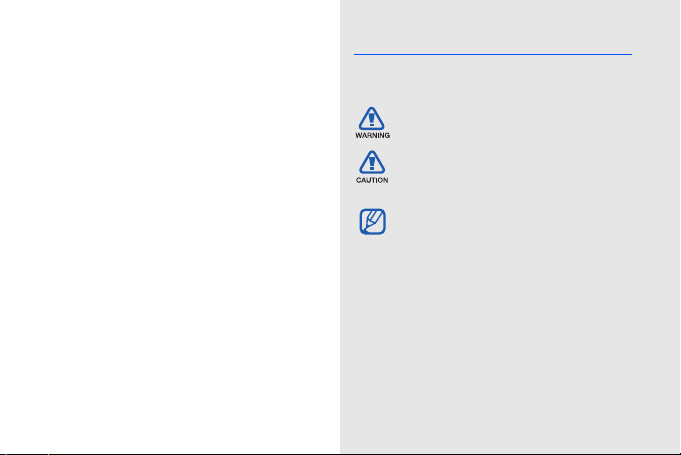
using this
manual
This user manual has been specially designed to
guide you through the functions and features of
your device. To get started quickly, refer to the
ii
quick start guide.
Instructional icons
Before you start, familiarise yourself with the
icons you will see in this manual:
Warning—situations that could cause
injury to yourself or others
Caution—situations that could cause
damage to your device or other
equipment
Note—notes, usage tips, or additional
information
X
Refer to—pages with related
information; for example:
(represents "see page 12")
X
p. 12
Page 4
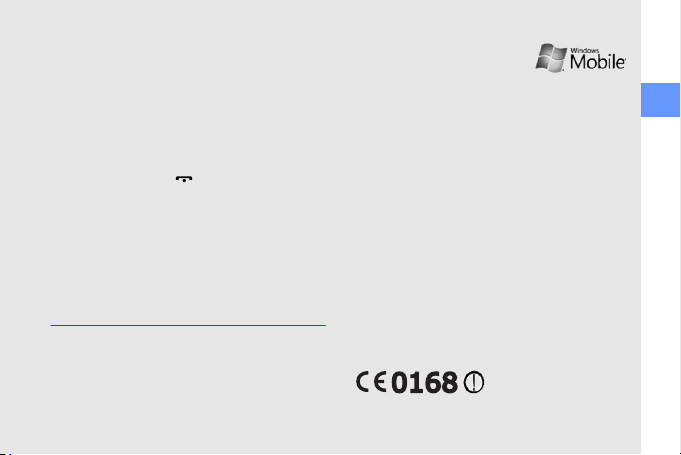
→ Followed by—the order of options or
menus you must select to perform a
step; for example: Press <Start> →
<More> → Windows Media
(represents Start, followed by More,
followed by Windows Media)
[] Square brackets—device keys;
for example: [ ] (represents the End/
Power key)
<> Angled brackets—softkeys that control
different functions at each screen; for
example: <Select> (represents the
Select softkey)
Copyrights and trademarks
Rights to all technologies and products that
comprise this device are the property of their
respective owners:
• This product includes
software licensed from MS,
an affiliate of the Microsoft
Corporation. Microsoft and software bearing
the Microsoft name are registered
trademarks of the Microsoft Corporation.
• Java™ is a trademark of Sun Microsystems,
Inc.
•Bluetooth
®
is a registered trademark of the
Bluetooth SIG, Inc. worldwide.
Bluetooth QD ID: B015816
• Windows Media Player
®
is a registered
trademark of Microsoft Corporation.
®
, the Wi-Fi CERTIFIED logo, and the
•Wi-Fi
Wi-Fi logo are registered trademarks of the
Wi-Fi Alliance.
using this manual
iii
Page 5
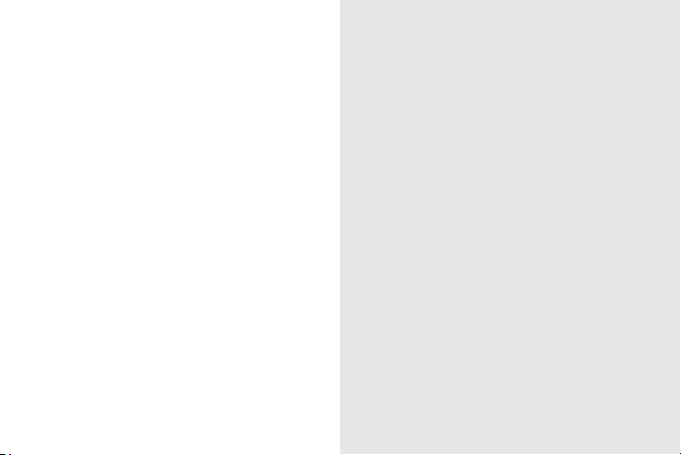
safety and usage information .................. 1
Safety warnings .......................................... 1
contents
Safety precautions ...................................... 4
Important usage information ....................... 6
quick start guide .................................... 12
Unpack ..................................................... 12
Phone layout ............................................ 13
Keys ......................................................... 14
Icons ........................................................ 15
Assemble and prepare your device ........... 16
Turn on your device on and off ................. 19
Work with applications .............................. 20
Use basic call functions ............................ 21
Send and view text messages .................. 22
Add and find contacts .............................. 23
Use basic camera functions ...................... 23
Listen to music ......................................... 25
Customise your device ............................. 26
Download applications from the web ........ 27
iv
Page 6
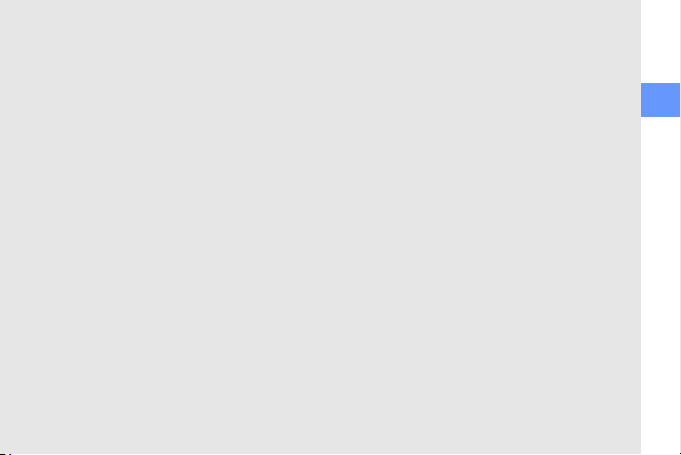
communication ....................................... 28
Calls ......................................................... 28
Messaging ................................................ 29
media ...................................................... 33
Camera .................................................... 33
Contents Manager .................................... 37
Photo Slides .............................................38
FM Radio .................................................. 40
Streaming Player ...................................... 41
Audio Notes .............................................. 41
Voice Notes .............................................. 42
personal productivity ............................. 43
Contacts ................................................... 43
Calendar ................................................... 44
Anniversary ............................................... 45
Office Mobile ............................................ 45
®
Adobe
Reader LE ................................... 48
Tasks ........................................................ 48
Smart Reader ...........................................49
web ......................................................... 51
Internet Explorer ....................................... 51
Messenger ............................................... 52
RSS Reader ............................................. 53
Podcast .................................................... 55
Communities ............................................ 56
Microsoft My Phone ................................. 56
Search Widget .......................................... 57
connectivity ............................................ 58
Wi-Fi ......................................................... 58
Bluetooth .................................................. 59
USB ......................................................... 61
ActiveSync ............................................... 62
Internet Sharing ........................................ 64
Connections ............................................. 65
additional programs ............................... 67
Games ..................................................... 67
Java ......................................................... 67
World Clock .............................................. 68
contents
v
Page 7
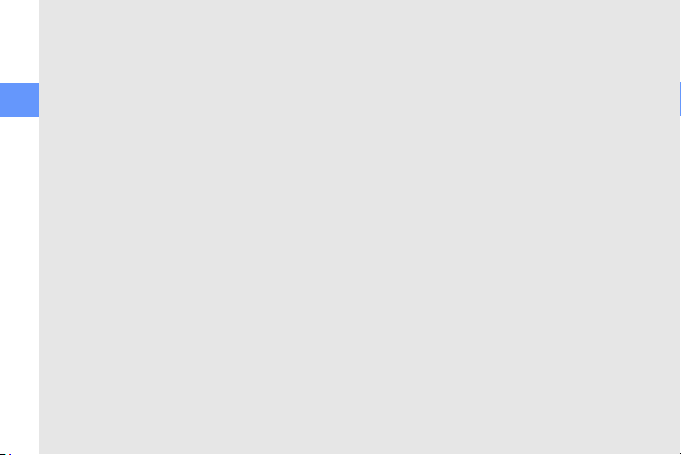
Alarms ...................................................... 68
Calculator ................................................. 69
Tip Calculator ........................................... 69
Smart Converter .......................................69
StopWatch ............................................... 70
Search ...................................................... 70
contents
My Files .................................................... 70
Settings ................................................... 71
troubleshooting ........................................ a
vi
Page 8
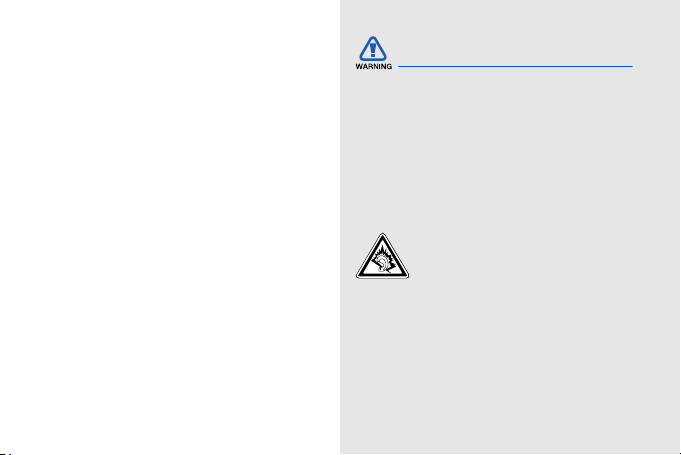
safety and
usage
information
Comply with the following precautions to avoid
dangerous or illegal situations and ensure peak
performance of your device.
Safety warnings
Keep your device away from small
children and pets
Keep your device and all accessories out of the
reach of small children or animals. Small parts
may cause choking or serious injury if
swallowed.
Protect your hearing
Excessive exposure to sound at high
volumes can cause hearing damage.
Always turn the volume down before
plugging the earphones into an
audiosource and use only the
minimum volume setting necessary
to hear your conversation or music.
1
Page 9

Install mobile devices and
equipment with caution
Ensure that any mobile devices or related
equipment installed in your vehicle are securely
mounted. Avoid placing your device and
safety and usage information
accessories near or in an air bag deployment
area. Improperly installed wireless equipment
can cause serious injury when air bags inflate
rapidly.
Handle and dispose of batteries and
chargers with care
• Use only Samsung-approved batteries and
chargers specifically designed for your
device. Incompatible batteries and chargers
can cause serious injuries or damage to your
device.
• Never dispose of batteries or devices in a
fire. Follow all local regulations when
disposing of used batteries or devices.
2
• Never place batteries or devices on or in
heating devices, such as microwave ovens,
stoves, or radiators. Batteries may explode
when overheated.
• Never crush or puncture the battery. Avoid
exposing the battery to high external
pressure, which can lead to an internal short
circuit and overheating.
Avoid interference with pacemakers
Maintain a minimum of 15 cm (6 inches)
between mobile devices and pacemakers to
avoid potential interference, as recommended
by manufacturers and the independent
research group, Wireless Technology
Research. If you have any reason to suspect
that your device is interfering with a pacemaker
or other medical device, turn off the device
immediately and contact the manufacturer of
the pacemaker or medical device for guidance.
Page 10

Turn off the device in potentially
explosive environments
Do not use your device at refuelling points
(service stations) or near fuels or chemicals.
Turn off your device whenever directed by
warning signs or instructions. Your device could
cause explosions or fire in and around fuel or
chemical storage and transfer areas or blasting
areas. Do not store or carry flammable liquids,
gases, or explosive materials in the same
compartment as the device, its parts, or
accessories.
Reduce the risk of repetitive motion
injuries
While using your device, hold the device with a
relaxed grip, press the keys lightly, use special
features that reduce the number of keys you
have to press (such as templates and
predictive text), and take frequent breaks.
Do not use the device if the screen
is cracked or broken
Broken glass or acrylic could cause injury to
your hand and face. Bring the device to a
Samsung service centre to replace the
screen. Damage caused by careless
handling will void your manufacturer’s
warranty.
safety and usage information
3
Page 11
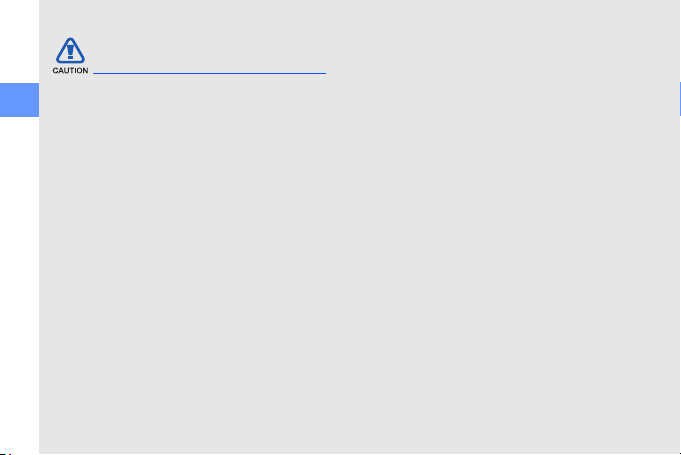
Safety precautions
Drive safely at all times
Avoid using your device while driving and obey
safety and usage information
all regulations that restrict the use of mobile
devices while driving. Use hands-free
accessories to increase your safety when
possible.
Follow all safety warnings and
regulations
Comply with any regulations that restrict the use
of a mobile device in a certain area.
Use only Samsung-approved
accessories
Using incompatible accessories may damage
your device or cause injury.
4
Turn off the device near medical
equipment
Your device can interfere with medical
equipment in hospitals or health care facilities.
Follow all regulations, posted warnings, and
directions from medical personnel.
Turn off the device or disable the
wireless functions when in an
aircraft
Your device can cause interference with aircraft
equipment. Follow all airline regulations and turn
off your device or switch to a mode that
disables the wireless functions when directed
by airline personnel.
Page 12

Protect batteries and chargers from
damage
• Avoid exposing batteries to very cold or very
hot temperatures (below 0° C/32° F or
above 45° C/113° F). Extreme temperatures
can reduce the charging capacity and life of
your batteries.
• Prevent batteries from contacting metal
objects, as this can create a connection
between the + and - terminals of your
batteries and lead to temporary or
permanent battery damage.
• Never use a damaged charger or battery.
Handle your device carefully and
sensibly
• Do not disassemble your device due to a
risk of electric shock.
• Do not allow your device to get wet—liquids
can cause serious damage and will change
the color of the label that indicates water
damage inside the
your phone with wet hands. Water damage
to your
device can void your manufacturer’s
warranty.
• Avoid using or storing your device in dusty,
dirty areas to prevent damage to moving
parts.
• Your device is a complex electronic
device—protect it from impacts and rough
handling to avoid serious damage.
• Do not paint your device, as paint can clog
moving parts and prevent proper operation.
• If your device has a camera flash or light,
avoid using it close to the eyes of children or
animals.
device. Do not handle
safety and usage information
5
Page 13
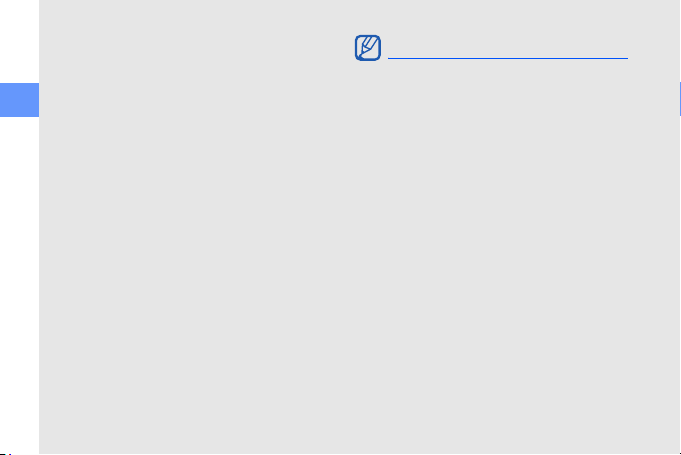
• Your device may be damaged by exposure
to magnetic fields. Do not use carrying
cases or accessories with magnetic
closures or allow your device to come in
contact with magnetic fields for extended
safety and usage information
periods of time.
Avoid interference with other
electronic devices
Your device emits radio frequency (RF) signals
that may interfere with unshielded or improperly
shielded electronic equipment, such as
pacemakers, hearing aids, medical devices,
and other electronic devices in homes or
vehicles. Consult the manufacturers of your
electronic devices to solve any interference
problems you experience.
6
Important usage information
Use your device in the normal
position
Avoid contact with your device’s internal
antenna.
Allow only qualified personnel to
service your device
Allowing unqualified personnel to service your
device may result in damage to your device and
will void your warranty.
Ensure maximum battery and
charger life
• Avoid charging batteries for more than a
week, as overcharging may shorten battery
life.
• Over time, unused batteries will discharge
and must be recharged before use.
Page 14
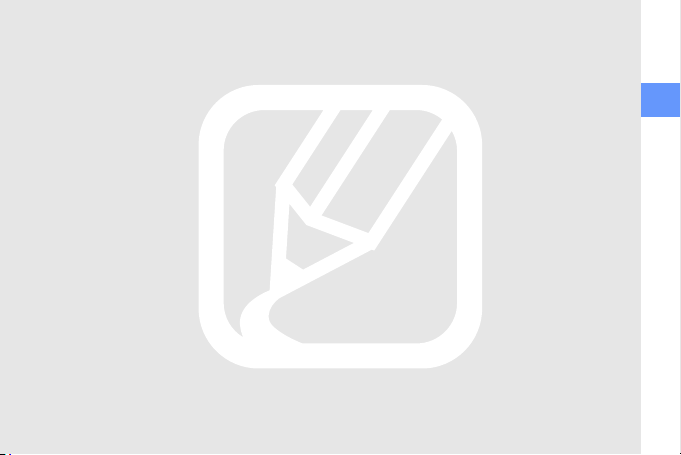
• Disconnect chargers from power sources
when not in use.
• Use batteries only for their intended
purpose.
Handle SIM cards and memory
cards with care
• Do not remove a card while the device is
transferring or accessing information, as this
could result in loss of data and/or damage to
the card or device.
• Protect cards from strong shocks, static
electricity, and electrical noise from other
devices.
• Frequent writing and erasing will shorten the
life span of memory cards.
• Do not touch gold-coloured contacts or
terminals with your fingers or metal objects. If
dirty, wipe the card with a soft cloth.
Ensure access to emergency
services
Emergency calls from your device may not be
possible in some areas or circumstances.
Before travelling in remote or undeveloped
areas, plan an alternate method of contacting
emergency services personnel.
Specific Absorption Rate (SAR)
certification information
Your device conforms to European Union (EU)
standards that limit human exposure to radio
frequency (RF) energy emitted by radio and
telecommunications equipment. These
standards prevent the sale of mobile devices
that exceed a maximum exposure level (known
as the Specific Absorption Rate, or SAR) of 2.0
watts per kilogram.
safety and usage information
7
Page 15
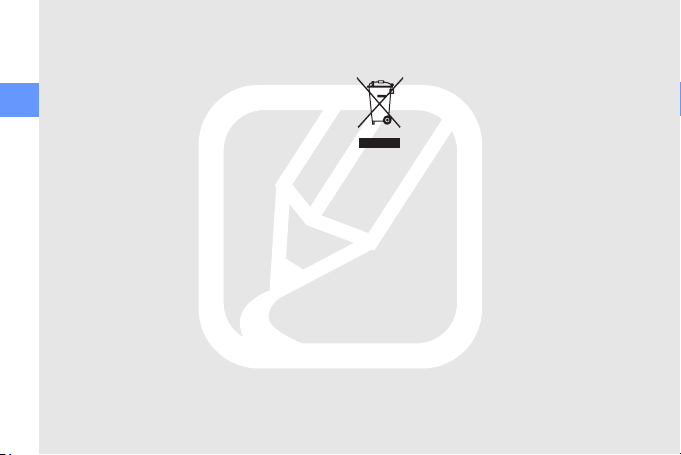
During testing, the maximum SAR recorded for
this model was 0
normal use, the actual SAR is likely to be much
lower, as the device has been designed to emit
only the RF energy necessary to transmit a
safety and usage information
signal to the nearest base station. By
automatically emitting lower levels when
possible, your device reduces your overall
exposure to RF energy.
The Declaration of Conformity at the back of
this manual demonstrates your device’s
compliance with the European Radio & Terminal
Telecommunications Equipment (R&TTE)
directive. For more information about the SAR
and related EU standards, visit the Samsung
mobile website.
8
.814 watts per kilogram. In
Correct disposal of this product
(Waste Electrical & Electronic Equipment)
(Applicable in the European Union
and other European countries with
separate collection systems)
This marking on the product,
accessories or literature indicates
that the product and its electronic accessories
(e.g. charger, headset, USB cable) should not
be disposed of with other household waste at
the end of their working life. To prevent possible
harm to the environment or human health from
uncontrolled waste disposal, please separate
these items from other types of waste and
recycle them responsibly to promote the
sustainable reuse of material resources.
Page 16
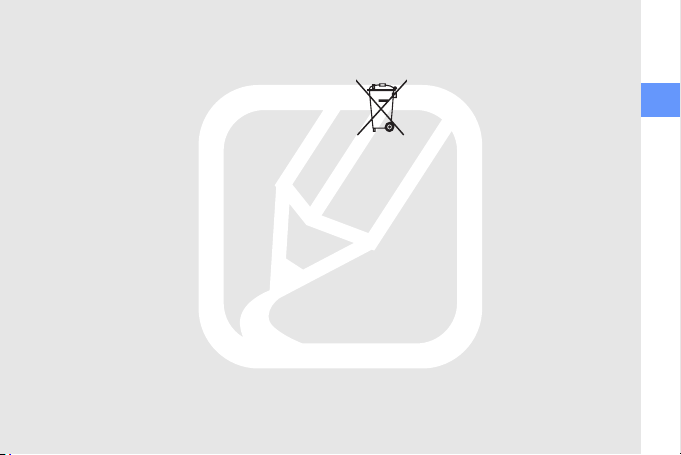
Household users should contact either the
retailer where they purchased this product, or
their local government office, for details of
where and how they can take these items for
environmentally safe recycling.
Business users should contact their supplier
and check the terms and conditions of the
purchase contract. This product and its
electronic accessories should not be mixed
with other commercial wastes for disposal.
Correct disposal of batteries in this
product
(Applicable in the European Union
and other European countries with
separate battery return systems)
This marking on the battery, manual
or packaging indicates that the
batteries in this product should not be disposed
of with other household waste at the end of
their working life. Where marked, the chemical
symbols Hg, Cd or Pb indicate that the battery
contains mercury, cadmium or lead above the
reference levels in EC Directive 2006/66. If
batteries are not properly disposed of, these
substances can cause harm to human health
or the environment.
To protect natural resources and to promote
material reuse, please separate batteries from
other types of waste and recycle them through
your local, free battery return system.
safety and usage information
9
Page 17
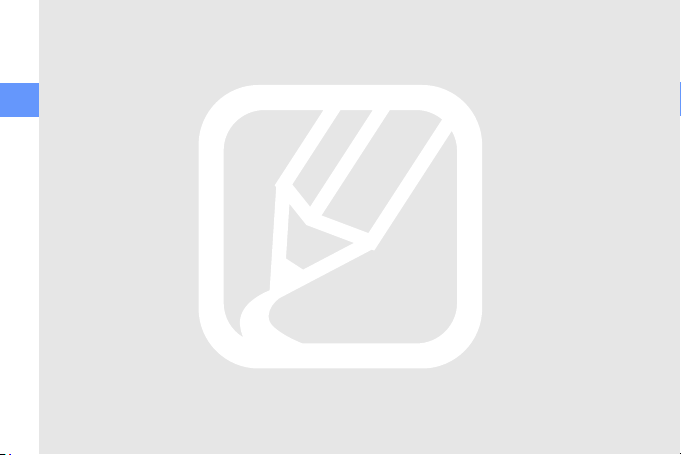
Disclaimer
Some content and services accessible through
this device belong to third parties and are
protected by copyright, patent, trademark and/
or other intellectual property laws. Such content
safety and usage information
and services are provided solely for your
personal noncommercial use. You may not use
any content or services in a manner that has
not been authorised by the content owner or
service provider. Without limiting the foregoing,
unless expressly authorised by the applicable
content owner or service provider, you may not
modify, copy, republish, upload, post, transmit,
translate, sell, create derivative works, exploit,
or distribute in any manner or medium any
content or services displayed through this
device.
“THIRD PARTY CONTENT AND SERVICES ARE
PROVIDED "AS IS." SAMSUNG DOES NOT
WARRANT CONTENT OR SERVICES SO
PROVIDED, EITHER EXPRESSLY OR
10
IMPLIEDLY, FOR ANY PURPOSE.
SAMSUNG EXPRESSLY DISCLAIMS ANY
IMPLIED WARRANTIES, INCLUDING BUT NOT
LIMITED TO, WARRANTIES OF
MERCHANTABILITY OR FITNESS FOR A
PARTICULAR PURPOSE. SAMSUNG DOES
NOT GUARANTEE THE ACCURACY, VALIDITY,
TIMELINESS, LEGALITY, OR COMPLETENESS
OF ANY CONTENT OR SERVICE MADE
AVAILABLE THROUGH THIS DEVICE AND
UNDER NO CIRCUMSTANCES, INCLUDING
NEGLIGENCE, SHALL SAMSUNG BE LIABLE,
WHETHER IN CONTRACT OR TORT, FOR ANY
DIRECT, INDIRECT, INCIDENTAL, SPECIAL OR
CONSEQUENTIAL DAMAGES, ATTORNEY
FEES, EXPENSES, OR ANY OTHER
DAMAGES ARISING OUT OF, OR IN
CONNECTION WITH, ANY INFORMATION
CONTAINED IN, OR AS A RESULT OF THE
USE OF ANY CONTENT OR SERVICE BY YOU
OR ANY THIRD PARTY, EVEN IF ADVISED OF
THE POSSIBILITY OF SUCH DAMAGES."
Page 18
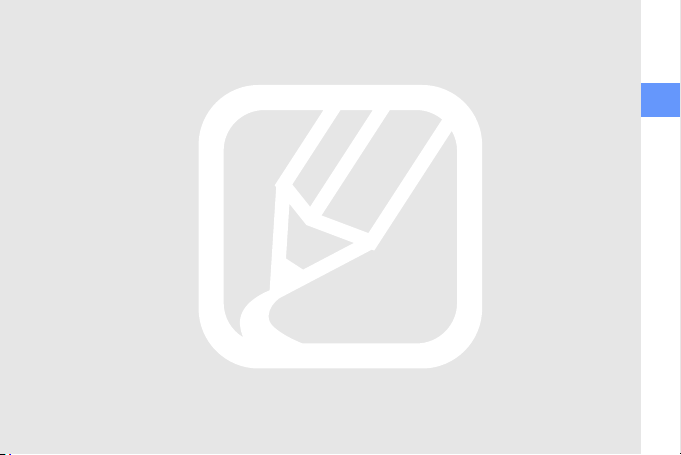
Third party services may be terminated or
interrupted at any time, and Samsung makes
no representation or warranty that any content
or service will remain available for any period of
time. Content and services are transmitted by
third parties by means of networks and
transmission facilities over which Samsung has
no control. Without limiting the generality of this
disclaimer, Samsung expressly disclaims any
responsibility or liability for any interruption or
suspension of any content or service made
available through this device.
Samsung is neither responsible nor liable for
customer service related to the content and
services. Any question or request for service
relating to the content or services should be
made directly to the respective content and
service providers.
safety and usage information
11
Page 19
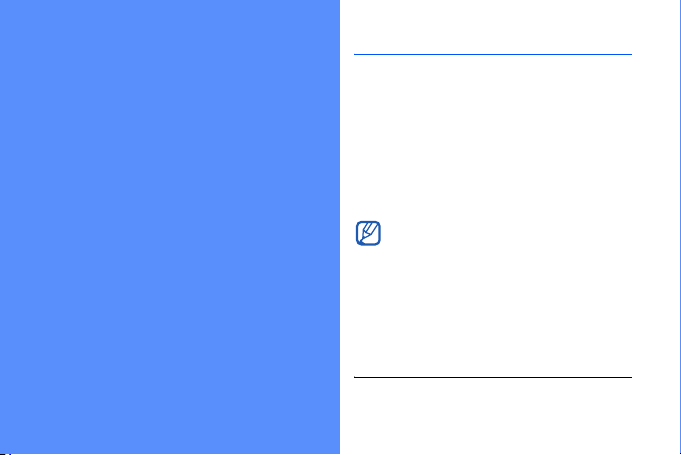
quick start guide
12
Unpack
Check your product box for the following items:
• Mobile device
•Headset
• Battery
• Travel adapter (charger)
•PC data cable
•User manual
•CD-ROM
1. The CD-ROM contains Microsoft ActiveSync software, add-on
software, and other applications.
1
• The items supplied with your device may
vary depending on the software and
accessories available in your region or
offered by your service provider. You can
obtain additional accessories from your
local Samsung dealer.
• The supplied accessories perform best for
your phone.
Page 20
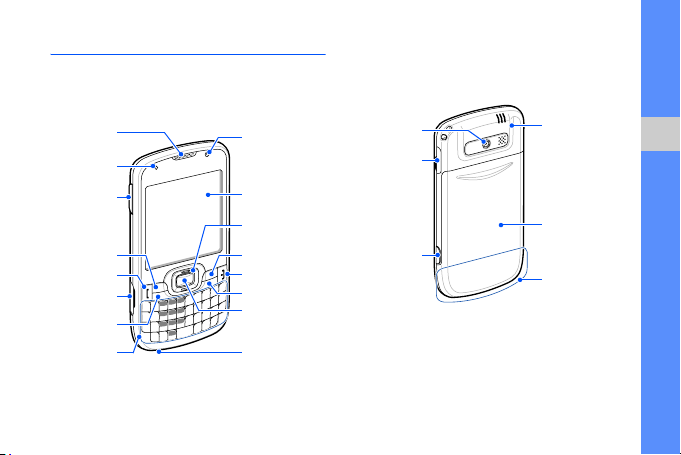
Phone layout
The front of your device includes the following
keys and features:
The rear of your device includes the following
keys and features:
Earpiece
Light
Volume key
Left softkey
Tal k ke y
Multifunction
jack
Home/Task
Manager key
QWERTY
keyboard
Front camera
lens for video
calls
Display
4-way
navigation key
Right softke y
End/Power key
Back/Delete key
Confirm key
Mouthpiece
Rear
camera lens
Memory
card slot
Camera
key
Speaker
quick start guide
Battery cover
Internal antenna
13
Page 21
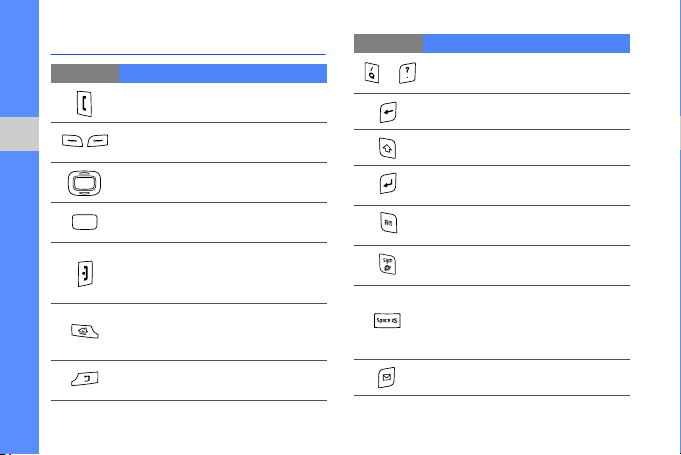
Keys
Key Function
quick start guide
14
Open the dialling screen; Make or
answer a call
Perform actions indicated at the
bottom of the display
Scroll through lists or menus; Move
the cursor up, down, left, or right
Confirm your selection or execute
the selected application
Turn the device on and off (press
and hold); End a call; Return to the
Home screen
Switch to the Home screen from a
program; Open Task Manager
(press and hold)
Return to the previous menu or
screen; Delete characters
Key Function
Enter numbers, characters, and
~
symbols
Delete characters
Change case in a text input field
Confirm your selection; Start a new
line in a text input field
Use characters on the upper half of
the keys in a text input field
Open the symbol screen in a text
input field (press and hold)
Insert a space in the text input
screen; Activate or deactivate the
silent profile from the Home screen
(press and hold)
Open Messaging
Page 22
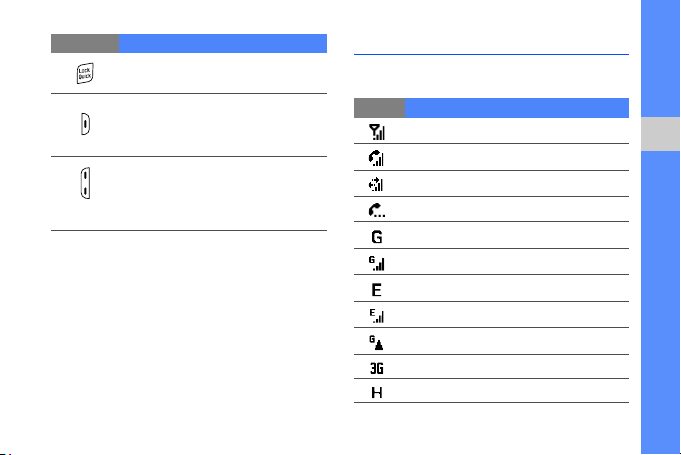
Key Function
Open the Quick list screen; Lock
the keys (press and hold)
Turn on the camera (press and
hold); In Camera mode, take a
photo or record a video
Adjust the device’s volume; During
an incoming call, mute the call
ringer; Press and hold the Volume
key up to zoom in the screen
Icons
Learn about the icons that appear on your
display.
Icon Definition
Signal strength
Voice call in progress
Data call in progress
Call on hold
GPRS network available
GPRS network connected
EDGE network available
EDGE network connected
Roaming in GPRS network
UMTS network available
HSDPA network available
quick start guide
15
Page 23
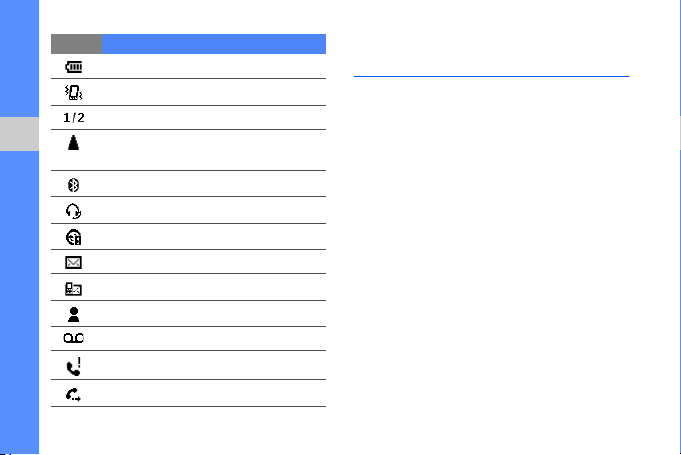
Icon Definition
quick start guide
16
Battery power level
Ringer set to vibrate
Phone line 1 or 2 (network service)
Roaming (outside of normal service
area)
Bluetooth activated
Bluetooth headset connected
Sync error
New text message
New multimedia message
New instant message
New voice mail message
Missed call
Calls are forwarded
Assemble and prepare your device
Get started by assembling and setting up your
mobile device for its first use.
Install the SIM or USIM card and
battery
When you subscribe to a cellular service, you
will receive a Subscriber Identity Module (SIM)
card, with subscription details, such as your
personal identification number (PIN) and
optional services.
To use UMTS or HSDPA services, you can
purchase a Universal Subscriber Identity
Module (USIM) card.
Page 24
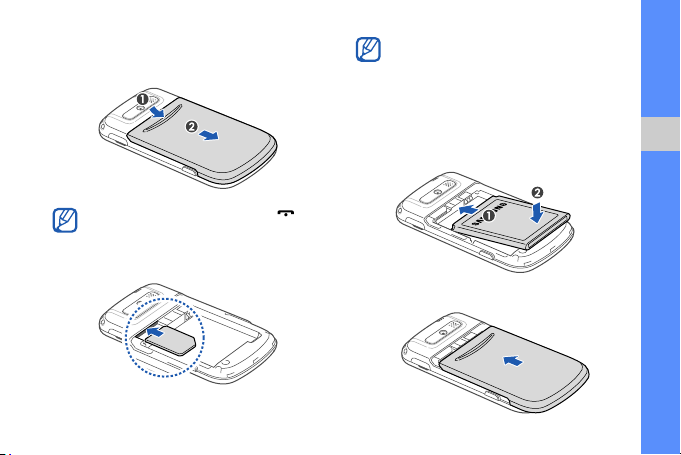
To install the SIM or USIM card and battery,
1. Remove the battery cover.
If the device is on, press and hold [ ] to
turn it off.
2. Insert the SIM or USIM card.
• Place the SIM or USIM card in the device
with the gold-coloured contacts facing
down.
• Without inserting a SIM or USIM card, you
can use your device’s non-network
services and some menus.
3. Insert the battery.
4. Replace the battery cover.
quick start guide
17
Page 25
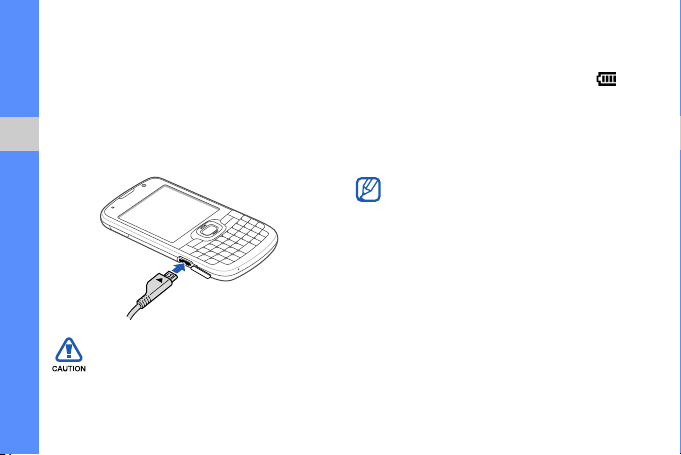
Charge the battery
Before using the device for the first time, you
must charge the battery.
1. Open the cover to the multifunction jack on
the side of the device.
2. Plug the small end of the travel adapter into
quick start guide
the multifunction jack.
With the triangle facing u p
Improperly connecting the travel adapter
can cause serious damage to the device.
Any damages by misuse are not covered by
the warranty.
18
3. Plug the large end of the travel adapter into
a power outlet.
4. When the battery is fully charged (the
icon is no longer moving), unplug the travel
adapter from the power outlet.
5. Unplug the travel adapter from the device.
6. Close the cover to the multifunction jack.
About the low battery indicator
When your battery is low, the device will emit
a warning tone and a low battery message.
The battery icon will also be empty and
blinking. If the battery level becomes too low,
the device will automatically power off.
Recharge your battery to continue using your
device.
Page 26
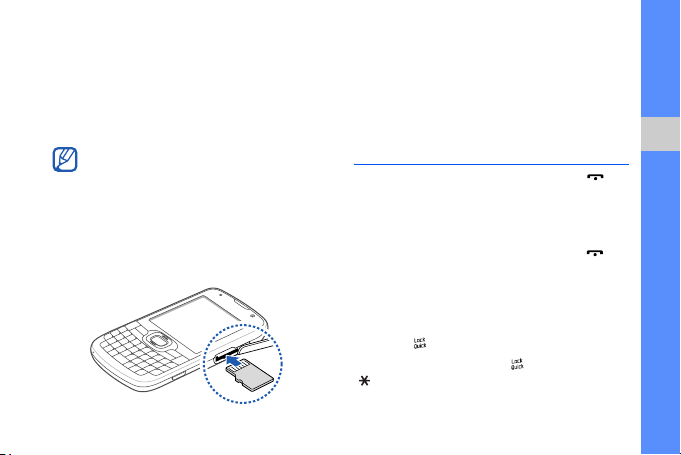
Insert a memory card (optional)
To store additional multimedia files, you must
insert a memory card. Your device accepts
TM
microSD
to 32 GB (depending on memory card
manufacturer and type).
1. Open the cover to the memory card slot on
2. Insert a memory card with the label side
or microSDHCTM memory cards up
Formatting the memory card on a PC may
cause incompatibility with your phone.
Format the memory card only on the phone.
the side of the device.
facing down.
3. Push the memory card in the memory card
slot until it locks in place.
To remove the memory card, pu sh it gently u ntil
it disengages from the device, and then pull the
memory card out of the memory card slot.
Turn on your device on and off
To turn your device on, press and hold [ ] to
turn on your device.
Your device will automatically connect to the
cellular network.
To turn your device off, press and hold [ ].
Lock or unlock the keys
You can lock the keys to prevent any unwanted
device operations. On the Home screen, press
and hold [ ].
To unlock the keys, press [ ] → <Unlock> →
[].
quick start guide
19
Page 27
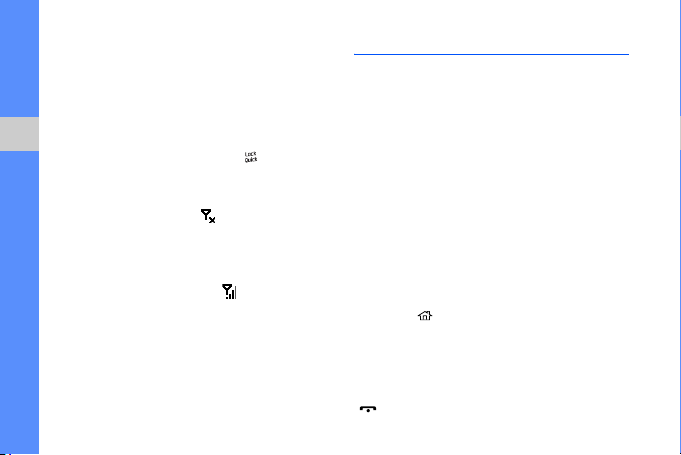
Disable wireless functions
By disabling your device's wireless functions,
you can use non-network services in areas
where wireless devices are prohibited, such as
aeroplanes and hospitals.
To disable wireless functions,
quick start guide
1. On the Home screen, press [ ] →
Wireless Manager.
2. Select Phone.
Your device will show on the Home
screen.
3. Press <Done>.
To enable wireless functions, repeat steps 1-2
above. Your device will show on the Home
screen.
20
Work with applications
Open applications or folders
1. On the Home screen, press <Start>.
2. Select an application or a folder.
To use the home screen shortcuts, on the
Home screen, scroll up or down to move
among the shortcuts or menus.
Switch applications
Your device allows you to multi-task by running
multiple applications at the same time.
To switch from one active application to
another,
1. Press [ ] → <Start>.
2. Select an application or a folder.
Close applications
To close the current application window, press
[].
Page 28
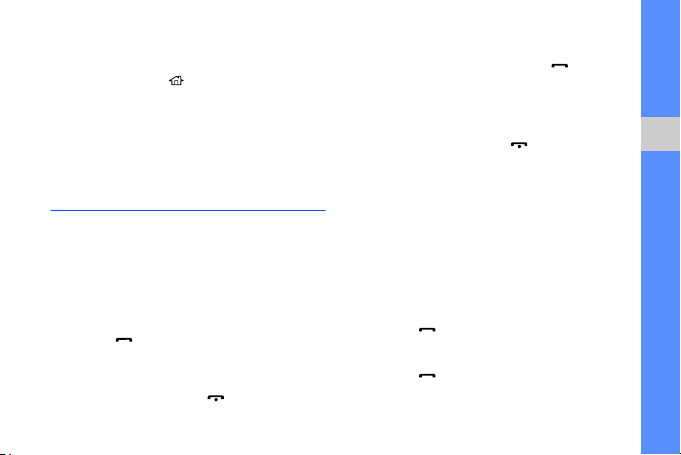
To close an application that is running in the
background,
1. Press and hold [ ] to open Task Manager.
2. Scroll to an application and press
<End Task>.
To close all applications press <Menu> →
End All Tasks
→ <Yes>.
Use basic call functions
Learn to make or answer calls and use basic
call functions.
Make a call
1. On the Home screen, enter an area code
and phone number.
2. Press [ ] to dial the number.
For a video call, press <Menu> → Video
Call.
3. To end the call, press [ ].
Answer a call
1. When a call comes in, press [ ].
2. For a video call, press <Show me> to allow
the caller to see you via the front camera
lens.
3. To end the call, press [ ].
Adjust the volume
To adjust the volume during a call, press the
Volume key up or down.
View and dial missed calls
Your device will display calls you have missed
on the display. To dial the number of a missed
call,
1. Press [ ].
2. Scroll to the missed call you want to dial.
3. Press [ ] to dial.
quick start guide
21
Page 29

Call a recently dialled number
1. On the Home screen, press [ ] to display
a list of recent numbers.
2. Scroll to the number you want and press
[
] to dial.
quick start guide
Send and view text messages
Learn to send or view text (SMS) messages.
Send a text message
1. On the Home screen, press <Start> →
Messaging
2. Press <Menu> → New.
3. Enter a phone number or press the Confirm
key to select a contact.
4. Scroll down and enter text.
5. Press <Send> to send the message.
22
→ SMS/MMS.
Enter text
Your device is equipped with a QWERTY
keyboard to support easy and quick text input.
You can enter text as you would when using a
computer’s keyboard.
When entering text, use the following keys:
• : delete characters
• : start a new line
• : change case; set Caps lock (press twice
quickly)
• Alt: enter numbers and symbols on the
upper part of the keys; set Number and
Symbol lock (press twice quickly)
• sym: open the symbols list (press and hold)
• Space: insert a space
View a text message
1. On the Home screen, press <Start> →
Messaging
2. Select a text message.
→ SMS/MMS.
Page 30

Add and find contacts
Learn the basics of using the Contacts feature.
Add a new contact
1. On the Home screen, enter a phone
number and press <Save>.
2. Press the Confirm key → a contact type.
3. Enter contact information.
4. When you are finished entering information,
press <Save> or <Done> to save the
contact card.
Find a contact
1. On the Home screen, press <Start> →
Contacts.
2. Enter the first few letters of the name you
want to find.
3. Scroll to the contact’s name from the
search list.
Once you have found a contact, you can:
• call the contact by pressing [ ]
• edit the contact information by pressing
<
Menu
> →
Edit
Use basic camera functions
Learn the basics to capture and view photos
and videos.
Capture photos
1. Press and hold the Camera key to turn on
the camera.
2. Aim the lens at the subject and make any
adjustments.
• To change the viewfinder, press the
Navigation key up (
• To select the time delay, press the
Navigation key down (
).
).
quick start guide
23
Page 31

• To change the camera focus, press the
Navigation left (
• To set the exposure value, press the
Navigation key right (
3. Press the Confirm key or Camera key to
take a photo.
quick start guide
4. Press <Save> to save the photo.
After capturing photos, press <View> to view
photos quickly.
).
).
View photos
On the Home screen, press <Start> →
Contents Manager → My Pictures → a photo
file.
Capture videos
1. Press and hold the Camera key to turn on
the camera.
2. Press [1] to switch to Recording mode.
24
3. Aim the lens at the subject and make any
adjustments.
• To change the viewfinder, press the
Navigation key up (
• To select the time delay, press the
Navigation key down (
• To set the exposure value, press the
Navigation key right (
4. Press the Confirm key or Camera key to
start recording.
5. Press < > to stop recording.
6. Press <Save> to save the video.
After capturing videos, press <View> to view
videos quickly.
).
).
).
View videos
On the Home screen, press <Start> →
Contents Manager → My Videos → a video
file.
Page 32

Listen to music
Learn how to listen to music via the music
player.
Add music files to your device
Start by adding files to your device or memory
card:
• Download from the wireless web.
• Receive via Bluetooth.
• Copy to your memory card.
• Synchronise with ActiveSync.
Play music files
1. Add music files to your device.
2. On the Home screen, press <Start> →
<More>
→ Windows Media.
3. Press <Menu> → Update Library.
4. When libraries have been updated, press
<Done>.
5. Select My Music.
6. Select a music category → a music file.
7. Control playback using the following keys:
Key Function
Confirm Pause or resume playback
Volum e Adjust the volume
• Left: Restart playback; Skip
backward (press within 3
seconds); Scan backward
Navigation
0
8. When you are finished, press <Menu> →
Stop.
in a file (press and hold)
• Right: Skip forward; Scan
forward in a file (press and
hold)
• Up/Down: Adjust the
volume
Switch to the full screen view
(video file only)
quick start guide
25
Page 33

Create a playlist
1. On the Home screen, press <Start> →
<More> → Windows Media.
2. Press <Menu> → Library → My Music.
3. Select a music category and scroll to a
music file.
quick start guide
4. Press <Menu> → Queue Up.
5. Repeat steps 3-4 to add more files.
6. Press <Menu> → Now Playing →
<Menu>
→
Save Playlist.
7. Enter a name for the playlist and press
<Done>.
The new playlist will be saved in My
Playlists.
26
Customise your device
Get more from your device by customising it to
match your preferences.
Adjust the volume of the key tones
On the Home screen, press the Volume key up
or down to adjust the key tone volume.
Change your ringtone
1. On the Home screen, press <Start> →
Settings
→ Sounds → Ringtone.
2. Scroll left or right to a ringtone.
3. Press <Done>.
Set your device profile
Activate a profile
1. On the Home screen, press <Start> →
Settings
→ Profiles.
Page 34

2. Scroll to a profile and press <Done>.
To quickly change profiles, press [ ] and
select a different profile.
Personalise a profile
1. On the Home screen, press <Start> →
Settings → Profiles.
2. Scroll to a profile and press <Menu> →
Edit.
3. Change the settings as desired.
4. When you are finished personalising the
profile, press <Done>.
Select a theme for the display or
wallpaper
1. On the Home screen, press <Start> →
Settings
→ Display → Home Screen.
2. Scroll left or right to change the theme in
Home screen layout.
3. Scroll down to Background image.
4. Scroll left or right to your background
image.
5. When you are finished, press <Done>.
Download applications from the web
You can find, purchase, and download
Windows Mobile applications directly from the
online store and post your reviews about
applications. You can also find links to access
other web pages.
On the Home screen, press <Start> →
<More> → Marketplace.
quick start guide
27
Page 35

communication
Your device allows you to send and receive many
types of calls and messages over cellular networks
28
and the internet.
Calls
Learn to use advanced call functions.
Call an international number
1. On the Home screen, press and hold [0] to
insert the + character.
2. Enter the complete number you want to dial
(country code, area code, and phone
number), and then press [
Call a contact from Contacts
You can call numbers directly from Contacts
using stored contacts.
1. On the Home screen, press <Start> →
Contacts.
2. Scroll to the number you want to dial and
press [
X
] to dial.
] to dial.
p. 23
Page 36

Make a call from Call History
1. On the Home screen, press <Start> →
Applications
2. Scroll up o r do wn to a number or n ame and
press [
→ Call History.
] to dial.
Forward calls
1. On the Home screen, press <Start> →
Settings
→ Phone → Voice Calls → Call
Forwarding.
2. Select a forwarding option and enter a
phone number.
Bar (block) calls
1. On the Home screen, press <Start> →
Settings
→ Phone → Voice Calls → Call
Barring.
2. Select a call type → a barring option.
Messaging
Learn to use messaging functions. For
instructions on entering text, see the quick start
guide.
Send a multimedia message
1. On the Home screen, press <Start> →
Messaging
2. Press <Menu> → New.
3. Enter a destination number or press
<Menu>
contact.
4. Press <Menu> → Switch to MMS.
5. Scroll down and enter your message text.
6. Press <Menu> → Add and add an item.
7. Press <Send> to send the message.
→
SMS/MMS.
→
Add Recipients to select a
communication
29
Page 37

Create an email account
Before you can send or receive email
messages, you must create an email account.
1. On the Home screen, press <Start> →
Messaging
To easily create an email account, press
<Start>
communication
2. Enter your email address and password,
and press <Next>.
3. To manually set up email account, clear the
check box next to Try to get e-mail
settings automatically from the Internet.
4. Press <Next>.
5. Select the predefined email provider and
press <Next>.
6. Enter your name and account name, and
press <Next>.
30
→
Setup E-mail.
→ Email Wizard.
7. Enter the incoming mail server and select
the account type, and press <Next>.
8. Enter a user name and password, and
press <Next>.
9. Enter the outgoing mail server and press
<Next>.
10. Set how often your device connects to the
server and checks for incoming email
messages in Automatic Send/Receive
(if necessary).
11. Press <Finish>.
Send an email message
1. On the Home screen, press <Start> →
Messaging.
2. Select the name of an email account.
3. Press <Menu> → New.
Page 38

4. Enter an email address in the To field or
press <Menu>
→
Add Recipient to select
a contact.
5. Scroll down and enter a message subject.
6. Scroll down and enter your message text.
7. Press <Menu> → Insert and attach a file
(if necessary).
8. Press <Send> to send the message.
Retrieve email from an email server
Before you retrieve email from an internet
service provider or VPN connection, you must
create an email account.
To retrieve messages from your Outlook
account, see "Synchronise your data."
1. On the Home screen, press <Start> →
Messaging.
2. Select the name of an email account.
3. Press <Menu> → Send/Receive.
X
p. 63
View messages
You can access message folders for your text
and multimedia messages in one location, and
for email messages.
To view messages,
1. On the Home screen, press <Start> →
Messaging.
2. Select SMS/MMS or the name of an email
account.
The Inbox for the account you selected will
open.
3. To download the complete contents of
email, select an email from the list or press
<Menu> → Download Message.
View or save email attachments
Email attachments may contain viruses that
can damage your device. To protect your
device, open attachments only if you trust
the sender.
communication
31
Page 39

To view an attachment,
1. From an open email, scroll to the
attachment and press the Confirm key.
2. Press the Confirm key → <Open> to open
the attachment.
The attachment opens with the
corresponding application.
communication
To save an attachment,
1. From an open email, scroll to the
attachment and press the Confirm key to
download.
2. Press the Confirm key → <Open> to open
the attachment.
3. Press <Menu> → Save As...
4. Set a file name and memory location and
press <Save>.
32
Page 40

media
Learn to use Camera, Contents Manager,
Photo Slides, FM Radio, Streaming Player,
Audio Notes, and Voice Notes.
Camera
Learn how to capture photos in various modes
and customise camera settings.
Capture a series of photos
1. Press and hold the Camera key to turn on
the camera.
2. Press <Menu> → Shooting Mode → Multi
Shot.
3. Make any necessary adjustments.
4. Press and hold the Confirm key or Camera
key to take a series of photos.
5. Press <Save> to save the photo.
Capture photos with decorative
frames
1. Press and hold the Camera key to turn on
the camera.
33
Page 41

2. Press <Menu> → Shooting Mode →
Frame Shot.
3. Press <Change> → <List>.
4. Select a frame and press the Confirm key.
5. Make any necessar y adjustments.
6. Press the Confirm key or Camera key to
media
take a photo with the frame.
7. Press <Save> to save the photo.
Capture divided photos
1. Press and hold the Camera key to turn on
the camera.
2. Press <Menu> → Shooting Mode →
Mosaic Shot.
3. Press <Change> → <List>.
4. Select an image layout and press the
Confirm key.
34
5. Make any necessary adjustments.
6. Press the Confirm key or Camera key to
take the divided photos for each segment.
7. Press <Save> to save the photo.
Capture photos in Smile shot mode
1. Press and hold the Camera key to turn on
the camera.
2. Press <Menu> → Shooting Mode →
Smile Shot.
3. Make any necessary adjustments.
4. Press the Confirm key or Camera key.
5. Aim the camera lens at your subject.
Your device recognises people in an image
and detects their smiles. When the subject
smiles, the device automatically takes a
photo.
6. Press <Save> to save the photo.
Page 42

Capture photos by using options
preset for various scenes
1. Press and hold the Camera key to turn on
the camera.
2. Press <Menu> → Scene → a scene.
3. Make any necessar y adjustments.
4. Press the Confirm key or Camera key to
take a photo.
5. Press <Save> to save the photo.
Use camera options
Before capturing a photo, press <Menu> to
access the following options:
Option Function
Shooting
Mode
Scene Change the scene mode
Resolution Change the resolution option
Change the shooting mode
Option Function
White
Balance
ISO
Metering Select a type of exposure metre
Effect Apply a special effect
Before capturing a video, press <Menu> to
access the following options:
Option Function
Recording
Mode
Resolution Change the resolution option
White
Balance
Effect Apply a special effect
Adjust the colour balance
Adjust the sensitivity of the
camera imaging sensor
Change the recording mode
Adjust the colour balance
media
35
Page 43

Customise camera settings
Before capturing a photo, press <Menu> →
Settings → Photo or Setup to access the
following options:
Setting Function
media
36
Image Quality
Shutter sound
Review screen
Zoom sound
Brightness
sound
Storage
Adjust the quality of your
images
Select a sound to
accompany the shutter
action
Set the camera to switch to
the review screen after
capturing photos
Turn the zoom sound on or
off
Turn the brightness sound on
or off
Select a memory location to
store new images
Before capturing a video, press <Menu> →
Settings → Video or Setup to access the
following options:
Setting Function
Video Quality
Recording
sound
Audio
recording
Encoding
format
Review
screen
Zoom sound Turn the zoom sound on or off
Brightness
sound
Storage
Adjust the quality of your video
clips
Select a sound to accompany
the shutter action
Turn the audio on or off
Select an encoding format of
your video clips
Set the camera to switch to the
review screen after capturing
videos
Turn the brightness sound on
or off
Select a memory location to
store new video clips
Page 44

Contents Manager
With Contents Manager, you can view and
access all the files and folders on your device.
View a photo
1. On the Home screen, press <Start> →
Contents Manager
2. Scroll to a photo thumbnail and press the
Confirm key to open it.
While viewing photos, you can perform the
following functions:
• To scroll through your photos, scroll left or
right.
• To zoom, press the Confirm key and then
press the left softkey or right softkey. To exit
the zoom screen, press [
• To edit the picture, press <Menu> → Edit
Image.
→ My Pictures.
].
• To set a photo as a background or caller ID
image, press <Menu>
option.
• To view your photos as a slideshow, press
<Menu>
→ Play Slide Show.
→ Set as → an
Play a video
1. On the Home screen, press <Start> →
Contents Manager
2. Scroll to a video thumbnail and press the
Confirm key to open it.
→ My Videos.
Open documents
1. On the Home screen, press <Start> →
Contents Manager.
2. Locate and open the folder where the
document is stored.
3. Scroll to the document and press the
Confirm key to open it.
media
37
Page 45

Send a file
1. On the Home screen, press <Start> →
Contents Manager.
2. Locate and open the folder where the file is
stored.
3. Select a file.
media
4. Press <Menu> → Send → a sending
option.
• To send as a multimedia message,
select via Multimedia Msg. See
a multimedia message." X p. 29
• To send as an email message, select via
e-mail. See
X
p. 30
• To send via the Bluetooth wireless
feature, select via Bluetooth. See
"Bluetooth." X p. 59
38
"Send an email message."
"Send
Photo Slides
Photo Slides allows you to create photo
albums, edit photos, and view slideshows with
background music.
Create a photo album
1. On the Home screen, press <Start> →
Applications
2. Press <Menu> → Create album.
3. Enter an album name, set the creation date,
and select OK.
4. Locate a photo in another album or folder
and press <Menu>
5. Select the name of your new album or
folder and then press <Menu>
Paste.
→ Photo Slides.
→ Edit → Copy.
→ Edit →
Page 46

Edit photos
1. On the Home screen, press <Start> →
Applications
2. Select a thumbnail to open the photo.
3. Press <Menu> → an editing option (Rotate
Left, Rotate Right, or Effect).
4. Select an effect option (if necessary).
5. To save the photo with your changes, press
[
].
→ Photo Slides.
View slideshows with background
music
1. On the Home screen, press <Start> →
Applications
2. Select a photo.
3. Press <Menu> → Slide Show.
→ Photo Slides.
4. During a slideshow, press the Confirm key
to display the following controls:
Icon Function
Pause the slideshow
Stop the slideshow
Play the slideshow
Skip to the previous photo
Skip to the next photo
Rotate the photo
Change the background
music
Quit the slideshow
media
39
Page 47

FM Radio
You can listen to your favourite stations with the
FM radio.
Listen to the FM radio
1. Plug a headset into the multifunction jack.
media
2. On the Home screen, press <Start> → FM
Radio.
3. Press <Yes> to start automatic tuning.
The radio scans and saves available
stations automatically.
The first time you turn on the FM radio, you
will be prompted to start automatic tuning.
4. When automatic tuning is finished, press
<Done>.
5. Scroll left or right to scan through available
radio stations.
40
6. Control the FM radio using the following
keys:
Key Function
Volum e Adjust the volume
Confirm Turn the FM radio on or off
• Left/Right: Tune a radio
Navigation
station
• Up/Down: Adjust the
volume
Store radio stations by automatic
tuning
1. From the radio screen, press the Confirm
key to start the FM radio.
2. Press <Menu> → Channel list.
3. Press <Scan> → <Yes>.
The radio scans and saves available
stations automatically.
4. Press <Done>.
Page 48

You can access the radio station list by
pressing <Menu> → Channel list from the
radio screen.
Set up your favourite list
1. From the radio screen, press the Confirm
key to start the FM radio.
2. Scroll left or right to tune a radio station you
want.
3. Press <Set as favourite> to save the radio
station to the Favourite list.
4. Press <OK> to confirm.
5. To add more radio stations, repeat steps
2-4 above.
Streaming Player
You can play streaming files on the web.
1. On the Home screen, press <Start> →
Applications → Streaming Player.
2. Press <Open>.
3. Enter a URL address of the streaming file
and press <Connect>.
You can select a URL address on the Recent
history list.
Audio Notes
You can record sounds from various sources
and save them as mp3 files.
Record an audio note
1. On the Home screen, press <Start> →
Organizer
2. Press <Record>.
→ Audio Notes.
media
41
Page 49

3. Press the Confirm key to begin the
recording.
4. When you are finished recording, press
<Stop>.
The audio note is automatically saved.
Play an audio note
media
1. On the Home screen, press <Start> →
Organizer
2. Scroll to an audio note and press the
Confirm key.
Playback begins automatically.
3. Control playback using the following keys:
42
→ Audio Notes.
Key Function
Volume Adjust the volume
Confirm Pause or resume playback
Navigation
<
Stop
• Left: Skip backward
• Right: Skip forward
> Stop playback
Voice Notes
You can use Voice Notes to record and play
back voice memos and sound clips.
Record a voice clip
1. On the Home screen, press <Start> →
Applications
2. Press <Record> to begin the recording.
3. When you are finished recording, press
<Stop>.
The voice clip is automatically saved.
Play a voice clip
1. On the Home screen, press <Start> →
Applications
2. Scroll to a voice clip and press the Confirm
key.
The playback begins automatically.
→ Voice Notes.
→ Voice Notes.
Page 50

personal
productivity
Learn to use Contacts, Calendar, Anniversary,
Office Mobile, Adobe Reader LE, Tasks,
and Smart Reader.
Contacts
Learn to use contact cards to store personal
information, such as names, phone numbers,
and addresses.
Copy contact cards
You can copy your contact cards from your
device to your SIM card and vice versa. When
you copy an Outlook contact to your SIM card,
you can only store the contact’s name and
phone number.
1. On the Home screen, press <Start> →
Contacts.
2. To copy a contact card, press <Menu> →
Copy Contact → To SIM or To Contacts.
To retain all the contact information, synchronise
your Outlook contacts with a PC (see
"Synchronise your data"
X
p. 63).
43
Page 51

Assign a speed dial number to a
contact card
1. On the Home screen, press <Start> →
Contacts.
2. Scroll to a contact card and press the
Confirm key.
personal productivity
3. Scroll to a phone number and press
<Menu>
→
Add to Speed Dial.
4. Scroll left or right to set a speed dial
number in the keypad assignment field (if
necessary).
5. When you are finished, press <Done>.
Assign an image or a ringtone to a
contact card
1. On the Home screen, press <Start> →
Contacts.
2. Scroll to a contact card.
3. Press <Menu> → Edit.
44
4. To assign a ringtone, scroll to Custom ring
tone and scroll left or right to a ringtone.
5. To assign an image, scroll to Picture and
scroll right to an image.
6. When you are finished, press <Done>.
Calendar
Use Calendar to keep track of appointments,
birthdays, or other events.
Create a calendar event
1. On the Home screen, press <Start> →
Calendar.
2. Press <Menu> → New Appointment.
3. Complete the fields and adjust the settings
for your event.
4. When you are finished, press <Done>.
Page 52

Change the calendar view
1. On the Home screen, press <Start> →
Calendar.
2. Press the left softkey to change the
calender view.
Stop an event alarm
When the alarm sound for a calendar event you
set previously, press <Dismiss>.
Anniversary
With Anniversary, you can manage your
anniversaries and special days.
Schedule an anniversary
1. Press <Start> → Organizer →
Anniversary.
2. Press <New>.
3. Set the anniversary details.
4. When you are finished, press <Done>.
Stop an anniversary alarm
When the alarm sound for the anniversary you
set previously, press <OK>.
Office Mobile
With Office Mobile, you can open and edit
Word, Excel, and PowerPoint files on your
device. Your device supports files created with
Office 97 and newer versions.
Open and edit an Excel workbook
To open and view an Excel workbook,
1. On the Home screen, press <Start> →
Applications
→ Excel Mobile.
→ <More> →Office Mobile
personal productivity
45
Page 53

2. Locate an Excel file and select the file name
to open it.
3. To zoom in or out on part of a document,
press any softkey
zoom option.
4. To close the workbook, press <Menu> →
Close File.
personal productivity
To edit an Excel workbook,
1. On the Home screen, press <Start> →
Applications
→ Excel Mobile.
2. Locate an Excel file and select the file name
to open it.
3. Press any softkey → <Menu> → Edit.
4. Scroll to a cell and press the Confirm key to
select it.
5. Enter values or text and press <Done>.
6. Repeat steps 4-5 as necessary.
46
→
<View> → Zoom → a
→ <More> → Office Mobile
7. To save the workbook, press <Menu> →
File
→
Save As...
8. Enter a file name and select the memory
location and press <Save>.
Open and edit a Word document
To open and view a Word document,
1. On the Home screen, press <Start> →
Applications
→ Word Mobile.
2. Locate a Word file and select the file name
to open it.
3. To zoom in or out on part of a document,
press <View>
4. To close the document, press <Menu> →
Close File.
To edit a Word document,
1. On the Home screen, press <Start> →
Applications
→ Word Mobile.
→ <More> → Office Mobile
→
a zoom option.
→ <More> → Office Mobile
Page 54

2. Locate a Word file and select the file name
to open it.
3. Press <Menu> → Edit.
4. Edit your document.
5. To save the document, press <Menu> →
File
→
Save As...
6. Enter a file name and select the memory
location and press <Save>.
Open and view a PowerPoint
slideshow
1. On the Home screen, press <Start> →
Applications
→ PowerPoint Mobile.
2. Locate a PowerPoint file and select the file
name to open it.
3. To begin the slideshow, press any softkey
→
<Menu> → Custom Show.
4. To end the slideshow, press <End>.
→ <More> → Office Mobile
Create and edit a note
1. On the Home screen, press <Start> →
Applications
→ OneNote Mobile.
2. Press <New> to create a new note.
3. Create your note.
4. To change the format, press <Menu> →
Format → a type.
To clear all formatting, press <Menu> →
Format → Clear All.
5. To add pictures or voice memos, press
<Menu> → Take Picture, Insert Picture,
or Insert Recording.
6. To save the note, press <Done>.
→ <More> → Office Mobile
personal productivity
47
Page 55

Adobe® Reader LE
With Adobe Reader LE, you can open and view
PDF documents.
1. On the Home screen, press <Start> →
Applications
2. Locate a PDF file and select the file name to
personal productivity
open it.
3. To zoom in or out on part of a document,
press <Tools>
To skip to another page, press <Tools> →
Go To → an option.
→ Adobe Reader LE.
→
Zoom → a zoom option.
Tasks
With Tasks, you can create to-do lists and
reminders.
Create a task
1. On the Home screen, press <Start> →
Organizer
48
→
Tasks.
2. Press <Menu> → New Task.
3. Enter details for the task.
To set a reminder for the task, select the due
field and set a due date. Select the check
box under
Reminder
and time of the reminder.
4. When you are finished, press <Done>.
and specify the date
Mark a task as completed
When you have completed a task, return to the
Tasks screen, scroll to the task name, and
press <Complete>. Once you have marked a
task completed, you will no longer receive any
scheduled reminders for that task.
Page 56

Smart Reader
Smart reader allows you to capture information
from a business card or document and save it
as a new contact or convert it to an editable
note file. You can also capture words and
translate them to another language.
This feature may be unavailable depending
on your region or service provider.
Recognise a business card
1. On the Home screen, press <Start> →
Organizer
2. Position the device over the business card,
so that the frame on the viewfinder aligns
with the edges of the business card.
See Tips for recognising business cards.
→ Smart Reader.
3. Press the Confirm key.
As you align the frame in the viewfinder with
the edges of the business card, they will
change to green. If you can align all four
edges of the frame at once, your device will
automatically capture the image.
Your device recognises the business card
and converts it to contact card format.
4. Press <Add to Contacts> to save the
contact card.
5. Press <OK>.
Tips for recognising business cards
• Hold the device steady while capturing a
photo of the business card.
• Be careful not to allow any shadows to fall
on the business card.
• Place the business card on level, evenly lit
surface when capturing information from it.
personal productivity
49
Page 57

Capture a document
1. On the Home screen, press <Start> →
Organizer
2. Press <Menu> → Mode → Text
Recognition.
3. Position the device over the document.
personal productivity
4. Press the Confirm key.
Your device recognises the document and
converts it to a note file.
5. Press <Add to Note> to save the note.
6. Press <OK>.
50
→ Smart Reader.
Page 58

web
Internet Explorer
Use Internet Explorer to browse web pages and
bookmark your favourite web pages.
Learn to use Internet Explorer, Messenger, RSS
Reader, Podcast, Communities, Fring
Microsoft My Phone, and Search Widget.
TM
Browse a web page
,
1. On the Home screen, press <Start> →
Internet Explorer.
2. Access a web page:
• Press <Menu> → Go to Web Address
to enter a web address and find a
specific web page.
• Press <Menu> → Favorites and select
a bookmark.
• Press <Menu> → History to select a
web address from the history list.
To close the web connection. Press and hold
[ ], scroll to
<
End Task
Internet Explorer
>.
, and press
51
Page 59

Add a bookmark
1. On the Home screen, press <Start> →
Internet Explorer.
2. Access a web page you want and press
<Menu> → Add to Favorites.
3. Enter the bookmark name and address (if
web
necessary).
4. Change the folder under which you want to
add the bookmark (if necessary).
5. Press <Add>.
Change browser settings
From the browser, press <Menu> → Tools →
Options:
• Home Page: set a WAP address for
homepage
• Browsing History: view information about
the memory currently in use for temporary
files, cookies, and history
52
• Privacy and Security: set a degree of the
security
• Languages: set your preferred languages to
display
• Connections: configure connection settings
• Other: set sound and display settings for the
browser
Messenger
With Windows Live Messenger, you can remain
available to other users and stay up-to-date
with your email without a constant connection
to the internet. When a new message arrives or
you want to access internet services, the
connection will be restored.
Set up Messenger and sign in
1. On the Home screen, press <Start> →
<More> → Messenger.
Page 60

2. Scroll left or right to select your login status.
3. Press <Sign in>.
Chat with Messenger
1. From the messenger screen, locate and
select a contact’s name, and then press
<Send IM>.
2. Enter a message in the text field at the
bottom of the screen, and then press
<Send>.
3. While chatting, you can perform the
following actions:
• Insert emoticons: press <Menu> → Add
emoticon
• Invite a contact to chat: press <Menu>
→
Options → Add participant
• Transfer a file: press <Menu> → Send
→
a file type → a file
• Record and send a voice clip: select
Voice clip, record your voice clip, and
then press <Send>
• Switch between the contact list and
chat: scroll left or right
To end the chat, press <Menu> → End
conversation.
RSS Reader
Learn to use RSS reader to get the latest news
and information from your favourite websites.
Create feeds
1. On the Home screen, press <Start> →
Applications
2. Press <Menu> → Edit → New folder (if
necessary).
3. Press <Menu> → Edit → New feed.
→ RSS Reader.
web
53
Page 61

4. Enter the address of a RSS feed and select
the folder under which you want to add the
RSS feed and press <OK>.
Import feeds
You can add feeds by importing OPML files.
1. On the Home screen, press <Start> →
web
Applications
2. Press <Menu> → OPML → Import →
Select OPML file or Enter OPML URL.
3. Locate a n OPML fi le or e nter the ad dr ess of
an OPML URL.
→ RSS Reader.
Read RSS feeds
1. On the Home screen, press <Start> →
Applications
2. Scroll to a feed and press <Update> to get
the latest contents.
54
→ RSS Reader.
3. When the update is finished, press
<Done>.
4. Press the Confirm key to select an updated
feed.
Find new feeds
1. On the Home screen, press <Start> →
Applications
2. Press <Menu> → Feed search.
3. Enter a keyword and press <Search>.
Your device searches for related feeds on
the internet and displays the results.
4. Scroll to the feed and press <Add> to add
it to the RSS feed list.
→ RSS Reader.
Page 62

Podcast
Use Podcast to download audio or video files
from a web and play them on your device.
Subscribe to a podcast
1. On the Home screen, press <Start> →
Applications → Podcast → Podcasts.
2. Press <Menu> → Subscribe to Podcast.
3. Enter a web address (URL) and press
<Subscribe> → <Yes>.
4. Follow the on-screen instructions to
complete the setup.
Search for a podcast
1. On the Home screen, press <Start> →
Applications → Podcast → Podcasts.
2. Press <Menu> → Search Podcast.
3. Enter a keyword and press <Search>.
Your device searches for related reports on
the internet and displays the results.
4. Scroll to the report and press <Add> to
add it to the podcast list.
Download and play a podcast
1. On the Home screen, press <Start> →
Applications → Podcast → Podcasts.
2. Scroll to a podcast and press <Get> to
download it.
The podcast automatically plays in
Windows Media Player.
web
55
Page 63

Communities
With Communities, you can upload photos and
videos to your favourite websites and blogs and
get the latest updates from them.
This is available only if supported by your
service provider or region.
web
Set your favourite destination list
1. On the Home screen, press <Start> →
Applications
2. Press <Accept> to confirm that you agree
to general disclaimer.
3. Press <OK> to set your favourite
destination list (if necessary).
4. Select the websites or blogs you want to
add and press <Done>.
If you pressed <Options> → Update lists,
new destination sites are added to the list
automatically.
56
→ Communities.
Upload a file
1. On the Home screen, press <Start> →
Applications
2. Scroll to a website and blog.
3. Press <Upload>.
4. Enter your use name and password (if
necessary).
5. Press <Menu> → Add file → a photo or
video.
6. Enter the title for the photo or video and
press <Done>.
→ Communities.
Microsoft My Phone
You can syncronise the device with your
Microsoft account.
1. On the Home screen, press <Start> →
<More>
→ Microsoft My Phone.
2. Press <Next>.
Page 64

3. Press <Accept>.
4. Enter your user name and password and
press <Sign in>.
5. Synchronise the data with your device and
the web.
You will be able to access and use the data
on your My Phone page.
Search Widget
You can search for information on the web.
1. On the Home screen, press <Start> →
<More>
→ Search Widget.
2. Press <Continue>.
3. Enter a letter of a word of the data to search
on the web and press <Search>.
4. Select the data you want to access.
web
57
Page 65

connectivity
Learn to connect to a wireless LAN, transfer data to
and from your device via the Bluetooth wireless
feature or the PC data cable and synchronise your
device to a PC with ActiveSync. You can also set
up data or network connections for connecting to
58
the internet or your private network.
Wi-Fi
You can activate and connect to a wireless LAN
(WLAN). When you are in range of a WLAN
network, your device can detect and connect to
an acti ve WLAN to make call s or send data over
the internet, or browse the web.
The WLAN can be operated in most of the
EU countries without restrictions. However,
some countries have restrictions on the use
of the WLAN outdoors.
Activate and connect to a WLAN
1. In range of WLAN network, access an
application or menu that needs a wireless
connection.
2. On the Home screen, press <Start> →
Settings
→ Connections → Wi-Fi.
3. Press <Menu> → Turn On Wi-Fi.
The device will display available WLAN
connections.
Page 66

4. Select a network profile from the list.
The device will attempt to connect to the
WLAN.
5. Select a network type and press <Next>.
6. Enter a pre-shared key for WLAN and press
<Finish>.
Create a new WLAN
1. On the Home screen, press <Start> →
Settings
→ Connections → Wi-Fi.
2. Press <Menu> → Add.
3. Enter a network name and configure
connection settings.
4. When you are finished, press <Next>.
5. Enter network authentication settings and
press <Next>.
6. Set the IEEE 802.1x access option and the
extensible authentication protocol (EAP)
type (if necessary).
Bluetooth
You can connect with other Bluetooth-enabled
wireless devices over a distance of 10 metres
(30 feet). Walls or other obstacles between
devices may block or impair the wireless
connection.
Turn on the Bluetooth wireless
feature
1. On the Home screen, press <Start> →
Settings
→ Connections → Bluetooth →
Bluetooth.
2. Press <Menu> → Turn On Bluetooth.
3. To allow other devices to find and connect
to your device, press <Menu>
Visibility.
→ Turn On
connectivity
59
Page 67

Search for and pair with a
Bluetooth-enabled device
1. On the Home screen, press <Start> →
Settings
→ Connections → Bluetooth →
Bluetooth.
2. Select Add new device...
connectivity
Your device will search for and display the
list of Bluetooth-enabled devices.
3. Scroll to a device and press <Next>.
4. Enter the Bluetooth PIN and press <Next>.
To pair with another Bluetooth enabled
device, both devices must use the same
PIN. Headsets or hands-free car kit may use
a fixed PIN, such as
5. Press <Done>.
60
0000
.
Send data via the Bluetooth
wireless feature
1. Select the file or item from one of your
device’s applications that you want to send.
2. Press <Menu> → Send → via Bluetooth
or <Menu> → Send Contact → Beam.
3. Scroll to a device from the list and press
<Beam>.
Receive data via the Bluetooth
wireless feature
To set your device to receive data from other
devices,
1. On the Home screen, press <Start> →
Settings
→ Connections → Beam.
2. Select the check box next to Receive
incoming beams (if necessary).
3. Press <Done>.
Page 68

After receiving data from other devices, press
<Yes> to save the data on your device.
Received items are placed in the My
Documents folder.
5. Select the check box next to Secure
Connection to create a secure connection
between the devices.
6. Press <Done>.
Set up a Bluetooth COM port
When you connect to a Bluetooth device
supporting the Serial profile, you can establish a
Bluetooth COM port.
1. On the Home screen, press <Start> →
Settings
→ Connections → Bluetooth →
Bluetooth.
2. Press <Menu> → COM Ports → <Menu>
→ New Outgoing Port.
3. Select the name of a device and press
<Select>.
4. Select a COM port.
USB
You can connect with other devices as a
network device or external memory device by
using USB interface.
Set a default action for your USB
connection
To set your device to perform a default action
when you connect the device to a PC with the
PC data cable,
1. On the Home screen, press <Start> →
Settings
→ Connections → USB.
2. Set the default USB mode (ActiveSync or
Mass Storage).
connectivity
61
Page 69

3. Press <Done>.
To use ActiveSync, see "ActiveSync."
Copy files to a memory card
1. Insert a memory card into the device.
2. Change the USB connection to Mass
Storage.
connectivity
3. Connect your device to a PC with the PC
data cable.
4. Open a folder to view files.
5. Copy files to the memory card and vice
versa.
6. When you are finished, disconnect the
device from the PC.
62
ActiveSync
With ActiveSync, you can synchronise your
device with a PC and back up and restore your
data.
Install ActiveSync on your PC
Before you can synchronise your data, you
must install ActiveSync, either from the supplied
CD-ROM or the Microsoft website (http://
www.microsoft.com).
To install ActiveSync from the supplied
CD-ROM,
1. Insert the CD-ROM into your PC.
2. Follow the on-screen instructions to
complete the setup.
3. When installation is complete, follow the
on-screen instructions in the
Synchronisation Setup Wizard to connect
your device to the PC and create a data
sharing partnership.
Page 70

Synchronise your data
1. On the Home screen, press <Start> →
Settings
→ Connections → USB.
2. Change the USB connection to
ActiveSync and press <Done>.
3. Connect one end of the PC data cable to
the multifunction jack on your device and
the other end to the USB port on your PC.
When you connect your device to a PC,
ActiveSync should begin synchronising your
data automatically. You can begin the
synchronisation manually by clicking Sync. To
stop a synchronisation in progress, click Stop.
You can also manually find and copy files from
your device to a PC and vice versa—from the
Microsoft ActiveSync window, click Explore.
For more details on synchronising your data,
refer to the ActiveSync Help.
Configure an Exchange server
1. On the Home screen, press <Start> →
ActiveSync.
2. Press <Menu> → Add Server Source. If
you have set up the synchronisation with an
Exchange server, this will say Configure
Server.
3. Enter your email address and press
<Next>.
4. Enter a user name, password, and domain
address.
5. Press <Next>.
6. Enter a server address.
7. To establish a secure connection, select
the check box next to This server requires
an encrypted (SSL) connection.
8. Press <Next>.
9. Select the types of data to synchronise.
10. When you are finished, press <Finish>.
connectivity
63
Page 71

Change the synchronisation
schedule
If you routinely synchronise your data via an
Exchange server, you can configure settings for
both peak and off-peak schedules.
To change the synchronisation schedules,
connectivity
1. Press <Menu> → Schedule.
2. Set the following options:
• Peak times: set the frequency of
synchronisations during peak hours
• Off-peak times: set the frequency of
synchronisations during non-peak hours
• Use above settings when roaming:
set to use the synchronisation
schedules even when roaming
• Send/receive when I click Send: set to
synchronise each time you send or
receive email
3. When you are finished, press <Done>.
64
Internet Sharing
You can set your device as a wireless modem
for a PC and access the internet from the PC.
1. Connect your device to a PC with the PC
data cable or with the Bluetooth wireless
feature.
2. On the Home screen, press <Start> →
Internet Sharing.
3. Select the PC connection and network
connection type, and then press
<Connect>.
While you are connected to the internet via
Internet Sharing, ActiveSync is deactivated.
Page 72

Connections
To connect to the internet or your network and
transfer data, create data and network
connections.
Before you begin, obtain the following
information:
• From your cellular network service provider:
data connectivity plan information, server
phone number, user name, and password.
• From your Internet service provider (ISP) or
wireless service provider: ISP server phone
number or access point, user name, and
password.
Your device should already be configured
with internet access. If you have trouble
accessing the internet, you need to edit
connections. If you are not sure about the
information to enter, ask your service
provider.
Set up GPRS connections
1. On the Home screen, press <Start> →
Settings
→ Connections → GPRS.
2. Press <Menu> → Add to add a new
connection.
3. Set the connection information (see
"GPRS" for details X
4. When you are finished, press <Done>.
p. 75).
Set up proxy server connections
1. On the Home screen, press <Start> →
Settings
→ Connections → Proxy.
2. Press <Menu> → Add to add a new
connection.
3. Set the connection information (see "Proxy"
for details X
4. When you are finished, press <Done>.
p. 76).
connectivity
65
Page 73

Set up VPN server connections
1. On the Home screen, press <Start> →
Settings
→ Connections → VPN.
2. Press <Menu> → Add to add a new
connection.
3. Set the connection information (see "VPN"
connectivity
for details X
4. When you are finished, press <Done>.
66
p. 76).
Page 74

additional
programs
Learn to use Games, Java, World Clock, Alarms,
Calculator, Smart Converter, StopWatch, Search,
and My Files.
Games
To play ga mes,
1. On the Home screen, press <Start> →
Games.
2. Select a game from the list and follow the
on-screen instructions.
Available games may vary, depending on
your service provider or region. Game
controls and options may vary.
Java
Java is a folder where downloaded games and
applications are stored.
Download applications
1. On the Home screen, press <Start> →
Applications
2. Press <Download>.
→ Java.
67
Page 75

Launch applications
1. On the Home screen, press <Start> →
Applications
2. Press <Menu> to access a list of various
options and settings for your application.
additional programs
World Clock
With a world clock, you can monitor the time in
another region.
To create a world clock,
1. On the Home screen, press <Start> →
Organizer → World Clock.
2. Press <Add>.
3. Scroll left or right to a country.
4. Scroll down, and then scroll left or right to a
country and city.
68
→ Java → an application.
5. To set daylight saving time, press <Menu>
→ Apply DST.
6. Press <Done>.
Alarms
Learn to set and control alarms for important
events.
Set a new alarm
1. On the Home screen, press <Start> →
Organizer
2. Press <Menu> → New.
3. Set alarm details.
4. When you are finished, press <Done>.
Stop an alarm
When the alarm sounds,
•Press <OK> to stop an alarm without
snooze.
→ Alarms.
Page 76

• Press <Dismiss> to stop an alarm with
snooze or press <Snooze> to silence the
alarm for the snooze period.
Calculator
1. On the Home screen, press <Start> →
Organizer
2. Use the keys that correspond to the
calculator display to perform basic
mathematical operations.
→ Calculator.
Tip Calculator
Use Tip Calculator to calculate tips at a
restaurant.
1. On the Home screen, press <Start> →
Organizer
2. Enter an amount.
3. Scroll down and select a percentage.
→ Tip Calculator.
4. Scroll down and enter a number of people
to split the bill with (if necessary).
The device displays the tip amount, total
bill, and the amount of the cost per person.
Smart Converter
With Smart Converter, you can convert
measurements or currencies from one unit to
another.
1. On the Home screen, press <Start> →
Organizer
2. Select the type of measurement.
3. Scroll left or right to change the base unit (if
necessary).
4. Scroll down and enter the base amount.
5. Scroll down and scroll left or right to change
the conversion unit (if necessary).
The device displays the conversion result.
→
Smart Converter.
additional programs
69
Page 77

StopWatch
1. On the Home screen, press <Start> →
Organizer → StopWatch.
2. Press <Start> to begin the stopwatch.
3. Press <Record> to record lap times.
4. When you are finished, press <Stop>.
additional programs
5. Press <Reset> to clear recorded times.
Search
1. On the Home screen, press <Start> →
Organizer
2. Enter part of a file or folder name in the
search field.
70
→ Search.
You can restrict your search by selecting a
data type from the category list.
3. Press <Search>.
4. To open an item in the result list, select the
item’s name.
My Files
With My Files, you can browse all the files and
folders on your device.
On the Home screen, press <Start> → My
Files
.
Press <Menu> to rename, delete, or edit your
files and folders.
Page 78

Settings
Learn about your device settings. To access
your device settings,
On the Home screen, press <Start>
Settings.
To access more setting options, scroll down
More...
or select
→
Phone
Control how your device handles calls with
caller ID, call waiting, and other call settings.
All Calls
• Band Selection: set to operate your device
on UMTS or GSM networks
• Call Options: set the following call options
Any key answer: set to answer a call when
you press any key (except [ ])
Show SIM contacts: set to show contact
cards stored on the SIM or USIM card
Phone number: view your phone number
71
Page 79

Voice mail number: set the voice mail
number provided by your service provider
Text messages service center: set the text
message service number provided by your
service provider
Country code: set your country code
Area code: set your area code
Settings
• Caller ID: set to send your caller ID based
on your preferences or network settings
• Channels: set the following options for
receiving cell broadcast messages
Enable channels: set to receive cell
broadcast messages
Receive channel list: set to receive a list of
all available broadcast channels from the
network
Language: set your preferred languages to
display cell broadcast messages
72
• Fixed Dialing: set to allow outgoing calls
only to the limited set of phone numbers
Fixed Dialing Mode: activate the FDN
(Fixed Dialling Number) mode
Fixed Dialing Number: set up the FDN list
• Networks: set the following options for
connecting to a network
Current network: view the current network
Network selection: set the device to
automatically or manually select a list of
cellular networks
To receive service on another network, you
must select one that has a roaming
agreement with your home network.
Voice Calls
• Auto Answer: set the time delay before the
device automatically accepts an incoming
call while you are using hands-free
accessories
• Call Waiting: set to alert you of an incoming
call while you are on a call
Page 80

• Call Barring: restrict incoming or outgoing
calls
Block incoming calls: activate or deactivate
incoming call barring
Block outgoing calls: activate or deactivate
outgoing call barring
• Call Forwarding: divert incoming calls to
another number
Unconditional: set to divert all voice calls
Busy: set to divert calls when you are on
another call
No Reply: set to divert calls when you do
not answer
Unavailable: set to divert calls when your
device is off or out of service
Video Calls
• Outgoing Image: set an image to use
during a video call
• Call Fail Options: set the device to retry the
video call or send a text message when a
video call is not connected
• Call Barring: restrict incoming or outgoing
calls
• Call Forwarding: divert incoming calls to
another number
Own Numbers
Save your phone number on the SIM or USIM
card. The saved number does not affect the
actual subscriber phone number of your SIM or
USIM card.
Sounds
Customise various sound settings.
• Ringtone: set a ringtone for incoming calls
• Other Sounds: set a tone for various kinds
of sounds
Settings
73
Page 81

Display
Change the display settings.
Home Screen
• Home screen layout: set a layout for the
Home screen
• Show Recent Programs: set to display the
Settings
Recent Programs screen when you press
<Start>
• Color scheme: set a skin colour
• Background image: set a wallpaper
• Time out: set the time delay before the
current screen switches to the Home screen
Start Menu Style
Set the menu style when you press <Start>.
Profiles
Change the sound profile. X p. 26
74
Date and Time
Control the appearance and behaviour of the
date and time.
• Time zone: set the time zone
• Date: set the current date
• Time: set the current time
• Auto update: set to receive time information
from the network and automatically update
the current time. This option is available only
if supported by your network.
Connections
Control the Bluetooth wireless feature or USB
connection and set up dial-up, GPRS, proxy,
and VPN connections so that you can connect
to the internet or your private network.
Wireless Manager
Set to disable or enable your device’s wireless
functions or Bluetooth wireless feature.
Page 82

Beam
Set the device to receive beams for receiving
data from other Bluetooth devices.
Bluetooth
• Bluetooth: control the Bluetooth wireless
feature (see
• Headset Manager: find and pair with other
Bluetooth headsets
• Smart Pairing Setting: set the device to
automatically pair with other Bluetooth
devices
• Limited Discoverable Mode Setting: set
duration that your device is visible
• Bluetooth FTP Server Setting: change the
folder that received data is saved
• Default Printer Manager: set a default
Bluetooth printer when Bluetooth printers are
paired with your device
"Bluetooth" X p. 59)
Once the default Bluetooth printer is selected,
you can print images from Contents Manager.
• SIM Access Profile: set your device to
make or answer calls with a connected
Bluetooth hands-free car kit via the SIM or
UIM card on your device
• My Information: check your device’s name
and other information
USB
Control how your device behaves when you
connect it to a PC.
GPRS
To set up GPRS connections, select New... to
access the following options:
• Description: set a name for the GPRS
connection
• Connects to: set a network type to use to
connect to the internet
• Access point: set an access point name
• User name: set a user name
• Password: set a password for the GPRS
connection
Settings
75
Page 83

• Authentication Type: set an authentication
type
• Primary DNS: set the primary domain name
server (DNS) address
• Secondary DNS: set the secondary domain
name server (DNS) address
• IP address: enter the gateway IP address
Settings
provided by your service provider
Proxy
To set up proxy connections, select New... to
access the following options:
• Description: set a name for the proxy
connection
• Connects from: set a network type to use
to connect from
• Connects to: set a network type to use to
connect to the internet
• Proxy (name:port): set a name and port
number of the proxy server
76
• Type: set a network type to use to connect
to the proxy server
• User name: set a user name
• Password: set a password for the proxy
connection
VPN
To set up VPN connections, select New... to
access the following options:
• Description: set a name for the VPN
connection
• VPN type: set a VPN type
• Server: set a name of the VPN server
• Connects from: set a network type to use
to connect from
• Connects to: set a network type to use to
connect to the internet
• User name: set a user name
• Password: set a password for the VPN
connection
Page 84

• Domain: set a domain name
• IPSec authentication: set the type of
authentication if you set the VPN type to
IPSec/L2TP
• IPSec Pre-shared key: set a pre-shared
key if you set the authentication type to Pre-
Shared Key
Wi-Fi
Control the use of wireless LAN availability.
Wi-Fi Status
View your device’s address.
Wi-Fi Always On
Set your Wi-Fi connection to be always
activated.
Enhanced GPS Settings
Improve the speed and accuracy of positioning
capability and expand your navigation to areas
where cellular networks are accessible.
Domain Enroll
Register new domain names to your company
resources.
Security
Set security codes and manage security
certificates or security modules.
• Device Lock: set a lock code for the device
• Enable SIM PIN: set the device to request a
PIN each time you turn it on
• Enable SIM Lock: set the device use only
your SIM
or USIM card; When SIM or USIM
Lock is enabled, you are not able to use
another SIM or USIM card on your device
• Change PIN2: change the PIN2
• Certificates: view security certificates.
These certificates help keep your personal
data secure and help you avoid viruses and
other dangerous software
Settings
77
Page 85

• Encryption: set to encrypt files as they are
placed on a memory card
• Change Barring Password: change a call
barring password
• Change Reset Password: change the
password for resetting the device
• Master Clear: reset settings to their factory
Settings
defaults
• Mobile Tracker: set the device to send the
preset tracking message to your family or
friends when someone tries to use your
device with another SIM or USIM card. This
feature may be unavailable due to certain
features supported by your service provider.
Message Ticker
Set to display a ticker for new messages. When
you have a new message, the message
appears with the selected image on the Home
screen.
78
Remove Programs
Remove programs you have installed on your
device. Scroll to a program and press <Menu>
→
Remove.
Power Management
• Main battery: view the remaining battery
• Backlight time out on battery: set the time
delay before the backlight turns off
• Backlight time out on AC: set the time
delay before the backlight turns off when the
travel adapter is connected
• Display time out: set the time delay before
the display turns off
• Display brightness: set the brightness of
the display
• Keypad backlight on: set the time option
for the keypad backlight to work. If you
select Custom time, you can set the
options below
Page 86

• Start time: set the starting time for the
keypad backlight to work
• End time: set the ending time for the
keypad backlight to work
Memory Info
View information about the memory currently in
use on the device and a memory card.
Alt Key Settings
Set shortcuts to access applications or
functions easily by pressing and holding [Alt]
and specific keys.
Operator Settings
Check your service provider according to the
SIM or USIM card you are using.
Regional Settings
• Language: set a display language (for all
menus and applications)
• Locale: set your region
• Short date style: set a date format
• Long date style: set a date format
• Time format: set a time format
• Positive number: set how you want positive
numbers displayed
• Negative number: set how you want
negative numbers displayed
• Positive currency: set how you want
positive currency displayed
• Negative currency: set how you want
negative currency displayed
Owner Information
Set your contact information.
Settings
79
Page 87

Accessibility
• System font size: set the text size on the
display
• Confirmation time out: set the delay before
an unconfirmed action times out
About
Settings
View your device information.
Version
View the version of your device.
Error Reporting
Set your device to send an error report to
Microsoft when an error occurs during software
operation. This helps Microsoft improve future
version of products.
80
Customer Feedback
Set your device to send some feedback about
how you are using Windows Mobile products.
This helps identify trends and usage patterns to
improve future versions of products.
Managed Programs
View the history of the program installation.
Setup E-mail
Create a new email account.
Device Name
Set your device’s name to be used to identify
the device in networks.
Page 88

troubleshooting
If you have trouble with your device, try these procedures before you contact a service professional.
While using your device, the
following messages may appear:
Message Try this to solve the problem:
SIM Failure
Enter SIM
PIN
Ensure that the SIM or USIM
card is installed correctly.
When using the device for the
first time or when the PIN
requirement is enabled, you
must enter the PIN supplied with
the SIM or USIM card. To disable
this feature, press <
Settings → Security → Disable
SIM PIN
.
Start> →
Message Try this to solve the problem:
Your SIM or USIM card is
blocked, usually as a result of
PUK
Required
entering your PIN incorrectly
several times. You must enter
the PUK supplied by your
service provider.
Your device does not show a signal (no
bars next to the network icon).
• If you just turned on the device, wait about 2
minutes for your device to find the network
and receive a signal.
• You may not be able to receive a signal in
tunnels or elevators. Move to an open area.
a
Page 89

• You may be between service areas. You
should receive a signal when you enter a
service area.
You forgot a security, PIN, or PUK code.
If you forget or lose this or another code,
contact the seller or your service provider.
Your display shows white lines.
The display may show white lines if you have
troubleshooting
turned the device on after a long period of
disuse or if you removed the battery without first
turning off the device. The display should
correct itself in a short time.
You enter a number, but the call is not
dialled.
• Ensure that you have pressed [ ].
• Ensure that you have accessed the right
cellular network.
• Ensure that you have not set call barring for
the phone number.
b
You select a contact to call, but the call
is not dialled.
• Ensure that the correct number is stored in
the contact information.
• Re-enter and save the number, if necessary.
Another caller cannot hear you
speaking.
• Ensure that you are not blocking the built-in
microphone.
• Move the built-in microphone closer to your
mouth.
• If using a headset, ensure that it is properly
connected.
The sound quality of a call is poor.
• Ensure that you are not blocking internal
antenna.
• When you are in areas with weak signals,
you may lose reception. Move to another
area and try again.
Page 90

The battery does not charge properly or
sometimes your device turns itself off
while charging.
• Disconnect the device from the charger,
remove and reinstall the battery, and try
charging again.
• The battery terminals may be dirty. Wipe
both gold-coloured contacts with a clean,
soft cloth and try charging the battery again.
• If the battery no longer charges completely,
dispose of the old battery properly and
replace it with a new battery.
Your device is hot to the touch.
When you use applications that require more
power, your device may heat up. This is normal
and should not affect your device’s lifespan or
performance.
Your device prompts you to delete
some data.
The available memory is low. Move your data to
a memory card or delete old items from
applications.
Your device cannot connect to the
internet.
• Ensure you have entered valid settings for
your internet service provider.
• Ensure you have activated the wireless
connection to your mobile service provider
and that the signal is not obstructed.
• Ensure that you have entered the correct
user name and password.
troubleshooting
c
Page 91

You cannot find a Bluetooth-enabled
device.
• Ensure that both devices have activated the
Bluetooth wireless feature.
• Ensure that the distance between the
devices is not more than 10 metres and that
they are not separated by walls or other
obstacles.
• Ensure that the settings for each device
troubleshooting
allow them to be visible to other devices.
• Ensure that both devices are compatible
with Bluetooth wireless technology.
• Ensure that the correct PIN has been
entered on both devices.
d
You cannot listen to music on a remote
Bluetooth headset.
• Ensure that your device is connected to the
headset.
• Ensure that the music format you are trying
to listen to is supported by the headset.
• Ensure that the distance between the
headset and device is not more than 10
metres and that they are not separated by
walls or other obstacles.
