
Some of the contents in this manual may differ from your device depending on the software
of the device or your service provider.
Printed in Korea
World Wide Web
http://www.samsungmobile.com
Code No.:GH68-26180A
English (HK). 11/2009. Rev. 1.0

GT-B7300
user manual
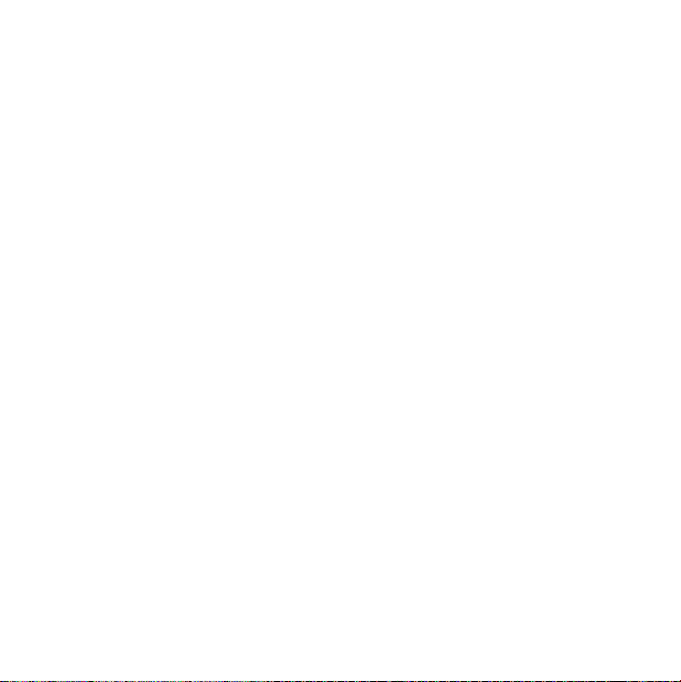
Read me first!
When you need information, instructions, and tips to learn more about
your device, you have several options available:
•
Help System
embedded, searchable help system explains how to use various
Microsoft programs and features.
Extended Usage Guide
•
Samsung website, you will find the Extended Usage Guide in Adobe
Acrobat (.pdf) format. You can either view the guide online or
download and print the file for your convenience. The Extended
Usage Guide contains advanced usage tips and more details about
particular functions of your device. To view the file, you must have
Adobe Reader or Adobe Acrobat installed-you can download
Adobe Reader free from Adobe's website (www.adobe.com).
User Manual
•
designed to guide you through the functions and features of your
device. It contains extensive information about Samsung software
and features and tips for using and maintaining the device. For any
topics not covered in this manual, please refer to the embedded
help as described above.
(on your device) - your device includes Help. This
(online in English only) - on the
(printed) - this user manual has been specially
2
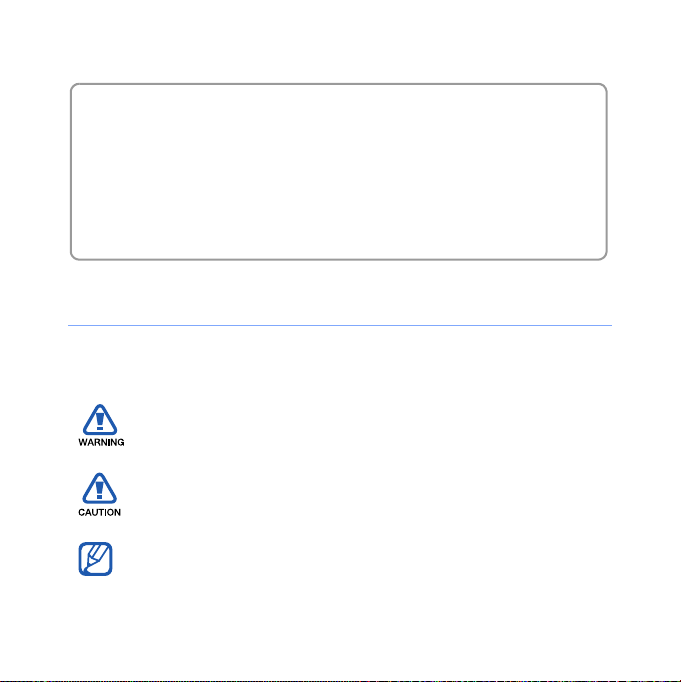
Thank you for purchasing this device. This device will provide you
with high quality mobile communication and entertainment based
on Samsung’s high technology and standards.
• Please read this manual carefully before using your device to ensure
safe and correct use.
• The descriptions in this manual are based on the default settings of
your device.
Instructional Icons
Before you start, familiarise yourself with the icons you will see in this
manual:
Warning
or others
Caution
device or other equipment
Note
– situations that could cause injury to yourself
– situations that could cause damage to your
– notes, usage tips, or additional information
3

X
Refer to
for example: X p. 12 (represents "see page 12")
– pages with related information;
>
[]
Followed by
select to perform a step; for example: Tap
(represents
Square brackets
(represents the End/Power key)
– the order of options or menus you must
Start
>
Start
, followed by
– device keys; for example: [ ]
Settings
)
Settings
Copyrights and trademarks
Rights to all technologies and products that comprise this device are
the property of their respective owners:
• This product includes software licensed from MS, an affiliate of the
Microsoft Corporation. Microsoft and software bearing the
Microsoft name are registered trademarks of the Microsoft
Corporation.
• Java™‚ is a trademark of Sun Microsystems, Inc.
®
•Bluetooth
worldwide. Bluetooth QD ID: B015579
is a registered trademark of the Bluetooth SIG, Inc.
4

•Wi-Fi®, the Wi-Fi CERTIFIED logo, and the Wi-Fi logo are registered
trademarks of the Wi-Fi Alliance.
®
•DivX
is a registered trademark of DivX, Inc., and is used under
licence.
•
and
are trademarks of SRS Labs, Inc. CS Headphone
and WOW HD technologies are incorporated under licence from
SRS Labs, Inc.
ABOUT DIVX VIDEO
DivX® is a digital video format created by DivX, Inc. This is an official
DivX Certified device that plays DivX video. Visit www.divx.com for
more information and software tools to convert your files into DivX
video. DivX Certified to play DivX
®
video up to 320x240.
ABOUT DIVX VIDEO-ON-DEMAND
This DivX Certified® device must be registered in order to play DivX
Video-on-Demand (VOD) content. To generate the registration code,
locate the DivX VOD section in the device setup menu. Go to
vod.divx.com with this code to complete the registration process and
learn more about DivX VOD.
5
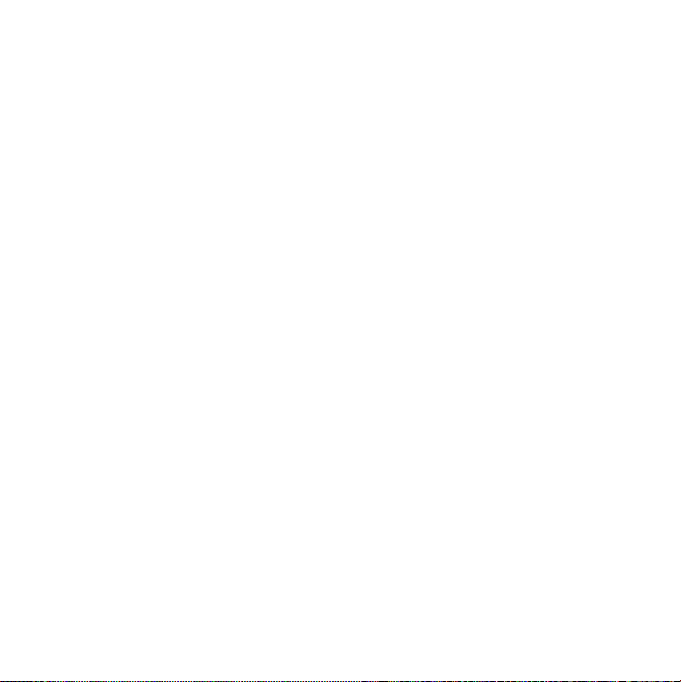
Contents
Introducing your device ................................................. 9
Unpack ............................................................................... 9
Get to know your device ................................................... 10
Assemble and prepare your device ................................... 15
Turn on your device for first time ....................................... 18
Customise your device ...................................................... 23
Use Widgets ..................................................................... 26
Use the shortcut toolbar .................................................... 30
Work with applications ...................................................... 31
Enter text .......................................................................... 33
Communication ............................................................ 41
Work with contacts ........................................................... 41
Calling ............................................................................... 46
Messaging ........................................................................ 50
Multimedia ................................................................... 54
Camera ............................................................................. 54
Media Player ..................................................................... 61
6
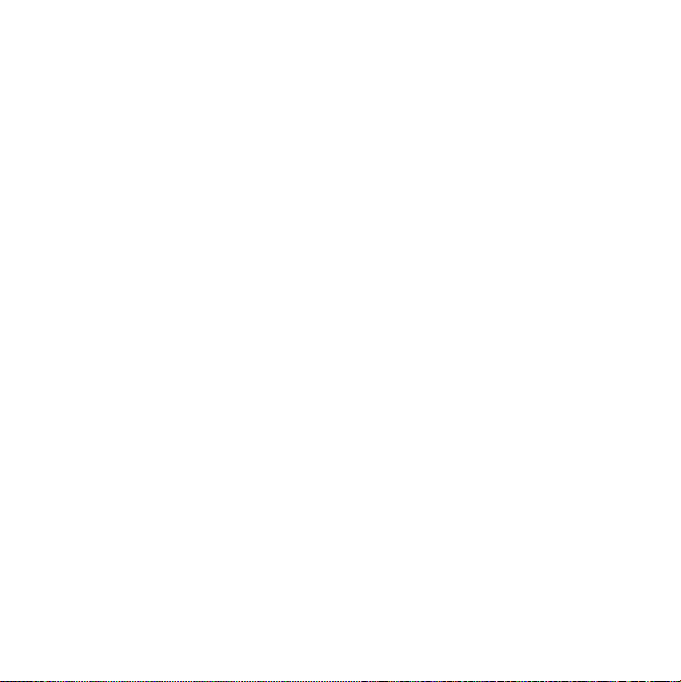
Photo ................................................................................ 66
Digital Frame ..................................................................... 67
FM Radio .......................................................................... 69
Video Editor ...................................................................... 71
Games .............................................................................. 75
Java .................................................................................. 75
Personal productivity ................................................... 76
ActiveSync ........................................................................ 76
Clock ................................................................................ 80
Schedule ........................................................................... 83
Notes ................................................................................ 84
Memo ............................................................................... 86
Recorder ........................................................................... 86
Tasks ................................................................................ 88
Calculator .......................................................................... 89
Unit Converter ................................................................... 91
Smart Reader .................................................................... 92
Web applications ......................................................... 95
Web browsing with Opera ................................................. 95
Search Widget .................................................................. 97
Streaming Player ............................................................... 98
7
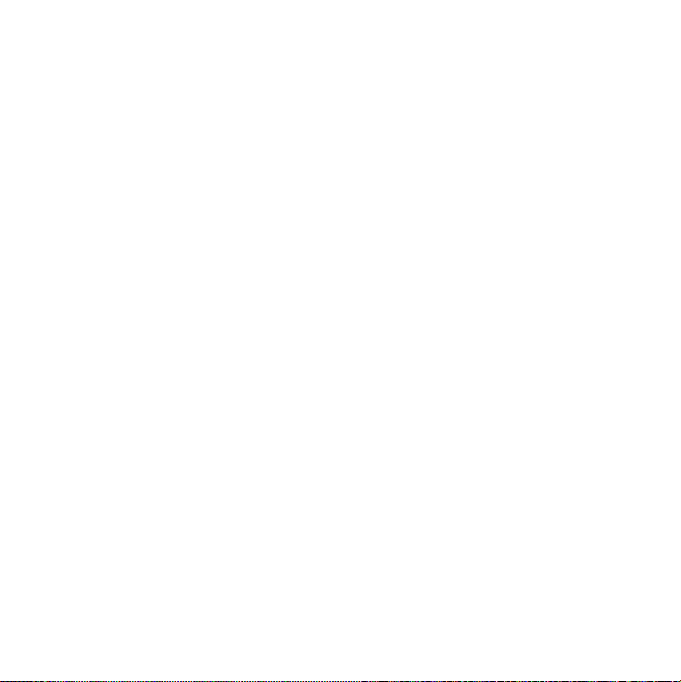
Midomi .............................................................................. 99
RSS Reader .................................................................... 100
Podcast .......................................................................... 103
QIK ................................................................................. 105
Communities ................................................................... 108
Marketplace .................................................................... 111
Microsoft My Phone ........................................................ 112
Connectivity ............................................................... 113
Connect to the internet or your network .......................... 113
GPS ................................................................................ 117
Bluetooth ........................................................................ 120
Wi-Fi ............................................................................... 125
Connected Home ............................................................ 127
Troubleshooting ......................................................... 132
Safety and usage information .................................... 137
8
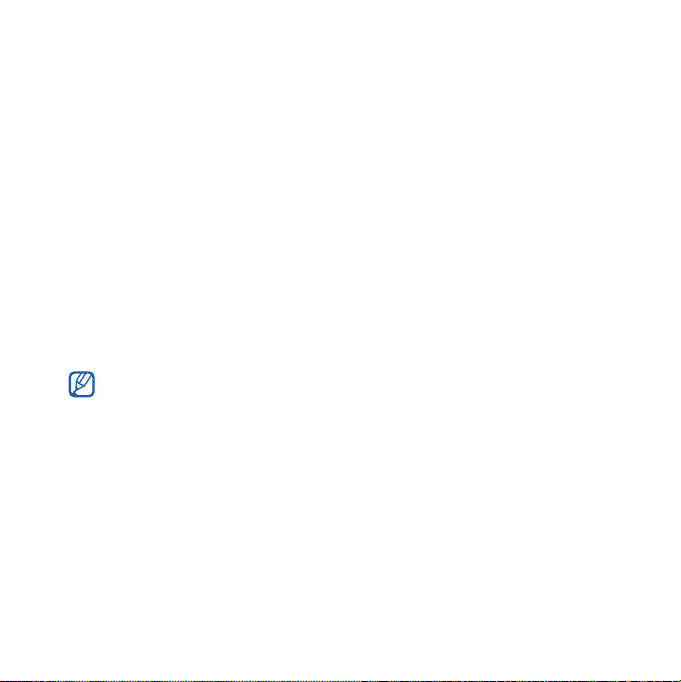
Introducing your device
Unpack
Your package contains the following items:
• Handset
•Battery
• Travel adapter (charger)
• User manual
• The items supplied with your device and available accessories
may be different depending on your region or service provider.
• You can obtain additional accessories from your local Samsung
dealer.
• The supplied accessories perform best for your device.
• Use only Samsung-approved software. Pirated or illegal software
may cause damage or malfunctions that are not covered by
manufacturer’s warranty.
9
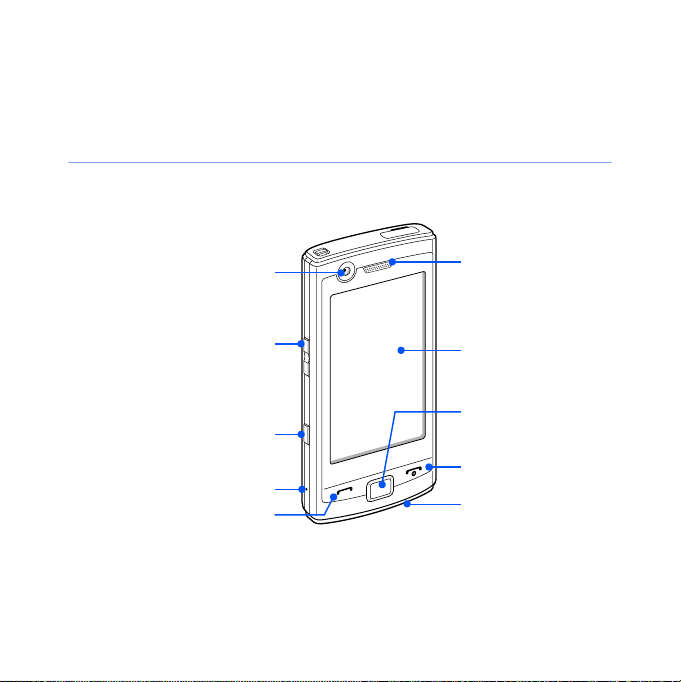
Get to know your device
Front view
Front camera lens
for video calls
Volume key
Menu key
Reset button
Talk/speakerphone key
Earpiece
Touch screen
Back key
End/Power key
Mouthpiece
10
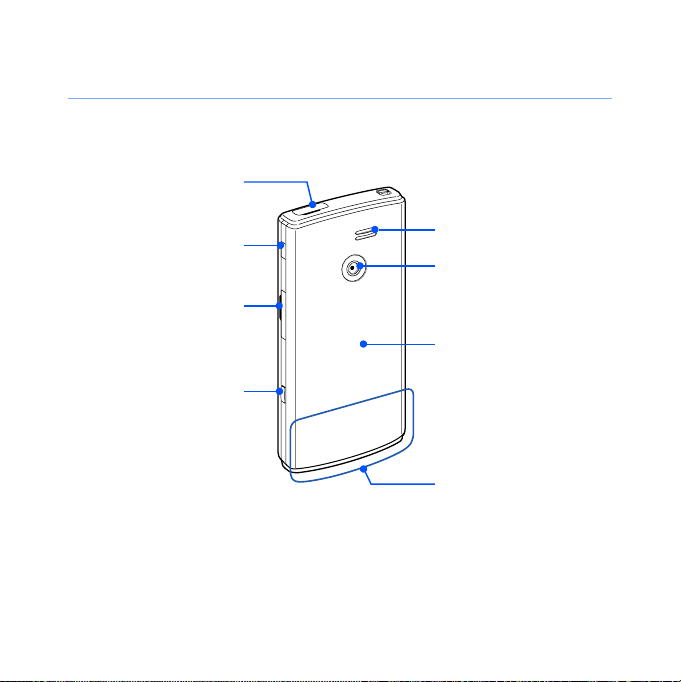
Rear view
Multifunction jack
Lock key
Memory card slot
Camera key
Speaker
Rear camera lens
Battery cover
Internal antenna
11
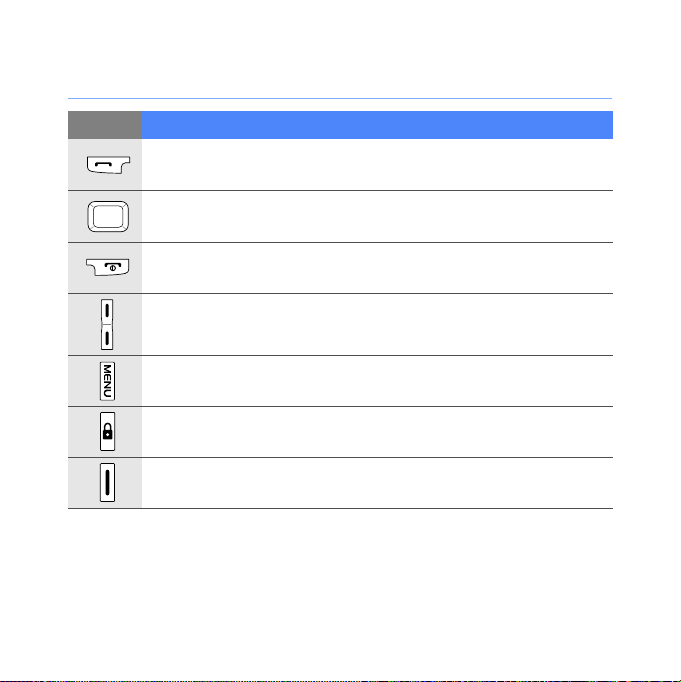
Keys
Key Function
Open the dialling screen; Make or answer a call; Activate the
speakerphone during a call (press and hold)
Return to the previous menu level; Launch Task Switcher
(press and hold)
Turn the device on or off (press and hold); End a call; Return
to the Today screen
Adjust the volume; During a call, adjust the voice volume;
During an incoming call, mute the call ringer
Access Main menu; Launch Recorder (press and hold)
Activate or deactivate Sleep mode; Lock or unlock the
external keys and the touch screen (press and hold)
Activate the camera; In Camera mode, take a photo or
record a video
12
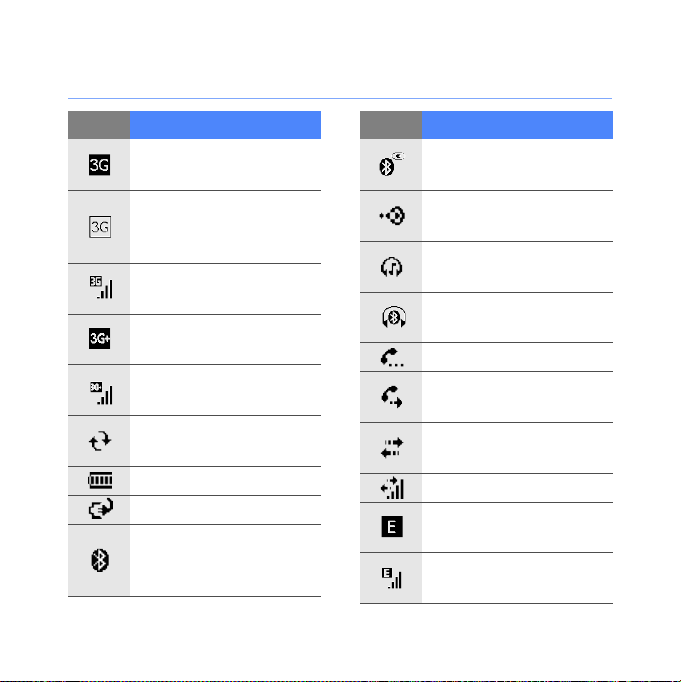
Icons
Icon Function
UMTS network
available
UMTS network
available (data call
unavailable)
UMTS network
connected
HSDPA network
available
HSDPA network
connected
ActiveSync in
progress
Battery level
Battery charging
Attempt to access via
Bluetooth or
Bluetooth activated
Icon Function
Bluetooth visibility
activated
Receiving data via
Bluetooth
Bluetooth stereo
headset connected
Bluetooth hands-free
connected
Call on hold
Call forwarding
activated
Connected to a
computer
Data call in progress
EDGE network
available
EDGE network
connected
13

Icon Function
GPRS network
available
GPRS network
connected
Searching for a signal
Missed call
More status icons
available (tap the icon
to see them)
New text message
New email message
New multimedia
message
New voice mail
message
No signal
Icon Function
No SIM or USIM card
Pending alarm
Offline
Ringer on
Ringer set to vibrate
Roaming (outside of
normal service area)
Signal strength
Synchronisation error
Urgent notification
(tap the icon to see
the message)
Voice call in progress
Wi-Fi activated
Wi-Fi data call in
progress
14
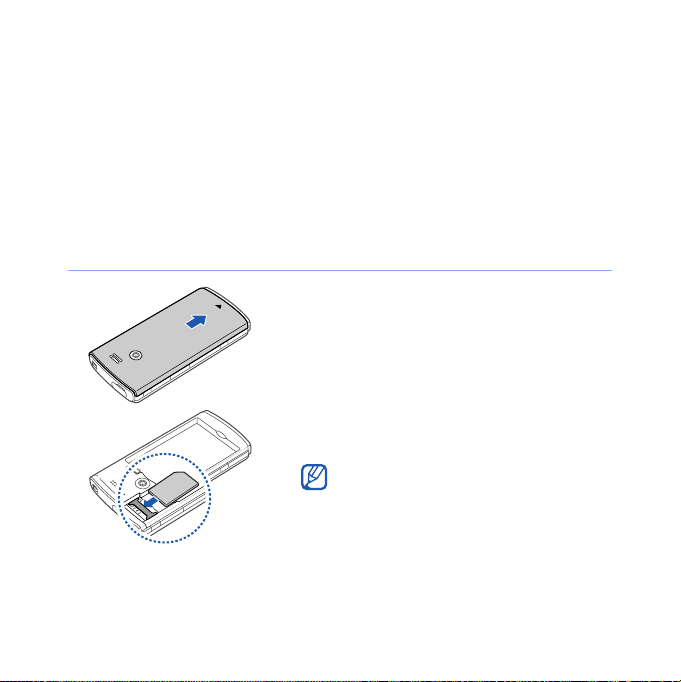
Assemble and prepare your device
Before you can use your device, you must install the SIM or
USIM card, install the battery, and charge the battery. Installing
a SIM or USIM card is optional, but may be required to fully
utilise some applications and store media files.
Insert the SIM or USIM card and battery
1
Remove the battery cover.
2
Insert the SIM or USIM card.
Insert the SIM or USIM card with the
gold-coloured contacts facing the
device.
15
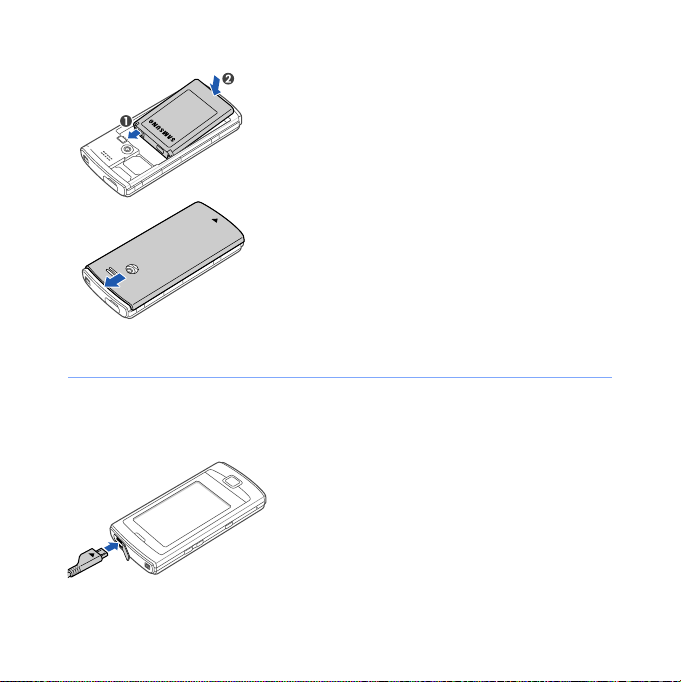
Charge battery
3
Insert the battery.
4
Replace the battery cover.
1
Open the cover to the multifunction
jack on the top of the device.
2
Plug the small end of the travel
adapter into the device.
3
Plug the large end of the travel
adapter into a power outlet.
16
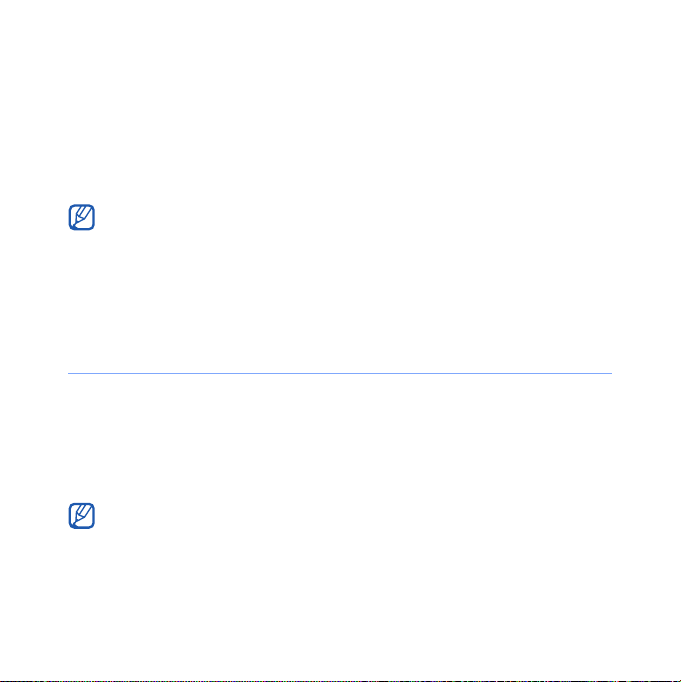
4
When charging is finished, unplug the travel adapter from
the power outlet.
5
Remove the travel adapter from the device.
Although a charger cable is connected,
• The battery may not charge in some situations to protect the
device.
• The battery level may remain low if the device is using a large
amount of power.
Insert a memory card (optional)
By inserting a memory card, you can store multimedia files and
messages or back up your important information. Your device
accepts microSD
GB (depending on memory card manufacturer and type).
Formatting the memory card on a PC may cause incompatibility with
your device. Format the memory card only on the device.
TM
or microSDHCTM memory cards up to 32
17
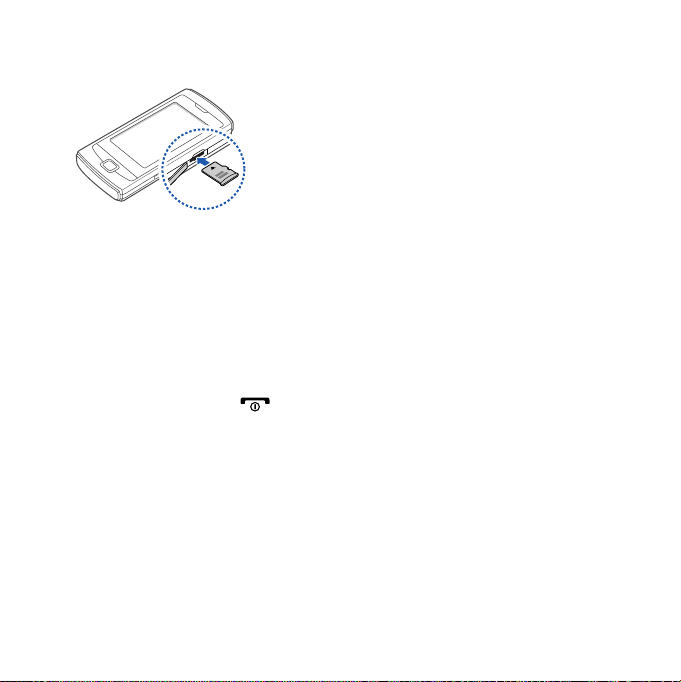
1
Open the cover to the memory card
slot on the right of the device.
2
Insert a memory card with the label
side facing-up.
3
Push the memory card in the
memory card slot until it locks in
place.
Turn on your device for first time
1
Press and hold [ ] to turn on your device.
2
Follow the on-screen instructions. Your device will
automatically connect to the cellular network.
18
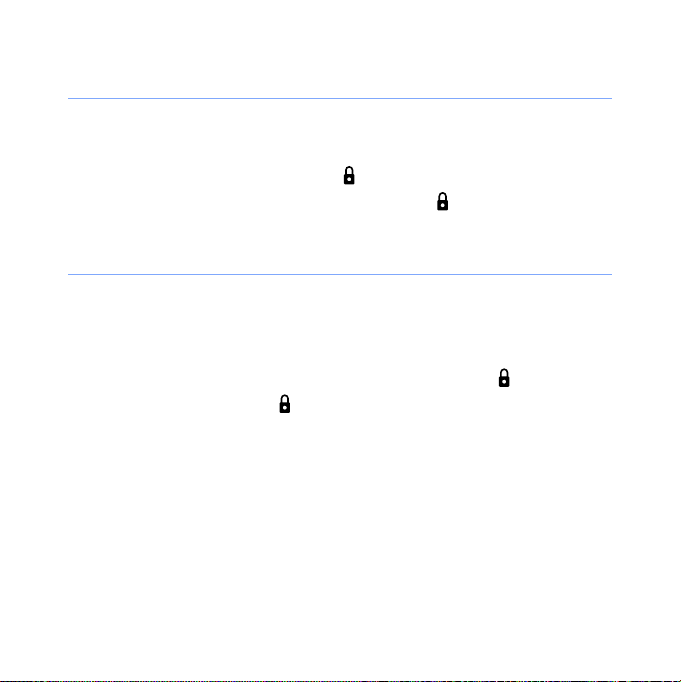
Activate Sleep mode
You can activate Sleep mode to save power when you do not
use your device.
To activate Sleep mode, press [ ]. Your device will turn off the
screen. To deactivate Sleep mode, press [ ] again.
Lock external keys and touch screen
You can lock the external keys and the touch screen to prevent
any unwanted device operations from accidentally pressing any
of the keys and the screen.
To lock the keys and the screen, press and hold [ ]. To
unlock, press and hold [ ] again.
Start
>
Lock
You can also tap
the left or right.
. To unlock, slide the lock icon to
19
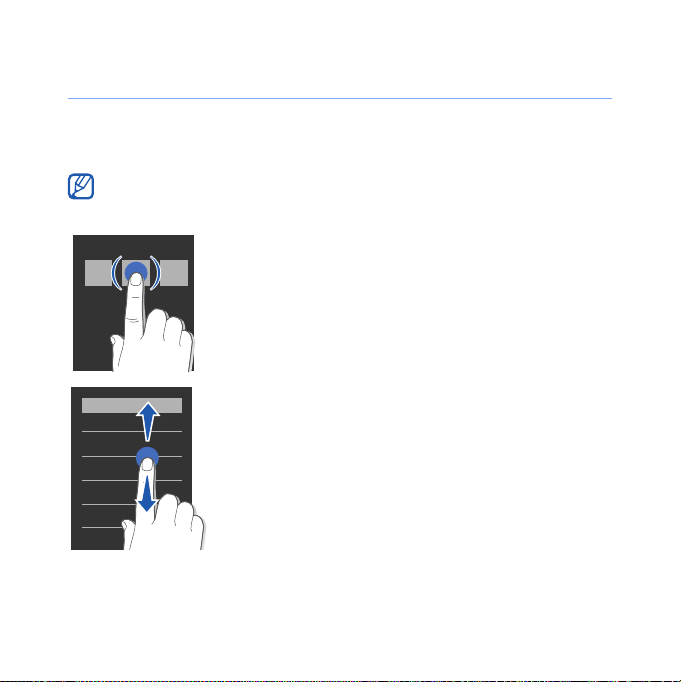
Use the touch screen
You can perform the following actions on your device's touch
screen:
For optimal use of the touch screen, remove the screen protection
film before using your device.
• Tap an icon to open a menu or launch an
application.
• Drag your finger up or down to scroll
through vertical lists.
20
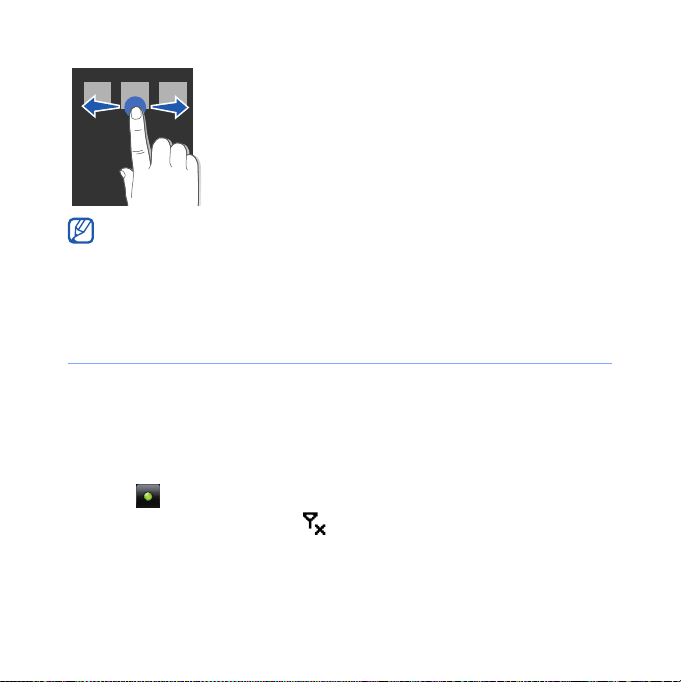
• Drag your finger left or right to scroll
through horizontal lists.
If your device does not respond accurately to your screen taps,
realign your touch screen. To realign the screen, tap
Basic Settings
>
.
screen
tab >
General Settings
>
Align Screen
Start
Disable wireless functions
1
Ta p
Start
>
Settings
2
On the
Manager
3
Tap ne x t t o
• Your device will show on the Today screen.
Basic Settings
.
To enable wireless functions, repeat steps 1-3 above.
.
Phone
tab, tap
.
21
General Settings
>
>
Settings
>
Align
Wireless
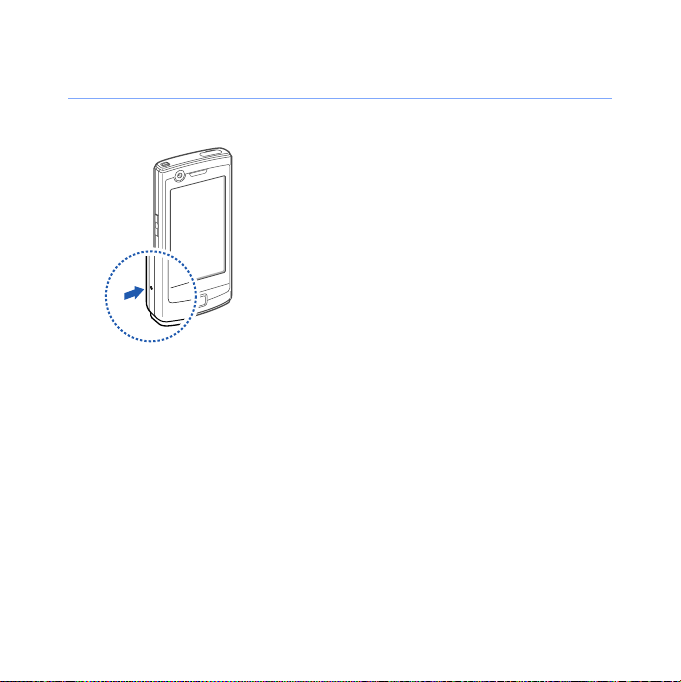
Reset the device
If your device freezes or hangs, you may
need to close programs or reset the
device to regain functionality. If your
device is still responsive but a program
is frozen, close the program via Task
X
Switcher.
If your device is frozen and
unresponsive, remove the battery cover
and use a small object, such as a
toothpick, to press the reset button.
p. 32
22
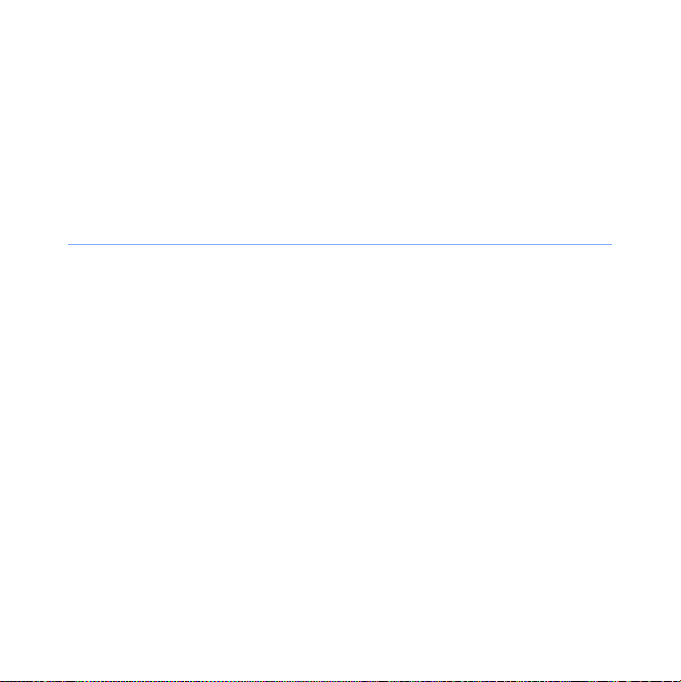
Customise your device
Learn to change themes and background images, add or
remove items, and adjust the system volume from the Today
screen.
Change your theme or background image
1
Ta p
Start
>
Settings
2
On the
3
Ta p
customise the display.
4
Ta p
5
When you are finished, tap
Basic Settings
Theme
or
Yes
(if necessary).
.
tab, tap
Wallpaper
Display and Light
and select the desired option to
Done
.
23
.
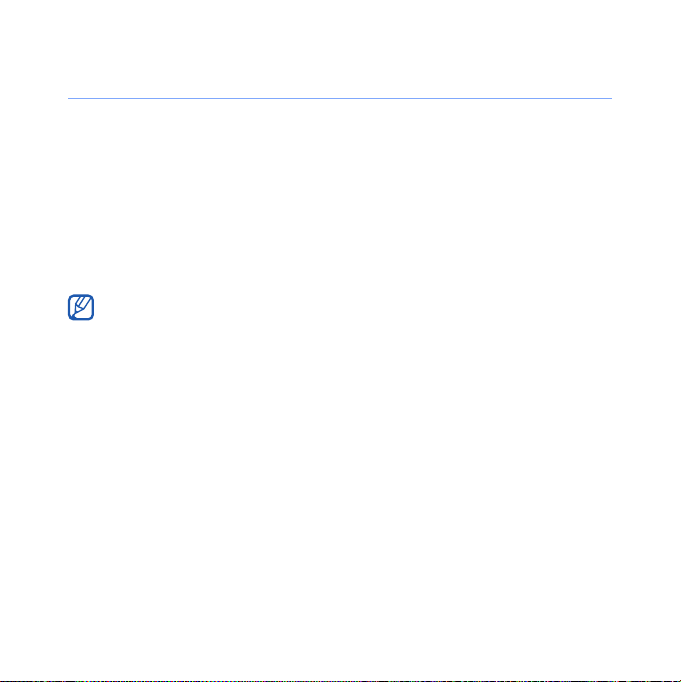
Add or remove items on the Today screen
1
Ta p
Start
>
Settings
2
On the
3
Ta p
4
Tap the check boxes next to each item to add or remove
items.
5
Ta p
6
When you are finished, tap
Basic Settings
Items on Today
Some items are not compatible with Samsung widgets. If you
choose to add
work simultaneously are
Done
.
.
tab, tap
.
Samsung WidgetPlus
Windows Live
Done
24
Display and Light
, the only other items that will
and
Windows Live Search
.
.
.
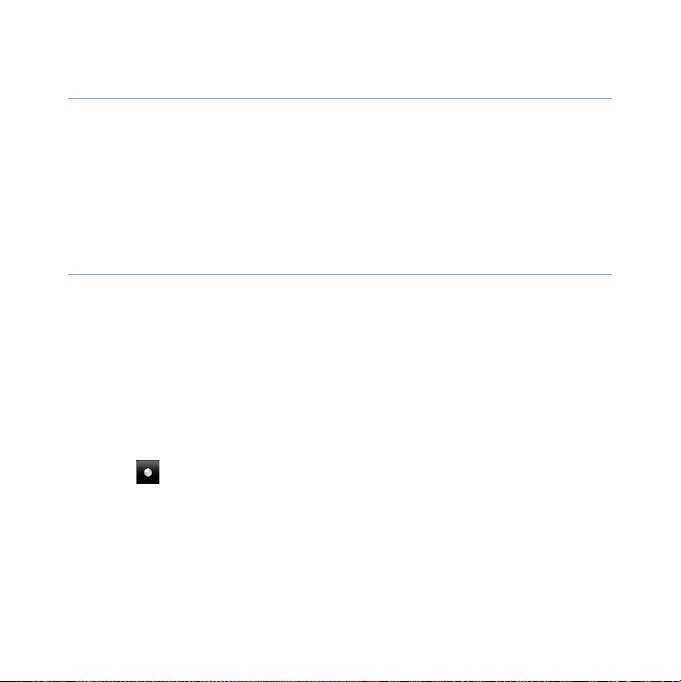
Adjust the system volume
To adjust the system volume, press the Volume key up or
down. To set the device to vibrate, press and hold the Volume
key down. To deactivate the vibrate feature, press and hold the
Volume key down again.
Activate Etiquette pause
You can temporarily pause the music player or mute event
alarms by placing the device face down when Etiquette pause
is activated. To activate Etiquette pause,
1
Ta p
Start
>
2
On the
3
Tap ne x t t o
4
Ta p
Basic Settings
Done
Settings
.
.
tab, tap
Enable etiquette pause
Motion Settings > Etiquette
25
.
.
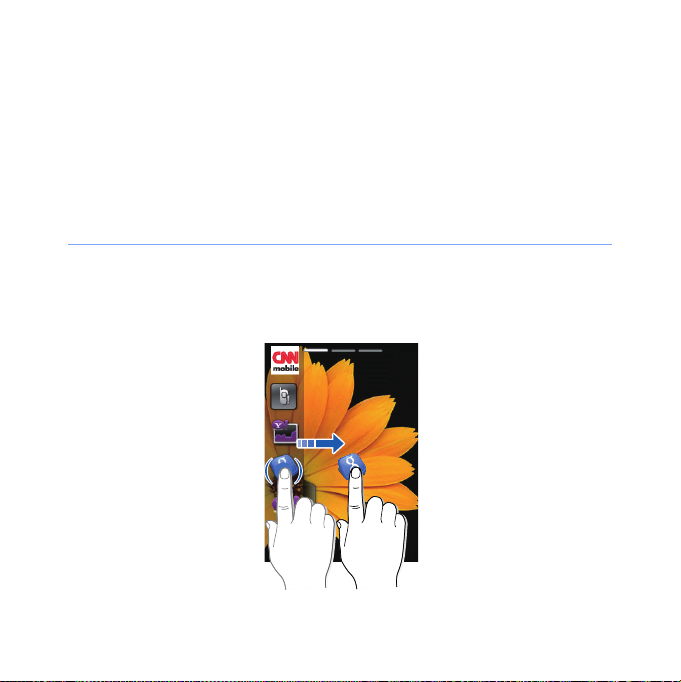
Use Widgets
Use widgets on the Today screen. Widgets are user friendly
shortcuts to commonly used applications allowing you to
customise the Today screen.
Open the toolbar
Tap the arrow at the bottom left of the Today screen to open
the toolbar. You can rearrange widgets on the toolbar or drag
them to the Today screen.
26
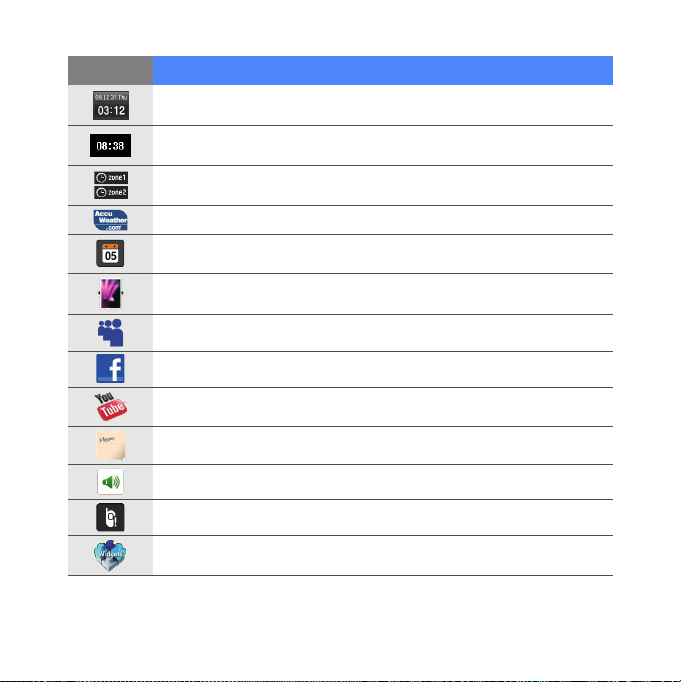
Widget Function
View the current time and date
View the current time
View the time in other cities or regions
Get the latest weather updates from AccuWeather
View the calendar
Browse your photos and set a photo as the wallpaper
Use services from MySpace*
Use services from FaceBook*
Search the web with YouTube*
Create and view memos
Change the current sound profile
View a new message or missed calls
Download new widgets from a website
*
27
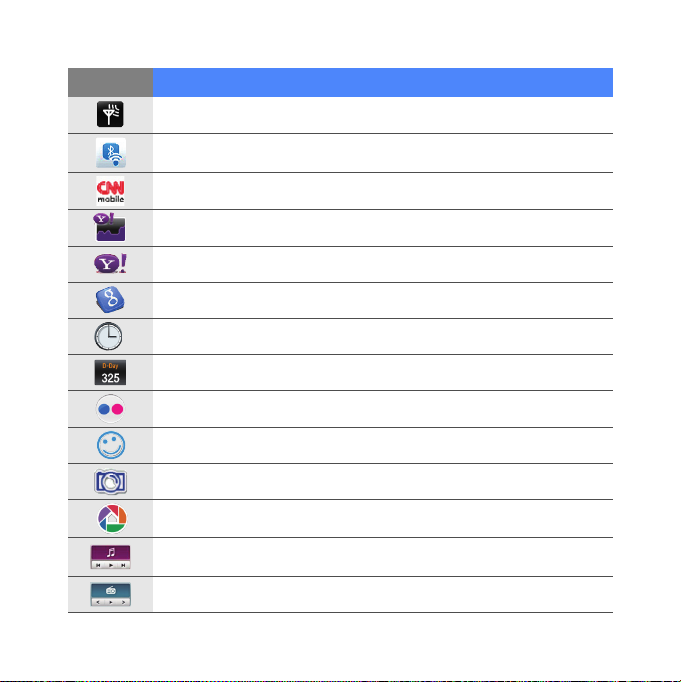
Widget Function
View the network connection status
Monitor your wireless connections
Get news updates from CNN*
Get updates from Yahoo! Finance*
Search the web with Yahoo!*
Search the web with Google*
View the current time
View or set an countdown timer
Use services from Flickr*
Use services from Friendster*
Use services from Photobucket*
Use services from Picasa*
Listen to music via the mini player
Listen to the FM radio
28
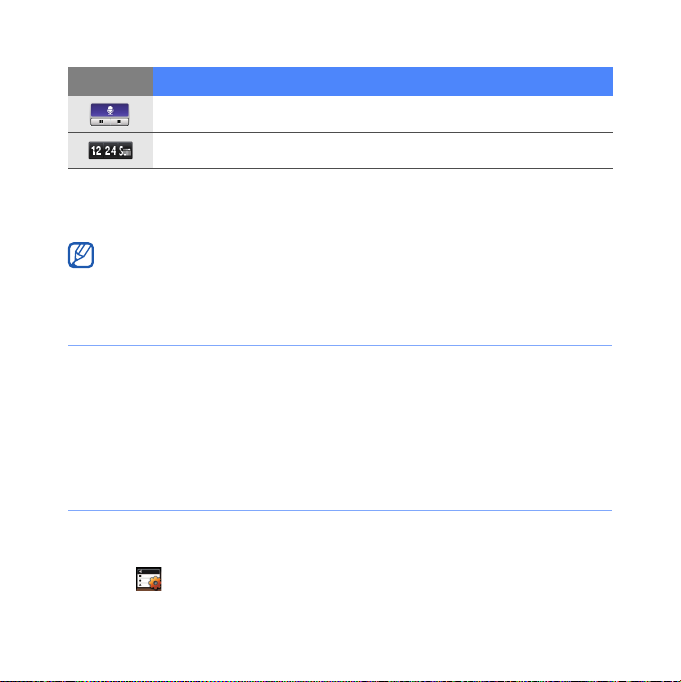
Widget Function
Create and listen to voice memos
View the current day and date
* These widgets require a connection to the internet, which may result
in additional charges.
Depending on your region or service provider, available widgets may
vary.
Drag the widgets to the Today screen
1
Open the toolbar.
2
Drag a widget from the toolbar to the Today screen. You
can position the widget anywhere on the screen.
Customise widgets
1
Open the toolbar.
2
Tap at the top of the toolbar.
29
