Samsung OMNIA II I8000H User Manual

Some of the contents in this manual may differ from your device depending on the software
of the device or your service provider.
Printed in Korea
World Wide Web
http://www.samsungmobile.com
Code No.:GH68-26801A
English (HK). 12/2009. Rev. 1.0

GT-I8000H
user manual
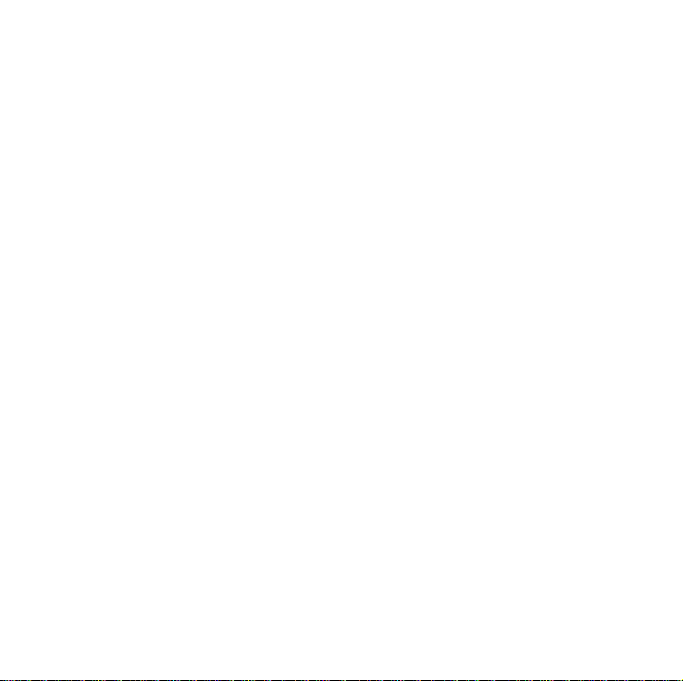
Read me first!
When you need information, instructions, and tips to learn more about
your device, you have several options available:
•
Windows Help System
Windows Mobile Help. This embedded, searchable help system
explains how to use various Microsoft programs and features.
•
User Manual
designed to guide you through the functions and features of your
device. It contains extensive information about Samsung software
and features and tips for using and maintaining the device. For any
topics not covered in this manual, please refer to the embedded
help as described above.
(printed) - this user manual has been specially
(on your device) - your device includes
2
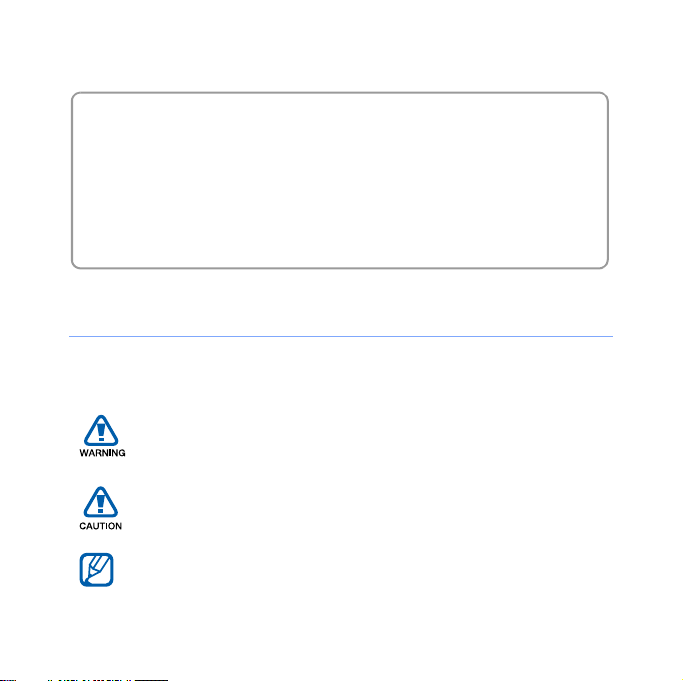
Thank you for purchasing this device. This device will provide you
with high quality mobile communication and entertainment based
on Samsung’s high technology and standards.
• Please read this manual carefully before using your device to ensure
safe and correct use.
• The descriptions in this manual are based on the default settings of
your device.
Instructional icons
Before you start, familiarise yourself with the icons you will see in this
manual:
Warning
or others
Caution
device or other equipment
Note
– situations that could cause injury to yourself
– situations that could cause damage to your
– notes, usage tips, or additional information
3
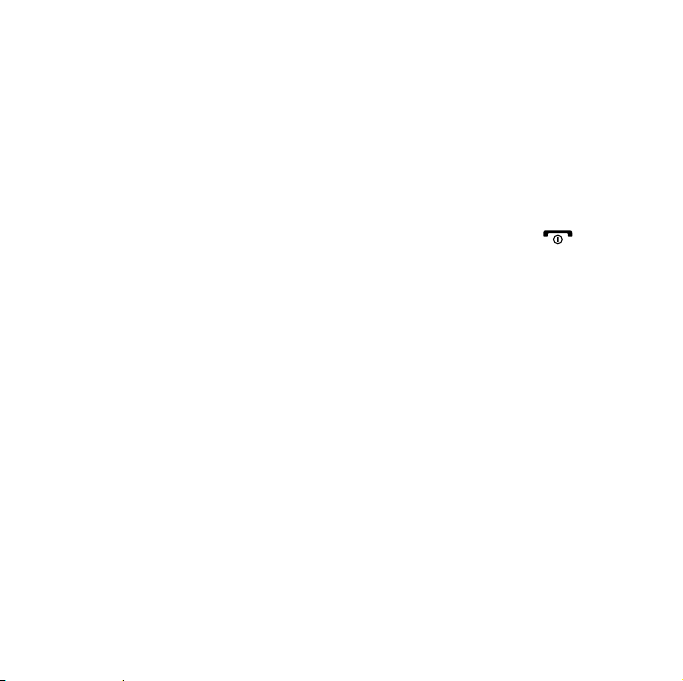
X
Refer to
for example: X p. 12 (represents "see page 12")
– pages with related information;
>
[]
Followed by
select to perform a step; for example: Tap
Samsung Settings (represents
Square brackets
(represents the End/Power key)
– the order of options or menus you must
Start
, followed by
– device keys; for example: [ ]
4
Start
>
Settings
)
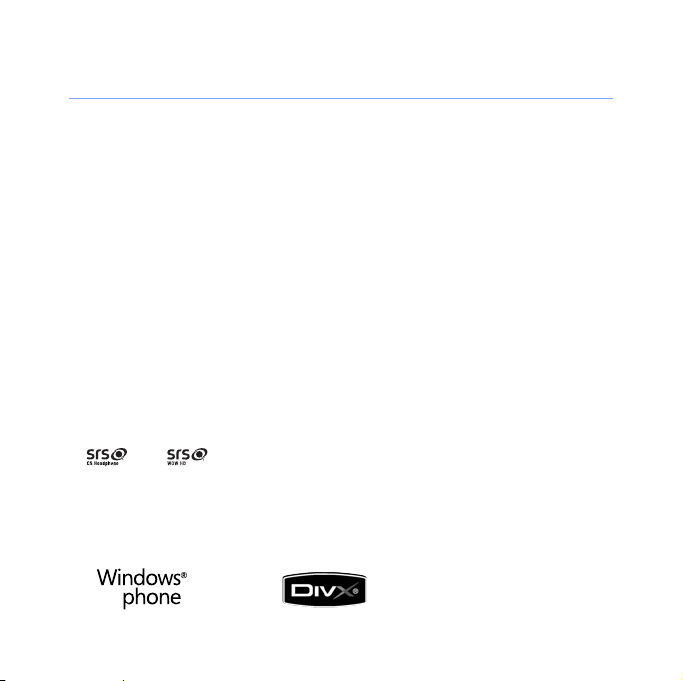
Copyrights and trademarks
Rights to all technologies and products that comprise this device are
the property of their respective owners:
• This product includes software licensed from MS, an affiliate of the
Microsoft Corporation. Microsoft and software bearing the
Microsoft name are registered trademarks of the Microsoft
Corporation.
• Java™‚ is a trademark of Sun Microsystems, Inc.
•Bluetooth® is a registered trademark of the Bluetooth SIG, Inc.
worldwide. Bluetooth QD ID: B015224
•Wi-Fi®, the Wi-Fi CERTIFIED logo, and the Wi-Fi logo are registered
trademarks of the Wi-Fi Alliance.
•DivX® is a registered trademark of DivX, Inc., and is used under
licence.
•
and
and WOW HD technologies are incorporated under licence from
SRS Labs, Inc.
• XTRA is a registered trademark of Qualcomm, Inc.
are trademarks of SRS Labs, Inc. CS Headphone
5
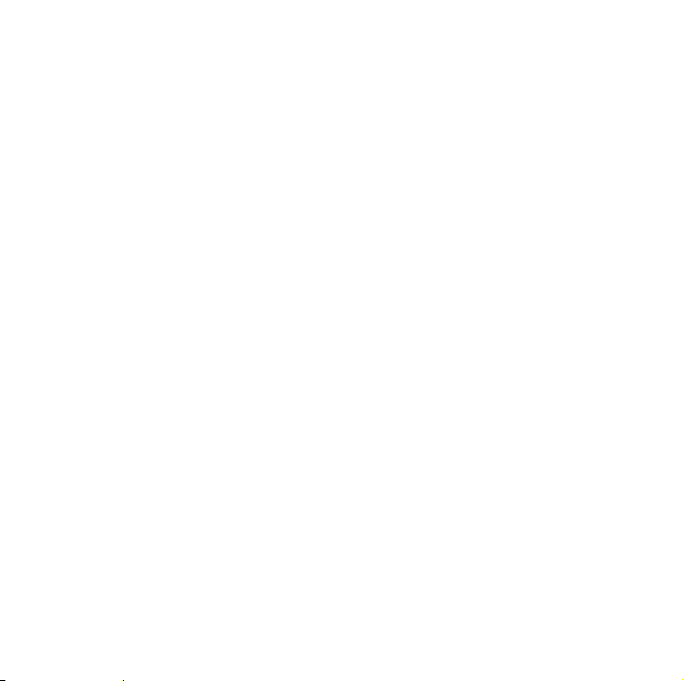
ABOUT DIVX VIDEO
DivX® is a digital video format created by DivX, Inc. This is an official
DivX Certified device that plays DivX video. Visit www.divx.com for
more information and software tools to convert your files into Divx
video. DivX Certified to play Divx
®
video up to 320x240.
ABOUT DIVX VIDEO-ON-DEMAND
This DivX Certified® device must be registered in order to play DivX
Video-on-Demand (VOD) content. To generate the registration code,
locate the DivX VOD section in the device setup menu. Go to
vod.divx.com with this code to complete the registration process and
learn more about DivX VOD.
6
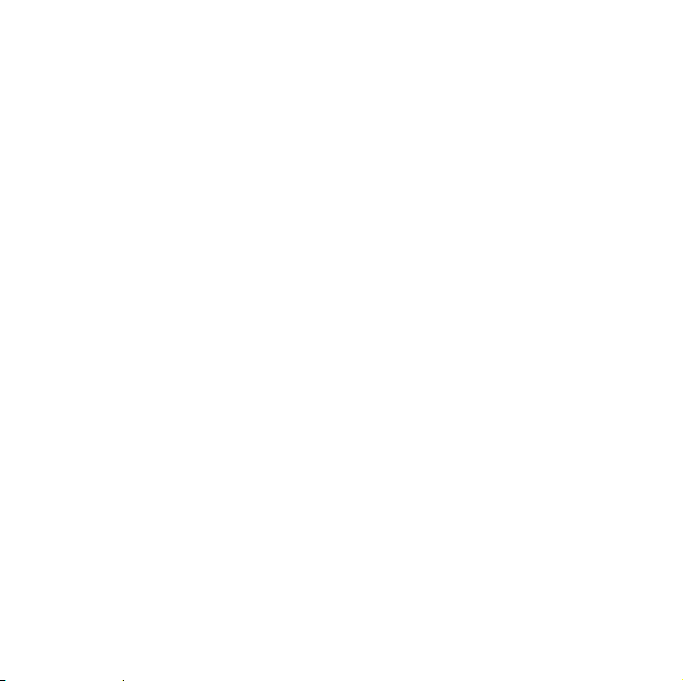
Contents
Introducing your device ............................................... 10
Unpack ............................................................................. 10
Get to know your device ................................................... 11
Assemble and prepare your device ................................... 16
Turn on your device for first time ....................................... 22
Customise your device ...................................................... 27
Use Widgets ..................................................................... 33
Work with applications ...................................................... 37
Enter text .......................................................................... 40
Communication ............................................................ 49
Work with contacts ........................................................... 49
Calling ............................................................................... 57
Messaging ........................................................................ 64
Multimedia ................................................................... 71
Camera ............................................................................. 71
Media Player ..................................................................... 85
Photo ................................................................................ 90
Digital Frame ..................................................................... 94
7
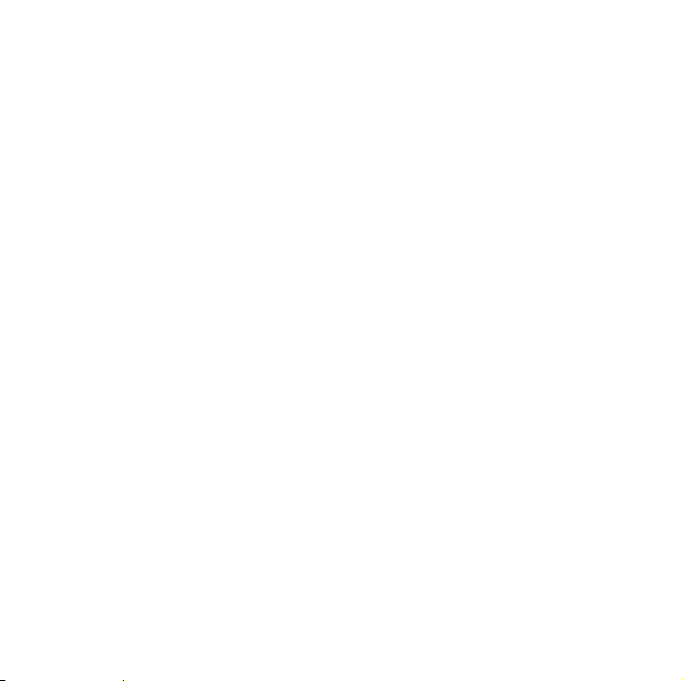
FM Radio .......................................................................... 96
Video Editor ...................................................................... 98
Games ............................................................................ 103
Java ................................................................................ 103
Personal productivity ................................................. 104
ActiveSync ...................................................................... 104
TV out viewer .................................................................. 109
Office Mobile ................................................................... 110
Adobe Reader ................................................................. 113
Clock .............................................................................. 115
Schedule ......................................................................... 118
Notes .............................................................................. 120
Memo ............................................................................. 121
Recorder ......................................................................... 122
Tasks .............................................................................. 124
Calculator ........................................................................ 125
Unit Converter ................................................................. 127
Smart Reader .................................................................. 128
Web applications ....................................................... 133
Web browsing with Opera ............................................... 133
8
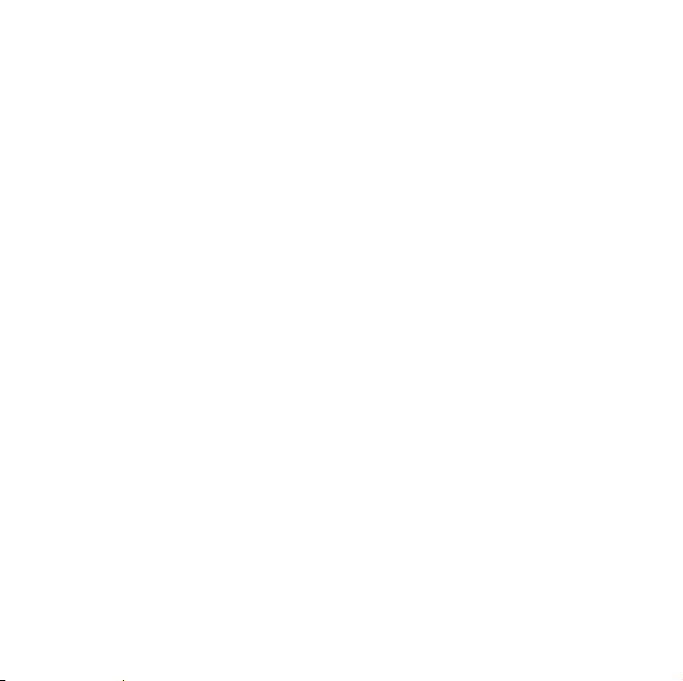
Streaming Player ............................................................. 136
Midomi ............................................................................ 138
RSS Reader .................................................................... 141
Podcast .......................................................................... 144
Qik .................................................................................. 146
Communities ................................................................... 150
Windows Live .................................................................. 152
Messenger ...................................................................... 153
Connectivity ............................................................... 155
Connect to the internet or your network .......................... 155
GPS ................................................................................ 160
Bluetooth ........................................................................ 162
Wi-Fi ............................................................................... 167
Connected Home ............................................................ 169
Troubleshooting ......................................................... 174
Safety and usage information .................................... 179
9
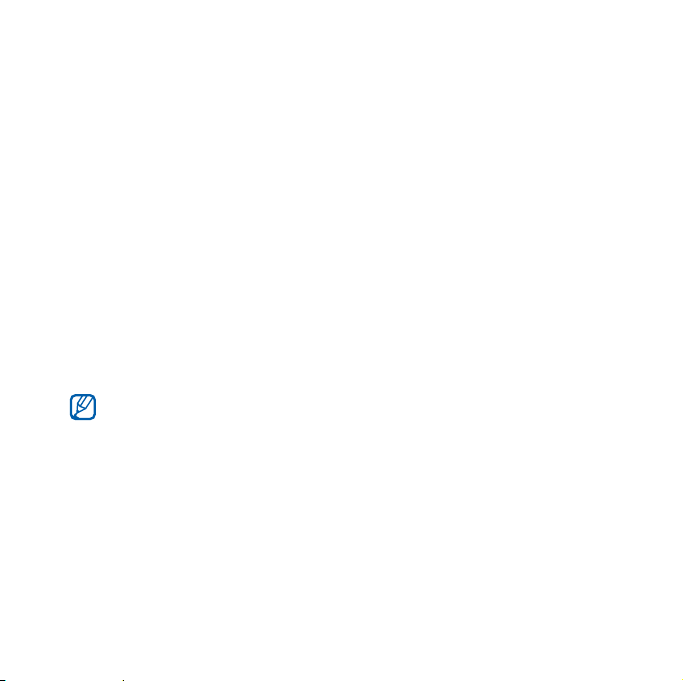
Introducing your device
Unpack
Your package contains the following items:
• Handset • Stereo headset
• Battery • PC data cable
• Travel adapter (charger) • User manual
•CD-ROM
* The CD-ROM contains Microsoft ActiveSync software, add-on software, and
other applications.
*
• The items supplied with your device and available accessories
may be different depending on your region or service provider.
• You can obtain additional accessories from your local Samsung
dealer.
• Use only samsung-approved software. Pirated or illegal software
may cause damage or malfunctions that are not covered by
manufacture’s warranty.
10
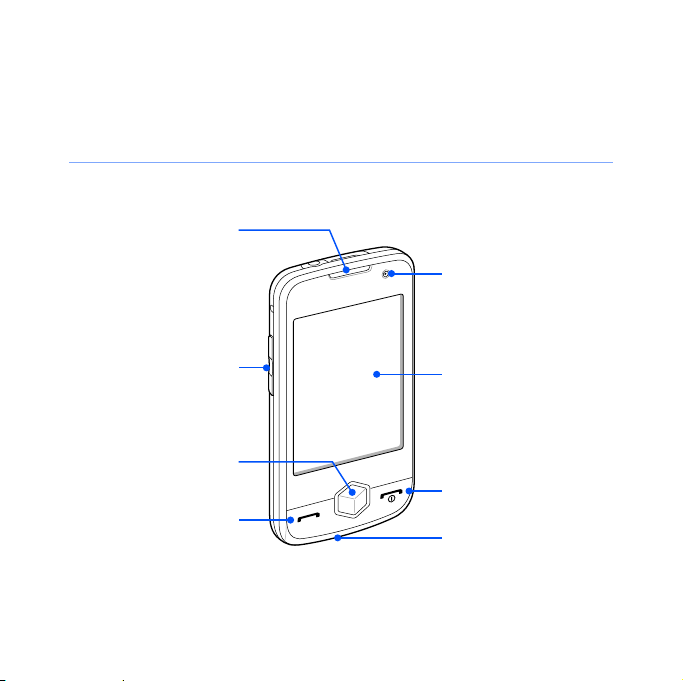
Get to know your device
Front view
Earpiece
Front camera lens
for video calls
Volume key
Menu key
Talk/
speakerphone key
Touch screen
End/Power key
Mouthpiece
11
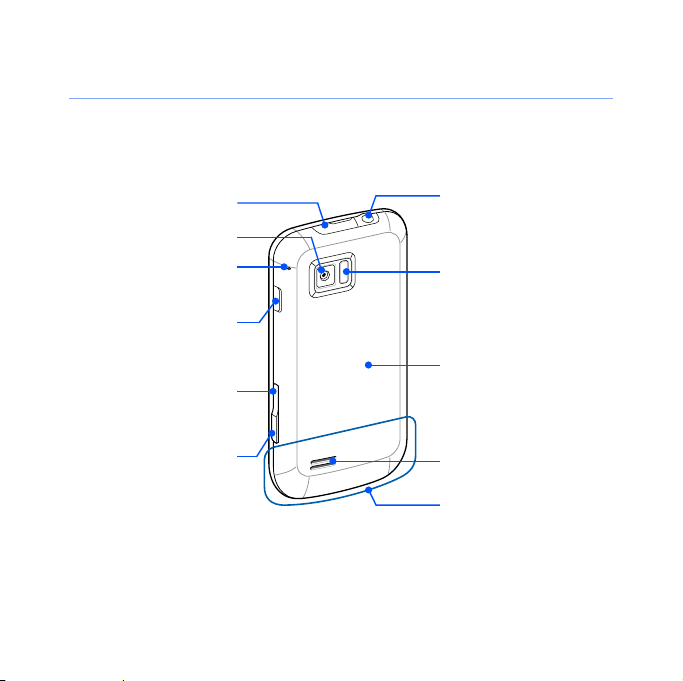
Rear view
Multifunction jack
Rear camera lens
Microphone for
speakerphone
Lock key
Back/Cube
launcher key
Camera key
Headset (3.5 mm)/
TV out jack
Flashbulb
Battery cover
Speaker
Internal antenna
12
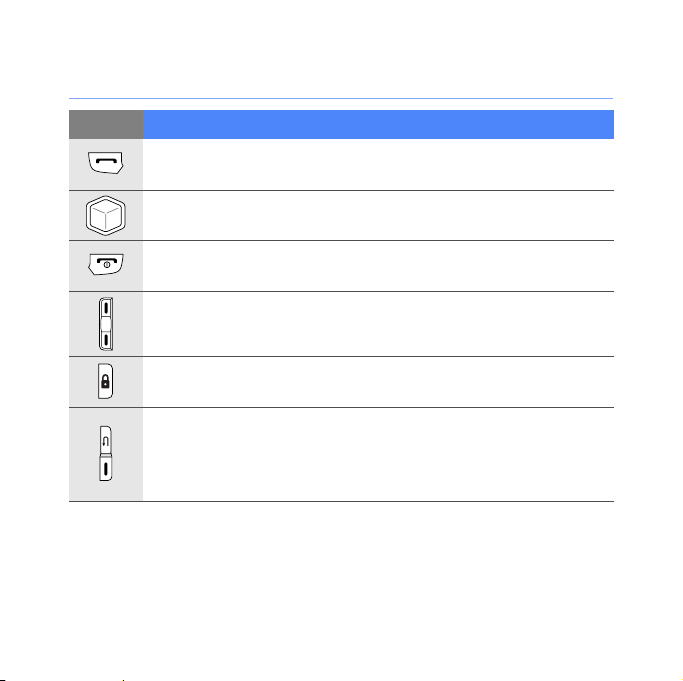
Keys
Key Function
Open the dialling screen; Make or answer a call; Activate the
speakerphone during a call (press and hold)
Access Main menu; Open the Task Switcher screen (press
and hold)
Turn the device on or off (press and hold); End a call; Return
to the Today screen
Adjust the volume; During a call, adjust the voice volume;
During an incoming call, mute the call ringer
Activate or deactivate Sleep mode; Lock or unlock the
external keys and the touch screen (press and hold)
•Up - Return to the previous menu level; Open the Cube
•
launcher (press and hold)
Down
- Activate the camera; In Camera mode, take a
photo or record a video
13
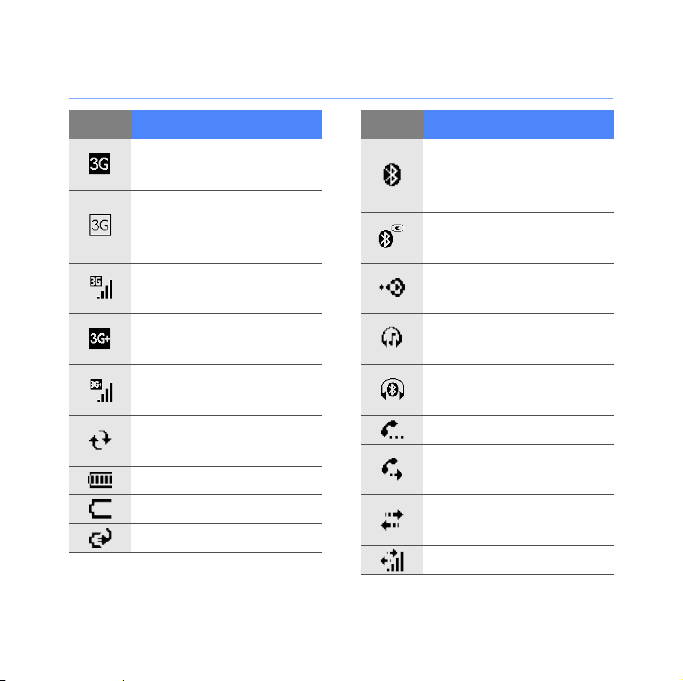
Icons
Icon Function
UMTS network
available
UMTS network
available (data call
unavailable)
UMTS network
connected
HSDPA network
available
HSDPA network
connected
ActiveSync in
progress
Battery full
Low battery
Battery charging
Icon Function
Attempt to access via
Bluetooth or
Bluetooth activated
Bluetooth visibility
activated
Receiving data via
Bluetooth
Bluetooth stereo
headset connected
Bluetooth hands-free
connected
Call on hold
Call forwarding
activated
Connected to a
computer
Data call in progress
14
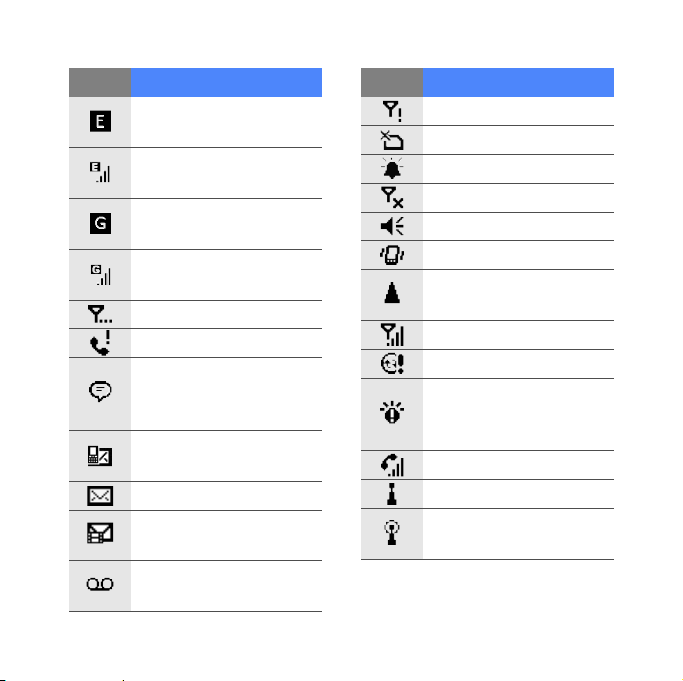
Icon Function
EDGE network
available
EDGE network
connected
GPRS network
available
GPRS network
connected
Searching for a signal
Missed call
More status icons
available (tap the icon
to see them)
New text message
(SMS)
New email message
New multimedia
message (MMS)
New voice mail
message
Icon Function
No signal
No SIM or USIM card
Pending alarm
Radio off
Ringer on
Ringer set to vibrate
Roaming (outside of
normal service area)
Signal strength
Synchronisation error
Urgent notification
(tap the icon to see
the message)
Voice call in progress
Wi-Fi activated
Wi-Fi data call in
progress
15
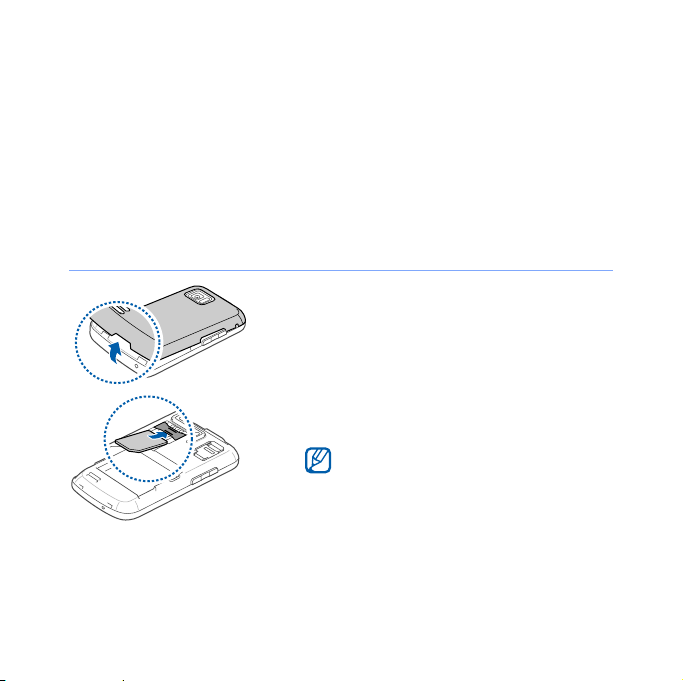
Assemble and prepare your device
Before you can use your device, you must install the SIM or
USIM card, install the battery, and charge the battery. Installing
a SIM or USIM card is optional, but may be required to fully
utilise some applications and store media files.
Insert the SIM or USIM card and battery
1
Remove the battery cover.
2
Insert the SIM or USIM card.
Insert the SIM or USIM card with the
gold-coloured contacts facing the
device.
16
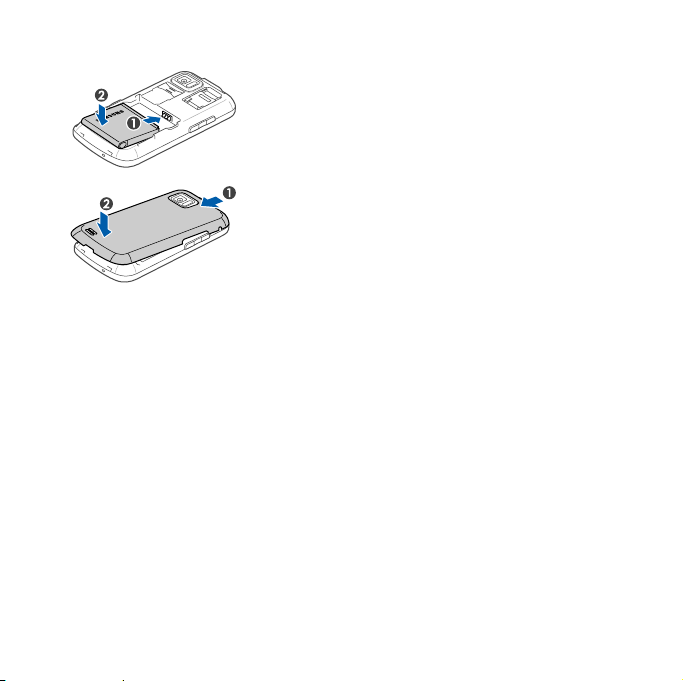
3
Insert the battery.
4
Replace the battery cover.
17
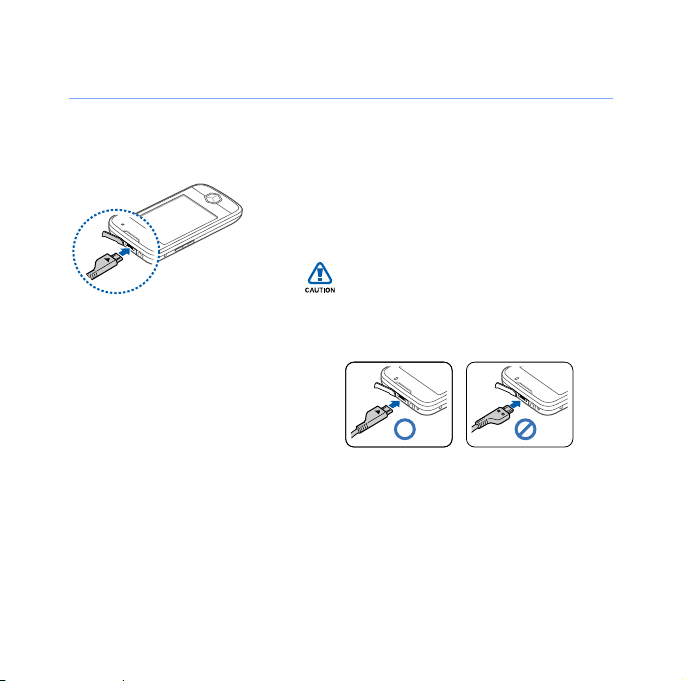
Charge battery
1
Open the cover to the multifunction
jack on the top of the device.
2
Plug the small end of the travel
adapter into the device.
Improperly connecting the travel
adapter can cause serious damage
to the device. Any damages by
misuse are not covered by the
warranty.
3
Plug the large end of the travel
adapter into a power outlet.
18
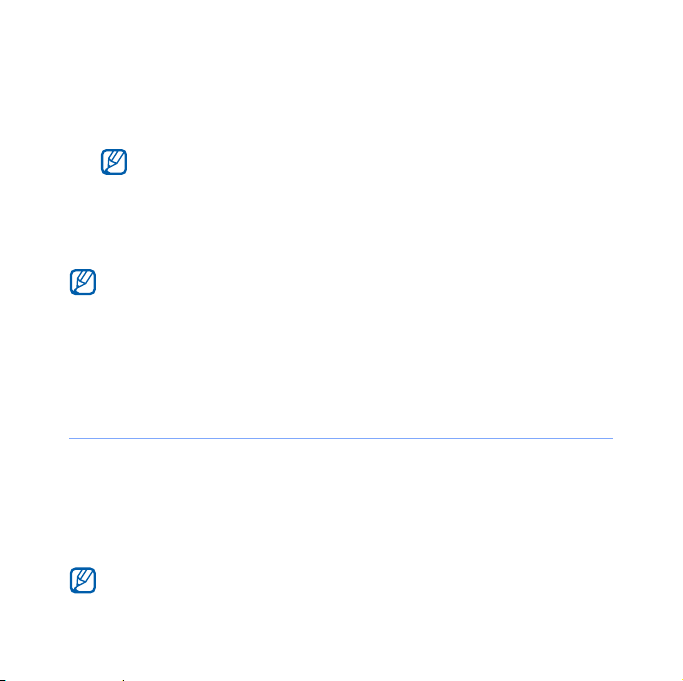
4
When charging is finished, unplug the travel adapter from
the power outlet.
To ensure peak performance of your battery, fully charge and
discharge (use until empty) the battery the first two or three
times.
5
Remove the travel adapter from the device.
Although a charger cable is connected,
• The battery may not charge in some situations to protect the
device.
• The battery level may remain low if the device is using a large
amount of power.
Insert a memory card (optional)
By inserting a memory card, you can store multimedia files and
messages or back up your important information. Your device
accepts microSD
GB (depending on memory card manufacturer and type).
Formatting the memory card on a computer may cause incompatibility
with your device. Format the memory card only on the device.
TM
or microSDHCTM memory cards up to 32
19
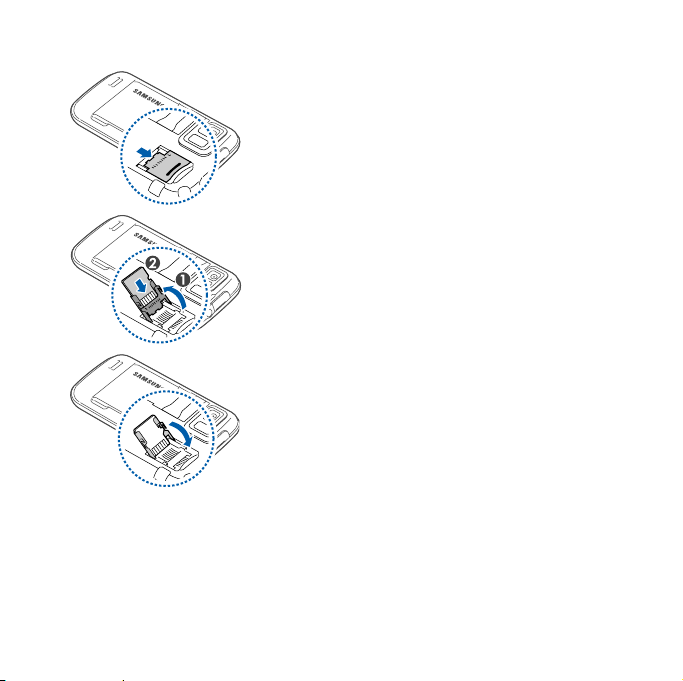
1
Remove the battery cover.
2
Unlock the memory card holder.
3
Lift the memory card holder and
insert a memory card, as shown.
4
Close the memory card holder.
20
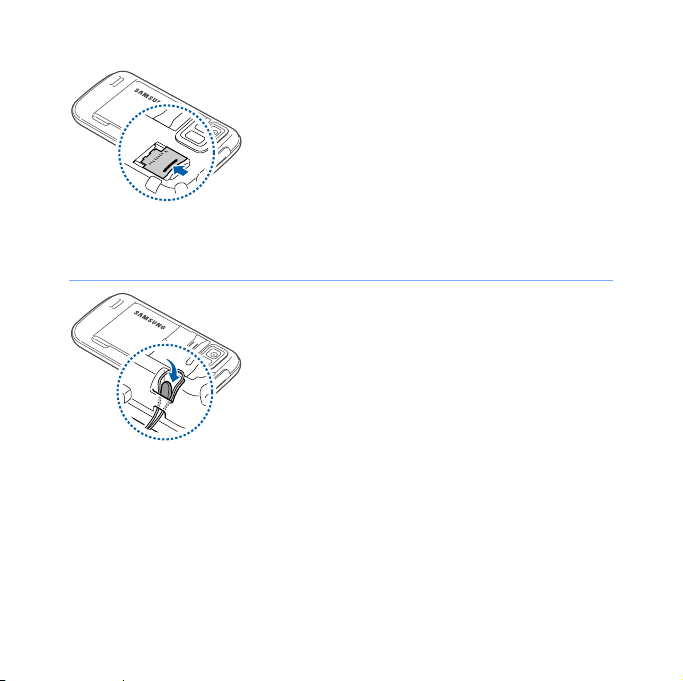
5
Lock the memory card holder.
6
Replace the battery cover.
Attach a hand strap (optional)
1
Remove the battery cover.
2
Slide a hand strap through the slot
and hook it over the small
projection.
3
Replace the battery cover.
21
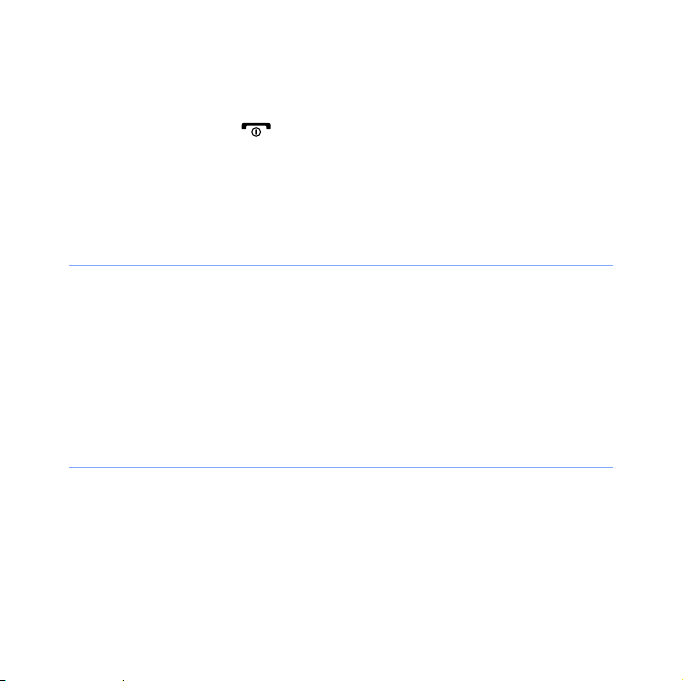
Tu rn on your device for first time
1
Press and hold [ ] to turn on your device.
2
Follow the on-screen instructions. Your device will
automatically connect to the cellular network.
Activate Sleep mode
You can activate Sleep mode to save power when you do not
use your device.
To activate Sleep mode, press the Lock key. Your device will
turn off the screen. To deactivate Sleep mode, press the Lock
key again.
Lock external keys and touch screen
You can lock the external keys and the touch screen to prevent
any unwanted device operations from accidentally pressing any
of the keys and the screen.
22
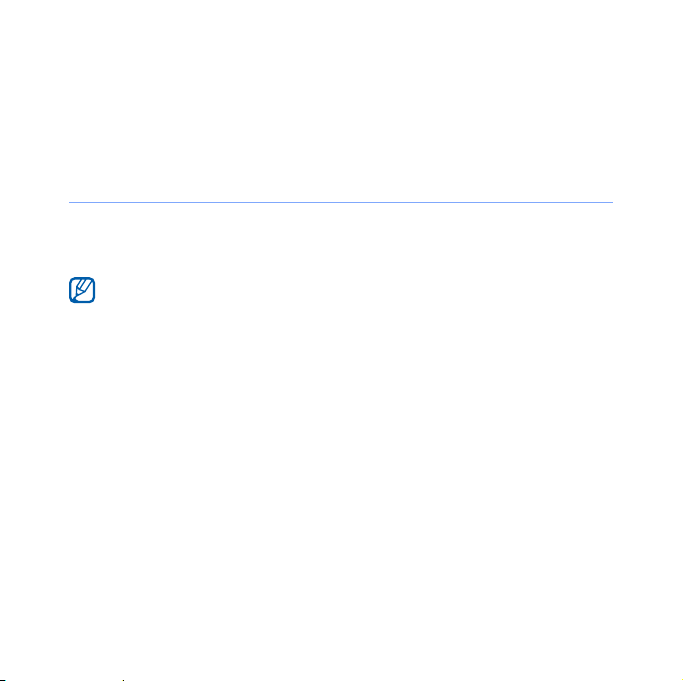
To lock the keys and the screen, press and hold the Lock key.
To unlock, press and hold the Lock key again, or tap and hold
the lock icon on the screen.
Use the touch screen
You can perform the following actions on your device's touch
screen:
For optimal use of the touch screen, remove the screen protection
film before using your device.
• Tap: Touch the screen once to select commands or launch
applications.
• Tap-and-hold: Tap and hold an item to see a list of available
actions. Tap the action you want to perform on the pop-up
menu.
23
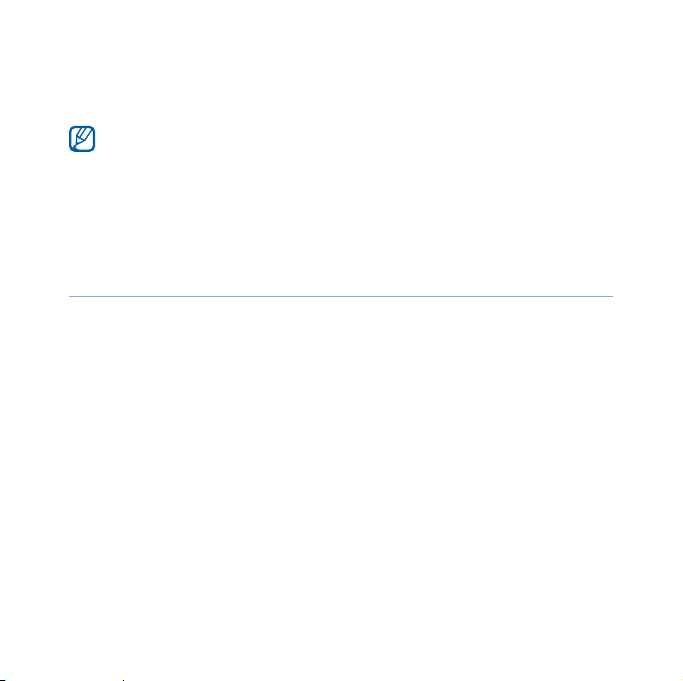
• Drag: Tap-and-hold a scroll bar or text and then drag it to
move the bar or select text.
If your device does not respond accurately to your screen taps,
Start
realign your touch screen. To realign the screen, tap
Samsung Settings
>
Screen
Align screen
>
Basic Settings
.
tab >
General Settings
, tap
>
Align
Use the Cube launcher
The Cube launcher key provides quick access to some
applications.
1
Press and hold the Back/
Cube launcher.
2
Select the shortcut you want by rotating the cube to the
appropriate side.
Cube launcher key
24
to open the
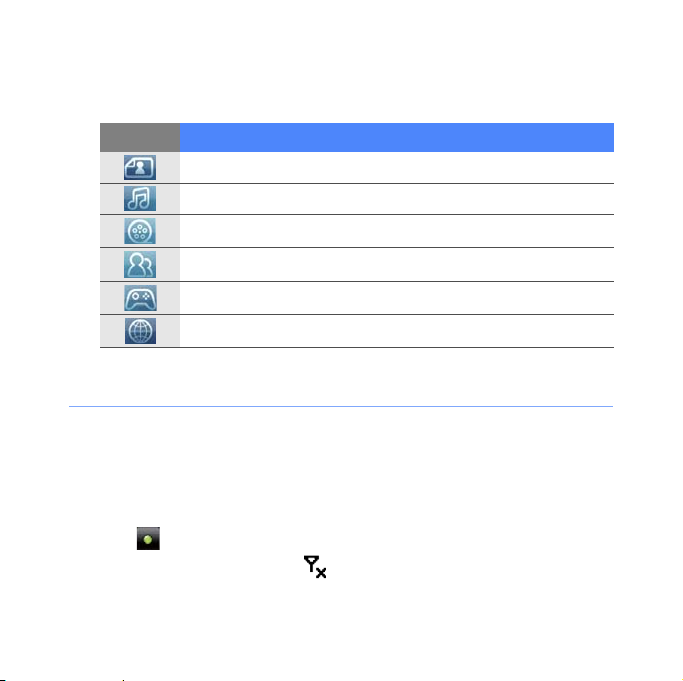
3
Tap the icon to launch the application.
The Cube launcher provides shortcuts to the following:
Icon Function
Photo
Music library
Video library
Phonebook
Games
Internet
Disable wireless functions
1
Ta p
Start > Samsung Settings
2
On the
Manager
3
Ta p next to
• Your device will show on the top line of the screen.
To enable wireless functions, repeat steps 1-3 above.
Basic Settings
.
Phone
.
tab, tap
.
General Settings
25
>
Wireless

Reset the device
If your device freezes or hangs, you may
need to close programs or reset the
device to regain functionality. If your
device is still responsive but a program
is frozen, close the program via Task
X
Switcher.
If your device is frozen and
unresponsive, remove the battery cover
and use a small object, such as a
toothpick, to press the reset button.
p. 39
26
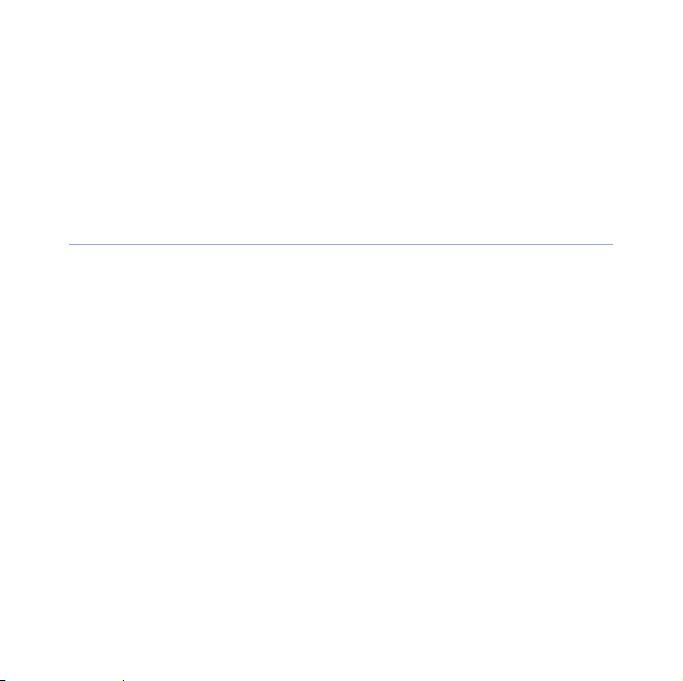
Customise your device
Learn to change themes and background images, add or
remove items, and adjust the system volume from the Today
screen.
Change your theme or background image
1
Ta p
Start
>
Samsung Settings
2
On the
3
Ta p
customise the display.
4
Ta p
5
When you are finished, tap
Basic Settings
Theme
or
Wallpaper
Yes > No (if necessary).
tab, tap
.
Display and Light
and select the desired option to
Done
.
27
.
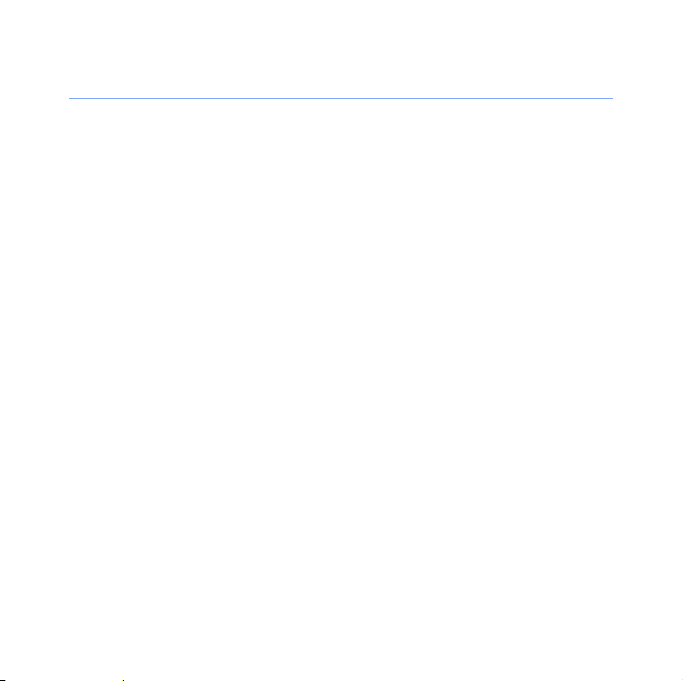
Add or remove items on the Today screen
1
Ta p
Start >
2
On the
3
Ta p
Items on Today
4
Tap the check boxes next to each item to add or remove
items.
5
Ta p
Done
6
When you are finished, tap
Samsung Settings
Basic Settings
.
.
tab, tap
Done
28
.
Display and Light
.
.
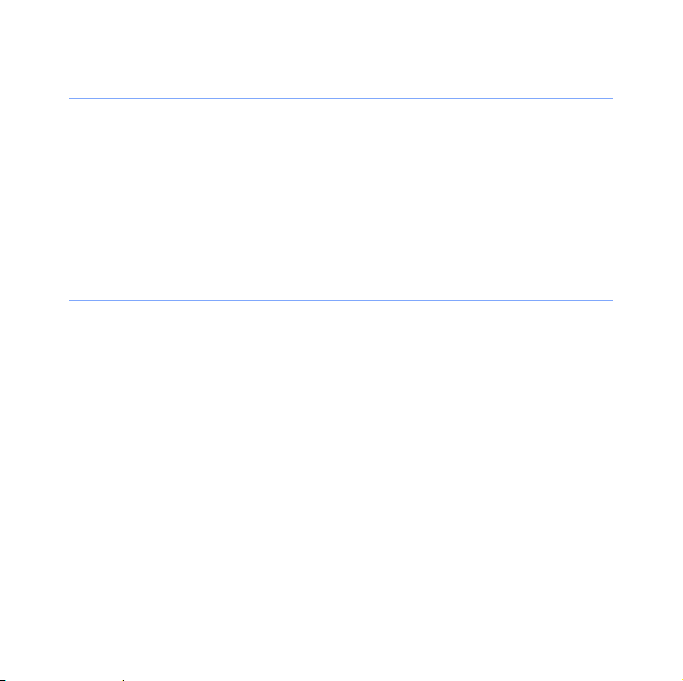
Adjust the system volume
To adjust the system volume, press the Volume key up or
down. To set the device to vibrate, press and hold the Volume
key down.
To deactivate the vibrate feature, press and hold the Volume
key down again.
Customise key shortcuts
Customise the key shortcuts activated by the Menu and Back/
Cube launcher keys. To customise the key shortcuts,
1
Ta p
2
3
Start > Samsung Settings
On the
Ta p
Basic Settings
Assign a program
tab, tap
.
.
General Settings
29
>
Button
.
