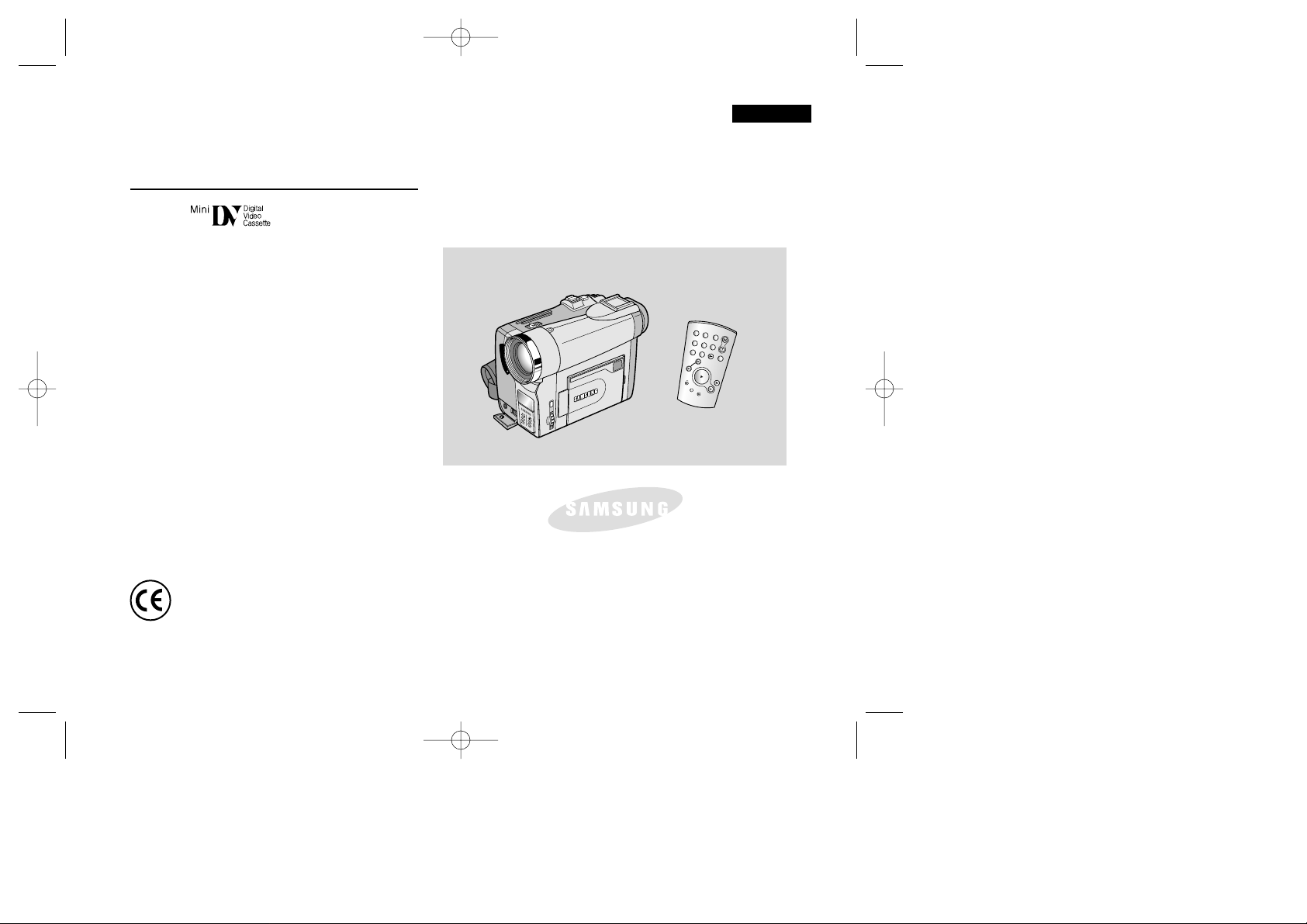
ENGLISH
Digital Video Camcorder
Owner’s Instruction Book
Before operating the unit, please read this
instruction book thoroughly, and retain it for
future reference.
AF Auto Focus
CCD Charge Coupled Device
LCD Liquid Crystal Display
SCD99
ELECTRONICS
This product meets the intent of
Directive 89/336 CEE, 73/23 CEE, 93/68 CEE.
S
TA
R
T
/
S
TO
P
SE
LF
T
IM
E
R
A.DU
B
ZE
R
O
M
E
M
O
RY
P
H
O
T
O
D
ISP
LA
Y
X
2
S
LO
W
F.A
D
V
P
H
O
T
O
S
E
A
R
C
H
DATE/
TIME
SCD99 UK (01~27) 6/17/03 11:52 AM Page 101

FCC Warning
Class B Computing Device
Information to the User
This Equipment has been tested and found to comply with the limits for a class B digital device pursuant to part 15 of FCC Rules. These limits are
designed to provide reasonable protection against harmful interference in a residential installation. This equipment generates, uses, and can radiate
radio frequency energy and, if not installed and used in accordance with the instructions, may cause harmful interference to radio communications.
However, there is no guarantee that interference will not occur in a particular installation. If this equipment does cause interference to radio or
television reception, which can be determined by turning the equipment off and on, the user is encouraged to try to correct the interference by one
or more of the following measures:
- Reorient or relocate the receiving antenna.
- Increase the separation between the equipment and receiver.
- Connect the equipment into an outlet on a circuit different from that to which the receiver is connected.
- Consult the dealer or an experienced radio/TV technician for help and for additional suggestions.
The user may find the following booklet prepared by the Federal Communications Commission helpful: “How to Identify and Resolve Radio-TV
Interference Problems.” This Booklet is available from the U.S. Government Printing Office, Washington, D.C. 20402, Stock No. 004-00000345-4.
FCC Warning
The user is cautioned that changes or modifications not expressly approved by the manufacturer could void the user’s authority to operate the
equipment.

ENGLISH
Notices and Safety Instructions
Safety Instructions
RISK OF ELECTRIC
SHOCK
DO NOT OPEN
CAUTION:
TO REDUCE THE RISK OF ELECTRIC SHOCK, DO NOT
REMOVE COVER(OR BACK). NO USER SERVICEABLE
PARTS INSIDE, REFER SERVICING TO QUALIFIED
SERVICE PERSONNEL.
This symbol is intended to alert the user to the presence of uninsulated
dangerous voltage within the product’s enclosure that may be of
sufficient magnitude to constitute a risk of fire or electric shock.
This symbol is intended to alert the user to the presence of important
operating and maintenance instructions in the literature accompanying
this product.
To prevent electric shock, match wide blade of plug
to wide slot and fully insert.
1. READ INSTRUCTIONS:
All the safety and operating instructions should be read
before the CAMCORDER is operated.
2. RETAIN INSTRUCTIONS:
The safety and operating instructions should be retained for
future reference.
3. HEED WARNINGS:
All warnings on the CAMCORDER and in the operatinginstructions
should be adhered to.
4. FOLLOW INSTRUCTIONS:
All operating and maintenance instructions should be followed.
5. CLEANING:
Unplug this CAMCORDER from the wall outlet before cleaning.
Do not use liquid or aerosol cleaners.
Use a dry cloth used for dusting cabinets.
6. A TTACHMENTS:
Do not use attachments not recommended by the CAMCORDER
product manufacturer as they may be hazardous.
7. WATER AND MOISTURE:
Do not use this CAMCORDER near water;
for example, near a bathtub, wash bowl, kitchen sink, laundry
tub, in a wet basement, near a swimming pool or lake.
8. ACCESSORIES:
Do not place this CAMCORDER on an unstable cart, stand, tripod,
bracket or table .The CAMCORDER may fall, causing serious injury
to a child or adult, and serious damage to the unit.
Use only with a cart, stand, tripod, bracket, or table recommended
by the manufacturer or sold with the CAMCORDER.Any mounting
of the unit should follow the manufacturer’s instructions and should
use a mounting accessory recommended by the manufacturer.
A. An appliance and cart combination should be moved with care.
Quick stops, excessive force and uneven surfaces may cause
the appliance and cart combination to overturn.
PORTABLE CART WARNING
(Symbol provided by RETAC)
CAUTION
00654B SCD30-SAFETY 6/17/03 12:05 PM Page 100

ENGLISH
Notices and Safety Instructions
9. VENTILATION:
Slots and openings in the cabinet are provided for ventilation to
ensure reliable operation of the CAMCORDER and to protect it
from overheating.These openings must not be blocked or
covered.Never place your CAMCORDER on a bed, sofa, rug,
or other similar surface: on or near a radiator or heat register.
This CAMCORDER should not be placed in a built-in installation
such as a bookcase or rack unless proper ventilation is provided
or the manufacturer’s instructions have been adhered to.
10. POWER SOURCES:
The CAMCORDER should be operated only from the type of
power source indicated on the label.
If you are not sure of the type of power supply at your home,
consult your appliance dealer or local power company.
A CAMCORDER is intended to be operated from battery power,
or other sources, refer to the operating instructions.
11. GROUNDING OR POLARIZATION:
This CAMCORDER may be equipped with either a polarized
2-wire AC line plug (a plug having one blade wider than the other)
or a 3-wire grounding type plug, a plug having a third (grounding)
pin.
If you are unable to insert the plug fully into the outlet, try reversing
the plug. If the plug still fails to fit, contact your electrician to
replace your outlet. Do not defeat the safety purpose of the
polarized plug.
12. POWER-CORD PROTECTION:
Power-supply cords should be routed so that they are not likely to
be walked on or pinched by items placed upon or against them,
paying particular attention to cords or plugs, convenient
receptacles, and the point where they exit from the unit.
13. OUTDOOR ANTENNA GROUNDING:
If an outside antenna or cable system is connected to the
CAMCORDER, be sure the antenna or cable system is grounded
to provide some protection against voltage surges and built-up
static charges, Section 810 of the National Electrical Code,
ANSI/NFPA No.70-1984, provides information with respect to
proper grounding of the mast and supporting structure, grounding
of the lead-in wire and supporting structure, grounding of the mast
and supporting structure, grounding of the lead-in wire to an
antenna discharge unit, size of grounding to conductors, location
of antenna-discharge unit, connection to grounding electrodes
and requirements for the grounding electrode.
See figure below.
GROUNDING CONDUCTORS
(NEC SECTION 810-21)
GROUND CLAMPS
POWER SERVICE GROUNDING
ELECTRODE SYSTEM
(NEC ART 250, PART H)
NEC NATIONAL ELECTRICAL CODE
ELECTRIC
SERVICE
EQUIPMENT
GROUND
CLAMP
ANTENNA
LEAD IN
WIRE
ANTENNA
DISCHARGE UNIT
(NEC SECTION 810-20)
00654B SCD30-SAFETY 6/17/03 12:05 PM Page 101
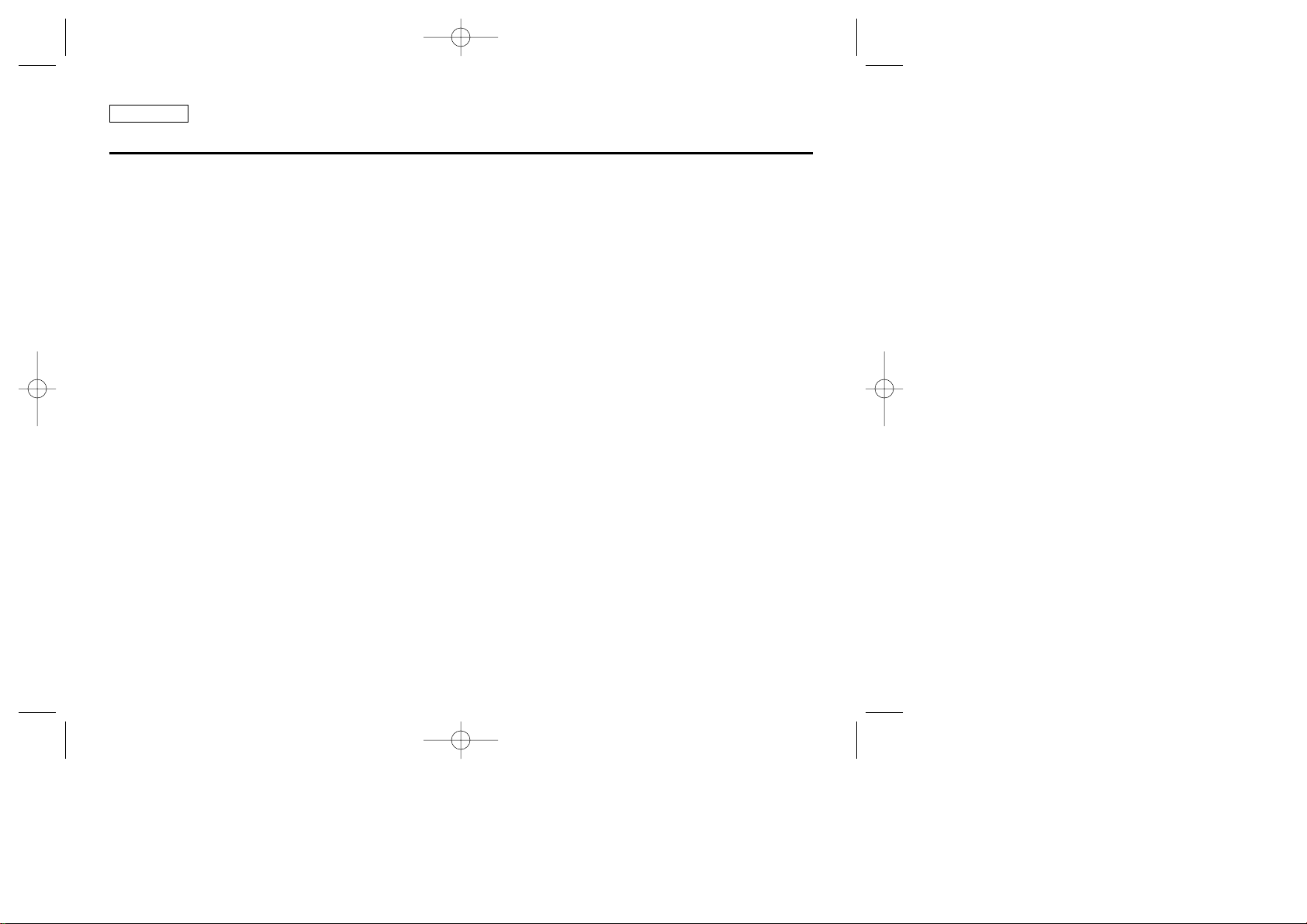
ENGLISH
Notices and Safety Instructions
14. LIGHTNING:
For added protection of this CAMCORDER during a lightning
storm o when it is left unattended and unused for long periods of
time, unplug it from the wall outlet and disconnect the antenna or
cable system.
This will prevent damage to the CAMCORDER due to lightning
and power-line surges.
15. POWER LINES:
An outside antenna system should not be located in the vicinity of
overhead power lines or other electric light or power circuits where
it can fall into such power lines or circuits.When installing an
outside antenna system, extreme care should be taken to keep
from touching such power lines or circuits as contact with them
might be fatal.
16. OVERLO ADING:
Do not overload wall outlets and extension cords as this can result
in a risk of fire or electric shock.
17. OBJECTS AND LIQUIDS:
Never push objects of any kind into this CAMCORDER through
openings as they may touch dangerous voltage points or short out
a part that could result in a fire or electric shock.
Never spill liquids of any kind onto the CAMCORDER.Should
spillage occur, unplug unit and have it checked by a technician
before use.
18. SERVICING:
Do not attempt to service this CAMCORDER yourself.Opening or
removing covers may expose you to dangerous voltage or other
hazards.
Refer all servicing to qualified service personnel.
19. DAMAGE REQUIRING SERVICE:
Unplug this CAMCORDER from the wall outlet and refer servicing
to qualified service personnel under the following conditions:
a. When the power-supply cord or plug is damaged.
b. If any liquid has been spilled onto, or objects have fallen into
the CAMCORDER.
c. If the CAMCORDER has been exposed to rain or water.
d. If the CAMCORDER does not operate normally by following the
operating instructions, adjust only those controls that are
covered by the operating instructions.Improper adjustment of
other controls may result in damage and will
often require extensive work by a qualified technician to restore
the CAMCORDER to its normal operation.
e. If the CAMCORDER has been dropped or the cabinet has been
damaged.
f. When the CAMCORDER exhibits a distinct change in
performance, this indicates a need for service.
20. REPLACEMENT PARTS:
When replacement parts are required, be sure the service
technician has used replacement parts specified by the
manufacturer and having the same characteristics as the original
part.
Unauthorized substitutions may result in fire, electric shock or
other hazards.
21. SAFETY CHECK:
Upon completion of any service or repairs to this CAMCORDER,
ask the service technician to perform safety checks to determine
that the CAMCORDER is in safe operating order.
00654B SCD30-SAFETY 6/17/03 12:05 PM Page 102

ENGLISH
Notices and Safety Instructions
22. To prevent damage which may result in fire or shock hazard,
do not expose this appliance to rain or moisture.
23. If this power supply is used at 240V ac, a suitable plug adapter
should be use.
NOTE TO CATV SYSTEM INSTALLER:
This reminder is provided to call the CATV system installer’s attention
to Article 820-40 of the NEC that provides guidelines for proper
grounding and, in particular, specifies that the cable ground shall be
connected to the grounding system of the building as close to the point
of cable entry as practical.
USER INSTALLER CAUTION:
Your authority to operate this FCC certified equipment could be voided
if you make changes or modifications not expressly approved by this
party responsible for compliance to part 15 FCC rules.
NOTE:This equipment has been tested and found to comply with
the limits for a Class B digital device, pursuant to part 15 of the
FCC Rules.These limits are designed to provide reasonable
protection against harmful interference in a residential installation.
This equipment generates, uses and can radiate radio frequency
energy and, if not installed and used in accordance with the
instructions, may cause harmful interference to radio
communications.However, there is no guarantee that interference
will not occur in a particular installation. If this equipment does
cause harmful interference to radio or television reception, which
can be determined by turning the equipment off and on, the user is
encouraged to try to correct the interference by one or more of the
following measures:
- Reorient or relocate the receiving antenna.
- Increase the separation between the equipment and receiver.
- Connect the equipment into an outlet on a circuit different from
that to which the receiver is connected.
- Consult the dealer or an experienced radio/TV technician for help
and for additional suggestions.
The user may find the following booklet prepared by the Federal
Communications Commission helpful :“How to Identify and
Resolve Radio-TV Interference Problems.”
This Booklet is available from the U.S.Government Printing
Office, Washington, D.C. 20402, Stock No. 004-000-00345-4.
FCC Warning
The user is cautioned that changes or modifications not expressly
approved by the manufacturer could void the user’s authority to
operate the equipment.
00654B SCD30-SAFETY 6/17/03 12:05 PM Page 103

ENGLISH
Contents
22
Features ..................................................................................................................................................................................................................................... 11
Accessories Supplied with camcorder ...................................................................................................................................................................................... 12
Front & Left View ........................................................................................................................................................................................................................ 13
Left side View ............................................................................................................................................................................................................................. 14
Right & Top View ........................................................................................................................................................................................................................ 15
Rear & Bottom View .................................................................................................................................................................................................................. 16
Remote control ........................................................................................................................................................................................................................... 17
OSD (On Screen Display in CAM and PLAYER modes) ......................................................................................................................................................... 18
OSD (On Screen Display in M.REC and M.PLAY modes)........................................................................................................................................................ 19
Turning the OSD on/off (On Screen Display) ...................................................................................................................................................................... 19
How to use the Remote Control ............................................................................................................................................................................................... 20
Battery Installation for the Remote Control ......................................................................................................................................................................... 20
Self Record using the Remote Control ............................................................................................................................................................................... 20
Lithium Battery Installation........................................................................................................................................................................................................... 21
Adjusting the Hand Strap ......................................................................................................................................................................................................... 22
Hand strap ............................................................................................................................................................................................................................ 22
Shoulder strap ........................................................................................................................................................................................................................ 22
Connecting a Power Source ...................................................................................................................................................................................................... 23
To use the AC Power adapter and DC Cable .................................................................................................................................................................... 23
To select the CAMCORDER mode ......................................................................................................................................................................................23
Using the Lithium Ion Battery Pack .......................................................................................................................................................................................... 24
Charging the Lithium Ion Battery Pack ................................................................................................................................................................................ 24
Table of continuous recording time based on model and battery type ............................................................................................................................. 25
Battery level display ............................................................................................................................................................................................................. 26
Inserting and Ejecting a Cassette ............................................................................................................................................................................................ 27
Making your First Recording ...................................................................................................................................................................................................... 28
Record Search (REC SEARCH) ........................................................................................................................................................................................ 29
Hints for Stable Image Recording ............................................................................................................................................................................................. 30
Recording with the LCD monitor ......................................................................................................................................................................................... 30
Recording with the Viewfinder ............................................................................................................................................................................................ 30
Adjusting the LCD ..................................................................................................................................................................................................................... 31
Using the VIEWFINDER ........................................................................................................................................................................................................... 32
Adjusting the Focus ............................................................................................................................................................................................................. 32
Playing back a tape you have recorded on the LCD ................................................................................................................................................................ 33
Adjusting the LCD during PLAY .......................................................................................................................................................................................... 34
Controlling Sound from the Speaker ........................................................................................................................................................................................ 34
BASIC Recording 28
Preparation 20
Notes and Safety Instructions 6
Getting to Know Your Camcorder 11
SCD99 UK (01~27) 6/17/03 11:52 AM Page 2
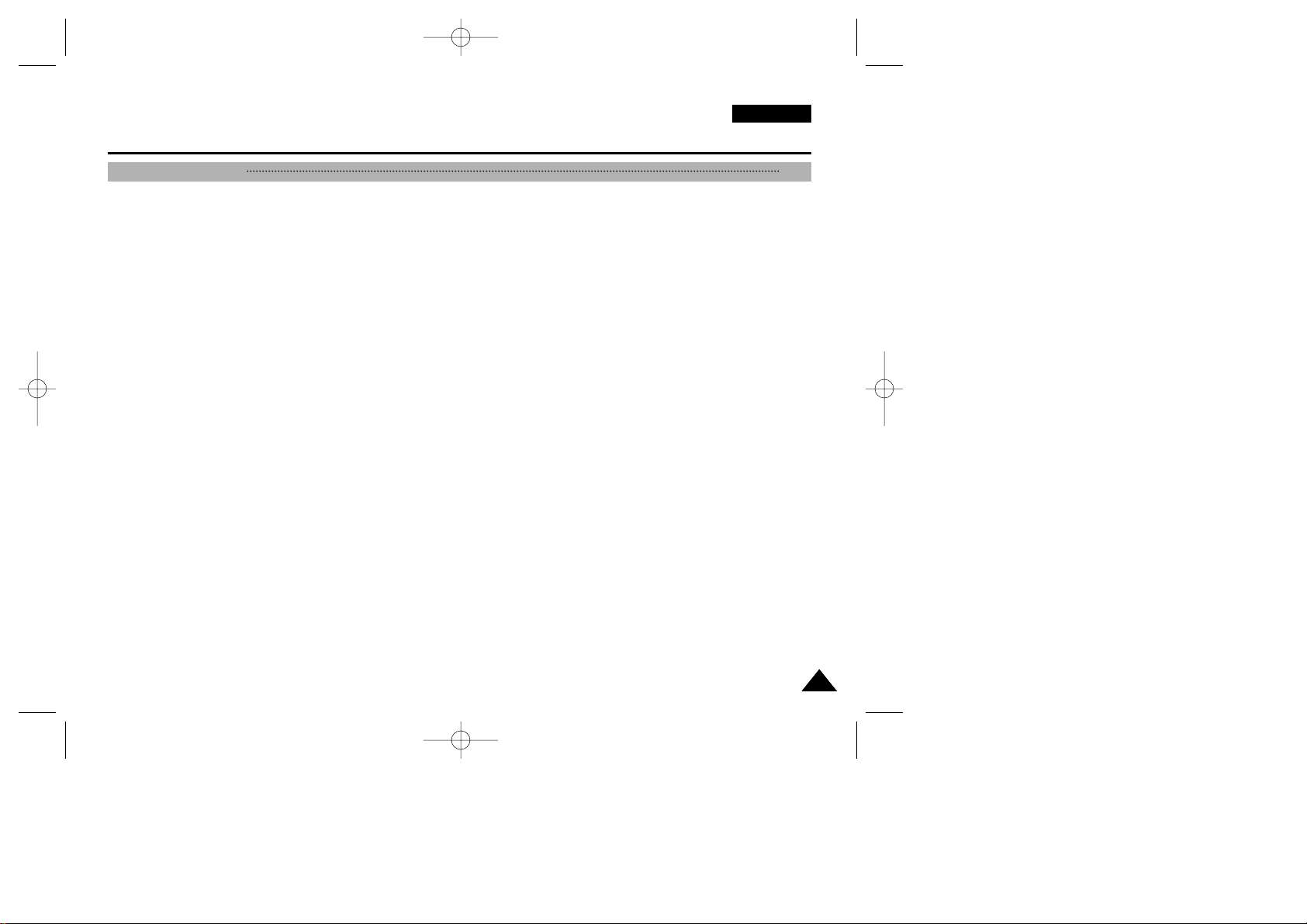
ENGLISH
Contents
33
Use of various Functions ........................................................................................................................................................................................................... 35
Setting menu items .............................................................................................................................................................................................................. 35
Set the camcorder to CAM or PLAYER mode and M.REC or M.PLAY mode ................................................................................................................... 35
Availability of functions in each mode ................................................................................................................................................................................. 36
CLOCK SET ....................................................................................................................................................................................................................... 37
WL. REMOTE ..................................................................................................................................................................................................................... 38
BEEP SOUND .................................................................................................................................................................................................................... 39
SHUTTER SOUND .............................................................................................................................................................................................................. 40
DEMONSTRATION ............................................................................................................................................................................................................ 41
PROGRAM AE ................................................................................................................................................................................................................... 42
Setting the PROGRAM AE .................................................................................................................................................................................................. 43
WHT.BALANCE (WHITE BALANCE) ................................................................................................................................................................................. 44
Zooming In and Out with DIGITAL ZOOM .......................................................................................................................................................................... 45
Zooming In and Out ............................................................................................................................................................................................................. 45
Digital Zoom ........................................................................................................................................................................................................................ 46
EIS (Electronic Image Stabilizer) ......................................................................................................................................................................................... 47
DSE (Digital Special Effects) SELECT ................................................................................................................................................................................ 48
Selecting an effect ............................................................................................................................................................................................................... 49
MEMORY MIX....................................................................................................................................................................................................................... 50
Recording Superimposed images on a tape........................................................................................................................................................................ 51
Using the Built-in Flash............................................................................................................................................................................................................... 52
FLASH SELECT ................................................................................................................................................................................................................... 52
REC MODE ........................................................................................................................................................................................................................ 53
AUDIO MODE ..................................................................................................................................................................................................................... 54
WIND CUT .......................................................................................................................................................................................................................... 55
DATE/TIME ......................................................................................................................................................................................................................... 56
TV DISPLAY ....................................................................................................................................................................................................................... 57
Using Quick Menu .................................................................................................................................................................................................................... 58
Setting the Quick menu ....................................................................................................................................................................................................... 59
SHUTTER SPEED & EXPOSURE .................................................................................................................................................................................... 60
SLOW SHUTTER(Low Shutter Speed) ................................................................................................................................................................................... 61
EASY Mode (for Beginners) ...................................................................................................................................................................................................... 62
MF/AF (Manual Focus/Auto Focus) ........................................................................................................................................................................................... 63
Auto Focusing ...................................................................................................................................................................................................................... 63
Manual Focusing .................................................................................................................................................................................................................. 63
BLC (Back Light Compensation) ............................................................................................................................................................................................... 64
Fade In and Out ......................................................................................................................................................................................................................... 65
To Start Recording ............................................................................................................................................................................................................... 65
To Stop Recording (use FADE IN / FADE OUT) ................................................................................................................................................................. 65
Audio dubbing ........................................................................................................................................................................................................................... 66
Dubbing sound. ..................................................................................................................................................................................................................... 66
Dubbed Audio Playback ....................................................................................................................................................................................................... 67
PHOTO Image Recording .......................................................................................................................................................................................................... 68
Advanced Recording 35
SCD99 UK (01~27) 6/17/03 11:52 AM Page 3

ENGLISH
44
Searching for a PHOTO picture ........................................................................................................................................................................................... 68
Various Recording Techniques .................................................................................................................................................................................................. 69
Tape Playback ............................................................................................................................................................................................................................ 70
Playback on the LCD ........................................................................................................................................................................................................... 70
Playback on a TV monitor .................................................................................................................................................................................................... 70
Connecting to a TV which has Audio/Video input jacks ..................................................................................................................................................... 70
Connecting to a TV which has no Audio and Video input jacks ........................................................................................................................................................... 71
Playback ............................................................................................................................................................................................................................... 71
Various Functions while in PLAYER mode ............................................................................................................................................................................... 72
Playback pause .................................................................................................................................................................................................................... 72
Picture search (Forward/Reverse) ....................................................................................................................................................................................... 72
Slow playback (Forward/Reverse) ....................................................................................................................................................................................... 72
Frame advance (To play back frame by frame) ................................................................................................................................................................... 73
X2 Playback (Forward/Reverse ) ......................................................................................................................................................................................... 73
ZERO MEMORY ....................................................................................................................................................................................................................... 74
Transferring IEEE1394 (i.LINK)-DV standard data connections ............................................................................................................................................... 76
Connecting to a DV device .................................................................................................................................................................................................. 76
Connecting to a PC ............................................................................................................................................................................................................. 76
System requirements ........................................................................................................................................................................................................... 76
Recording with a DV connection cable (VP-D93i/D97i/D99i only)....................................................................................................................................... 77
Transferring a Digital Image through a USB Connection .......................................................................................................................................................... 78
System Requirements ............................................................................................................................................................................................................... 78
Installing DVC Media 6.0 Program............................................................................................................................................................................................. 79
Connecting to a PC ................................................................................................................................................................................................................... 80
MEMORY STICK........................................................................................................................................................................................................................ 81
Memory Stick Functions ....................................................................................................................................................................................................... 81
Inserting and ejecting the Memor y Stick ............................................................................................................................................................................. 82
Structure of folders and files on the Memory Stick ............................................................................................................................................................. 83
Image Format ....................................................................................................................................................................................................................... 83
Selecting the CAMCORDER mode ........................................................................................................................................................................................... 83
Selecting the image quality ........................................................................................................................................................................................................ 84
Select the image quality ..................................................................................................................................................................................................... 84
Number of images on the Memory Stick ............................................................................................................................................................................. 84
Selecting the recording image size ............................................................................................................................................................................................ 85
Selecting the moving picture size ............................................................................................................................................................................................... 86
Contents
Playback 70
Recording in PLAYER mode (VP-D93i/D97i/D99i only) 75
IEEE 1394 Data Transfer 76
USB interface 78
Digital Still Camera mode 81
SCD99 UK (01~27) 6/17/03 11:52 AM Page 4

Specifications 111
INDEX 112
Power Sources (United Kingdom Only) 114
Recording images continuously.................................................................................................................................................................................................. 87
Select the CONTINUOUS SHOT........................................................................................................................................................................................................... 87
Setting the File Number.............................................................................................................................................................................................................. 88
Recording Still images to a Memory Stick in M.REC Mode ..................................................................................................................................................... 89
Recording images to a Memory Stick ................................................................................................................................................................................. 89
Recording an image from a cassette as a still image ........................................................................................................................................................ 90
Copying still images from a cassette to Memory Stick.............................................................................................................................................................. 91
MJPEG RECORDING ............................................................................................................................................................................................................... 92
Saving the pictures captured by a camera as a moving picture file onto MEMORY STICK ................................................................................................... 92
Recording a picture from a cassette as a moving picture ........................................................................................................................................................ 94
Recording a moving picture from other equipment (VP-D93i/D97i/D99i only).......................................................................................................................... 95
Recording a moving picture from DV connecting cable (VP-D93i/D97i/D99i only)................................................................................................................... 96
Viewing still images/moving pictures ......................................................................................................................................................................................... 97
To view a Single image......................................................................................................................................................................................................... 97
To view a slide show............................................................................................................................................................................................................. 98
To view the Multi Display ...................................................................................................................................................................................................... 98
Marking still images for printing ................................................................................................................................................................................................. 99
Protection from accidental erasure........................................................................................................................................................................................... 100
Deleting Still images/Moving pictures ...................................................................................................................................................................................... 101
Formatting the Memory Stick .................................................................................................................................................................................................. 102
Attention ............................................................................................................................................................................................................................. 102
Using the smart Shoe .............................................................................................................................................................................................................. 103
Using the VL-S1FL Video Light/Flash (optional) ..................................................................................................................................................................... 103
After finishing a recording ........................................................................................................................................................................................................ 105
Cleaning and Maintaining the Camcorder................................................................................................................................................................................ 106
Cleaning the Video Heads ................................................................................................................................................................................................. 106
Using Your Camcorder Abroad ................................................................................................................................................................................................ 107
Power sources ................................................................................................................................................................................................................... 107
Colour system .................................................................................................................................................................................................................... 107
Troubleshooting ........................................................................................................................................................................................................................ 108
Self Diagnosis Display ....................................................................................................................................................................................................... 108
Moisture Condensation ...................................................................................................................................................................................................... 108
Self Diagnosis Display in M.REC, M.PLAY mode ............................................................................................................................................................. 109
ENGLISH
Contents
55
Maintenance 105
Troubleshooting 108
Smart Shoe 103
SCD99 UK (01~27) 6/17/03 11:52 AM Page 5
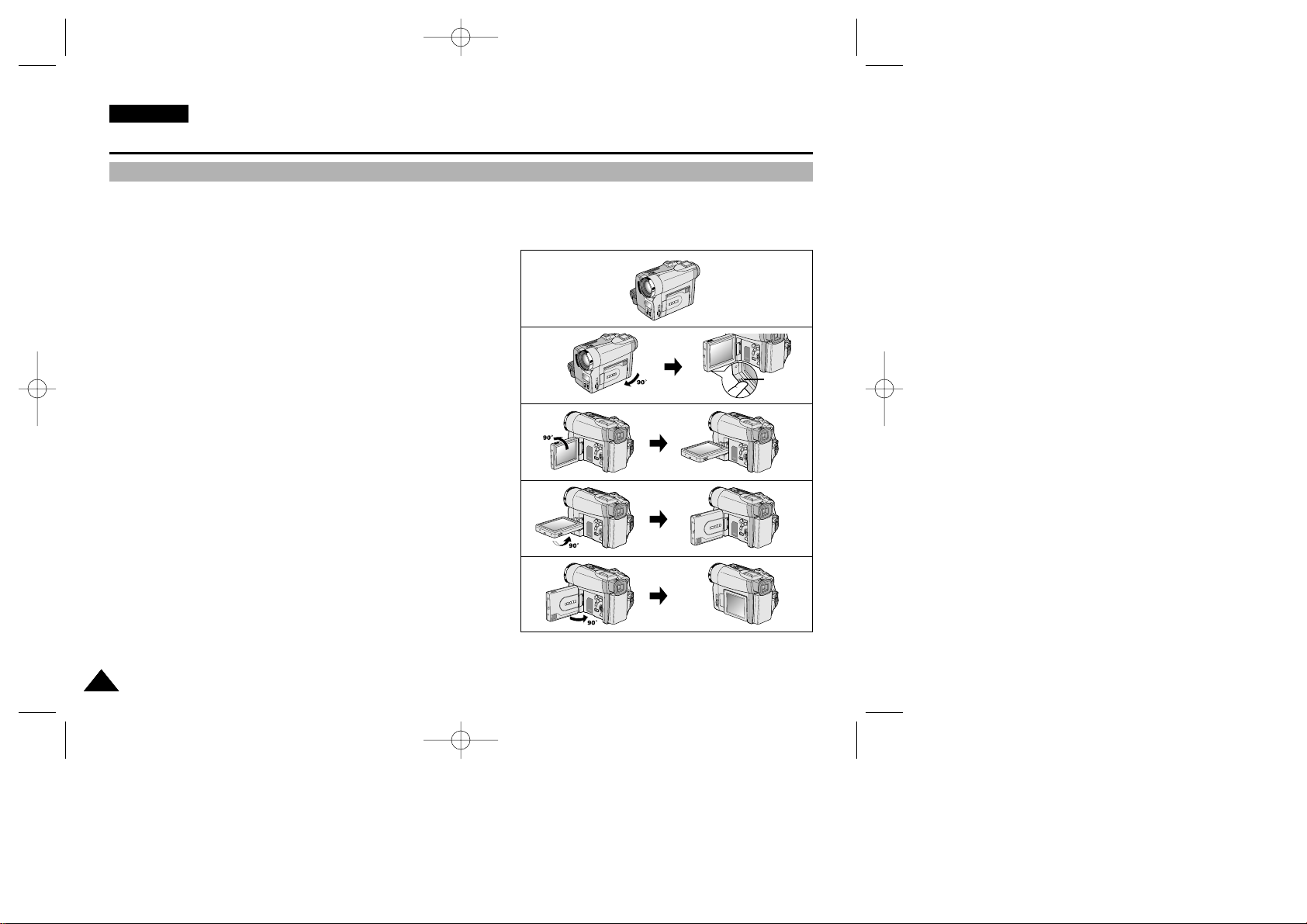
ENGLISH
Notes and Safety Instructions
66
Notes regarding the rotation of the LCD screen
Please rotate the LCD screen carefully as illustrated.
Over rotation may cause damage to the inside of the hinge that connects the LCD screen to the Camcorder.
1. LCD screen closed.
2. Standard recording using the LCD screen.
■
A LCD Monitor is opened applying a finger to LCD open knob.
3. Recording when looking at the LCD screen from the top.
4. Recording when looking at the LCD screen from the front.
5. Recording with the LCD screen closed.
1
2
3
4
5
LCD
open knob
SCD99 UK (01~27) 6/17/03 11:52 AM Page 6

Television programs, video tapes, DVD titles, films, and other program materials may be copyrighted.
Unauthorized copying of copyrighted material may be against the law.
1. A sudden rise in atmospheric temperature may cause condensation to form inside the camcorder.
f
or example:
- When you move the camcorder from a cold location to a warm location (e.g.from outside to inside during winter.)
- When you move the camcorder from a cool location to a hot location (e.g.from inside to outside during the summer.)
2. If the (DEW) protection feature is activated, leave the camcorder for at least two hours in a dry, warm room with the
cassette compartment opened and the battery pack removed.
1. Do not leave the camcorder exposed to high temperature (above 60°C or 140°F).
For example, in a parked car in the sun or exposed to direct sunlight.
2. Do not let the camcorder get wet.
Keep the camcorder away from rain, sea water, and any other form of moisture. If the camcorder gets wet, it may get
damaged.
Sometimes a malfunction due to exposure to liquids cannot be repaired.
ENGLISH
Notes and Safety Instructions
77
Notes regarding CAMCORDER
Notices regarding COPYRIGHT (VP-D93i/D97i/D99i only)
Notes regarding moisture condensation
SCD99 UK (01~27) 6/17/03 11:52 AM Page 7

- Make sure that the battery pack is fully charged before starting to record.
- To preserve battery power, keep your camcorder turned off when you are not
operating it.
- If your camcorder is in CAM mode, and it is left in STBY mode without being
operated for more than 5 minutes with a tape installed, it will automatically turn
itself off to protect against unnecessary battery discharge.
- Make sure that the battery pack is fitted firmly into place.
Dropping the battery pack may damage it.
- A brand new battery pack is not charged.
Before using the battery pack, you need to charge it completely.
- It is a good idea to use the viewfinder rather than the LCD when making a long recordings,
because the LCD uses up more battery power.
* When the battery reaches the end of its life, please contact your local dealer.
The batteries have to be dealt with as chemical waste.
- To ensure normal recording and a clear picture, clean the video heads regularly.
If a square block-shape distorts playback, or only a blue screen is displayed, the video heads may be dirty.
If this happens, clean the video heads with a dry type cleaning cassette.
- Do not use a wet-type cleaning cassette.It may damage the video heads.
ENGLISH
Notes and Safety Instructions
88
Notes regarding the battery pack
Notes regarding the Video Head Cleaning
SCD99 UK (01~27) 6/17/03 11:52 AM Page 8

ENGLISH
Notes and Safety Instructions
99
- Do not film with the camera lens pointing directly at the sun.
Direct sunlight can damage the CCD(Charge Coupled Device).
1. Do not position the camcorder such that the viewfinder is pointing towards the sun.
Direct sunlight can damage the inside of the viewfinder.Be careful when placing the camcorder under sunlight or near a
window exposed to sunlight.
2. Do not pick up the camcorder from the viewfinder.
3. Over pulling of the viewfinder may damage it.
1. The LCD display has been manufactured using high precision technology. However, there may be tiny dots (red, blue or green in colour)
that appear on the LCD display.
These dots are normal and do not affect the recorded picture in any
way.
2. When you use the LCD display under direct sunlight or outdoors,
it maybe difficult to see the picture clearly.
If this occurs, we recommend using the viewfinder.
3. Direct sunlight can damage the LCD monitor.
- To ensure a steady picture during filming, check that the hand strap is properly adjusted.
- Do not force your hand into the hand strap as you could damage it.
Note regarding the LENS
Notes regarding electronic viewfinder
Notes regarding ‘Record’ or ‘Playback’ using the LCD
Notes regarding the hand strap
SCD99 UK (01~27) 6/17/03 11:52 AM Page 9

ENGLISH
Notes and Safety Instructions
1010
Precautions regarding the Lithium battery
1. The lithium battery maintains the clock function and user settings; even if the battery pack or AC adapter is removed.
2. The lithium battery for the camcorder lasts about 6 months under normal operation from time of installation.
3. When the lithium battery becomes weak or dead, the date/time indicator will display “---” when
you set the DATE/TIME to ON.
In this case, replace the lithium battery with a new one(type CR2025).
4. Danger of explosion if battery is incorrectly replaced.
Replace only with the same or equivalent type.
Warning: Keep the LITHIUM BATTERY out of reach of children. Should a battery be swallowed,
consult a doctor immediately.
SCD99 UK (01~27) 6/17/03 11:52 AM Page 10
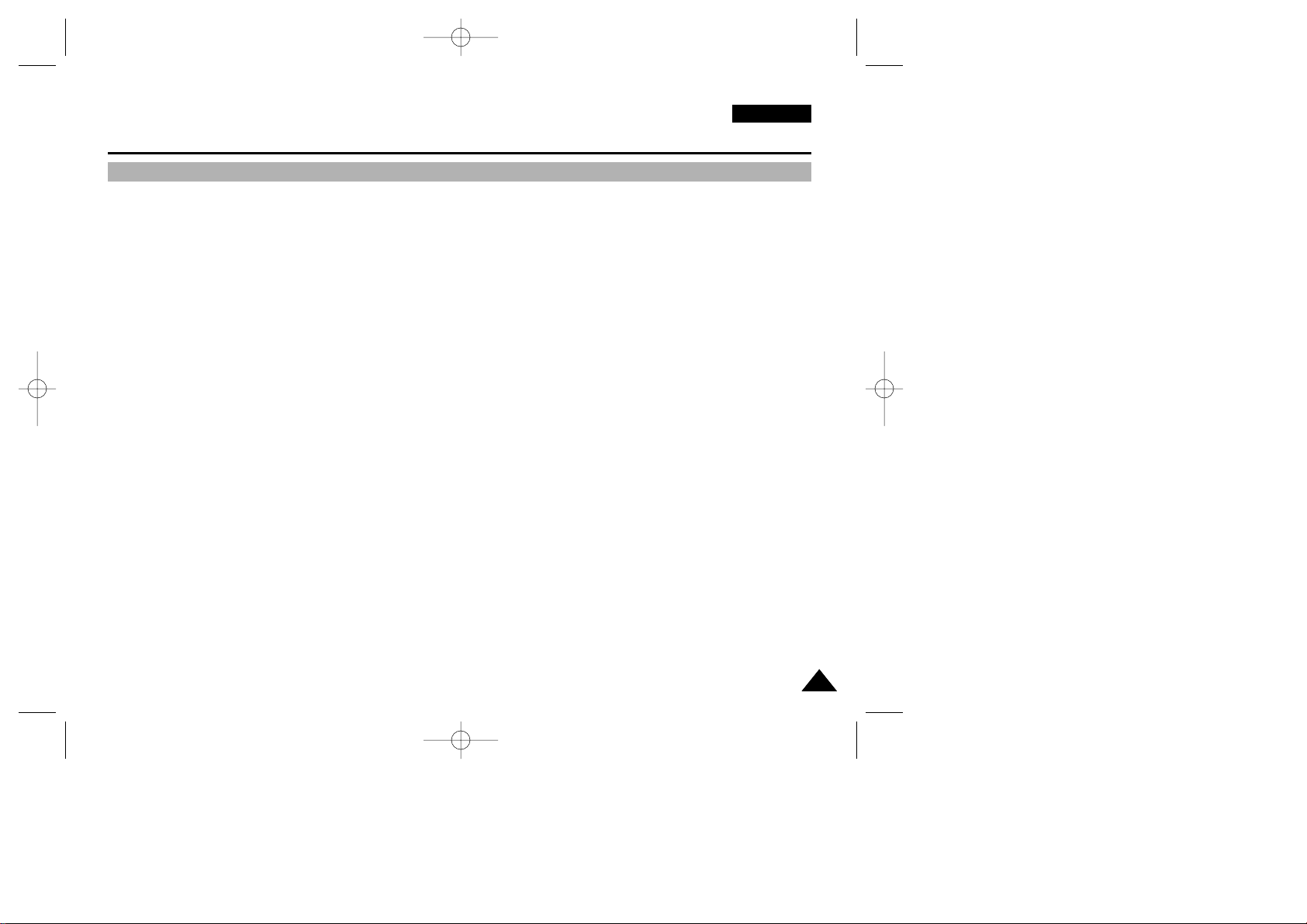
ENGLISH
Getting to Know Your Camcorder
1111
Features
• Digital data transfer function with IEEE1394
By incorporating the IEEE 1394 (i.LINK™ : i.LINK is a ser ial data transfer protocol and inter connectivity system, used to
transmit DV data) high speed data transport port, both moving and still images can be transferred to a PC, making it possible
to produce or edit various images.(VP-D93/D97/D99 is not able to receive digital data from another DV Device)
• USB interface for digital image data transfer
You can transfer still images/movies to a PC using the USB interface without an add-on card.
• PHOTO
The PHOTO function lets you capture an object as a still along with sound, while in Camera mode.
• 800x Digital zoom
Allows you to magnify an image up to 800 times its original size.
• Colour TFT LCD
A high-resolution colour TFT LCD gives you clean, sharp images as well as the ability to review your recordings immediately.
• Electronic Image Stabilizer (EIS)
The EIS compensates for any handshake, reducing unstable images particularly at high magnification.
• Various digital effects
The DSE (Digital Special Effects) allows you to give your films a special look by adding various special effects.
• Back Light Compensation (BLC)
The BLC function compensates for the bright background behind a subject you're recording.
• Program AE
The Program AE enables you to alter the shutter speed and aperture to suit the type of scene/action to be filmed.
• Digital Still Camera function
Using Memory Stick, you can easily record and playback standard still images.
• MJPEG Recording
MJPEG recording makes it possible to record video onto a Memory Stick.
• Mega-pixel CCD
Your camcorder incorporates a 1.33mega-pixel CCD.High-resolution still images can be recorded to a Memory Stick.
• Built-in Flash
You can take natural-looking flash pictures with appropriate illumination using the built-in Flash.
• Smart Shoe
Allows the Samsung VL-S1FL Video Light/Flash or ZM-EC1 Gun Zoom Mic (both optional) to be easily attached and
powered by the camcorder’s own power source.
SCD99 UK (01~27) 6/17/03 11:52 AM Page 11

Make sure that the following basic accessories are supplied with your digital video camera.
Basic Accessories
1. Lithium Ion Battery pack
2. AC Power Adapter
3. AC Cord
4. Multi-AV Cable (AUDIO/VIDEO/S-VIDEO)
5. Instruction Book
6. Lithium batteries for Remote Control and Clock.
(TYPE: CR2025, 2 EA)
7. Remote Control
8. Shoulder strap
9. USB cable
10.Software CD
11.Memory Stick
12.USB Audio Cable
Optional Accessory
13.Scart adapter
ENGLISH
Getting to Know Your Camcorder
1212
Accessories Supplied with camcorder
1. Lithium Ion Battery pack
4.
Multi-AV Cable
(AUDIO/VIDEO/S-VIDEO)
7. Remote Control
10. Software CD
3. AC cord
6. Lithium batteries
(CR2025, 2 EA)
5. Instruction Book
9. USB cable
2. AC Power Adapter
8. Shoulder strap
11. Memory Stick 12. USB Audio Cable
13. Scart adapter
SCD99 UK (01~27) 6/17/03 11:52 AM Page 12

ENGLISH
Getting to Know Your Camcorder
1313
Front & Left View
1. Lens
2. Remote Sensor
3. Built-in Flash (see page 52)
4. External MIC in
5. Multi-AV Jack (see page 70)
6. Internal MIC
7. View Finder (see page 32)
8. TFT LCD Monitor (see page 31)
9. MF/AF button (see page 63)
10. MF Dial
1. Lens
2. Remote Sensor
3. Built-in Flash
4. External MIC in
5. Multi-AV Jack
6. Internal MIC
7.View Finder
8.TFT LCD Monitor
9. MF/AF button
10. MF Dial
SCD99 UK (01~27) 6/17/03 11:52 AM Page 13

ENGLISH
Getting to Know Your Camcorder
1414
Left Side View
2. EASY.Q button (CAM) /
MULTI DISP. (M.PLAY)
3. MEMORY MIX button (see page 50)
4. DISPLAY button (see page 19)
5. Speaker
6. Mode Switch (MEMORY STICK/TAPE)
7. SLOW SHUTTER (CAM) (see page 61) /
S.SHOW (M.PLAY) (see page 98)
1. Function buttons
PLAYER CAMERA M.PLAY
: (PLAY/STILL) FADE (see page 65) : (MJPEG PLAY/STILL)
: (STOP) BLC (see page 64) : (REW) REC SEARCH – REV (see page 97)
: (FF) REC SEARCH + FWD (see page 97)
2. EASY.Q (see page 62)/
MULTI DISP. (see page 98)
3. MEMORY MIX button
4. DISPLAY
1. Function buttons
5. Speaker
7. SLOW SHUTTER/S.SHOW button
6. Mode Switch (see page 23)
(MEMORY STICK/TAPE)
SCD99 UK (01~27) 6/17/03 11:53 AM Page 14

ENGLISH
Getting to Know Your Camcorder
1515
Right & Top View
1. Zoom lever (see page 45)
2. PHOTO button (see page 68)
3. Smart Shoe (see page 103)
4. FOCUS Adjustment knob (see page 32)
5. MENU button (see page 35)
6. MENU Selector (MENU SELECT/VOLUME)
(see page 35)
7. Lithium Battery Cover (see page 21)
8. TAPE EJECT
9. Hook for hand strap
10. USB Jack (see page 78)
11. DV Jack (see page 76)
DV out (VP-D93/D97/D99)
DV in/out (VP-D93i/D97i/D99i)
12. EARPHONE Jack
1. Zoom lever
2. PHOTO button
3. Smart Shoe
4. FOCUS Adjustment knob
5. MENU button
6. MENU Selector
(MENU SELECT/VOLUME)
7. Lithium Battery Cover
8.TAPE EJECT
9. Hook for hand strap
10. USB Jack
11. DV Jack
12. EARPHONE Jack
SCD99 UK (01~27) 6/17/03 11:53 AM Page 15

ENGLISH
Getting to Know Your Camcorder
1616
Rear & Bottom View
1. MENU button
2. Hook for shoulder strap
3. CAM indicator
4. PLAYER indicator
5. START/STOP button
6. Power Switch (see page 28)
7. Charging indicator
8. DC Ja ck (see page 23)
9. Memory Stick Slot (see page 82)
10.Tripod receptacle
11.Battery Release
3. CAM indicator
1. MENU button
10.Tripod receptacle
11.Battery Release
2. Hook for shoulder strap
4. PLAYER indicator
5. START/STOP button
6. Power Switch
7. Charging indicator
8. DC Jack
9. Memory Stick Slot
SCD99 UK (01~27) 6/17/03 11:53 AM Page 16

ENGLISH
Getting to Know Your Camcorder
1717
1. PHOTO
2. START/STOP
3. SELF TIMER (see page 20)
4. ZERO MEMORY (see page 74)
5. PHOTO Search (see page 68)
6. A.DUB (see page 66)
7. (FF)
8. (REW)
9. (PLAY)
10. Direction ( , ) (see page 72)
11. F. ADV (see page 73)
12. (STOP)
13. (STILL)
14. (SLOW) (see page 73)
15. DATE/TIME
16. X2 (see page 73)
17. Zoom
18. Display
Remote control
1. PHOTO
2. START/STOP
3. SELF TIMER
4. ZERO MEMORY
5. PHOTO SEARCH
6. A.DUB
7. (FF)
8. (REW)
9. (PLAY)
10. Direction
18. DISPLAY
17. Zoom
16. X2
15. DATE/TIME
14. (SLOW)
13. (STILL)
11. F. ADV
12. (STOP)
SCD99 UK (01~27) 6/17/03 11:53 AM Page 17

ENGLISH
Getting to Know Your Camcorder
1818
OSD (On Screen Display in CAM and PLAYER modes)
1. Battery level (see page 26)
2. Easy mode (see pages 62)
3. DSE (Digital Special Effects) mode (see page 48)
4. Program AE (see page 42)
5. White Balance mode (see page 44)
6. BLC (Back Light Compensation) (see page 64)
7. Manual focus (see page 63)
8. Shutter speed and EXPOSURE (see page 60)
9. Zoom position (see page 45)
10. Memor y Mix (see page 50)
11. DATE/TIME (see page 56)
12. USB (see page 78)
13. WL. REMOTE (see page 38)
14. WIND CUT (see page 55)
15. Audio recording mode (see page 54)
16. Zero memory indicator (see page 74)
17. Remaining Tape (measured in minutes)
18. Tape Counter
19. Operating mode
20. Record speed mode
21. PHOTO mode
22. Self recording and waiting timer (see page 20)
23. EIS (see page 47)
24. Volume control (see page 34)
25. Audio playback channel (see page 67)
26. DV IN(DV data transfer mode) (VP-D93i/D97i/D99i only) (see page 77)
27. DEW (see page 7)
28. Message Line
29. FLASH mode (see page 52)
30. SLOW SHUTTER (see page 61)
OSD in CAM mode
1
2
3
4
6
5
10
7
30
9
8
23 22 21 20 19
18
17
16
15
14
13
12
29
11
28
OSD in PLAYER mode
. . . C
SOUND [ 2 ]
M - 0 : 0 0 : 0 0
5 5 min
1 6 bit
VOL. [ 1 1 ]
DV
1 5 : 0 0
10 . J A N . 2 0 0 3
25
28
27
21 20 19
26
24
11
SCD99 UK (01~27) 6/17/03 11:53 AM Page 18
EASY
MIRROR
BLC
M.OVERLAP
MF
SHUTTER
EXPOSURE
SLOW SHUTTER
TAPE !
ZOOM
EXPOSURE
10 . J A N . 2 0 0 3
SHUTTER
REC
M - 0 : 0 0 : 0 0
5 5 min
1 5 : 0 0
1 6 bit

ENGLISH
Getting to Know Your Camcorder
1919
A. Folder number-file number (see page 83)
B. Image counter
- Current still image/Total number of recordable still images.
C. CARD (MEMORY STICK) indicator
D. Image recording and loading indicator
E. Photo Quality (see page 84)
F. ERASE PROTECTION indicator (see page 100)
G. Print Mark (see page 99)
H. SLIDE SHOW (see page 98)
I. MJPEG SCREEN SIZE (see page 86)
J. Image Size (see page 85)
K. Continuous Shot (see page 87)
L. Remaining Memory (MJPEG)
Turning the OSD on/off (On Screen Display)
●
Turning OSD on/off
Press the DISPLAY button on the left side panel.
- Each press of the button toggles the OSD function on and off.
- When you turn the OSD off,
In CAM mode:The STBY, REC, EASY.Q modes are always displayed on the OSD,
even when the OSD is turned OFF and the key input is displayed for 3 seconds then
turned off.
In PLAYER mode: When you press any Function button, the function is displayed
on the OSD for 3 seconds before it turns off.
●
Turning the DATE/TIME on/off
- The DATE/TIME is not affected when the OSD function is switched ON or OFF.
- To turn the DATE/TIME on or off, access the menu and change the DATE/TIME mode. (see page 56)
- You may also use the Quick Menu to turn the DATE/TIME ON or OFF. (see page 58) (only in CAM/M.REC mode)
OSD in M.REC mode
OSD in M.PLAY mode
E
B
L
I
D C
F
H
A
J
K
J
G
OSD (On Screen Display in M.REC/M.PLAY modes)
SCD99 UK (01~27) 6/17/03 11:53 AM Page 19
MF
SLIDE
MEMORY STICK !
1 0 0 - 0 0 0 1
[2 2 / 2 0 0 ]
SF
3 2 0 2 min
1280
1 2 : 0 0
10 . J A N . 2 0 0 3
0 0 1
[2 2 / 2 4 0]
1280 X 960
1 0 : 0 0
10 . J A N . 2 0 0 3
HS

Battery Installation for the Remote Control
✤ You need to insert or replace the lithium battery when :
- You purchase the camcorder.
- The remote control doesn’t work.
✤ Ensure that you insert the lithium cell correctly, following the + and - markings.
✤ Be careful not to reverse the polarity of the battery.
Self Record using the Remote Control
When you use the Self Timer function on the remote control, the recording begins
automatically in 10 seconds.
1. Set the camcorder to CAM mode.
2. Press the SELF TIMER button until the appropriate indicator is displayed in the viewfinder.
3. Press the START/STOP button to start the timer.
- Self Timer starts counting down from 10 with a beep sound.
- In the last one second of the countdown, the beep sound gets faster, then recording starts automatically.
- If you want to cancel the Self Timer function before recording, press the SELF TIMER button.
4. Press START/STOP again when you wish to stop recording.
START/
STOP
SELF
TIMER
A.DUB
ZERO
MEMORY
PHOTO DISPLAY
X2
SLOW
F.ADV
PHOTO
SEARCH
DATE/
TIME
Self
Timer
ENGLISH
Preparation
2020
How to use the Remote Control
SCD99 UK (01~27) 6/17/03 11:53 AM Page 20

ENGLISH
Preparation
2121
✤ The lithium battery maintains the clock function and preset contents of the memory; even if the battery pack or AC power
adapter is removed.
✤ The lithium battery for the camcorder lasts about 6 months under normal operation from the time of installation.
✤ When the lithium battery becomes weak or dead, the date/time indicator will display “---”when you set the DATE/TIME to ON.
When this occurs, replace the lithium battery with CR2025 type.
1. While pressing the hole with a pen, open the lithium battery cover from the
camcorder.
2. Inser t the lithium battery with the side facing upwards.
3. Slide the lithium battery cover in the direction of the arrow until it clicks.
Notes
■
The lithium battery must be inserted in the correct direction.
■
Do not pick up the battery using tweezers or other metal tools - this will cause a short circuit.
■
Do not recharge, disassemble, heat or immerse the battery in water, to avoid the risk of explosion.
Warning: Keep the LITHIUM BATTERY out of the reach of the children.
Should any battery be swallowed, consult a doctor immediately.
Lithium Battery Installation
SCD99 UK (01~27) 6/17/03 11:53 AM Page 21

ENGLISH
Preparation
2222
Adjusting the Hand Strap
It is very important to ensure that the Hand strap has been correctly adjusted before you begin your recording.
The hand strap enables you to :
- Hold the camcorder in a stable, comfortable position.
- Press the Zoom and START/STOP button without having to change the position of your hand.
Hand strap
a. Pull open the Hand Strap cover and release the Hand Strap.
b. Adjust its length and stick it back onto the Hand Strap cover.
c. Close the Hand Strap cover again.
Shoulder Strap
The Shoulder Strap enables you to carry your camcorder around in complete
safety.
1. Inser t the end of strap into the Shoulder Strap hook on the camcorder.
Insert the other end of strap into ring inside hand strap.
2. Thread each end into the buckle, adjust the length of the strap and then
pull it tight in the buckle.
12
SCD99 UK (01~27) 6/17/03 11:53 AM Page 22

ENGLISH
Preparation
2323
Connecting a Power Source
There are two types of power source that can be connected to your camcorder.
- The AC Power Adapter and AC cord :used for indoor recording.
- The Battery Pack : used for outdoor recording.
To use the AC Power adapter and DC Cable
1. Connect the AC Power adapter to the AC cord.
2. Connect the AC cord to a wall socket.
Note
■
The plug and wall socket type may differ according to
your resident country.
3. Connect the DC cable to the DC jack socket of the
camcorder.
(When the battery is attached on the set, you should keep
outside the projection of the DC cable.)
4. Set the camcorder to each mode by holding down the tab
on the power switch and turning it to the CAM or PLAYER mode.
To select the CAMCORDER mode
✤ If you want to use this unit as a camcorder, set the mode switch to TAPE position.
✤ If you want to use this unit as a DSC (Digital Still Camera), set the mode switch to
MEMORY STICK position.
SCD99 UK (01~27) 6/17/03 11:53 AM Page 23

ENGLISH
Preparation
2424
Using the Lithium Ion Battery Pack
✤
The amount of continuous recording time available depends on :
- The type and capacity of the battery pack you are using.
- How often the Zoom function is used.
It is recommended that you have several batteries available.
Charging the Lithium Ion Battery Pack
1. Attach the battery pack to the camcorder.
2. Connect the AC Power adapter to an AC cord and connect the AC
cord to a wall socket.
3. Connect the DC cable to the DC jack socket on the camcorder.
4. Turn the Camera power switch to off, and the charging indicator will
start to flash, showing that the battery is charging.
5. When the battery is fully charged, disconnect the batter y pack and the AC Power adapter from the camcorder.
■
Even with the power switched off, the battery pack will still discharge if it is left connected to the camcorder.
Notes
■
The battery pack may be charged a little at the time of purchase.
■
To prevent reduction in the life and capacity of the battery pack, always remove it from the camcorder after
it is fully charged.
Blinking time Charging rate
Once per second Less than 50%
Twice per second 50% ~ 75%
Three times per second 75% ~ 90%
Blinking stops and stays on 90 ~ 100%
On for a second and Error - Reset the battery pack and
off for a second the DC cable
5
SCD99 UK (01~27) 6/17/03 11:53 AM Page 24

ENGLISH
Preparation
2525
Using the Lithium Ion Battery Pack
Table of continuous recording time based on model and battery type.
✤ If you close the LCD screen, it switches off and the viewfinder switches on automatically.
✤ The continuous recording times given in the table above are approximations.
Actual recording time depends on usage.
Notes
■
The battery pack should be recharged in an environment of between 32°F (0°C) and 104°F (40°C).
■
The battery pack should never be charged in a room temperature that is below 32°F (0°C).
■
The life and capacity of the battery pack will be reduced if it is used in temperatures below 32°F (0°C) or left in temperatures
above 104°F (40°C) for a long per iod, even when it is fully recharged.
■
Do not put the battery pack near any heat source (fire or flames, for example).
■
Do not disassemble, process, pressure, or heat the Battery Pack.
■
Do not allow the + and - terminals of the battery pack to be short-circuited.
It may cause leakage, heat generation, induce fire and overheating.
■
When using SB-L220 Battery, use of Viewfinder is inconvenience.use of LCD Monitor is encouraged.
Battery
SB-L110
SB-L220
Charging
time
Approx.
1hr 40min
Approx.
3hr 30min
LCD ON Viewfinder ON
Continuous recording time
Time
Approx.
1hr 20min
Approx.
3hr
Approx.
2hr
Approx.
4hr 10min
SCD99 UK (01~27) 6/17/03 11:53 AM Page 25

ENGLISH
Preparation
2626
Battery level display
•
The battery level display indicates the amount of power remaining in the battery pack.
a. Fully charged
b. 20~40% used
c. 40~80% used
d. 80~95% used
e. Completely used (flickers)
(The camcorder will turn off soon, change the battery as soon as possible)
✤ Please refer to the table on page 25 for approximate continuous recording times.
✤ The recording time is affected by environmental temperature and conditions.
The recording time becomes very short in a cold environment.
The continuous recording times in the operating instructions are measured using a fully charged battery pack at 77°F(25°C).
As the environmental temperature and conditions may differ when you actually use the camcorder, the remaining battery time
may not be the same as the approximate continuous recording times given in these instructions.
Tips for Battery Identification
A charge mark is provided on the battery pack to help you remember whether it has been
charged or not.
Two colours are provided (red and grey)-you may choose which one indicates charged and
which indicates discharged.
a
b
c
d
e
SCD99 UK (01~27) 6/17/03 11:53 AM Page 26

ENGLISH
Preparation
2727
Inserting and Ejecting a Cassette
✤ When inserting a tape or closing a cassette holder, do not apply excessive force.
This may cause a malfunction.
✤ Do not use any tapes other than Mini DV cassettes.
1. Connect a power source and slide the TAPE EJECT switch and open
the cassette door.
- The cassette holding mechanism rises automatically.
2. Inser t a tape into the cassette holder with the tape window facing outward and
the protection tab toward the top.
3. Press the area labelled PUSH on the cassette holding mechanism until
it clicks into place.
- The cassette is loaded automatically.
4. Close the cassette door.
- Close the door completely until you can hear a “clic k”.
Notes
When you have recorded something that you wish to keep, you can protect it so
that it will not be accidentally erased.
a. Protecting a tape :
Push the safety tab on the cassette so that the hole is uncovered.
b. Removing the tape protection :
If you no longer wish to keep the recording on the cassette, push the write-protect tab
back so that it covers the hole.
•
How to store a tape
a. Avoid places with magnets or magnetic interference.
b. Avoid humidity and dust prone places.
c. Keep the tape in an upright position and avoid stor ing it in direct sunlight.
d. Avoid dropping or knocking your tapes.
a. SAVE
b. REC
1
3
2
4
push
SCD99 UK (01~27) 6/17/03 11:53 AM Page 27

ENGLISH
Basic Recording
2828
Making your First Recording
1. Connect a Power source to the camcorder. (see page 23)
(A battery pack or a AC power adapter)
■
Insert a cassette. (see page 27)
2. Remove the LENS CAP.
3. Set the power switch to the CAM position.
■
Open the LCD monitor.
■
Set the mode switch to the TAPE position.
Make sure that STBY is displayed.
■
If the protection tab of the cassette is open, STOP and
PROTECTION! will be displayed.
■
Make sure the image you want to record appears in the
LCD monitor or viewfinder.
■
Make sure the battery level indicates that there is enough remaining power for your expected recording time.
4. To start recording, press the START/STOP button.
■
REC is displayed in the LCD.
To stop recording, press the START/STOP button again.
■
STBY is displayed in the LCD.
4 3
2
1
SCD99 UK (28~63) 6/17/03 11:55 AM Page 28

ENGLISH
Basic Recording
2929
When a cassette is loaded and the camcorder is left in the STBY mode for more than 5 minutes without being used,
it will switch off automatically.
To use it again, push the START/STOP button or set the Power switch to OFF and then back to CAM.
This Auto Power off feature is designed to save battery power.
Record Search (REC SEARCH)
✤ You can view a recording using the REC SEARCH +, -- function in STBY mode.
REC SEARCH -- enables you to play the recording backwards and
REC SEARCH + enables you to play it forwards, for as long as you keep each
button pressed down.
✤ If you press the REC SEARCH -- button in STBY mode, your camcorder will play
in reverse for 3 seconds and return to the original position automatically.
Note
Mosaic shaped distortion may appear on the screen while in Record Search mode.
SCD99 UK (28~63) 6/17/03 11:55 AM Page 29

ENGLISH
Basic Recording
3030
■
While recording, it is very important to hold the camcorder correctly.
■
Fix the LENS cap firmly by clipping it to the hand strap.(refer to the figure)
Recording with the LCD monitor
1. Hold the camcorder firmly using the hand strap.
2. Place your right elbow against your side.
3. Place your left hand under or beside the LCD to support and adjust it.
Do not touch the built-in microphone.
4. Choose a comfortable, stable position for the shots that you are taking.
You can lean against a wall or on a table for greater stability.
Do not forget to breathe gently.
5. Use the LCD frame as a guide to determine the horizontal plane.
6. Whenever possible, use a tripod.
Recording with the Viewfinder
1. Hold the camcorder firmly using the hand strap.
2. Place your right elbow against your side.
3. Place your left hand under the camcorder to support it.
Be sure not to touch the built-in microphone.
4. Choose a comfortable, stable position for the shots that you are taking.
You can lean against a wall or on a table for greater stability.
Do not forget to breathe gently.
5. To view an object through the viewfinder, pull it out until you hear the ‘click’sound.
Excessive force may cause damage to the viewfinder.
6. Place your eye firmly against the viewfinder eyecup.
7. Use the viewfinder frame as a guide to determine the horizontal plane.
8. Whenever possible, use a tripod.
Hints for Stable Image Recording
SCD99 UK (28~63) 6/17/03 11:55 AM Page 30

ENGLISH
Basic Recording
3131
✤ Your camcorder is equipped with a 2.5 inch colour Liquid Crystal Display(LCD) screen, which enables you
to view what you are recording or playing back directly.
✤ Depending on the conditions under which you are using the camcorder (indoors or outdoors for example),
you can adjust ;
■
BRIGHT SELECT
■
BRIGHT ADJUST
■
COLOUR ADJUST
1. Set the POWER switch to CAM position.
■
In the PLAYER mode, you may only setup the LCD while the tape is playing.
2. Open the LCD screen, and the LCD switches on.
3. Press the MENU button.
4. Move the MENU SELECTOR so that VIEWER is highlighted and
then push the MENU SELECTOR.
5. Move the MENU SELECTOR so that LCD ADJUST is highlighted.
6. Push the MENU SELECTOR to enter the sub-menu.
7. Move the MENU SELECTOR so that it highlights the menu item you
want to adjust (BRIGHT SELECT, BRIGHT ADJUST,
COLOUR ADJUST).
CAM MODE
VIEWER SET
LCD ADJUST
DATE / TIME
TV DISPLAY
CAM MODE
INITIAL
LCD ADJUST
DATE/TIME
TV DISPLAY
CAMERA
A/V
MEMORY
VIEWER
CAM MODE
LCD ADJUST
VIEWER SET
BRIGHT SELECT NORMAL
BRIGHT ADJUST [ 1 8 ]
COLOUR ADJUST [ 1 8 ]
CAM MODE
BRIGHT SELECT
NORMAL
SUPER
BACK LIGHT
LCD ADJUST
Adjusting the LCD
*
VP-D99(i) only
SCD99 UK (28~63) 6/17/03 11:55 AM Page 31

ENGLISH
Basic Recording
3232
8. Push the MENU SELECTOR button again.
■
You may select NORMAL, SUPER or BACK LIGHT (VP-D99(i) only) in the BRIGHT SELECT feature and push the
MENU SELECTOR to save the setting.
- When you use the LCD BACK LIGHT mode in a dark location or indoors, viewing the image may be difficult.
(VP-D99(i) only).
■
Use the MENU SELECTOR to adjust the value of BRIGHT ADJUST and COLOUR ADJUST.
■
You can set values for BRIGHT ADJUST between 00 ~ 35 and COLOUR ADJUST between 00 ~ 35.
9. Press the MENU button to finish the setting.
✤ The VIEWFINDER will not work when the LCD is open.
✤ In order to br ing it into focus, pull the viewfinder forward until you here a click.
Adjusting the Focus
Use the focus adjustment knob of the VIEWFINDER to focus the picture.
(refer to figure )
Using the VIEWFINDER
SCD99 UK (28~63) 6/17/03 11:55 AM Page 32

ENGLISH
Basic Recording
3333
✤ You can monitor the playback picture on the LCD monitor.
✤ Make sure that the batter y pack is in place.
1. Set the mode switch to TAPE.
2. Hold down the power switch tab and turn it to the PLAYER position.
■
A confirmation sound beeps.
3. Inser t the tape you wish to view.(see page 27)
4. Open the LCD screen.
Adjust the angle of the LCD screen and set the brightness or colour if necessary.
5. Press the (REW) button to rewind the tape to the starting point.
■
To stop rewinding, press the (STOP) button.
■
The camcorder stops automatically after rewinding is complete.
6. Press the (PLAY/STILL) button to start playback.
■
You can view the picture you recorded on the LCD.
■
To stop the PLAY operation, press the (STOP) button.
Notes
■
You can also view the picture on a TV screen, after connecting the camcorder to a TV or VCR.
(see page 70)
■
Various functions are available in playback mode. (see page 72)
Playing back a tape you have recorded on the LCD
2
1
3
5
SCD99 UK (28~63) 6/17/03 11:55 AM Page 33

Adjusting the LCD during PLAY
✤ You can adjust the LCD during playback.
✤ The adjustment method is the same procedure as used in CAM mode. (see page 31)
The Speaker works in PLAYER mode only.
■
When you use the LCD screen for playback, you can hear recorded sound from
the built-in Speaker.
- Follow the instructions below to decrease or mute speaker volume in the PLAYER mode.
- Take the following steps to lower the volume or mute the sound while playing a tape
on the camcorder.
1. Set the power switch to PLAYER mode.
2. Press (PLAY/STILL) to play the tape.
3. When you hear sounds once the tape is in play, use the MENU SELECTOR to adjust the
volume.
■
A volume level display will appear on the LCD.
Levels may be adjusted from anywhere between 00 to 19 and you will not hear
any sound when the volume is set on 00.
■
If you close the LCD while playing, you will not hear sound from the speaker.
Notes
■
When the cable is connected to the Multi AV jack, you cannot hear sound from the speaker
and cannot adjust the volume.
■
If a cable is connected to the Multi AV jack, you can hear sound from the speaker when
AV IN/OUT MODE on MENU is set to AV IN or S-VIDEO IN. (VP-D93i/D97i/D99i only)
■
You can hear sound from speaker by removing the connected cable from the Multi AV jack.
■
The speaker turns off when you use earphones.
ENGLISH
Basic Recording
3434
Controlling Sound from the Speaker
0 : 2 3 : 4 7
5 5 min
1 0 : 0 0
10 . J A N . 2 0 0 3
VOL. [ 1 1 ]
<3-2>
VOLUME
2
3-1
SCD99 UK (28~63) 6/17/03 11:55 AM Page 34

ENGLISH
Advanced Recording
3535
●
Setting menu items
●
Set the camcorder to CAM or PLAYER mode and M.REC or M.PLAY mode
1. Press the MENU button.
The MENU OSD is displayed.The cursor ( HIGHLIGHT ) indicates the feature you are currently adjusting.
2. Use the MENU SELECTOR and push the MENU SELECTOR on the left side panel to select and activate the item.
3. You can exit the menu mode by pressing the MENU button.
Use of various Functions
SUB MENU
Available mode
CAMERA
PLAYER Memory REC. Memory PLAY
MENU
CLOCK SET
WL.REMOTE
BEEP SOUND
SHUTTER SOUND
DEMONSTRA TION
PROGRAM AE
WHT .BALANCE
D.ZOOM
EIS
DSE SELECT
MEMORY MIX
FLASH SELECT
REC MODE
PHOTO SEARCH
PHOTO COPY
AUDIO MODE
AUDIO SELECT
WIND CUT
AV IN/OUT (VP-D93i/D97i/D99i only)
PHOTO QUALITY
IMAGE SIZE
MJPEG SIZE
CONTINUOUS SHOT
PRINT MARK
PROTECT
FILE NO.
DELETE
FORMA T
LCD ADJUST
DATE/TIME
TV DISPLAY
INITIAL
CAMERA
A/V
MEMORY
VIEWER
✔
✔
✔
✔
✔
✔
✔
✔
✔
✔
✔
✔
✔
✔
✔
✔
✔
✔
✔
✔
✔
✔
✔
✔
✔
✔
✔
✔
✔
✔
✔
✔
✔
✔
✔
✔
✔
✔
✔
✔
✔
✔
✔
✔
✔
✔
✔
✔
✔
✔
✔
✔
✔
✔
✔
✔
✔
✔
✔
✔
SCD99 UK (28~63) 6/17/03 11:55 AM Page 35

ENGLISH
Advanced Recording
3636
O : The requested mode will work in this operating mode.
✕ :You can not change the requested mode.
:The operating mode will be released and the requested mode will work.
* :The operating mode will be released and the requested mode will work.
(the data during the operating mode will be backed up)
Notes
■
When a menu item on the LCD is marked with an , that item cannot be activated.
■
When you select an item that cannot be changed, an error message will be displayed.
●
Availability of functions in each mode
EIS
D.ZOOM
PHOTO
SLOW SHUTTER
Digital Special Effects
Digital functions
Requested
Mode
Operating
Mode
EIS D.ZOOM
PHOTO
(TAPE)
SLOW
SHUTTER
O
✕
O
O
✕
✕
O
O
O
O
O
✕
O
O
O
✕
O
Digital
special
effects
*
X
SCD99 UK (28~63) 6/17/03 11:55 AM Page 36

ENGLISH
Advanced Recording
3737
●
CLOCK SET
✤ CLOCK setup works in CAM, PLAYER, M.REC and M.PLAY modes.
✤ The DATE/TIME is automatically recorded onto a tape.
Before recording, please set the DATE/TIME.
1. Press the MENU button.
■
The menu list will appear.
2. Move the MENU SELECTOR to highlight INITIAL and push the MENU SELECTOR.
3. Use the MENU SELECTOR to select CLOCK SET from the submenu.
4. Push the MENU SELECTOR to enter SETTING mode.
■
A blinking item indicates the item to be changed.The year will blink first.
5. Using the MENU SELECTOR, change the year setting.
6. Push the MENU SELECTOR.
■
The month will blink.
7. Using the MENU SELECTOR, change the month setting.
8. Push the MENU SELECTOR.
■
The day will blink.
9. You can set the day, hour and minute following the same procedure for setting the year and
month.
10.Push the MENU SELECTOR after setting the minutes.
■
The word COMPLETE! will appear, and a few seconds later, the menu screen will
automatically return to the sub menu.
11.To exit, push the MENU button.
CAM MODE
INITIAL CLOCK SET
WL. REMOTE
BEEP SOUND
SHUT. SOUND
DEMO
CAMERA
A/V
MEMORY
VIEWER
CAM MODE
INITIAL SET
CLOCK SET
WL.REMOTE
DEMONSTRATION
SET TIME!
BEEP SOUND
SHUTTER SOUND
CAM MODE
INITIAL SET
CLOCK SET
0 0 : 0 0
1 . J A N . 2 0 0 3
SCD99 UK (28~63) 6/17/03 11:55 AM Page 37

ENGLISH
Advanced Recording
3838
●
WL. REMOTE
✤ The WL.REMOTE function works in CAM, PLAYER, M.REC, M.PLAY modes.
✤ The WL.REMOTE option allows you to enable or disable the remote control for use with the camcorder.
1. Press the MENU button.
■
The menu list will appear.
2. Move the MENU SELECTOR to highlight INITIAL and push the MENU SELECTOR.
3. Use the MENU SELECTOR to select WL.REMOTE from the submenu.
4. Push the MENU SELECTOR to enable or disable the remote control.
The setting switches between ON/OFF each time you push the MENU SELECTOR.
5. To exit, press the MENU button.
■
If you set the remote to OFF in the menu and try to use it, the remote icon will blink for 3
seconds and disappear on the LCD.
CAM MODE
INITIAL CLOCK SET
WL. REMOTE
BEEP SOUND
SHUT. SOUND
DEMO
CAMERA
A/V
MEMORY
VIEWER
CAM MODE
INITIAL SET
CLOCK SET
WL.REMOTE
DEMONSTRATION
BEEP SOUND
SHUTTER SOUND
SCD99 UK (28~63) 6/17/03 11:55 AM Page 38

ENGLISH
Advanced Recording
3939
●
BEEP SOUND
✤ The BEEP SOUND function works in CAM, PLAYER, M.REC, M.PLAY modes.
✤ Use the MENU to setup the BEEP SOUND function.
Select whether or not you want to hear a beep sound whenever you change a setup value.
1. Press the MENU button.
■
The menu list will appear.
2. Move the MENU SELECTOR to highlight INITIAL and push the MENU SELECTOR.
3. Use the MENU SELECTOR to select BEEP SOUND from the submenu.
4. Push the MENU SELECTOR to enable or disable the BEEP SOUND.
The setting switches between ON/OFF each time you push the MENU SELECTOR.
■
You will hear a Beep Sound when you select the ON setup.
■
When you press the START/STOP button to start recording, the BEEP SOUND is
automatically set to OFF so you can’t hear it any longer.
5. To exit, press the MENU button.
CAM MODE
INITIAL CLOCK SET
WL.REMOTE
BEEP SOUND
SHUT SOUND
DEMO
CAMERA
A/V
MEMORY
VIEWER
CAM MODE
INITIAL SET
CLOCK SET
BEEP SOUND
SHUTTER SOUND
DEMONSTRATION
WL.REMOTE
SCD99 UK (28~63) 6/17/03 11:55 AM Page 39

ENGLISH
Advanced Recording
4040
●
SHUTTER SOUND
✤ You can hear SHUTTER SOUND only when the PHOTO function is working.
✤ Deter mines whether or not you wish to hear a SHUTTER SOUND when using the DSC feature.
1. Set the mode switch to MEMORY STICK.
2. Set the power switch to CAM mode.
3. Press the MENU button.
■
The menu list will appear.
4. Move the MENU SELECTOR to highlight INITIAL and push the MENU SELECTOR.
5. Use the MENU SELECTOR to select SHUTTER SOUND from the submenu.
6. Push MENU SELECTOR to switch between ON and OFF.
7. To exit, press the MENU button.
M.REC MODE
INITIAL CLOCK SET
WL.REMOTE
BEEP SOUND
SHUT.SOUND
DEMO
CAMERA
A/V
MEMORY
VIEWER
M.REC MODE
INITIAL SET
CLOCK SET
WL.REMOTE
BEEP SOUND
SHUTTER SOUND
DEMONSTRATION
SCD99 UK (28~63) 6/17/03 11:55 AM Page 40

ENGLISH
Advanced Recording
4141
●
DEMONSTRATION
✤ Demonstration automatically shows you the major functions that are included with your camcorder so that you may use
them more easily.
✤ The DEMONSTRATION function may only be used in the CAM mode without a tape inserted in the camcorder.
✤ The demonstration operates repeatedly until the DEMONSTRATION mode switched OFF.
1. Set the camcorder to CAM mode.
2. Press the MENU button.
■
The menu list will appear.
3. Move the MENU SELECTOR to highlight INITIAL.
4. Select DEMONSTRATION from the submenu and push the MENU SELECTOR.
5. To activate the DEMONSTRATION, set DEMONSTRATION ON.
■
Press the menu button to quit the menu.
■
The demonstration will begin.
6. To end the DEMONSTRATION, set the DEMONSTRATION to OFF.
Notes
■
The DEMONSTRATION function only works without a TAPE installed.
■
The DEMONSTRATION mode is automatically activated when the camcorder is left idle for more than 10 minutes after
switching to the CAM mode (no tape is inserted in the camcorder).
■
If you press other buttons (FADE, BLC, PHOTO, EASY) during the DEMONSTRATION mode,
the DEMONSTRATION stops temporarily and resumes 10 minutes later if you do not operate any other functions.
CAM MODE
INITIAL CLOCK SET
WL. REMOTE
BEEP SOUND
SHUT. SOUND
DEMO
CAMERA
A/V
MEMORY
VIEWER
CAM MODE
INITIAL SET
CLOCK SET
WL.REMOTE
DEMONSTRATION
BEEP SOUND
SHUTTER SOUND
SCD99 UK (28~63) 6/17/03 11:55 AM Page 41

ENGLISH
Advanced Recording
4242
●
PROGRAM AE
✤ The PROGRAM AE function works in CAM mode only.
✤ The PROGRAM AE mode allows you to adjust shutter speeds and apertures to suit different recording conditions.
✤ They give you creative control over the depth of field.
■
AUTO mode
- Auto balance between the subject and the background.
- To be used in normal conditions.
- The shutter speed automatically varies from 1/50 to 1/250 per second, depending on the scene.
■
SPORTS mode ( )
- For recording people or objects moving quickly.
■
PORTRAIT mode ( )
- For focusing on the background of the subject, when the background is out of focus.
- The PORTRAIT mode is most effective when used outdoors.
- The shutter speed automatically varies from 1/50 to 1/1000 per second.
■
SPOTLIGHT mode ( )
- For recording correctly when there is only light on the subject and not the rest of the picture.
■
SAND/SNOW mode ( )
- For recording when people or objects are darker than the background because of reflected light from sand or snow.
■
High S. SPEED(High Shutter Speed) mode ( )
- For recording fast-moving subjects such as players in golf or tennis games.
SCD99 UK (28~63) 6/17/03 11:55 AM Page 42

ENGLISH
Advanced Recording
4343
Setting the PROGRAM AE
1. Press the MENU button.
■
The menu list will appear.
2. Move the MENU SELECTOR to highlight CAMERA and push
the MENU SELECTOR.
3. Select PROGRAM AE from the submenu.
4. Push the MENU SELECTOR to enter the sub-menu.
5. Using the MENU SELECTOR, select the PROGRAM AE mode.
■
Push the MENU SELECTOR to confirm the PROGRAM AE
mode.
6. To exit, press the MENU button.
Notes
■
The P.AE function will not operate in EASY mode.
■
When recording with a PROGRAM AE mode, the Flash function and Video Light Auto function (optional) do not work.
CAM MODE
PROGRAM AE
AUTO
SPORTS
PORTRAIT
SPOTLIGHT
SAND / SNOW
HIGH S. SPEED
CAMERA SET
CAM MODE
PROGRAM AE
WHT. BALANCE
D.ZOOM
EIS
DSE SELECT
MEMORY MIX
FLASH SELECT
CAMERA SET
CAM MODE
INITIAL
PROGRAM AE
WHT. BALANCE
D.ZOOM
EIS
DSE SELECT
MEMORY MIX
FLASH SELECT
CAMERA
A/V
MEMORY
VIEWER
SCD99 UK (28~63) 6/17/03 11:55 AM Page 43

ENGLISH
Advanced Recording
4444
●
WHT. BALANCE (WHITE BALANCE)
✤ The WHITE BALANCE function works in CAM or M.REC mode only.
✤ The WHITE BALANCE is a recording function that preserves the unique image colour of the object in any recording
condition.
✤ You may select the appropriate WHITE BALANCE mode to obtain good quality image colour.
■
AUTO ( ) : This mode is generally used to control the WHITE BALANCE automatically.
■
HOLD ( ) :This fixes the current WHITE BALANCE value.
■
INDOOR ( ) : This controls the WHITE BALANCE according to the indoor ambience.
- Under halogen or studio/video lighting
- Subject is of one dominant colour
- Close ups
■
OUTDOOR ( ) : This controls the WHITE BALANCE according to the outdoor
ambience.
- In daylight, especially for close ups and where the subject is of one dominant colour.
1. Set the camcorder to CAM mode.
2. Press the MENU button.
■
The menu list will appear.
3. Move the MENU SELECTOR to highlight CAMERA and push the MENU SELECTOR.
4. Select WHT.BALANCE from the submenu.
5. Push the MENU SELECTOR to enter the sub-menu.
6. Using the MENU SELECTOR, select the WHITE BALANCE mode.
■
Push the MENU SELECTOR to confirm the WHITE BALANCE mode.
7. To exit, press the MENU button.
Notes
■
The WHT.BALANCE function will not operate in EASY mode.
■
Turn the digital zoom off (if necessary) to set a more accurate white balance.
■
Reset the white balance if lighting conditions change.
■
During normal outdoor recording, setting to AUTO may provide better results.
CAM MODE
PROGRAM AE
WHT. BALANCE
D.ZOOM
EIS
DSE SELECT
MEMORY MIX
FLASH SELECT
CAMERA SET
CAM MODE
INITIAL
PROGRAM AE
WHT. BALANCE
D.ZOOM
EIS
DSE SELECT
MEMORY MIX
FLASH SELECT
CAMERA
A/V
MEMORY
VIEWER
CAM MODE
AUTO
HOLD
WHT. BALANCE
INDOOR
OUTDOOR
CAMERA SET
SCD99 UK (28~63) 6/17/03 11:55 AM Page 44

ENGLISH
Advanced Recording
4545
Zooming In and Out with DIGITAL ZOOM
✤ Digital Zoom works in CAM mode only.
Zooming In and Out
✤ Zooming is a recording technique that lets you change the size of the subject in a scene.
For more professional looking recordings, do not use the zoom function too often.
✤ You can zoom using variable zoom speeds.
✤ Use these features for different shots.Please note that over-use
of the zoom feature can lead to unprofessional looking results and a reduction of battery usage time.
1. Move the zoom lever slightly for
a gradual zoom, move it further for
a high-speed zoom.
Your zooming is monitored on the OSD.
2. T(Telephoto) side: Subject appears closer.
3. W(Wide angle) side: Subject appears
farther away.
Note
You can record a subject that is a minimum of 1 m (about 3.2 feet) away from the lens surface in the TELE position,
or about 10 mm (about 0.5 inch) away in the WIDE position.
TELE
WIDE
1-1 1-2
SCD99 UK (28~63) 6/17/03 11:55 AM Page 45

ENGLISH
Advanced Recording
4646
Digital Zoom
✤ Zooming more than 12x is achieved digitally.
✤ The picture quality may deteriorate depending on how
much you zoom in on the subject.
✤ We recommend that you use the EIS feature with DIGITAL ZOOM for picture stability.(see page 47)
1. Set the camcorder to CAM mode.
2. Press the MENU button.
■
The menu list will appear.
3. Move the MENU SELECTOR to CAMERA and push the MENU SELECTOR.
4. Select D.ZOOM from the submenu.
5. Push the MENU SELECTOR to setup the 100x, 200x, 400x, 800x digital zoom function or
to turn the feature OFF.
6. To exit, press the MENU button.
CAM MODE
PROGRAM AE
WHT. BALANCE
D.ZOOM
EIS
DSE SELECT
MEMORY MIX
FLASH SELECT
CAMERA SET
CAM MODE
D . ZOOM
OFF
100x
200x
400x
800x
CAMERA SET
CAM MODE
INITIAL
PROGRAM AE
WHT. BALANCE
D.ZOOM
EIS
DSE SELECT
MEMORY MIX
FLASH SELECT
CAMERA
A/V
MEMORY
VIEWER
SCD99 UK (28~63) 6/17/03 11:55 AM Page 46

ENGLISH
Advanced Recording
4747
●
EIS (Electronic Image Stabilizer)
✤ The EIS function works in CAM mode only.
✤ EIS (Electronic Image Stabilizer) is a function that compensates for any shaking or hand movement while holding the
camcorder (within reasonable limits).
✤ It provides more stable pictures when:
■
Recording with the zoom
■
Recording a small object close-up
■
Recording and walking at the same time
■
Recording through the window of a vehicle
1. Set the camcorder to CAM mode.
2. Press the MENU button.
■
The menu list will appear.
3. Move the MENU SELECTOR highlight to CAMERA and push the MENU SELECTOR.
■
The sub menu list will appear.
4. Move the MENU SELECTOR to activate the EIS function, push the MENU SELECTOR.
■
The EIS menu is changed to ON.
■
If you do not want to use the EIS function, set the EIS menu to OFF.
5. To exit, press the MENU button.
Notes
■
It is recommended that you deactivate the shake compensation function when using a tripod.
■
If you use the EIS function, the picture quality may deteriorate
CAM MODE
INITIAL
PROGRAM AE
WHT. BALANCE
D.ZOOM
EIS
DSE SELECT
MEMORY MIX
FLASH SELECT
CAMERA
A/V
MEMORY
VIEWER
CAM MODE
PROGRAM AE
WHT. BALANCE
D.ZOOM
EIS
DSE SELECT
MEMORY MIX
FLASH SELECT
CAMERA SET
SCD99 UK (28~63) 6/17/03 11:55 AM Page 47

ENGLISH
Advanced Recording
4848
●
DSE(Digital Special Effects) SELECT
✤ The DSE function works in CAM mode only.
✤ The digital effects enable you to give a creative look to your recording by adding various special effects.
✤ Select the appropr iate digital effect for the type of picture that you wish to record and the effect you wish to create.
✤ There are 8 DSE modes.
a. ART mode
This mode gives the images a coarse effect.
b. MOSAIC mode
This mode gives the images a mosaic effect.
c. SEPIA mode
This mode gives the images a reddish-brown pigment.
d. NEGA mode
This mode reverses the colours of the images, creating a negative image.
e. MIRROR mode
This mode cuts the picture in half, using a mirror effect.
f. BLK & WHT mode
This mode changes the images to black and white.
g. WIDE [16:9] mode
Produce images in the WIDE [16:9] format for Playback on wide screen TVs.
h. STROBE mode
This effect converts on-screen action to a series of still images, giving an effect similar to slow-motion.
b
dc
e f
h
g
a
SCD99 UK (28~63) 6/17/03 11:55 AM Page 48

ENGLISH
Advanced Recording
4949
Selecting an effect
1. Set the camcorder to CAM mode.
2. Press the MENU button.
■
The menu list will appear.
3. Move the MENU SELECTOR to highlight CAMERA and push the MENU SELECTOR.
4. Select DSE SELECT from the submenu.
5. Push the MENU SELECTOR to enter the sub-menu.
6. Using MENU SELECTOR, select the DSE mode.
■
Push the MENU SELECTOR to confirm the DSE mode.
7. To exit, press the MENU button.
Notes
■
The DSE function will not operate in EASY mode.
CAM MODE
PROGRAM AE
WHT. BALANCE
D.ZOOM
EIS
DSE SELECT
MEMORY MIX
FLASH SELECT
CAMERA SET
CAM MODE
INITIAL
PROGRAM AE
WHT. BALANCE
D.ZOOM
EIS
DSE SELECT
MEMORY MIX
FLASH SELECT
CAMERA
A/V
MEMORY
VIEWER
CAM MODE
DSE SELECT
OFF
ART
MOSAIC
SEPIA
CAMERA SET
NEGA
MIRROR
BLK&WHT
SCD99 UK (28~63) 6/17/03 11:55 AM Page 49

ENGLISH
Advanced Recording
5050
●
MEMORY MIX
✤ The MEMORY MIX function works in CAM mode only.
✤ You can superimpose a still image you have recorded on the Memory Stick on top of the moving image you are recording.
✤ You can record the superimposed images on a tape.
✤ Select from 4 types of Memory Mix effects:
■
M. CHROMA (Memory chroma key)
- You can swap a blue area of a still image such as a picture frame with a
moving image.
■
M.LUMI (Memory luminance key)
- You can swap a brighter area of a still image such as a handwritten
illustration or title with a moving image.
Make your own title or illustration by drawing or writing on a white piece
of paper.Adjust the mix level in the light area of the still image.
■
C. LUMI (Camera luminance key)
- Superimpose the currently recording image on top of a still image,
which becomes its background.
Shoot the subject against a brighter background.The brighter area of
the moving image will be a swapped with a still image.
■
M.OVER LAP (Memory overlap)
- You can make a moving image fade in on top of a still image recorded
on the Memory Stick as the overlap function.
SCD99 UK (28~63) 6/17/03 11:55 AM Page 50

ENGLISH
Advanced Recording
5151
Recording Superimposed images on a tape
✤ Insert a tape for recording into your camcorder.
✤ Insert a Memory Stick is recorded still images into your camcorder.
1. Set the camcorder to CAM mode.
2. Press the MENU button.
■
The menu list will appear.
3. Move the MENU SELECTOR to highlight CAMERA and push the MENU SELECTOR.
4. Select MEMORY MIX from the submenu and push the MENU SELECTOR.
5. Move the MENU SELECTOR to select the desired MEMORY MIX mode and push the
MENU SELECTOR.
■
Your currently recording image is combined with the last recorded image.
6. Press the (FWD)/ (REV) buttons to select the still image you want to superimpose.
7. Move the MENU SELECTOR to adjust the mix level
■
Push the MENU SELECTOR to confirm the MEMORY MIX mode.
8. To exit, press the MENU button.
■
Your selected MEMORY MIX mode is flashed in the display.
9. Press the MEMORY MIX button.
■
The still image is superimposed on the moving image.
■
Each time you press the MEMORY MIX button, your selection is activated (display lights
continuously) or de activated (display flashes)
10.Press the START/STOP button to start recording.
■
The superimposed images are recorded onto the tape.
Note
■
If you turn the position of the power switch, select your still image for MEMORY MIX again.
CAM MODE
INITIAL
PROGRAM AE
WHT. BALANCE
D.ZOOM
EIS
DSE SELECT
MEMORY MIX
FLASH SELECT
CAMERA
A/V
MEMORY
VIEWER
CAM MODE
PROGRAM AE
WHT. BALANCE
D.ZOOM
EIS
DSE SELECT
MEMORY MIX
FLASH SELECT
CAMERA SET
CAM MODE
MEMORY MIX
M.CHROMA
M.LUMI
C.LUMI
M.OVERLAP
CAMERA SET [07/07]
STBY
SCD99 UK (28~63) 6/17/03 11:55 AM Page 51

ENGLISH
Advanced Recording
5252
✤ You can take natural looking flash pictures with appropriate illumination using the built-in flash or attaching the VL-S1FL video Light/
Flash (optional) to the camcorder's Smart shoe (see page 103), whether they are night scenes, in doors or in other dark places.
■
OFF :The flash does not fire.
■
(Auto) :The flash comes on depending on the brightness of the subject.
■
(Flash on) :The flash comes on regardless of the brightness of the subject.
■
(Red-eye reduction auto:built-in flash only) :The flash pre-fires automatically before the main firing to reduce the red-eye
phenomenon.
●
FLASH SELECT
✤ The FLASH SELECT function works in CAM and M.REC mode.
1. Set the camcorder to CAM mode.
2. Press the MENU button.
■
The menu list will appear
3. Move the MENU SELECTOR to highlight CAMERA and push the MENU SELECTOR.
4. Select FLASH SELECT from the submenu and push the MENU SELECTOR.
5. Using the MENU SELECTOR, Select the FLASH SELECT mode.
■
Push the MENU SELECTOR to confirm the FLASH SELECT mode.
6. To exit, press the MENU button.
Warning!
■
Do not fire the flash with the flash bulb covered with your hand.
■
Do not fire the flash close to people’s eyes.
Note
■
While using the following functions, you cannot use the FLASH function:
- PROGRAM AE, SHUTTER SPEED, EXPOSURE, STROBE (DSE function),
SLOW SHUTTER, CONTINUOUS SHOT
- When you are recording movies onto a tape.
■
If the flash is forced to fire (Flash on) in a bright location, the effect of flash photography sometimes
may not be obtained.
■
When (Red-eye reduction auto) is set, the flash fires to perfor m flash exposure compensation
between the pre-firing for red-eye reduction and the main firing for taking photos.It takes about 3
second between the pre-firing for red-eye reduction and the main firing.
CAM MODE
INITIAL
PROGRAM AE
WHT. BALANCE
D.ZOOM
EIS
DSE SELECT
MEMORY MIX
FLASH SELECT
CAMERA
A/V
MEMORY
VIEWER
CAM MODE
PROGRAM AE
WHT. BALANCE
D.ZOOM
EIS
DSE SELECT
MEMORY MIX
FLASH SELECT
CAMERA SET
CAM MODE
FLASH SELECT
AUTO
FLASH ON
RED EYE REDUCTION
CAMERA SET
Using the Built - in Flash
SCD99 UK (28~63) 6/17/03 11:55 AM Page 52

ENGLISH
5353
Advanced Recording
●
REC MODE
✤ The REC MODE function works in both CAM and PLAYER (VP-D93i/D97i/D99i only) modes.
✤ This camcorder records and plays back in SP (standard play) mode and in LP (long play) mode.
■
SP (standard play):This mode permits 60 minutes of recording time with a DVM60 tape.
■
LP (long play):This mode permits 90 minutes of recording time with a DVM60 tape.
■
See AV IN/OUT select on page 76.
1. Set the camcorder to CAM or PLAYER mode.
2. Press the MENU button.
■
The menu list will appear.
3. Move the MENU SELECTOR to highlight A/V and push the MENU SELECTOR.
4. Select REC MODE from the submenu and push the MENU SELECTOR.
■
The REC MODE toggles between SP and LP with each press.
5. To exit, press the MENU button.
Notes
■
We recommend that you use this camcorder to play back any tapes recorded on this camcorder.
Playing back a tape recorded in other equipment may produce mosaic shaped distortion.
■
When you record a tape in SP and LP modes, or LP mode only, the playback picture may be distorted or the time code
may not be written properly between scenes.
■
Record using SP mode for best picture and sound quality.
CAM MODE
INITIAL
WIND CUT
REC MODE
PHOTO SEARCH
AUDIO MODE 12
AV IN/OUT
OUT
AUDIO SELECT
CAMERA
A/V
MEMORY
VIEWER
COPY
CAM MODE
REC MODE
PHOTO SEARCH
PHOTO COPY
AUDIO MODE 12
SOUND[1]
AUDIO SELECT
WIND CUT
A / V SET
OUT
AV IN/OUT
SCD99 UK (28~63) 6/17/03 11:55 AM Page 53

ENGLISH
5454
Advanced Recording
●
AUDIO MODE
✤ The AUDIO MODE function works in CAM and PLAYER (VP-D93i/D97i/D99i only) modes.
✤ This camcorder records sound in two ways. (12bit, 16bit)
■
12bit : You can record two 12bit stereo sound tracks.
The original stereo sound can be recorded onto the MAIN (SOUND1) track.
Additional stereo sound can be dubbed onto the SUB (SOUND2) track.
■
16bit : You can record one high quality stereo sound using the 16bit recording mode.
Audio dubbing is not possible when using this mode.
1. Set the camcorder to CAM mode.
2. Press the MENU button.
■
The menu list will appear.
3. Move the MENU SELECTOR to highlight A/V and push the MENU SELECTOR.
4. Select the AUDIO MODE from the menu and push the MENU SELECTOR.
■
The AUDIO MODE toggles between 12bit-16bit with each push.
5. To exit, press the MENU button.
CAM MODE
REC MODE
PHOTO SEARCH
PHOTO COPY
AUDIO MODE 12
SOUND[1]
AUDIO SELECT
WIND CUT
A / V SET
OUT
AV IN/OUT
CAM MODE
INITIAL
WIND CUT
REC MODE
PHOTO SEARCH
AUDIO MODE 12
AV IN/OUT
OUT
AUDIO SELECT
CAMERA
A/V
MEMORY
VIEWER
COPY
SCD99 UK (28~63) 6/17/03 11:55 AM Page 54

ENGLISH
5555
Advanced Recording
●
WIND CUT
✤ The WIND CUT function works in CAM and PLAYER (VP-D93i/D97i/D99i only) modes.
✤ The WIND CUT function minimizes wind noise or other noise while recording.
- When the wind cut is on, some low sounds are eliminated along with the sound of the wind.
1. Set the camcorder to CAM mode.
2. Press the MENU button.
■
The menu list will appear.
3. Move the MENU SELECTOR to highlight A/V and push the MENU SELECTOR.
4. Select WIND CUT from submenu.
5. This feature toggles ON/OFF each time you push the MENU SELECTOR.
■
is shown in the display when you turn the WIND CUT on.
6. To exit, press the MENU button.
Notes
■
Make sure WIND CUT is set to off when you want the microphone to be as sensitive as possible.
■
Use the WIND CUT when recording in windy places such as the beach or near buildings.
■
The WIND CUT does not operate when an external microphone is connected to the External MIC in or the optional ZM-EC1
microphone is connected to the Smart Shoe.
CAM MODE
REC MODE
PHOTO SEARCH
PHOTO COPY
AUDIO MODE 12
SOUND[1]
AUDIO SELECT
WIND CUT
A / V SET
OUT
AV IN/OUT
CAM MODE
INITIAL
WIND CUT
REC MODE
PHOTO SEARCH
AUDIO MODE 12
AV IN/OUT
OUT
AUDIO SELECT
CAMERA
A/V
MEMORY
VIEWER
COPY
SCD99 UK (28~63) 6/17/03 11:55 AM Page 55
