Page 1

USER MANUAL
OH46F I OH55F
The color and the appearance may differ depending on the product, and the specifications are subject to change without prior
notice to improve the performance.
The contents of this manual are subject to change without notice to improve quality.
© Samsung Electronics
Samsung Electronics owns the copyright for this manual.
Use or reproduction of this manual in parts or entirety without the authorization of Samsung Electronics is prohibited.
Trademarks other than that of Samsung Electronics are owned by their respective owners.
Page 2
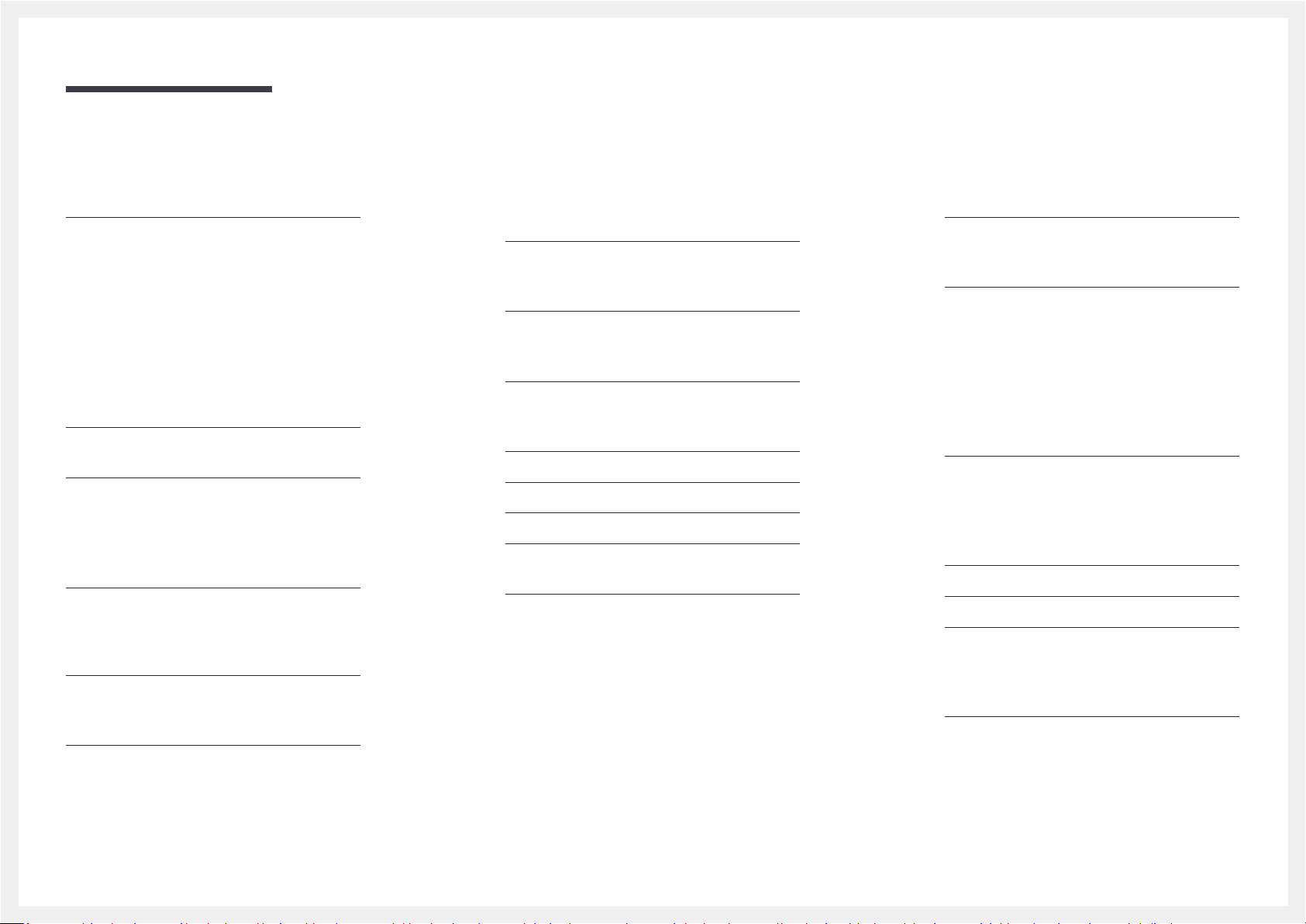
Table of contents
Before Using the Product
Safety Precautions 6
Cleaning 6
Storage 6
Electricity and Safety 7
Installation 8
Operation 9
Preparations
Checking the Components 11
Components 11
Parts 12
Parts 12
Reverse Side 13
Anti-theft Lock 14
Remote Control 15
Before Installing the Product (Installation
Guide) 17
Tilting Angle and Rotation 17
Ventilation 17
Installing the Wall Mount 19
Installing the Wall Mount Kit 19
Wall Mount Kit Specifications 19
Remote Control (RS232C) 20
Cable Connection 20
Connection 23
Control Codes 24
Connecting and Using
a Source Device
Before Connecting 32
Pre-connection Checkpoints 32
Before connecting cables 33
Connecting to a PC 34
Connection Using an HDMI-DVI Cable 34
Connection Using an HDMI Cable 34
Connecting to a Video Device 35
Connection Using an HDMI-DVI Cable 35
Connection Using an HDMI Cable 35
Connecting the HDBase-T 36
Connecting to an Audio System 37
Connecting the LAN Cable 37
Changing the Input source 38
Source 38
Web Browser 39
Settings 39
Refresh Options 41
Using MDC
MDC Program Installation/Uninstallation 42
Installation 42
Uninstallation 42
Connecting to MDC 43
Using MDC via RS-232C (serial data
communications standards) 43
Using MDC via Ethernet 43
Player feature
Player 45
Viewing content 45
When content is running 46
Available menu 46
File Formats Compatible with Player 47
Schedule 52
Clone Product 53
ID Settings 54
Device ID 54
Device ID Auto Set 54
PC Connection Cable 54
Video Wall 55
Video Wall 55
Horizontal x Vertical 55
Screen Position 55
Format 56
2
Page 3
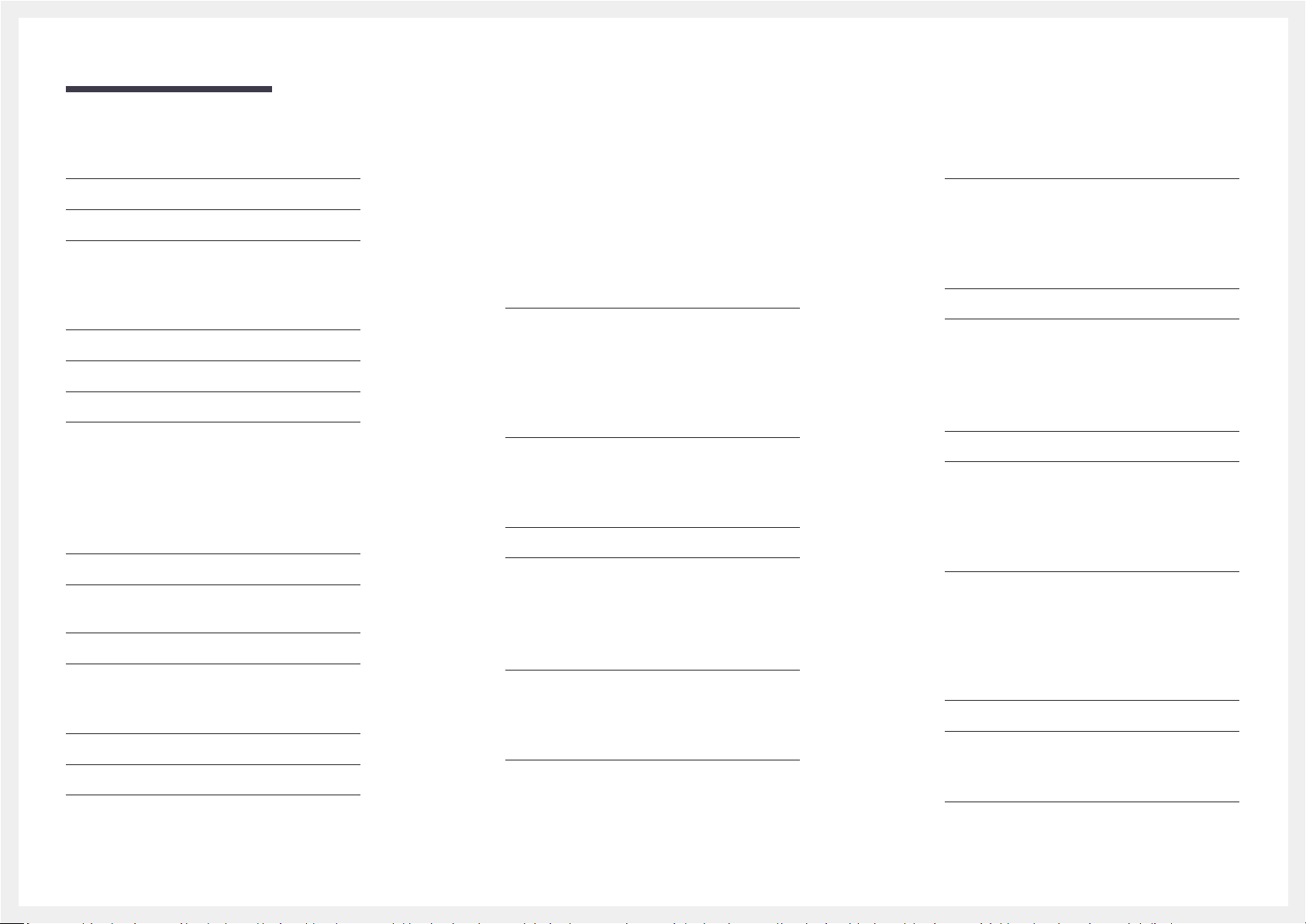
Table of contents
Network Status 57
Picture Mode 58
On/Off Timer 59
On Timer 59
Off Timer 60
Holiday Management 60
Ticker 61
URL Launcher 62
URL Launcher Settings 63
Approving a connected device from the server 64
Setting the current time 65
Screen Adjustment
Picture Mode 66
Backlight / Contrast / Brightness / Sharpness /
Color / Tint (G/R)
Color Temperature 68
White Balance 68
2 Point 68
10 Point 68
Gamma 69
Calibrated Value 69
Advanced Settings 70
Dynamic Contrast 70
67
Black Tone 70
Flesh Tone 70
RGB Only Mode 70
Color Space 70
HDMI UHD Color 71
Motion Lighting 71
Picture Options 72
Color Tone 72
Digital Clean View 72
HDMI Black Level 73
Film Mode 73
Dynamic Backlight 73
Picture Size 74
Picture Size 74
Fit to Screen 74
Zoom/Position 74
Picture Off 75
Reset Picture 75
OnScreen Display
Display Orientation 76
Onscreen Menu Orientation 76
Source Content Orientation 76
Aspect Ratio 76
Screen Protection 77
Auto Protection Time 77
Screen Burn Protection 77
Message Display 80
Source Info 80
No Signal Message 80
MDC Message 80
Download Status Message 80
Language 81
Reset OnScreen Display 81
Network
Network Status 82
Open Network Settings 82
Network type 82
Network Settings (Wired) 83
Network Setting (Wireless) 85
WPS(PBC) 87
Server Network Settings 88
Connect to Server 88
MagicInfo Mode 88
Server Access 88
FTP Mode 88
Proxy Server 88
Wi-Fi Direct 89
Mobile Device Manager 90
Access Notification 90
Mobile Device List 90
Device Name 90
3
Page 4
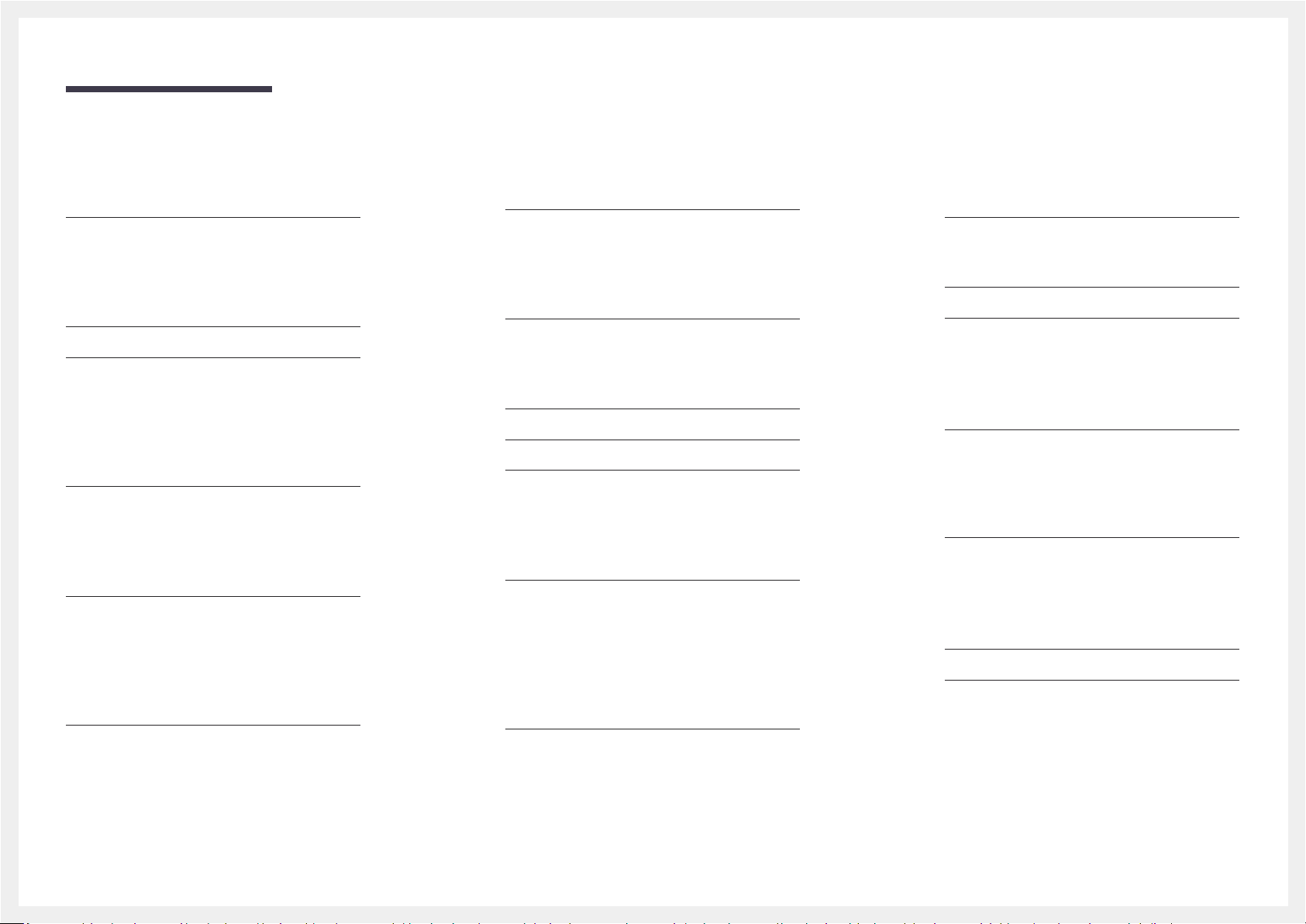
Table of contents
System
Accessibility 91
Voice Guide 91
Menu Transparency 91
High Contrast 91
Enlarge 91
Start Setup 92
Time 93
Clock Set 93
NTP Settings 93
DST 93
Sleep Timer 93
Power On Delay 93
Auto Source Switching 94
Auto Source Switching 94
Primary Source Recovery 94
Primary Source 94
Secondary Source 94
Power Control 95
Auto Power On 95
Max. Power Saving 95
Standby Control 95
Network Standby 96
Power Button 96
Auto Power Off 98
Fan & Temperature 99
Fan Control 99
Fan Speed Setting 99
Outdoor Mode 99
Temperature Control 99
Input Device Manager 100
Keyboard Language 100
Keyboard Type 100
Input Language Shortcut 100
Play via 100
Change PIN 101
Security 102
Safety Lock On 102
USB Auto Play Lock 102
Mobile Connection Lock 102
Remote Management 102
General 103
Smart Security 103
Anynet+ (HDMI-CEC) 104
HDMI Hot Plug 106
Custom Logo 106
Game Mode 107
Empty Storage 107
Support
Software Update 108
Update now 108
Auto Update 108
Contact Samsung 108
Reset All 108
Troubleshooting Guide
Requirements Before Contacting Samsung
Customer Service Center 109
Testing the Product 109
Checking the Resolution and Frequency 109
Check the followings. 110
Q & A 114
Specifications
General 116
Preset Timing Modes 117
Eco Solution 97
Energy Saving Mode 97
Eco Sensor 97
Screen Lamp Schedule 98
No Signal Power Off 98
Reset System 107
4
Page 5
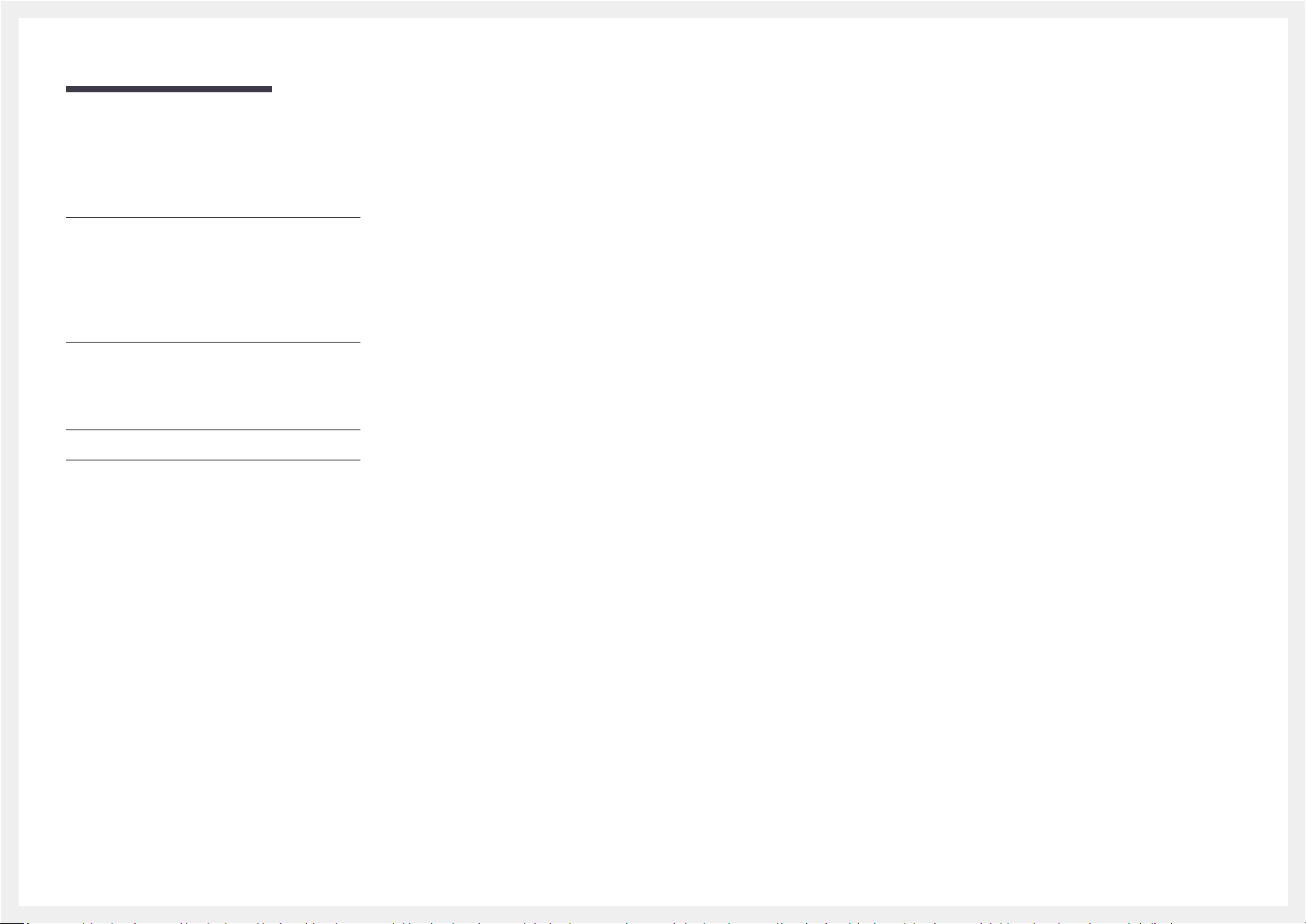
Table of contents
Appendix
Responsibility for the Pay Service (Cost to
Customers) 119
Not a product defect 119
A Product damage caused by customer's
fault 119
Others 119
Optimum Picture Quality and Afterimage Burnin Prevention 120
Optimum Picture Quality 120
Prevention of Afterimage Burn-in 120
License 122
Terminology 123
5
Page 6

Chapter 01
Before Using the Product
Safety Precautions
Warning
Caution
A serious or fatal injury may result if instructions are not followed.
Personal injury or damage to properties may result if instructions are
not followed.
Activities marked by this symbol are prohibited.
Instructions marked by this symbol must be followed.
Cleaning
―
Exercise care when cleaning as the panel and exterior of advanced LCDs are easily scratched.
―
Take the following steps when cleaning.
Power off the product and computer.
1
Disconnect the power cord from the product.
2
―
Hold the power cable by the plug and do not touch the cable with wet hands. Otherwise, an electric
shock may result.
Use water and a dry cloth to clean the protection glass.
3
• Wipe with a clean wet cloth.
―
To remove tough stains, wipe using a cloth with a small amount of ethanol based cleaner.
Use a brush to remove any debris from the inlet and outlet opening.
―
To remove tough stains, wipe using a cloth with a small amount of ethanol based cleaner.
―
If washing with water, keep the pressure below 0.5 bar.
Connect the power cord to the product when cleaning is finished.
4
Power on the product and computer.
5
Storage
Due to the characteristics of high-glossy products, using a UV humidifier nearby may create whitecolored stains on the product.
―
Contact Customer Service Center if the inside of the product needs cleaning (service fee will be charged).
6
Page 7

Electricity and Safety
Caution
Warning
Do not use a damaged power cord or plug, or a loose power socket.
• An electric shock or fire may result.
Do not use multiple products with a single power socket.
• Overheated power sockets may cause a fire.
Do not touch the power plug with wet hands. Otherwise, an electric shock may result.
Insert the power plug all the way in so it is not loose.
• An unsecure connection may cause a fire.
Connect the power plug to a grounded power socket (type 1 insulated devices only).
• An electric shock or injury may result.
Do not bend or pull the power cord with force. Be careful not to leave the power cord under a heavy
object.
• Damage to the cord may result in a fire or electric shock.
Do not place the power cord or product near heat sources.
• A fire or electric shock may result.
Clean any dust around the pins of the power plug or the power socket with a dry cloth.
• A fire may result.
Do not disconnect the power cord while the product is being used.
• The product may become damaged by an electric shock.
Only use the power cord provided with your product by Samsung. Do not use the power cord with other
products.
• A fire or electric shock may result.
Keep the power socket where the power cord is connected unobstructed.
• The power cord must be disconnected to cut off power to the product when an issue occurs.
• Note that the product is not completely powered down by using only the power button on the
remote.
Hold the plug when disconnecting the power cord from the power socket.
• An electric shock or fire may result.
7
Page 8
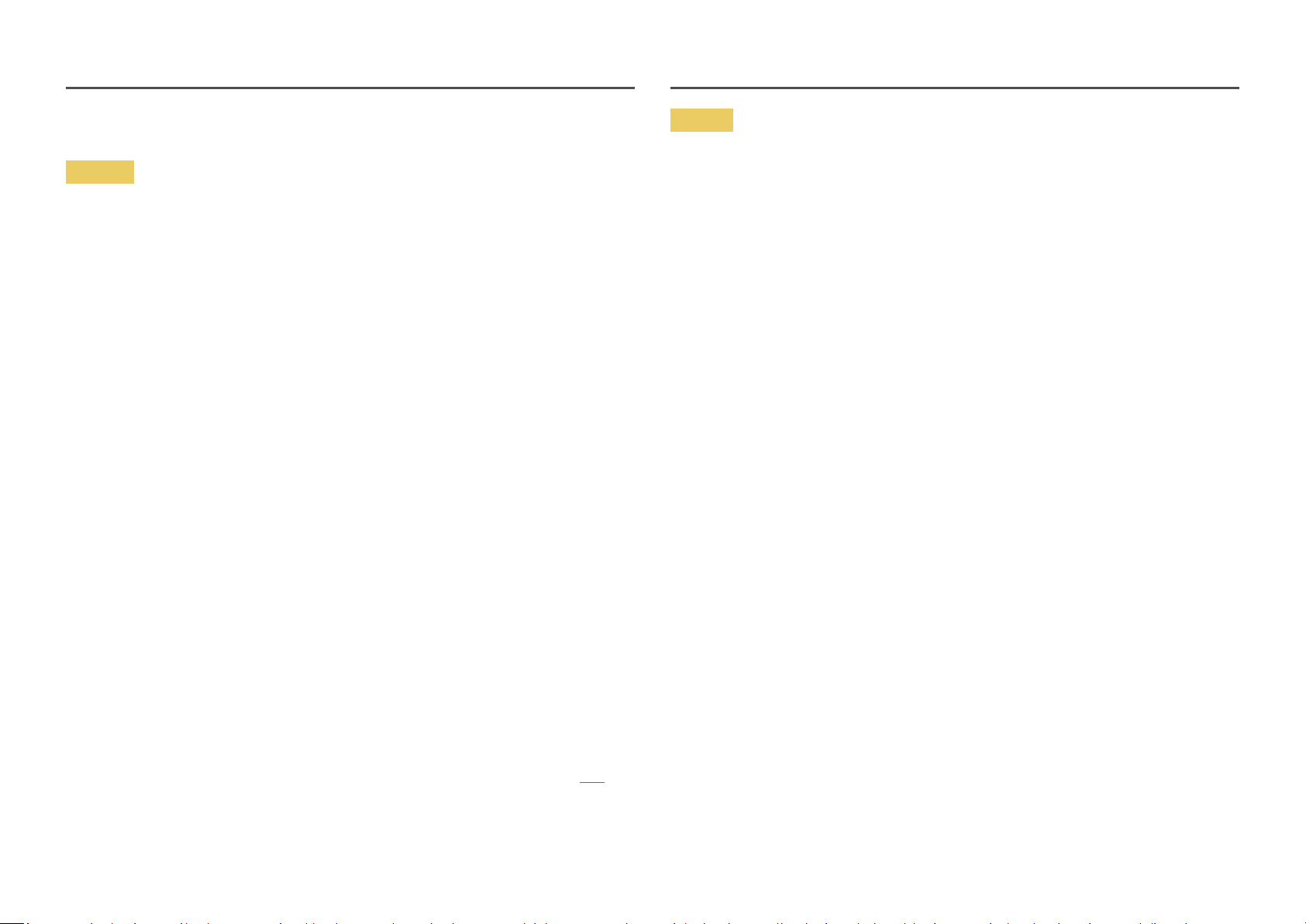
Installation
Caution
Warning
DO NOT PLACE CANDLES, INSECT REPELLANTS OR CIGARETTES ON TOP OF THE PRODUCT. DO NOT
INSTALL THE PRODUCT NEAR HEAT SOURCES.
• A fire may result.
Have a technician install the wall-mount hanger.
• Installation by an unqualified person can result in an injury.
• Only use approved cabinets.
Do not install the product in poorly ventilated spaces such as a bookcase or closet.
• An increased internal temperature may cause a fire.
When installing the product, keep it at a distance from the wall so that it is well ventilated.
―
Refer to the Outdoor Installation Guide. (http://displaysolutions.samsung.com)
• An increased internal temperature may cause a fire.
Keep the plastic packaging out of the reach of children.
• Children may suffocate.
Do not install the product on an unstable or vibrating surface (insecure shelf, sloped surface, etc.)
• The product may fall and become damaged and/or cause an injury.
• Using the product in an area with excess vibration may damage the product or cause a fire.
Do not drop the product while moving.
• Product failure or personal injury may result.
Do not set down the product on its front.
• The screen may become damaged.
When installing the product on a cabinet or shelf, make sure that the bottom edge of the front of the
product is not protruding.
• The product may fall and become damaged and/or cause an injury.
• Install the product only on cabinets or shelves of the right size.
Set down the product gently.
• Product failure or personal injury may result.
If the product is installed in an unusual location, the surrounding environment may cause a serious
quality problem. Therefore, be sure to contact Samsung Customer Service Center before installation.
• Places where many fine dusts are generated, places where chemicals are used, places with too
high or low temperatures, places with a lot of moisture or water, transportation equipment such as
vehicles, airports and stations used continuously for a long time, and more.
Do not install the product within the reach of young children.
• The product may fall and injure children.
• As the front is heavy, install the product on a flat and stable surface.
Edible oil, such as soybean oil, can damage or deform the product. Do not install the product in a kitchen
or near a kitchen counter.
Precautions during installation and storage
• After opening the cover, install the product within 1 hour under humidity of 60% or below. (P. 33)
• Keep the predefined humidity while opening the cover or assembling the housing (e.g. connection of
external device, F/W update).
• During operation and storage of the product, be sure to attach the cover.
8
Page 9
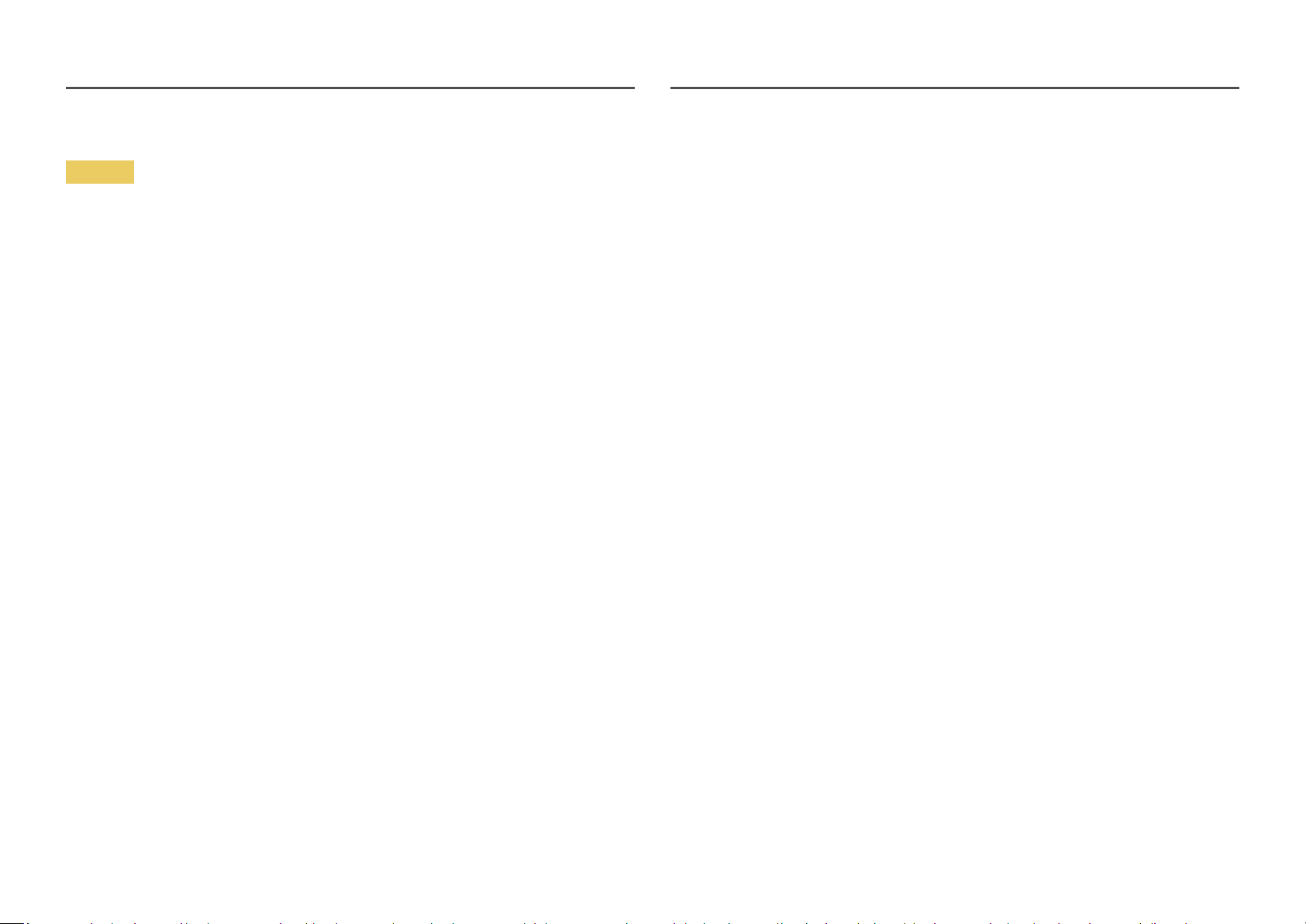
Operation
Warning
There is a high voltage inside the product. Never disassemble, repair or modify the product yourself.
• A fire or electric shock may result.
• Contact Samsung Customer Service Center for repairs.
Before moving the product, turn off the power switch and disconnect the power cable and all other
connected cables.
• Otherwise, the power cord may be damaged and a fire or electric shock may result.
If the product generates abnormal sounds, a burning smell or smoke, disconnect the power cord
immediately and contact Samsung Customer Service Center.
• An electric shock or fire may result.
Do not let children hang from the product or climb on top of it.
• Children may become injured or seriously harmed.
If the product is dropped or the outer case is damaged, turn off the power switch and disconnect the
power cord. Then contact Samsung Customer Service Center.
• Continued use can result in a fire or electric shock.
Do not leave heavy objects or items that children like (toys, sweets, etc.) on top of the product.
• The product or heavy objects may fall as children try to reach for the toys or sweets resulting in a
serious injury.
Do not lift or move the product by pulling the power cord or any cable.
• Product failure, an electric shock or fire may result from a damaged cable.
Do not use or keep combustible spray or an inflammable substance near the product.
• An explosion or fire may result.
Ensure the vents are not blocked by tablecloths or curtains.
• An increased internal temperature may cause a fire.
Do not insert metallic objects (chopsticks, coins, hairpins, etc) or objects that burn easily (paper, matches,
etc) into the product (via the vent or input/output ports, etc).
• Be sure to power off the product and disconnect the power cord when water or other foreign
substances have entered the product. Then contact Samsung Customer Service Center.
• Product failure, an electric shock or fire may result.
Do not block the vent on the product. The product may not function properly due to potential
overheating.
Do not attempt to insert your fingers or objects into the vents.
• Product failure or personal injury may result.
Do not drop objects on the product or apply impact.
• A fire or electric shock may result.
Do not move the product by pulling the power cord or any cable.
• Product failure, an electric shock or fire may result from a damaged cable.
If a gas leakage is found, do not touch the product or power plug. Also, ventilate the area immediately.
• Sparks can cause an explosion or fire.
9
Page 10
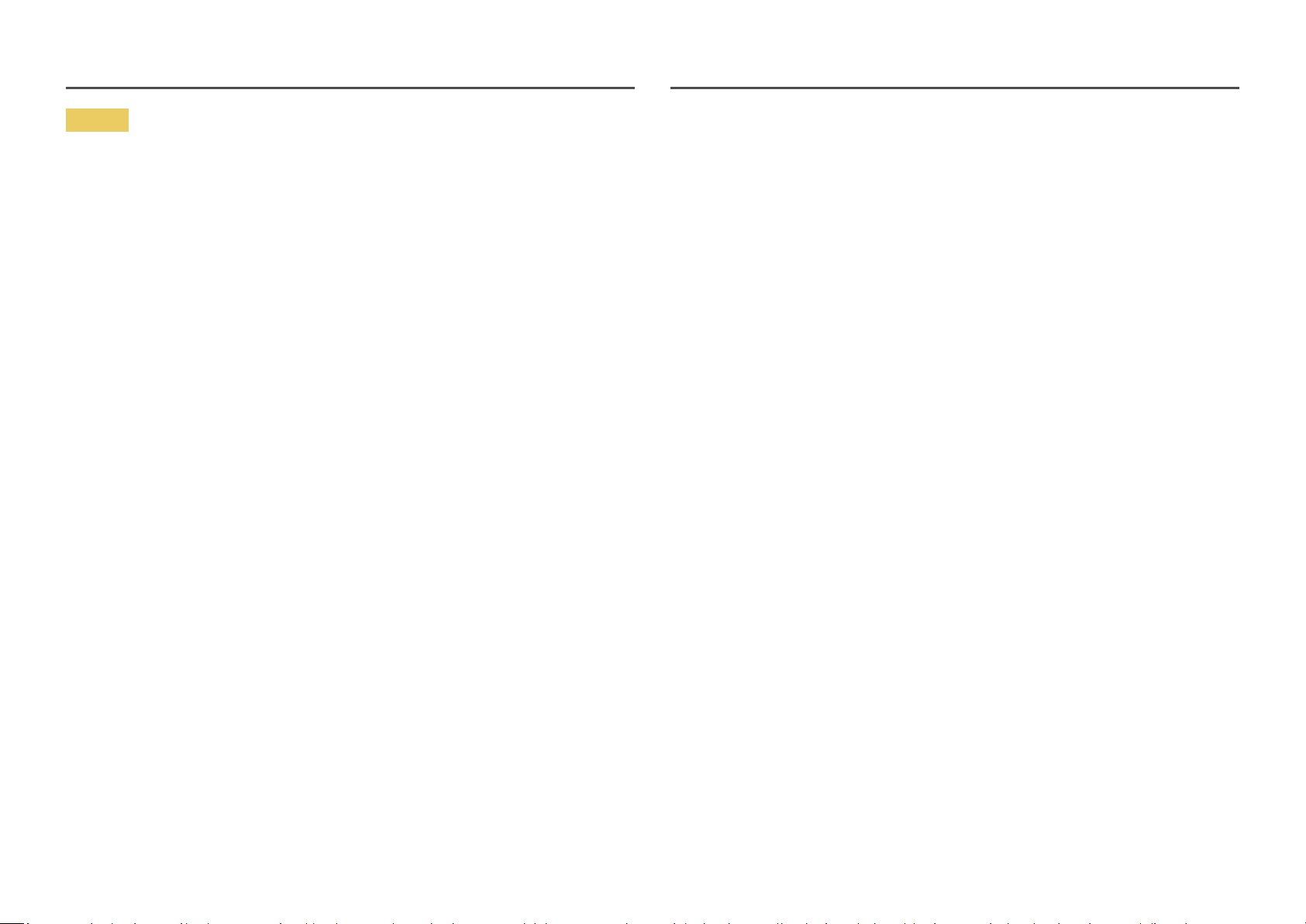
Caution
Leaving the screen fixed on a stationary image for an extended period of time may cause afterimage
burn-in or defective pixels.
• Activate power-saving mode or a moving-picture screen saver if you will not be using the product for
an extended period of time.
Disconnect the power cord from the power socket if you do not plan on using the product for an extended
period of time (vacation, etc).
• Dust accumulation combined with heat can cause a fire, electric shock or electric leakage.
Use the product at the recommended resolution and frequency.
• Your eyesight may deteriorate.
Do not hold the product upside-down or move it by holding the stand.
• The product may fall and become damaged or cause an injury.
Looking at the screen too close for an extended period of time can deteriorate your eyesight.
Rest your eyes for more than 5 minutes for every 1 hour of product use.
• Eye fatigue will be relieved.
Do not touch the screen when the product has been turned on for an extended period of time as it will
become hot.
Store small accessories out of the reach of children.
When replacing the battery, insert it with the right polarity (+, -).
• Otherwise, the battery may become damaged or it may cause fire, personal injury or damage due to
leakage of the internal liquid.
Use only the specified standardized batteries, and do not use a new battery and a used battery at the
same time.
• Otherwise, the batteries may be damaged or cause fire, personal injury or damage due to a leakage
of the internal liquid.
The batteries (and rechargeable batteries) are not ordinary refuse and must be returned for recycling
purposes. The customer is responsible for returning the used or rechargeable batteries for recycling.
• The customer can return used or rechargeable batteries to a nearby public recycling center or to a
store selling the same type of the battery or rechargeable battery.
Exercise caution when adjusting the product angle or stand height.
• Your hand or finger may get stuck and injured.
• Tilting the product at an excessive angle may cause the product to fall and an injury may result.
Do not place heavy objects on the product.
• Product failure or personal injury may result.
When using headphones or earphones, do not turn the volume too high.
• Having the sound too loud may damage your hearing.
Be careful that children do not place the battery in their mouths when removed from the remote control.
Place the battery in a location that children or infants cannot reach.
• If children have had the battery in their mouths, consult your doctor immediately.
10
Page 11
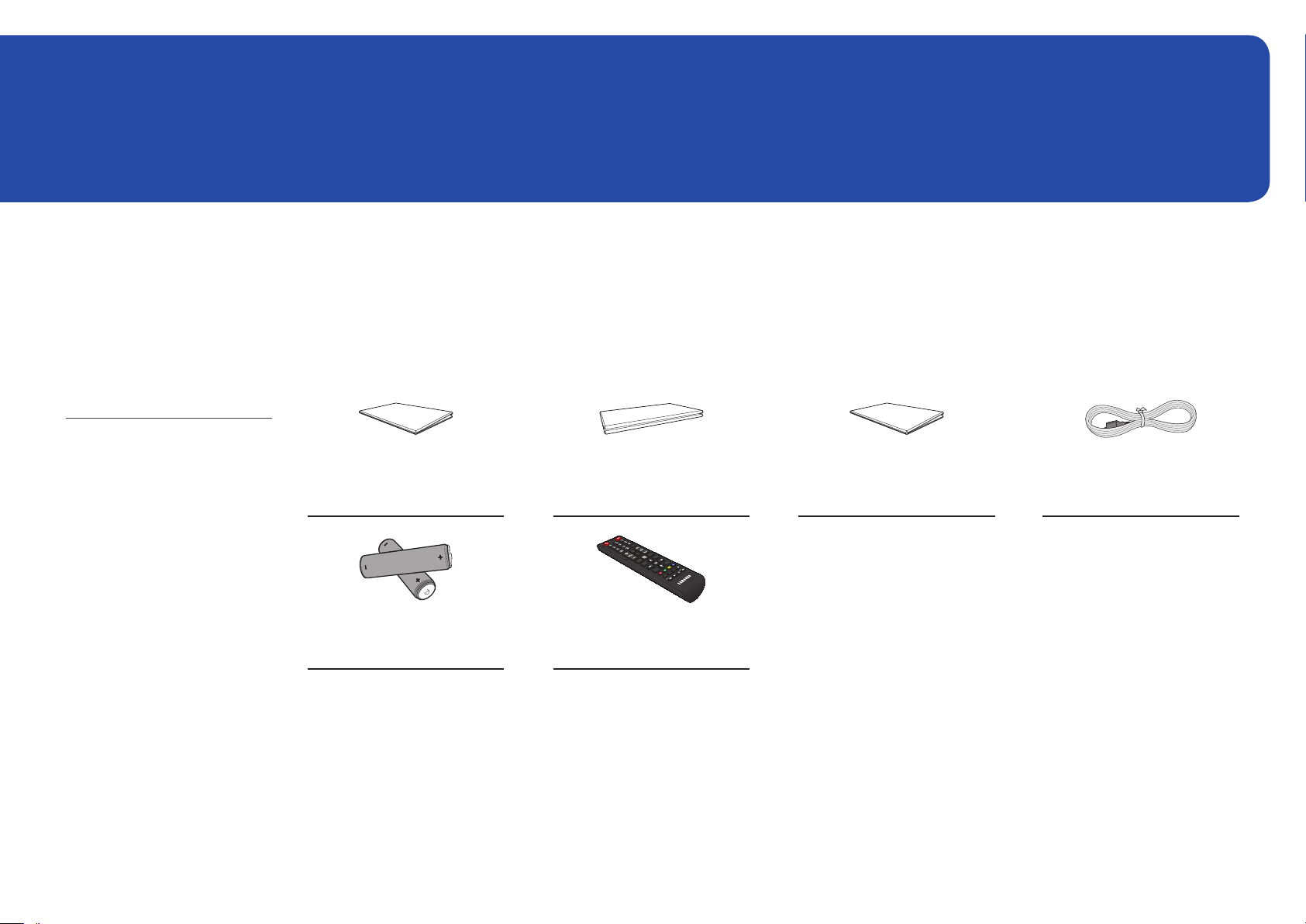
Chapter 02
Preparations
– Contact the vendor where you
purchased the product if any
components are missing.
– The pictures may look different from
the actual components.
Checking the Components
Components
QUICK SETUP GUIDE
Warranty card
(Not available in some locations)
Regulatory guide Power cord
– A stand is not provided with the
product. To install a stand, you can
purchase one separately.
-
-
Batteries
(Not available in some locations)
+
+
Remote Control
11
Page 12

Parts
Parts
―
The color and shape of parts may differ from what is shown. Specifications are subject to change without notice to improve quality.
POWER
Remote sensor
Parts Description
Remote sensor
Use the remote control within 7 m to 10 m from the sensor on the product at an angle of 30° from the left and right.
―
Store used batteries out of reach of children and recycle.
―
Do not use a new and used battery together. Replace both batteries at the same time.
―
Remove batteries when the remote control is not to be used for an extended period of time.
Press a button on the remote control pointing at the sensor on the front of the product to perform the corresponding function.
―
Using other display devices in the same space as the remote control of this product can cause the other display devices to be inadvertently controlled.
12
Page 13
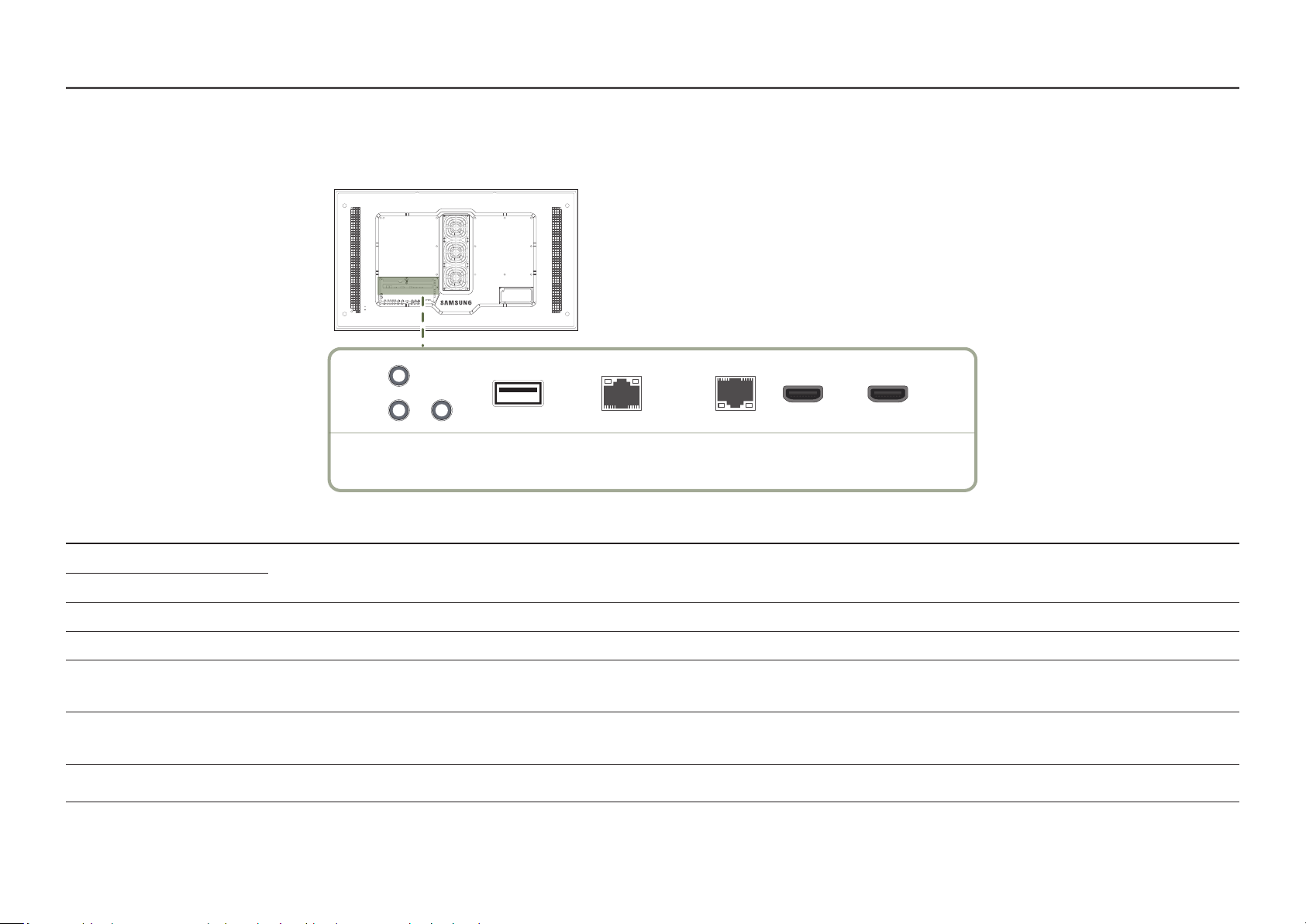
Reverse Side
―
The color and shape of parts may differ from what is shown. Specifications are subject to change without notice to improve quality.
RS232C
IN
OUT
AUDIO
OUT
USB
RJ45
(LAN OUT)
Port Description
RS232C IN Connects to MDC using an RS232C adapter.
RS232C OUT
AUDIO OUT Outputs sound to an audio device via an audio cable.
USB Connect to a USB memory device.
RJ45 (LAN OUT)
HDBT (LAN IN) - Sends the HDMI signal to a connected LAN cable using an HDBaseT transmitter.
HDMI IN 1, HDMI IN 2 Connects to a source device using a HDMI cable or HDMI-DVI cable.
- Wired LAN connection port used to connect an external device such as a laptop to connect to the Internet.
- Connects to MDC using a LAN cable.
- Connects to MDC using a LAN cable.
HDBT
(LAN IN)
HDMI IN 1 HDMI IN 2
13
Page 14

Anti-theft Lock
―
An anti-theft lock allows you to use the product securely even in public places.
―
The locking device shape and locking method depend on the manufacturer. Refer to the user guide provided with your anti-theft locking device for details.
―
The following images are for reference only. Real-life situations may differ from what is shown in the images.
To lock an anti-theft locking device:
Fix the cable of your anti-theft locking device to a heavy object such as a desk.
1
Put one end of the cable through the loop on the other end.
2
Insert the locking device into the anti-theft lock slot at the back of the product.
3
Lock the locking device.
4
‒ An anti-theft locking device can be purchased separately.
‒ Refer to the user guide provided with your anti-theft locking device for details.
‒ Anti-theft locking devices can be purchased at electronics retailers or online.
14
Page 15
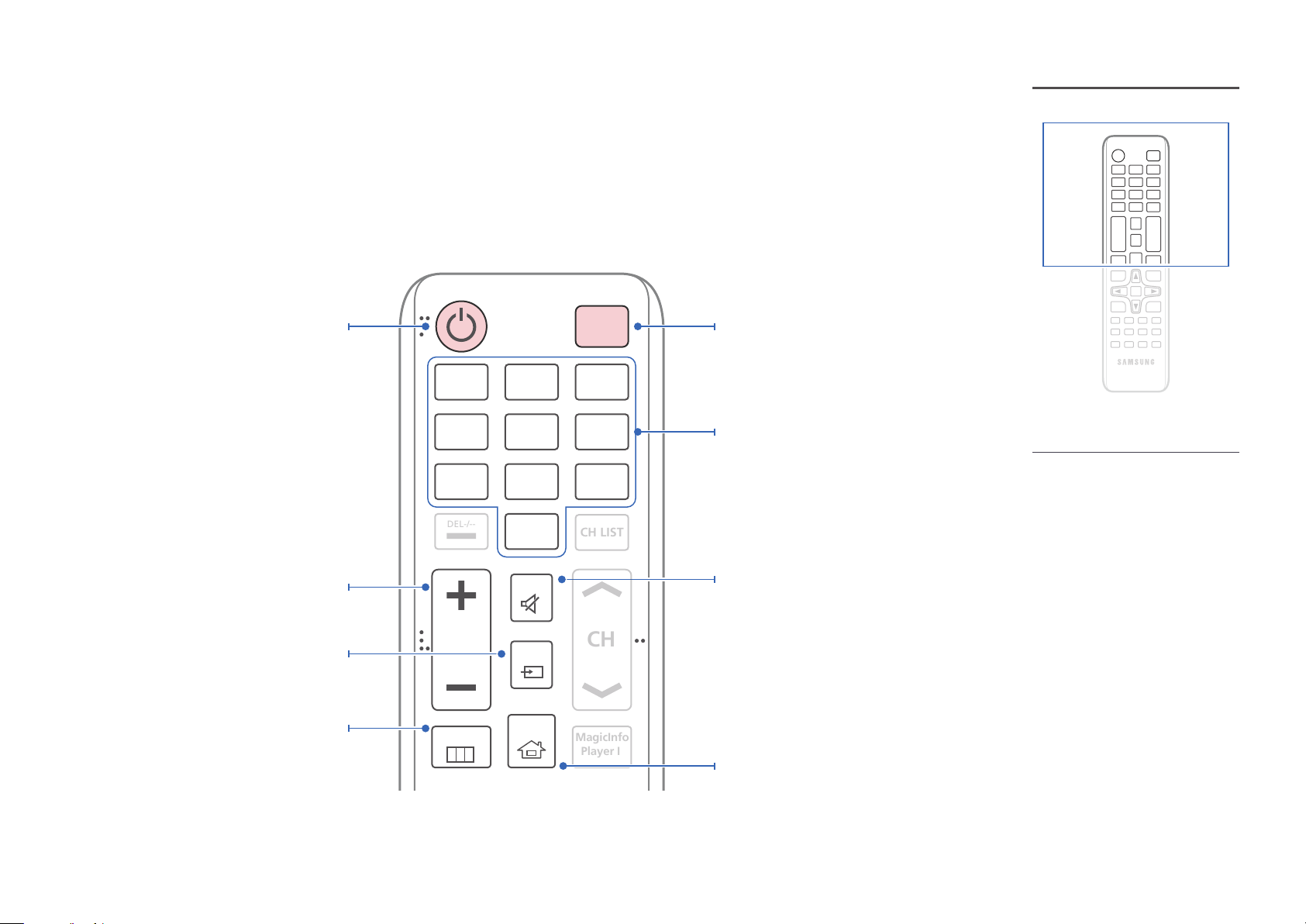
Remote Control
MagicInfo
Player I
CH
DEL-/--
CH LIST
―
Using other display devices in the same space as the remote control of this product can cause the other display devices to be inadvertently controlled.
―
A button without a description in the image below is not supported on the product.
Power on the product.
Adjust the volume.
Change the input source.
Display or hide the onscreen display menu, or
return to the previous menu.
.QZ
1
GHI
4
PRS
7
VOL
MENU
ABC
2
JKL
5
TUV
8
SYMBOL
0
MUTE
SOURCE
HOME
POWER
OFF
DEF
3
MNO
6
WXY
9
Power off the product.
Number buttons
Enter the password in the OSD menu.
– Remote control button functions may
differ for different products.
– Remove batteries when the remote
control is not to be used for an
extended period of time.
Mute the sound.
Unmuting the sound: Press MUTE again or press
the volume control (+ VOL -) button.
Player Launch Button.
15
Page 16
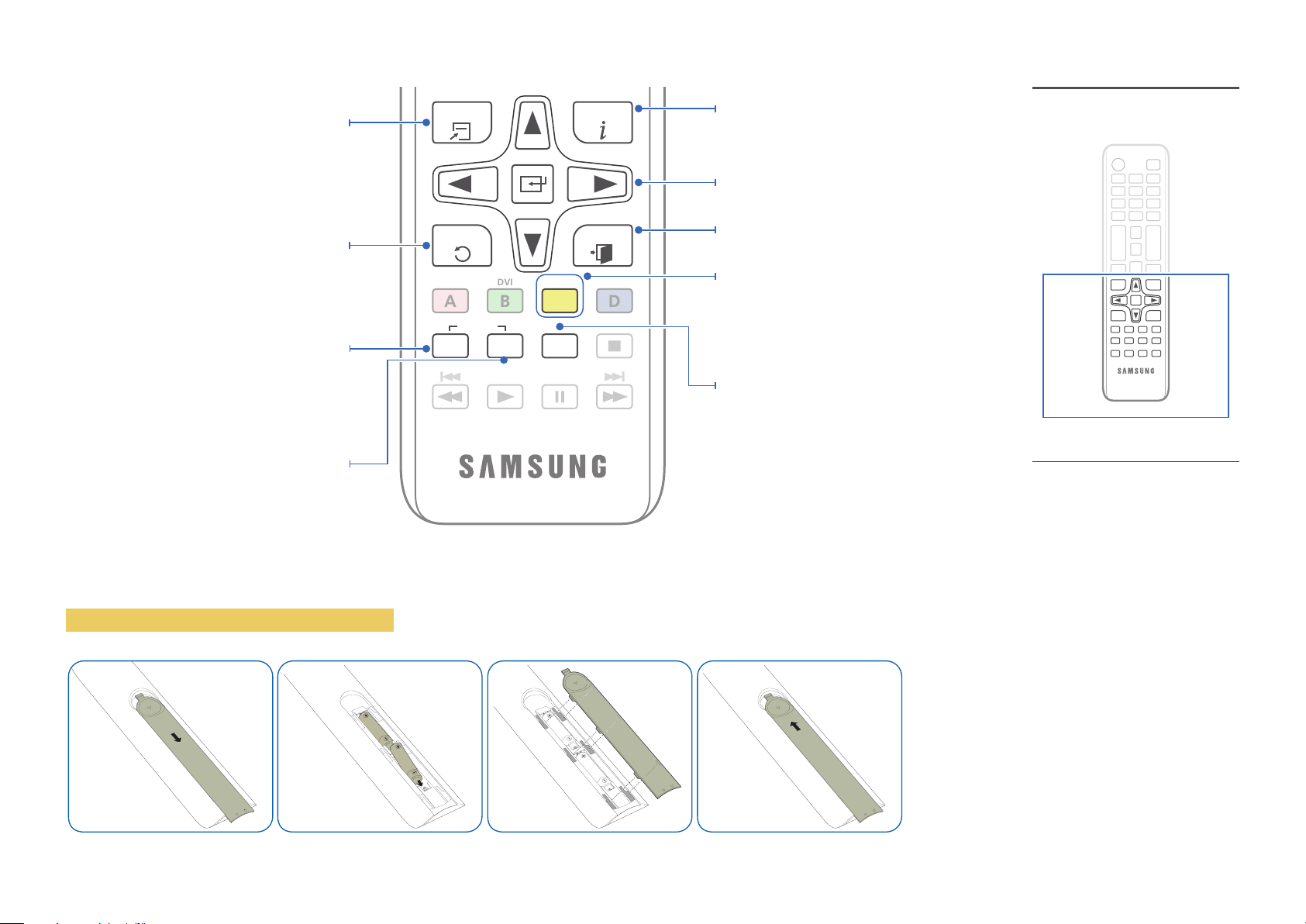
DVI
B
Quickly select frequently used functions by
pressing it while a USB content is playing.
Return to the previous menu.
TOOLS INFO
EXITRETURN
Display information about the current input
source.
Move to the upper, lower, left or right menu, or
adjust an option's setting.
Confirm a menu selection.
Exit the current menu.
If multiple products are connected through the
Video Wall feature, press the SET button and
enter a Device ID using the numeric buttons.
Control the product using the remote control.
Cancel a value that has been set using the SET
button and control all connected products using
the remote control.
To place batteries in the remote control
PC
A
SET
IR control
UNSET
HDMI
C
LOCK
DP
D
Manually select a connected input source from
HDMI 1 and HDMI 2.
It sets safe lock function.
– Remote control button functions may
differ for different products.
16
Page 17
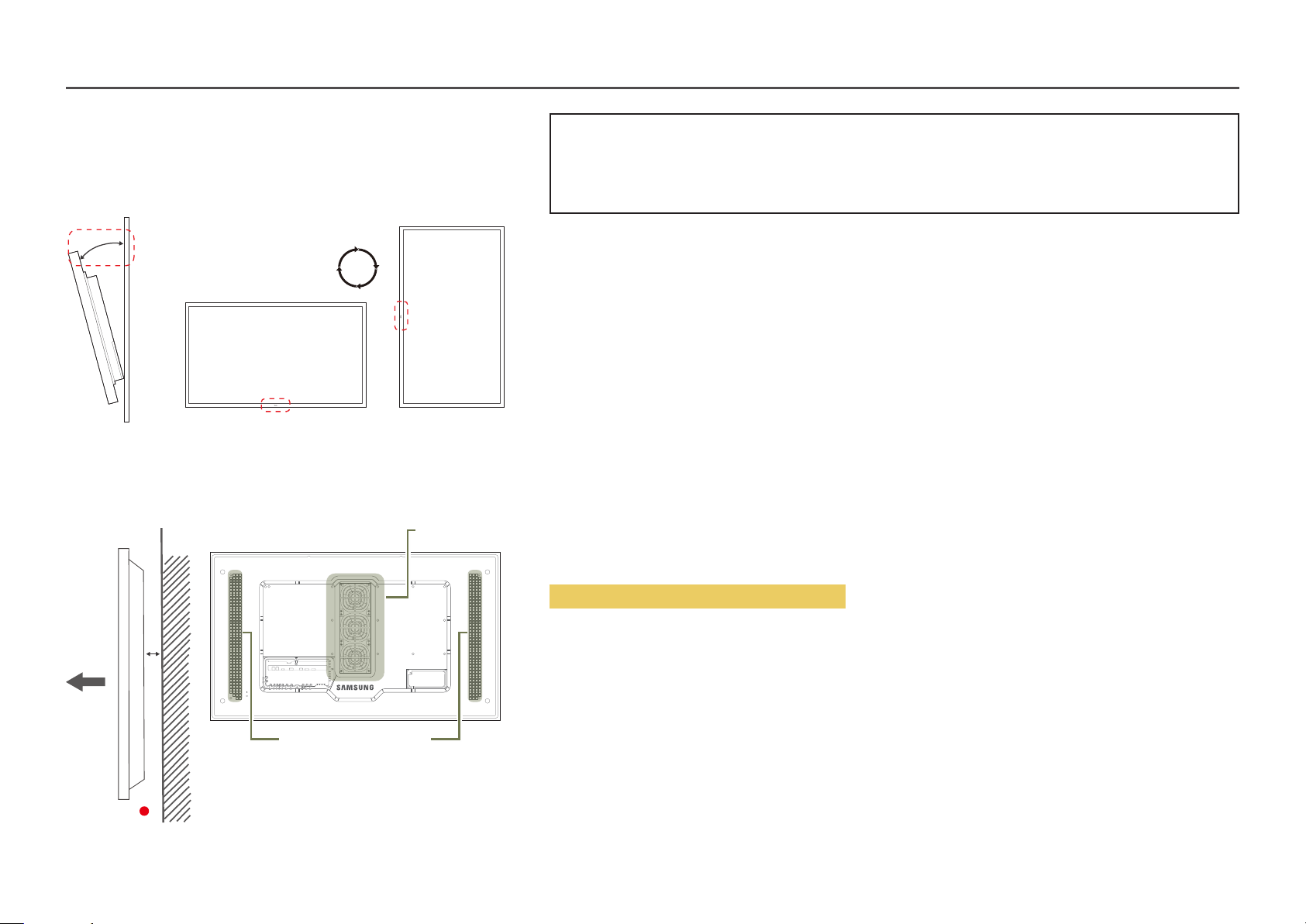
Before Installing the Product (Installation Guide)
15 ˚
To prevent injury, this apparatus must be securely attached to the floor/wall in accordance with the installation instructions.
• Ensure that an authorized installation company installs the wall mount.
• Otherwise, it may fall and cause personal injury.
• Make sure to install the specified wall mount.
Tilting Angle and Rotation
―
Contact Samsung Customer Service Center for further details.
• The product can be tilted at a maximum angle of 15° from a perpendicular wall surface.
• To use the product vertically (portrait), turn it clockwise so that the LED is pointing down.
A
B
Figure 1.1 Side view
Air vent
Air intake
Ventilation
Installation on a Perpendicular Wall
A Minimum 50 mm
B Ambient temperature: Under 50°C
• When installing the product on a perpendicular wall, allow at least 50 mm of space between the product and wall surface
for ventilation and ensure that the ambient temperature is kept below 50°C.
―
Do not block the vent on the product.
―
Refer to the Outdoor Installation Guide. (http://displaysolutions.samsung.com)
17
Page 18
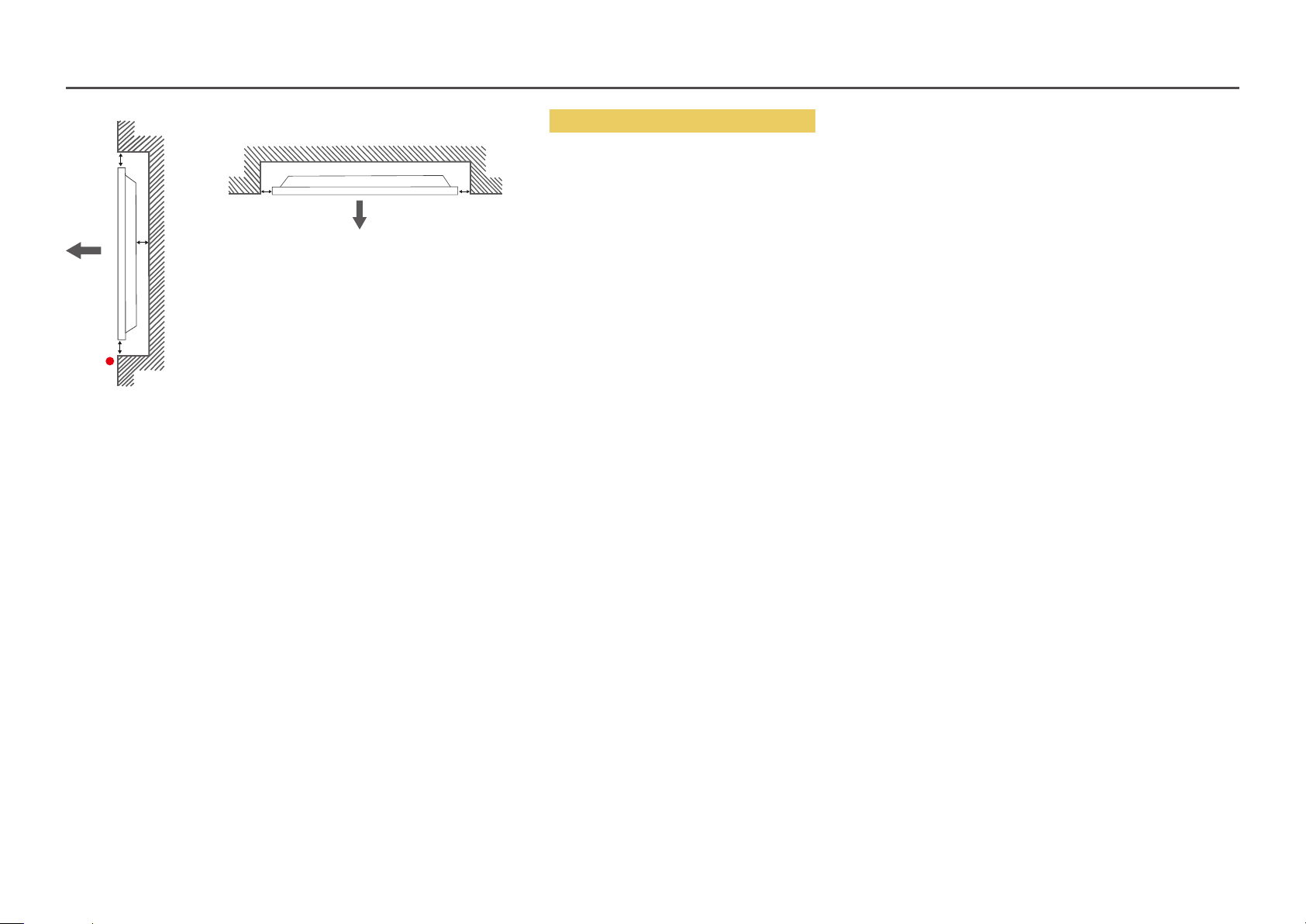
B
A
B
C
Figure 1.2 Side view
Figure 1.3 Side view
B B
Installation on an Indented Wall
―
Contact Samsung Customer Service Center for further details.
Plane view
A Minimum 50 mm
B Minimum 50 mm
C Ambient temperature: Under 50°C
―
When installing the product on an indented wall, allow at least the space specified above between the product and wall for
ventilation and ensure that the ambient temperature is kept below 50°C.
―
Refer to the Outdoor Installation Guide. (http://displaysolutions.samsung.com)
18
Page 19

Installing the Wall Mount
―
The color and shape of parts may differ from what is shown. Specifications are subject to change without notice to improve quality.
Installing the Wall Mount Kit
The wall mount kit (sold separately) allows you to mount the product on the wall.
For detailed information on installing the wall mount, see the instructions provided with the wall mount.
We recommend you contact a technician for assistance when installing the wall mount bracket.
Samsung Electronics is not responsible for any damage to the product or injury to yourself or others if you select to install the wall mount on your own.
Wall Mount Kit Specifications
―
Install your wall mount on a solid wall perpendicular to the floor. If you install the
product on a slanted wall, it may fall and result in severe personal injury.
Before attaching the wall mount to surfaces other than plaster board, please contact
your nearest service center for additional information.
• Samsung wall mount kits contain a detailed installation manual and all parts necessary for assembly are provided.
• Do not use screws that are longer than the standard length or do not comply with the VESA standard screw specifications.
Screws that are too long may cause damage to the inside of the product.
• For wall mounts that do not comply with the VESA standard screw specifications, the length of the screws may differ
depending on the wall mount specifications.
• Do not fasten the screws too firmly. This may damage the product or cause the product to fall, leading to personal injury.
Samsung is not liable for these kinds of accidents.
• Samsung is not liable for product damage or personal injury when wall mount is used or the consumer fails to follow the
product installation instructions.
• Do not mount the product at more than a 15 degree tilt.
• Always have two people mount the product on a wall.
• Standard dimensions for wall mount kits are shown in the table below.
Unit: mm (inches)
Model name Screw hole specs (A * B) in
Standard Screw Quantity
millimeters
OH46F 995 x 500 (39.2 x 19.7)
OH55F 1186 x 560 (46.7 x 22.0)
―
Do not install your Wall Mount Kit while your product is turned on. It may result in personal injury due to electric shock.
M8 4
19
Page 20
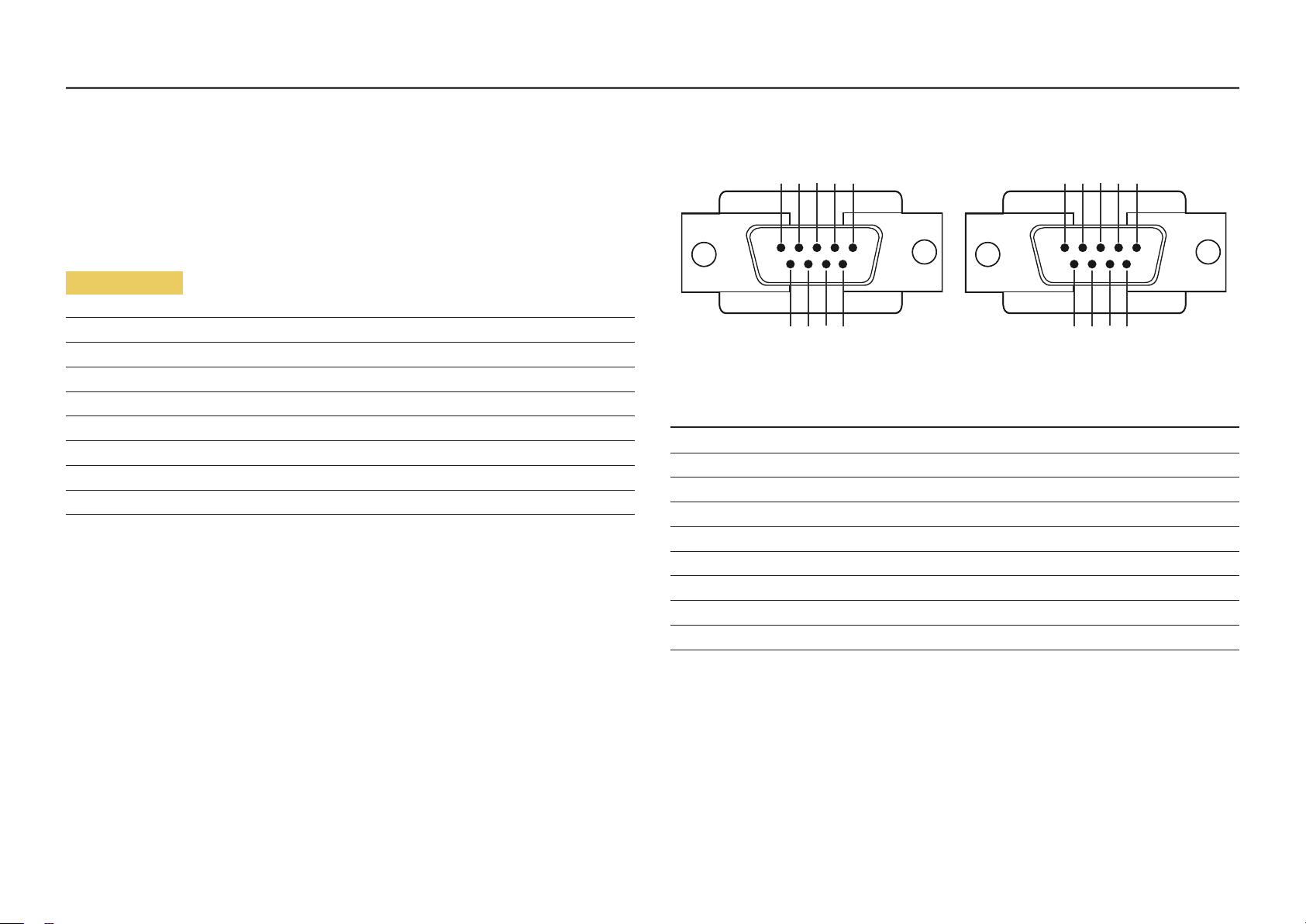
Remote Control (RS232C)
• Pin assignment
Cable Connection
RS232C Cable
Interface RS232C (9 pins)
Pin TxD (No.2), RxD (No.3), GND (No.5)
Bit rate 9600 bps
Data bits 8 bit
Parity None
Stop bit 1 bit
Flow control None
Maximum length 15 m (only shielded type)
1 2 3 4 5
6 7 8 9
<Male type> <Female type>
Pin Signal
1 Detect data carrier
2 Received data
3 Transmitted data
4 Prepare data terminal
5 Signal ground
6 Prepare data set
7 Send request
8 Clear to send
9 Ring indicator
5 4 3 2 1
9 8 7 6
20
Page 21
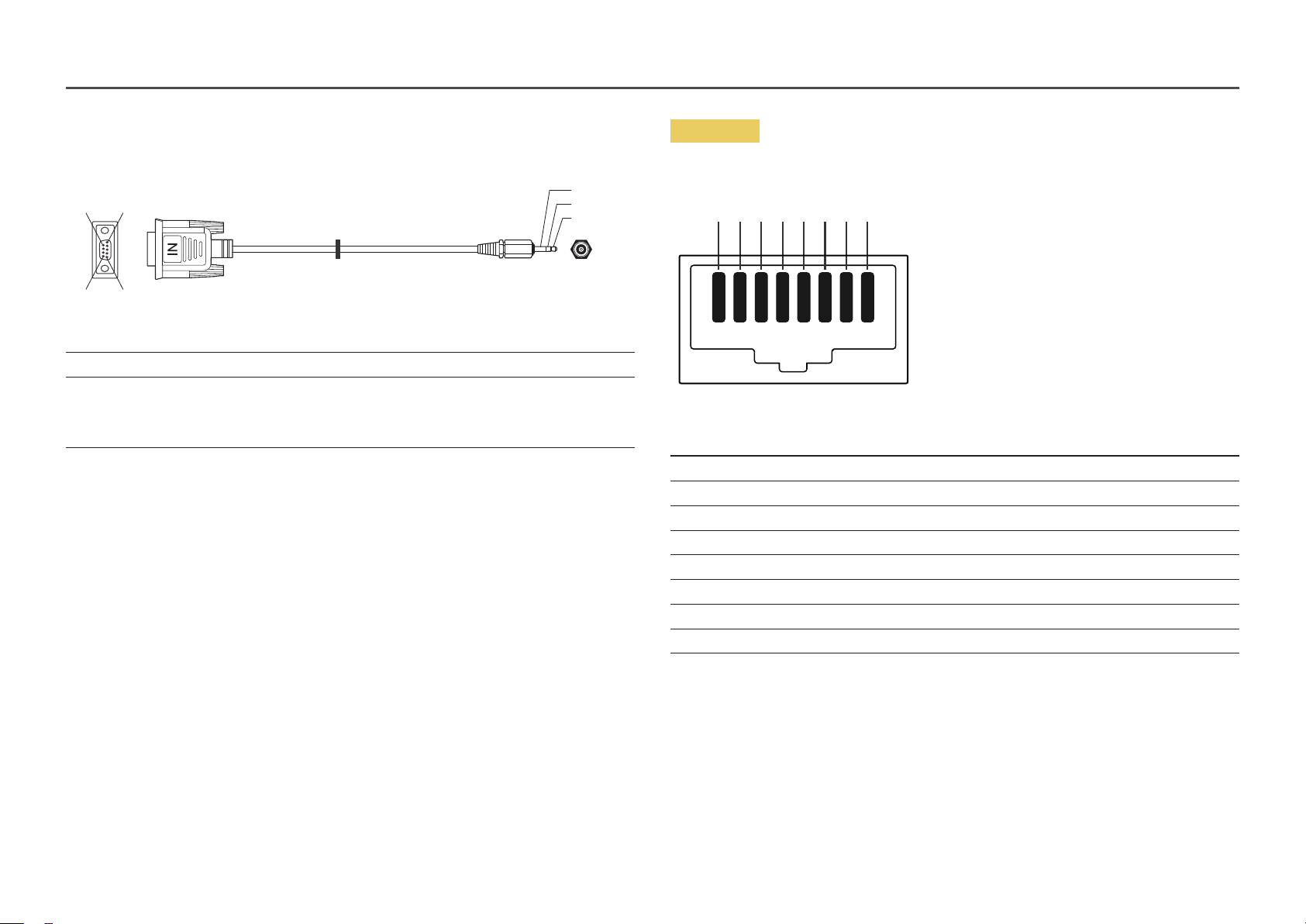
• RS232C cable
Connector: 9-Pin D-Sub to Stereo Cable
16
5
9
-P1-
-P1- -P1- -P2- -P2-
Male type Rx
Tx
Gnd
3
2
5
----------
----------
----------
2
1
3
Tx
Rx
Gnd
STEREO
PLUG
(3.5ø)
3
2
1
-P2-
LAN Cable
• Pin assignment
1 2 3 4 5 6 7 8
Pin No Standard Color Signal
1 White and orange TX+
2 Orange TX-
3 White and green RX+
4 Blue NC
5 White and blue NC
6 Green RX-
7 White and brown NC
8 Brown NC
21
Page 22
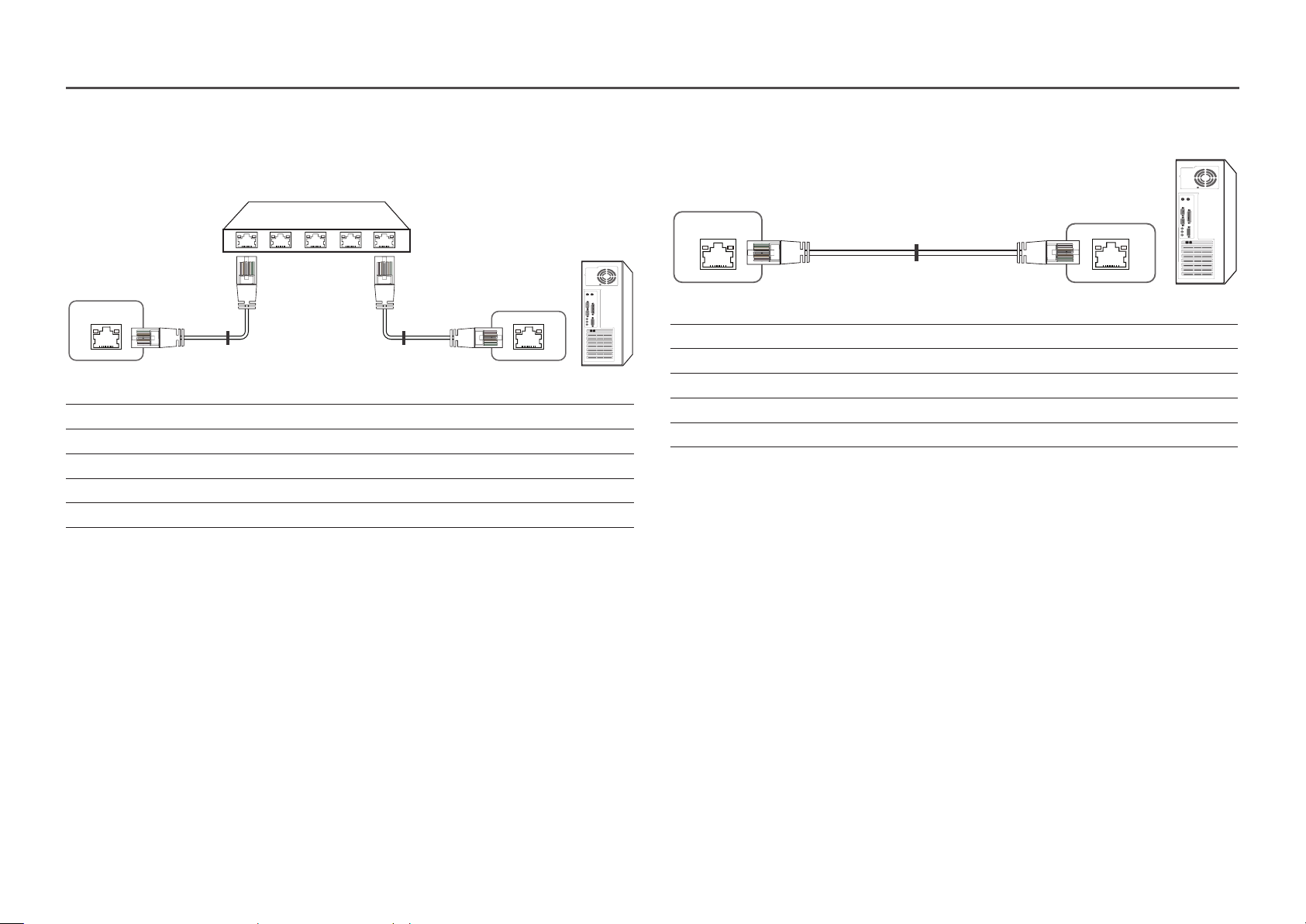
• Connector : RJ45
Direct LAN cable (PC to HUB)
Cross LAN cable (PC to PC)
HUB
P1P2
RJ45
Signal P1 P2 Signal
TX+ 1 <--------> 1 TX+
TX- 2 <--------> 2 TX-
RX+ 3 <--------> 3 RX+
RX- 6 <--------> 6 RX-
P1
P2
RJ45
RJ45
Signal P1 P2 Signal
TX+ 1 <--------> 3 RX+
TX- 2 <--------> 6 RX-
RX+ 3 <--------> 1 TX+
RX- 6 <--------> 2 TX-
P1 P2
22
Page 23

Connection
―
Ensure you connect each of the adapters to the correct RS232C IN or OUT port on the product.
• Connection 1
• Connection 2
RJ45 RJ45
RS232C
IN OUT
RS232C
IN OUT
RS232C
IN OUT
RS232C
IN OUT
• Connection 3
RJ45 RS232C
RS232C
OUT
IN OUT
RS232C
IN OUT
RS232C
IN OUT
23
Page 24
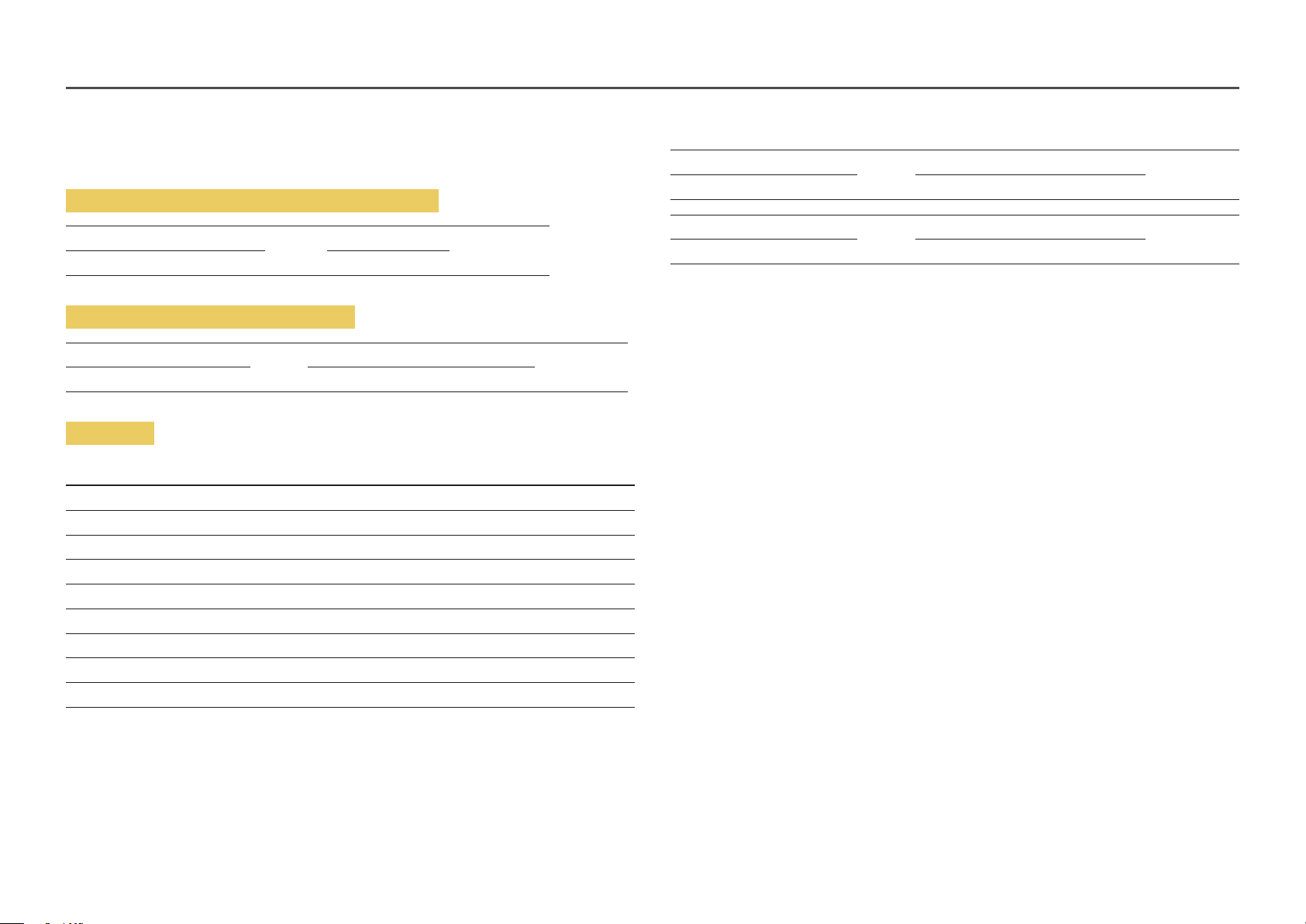
Control Codes
Viewing control state (Get control command)
Header Command ID Data length Checksum
0xAA Command type 0
Controlling (Set control command)
Header Command ID Data length Data Checksum
0xAA Command type 1 Value
Command
No. Command type Command Value range
1 Power control 0x11 0~1
2 Volume control 0x12 0~100
3 Input source control 0x14 -
4 Screen mode control 0x18 -
5 Screen size control 0x19 0~255
6 Video wall mode control 0x5C 0~1
7 Safety Lock 0x5D 0~1
8 Video Wall On 0x84 0~1
9 Video Wall User Control 0x89 -
E.g. Power On & ID=0
Header Command ID Data length Data 1 Checksum
0xAA 0x11 1 "Power"
Header Command ID Data length Data 1 12
0xAA 0x11 1 1
• To control all devices connected by a serial cable simultaneously irrespective of IDs, set the ID
as "0xFE" and transmit commands. Commands will be executed by each device but ACK will not
respond.
• All communications take place in hexadecimals. The checksum is calculated by adding up all values
except the header. If a checksum adds up to be more than 2 digits as shown below (11+FF+01+01=112),
the first digit is removed.
24
Page 25
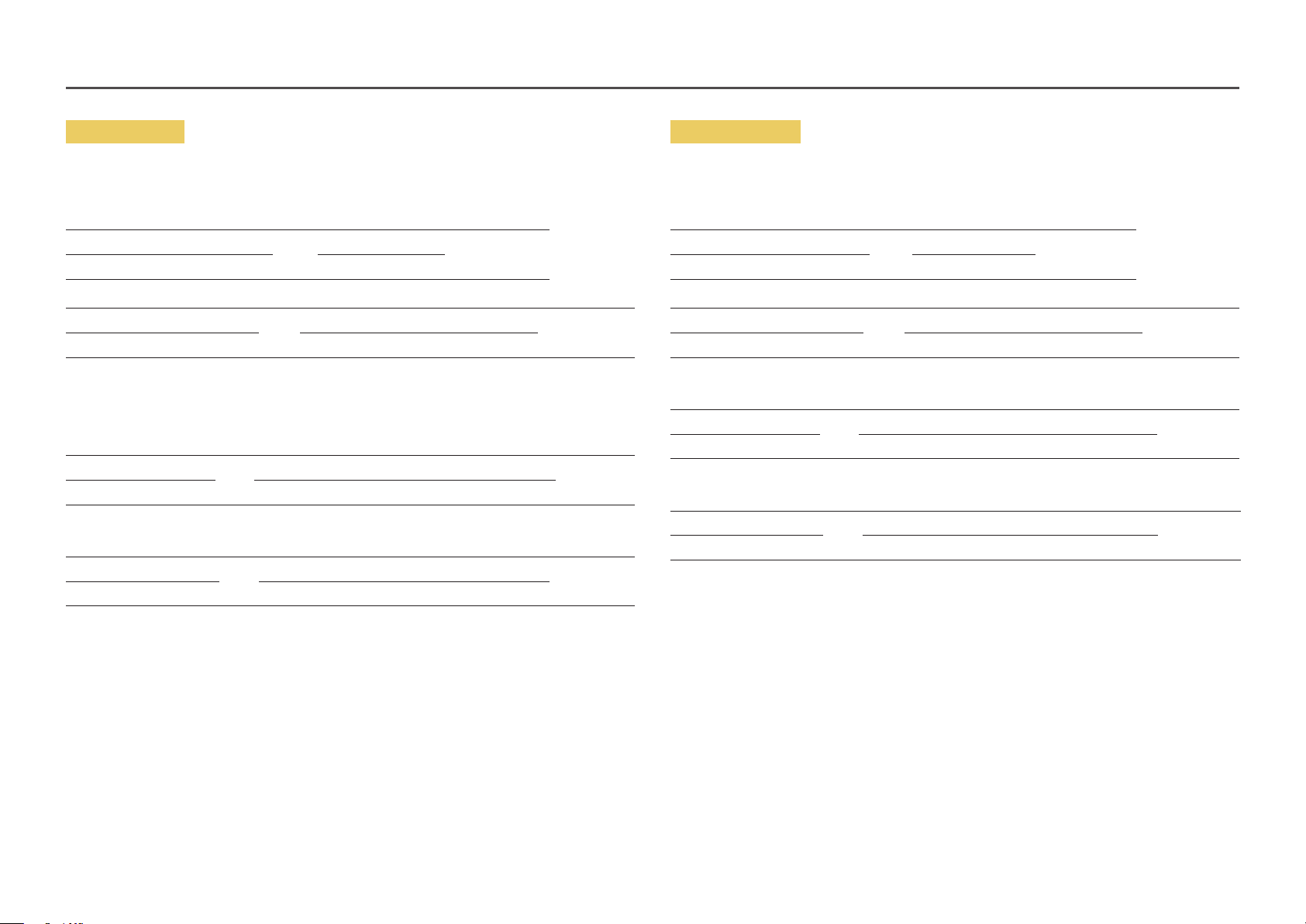
Power control
Volume control
• Function
A product can be powered on and off using a PC.
• Viewing power state (Get Power ON / OFF Status)
Header Command ID Data length Checksum
0xAA 0x11 0
• Setting power ON/Off (Set Power ON / OFF)
Header Command ID Data length Data Checksum
0xAA 0x11 1 "Power"
"Power": Power code to be set on a product.
1: Power ON
0: Power OFF
• Ack
Header Command ID Data length Ack/Nak r-CMD Val1 Checksum
0xAA 0xFF 3 'A' 0x11 "Power"
"Power": Power code to be set on a product.
• Nak
Header Command ID Data length Ack/Nak r-CMD Val1 Checksum
0xAA 0xFF 3 'N' 0x11 "ERR"
• Function
The volume of a product can be adjusted using a PC.
• Viewing volume state (Get Volume Status)
Header Command ID Data length Checksum
0xAA 0x12 0
• Setting the volume (Set Volume)
Header Command ID Data length Data Checksum
0xAA 0x12 1 "Volume"
"Volume": Volume value code to be set on a product. (0-100)
• Ack
Header Command ID Data length Ack/Nak r-CMD Val1 Checksum
0xAA 0xFF 3 'A' 0x12 "Volume"
"Volume": Volume value code to be set on a product. (0-100)
• Nak
Header Command ID Data length Ack/Nak r-CMD Val1 Checksum
0xAA 0xFF 3 'N' 0x12 "ERR"
"ERR" : A code showing what error has occurred.
"ERR" : A code showing what error has occurred.
25
Page 26
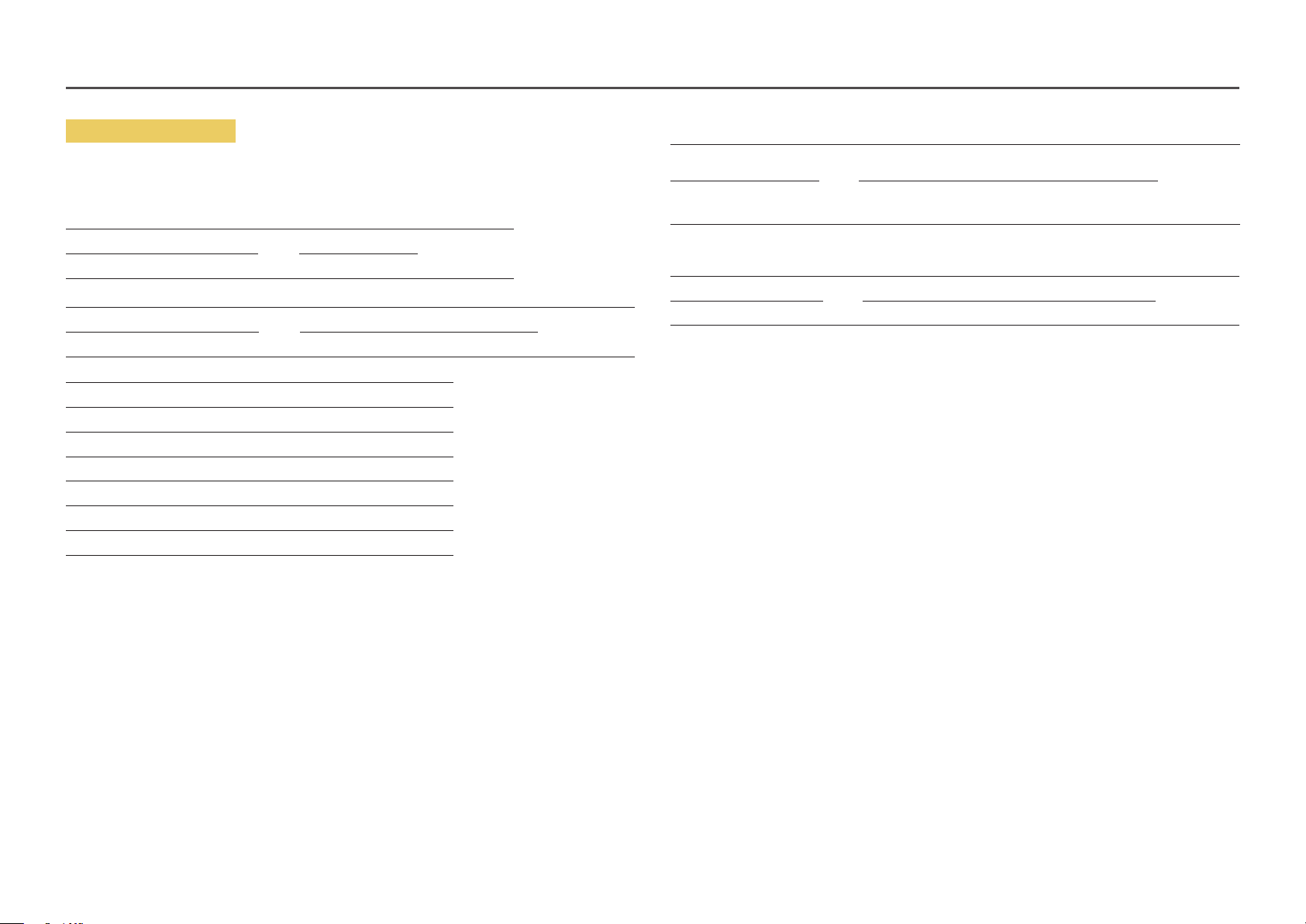
Input source control
• Function
The input source of a product can be changed using a PC.
• Viewing input source state (Get Input Source Status)
Header Command ID Data length Checksum
0xAA 0x14 0
• Setting the input source (Set Input Source)
Header Command ID Data length Data Checksum
0xAA 0x14 1 "Input Source"
"Input Source": An input source code to be set on a product.
0x0C Input source
0x20 MagicInfo
0x21 HDMI1
0x22 HDMI1_PC
0x23 HDMI2
0x24 HDMI2_PC
0x55 HDBT
―
HDMI1_PC and HDMI2_PC cannot be used with the Set command. They only respond to "Get" commands.
―
Available input sources may vary depending on the model.
―
MagicInfo is only available with models that contain the MagicInfo function.
• Ack
Header Command ID Data length Ack/Nak r-CMD Val1 Checksum
0xAA 0xFF 3 'A' 0x14 "Input
Source"
"Input Source": An input source code to be set on a product.
• Nak
Header Command ID Data length Ack/Nak r-CMD Val1 Checksum
0xAA 0xFF 3 'N' 0x14 "ERR"
"ERR" : A code showing what error has occurred.
26
Page 27
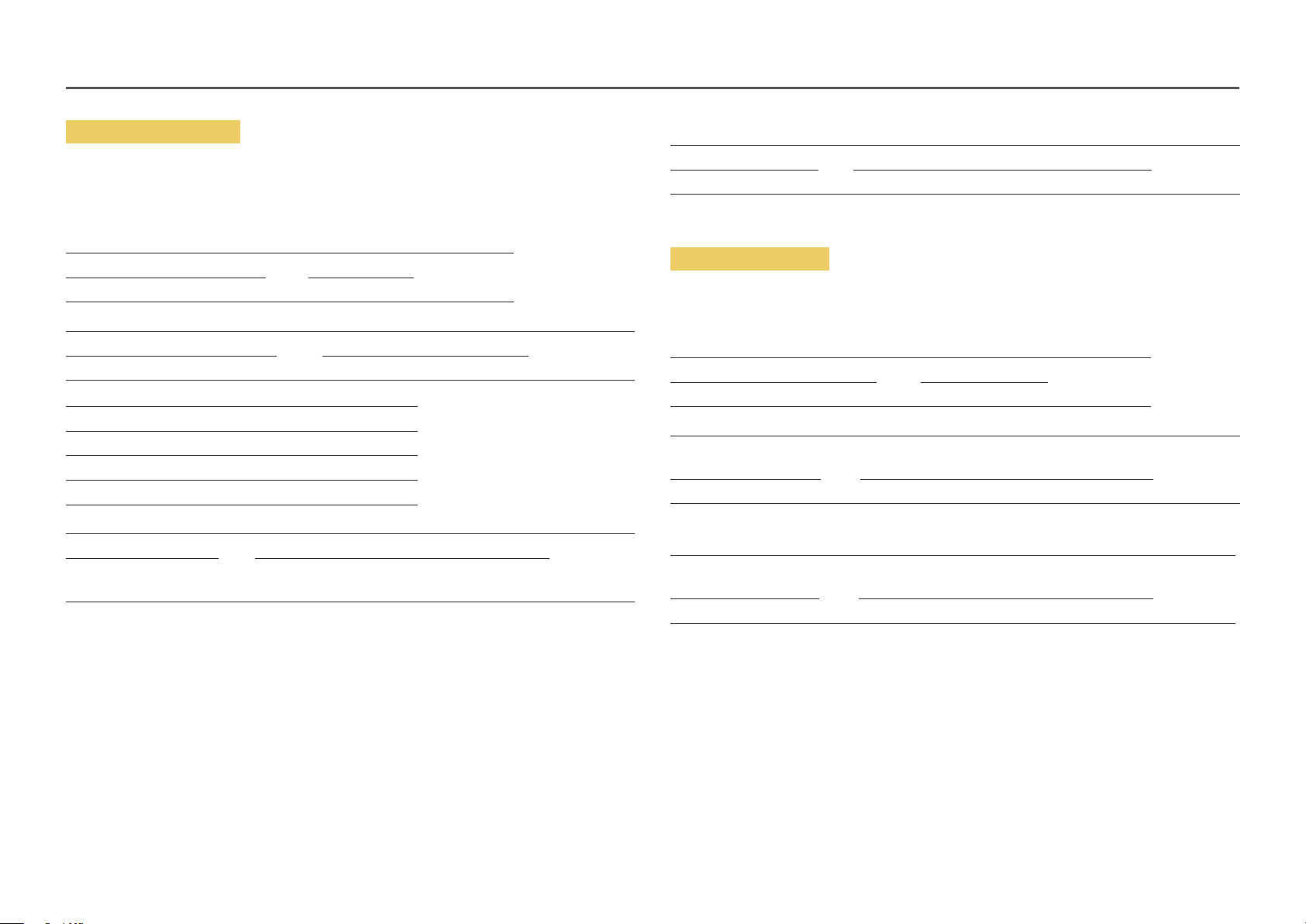
Screen mode control
• Function
The screen mode of a product can be changed using a PC.
Screen mode cannot be controlled when the Video Wall function is enabled.
• Viewing screen status (Get Screen Mode Status)
Header Command ID Data length Checksum
0xAA 0x18 0
• Setting the picture size (Set Picture Size)
Header Command ID Data length Data Checksum
0xAA 0x18 1 "Screen Mode"
"Screen Mode": A code that sets the product status
0x01 16 : 9
0x04 Zoom
0x31 Wide Zoom
0x0B 4 : 3
• Nak
Header Command ID Data length Ack/Nak r-CMD Val1 Checksum
0xAA 0xFF 3 'N' 0x18 "ERR"
"ERR": A code showing what error has occurred
Screen size control
• Function
The screen size of a product can be changed using a PC.
• Viewing the screen size (Get Screen Size Status)
Header Command ID Data length Checksum
0xAA 0x19 0
• Ack
Header Command ID Data
length
0xAA 0xFF 3 'A' 0x19 "Screen Size"
Ack/Nak r-CMD Val1 Checksum
• Ack
Header Command ID Data length Ack/Nak r-CMD Val1 Checksum
0xAA 0xFF 3 'A' 0x18 "Screen
Mode"
"Screen Mode": A code that sets the product status
"Screen Size": product screen size (range: 0 – 255, unit: inch)
• Nak
Header Command ID Data
length
0xAA 0xFF 3 'N' 0x19 "ERR"
"ERR": A code showing what error has occurred
Ack/Nak r-CMD Val1 Checksum
27
Page 28
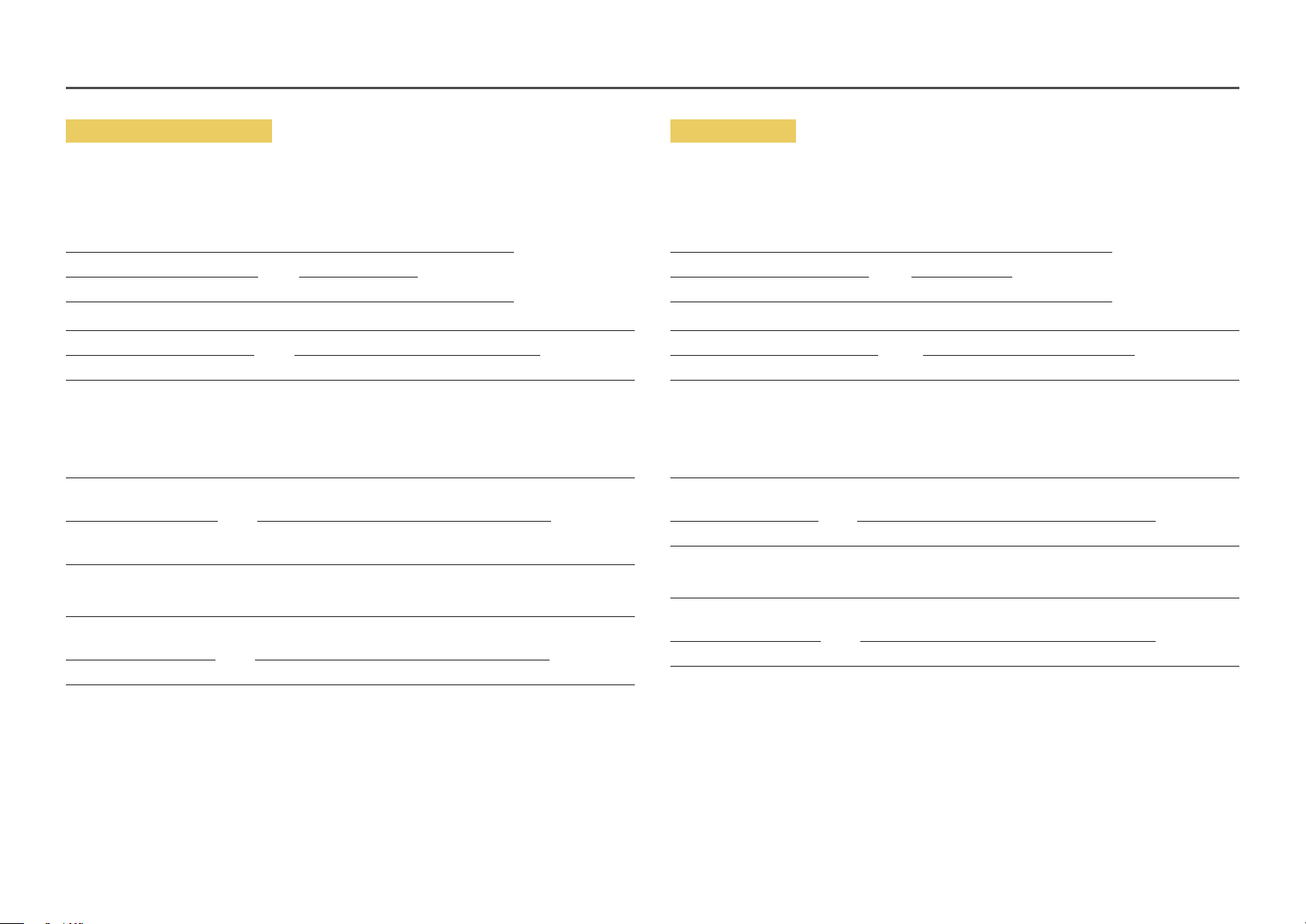
Video Wall Mode Control
Safety Lock On
• Function
Video Wall mode can be activated on a product using a PC.
This control is only available on a product whose Video Wall is enabled.
• Viewing video wall mode (Get Video Wall Mode)
Header Command ID Data length Checksum
0xAA 0x5C 0
• Setting the video wall (Set Video Wall Mode)
Header Command ID Data length Data Checksum
0xAA 0x5C 1 "Video Wall Mode"
"Video Wall Mode": A code used to activate Video Wall mode on a product
1: Full
0: Natural
• Ack
Header Command ID Data
length
0xAA 0xFF 3 'A' 0x5C "Video Wall
"Video Wall Mode": A code used to activate Video Wall mode on a product
• Nak
Header Command ID Data
length
0xAA 0xFF 3 'A' 0x5C "ERR"
"ERR": A code showing what error has occurred
Ack/Nak r-CMD Val1 Checksum
Mode"
Ack/Nak r-CMD Val1 Checksum
• Function
PC can be used to turn the Safety Lock On function on or off on a product.
This control is available regardless of whether or not the power is turned on.
• Viewing the safety lock state (Get Safety Lock Status)
Header Command ID Data length Checksum
0xAA 0x5D 0
• Enabling or disabling safety lock (Set Safety Lock Enable / Disable)
Header Command ID Data length Data Checksum
0xAA 0x5D 1 "Safety Lock"
"Safety Lock": Safety lock code to be set on a product
1: ON
0: OFF
• Ack
Header Command ID Data
length
0xAA 0xFF 3 'A' 0x5D "Safety Lock"
"Safety Lock": Safety lock code to be set on a product
• Nak
Header Command ID Data
length
0xAA 0xFF 3 'N' 0x5D "ERR"
"ERR": A code showing what error has occurred
Ack/Nak r-CMD Val1 Checksum
Ack/Nak r-CMD Val1 Checksum
28
Page 29
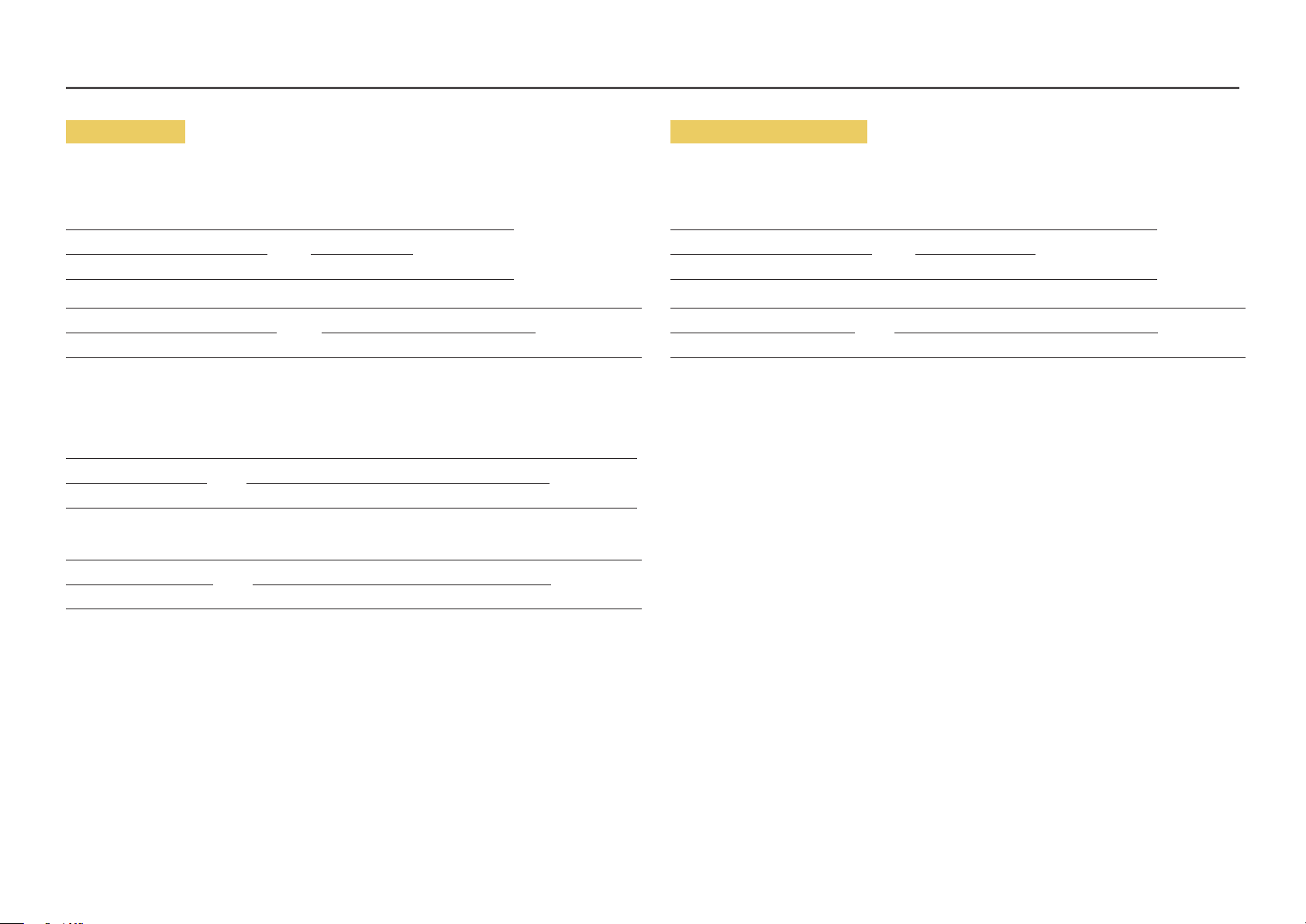
Video Wall On
Video Wall User Control
• Function
Turn Video Wall on or off on the product from your computer.
• Get Video Wall On/Off Status
Header Command ID Data length Checksum
0xAA 0x84 0
• Set Video Wall On/Off
Header Command ID Data length Data Checksum
0xAA 0x84 1 V.Wall_On
• V.Wall_On: Video Wall code to be assigned to the product
1: Video Wall ON
0: Video Wall OFF
• Ack
Header Command ID Data length Ack/Nak r-CMD Val1 Checksum
0xAA 0xFF 3 'A' 0x84 V.Wall_On
V.Wall_On : Same as above
• Nak
Header Command ID Data length Ack/Nak r-CMD Val1 Checksum
0xAA 0xFF 3 'N' 0x84 ERR
• Function
Turn the Video Wall function on or off on the product from your computer.
• Get Video Wall Status
Header Command ID Data length Checksum
0xAA 0x89 0
• Set Video Wall
Header Command ID Data length Val1 Val2 Checksum
0xAA 0x89 2 Wall_Div Wall_SNo
Wall_Div: Video Wall Divider code assigned to the product
"ERR": A code showing what error has occurred
29
Page 30

10x10 Video Wall Model
1 2 3 4 5 6 7 8 9 10 11 12 13 14
Off
1
2
3
4
5
6
7
8
9
10
11
12
13
14
15
0x00 0x00 0x00 0x00 0x00 0x00 0x00 0x00 0x00 0x00 0x00 0x00 0x00 0x00
0x11 0x12 0x13 0x14 0x15 0x16 0x17 0x18 0x19 0x1A 0x1B 0x1C 0x1D 0x1E
0x21 0x22 0x23 0x24 0x25 0x26 0x27 0x28 0x29 0x2A 0x2B 0x2C 0x2D 0x2E
0x31 0x32 0x33 0x34 0x35 0x36 0x37 0x38 0x39 0x3A 0x3B 0x3C 0x3D 0x3E
0x41 0x42 0x43 0x44 0x45 0x46 0x47 0x48 0x49 0x4A 0x4B 0x4C 0x4D 0x4E
0x51 0x52 0x53 0x54 0x55 0x56 0x57 0x58 0x59 0x5A 0x5B 0x5C 0x5D 0x5E
0x61 0x62 0x63 0x64 0x65 0x66 0x67 0x68 0x69 0x6A 0x6B 0x6C 0x6D 0x6E
0x71 0x72 0x73 0x74 0x75
0x81 0x82 0x83 0x84 0x85 0x86 0x87 0x88 0x89 0x8A 0x8B 0x8C N/A N/A
0x91 0x92 0x93 0x94 0x95 0x96 0x97 0x98 0x99 0x9A 0x9B N /A N /A N /A
0xA1 0xA2 0xA3 0xA4 0xA5 0xA6 0xA7 0xA8 0xA9 0xAA N/A N/A N/A N/A
0xB1 0xB2 0xB3 0xB4 0xB5 0xB6 0xB7 0xB8 0xB9 N /A N /A N /A N /A N /A
0xC1 0xC2 0xC3 0xC4 0xC5 0xC6 0xC7 0xC8 N/A N/A N/A N/A N/A N/A
0xD1 0xD2 0xD3 0xD4 0xD5 0xD6 0xD7 N/A N/A N/A N/A N /A N /A N /A
0xE1 0xE2 0xE3 0xE4 0xE5 0xE6 0xE7 N/A N /A N /A N /A N /A N /A N /A
0xF1 0xF2 0xF3 0xF4 0xF5 0xF6 N/A N /A N /A N /A N /A
0x76 0x77 0x78 0x79 0x7A 0x7B 0x7C 0x7D 0x7E
N/A N/A N /A
15
0x00
0x1F
0x2F
0x3F
0x4F
0x5F
0x6F
N/A
N/A
N/A
N/A
N/A
N/A
N/A
N/A
N/A
30
Page 31

Wall_SNo: Product Number code assigned to the product
10x10 Video Wall Model : ( 1 ~ 100)
Set Number
1 0x01
2 0x02
... ...
99 0x63
100 0x64
• Ack
Header Command ID Data length Ack/Nak r-CMD Val1 Val2 Checksum
0xAA 0xFF 4 'A' 0x89 Wall_Div Wall_SNo
• Nak
Header Command ID Data length Ack/Nak r-CMD Val1 Checksum
0xAA 0xFF 3 'N' 0x89 ERR
"ERR": A code showing what error has occurred
Data
31
Page 32

Chapter 03
Connecting and Using a Source Device
Before Connecting
Pre-connection Checkpoints
―
Before connecting a source device, read the user manual provided with it.
The number and locations of ports on source devices may differ from device to device.
―
Do not connect the power cable until all connections are completed.
Connecting the power cable during connection may damage the product.
―
Check the types of ports at the back of the product you want to connect.
32
Page 33

Before connecting cables
―
The Color and shape of parts may differ from what is shown. Specifications are subject to change without notice to improve quality.
2
Silicone bar
Unfasten the screws, then remove the cover.
Remove the appropriate silicone bar for the
thickness of the cable to connect.
Different hole sizes and corresponding cable
thickness for each:
* JACK
―
7 Ø hole x 2: Insert the 7 Ø cable
―
5.5 Ø hole x 6: Insert the 5.5 Ø cable
―
3 Ø hole x 4: Insert the 3 Ø cable
* POWER INLET
―
7 Ø hole x 1: Insert the 7 Ø cable
3
4
5
Insert the appropriate cable into the hole from
which the silicone bar was removed.
The cable should be connected as shown.
Close the cover, then fasten the screws.
―
After all the cables are connected, make sure to
close the cover and fasten the screws to ensure it is
water tight.
―
Recommended torque: 10 - 12 kgf.cm
33
Page 34

Connecting to a PC
• Do not connect the power cable before connecting all other cables.
Ensure you connect a source device first before connecting the power cable.
• A PC can be connected to the product in a variety of ways.
Select a connection method suitable for your PC.
―
Connecting parts may differ in different products.
Connection Using an HDMI-DVI Cable
After connecting a computer to the product with an HDMI-DVI cable, make sure to configure the settings
as shown below to enable the video and audio from the computer.
―
The appearance may differ depending on the product.
―
Connecting parts may differ in different products.
Connection Using an HDMI Cable
―
The appearance may differ depending on the product.
―
Connecting parts may differ in different products.
HDMI IN 1, HDMI IN 2
34
Page 35

Connecting to a Video Device
• Do not connect the power cable before connecting all other cables.
Ensure you connect a source device first before connecting the power cable.
Connection Using an HDMI Cable
―
The appearance may differ depending on the product.
―
Connecting parts may differ in different products.
• You can connect a video device to the product using a cable.
―
Connecting parts may differ in different products.
―
Press the SOURCE button on the remote control to change the source.
Connection Using an HDMI-DVI Cable
Supported resolutions include 1080p (50/60Hz), 720p (50/60Hz), 480p, and 576p.
―
The appearance may differ depending on the product.
―
Connecting parts may differ in different products.
HDMI IN 1, HDMI IN 2
Using an HDMI cable or HDMI to DVI Cable (up to 1080p)
• For better picture and audio quality, connect to a digital device using an HDMI cable.
• An HDMI cable supports digital video and audio signals, and does not require an audio cable.
• The picture may not display normally (if at all) or the audio may not work if an external device that
uses an older version of HDMI mode is connected to the product. If such a problem occurs, ask the
manufacturer of the external device about the HDMI version and, if out of date, request an upgrade.
• Be sure to use an HDMI cable with a thickness of 14 mm or less.
• Be sure to purchase a certified HDMI cable. Otherwise, the picture may not display or a connection
error may occur.
• A basic high-speed HDMI cable or one with ethernet is recommended.
This product does not support the ethernet function via HDMI.
HDMI IN 1, HDMI IN 2
35
Page 36

Connecting the HDBase-T
―
The appearance may differ depending on the product.
―
Connecting parts may differ in different products.
―
HDBase-T (Tx) transmits data from an external device to HDBase-T (Rx). Make sure to connect them directly using a LAN cable.
―
Data transmission is not available if HDBase-T (Rx) is connected to HDBase-T (Tx) through a hub.
―
HDBase-T works with unshielded twisted pair (UTP) or shielded twisted pair (STP) cables; but, to ensure CE compliance, STP cables and STP Connectors are required. Shielded cable and connectors are recommended to safeguard
against unpredictable environmental electrical noise which may impact performance. It is recommended to use an STP cable to maximize performance. Using a UTP cable or patch may decrease performance.
HDMI OUT
HDBT (LAN IN)
LAN Cable
HDBase-T (Tx)
LAN
HDMI IN
HDMI OUT
HDMI OUT
36
Page 37

Connecting to an Audio System
Connecting the LAN Cable
―
The appearance may differ depending on the product.
―
Connecting parts may differ in different products.
AUDIO OUT
―
The appearance may differ depending on the product.
―
Connecting parts may differ in different products.
HDBT (LAN IN)
• Use Cat7(*STP Type) cable for the connection. (10/100 Mbps)
*Shielded Twist Pair
37
Page 38

Changing the Input source
Source
SOURCE → Source
Source allows you to select a variety of sources and change source device names.
You can display the screen of a source device connected to the product. Select a source from source list
to display the screen of the selected source.
―
The input source can also be changed by using the SOURCE button on the remote control.
―
The screen may not display correctly if an incorrect source is selected for the source device you want to
convert to.
Source
MagicInfo S
―
The displayed image may differ depending on the model.
Web Browser
HDMI 1 HDMI 2
Edit
SOURCE → Source → u → Edit → ENTER E
Edit the name and device type of a connected external device.
• The list can include the following source devices. Source devices on the list differ depending on the
selected source.
HDMI 1 / HDMI 2 / HDBT / Cable Box / Game Console / PC / Blu-ray player
• You cannot edit the following sources.
MagicInfo S / URL Launcher / Web Browser
38
Page 39

Web Browser
SOURCE → Source → Web Browser → ENTER E
Settings
SOURCE → Source → Web Browser → u → Settings → ENTER E
General
Hide Tabs and Toolbar automatically
If the browser tabs, menu or toolbar are not used for a while, they will automatically disappear. To make
them appear again, move the pointer or focus to the top of the screen.
• Use / Do not use
Web Browser
―
The displayed image may differ depending on the model.
―
Connect a LAN cable to access Internet from the product, similar to accessing the Internet from a computer.
Pop-up Blocker
Make your browsing experience more pleasant by blocking pop-up windows.
• Use / Do not use
Reset Settings
All your customized web Browser settings will be reset to their default values. Your bookmarks and
history won't be affected.
Search Engine
If you enter a keyword in the URL/keyword input field, Web Browser will open the Search Results page.
Choose the search engine you want to use.
• Google / Bing
39
Page 40

Privacy & Security
Blocked pages
Security Mode
Provides warnings about unsafe pages or blocks access to enhance Web Browser security.
This may slow the Web Browser down.
• Use / Do not use
Private Browsing
When Private Browsing is active, your browsing history won't be recorded.
• Use / Do not use
Do Not Track
Ask websites not to track you.
• Use / Do not use
JavaScript
Allow all sites to run JavaScript for a better browsing experience.
• Use / Do not use
Clear History
Clear your entire browsing history.
• Clear History
Delete browsing data
Delete all browsing data such as cookies, cached images and data.
Your bookmarks and history won't be affected.
• Delete browsing data
Blocked pages
Blocks access to pages that you have listed in Blocked pages.
• Use / Do not use
Blocked pages
Block or unblock specific pages.
• Add
Approved pages
Approved pages
Enables web access only to pages that you have approved.
• Use / Do not use
Password for Approved pages
Set a password for managing Approved pages.
• Set Password
Approved Pages
Approve specific pages or remove them from Approved pages.
• Add
40
Page 41

Encoding
Choose an encoding method for web pages. The current setting is Auto.
• Auto / Manual (Current : Unicode)
Refresh Options
SOURCE → Source → Web Browser → u → Refresh Options → ENTER E
Refresh Interval
Set the time for the web browser to wait before returning to the home page.
• Off / 5 min. / 10 min. / 15 min. / 30 min.
Zoom1
Set the zoom scale to apply when the web browser is refreshed.
• 50% / 75% / 100% / 125% / 150%
Home Page
Set the website to display when the web browser is refreshed.
• Samsung Display / Custom
Custom
Enter the URL to set as the home page.
• Enter URL
―
Available only when Home Page is set to Custom.
41
Page 42

Chapter 04
Using MDC
Multiple display control "MDC" is an application that allows you to easily control multiple display devices simultaneously using a PC.
- For details on how to use the MDC program, refer to Help after installing the program. The MDC program is available on the website.
MDC Program Installation/Uninstallation
Installation
―
MDC installation can be affected by the graphics card, mother board and network conditions.
Click the MDC Unified installation program.
1
Select a language for installation. Next, click "OK".
2
When the "Welcome to the InstallShield Wizard for MDC_Unified" screen appears, click "Next".
3
In the "License Agreement" window displayed, select "I accept the terms in the license agreement"
4
and click "Next".
In the displayed "Customer Information" window, fill out all the information fields and click "Next".
5
In the displayed "Destination Folder" window, select the directory path you want to install the
6
program in and click "Next".
―
If the directory path is not specified, the program will be installed in the default directory path.
In the displayed "Ready to Install the Program" window, check the directory path to install the
7
program in and click "Install".
Installation progress will be displayed.
8
Click "Finish" in the displayed "InstallShield Wizard Complete" window.
9
―
Select "Launch MDC Unified" and click "Finish" to run the MDC program immediately.
The MDC Unified shortcut icon will be created on the desktop after installation.
10
―
The MDC execution icon may not be displayed depending on the PC system or product specifications.
―
Press F5 if the execution icon is not displayed.
Uninstallation
Select Settings > Control Panel on the Start menu and double-click Add/Delete Program.
1
Select MDC Unified from the list and click Change/Remove.
2
42
Page 43

Connecting to MDC
Using MDC via RS-232C (serial data communications standards)
An RS-232C serial cable must be connected to the serial ports on the PC and monitor.
―
The appearance may differ depending on the product.
RS232C IN
Monitor 1
RS232C OUT
RS232C OUTRS232C IN
Using MDC via Ethernet
Enter the IP for the primary display device and connect the device to the PC. Display devices can be
connected to each other using a LAN cable.
Connection using a direct LAN cable
―
The appearance may differ depending on the product.
―
Multiple products can be connected using the RJ45 (LAN OUT) port on the product and the LAN ports on the
HUB.
Computer
RJ45 (LAN OUT)
RS232C IN
Monitor 2
Computer
HUB
Monitor 1
Monitor 2
43
Page 44

Connection using a cross LAN cable
―
The appearance may differ depending on the product.
―
Multiple products can be connected using the RS232C IN / OUT port on the product.
RS232C IN
RS232C OUT
RJ45 (LAN OUT)
RS232C OUT
Monitor 1
RS232C IN
Monitor 2
Computer
44
Page 45

Used
199.33 MB
Available
4.26 GB(95%)
1
2
3
4
5 6
Chapter 05
Player feature
Accessible using the HOME button on the remote control.
Player
HOME → Player → ENTER E
Play a range of content such as channels with schedules assigned, templates or files.
Player
Internal Memory
No channel.
Network Channel
Network File
My Templates
―
The displayed image may differ depending on the model.
―
To use the Player feature, set Play via to MagicInfo in System.
Filter By: All
Options
No. Description
1
2
3
4
5
6
Select between internal or external memory.
Play content, templates and schedules configured on the server.
• You can view whether the server is connected (approval) in the Player screen.
To view whether the server is connected when a Network Channel is running,
press INFO on the remote.
Select Network Channel from the Player screen. The No channel. message
1
appears if no channel has been registered in Network Channel.
Network Channel will run.
2
Play content stored on the server.
Play a template stored in the internal memory.
Select a content type as criterion to search for a desired content list.
Set different options for Player.
Viewing content
Select either internal or external memory. The files saved in the selected memory appear.
1
Select the desired file. The content appears on the screen. (For more information on compatible file
2
formats, see the “File formats compatible with Player” section.)
45
Page 46

When content is running
Available menu
Press the TOOLS button on the remote control during content playback to configure settings.
Control buttons on the remote
You can use buttons on your remote control to play, pause, or skip between content on the playlist.
Button Function
TOOLS Brings up the menu bar.
INFO Displays the information of the content.
►
◄
E / ∆ / ³
´
π
µ
Goes to next file or page.
Goes to previous file or page.
Plays or pauses slide show or video content.
Stops displaying content and goes to the Player screen.
Rewinds the video content.
Fast forwards the video content.
Menu Description
Playlist View a list of content items currently playing.
Picture Mode Customizes the screen settings for the content currently playing.
Sound Mode Customizes the audio settings for the content currently playing.
Repeat Set the repeat mode.
Background Music Set the background music to be played when content is running.
Reset Reset the background music.
Pause Pause the background music.
Prev Play the previous background music on the list.
Next Play the next background music on the list.
―
Reset, Pause, Prev, Next only appear when the background music is set.
46
Page 47

File Formats Compatible with Player
• Supported file systems include FAT32 and NTFS.
• A file with a vertical and horizontal resolution larger than the maximum resolution cannot be played.
Check the vertical and horizontal resolution of the file.
• Check the supported video and audio Codec types and Versions.
• Check the supported file versions.
‒ PowerPoint version up to 97 – 2007 is supported
• Only the last USB device that was connected is recognized.
Network Schedule Multiframe
Playback restrictions
• A maximum of two video files (Video) can be played simultaneously.
• In portrait playback mode, only one video file can be played at a time.
• For Office files (PPT and Word files) and PDF files, only one file type is supported at a time.
• LFD(.lfd) files are not supported.
Sound output restrictions
• More than one sound output cannot be used.
• Playback priority: network BGM > local BGM > video file in the main frame selected by the user
―
Network BGM: Settings can be configured in step 1 when creating a server schedule.
―
Local BGM: BGM settings can be configured using the tools displayed after the TOOLS button is pressed
during Player playback.
―
User-selected main frame: Main frame settings can be configured in step 2 when creating a server
schedule.
Template files and LFD(.lfd) files
Restrictions
• Ensure a distributed folder (content / schedules) exists in Internal / USB memory.
Playback restrictions
• A maximum of two video (Video) files can be played.
• For Office files (PPT and Word files) and PDF files, only one file type is supported at a time.
• Multiple videos (Video) cannot be played on a single display of a video wall simultaneously.
Sound output restrictions
• More than one sound output cannot be used.
• Playback priority: network BGM > local BGM > video file in the main frame selected by the user
47
Page 48

Contents
File Extension Container Video Codec Resolution Frame rate
(fps)
*.avi
*.mkv
*.asf
*.wmv
*.mp4
*.mov
*.3gp
*.vro
*.mpg
*.mpeg
*.ts
*.tp
*.trp
*.mov
*.flv
*.vob
*.svi
*.m2ts
*.mts
*.divx
*.webm
AVI
MKV
ASF
MP4
3GP
MOV
FLV
VRO
VOB
PS
TS
SVAF
WebM VP8 1920x1080 90 20 Vorbis
H.264 BP/MP/HP 4096x2160 4096X2160: 24
3840X2160: 30
HEVC (H.265 - Main, Main10, Main4:2:2 10) 60 80
Motion JPEG 30 80
MVC 1920 x 1080 60 20
Divx 3.11 / 4 / 5 / 6
MPEG4 SP/ASP
Window Media Video v9 (VC1)
MPEG2
MPEG1
Microsoft MPEG-4 v1, v2, v3 30 20
Window Media Video v7(WMV1),v8(WMV2)
H 263 Sorenson
VP6
Bit rate
Audio Codec
(Mbps)
40 AC3
LPCM
ADPCM(IMA, MS)
AAC
HE-AAC
WMA
DD+
MPEG(MP3)
DTS (Core , LBR)
G.711(A-Law, μ-Law)
*.rmvb
VP9 4096x2160 4096X2160: 24
3840X2160: 30
RMVB RV8/9/10 (RV30/40) 1920x1080 60 20 RealAudio 6
20
48
Page 49

Video Audio Image
• 3D video is not supported.
• Content with a resolution larger than the resolution specified in
the table above is not supported.
• Video content with a Bit rate or Frame rate larger than the rate
specified in the table above can cause choppy video during
playback.
• Video content will not play, or not play correctly, if there is an
error in the content or the container.
• Some USB/digital camera devices may not be compatible with
the player.
• Supports up to H.264, Level 4.1
• H.264 FMO / ASO / RS, VC1 SP / AP L4 and AVCHD are not
supported.
• For all Video codecs except MVC, VP8, VP6:
‒ Below 1280 x 720: 60 frame max
‒ Above 1280 x 720: 30 frame max
• GMC 2 or higher is not supported.
• Supports only BD MVC Spec.
• Only one video file can play at a time if video files on the monitor
use incompatible codecs or the resolution is 1080 x 1920.
• When a single video file is playing, Seamless mode is not
supported under the following conditions:
‒ Incompatible codec (MVC, VP3, MJPEG) ↔ Incompatible codec
‒ Incompatible codec ↔ Compatible codec
‒ The resolution is different from that of the monitor
‒ The frequency is different from that of the monitor
• Audio content with a Bit rate or Frame rate larger than the rate
specified in the table above can cause choppy audio during
playback.
• Audio content will not play, or not play correctly, if there is an
error in the content or the container.
• Some USB/digital camera devices may not be compatible with
the player.
• Supports up to WMA 10 Pro 5.1 channel. WMA lossless audio is
not supported.
• QCELP, AMR NB/WB are not supported.
• Compatible image file format : JPEG, PNG, BMP
―
32-bit, 24-bit and 8-bit BMP files are supported.
• Supported maximum resolution : 4096 x 4096
• Supported maximum file size: 20MB
• Supported image effects : 9 effects
(Fade1, Fade2, Blind, Spiral, Checker, Linear, Stairs, Wipe,
Random)
49
Page 50

Power Point PDF WORD
• Compatible document file formats
‒ Extension : ppt, pptx
‒ Version : Office 97 ~ Office 2007
• Functions not supported
‒ Animation effect
‒ 3D shapes (which will be displayed in 2D)
‒ Header and footer (some subitems are not supported)
‒ Word Art
‒ Align
A group alignment error may occur
‒ Office 2007
SmartArt is not fully supported. 97 out of 115 subitems are
supported.
‒ Object insertion
‒ Half-width characters
‒ Letter spacing
‒ Charts
‒ Vertical text
Some subitems are not supported
‒ Slide notes and handout
• Compatible document file formats
‒ Extension : pdf
• Functions not supported
‒ Content less than 1 pixel not supported because of
performance degradation issue.
‒ Masked Image, Tiled Image content not supported.
‒ Content with Rotated Text, not supported.
‒ 3D Shadow Effects not supported.
‒ Some characters not supported
(Special characters may be corrupted)
• Compatible document file formats
‒ Extension : .doc, .docx
‒ Version : Office 97 ~ Office 2007
• Functions not supported
‒ Page background effect
‒ Some paragraph styles
‒ Word Art
‒ Align
A group alignment error may occur
‒ 3D shapes (which will be displayed in 2D)
‒ Office 2007
SmartArt is not fully supported. 97 out of 115 subitems are
supported.
‒ Charts
‒ Half-width characters
‒ Letter spacing
‒ Vertical text
Some subitems are not supported
‒ Slide notes and handout
50
Page 51

Template files LFD
• Creation/editing/playback are only available in Template. • Supported in Network Channel
• Compatible document file formats
‒ Extension : .lfd
51
Page 52

Schedule
You can check the content’s playback schedule on the server, imported from an external storage, or on a
mobile device.
HOME → Schedule → ENTER E
Schedule
Network
AM
1
Sun Mon Tue Wed Thu Fri Sat
2
All day All day All day All day All day
PM
AM
―
The displayed image may differ depending on the model.
Information
Location:
Internal Memory
Date:
**-**-**** ~
**-**-****
Repeat:
Daily
Time:
All day
Connected
3
No. Description
1
2
3
Select between server and external memory.
View weekly schedule of content playback.
Select to view detailed information of each event.
View a thumbnail image and brief information of the content.
52
Page 53

Clone Product
HOME → Clone Product → ENTER E
Clone Product
―
The displayed image may differ depending on the model.
Export settings on the product to an external storage device. You can also import settings from an
external storage device.
This option is useful when assigning the same settings to several products.
When a duplicate file is not found on the external storage device
Connect the external storage device, then run the Clone Product function.
1
The No cloning file found on the external storage device. Export this device's settings to the external
2
storage device? message appears.
Select Export to export the settings.
3
When a duplicate file is found on the external storage device
Connect the external storage device, then run the Clone Product function.
1
The Cloning file found. Please select an option. message appears.
2
Run the Import from External Storage or Export to External Storage function.
‒ Import from External Storage: Copy settings saved on an external storage device to the product.
‒ Export to External Storage: Copy settings on the product to an external storage device.
―
After configuration is complete, the product is rebooted automatically.
53
Page 54

ID Settings
Assign an ID to a set.
HOME → ID Settings → ENTER E
ID Settings
―
The displayed image may differ depending on the model.
Device ID
Enter the ID number of the product connected to the input cable for input signal reception. (Range:
0~224)
―
Press u/d to select a number, and press E.
―
Enter the number you want using the number buttons on the remote control.
Device ID Auto Set
This feature automatically allots an ID number to a device connected via an RS232C cable.
When multiple devices are connected, enable the feature on either the first or last device.
―
This function is only available on the first device within an RS-232C daisy chain.
PC Connection Cable
Select a method to connect to MDC to receive the MDC signal.
• RS232C cable
Communicate with MDC via the RS232C-stereo cable.
• RJ-45 (LAN)/Wi-Fi Network
Communicate with MDC via the RJ45 cable or a Wi-Fi network.
―
For the models (LH55OHFPVBC, LH46OHFPVBC) that do not support wireless communication, only the RJ-
45(LAN) menu appears.
54
Page 55

Video Wall
HOME → Video Wall → ENTER E
Video Wall
―
The displayed image may differ depending on the model.
Customize the layout of multiple displays that are connected to form a video wall.
In addition, display part of a whole picture or repeat the same picture on each of the connected multiple
displays.
To display multiple images, refer to MDC Help or the MagicInfo user guide. Some models may not support
the MagicInfo function.
Video Wall
You can activate or deactivate Video Wall.
To organize a video wall, select On.
• Off / On
Horizontal x Vertical
This feature automatically splits a videowall display based on a videowall matrix configuration.
Enter the videowall matrix.
The videowall display is split based on the configured matrix. The number of vertical or horizontal display
devices can be set within the range 1 and 15.
―
A videowall display can be split into a maximum of 100 screens.
―
The Horizontal x Vertical option is only enabled when Video Wall is set to On.
Screen Position
To rearrange split screens, adjust the number for each product in the matrix using the Screen Position
feature.
Selecting Screen Position will display the videowall matrix with the numbers assigned to the products
that form the videowall.
To rearrange products, use the direction buttons on the remote control to move a product to another
desired number. Press the E button.
―
Screen Position allows you to split the screen into a maximum of 100 views (15x15).
―
The Screen Position option is only enabled when Video Wall is set to On.
―
To use the function, make sure Horizontal x Vertical is configured.
55
Page 56

Format
Select how to display images on the videowall display.
• Full: Display images in full screen with no margin.
• Natural: Display images in the original aspect ratio without enlarging or reducing the size.
―
The Format option is only enabled when Video Wall is set to On.
56
Page 57

Network Status
HOME → Network Status → ENTER E
Network Status
―
The displayed image may differ depending on the model.
Check the current network and Internet connection.
57
Page 58

Picture Mode
HOME → Picture Mode → ENTER E
Picture Mode
―
The displayed image may differ depending on the model.
Select a picture mode (Picture Mode) suitable for the environment where the product will be used.
Video/Image mode improves the picture quality of the video device. Text mode improves the picture
quality of the computer.
• Shop & Mall
Suitable for shopping malls.
‒ Select either Video/Image or Text depending on the picture mode.
• Office & School
Suitable for offices and schools.
‒ Select either Video/Image or Text depending on the picture mode.
• Terminal & Station
Suitable for bus terminals and train stations.
‒ Select either Video/Image or Text depending on the picture mode.
• Video Wall
Suitable for environments where videowall display are used.
‒ Select either Video/Image or Text depending on the picture mode.
• Calibration
In this mode, the brightness, color, gamma and uniformity settings customized using the color
calibration program Color Expert are applied.
‒ To apply the Calibration mode properly, make sure you configure the picture quality settings, such
as brightness, color, gamma and uniformity, using the color calibration program Color Expert.
‒ To download the Color Expert program, visit www.samsung.com/displaysolutions.
58
Page 59

On/Off Timer
―
You must set Clock Set before you can use this feature.
HOME → On/Off Timer → ENTER E
On/Off Timer
―
The displayed image may differ depending on the model.
On Timer
Set On Timer so that your product turns on automatically at a time and on a day of your choosing.
The power is turned on with the specified volume or input source.
On Timer: Set the on timer by making a selection from one of the seven options. Ensure you set the
current time first.
(On Timer 1 ~ On Timer 7)
• Setup: Select Off, Once, Everyday, Mon~Fri, Mon~Sat, Sat~Sun or Manual. If you select Manual, you
can choose the days you want On Timer to turn on your product.
‒ The check mark indicates days you’ve selected.
• Time: Set the hour and minute. Use the number buttons or the up and down arrow keys to enter
numbers. Use the left and right arrow buttons to change entry fields.
• Volume: Set the desired volume level. Use the up and down arrow buttons to change the volume
level.
• Source: Select the input source of your choice.
• Content (when the Source is set to Internal/USB): From the USB device or internal memory, select a
file (e.g. music, photo, or video) to play just after the product is turned on.
―
This function is available only when a USB device is connected.
―
If there is no music file on the USB device or you don’t select a folder containing a music file, the Timer
function does not operate correctly.
―
If there is only one photo file in the USB, the Slide Show will not play.
―
If a folder name is too long, the folder cannot be selected.
―
Each USB you use is assigned its own folder. When using more than one of the same type of USB, make sure
the folders assigned to each USB have different names.
―
We recommend that you use a USB memory stick and a multi card reader when using On Timer.
―
The On Timer function may not work with USB devices with a built-in battery, MP3 players, or PMPs made by
some manufacturers because the product can take too long to recognize these devices.
59
Page 60

Off Timer
Set the off timer (Off Timer) by making a selection from one of the seven options. (Off Timer 1 ~ Off Timer
7)
• Setup: Select Off, Once, Everyday, Mon~Fri, Mon~Sat, Sat~Sun or Manual. If you select Manual, you
can choose the days you want Off Timer to turn off your product.
‒ The check mark indicates days you’ve selected.
• Time: Set the hour and minute. Use the number buttons or the up and down arrow keys to enter
numbers. Use the left and right arrow buttons to change entry fields.
Holiday Management
Timer will be disabled during a period specified as a holiday.
• Add Holiday: Specify the period you want to add as a holiday.
Select the start and end dates of the holiday you want to add using the u/d buttons, and click the
Done button.
The period will be added to the list of holidays.
‒ Start: Set the start date of the holiday.
‒ End: Set the end date of the holiday.
• Delete: Delete selected items from the list of holidays.
• Edit: Select a holiday item and then change the date.
• Set Applied Timer: Set the On Timer and Off Timer to not activate on public holidays.
‒ Press E to select the On Timer and Off Timer settings you do not want to activate.
‒ The selected On Timer and Off Timer will not activate.
60
Page 61

Ticker
HOME → Ticker → ENTER E
Ticker
―
The displayed image may differ depending on the model.
Input text while a video or image is displayed and display the text on the screen.
• Off / On
• Message: Enter a message to display on the screen.
• Time: Set the Start Time and End Time to display a Message.
• Font Options: Specify the text font and color for the message.
• Position: Select an orientation to display a Message.
• Scroll: Specify the scroll Direction and Speed for the message.
• Preview: Preview configured caption settings.
61
Page 62

URL Launcher
HOME → URL Launcher → ENTER E
URL Launcher
―
The displayed image may differ depending on the model.
For details on how to use the URL Launcher feature, contact the dealer the product was purchased from.
―
To use the URL Launcher feature, set Play via to URL Launcher in System.
62
Page 63

URL Launcher Settings
HOME → URL Launcher Settings → ENTER E
URL Launcher
Settings
―
The displayed image may differ depending on the model.
• Install Web App: Enter URL to install the web application.
• Install from USB Device: Install the web application from the USB storage device.
• Uninstall: Remove the installed web application.
• Timeout Setting: Set the timeout period for connecting to the URL.
• Developer Mode: Enable developer mode.
63
Page 64

Approving a connected device from the server
―
First configure the server Server Network Settings before device approval.
Access the server you have assigned to your device.
1
Enter your ID and password to log in.
2
Select Unapproved from the sub-menus.
4
Select the device from the list and click the Approve button.
5
Select Device from the top menu bar.
3
Enter the information required to approve the device.
6
―
Device Name: Enter the device name.
―
Device Group: Select
―
Location: Enter the current location of the device.
―
Expired: Set expiry date for the device's approval. If you do not want to set the expiry date, select Never
expired.
―
Pressing the INFO button on the remote when a network schedule is running will display the details of the
schedule. Check that the correct device has been selected by viewing the device ID in the details.
to specify the group.
64
Page 65

Select the All menu to check that the device has been registered.
7
When the device is approved by the server, the schedule registered in the selected group will be
8
downloaded to the device. The schedule will run after it is downloaded.
―
For further details on how to configure a schedule, refer to the <MagicInfo Lite Server user's manual>.
―
If a device is deleted from the list of devices approved by the server, the device will reboot to reset its
settings.
Setting the current time
A schedule may not run if the time set on the device is different from the server's current time.
Select Device from the side menu bar.
1
Select your device.
2
Select Edit → Setup.
3
Select Time Zone.
4
―
When connecting to the server for the first time, the time on the product is set using the GMT time of the
region where the server is installed.
―
The time on the product can be changed from the server as shown in step 3.
―
Turning the product off and then on again will restore the time setting on the product to the last time that
was set from the server.
―
For further details on how to manage the time (scheduling, holiday management, etc.), refer to the <MagicInfo
Lite Server user's manual>.
65
Page 66

Chapter 06
Screen Adjustment
Configure the Picture settings (Backlight, Color Tone, etc.).
The layout of the Picture menu options may vary depending on the product.
Picture Mode
MENU m → Picture → Picture Mode → ENTER E
Picture
Picture Mode
Backlight
Contrast
·
Brightness
·
Sharpness
·
Color
Tint (G/R)
G50 R50
Shop & Mall
100
70
45
65
50
Select a picture mode (Picture Mode) suitable for the environment where the product will be used.
Video/Image mode improves the picture quality of the video device. Text mode improves the picture quality of the computer.
• Shop & Mall
Suitable for shopping malls.
‒ Select either Video/Image or Text depending on the picture mode.
• Office & School
Suitable for offices and schools.
‒ Select either Video/Image or Text depending on the picture mode.
• Terminal & Station
Suitable for bus terminals and train stations.
‒ Select either Video/Image or Text depending on the picture mode.
• Video Wall
Suitable for environments where videowall display are used.
‒ Select either Video/Image or Text depending on the picture mode.
• Calibration
In this mode, the brightness, color, gamma and uniformity settings customized using the color calibration program Color
Expert are applied.
‒ To apply the Calibration mode properly, make sure you configure the picture quality settings, such as brightness, color,
gamma and uniformity, using the color calibration program Color Expert.
‒ To download the Color Expert program, visit www.samsung.com/displaysolutions.
―
The displayed image may differ depending on the model.
66
Page 67

Backlight / Contrast / Brightness / Sharpness / Color / Tint (G/R)
MENU m → Picture → ENTER E
Picture
Your product has several options for adjusting picture quality.
―
When you make changes to Backlight, Contrast, Brightness, Sharpness, Color or Tint (G/R), the OSD will be adjusted accordingly.
―
You can adjust and store settings for each external device you have connected to an input on the product.
―
Lowering picture brightness reduces power consumption.
Picture Mode
Shop & Mall
Backlight
Contrast
·
Brightness
·
Sharpness
·
Color
Tint (G/R)
―
The displayed image may differ depending on the model.
G50 R50
100
70
45
65
50
67
Page 68

Color Temperature
MENU m → Picture → Color Temperature → ENTER E
Picture
It sets color temperature. The value and temperature increase simultaneously, so the ratio of blue color rises. (Range:
2800K–16000K)
―
Enabled when Color Tone is set to Off.
―
Color Temperature is disabled if Picture Mode is set to Calibration.
Color Temperature
―
The displayed image may differ depending on the model.
White Balance
MENU m → Picture → White Balance → ENTER E
Picture
White Balance
―
The displayed image may differ depending on the model.
16000K
2 Point
Adjust the color temperature for a more natural picture.
• R-Offset / G-Offset / B-Offset: Adjust each color’s (red, green, blue) darkness.
• R-Gain / G-Gain / B-Gain: Adjust each color’s (red, green, blue) brightness.
• Reset: Suitable for environments where videowall display are used.
10 Point
Controls the white balance in 10 point interval by adjusting the red, green, and blue brightness.
• Off / On
Interval: Select interval to adjust.
Red: Adjust the red level.
Green: Adjust the green level.
Blue: Adjust the blue level.
Reset: Suitable for environments where videowall display are used.
―
Some external devices may not support this function.
―
Enabled when Picture Mode is set to Office & School (Video/Image).
68
Page 69

Gamma
MENU m → Picture → Gamma → ENTER E
Picture
Adjust the primary color intensity.
―
If Picture Mode is set to Calibration, Gamma is disabled.
Gamma
―
The displayed image may differ depending on the model.
Calibrated Value
MENU m → Picture → Calibrated Value → ENTER E
Picture
Calibrated Value
―
The displayed image may differ depending on the model.
Don't Apply
0
Select whether to apply the brightness, color, gamma and uniformity settings customized using the color calibration program
Color Expert to the Information and Advertisement modes.
• Don't Apply / Apply
―
To download the Color Expert program, visit www.samsung.com/displaysolutions.
―
If Picture Mode is set to Calibration, Calibrated Value is disabled.
69
Page 70

Advanced Settings
―
If Picture Mode is set to Calibration, Advanced Settings is disabled.
MENU m → Picture → Advanced Settings → ENTER E
Advanced Settings
Dynamic Contrast
Black Tone
Flesh Tone
RGB Only Mode
Color Space
HDMI UHD Color
Motion Lighting
―
The displayed image may differ depending on the model.
High
Darkest
Native
Off
On
Dynamic Contrast
Adjust the screen contrast.
• Off / Low / Medium / High
Black Tone
Select the black level to adjust the screen depth.
0
• Off / Dark / Darker / Darkest
Flesh Tone
Emphasize pink Flesh Tone.
RGB Only Mode
Displays the Red, Green and Blue color for making fine adjustments to the hue and saturation.
• Off / Red / Green / Blue
Color Space
Adjusts the range and variety of colors (the color space) available to create images.
• Auto / Native / Custom
―
To adjust Color, Red, Green, Blue and Reset, set Color Space to Custom.
70
Page 71

Advanced Settings
Dynamic Contrast
High
HDMI UHD Color
Enable to optimize picture quality for HDMI UHD connection.
• HDMI1 (Off / On)
Black Tone
Darkest
Flesh Tone
RGB Only Mode
Color Space
Native
HDMI UHD Color
Motion Lighting
―
The displayed image may differ depending on the model.
Off
On
• HDMI2 (Off / On)
0
Motion Lighting
Reduces power consumption by reducing screen brightness when the picture on the screen is in motion.
• Off / On
―
Enabled when Picture Mode is set to Shop & Mall (Text).
71
Page 72

Picture Options
MENU m → Picture → Picture Options → ENTER E
Picture Options
Color Tone
Off
Color Tone
If Picture Mode is set to Text
• Off / Cool / Standard / Warm
If Picture Mode is set to Video/Image
• Off / Cool / Standard / Warm1 / Warm2
―
If Picture Mode is set to Calibration, Color Tone is disabled.
―
Settings can be adjusted and stored for each external device connected to an input on the product.
Digital Clean View
HDMI Black Level
Auto
Auto
Film Mode
Dynamic Backlight
―
The displayed image may differ depending on the model.
Off
Off
Digital Clean View
Reduce picture noise to avoid distractions such as flickering.
• Off / Auto
72
Page 73

Picture Options
Color Tone
Digital Clean View
Off
Auto
HDMI Black Level
Selects the black level on the screen to adjust the screen depth.
• Auto / Low / Normal
―
Available only in HDMI 1 and HDMI 2 mode (AV Timing : 480p, 576p, 720p, 1080i, 1080p).
HDMI Black Level
Auto
Film Mode
Dynamic Backlight
―
The displayed image may differ depending on the model.
Off
Off
Film Mode
Make frame transitions from older video sources smoother. This function is only available when the input signal is TV, AV,
Component (480i, 1080i), or HDMI (1080i).
• Off / Auto1 / Auto2
Dynamic Backlight
Automatically adjust the backlight to provide the best possible screen contrast under the current conditions.
• Off / On
73
Page 74

Picture Size
choose size and aspect ratio picture displayed on screen.
MENU m → Picture → Picture Size → ENTER E
Picture Size
Picture Size 16:9 Standard
·
Fit to Screen
·
Zoom/Position
―
The displayed image may differ depending on the model.
Picture Size
Different screen adjustment options are displayed depending on the current input source.
―
Available ports may differ depending on the model.
• 16:9 Standard: Sets the picture to 16:9 Standard wide mode.
• Custom: Changes the resolution to suit the user's preferences.
• 4:3: Sets the picture to basic (4:3) mode.
―
Do not set your product to 4:3 format for a long time.
The borders displayed on the left and right, or top and bottom of the screen may cause image retention (screen burn) which is not
covered by the warranty.
Fit to Screen
Adjusts the picture position. When selected, the full program image will be displayed. No part of the image will be cut off.
• Off / On / Auto
Zoom/Position
Adjusts the picture zoom and position. This option is available when the input source is set to HDMI 1, HDMI 2 (1080i/1080p).
Picture Size must be set to Custom for the option to be available.
―
If you want to reset the picture to its original position, select Reset in the Zoom/Position screen. The picture will be set to its default
position.
74
Page 75

Picture Off
MENU m → Picture → Picture Off → ENTER E
Picture
Picture Off
―
The displayed image may differ depending on the model.
Selecting Picture Off switches off the screen. The volume is not disabled.
To switch the screen on, press any button other than the volume button.
Reset Picture
MENU m → Picture → Reset Picture → ENTER E
Picture
Reset Picture
―
The displayed image may differ depending on the model.
Resets your current picture mode to its default settings.
75
Page 76

Chapter 07
OnScreen Display
Display Orientation
MENU m → OnScreen Display → Display Orientation → ENTER E
Display Orientation
Onscreen Menu Orientation
Source Content Orientation
Aspect Ratio
―
The displayed image may differ depending on the model.
Landscape
Landscape
Full Screen
Onscreen Menu Orientation
Configure the menu screen.
• Landscape: Display the menu in landscape mode (default).
• Portrait: Display the menu in portrait mode on the right side of the product screen.
Source Content Orientation
Rotate the product screen orientation.
• Landscape: Display the screen in landscape mode (default).
• Portrait: Display the screen in portrait mode.
Aspect Ratio
Set the rotated screen to be either full screen or original.
• Full Screen: Display the rotated screen in full screen.
• Original Ratio: Display the rotated screen in the original aspect ratio.
―
Available only when Source Content Orientation is set to Portrait.
76
Page 77

Screen Protection
MENU m → OnScreen Display → Screen Protection → ENTER E
Screen Protection
Auto Protection Time
Screen Burn Protection
―
The displayed image may differ depending on the model.
Off
Auto Protection Time
If the screen displays a still image for a certain period of time you define, the product activates the screen saver to prevent the
formation of burnt in ghost images on the screen.
• Off / 2 hours / 4 hours / 8 hours / 10 hours
Screen Burn Protection
To reduce the possibility of screen burn, this unit is equipped with Screen Burn Protection screen burn prevention technology.
Screen Burn Protection moves the picture slightly on the screen.
The Screen Burn Protection Time setting allows you to program the time between movements of the picture in minutes.
Pixel Shift
Minimize image retention by finely moving pixels horizontally or vertically.
• Pixel Shift (Off / On)
―
Horizontal, Vertical and Time are enabled only when Pixel Shift is set to On.
• Horizontal: Sets how many pixels the screen moves horizontally.
• Vertical: Sets how many pixels the screen moves vertically.
• Time: Set the time interval for performing the horizontal or vertical movement, respectively.
Available Pixel Shift Settings and Optimum Settings.
Available Settings Optimum Settings
Horizontal (pixels) 0 ~ 4 4
Vertical (pixels) 0 ~ 4 4
Time (minute) 1 min. ~ 4 min. 4 min.
―
The Pixel Shift value may differ depending on the product size (inches) and mode.
―
Displaying a still image or a 4:3 output for an extended period of time may cause image retention. This is not a defect in the product.
77
Page 78

Screen Burn Protection
Pixel Shift
Timer
You can set the timer for Screen Burn Protection.
The Screen Burn Protection feature stops automatically after a specified period of time.
Timer
Immediate Display Off
―
The displayed image may differ depending on the model.
Timer
Off
Repeat: Display the image retention-preventive pattern set in Mode at specified time intervals(Period).
Interval: Display the image retention-preventive pattern set in Mode for a specified period of time (from Start Time to End
Time).
―
Mode, Period, Time, Start Time and End Time are enabled only when Timer is set to Repeat or Interval.
• Mode: Select a screen protective pattern to display.
‒ Pixel: Pixels on the screen alternate black continuously.
‒ Rolling Bar: A vertical bar moves left to right.
‒ Fading Screen: The entire screen becomes brighter, then darker.
―
The Rolling Bar and Fading Screen patterns appear only once regardless of the specified repeat period or time.
• Period: Specify the time interval to activate the Screen Burn Protection function.
―
The option is enabled when Repeat is selected for Timer.
• Time: Specify the duration to keep the Screen Burn Protection function on.
―
Enabled when Timer is set to Repeat and Mode is set to Pixel.
• Start Time: Set the start time to activate the screen protection function.
―
The option is enabled when Interval is selected for Timer.
• End Time: Set the end time to deactivate the screen protection function.
―
The option is enabled when Interval is selected for Timer.
78
Page 79

Screen Burn Protection
Pixel Shift
Timer
Immediate Display Off
―
The displayed image may differ depending on the model.
Immediate Display
Select the screen saver you want to display immediately.
• Off / Pixel / Rolling Bar / Fading Screen
79
Page 80

Message Display
MENU m → OnScreen Display → Message Display → ENTER E
Source Info
Select whether to display the source OSD when the input source changes.
• Off / On
Message Display
Source Info
No Signal Message
MDC Message
Download Status Message
―
The displayed image may differ depending on the model.
On
On
On
Off
No Signal Message
Select whether to display the no-signal OSD when no signal is detected.
• Off / On
MDC Message
Select whether to display the MDC OSD when the product is controlled by the MDC.
• Off / On
Download Status Message
Select to display the status when downloading content from a server or other device.
• Off / On
80
Page 81

Language
MENU m → OnScreen Display → Language → ENTER E
OnScreen Display
Language English
―
The displayed image may differ depending on the model.
Set the menu language.
―
A change to the language setting will only be applied to the onscreen menu display. It will not be applied to other functions on your
PC.
Reset OnScreen Display
MENU m → OnScreen Display → Reset OnScreen Display → ENTER E
OnScreen Display
Reset OnScreen Display
―
The displayed image may differ depending on the model.
This option returns the current settings under OnScreen Display to the default factory settings.
81
Page 82

Chapter 08
Network
Network Status
MENU m → Network → Network Status → ENTER E
You can check the current network and Internet status.
Open Network Settings
MENU m → Network → Open Network Settings → ENTER E
Configure network settings to use various smart hub features such as Internet search, content sharing
through a home network and feature updates.
Network type
• Wireless / Wired
―
For the models (LH55OHFPVBC, LH46OHFPVBC) that do not support wireless communication, the Wired
Network Settings menu appears.
82
Page 83

Network Settings (Wired)
Connecting to a Wired Network
• Depending on how your network is configured, you may be able to attach your product to your LAN
by connecting the LAN port on the back of your product directly to a network wall outlet using a LAN
cable.
See the diagram below. Note that the wall outlet is attached to a modem or router elsewhere in your
house.
There are three ways to attach your product to your LAN using cable.
• You can attach your product to your LAN by connecting the LAN port on the back of your product to
an external modem using a LAN cable.
See the diagram below.
The Modem Port on the Wall
Modem Cable LAN Cable
• You can attach your product to your LAN by connecting the LAN port on the back of your product to
an IP Sharer which is connected to an external modem. Use LAN cable for the connection. See the
diagram below.
The Modem Port on the Wall
External Modem
(ADSL / VDSL)
External Modem
(ADSL / VDSL)
IP Sharer
(having DHCP server)
LAN
RJ45
LAN
RJ45
The LAN Port on the Wall
LAN Cable
If you have a Dynamic Network, you should use an ADSL modem or router that supports the Dynamic
Host Configuration Protocol (DHCP). Modems and routers that support DHCP automatically provide the
IP address, subnet mask, gateway, and DNS values your product needs to access the Internet so you do
not have to enter them manually. Most home networks are Dynamic Networks.
Some networks require a Static IP address. If your network requires a Static IP address, you must enter
the IP address, subnet mask, gateway, and DNS values manually on your product Cable Setup Screen
when you set up the network connection. To get the IP address, subnet mask, gateway, and DNS values,
contact your Internet Service Provider (ISP).
If you have a Windows computer, you can also get these values through your computer.
―
You can use ADSL modems that support DHCP if your network requires a Static IP address.
―
ADSL modems that support DHCP also let you use Static IP addresses.
LAN
RJ45
Modem Cable LAN Cable LAN Cable
83
Page 84

Set the network connection to use Internet services such as perform software upgrades.
Automatic Open Network Settings (Wired)
In the pop-up menu that appears, click Status.
2
On the dialog that appears, click the Support tab.
3
On the Support Tab, click the Details button. The Network connection values are displayed.
4
Connect to the network using a LAN cable.
Make sure a LAN cable is connected first.
How to set up automatically
Set Network type to Wired from the Open Network Settings page.
1
Press the Connect button to start Open Network Settings.
2
‒ The Connect button is only enabled when the LAN cable is properly connected.
The network test screen appears and verifies the network connection.
3
When the connection has been verified, the “Wired network and Internet connection completed.”
message appears.
―
If the connection process fails, check the LAN port connection.
―
If the automatic process cannot find the network connection values or if you want to set the connection
manually, go to the next section, network setup.
Manual Open Network Settings (Wired)
Offices may use static IP addresses.
If this is the case, ask the network administrator for the IP address, subnet mask, gateway and DNS server
address. Enter these values manually.
Getting the Network Connection Values
To view the Network connection values on most Windows computers, follow these steps.
Right click the Network icon on the bottom right of the screen.
1
How to set up manually
Set Network type to Wired from the Open Network Settings page.
1
Press the Connect button to start Open Network Settings.
2
‒ The Connect button is only enabled when the LAN cable is properly connected.
The network test screen appears and the verification process starts. Press Stop. The verification
3
process stops.
Select IP Settings on network connection screen. The IP Settings screen appears.
4
Select the field at the top, press E, and then set IP Settings to Enter manually. Repeat the entry
5
process for each field in the IP Address.
―
Setting IP Settings to Enter manually automatically changes DNS Setting to Enter manually.
When done, select OK at the bottom of the page, and then press E. The network test screen
6
appears and the verification process starts.
When the connection has been verified, the “Wired network and Internet connection completed.”
7
message appears.
84
Page 85

Network Setting (Wireless)
―
Models that do not support wireless communication: LH55OHFPVBC, LH46OHFPVBC
Connecting to a Wireless Network
Wireless IP sharer
(router having DHCP server)
The LAN Port on the Wall
LAN Cable
Samsung recommends using IEEE 802.11n. When you play video over a network connection, the video
may not play smoothly.
―
Select a channel for the wireless IP sharer that is not currently being used. If the channel set for the wireless
IP sharer is currently being used by another device nearby, this will result in interference and communication
failure.
―
Your product supports only the following wireless network security protocols.
If you select the Pure High-throughput (Greenfield) 802.11n mode and the Encryption type is set to WEP, TKIP
or TKIP AES (WPS2Mixed) on your AP or wireless router, Samsung products will not support a connection in
compliance with new Wi-Fi certification specifications.
―
If your wireless router supports WPS (Wi-Fi Protected Setup), you can connect to the network via PBC (Push
Button Configuration) or PIN (Personal Identification Number). WPS will automatically configure the SSID and
WPA key in either mode.
―
Connection Methods: You can setup the wireless network connection in three ways.
Auto Setup (Using the Auto Network Search function), Manual Setup, WPS(PBC)
Automatic Network Setup (Wireless)
Most wireless networks have an optional security system that requires devices that access the network
to transmit an encrypted security code called an Access or Security key. The Security key is based on
a Pass Phrase, typically a word or a series of letters and numbers of a specified length you were asked
to enter when you set up security for your wireless network. If you use this method of setting up the
network connection, and have a Security key for your wireless network, you will have to enter the Pass
Phrase during the the automatic or manual setup process.
How to set up automatically
Set Network type to Wireless from the Open Network Settings page.
1
The Network function searches for available wireless networks. When done, it displays a list of the
2
available networks.
In the list of networks, press the ▲ or ▼ button to select a network, and then press the E button
3
twice.
―
If the desired wireless router does not appear, select Refresh to search again.
―
If the router cannot be found after retrying, select the Stop button.
The Add Network button appears.
If the Enter password. screen appears, go to step 5. If you select a wireless router that does not have
4
security, go to step 7.
If the router has security, enter the Enter password. (Security key or PIN).
5
When done, use the right arrow button to move the cursor to Done, and then press E. The network
6
connection screen appears and the verification process starts.
―
A connection with the router is established, but the Internet cannot be accessed.
When the connection has been verified, the “Your wireless network and Internet connection are
7
setup and ready to use.” message appears.
85
Page 86

Manual Network Setup (Wireless)
Offices may use static IP addresses.
If this is the case, ask the network administrator for the IP address, subnet mask, gateway and DNS server
address. Enter these values manually.
Getting the Network Connection Values
To view the Network connection values on most Windows computers, follow these steps.
Right click the Network icon on the bottom right of the screen.
1
In the pop-up menu that appears, click Status.
2
On the dialog that appears, click the Support tab.
3
On the Support Tab, click the Details button. The Network connection values are displayed.
4
How to set up manually
Set Network type to Wireless from the Open Network Settings page.
1
The Network function searches for available wireless networks. When done, it displays a list of the
2
available networks.
In the list of networks, press the u or d button to select a network, and then press the E button
3
twice.
―
If the desired wireless router does not appear, select Refresh to search again.
―
If the router cannot be found after retrying, select the Stop button.
If the Enter password. screen appears, go to step 5. If you select a wireless router that does not have
4
security, go to step 7.
If the router has security, enter the Enter password. (Security key or PIN).
5
When done, use the right arrow button to move the cursor to Done, and then press E. The network
6
connection screen appears and the verification process starts.
Select Stop while network connections are being attempted. This will stop the connection.
7
Select IP Settings on network connection screen. The IP Settings screen appears.
8
Select the field at the top, press E, and then set IP Settings to Enter manually. Repeat the entry
9
process for each field in the IP Address.
―
Setting IP Settings to Enter manually automatically changes DNS Setting to Enter manually.
When done, select OK at the bottom of the page, and then press E. The network test screen
10
appears and the verification process starts.
When the connection has been verified, the “Your wireless network and Internet connection are
11
setup and ready to use.” message appears.
86
Page 87

WPS(PBC)
How to set up using WPS(PBC)
If your router has a WPS(PBC) button, follow these steps.
Set Network type to Wireless from the Open Network Settings page.
1
Select WPS(PBC), press E, and then press E again.
2
Press the WPS(PBC) button on your router within 2 minutes. Your product automatically acquires all
3
the network setting values it needs and connects to your network.
The network connection screen appears, and network setup is done.
4
87
Page 88

Server Network Settings
MENU m → Network → Server Network Settings → ENTER E
Connect to Server
To run Player connect to a network.
• Server Address / SSL / Port
―
If the SSL option is enabled, the server is configured to use https and data transfer is encrypted.
―
Enter the server IP address and port number. Use 7001 as the port number. (If unable to connect to the server
using port number 7001, check with your server administrator to find the correct port number and then
change the port number.)
MagicInfo Mode
Select the appropriate MagicInfo Mode depending on the environment where you are using the product.
• Lite / Premium
Server Access
Select a method to connect the server network.
• Allow / Deny
Proxy Server
Set up your proxy server connection and related functions.
• Address / Port / ID / Password
―
Address / Port / ID and Password are enabled only when Proxy Server is set to On.
FTP Mode
Specify the FTP operating mode.
• Active / Passive
88
Page 89

To use this function, your mobile device
should be supported by the Wi-Fi Direct.
Wi-Fi Direct
MENU m → Network → Wi-Fi Direct → ENTER E
Set to connect the product to wireless mobile devices. Using this function, you can connect wireless mobile devices with your product directly without a router.
―
Models that do not support wireless communication: LH55OHFPVBC, LH46OHFPVBC
To connect your mobile device with your product using Wi-Fi Direct, follow these steps:
Go to Wi-Fi Direct screen. The product starts to search devices.
1
Turn on the Wi-Fi Direct function on your device. Select the desired Wi-Fi device.
2
• PBC (Push Button Configuration): Press the WPS(PBC) button on your Wi-Fi device within 2 minutes. Your product automatically acquires all the network setting values
it needs and connects to your network.
• PIN: Input the displayed PIN on your device.
―
If you want to disconnect the device, select the connected Wi-Fi device, and then select Disconnected.
89
Page 90

Mobile Device Manager
Allow other devices on your network, like smart phones and tablets, to share content with your product.
―
Models that do not support wireless communication: LH55OHFPVBC, LH46OHFPVBC
Access Notification
Display a notification when a device is connected for the first time.
Turn off Access Notification to connect devices automatically.
―
The Wi-Fi Direct feature is not supported currently.
• Off / First Time Only / Always On
Mobile Device List
View and manage connected devices.
Device Name
MENU m → Network → Device Name → ENTER E
Select or enter a device name.
This name can be shown on network remote controls over the network.
• [Signage]Display 1 ~ 6 / User Input
90
Page 91

Chapter 09
System
Accessibility
MENU m → System → Accessibility → ENTER E
System
Accessibility
Start Setup
Time
Auto Source Switching
Power Control
Eco Solution
Fan & Temperature
―
The displayed image may differ depending on the model.
Voice Guide
Switch Voice Guide on or off. The language used for Voice Guide will be the same as the current menu language.
• Off / On
Menu Transparency
Adjust transparency of menu box.
• High / Low
High Contrast
Set the background and font to high-contrast colors in Menu. Menu transparencies become opaque when the option is selected.
• Off / On
Enlarge
Set whether to enlarge highlighted item in Menu.
• Off / On
91
Page 92

Start Setup
MENU m → System → Start Setup → ENTER E
System
Accessibility
Start Setup
Time
Auto Source Switching
Power Control
Eco Solution
Fan & Temperature
Go through the initial setup steps like you did the first time you used this product.
―
Enter your 4 digit PIN number. The default PIN number is “0-0-0-0".
If you want to change the PIN number, use the Change PIN function.
―
The displayed image may differ depending on the model.
92
Page 93

Time
MENU m → System → Time → ENTER E
You can configure Clock Set or Sleep Timer. Configure various time-related settings.
―
Press the INFO button if you want to view the current time.
Clock Set
Time
Clock Set
NTP Settings
DST
Sleep Timer
Power On Delay
―
The displayed image may differ depending on the model.
On
Off
Select Clock Set. Select Date or Time, and then press E.
Use the number buttons to enter numbers or press the up and down arrow buttons. Use the left and right arrow buttons to
move from one entry field to the next. Press E when done.
―
You can set the Date and Time directly by pressing the number buttons on the remote control.
NTP Settings
Set up the server URL and time zone to use the network time.
0
DST
Switches the DST (Daylight Saving Time) function on or off.
Off / On
• Start Date: Set the start date of Daylight Saving Time.
• End Date: Set the end date of Daylight Saving Time.
• Time Offset: Select the correct time offset your timezone.
―
Start Date, End Date and Time Offset are enabled only when DST is set to On.
Sleep Timer
Automatically shuts off the product after a preset period of time.
(Off / 30 min. / 60 min. / 90 min. / 120 min. / 150 min. / 180 min.)
―
Use the up and down arrows to select a period of time, and then press E. To cancel Sleep Timer, select Off.
Power On Delay
When connecting multiple products, adjust the power-on time for each product to prevent power overload (within the range
0–50 seconds).
93
Page 94

Auto Source Switching
Turning on the display with Auto Source Switching On, and the previous video source selection is not active, the display will
automatically search the different video input sources for active video.
MENU m → System → Auto Source Switching → ENTER E
Auto Source Switching
Auto Source Switching
Primary Source Recovery
Primary Source
Secondary Source
―
The displayed image may differ depending on the model.
Off
Off
All
HDMI 1
Auto Source Switching
When the Auto Source Switching is On, the display video source will automatically be searched for active video.
The Primary Source selection will be activated, if the current video source is not recognized.
Secondary Source selection will become active, if no primary video source is available.
If both the primary and secondary input sources are not recognized, the display will perform two searches for an active source,
each search checking the primary and then secondary source. If both searches fail, the display will return to the first video
source and display a message indicating that there is no signal.
Primary Source Recovery
Select whether to restore the selected primary input source when a primary input source is connected.
―
The Primary Source Recovery function is disabled if Primary Source is set to All.
Primary Source
Specify Primary Source for the automatic input source.
Secondary Source
Specify Secondary Source for the automatic input source.
―
The Secondary Source function is disabled if Primary Source is set to All.
94
Page 95

Power Control
MENU m → System → Power Control → ENTER E
Auto Power On
This feature automatically turns on the product as soon as it is plugged in. Pressing the power button is not needed.
• Off / On
Power Control
Auto Power On
Max. Power Saving
Standby Control
Network Standby
Power Button
―
The displayed image may differ depending on the model.
Power On Only
Off
On
On
Off
Max. Power Saving
Conserve power by turning off PC monitor when PC is not used for certain time.
• Off / On
Standby Control
You can set the screen standby mode to be applied when an input signal is received.
• Auto
Power-saving mode will activate if no input signals are detected even though a source device is connected to the display.
The message No Signal will appear if no source device is connected.
• Off
The message No Signal will appear if no input signals are detected.
―
If No Signal is displayed although a source device is connected, check the cable connection.
―
If No Signal Message is set to Off, the No Signal message does not appear.
If this is the case, set No Signal Message to On.
• On
Power-saving mode will activate if no input signals are detected.
95
Page 96

Power Control
Auto Power On
Off
Network Standby
This feature keeps the network power on when the product turns off.
• Off / On
Max. Power Saving
Standby Control
Network Standby
Power Button
―
The displayed image may differ depending on the model.
Power On Only
On
On
Off
Power Button
The power button on the remote control can be set to turn on the power or turn on or off the power.
• Power On Only: Set the power button on the remote control only to turn on the power.
• Power On/Off: Set the power button on the remote control to turn on or off the power.
96
Page 97

Eco Solution
MENU m → System → Eco Solution → ENTER E
Energy Saving Mode
Reduce the power consumption by adjusting the screen brightness.
• Off / Low / Medium / High
Eco Solution
Energy Saving Mode
Eco Sensor
Screen Lamp Schedule
No Signal Power Off
Auto Power Off
―
The displayed image may differ depending on the model.
Off
Off
Off
Off
Off
Eco Sensor
To enhance your power savings, the picture settings will automatically adapt to the light in the room.
• Off / On
―
Adjusting the Backlight setting under Picture while Eco Sensor is on will disable the Off.
―
If the screen contrast is not sufficient, set the Eco Sensor to Off. If the Eco Sensor is Off, it may not comply with energy standards.
Min. Backlight
When Eco Sensor is On, you can manually adjust the minimum screen brightness. Min. Backlight is the darkest backlight mode.
Make sure the Min. Backlight setting is lower than the Backlight setting.
―
If Eco Sensor is On, the display brightness may change (become slightly darker or brighter) depending on the surrounding light
intensity.
97
Page 98

Eco Solution
Screen Lamp Schedule
Energy Saving Mode
Eco Sensor
Screen Lamp Schedule
No Signal Power Off
Auto Power Off
―
The displayed image may differ depending on the model.
Off
Off
Off
Off
Off
Screen Lamp Schedule
Enable or disable the lamp schedule.
• Off / On
Schedule1, Schedule2
Time
The panel brightness will change to the brightness set in Lamp at a specified time.
Lamp
Adjust the panel brightness. A value closer to 100 makes the panel brighter.
• 0 ~ 100
No Signal Power Off
Save power by turning the device off when no signal is received from any source.
• Off / 15 min. / 30 min. / 60 min.
―
Disabled when an attached PC is in power saving mode.
―
The product will automatically power off at a specified time. The time can be changed as required.
Auto Power Off
The product will automatically turn off if you don’t press a button on the remote or touch a button on product front panel within
select hours to prevent overheating.
• Off / 4 hours / 6 hours / 8 hours
98
Page 99

Fan & Temperature
Protects the product by detecting the fan speed and internal temperature.
MENU m → System → Fan & Temperature → ENTER E
System
Fan & Temperature
―
The displayed image may differ depending on the model.
Fan Control
Selects auto or manual for the fan speed settings.
• Auto / Manual
Fan Speed Setting
Sets the fan speed within a range of 0 and 100.
―
Enabled when Fan Control is set to Manual.
Outdoor Mode
To use the product at a low temperature below 0˚C, make sure to set Outdoor Mode to "On."
This feature keeps the internal temperature of the product steady so that the product can start properly when it is powered on.
• Off / On
―
Do not disconnect the power cable when this feature is set to "On."
―
The product consumes more power when it is turned off if this feature is set to "On" rather than to "Off."
Temperature Control
This function detects the internal temperature of the product. You can specify the temperature range that is acceptable.
The default temperature is set to 90 ˚C.
The recommended operating temperature for this product is 75 to 90 ˚C (based on an ambient temperature of 50 ˚C).
―
The screen will become darker if the current temperature exceeds the specified temperature limit. If the temperature continues to
rise, the product will power off to prevent overheating.
99
Page 100

Input Device Manager
Configure options for external input devices connected to the product.
MENU m → System → Input Device Manager → ENTER E
Input Device Manager
Keyboard Language
Keyboard Type
Input Language Shortcut
―
The displayed image may differ depending on the model.
Play via
MENU m → System → Play via → ENTER E
Keyboard Language
Configure the key combination used to change the input language.
Keyboard Type
Specify the keyboard type.
Input Language Shortcut
Select shortcut keys for switching between input languages.
Select the appropriate Play via mode depending on the environment where you are using the product.
The home screen may be different depending on the setting.
• MagicInfo / URL Launcher
System
Play via
―
The displayed image may differ depending on the model.
MagicInfo
100
