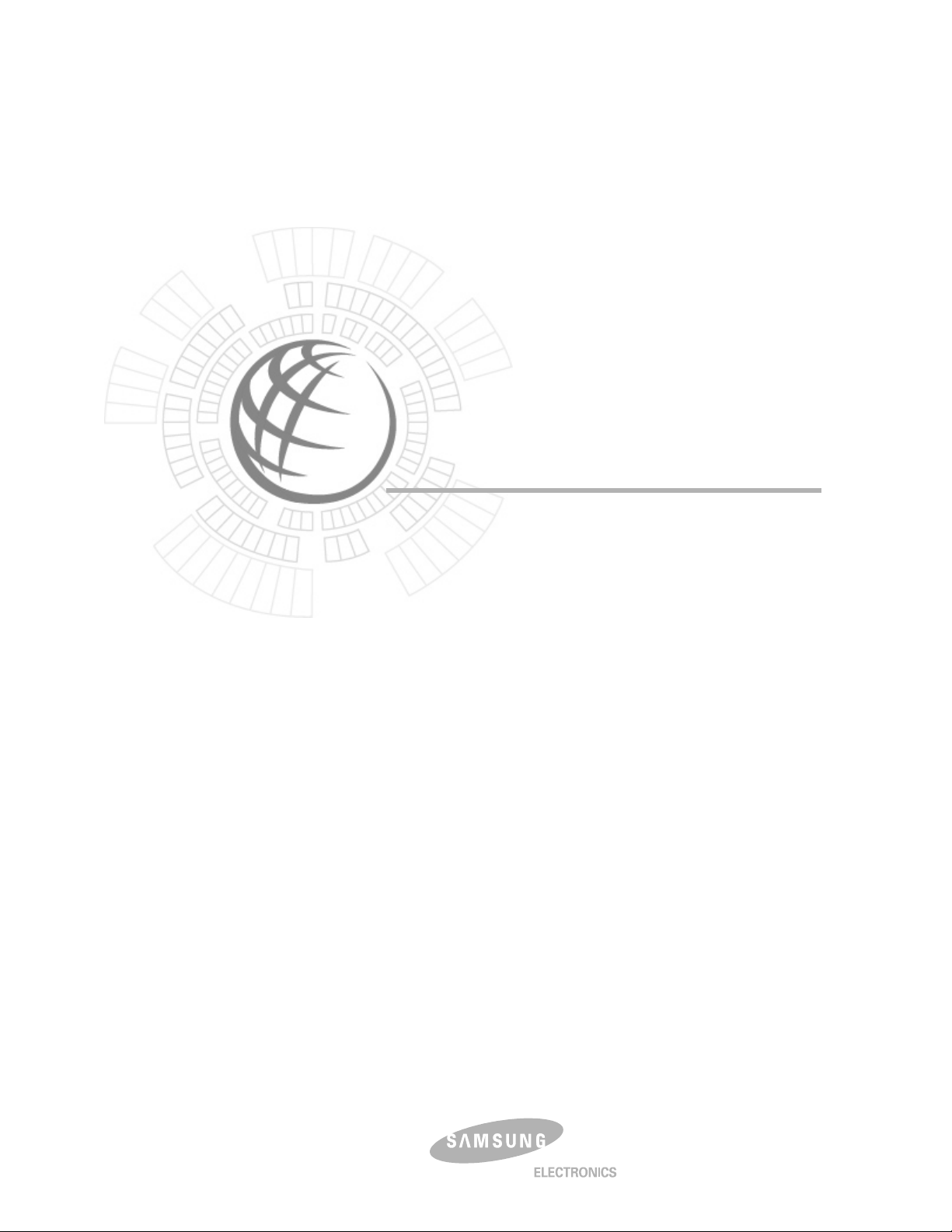
OfficeServ Link
User Guide
Version 2.1
June 2005
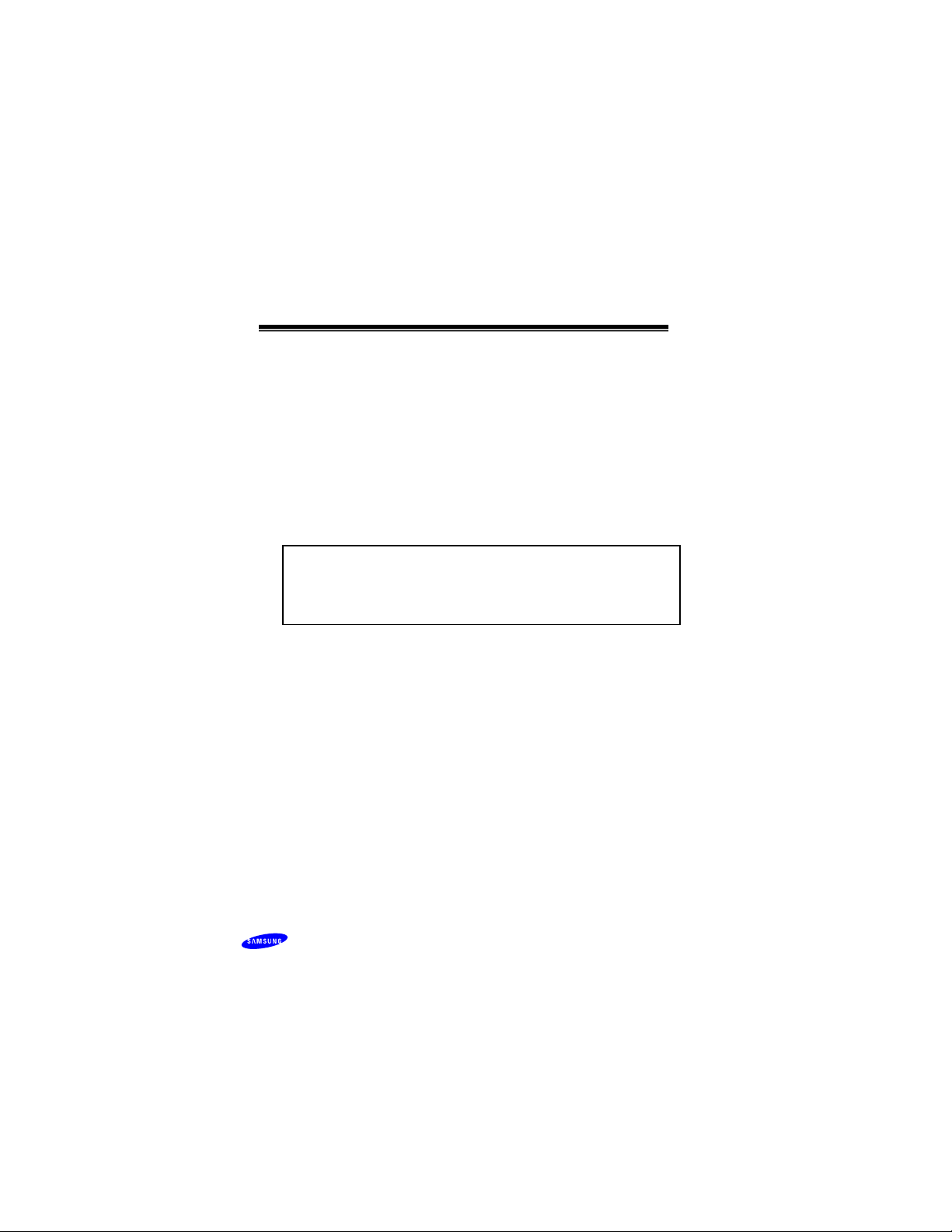
OfficeServ Link
Version 2.1
User Guide
This manual should be read before the installation
and operation of the OfficeServ Link Software.
COPYRIGHT
This manual is proprietary to SAMSUNG Electronics Co. Ltd. and is protected by copyright.
No information contained herein may be copied, translated, transcribed or duplicated for any
commercial purposes or disclosed to third parties in any form without the prior written consent of
SAMSUNG Electronics Co. Ltd.
TRADEMARKS
Samsung and
OfficeServ Link is registered trademark of SAMSUNG.
Product names mentioned in this document may be trademarks and/or registered trademarks of
their respective companies.
are trademarks of Samsung Electronics Co., Ltd.
Page ii © SAMSUNG Electronics Co., Ltd
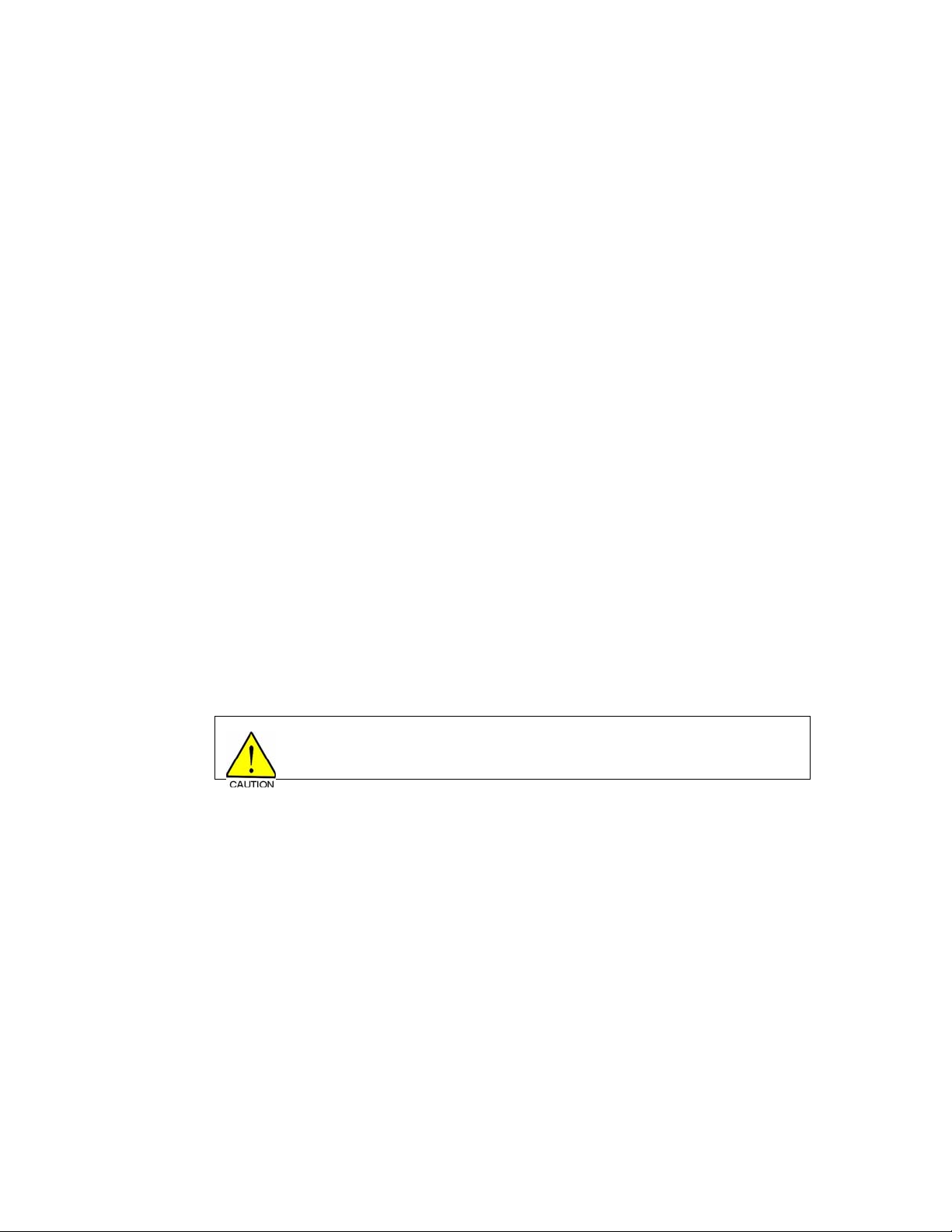
Preface OfficeServ Link Version 2.1 User Guide
--------------------------------------------------------------------------------------------------------------------------------------------------------------------
Preface
About This Manual
This manual is a user’s guide for the OfficeServ Link application; this is a Computer
Telephony Integration (CTI) program which allow s Sa msung Of ficeSe rv and iDCS te lepho ne
systems to interact with one or more Computers connected to a Network.
This manual describes the main function, installation, optional features, and examples of
usage of the OfficeServ EasySet application.
This manual includes the phased description of program from the fundamental
understanding to the processes that shall be performed for the use of OfficeServ Link. The
layout of this manual is also useful for users to select and read only the chapters that
currently concern them. However, before using the OfficeServ Link, users need to be familiar
with this manual. Keep the notices of this manual in mind before installing or using the
programs.
If you have any question or problem while using the programs of OfficeServ Link, contact an
Authorized Samsung Reseller.
Conventions
The followings are symbols used in this manual. You have to be familiar with this information
along with these symbols to use the OfficeServ Link safely in an appropriate way.
Indicate a potentially hazardous situation which if not avoided, may result in
minor or moderate injury. It may also be used to alert against unsafe practices.
© SAMSUNG Electronics Co., Ltd. Page iii
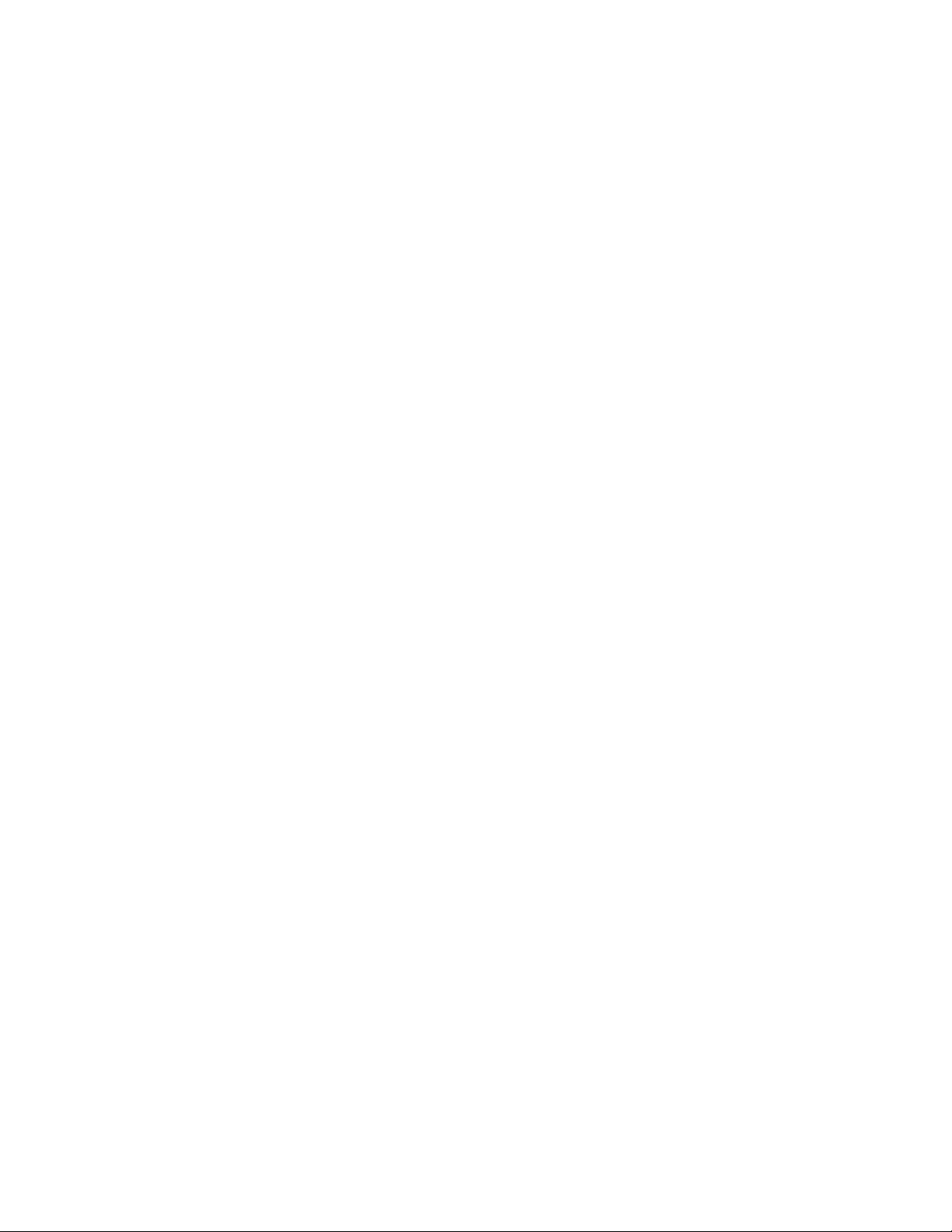
OfficeServ Link Version 2.1 User Gu ide Preface
--------------------------------------------------------------------------------------------------------------------------------------------------------------------
(This page left blank intentionally.)
Page iv © SAMSUNG Electronics Co., Ltd
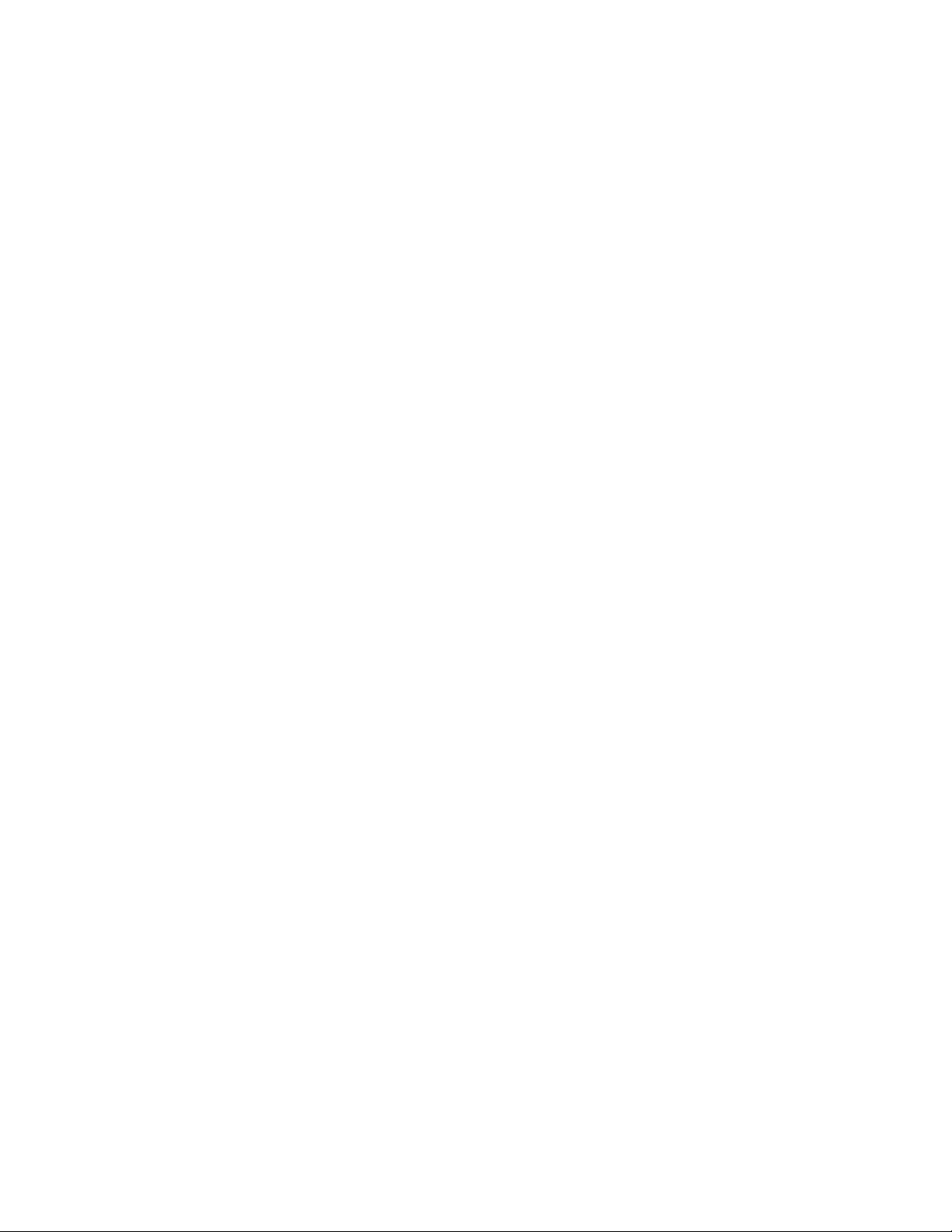
Table Of Contents OfficeServ Link Version 2.1 User Guide
--------------------------------------------------------------------------------------------------------------------------------------------------------------------
Table of contents
Preface iii
About This Manual.................................................................................................................iii
Conventions...........................................................................................................................iii
Table of contents............................................................................................................ v
Chapter 1 Introduction .. ................................................................................................ . 7
Overview of Office Serv Link...................................................................................................7
Various Connections to PBX systems.................................................................................7
Va rious Option Settings ........................... ............................ .. ............................ .................7
License Management .........................................................................................................7
Evaluation Period................................................................................................................7
Chapter 2 Installation of Link........................................................................................ . 9
Preparation for inst al ling L in k.................................................................................................9
Computer System Requirements........... ........................... ... ............................ ...................9
DCS Key Telephone Requirements....................................................................................9
Configuration Environment...................................................................................................10
System Administration Requirements..................................................................................11
Installation............................................................................................................................ 11
Post Installatio n....................................................................................................................16
Checking the registered program group ...........................................................................16
Installing the Link License.................................................................................................16
Chapter 3 OfficeServ Link Settings............................................................................. 17
Executing OfficeServ Link....................................................................................................17
Description of Link Main Win dow.........................................................................................18
Configuration of Link Main Window ..................................................................................18
Communication Environment Se tup....................................................................................20
Connection mode to telephone system............................................................................20
Communication environment setup for SIM / Serial cable connections............................21
Communication Environment Setup for TCP/IP connections............................................21
Communication Environment Setup for user connection in standby ................................22
Example of Environment Setup ........................................................................................23
Option Settings.....................................................................................................................24
Normal option ............ ............................ ........................... ... ............................ .................24
Message Monitoring and Saving Option..................................... ............................ ..........25
SMDR / UCD Transmition Options....................................................................................27
OfficeServ Call+ Function Support Option........................................................................27
Link State Message Display Option................. ........................... ............................ ... .......27
Link Display Language Option..........................................................................................28
Switch Link Recovery Try Count Option...........................................................................28
Recovery Try Time Period Option.....................................................................................28
© SAMSUNG Electronics Co., Ltd. Page v
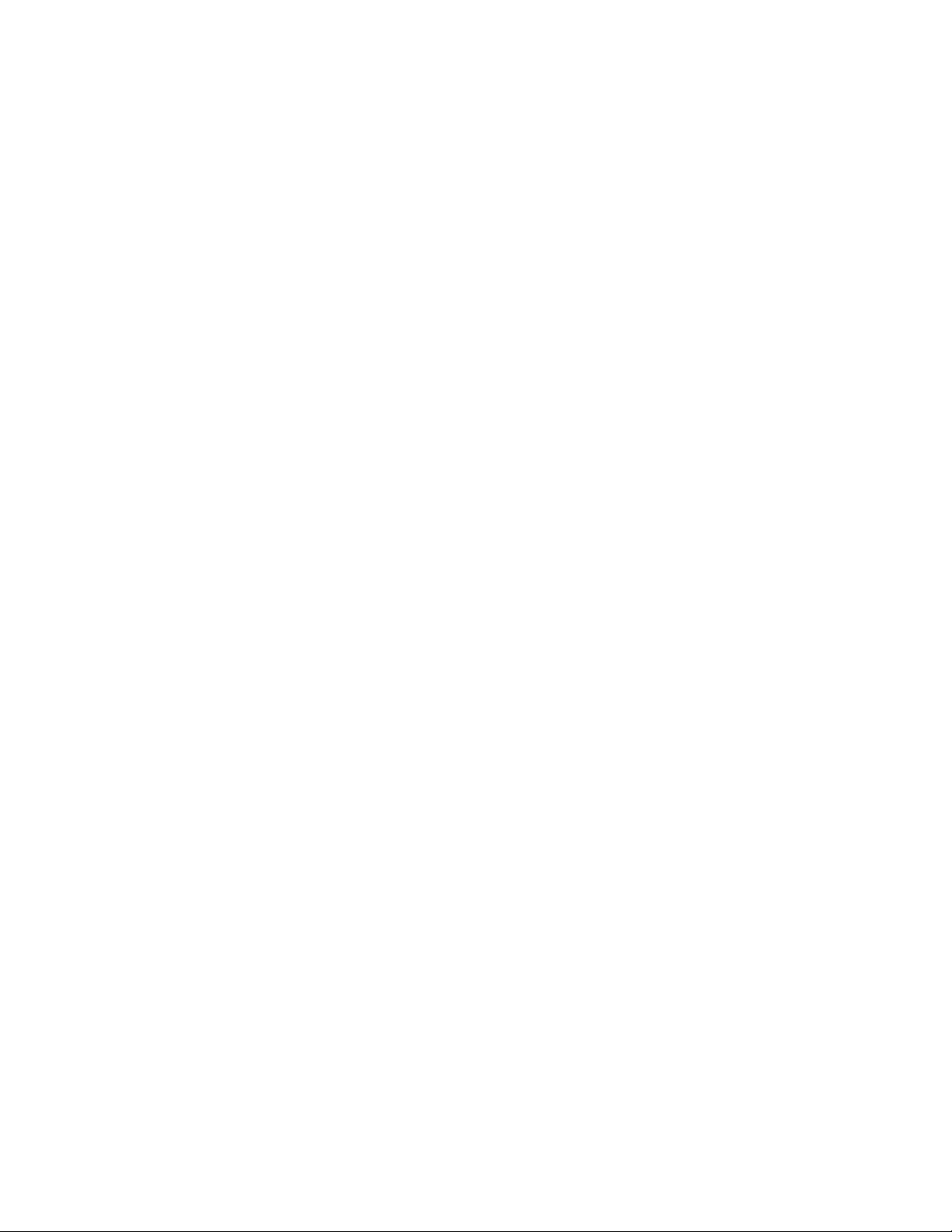
OfficeServ Link Version 2.1 User Guide Table Of Contents
--------------------------------------------------------------------------------------------------------------------------------------------------------------------
Chapter 4 Using Link.................................................................................................... 31
Connecting to a telephone system...................................................................................... 31
Connecting PBX system after Setup of Communication Environment..............................32
Disconnecting to the PBX system and user........................................................................ 35
Chapter 5 Link Operating State View........................................................................... 36
Viewing Link st a te in D efault mode..................................................................................... 36
Chapter 6 Message Monitoring............................................................................ ........ 38
Call processing message monitoring program.................................................................... 38
SMDR / UCD Message Monitoring Program ...................................................................... 41
Installing Monitoring Program on other C omputer............................................................... 46
Chapter 7 License Registration................................................................................... 49
Running the License Tools .................................................................................................. 49
Installing the License........................................................................................................... 50
Page vi © SAMSUNG Electronics Co., Ltd
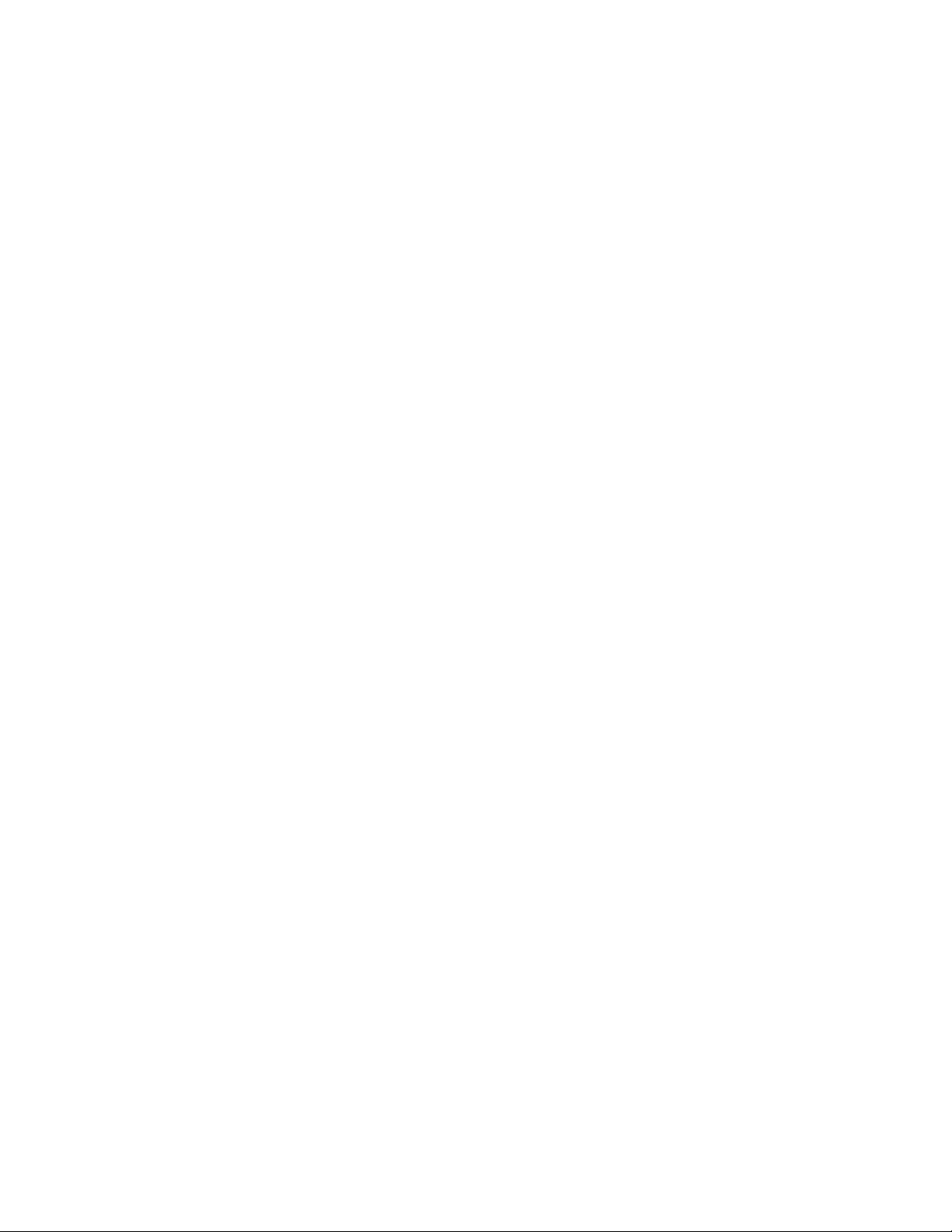
Introduction OfficeServ Link Version 2.1 User Guide
--------------------------------------------------------------------------------------------------------------------------------------------------------------------
Chapter 1 Introduction
Overview of OfficeServ Link
The OfficeServ Link version 2.1(called Link) is a software product that sits between CTI
applications, (based on the Microsoft TAPI 2.x specifications), and Samsung’s OfficeServ
and iDCS range of telephone systems. Many different CTI applications based on TAPI 2.x
can interact with the telephone system through the intervention of Link. Also, all kinds of call
processing events generated from the telephone system are transferred to each CTI
application through the intervention of Link.
The Link has the following functions:
Various Connections to PBX systems
The Link supports various connections such as SIM, Direct Serial, TCP/IP, etc., depending
on system requirements in order to conne ct to the telep hone syste m.
Various Option Settings
The Link provides various options that can be easily set depending on the operational states
- message-processed state view, SMDR/UCD message-re la ted fun ctions, OfficeServ Call,
OfficeServ Call Plus, OfficeServ Operator Processing, e tc.
License Management
The Link provides a license management function for Samsung CTI Products including:
OfficeServ Call / CallPlus, Operator, EasySet, News etc.
To use any software, a valid license has to be installed on the Link.
Evaluation Period
You can use the OfficeServ Link in an evaluation mode for thirty days from first installation.
During this evaluation period, the Link application and other OfficeServ applications
connected through the Link, e.g. OfficeServ Call, will function correctly. The Link must be
registered by the application of a valid license key during this period, failure to apply a
license key will result in the non operation of the Link and any associated applications at the
end of the evaluation period.
© SAMSUNG Electronics Co., Ltd. Page 7
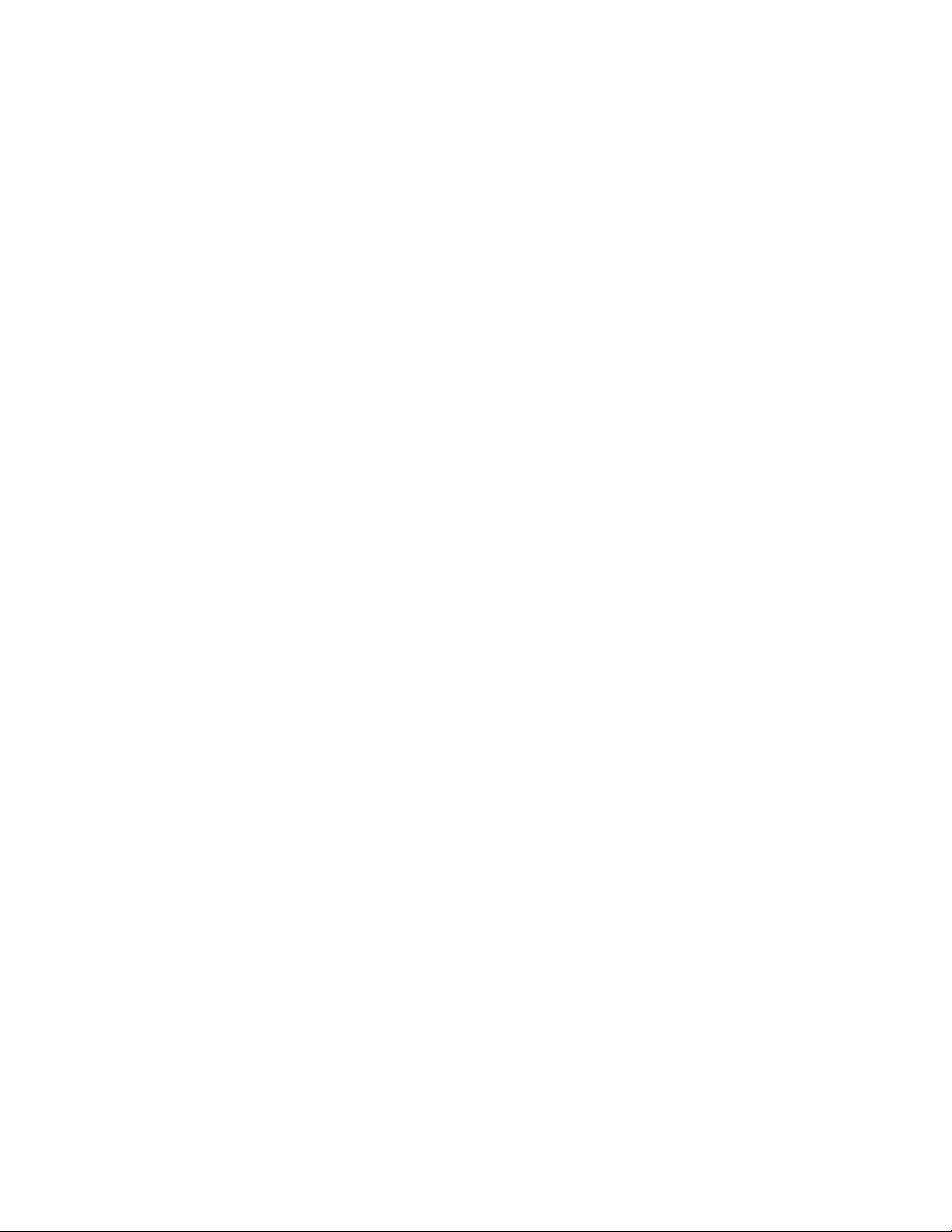
OfficeServ Link Version 2.1 User Guide Introduction
--------------------------------------------------------------------------------------------------------------------------------------------------------------------
(This page left blank intentionally.)
Page 8 © SAMSUNG Electronics Co., Ltd
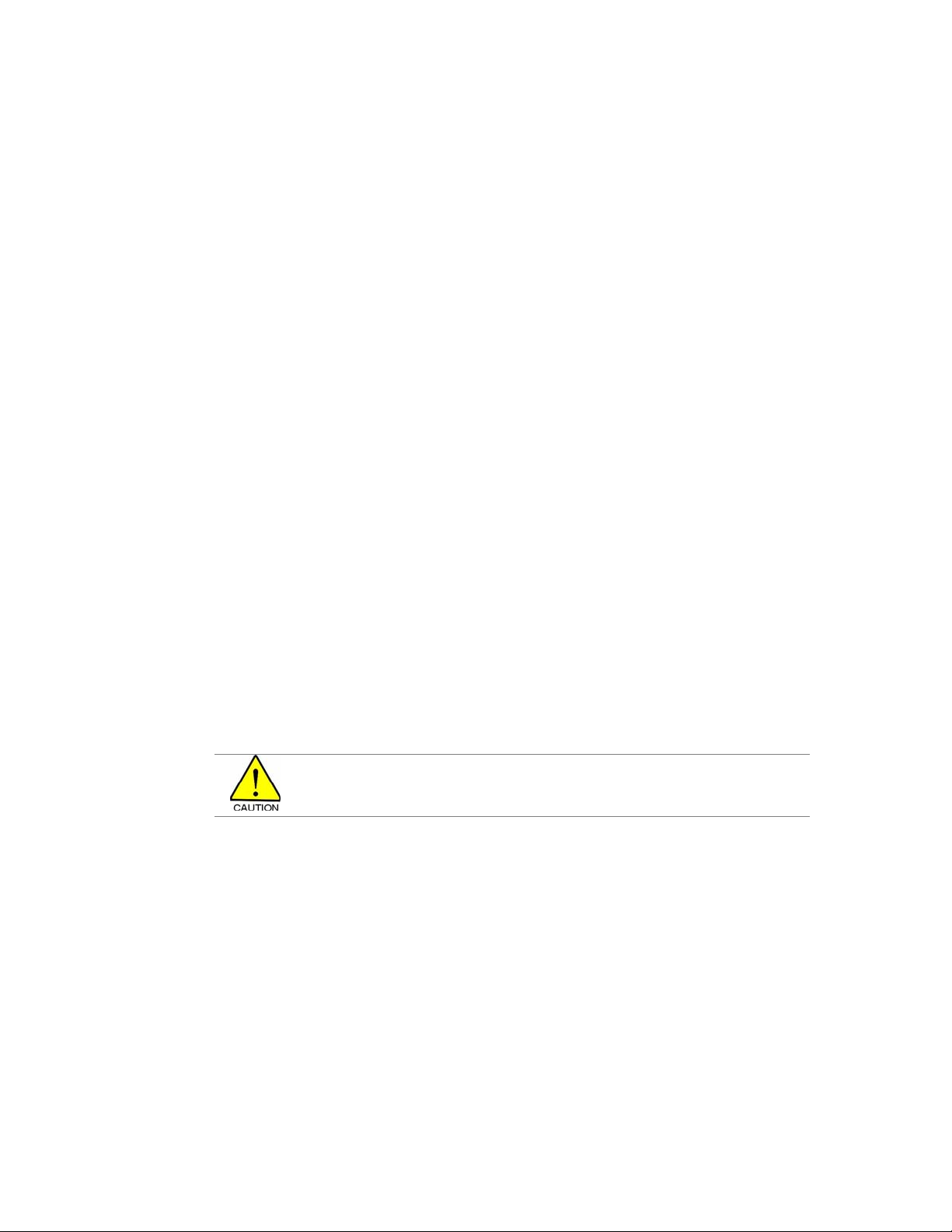
Installation OfficeServ Link Version 2.1 User Guide
--------------------------------------------------------------------------------------------------------------------------------------------------------------------
Chapter 2 Installation of Link
Preparation for installing Link
Before installing the Link software, following system requirements are needed.
Computer System Requirements
y Operating System (OS)
− Windows 2000 Professional / Server
− Windows XP Professional
Recommended OS: Windows 2000 Professional or later
Note: Administrator privileges are required to install and run this application
y CPU
- Intel P4 1GHz (minimum) or faster
y Hard Disk
− 500 MB or greater
y Memory Capability
− Minimum or more than the specification required for the installed OS
Memory Recommended: 256 MB or greater
y LAN card, COM port
DCS Key Telephone Requirements
y Telephone system software version required for Link Operation
− iDCS 500: Ver. 1.33 or higher
− DCS 100: Ver. 1.33 or higher
− OfficeServ : Ver. 2. 13 or h igher
y Other Key telephone systems capable of interworking with OfficeServ Link
In order to check if your telephone system has the latest version capable of supporting the Link,
contact your Authorised Samsung Reseller.
© SAMSUNG Electronics Co., Ltd. Page 9
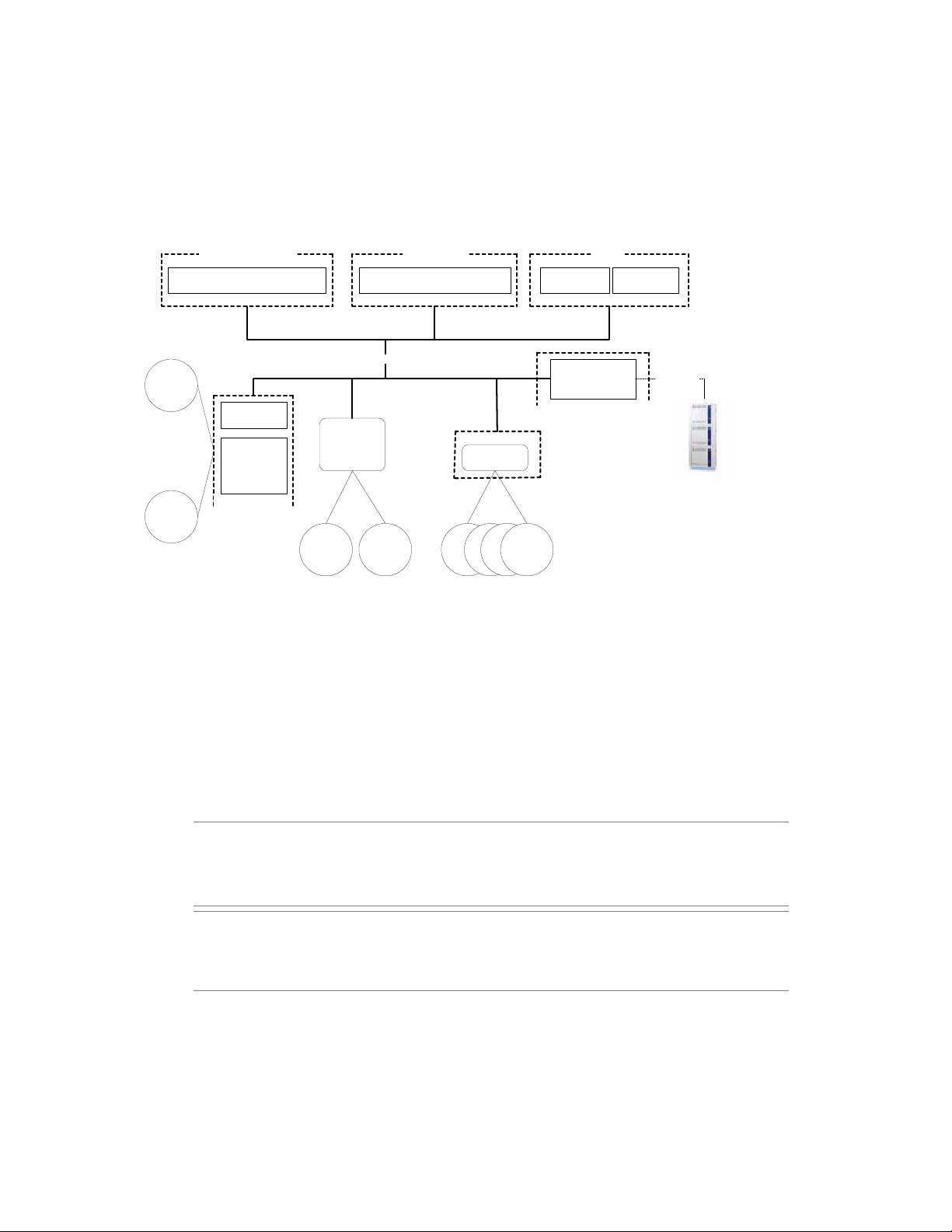
OfficeServ Link Version 2.1 User Guide Installation
--------------------------------------------------------------------------------------------------------------------------------------------------------------------
Configuration Environment
The following figure shows the connections between the Link-installed computer and the
DCS Key telephone system, and relations among the CTI applications-installed computers.
95/98/ME/NT/2000/XP
OfficeServ Call OpenTSP
NT / 2000 / XP Any PC
OfficeServ Operator
3rd Party
CTI S/W
ARC
Agent
Other
TAPi S/W
TCP / IP
OpenTSP
EasySet
Server
ARC Server
Open TSP
Installed Computer
<< OfficeServ Link, Call, Operator, EasySet, Open TSP Driver, ACD, 3rd Party S/W Configuration Dia gram >>
(Web Server)
EasySet
Client
EasySet
Client
OfficeServ
ACD Server
ICC
Agent
ICC
Agent
ICC
Agent
OfficeServ
Link
OfficeServ Link Installed Computer
ACD
Agent
SIO, TCP/IP
DCS Key Telephony System
OfficeServ System
Figure 2.1 Typical configuration diagram
As shown in the figure above, the Link supports SIO connections (SIM, Direct Serial
Connection) to the Telephone system, and the LAN connections of TCP/IP protocol. The
connections depend on the type of telephone system. Contact your
Reseller
as to which connections your system supports.
Authorised Samsung
In addition, the Link receives and manages a connection request from each user’s computer
through TCP/IP LAN, and transmits and receives messages generated between the
telephone system and the CTI applications that are running on users’ computers.
Note Link connections for each DCS Key telephone system
• iDCS 500 / 100 / OfficeServ: Supports Serial / LAN connections.
Note User’s CTI applications connected to the Link shall be based on Tapi 2.x. All CTI
or
Application that want to connect the DCS Key telephone system have to use the
OpenTSP Driver. The OpenTSP Driver is the Tapi 2.x compatible Telephony Service Provider for
rd
party Tapi compatible CTI Software.
3
Page 10 © SAMSUNG Electronics Co., Ltd
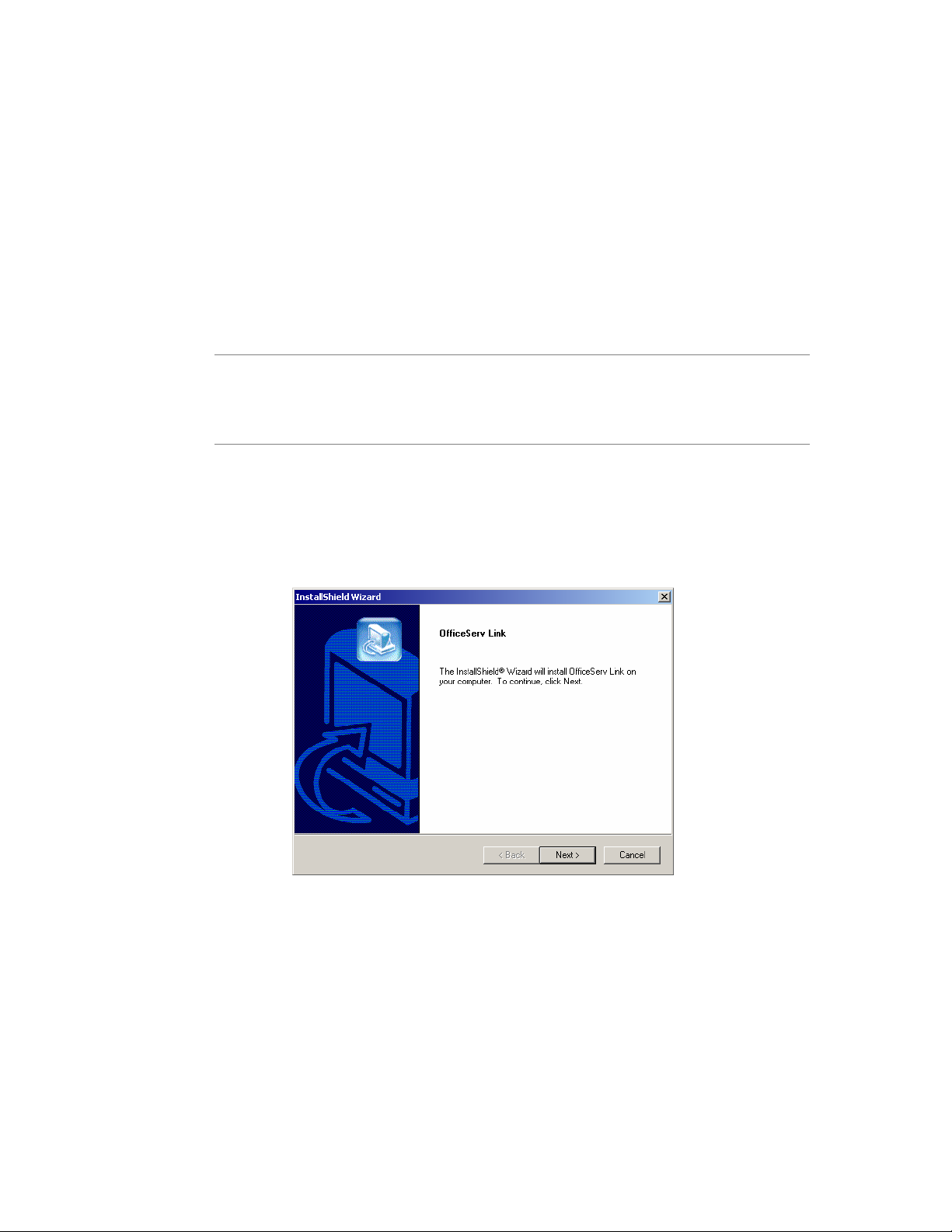
Installation OfficeServ Link Version 2.1 User Guide
--------------------------------------------------------------------------------------------------------------------------------------------------------------------
System Administration Requirements
Users must be logged on with an Administrator privileges to install and run this program
successfully. Administrators have complete and unrestricted access to the computer/domain.
Installation
The Link installation process is provided in a single installation program. Execute
LinkSetup.exe, and then the Link installation program will run automatically.
Note You have to install the Link program to use the CTI applications of the OfficeServ or iDCS
telephone systems. OfficeServ Call / CallPlus, OfficeServ Operator, EasySet, and Internet Call
Center Package, which are programs using the CTI application functions of DCS Key telephone
system, may utilize the switching fu nction thr ough all the Li nk. Before us ing those pr ograms, you
have to install the Link.
Install the Link program as follows:
1. Execute LinkSetup.exe, the Link installation program, and the following dialog box will
appear on the screen.
Click on the [Next] button.
© SAMSUNG Electronics Co., Ltd. Page 11
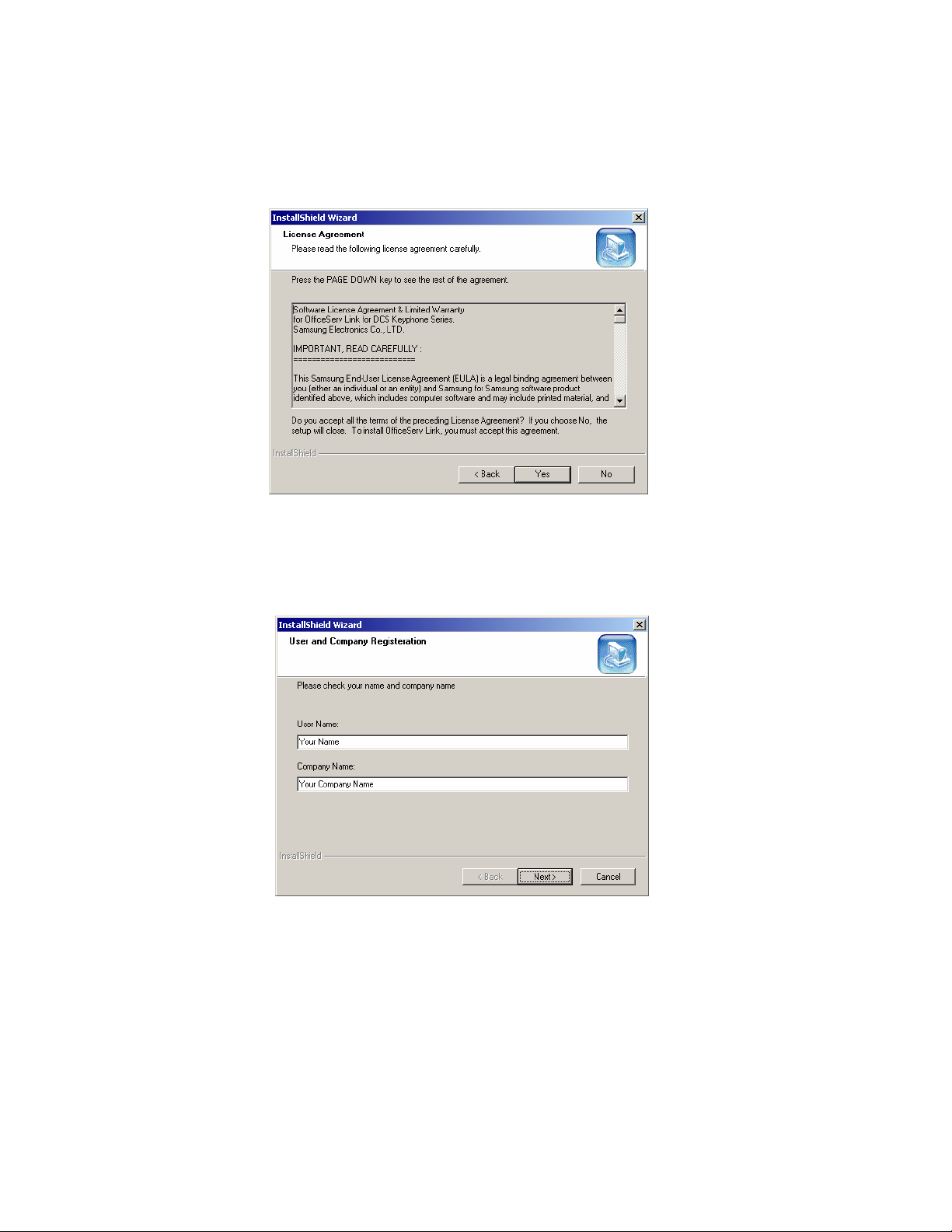
OfficeServ Link Version 2.1 User Guide Installation
--------------------------------------------------------------------------------------------------------------------------------------------------------------------
2. License Agreement dialog box appears on the screen. Read the text of License
Agreement, and click on the [Next] button if you agree to its contents. If you do not agree,
the Link installation program exits automatically.
3. User and Company Registration box appears on the screen. Check the valid the user and
company name and click on the [Next] button.
Page 12 © SAMSUNG Electronics Co., Ltd
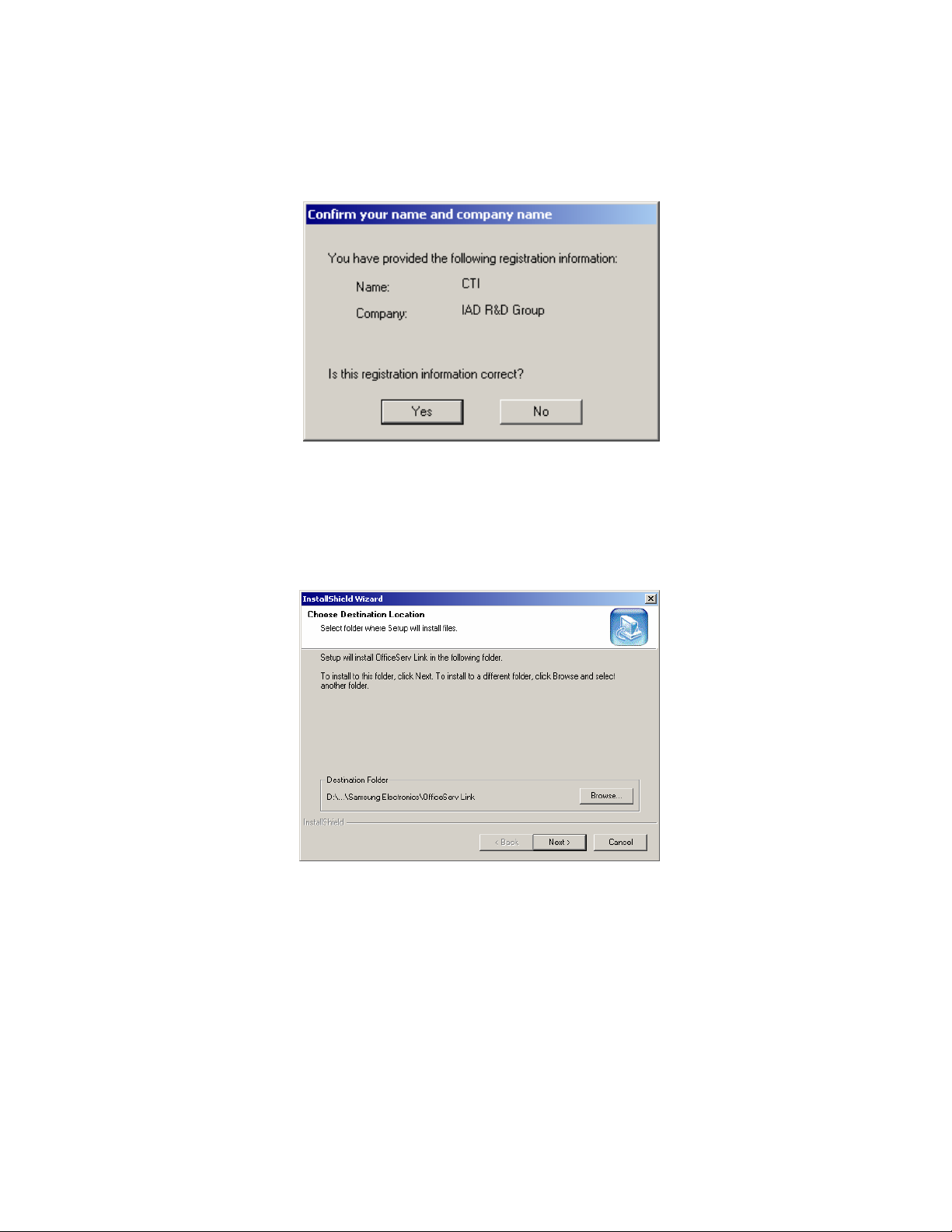
Installation OfficeServ Link Version 2.1 User Guide
--------------------------------------------------------------------------------------------------------------------------------------------------------------------
4. Confirmation Box appears on the screen. Check the user and company name and click on
the [Next] Button.
5. The installation program requires you to specify the destination of Link software. By
default, Link software is installed on the path of “C:\Program Files\Samsung
Electronics\OfficeServ Link.” Click on the [Browser] button if you want to install software
on a different destination. Then, you can specify other destination.
If you specified the installed destination of Link software, click on the [Next] button.
© SAMSUNG Electronics Co., Ltd. Page 13
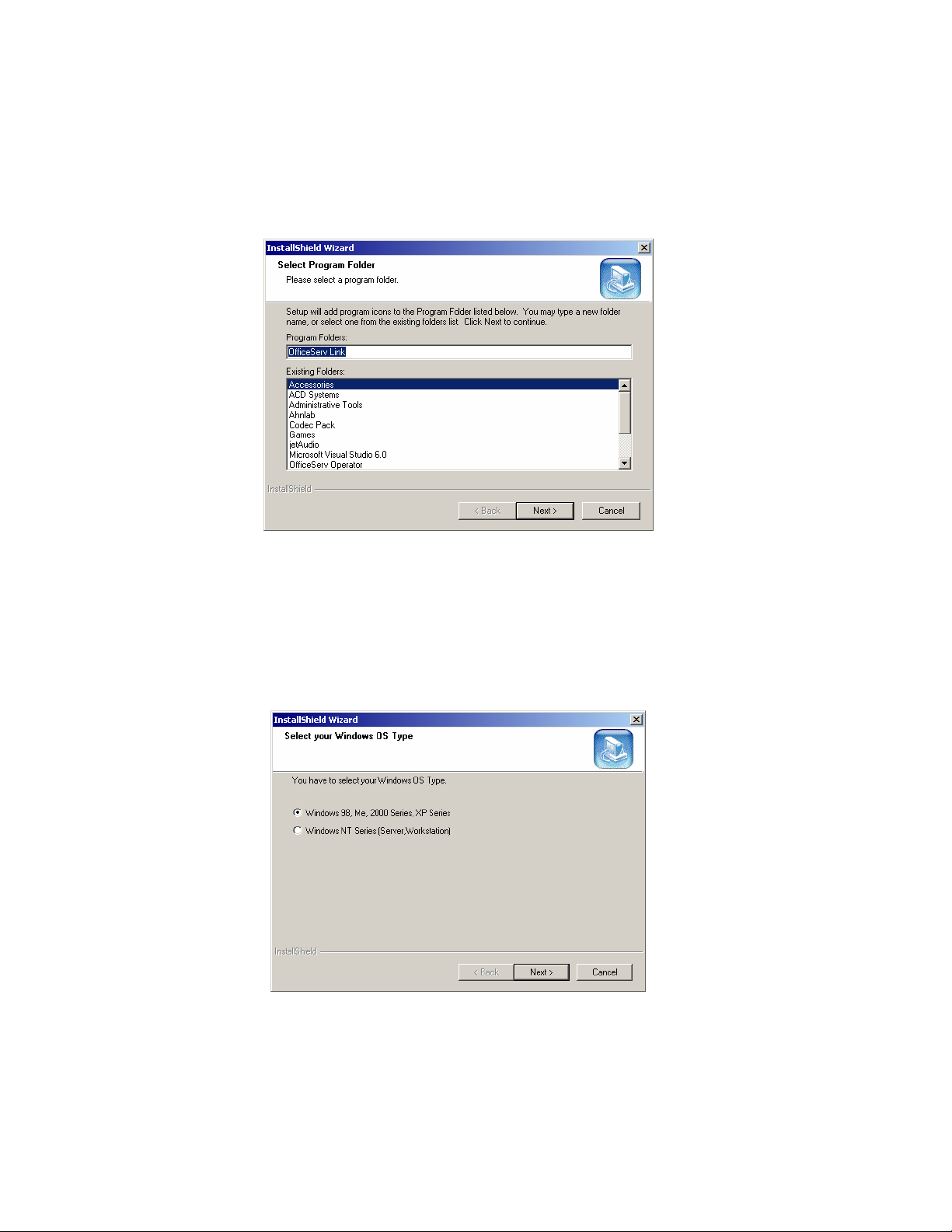
OfficeServ Link Version 2.1 User Guide Installation
--------------------------------------------------------------------------------------------------------------------------------------------------------------------
6. The installation program requires you to register the group name of Link programs. By
default, the installation program registers “OfficeServ Link“ as the group name. Click on
the [Next] button.
7. The installation program requires you to specify the computer’s Windows OS that you will
install Link software in. Choose the Windows OS to install, and click on the [Next] button.
(We recommend that you choose the OS coincided with that of computer – destination of
software installation.)
8. The Link software supports two langua ge mo des: Kor ean and English . The text included
in Link software is displayed depending on the mode specified in this dialog box. The
language mode can be changed after installation if required. Choose a mode and click
on the [Next] button.
Page 14 © SAMSUNG Electronics Co., Ltd
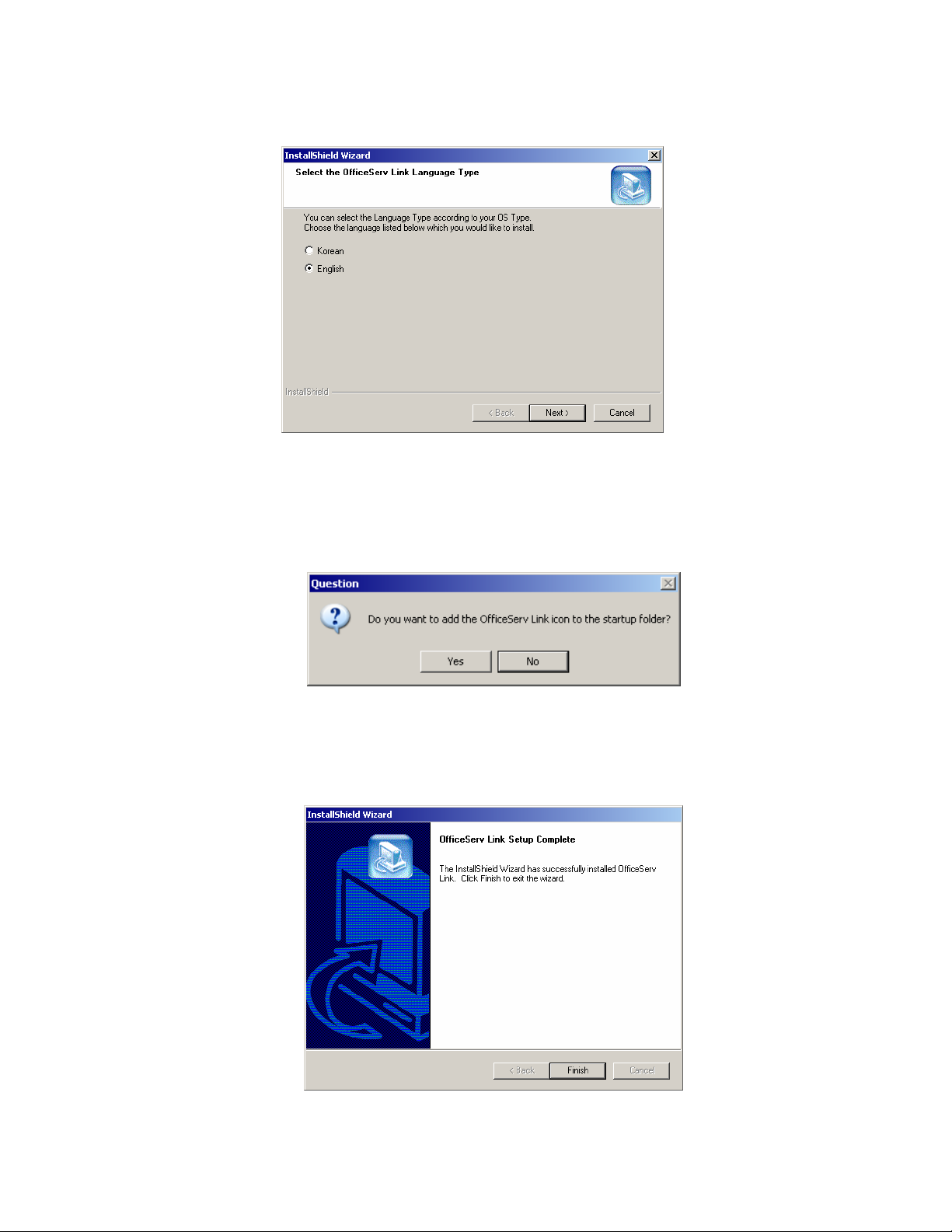
Installation OfficeServ Link Version 2.1 User Guide
--------------------------------------------------------------------------------------------------------------------------------------------------------------------
9. The installation program asks if you want Link to run automatically at the time of system
booting. It you want, click on the [Yes] button. Then, the program will link you to the
Startup folder.
10. Installation has successfully completed. Click on the [Finish] button, then the installation
program exits.
© SAMSUNG Electronics Co., Ltd. Page 15
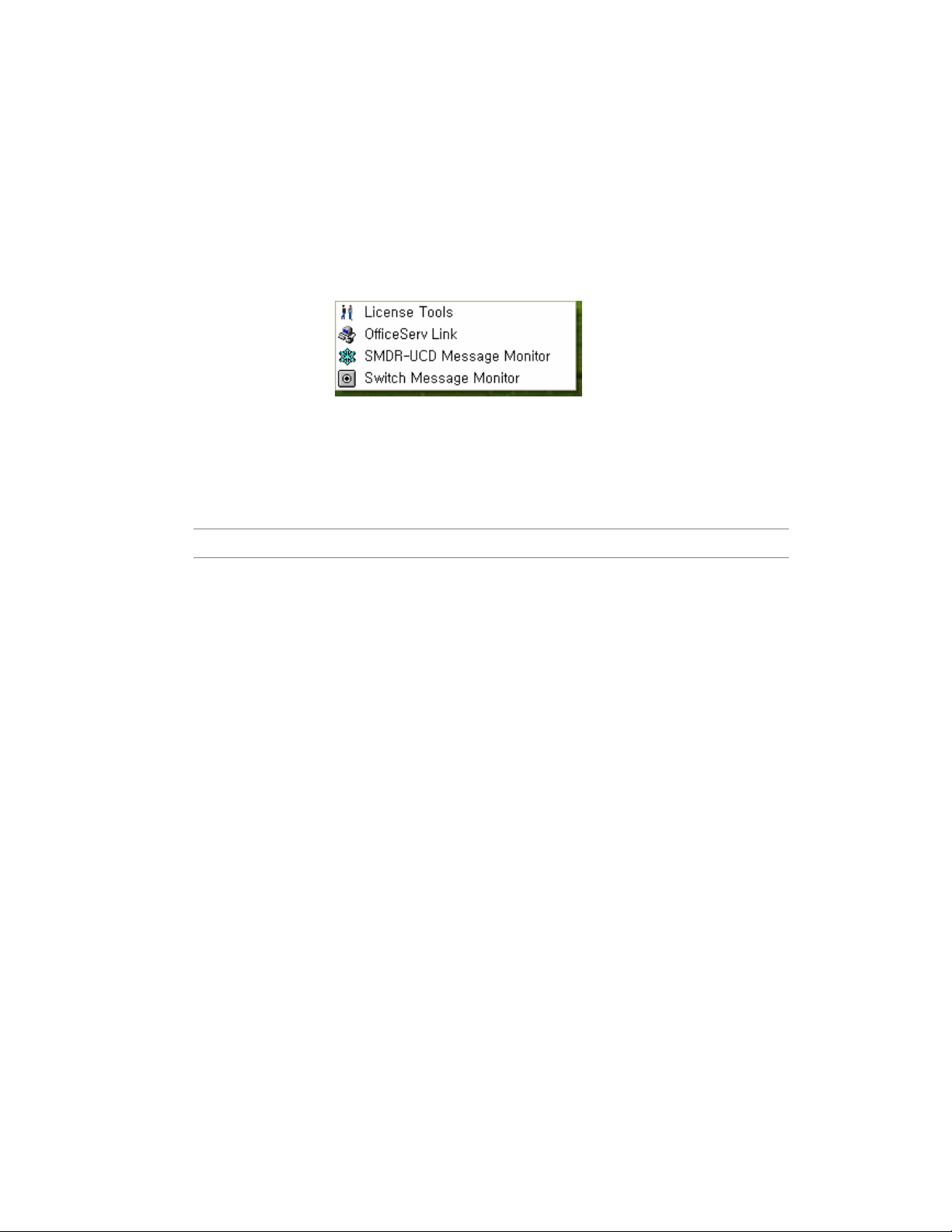
OfficeServ Link Version 2.1 User Guide Installation
--------------------------------------------------------------------------------------------------------------------------------------------------------------------
Post Installation
When Link software has successfully comp leted , you have to ensu re that the following
programs have installed on the computer.
Checking the registered program grou p
y Link: Executable program of Link
y License Tools : License Registration Tools
y Switch Message Monitor: Message monitoring program between PBX system and Link
y SMDR-UCD Message Monitor: SMDR-UCD message mon itoring program
Note For further the details of each program, see Chapter 3.
Installing the Link License.
Before the Link Application can be configured and used, it must be licensed.
The License procedure is de scribed in Chapter 7.
You can use the OfficeServ Link in an evaluation mode for thirty days from first installation.
During this evaluation period, the Link application and other OfficeServ applications connected
through the Link, e.g. OfficeServ Call, will function correctly. The Link must be registered by the
application of a valid license key during this period, failure to apply a license key will result in the
non operation of the Link and any associated applications at the end of the evaluation period.
Page 16 © SAMSUNG Electronics Co., Ltd
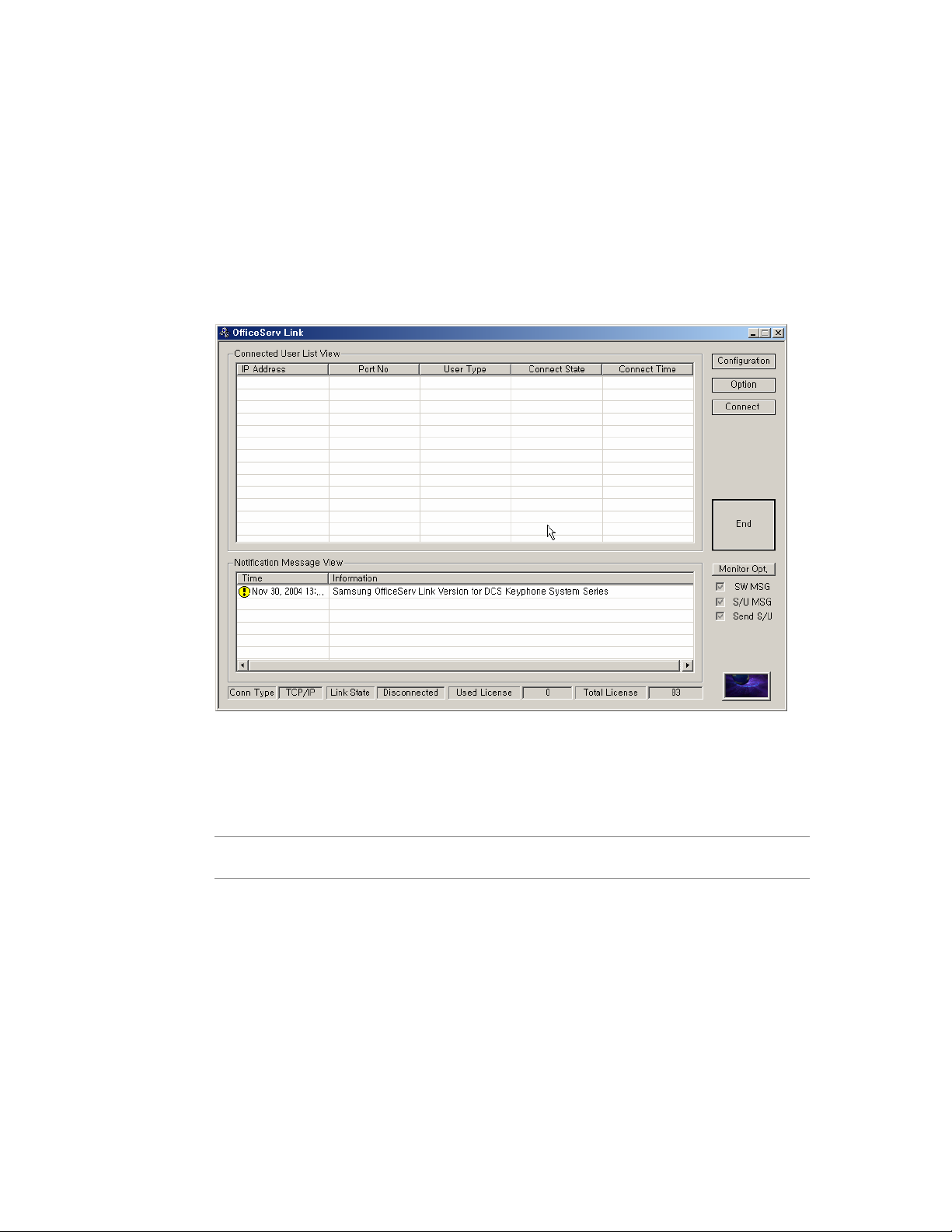
Link Settings OfficeServ Link Version 2.1 User Guide
--------------------------------------------------------------------------------------------------------------------------------------------------------------------
Chapter 3 OfficeServ Link Settings
Executing OfficeServ Link
Proceed to [Start] -> [Program] -> [OfficeServ Link] and choose Link. Then, Link program will
run. As soon as Link starts running, the following dialog box appears on the screen.
Figure 3.1 Main Window of Link
If you have set up the Link to link to the Startup folder when installing the Link (when you click on
Note
YES), the system booting runs the Link automatically.
© SAMSUNG Electronics Co., Ltd. Page 17
